Western Digital WDBLUZ0010BSL, WDBZYL0020BSL, WDBLUZ5000ASL User Manual
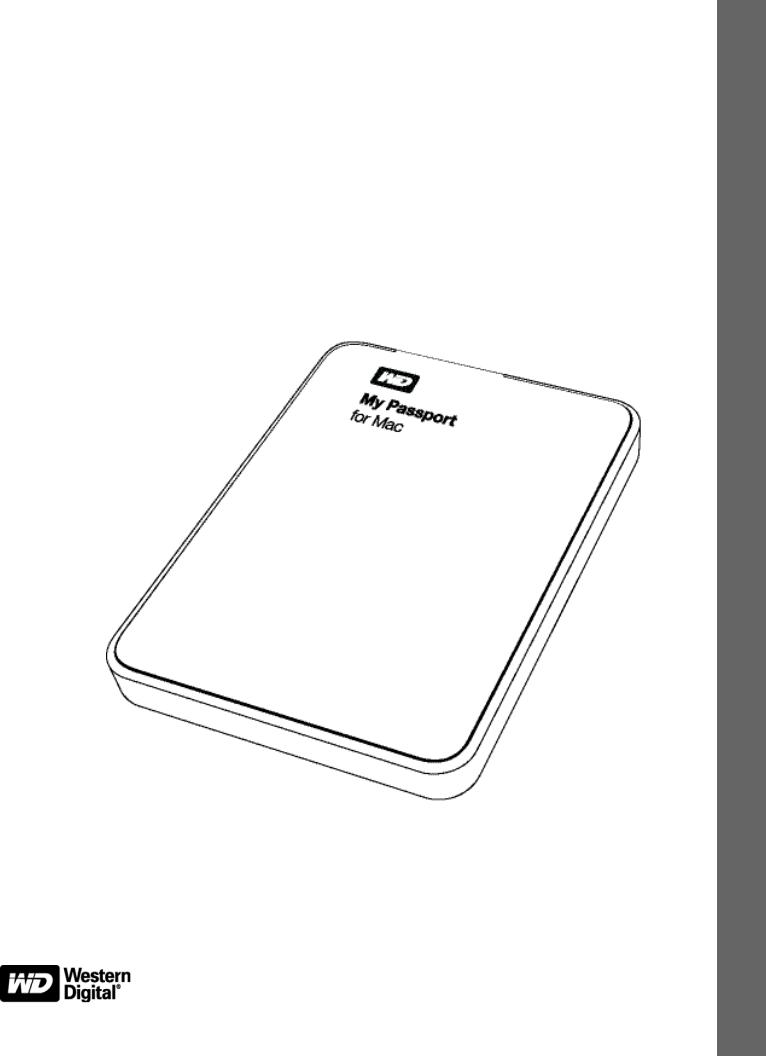
My Passport®
for Mac®
Portable Hard Drive
User Manual
Portable External
WD Service and Support
Should you encounter any problem, please give us an opportunity to address it before returning this product. Most technical support questions can be answered through our knowledge base or e-mail support service at http://support.wdc.com. If the answer is not available or if you
prefer, please contact WD® at the best telephone number shown below.
Your product includes 30 days of free telephone support during the warranty period. This 30day period starts on the date of your first telephone contact with WD Technical Support. E-mail support is free for the entire warranty period and our extensive knowledge base is available 24/ 7. To help us keep you informed of new features and services, remember to register your product online at http://register.wdc.com.
Accessing Online Support
Visit our product support website at http://support.wdc.com and choose from these topics:
•Downloads—Download drivers, software, and updates for your WD product.
•Registration—Register your WD product to get the latest updates and special offers.
•Warranty & RMA Services—Get warranty, product replacement (RMA), RMA status, and data recovery information.
•Knowledge Base—Search by keyword, phrase, or answer ID.
•Installation—Get online installation help for your WD product or software.
•WD Community—Share your thoughts and connect with other WD users.
Contacting WD Technical Support
When contacting WD for support, have your WD product serial number, system hardware, and system software versions available.
North America |
|
Asia Pacific |
|
|
|
|
English |
800.ASK.4WDC |
Australia |
1 800 42 9861 |
|
||
|
(800.275.4932) |
China |
800 820 6682/+65 62430496 |
|||
Spanish |
800.832.4778 |
Hong Kong |
+800 |
6008 |
6008 |
|
|
|
India |
1 800 11 9393 |
(MNTL)/1 800 200 5789 (Reliance) |
||
|
|
|
011 26384700 |
(Pilot Line) |
||
Europe (toll free)* |
00800 ASK4 WDEU |
Indonesia |
+803 |
852 9439 |
||
|
(00800 27549338) |
Japan |
0120 994 120/00531 65 0442 |
|||
|
|
Korea |
02 703 6550 |
|
||
Europe |
+31 880062100 |
Malaysia |
+800 |
6008 |
6008/1 800 88 1908/+65 62430496 |
|
Middle East |
+31 880062100 |
Philippines |
1 800 1441 0159 |
|||
Africa |
+31 880062100 |
Singapore |
+800 |
6008 |
6008/+800 608 6008/+65 62430496 |
|
|
|
Taiwan |
+800 |
6008 |
6008/+65 62430496 |
|
* Toll free number is available in the following countries: Austria, Belgium, Denmark, France, Germany, Ireland, Italy, Netherlands, Norway, Spain, Sweden, Switzerland, United Kingdom.
ii

MY PASSPORT FOR MAC
USER MANUAL
Table of Contents
WD Service and Support . . . . . . . . . . . . . . . . . . . . . . . . . . . . . . . . . . . . . . . . . . . . . . . . . . . ii
Accessing Online Support . . . . . . . . . . . . . . . . . . . . . . . . . . . . . . . . . . . . . . . . . . . . . . . . . . . . . ii Contacting WD Technical Support. . . . . . . . . . . . . . . . . . . . . . . . . . . . . . . . . . . . . . . . . . . . . . . ii
1 About Your WD Drive . . . . . . . . . . . . . . . . . . . . . . . . . . . . . . . . . . . . . . . . 1
Features . . . . . . . . . . . . . . . . . . . . . . . . . . . . . . . . . . . . . . . . . . . . . . . . . . . . . . . . . . . . . . . . 1
Kit Contents . . . . . . . . . . . . . . . . . . . . . . . . . . . . . . . . . . . . . . . . . . . . . . . . . . . . . . . . . . . . . 2
Optional Accessories . . . . . . . . . . . . . . . . . . . . . . . . . . . . . . . . . . . . . . . . . . . . . . . . . . . . . . 2
Operating System Compatibility. . . . . . . . . . . . . . . . . . . . . . . . . . . . . . . . . . . . . . . . . . . . . . 2
Disk Drive Format . . . . . . . . . . . . . . . . . . . . . . . . . . . . . . . . . . . . . . . . . . . . . . . . . . . . . . . . . 3
Physical Description . . . . . . . . . . . . . . . . . . . . . . . . . . . . . . . . . . . . . . . . . . . . . . . . . . . . . . . 3
Power/Activity LED. . . . . . . . . . . . . . . . . . . . . . . . . . . . . . . . . . . . . . . . . . . . . . . . . . . . . . . . . . . 3
USB 3.0 Interface . . . . . . . . . . . . . . . . . . . . . . . . . . . . . . . . . . . . . . . . . . . . . . . . . . . . . . . . . . . . 3
Registering the Drive . . . . . . . . . . . . . . . . . . . . . . . . . . . . . . . . . . . . . . . . . . . . . . . . . . . . . . 3
Handling Precautions . . . . . . . . . . . . . . . . . . . . . . . . . . . . . . . . . . . . . . . . . . . . . . . . . . . . . . 4
2 Connecting the Drive and Getting Started . . . . . . . . . . . . . . . . . . . . . . |
5 |
Connecting the Drive . . . . . . . . . . . . . . . . . . . . . . . . . . . . . . . . . . . . . . . . . . . . . . . . . . . . . . 5 Enhancing Performance with WD +TURBO . . . . . . . . . . . . . . . . . . . . . . . . . . . . . . . . . . . . . 7 Installing the WD Security Software . . . . . . . . . . . . . . . . . . . . . . . . . . . . . . . . . . . . . . . . . . . 9 Installing the WD Drive Utilities Software . . . . . . . . . . . . . . . . . . . . . . . . . . . . . . . . . . . . . . 11
3 Locking and Unlocking the Drive . . . . . . . . . . . . . . . . . . . . . . . . . . . . . |
13 |
Password Protecting the Drive . . . . . . . . . . . . . . . . . . . . . . . . . . . . . . . . . . . . . . . . . . . . . . 13 Unlocking the Drive . . . . . . . . . . . . . . . . . . . . . . . . . . . . . . . . . . . . . . . . . . . . . . . . . . . . . . 14
Unlocking the Drive with WD Security or WD Drive Utilities . . . . . . . . . . . . . . . . . . . . . . . . . . 15 Unlocking the Drive with the WD Drive Unlock Utility . . . . . . . . . . . . . . . . . . . . . . . . . . . . . . . 16
Changing Your Password . . . . . . . . . . . . . . . . . . . . . . . . . . . . . . . . . . . . . . . . . . . . . . . . . . 17 Turning Off the Drive Lock Feature. . . . . . . . . . . . . . . . . . . . . . . . . . . . . . . . . . . . . . . . . . . 18
4 Managing and Customizing the Drive . . . . . . . . . . . . . . . . . . . . . . . . . 19
Checking Drive Health . . . . . . . . . . . . . . . . . . . . . . . . . . . . . . . . . . . . . . . . . . . . . . . . . . . . 20
Setting the Drive Sleep Timer . . . . . . . . . . . . . . . . . . . . . . . . . . . . . . . . . . . . . . . . . . . . . . . 21
Erasing the Drive. . . . . . . . . . . . . . . . . . . . . . . . . . . . . . . . . . . . . . . . . . . . . . . . . . . . . . . . . 22
Using the Drive Erase Function . . . . . . . . . . . . . . . . . . . . . . . . . . . . . . . . . . . . . . . . . . . . . . . . 22
Using the WD Drive Unlock Utility . . . . . . . . . . . . . . . . . . . . . . . . . . . . . . . . . . . . . . . . . . . . . . 23
Registering the Drive . . . . . . . . . . . . . . . . . . . . . . . . . . . . . . . . . . . . . . . . . . . . . . . . . . . . . 25
Safely Dismounting the Drive . . . . . . . . . . . . . . . . . . . . . . . . . . . . . . . . . . . . . . . . . . . . . . . 26
Restoring the WD Software and Disk Image . . . . . . . . . . . . . . . . . . . . . . . . . . . . . . . . . . . 26
5 |
Using the Drive with Windows . . . . . . . . . . . . . . . . . . . . . . . . . . . . . . . |
27 |
|
Reformatting the Drive . . . . . . . . . . . . . . . . . . . . . . . . . . . . . . . . . . . . . . . . . . . . . . . . . . . . |
27 |
|
Restoring the WD Software and Disk Image . . . . . . . . . . . . . . . . . . . . . . . . . . . . . . . . . . . |
27 |
6 |
Troubleshooting . . . . . . . . . . . . . . . . . . . . . . . . . . . . . . . . . . . . . . . . . . . |
28 |
|
Installing, Partitioning, and Formatting the Drive . . . . . . . . . . . . . . . . . . . . . . . . . . . . . . . . |
28 |
|
Frequently Asked Questions. . . . . . . . . . . . . . . . . . . . . . . . . . . . . . . . . . . . . . . . . . . . . . . . |
28 |
TABLE OF CONTENTS – iii

MY PASSPORT FOR MAC
USER MANUAL
A Compliance and Warranty Information. . . . . . . . . . . . . . . . . . . . . . . . . 30
Regulatory Compliance . . . . . . . . . . . . . . . . . . . . . . . . . . . . . . . . . . . . . . . . . . . . . . . . . . . 30
FCC Class B Information . . . . . . . . . . . . . . . . . . . . . . . . . . . . . . . . . . . . . . . . . . . . . . . . . . . . . 30 ICES/NMB-003 Compliance. . . . . . . . . . . . . . . . . . . . . . . . . . . . . . . . . . . . . . . . . . . . . . . . . . . 30 Safety Compliance . . . . . . . . . . . . . . . . . . . . . . . . . . . . . . . . . . . . . . . . . . . . . . . . . . . . . . . . . . 30 CE Compliance for Europe. . . . . . . . . . . . . . . . . . . . . . . . . . . . . . . . . . . . . . . . . . . . . . . . . . . . 30 GS Mark (Germany only) . . . . . . . . . . . . . . . . . . . . . . . . . . . . . . . . . . . . . . . . . . . . . . . . . . . . . 31 KC Notice (Republic of Korea only) . . . . . . . . . . . . . . . . . . . . . . . . . . . . . . . . . . . . . . . . . . . . . 31
Environmental Compliance (China). . . . . . . . . . . . . . . . . . . . . . . . . . . . . . . . . . . . . . . . . . . 31 Warranty Information (All Regions Except Australia/New Zealand) . . . . . . . . . . . . . . . . . . 31
Obtaining Service . . . . . . . . . . . . . . . . . . . . . . . . . . . . . . . . . . . . . . . . . . . . . . . . . . . . . . . . . . . 31 Limited Warranty . . . . . . . . . . . . . . . . . . . . . . . . . . . . . . . . . . . . . . . . . . . . . . . . . . . . . . . . . . . 32
Warranty Information (Australia/New Zealand) . . . . . . . . . . . . . . . . . . . . . . . . . . . . . . . . . . 32
Obtaining Service . . . . . . . . . . . . . . . . . . . . . . . . . . . . . . . . . . . . . . . . . . . . . . . . . . . . . . . . . . . 33
Warranty . . . . . . . . . . . . . . . . . . . . . . . . . . . . . . . . . . . . . . . . . . . . . . . . . . . . . . . . . . . . . . . . . . 33
GNU General Public License (“GPL”) . . . . . . . . . . . . . . . . . . . . . . . . . . . . . . . . . . . . . . . . . 34
Index. . . . . . . . . . . . . . . . . . . . . . . . . . . . . . . . . . . . . . . . . . . . . . . . . . . . . . 35
TABLE OF CONTENTS – iv
MY PASSPORT FOR MAC
USER MANUAL
1 |
|
|
About Your WD Drive |
|
|
|
|
|
|
|
|
|
Welcome to your My Passport® for Mac® portable hard drive, an elegant, high-capacity |
|
|
|
|
||
|
|
|
storage solution for all the chapters of your digital life. |
|
|
|
|
This chapter includes the following topics: |
|
|
|
|
Features |
|
|
|
|
Kit Contents |
|
|
|
|
Optional Accessories |
|
|
|
|
Operating System Compatibility |
|
|
|
|
Disk Drive Format |
|
|
|
|
Physical Description |
|
|
|
|
Registering the Drive |
|
|
|
|
Handling Precautions |
|
|
|
|
Features |
|
|
|
|
Major features of the My Passport for Mac drive include: |
|
|
|
|
High capacity, compact design—Offering the high capacity in a compact enclosure, |
|
|
|
|
My Passport for Mac is the ideal companion for the graphic professional, student, or |
|
|
|
|
road warrior. |
|
|
|
|
Ultra-fast transfer rates—When connected to a USB 3.0 port, My Passport lets you |
|
|
|
|
access and save files in blazing speed. Reduce transfer time by up to 3 times when |
|
|
|
|
compared to USB 2.0 transfer rates.* |
|
|
|
|
*Performance may vary based on hardware and system configuration. |
|
|
|
|
USB 3.0 and USB 2.0 compatibility—With this single drive you get compatibility with |
|
|
|
|
your USB 2.0 devices today and the ultra-fast speed of USB 3.0 when you're ready to |
|
|
|
|
step up to the next generation. |
|
|
|
|
WD Security™—WD's security utility allows you to set password protection and |
|
|
|
|
hardware encryption for your drive to protect your files from unauthorized use or access. |
|
|
|
|
WD Drive Utilities™—Register your drive, set drive timer, run diagnostics and more |
|
|
|
|
using the WD Drive Utilities. |
|
|
|
|
Formatted for Mac—HFS+ Journaled so it works right out of the box with your |
|
|
|
|
MacBook or MacBook Air. Can be reformatted for Windows. |
|
|
|
|
Compatible with Apple® Time Machine®—Back up your files with Apple Time Machine. |
|
|
|
|
WD quality inside and out—We know your data is important to you. So we build the |
|
|
|
|
drive inside to our demanding requirements for durability, shock tolerance, and long- |
|
|
|
|
term reliability. Then we protect the drive with a durable enclosure designed for style and |
|
|
|
|
protection. |
|
|
|
|
|
|
|
|
|
Important: For the latest WD product information and news, visit our website at |
|
|
|
|
www.westerndigital.com. For the latest software, firmware, and product documentation |
|
|
|
|
and information, go to http://support.wdc.com/downloads. |
|
|
|
|
|
|
|
|
|
|
|
ABOUT YOUR WD DRIVE – 1
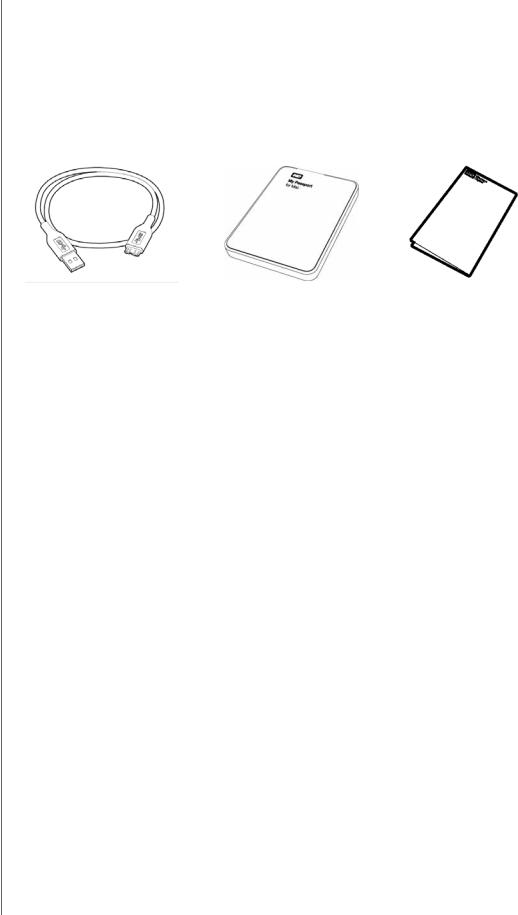
MY PASSPORT FOR MAC
USER MANUAL
Kit Contents
As shown in Figure 1, your My Passport for Mac portable hard drive drive kit includes the following:
•My Passport for Mac portable hard drive
•USB 3.0 cable
•Quick Install Guide
•WD Security and WD Drive Utilities software (included on the drive)
USB 3.0 Cable My Passport for Mac Quick Install Guide Portable Hard Drive
Figure 1. My Passport for Mac Drive Kit Contents
Optional Accessories
For information about replacement or additional USB cables and optional accessories for WD products, visit:
US |
http://www.shopwd.com or http://www.wdstore.com |
|
|
Canada |
http://www.shopwd.ca or http://www.wdstore.ca |
|
|
Europe |
http://www.shopwd.eu or http://www.wdstore.eu |
|
|
All others |
Contact WD Technical Support in your region. For a list of Technical Support |
|
contacts, visit http://support.wdc.com and see Knowledge Base answer |
|
ID 1048. |
|
|
Operating System Compatibility
Your My Passport for Mac drive and the WD Security and WD Drive Utilities software are compatible with the following operating systems:
Mac® OS X® |
Windows® |
||
• |
Leopard® |
• |
Windows XP |
• |
Snow Leopard™ |
• |
Windows Vista® |
• |
Lion |
• |
Windows 7 |
• |
Mountain Lion |
|
|
Compatibility can vary, depending on hardware configuration and operating system.
For highest performance and reliability, always install the latest updates and service pack (SP). On Mac computers, go to the Apple menu and select Software Update. On Windows computers, go to the Start menu and select Windows Update.
ABOUT YOUR WD DRIVE – 2
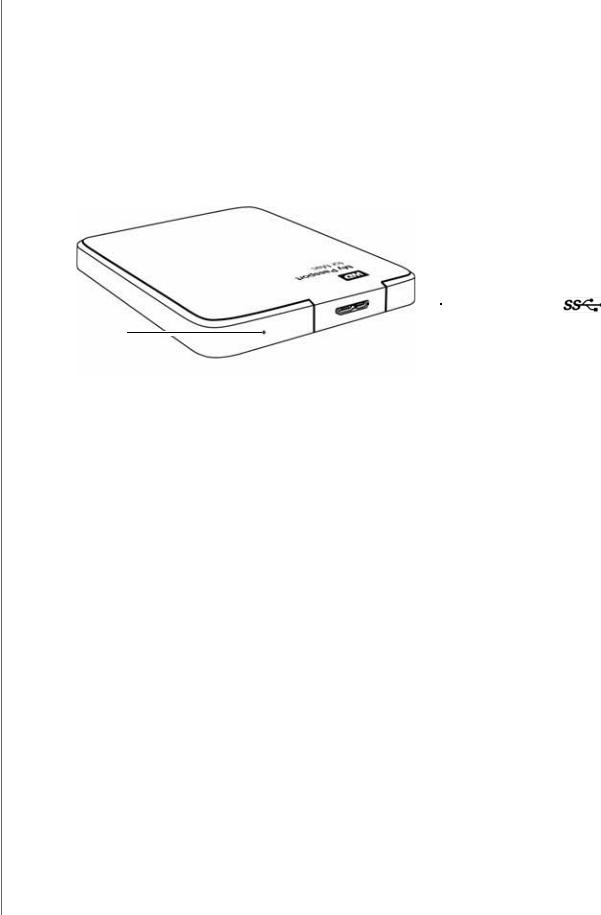
MY PASSPORT FOR MAC
USER MANUAL
Disk Drive Format
Your My Passport for Mac drive is formatted as a single HFS+J partition for compatibility with Mac OS X operating systems. If you want to use the drive with a Windows computer, see “Reformatting the Drive” on page 27 and “Troubleshooting” on page 28.
Physical Description
As shown in Figure 2, the My Passport for Mac drive has:
•A power/activity LED
•A USB 3.0 interface port
 USB 3.0 Interface Port
USB 3.0 Interface Port
Power/Activity LED
Figure 2. My Passport for Mac Drive
Power/Activity LED
The power/activity LED shows the drive’s power state as follows:
LED Appearance |
Power State/Activity |
|
|
|
|
On steady |
Idle |
|
|
Fast flashing, approximately 3 times per second |
Activity |
|
|
Slow flashing, approximately every 2.5 seconds |
System standby |
|
|
USB 3.0 Interface
USB 3.0 supports data transfer rates up to 5 Gb/s. USB 3.0 is backward compatible with USB 2.0 and USB 1.1. Connection to a USB 2.0 or USB 1.1 port transfers data at the port speed:
•USB 2.0—up to 480 Mb/s
•USB 1.1—up to 12 Mb/s
Registering the Drive
Always register your My Passport drive to get the latest updates and special offers. You can easily register your My Passport drive using the WD Drive Utilities software, as described in “Registering the Drive” on page 25. Another way is to register online at http://register.wdc.com.
ABOUT YOUR WD DRIVE – 3

MY PASSPORT FOR MAC
USER MANUAL
Handling Precautions
WD products are precision instruments and must be handled with care during unpacking and installation. Rough handling, shock, or vibration can damaged drives. Always observe the following precautions when unpacking and installing your external storage product:
•Do not drop or jolt the drive.
•Do not move the drive during activity.
ABOUT YOUR WD DRIVE – 4
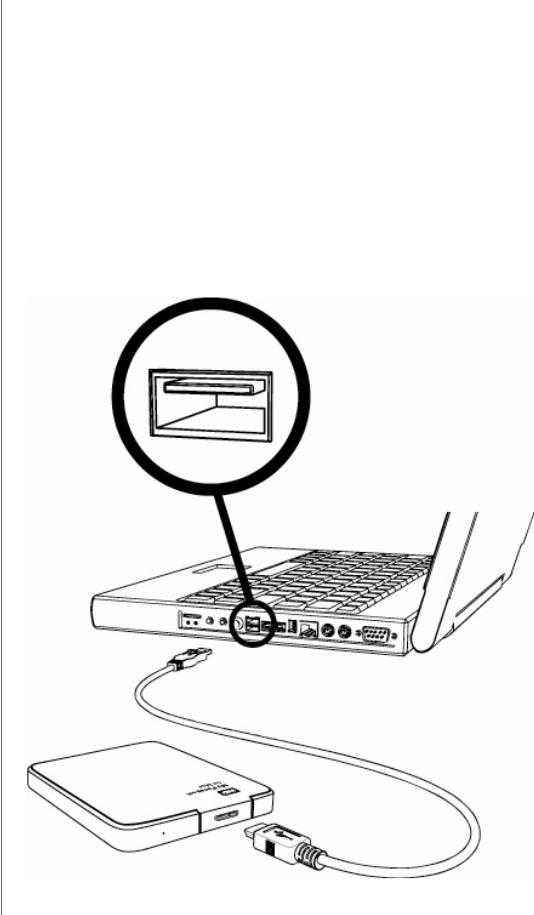
MY PASSPORT FOR MAC
USER MANUAL
|
Connecting the Drive and Getting Started |
|
2 |
||
|
||
|
This chapter provides instructions for connecting the drive to your computer and |
|
|
||
|
installing the WD software. It includes the following topics: |
|
|
Connecting the Drive |
|
|
Enhancing Performance with WD +TURBO |
|
|
Installing the WD Security Software |
|
|
Installing the WD Drive Utilities Software |
|
|
Connecting the Drive |
|
|
To connect the My Passport drive to your Mac computer: |
|
|
1. Turn on your computer. |
|
|
2. Connect the My Passport drive to your computer as shown in Figure 3. |
Figure 3. Connecting the My Passport Drive
CONNECTING THE DRIVE AND GETTING STARTED – 5
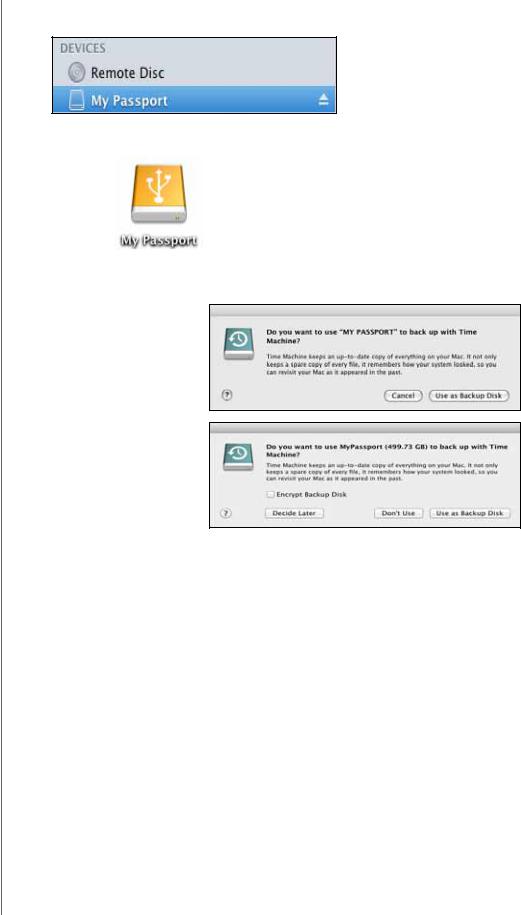
MY PASSPORT FOR MAC
USER MANUAL
3.Verify that the My Passport drive appears under DEVICES in the Sidebar area of your Finder display:
Note: If the External disks check box is selected on your Finder Preferences dialog, the My Passport icon displays on your desktop:
4.The first time you connect your My Passport drive to your computer, a message asks if you want to use the drive to back up with Time Machine:
On Leopard and Snow Leopard
On Lion and Mountain Lion
Note: Currently the Encrypt Backup Disk check box only appears on computers using the Lion or Mountain Lion operating system.
Depending on your operating system:
•On Leopard or Snow Leopard, proceed to step 5.
•On Lion or Mountain Lion, skip to step 6.
5.On Leopard or Snow Leopard:
|
IF you . . . want to use the drive with |
|
|
the Time Machine software, |
THEN click . . . |
|
|
|
|
|
|
|
Do not |
Cancel and skip to step 8 on page 7. |
|
|
|
|
Do |
Use as Backup Disk and skip to step 7 on |
|
|
page 7. |
|
|
|
6. On Lion or Mountain Lion: |
|
|
|
|
|
|
IF you . . . want to use the drive with |
|
|
the Time Machine software, |
THEN . . . |
|
|
|
|
|
|
|
Do not |
Click Don’t Use and skip to step 8 on |
|
|
page 7. |
|
|
|
|
Do |
Proceed to step a on page 7. |
|
|
|
CONNECTING THE DRIVE AND GETTING STARTED – 6
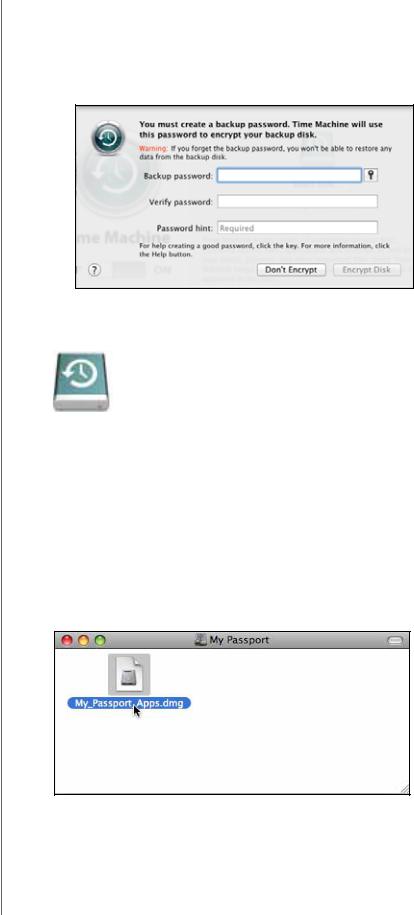
MY PASSPORT FOR MAC
USER MANUAL
a.If you want to create a password to secure your backup files, select the Encrypt Backup Disk check box.
b.Click Use as Backup Disk.
c.If you selected the Encrypt Backup Disk check box at step a, complete the backup password dialog that displays:
d. Click Encrypt Disk.
7.The My Passport icon now displays as:
8.Your My Passport drive is now ready to use as an external storage device. You can enhance its performance by installing the WD +TURBO utility that is on the drive.
Enhancing Performance with WD +TURBO
WD +TURBO is a utility on the My Passport drive that you can install to improve the performance of the drive on a Mac computer.
To install WD +TURBO:
1.Double-click the My Passport icon, and then double-click the .dmg file on the screen that displays:
CONNECTING THE DRIVE AND GETTING STARTED – 7
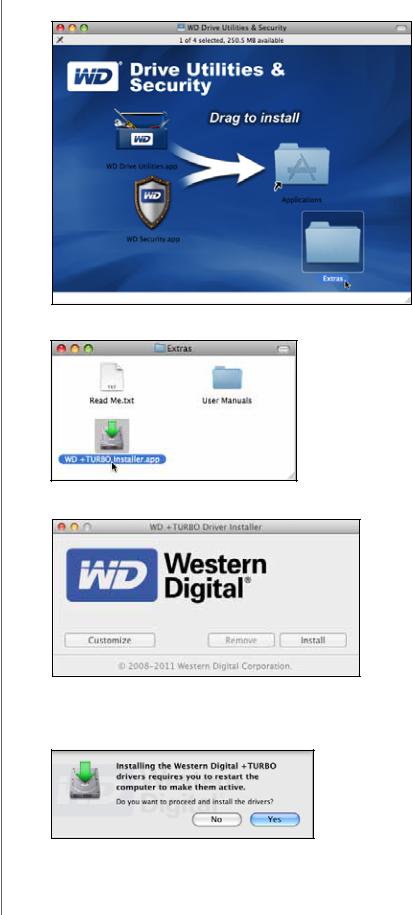
MY PASSPORT FOR MAC
USER MANUAL
2. Double-click the Extras folder on the screen that displays:
3. Double-click the WD +TURBO Installer application:
4. Click Install on the WD +TURBO Driver Installer screen:
5.Read the license agreement and click Accept to continue.
6.A message informs you that installing the drivers requires you to restart your computer to make them active:
Click Yes to continue.
CONNECTING THE DRIVE AND GETTING STARTED – 8
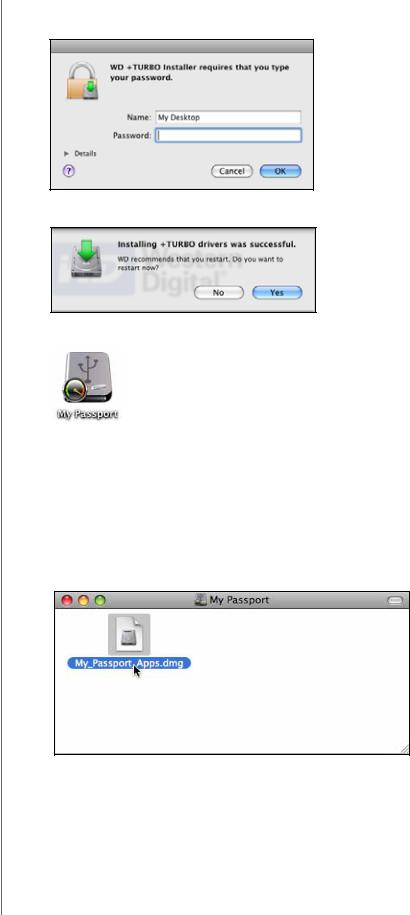
MY PASSPORT FOR MAC
USER MANUAL
7.Type the password that you normally use to access the computer in the Password box and click OK:
8. When the installation completes, click Yes to restart the computer:
9. After the computer restarts, the My Passport icon on the desktop looks like this
Your My Passport drive is now ready to use as an enhanced-performance external storage device. You can further enhance its performance by installing the WD Security and WD Drive Utilities software that is also on the drive.
Installing the WD Security Software
To install the WD Security software:
1.Double-click the My Passport icon, and then double-click the .dmg file on the screen that displays:
CONNECTING THE DRIVE AND GETTING STARTED – 9
