Page 1

DTU193_Manual.fm Page -3 Monday, September 15, 2008 2:42 PM
Installation Guide & User’s Manual
Installations- und Benutzerhandbuch
Guide d’installation et Manuel d’utilisation
Page 2
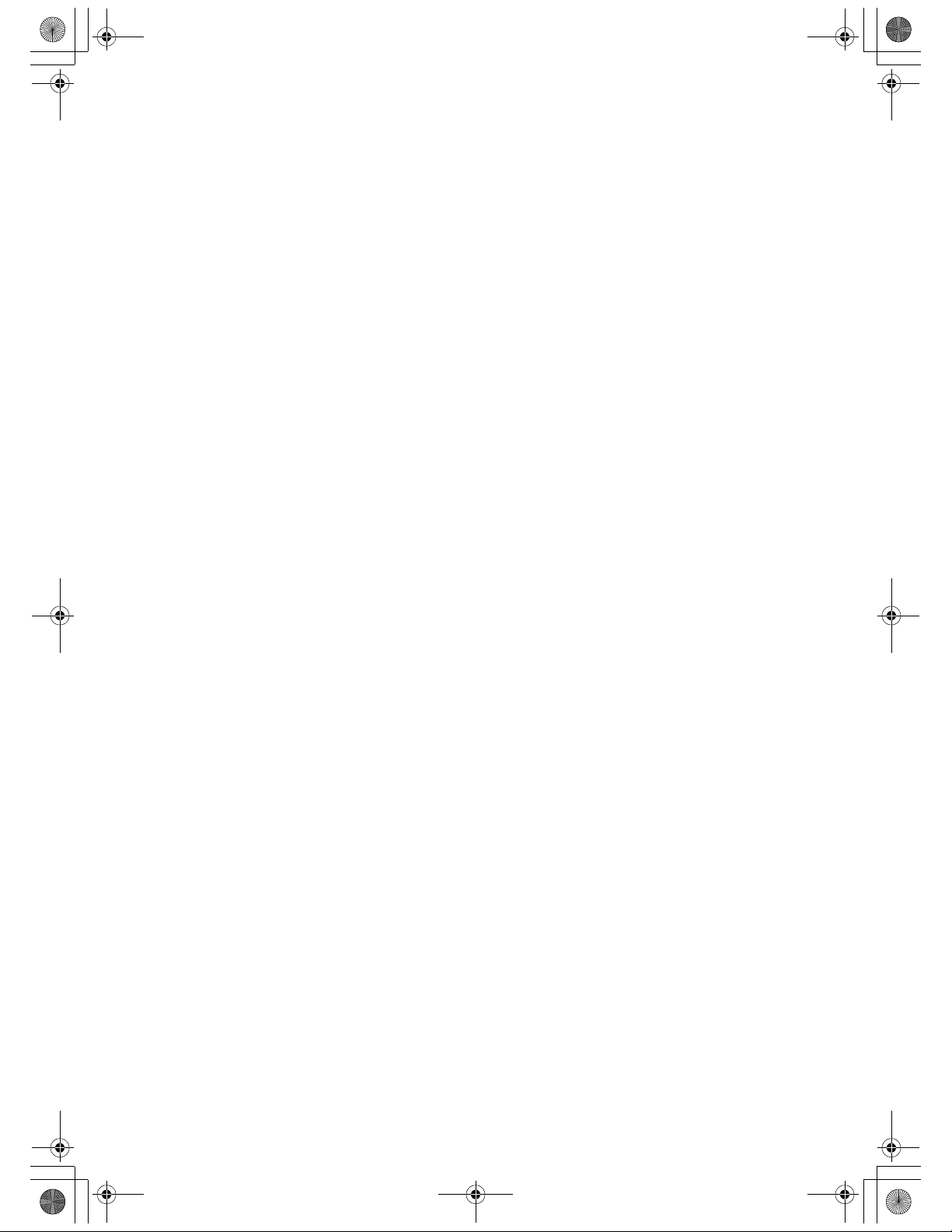
DTU193_Manual.fm Page -2 Monday, September 15, 2008 2:42 PM
DTU-1931A
Installation Guide & User’s Manual
Version 1.1, September 15, 2008
Copyright © Wacom Co., Ltd., 2008
All rights reserved. No part of this manual may be reproduced except for your express personal use.
Wacom reserves the right to revise this publication without obligation to provide notification of such changes.
Wacom does its best to provide current and accurate information in this manual. However, Wacom reserves
the right to change any specifications and product configurations at its discretion, without prior notice and
without obligation to include such changes in this manual.
The above date indicates the date when the Wacom Pen Display Installation Guide & User’s Manual was
prepared by Wacom. However, the date of release to the users of the “Manual” is simultaneous with the
introduction into the market of the applicable Wacom product.
DuoSwitch is a trademark, and Wacom is a registered trademark of Wacom Co., Ltd.
Microsoft, Windows, and Vista are either registered trademarks or trademarks of Microsoft Corporation in the
United States and/or other countries. Apple, the Apple logo, and Macintosh are trademarks of Apple
Computer, Inc., registered in the U.S. and other countries.
Any additional company and product names mentioned in this documentation may be trademarked and/or
registered as trademarks. Mention of third-party products is for informational purposes only and constitutes
neither an endorsement nor a recommendation. Wacom assumes no responsibility with regard to the
performance or use of these products.
DTU-1931A
Installations- und Benutzerhandbuch
Version 1.1, 15. September 2008
Copyright © Wacom Co., Ltd., 2008
Alle Rechte vorbehalten. Kein Teil dieses Handbuchs darf außer für Ihren eigenen Bedarf vervielfältigt werden.
Wacom behält sich das Recht vor, ohne vorherige Ankündigung Änderungen an diesem Dokument durchzuführen.
Wacom ist stets bestrebt, in diesem Handbuch nur aktuelle und exakte Informationen zu veröffentlichen. Dennoch
behält sich Wacom das Recht vor, Spezifikationen und Produktkonfigurationen nach eigenem Ermessen ohne
vorherige Mitteilung und ohne Aufnahme in dieses Handbuch zu ändern.
Das obige Datum bezeichnet das Datum, an dem das Installations- und Benutzerhandbuch zum Wacom
Interactive Pen Display von Wacom vorbereitet wurde. Das Veröffentlichungsdatum des Handbuchs entspricht
jedoch dem Datum der Markteinführung des jeweiligen Wacom Produkts.
DuoSwitch ist eine Marke und Wacom ist eine eingetragene Marke von Wacom Co., Ltd.
Microsoft, Windows und Vista sind eingetragene Marken oder Marken der Microsoft Corporation in den USA
und/oder anderen Ländern. Apple, das Apple-Logo und Macintosh sind Marken von Apple Computer, Inc. in
den USA und anderen Ländern.
Alle weiteren in diesem Handbuch erwähnten Firmen- und Produktnamen können Marken und/oder eingetragene
Marken sein. Die Erwähnung von Produkten von Drittherstellern dient Informationszwecken und stellt weder eine
Billigung noch eine Empfehlung dar. Wacom übernimmt keinerlei Verantwortung hinsichtlich der Leistung und
der Verwendung dieser Produkte.
DTU-1931A
Guide d'installation et Manuel d'utilisation
Version 1.1, 15 septembre 2008
Copyright © Wacom Co., Ltd, 2008
Tous droits réservés. La reproduction totale ou partielle du présent manuel est interdite, sauf pour votre usage
personnel. Wacom se réserve le droit de modifier la présente publication sans avertissement préalable.
Wacom tente, dans la mesure du possible, de fournir des informations à jour et précises dans le présent
manuel. Toutefois, Wacom se réserve le droit de modifier toute caractéristique et configuration du produit,
sans avertissement préalable et sans obligation d'intégrer ces modifications dans le présent manuel.
La date figurant ci-dessus correspond à la date à laquelle le Guide d'installation et Manuel d'utilisation du pen
display Wacom a été élaboré par Wacom. Cependant, la diffusion du « Manuel » auprès des utilisateurs
interviendra à la même date que la mise sur le marché du produit Wacom correspondant.
DuoSwitch est une marque commerciale et Wacom est une marque déposée de Wacom Co., Ltd.
Microsoft, Windows et Vista sont des marques commerciales, déposées ou non, de Microsoft Corporation
aux États-Unis et/ou dans d'autres pays. Apple, le logo Apple et Macintosh sont des marques commerciales
d'Apple Computer, Inc., déposées aux États-Unis et dans d'autres pays.
Tout autre nom de société et de produit mentionné dans la présente documentation peut être une marque
commerciale, déposée ou non. Les produits de fabricants tiers ne sont mentionnés qu'à titre d'information
et ne constituent en aucun cas un engagement ou une recommandation de notre part. Wacom décline toute
responsabilité quant aux performances ou à l'utilisation de ces produits.
Page 3
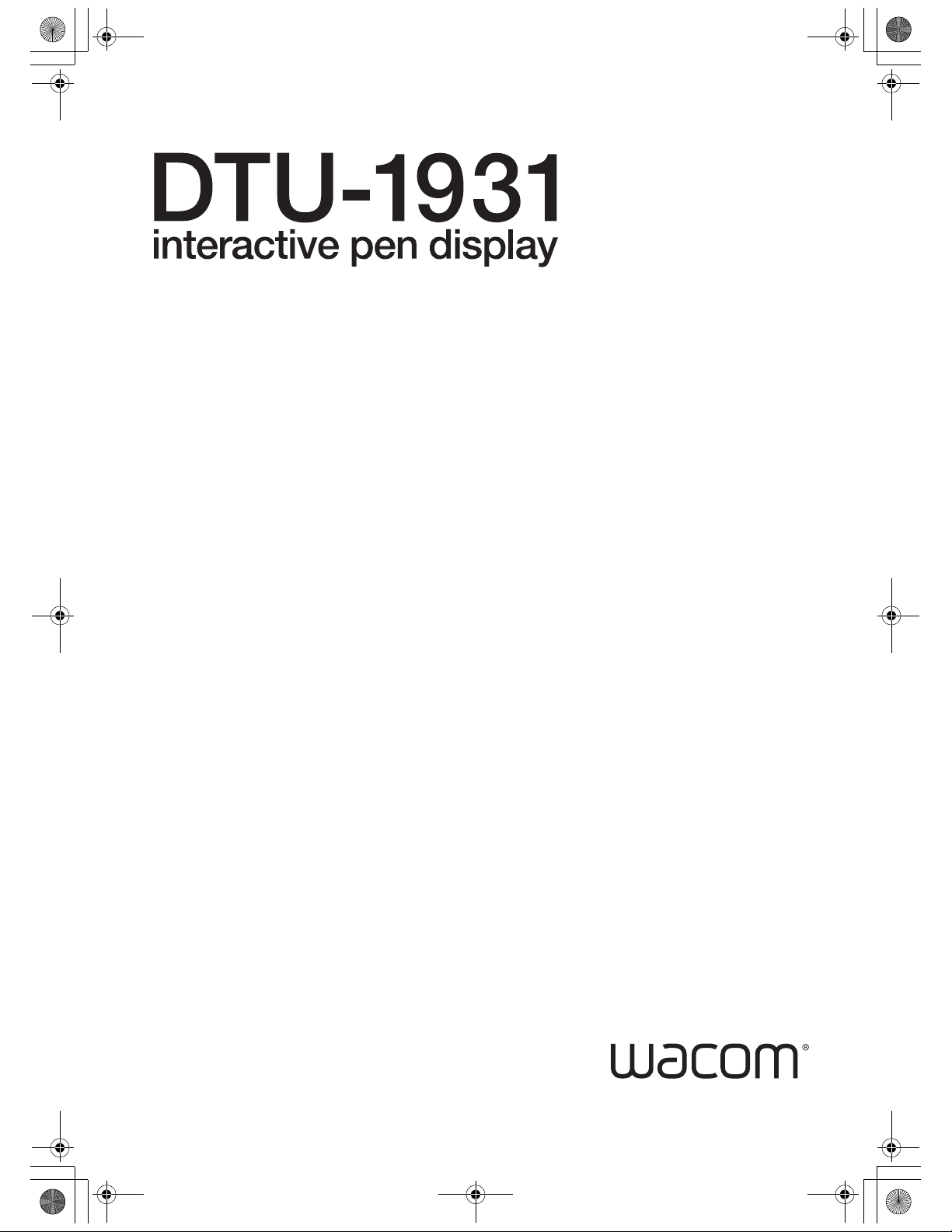
DTU193_Manual.fm Page -1 Monday, September 15, 2008 2:42 PM
Installation Guide & User’s Manual
Page 4
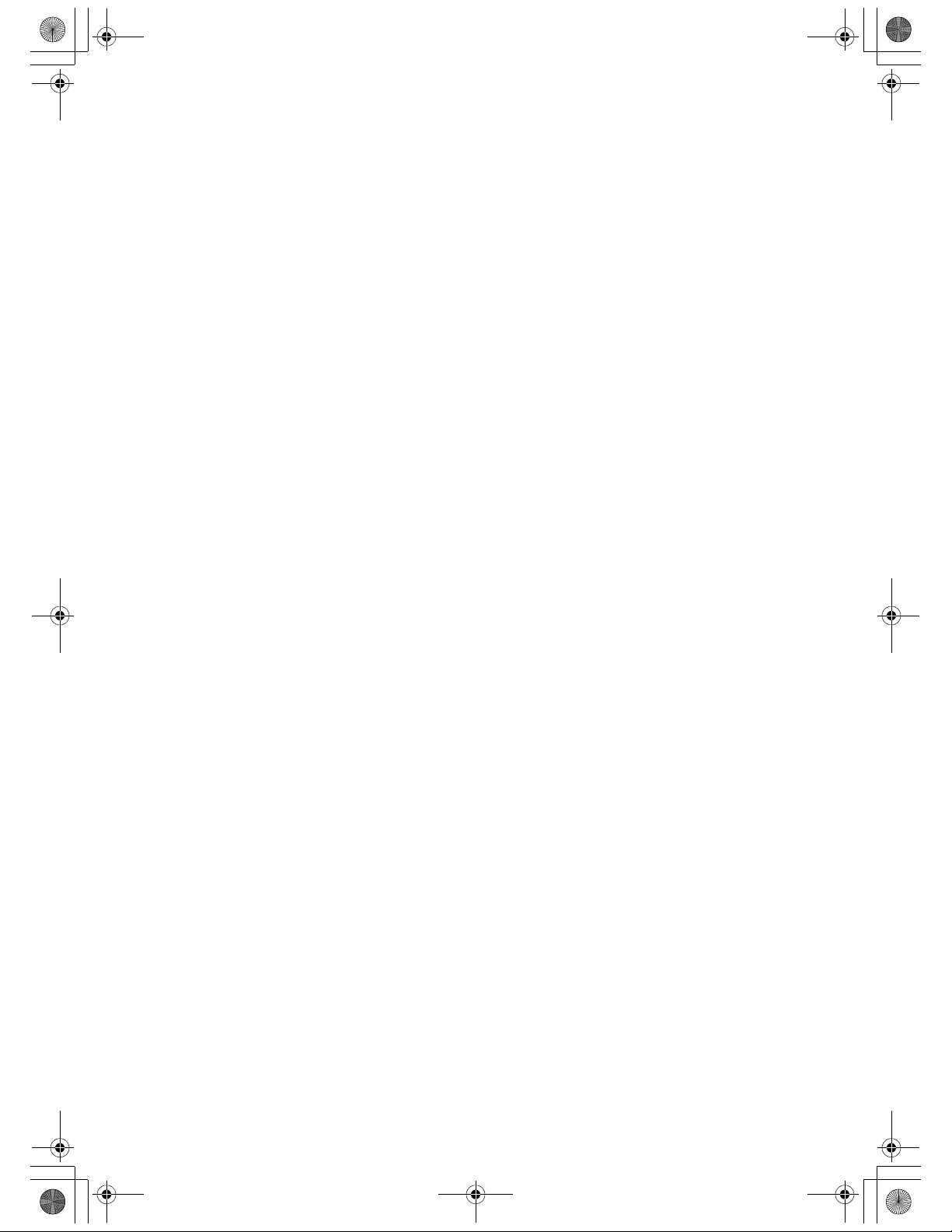
DTU193_Manual.fm Page 0 Monday, September 15, 2008 2:42 PM
Page 5
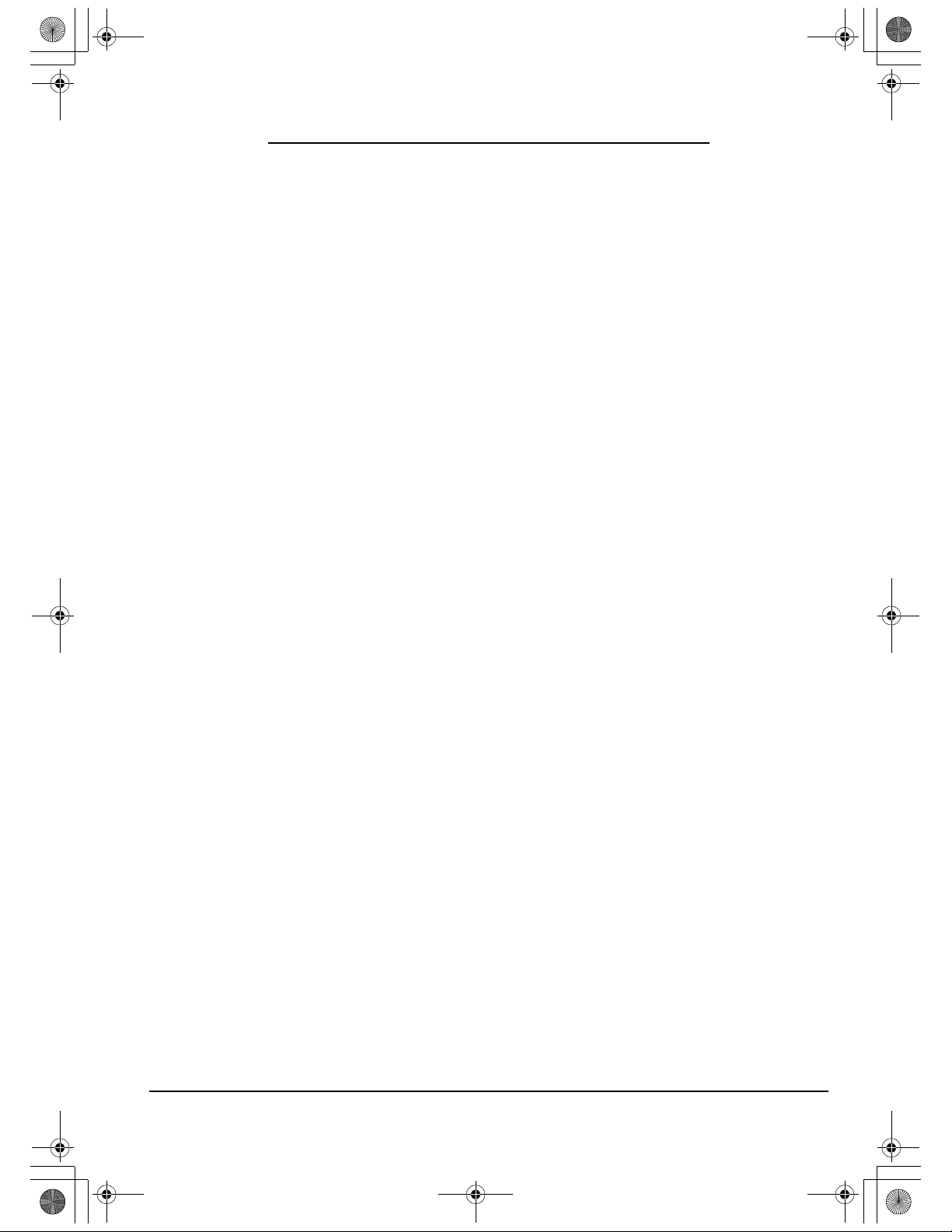
DTU193_Manual.fm Page 1 Monday, September 15, 2008 2:42 PM
INTRODUCTION AND OVERVIEW
The Wacom® DTU-1931 pen display combines the benefits of a Liquid Crystal Display (LCD) with
the control, comfort, and productivity of Wacom’s cordless, battery-free pen technology. This gives
you a direct pen-on-screen interface for your computer.
The basic components of the DTU-1931 include a Wacom pen tablet internally mounted behind a
19.0" diagonal TFT color display, and a Wacom pen.
The display and tablet sensor function as an integrated output and input device. The display
supports resolutions up to 1280 x 1024 pixels at 16.7 million colors. The tablet sensor reports pen
coordinates, pressure, and switch information.
The DTU-1931 also comes equipped with a video pass-thru (
simultaneously connect a monitor or projector to the pen display.
This manual describes how to install and use your DTU-1931.
The computer treats the DTU-1931 pen display as two separate devices (the display and the
pen tablet). Therefore, the installation process is completed in two stages:
• First install the DTU-1931 as a display.
• Then install the DTU-1931 as a pen tablet.
Both stages require hardware and software installations and adjustments. Please follow all
instructions carefully.
DVI-I OUT) port, enabling you to
IMPORTANT: You MUST install the Wacom pen tablet driver software for correct pen-onscreen functionality.
To learn about using the Wacom Tablet control panel to customize your pen display tablet and pen
settings on Windows or Macintosh computers, see Customizing on page 21.
The following information is not included with this product: information about your specific computer
hardware or operating system, or information about your application software. Your best source for
this information is the set of manuals and discs that came with your hardware, operating system, or
application.
Wacom’s philosophy is to continually improve all of its products. As a result, engineering changes
and improvements are made from time to time. Therefore, some changes, modifications, and
improvements may not be covered in this manual.
Introduction and overview
Page 1
Page 6
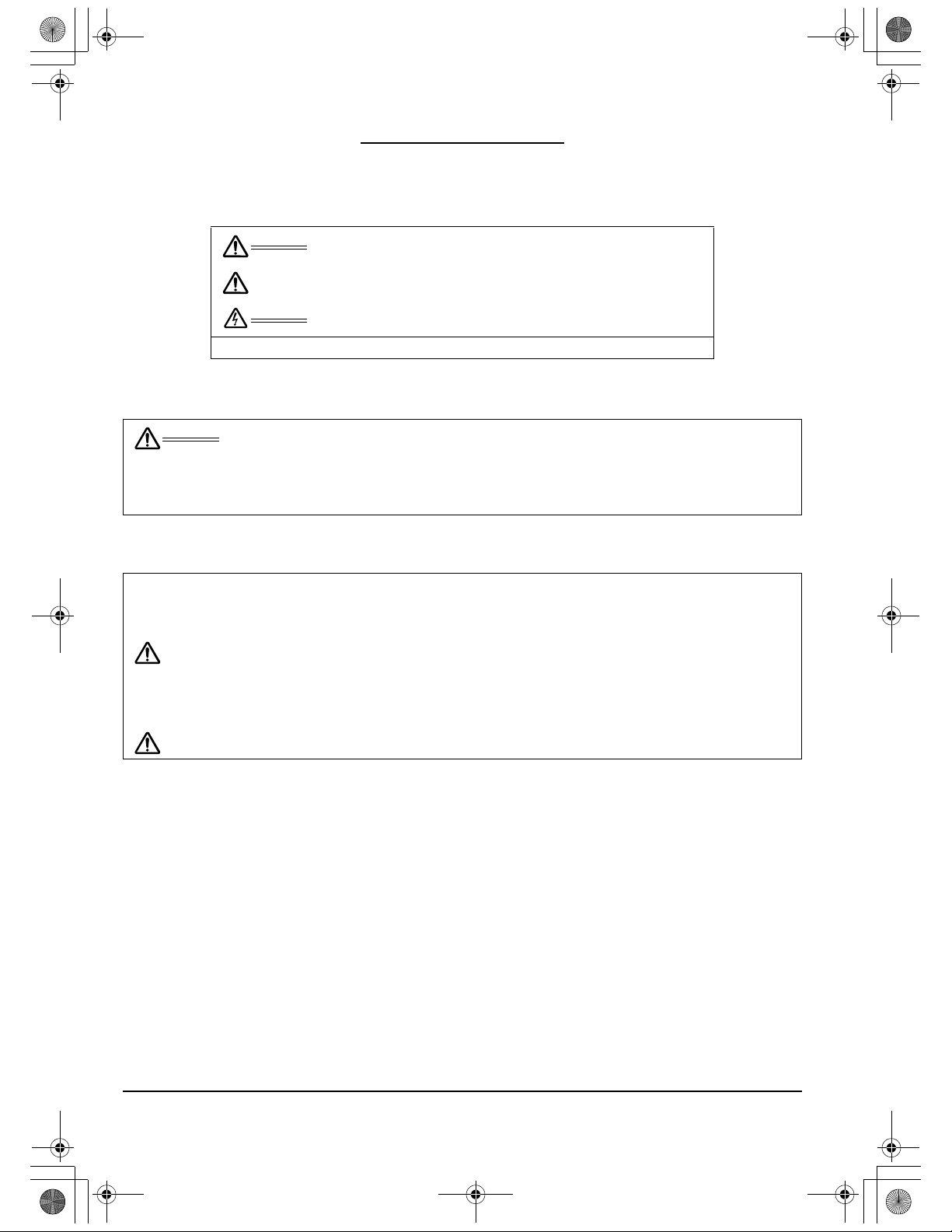
DTU193_Manual.fm Page 2 Monday, September 15, 2008 2:42 PM
PRECAUTIONS
To ensure the safe usage of your product, be sure to follow all instructions, cautions, and warnings
found within this manual. Failure to do so could cause the loss of data or damage to your computer.
Failure to do so could also void your warranty, in which case Wacom shall have no responsibility to
repair or replace the product.
WARNING
CAUTION
WARNING
Exercise due care and diligence whenever engaging in a described action.
This symbol indicates an item that, if disregarded, may lead
to loss of human life or serious injury.
This symbol indicates an item that, if disregarded, may lead
to human injury or damage to personal property.
This symbol indicates an item that, if disregarded, may lead
to loss of human life or serious injury.
PHYSICAL LOCATION
W
ARNING
Do not use the DTU-1931 pen display in a facility control system that requires
extremely high reliability; it may cause other electronic devices to malfunction, or other
devices may cause the pen display to malfunction. Where use is prohibited, power off the
DTU-1931 to prevent the possibility of it causing other electronic devices to malfunction.
Wacom does not accept any liability for direct or consequential damages. For details,
please refer to your Warranty located at the end of this guide.
ENVIRONMENT
Temperature and humidity
• Operating temperature and humidity: 5° to 35°C, 20 to 80% RH
• Storage temperature and humidity: -10° to 60°C, 20 to 90% RH
CAUTION
C
AUTION
Do not use or store the pen display where:
• Temperature changes are severe or exceed specifications (e.g., outdoors or inside a
vehicle).
• The pen display and pen are exposed to direct sunlight or heat from an appliance, or
are exposed to water or any other kind of liquid.
Do not use the pen display in a dusty environment; this may damage the unit.
Precautions
Page 2
Page 7
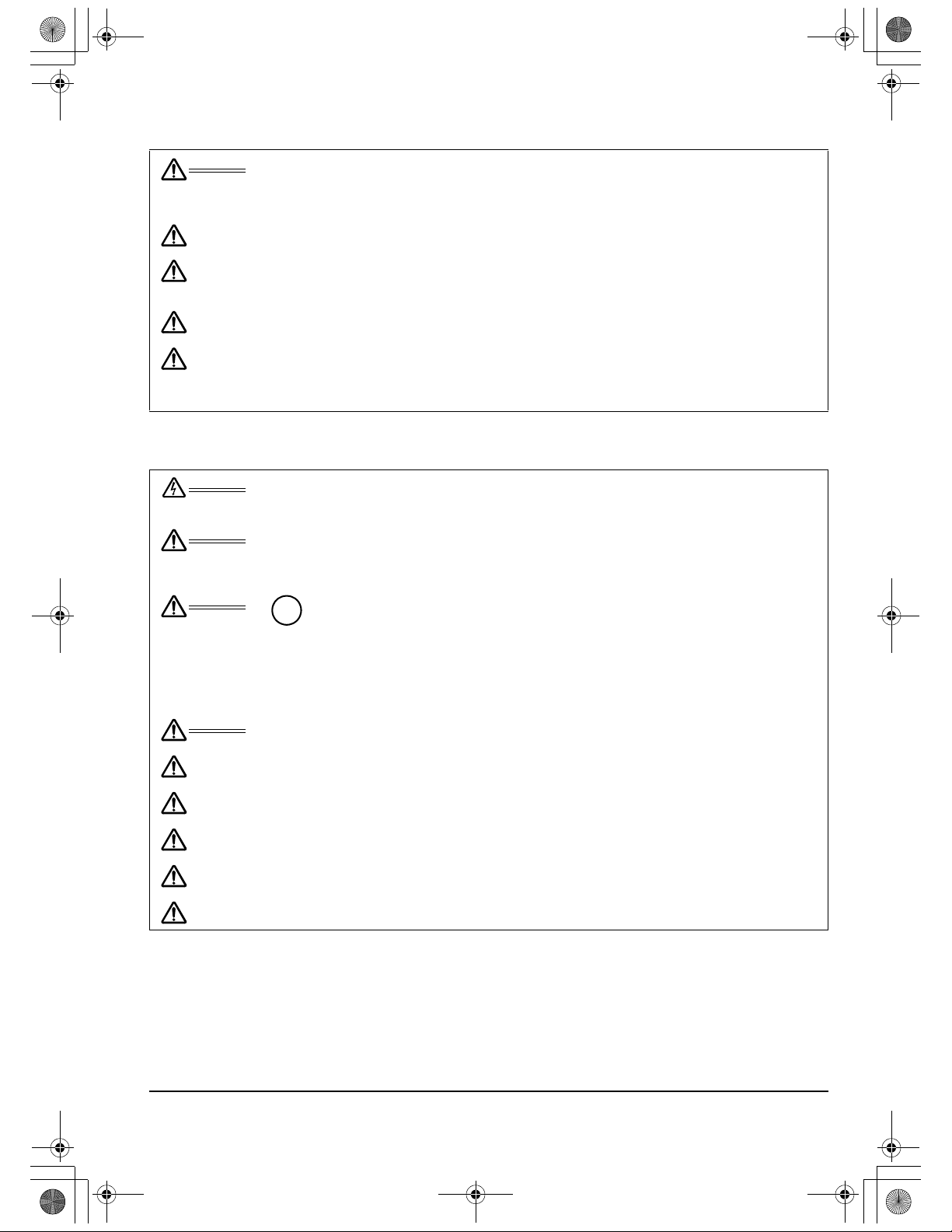
Hg
DTU193_Manual.fm Page 3 Monday, September 15, 2008 2:42 PM
USAGE
WARNING
C
AUTION
CAUTION
C
AUTION
CAUTION
HANDLING
W
ARNING
W
ARNING
W
ARNING
W
ARNING
CAUTION
AUTION
C
CAUTION
C
AUTION
CAUTION
Only use the power adapter that came with the DTU-1931. If a different type of power
adapter is used, the DTU-1931 will not work properly or may be damaged. Using a
different type of power adapter also has the potential to result in fire. Use of a
different power adapter will void your warranty.
Be sure to use a grounded power source when applying power to the DTU-1931.
Do not connect or disconnect the video or power cables while the DTU-1931 or your
computer are turned on; this may damage the display or computer video card. In this
case, Wacom shall have no responsibility to repair or replace the product.
This product is for use with a VGA or DVI video card; using an inappropriate video
card may damage the DTU-1931.
Do not block the rear panel ventilation holes; this may overheat and damage the unit.
When not using the DTU-1931 for long periods of time, unplug the power adapter
from the AC outlet.
High Voltage. Do not open or disassemble the DTU-1931 pen display. There is a
risk of electrical shock when the casing is open. This will also void your warranty and
Wacom shall have no responsibility to repair or replace the product.
If the LCD screen has been damaged, DO NOT touch any liquid that may be leaking
from it; this liquid is an irritant. In case of contact with skin, eyes, or mouth, rinse
immediately with running water for at least 15 minutes or more. If contact is made with the
eyes or mouth, also consult a physician.
– LAMP(S) INSIDE THIS PRODUCT CONTAIN MERCURY AND MUST
BE RECYCLED OR DISPOSED OF ACCORDING TO LOCAL, STATE OR
FEDERAL LAWS.
The DTU-1931 pen display has a backlight which contains mercury (Hg). Be sure to
dispose of properly, and to manage any disposal of this unit in accordance with your local
ordinances and laws.
Prevent children from swallowing the pen tip or side switch. The pen tip or side
switch may accidentally be pulled out if children are biting on them.
Do not disassemble the pen. This may cause the device to malfunction. In this case,
Wacom shall have no responsibility to repair or replace the product.
Do not scratch the display screen. Avoid placing sharp objects on the display screen
surface.
When adjusting the tilt angle of the pen display, be careful to avoid catching your
finger in the gap of the movable portion of the stand.
Do not lift the DTU-1931 by the stand; this may damage the stand mechanism.
When lifting or moving the pen display, always do so by grasping the main body casing.
Avoid intensive shock or vibration to the DTU-1931 or the pen. Hitting or dropping the
pen display may damage the display screen or other components.
Precautions
Page 3
Page 8
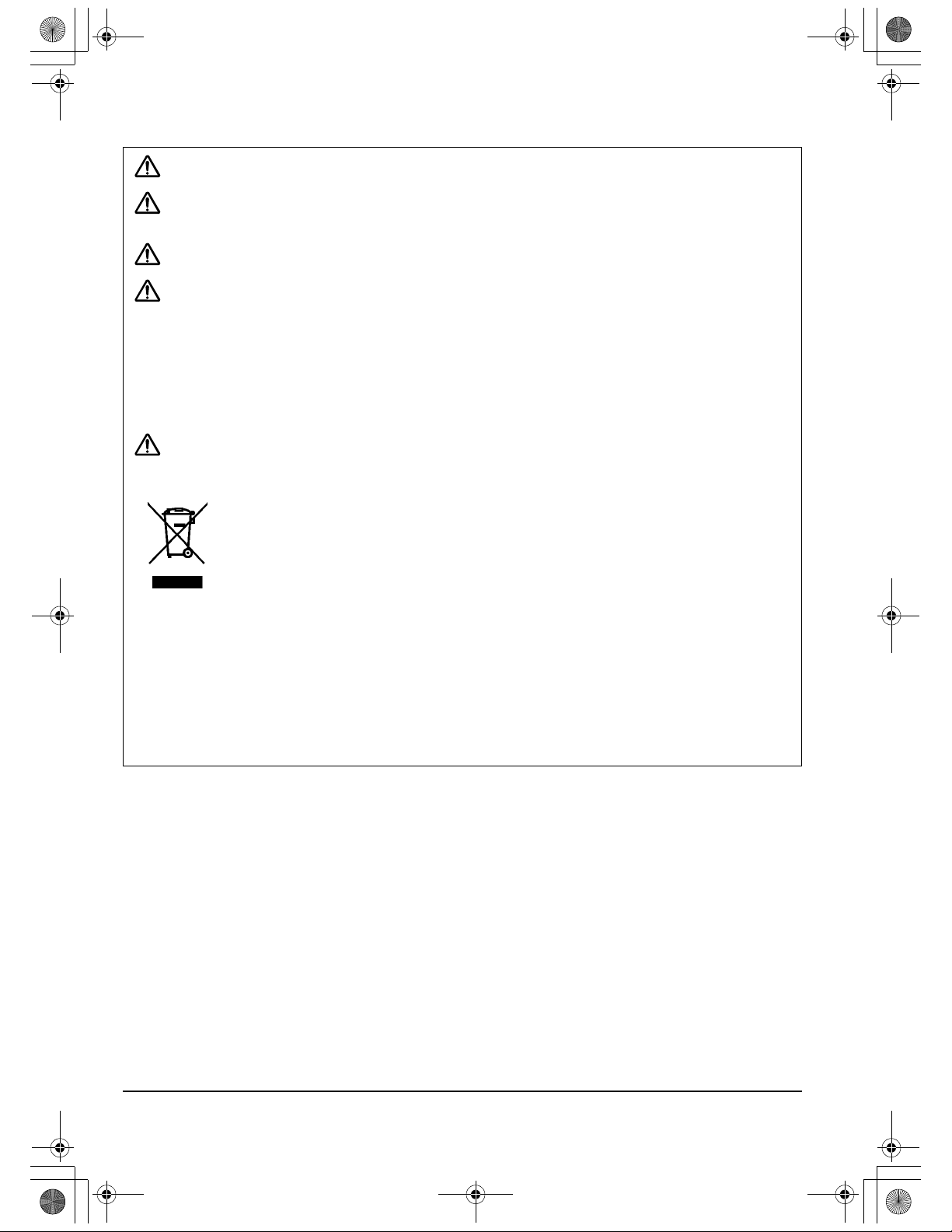
DTU193_Manual.fm Page 4 Monday, September 15, 2008 2:42 PM
CAUTION
CAUTION
CAUTION
C
AUTION
C
AUTION
Do not put heavy articles on the pen display or push against it with a strong force;
this may damage the display screen or bend the stand.
Do not place heavy articles on the DTU-1931 cabling, repeatedly bend the cables
sharply, or apply heavy stress to the cable connectors; this may damage the unit or
cabling.
If the pen tip becomes sharp or angular, it may damage the coating on the display
screen. Replace the pen tip if necessary.
Do not use any organic solvent (e.g., alcohol) or even mild detergent to clean
the display screen. Use of these cleaners can damage the coating on the screen.
Please note that damage of this kind is not covered by the manufacturer's warranty.
• Before cleaning, always disconnect your product from the AC power source.
• To clean the display screen, use an anti-static cloth or a slightly damp cloth.
When cleaning, apply only a light amount of pressure to the display screen and do
not make the surface wet.
• To clean the pen display casing or pen, use a soft cloth with mild detergent (such as
dish washing liquid) diluted with water.
Do not expose the DTU-1931 to high voltage electrostatic discharges or to a buildup of an electrostatic charge on the LCD screen. This may result in a temporary
discoloration and blotching of the display. If discolorations occur, leave the display on and
the discolorations should disappear within a few hours.
Reuse, recycling and recovery. You are urged to recycle this product when replacing it
with a newer product or when it has outlived its useful life by bringing it to an appropriate
collection point for recyclable materials in your community or region. By doing this, you
can help improve the environment of your community as well as minimize the potential
negative effects created, should any hazardous substance that may possibly be present
within waste material reach the environment during the disposal process.
Within the European Union, users are required not to dispose of Waste Electrical and
Electronic Equipment (WEEE) as unsorted municipal waste, according to the Directive
2002/96/EC of the European Parliament and of the Council of 27 January 2003, or the
corresponding local laws of the Member States. Products for which this is applicable will
be marked with the WEEE symbol shown at the beginning of this note unless this is not
feasible because of the size or the function of the product. Wacom products are subject to
the Directive 2002/96/EC and therefore you should always collect them separately and
bring them to the appropriate collection point in your community or region.
Precautions
Page 4
Wacom pen display products comply with the European Union RoHS Directive
2002/95/EC (RoHS Directive).
Page 9
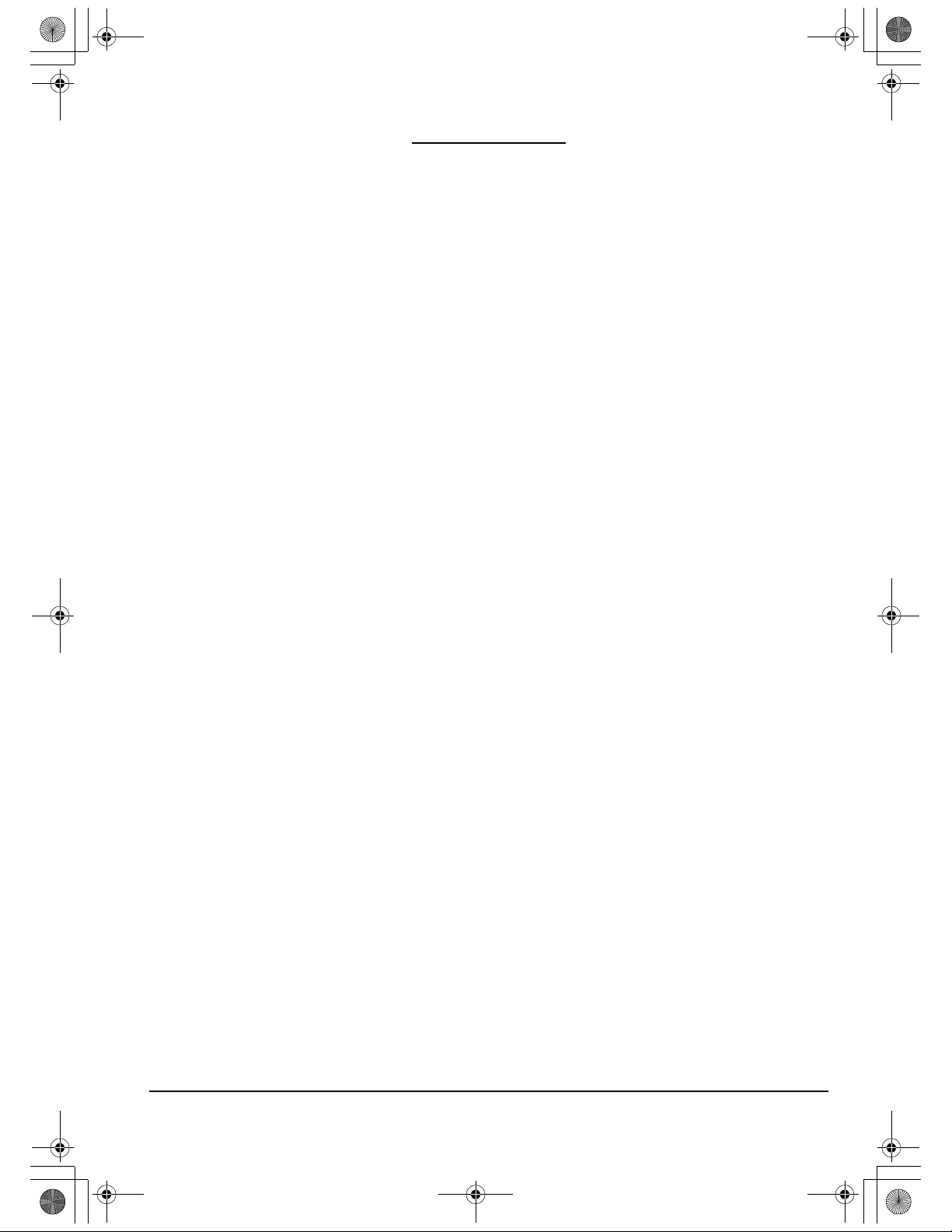
DTU193_Manual.fm Page 5 Monday, September 15, 2008 2:42 PM
CONTENTS
Introduction and overview 1 . . . . . . . . . . . . . . . . . . . . . . . . . . . . . . . . . . . . . . . . .
Precautions . . . . . . . . . . . . . . . . . . . . . . . . . . . . . . . . . . . . . . . . . . . . . . . . . . . . .2
Physical location . . . . . . . . . . . . . . . . . . . . . . . . . . . . . . . . . . . . . . . . . . . . . .2
Environment . . . . . . . . . . . . . . . . . . . . . . . . . . . . . . . . . . . . . . . . . . . . . . . . . .2
Usage . . . . . . . . . . . . . . . . . . . . . . . . . . . . . . . . . . . . . . . . . . . . . . . . . . . . . .3
Handling . . . . . . . . . . . . . . . . . . . . . . . . . . . . . . . . . . . . . . . . . . . . . . . . . . . . .3
Your new DTU-1931 . . . . . . . . . . . . . . . . . . . . . . . . . . . . . . . . . . . . . . . . . . . . . . .7
Package contents . . . . . . . . . . . . . . . . . . . . . . . . . . . . . . . . . . . . . . . . . . . . . .7
Pen display components . . . . . . . . . . . . . . . . . . . . . . . . . . . . . . . . . . . . . . . .8
Front view . . . . . . . . . . . . . . . . . . . . . . . . . . . . . . . . . . . . . . . . . . . . . . . .8
Rear View . . . . . . . . . . . . . . . . . . . . . . . . . . . . . . . . . . . . . . . . . . . . . . . .9
Adjusting display incline . . . . . . . . . . . . . . . . . . . . . . . . . . . . . . . . . . . . . . . .10
Installation . . . . . . . . . . . . . . . . . . . . . . . . . . . . . . . . . . . . . . . . . . . . . . . . . . . . . 11
System requirements . . . . . . . . . . . . . . . . . . . . . . . . . . . . . . . . . . . . . . . . . . 11
Step1: LCD monitor installation . . . . . . . . . . . . . . . . . . . . . . . . . . . . . . . . . .12
LCD monitor cabling diagram . . . . . . . . . . . . . . . . . . . . . . . . . . . . . . . .13
Step 2: Pen tablet installation . . . . . . . . . . . . . . . . . . . . . . . . . . . . . . . . . . . .16
USB cable installation . . . . . . . . . . . . . . . . . . . . . . . . . . . . . . . . . . . . . .16
Pen tablet cabling diagram . . . . . . . . . . . . . . . . . . . . . . . . . . . . . . . . . .16
Software installation . . . . . . . . . . . . . . . . . . . . . . . . . . . . . . . . . . . . . . .17
Working with your DTU-1931 . . . . . . . . . . . . . . . . . . . . . . . . . . . . . . . . . . . . . .18
Setting up your work area . . . . . . . . . . . . . . . . . . . . . . . . . . . . . . . . . . . . . .18
Using the pen . . . . . . . . . . . . . . . . . . . . . . . . . . . . . . . . . . . . . . . . . . . . . . . .19
Pen components . . . . . . . . . . . . . . . . . . . . . . . . . . . . . . . . . . . . . . . . . .19
Basic pen operations . . . . . . . . . . . . . . . . . . . . . . . . . . . . . . . . . . . . . .20
Customizing . . . . . . . . . . . . . . . . . . . . . . . . . . . . . . . . . . . . . . . . . . . . . . . . . . .21
Opening the control panel . . . . . . . . . . . . . . . . . . . . . . . . . . . . . . . . . . . . . .21
Learning more . . . . . . . . . . . . . . . . . . . . . . . . . . . . . . . . . . . . . . . . . . . . . . .21
Customization basics . . . . . . . . . . . . . . . . . . . . . . . . . . . . . . . . . . . . . . . . . .22
Calibrating the DTU-1931 . . . . . . . . . . . . . . . . . . . . . . . . . . . . . . . . . . .23
Adjusting the display . . . . . . . . . . . . . . . . . . . . . . . . . . . . . . . . . . . . . . . . . .24
Factory presets, auto-sync, and user settings . . . . . . . . . . . . . . . . . . .24
On Screen Display (OSD) settings . . . . . . . . . . . . . . . . . . . . . . . . . . . .24
Adjusting pitch and phase (VGA only) . . . . . . . . . . . . . . . . . . . . . . . . .27
Power saving . . . . . . . . . . . . . . . . . . . . . . . . . . . . . . . . . . . . . . . . . . . .27
Troubleshooting . . . . . . . . . . . . . . . . . . . . . . . . . . . . . . . . . . . . . . . . . . . . . . . .28
Testing the DTU-1931 . . . . . . . . . . . . . . . . . . . . . . . . . . . . . . . . . . . . . . . . .28
Testing your pen . . . . . . . . . . . . . . . . . . . . . . . . . . . . . . . . . . . . . . . . . . . . . .30
Display troubleshooting . . . . . . . . . . . . . . . . . . . . . . . . . . . . . . . . . . . . . . . .31
General display problems . . . . . . . . . . . . . . . . . . . . . . . . . . . . . . . . . . .31
VGA problems . . . . . . . . . . . . . . . . . . . . . . . . . . . . . . . . . . . . . . . . . . . .32
Pen tablet troubleshooting . . . . . . . . . . . . . . . . . . . . . . . . . . . . . . . . . . . . . .33
General problems . . . . . . . . . . . . . . . . . . . . . . . . . . . . . . . . . . . . . . . . .33
Windows-specific problems . . . . . . . . . . . . . . . . . . . . . . . . . . . . . . . . .36
Macintosh-specific problems . . . . . . . . . . . . . . . . . . . . . . . . . . . . . . . . .36
Technical support options . . . . . . . . . . . . . . . . . . . . . . . . . . . . . . . . . . . . . .37
Obtaining driver downloads . . . . . . . . . . . . . . . . . . . . . . . . . . . . . . . . . . . . .38
Appendix . . . . . . . . . . . . . . . . . . . . . . . . . . . . . . . . . . . . . . . . . . . . . . . . . . . . . .39
Caring for the DTU-1931 . . . . . . . . . . . . . . . . . . . . . . . . . . . . . . . . . . . . . . .39
Cleaning . . . . . . . . . . . . . . . . . . . . . . . . . . . . . . . . . . . . . . . . . . . . . . . .39
Replacing the pen tip . . . . . . . . . . . . . . . . . . . . . . . . . . . . . . . . . . . . . .39
Using an alternate mount or stand . . . . . . . . . . . . . . . . . . . . . . . . . . . . . . . .40
Pen and digital ink capabilities in Windows Vista . . . . . . . . . . . . . . . . . . . . .41
Contents
Page 5
Page 10
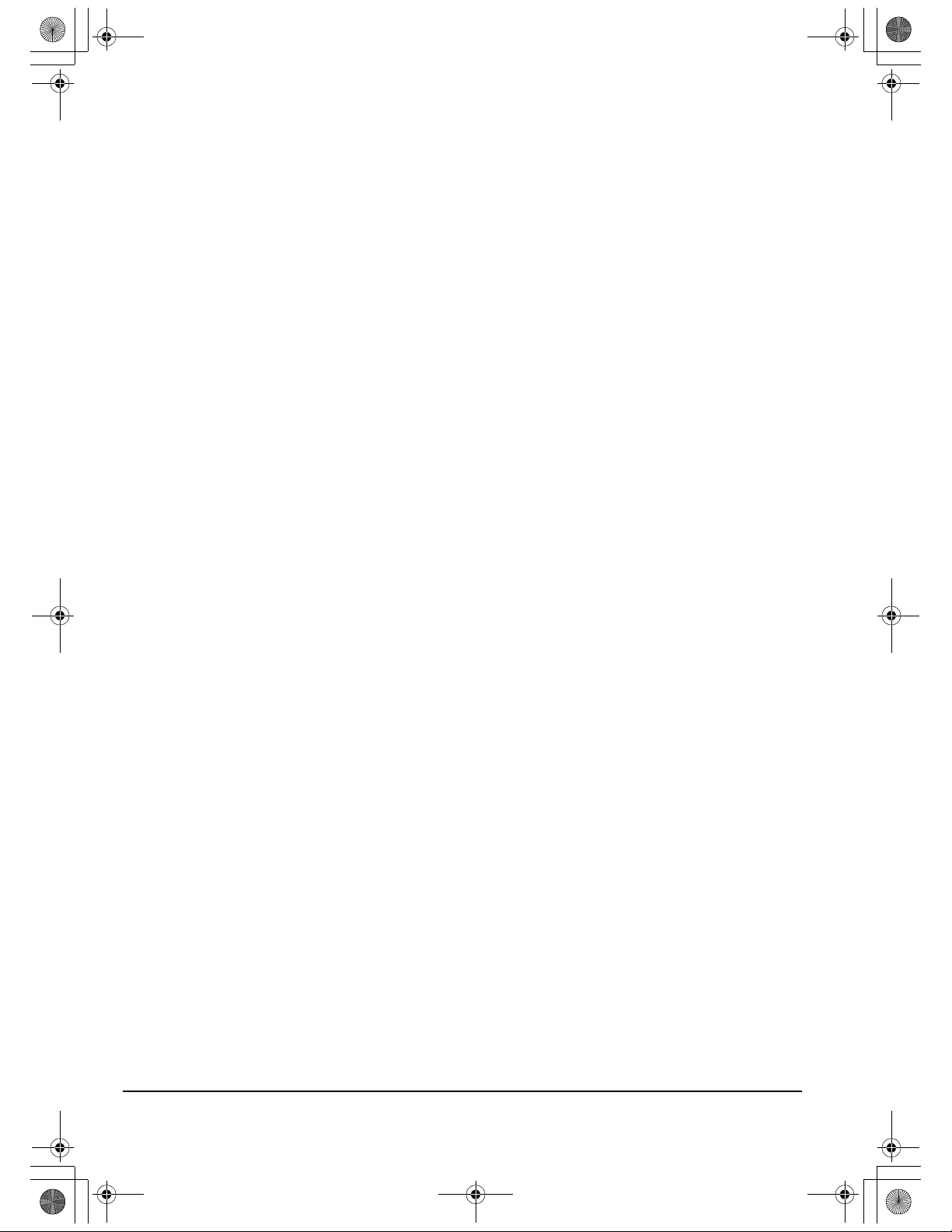
DTU193_Manual.fm Page 6 Monday, September 15, 2008 2:42 PM
About the Windows Vista Tablet PC Input Panel . . . . . . . . . . . . . . . . . 42
Uninstalling the DTU-1931 . . . . . . . . . . . . . . . . . . . . . . . . . . . . . . . . . . . . . 43
Product specifications . . . . . . . . . . . . . . . . . . . . . . . . . . . . . . . . . . . . . . . . . 44
General specifications . . . . . . . . . . . . . . . . . . . . . . . . . . . . . . . . . . . . . 44
Display . . . . . . . . . . . . . . . . . . . . . . . . . . . . . . . . . . . . . . . . . . . . . . . . . 44
Pen tablet . . . . . . . . . . . . . . . . . . . . . . . . . . . . . . . . . . . . . . . . . . . . . . 44
Power adapter . . . . . . . . . . . . . . . . . . . . . . . . . . . . . . . . . . . . . . . . . . . 45
Pen (Model UP-817E) . . . . . . . . . . . . . . . . . . . . . . . . . . . . . . . . . . . . . 45
Ordering parts and accessories . . . . . . . . . . . . . . . . . . . . . . . . . . . . . . . . . 45
Radio and television interference . . . . . . . . . . . . . . . . . . . . . . . . . . . . . . . . 46
Federal Communications Commission (FCC) notice . . . . . . . . . . . . . . 46
Industry Canada (Canada only) . . . . . . . . . . . . . . . . . . . . . . . . . . . . . 47
CE declaration . . . . . . . . . . . . . . . . . . . . . . . . . . . . . . . . . . . . . . . . . . . 47
Warranty (Worldwide, Except for Europe, Africa and Middle East) . . . . . . . 48
Warranty (Europe, Africa and Middle East) . . . . . . . . . . . . . . . . . . . . . . . . 50
Contents
Page 6
Page 11
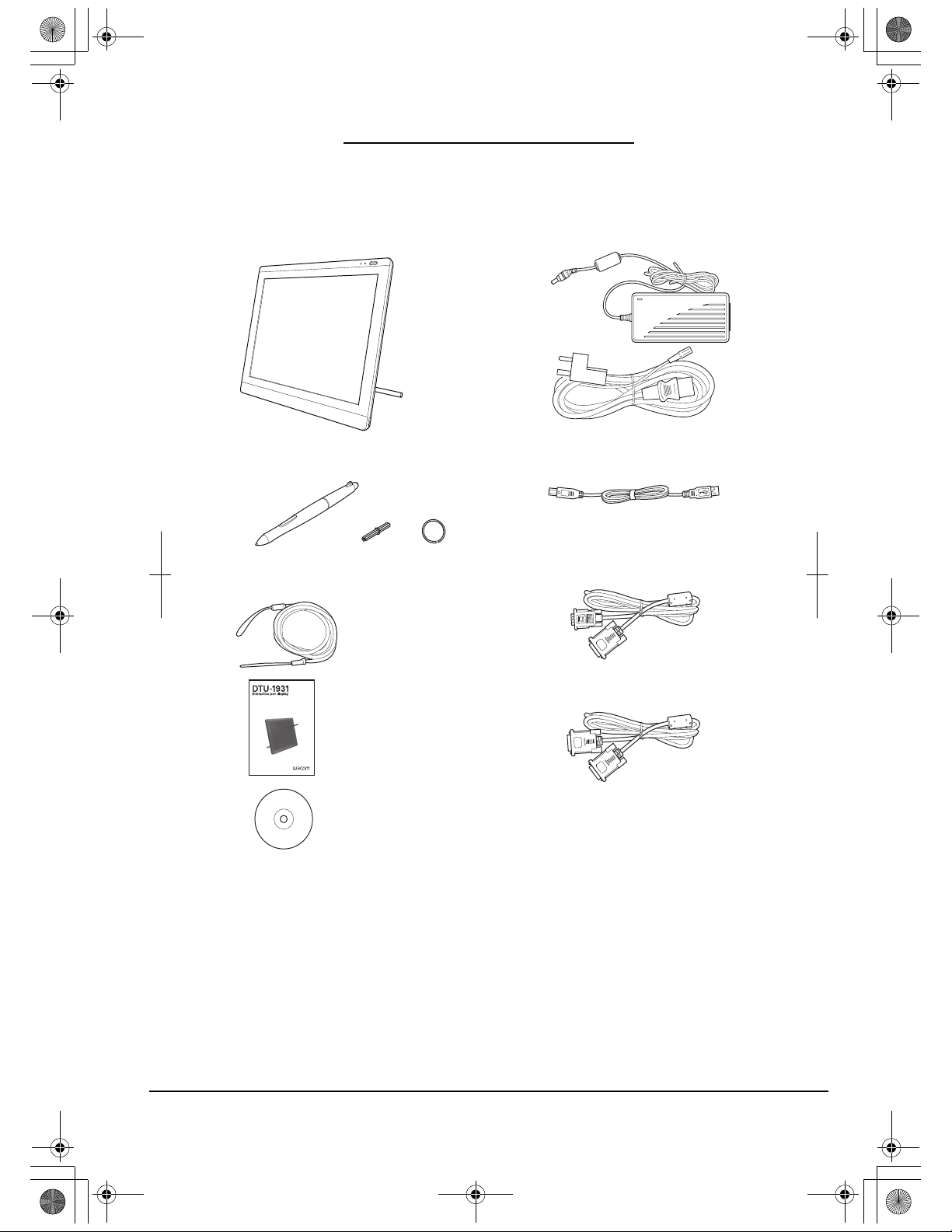
DTU-1931 pen display
Power adapter and power cable
(POW-A104 and SCD-A060, SCD-A061, or
SCD-A062 (depending on region))
Pen with replacement nibs
and nib removal tool (UP-817E)
USB cable (STJ-A275)
Installation Guide & User’s Manual
(this manual)
Installation CD
(contains the driver software)
Pen tether (PKB-A025)
DVI to DVI cable (STJ-A273)
Analog RGB cable (STJ-A274)
DTU193_Manual.fm Page 7 Monday, September 15, 2008 2:42 PM
YOUR NEW DTU-1931
PACKAGE CONTENTS
Carefully unpack all items and place them on a stable desktop or work surface. Verify the contents
are complete.
InstallationGuide&UserʼsManual
Installations-undBenutzerhandbuch
GuidedʼinstallationetManueldʼutilisation
Notes:
Images not shown to scale.
Some product configurations may come with different pens having no side switches or eraser.
Some configurations may include additional CDs or DVDs containing application software. To install these
applications, review the instructions that came with those CDs or DVDs.
Retain the package box for use when storing or shipping the DTU-1931.
Your new DTU-1931
Page 7
Page 12

On Screen Display (OSD) controls
These controls enable you to adjust a variety
of display settings. See Adjusting the
display on page 24.
Status LED
Lights blue when the pen is in
the active area of the pen display
tablet and the pen tip is pressed.
The USB cable must also be
plugged into an active USB port
before the LED will light.
Power switch
Turns power to the unit on or off.
Power LED
Lights blue when power has
been supplied to the DTU-1931
and a video signal is present.
Glows orange when no video
signal is detected by the
DTU-1931. (e.g., Your computer
is turned off, starting up, or has
entered a power management
mode in which video signals are
not sent.)
Use the integrated USB ports
(one located on each side of the
unit) to connect a USB device
(e.g., a USB Flash Drive or a
USB remote controller).
Be sure to fully install the
DTU-1931 hardware and
software before connecting any
other devices to the unit.
DTU193_Manual.fm Page 8 Monday, September 15, 2008 2:42 PM
PEN DISPLAY COMPONENTS
Familiarize yourself with the many features and components of your product.
FRONT VIEW
Your new DTU-1931
Page 8
Page 13
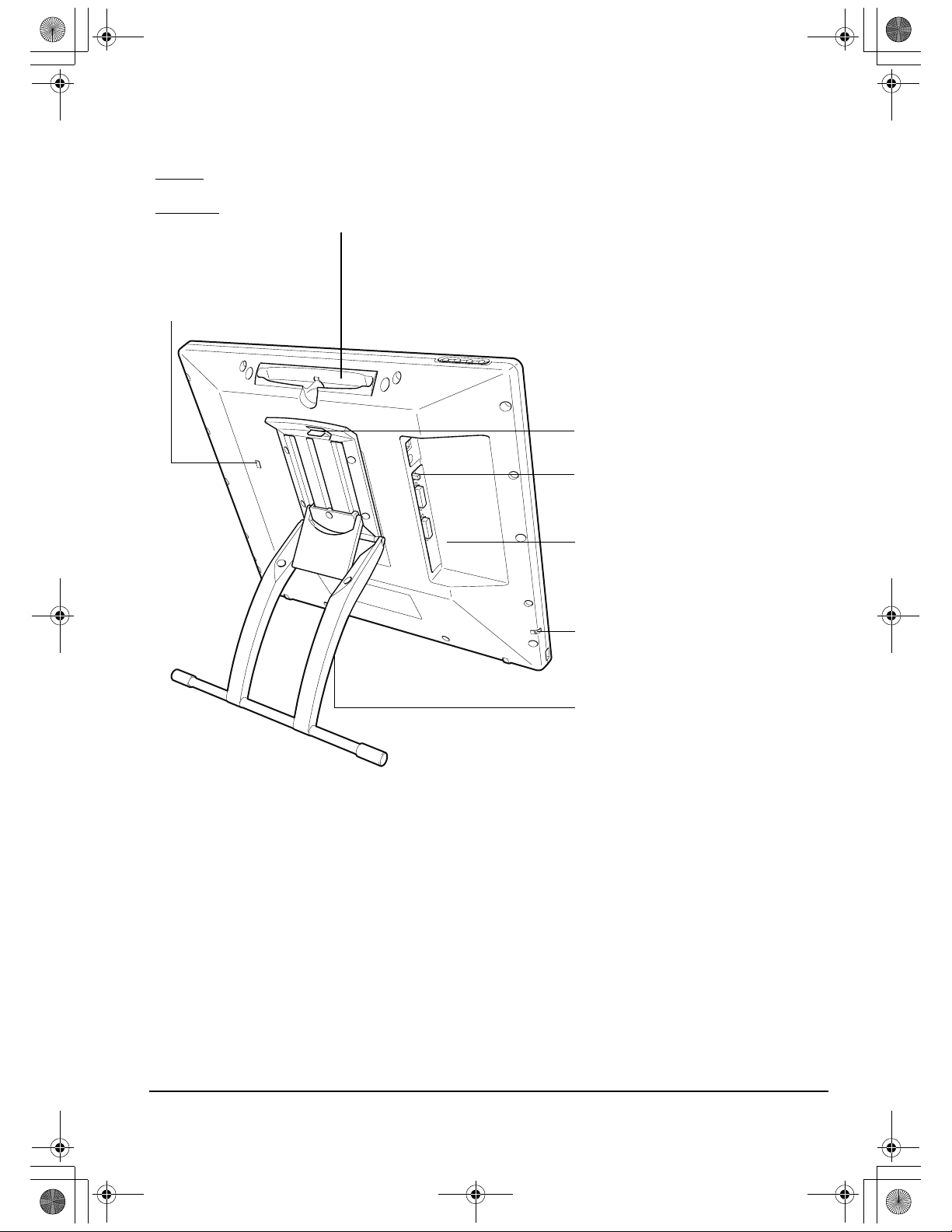
Kensington security slot
Allows easy attachment of a
security cable.
Pen storage compartment
To store
, insert one end of the pen into either side of the compartment.
Then gently press the other end of the pen into the compartment.
To r emo ve
, press in on either end of the pen. This will pop the opposite end
out of the compartment so you can remove the pen.
Stand adjustment lever
DVI/VGA (digital/analog) switch
Set this switch for the video connection
you will be using.
Video, USB, and power connectors
Stand
Adjusts the tilt angle of the unit.
See Adjusting display incline on
page 10.
Pen tether attachment point
If using a pen tether, connect it to the
attachment point located on the left or
right side of the unit.
IMPORTANT: Always store the pen display on a stable surface or in its original packing carton when
not in use. Be sure to adjust the stand to the low tilt position before packaging the DTU-1931. If you
do not close the stand, the notched mechanism may be damaged during transportation and storage.
Do not lift the unit by the stand; this may damage the stand mechanism. When lifting or moving the
DTU-1931, always do so by grasping the main body casing.
DTU193_Manual.fm Page 9 Monday, September 15, 2008 2:42 PM
REAR VIEW
Your new DTU-1931
Page 9
Page 14

• To open the display stand, pull up on
the adjustment lever and swing the
stand out to the desired incline.
Release the lever to lock the stand in
place.
• To close the stand, pull up on the
adjustment lever and gently move
the stand back into the closed
position until the latch catches.
Release the lever to lock the stand in
place.
CAUTION
Be careful to avoid catching your finger
in the gap of the movable portion of the
stand.
DTU193_Manual.fm Page 10 Monday, September 15, 2008 2:42 PM
ADJUSTING DISPLAY INCLINE
Your new DTU-1931
Page 10
Page 15
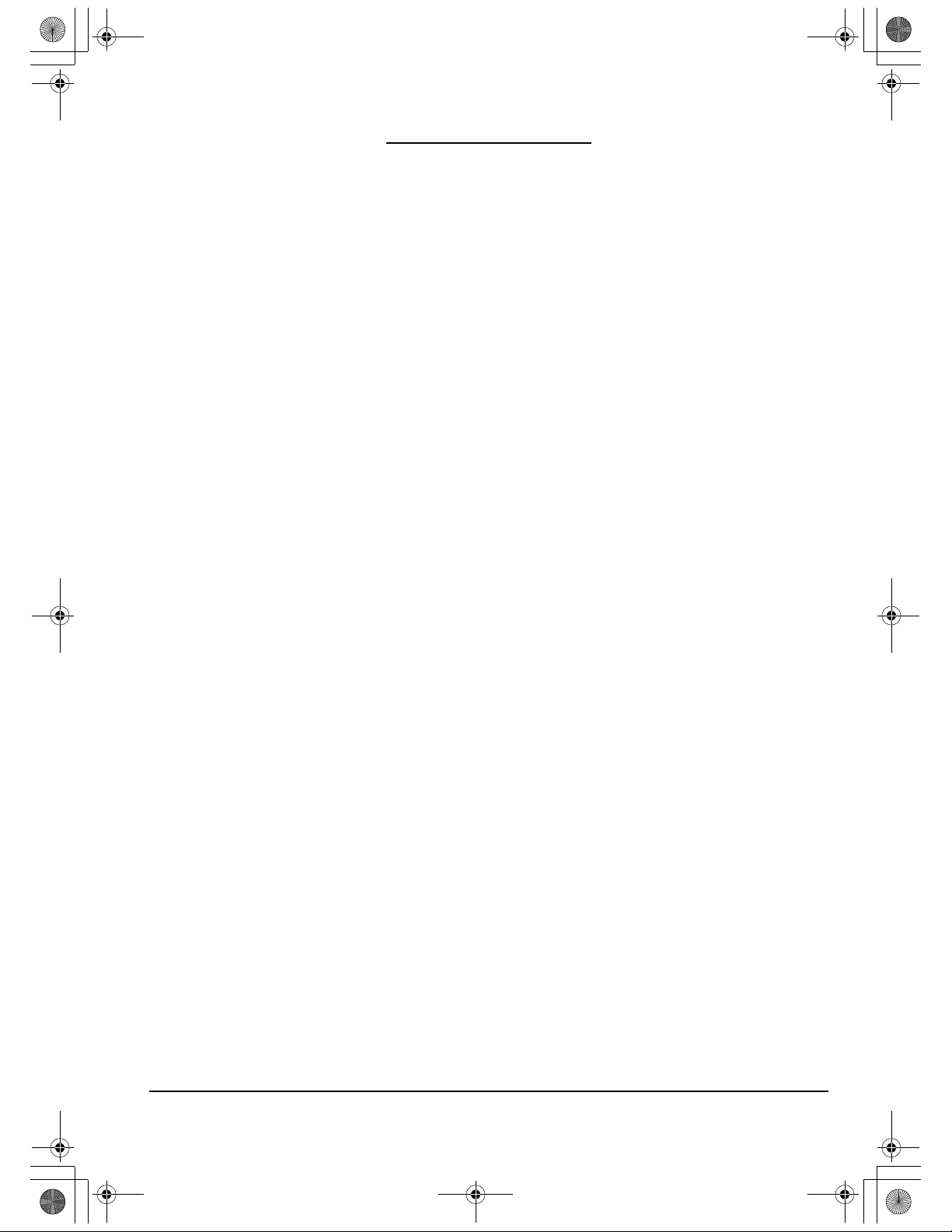
DTU193_Manual.fm Page 11 Monday, September 15, 2008 2:42 PM
INSTALLATION
SYSTEM REQUIREMENTS
Before installing the DTU-1931, make sure your computer meets the following minimum system
requirements:
• PC. Windows Vista™, Vista X64, XP, or XP x64. VGA or DVI video connector, available USB
port, and CD-ROM drive.
• Macintosh. OS X, v10.4 or greater. VGA or DVI video connector, available USB port, and
CD-ROM drive. ADC connectors require an ADC to DVI adapter, not included.
The DTU-1931 supports both analog (VGA) and digital (DVI) video signals. If updating your video
card, complete the video card hardware and software installation before connecting the DTU-1931.
If you have another display that is compatible with your video card, you can connect that display to
the card in order to verify the video card is operating correctly.
Although you can quickly connect the DTU-1931 to either a VGA or DVI video card, connecting to a
DVI video card generally results in optimum performance.
Notes:
Depending on the capabilities of your video card and operating system, you may be able to set up the
DTU-1931 as a mirrored, extended, or independent display. Refer to your video card documentation for
more information on its capabilities.
When you are working with more than one monitor, the DTU-1931 will map to the monitors based upon
how your system is configured. By default, if you are in mirror mode, the pen tablet will map to the entire
space on each monitor. See your hardware and operating system documentation for details on
configuring your computer and operating system for use with multiple monitors.
A display toggle function is available for use with multiple monitor systems. This enables you to toggle the
screen cursor between the DTU-1931 pen display and your other monitors. For more information, see the
electronic Software User’s Manual.
The DTU-1931 can be used alone or with another display. You may connect a second device, such as a
monitor or LCD projector, to the DTU-1931 DVI-I
mirror the image on the DTU-1931. Complete the DTU-1931 installation before connecting a projection
device to the unit.
OUT port. When using this port, the second device will
There are two primary steps to the installation process:
• Step1: LCD monitor installation
• Step 2: Pen tablet installation
Be sure to follow ALL instructions carefully.
Installation
Page 11
Page 16
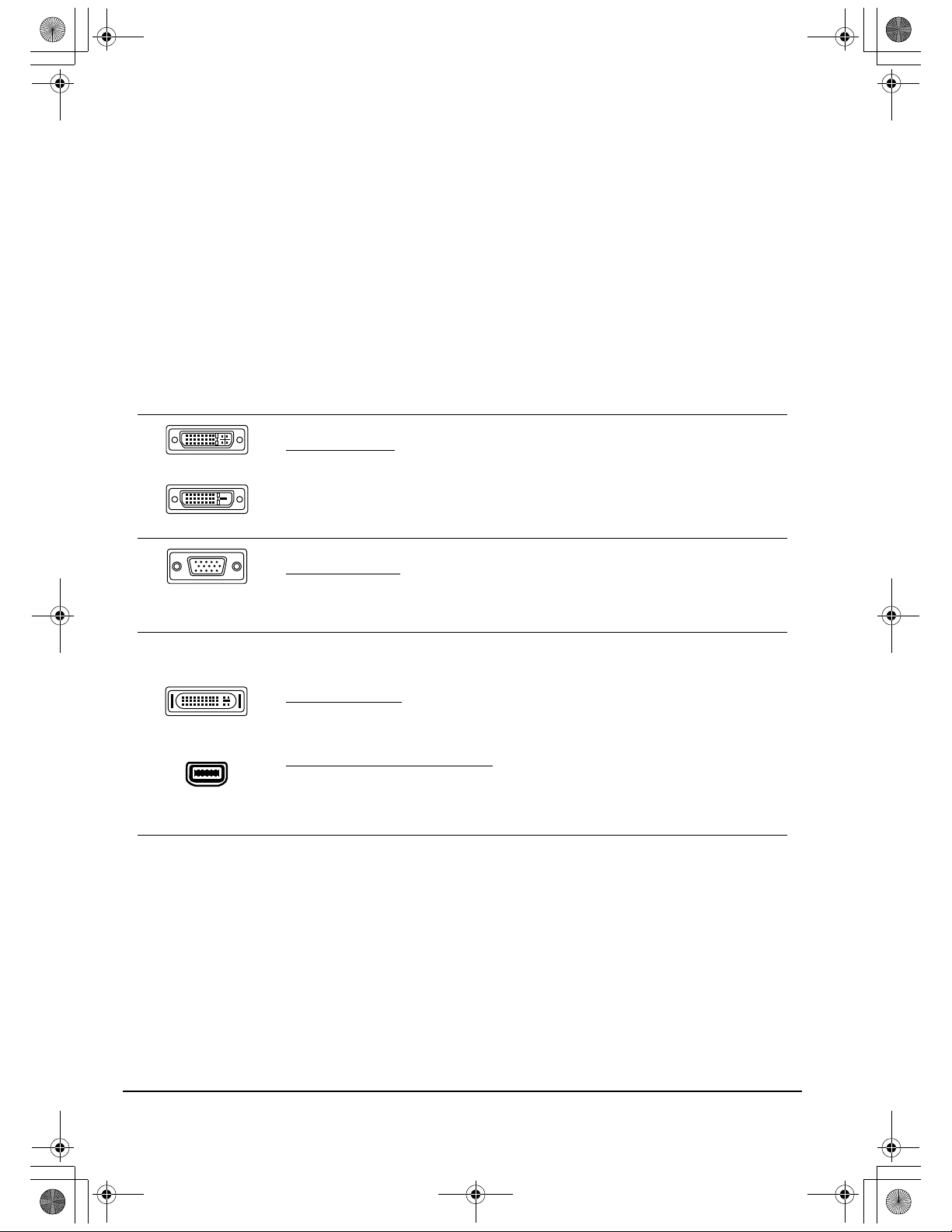
DVI-I connector
DVI-D connector
VGA connector
Apple ADC
connector
Mini-VGA port
DTU193_Manual.fm Page 12 Monday, September 15, 2008 2:42 PM
STEP1: LCD MONITOR INSTALLATION
In this step, the DTU-1931 is installed as a monitor on your system.
IMPORTANT: Do not connect the USB data cable until instructed to do so.
• Turn off your computer.
Caution: Never connect or disconnect the video or power cables while your computer or
DTU-1931 are powered on – this can damage the display or video card.
• If your computer has only one video connector, you will need to unplug your previous monitor or
add a second video card. Determine if your computer has an analog (VGA) or digital (DVI)
connector and set the DVI/VGA switch for the video connection you are using. See – A – in the
connection diagram on page 13.
• Making sure to tighten the thumbscrews on the connectors, follow the instructions below for
your video connector. See – B –
For DVI operation, connect the DTU-1931 DVI to DVI video cable between the
DVI
IN connector located on the pen display unit and the DVI-D or DVI-I
connector on your video card.
For VGA operation, connect the DTU-1931analog RGB video cable between the
DVI
IN connector located on the pen display unit and the VGA connector on your
video card.
If connecting to an Apple ADC or mini-VGA connection, you will need to obtain
an appropriate adapter. Adapters can be purchased at various retail outlets.
For ADC operation
the ADC to DVI adapter. Then connect the other end of the DTU-1931 cable to
the DVI
to the ADC connector on your video card.
For an Apple mini-VGA connector
RGB cable into the mini-VGA port adapter. Then connect the DVI end of the
DTU-1931 cable to the DVI
the mini-VGA port end to the mini-VGA port on your video card.
IN connector on the pen display unit. Next connect the ADC adapter end
, plug one end of the DTU-1931 DVI to DVI video cable into
, plug the VGA end of the DTU-1931 analog
IN connector on the pen display unit. Next connect
• Connect the power adapter to the DTU-1931. See – C – on the next page.
• Then connect the adapter’s power cable and plug the adapter into an AC outlet. See – D –
• Turn on the DTU-1931. The power LED will light orange.
Installation
Page 12
Page 17
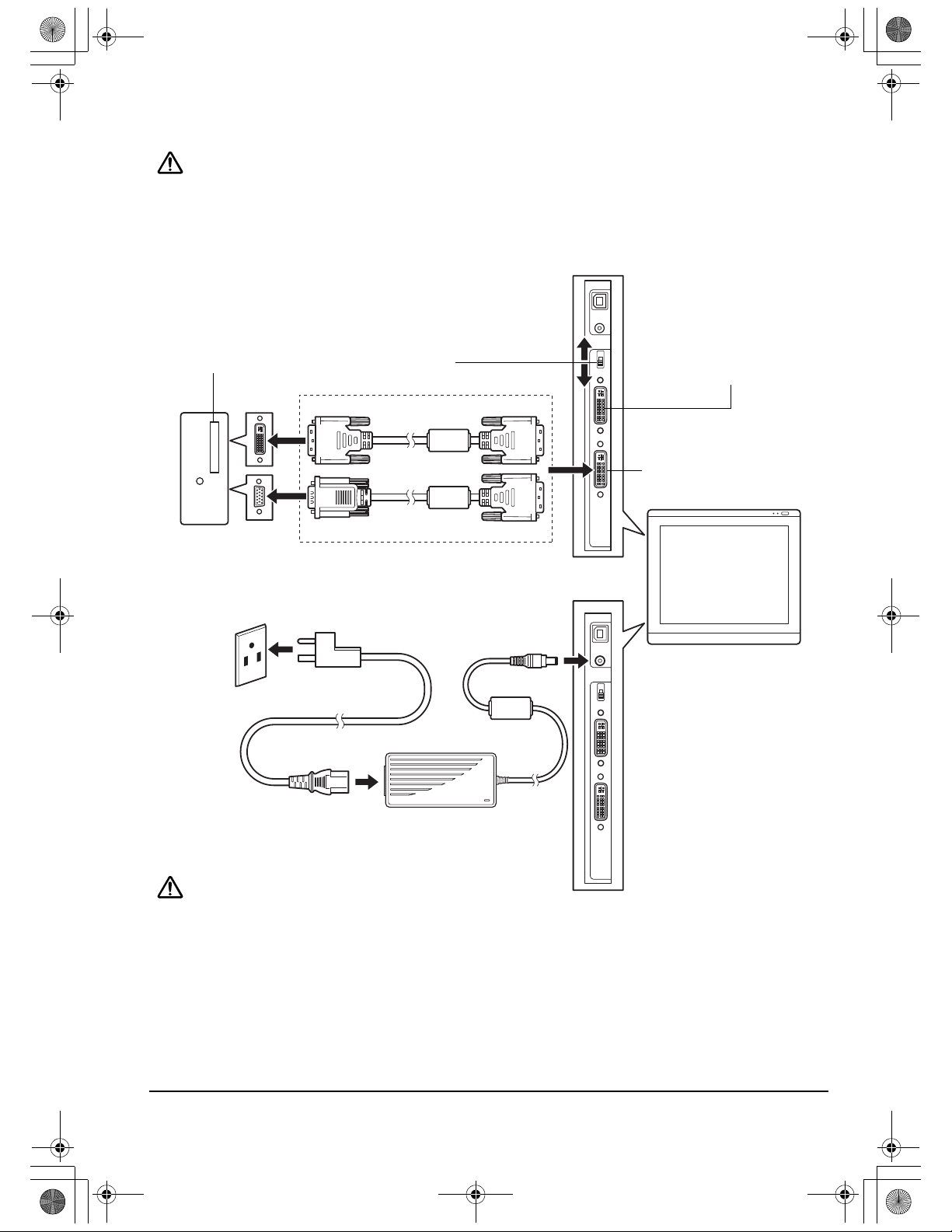
CAUTION
Make sure your video card has a VGA or DVI connector, and that you correctly set the DVI/VGA switch
for the video connector you are using.
Do not attach the USB data cable until instructed to do so.
– A –
DVI/VGA switch
Use the DVI-I OUT port to
connect a second device,
such as a projector or
monitor, that mirrors the pen
display.
Fully install the DTU-1931
hardware and software
before connecting a
projection device to the unit.
– B –
Analog RGB cable
or
DVI to DVI cable
VGA or DVI
video card
DVI IN
Rear panel
of computer
– C –
DC input
To AC outlet
Power adapter
– D –
CAUTION
Do not connect or disconnect the video or power cables while the DTU-1931 or your computer are
turned on – this can damage the display or computer video card.
Use only the power adapter that came with the DTU-1931; use of an improper power adapter may
damage the unit.
Make sure that the display refresh rate does not exceed 75 Hz.
Analog (VGA)
Digital (DVI)
DTU193_Manual.fm Page 13 Monday, September 15, 2008 2:42 PM
LCD MONITOR CABLING DIAGRAM
Installation
Page 13
Page 18

DTU193_Manual.fm Page 14 Monday, September 15, 2008 2:42 PM
• Next, turn on your computer.
For Windows systems
the DTU-1931 to be identified as a DTU-1931 display and if you want to install the color
calibration profile for the DTU-1931, follow the instructions below to update the display driver:
: The DTU-1931 will automatically install as a default monitor. If you want
1. Open the C
ONTROL PANEL folder.
• For Windows Vista, under APPEARANCE and PERSONALIZATION select ADJUST
S
CREEN RESOLUTION.
• For Windows XP, open the DISPLAY PROPERTIES control panel and select the
ETTINGS tab.
S
Note: If you have more than one monitor and you need help in determining which display
corresponds to the DTU-1931, click the I
corresponding to the DTU-1931.
DENTIFY MONITORS button. Select the display number
2. Click the ADVANCED SETTINGS... button.
3. Select the M
4. Select the D
ONITOR tab and click the PROPERTIES button.
RIVER tab and click the UPDATE DRIVER... button. An update driver dialog or
Wizard will appear.
5. Insert the Installation CD. If the Wacom Tablet installation menu displays, close it.
Windows Vista
:
• Select the option BROWSE MY COMPUTER FOR DRIVER SOFTWARE.
• Enter the drive letter for the Installation CD and click NEXT.
• After the installation is complete, close any open control panel windows.
Windows XP
:
• The Wizard will ask if Windows can search for software. Choose NO, NOT THIS TIME
and click N
EXT.
• Select the option INSTALL FROM A LIST OR SPECIFIC LOCATION (ADVANCED), and click
EXT.
N
• Select the option DON’T SEARCH. I WILL CHOOSE THE DRIVER TO INSTALL and click
EXT.
N
• Select the DTU-1931 pen display option and then click the HAVE DISK... button.
Enter the letter of your CD-ROM drive (e.g.,
E:\), and click OK.
• Follow the prompts to continue. (If the HARDWARE INSTALLATION dialog box displays,
ONTINUE ANYWAY to accept the driver.) After the installation is complete, click
click C
the F
INISH button and close any open control panel windows.
For Macintosh systems
management system during the tablet software installation process. To activate this color profile
for use with the pen display, you may need to select the DTU-1931 profile in the system’s
ColorSync Utility control panel. For details, see the color management information in your
operating system and application documentation.
, a DTU-1931 color profile will be added to your computer’s color
Installation
Page 14
Page 19

DTU193_Manual.fm Page 15 Monday, September 15, 2008 2:42 PM
• As necessary, configure the display control panel settings for the proper size and color
resolution. The maximum (native) resolution of the DTU-1931 is 1280 x 1024 pixels.
The display size and color resolution may be constrained by the capabilities of your video card.
See the video card manufacturer’s documentation for details.
Windows
: If you are using the DTU-1931 as a secondary display, you may first need to enable
the DTU-1931 in your Display Properties control panel.
• To fine-tune the display, refer to Adjusting the display, beginning on page 24. If using analog
(VGA) mode, see also Adjusting pitch and phase (VGA only) on page 27.
• After the LCD monitor portion of the DTU-1931 is working to your satisfaction, move on to Step
2: Pen tablet installation to install the pen tablet portion of the DTU-1931.
• For troubleshooting tips, see page 28.
Notes:
Each DTU-1931 LCD panel is produced under very stringent quality standards. Production techniques
cannot guarantee an absolutely perfect TFT display, and some panels may exhibit a certain number of
pixels that show an incorrect color. See the specifications on page 44 for more information.
If an image has fine striping (such as screen stripes), it may appear to flicker or display a moiré pattern.
Do not apply excessive pressure on the display surface, it may cause the appearance of a moiré or pooling
pattern. If this occurs, use less pressure on the display screen when working with the pen.
When a still image is displayed for a long period of time, an after-image may remain for a short time.
To prevent this, Wacom recommends using a screen saver or other power management feature.
IMPORTANT: To extend the life of the backlight, set your computer’s power management to
turn off the display when it is not in use for extended periods of time.
Installation
Page 15
Page 20

– E –
To USB port
Your computer
USB port
DTU193_Manual.fm Page 16 Monday, September 15, 2008 2:42 PM
STEP 2: PEN TABLET INSTALLATION
USB CABLE INSTALLATION
Plug the square end of the USB cable into the DTU-1931 port labeled USB. Plug the other end into
an available USB port on your computer or on a USB hub attached to your computer. See – E – in
the diagram below.
Next, move on to the Software installation on page 17.
PEN TABLET CABLING DIAGRAM
Installation
Page 16
Page 21
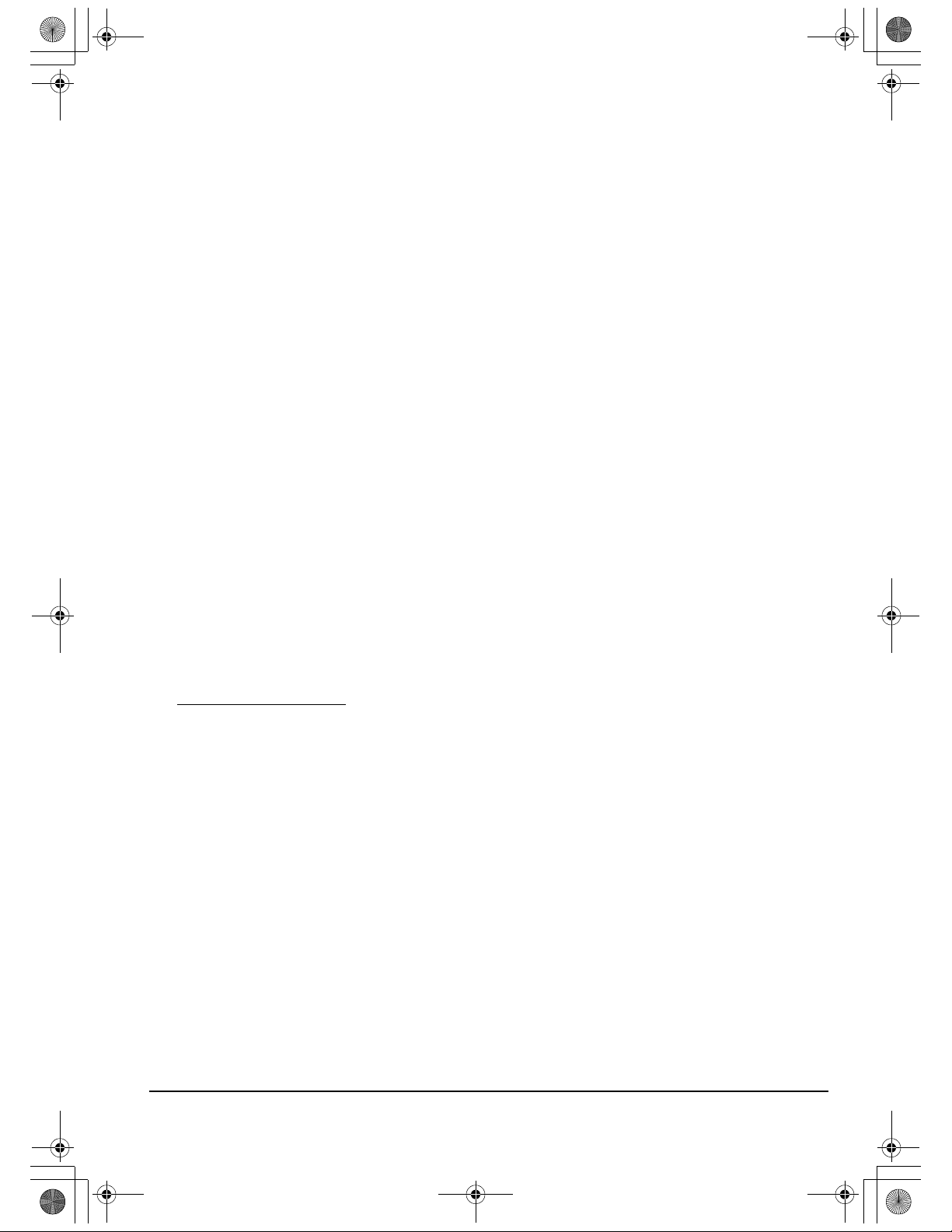
DTU193_Manual.fm Page 17 Monday, September 15, 2008 2:42 PM
SOFTWARE INSTALLATION
IMPORTANT: You MUST install the Wacom pen tablet driver software for correct pen-on-
screen functionality.
To install the tablet software:
• Save your work and close all open applications. Temporarily disable any virus protection
programs.
• Insert the Installation CD into your computer’s CD-ROM drive. If the software installer menu
does not automatically display, double-click on the Install icon located on the CD.
• Click on the INSTALL TABLET link and follow the prompts to install the driver software.
• Reactivate your virus protection program.
• After completing the software installation, make sure you can use your pen on the DTU-1931
display to move the screen cursor.
When you place the pen tip on the display screen, the screen cursor should immediately jump
to a corresponding position approximately beneath the pen tip. Lift the pen tip and place it on
the display screen surface in a different location – the screen cursor should again jump to the
new position. This is known as absolute positioning, and enables you to position the screen
cursor without having to drag your pen across the display screen surface.
• Be sure to check the Read Me file for updated information. If you have trouble installing the
DTU-1931, see the Troubleshooting section beginning on page 28.
Notes:
Driver installation automatically activates the new pen input functions available within Microsoft Windows
Vista and Office 2007 (except for Windows Vista Home Basic). Visit the Wacom web site at
www.wacom.com/vista for additional information on using your Wacom pen in Windows Vista.
User-specific preferences are supported. After logging in, each user can customize their personal settings
in the Wacom Tablet control panel. Switching to another user will automatically load the settings for that
user.
To uninstall the tablet driver
If the pen display tablet does not respond properly or you lose cursor control, the tablet preferences may
be corrupted. You can delete the current preference settings and return the tablet to its factory default
condition. On a Windows system, run the TABLET PREFERENCE FILE UTILITY. Access the utility by clicking
on the Windows
PREFERENCE FILE UTILITY.
START icon and selecting ALL PROGRAMS. Then select WACOM TABLET and TABLET
, see Uninstalling the DTU-1931 on page 43.
Next, adjust the pen display tablet calibration to precisely align the screen cursor to the pen tip.
See Calibrating the DTU-1931 on page 23.
Installation
Page 17
Page 22
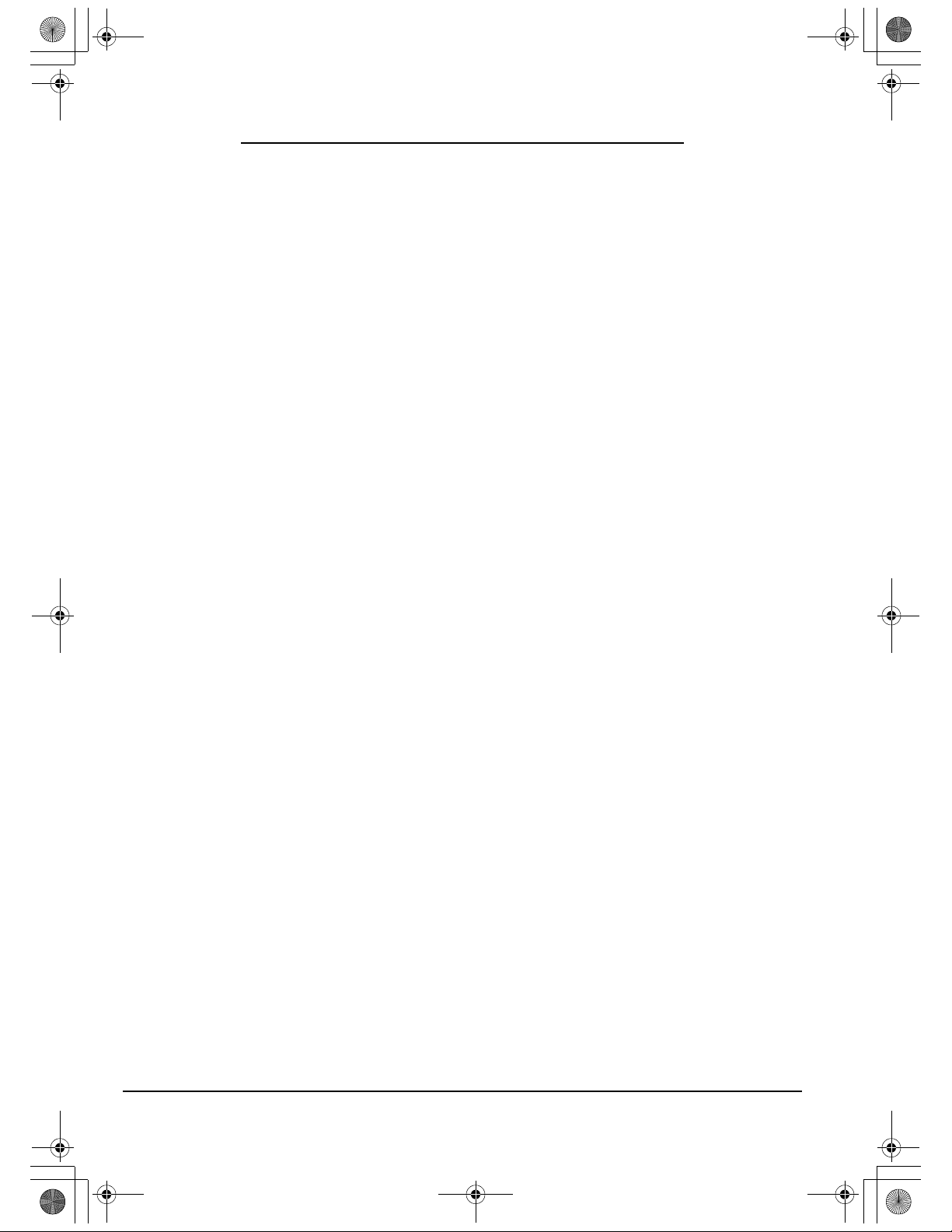
DTU193_Manual.fm Page 18 Monday, September 15, 2008 2:42 PM
WORKING WITH YOUR DTU-1931
As you work with the DTU-1931 pen display you can rest your hand lightly on the display screen,
just as if it were a drawing board or sheet of paper.
Because the DTU-1931 surface will be a little higher than your desk, consider adjusting the height of
your desk or chair to assure comfortable use of the device.
SETTING UP YOUR WORK AREA
To minimize fatigue, organize your work area so you can work comfortably. Position your
DTU-1931, the pen, and your keyboard for easy access without unnecessary reaching. The pen
display and any other displays should be positioned so you can view them comfortably with a
minimum of eyestrain.
• Take short breaks between tasks to stretch and relax your muscles.
• Use a gentle grip when working with the pen.
• Alternate tasks throughout the day.
• Maintain a good posture at all times. Minimize awkward postures and repetitive movements
that cause discomfort.
• Change your position if you feel any discomfort due to your work position.
Note: Wacom makes no representation, promise or guarantee that Wacom products will cure or prevent, in
whole or in part, mouse-induced repetitive stress symptoms, injuries or conditions. Individual results may
vary. Always obtain competent medical advice to determine the most appropriate treatment for your
specific situation.
Tips:
Be careful that you do not pull the cables out of their connections by accidentally moving the DTU-1931
too far from the computer.
The pen tether can be used to ensure your pen stays with your pen display tablet. Simply loop one end of
the tether through the tether hole located on the pen (if so equipped), and the other end of the tether
through the tether connection point located on the left or right side of the tablet.
The DTU-1931 can also be mounted to articulated arms or other third-party stands meeting the VESA 100
specification for display stands. For details, see Using an alternate mount or stand on page 40.
Working with your DTU-1931
Page 18
Page 23

Eraser: When equipped and the eraser is brought within 5 mm (0.2 inch)
of the display, the tablet reports the pen location. Pressure information is
reported as you press down on the eraser. By default, the eraser function
is set to E
RASE.
Some non-eraser pens may be configured with a pen tether connection
point.
DuoSwitch (side switch): When equipped, make sure
the programmable switch is in a convenient location
where you can toggle it with your thumb or forefinger but
not accidentally press it while writing or drawing. You can
use the switch whenever the pen tip is within 5 mm
(0.2 inch) of the display screen surface; you do not need
to touch the pen tip to the display surface. Toggle the
switch in either direction to activate the button functions.
By default, the upper switch is set to D
OUBLE CLICK and
the lower switch is set to R
IGHT CLICK.
Pen tip (replaceable nib): The pen is activated as soon
as it is brought within 5 mm (0.2 inch) of the pen display
screen. This allows you to position the screen cursor
without touching the pen tip to the display screen.
When pressure is applied to the pen tip, the pen
simulates a primary mouse button click. The tip click
pressure can be adjusted in the Wacom Tablet control
panel.
Notes:
When the pen is not in use, place it in the pen storage compartment, or lay it flat on your desk.
To maintain the sensitivity of your pen, do not store the pen in a container where it will rest on its tip.
Some product configurations may come with a pen that has no DuoSwitch or eraser. In that case, you
can ignore all explanations within this guide regarding the side switch or eraser.
DTU193_Manual.fm Page 19 Monday, September 15, 2008 2:42 PM
USING THE PEN
The pen is cordless, battery-free, and senses the amount of pressure you apply to the tip. Hold the
pen like you would a normal pen or pencil. As you work with the DTU-1931, you can rest your hand
lightly on the display screen, just as if it were a drawing board or sheet of paper. You can tilt the pen
in any way that feels most comfortable for drawing.
PEN COMPONENTS
IMPORTANT: Use only the pen that came with your DTU-1931 pen display. Other pens
may not function properly. Also, the DTU-1931 pen tip is specifically designed for use with
the DTU-1931 pen display – the tips on other pens could damage the protective coating on
the pen display screen.
For information on customizing the pen settings, see Customizing on page 21.
Working with your DTU-1931
Page 19
Page 24
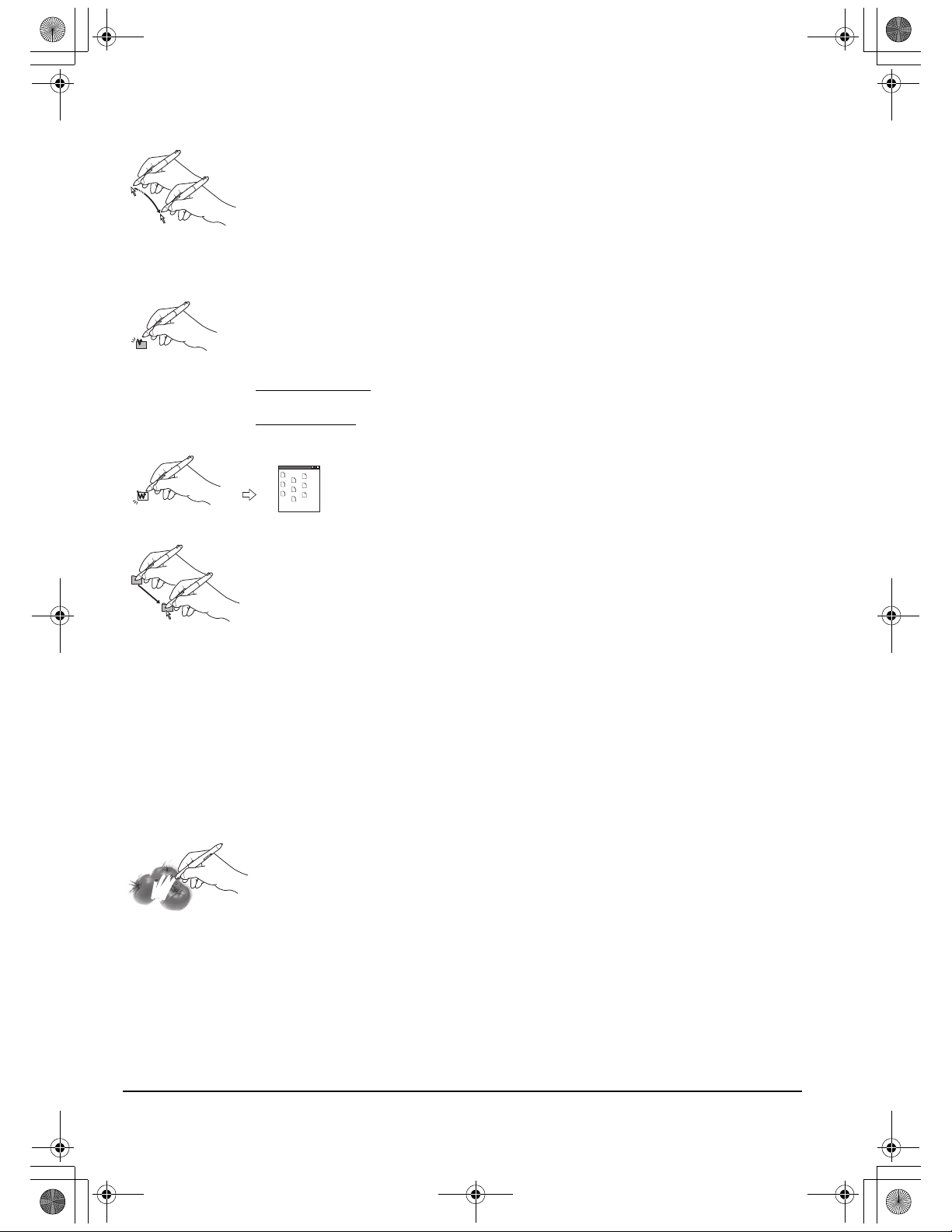
DTU193_Manual.fm Page 20 Monday, September 15, 2008 2:42 PM
BASIC PEN OPERATIONS
Pointing and selecting: Move the pen slightly above the DTU-1931 display
screen to position the screen cursor; you do not need to touch the display
surface. The cursor jumps to the location where you place the pen. Press the
pen tip on the display screen to make a selection.
Note: You must calibrate the pen display tablet to correctly align the screen cursor with
the pen tip. (See Calibrating the DTU-1931 on page 23.) If the screen cursor does not
jump to a position close to the pen tip when you place the pen on the display screen, then
the pen tablet driver may not be installed or is not loading. Install the pen tablet driver
software if necessary. Otherwise, see Troubleshooting, beginning on page 28.
Clicking: Tap the display screen once with the pen tip, or touch the pen to the
display screen with enough pressure to register a click.
Windows tip: To make navigating with the pen easier, configure Windows to select when
the pen is over an icon and to launch the icon with a single click. To turn on this feature,
first open a folder.
For Windows Vista, From the ORGANIZE pull-down menu choose FOLDER AND SEARCH
OPTIONS. From the GENERAL tab select SINGLE-CLICK TO OPEN AN ITEM (POINT TO SELECT).
For Windows XP
G
ENERAL tab select SINGLE-CLICK TO OPEN AN ITEM (POINT TO SELECT).
Dragging: Select an object, then slide the pen tip across the display screen to
move the object.
, from the TOOLS pull-down menu choose FOLDER OPTIONS.... From the
Double-clicking: Press the upper side switch, or quickly tap the
display screen twice in the same place with the pen tip.
Double-clicking is easier when the pen is perpendicular to the tablet
screen. See the electronic Software User’s Manual for information
on fine-tuning the double-click area.
Using the side switch: The pen may be equipped with a DuoSwitch. This switch has two
programmable functions that can be selected by rocking the switch in either direction. You can use
the DuoSwitch whenever the pen tip is within 5 mm (0.2 inch) of the display screen surface; you do
not need to touch the pen tip to the display surface in order to use the switch. By default, the upper
switch is set to D
OUBLE CLICK, and the lower switch is set to RIGHT CLICK.
Drawing and writing with pressure sensitivity: The pen responds to the nuance and inflection of
your hand movements, enabling you to create natural-looking pen and brush strokes within
applications that support this feature. To draw and write with pressure, select a pressure-sensitive
tool from your application’s tool palette. As you work on the screen surface, use various amounts of
downward pressure on the tip of the pen. Press lightly for thin lines or softer color. Press harder for
thick lines or dense color.
Erasing: In supporting applications, the pen’s eraser works like the eraser on a
pencil. In text applications, use the eraser to select text, then lift the eraser
from the tablet to delete the text.
Working with your DTU-1931
Page 20
Page 25
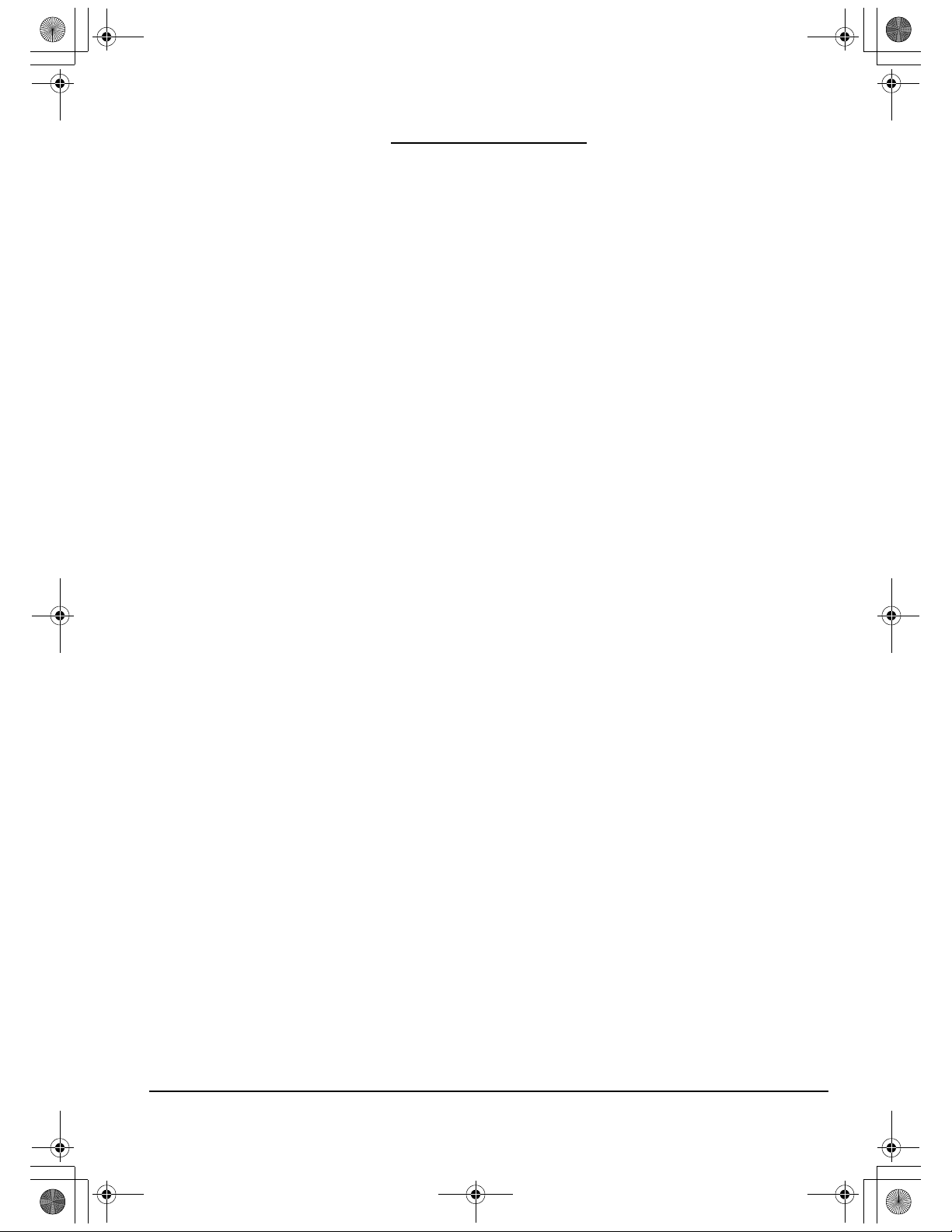
DTU193_Manual.fm Page 21 Monday, September 15, 2008 2:42 PM
CUSTOMIZING
After you master the basics of using your pen on the DTU-1931 pen display, you may want to
customize the way the pen works. The Wacom Tablet control panel makes it easy to customize the
DTU-1931 and pen.
OPENING THE CONTROL PANEL
To open the control panel, use the DTU-1931 pen on the pen display tablet:
Windows. Click on the Windows
Then select W
Macintosh. Open S
or from the A
ACOM TABLET and choose the WACOM TABLET PROPERTIES option.
YSTEM PREFERENCES from either the Dock, the Apple menu,
PPLICATIONS folder. Then click on the WACOM TABLET icon.
START button and choose ALL PROGRAMS.
After opening the control panel, see Customization basics on page 22.
Note: User-specific preferences are supported. After logging in, each user can customize their personal
settings in the Wacom Tablet control panel. Switching to another user will automatically load the settings
for that user.
LEARNING MORE
See the electronic Software User’s Manual for detailed information on customizing the DTU-1931.
To view the manual, open the Wacom Tablet control panel and click on the H
To read the Software User’s Manual before installing the pen display, first insert the Installation CD
into your computer’s CD-ROM drive. When the software menu appears, select the U
option.
You will need Adobe Reader or another .pdf viewer to view the manual.
ELP button.
SER’S MANUAL
Customizing
Page 21
Page 26
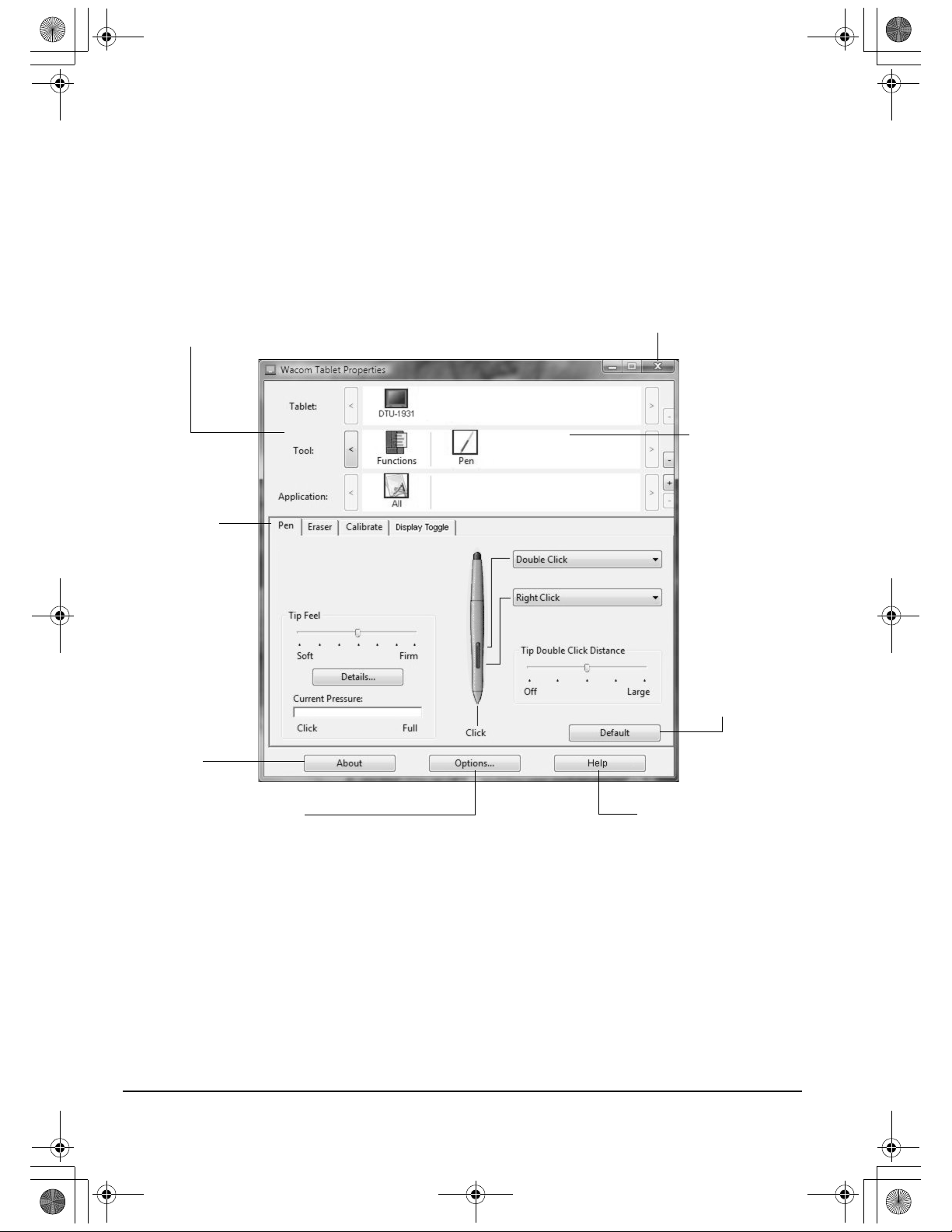
The upper portion of the control panel displays icons representing
your T
ABLET, TOOL, and APPLICATIONs with custom tool settings.
Tabs display
customizable
settings for the
selected T
OOL.
Displays a dialog
box containing
information about
the pen display
tablet and tablet
software, including
an option to access
the D
IAGNOSTICS
dialog box.
Displays advanced options.
Closes the control panel.
Choose P
EN to
customize your
pen settings.
Choose
FUNCTIONS to
customize the
Radial Menu
settings.
For information
on working with
the Radial Menu,
see the Software
User’s Manual.
Resets the
selected tab
to its default
settings.
Displays the electronic
Software User’s Manual.
DTU193_Manual.fm Page 22 Monday, September 15, 2008 2:42 PM
CUSTOMIZATION BASICS
This manual only covers the basics of customizing the DTU-1931. For detailed information see the
electronic Software User’s Manual.
Use the Wacom Tablet control panel to customize your product. When you open the control panel,
an icon for the pen is displayed in the T
To customize the pen, make your changes to the tab controls. Experiment with different settings to
find what works best for you. Any changes you make will take effect immediately, but you can
always click D
Note: Application-specific settings are for advanced users. This topic is covered in the Software User’s
Manual.
EFAULT to return to the factory settings.
OOL list and the appropriate tabs are displayed.
Customizing
Page 22
Page 27

IMPORTANT: When using a VGA
connection, make sure the display is
properly adjusted before calibrating the
tablet. See Adjusting pitch and phase
(VGA only) on page 27, and Adjusting the
display beginning on page 24.
• In the Wacom Tablet control panel, select the
P
EN from the TOOL list and then select the
CALIBRATE tab.
• If you are working with multiple monitors, select
the MONITOR corresponding to the DTU-1931
display. (Only monitors that are set to one of the
resolutions supported by the DTU-1931 will
appear in the list.)
• Click on the C
ALIBRATE... button to activate the
calibration screen.
• Hold the pen and position your head as you
normally do when working with the pen display.
Use the pen tip to click on the center of the
crosshairs in the upper-left corner.
• Then click on the center of the crosshairs that
are displayed in the lower-right corner.
• Test the alignment by positioning the pen at a
few different points on the display. Click OK to
accept the calibration. Click T
RY AGAIN to
recalibrate.
Be sure to read the directions in the calibration
screen for detailed instructions and additional
options. The calibration setting applies to all
applications.
Note: If more than one pen display tablet is
installed on your system, be sure to select the
unit you are working with from the control panel’s
T
ABLET list.
Crosshairs
Adjustment pattern for pitch and phase.
See Adjusting pitch and phase (VGA
only) on page 27 for details.
Tip: If you prefer to see the screen cursor slightly offset from the actual position of the pen tip, calibrate
by clicking on a spot showing that offset from the crosshairs. For example, to have the screen cursor
appear 1/10th of an inch above and to the left of the pen tip, calibrate by clicking on a spot 1/10th of an
inch below and to the right of the crosshairs.
DTU193_Manual.fm Page 23 Monday, September 15, 2008 2:42 PM
CALIBRATING THE DTU-1931
You must calibrate the pen display tablet in order to align the screen cursor with the position of the
pen on the display screen. This is required to adjust for parallax caused by the display screen cover
glass and coating. Set the DTU-1931 in its working position, then follow the procedure below.
Customizing
Page 23
Page 28
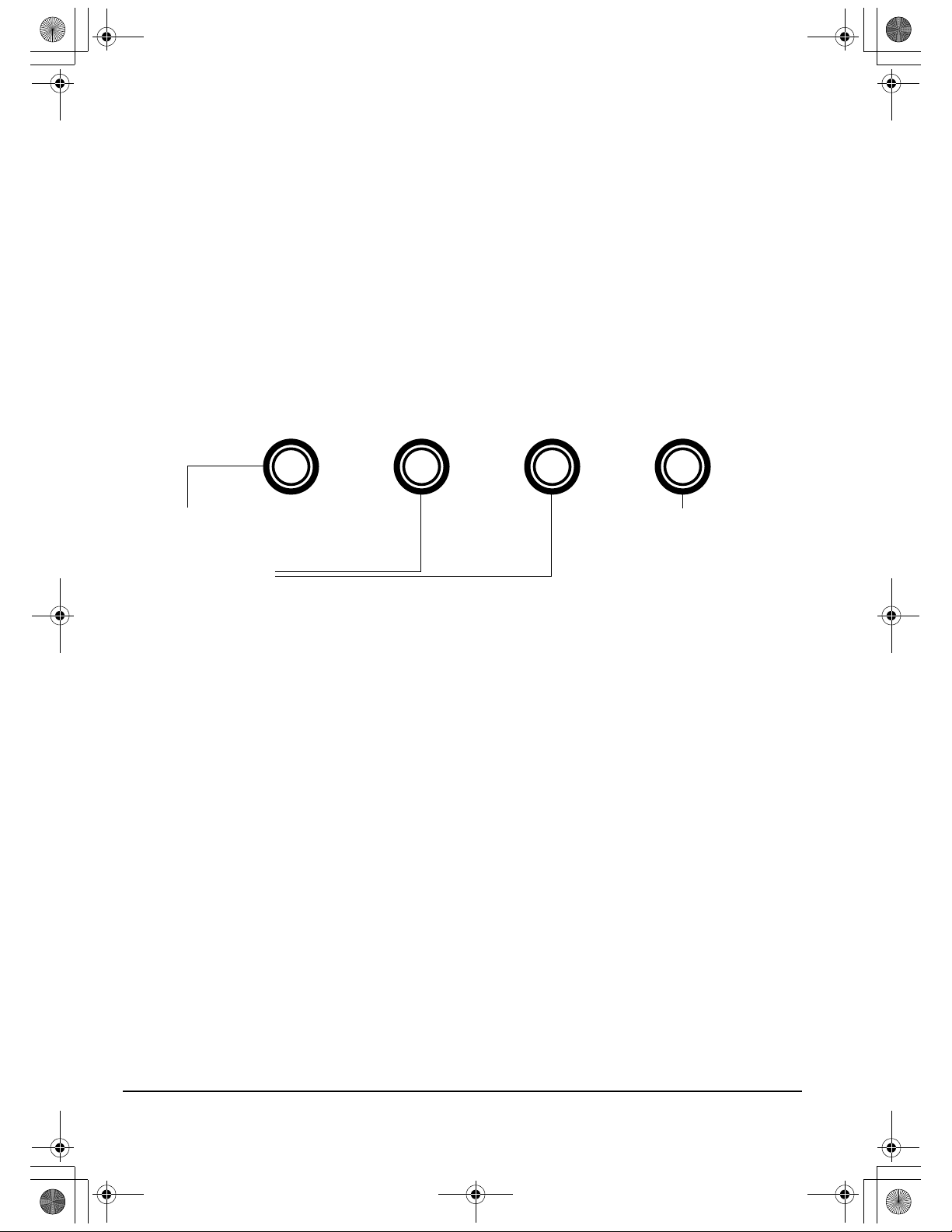
1. M ENU button
Press to open or exit the OSD menu.
2. Selection buttons
Use these buttons to select an option. When the option you want to adjust is highlighted, press the E
NTER
button. The current settings and adjustment sub-menu for that option will appear. Note that some settings
may not be available when in DVI mode.
Use the + or – buttons to select and adjust the option settings. (Press the + button to increase a selected
item value. Press the – button to decrease it.)
After making changes, press the E
NTER button to save.
See the following pages for a detailed description of menu options.
E
NTER button
Activates the selected
OSD menu option.
–
+
DTU193_Manual.fm Page 24 Monday, September 15, 2008 2:42 PM
ADJUSTING THE DISPLAY
FACTORY PRESETS, AUTO-SYNC, AND USER SETTINGS
Factory presets: For optimal display quality, set your video card to the DTU-1931’s native
resolution of 1280 x 1024 pixels (SXGA). See page 44 for signal specifications.
Auto-sync: The DTU-1931 automatically synchronizes to the incoming signal. The auto-sync
function sets the horizontal and vertical screen position, as well as pitch and phase. Auto-sync will
function when the horizontal frequency is between 30 to 80 kHz, and the vertical frequency is
between 50 to 75 Hz.
If the DTU-1931 does not automatically synchronize with the incoming signal, you can use the OSD
A
UTO ADJUST option to initiate display synchronization. Further screen display adjustments can be
manually made using the OSD controls.
Color calibration: Changing the color, color temperature, contrast, brightness, or backlight from
their default settings will invalidate the ICC color profile that was included on the Installation CD.
ON SCREEN DISPLAY (OSD) SETTINGS
The OSD function enables you to optimize a variety of display settings at the touch of a button.
Make adjustments using the OSD controls located on the upper left edge of the unit.
Note: After changing a setting, the OSD menu will automatically close after a few moments of inactivity.
You can also press the M
OSD menu closes and will be used the next time the unit receives a similar video signal. This is applicable
to all display modes. If you make changes to the display appearance and cannot return to the original
settings, use the R
Customizing
Page 24
ENU button to close the OSD menu. All settings are automatically saved when the
ESET option to return the DTU-1931 to its original factory defaults.
Page 29

LANGUAGE menu options allow you to choose the language
in which the OSD menu will be displayed.
OSD P
OSITION menu options include:
•V
ERTICAL. Adjusts the vertical position of the OSD menu
window.
•H
ORIZONTAL. Adjusts the horizontal position of the OSD
menu window.
•T
RANSPARENCY. Changes the opaqueness of the OSD
menu background.
DISPLAY menu options include:
•B
RIGHTNESS. Increases or decreases the image
brightness.
•C
ONTRAST. Increases or decreases image contrast.
Note that changes in contrast may affect color accuracy.
•B
ACKLIGHT. Increases or decreases the backlight
brightness level.
C
OLOR menu options include:
• 5000K, 6500K, 9300K. Enables you to adjust the pen
display color temperature, in degrees Kelvin.
•D
IRECT displays the colors directly from the video card
without any adjustment.
•C
USTOM enables you to independently adjust the RED,
G
REEN, and BLUE display colors.
Note: Any manual changes you make to the color settings
will invalidate the DTU-1931 color profile.
DTU193_Manual.fm Page 25 Monday, September 15, 2008 2:42 PM
When you open the On Screen Display, the menu options are displayed.
Customizing
Page 25
Page 30
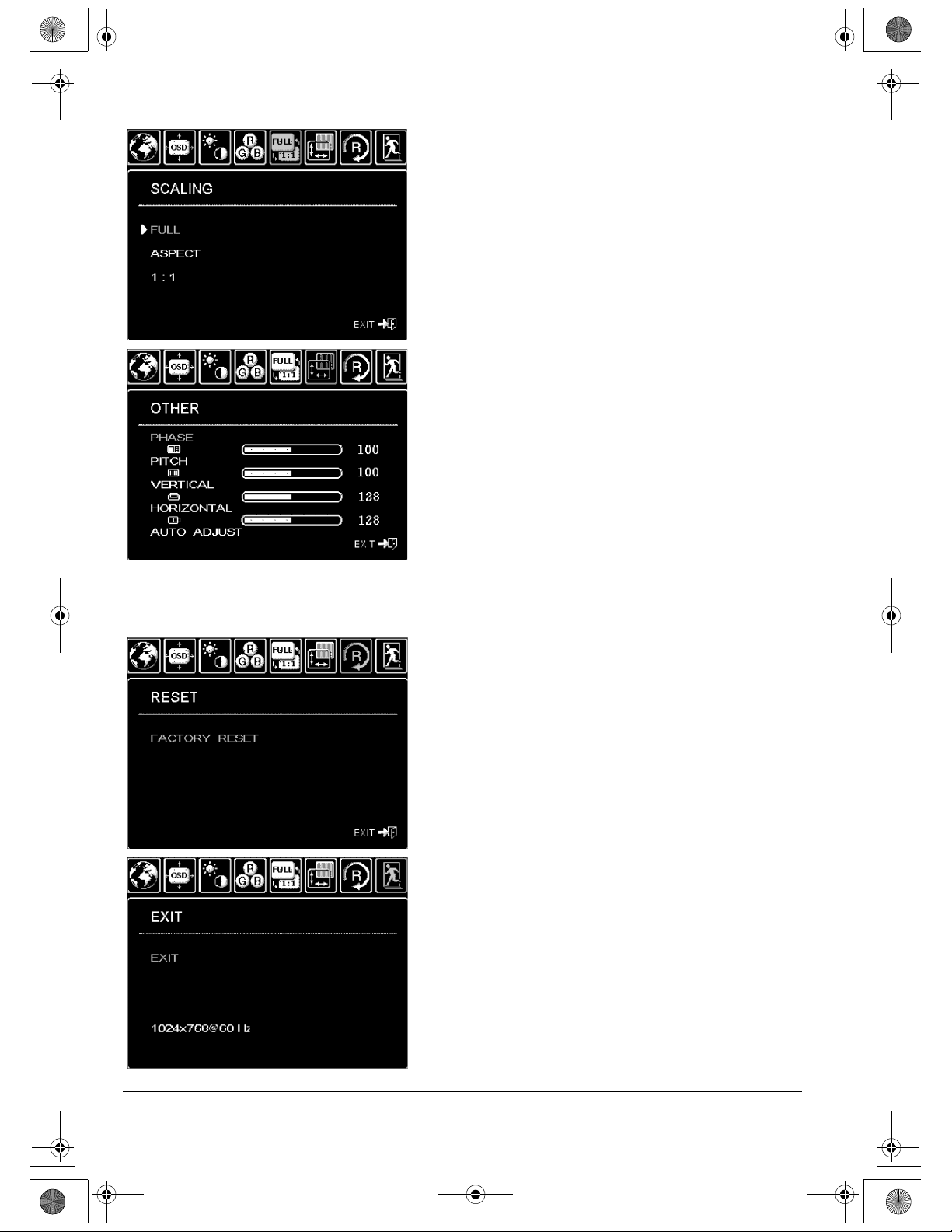
SCALING menu options include:
•F
ULL. Resizes the image to fill the whole screen.
•A
SPECT. Resizes the image to fill as much of the screen
as possible while maintaining the correct aspect ratio.
• 1:1. Displays the image at the actual resolution.
O
THER menu options include:
•P
HASE. (VGA only.) Synchronizes the signal timing of
the pen display to that of your graphics card. Use this
adjustment when you experience an unstable or
flickering image, or horizontal distortion lines.
•P
ITCH. (VGA only.) Changes the display data frequency
to match that of your graphics card. Use this adjustment
when you experience an unstable or flickering image, or
vertical distortion lines.
•V
ERTICAL. (VGA only.) Changes the vertical position of
the image. To automatically adjust, use the A
UTO ADJUST
option.
•H
ORIZONTAL. (VGA only.) Changes the horizontal
position of the image. To automatically adjust, use the
A
UTO ADJUST option.
•A
UTO ADJUST. (VGA only.) Choose this function to
automatically optimize the display screen image.
RESET returns the display parameters of the current mode to
their factory default settings.
E
XIT dismisses the OSD without making changes.
DTU193_Manual.fm Page 26 Monday, September 15, 2008 2:42 PM
Customizing
Page 26
Page 31

• In the Wacom Tablet control panel, select the
C
ALIBRATE tab.
• If you are working with multiple displays,
be sure the display corresponding to the
DTU-1931 is selected in the MONITOR menu.
• Click on the C
ALIBRATE... button to activate the
calibration screen.
• Using the OSD controls, open the OSD menu
and select the PITCH option. Then adjust the
pitch level so that the pattern of fine vertical
stripes displays evenly. (For details on
changing the OSD settings, see On Screen
Display (OSD) settings on page 24.)
• In the OSD menu, select the P
HASE option.
Adjust the phase level so that the adjustment
pattern shows clearly.
• After completing these adjustments, press the
E
NTER and MENU buttons to exit the OSD
menu.
• Click on the C
ANCEL button or press ESC to
exit the calibration screen.
Adjustment pattern for pitch and phase.
DTU193_Manual.fm Page 27 Monday, September 15, 2008 2:42 PM
ADJUSTING PITCH AND PHASE (VGA ONLY)
Some computers and video cards may not allow the auto-sync function to fully work when the
DTU-1931 is first connected. If some portion of text appears blurred, use the A
automatically synchronize to the incoming signal (see the description about auto-sync on page 24).
If the image is still blurred, adjust pitch and phase by following the procedure below. For optimum
display quality, set your video card to the DTU-1931’s native resolution of 1280 x 1024.
UTO ADJUST option to
POWER SAVING
The DTU-1931 conforms to VESA and ENERGY STAR® power saving guidelines.
When using the DTU-1931 with a Display Power Management Signaling (DPMS) compliant
computer or video card, the display will automatically comply with the below power saving
parameters.
When these power-saving functions are in effect, the screen display is darker than usual.
Computer mode H-sync V-sync Video Power consumption Power lamp
Power ON Yes Yes Active 37W, max. Blue
Standby mode No Yes Blanked 2W, max. Blue/Orange*
Suspend mode Yes No Blanked 2W, max. Blue/Orange*
OFF mode No No Blanked 1W, max. Orange
* Depending on the specifications and settings of your computer and video card, the power light may only
change to orange when in standby and suspend modes.
Customizing
Page 27
Page 32

DTU193_Manual.fm Page 28 Monday, September 15, 2008 2:42 PM
TROUBLESHOOTING
Most of the time your pen display tablet will work flawlessly. But if you are having trouble, Wacom
recommends you do the following:
1. If the Wacom tablet driver failed to load properly, first perform the recommended action in any
error message that may appear on your screen. If that does not solve the problem, review the
troubleshooting procedures in this chapter.
2. If the DTU-1931 does not function properly, refer to the troubleshooting sections on the
following pages. See also Display troubleshooting on page 31, or look in the Pen tablet
troubleshooting on page 33. Your problem may be described there and you can try the solution
offered.
3. Open the Wacom pen display Read Me file for any information updates.
4. If you are having a compatibility conflict between the DTU-1931 and a new hardware or
software product, see Obtaining driver downloads on page 38 for information on downloading
an updated software driver. Wacom periodically updates the software driver to maintain
compatibility with new products.
5. Check the FAQs (Frequently Asked Questions) on the Wacom web site for your region.
6. If you have tried the suggestions in this guide and still cannot resolve the problem, then contact
Wacom for Technical Support. See the Technical support options on page 37 and the Read Me
file for information on where to obtain support for your region.
TESTING THE DTU-1931
1. If the DTU-1931 power LED does not light, check the following:
• First verify that the green light on the power adapter is on. If the light is not on, check that
the power cable is properly connected to the power adapter and to an active AC outlet.
• Check that the power adapter cable is securely connected to the DTU-1931 and that the
DTU-1931 power switch is turned on. The DTU-1931 power LED will glow orange or blue
whenever the DTU-1931 is on.
IMPORTANT: Use only the AC adapter that came with your pen display. Other adapters
may cause damage to your product.
2. If there is no display:
• Make sure that your computer is turned on. The power LED will light blue when the proper
video signal is received. It will glow orange if there is no video signal or if the computer is in
a power saving mode.
• Verify that the DTU-1931 is connected to an active VGA or DVI connector and that the
DVI/VGA switch is set to the correct video setting.
• Check that your video card has been properly installed and is functional. If you have
another display that is compatible with your video card, you can connect that display to the
card in order to verify that the video card is operating correctly.
Troubleshooting
Page 28
Page 33
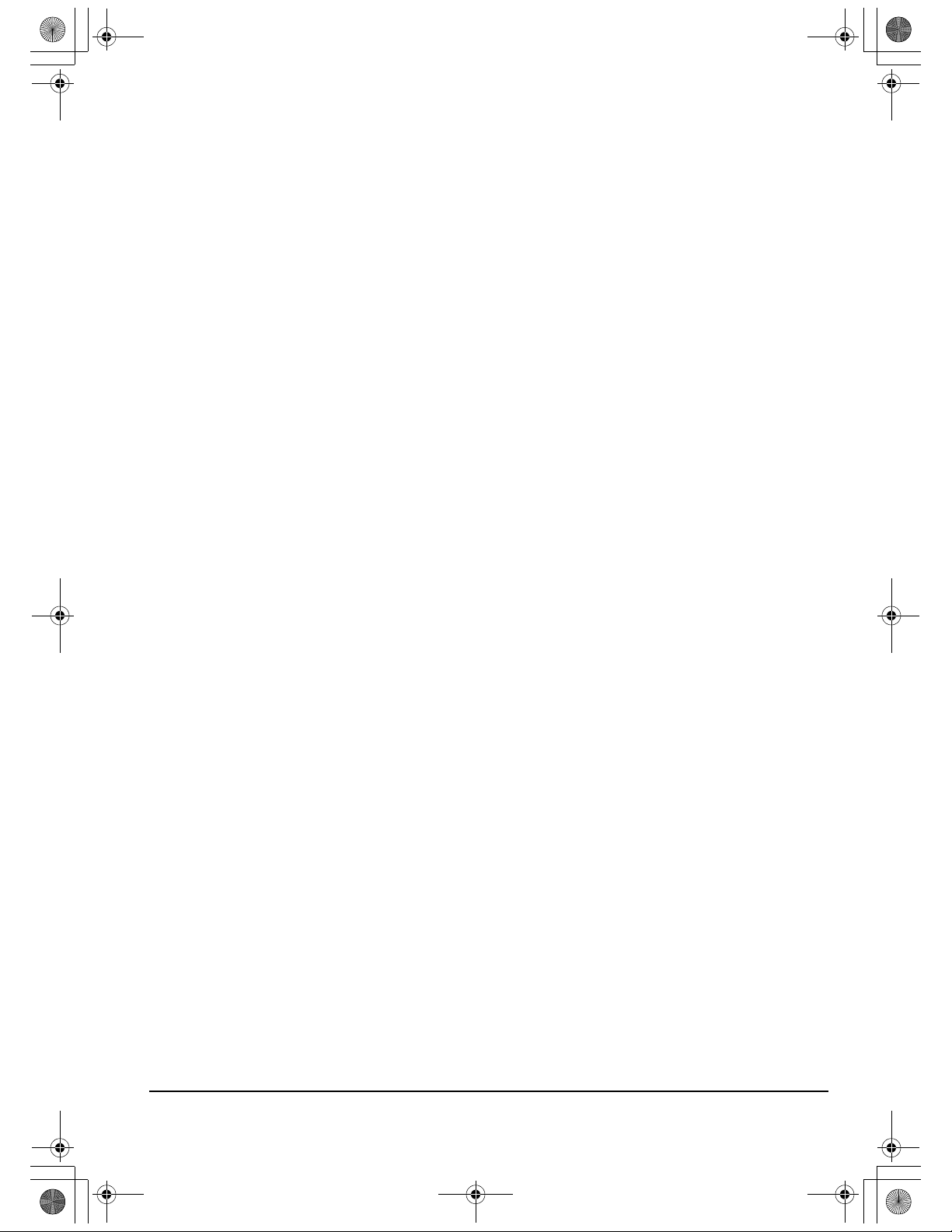
DTU193_Manual.fm Page 29 Monday, September 15, 2008 2:42 PM
3. Verify that the tablet and pen are working:
• Press the pen tip against the display and verify that the status LED lights blue.
• If the LED does not light, verify that the DTU-1931’s USB cable is plugged into an active
USB port. If the DTU-1931 is plugged into a USB hub, try plugging it directly into the USB
port on your computer.
• Be sure that the USB port to which you are connecting has not been disabled. It may be
necessary to check your system BIOS setting to verify that you have connected the
DTU-1931 to an active USB port.
• The status LED will light blue when the DTU-1931 is registered as a USB device and the
pen tip is pressed against the display.
4. Check the pen. If you cannot make a selection on the display screen with the pen:
• Test the pen by pressing the pen tip or eraser (when equipped) against the surface of the
pen display tablet. The tablet status LED should light blue.
• Now, without applying pressure to the pen tip but keeping the pen within 5 mm (0.2 inch) of
the pen display tablet surface, press the side switch (when equipped). The status LED
should again light blue.
• If the status LED does not light blue for these tests, be sure you are using the correct pen
that came with your DTU-1931.
• See Testing your pen on page 30 for detailed information.
If you are still having problems, you may have a defective pen or pen display.
Troubleshooting
Page 29
Page 34

DTU193_Manual.fm Page 30 Monday, September 15, 2008 2:42 PM
TESTING YOUR PEN
If the pen does not work as you expect, it is a good idea to first check the assigned functions or
reset the pen to its default conditions. A quick way to reset a pen to its default settings is to remove
it from the T
back onto the display screen surface and the pen will be re-added to the T
settings.
Open the Wacom Tablet control panel and click on the A
appears, click on the D
dialog box displays dynamic information about the pen display tablet and pen. This information is
used when testing the pen display tablet and your pen.
If more than one pen display unit is connected to your system, be sure to select the unit for which
you are testing in the T
Note: When testing your pen buttons, if a button is set to RADIAL MENU or OPEN/RUN..., that function will
occur when the button is pressed. In this case you may want to change that button’s function before
testing.
1. While observing the POINTING DEVICE INFO column, bring your pen within 5 mm (0.2 inch) of the
display screen. A value for P
2. Move your tool along the tablet surface. The X and Y D
tool position.
3. Test your pen switches. The DTU-1931 status LED should light blue each time you click with
the pen tip, press the side switch, or press the pen’s eraser to the display screen.
• Press on the display screen surface with the pen tip – the SWITCHES state and PRESSURE
• Next, press the side switch (when equipped) without pressing the tip to the tablet – the
OOL list by clicking on the list’s [ – ] button. After the pen has been removed, place it
OOL list with its default
BOUT button. In the dialog box that
IAGNOSE... button to open the DIAGNOSTICS dialog box. The DIAGNOSTICS
ABLET INFO column.
ROXIMITY, the DEVICE NAME, and DEVICE TYPE should be displayed.
ATA values should change to reflect the
value should change. (P
RESSURE should change from approximately 0% with no pressure
applied to approximately 100% when full pressure is applied.)
WITCHES state should change. Do this for both positions of the DuoSwitch.
S
Tip = 1, DuoSwitch (lower position) = 2, DuoSwitch (upper position) = 3, Eraser = 1
• Press the pen eraser (when equipped) to the display screen – the SWITCHES state and
RESSURE value should change. (PRESSURE should change from approximately 0% with no
P
pressure applied to approximately 100% when full pressure is applied.)
4. When you are done, click on the C
LOSE button to exit the dialog box.
Troubleshooting
Page 30
Page 35

DTU193_Manual.fm Page 31 Monday, September 15, 2008 2:42 PM
DISPLAY TROUBLESHOOTING
If you encounter problems with the DTU-1931 display, refer to the following tables; your problem
may be described here and you can try the solution offered. For additional information about color
issues, see the documentation that came with your operating system or applications.
GENERAL DISPLAY PROBLEMS
No display. The power
LED is off.
No display. The power
LED is lit blue.
The power LED is lit
orange.
A ‘no signal go to power
save’ message appears
briefly on your display
screen.
A ‘cable disconnect go to
power save’ message
appears briefly on your
display screen.
An ‘out of range’
message appears briefly
on your display screen.
A ‘set refresh range’
message appears briefly
on your display screen.
The image appears
multiple times on the
display.
• Verify that the AC power cable is connected, and that the
DTU-1931 power switch is turned on.
• Check the contrast, brightness, and backlight controls.
Adjust as necessary. Or, open the OSD menu and select the
ESET option.
R
• Your computer may be in a power management mode.
Touch the pen tip to the display screen, move the mouse, or
depress any key on your keyboard.
• Turn off both your computer and the DTU-1931 pen display
tablet. Check the video cable for bent or broken connector pins.
Then properly connect the video cable and turn on the
DTU-1931 and your computer.
• Verify that the DVI/VGA switch is properly set. Restart your
computer after changing the position of the switch.
• Verify that the video card is properly installed.
• Check that your computer is turned on.
• Verify that you are using the video cable that came with the
DTU-1931.
• Check that the DTU-1931 video cable is fully connected.
• Turn off both your computer and the DTU-1931 pen display.
Check the video cable and any video adapters for bent or broken
connector pins. Then properly connect the video cable and any
necessary adapters.
• The input signal frequency is incorrectly set or not compatible
with the DTU-1931. Set the refresh rate (vertical frequency)
between 50 and 75 Hz. If your video card driver supports
adjustment of the horizontal frequency, make sure it is set to
some value between 30 and 80 kHz. On a single monitor system
you will need to connect a different display to change the refresh
rate.
• The resolution is set too high (1280 x 1024, maximum).
• The refresh rate is set too high (75 Hz maximum).
• Set the display properties to detect plug and play monitors.
• The maximum refresh rate is 75 Hz. Set the refresh rate (vertical
frequency) to some value between 50 and 75 Hz.
• Do not extend the video cable. Do not use an input selector
switch box.
Troubleshooting
Page 31
Page 36

DTU193_Manual.fm Page 32 Monday, September 15, 2008 2:42 PM
When a still image is
displayed for a long
period of time without
refreshing the screen, an
after-image remains for a
short period of time.
Color quality is
inaccurate.
The color white does not
display as white.
VGA PROBLEMS
The display ripples or
flickers.
The display is not clear.
Text or other portions of
the screen appear
blurred.
The display and LCD
panel are not lined up.
The display size is not
correct.
The display ripples or
shows a moiré pattern.
The display color is not
even.
• Use a screen saver or other power management feature.
• Open the OSD menu and select the RESET option.
• Be sure the DTU-1931 color profile has been installed and is
selected as the profile for use with your operating system and
applications.
• Any changes to the contrast setting should be made in small
increments as changes in contrast may affect color accuracy.
• Be sure the DTU-1931 color profile has been installed and is
selected as the profile for use with your operating system and
applications.
• Verify that the display is operating at the factory default settings.
If that is not sufficient, then adjust color as necessary. For details
on color management, refer to your operating system and
application documentation.
• Verify that the video cable and connector are fully connected.
• Open the OSD menu and select the AUTO ADJUST option.
Then, if necessary, manually adjust pitch and phase.
• Verify that the display adapter or video card matches the
specifications for the DTU-1931.
• Adjust the refresh rate in the Display Properties control panel.
• Set the display resolution of your video card to 1280 x 1024.
• Turn off the DTU-1931, then turn it back on.
• Open the OSD menu and select the AUTO ADJUST option.
If necessary, manually adjust the brightness, pitch, and phase
settings.
• Open the OSD menu and select the AUTO ADJUST option.
• As necessary, adjust pitch and phase, and horizontal and vertical
position. Note that some video cards may not show the display
in proper sizing.
• Open the OSD menu and select the AUTO ADJUST option. If this
does not solve the problem, select the R
display back to the factory default settings.
ESET option to set the
• As necessary, adjust pitch and phase.
Troubleshooting
Page 32
Page 37

DTU193_Manual.fm Page 33 Monday, September 15, 2008 2:42 PM
PEN TABLET TROUBLESHOOTING
If you encounter problems with the DTU-1931 pen display tablet, see the following tables.
Your problem may be described here, and you can try the solution offered. Be sure you refer to the
DTU-1931 Read Me file for the latest information.
For additional information, visit Wacom’s web site at http://www.wacom.com/productsupport.
GENERAL PROBLEMS
The computer does not
have an available USB
Check if there is an available USB port on a USB hub. If not
available you will need to add a USB hub or USB card.
port.
A USB device plugged
into one of the pen
display’s integrated USB
ports does not function.
1. Make sure the pen display itself is properly connected to a
working USB port on your computer.
2. Then be sure the pen display is powered on and that the power
LED lights blue. The DTU-1931 contains a powered USB hub
and the integrated USB ports will not work when the power is off.
3. If the USB device does not work, try plugging it into a USB port
directly on your computer.
4. If your USB device is still not functioning properly, please contact
the manufacturer for that particular device.
The pen display power
LED is off.
Make sure the pen display power switch is turned on.
Check that the AC power adapter is plugged into both the pen display
and an active power outlet.
Use only the power adapter that came with the pen display; other
adapters may cause damage to your product.
The pen works only in
mouse mode, and does
not draw or write with
pressure sensitivity.
The tablet driver software was not installed or did not load properly.
Make sure the tablet driver software is installed and functioning.
Install the pen tablet driver software in accordance with the
instructions found in the Installation section of this guide.
The pen does not draw
or write with pressure
sensitivity.
Some applications require that you turn on the pressure capabilities
within the application or selected tool before the pen will respond as
a pressure-sensitive tool.
Verify also that your application supports pressure sensitivity.
Clicking is difficult. Open the Wacom Tablet control panel and go to the P
The pen selects
everything or will not
stop drawing.
Try using a lighter T
Open the Wacom Tablet control panel and go to the P
Move the T
IP FEEL slider toward FIRM or select DETAILS... and
increase the C
IP FEEL.
LICK THRESHOLD setting. If this does not help, see
Testing your pen on page 30.
Double-clicking is
difficult.
Be sure you are quickly tapping the display screen twice in the same
place on the pen display tablet’s active area. Wacom recommends
using the side switch to double-click.
Open the Wacom Tablet control panel and go to the P
Try increasing the T
F
EEL.
IP DOUBLE CLICK DISTANCE or using a lighter TIP
Windows: Try setting your system to launch programs with a single
click. See Basic pen operations on page 20.
The eraser (when
equipped) selects
everything or will not
stop erasing.
Open the Wacom Tablet control panel and go to the E
Move the E
button and increase the C
RASER FEEL slider toward FIRM, or select the DETAILS...
LICK THRESHOLD setting. If this does not
help, see Testing your pen on page 30.
EN tab.
EN tab.
EN tab.
RASER tab.
Troubleshooting
Page 33
Page 38

DTU193_Manual.fm Page 34 Monday, September 15, 2008 2:42 PM
You notice a delay at the
beginning of pen or
inking strokes.
You have to press hard
with the pen when
clicking, drawing, or
writing.
The pen tip does not
function.
The pen tip and screen
cursor do not properly
line up.
Changing the function
settings for the pen has
no effect.
The pen side switch
does not work.
The screen cursor
moves but it does not
jump to the pen tip
location when the pen is
placed on the display
screen, and it does not
follow the pen tip when
the pen is moved across
the display.
Open the Wacom Tablet control panel and go to the PEN tab.
Try decreasing the T
work, try dragging the T
IP DOUBLE CLICK DISTANCE. If that does not
IP DOUBLE CLICK DISTANCE slider to the OFF
position in order to turn off double-click assist.
Open the Wacom Tablet control panel and go to the P
Move the T
and decrease the S
IP FEEL slider toward SOFT, or select the DETAILS... button
ENSITIVITY and CLICK THRESHOLD settings.
EN tab.
Be sure you are using the pen that originally came with your
DTU-1931. Other pens may not function properly on the pen display.
Check the control panel’s P
EN tab and verify that a CLICK function is
assigned to the pen tip.
Make sure the status LED lights blue when the tip is pressed. If the
LED does not light, verify that the USB cable is plugged into an
active port on your computer or on a USB hub.
If the LED still does not light, you may have defective hardware (see
Troubleshooting on page 28).
Open the Wacom Tablet control panel and select the C
ALIBRATE tab.
Continue with Calibrating the DTU-1931 on page 23.
Make sure you change the settings for the pen and application that
you are using. See the electronic Software User’s Manual for details
on working with application-specific settings.
Be sure you are using the pen that originally came with your
DTU-1931. Other pens may not function properly on the pen display.
Be sure to press the side switch when the pen tip is within 5 mm
(0.2 inch) of the pen display’s active area – do this without pressing
down on the pen tip.
In the Wacom Tablet control panel, verify that the side switch is set to
the proper function you are expecting to occur for the application and
tool you are using.
Check also the S
IDE SWITCH MODE. If CLICK & TAP is selected, you
will need to first press the side switch then touch the pen tip to the
tablet surface in order to perform a click function.
Make sure the status LED lights blue when you press the side switch.
If not, verify that the USB cable is plugged into an active USB port on
your computer or on a USB hub; the LED will not light if the USB
cable is not plugged into an active port.
If the LED does not light, you may have defective hardware (see
Troubleshooting on page 28).
Make sure the Wacom tablet driver has loaded properly by opening
the Wacom Tablet control panel. If the driver did not load you will see
an error message. If an error message appears, reboot your
computer. If the problem persists, refer to the Installation instructions
and reinstall the Wacom tablet software. (For Macintosh, you must
restart your computer after installing the Wacom tablet driver for
proper tablet operation.)
If you have customized the side switch on your pen to toggle between
pen mode and mouse mode, make sure that your pen display is
operating in pen mode.
Troubleshooting
Page 34
Page 39

DTU193_Manual.fm Page 35 Monday, September 15, 2008 2:42 PM
When using the pen
display tablet on a
multiple monitor system,
you cannot use the pen
to control the other
monitor(s).
The line you are drawing
does not line up with the
location of the screen
cursor.
You suspect the pen
tablet preferences may
be corrupted, or want to
make certain that all
settings are at their
factory defaults.
The computer does not
go to sleep.
The screen cursor jumps
back when using your
regular mouse or
trackball.
The screen cursor
moves erratically or
jumps around on the
display screen when
another tablet is
connected to your
computer.
Set a pen button to D
ISPLAY TOGGLE, and then press that button to
cycle between pen control for the DTU-1931 and your other displays.
See the electronic Software User’s Manual for details on working with
D
ISPLAY TOGGLE.
You can also use your pen to control the other monitors in mouse
mode. To use mouse mode, first set the pen’s DuoSwitch to M
T
OGGLE.... Then use the switch to toggle between pen mode and
ODE
mouse mode.
To function properly, some applications require that the pen is set to
pen mode. Make sure the pen has not
been toggled to mouse mode.
If the pen is set to pen mode and the problem still exists, then you
may have a corrupted preferences file. Follow the instructions in the
next tip to create a new preferences file.
Delete the pen tablet preferences as follows:
Windows: Click the
Then select W
In the dialog box that appears, click on the R
F
ILE button to delete the preferences for the current user. To delete
preferences for multiple users, click on the R
F
ILES button. Note that administrator rights are required to delete
START icon and select ALL PROGRAMS.
ACOM TABLET and TABLET PREFERENCE FILE UTILITY.
EMOVE MY PREFERENCE
EMOVE ALL PREFERENCE
preferences for all users. Relaunch any currently open tablet-aware
applications that you may be running.
Macintosh: For a single user, delete the tablet preferences by first
choosing your H
home L
P
IBRARY folder. Within your home LIBRARY folder, open the
REFERENCES folder and delete the com.wacom.wacomtablet.prefs
OME folder from the GO menu. Then open your
file. Log out, then log back in. When the tablet driver loads it will
create a new preferences file with the factory defaults.
For multiple users, delete all tablet preferences by first opening the
main A
run the R
the R
PPLICATIONS folder. Then open the WACOM TABLET folder and
EMOVE WACOM TABLET utility. When the utility starts, click on
EMOVE ALL PREFERENCE FILES button. The tablet driver will be
restarted, creating new preferences files with the factory defaults.
Recalibrate the tablet.
Note: Do not manually remove the WACOM TABLET.PREFPANE file from
the main L
removed when uninstalling the tablet software driver, and then only
when using the R
IBRARY PREFERENCEPANES folder. This file is only to be
EMOVE WACOM TABLET utility.
When you are not using the pen, remove it from the pen display
surface or the pen display will continue to send data, keeping the
computer awake.
When the pen is not in use, place it in the pen storage compartment,
or at some location near the pen display – but not on the display.
Leaving your pen on the display may interfere with screen cursor
positioning when using other input devices.
The tablet portion of the DTU-1931 emits electromagnetic waves at a
certain frequency. If another tablet is too closely placed to the
DTU-1931 it may interfere with screen cursor positioning. If this
occurs, move the tablet further away from the DTU-1931.
Troubleshooting
Page 35
Page 40

DTU193_Manual.fm Page 36 Monday, September 15, 2008 2:42 PM
WINDOWS-SPECIFIC PROBLEMS
After changing right- and
left-handed settings in
Restart Windows for your Wacom tool settings to be correctly
recognized.
the computer’s mouse
control panel, the pen tip
no longer functions
properly.
MACINTOSH-SPECIFIC PROBLEMS
At startup, a dialog box
appears telling you that
either the driver failed to
load or the tablet
preferences have not yet
been created.
Inkwell does not work
correctly with the pen
display.
The pen display tablet was not detected at startup. Make sure the
USB interface cable is securely connected to an active USB port on
your computer or to a USB hub. Make sure that the pen display
power LED is on. If this does not correct the problem, see
Troubleshooting on page 28.
From the G
S
YSTEM PROFILER. Select USB from the HARDWARE section of the
C
ONTENTS list. A Wacom USB pen display model should be listed.
O menu, select the UTILITIES folder and launch the
If a pen display model is not listed, check the pen display’s USB
cable connection or try plugging the pen display into a different USB
port.
If you are still having problems, go to the U
D
ISK UTILITY program, and run REPAIR DISK PERMISSIONS from the
F
IRST AID tab. If this does not help, contact Wacom for Technical
Support. See Technical support options on page 37.
There may be a problem with the Inkwell preferences. Remove the
damaged preference files as follows. They will be recreated when
you enable handwriting recognition.
1. Open the System Preferences pane, choose S
select I
NK. Then turn off handwriting recognition.
2. From the G
P
REFERENCES folders. Remove the following preferences:
• com.apple.ink.framework.plist
• com.apple.ink.inkpad.plist
• com.apple.ink.inkpad.sketch
3. Go back to S
handwriting recognition.
4. Test the Inkwell function using your Wacom pen display tablet
and pen.
5. If this procedure does not resolve your problem with Inkwell,
contact Apple Support for further assistance. Wacom is not the
software manufacturer for Inkwell and we are limited in our
abilities to support a third party software application.
TILITIES folder, open the
HOW ALL and
O menu, choose your HOME. Open the LIBRARY and
YSTEM PREFERENCES and INK, and then enable
Troubleshooting
Page 36
Page 41

DTU193_Manual.fm Page 37 Monday, September 15, 2008 2:42 PM
TECHNICAL SUPPORT OPTIONS
If you have a problem with your DTU-1931 pen display, first check the appropriate Installation
section in this guide to make sure the unit is installed correctly. Then review the Troubleshooting
procedures.
If you cannot find the answer in this guide, you may find updated information about your problem in
the appropriate Read Me file for your platform (located on the Installation CD).
You can also check the product FAQs (Frequently Asked Questions) on the Wacom web site for
your region.
If you have an Internet connection you can download the latest software drivers from the Wacom
web site for your region. See Obtaining driver downloads on page 38.
If you cannot solve the problem and you think your Wacom product is not working properly, contact
the Wacom support staff for the area where your product was purchased. See the Wacom tablet
Read Me file, located on the Installation CD, for contact information.
When you call, you should be at your computer with the following information available:
• This manual.
• Pen display serial number. (Look at the label on the back of the unit.)
• Driver version number. (See the Installation CD or click on the Wacom Tablet control panel
About button.)
• The make and model of your computer, and operating system version number.
• The make, model, and connection type of your video card.
• A list of peripheral devices attached to your computer.
• The software application and version you were using when the problem occurred.
• The exact wording of any error message that appeared on your screen.
• What happened and what you were doing when the problem occurred.
• How you tried to solve the problem.
Troubleshooting
Page 37
Page 42
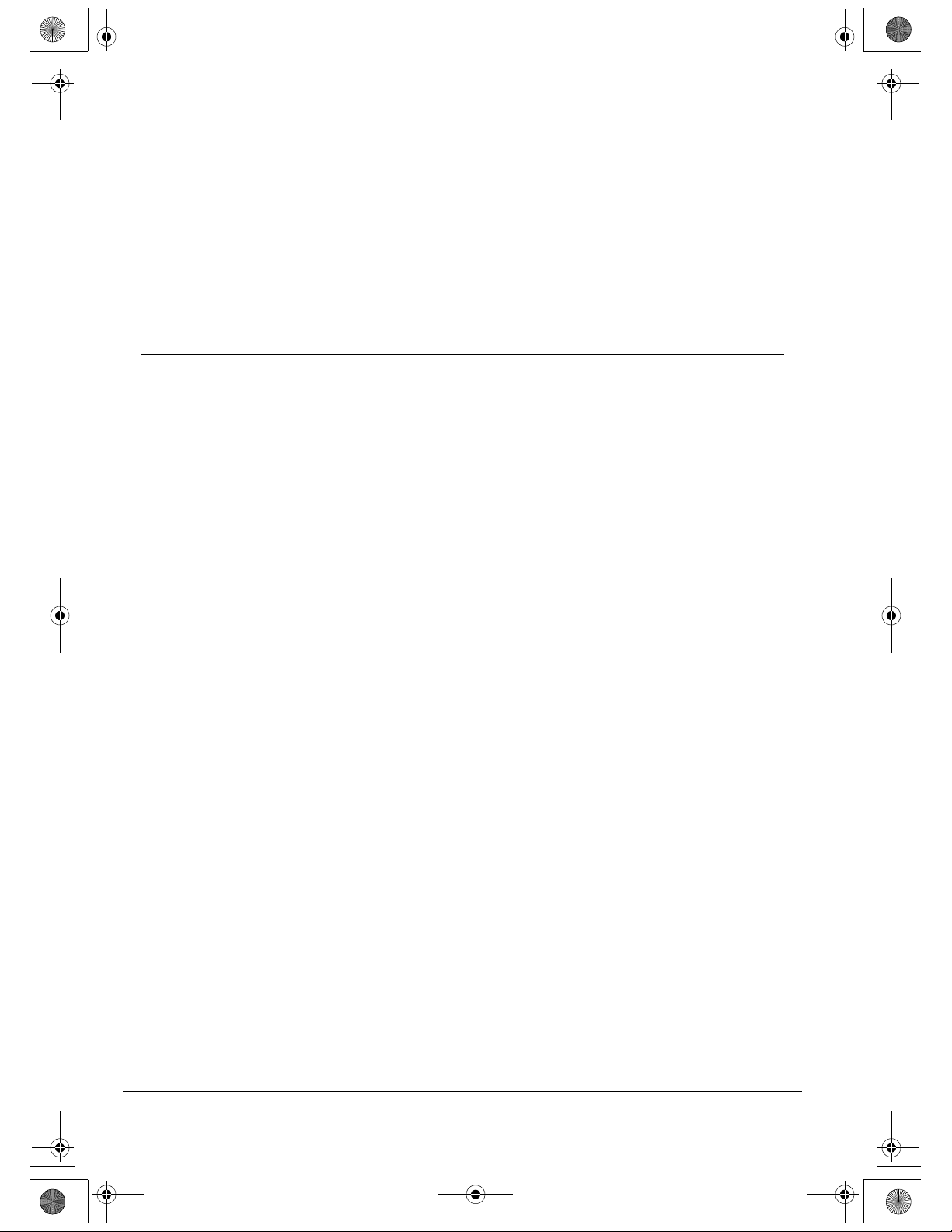
DTU193_Manual.fm Page 38 Monday, September 15, 2008 2:42 PM
OBTAINING DRIVER DOWNLOADS
Wacom periodically updates the pen tablet software driver to maintain compatibility with new
products. If you are having a compatibility problem between your DTU-1931 pen display and a new
hardware or software product, it may be helpful to download a new Wacom tablet software driver
(when available) from the Internet.
USA, Canada, Central and South America
Worldwide Web: http://www.wacom.com/productsupport Driver downloads.
Europe, Middle East and Africa
Worldwide Web: http://www.wacom.eu Software updates.
Anonymous FTP Site: ftp://ftp.wacom.eu/pub/ Software updates.
Japan
Worldwide Web: http://tablet.wacom.co.jp Software updates.
(Japanese)
Asia Pacific (English)
Worldwide Web: http://www.wacom-asia.com Software updates.
(English)
China
Worldwide Web: http://www.wacom.com.cn Software updates.
(Simplified Chinese)
Korea
Worldwide Web: http://www.wacomkorea.com Software updates.
(Korean)
Taiwan
Worldwide Web: http://www.wacom.com.tw Software updates.
(Traditional Chinese)
Troubleshooting
Page 38
Page 43

To remove the old nib:
Clasp it with a Wacom nib removal tool,
pair of tweezers, needle-nosed pliers, or
similar instrument and pull the old nib
straight out of the pen.
To insert a new nib:
Slide it straight into the barrel of the pen.
Firmly push the nib until it stops. The new
nib will slide into the correct position.
WARNING
Prevent children from swallowing the pen nib or side switch. The pen nib or side switch may accidentally
be pulled out if children are biting on them.
Replace the pen nib when it gets too short –
less than 1 mm (0.04 inch).
DTU193_Manual.fm Page 39 Monday, September 15, 2008 2:42 PM
APPENDIX
CARING FOR THE DTU-1931
Keep the pen and the DTU-1931 LCD screen surface clean. Dust and dirt particles can stick to the
pen and cause excessive wear to the display screen surface. Regular cleaning will help prolong the
life of your LCD screen surface and pen.
Keep the DTU-1931 and pen in a clean, dry place and avoid extremes in temperature.
Room temperature is best. The DTU-1931 and pen are not made to come apart. Taking apart the
product will void your warranty.
IMPORTANT: Take care to never spill liquids onto the pen display or pen. Be especially
careful of getting the display, or pen buttons and tip wet – they contain sensitive electronic
parts that will fail if liquids enter them.
CLEANING
To clean the DTU-1931 casing or the pen, use a soft, damp cloth; you can also dampen the cloth
using a very mild soap diluted with water. Do not use paint thinner, benzine, alcohol, or other
solvents to clean the unit casing or pen.
To clean the display screen
only a light amount of pressure to the display screen and do not make the surface wet. Do not use
detergent to clean the display screen; this may damage the coating on the screen. Please note that
damage of this kind is not covered by the manufacturer’s warranty.
, use an anti-static cloth or a slightly damp cloth. When cleaning, apply
REPLACING THE PEN TIP
The pen tip (nib) will wear with normal use. Excessive pressure will cause it to wear sooner. A worn
nib may damage the coating on the DTU-1931 display screen. To avoid this, periodic tip
replacement is recommended.
When the nib gets too short or develops a sharp edge, you can replace it with one of the extra nibs
that came with the pen.
IMPORTANT: When not in use, place the pen in the pen storage compartment, or lay it flat
on your desk. To maintain the sensitivity of your pen, do not store the tool in a container
where it will rest on its tip.
Appendix
Page 39
Page 44

To remove the adjustable stand and
attach the pen display to a different
mounting platform:
1. Turn off your computer and power off
the DTU-1931. Then disconnect all
cables from between the unit and
your computer.
2. Protect the display screen surface by
spreading a soft cloth onto a flat
table and placing the DTU-1931 face
down on the cloth.
3. Remove the four screws and lift the
adjustable stand assembly away
from the body of the unit.
4. Using the appropriate screws for
your mounting platform, firmly attach
the DTU-1931 to the alternate
mounting platform.
5. Refer to the Installation instructions,
beginning on page 11, and reattach
the cabling.
CAUTION
When attaching the DTU-1931 onto an alternate
mounting platform, be sure to follow all instructions
in the documentation supplied by the platform
manufacturer. If improperly installed, the unit could
fall, resulting in damage to the unit or physical injury.
DTU193_Manual.fm Page 40 Monday, September 15, 2008 2:42 PM
USING AN ALTERNATE MOUNT OR STAND
If you will be using the DTU-1931 in an installation that requires the use of an alternate mounting
platform, you can remove the adjustable stand from the unit and mount the pen display onto any
mount arm or stand conforming to the VESA 100 mm standard.
Mounting screws that are 4 mm wide with a 0.7 mm pitch (M4 Regular), with a screw clearance
depth of 15 mm are required. Exceeding the clearance depth of 15 mm will damage the pen display
internal components.
Appendix
Page 40
Page 45
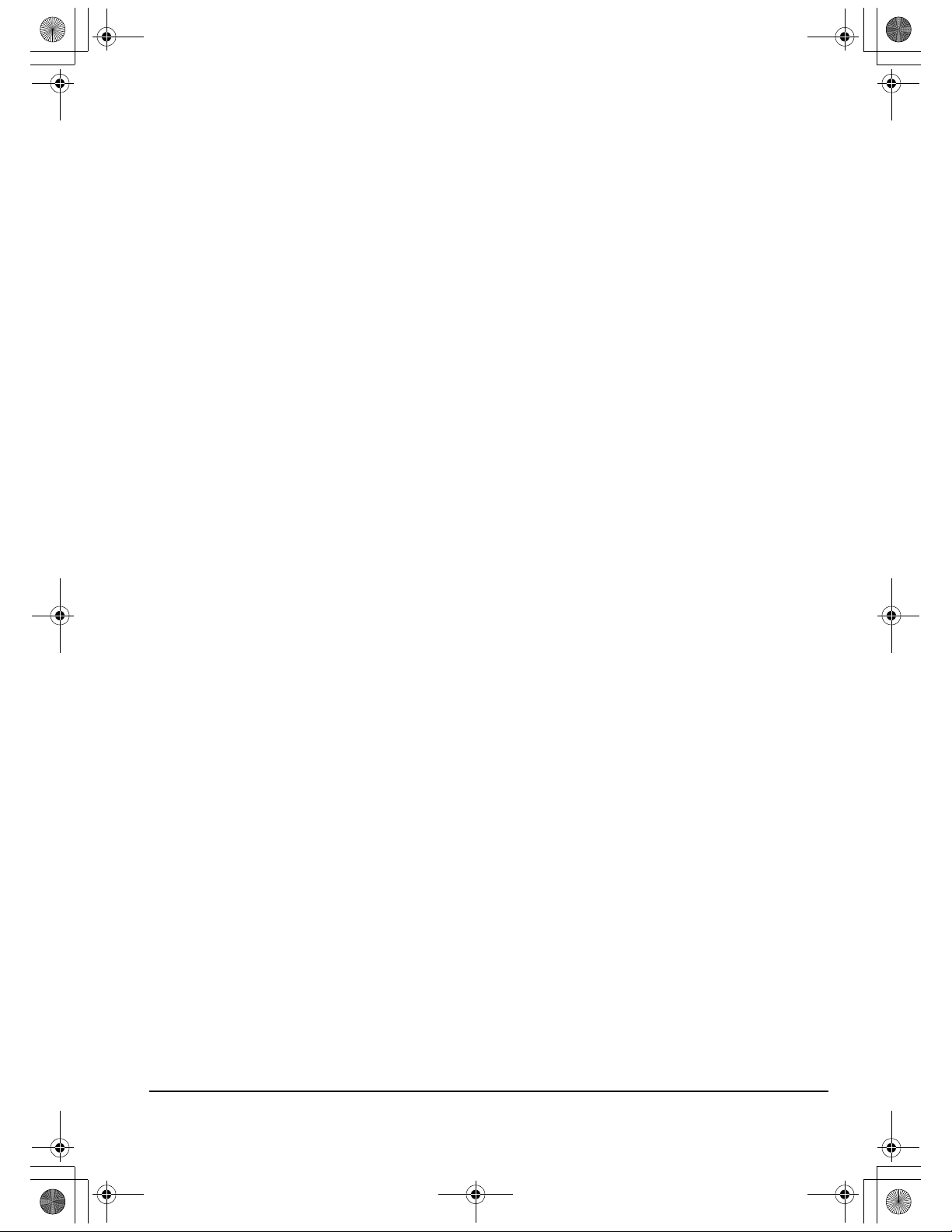
DTU193_Manual.fm Page 41 Monday, September 15, 2008 2:42 PM
PEN AND DIGITAL INK CAPABILITIES IN WINDOWS VISTA
Microsoft Windows Vista provides extensive support for pen* and touch input. When using the
DTU-1931 with a computer running Windows Vista, your experience is enhanced by powerful note
taking, handwriting recognition, fast navigation, and other digital inking options designed to give you
quick, intuitive results with the Wacom pen.
• Note taking. Use your Wacom pen to jot notes and capture quick sketches in Windows
Journal. Journal simulates a physical notebook, but with the advantages of digital note taking –
you can choose from a variety of pen, marker, and highlighter tools. Journal also includes a
powerful search engine that can even locate your handwritten content.
• Handwriting recognition. Because Windows Vista includes powerful handwriting recognition
capabilities, you can use your Wacom pen to quickly enter handwritten information anywhere
the computer accepts typed input. You can convert your handwritten content to typed text at
any time.
• Gestures. Use your Wacom pen to make simple gestural movements on the pen display to
trigger customizable actions for navigation, editing, and other functions. To customize your
gestures, select the F
• Digital Ink in Microsoft Office 2007. Use your Wacom pen to full advantage with the
enhanced digital mark-up and inking tools available in Microsoft Office 2007 applications
running on Windows Vista. Found on the R
provide a consistent set of inking options. For quick access, you can add specific inking tools to
the Quick Access Toolbar located at the top of each application.
Note that the following workarounds in the pen tablet driver improve drawing performance in Vista:
• The Vista Pen Flicks and ‘press-and-hold-to-right-click’ features are disabled in graphics
applications using the Wintab API.
• There is no pressure sensitivity in Journal and other Vista Ink features when both the Flicks and
‘press-and-hold-to-right-click’ features are disabled in the Vista P
panel.
LICKS tab in the PEN AND INPUT DEVICES control panel.
EVIEW tab within applicable applications, these tools
EN AND INPUT DEVICES control
* Pen features supported in all versions of Windows Vista except Vista Home Basic.
Appendix
Page 41
Page 46
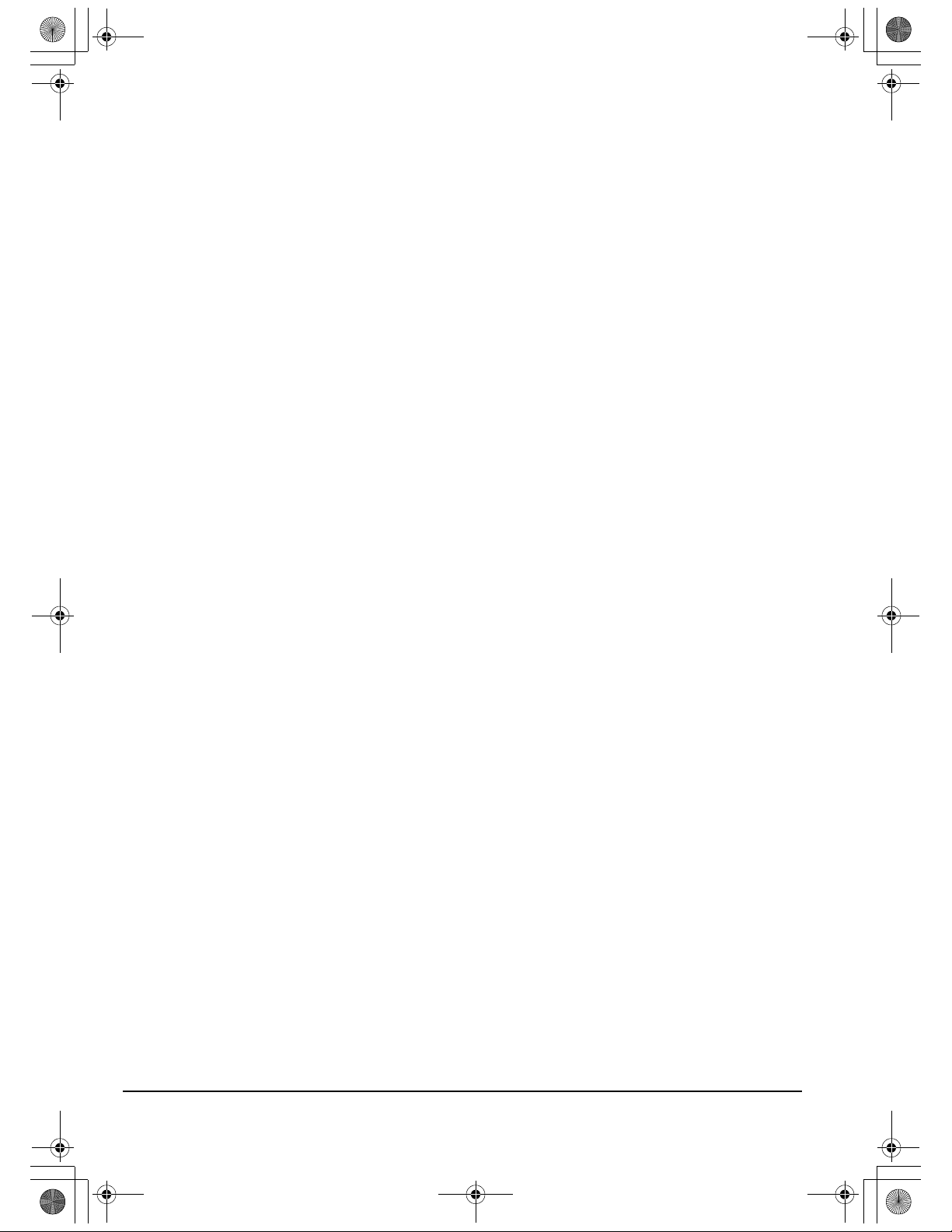
DTU193_Manual.fm Page 42 Monday, September 15, 2008 2:42 PM
ABOUT THE WINDOWS VISTA TABLET PC INPUT PANEL
The Input Panel enables you to use handwriting or an on-screen keyboard to directly enter text with
your Wacom pen. There are different ways to launch the Input Panel:
• Click on the Input Panel icon which appears when you move the screen cursor into a text entry
area.
• Click on the Input Panel tab, located by default on the left edge of the display screen.
• Click on the Tablet PC Input Panel icon located on the Windows taskbar. If the icon is not
visible, right-click on the taskbar, select T
To customize the Input Panel:
1. First open the Input Panel and then click on T
2. Select O
PTIONS to open the Input Panel Options dialog box.
3. Customize the Input Panel settings for the way you like to work.
To learn more about using your Wacom pen in Microsoft Windows Vista and Office 2007, study the
documentation that came with your system and Microsoft Office applications. Be sure to take
advantage of the Windows Vista training tools, including the Tablet PC tutorial, available from
Microsoft.
You can visit also the Wacom web site at www.wacom.com/vista for additional information on
working with your Wacom pen in Windows Vista.
OOLBARS, and TABLET PC INPUT PANEL.
OOLS in the menu bar.
Appendix
Page 42
Page 47
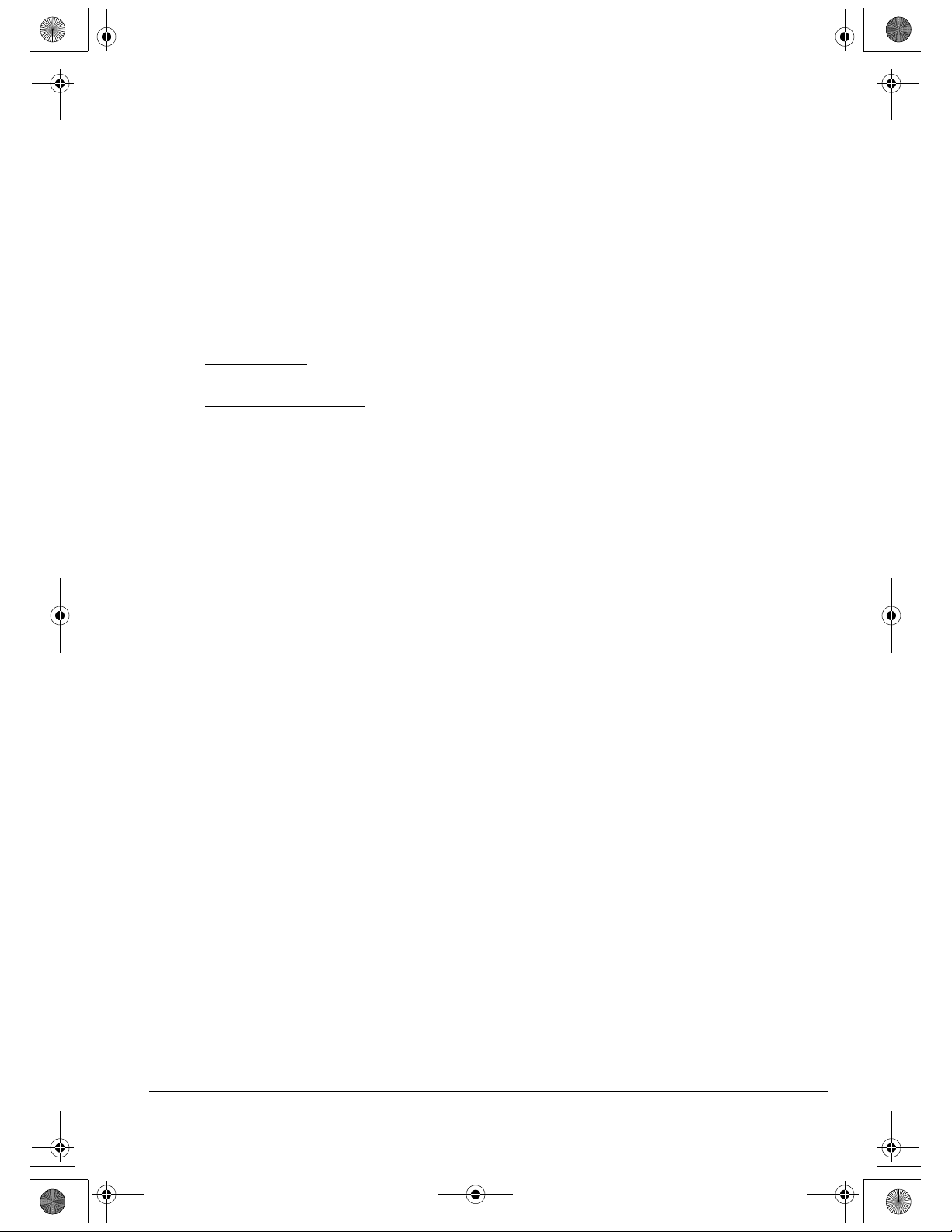
DTU193_Manual.fm Page 43 Monday, September 15, 2008 2:42 PM
UNINSTALLING THE DTU-1931
Follow the appropriate procedure below to remove the Wacom tablet software and the DTU-1931
from your system.
IMPORTANT: When you remove the Wacom tablet software from your system, your Wacom
tablet will no longer operate with full tablet functionality but will continue to function as a
mouse device.
Windows:
1. Click on the Windows
2. In the C
ONTROL PANEL window for
• Windows Vista: click on UNINSTALL A PROGRAM. In the dialog box that appears, choose the
ACOM TABLET option and click on the UNINSTALL button.
W
• Windows XP or XP x64: select ADD OR REMOVE PROGRAMS. In the ADD OR REMOVE
ROGRAMS window, choose WACOM TABLET and click on the REMOVE button.
P
3. Follow the prompts to remove the tablet driver. (If prompted, enter your administrator login
name and password.)
4. When the driver has been removed, shut down your system, power off your computer, and turn
off the DTU-1931. When your computer and the DTU-1931 are off, disconnect the DTU-1931
from your computer.
START button and open the CONTROL PANEL.
Macintosh:
1. Fr om th e G
2. Double-click on the R
O menu, choose APPLICATIONS and open the WACOM TABLET folder.
EMOVE WACOM TABLET icon and select the REMOVE TABLET SOFTWARE
button. Enter your administrator login name and password.
3. After the removal is completed, click OK.
4. Shut down your computer and turn off the DTU-1931. When your computer and the DTU-1931
are off, disconnect the DTU-1931 from your computer.
Appendix
Page 43
Page 48

DTU193_Manual.fm Page 44 Monday, September 15, 2008 2:42 PM
PRODUCT SPECIFICATIONS
GENERAL SPECIFICATIONS
Physical dimensions (W x D x H) 452.0 x 398.0 x 55.5 mm (17.8 x 15.7 x 2.2 in), excluding stand
Weight 7.05 kg (15.5 lb), including stand
Input voltage 12 VDC
Power consumption 37W or less
Operating temperature and humidity 5° to 35° C, 20 to 80% RH (non-condensing)
Storage temperature and humidity -10° to 60° C, 20 to 90% RH (non-condensing)
(maximum storage humidity is 38% at a temperature of 60° C, and
maximum storage temperature is 42° C at a humidity of 90%)
Certification and compliance FCC part 15 class B & Subpart C, Industry Canada Class B, CE,
DISPLAY
Display a-Si TFT active matrix LCD
Screen size 19.0 in, diagonal
Resolution 1280 x 1024 (SXGA), 1024 x 768 pixels (XGA),
Synchronization range 50 to 75 Hz vertical, 30 to 80 kHz horizontal
Pixel pitch 0.294 x 0.294 mm (0.012 x 0.012 in)
Color depth 16.7 million
Luminance
Contrast ratio 1300:1, typical
Plug and Play DDC2B, DDC/CI, and other DVI standards
LCD quality Each DTU-1931 LCD panel is produced under very stringent
VCCI Class B, EDID 1.3, C-tick, BSMI, MIC, CCC, GOST-R, CB,
J-MOSS, The European Union RoHS Directive 2002/95/EC,
Chinese RoHS
800 x 600 pixels (SVGA), 640 x 480 pixels (VGA)
270 cd/m
quality standards. Production techniques cannot guarantee an
absolutely perfect TFT display. Wacom does not allow any pixel to
be always white or always black. A small number of pixels (4 or
less) are allowed to show a wrong color for some parts of the color
spectrum. This does not mean the display is defective.
2
(typical)
PEN TABLET
Reading technology Electromagnetic resonance method
Active area 378.3 x 303.1 mm (14.91 x 11.94 in)
Resolution 0.01 mm/point (2540 lpi)
Accuracy ±0.5 mm (±0.02 in), average
Reading height 5 mm (0.2 in)
Maximum report rate 133 points/sec.
Pressure levels 512 levels
Communication interface USB v2.0
Integrated USB hub USB v2.0
Powered hub with two external ports, 500 mA per port
Appendix
Page 44
Page 49

DTU193_Manual.fm Page 45 Monday, September 15, 2008 2:42 PM
POWER ADAPTER
Input voltage 100 to 240 VAC, 50/60 Hz
Output voltage 12 VDC, 5.0 A (max)
PEN (MODEL UP-817E)
Pressure levels 512
Pen tip travel 0.2 mm (0.008 in) or less
Physical dimensions (L x D) 147.5 x 12.5 mm (5.81 x 0.49 in)
Weight 12 g (0.42 oz), approximately
Side switch type Rocker switch
ORDERING PARTS AND ACCESSORIES
To purchase parts and accessories, refer to the Wacom tablet Read Me file and see who to call for
your region.
You can also do the following:
To purchase parts and accessories in the USA or Canada, call 1.888.884.1870 (toll-free) or visit
Wacom’s web site at http://www.WacomDirect.com (USA only).
To purchase parts and accessories in Europe, call +49 (0)180.500.03.75 or send an email to
spareparts@wacom.eu. Or, visit www.wacom.eu/solutionstore. You can also contact your local
dealer, distributor, or technical support using the appropriate number for your region.
To purchase parts and accessories in other countries, please contact your local dealer or
distributor.
Please note that not all parts and accessories may be available in all regions.
Appendix
Page 45
Page 50

DTU193_Manual.fm Page 46 Monday, September 15, 2008 2:42 PM
RADIO AND TELEVISION INTERFERENCE
The equipment described in this manual generates, uses, and can radiate radio-frequency energy. If it is not
installed and used properly – that is, in strict accordance with applicable instructions – it may cause
interference with radio and television reception.
FEDERAL COMMUNICATIONS COMMISSION (FCC) NOTICE
This device complies with Part 15 of the FCC Rules. Operation is subject to the following two conditions:
(1) this device may not cause harmful interference, and (2) this device must accept any interference received,
including interference that may cause undesired operation.
This equipment has been tested and found to comply with the limits for a Class B digital device, pursuant to
Part 15 of FCC Rules. These limits are designed to provide reasonable protection against harmful interference
in a residential installation.
This equipment generates, uses and can radiate radio frequency energy and, if not installed and used in
accordance with the instructions, may cause harmful interference to radio communications. However, there is
no guarantee that interference will not occur in a particular installation.
You can determine whether the equipment is causing interference by powering it off. If the interference stops, it
was probably caused by the equipment.
If the equipment does cause interference to radio or television reception, you may be able to correct the
interference by using one or more of the following measures:
• Rotate the television or radio antenna until the interference stops.
• Move the equipment farther away from the television or radio.
• Plug the equipment and computer into an outlet that is on a different circuit from the television or radio.
If necessary, consult your Wacom dealer or an experienced radio/television technician for help.
Changes or modifications to this product not authorized by Wacom could void the FCC Certification and negate
your authority to operate the product.
Appendix
Page 46
Page 51

DTU193_Manual.fm Page 47 Monday, September 15, 2008 2:42 PM
INDUSTRY CANADA (CANADA ONLY)
Industry Canada, Class B
“This Class (B) digital apparatus complies with Canadian ICES-003”
“Cet appareil numérique de la classe (B) est conforme à la norme NMB-003 du Canada.”
CE DECLARATION
The DTU-1931 pen display has been tested and found to comply with the following harmonized European
Norms:
• EN 55022: 1998+A1:2000+A2:2003 Class B
• EN 61000-3-2: 2006
• EN 61000-3-3: 1995+A1:2001+A2:2005
• EN 55024: 1998+A1:2001+A2:2003
- IEC61000-4-2: 1995+A1:1998+A2:2000
- IEC61000-4-3: 2006
- IEC61000-4-4: 2004
- IEC61000-4-5: 2005
- IEC61000-4-6: 2003
- IEC61000-4-11: 2004
Based on the results of these tests, Wacom declares that the above mentioned device conforms to the EMS
Directive 2004/108/EC.
The device must be installed and operated always in strict accordance to the instructions given in this manual.
Any changes or modifications to this product that were not specially authorized by Wacom will invalidate this
declaration.
Appendix
Page 47
Page 52

DTU193_Manual.fm Page 48 Monday, September 15, 2008 2:42 PM
WARRANTY
(WORLDWIDE, EXCEPT FOR EUROPE,
AFRICA AND MIDDLE EAST)
LIMITED WARRANTY
Wacom warrants the product, to the original consumer purchaser, except for the Software and consumable
items such as the pen nibs, to be free from defects in materials and workmanship under normal use and
service for a period of two (2) years, from the date of original retail purchase, as evidenced by a copy of the
receipt and registration with Wacom within 30 days of purchase.
The Software is licensed “as is.” Wacom makes no warranty with respect to its quality or performance.
Wacom cannot guarantee you uninterrupted service or the correction of any errors.
Upon discovery of a defect in the product, except in the Software, within the Warranty Period, you should
contact Wacom Technical Support via telephone, email, or fax to obtain an RMA (Return Merchandise
Authorization) number and instructions for shipping the product to a service location designated by Wacom.
You should send the product, shipping charges prepaid, to the designated service location, accompanied by
the return authorization number, your name, address and telephone number, proof of purchase date, and a
description of the defect. Wacom will pay for return shipping by United Parcel Service or by an equivalent
service as chosen by Wacom.
Wacom’s sole obligation and entire liability under this warranty shall be, at Wacom’s option, either the repair or
replacement of the defective product or parts thereof of which Wacom is notified during the Warranty Period;
provided, however, that you are responsible for (i) the cost of transportation of the product to the designated
service location and (ii) any loss or damage to the product resulting from such transportation.
Wacom shall have no responsibility to repair or replace the product if the failure of the product has resulted
from accident, abuse, misuse, negligence, or unauthorized modification or repair, or if it has been handled or
stored other than in accordance with Wacom’s storage instructions.
Any descriptions, drawings, specifications, samples, models, bulletins, or similar material, used in connection
with the sale of the product, shall not be construed as an express warranty that the product will conform or
comply with your requirements.
EXCEPT FOR THE LIMITED WARRANTY DESCRIBED ABOVE, THERE ARE NO OTHER WARRANTIES
MADE BY WACOM ON THIS PRODUCT. NO ORAL OR WRITTEN INFORMATION OR ADVICE GIVEN BY
WACOM, ITS DEALERS, DISTRIBUTORS, AGENTS, OR EMPLOYEES SHALL CREATE A WARRANTY OR
IN ANY WAY INCREASE THE SCOPE OF THIS WARRANTY, AND YOU MAY NOT RELY ON ANY SUCH
INFORMATION OR ADVICE. THIS WARRANTY GIVES YOU SPECIFIC LEGAL RIGHTS, AND YOU MAY
ALSO HAVE OTHER RIGHTS WHICH VARY FROM STATE TO STATE.
WACOM LIMITS THE DURATION OF ANY LEGALLY IMPLIED WARRANTIES INCLUDING IMPLIED
WARRANTIES OF MERCHANTABILITY OR FITNESS FOR A PARTICULAR PURPOSE, TO THE DURATION
OF WACOM’S EXPRESS WARRANTY. SOME STATES DO NOT ALLOW LIMITATIONS ON HOW LONG AN
IMPLIED WARRANTY LASTS, SO THE ABOVE LIMITATION MAY NOT APPLY TO YOU.
NEITHER WACOM NOR ANYONE ELSE WHO HAS BEEN INVOLVED IN THE CREATION, PRODUCTION,
OR DELIVERY OF THIS PRODUCT SHALL BE LIABLE FOR ANY DIRECT, CONSEQUENTIAL, OR
INCIDENTAL DAMAGES (INCLUDING DAMAGES FOR LOSS OF BUSINESS PROFITS, BUSINESS
INTERRUPTION, LOSS OF BUSINESS INFORMATION AND THE LIKE) ARISING OUT OF THE USE OF OR
INABILITY TO USE SUCH PRODUCT, EVEN IF WACOM HAS BEEN ADVISED OF THE POSSIBILITY OF
SUCH DAMAGES. SOME STATES DO NOT ALLOW THE EXCLUSION OR LIMITATION OF INCIDENTAL OR
CONSEQUENTIAL DAMAGES, SO THE ABOVE LIMITATION OR EXCLUSION MAY NOT APPLY TO YOU.
In the event that any of the above limitations are held unenforceable, Wacom’s liability for any damages to you
or any party shall not exceed the purchase price you paid, regardless of the form of any claim.
This Limited Warranty is governed by the laws of the United States of America and the state of Washington.
This Limited Warranty is valid for and only applies to products purchased and used inside the United States
(and its territories or possessions) and Canada.
Appendix
Page 48
Page 53

DTU193_Manual.fm Page 49 Monday, September 15, 2008 2:42 PM
WARRANTY SERVICE IN THE U.S.A. AND CANADA
To obtain Warranty service within the U.S. or Canada contact:
Wacom Technical Support
Phone: 1.360.896.9833
Fax: 1.360.896.9724
Inquiry form: http://www.wacom.com/productsupport/email.cfm
E-mail: support@wacom.com
WARRANTY SERVICE OUTSIDE OF THE U.S.A. AND CANADA
For products purchased or used outside of the United States and Canada, the warranty period is one (1) year
from the date of original purchase. Upon discovery of a defect in the product, except in the Software, within the
Warranty Period you should contact your local dealer or distributor. If an authorized Wacom repair center is not
available in your local country you will be responsible for all transportation costs including duties and taxes to
and from the Wacom repair center. In all other respects, the terms of the warranty as set forth above apply to
such sales.
Should you have any questions about this Agreement, or if you desire to contact Wacom for any reason, please
contact in writing:
In North and South America contact:
Wacom Technology Corporation
1311 SE Cardinal Court
Vancouver, Washington 98683
U.S.A.
Appendix
Page 49
Page 54

DTU193_Manual.fm Page 50 Monday, September 15, 2008 2:42 PM
WARRANTY
(EUROPE, AFRICA AND MIDDLE EAST)
SOFTWARE LICENSE AGREEMENT
Important Notice to Customers
This product contains copyrighted computer programs (“software”) which are the inalienable intellectual
property of Wacom Europe GmbH (“Wacom”). This software is both integrated within the product and also
contained on the accompanying data carrier. The purchase of this product from your dealer does not include
Wacom's software and the associated rights of usage. Wacom grants you, the user, the right to use the
software solely in accordance with the conditions of this software license agreement. By purchasing this
product you agree to the terms of this license.
ENTITLEMENT TO USE THE SOFTWARE
Wacom grants the customer a personal, non-exclusive license to use the software solely in combination with
this product and for the proper operation of this product. This license may be transferred only in connection with
this product.
The use of this software includes solely the permanent or temporary, complete or partial copying of the
software by means of loading, displaying, executing, transmitting or saving for the purpose of executing the
commands and data it contains or of observing, examining or testing the functions of the software.
The customer may not license, lease or loan the software to a third party, nor allow a third party to access the
software in any other way. The customer may not without prior written authorization from Wacom copy, modify,
transmit or edit the software, apart from the actions of copying necessary to create a backup copy and for the
purposes outlined in section 2 above.
The customer may not decompile the software; if the software contains interfaces to software which is not
supplied by Wacom, Wacom shall make the necessary information available to the customer upon request,
provided that the customer can prove his/her entitlement to use the software and that he/she agrees to pay the
copying and postage costs.
LIMITED WARRANTY
Wacom warrants to you as the original end-user that the product hardware is free from defects in materials and
workmanship under normal use and service for a period of TWO (2) YEARS after the date of purchase
(excluding consumable items such as the pen nibs), provided that they are unused at the time of such
purchase. Wacom further warrants to you the accompanying data media against defects in materials and
workmanship for a period of SIX (6) MONTHS after the date of purchase.
The Software is licensed and distributed “AS IS”. Wacom makes no warranties, expressed or implied, with
respect to its quality, performance, merchantability and fitness for a particular purpose (including related
manuals and documentation). Wacom cannot guarantee you uninterrupted service or the correction of any
errors.
Upon discovery of a defect in the product, except in the Software, within the applicable Warranty Period, you
should return them in the original packaging to the place of your original purchase, together with your name,
address, telephone number, a description of the problem and a copy of the original invoice. You are
responsible for any loss or damage to the product resulting from such transportation. Wacom’s sole obligation
and entire liability under this warranty shall be, at Wacom’s option, either the repair or the replacement of
product or parts thereof that prove defective and that were returned within the applicable Warranty Period.
Appendix
Page 50
Page 55

DTU193_Manual.fm Page 51 Monday, September 15, 2008 2:42 PM
Wacom shall have no responsibility to repair or replace the product if (a), in the opinion of Wacom, the failure of
the product has resulted from accident, abuse, misuse, negligence, misapplication, or unauthorized
modification or repair, or (b) the product has been handled or stored other than in accordance with Wacom’s
storage instructions, or (c) the failure is due to normal wear and tear, or (d) you fail to fulfill your obligations as
described above.
In case that any claim presented under warranty is found upon investigation to be either outside the duration or
the scope of this warranty, or in case that the product is found to be not defective, then the cost of such
investigation and repair shall be borne by you.
Any descriptions, drawings, specifications, samples, models, bulletins, or similar material, used in connection
with the sale of the product, shall not be construed as an express warranty that the product will conform or
comply with your requirements.
Should any provision of this agreement be declared invalid, that provision shall be treated as separate from the
agreement, and the agreement shall remain in force without limitation in all other respects.
If this product is found to be defective, the purchaser may be entitled to institute legal proceedings against the
seller on grounds of liability for deficiency. The statutory rights indicated with regard to the seller are not limited
in any way by this warranty. Rather, this warranty affords the purchaser rights in addition to those indicated in
the present text.
This limited warranty shall apply if the seller's corporate domicile is in the European Union or in Iceland,
Norway, Jersey, Switzerland, Russia, the Ukraine, Rumania, Bulgaria, Croatia, Serbia, Tunisia, Turkey, Syria,
the Lebanon, Jordan, Israel, Egypt, the United Arab Emirates, Iran or South Africa.
This Limited Warranty and Liability is governed by the laws of the Federal Republic of Germany.
Should you have any questions about this Agreement, or if you desire to contact Wacom for any reason, please
contact in writing:
Wacom Europe GmbH
Europark Fichtenhain A9
47807 Krefeld
GERMANY
Appendix
Page 51
Page 56
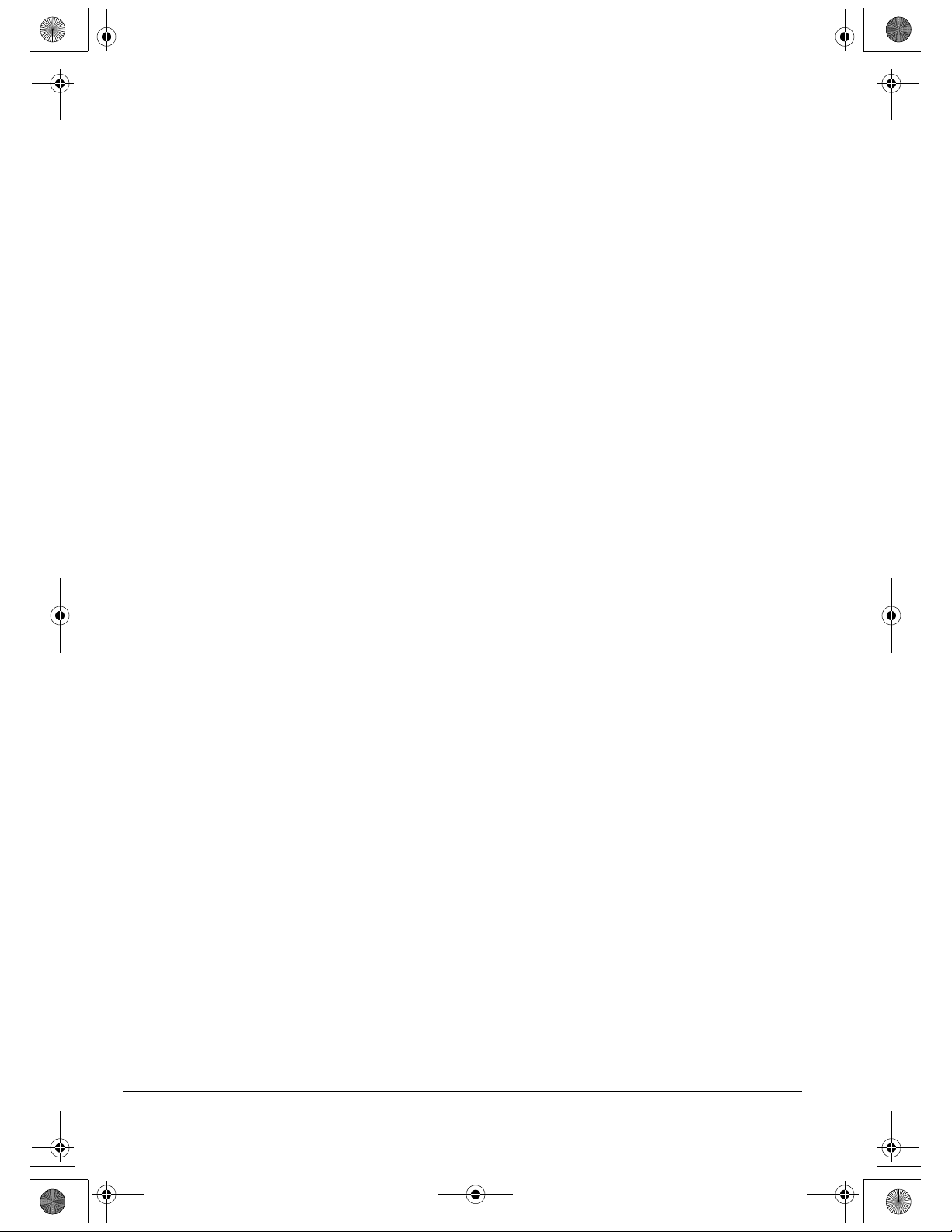
DTU193_Manual.fm Page 52 Monday, September 15, 2008 2:42 PM
This page intentionally left blank.
Appendix
Page 52
