Page 1

IndexContents
USER’S MANUAL
Interactive Pen Display
Model:
DTU-1031and DTU-1031X Interactive Pen Display
1
Installation
Using the pen
Using and customizing the Radial Menu
Customizing the ExpressKeys
Application-specific settings
Troubleshooting
Technical support options
IndexContents
1
Page 2
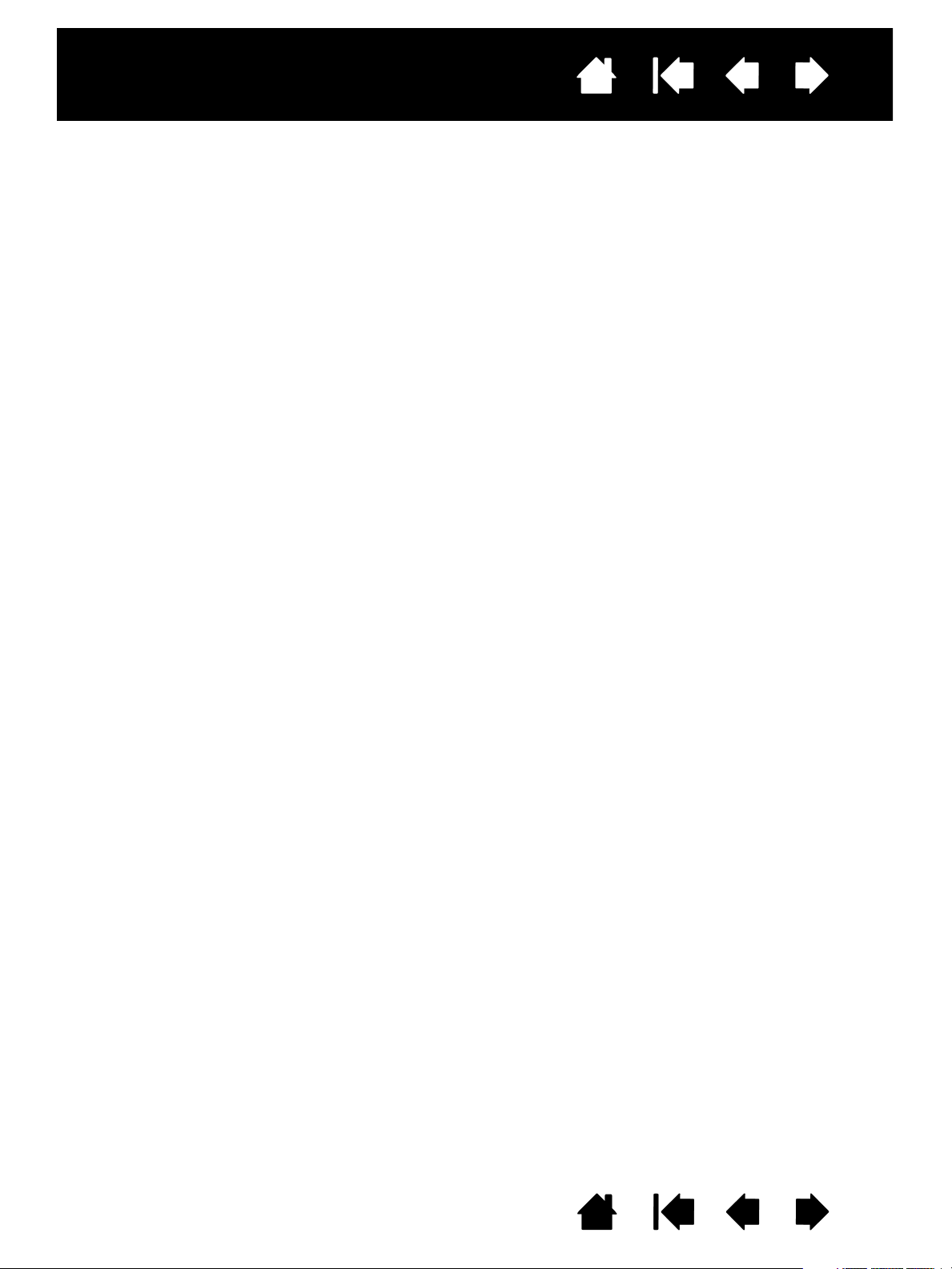
Interactive pen display
IndexContents
Interactive pen display
User’s Manual
Version 2.0, H1914
Copyright © Wacom Co., Ltd., 2014
All rights reserved. No part of this manual may be reproduced except for your express personal use.
Wacom reserves the right to revise this publication without obligation to provide notification of such changes.
Wacom does its best to provide current and accurate information in this manual. However, Wacom reserves the right
to change any specifications and product configurations at its discretion, without prior notice and without obligation
to include such changes in this manual.
The above year indicates when this manual was prepared. However, the date of release to the users of the manual is
simultaneous with the introduction into the market of the applicable Wacom product.
2
Wacom is a registered trademark of Wacom Co., Ltd.
Adobe and Reader are either registered trademarks or trademarks of Adobe Systems Incorporated in the United
States and/or other countries. Microsoft, Windows, and Vista are either registered trademarks or trademarks of
Microsoft Corporation in the United States and/or other countries. Apple, the Apple logo, and Macintosh are
trademarks of Apple Computer, Inc., registered in the U.S. and other countries.
Any additional company and product names mentioned in this documentation may be trademarked and/or registered
as trademarks. Mention of third-party products is for informational purposes only and constitutes neither an
endorsement nor a recommendation. Wacom assumes no responsibility with regard to the performance or use of
these products.
IndexContents
2
Page 3
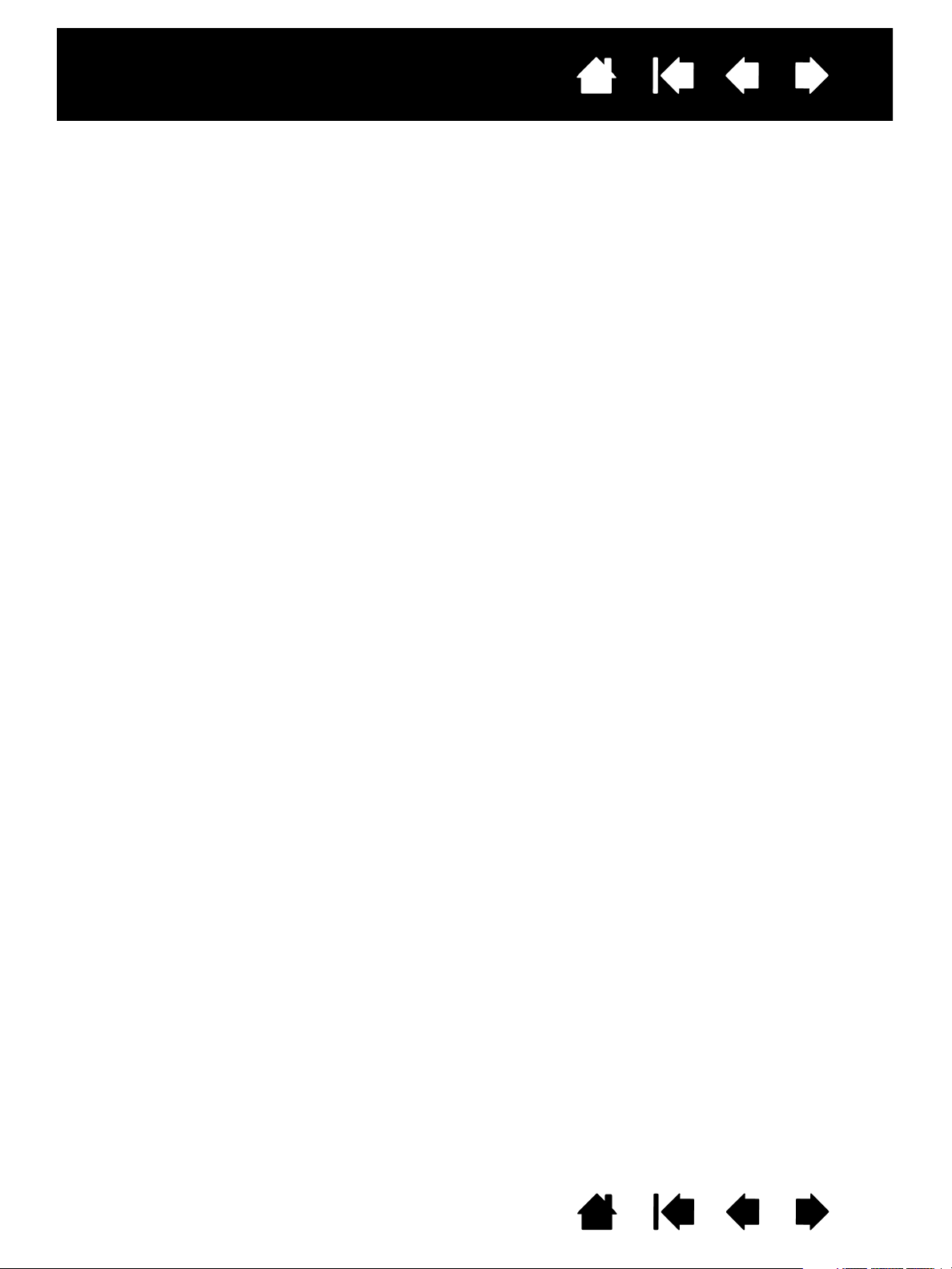
Interactive pen display
IndexContents
CONTENTS
About the manual 4
Navigating the manual 5
YOUR INTERACTIVE PEN DISPLAY 6
Pen display features 7
Front view 7
Rear view 8
Pen display incline options 9
Pen features 10
Pen Tether 10
INSTALLATION 11
System requirements 11
Step 1: Pen display installation 12
Step 2: Pen tablet installation 13
USB cable installation 13
Adding other display devices 14
WORKING WITH THE INTERACTIVE PEN DISPLAY 15
Ergonomics 15
Pen display orientation 15
Using the pen 16
Holding the pen 16
Positioning 16
Clicking 17
Dragging 17
Using the pen switch 18
Working with pressure sensitivity 18
Working with multiple monitors 18
Using the ExpressKeys 19
CUSTOMIZING 20
Opening the control panel 20
Control panel overview 21
Calibrating and adjusting the pen display 23
Customizing the pen 24
Adjusting tip feel and double-click 24
Advanced tip pressure settings 25
Customizing Pen mode and options 26
Customizing the ExpressKeys 27
Function settings 28
Using and customizing the Radial Menu 32
Working with Display Toggle 33
Application-specific settings 34
Creating an application-specific setting 35
Changing application-specific settings 36
3
Removing application-specific settings 36
TROUBLESHOOTING 37
Testing the interactive pen display 38
Testing your pen 39
Display troubleshooting 40
General display problems 40
Pen tablet troubleshooting 41
General problems 41
Windows-specific problems 44
Macintosh-specific problems 45
Technical support options 47
Obtaining driver downloads 48
APPENDIX 49
Caring for the interactive pen display 49
Replacing the pen tip 50
Using an alternate mount or stand 51
Uninstalling the interactive pen display 52
Managing preferences 53
Installing multiple tablets 54
Pen and digital ink capabilities in Windows 55
About the Windows Tablet PC Input Panel 56
Product information 57
Ordering parts and accessories 57
Warranty Service in the U.S.A. and Canada 58
Warranty Service Outside of the U.S.A.
and Canada 58
GLOSSARY 59
IndexContents
3
Page 4
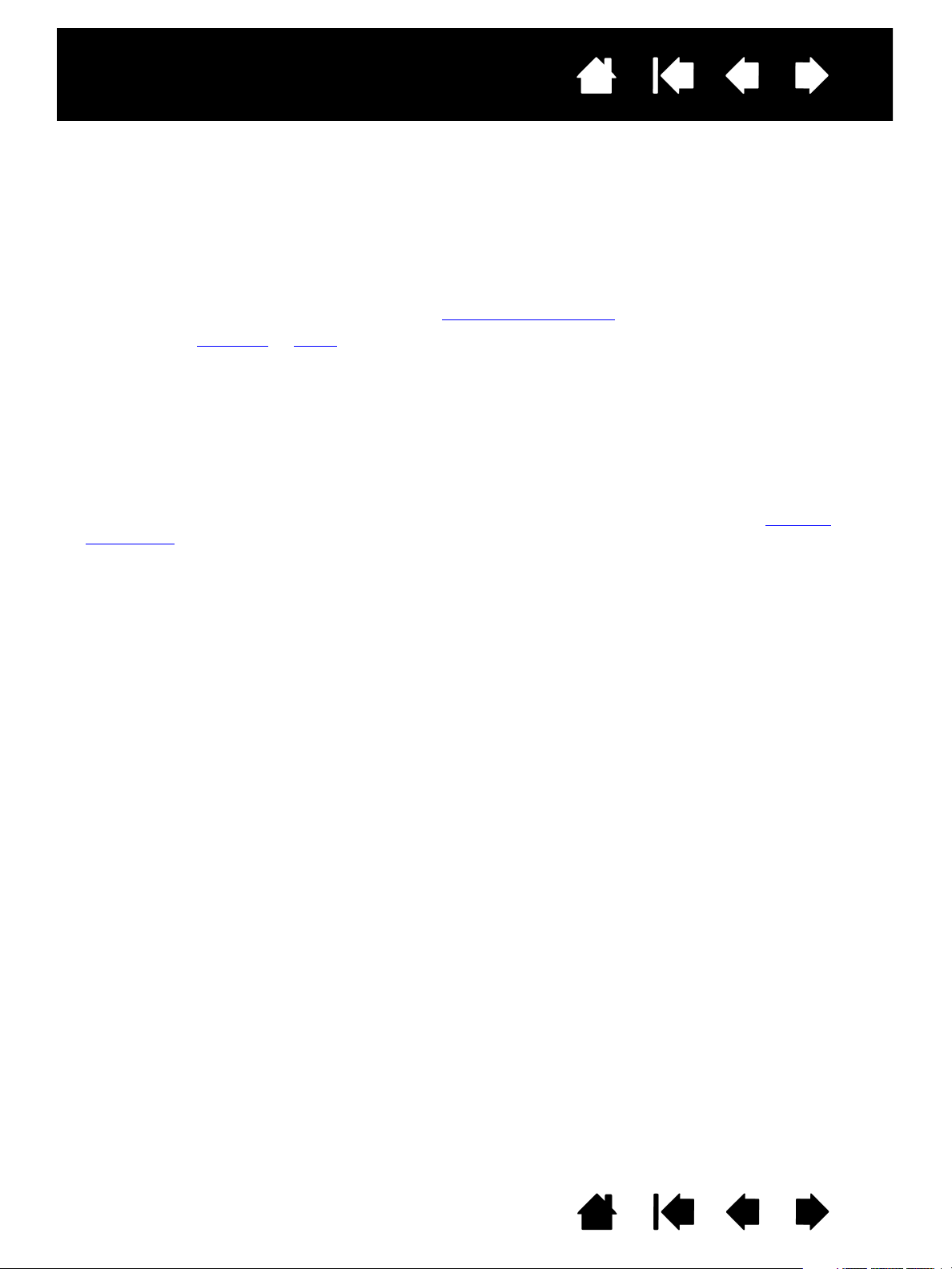
Interactive pen display
IndexContents
4
ABOUT THE MANUAL
This document provides quick access to information about your interactive pen display. Click on a
navigation button or highlighted word to move through the document. The information is common to
Windows and Macintosh computers. Windows screen captures are shown, unless otherwise noted.
If you are new to electronic documentation, read navigating the manual
• Go directly to Contents
•S
MALL CAPITAL LETTERS identify the names of keyboard keys, dialog boxes, and Control Panel options.
• You can use your viewer zoom-in tool to increase the size of the page on your display screen.
• The following information is not included with this product: information about your specific computer
hardware or operating system, or information about your application software. Your best source for this
information is the set of manuals and discs that came with your hardware, operating system, or
application.
• Many applications have built-in support for pen display features (such as pressure sensitivity).
Visit Wacom’s web site to find a listing of applications that support these features (see product
information).
• For information on how best to use pen display features within a specific application, see the
instructions in that application’s manuals.
or Index topics by clicking on them.
.
Wacom’s philosophy is to continually improve all of its products. As a result, engineering changes and
improvements are made from time to time. Therefore, some changes, modifications, and improvements
may not be covered in this document.
IndexContents
4
Page 5

Interactive pen display
Contents
Index
IndexContents
NAVIGATING THE MANUAL
Use the navigation controls to move through the manual:
Go to front page.
Go to table of contents.
Go to index.
Go back to previous view.
Page back, or page forward.
5
®
Adobe
Reader® provides additional tools for using and printing the manual. See the Adobe Reader help
for more information.
IndexContents
5
Page 6
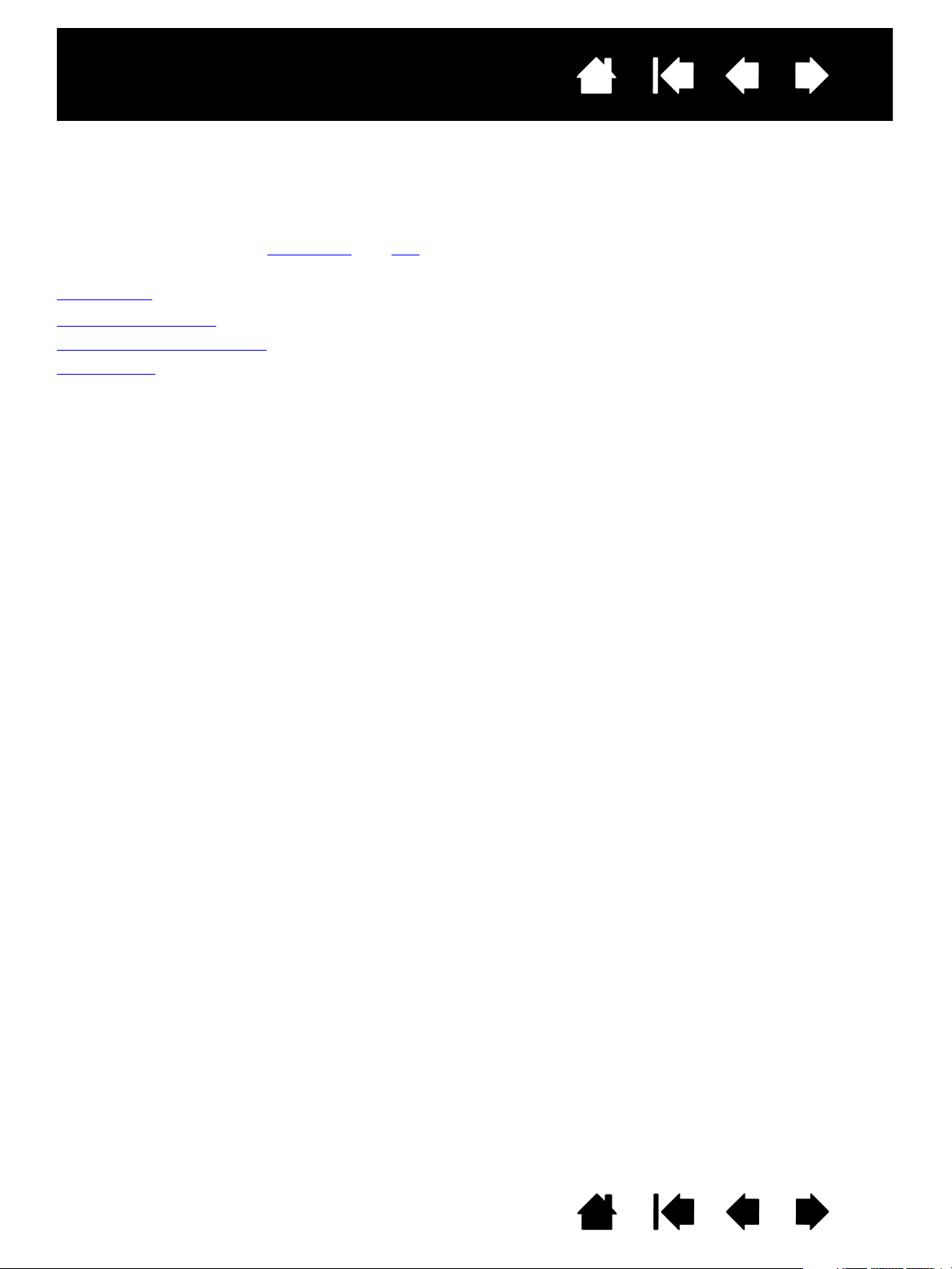
Interactive pen display
IndexContents
6
YOUR INTERACTIVE PEN DISPLAY
This manual describes the installation and use of interactive pen display DTU-1031 or DTU-1031X.
The Wacom Control Panel enables you to customize your pen and pen display settings. To learn more, see
customizing
Pen display features
Pen display incline options
Pen features
The following information is not included with this product: information about your specific computer
hardware or operating system, or information about your application software. Your best source for this
information is the set of manuals and discs that came with your hardware, operating system, or application.
Note: Not all product models are available in all regions.
For illustrations of the items included with your pen display, see the Quick Start Guide included in the
product box.
.
IndexContents
6
Page 7
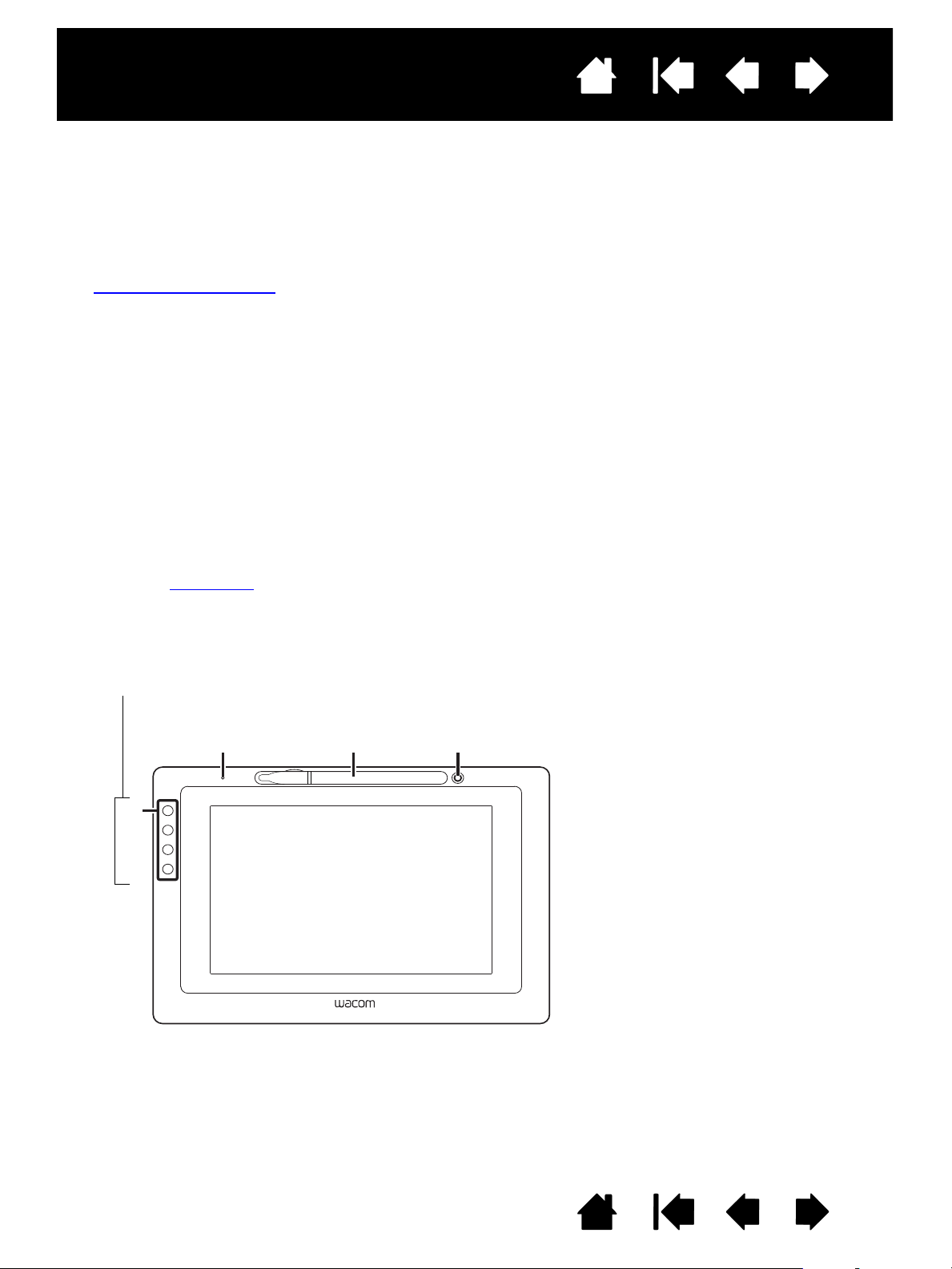
Interactive pen display
123
4
Pen Display Features
1 - Status LED
2 - Pen storage compartment
3 - Pen stand
4 - ExpressKeys
DTU-1031 ExpressKeys are shown as
1 through 4, from top to bottom
(standard Landscape mode)
The features of the DTU-1031 pen display are illustrated below and listed in the Pen Display Features box.
See Using the ExpressKeys
for descriptions and a table of default ExpressKey functions.
Note: The DTU-1031X does not have ExpressKeys.
Place the pen into the storage compartment by inserting the nib end of the pen into the left side of the
compartment with the side switch up. Gently press the pen into the compartment. Take care not to damage
the pen nib.
Note: The DTU-1031 pen has a side switch, and the DTU-1031X pen does not. The DTU-1031 pen can be
used with the DTU-1031X. To obtain a DTU-1031 pen, please contact your Wacom representative.
To place the cover on the pen compartment, position the cover with the pen nib outline facing to the left.
Align the cover with the top of the pen compartment and press the cover into place.
Remove the pen by pressing on the pen tip side near the top notch to eject the opposite end from the
compartment, being careful not to damage the pen nib. Grasp the pen and remove.
The pen can also be placed upright in the pen stand, or secured to the pen display with the pen tether
provided (see Pen Tether
).
1
2
3
4
Pen Display Orientation Options
• Landscape (shown) - ExpressKeys left
• Landscape Flip - ExpressKeys right
• Portrait - ExpressKeys top
• Portrait Flip - ExpressKeys bottom
IndexContents
PEN DISPLAY FEATURES
Familiarize yourself with the features and components of your product.
FRONT VIEW
7
IndexContents
7
Page 8
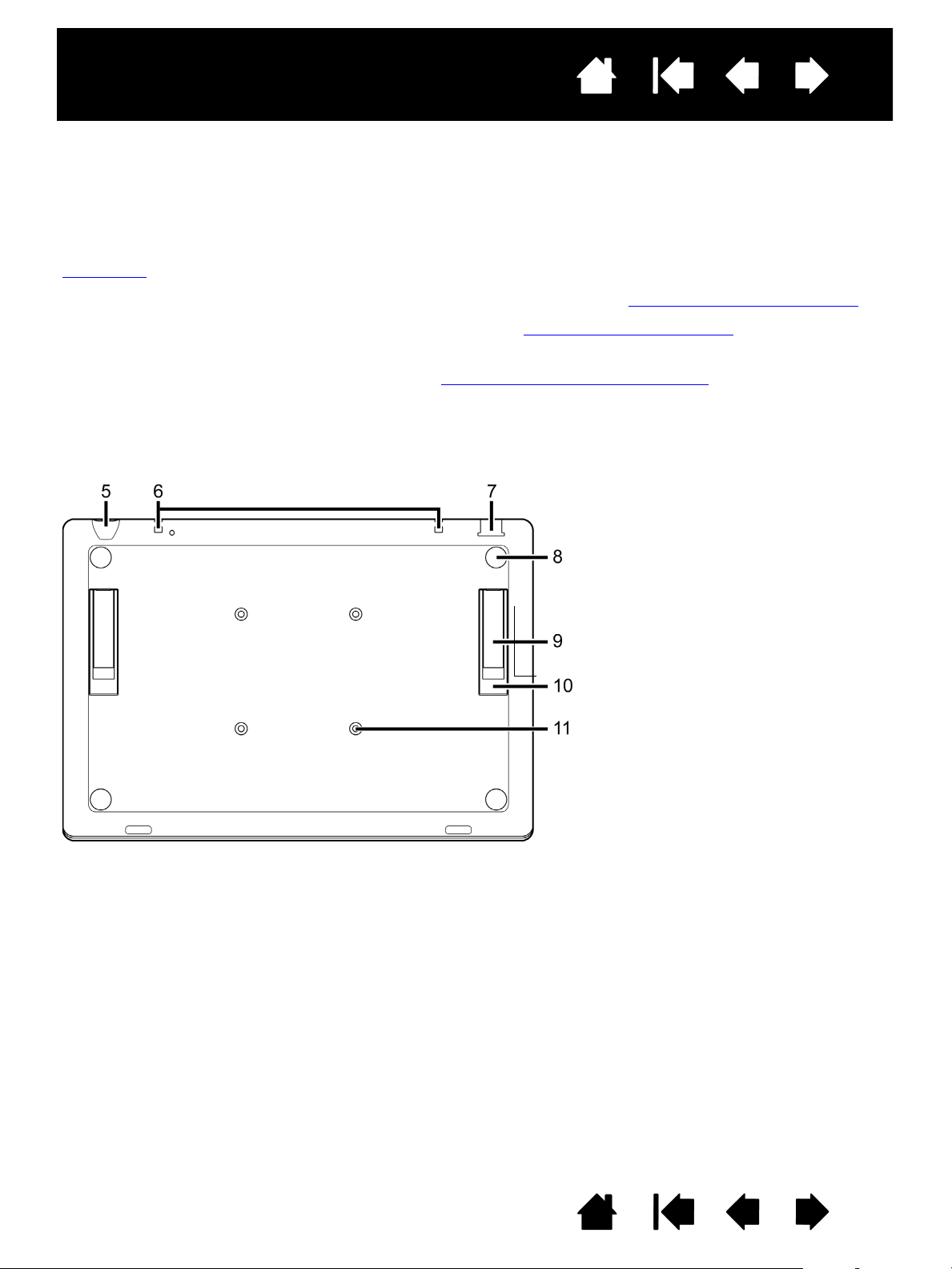
Interactive pen display
The features of your pen display are illustrated below and listed in the Pen Display Features box.
You can connect a security cable to the Security slot to prevent theft.
The pen can be secured to the pen display through the pen tether holes with the pen tether provided (see
Pen Tether
).
The USB port is used to connect the pen display to your computer. See Step 2: Pen tablet installation
.
The leg stands can be used to incline the pen display. See Pen display incline options
.
The pen display can be mounted to articulated arms or other third-party stands meeting the VESA
specification for display stands. For details, see Using an alternate mount or stand
.
Pen Display Features
5 - Security lock slot
6 - Pen tether holes
7 - USB port
8 - Rubber foot
9 - Short leg stand, 15 degrees
(DTU-1031)
10 - Long leg stand, 20 degrees
(DTU-1031)
11 - VESA mount holes
Note: The DTU-1031X has one leg
stand, 18 degrees
IndexContents
REAR VIEW
8
IndexContents
8
Page 9
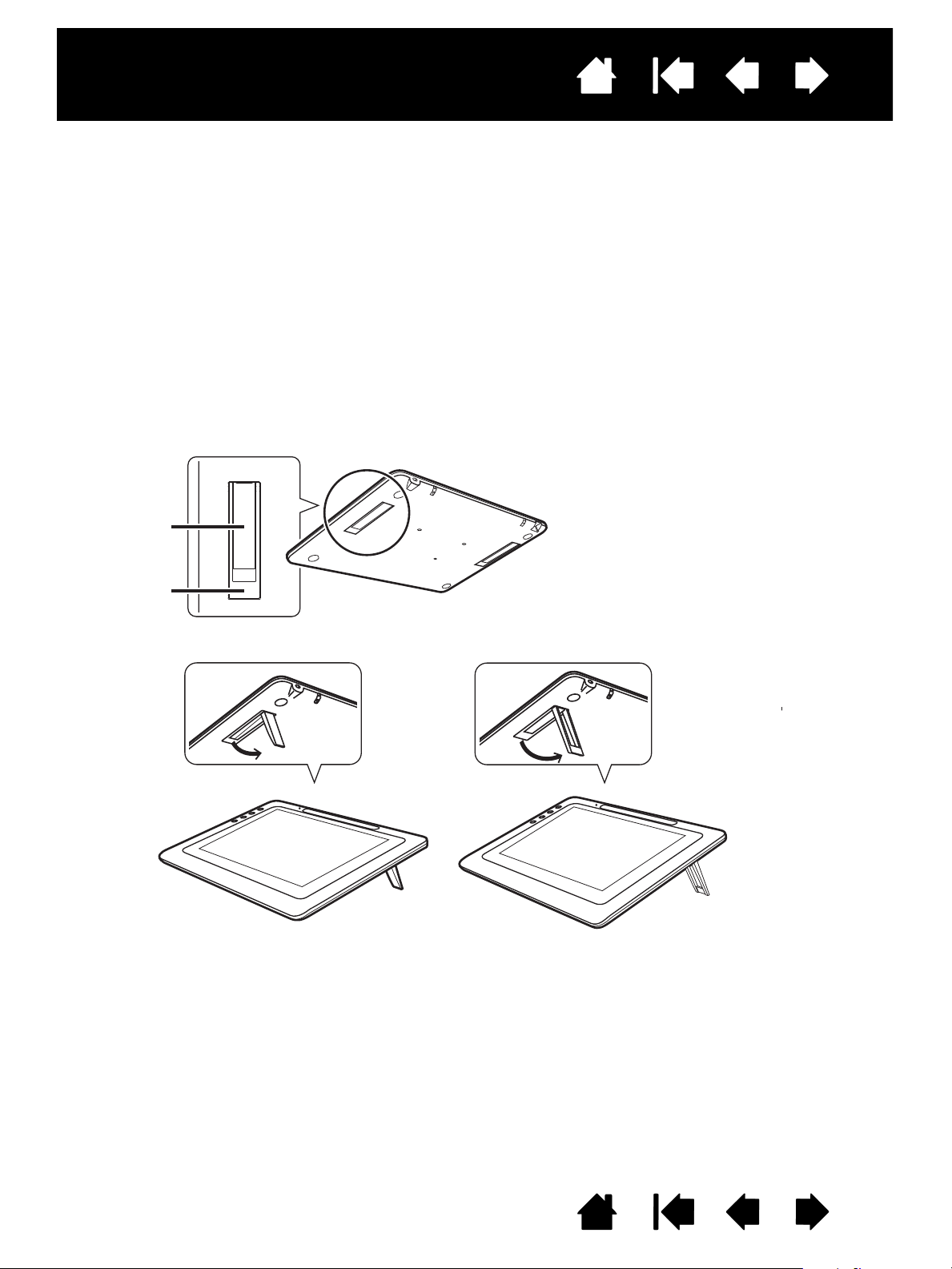
Interactive pen display
15°
20°
You may want to place the pen display flat on your desk while you work. However, stand legs
recessed into the back allow you to adjust your pen display to two different angles for working and
viewing. The diagram shows the location of the stand legs for the DTU-1031.
DTU-1031:
• To set the pen display to a 15-degree angle, pull out the two shorter legs.
• To set the pen display to a 20-degree angle, pull out the two longer legs.
DTU-1031X: Pull out the stand legs to set the pen display to an 18-degree angle.
IndexContents
PEN DISPLAY INCLINE OPTIONS
9
IndexContents
9
Page 10
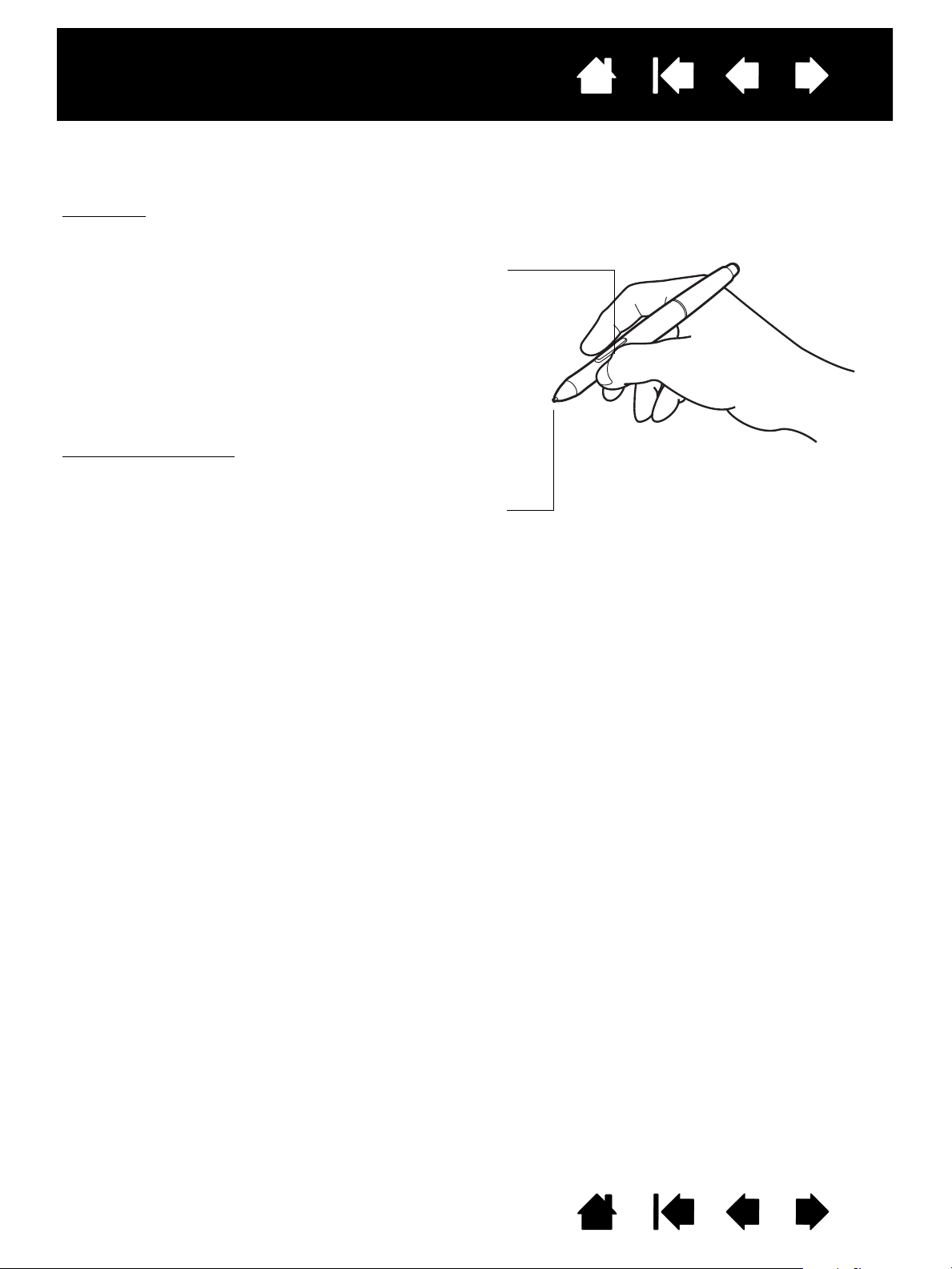
Interactive pen display
Pen switch): Be sure the pen’s programmable switch is in a
convenient location where you can toggle it with your thumb
or forefinger but not accidentally press it while using the pen.
You can use the switch whenever the pen tip is within
proximity of the display screen surface; you do not need to
touch the pen tip to the display surface.
Note: The DTU-1031 pen has a side switch, and the DTU1031X pen does not. The DTU-1031 pen can be used with the
DTU-1031X. To obtain a DTU-1031 pen, please contact your
Wacom representative.
Pen tip (replaceable nib)
: The pen is activated as soon as it is
brought within proximity (5 mm/.2 inch) of the pen display
screen. This allows you to position the screen cursor without
touching the pen tip to the display screen.
When pressure is applied to the pen tip, the pen simulates a
primary mouse button click. Tip click pressure can be adjusted
in the Wacom Control Panel.
PEN FEATURES
IndexContents
10
Notes:
When not in use, place the pen in the pen storage compartment or the pen stand, or lay it flat on
your desk. To maintain the sensitivity of your pen, do not store it in a position where it will rest on its
tip.
Place the pen into the storage compartment by inserting the nib end of the pen into the left side of
the compartment with the side switch up. Gently press the pen into the compartment. Take care not
to damage the pen nib.
Important: Use only a pen specified for use with your pen display. Other pens may not function properly.
Also, the pen tip is specifically designed for use with the pen display. If your pen display has a
coated surface, the tips on other pens could damage the pen display screen.
PEN TETHER
A pen tether to secure the pen to the pen display is provided. The pen is secured by threading the tether
through the hole at the end of the pen and one of the tether holes at the top of the pen display. The
attachment holes for the tether are shown in the Rear view.
IndexContents
10
Page 11
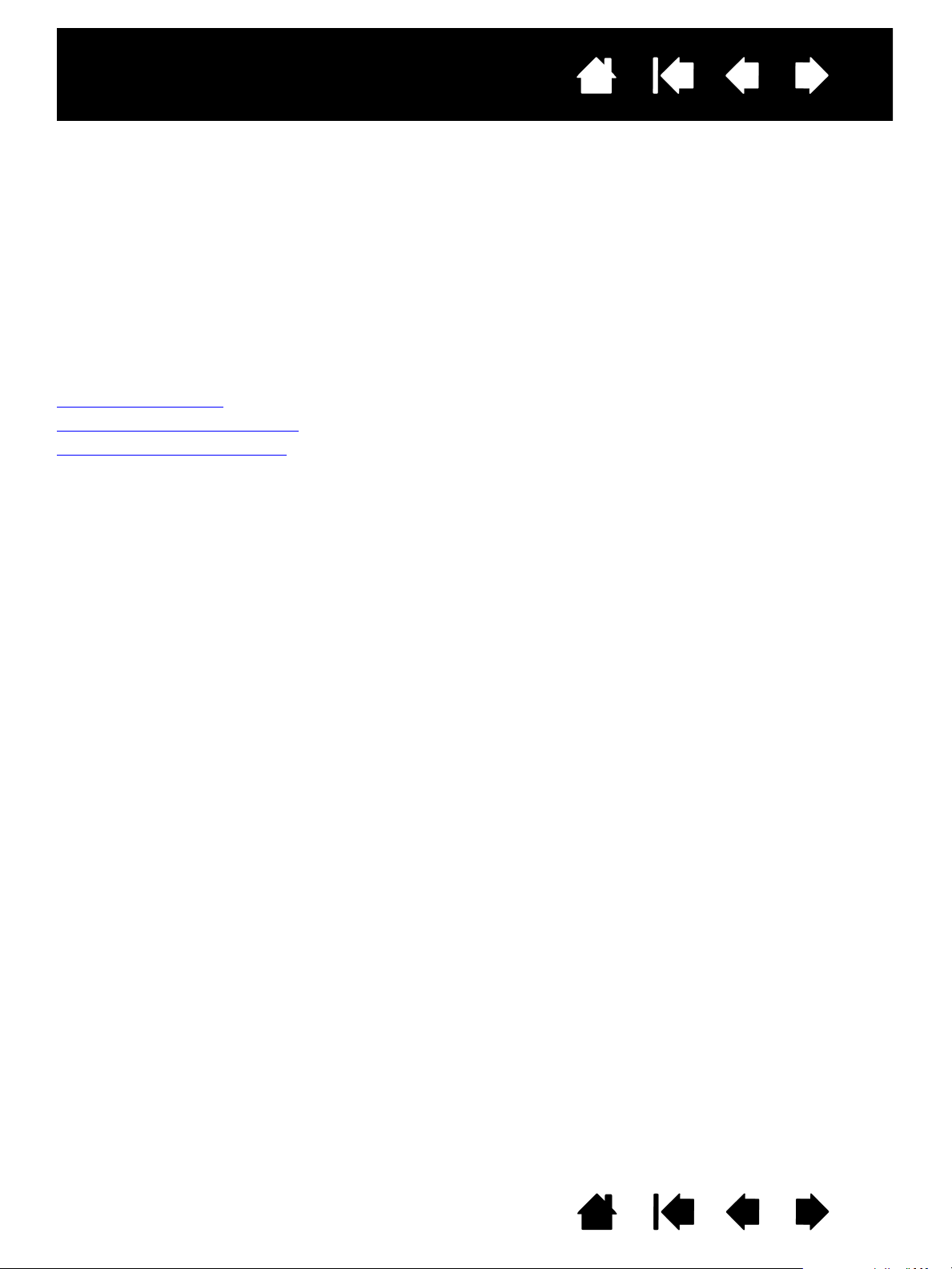
Interactive pen display
IndexContents
11
INSTALLATION
The computer treats the interactive pen display as two separate devices (the display and the pen tablet).
Therefore, the installation process is completed in two stages:
• First install as a display.
• Then install as a pen tablet.
Both stages require hardware and software installations and adjustments. Carefully follow ALL instructions.
Important: You MUST install the Wacom driver software for correct pen-on-screen functionality.
System requirements
Step 1: Pen display installation
Step 2: Pen tablet installation
SYSTEM REQUIREMENTS
Make sure your computer meets the following minimum system requirements.
DTU-1031:
• PC. Windows 8, Windows 7, Vista
• Macintosh. OS X, v10.7 or greater. Available USB port, and CD-ROM drive.
DTU-1031X:
• PC. Windows 8, Windows 7, or XP (32-bit and 64-bit). Available USB port and CD-ROM drive.
• Macintosh. OS X, v10.7 or greater. Available USB port, and CD-ROM drive.
Note: Wacom recommends that you use both USB connectors to ensure adequate power for the pen
display. However, your system may operate satisfactorily with just one USB connector attached to
your computer.
™, or XP (32-bit). Available USB port and CD-ROM drive.
IndexContents
11
Page 12
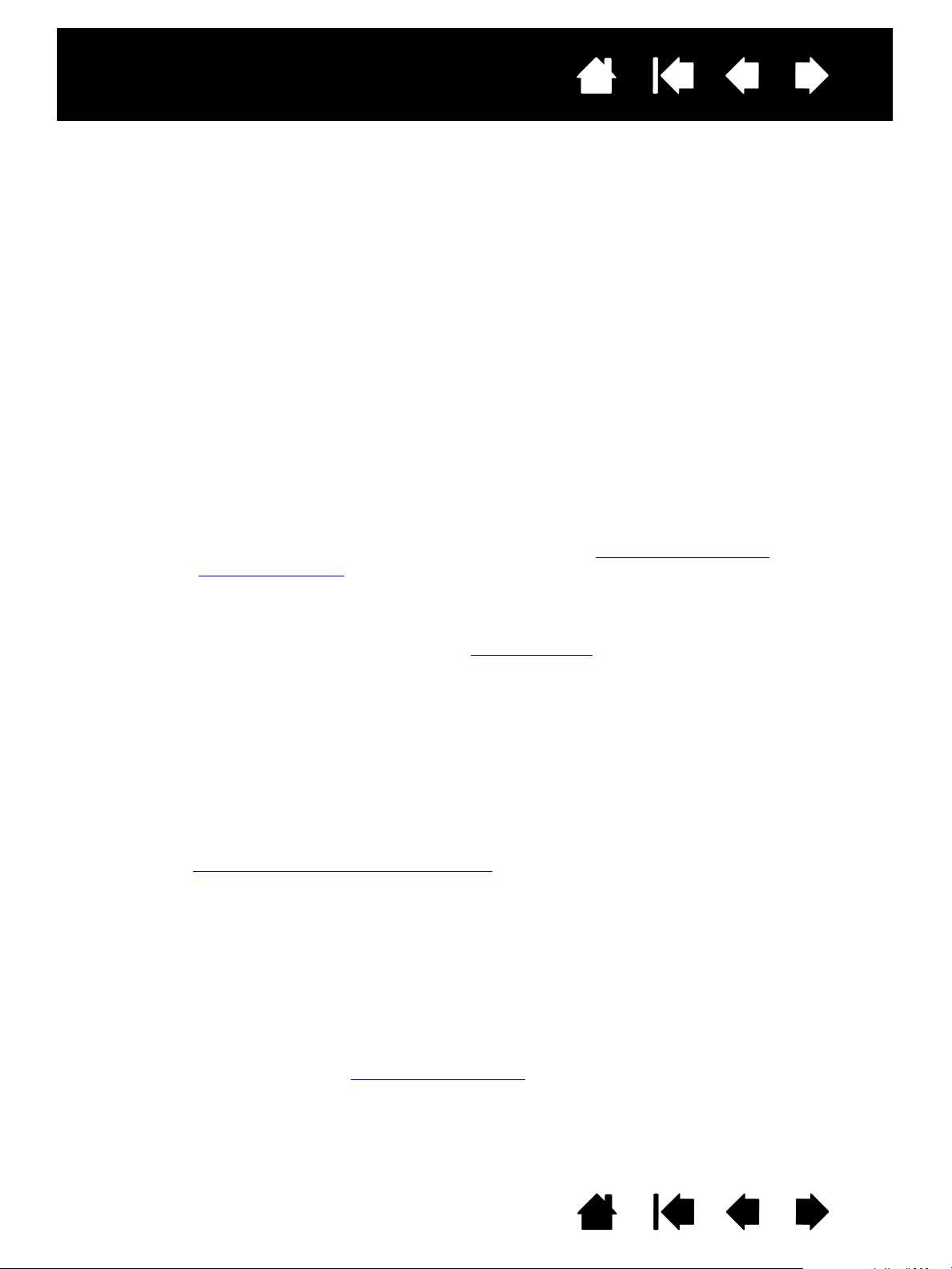
Interactive pen display
IndexContents
12
STEP 1: PEN DISPLAY INSTALLATION
In this step, the interactive pen display is installed as a monitor on your system. In addition, a second
software application will be installed to allow the pen display to work properly. The additional applications
are DisplayLink for the DTU-1031, and Magic Control Technology (MCT) for the DTU-1031X.
Begin the installation by completing the first two steps below. Then follow the directions for the DTU-1031
or DTU-1031X section to install the additional application.
Important: You MUST install the Wacom software and the DisplayLink (DTU-1031) or MCT (DTU-1031X)
software for correct pen-on-screen functionality. You cannot use a DTU-1031 and DTU-1031X
connected to the same computer at the same time.
1. Save your work and close all open applications. Temporarily disable any virus protection programs.
2. Insert the Installation CD into your computer’s CD-ROM drive. If the software installer menu does not
automatically display, double-click on the I
install the latest software driver from the Wacom website for your region.
3. Click I
NSTALL TABLET and follow the prompts to install the drivers for the pen display.
• On Mac OS, the DisplayLink or MCT driver will also be installed during this process.
• On Windows, the DisplayLink or MCT driver will be installed automatically when you connect your
pen display to your computer for the first time.
• You can also download and install the DisplayLink driver from www.DisplayLink.com
driver from www.wacom.com.
• See Notes 3 and 4 below for information on re-installing and uninstalling drivers.
4. Reactivate your virus protection program.
5. If you have trouble installing the pen display, see troubleshooting
Notes:
1. Driver installation automatically activates the new pen input functions available within Microsoft
Windows 8, Windows 7, Vista, and XP (except for Windows Starter and Home Basic, and Windows
Vista Home Basic). User-specific preferences are supported. After logging in, each user can
customize their personal settings in the Wacom Control Panel. Switching to another user will
automatically load the settings for that user.
2. On the Macintosh, you must restart your computer after installing the Wacom driver.
3. If you installing the Wacom and MCT drivers on a DTU-1031X, you must first uninstall any Wacom
or DisplayLink drivers already on the system. To uninstall the driver for the tablet, DisplayLink or
MCT, see uninstalling the interactive pen display
4. If you do not use the provided CD for Wacom tablet driver installation, for example if you download
the Wacom driver from the Wacom website, DisplayLink or MCT will not install. You will need to
download the DisplayLink driver, or the MCT driver, from the websites shown in step 3 of the
procedure above, and install it separately. You can also reinstall either driver by using the Wacom
Installation CD. However, on the DTU-1031X, you will need to uninstall any Wacom tablet or
DisplayLink drivers before reinstalling.
5. DisplayLink does not support 64-bit Windows XP, and MCT does not support Windows Vista.
6. If the pen display does not respond properly or you lose cursor control, the pen display preferences
may be corrupted. You can delete the current preference settings and return the pen display to its
factory default condition. See managing preferences
NSTALL icon located on the CD. You can also download and
, and the MCT
.
.
.
IndexContents
12
Page 13
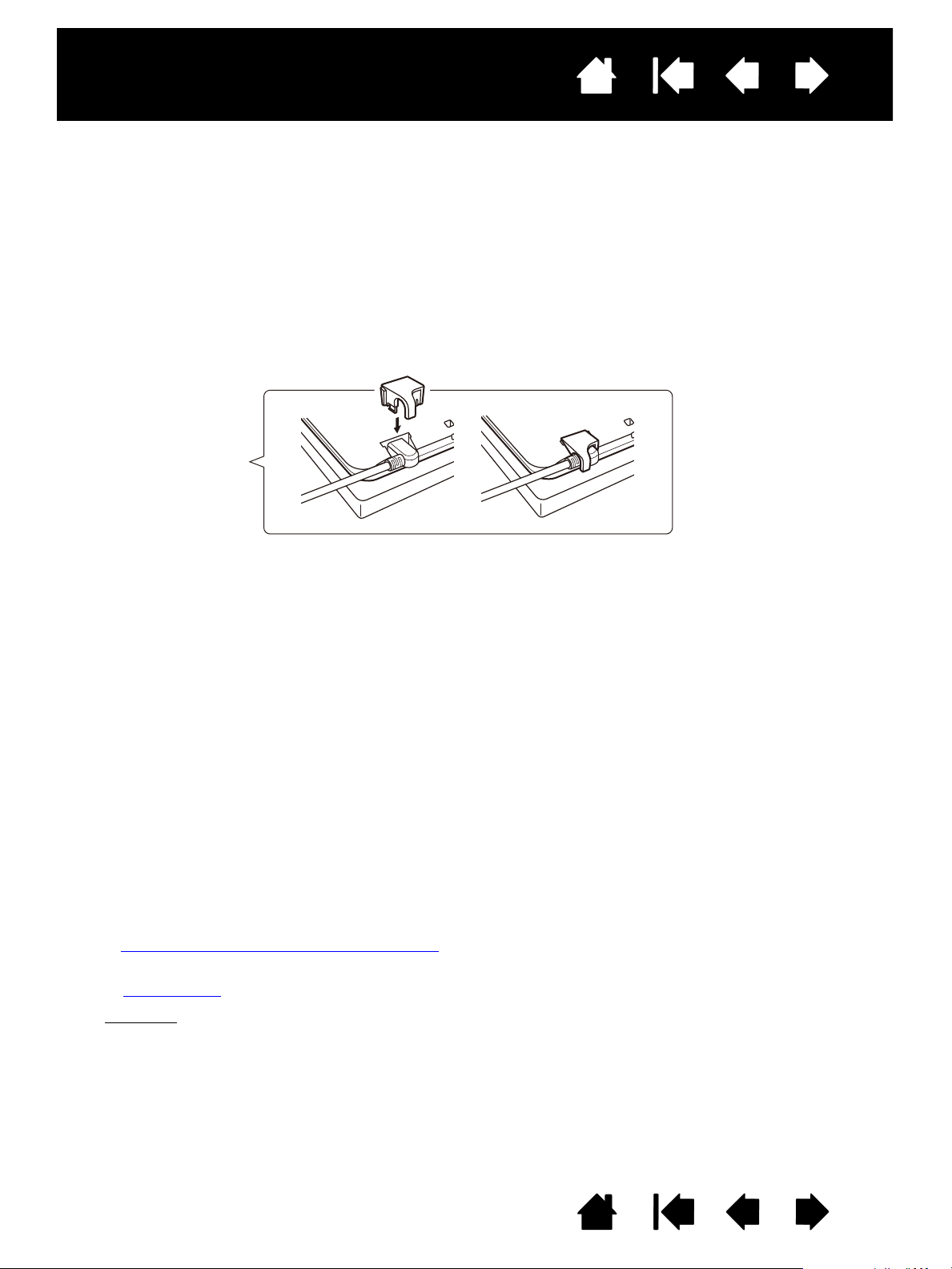
Interactive pen display
IndexContents
13
STEP 2: PEN TABLET INSTALLATION
In this step, the interactive pen display is installed as a pen tablet.
USB CABLE INSTALLATION
1. Place your pen display face-down near your computer, using a soft cloth underneath the pen display to
protect the surface.
2. Plug the square end of the USB cable into the USB port of the pen display.
3. Place the USB cable attachment on the USB cable as shown, to prevent it from becoming unplugged. If
you need to remove the attachment, press in on both sides of the attachment and lift up.
4. Turn the pen display face up.
5. Plug the two connectors at the other end of the USB cable into two available USB ports on your
computer.
Note: Wacom recommends that you use both of these USB connectors to ensure adequate power for
the pen display. However, your system may operate satisfactorily with just one USB connector
attached to your computer.
6. Turn on your computer.
7. Check the status light (LED) on your pen display. When there is a connection between the computer
and the pen display, the status light is dimly lit. When the computer and pen display are connected and
the pen is in proximity of the display surface, the status light changes to a steady blue.
8. After completing the software installation (Step 1), make sure you can use your pen on the interactive
pen display to move the screen cursor.
9. When you place the pen tip on the display screen, the screen cursor should immediately jump to a
corresponding position approximately beneath the pen tip. Lift the pen tip and place it on the display
screen surface in a different location. The screen cursor should again jump to the new position. This is
known as absolute positioning, and enables you to position the screen cursor without having to drag
your pen across the display screen surface.
10. See calibrating and adjusting the pen display
11. To change the brightness of the pen display, adjust the Brightness setting in the Wacom Control Panel
(see Customizing
Note: Windows
pen display in your display properties Control Panel.
).
: If you are using the pen display as a secondary display, you may first need to enable the
to precisely align the screen cursor to the pen tip.
IndexContents
13
Page 14
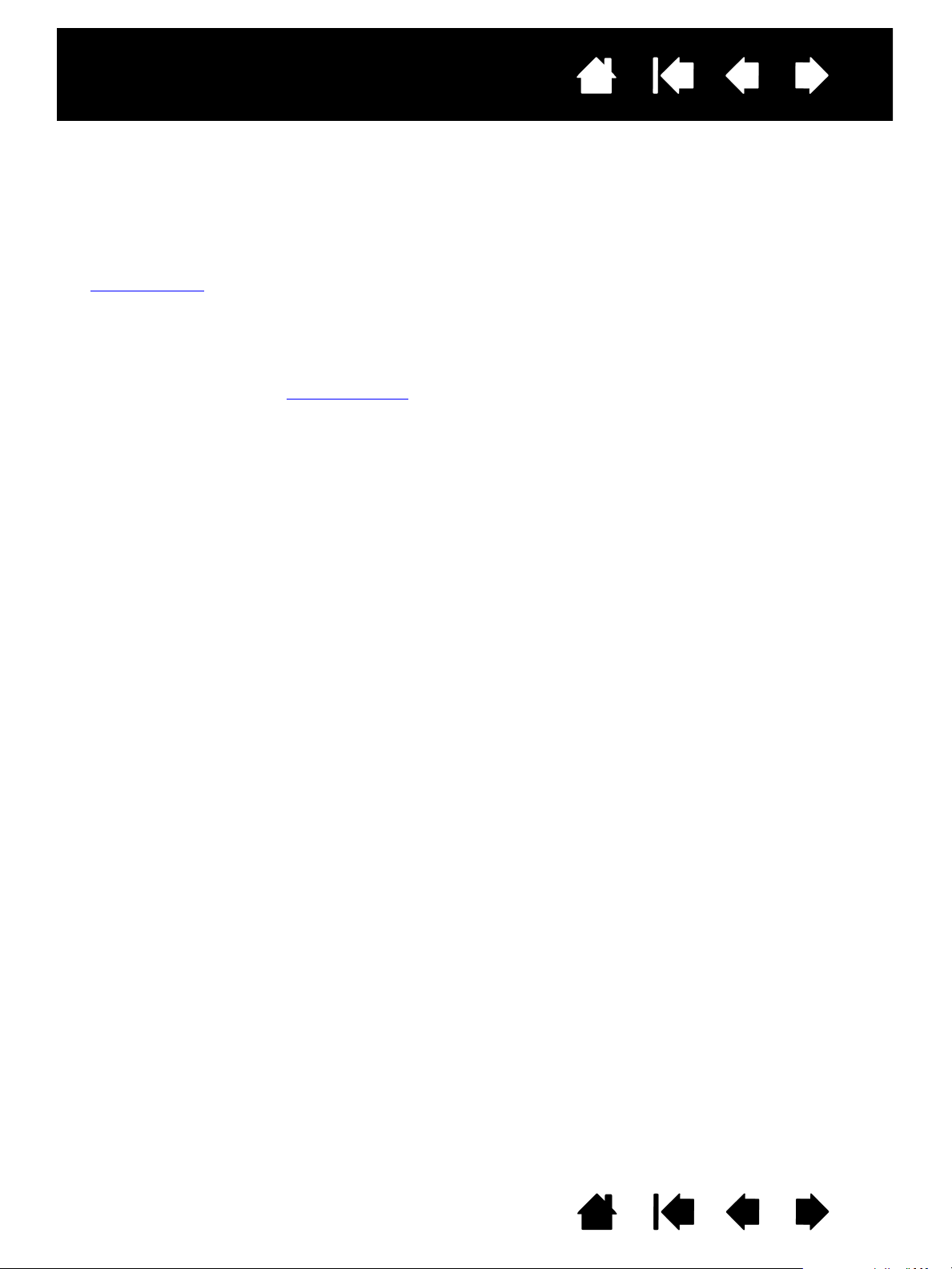
Interactive pen display
IndexContents
14
ADDING OTHER DISPLAY DEVICES
You can connect another display device to your computer’s VGA or DVI connector for use with the pen
display. When working with more than one monitor, the pen display will map to the monitors based on how
your system is configured. By default, if you are in mirror mode, the pen display will map to the entire space
on each monitor.
Note: Make sure you complete the pen display installation before connecting another device to the unit.
The Display Toggle
toggle the screen cursor between the pen display and other monitors.
Refer to your hardware and operating system documentation for information on connecting other monitors
to your computer and configuring your system for use with multiple monitors. Be sure to use the correct
cable and connector when adding an additional device to your system.
For troubleshooting tips, see troubleshooting
Notes for the pen display screen:
Each interactive pen display LCD panel is produced under very stringent quality standards.
Production techniques cannot guarantee an absolutely perfect display, and some panels may exhibit
a certain number of pixels that show an incorrect color.
If an image has fine striping (such as screen stripes), it may appear to flicker or display a moiré
pattern.
Do not apply excessive pressure on the display screen surface; it may cause the appearance of a
moiré or pooling pattern. If this occurs, use less pressure on the display screen when working with
the pen.
When a still image is displayed for a long period of time, an after-image may remain for a short time.
To prevent this, use a screen saver or other power management feature.
To extend the life of the pen display backlight, set your computer’s power management to turn off
the display when it is not in use for extended periods of time.
function is available for use on systems with more than one monitor. This enables you to
.
IndexContents
14
Page 15
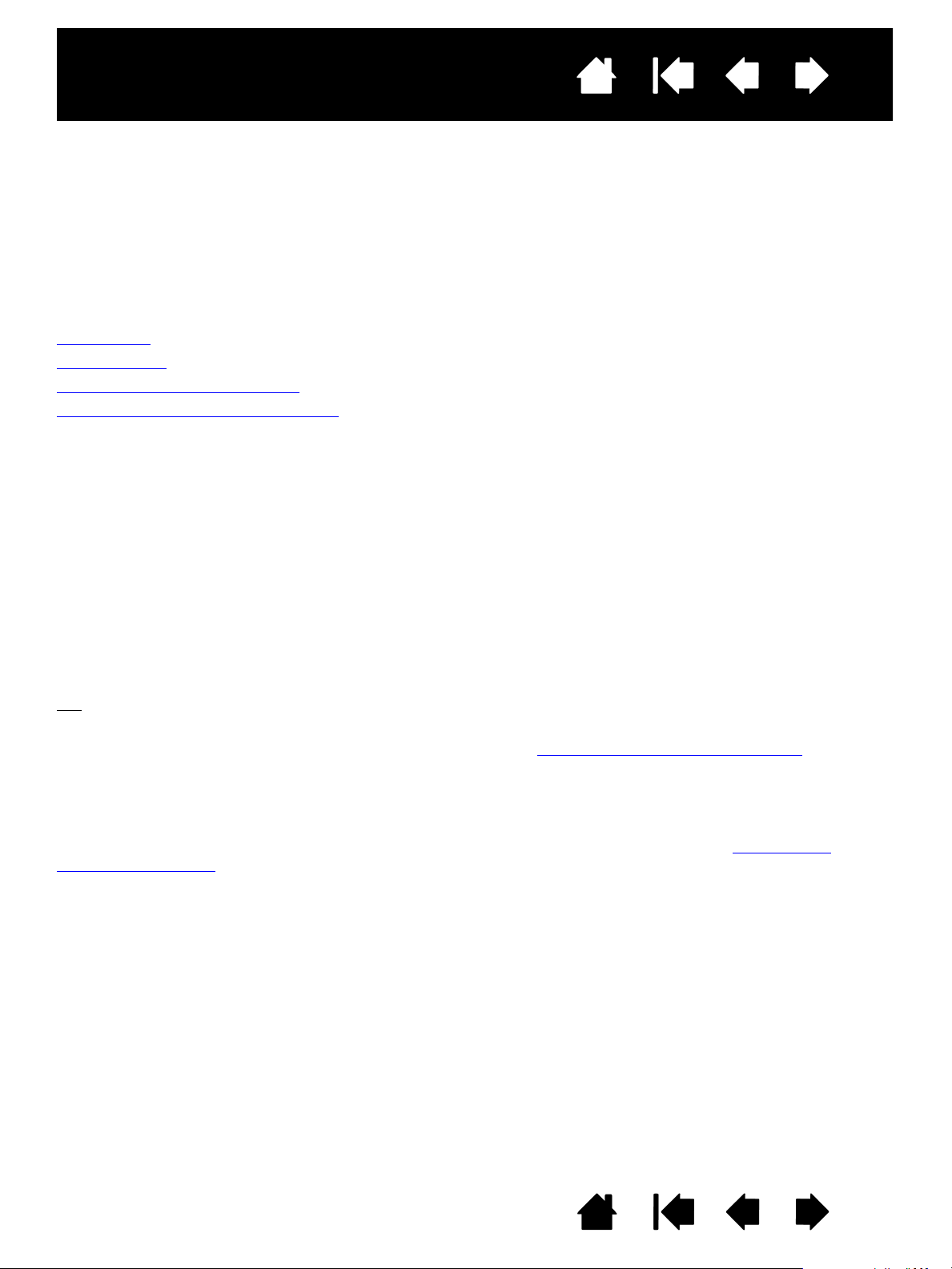
Interactive pen display
IndexContents
15
WORKING WITH THE INTERACTIVE PEN DISPLAY
As you work with the pen display you can rest your hand lightly on the display screen, just as if it were a
sheet of paper.
Because the pen display surface will be a little higher than your desk, consider adjusting the height of your
desk or chair to assure comfortable use of the device.
Ergonomics
Using the pen
Working with multiple monitors
Customizing Pen mode and options
ERGONOMICS
To minimize fatigue, comfortably organize your work area. Position your pen display, the pen, and your
keyboard for easy access without unnecessary reaching. The pen display and any other displays should be
positioned so you can view them comfortably with a minimum of eyestrain.
• Take short breaks between tasks to stretch and relax your muscles.
• Use a gentle grip when working with the pen.
• Alternate tasks throughout the day.
• Maintain a good posture at all times. Minimize awkward postures and repetitive movements that cause
discomfort.
• Change your position if you feel any discomfort due to your work position.
Tip
:
The pen display can also be mounted to articulated arms or other third-party stands meeting the
VESA specification for display stands. For details, see using an alternate mount or stand
.
PEN DISPLAY ORIENTATION
Your pen display can be rotated for use in one of two landscape orientations, or one of two portrait
orientations. These positions are listed in the Pen Display Orientation Options list (see Pen Display
Orientation Options). Refer to your hardware and operating system documentation for information on
setting the pen display to your preferred orientation.
IndexContents
15
Page 16
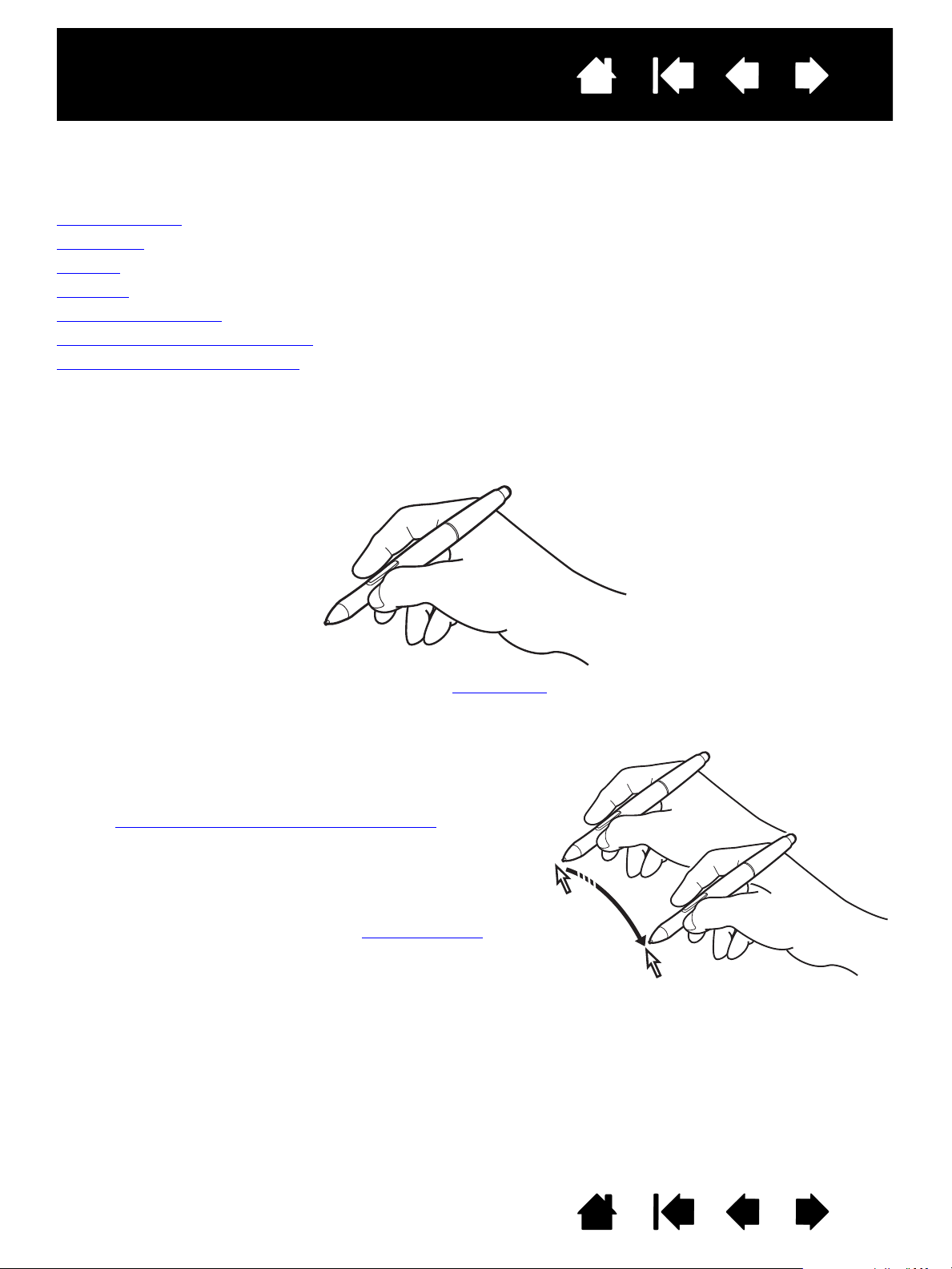
Interactive pen display
To position the screen cursor, move the pen slightly above
the pen display screen without touching the screen surface.
Press the pen tip on the display screen to make a selection.
Note: Calibrating and adjusting the pen display
ensures
correct alignment of the screen cursor with the pen
tip. If the screen cursor does not jump to a position
near the pen tip when you place the pen on the
display screen, the pen display software driver may
not be installed or is not loading. Re-install the driver
software if necessary. Also see troubleshooting
.
IndexContents
16
USING THE PEN
The pen is cordless, battery-free, and senses the amount of pressure you apply to the tip.
Holding the pen
Positioning
Clicking
Dragging
Using the pen switch
Working with pressure sensitivity
Working with multiple monitors
HOLDING THE PEN
Hold the pen like you would a normal pen or pencil. As you work with the interactive pen display you can
rest your hand lightly on the display screen. You can tilt the pen in any way that feels most comfortable.
For information on changing the pen settings, see customizing
POSITIONING
.
IndexContents
16
Page 17
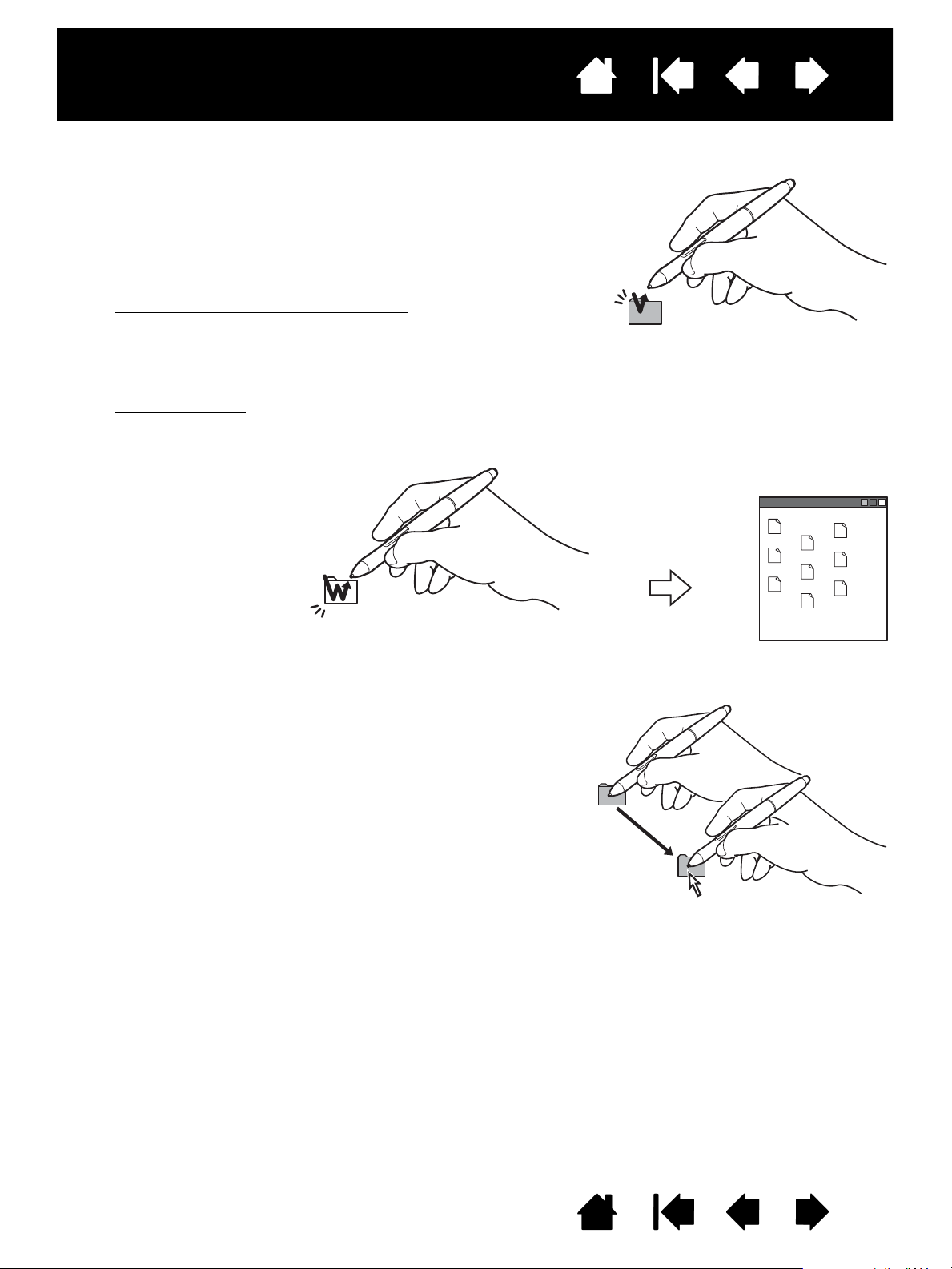
Interactive pen display
Tap the display screen once with the pen tip, or touch the pen to
the display screen with enough pressure to register a click.
Windows tip
: To make navigating with the pen easier,
configure Windows to select when the pen is over an icon
and to launch the icon with a single click. To turn on this
feature, first open a folder.
For Windows 8, Windows 7 and Vista
: From the ORGANIZE
pull-down menu choose F
OLDER AND SEARCH OPTIONS.
From the G
ENERAL tab select SINGLE-CLICK TO OPEN AN ITEM
(
POINT TO SELECT). Note: Vista is not supported on the
DTU-1031X.
For Windows XP
: From the TOOLS pull-down menu choose
F
OLDER OPTIONS.... From the GENERAL tab select SINGLE-
CLICK TO OPEN AN ITEM (POINT TO SELECT).
Press the switch if it is set to
D
OUBLE CLICK, or quickly tap
the display screen twice in
the same place with the pen
tip. Double-clicking is easier
when the pen is
perpendicular to the pen
display screen.
Select an object, then slide the pen tip across the display
screen to move the object.
CLICKING
IndexContents
17
DRAGGING
IndexContents
17
Page 18
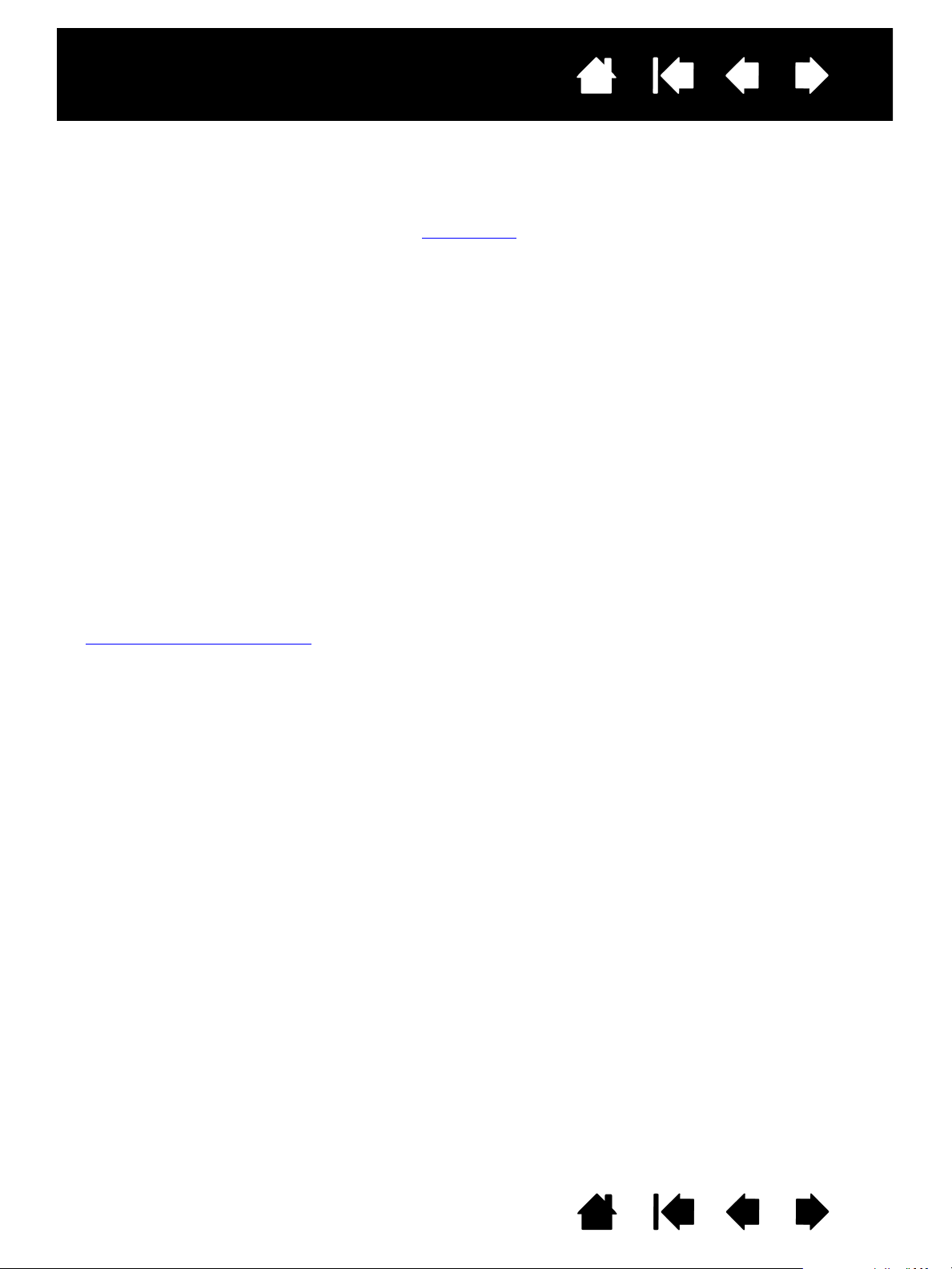
Interactive pen display
IndexContents
18
USING THE PEN SWITCH
The pen has a programmable switch that can be used whenever the pen tip is within proximity (5 mm (0.2
inch)) of the display screen surface. You do not need to touch the pen tip to the display surface in order to
use the switch. By default, the switch is set to R
disabled using the Wacom Control Panel. See customizing
IGHT CLICK. The switch function can be modified or
.
WORKING WITH PRESSURE SENSITIVITY
The pen responds to the nuance and inflection of your hand movements, enabling you to create naturallooking pen strokes within applications that support this feature. To annotate and write with pressure,
select a pressure-sensitive tool from your application’s tool palette. As you work on the screen surface, use
various amounts of downward pressure on the tip of the pen.
WORKING WITH MULTIPLE MONITORS
When you are working with the pen display and additional monitors on the same system, the screen cursor
movement on the standard monitors will depend on your system configuration.
If a second monitor is connected in mirror mode, both the pen display and the other monitor will show
identical images and screen cursor movement.
If you are using the pen display with other monitors in extended monitor mode, you have the following
options for navigating on the other monitors:
• Set the pen switch to the D
cursor between the pen display and your other displays. For example, your product can be used as a
pen display (the screen cursor is positioned at the pen tip location) or toggled for use as a standard
Wacom tablet (the screen cursor can be moved across the entire desktop or additional displays). See
Working with Display Toggle
• Set the pen switch to M
pen display and mouse mode for working on the other monitors.
• Set an ExpressKey to D
ISPLAY TOGGLE function. You can then press the switch to toggle the screen
for more information.
ODE TOGGLE. You can then quickly switch between pen mode for working on the
ISPLAY TOGGLE or MODE TOGGLE function.
IndexContents
18
Page 19
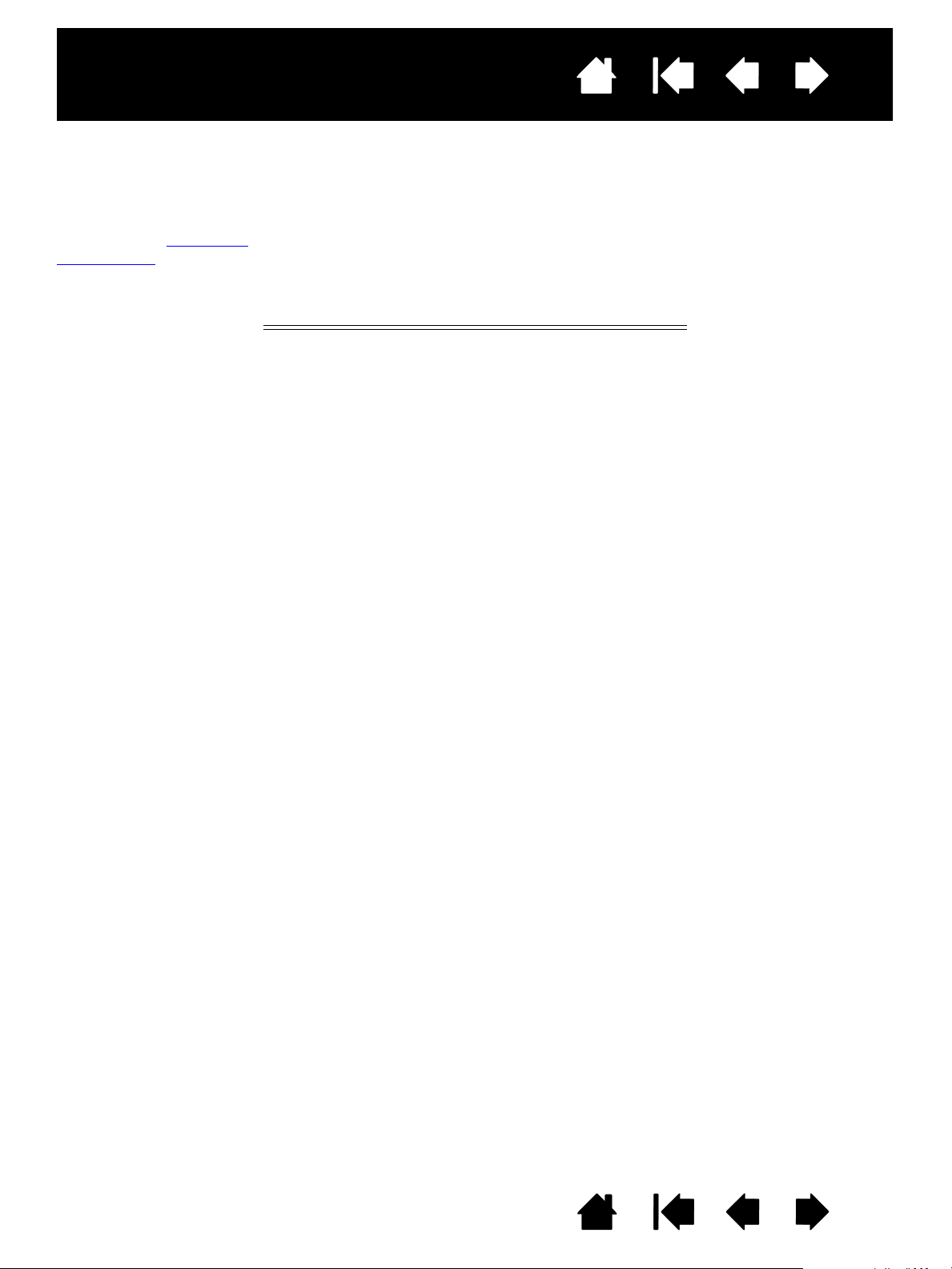
Interactive pen display
IndexContents
19
USING THE EXPRESSKEYS
Press individual keys to perform frequently used functions or keystrokes. ExpressKeys can also be used to
modify your pen properties as you work. Please note that there are no ExpressKeys on the DTU-1031X.
Default settings are shown by ExpressKey numbers, which are numbered 1 through 4 from top to bottom
and shown in Front view
Customizing
).
ExpressKeys can also be operated in combination with one another. When you press both keys at the same
time, a combination function is initiated.
. Use the Wacom Control Panel to set other functions for the ExpressKeys (see
ExpressKey Number Function
1 Radial Menu
2
3
4
SHIFT
CTRL
ALT
IndexContents
19
Page 20

Interactive pen display
IndexContents
20
CUSTOMIZING
After mastering the basics of using your pen on the interactive pen display, you may want to customize the
way your product works. This chapter describes how to use the Wacom Control Panel to adjust your pen
display and pen settings.
Advanced users can learn how to further optimize the pen display by creating application-specific settings
Opening the control panel
Control panel overview
Calibrating and adjusting the pen display
Customizing the pen
Function settings
Using and customizing the Radial Menu
Working with Display Toggle
Application-specific settings
.
OPENING THE CONTROL PANEL
You customize the pen display from the Wacom Control Panel. See control panel overview. To open it, use
the pen on the pen display:
Windows 8
Windows 8 Classic Desktop, press the Windows key on your keyboard, or select the Windows icon in the
Charms bar, to access the Start screen.n.
Windows 7, Vista and XP
Click on the Windows
W
ACOM TABLET PROPERTIES option.
Macintosh
1. Open S
2. Click on the W
Note: User-specific preferences are supported. After logging in, each user can customize their personal
: From the Windows 8 Start screen, click the WACOM TABLET PROPERTIES tile. If you are using the
:
START button and choose ALL PROGRAMS. Then select WACOM TABLET and choose the
:
YSTEM PREFERENCES from the Apple menu or from the APPLICATIONS folder.
ACOM TABLET icon.
settings in the Wacom Control Panel. Switching to another user will automatically load the settings
for that user.
IndexContents
20
Page 21

Interactive pen display
Tabs display
customizable settings
for the selected T
OOL.
Displays an
information dialog,
and an option to
access the
D
IAGNOSTICS dialog.
The upper portion of the Control Panel displays icons representing your
pen display (T
ABLET), TOOL, and APPLICATION settings.
Choose F
UNCTIONS
to customize the
Radial Menu
settings. Display
To gg l e options are
also available on
multiple monitor
systems.
Choose P
EN to
customize your pen
settings.
Displays advanced options.
Displays this manual.
IndexContents
21
CONTROL PANEL OVERVIEW
Use the Wacom Control Panel to customize the pen display. When you open the Control Panel, an icon for
the pen is displayed in the T
To customize the pen and pen display, make your changes to the tab controls. Experiment with different
settings to find what works best for you. Any changes you make will take effect immediately. You can
always click D
EFAULT to return to the factory settings.
Note: Application-specific settings
OOL list and the appropriate tabs are displayed.
are for advanced users.
Tool Tips are available for most Control Panel items. Simply position the screen cursor over an item and let
it rest there; in a few moments the Tool Tip will pop up.
Additionally, your keyboard tab and arrow keys can be used to navigate the Control Panel.
IndexContents
21
Page 22

Interactive pen display
The TABLET list displays an icon for any
supported pen display or tablet that has been
installed on your system and is currently
connected. All settings shown below this list
apply to the selected pen display or tablet.
• The Wacom Control Panel will not launch
unless a supported pen display or tablet is
connected to the computer.
• Settings can only be viewed or changed for
an attached pen display or tablet.
• A pen display or tablet cannot be deleted
from the Control Panel list unless it is
attached to the computer.
See also installing multiple tablets
.
The T
OOL list displays an icon for the tablet
F
UNCTIONS and for the PEN.
Note: When the pen is first used on the tablet it
is automatically added to the T
OOL list,
and functions with the default settings.
See customizing the pen
for more
information.
The A
PPLICATION list lets you define TOOL
settings that only apply to a specific
application. See application-specific settings
.
Note: The A
PPLICATION list is for advanced
users; it is not necessary to select or add
applications to customize your pen.
Your current selections are highlighted.
IndexContents
Control panel lists and tabs
: The Wacom Control Panel TABLET, TOOL, and APPLICATION lists allow you to
select the pen display or tablet, tool, or application for which you want to change settings.
22
IndexContents
22
Page 23

Interactive pen display
Note: As you do the calibration, read the
directions on the calibration screens
for detailed instructions and
additional options. The calibration
setting applies to all applications.
1. Open the Wacom Control Panel.
If more than one pen display is installed
on your system, select the unit you are
working with from the T
ABLET list.
2. Select P
EN from the TOOL list.
Then select the C
ALIBRATE tab.
3. If you are working with multiple monitors,
select the M
ONITOR corresponding to the
pen display. (Only monitors that are set
to one of the resolutions supported by
the unit will appear in the list.)
4. Click C
ALIBRATE... to activate the
calibration screen.
5. Hold the pen and position yourself as
you normally do when working with the
pen display. Use the pen tip to click on
the center of the crosshairs in the upperleft corner.
6. Then click on the center of each of the
crosshairs that appear on the display.
7. On the next dialog that appears, test the
alignment by positioning the pen at a few
different points on the display. Click OK
to accept the calibration. Click T
RY AGAIN
to recalibrate.
First Crosshairs
To make sure that Windows Ink features are available and function correctly when you work with your pen
in Windows applications such as MS Office, click the U
SE WINDOWS INK checkbox.
In other applications, this functionality may produce undesired effects. If this occurs, uncheck the
checkbox and try using your pen again.
Tip
: To see the screen cursor slightly offset from the actual position of the pen tip, calibrate by
clicking on a spot showing that offset from the crosshairs. For example, to have the screen cursor
appear 2.5 mm (1/10th of an inch) above and to the left of the pen tip, calibrate by clicking on a
spot 2.5 mm (1/10th of an inch) below and to the right of the crosshairs.
CALIBRATING AND ADJUSTING THE PEN DISPLAY
You must calibrate the pen display to align the screen cursor with the position of the pen on the display
screen. This is required to compensate for viewing angle, and to adjust for parallax caused by the display
screen cover glass. Set the pen display in its working position, then follow the procedure.
IndexContents
23
IndexContents
23
Page 24

Interactive pen display
Customizes the amount of
pressure needed to click or draw.
To create broad brush strokes or to
click with a light touch, use a S
OFT
tip setting. For maximum control
while sketching thin lines, use a
F
IRM tip setting.
With your screen cursor positioned
over an empty area of the Control
Panel, press down on the pen display
screen with your pen tip to test the
current tip feel setting. Use the
C
URRENT PRESSURE bar to determine
how hard you must press on the pen
to reach maximum pressure.
Displays the tip F
EEL DETAILS dialog
box where you can further
customize the tip sensitivity.
Tips
:
Use a soft T
IP FEEL for a wider range of pressure values with most pressure-sensitive applications.
In some applications a soft pressure setting can make the pen overreact – any small press on the pen is
magnified on the screen. If you experience this, try a firmer T
IP FEEL setting.
To make double-clicking easier, expand the tap area that accepts a double-click (the double-click distance).
A large double-click distance may cause a delay at the beginning of brush strokes in some graphics
applications. If you notice such effects, try setting a smaller double-click distance and using the pen switch
to double-click.
Adjusts the size of the double-click
area. A larger setting makes
double-clicking easier.
Drag the slider to O
FF if you do not
want double-click assist
.
IndexContents
24
CUSTOMIZING THE PEN
To customize your pen, first open the Wacom Control Panel using the pen. The pen will be selected in the
OOL list and the appropriate tabs will be displayed. Select a tab and choose from the available options.
T
Adjusting tip feel and double-click
Advanced tip pressure settings
Customizing Pen mode and options
Application-specific settings
ADJUSTING TIP FEEL AND DOUBLE-CLICK
To adjust the tip sensitivity of your pen, select the PEN tab.
IndexContents
24
Page 25

Interactive pen display
Using your pen tip, make
several strokes within the
box to test the results of
your changes.
The PROFILE graphically
displays the selected
pressure S
ENSITIVITY curve
and C
LICK THRESHOLD
settings. A curve that
increases quickly makes
the pen feel more
sensitive.
IndexContents
25
ADVANCED TIP PRESSURE SETTINGS
To customize tip pressure settings, select the PEN and click on the DETAILS... button. The options within the
EEL DETAILS dialog box enable you to change the tip pressure sensitivity and click threshold settings
F
independently. (In the P
EN tab, these settings are adjusted simultaneously with the TIP FEEL slider.)
IndexContents
25
Page 26

Interactive pen display
Select the functions to perform
when pressing the pen switch.
When you bring the pen tip within
5 mm (0.2 inch) of the pen display
screen surface without touching
the screen and press the pen
switch, the selected function
occurs.
Tip
: To make double-clicking
easier, set the switch to
double-click automatically
by selecting D
OUBLE CLICK.
Double-click here to change the function
assigned to the pen tip.
Note: The tip must be set to C
LICK in
order to draw in most graphics
applications.
You can change the S
IDE SWITCH MODE to best
fit the way you like to use the pen when making
right-clicks or other click functions.
To access the S
IDE SWITCH MODE settings, click
on the O
PTIONS... button at the bottom of the
main Control Panel. In the O
PTIONS dialog box:
•Select H
OVER CLICK to perform click
functions without touching the pen tip to
the pen display screen surface.
• When C
LICK & TAP is selected, you must
press the pen switch while touching the
pen tip to the pen display screen surface in
order to perform a click function. C
LICK &
T
AP enables the precise placement of your
click functions, and is the default setting for
Tab le t P Cs .
• Choose Right or Left for right-handed or
left-handed orientation.
•Use the Brightness Adjustment slider to set
your preferred brightness for the screen.
CUSTOMIZING PEN MODE AND OPTIONS
Select the PEN tab to change the functions assigned to the switch and tip of your pen.
.
IndexContents
26
IndexContents
26
Page 27

Interactive pen display
Choose a function to perform when the key
is pressed. (See Function settings
).
ExpressKey functions can be defined for
use with specific applications
.
See Using the ExpressKeys
for more
information.)
IndexContents
27
CUSTOMIZING THE EXPRESSKEYS
To customize the ExpressKeys on the DTU-1031, select the EXPRESSKEYS tab. Each key can be customized
to perform a Display Toggle, modifier, keystroke, or other function. Please note that there are no
ExpressKeys on the DTU-1031X.
Important: Some applications can override and control the ExpressKey functions.
IndexContents
27
Page 28

Interactive pen display
Deletes only the last entry in the
keystroke entry box.
Clears the keystroke entry box
.
Allows you to enter a name for
the defined keystroke.
IndexContents
FUNCTION SETTINGS
The following options are available for pen or Radial Menu settings. Not all options are available for all
controls or pen display models.
FUNCTION NAME DESCRIPTION
CLICKS
•CLICK Simulates a primary mouse button click.
•R
IGHT CLICK Simulates a right mouse button click, which displays a context menu. This is the
default for the pen switch.
•M
IDDLE CLICK Simulates a middle mouse button click.
•D
OUBLE CLICK Simulates a double-click. For easier double-clicking, use this function instead of
tapping twice with the pen tip.
•C
LICK LOCK Simulates holding down the primary mouse button. Press the pen switch once to
initiate click lock. Press the switch again to release click lock. Click lock is useful
for dragging objects or selecting blocks of text.
•4
TH CLICK Simulates a 4th mouse button click.
•5
TH CLICK Simulates a 5th mouse button click.
K
EYSTROKE... Enables you to simulate keystrokes. Select this option to display the DEFINE
K
EYSTROKE dialog box.
Enter a keystroke or keystroke combination in the K
Keystroke combinations can include letters, numbers, function keys (such as F3)
and modifier keys (such as S
COMMAND, and CONTROL for Macintosh). You can also select special keystrokes or
keystroke combinations from the A
HIFT, ALT, or CTRL for Windows, or SHIFT, OPTION,
DD SPECIAL drop-down menu.
After defining a keystroke or keystroke sequence, click OK.
Important: Because the E
NTER (Windows) and RETURN (Macintosh) keys can be
selected as a defined keystroke, they cannot be used to select OK. You
must use your pen to click on the OK button.
If prompted, enter a name for the keystroke definition. The name will be displayed
with the respective control or in the Radial Menu, as applicable.
You can create different keystroke functions for different applications.
See application-specific settings
.
EYS entry box.
28
To learn which keystroke shortcuts are supported by a particular application, see
the documentation that came with the application.
IndexContents
28
Page 29

Interactive pen display
Choose one or more modifier key options. Select the
C
LICK box if you want a mouse click to occur whenever
you press the pen switch.
When you select PAN/SCROLL, the PEN
S
CROLL SPEED dialog box prompts you
to set a scrolling speed for use in
applications that do not support
grabber hand (pixel-level) panning
within a document or image.
A slower setting reduces the scroll rate
and is useful for close-up and detail
work where you need precise control of
the image.
As you move the pen tip, the document
or image is repositioned to follow the
direction of pen movement on the pen
display screen surface.
Release the switch or lift the pen tip
from the display screen surface when
you are done.
In some application windows the
document will precisely follow the
screen cursor as you move the pen tip,
while in others it will simply move in the
same general direction as the screen
cursor.
IndexContents
29
FUNCTION NAME DESCRIPTION
MODIFIER... Enables you to simulate modifier keys such as SHIFT, ALT, or CTRL for Windows, or
SHIFT, OPTION, COMMAND, and CONTROL for Macintosh). Many applications use
modifier keys to constrain the size or placement of objects.
R
ADIAL MENU Displays a Radial Menu on your screen. Each level of the hierarchical menu
consists of eight menu slices which may contain various features and options to
choose from.
B
ACK Simulates the BACK command in browser applications.
F
ORWARD Simulates the FORWARD command in browser applications.
P
AN/SCROLL... Enables you to position a document or image in any direction within the active
pane by setting the pen switch to P
across the pen display screen active area.
AN/SCROLL and then dragging with the pen tip
IndexContents
29
Page 30

Interactive pen display
Click BROWSE... to locate an
application, file, or script to
launch. The selection you make
appears in the A
PPLICATION TO
RUN box. Click OK to accept the
selection.
The dialog box will close and the O
PEN/RUN... option you have selected will be
assigned as your pen switch option. Press the pen switch to launch the assigned
option.
If your selection is for the Radial Menu, it will be displayed in the Radial Menu.
IndexContents
FUNCTION NAME DESCRIPTION
SHOW DESKTOP Minimizes all open windows to display a clean desktop.
S
WITCH APPLICATION Brings up the application switching dialog with focus on the next open application.
On Windows 8, Windows 7 or Vista systems running Aero, Flip 3D will be activated
with focus on the next open applications.
O
PEN/RUN... Opens a dialog box where you can select a specific application, file, or script to
launch.
30
NK TOGGLE (Macintosh.) Toggles the “ink in any application” function of Ink on and off.
I
E
XPOSÉ (Macintosh.) Tiles all open windows. To access this option, first choose
P
RESSURE HOLD Locks the pressure at the current pressure level until the switch is released.
P
RECISION MODE Changes the mapping around the current pen tip position such that you must
D
ISPLAY TOGGLE For multiple monitor systems. Enables you to toggle the screen cursor between
Ink automatically recognizes and converts your handwriting into text and inserts it
into a document. Handwriting recognition must be turned on for this function to
work. See your Macintosh help for information on working with Ink.
K
EYSTROKE... and then click on the ADD SPECIAL menu within the dialog box.
For example, you can paint with pressure sensitivity until you reach the brush size
that you like. You can then press the button and continue painting with the same
size brush until the switch is released.
move the pen twice as far for the screen cursor to cover the same distance on the
display screen. To activate, press and hold the pen switch after assigning it to the
function. Release the switch to return to normal mapping.
When your pen is in mouse mode, screen cursor movement is adjusted to act as if
acceleration were off and speed set to slow.
the pen display and your other displays. When selected, your product can be used
either as a pen display (the screen cursor is positioned at the pen tip location) or
as a standard Wacom tablet (the screen cursor can be moved across the entire
desktop or additional displays). See working with Display Toggle
.
IndexContents
30
Page 31

Interactive pen display
Sets the screen cursor tracking
speed when in mouse mode.
Sets the screen cursor acceleration
when in mouse mode.
Mouse mode settings can be accessed from a number of different locations within
the Control Panel. However, for each pen and application that you are customizing,
only one M
OUSE ACCELERATION and SPEED setting can be made.
The mouse mode acceleration and speed settings are independent of system
settings. Changes you make to these settings in the Control Panel do not affect
similar system settings. However, changes made to similar system settings may
affect your pen display settings.
IndexContents
31
FUNCTION NAME DESCRIPTION
MODE TOGGLE... Toggles between pen mode and mouse mode. When first setting the pen switch to
M
ODE TOGGLE..., the MOUSE MODE dialog box is displayed and you can adjust the
mouse acceleration and speed.
ABLET PC
T
•T
ABLET PC INPUT PANEL (Tablet PCs and Windows systems that support the Tablet PC Input Panel.)
•J
OURNAL (Windows and Tablet PC systems that include Microsoft Journal.) Opens Microsoft
•T
ABLET PC DEFINED (Tablet PCs and Windows systems that support the Tablet PC Input Panel.)
D
ISABLED Disables the button function.
A
PPLICATION DEFINED Reports only the button number to the application. This is for applications, such as
D
EFAULT Returns a button to its default setting.
Opens the Tablet PC input panel when the pen switch is set to this function.
Journal.
Sets the button function according to settings found in the:
• Windows 8, Windows 7 and Vista T
D
EVICES control panels.
• Windows XP Tablet Edition T
ABLET PC SETTINGS and PEN AND INPUT
ABLET AND PEN SETTINGS control panel.
CAD programs, that have built-in tablet support.
IndexContents
31
Page 32

Interactive pen display
• The hierarchical Radial Menu appears in circular
format. Each level of the menu consists of eight
control slices which may contain various features
and options to choose from.
• Select an available option by clicking on it within
the Radial Menu. Some selections may display a
submenu for additional options. Note: The menu
closes after you make a selection.
• To close the Radial Menu without making a
selection, click on the ‘X’ located at the center of
the menu or on a control slice that has no
function assigned to it.
Use the R
ADIAL MENU tab to customize the available functions on the Radial Menu.
1. Select a control slice.
2. Assign a control FUNCTION to
the slice.
3. Select a menu or submenu to
customize.
4. Select a control slice for which
to customize settings.
5. Choose the function(s) to
perform.
Top me nu
Submenu
USING AND CUSTOMIZING THE RADIAL MENU
To display the Radial Menu, set the pen switch or ExpressKey to the RADIAL MENU function (this is the
default for ExpressKey 1). Whenever you press the switch or ExpressKey, the Radial Menu is displayed at
the screen cursor position.
IndexContents
32
IndexContents
32
Page 33

Interactive pen display
• When PEN DISPLAY TO DESKTOP
is selected and your pen switch
has been assigned the D
ISPLAY
T
OGGLE function, the screen
cursor will toggle from your pen
display to the entire system
desktop. Pressing the switch a
second time returns the screen
cursor to the pen display.
• When P
EN DISPLAY TO OTHER
DISPLAYS is selected and you
press the pen switch, the
screen cursor is toggled from
your pen display to another
active pen display or monitor.
If additional displays are
attached to the system, the
screen cursor will toggle to
each display in turn until it
returns to the pen display from
where the initial toggle began.
A
CTIVE AREA options enable you to determine the size of the area where the
pen is functional on the pen display. When you make a selection, the red
indicator updates to illustrate your choice.
•F
ORCE PROPORTIONS adjusts the size of the tablet’s active area to
maintain correct vertical and horizontal proportions between the pen
display and the entire desktop or newly mapped-to display.
Depending on your settings, some portions of the tablet active area may
no longer be usable when this option is selected.
• When deselected, the correct scale or proportions are not maintained –
for example, sketching a circle on the pen display may create an ellipse
on a mapped-to display screen.
•U
SE INSET AREA limits the tablet’s active area to a sizing of 6 x 8 inches. If
F
ORCE PROPORTIONS is also selected, this sizing may be less.
When deselected, as much as possible of the entire tablet active area
will be used for tablet-to-display mapping.
Important: If you are using
application-specific
settings with
DISPLAY
T
OGGLE, make sure the
customized application
in the
APPLICATION list
(including
ALL OTHER)
has the pen switch
assigned to
DISPLAY
T
OGGLE.
IndexContents
33
WORKING WITH DISPLAY TOGGLE
DISPLAY TOGGLE is available on multiple monitor systems. The feature allows you to use your pen on the
interactive pen display to navigate the screen cursor to any display on your system. If you set your pen
switch to the D
and your other displays. For example, your product can be used as a pen display where the screen cursor
is positioned at the pen tip location, or toggled for use as a standard Wacom tablet where the screen cursor
can be moved across the entire desktop or additional displays.
When you open the Wacom Control Panel and the pen display is the selected tablet, the D
tab will be available if the system has two or more displays. The D
how the mapping will be applied to each toggled display.
ISPLAY TOGGLE function, you can press it to toggle the screen cursor between the pen display
ISPLAY TOGGLE
ISPLAY TOGGLE tab enables you to define
IndexContents
33
Page 34

Interactive pen display
IndexContents
34
APPLICATION-SPECIFIC SETTINGS
You can customize your pen for use with a particular application. For example, you may prefer a firm pen
tip pressure setting in one application and a soft pressure setting in another. The A
you to add an individual application to the list and then customize your settings for that application.
• When no application-specific settings have been created
PPLICATION list displays the ALL icon containing tool settings that apply to all of your applications.
A
and the pen is selected from the TOOL list, the
In the example below, no application-specific settings have been added for the P
displayed and the P
• When application-specific settings are added
O
THER, and an application icon is displayed for the newly added application(s).
EN will have the same settings in all applications.
to the APPLICATION list, the ALL icon changes to ALL
PPLICATION list enables
EN so the ALL icon is
In the above example, application-specific settings have been added for the PEN. If you select the ALL
O
THER icon and make changes to the tab settings, your changes will apply to the PEN in all applications
except those which you have added to the A
changes to the tab settings, your changes will apply to the P
PPLICATION list. If you select an application icon and make
EN only while you are using that
application.
When you create application-specific settings, you are creating a separate group of settings for the pen
and selected application. See the following sections for additional details:
Creating an application-specific setting
Changing application-specific settings
Removing application-specific settings
IndexContents
34
Page 35

Interactive pen display
Choose from one of two methods to select an
application:
• Open the application for which you want to
create custom settings, and then select that
application from the C
URRENTLY OPEN
A
PPLICATIONS BOX.
•B
ROWSE to select the executable file of any
application installed on your computer.
Your selection is added to the S
ELECTED APPLICATION
box, where the name of the selected application will
be displayed.
Note: If two programs have the same executable file
name, they will share the same customized
settings.
IndexContents
35
CREATING AN APPLICATION-SPECIFIC SETTING
To create an application-specific setting, first choose the pen display and pen for which you want to create
an application-specific setting. Then click on the A
PPLICATION FOR CUSTOM SETTINGS dialog box.
A
PPLICATION list’s [ + ] button to display the ADD
After adding an application, its icon appears in the A
list. Select the application and then customize the Control Panel tab settings for your pen and the selected
application.
Once you have created application-specific settings, applications that have not been customized in this
manner will use the T
Tip
: First customize settings for one application. When you feel comfortable with the process, you can
create more application-specific settings.
OOL settings for ALL OTHER.
PPLICATION list whenever the pen is selected in the TOOL
IndexContents
35
Page 36

Interactive pen display
IndexContents
36
CHANGING APPLICATION-SPECIFIC SETTINGS
To change pen settings for a specific application, select PEN and the application and then customize the
tab settings.
REMOVING APPLICATION-SPECIFIC SETTINGS
To remove an application-specific setting:
1. In the T
from the list.
2. Click on the A
selection. The selected application is removed from the list, along with any custom pen settings that
you may have created for it.
Tip
: To quickly remove all application-specific settings from the pen, remove the PEN from the TOOL list.
OOL list, select the PEN. Then, in the APPLICATION list, select the application you want to remove
PPLICATION list’s [ – ] button. In the dialog box that appears, click DELETE to confirm your
Then place the pen back on the pen display. The P
EN will be added back to the TOOL list using the
default settings.
IndexContents
36
Page 37

Interactive pen display
IndexContents
37
TROUBLESHOOTING
Most of the time your interactive pen display will work flawlessly. But if you are having trouble, Wacom
recommends you do the following:
1. If the Wacom driver failed to load properly, first perform the recommended action in any error message
that may appear on your screen. If that does not solve the problem, review the troubleshooting
procedures in this chapter.
2. If the pen display does not function properly, refer to the troubleshooting sections on the following
pages. See also display troubleshooting
be described there and you can try the solution offered.
3. Check the product FAQs (Frequently Asked Questions) on the Wacom web site for your region.
4. If you are having a compatibility conflict between the pen display and a new hardware or software
product, consider downloading an updated software driver. Wacom periodically updates the software
driver to maintain compatibility with new products. See obtaining driver downloads
5. If you have tried the suggestions in this guide and still cannot resolve the problem, contact Wacom for
Technical Support. See the technical support options
your region.
, or look in the pen tablet troubleshooting. Your problem may
.
for information on where to obtain support for
Testing the interactive pen display
Testing your pen
Display troubleshooting
Pen tablet troubleshooting
Technical support options
Obtaining driver downloads
IndexContents
37
Page 38

Interactive pen display
IndexContents
TESTING THE INTERACTIVE PEN DISPLAY
1. If the pen status LED does not light, check the following:
• If the light is not on, make sure that your computer is turned on and properly connected to the pen
display. Make sure the USB cable is firmly connected to the pen display and computer.
2. If there is no display:
• Make sure that your computer is turned on. The LED will light blue when the proper video signal is
received.
• Make sure that the Wacom tablet and DisplayLink or MCT drivers are installed properly.
• Make sure the USB cable is firmly connected to the pen display and computer.
3. Verify that the tablet portion of your pen display and pen are working:
• Press the pen tip against the display and verify that the LED lights blue.
• If the LED does not light, verify that the USB cable is plugged into an active USB port. If the
interactive pen display is plugged into a USB hub, try plugging it directly into the USB port on your
computer. If you are using only one USB connector to connect the pen display with your computer,
plug in the other connector if you have an additional USB port available on your computer.
• Be sure that the USB port(s) to which you are connecting has not been disabled. It may be
necessary to check your system BIOS setting to verify that you have connected the pen display to
an active USB port. The LED will light blue when the pen display is registered as a USB device and
the pen tip is pressed against the display.
4. Check the pen. If you cannot make a selection on the display screen with the pen:
38
• Test the pen by pressing the pen tip against the surface of the pen display. The LED should light
blue.
• Without applying pressure to the pen tip but keeping the pen within 5 mm (0.2 inch) of the pen
display surface, press the pen switch. The LED should again light blue.
• If the LED does not light blue for these tests, be sure you are using a pen specified for use with your
product.
•See tes tin g yo ur p e n
If you are still having problems, you may have a defective pen or pen display.
for detailed information.
IndexContents
38
Page 39

Interactive pen display
IndexContents
39
TESTING YOUR PEN
If the pen does not work as you expect, it is a good idea to first check the assigned functions or reset the
pen to its default conditions. A quick way to reset a pen to its default settings is to remove it from the T
list by clicking on the list’s [ – ] button. After the pen has been removed, place it back onto the display
screen surface and the pen will be re-added to the T
Open the Wacom Control Panel and click on the A
IAGNOSE... button to open the DIAGNOSTICS dialog box. The DIAGNOSTICS dialog box displays dynamic
D
OOL list with its default settings.
BOUT button. In the dialog box that appears, click on the
information about the interactive pen display and pen. This information is used when testing the pen
display and your pen.
If more than one pen display unit is connected to your system, be sure to select the unit for which you are
testing in the T
Note: If the pen switch is set to R
ABLET INFO column.
ADIAL MENU or OPEN/RUN..., that function will occur when the switch is
pressed. In this case you may want to change the switch’s function before testing.
1. While observing the P
screen. A value for P
OINTING DEVICE INFO column, bring your pen within 5 mm (0.2 inch) of the display
ROXIMITY, the DEVICE NAME, and DEVICE TYPE should be displayed.
2. Move your tool along the pen display screen surface. The X and Y Data values should change to reflect
the tool position.
3. Test your pen switch. The pen display status LED should light blue each time you click with the pen tip
or press the switch.
• Press on the display screen surface with the pen tip. The S
should change. (P
RESSURE should change from approximately 0% with no pressure applied to
WITCHES state and PRESSURE value
approximately 100% when full pressure is applied.)
• Next, press the switch without pressing the tip to the display screen surface and the S
WITCHES state
should change.
OOL
4. When you are done, click on the C
LOSE button to exit the dialog box.
IndexContents
39
Page 40

Interactive pen display
IndexContents
DISPLAY TROUBLESHOOTING
If you encounter problems with the display portion of the interactive pen display, refer to the following
tables; your problem may be described here and you can try the solution offered. For additional
information, refer to the documentation that came with your operating system or applications.
General display problems
Pen tablet troubleshooting
GENERAL DISPLAY PROBLEMS
No display. Status LED is off. • Verify that the USB cable is connected to the pen display, and that
the pen display is connected to your computer.
• Verify that the Wacom tablet driver and DisplayLink or MCT driver
were installed correctly. You can also download and install the
Status LED is not lit.
A ‘no signal go to power save’
message appears briefly on
your display screen.
When a still image is displayed
for a long period of time
without refreshing the screen,
an after-image remains for a
short period of time.
DisplayLink driver from www.DisplayLink.com,
from www.wacom.com.
• Your computer may be in a power management mode.
Touch the pen tip to the display screen, move the mouse, or
depress any key on your keyboard.
• Turn off both your computer and the pen display. Check the USB
cable for bent or broken connector pins. Then properly connect the
cable and turn on the pen display and your computer.
Use a screen saver or other power management feature.
and the MCT driver
40
IndexContents
40
Page 41

Interactive pen display
IndexContents
41
PEN TABLET TROUBLESHOOTING
If you encounter problems with the tablet portion of the interactive pen display, see the following tables.
Your problem may be described here, and you can try the solution offered. For additional information, visit
Wacom’s web site at http://www.wacom.com/support.
GENERAL PROBLEMS
The computer does not have
an available USB port.
The pen works only in mouse
mode, and does not draw or
write with pressure sensitivity.
The pen does not draw or
write with pressure sensitivity.
Clicking is difficult. Open the Wacom Control Panel and go to the P
The pen selects everything or
will not stop sketching.
Double-clicking is difficult. Be sure you are quickly tapping the display screen twice in the same
You notice a delay at the
beginning of pen or inking
strokes.
You have to press hard with
the pen when clicking or
writing.
If a USB port is not available on your computer you will need to add a
USB hub or USB card. However, Wacom recommends using USB ports
on your computer instead of a USB hub whenever possible.
The driver software for the tablet portion of the pen display was not
installed or did not load properly.
Make sure the driver software is installed and functioning.
Install the driver software in accordance with the instructions found in
the installation
section of this manual.
Some applications require that you turn on the pressure capabilities
within the application or selected tool before the pen will respond as a
pressure-sensitive tool.
Verify that your application supports pressure sensitivity.
EN tab.
Try usi ng a lighter T
Open the Wacom Control Panel and go to the P
Move the T
the C
IP FEEL slider toward FIRM or select DETAILS... and increase
LICK THRESHOLD setting. If this does not help, see testing your pen.
IP FEEL.
EN tab.
place on the pen display active area. Wacom recommends using the
pen switch to double-click.
Open the Wacom Control Panel and go to the P
Try increasing the T
Windows
: Try setting your system to launch programs with a single
click. See clicking
IP DOUBLE CLICK DISTANCE or using a lighter TIP FEEL.
.
Open the Wacom Control Panel and go to the P
Try decreasing the T
move the T
IP DOUBLE CLICK DISTANCE slider to the OFF position in order
IP DOUBLE CLICK DISTANCE. If that does not work,
EN tab.
EN tab.
to turn off double-click assist.
Open the Wacom Control Panel and go to the P
Move the T
and decrease the S
IP FEEL slider toward SOFT, or select the DETAILS... button
ENSITIVITY and CLICK THRESHOLD settings.
EN tab.
IndexContents
41
Page 42

Interactive pen display
IndexContents
The pen tip does not function. Make sure you are using the pen that originally came with your
interactive pen display. Other pens may not function properly on the
pen display.
Check the Control Panel’s P
EN tab and verify that a CLICK function is
assigned to the pen tip.
Make sure the status LED lights blue when the tip is pressed. If the LED
does not light, verify that the USB cable is plugged into an active port
on your computer. If you are using only one USB connector to connect
the pen display with your computer, plug in the other connector if you
have an additional USB port available on your computer.
If the LED still does not light, you may have defective hardware (see
The pen tip and screen cursor
do not properly line up.
Changing the function settings
for the pen has no effect.
The pen side switch does not
work.
troubleshooting
Open the Wacom Control Panel and select the C
with calibrating and adjusting the pen display
Make sure you change the settings for the pen and application that you
are using. See application-specific settings
Be sure you are using the pen that originally came with your pen
display. Other pens may not function properly on the pen display.
).
ALIBRATE tab. Continue
.
.
Be sure to press the switch when the pen tip is within 5 mm
(0.2 inch) of the pen display active area. Do this without pressing down
on the pen tip.
In the Wacom Control Panel, verify that the switch is set to the proper
function you are expecting to occur for the application and tool you are
using.
Check the S
IDE SWITCH MODE. If CLICK & TAP is selected, you will need
to first press the switch, then touch the pen tip to the pen display
screen surface in order to perform a click function.
Make sure the status LED lights blue when you press the switch.
If not, verify that the USB cable is plugged into an active USB port on
your computer; the LED will not light if the USB cable is not plugged
into an active port.
If the LED does not light, you may have defective hardware (see
The screen cursor moves but
it does not jump to the pen tip
location when the pen is
placed on the display screen,
and it does not follow the pen
tip when the pen is moved
across the display.
troubleshooting
Make sure the Wacom driver has loaded properly by opening the
Wacom Control Panel. If the driver did not load you will see an error
message. If an error message appears, reboot your computer.
If the problem persists, refer to the installation
the Wacom driver software. (For Macintosh, you must restart your
computer after installing the Wacom driver for proper operation.)
If you have customized the switch on your pen to toggle between pen
).
instructions and reinstall
mode and mouse mode, make sure that your pen display is operating
in pen mode.
42
IndexContents
42
Page 43

Interactive pen display
When using the pen display on
a multiple monitor system, you
cannot use the pen to control
the other monitor(s).
The line you are sketching
does not line up with the
location of the screen cursor.
The computer does not go to
sleep.
The screen cursor jumps back
when using your regular
mouse or trackball.
The screen cursor moves
erratically or jumps around on
the display screen when
another tablet is connected to
your computer.
IndexContents
Set the pen switch to D
ISPLAY TOGGLE, then press the switch to cycle
43
between pen control for the pen display and your other displays.
You can also use your pen to control the other monitors in mouse
mode. To use mouse mode, first set the pen switch function to M
T
OGGLE.... Then use the switch to toggle between pen mode and mouse
ODE
mode.
To function properly, some applications require that the pen is set to
pen mode. Make sure the pen has not
been toggled to mouse mode.
If the pen is set to pen mode and the problem still exists, then you may
have a corrupted preferences file. Follow the instructions in the
Windows or Macintosh troubleshooting sections to create a new
preferences file.
When you are not using the pen, remove it from the pen display surface
or the pen display will continue to send data, keeping the computer
awake.
When the pen is not in use, place it in the pen storage compartment,
or at some location near the pen display. Do not place it on the display.
Leaving your pen on the display may interfere with screen cursor
positioning when using other input devices.
The tablet portion of the interactive pen display emits electromagnetic
waves at a certain frequency. If another tablet is too closely placed to
the unit it may interfere with screen cursor positioning. If this occurs,
move the tablet further away from the pen display.
IndexContents
43
Page 44

Interactive pen display
WINDOWS-SPECIFIC PROBLEMS
You suspect the pen display
preferences may be
corrupted, or want to make
certain that all settings are at
their factory defaults.
Use the Wacom tablet Preference File Utility to work with your
preferences.
Close any open applications.
Windows 8
REFERENCE FILE UTILITY tile. If you are using the Windows 8 Classic
P
Desktop, press the Windows key on your keyboard, or select the
Windows icon in the Charms bar, to access the Start screen.
Windows 7, Vista and XP
and selecting A
P
REFERENCE FILE UTILITY.
• It is a good idea to first back up your tablet preferences. In the
T
ABLET PREFERENCE FILE UTILITY dialog box, click BACKUP... and
follow the prompts.
• Then, delete the tablet preferences a follows:
Single user
the R
EMOVE button under MY PREFERENCES to delete the
preferences for the current user.
Multiple users
REFERENCES to delete preferences for multiple users. Note that
P
administrator rights are required to delete preferences for all users.
Relaunch any currently open tablet-aware applications that you
may be running.
You can quickly restore tablet preferences that have been backed up
by clicking R
IndexContents
44
: From the Windows 8 Start screen, click the WACOM TABLET
: Open the utility by clicking the START icon
LL PROGRAMS. Select WACOM TABLET and WACOM TABLET
. In the TABLET PREFERENCE FILE UTILITY dialog box, click
. Click the REMOVE button under ALL USER
ESTORE... under MY PREFERENCES.
IndexContents
44
Page 45

Interactive pen display
IndexContents
MACINTOSH-SPECIFIC PROBLEMS
At startup, a dialog box
appears telling you that either
the driver failed to load or the
pen display preferences have
not yet been created.
You suspect the pen display
preferences may be
corrupted, or want to make
certain that all settings are at
their factory defaults.
The tablet portion of the pen display was not detected at startup. Make
sure the USB interface cable is securely connected to an active USB
port on your computer. Make sure that the pen display LED is lit. If this
does not correct the problem, see tro ub le sh oo tin g
From the G
ROFILER. Select USB from the HARDWARE section of the CONTENTS list.
P
O menu, select the UTILITIES folder and launch the SYSTEM
A Wacom USB pen display model should be listed. If a pen display
model is not listed, check the pen display USB cable connection or try
plugging the pen display into a different USB port.
If this does not help, contact Wacom for Technical Support.
See technical support options
Use the Wacom tablet Utility to work with your preferences. Close any
open applications. Open the main A
ACOM TABLET folder and run the WACOM TABLET UTILITY.
W
• It is a good idea to first back up your tablet preferences. In the
W
ACOM TABLET UTILITY dialog box, select CURRENT USER or ALL
USERS. Then click BACKUP... and follow the prompts.
• Then, delete the tablet preferences as follows:
Single user
on the R
display driver loads it will create a new preferences file with the
factory defaults.
Multiple users
EMOVE button. Log out, then log back in. When the pen display
the R
driver loads it will create new preferences files with the factory
defaults.
You can quickly restore tablet preferences that have been backed up
for the C
URRENT USER or ALL USERS by clicking on the RESTORE... button
within the utility.
Note: Do not manually remove the W
the main L
removed when uninstalling the Wacom software driver, and then
only when using the W
Recalibrate the pen display.
45
.
.
PPLICATIONS folder. Then open the
. When the utility starts, select CURRENT USER and click
EMOVE button. Log out, then log back in. When the pen
. When the utility starts, select ALL USERS and click on
ACOM TABLET.PREFPANE file from
IBRARY PREFERENCEPANES folder. This file is only to be
ACOM TABLET UTILITY.
IndexContents
45
Page 46

Interactive pen display
Ink does not work correctly
with the pen display.
IndexContents
46
There may be a problem with the Ink preferences. Remove the
damaged preference files as follows. They will be re-created when you
enable handwriting recognition.
1. Open the S
I
NK. Then turn off handwriting recognition.
2. From the G
REFERENCES folders. Remove the following preferences:
P
•
COM.APPLE.INK.FRAMEWORK.PLIST
YSTEM PREFERENCES pane, choose SHOW ALL and select
O menu, choose your HOME. Open the LIBRARY and
• COM.APPLE.INK.INKPAD.PLIST
• COM.APPLE.INK.INKPAD.SKETCH
3. Go back to SYSTEM PREFERENCES and INK, and then enable
handwriting recognition.
4. Test the Ink function using your Wacom pen display and pen.
If this procedure does not resolve your problem with Ink, contact Apple
Support for further assistance. Wacom is not the software
manufacturer for Ink and we are limited in our abilities to support a third
party software application.
IndexContents
46
Page 47

Interactive pen display
IndexContents
47
TECHNICAL SUPPORT OPTIONS
If you have a problem with your interactive pen display, first check the appropriate installation section in
this guide to make sure the unit is installed correctly. Then review the troubleshooting
You can also check the product FAQs (Frequently Asked Questions) on the Wacom web site for your
region, or request assistance through the Support or Customer Care area of the web site for your region.
If you have an Internet connection, you can download the latest software drivers from the Wacom web site
for your region. See obtaining driver downloads
If you cannot solve the problem and you think your Wacom product is not working properly, contact the
Wacom support staff for the region where your product was purchased, through the Support or Customer
Care area of the web site for your region.
When you call, you should be at your computer with the following information available:
• This manual.
• Pen display serial number. (See the label on the back of the unit.)
• Driver version number. (See the Installation CD or click on the Wacom Control Panel A
• The make and model of your computer, and operating system version number.
• A list of peripheral devices attached to your computer.
• The software application and version you were using when the problem occurred.
• The exact wording of any error message that appeared on your screen.
• What happened and what you were doing when the problem occurred.
• How you tried to solve the problem.
.
procedures.
BOUT button.)
IndexContents
47
Page 48

Interactive pen display
IndexContents
48
OBTAINING DRIVER DOWNLOADS
Wacom periodically updates the software driver for the tablet portion of the interactive pen display to
maintain compatibility with new products. If you are having a compatibility problem between your
interactive pen display and a new hardware or software product, it may be helpful to download a new
Wacom software driver (when available) from the Internet.
Updated drivers, when available, can be obtained from the Support page of the Wacom website for your
region, http://link.wacom.com/r/support.
manuals, Frequently Asked Questions (FAQ), and phone and email support.
The Support page also provides access to product information,
IndexContents
48
Page 49

Interactive pen display
IndexContents
49
APPENDIX
This section contains tips on caring for your interactive pen display, instructions on how to uninstall the
software, information on other Windows options for use on your pen display, and parts and accessories.
Caring for the interactive pen display
Replacing the pen tip
Using an alternate mount or stand
Uninstalling the interactive pen display
Managing preferences
Installing multiple tablets
Pen and digital ink capabilities in Windows
About the Windows Tablet PC Input Panel
Product information
Ordering parts and accessories
CARING FOR THE INTERACTIVE PEN DISPLAY
Keep the pen and the LCD screen surface clean. Dust and dirt particles can stick to the pen and cause
excessive wear to the display screen surface. Regular cleaning will help prolong the life of your LCD screen
surface and pen.
Keep the pen display and pen in a clean, dry place and avoid extremes in temperature. Room temperature
is best. The pen display and pen are not made to come apart. Taking apart the product will void your
warranty.
Important: Take care to never spill liquids onto the pen display or pen. Be especially careful of getting the
display, or pen buttons and tip wet as they contain sensitive electronic parts that will fail if
liquids enter them.
To clean the pen display casing or the pen
very mild soap diluted with water. Do not use paint thinner, benzine, alcohol, or other solvents to clean the
unit casing or pen.
To clean the display screen
light amount of pressure to the display screen and do not make the surface wet. Do not use detergent to
clean the display screen; this may damage the pen display screen. Please note that damage of this kind is
not covered by the manufacturer’s warranty.
, use an anti-static cloth or a slightly damp cloth. When cleaning, apply only a
, use a soft, damp cloth; you can also dampen the cloth using a
IndexContents
49
Page 50

Interactive pen display
Clasp the old nib with a Wacom nib
extraction tool, pair of tweezers,
needle-nosed pliers, or similar
instrument and pull it straight out of
the pen.
Slide the end of the new nib straight
into the barrel of the pen. Firmly push
the nib until it stops. The new nib will
slide into the correct position.
Warning
Choking hazard. Prevent children from swallowing the pen nib or pen switch. The pen nib or switch may
accidentally be pulled out if children are biting on them.
Replace the pen nib when it gets too short, or less than 1 mm (0.04 inch).
IndexContents
50
REPLACING THE PEN TIP
The pen tip (nib) will wear with normal use. Excessive pressure will cause it to wear sooner. If your pen
display has a coated surface a worn nib may cause damage. To avoid this, periodic tip replacement is
recommended.
When the nib gets too short or develops a sharp edge, replace it with one of the extra nibs that came with
the pen.
Important: When not in use, place the pen in the pen storage compartment or the pen stand, or lay it flat on
your desk. Take care not to damage the pen nib when inserting or removing the pen from the
storage compartment. To maintain the sensitivity of your pen, do not store the tool in such a way
that it will rest on its tip.
IndexContents
50
Page 51

Interactive pen display
Caution
When attaching the pen display to an alternate mounting platform, be sure to follow all instructions in
the documentation supplied by the platform manufacturer. If improperly installed, the unit could fall,
resulting in damage to the unit or physical injury.
To attach the pen display to a different stand or mounting platform:
1. Turn off your computer.
2. Disconnect all cables from the pen display to your computer, and to alternate displays.
3. Protect the pen display screen surface by spreading a soft cloth onto a flat table and placing
the pen display face down on the cloth.
4. Using the screws provided with the pen display, firmly attach the pen display to the alternate
mounting platform. Refer to Rear view
for the location of the VESA mounting holes.
Note: Wacom strongly recommends using the provided screws for attachment to an alternate arm or stand.
However, if other mounting screws are used, they must match the provided screws in width, pitch and
length, to avoid damage to the pen display or physical injury.
IndexContents
51
USING AN ALTERNATE MOUNT OR STAND
If you will be using the interactive pen display in an installation that requires the use of an alternate
mounting platform, you can mount the pen display onto any mount arm or stand conforming to the VESA
75 mm standard.
IndexContents
51
Page 52

Interactive pen display
IndexContents
52
UNINSTALLING THE INTERACTIVE PEN DISPLAY
Follow the appropriate procedure below to remove the Wacom driver software and the pen display from
your system, or to remove the DisplayLink software from your system.
Important: If you remove the Wacom driver software from your system, your Wacom interactive pen display
will no longer operate with full tablet functionality, but will continue to function as a mouse
device.
Windows 8
1. From the Windows 8 Start screen, right-click in the screen’s bottom left corner and chose C
P
on your keyboard, or select the Windows icon in the Charms bar, to access the Start screen.
2. Choose U
3. Select W
• To uninstall the DisplayLink or MCT driver, choose DisplayLink Core Software or the MCT program
Windows 7, Vista and XP
1. Click
2. Click U
3. Select W
• To uninstall the DisplayLink program, click on Add or Remove Programs, choose DisplayLink Core
Note: You may need to reboot your computer for the uninstall to take effect.
Macintosh
1. From the G
• If you are removing the DisplayLink program, choose A
2. Double-click on the W
Enter your administrator login name and password.
• If you are removing the DisplayLink or MCT driver, double-click the DisplayLink Software Uninstaller
3. When the removal is completed, click OK.
Note: You may need to reboot your computer for the uninstall to take effect.
:
ONTROL
ANEL from the pop-up menu. If you are using the Windows 8 Classic Desktop, press the Windows key
NINSTALL A PROGRAM or ADD OR REMOVE PROGRAMS.
ACOM TABLET and click on the REMOVE button.
folder, and click on the Uninstall button.\
:
START and choose CONTROL PANEL.
NINSTALL A PROGRAM or ADD OR REMOVE PROGRAMS.
ACOM TABLET and click on the REMOVE button.
Software or the MCT program folder, and click on the Uninstall button.
:
O menu, choose APPLICATIONS and open the WACOM TABLET folder.
PPLICATIONS and open the DISPLAYLINK folder.
ACOM TABLET UTILITY icon and select the TABLET SOFTWARE: REMOVE button.
or MCT Software Uninstaller icon, and click on the Uninstall button.
IndexContents
52
Page 53

Interactive pen display
IndexContents
53
MANAGING PREFERENCES
Use the Wacom tablet preferences utility to manage your pen display preferences for a single or multiple
users.
Close any open applications.
Windows 8
are using the Windows 8 Classic Desktop, press the Windows key on your keyboard, or select the
Windows icon in the Charms bar, to access the Start screen.
Windows 7, Vista and XP
1. Click the
2. Select W
Set your preferences in all Windows systems as follows:
• To remove preferences for the current user, click on the R
• To delete preferences for multiple users, click on the R
Administrator rights are required to delete preferences for all users. Relaunch any currently open tabletaware applications that you may be running.
• To back up your preferences, click on the B
• To restore preferences that you had previously backed up, click on the R
P
: From the Windows 8 Start screen, click the WACOM TABLET PREFERENCE FILE UTILITY tile. If you
:
START icon and select ALL PROGRAMS.
ACOM and WACOM TABLET PREFERENCE FILE UTILITY.
EMOVE button under MY PREFERENCES.
EMOVE button under ALL USER PREFERENCES.
ACKUP... button under MY PREFERENCES.
ESTORE... button under MY
REFERENCES.
Be sure to carefully follow any prompts that may appear.
Macintosh
1. Open the main A
2. Open the W
• To remove preferences, select C
:
PPLICATIONS folder.
ACOM TABLET folder and run the WACOM TABLET UTILITY.
URRENT USER or ALL USERS. Then click on the REMOVE button.
Log out, then log back in. When the software driver loads it will create a new preferences file with the
factory defaults.
• To back up your preferences, select C
• To restore preferences that you had previously backed up, select C
Then click on the R
ESTORE... button.
URRENT USER or ALL USERS. Then click on the BACKUP... button.
URRENT USER or ALL USERS.
Be sure to carefully follow any prompts that may appear.
IndexContents
53
Page 54

Interactive pen display
Select a pen display or tablet icon for
which to customize pen and application
settings.
• The Control Panel will not launch
unless a supported pen display or
tablet is connected to the computer.
• Settings can only be viewed or
changed for an attached pen display
or tablet.
IndexContents
54
INSTALLING MULTIPLE TABLETS
The TABLET list displays an icon for any supported pen display or tablet that has been detected on your
system, and allows you to select the pen display or tablet for which your changes will apply.
To add a new pen display or tablet
the USB ports. When the new pen display or tablet is found, it is automatically initialized.
To remove one of multiple tablets from the driver
tablet icon to be deleted and click on the [ – ] button next to the T
• A pen display or tablet cannot be deleted from the Control Panel list unless it is attached to the
computer.
• Note that you will need to restart your computer before you can again add the pen display or tablet to
the driver.
, connect it to your computer. For USB products, the system searches
, in the Wacom Control Panel select the pen display or
ABLET list.
IndexContents
54
Page 55

Interactive pen display
IndexContents
55
PEN AND DIGITAL INK CAPABILITIES IN WINDOWS
Microsoft Windows 8, Windows 7 and Vista provide extensive support for pen input*. When using the
interactive pen display with a computer running Windows 8, Windows 7 or Vista, your experience is
enhanced by powerful note taking, handwriting recognition, fast navigation, and other digital inking options
designed to give you quick, intuitive results with the Wacom pen.
To activate Windows Ink, click the Use Windows Ink checkbox on the Calibrate tab of the Wacom Control
Panel.
•Note taking
simulates a physical notebook, but with the advantages of digital note taking. You can choose from a
variety of pen, marker, and highlighter tools. Journal also includes a powerful search engine that can
even locate your handwritten content.
• Handwriting recognition
can use your Wacom pen to quickly enter handwritten information anywhere the computer accepts
typed input. You can convert your handwritten content to typed text at any time.
•Gestures
customizable actions for navigation, editing, and other functions. To customize your gestures, select
LICKS tab in the PEN AND INPUT DEVICES control panel.
the F
• Digital Ink in Microsoft Office 2007
mark-up and inking tools available in Microsoft Office 2007 or later applications running on Windows 8,
Windows 7 or Vista. Found on the R
consistent set of inking options. For quick access, you can add specific inking tools to the Quick
Access Toolbar located at the top of each application.
. Use your Wacom pen to jot notes and capture quick sketches in Windows Journal. Journal
. Because Windows includes powerful handwriting recognition capabilities, you
. Use your Wacom pen to make simple gestural movements on the pen display to trigger
. Use your Wacom pen to full advantage with the enhanced digital
EVIEW tab within applicable applications, these tools provide a
To make the most of the pen in Microsoft Windows, refer to the documentation that came with your system,
including the Windows training tools.
Note: The following workarounds in the software driver for the tablet portion of the pen display improve
performance in Windows 8, Windows 7 and Vista:
• To improve performance, Pen Flicks and ‘press-and-hold-to-right-click’ features are disabled in some
graphics applications.
• There is no pressure sensitivity in Journal and other Ink features when both the Flicks and ‘press-andhold-to-right-click’ features are disabled in the Vista P
* Pen features are supported in all versions of Windows 8, Windows 7 and Vista except Windows Starter and Home
Basic, and Windows Vista Home Basic.
EN AND INPUT DEVICES control panel.
IndexContents
55
Page 56

Interactive pen display
IndexContents
56
ABOUT THE WINDOWS TABLET PC INPUT PANEL
The Windows 8, Windows 7 or Vista Input Panel enables you to use handwriting or an on-screen keyboard
to directly enter text with your Wacom pen. There are different ways to launch the Input Panel:
• Click on the Input Panel icon which appears when you move the screen cursor into a text entry area.
• Click on the Input Panel tab, located by default on the left edge of the display screen.
• Click on the Tablet PC Input Panel icon located on the Windows taskbar. If the icon is not visible, rightclick on the taskbar, select T
To customize the Input Panel:
1. First open the Input Panel and then click on T
2. Select O
PTIONS to open the Input Panel Options dialog box.
3. Customize the Input Panel settings for the way you like to work.
To learn more about using your Wacom pen in Microsoft Windows and Office 2007 or later, study the
documentation that came with your system and Microsoft Office applications. Be sure to take advantage of
the Windows training tools available from Microsoft.
OOLBARS, and TABLET PC INPUT PANEL.
OOLS in the menu bar.
IndexContents
56
Page 57

Interactive pen display
IndexContents
57
PRODUCT INFORMATION
To learn more about your interactive pen display and how to take full advantage of the many pen and digital
inking features in Microsoft Windows, visit the Wacom web site for your region:
USA, Canada, Central and South America http://www.wacom.com/products
Europe, Middle East and Africa http://www.wacom.eu
Japan http://tablet.wacom.co.jp
Asia Pacific (English) http://www.wacom.asia
China (Simplified Chinese) http://www.wacom.com.cn
Korea http://www.wacom.asia/kr
Taiwan http://www.wacom.asia/tw
Thailand http://www.wacom.asia/th
ORDERING PARTS AND ACCESSORIES
For a list of available parts and accessories, visit the Wacom web site for your region.
To purchase parts and accessories in the USA or Canada
web site at http://www.wacom.com/store (USA only).
To purchase parts and accessories in Europe
, call +49 (0)180.500.03.75 or send an email to
spareparts@wacom.eu. Or, visit http://shop.wacom.eu. You can also contact your local dealer, distributor,
or technical support using the appropriate number for your region.
To purchase parts and accessories in Australia, Singapore, Taiwan and Korea
www.BuyWacom.com.au, www.BuyWacom.com.sg, www.BuyWacom.com.tw and www.BuyWacom.co.kr,
respectively.
To purchase parts and accessories in other countries
, call 1.888.884.1870 (toll-free) or visit Wacom’s
, please visit:
, please contact your local dealer or distributor.
Please note that not all parts and accessories may be available in all regions.
IndexContents
57
Page 58

Interactive pen display
IndexContents
58
WARRANTY SERVICE IN THE U.S.A. AND CANADA
Warranty and licensing agreement is provided in the Important Product Information document that is included on your
product CD.
To obtain Warranty service within the U.S. or Canada contact:
Wacom Customer Care Center
Phone: 1.360.896.9833
Email Inquiry form: http://www.wacom.com/support/email.cfm
WARRANTY SERVICE OUTSIDE OF THE U.S.A. AND CANADA
For products purchased or used outside of the United States and Canada, the warranty period may be determined by
regional requirements. The warranty period for your pen display is described on the Support page of the Wacom web
site for your region. You may also contact Wacom Technical Support.
Wacom Technical Support in Asia Pacific (except Japan and China)
Detailed Asia Pacific Limited Warranty policy and product registration may be found online at
http://www.wacom-asia.com
To obtain technical support or Warranty service within Southeast Asia, Oceania and Taiwan, please contact the
Wacom Customer Support Service.
Phone numbers can be found here: http://www.wacom-asia.com/support/contact
Should you have any questions about this Agreement, or if you desire to contact Wacom for any reason, please
contact in writing:
IN NORTH AND SOUTH AMERICA
CONTACT:
Wacom Technology Corporation Wacom Co., Ltd.
1311 SE Cardinal Court 2-510-1 Toyonodai
Vancouver, Washington 98683 Otone-Machi, Kitasaitama-Gun
U.S.A. Saitama, 349-1148
IN ASIA PACIFIC
CONTACT:
Wacom Co., Ltd. Wacom China Corporation
Asia Pacific Office Unit 2807, 28th Floor, SK Tower
Harmony Tower 18F, 1-32-2 Hon-Cho, No 6 Jia, Jianguomenwai Avenue,
Nakano-Ku, Tokyo 164-0012 Beijing, 100022, China
Japan E-mail: support@wacom.com.cn
IN JAPAN
CONTACT:
Japan
IN MAINLAND CHINA (EXCEPT HONG KONG)
CONTACT:
IndexContents
58
Page 59

Interactive pen display
IndexContents
59
GLOSSARY
Active area. The area of the pen display where your pen is detected.
Application-specific settings
applications. The Wacom Control Panel enables you to customize the pen to behave uniquely in different
applications. Your application-specific settings are in effect whenever you use the application.
See also application-specific settings
Aspect
Click force
Double-click assist
the size of the double-click distance.
Double-click distance
and still be accepted as a double-click. Increasing the double-click distance makes double-clicking easier,
but may cause a delay in brush strokes in some graphics applications.
Double-click speed.
double-click.
Journal
advantages of digital note taking. For example, you can create quick sketches and jot handwritten notes
that can be converted to text and sent on to colleagues for digital mark-up. Journal includes a variety of
pen, marker, and highlighter tools. Additionally, your handwritten content is searchable within Journal.
Modifier
for Macintosh. You can customize your pen functions to simulate a modifier key.
Mouse acceleration
mode.
Mouse mode
can move the screen cursor with a “pick up and slide” motion similar to using a traditional mouse. This is
known as relative positioning. See also pen mode
Mouse speed
mouse mode.
Nib
. The ratio between the vertical and horizontal dimension of the active area on the pen display.
. The amount of force you must apply to the tip of your pen for a click to occur.
. A function of the Wacom Control Panel that makes it easier to double-click by setting
. The maximum distance (in screen pixels) that the cursor can move between clicks
The maximum time that can pass between clicks and still be accepted as a
. A Microsoft Windows application that electronically simulates a physical journal pad, but with the
. Modifier keys include SHIFT, ALT, and CTRL for Windows, or SHIFT, CONTROL, COMMAND, and OPTION
. A setting that allows you to adjust the screen cursor acceleration when using mouse
. A method for positioning the screen cursor. When you place the pen on the pen display, you
. A setting that allows you to adjust the speed at which your screen cursor moves when using
. The replaceable pen tip.
. Pen display tool and tablet settings that have been customized for individual
.
.
IndexContents
59
Page 60

Interactive pen display
Pen mode
IndexContents
. A method of positioning the screen cursor. Wherever you place your pen on the interactive pen
60
display, the screen cursor will jump to the corresponding point on the screen. This is known as absolute
positioning, and is the default setting for the pen. Pen mode allows you to quickly position the screen
cursor without having to first find it and then move it across the desktop. See also mouse mode
Pixel
. The smallest unit of measure on your display screen.
Pressure sensitive
. A quality of the Wacom pen tip that senses the amount of pressure being applied. This
.
is used to create natural-looking pen and brush strokes in applications that are pressure sensitive.
Pressure-sensitive application
Proximity
Radial Menu
. The height above the pen display active area where the pen is detected.
. A hierarchical menu (in radial format). Each level of the menu consists of eight menu slices
. Any application that supports pressure-sensitive input.
which may contain various features and options to choose from. You can set the switch on your pen to
display this menu.
Screen cursor
. The pointer on the display screen. Screen cursors come in different shapes (such as an
I-beam, arrow, or box), depending on which application you are running.
Side switch
. The switch or button on the side of the DTU-1031 pen that can be used to execute various
product functions.
Tablet PC Input Panel (TIP)
. The Microsoft Windows Tablet PC Input Panel enables you to use your Wacom
pen to create handwritten notes or work with an on-screen keyboard. The Input Panel dynamically converts
your handwriting to text. The information you create can then be inserted into other documents,
spreadsheets, or illustrations.
USB
. Universal Serial Bus. A hardware interface standard for connecting computer peripheral devices.
USB ports support hot-plugging, which allows you to connect or disconnect a USB device without turning
off your computer.
IndexContents
60
Page 61

Interactive pen display
IndexContents
INDEX
Accessories
ordering 57
Application-specific settings 34
changing 36
creating 35
removing 36
Button functions 28
Calibrating, pen display 23
Care, for pen display 49
Cleaning
pen 49
pen display 49
Clicking, with pen 17
Control panel
lists 22
opening 20
overview 21
tabs 22
Customizing
ExpressKeys 27
pen 24
pen display 20
Digital ink, capabilities in Windows 55
Display
problems, general 40
troubleshooting 40
Display Toggle, working with 33
Double-click, adjusting 24
Downloads, obtaining driver 48
Dragging, with pen 17
Driver downloads 48
Eraser
pressure setting, advanced 25
Ergonomics 15
ExpressKeys
using 19
Features
pen 10
pen display 7
Front view, pen display 7
61
Functions, button 28
General problems, troubleshooting 41
Holding the pen 16
Incline, adjusting 9
Information, product 57
Installation 11
for display portion 12
for pen tablet portion 13
USB cable 13
Installing
multiple pen displays 54
multiple tablets 54
LCD monitor installation, for pen display 12
Macintosh-specific problems,
troubleshooting 45
Manual
about 4
navigating 5
Monitors, working with multiple 18
Mount, using alternate 51
Multiple monitors, working with 18
Navigating the manual 5
Ordering, parts and accessories 57
Parts
ordering 57
Pen
cleaning 49
clicking with 17
customizing 24
dragging with 17
features 10
holder 10
holding 16
positioning with 16
replacing tip 50
testing 39
tether 10
using 16
using side switch 18
working with pressure sensitivity 18
IndexContents
61
Page 62

Interactive pen display
IndexContents
Pen display
about 6
adjusting
incline 9
calibrating 23
caring for 49
cleaning 49
customizing 20
features 7
front view 7
installation 11
installing multiple units 54
LCD monitor installation 12
pen tablet installation 13
rear view 8, 9
testing 38
uninstalling 52
USB cable installation 13
working with 15
Pen tablet, troubleshooting 41
Pen tip, replacing 50
Positioning, with pen 16
Preferences, managing 53
Pressure sensitivity, working with 18
Product information 57
Radial Menu
customizing 32
using 32
Rear view, pen display 8, 9
Requirements, system 11
Settings
application-specific 34
Side switch, using 18
Stand, using alternate 51
System requirements 11
Tablet PC Input Panel, about 56
Tablets, installing multiple 54
Technical support, options 47
Te st in g
pen 39
pen display 38
Tip feel, adjusting 24
Tip pressure setting, advanced 25
Troubleshooting 37
display 40
62
general problems 41
Macintosh-specific problems 45
pen tablet portion 41
Windows-specific problems 44
Uninstalling 52
Using
ExpressKeys 19
Using, pen 16
Windows-specific problems
troubleshooting 44
Working, with pen display 15
IndexContents
62
