Page 1

Contents
Index
1
User’s manual
Cintiq 22HD (DTK-2200)
Setting up
Using the display stand
Using the pen
Customizing the pen
Using the pen display
Customizing the pen display
Using the Radial Menu
Application-specific settings
FAQs
Troubleshooting
Contents Index
1
Page 2
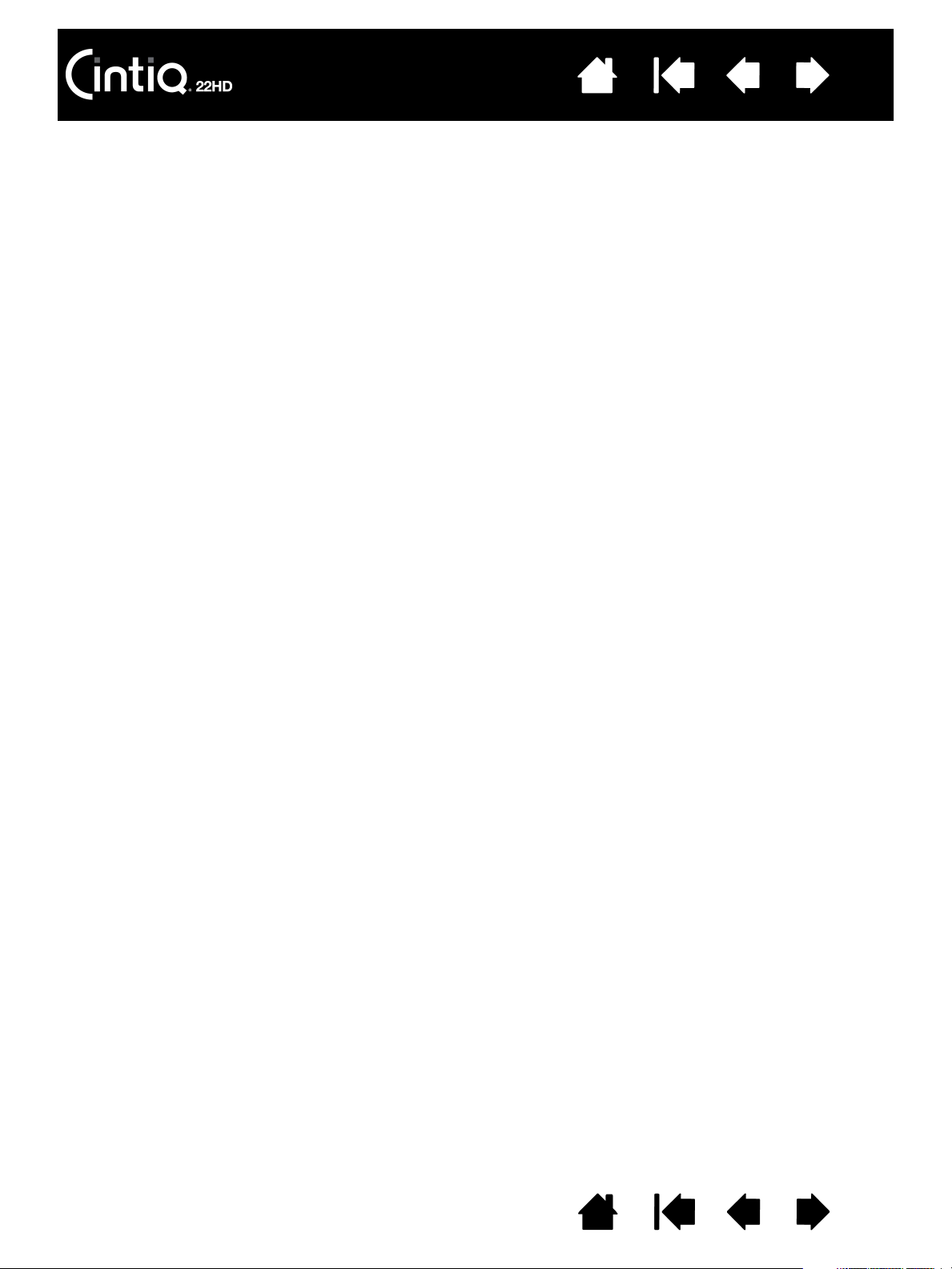
Contents
Index
2
Cintiq 22HD
User’s Manual
Version 1.0, Rev C0612
Copyright © Wacom Co., Ltd., 2012
All rights reserved. No part of this manual may be reproduced except for your express personal use.
Wacom reserves the right to revise this publication without obligation to provide notification of such changes.
Wacom does its best to provide current and accurate information in this manual. However, Wacom reserves the right
to change any specifications and product configurations at its discretion, without prior notice and without obligation
to include such changes in this manual.
The above year indicates when this manual was prepared. However, the date of release to the users of the “manual”
is simultaneous with the introduction into the market of the applicable Wacom product.
Cintiq and Wacom are registered trademarks of Wacom Co., Ltd.
Adobe and Photoshop are either registered trademarks or trademarks of Adobe Systems Incorporated in the United
States and/or other countries. Microsoft, Windows, and Vista are either registered trademarks or trademarks of
Microsoft Corporation in the United States and/or other countries. Apple, the Apple logo, and Mac are trademarks of
Apple, Inc., registered in the U.S. and other countries.
Any additional company and product names mentioned in this documentation may be trademarked and/or registered
as trademarks. Mention of third-party products is for informational purposes only and constitutes neither an
endorsement nor a recommendation. Wacom assumes no responsibility with regard to the performance or use of
these products.
ExpressKey is a registered trademark of Ginsan Industries, Inc., and is used with permission.
Front cover image courtesy of www.daniellieske.com
Contents Index
2
Page 3

Contents
Index
3
TABLE OF CONTENTS
About the manual 5
UNPACKING YOUR CINTIQ 6
USING THE CINTIQ DISPLAY STAND 7
Display stand features 8
Display stand location 9
Mounting Cintiq on the display stand 10
Adjusting the display incline 11
Adjusting rotation 11
Removing Cintiq from the display stand 12
SETTING UP YOUR CINTIQ 13
System requirements 13
Step 1: Hardware installation 14
Step 2: Software installation 17
GETTING TO KNOW YOUR CINTIQ 18
Pen display features 18
Front view 19
Rear view 20
Pen features 21
WORKING WITH YOUR CINTIQ 22
Setting up your work area 22
Configuring Cintiq for handedness 24
Using the Grip Pen 24
Holding the pen 25
Positioning 26
Clicking 26
Dragging 27
Using the side switch 27
Working with pressure sensitivity 27
Drawing with tilt 28
Erasing 28
Pen display controls 29
Using the hardware control buttons 30
Using the ExpressKeys 31
Using the Touch Strips 33
Working with multiple monitors 35
Adjusting the display 36
Factory presets, auto-sync, and user settings 36
On Screen Display (OSD) settings 37
Power saving 39
CUSTOMIZING YOUR CINTIQ 40
Manage your control panel settings 41
Control panel overview 42
Calibrating the pen display 44
Customizing the pen 45
Adjusting tip feel and double-click 46
Adjusting eraser feel 47
Advanced tip and eraser pressure settings 47
Customizing tool buttons 48
Customizing tilt sensitivity 49
Customizing pen display functions 49
Customizing the ExpressKeys 50
Customizing the Touch Strips 51
Button functions 52
Using and customizing the Radial Menu 59
Working with Display Toggle 60
Application-specific settings 61
Creating an application-specific setting 62
Changing application-specific settings 63
Removing application-specific settings 63
Working with multiple tools 64
Renaming the tablet in the tablet list 65
Contents Index
3
Page 4
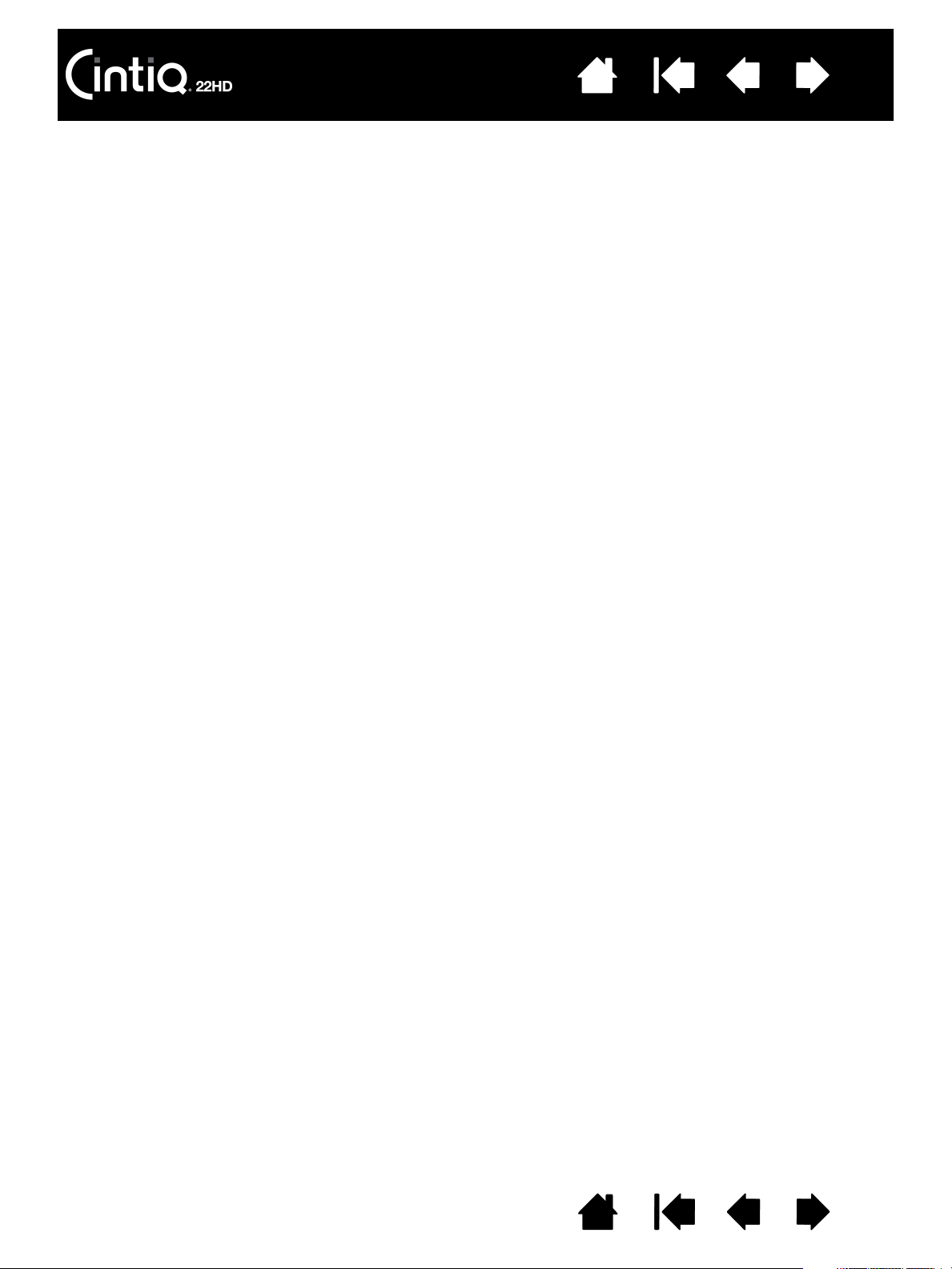
Contents
Index
4
TROUBLESHOOTING 66
Testing Cintiq 67
Testing controls and input tools 69
Testing the hardware control buttons 70
Testing the ExpressKeys 70
Testing the Touch Strips 70
Testing a pen 71
Display troubleshooting 72
General display problems 72
VGA problems 74
Pen tablet troubleshooting 75
General problems 75
Windows-specific problems 79
Mac-specific problems 80
Technical support options 82
Obtaining software updates 83
FREQUENTLY ASKED QUESTIONS 84
CARE AND MAINTENANCE 86
Caring for Cintiq 86
Replacing the pen nib 87
OTHER USEFUL INFORMATION 89
Optional display configurations 90
Using an alternate mount or stand 91
Cable removal and replacement 94
Uninstalling Cintiq 96
Using the Express View display 97
Managing preferences 98
Installing multiple tablets 99
Using applications integrated for tablet control 100
Importing expert settings 101
Pen and digital ink capabilities in Windows 102
Product information 103
Ordering parts and accessories 104
Available parts and accessories 104
GLOSSARY 105
INDEX 108
Contents Index
4
Page 5
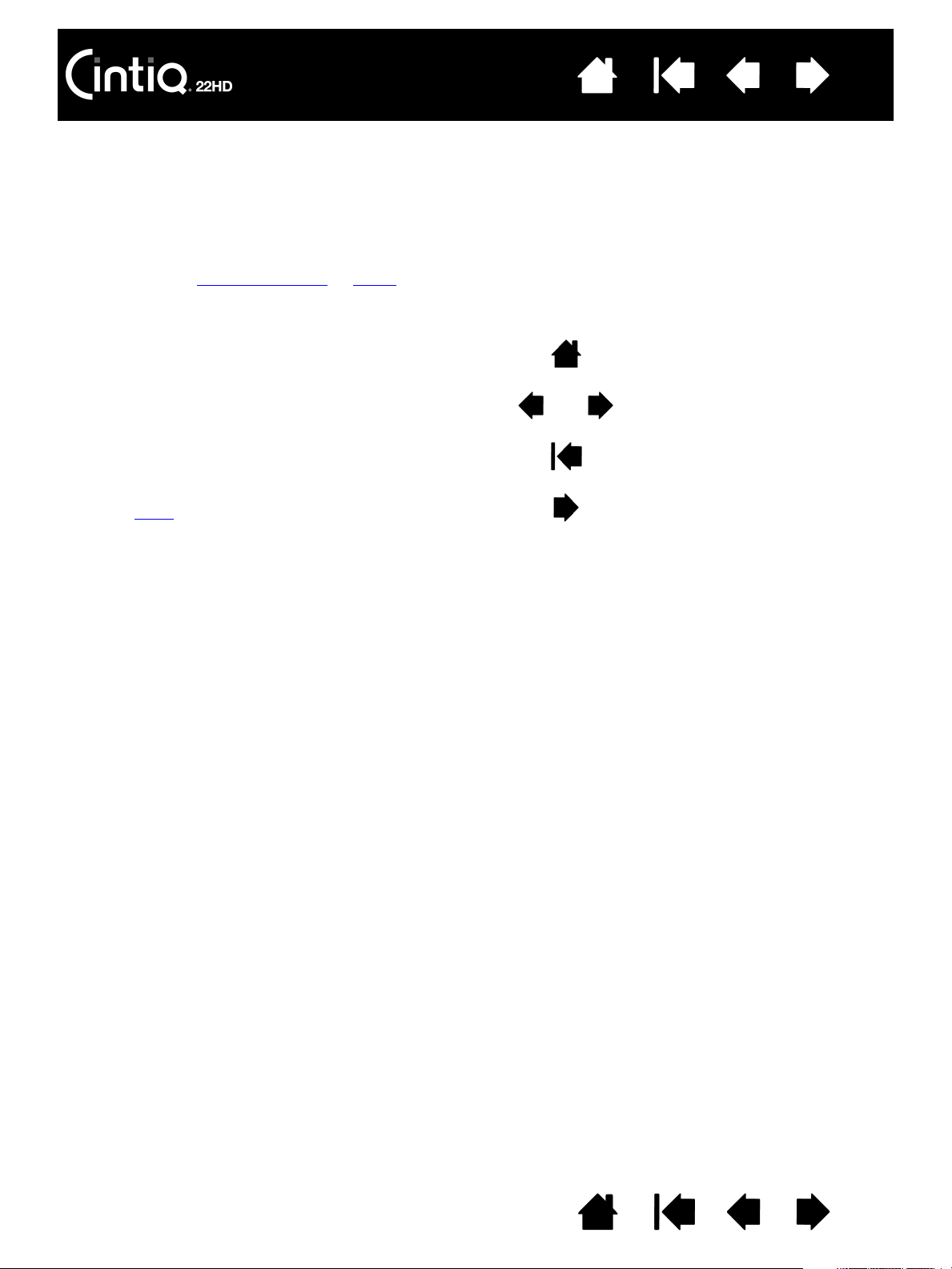
Contents
Contents
Index
topic
Index
ABOUT THE MANUAL
This manual provides quick access to information about your Cintiq. The information is common to
Windows and Mac computers. Windows screen captures are shown unless otherwise noted.
• Go directly to table of contents
• Use the navigation controls to move through the manual.
Go to table of contents. Page back, or page forward.
Go to index. Go back to previous view.
Go to topic. Topic continued.
or index topics by clicking on them.
Go to front page.
5
• Use your .pdf viewer zoom-in tool to increase the size of the manual on your display screen. See the
viewer application help for information on any additional tools that help you use and print the manual.
MALL CAPITAL LETTERS are used to identify the names of keyboard keys, dialog boxes, and control panel
•S
options.
• Be sure to see also the Important Product Information guide for Cintiq, located on the Installation CD.
The guide includes product safety precautions, specifications, and your license agreement.
• The following information is not included with this product: information about your specific computer
hardware or operating system, or information about your application software. Your best source for this
information is the set of manuals and discs that came with your hardware, operating system, or
application.
Wacom’s philosophy is to continually improve all of its products. As a result, engineering changes and
improvements are made from time to time. Therefore, some changes, modifications, and improvements
may not be covered in this manual.
Contents Index
5
Page 6
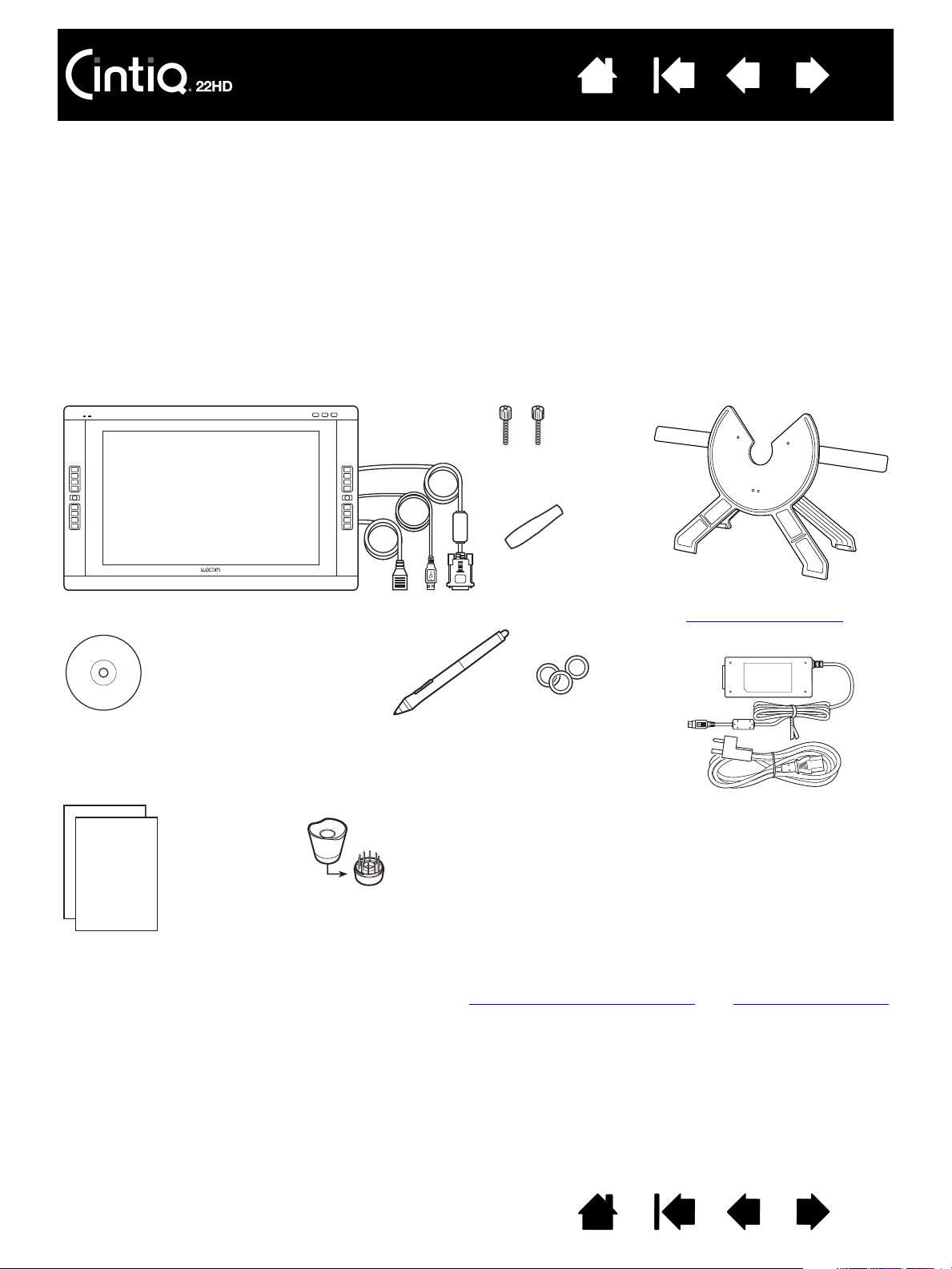
Contents
Cintiq interactive pen display
Patented Cintiq display stand
See display stand features
.
Pen, with personalization rings
To personalize, unscrew the tip
cone and replace the ring with a
different color.
Quick Start Guide
Warranty card included with some configurations.
Installation CD
Includes the software driver and
Important Product Information guide.
AC power adapter
and cable
Pen stand,
includes replacement nibs
and nib extraction tool
Grip,
wide-bodied
Some configurations do not
include all shown items.
Check the product listing.
Rotation lock screws,
qty 2
Index
6
UNPACKING YOUR CINTIQ
Your Cintiq 22HD interactive pen display comes with the Cintiq display stand and a variety of accessory
parts. The product parts and accessories are packed together in the accessories box. To avoid damage,
see the instructions on the following pages before setting up and using Cintiq or the Cintiq stand.
Carefully unpack and place all items on a stable surface. Save the packing materials and package box for
use when shipping or storing Cintiq.
• Remove any packing materials from the back of the pen display and cabling.
• After unpacking, inventory and ensure the box contents are complete.
Note: Some configurations may include additional CDs or DVDs containing application software. To install, see the
instructions for those CDs or DVDs.
Before installing, take some time to learn about your Cintiq interactive pen display and Cintiq display stand.
Contents Index
6
Page 7
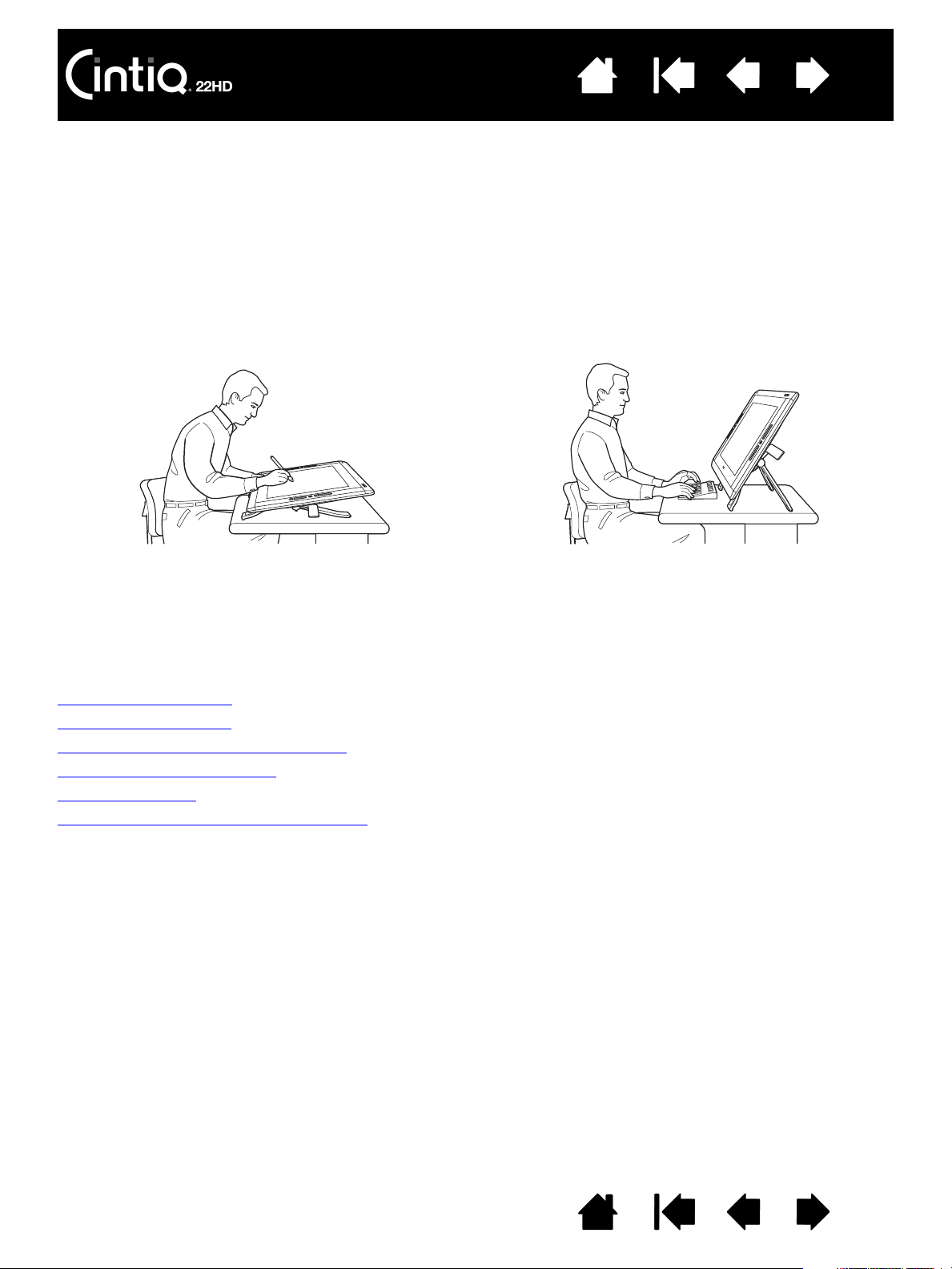
Contents
Adjust the display stand to a lower position as
needed to emulate an easel, animator’s table, or
drafting table.
At the lowest position of the stand, Cintiq can be
freely rotated to any angle without touching the
desktop for the greatest comfort and accuracy of
stroke while drawing or editing images.
Adjust the stand to a more vertical position when
a large amount of keyboard input is required.
This position is also useful when presenting your
work to co-workers or clients.
Index
7
USING THE CINTIQ DISPLAY STAND
The Cintiq display stand is designed to support the weight of your Cintiq interactive pen display.
• Cintiq can accommodate a variety of uses and working styles. Use the stand to adjust the working
position of Cintiq so as to best meet your needs throughout the day.
• You can move or slide Cintiq to different locations on your desktop. Remember that you may need to
adjust the incline to which you have positioned Cintiq before moving the pen display.
Display stand features
Display stand location
Mounting Cintiq on the display stand
Adjusting the display incline
Adjusting rotation
Removing Cintiq from the display stand
Contents Index
7
Page 8
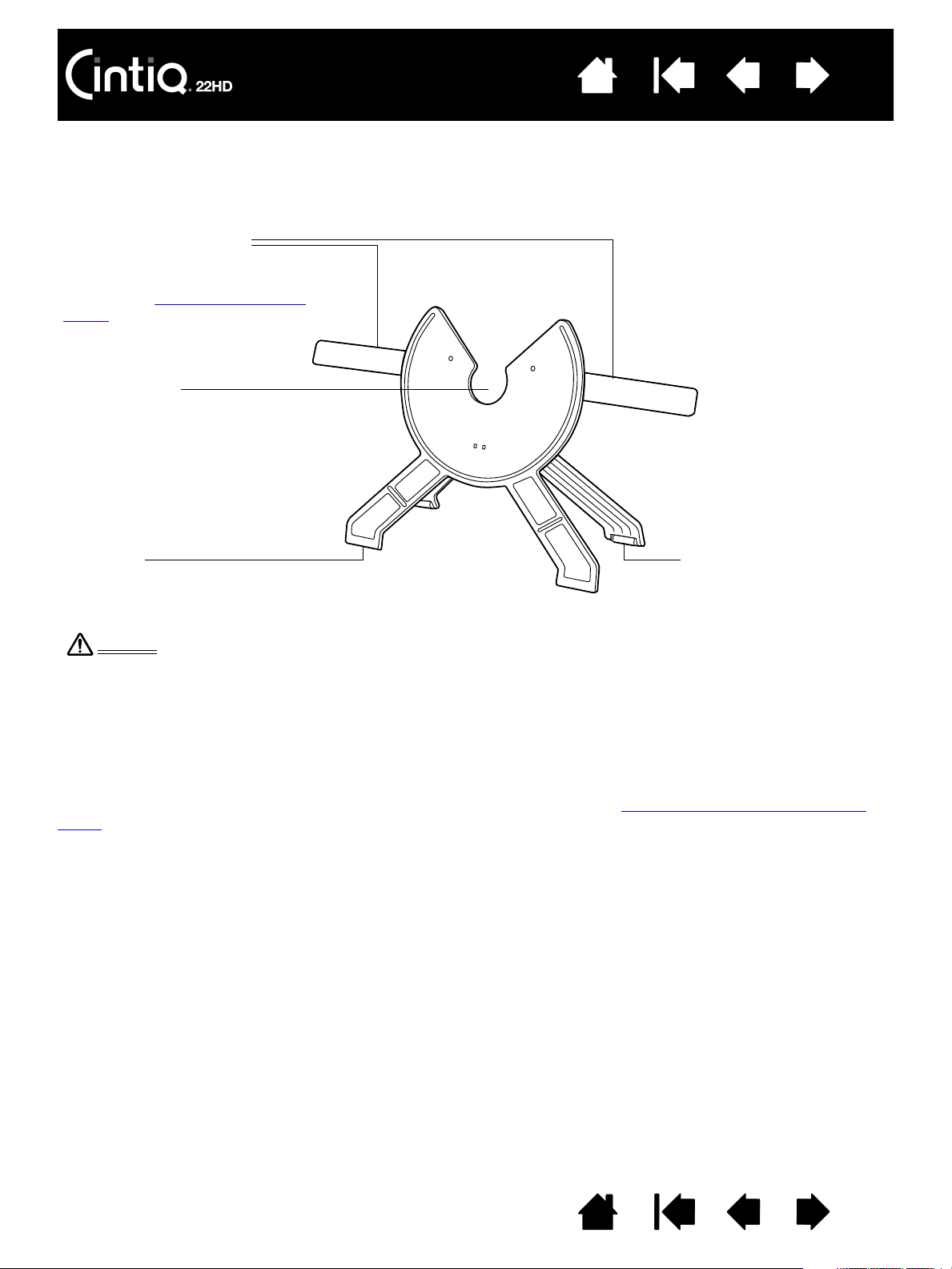
Contents
Warning
Incline adjustment levers
When Cintiq is mounted on the stand,
use these levers to adjust the display
incline. See adjusting the display
incline.
Bearing recess
Front feet
The front feet have rubber pads to
reduce slippage on the desktop.
Rear feet
The rear feet are on rollers,
allowing them to move
when adjusting incline.
Do not operate the incline adjustment levers when Cintiq is not mounted on the stand, and do not lift the
stand by the adjustment levers. The stand is spring-loaded and may cause injury or damage if released
without the weight of Cintiq on the stand. Improper operation may lead to physical injury or damage to the
stand. Be careful to avoid catching your finger in the gap of the movable portion of the stand.
Do not place on any unsteady surface or table. Do not place on slanted areas, unstable areas, or areas
where vibration is present. Physical damage or personal injury may result if this product falls from an
unsuitable surface.
Index
8
DISPLAY STAND FEATURES
Place the Cintiq display stand on your desktop or other stable work surface. Select a level location where
the stand is stable and will not tip or fall when the pen display is mounted on it. Take some time to
familiarize yourself with the display stand components.
Next: Mount the Cintiq interactive pen display on the Cintiq stand. See mounting Cintiq on the display
stand.
Contents Index
8
Page 9
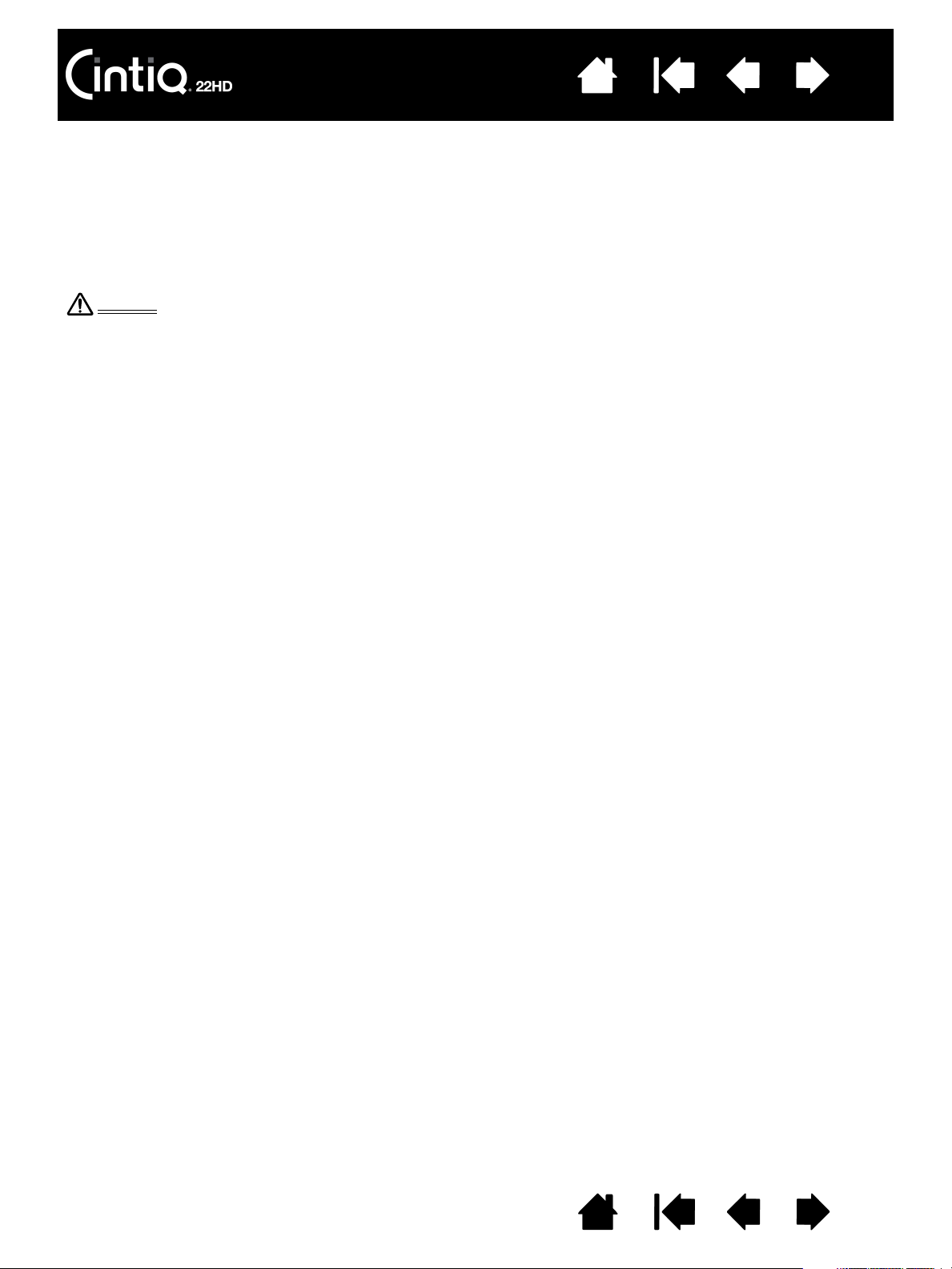
Contents
Place Cintiq securely on a level, stable desktop or other working surface.
Do not place this product on any unsteady surface or table. Do not place on slanted areas, unstable areas,
or areas where vibration is present. Physical damage or personal injury may result if this product falls from
an unsuitable surface.
Do not place this product on any wet surface or table. Doing so may cause the this product to slip,
allowing the product to fall.
Warning
Index
9
DISPLAY STAND LOCATION
Select a location on your desktop or other work surface that is level and stable.
• Choose a location on a desktop or other working surface that is flat, clean, and free of any moisture or
oily film.
• Make sure the Cintiq display stand is placed in a stable position on your desktop or other work surface
so that it will not tip or fall when Cintiq is mounted on it.
Contents Index
9
Page 10
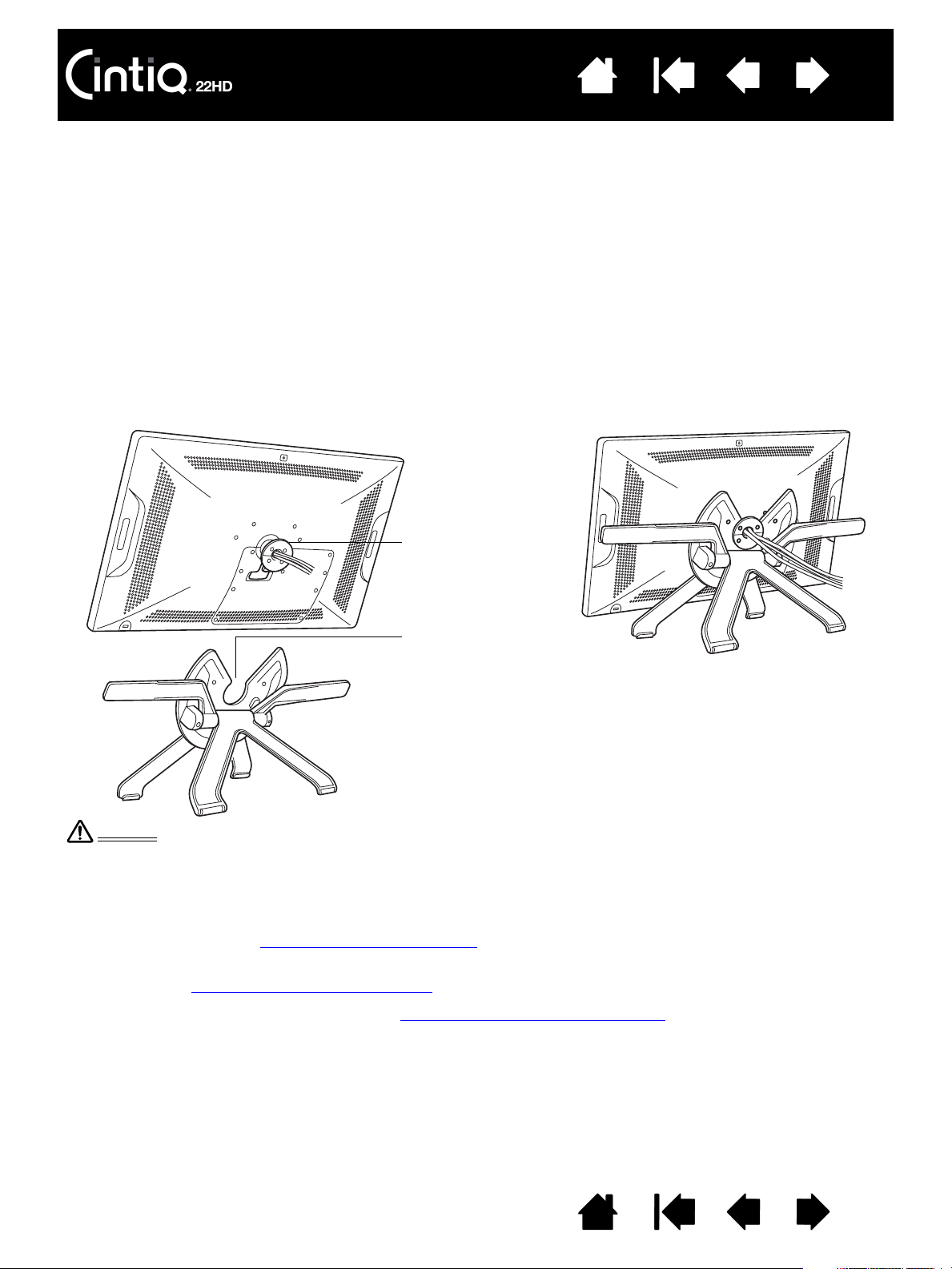
Contents
Bearing hub
Bearing recess
– A – – B –
After mounting the pen display on the stand,
remove the foam blocks that lock the
adjustment levers in place. Save these blocks
with the other packaging materials. You will
need them if in the future you want to ship
Cintiq.
When operating the incline adjustment levers, Cintiq must be mounted on the stand with the stand feet
resting on a stable, flat surface. The stand is spring-loaded and can snap back quickly, causing injury or
damage if not operated properly.
Warning
Index
10
MOUNTING CINTIQ ON THE DISPLAY STAND
Before mounting Cintiq on the stand for the first time, remove any packing materials from the back of the
pen display and cabling.
• Make sure the stand is placed in a stable position on your desktop or other work surface so that it will
not tip or fall when Cintiq is mounted on it. Securely grasp Cintiq with both hands. The display should
face toward you, with the power button on top and status LEDs located to the upper left.
• Align Cintiq parallel to the front of the display stand so the bearing hub is located between the
V-shaped upper edges of the bearing recess. The V-shaped edges will serve as a guide for positioning
the bearing hub. See – A – below.
• With the back of Cintiq resting against the stand, lower Cintiq until the bearing hub rests securely in the
bearing recess. The pen display will be held in place by gravity. There will be no audible ‘snap’ to
indicate a mechanical lock. See – B – below.
• Check for stability of the display stand. Carefully move the pen display and stand through their full
range of motion. See adjusting the display incline
.
• If you do not need to rotate the Cintiq pen display, you can secure it to the stand with the rotation lock
screws. See optional display configurations
To learn about other mounting options, see using an alternate mount or stand
Contents Index
.
.
10
Page 11
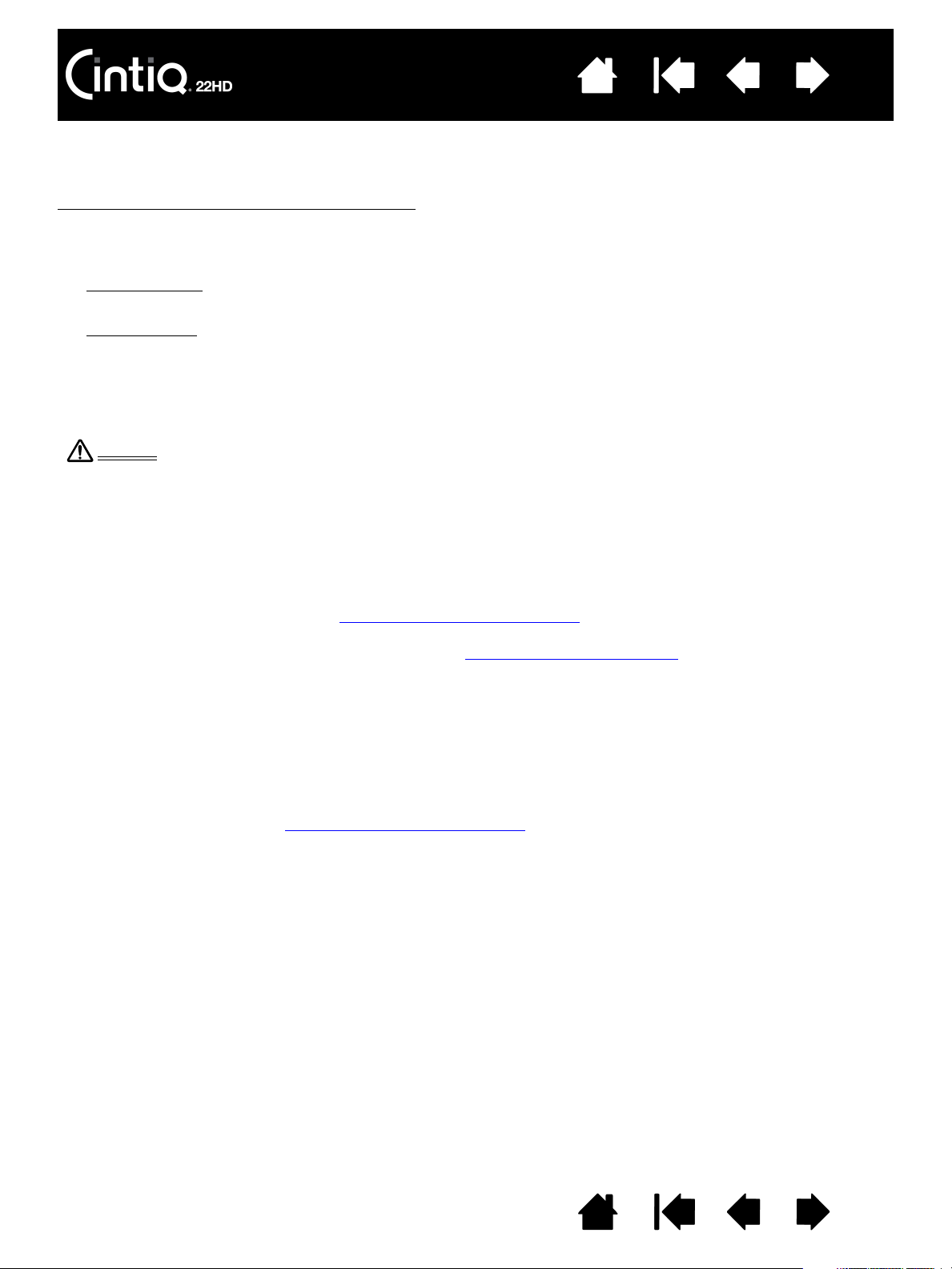
Contents
Before moving Cintiq, first adjust the stand to its full upright position. This will reduce the spring
tension so the stand will not accidentally release and snap shut. If the pen display is in
landscape orientation, use one hand to grasp the bottom of the display and with your other hand
grasp the back of the stand. Be sure to lift on both the display and the stand so the stand will not
separate from the display when moving Cintiq.
If Cintiq is in portrait orientation or has been locked to the stand with the rotation lock screws, the
stand will not separate from the pen display and Cintiq can be safely lifted by grasping the
display with both hands. See optional display configurations
.
Warning
Index
11
ADJUSTING THE DISPLAY INCLINE
You can adjust the pen display height and incline to best meet your needs throughout the day.
To change the display incline or viewing angle
right side at approximately the same height as the display stand adjustment levers. Use your fingertips to
gently pull the incline adjustment levers toward the pen display. This will release a clutch mechanism.
Tilt the display to adjust the incline setting.
• To lower Cintiq
incline angle. Release the lever to lock the stand in place.
•To raise Cintiq
incline angle. Release the lever to lock the stand in place.
Note: The incline adjustment levers exhibit some natural play before the clutch mechanism engages.
When adjusting incline, set the display stand to an incline slightly higher than you plan to work with,
then lower the display to the desired position.
, pull the left incline adjustment lever toward Cintiq and gently lower Cintiq to the desired
, pull the right incline adjustment lever toward Cintiq and gently raise Cintiq to the desired
, face the front of the pen display and grasp it on the left and
Next: Familiarize yourself with the pen display. See getting to know your Cintiq
.
ADJUSTING ROTATION
To adjust rotation, grasp Cintiq by the main body and rotate the pen display to the desired position. It will
move on the bearing hub.
Cintiq can be rotated on the display stand when the incline is less than or equal to 25 degrees. You can
only rotate the pen display 180 degrees in either direction.
If you do not plan to rotate the pen display, use the rotation lock screws and fasten the display to the stand
in a horizontal position. See optional display configurations
Contents Index
.
11
Page 12
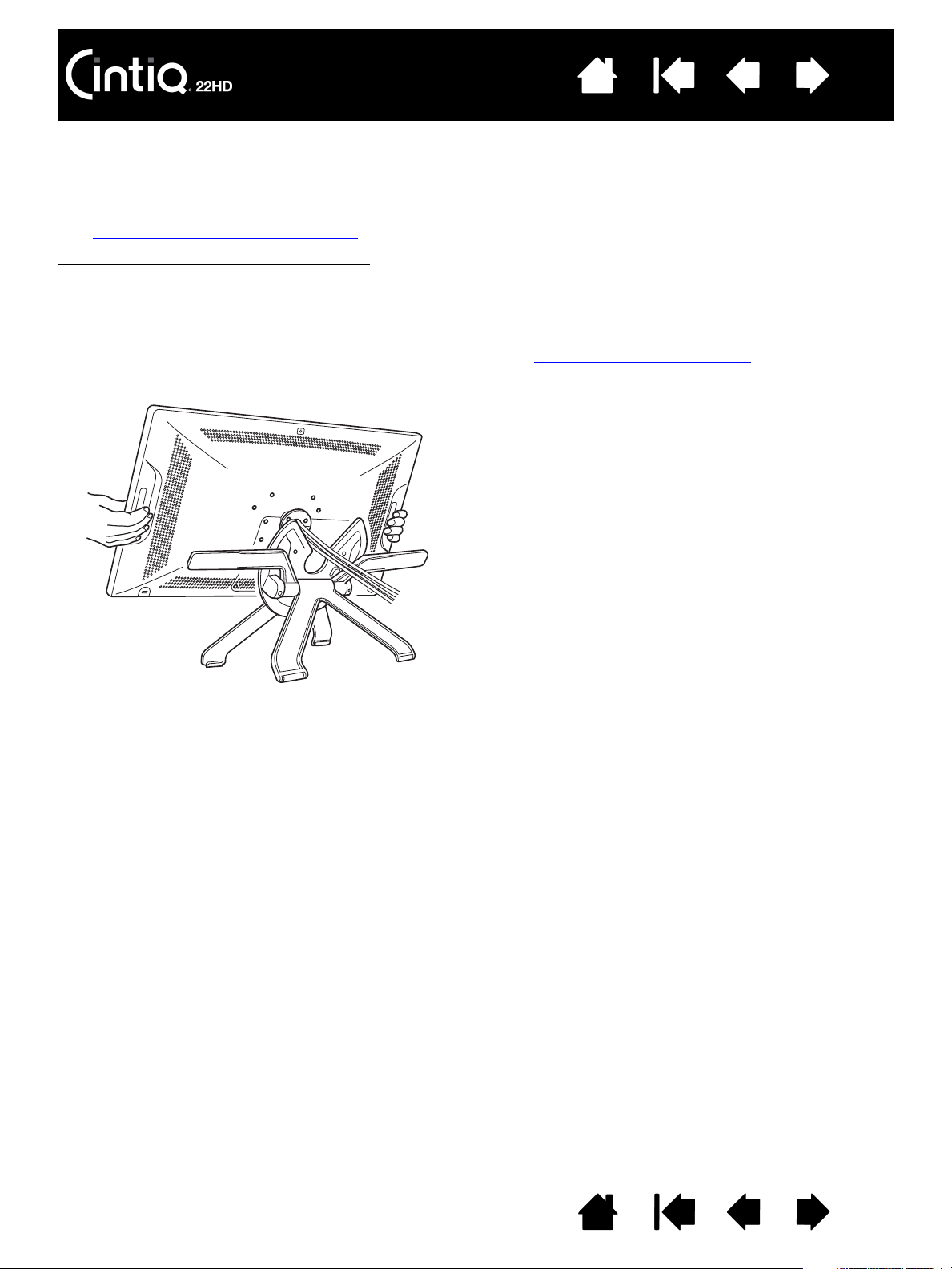
Contents
Important: When removing Cintiq from the display
stand, always lift Cintiq in a direction parallel to the
front of the stand. You may also need to slightly rotate
Cintiq so the stand will release.
Index
12
REMOVING CINTIQ FROM THE DISPLAY STAND
The Cintiq interactive pen display has been specifically designed for use when mounted on the Cintiq
display stand. However, there may be times when it will be necessary to remove the pen display from the
stand. For example, you may want to locate the pen display on a suitable VESA mounting arm.
See using an alternate mount or stand
To remove Cintiq from the display stand
• If the rotation lock screws are attached, remove them from the back of Cintiq.
• Position the pen display to landscape orientation before removing it from the display stand. The stand
will not release unless Cintiq is in landscape orientation.
• Next, raise the stand incline to the highest position. See adjusting the display incline
• Firmly grasp the pen display on both the left and right sides, and lift out of the display stand.
.
:
.
Note: When packing Cintiq for transport, first adjust the stand to its lowest position and place the foam
packing blocks under the incline adjustment levers before removing Cintiq from the stand. The foam
blocks will keep the stand from snapping shut while in its packaging. Always pack Cintiq and its
stand in their original containers and protective cushions. Never pack Cintiq while it is mounted on
the stand. Doing so may damage the pen display or stand during transport.
Contents Index
12
Page 13
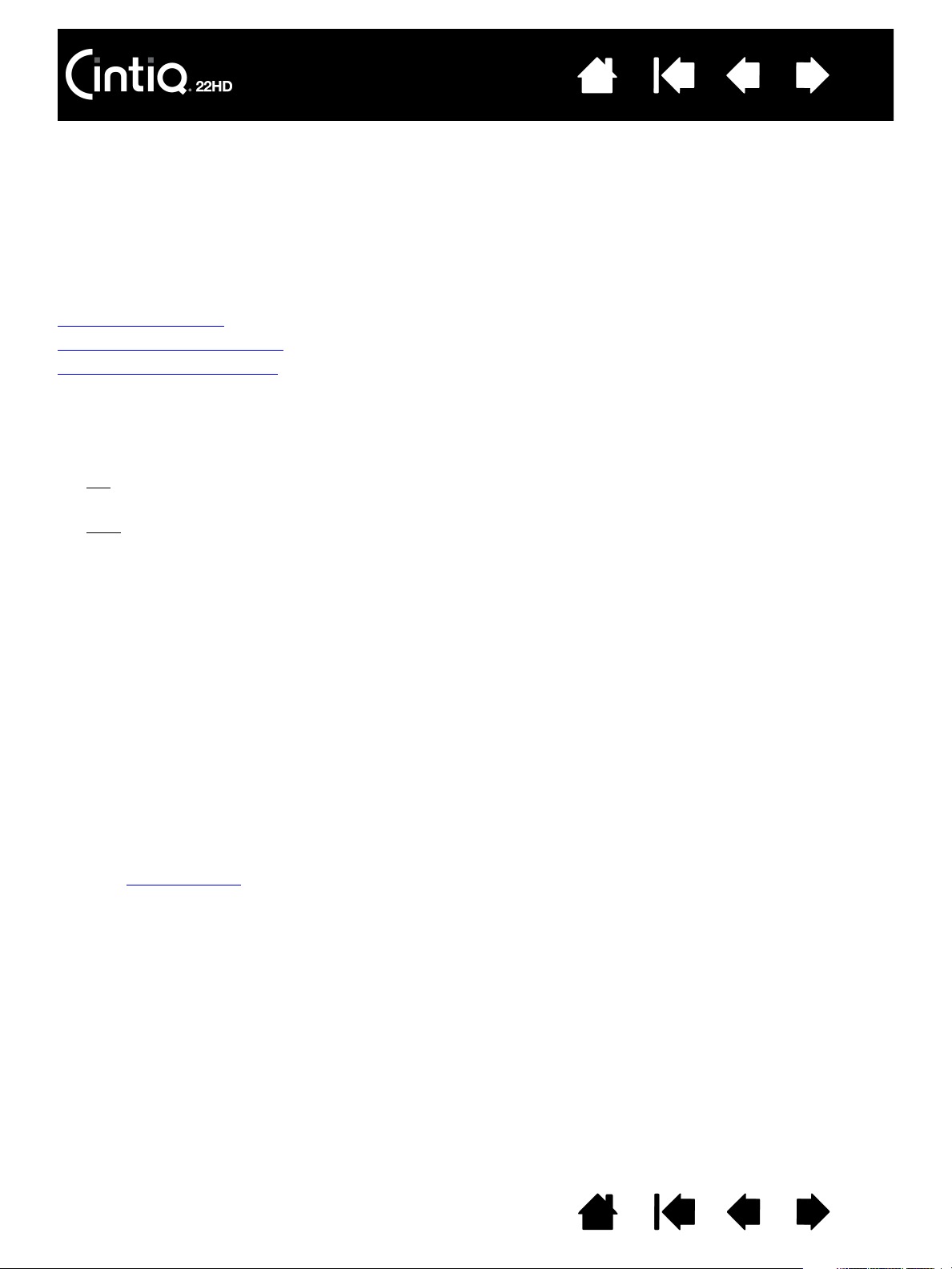
Contents
Index
SETTING UP YOUR CINTIQ
Your Cintiq 22HD interactive pen display functions as both a display and a pen tablet. Follow the
instructions below to complete the hardware and software installation.
Important: You MUST install the Wacom driver software for correct pen-on-screen functionality.
System requirements
Step 1: Hardware installation
Step 2: Software installation
SYSTEM REQUIREMENTS
Make sure your computer meets the following minimum system requirements:
•PC
•Mac
. Windows 7, Vista (SP2 or later), XP (SP3 or later). 32 or 64-bit configurations. DVI or VGA port.
Available USB port and CD-ROM drive.
. OS X, v10.5.8 or later. Intel-based platforms only are supported. DVI or VGA port, or appropriate
Mini DisplayPort to DVI adapter. Available USB port and CD-ROM drive.
13
Cintiq supports digital (DVI) and analog (VGA) video signals. For optimum performance, connect Cintiq to
a digital video card.
VGA connection is not recommended as the display quality will not be as good as with a digital connection.
VGA connection requires that you obtain an appropriate DVI-I to VGA adapter cable. Check with your local
product retailer or an online outlet.
Notes:
Cintiq can be used alone or with another display, such as a CRT monitor or LCD projector. To use
Cintiq with another display, you will need two video cards or a video card with dual output.
You may be able to set up Cintiq as a mirrored, extended, or independent display. When working
with more than one monitor, Cintiq will map to the monitors based upon how your system is
configured. By default, if you are in mirror mode, the pen display will map to the entire space on
each monitor. See your hardware and operating system documentation for details on configuring
your system for use with multiple monitors.
A Display Toggle
toggle the screen cursor between Cintiq and your other displays.
function is available for use with multiple display systems. This enables you to
Contents Index
13
Page 14
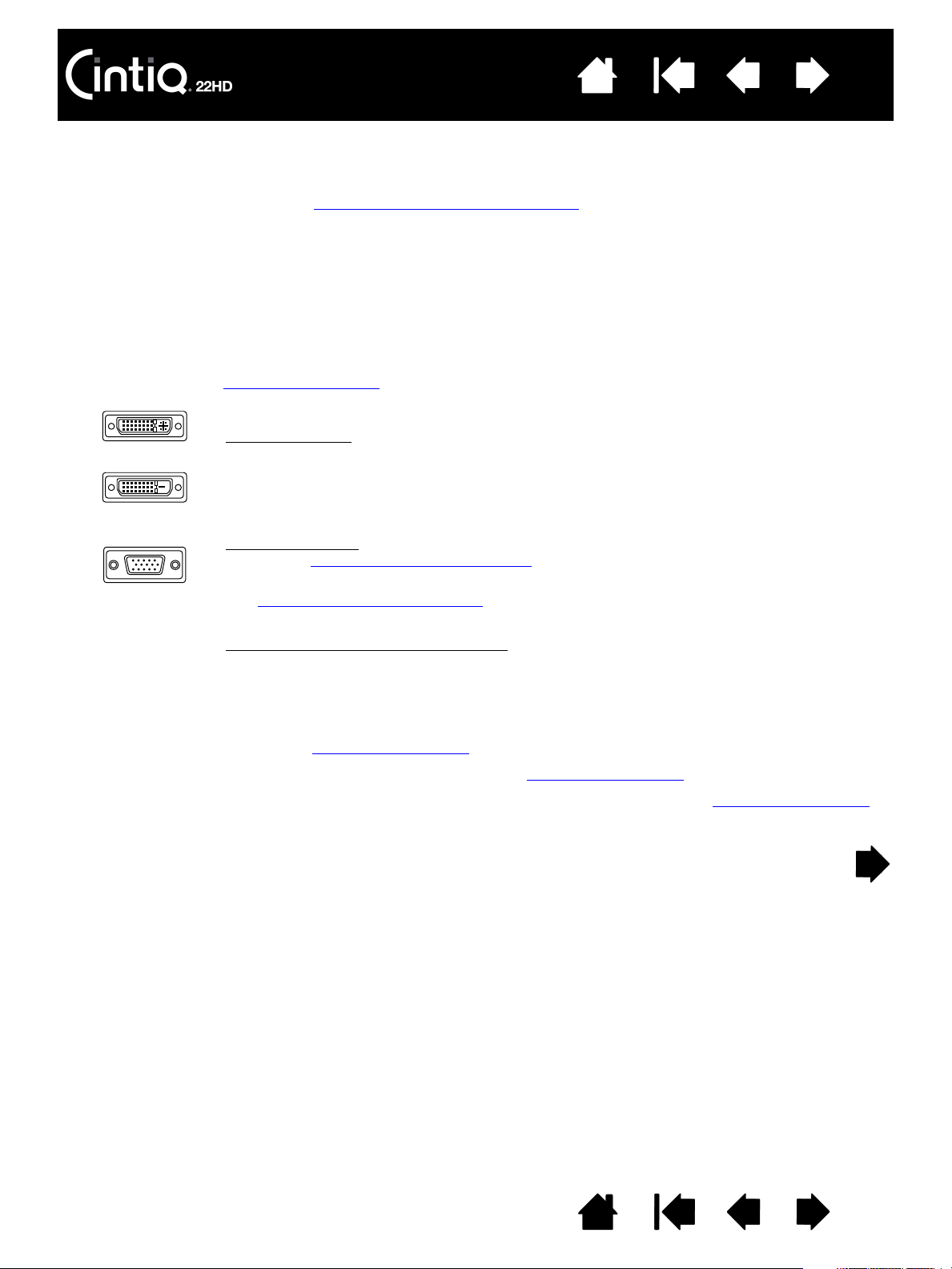
Contents
DVI-I
DVI-D
VGA
Index
14
STEP 1: HARDWARE INSTALLATION
In this step, connect the video, USB, and power cables.
If you have not already done so, mount Cintiq on the display stand
Important: Never connect or disconnect the video or power cables while your computer or pen
display are powered on. This can damage the display or video card.
1. Turn off your computer.
2. Determine if your computer has a digital (DVI) or analog (VGA) port. If your computer has only one
video port, unplug your previous monitor or add a second video card. For best results, connect Cintiq
to a DVI-D or DVI-I card.
3. Follow the below instructions for your video port. Make sure to tighten any connector thumbscrews.
See – A – in the connection diagram
For DVI operation, connect the Cintiq video cable to the DVI port located on your
computer video card.
The Cintiq video cable has a DVI-D connector. Cintiq can be connected to either a DVI-D
or a DVI-I card.
.
.
For VGA operation
cable. See ordering parts and accessories
Remove the DVI-D cable from Cintiq and replace it with a DVI-I to VGA adapter cable.
See cable removal and replacement
your video card.
If connecting to a Mac Mini DisplayPort
active adapter cable, such as those offered by Kanex, Apple, or other manufacturers.
Check with your local product retailer or an online outlet for availability.
Connect the adapter between the DVI-D end of the Cintiq video cable and your Mac.
, you will need to obtain a Wacom accessory DVI-I to VGA adapter
.
. Connect the adapter cable between the Cintiq and
, you will need to obtain an appropriate
4. Plug the USB connector into an available USB port on your computer or USB hub attached to your
computer. See – B – in the connection diagram
5. Connect the power adapter to Cintiq. See – C – in the connection diagram
.
.
6. Connect the adapter power cable and plug into an AC outlet. See – D – in the connection diagram
7. Turn on the pen display. The power LED will glow orange.
.
Contents Index
14
Page 15
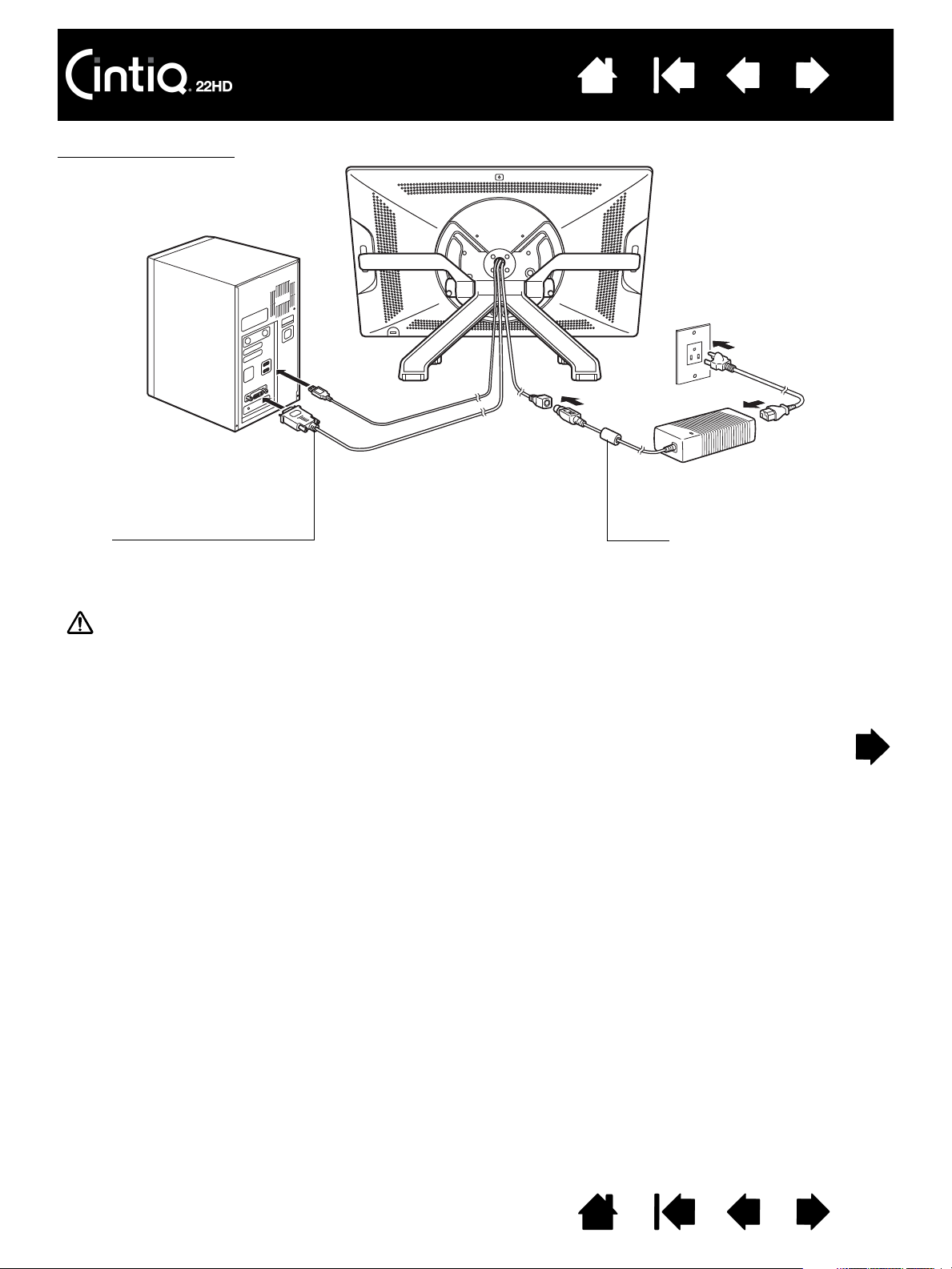
Contents
– A –
Cintiq video cable with DVI-D connector,
or appropriate DVI-I to VGA adapter cable
Video card:
DVI-D, DVI-I, or VGA
– C –
DC input.
Connect to extension cable.
AC
– D –
Power adapter
Caution
Do not connect or disconnect the video or power cables while Cintiq or your computer are turned on.
This can damage the display or computer video card.
Only use a power adapter specified for use with your pen display. Use of an improper power adapter may
damage the pen display.
– B –
USB
Index
15
Cintiq cabling diagram
Contents Index
15
Page 16
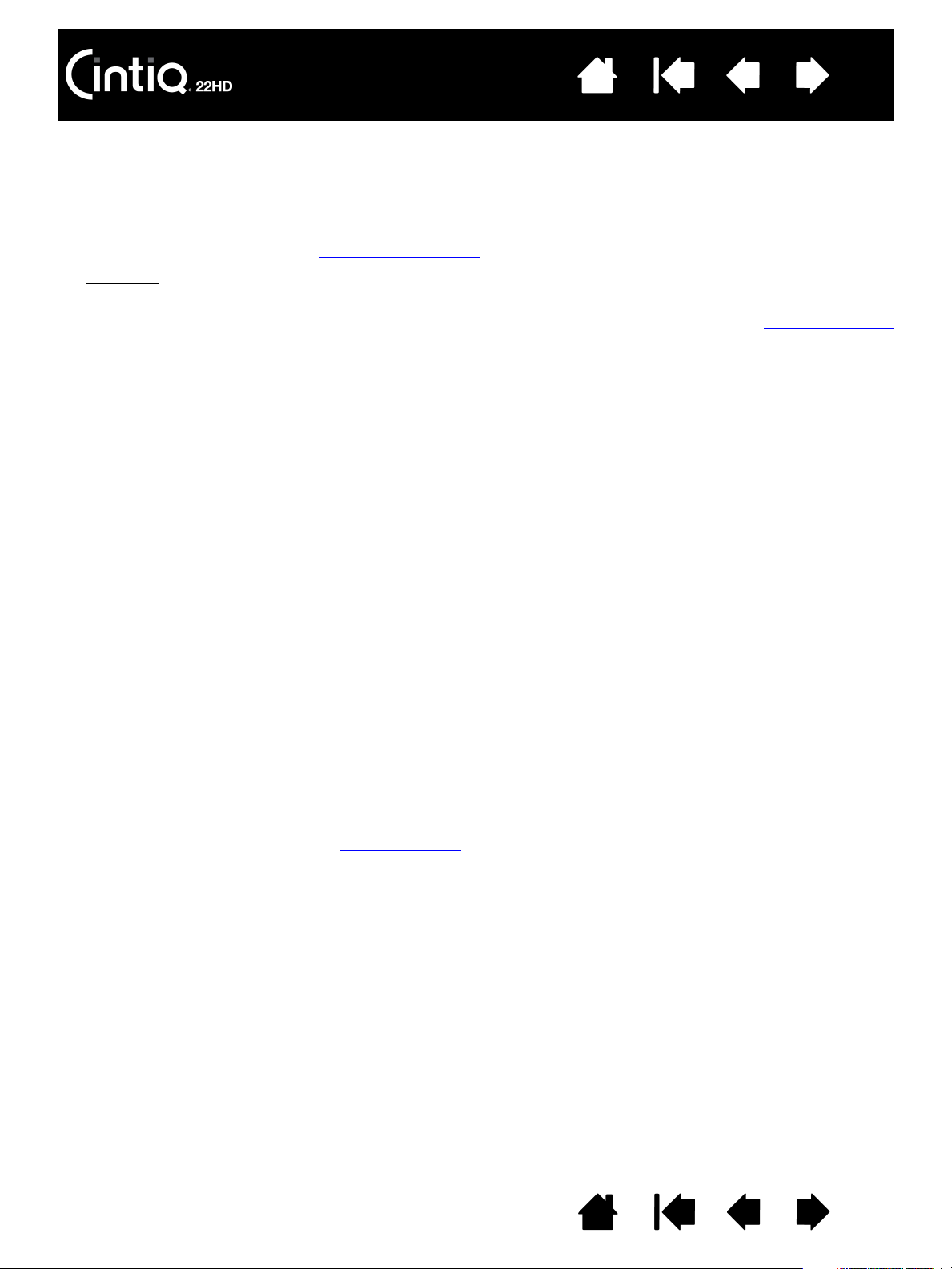
Contents
Index
16
8. Turn on your computer. The interactive pen display will install as a default monitor.
9. As necessary, configure the display control panel settings for the proper size and color resolution.
For best results, set Cintiq to the maximum (native) resolution of 1920x1080. See the Important
Product Information guide located on the Installation CD for details about resolution sizes that can be
used with Cintiq. The display size and color resolution may be constrained by the capabilities of your
video card. To fine-tune, see adjusting the display
Windows
: If you are using Cintiq as a secondary display, you may first need to enable Cintiq in your
.
display properties control panel.
After the LCD monitor portion of the installation is working to your satisfaction, move on to step 2: software
installation.
Notes:
Each LCD panel is produced under very stringent quality standards. Production techniques cannot
guarantee an absolutely perfect display. Wacom does not allow any pixel to be always white or
always black. A small number of pixels are allowed to show a wrong color for some parts of the
color spectrum. See the Important Product Information guide for more information.
If an image has fine striping (such as screen stripes), it may appear to flicker or display a moiré
pattern.
Do not apply excessive pressure on the display screen surface, it may cause the appearance of a
moiré or pooling pattern. If this occurs, use less pressure on the display screen when working with
the pen.
When a still image is displayed for a long period of time, an after-image may remain for a short time.
To prevent this, use a screen saver or other power management feature.
To extend the life of the pen display backlight, set your computer’s power management to turn off
the display when not in use for extended periods of time.
Your eyes may feel more comfortable if you reduce the display screen brightness when working with
Cintiq for extended periods of time. This will also extend the life of the backlight and reduce the
heat felt on the display screen surface.
Some models may include a color profile on the Installation CD. To activate for use with Cintiq, first
identify Cintiq as a pen display in the system display settings control panel. Then select the Cintiq
profile in the color management control panel. For details, see the color management information in
your operating system and application documentation.
For troubleshooting tips, see troubleshooting
.
Contents Index
16
Page 17
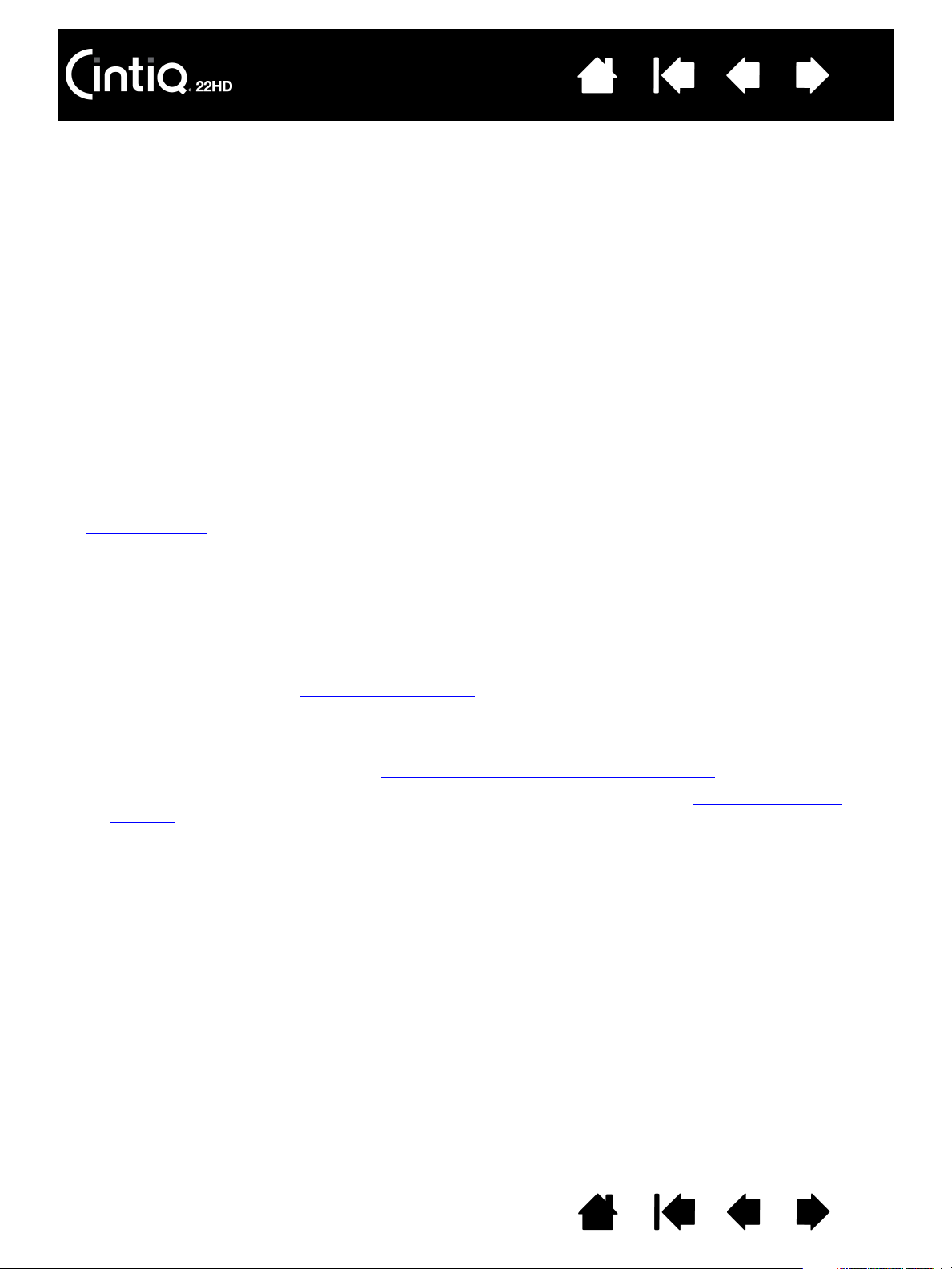
Contents
Index
17
STEP 2: SOFTWARE INSTALLATION
Important: You MUST install the Wacom driver software for correct pen-on-screen functionality.
Save your work and close all open applications. Temporarily disable any virus protection programs.
1. Insert the Installation CD into your computer’s CD-ROM drive. If the software installer menu does not
display, double-click on the I
and install the latest software driver from the Wacom web site for your region.)
2. Click I
NSTALL TABLET and follow the prompts to install the driver software.
3. Reactivate your virus protection program.
4. After completing the software installation, make sure you can use your pen on the Cintiq display screen
to move the screen cursor.
When you place the pen tip on the display screen, the screen cursor should immediately jump to a
corresponding position approximately beneath the pen tip. Lift the pen tip and place it on the display
screen surface in a different location. The screen cursor should again jump to the new position. This is
known as absolute positioning, and enables you to position the screen cursor without having to drag
your pen across the display screen surface.
5. Check the Read Me file for updated information. Review also the Important Product Information guide
located on the Installation CD for cautions and warnings. If you have trouble installing Cintiq, see
troubleshooting
.
6. Next, precisely align the screen cursor with the pen tip position. See calibrating the pen display
NSTALL icon located on the CD. (When available, you can also download
.
Notes:
User-specific preferences are supported. After logging on, each user can customize their personal
settings in the Wacom Tablet control panel. Switching to another user (either by logging on or fast
user switching methods) will load the settings for that user.
If the pen display does not respond properly or you lose cursor control, the pen display preferences
may be corrupted. See managing preferences
to delete the current preference settings and return
the pen display to its factory default condition.
Driver installation automatically activates the pen input functions available within Microsoft
Windows 7, Vista, and Office 2007 or later (except for Windows 7 Starter and Home Basic, and
Windows Vista Home Basic). See pen and digital ink capabilities in Windows
.
To download a new software driver (when available) from the Internet, see obtaining software
updates.
To uninstall the software driver, see uninstalling Cintiq
.
Contents Index
17
Page 18
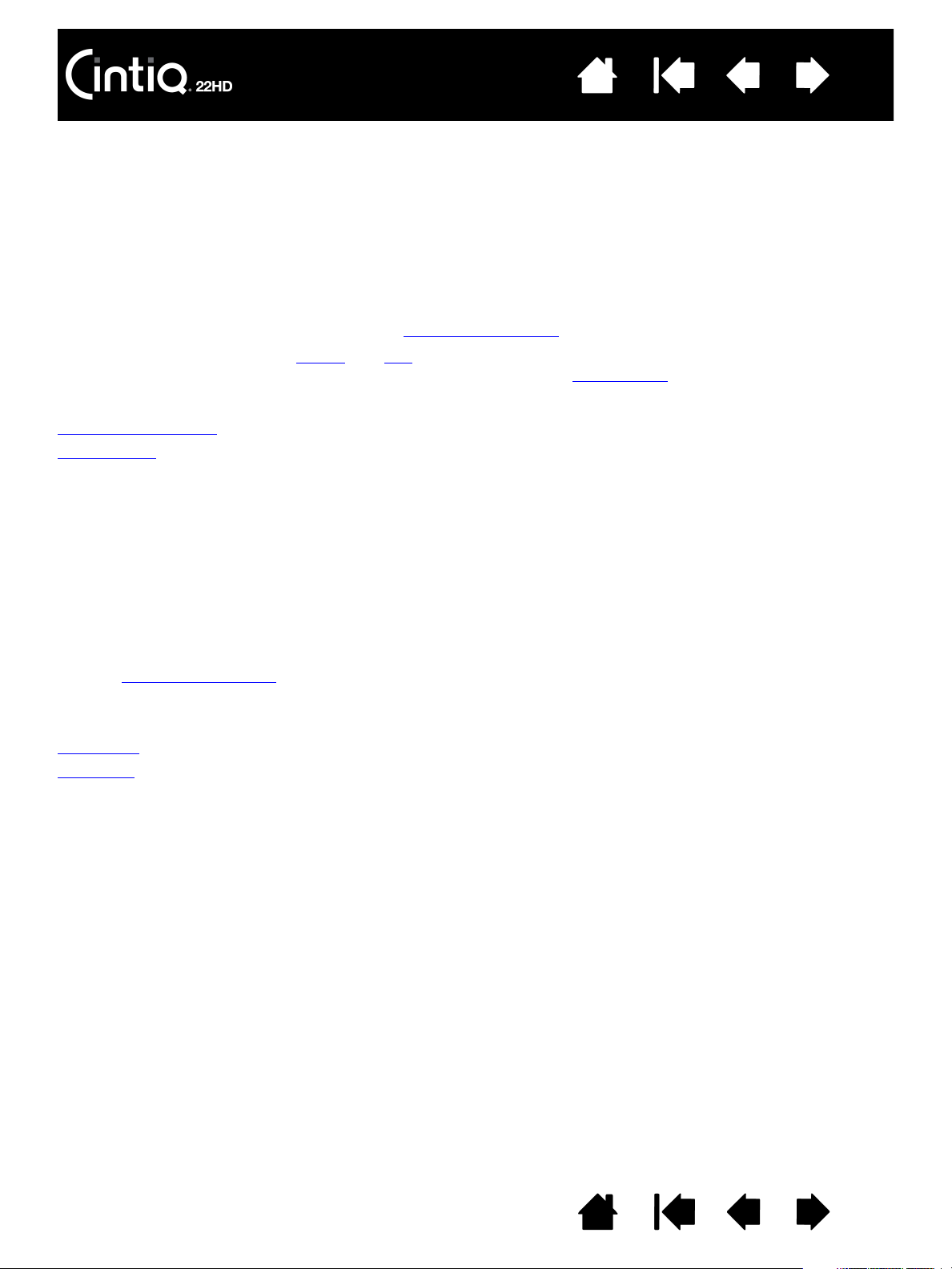
Contents
Index
18
GETTING TO KNOW YOUR CINTIQ
The Cintiq 22HD interactive pen display combines the benefits of a Liquid Crystal Display (LCD) with the
control, comfort, and productivity of Wacom’s cordless, battery-free pen technology. This gives you a
direct pen-on-screen interface for your computer.
The basic components of your Cintiq include a Wacom pen tablet internally mounted behind a high quality
color display, the Wacom Grip Pen, and the Cintiq display stand
This manual describes how to set up
customize your pen and pen display settings. To learn more, see customizing
Note: Not all product models are available in all regions.
Pen display features
Pen features
and use your Cintiq. The Wacom Tablet control panel enables you to
PEN DISPLAY FEATURES
After the Cintiq pen display is safely mounted on the Cintiq stand, take some time to familiarize yourself
with the features and components of your Cintiq interactive pen display. Although they will appear as
separate devices to your operating system, the display and tablet sensor function as an integrated output
and input device. The tablet sensor reports pen coordinates, pressure, tilt, switch, eraser, and other
information.
• Many applications have built-in support for pen display features (such as pressure sensitivity,
tilt, and rotation). Visit the Wacom web site to learn about applications that support these features.
See product information
• For information on how best to use pen display features within a specific application, see the
instructions in that application’s manuals.
Front view
Rear view
.
.
.
Contents Index
18
Page 19
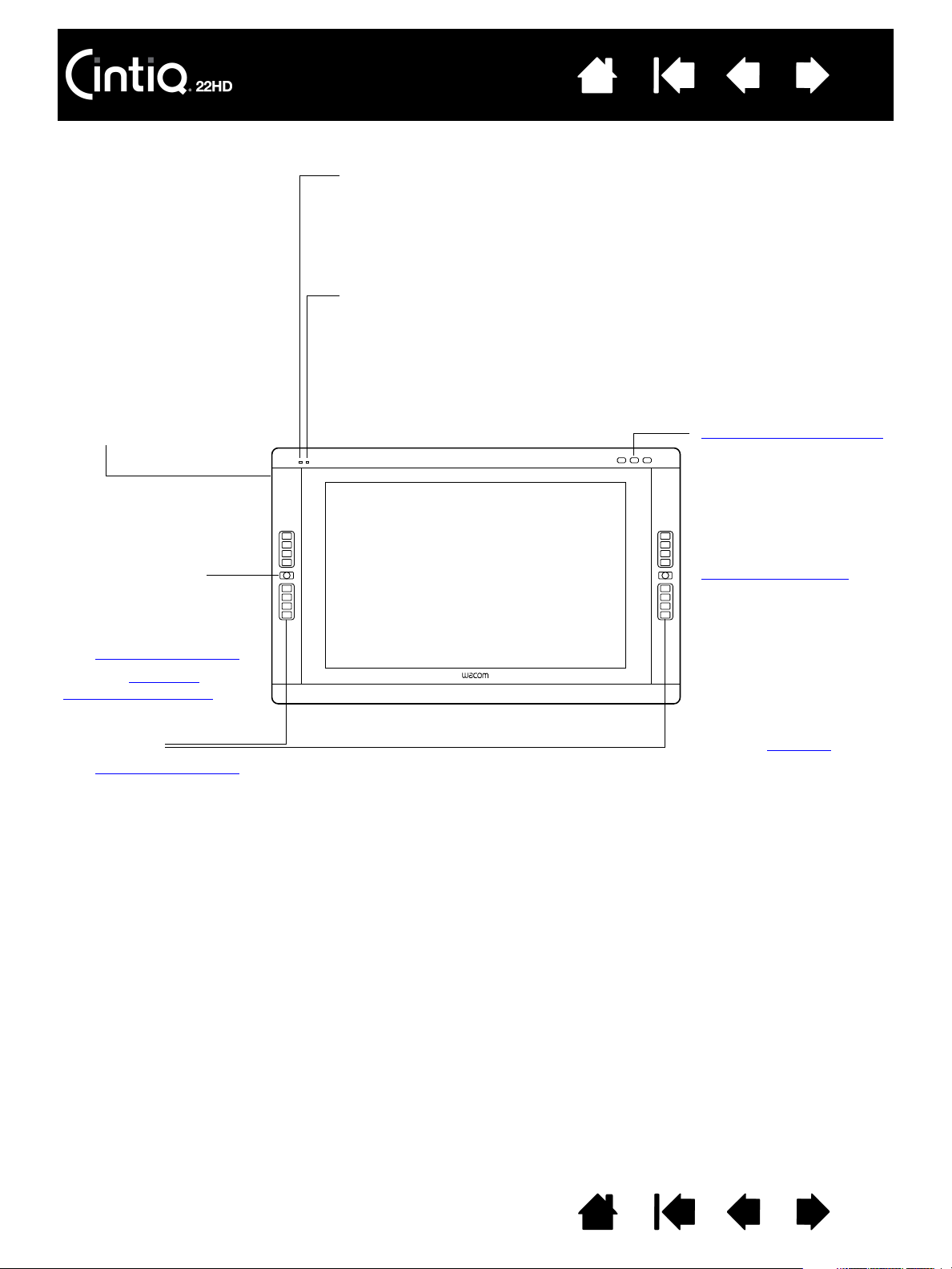
FRONT VIEW
Status LED
• When using pen in active area of the pen display, lights blue when the
pen tip, eraser, or side switch are pressed.
• LED will not light unless the USB cable is plugged into an active USB
port and a video signal is present.
Power LED
• Lights blue when power has been supplied to Cintiq and a video signal
is present.
• Glows orange when no video signal is detected. (e.g., The computer is
turned off, starting up, or has entered a power management mode in
which video signals are not sent.)
ExpressKeys
See pen display controls
.
See also rear view.
Hardware control buttons
Press the right button to
work with LCD settings
using the On Screen
Display (OSD). When in
LCD settings (OSD) mode,
the four upper right
ExpressKeys are used for
adjusting the display
settings.
USB accessory port
Touch Strip Mode
One on each side. Press
to toggle between Touch
Strip functions.
See pen display controls
.
See also using the
Express View display.
Contents
Index
19
Contents Index
19
Page 20
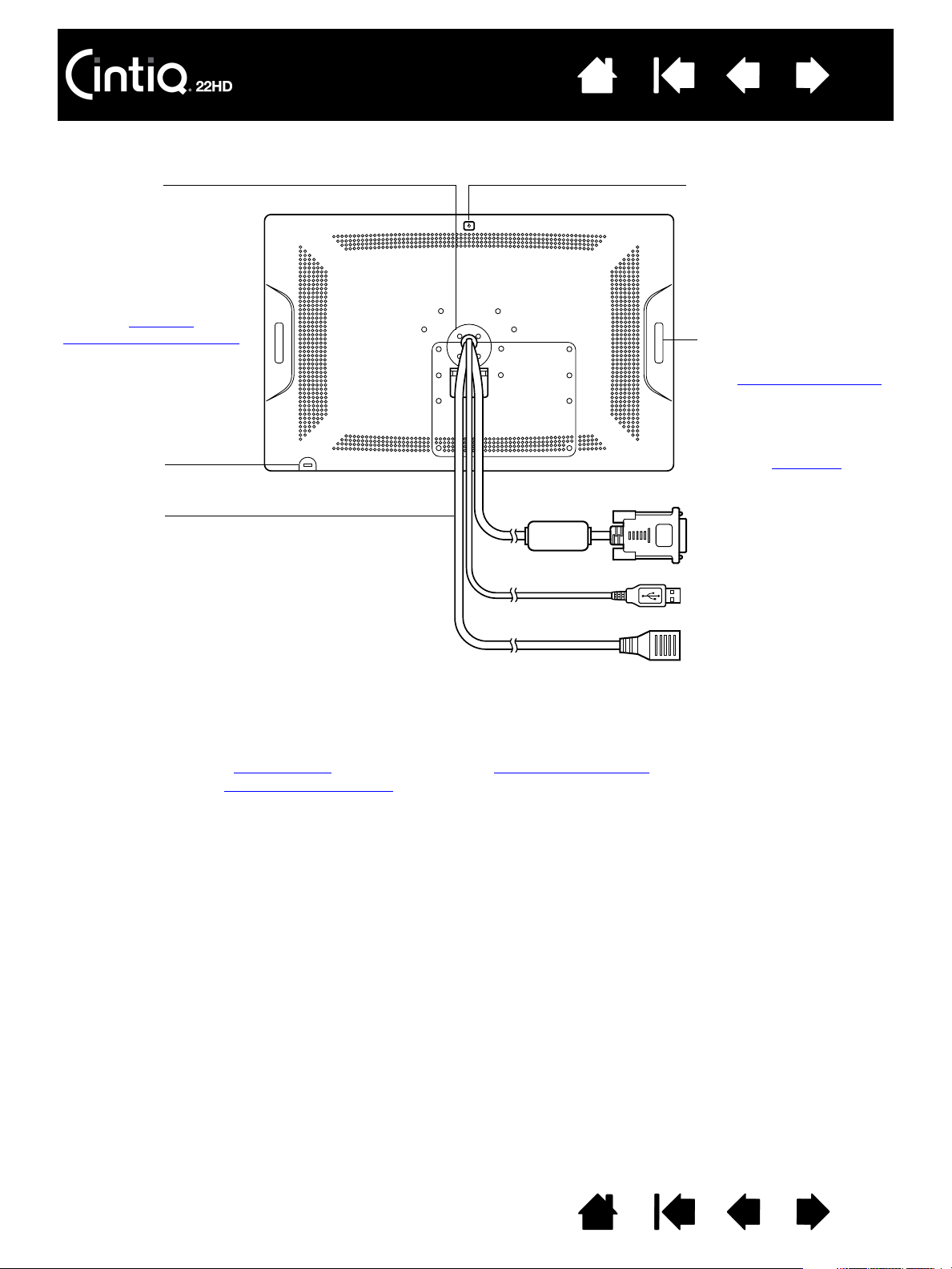
REAR VIEW
Power button
Push to turn the pen
display on or off.
Security slot
Touch Strip
One on each side.
See pen display controls
.
Cabling
DVI-D, USB, and power.
See also front view
.
Bearing hub
Fits into the bearing
recess on the Cintiq
stand.
Allows rotation of Cintiq,
and easy mounting and
removal from the stand.
See also using an
alternate mount or stand.
Contents
Index
20
Important: Always store the interactive pen display on the Cintiq display stand or in its original
packing carton when not in use. Do not store the pen display on a surface that would excessively
bend or crimp the cables.
Next step: Review the pen features
done so, move on to setting up your Cintiq
and learn about the Cintiq display stand. Then, if you have not already
.
Contents Index
20
Page 21

PEN FEATURES
Eraser: When brought within proximity of the pen display screen,
the tablet portion of the display reports the pen location.
Pressure information is reported as you press down on the eraser.
By default, the function is set to E
RASE.
Side switch
: Be sure the customizable side switch is in a convenient
location where you can toggle it with your thumb or forefinger but not
accidentally press it while using the pen.
You can use the switch whenever the pen tip is within proximity of the
display screen. You do not need to touch the pen tip to the display
surface.
Toggle the switch in either direction to activate the button functions.
By default, the upper switch is set to D
OUBLE CLICK and the lower
switch is set to R
IGHT CLICK.
Pen tip (replaceable nib)
: The pen activates as soon as it is brought
within proximity of the pen display screen. This allows you to
position the screen cursor without touching the pen tip to the
display screen.
When pressure is applied to the pen tip, the pen simulates a primary
mouse button click. Tip click pressure can be adjusted in the
Wacom Tablet control panel.
Tips:
• The pen enters proximity when the tip or eraser is brought
within 5 mm (0.2 inch) of the pen display screen surface.
• To resume operations after the pen display has entered auto
sleep mode, bring the pen tip within proximity or touch the
pen tip on the pen display screen.
Contents
Index
21
Important:
• Use only the pen that came with your product, or a Wacom accessory pen specified for use with
Cintiq. Other pens may not function properly. See available parts and accessories
pen tip is specifically designed for use with the Cintiq pen display. The tips on other pens could
damage the Cintiq display screen.
• When not in use, place the pen in the pen stand or lay it flat on your desk. To maintain the
sensitivity of your pen, do not store it in a container where it will rest on the tip or eraser.
Improper storage may damage pen tip pressure sensor(s).
. Also, the Cintiq
Contents Index
21
Page 22
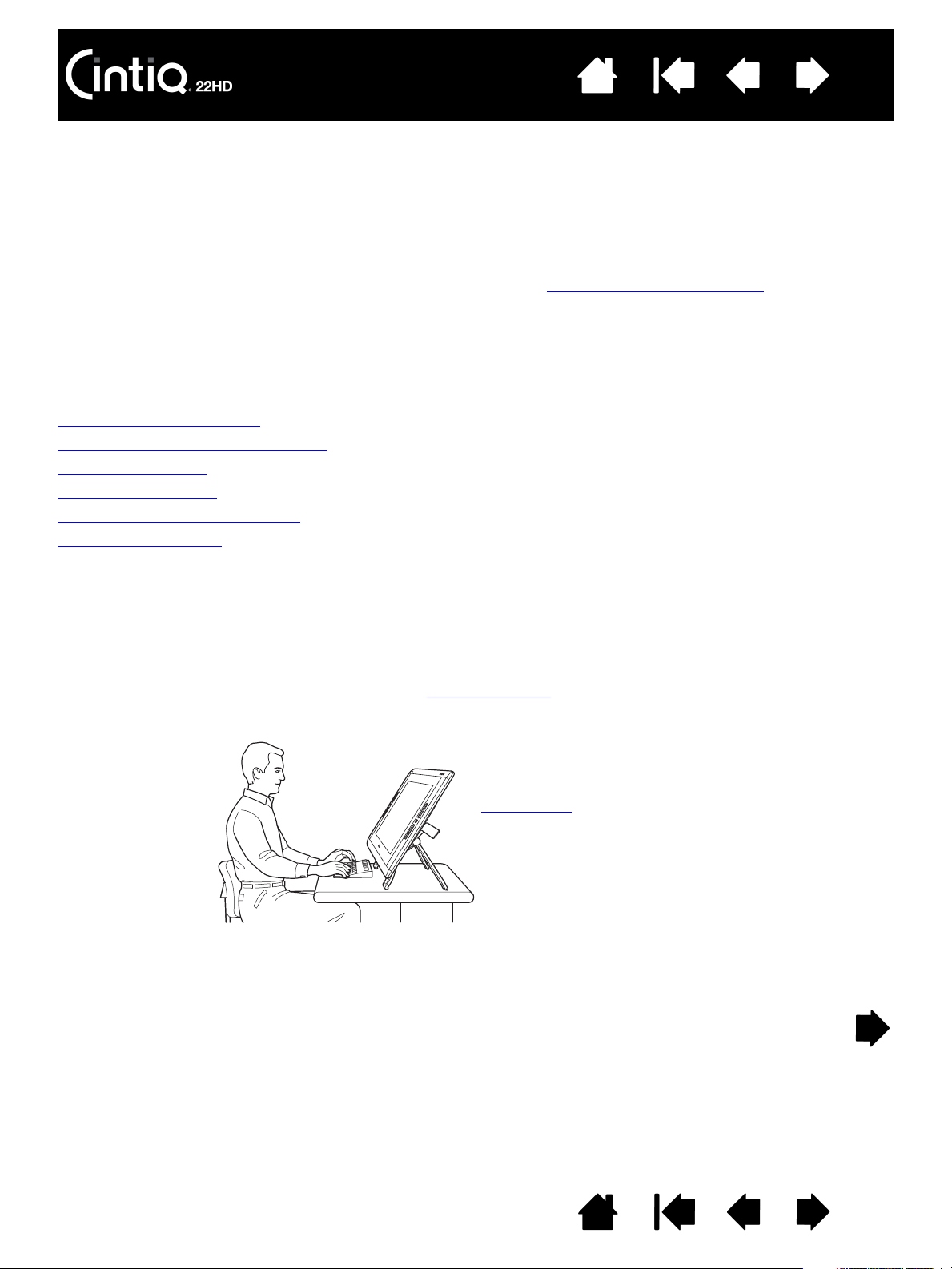
Contents
Adjust Cintiq to a position that
best meets your creative needs.
Index
22
WORKING WITH YOUR CINTIQ
The Cintiq 22HD interactive pen display and Cintiq display stand were designed for a wide range of
flexibility and ergonomic work approach. The design allows you to quickly adjust Cintiq to a different
height and position whenever the need arises. Experiment by adjusting the display incline
which best fits your particular working style and tasks.
As you work with Cintiq you can rest your hand lightly on the display screen, just as if it were a drawing
board or sheet of paper.
Because the Cintiq pen display surface will be a little higher than your desk, consider adjusting the height
of your desk or chair to assure comfortable use of the device.
Setting up your work area
Configuring Cintiq for handedness
Using the Grip Pen
Pen display controls
Working with multiple monitors
Adjusting the display
to determine
SETTING UP YOUR WORK AREA
To minimize fatigue, organize your work area to create a comfortable environment. Position Cintiq, the pen,
and your keyboard for easy access without unnecessary reaching. The pen display and any other displays
should be positioned so you can view them comfortably with a minimum of eyestrain.
• If you have not already done so, be sure to configure Cintiq
• When using Cintiq as a display, align the top of the pen display in line with the level of your eyes.
• If working with a keyboard, consider locating the keyboard slightly below the desk surface in an
adjustable keyboard tray.
• Maintain a good posture at all times.
for your preferred handedness.
Contents Index
22
Page 23
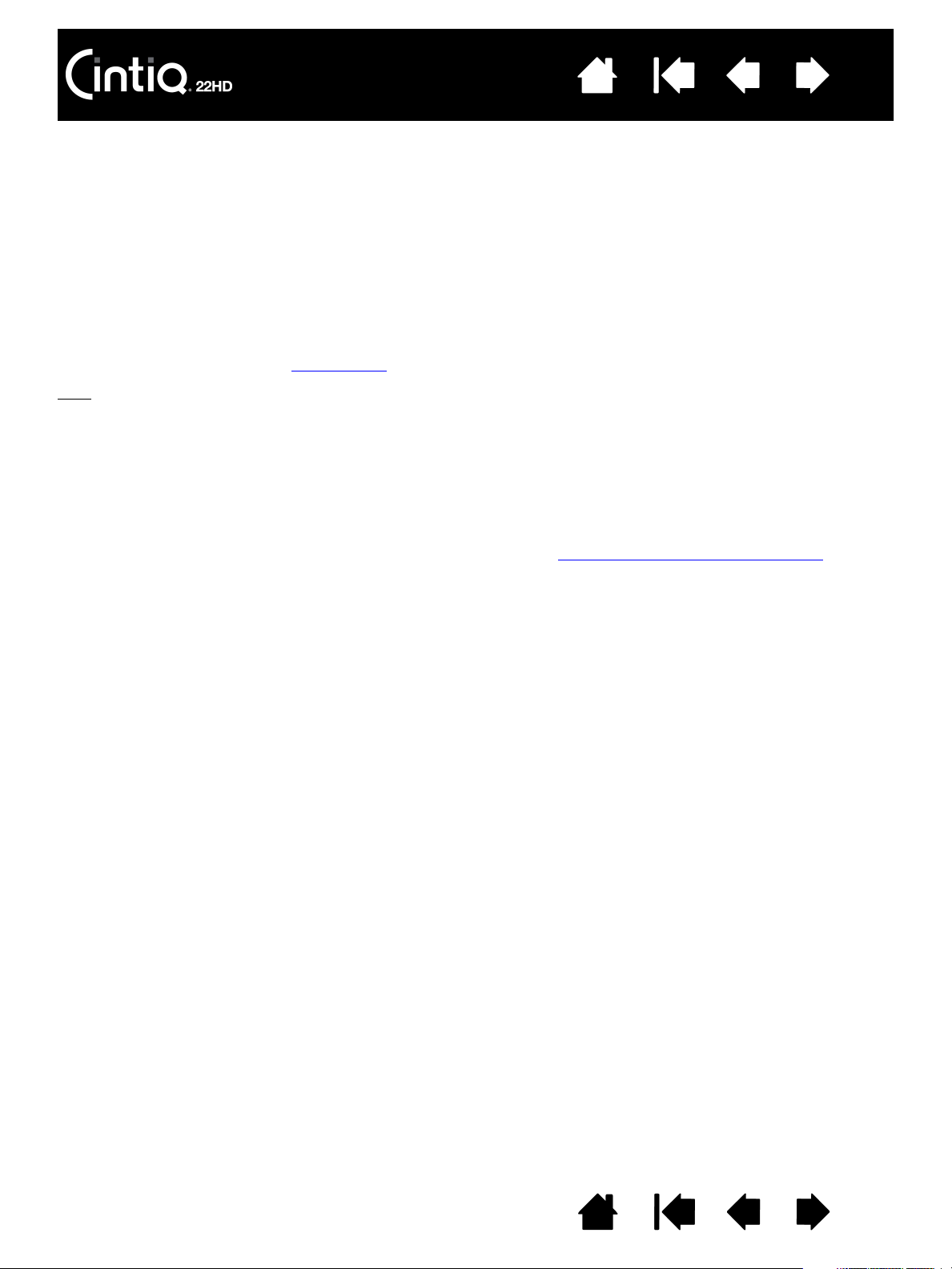
Contents
Index
23
• Periodically shift your gaze from your computer and focus on other objects within the room. This will
help to relax your eyes.
• Use a gentle grip when working with the pen. Take short breaks between tasks to stretch and relax
your muscles.
• Alternate tasks throughout the day. Minimize awkward postures and repetitive movements.
• Change your position if you feel any discomfort.
• Alternate between different modes of use. For example, every few hours adjust the Cintiq display stand
to a different working position.
• Study the rest of this chapter to learn more about working with Cintiq.
• Learn about the basics of customizing
:
Tips
Cintiq for the way you like to work.
• Do not pull the cabling from their computer connections by accidentally moving the pen display too
far from the computer.
• If the rotation lock screws are attached to the back of Cintiq, they must be removed before Cintiq
can be rotated.
• Before rotating the pen display, be sure the cables are freely rotating behind the unit.
• Cintiq can also be mounted to articulated arms or other third-party stands meeting the VESA MIS-D
100/100 (4 screw) specification for monitor stands. See using an alternate mount or stand
for
details.
Note regarding RSI: Wacom makes no representation, promise or guarantee that Wacom products will cure or
prevent, in whole or in part, mouse-induced repetitive stress symptoms, injuries or conditions. Individual
results may vary. Always obtain competent medical advice to determine the most appropriate treatment for
your specific situation.
Contents Index
23
Page 24
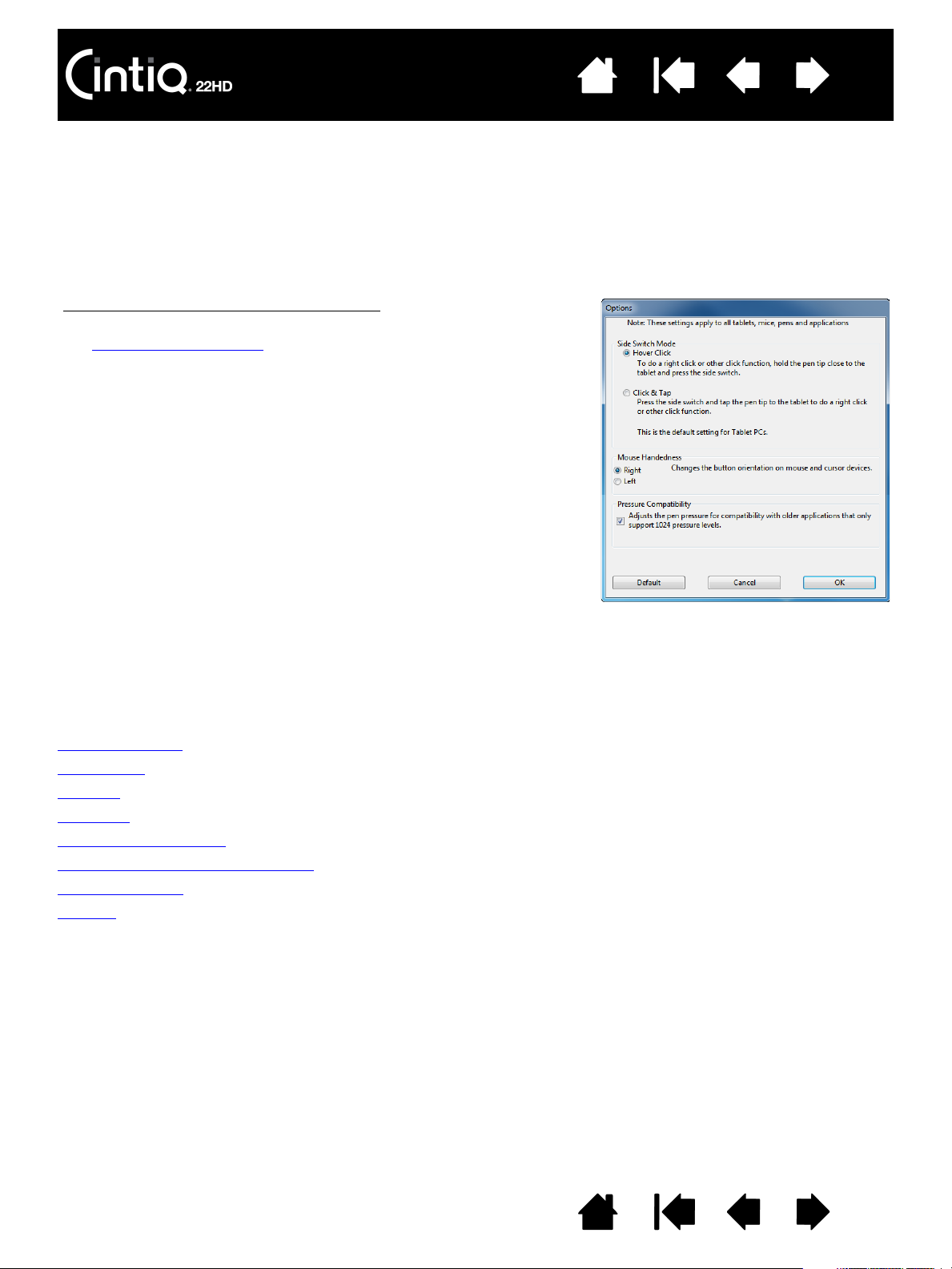
Contents
To reconfigure for left- or right-handed users:
1. Launch the Wacom Tablet control panel by pressing the center
hardware control button
. Click OPTIONS....
2. Choose the appropriate setting for your preferred handedness.
3. Click OK. The existing ExpressKey and Touch Strip settings are
swapped (or flipped) between left and right.
Notes:
The hardware control buttons are not affected when you
change the handedness setting.
Likewise, changing the handedness setting does not affect the
ExpressKeys used to control the LCD settings when in LCD
settings (OSD) mode.
This procedure does not affect the default orientation. At the
system log on and user switching screens, the pen display uses
the default configuration you chose during the install process.
To change the default configuration, you must re-install the
Wacom driver.
Index
24
CONFIGURING CINTIQ FOR HANDEDNESS
During the installation process, you were prompted to choose a default configuration for Cintiq based on
whether you are right- or left-handed. The configuration you chose was used to determine the default
settings for the ExpressKeys and Touch Strips.
However, you can use the Wacom Tablet control panel to easily reconfigure Cintiq for left- or right-handed
users at any time. The ExpressKey and Touch Strip settings are automatically reconfigured when you
change the handedness setting.
USING THE GRIP PEN
The cordless, battery-free pen senses the amount of pressure and tilt you apply to the tip. There are four
basic techniques for using the pen: pointing, clicking, double-clicking, and dragging. If you are unfamiliar
with using the pen, see the following pages.
Holding the pen
Positioning
Clicking
Dragging
Using the side switch
Working with pressure sensitivity
Drawing with tilt
Erasing
Contents Index
24
Page 25
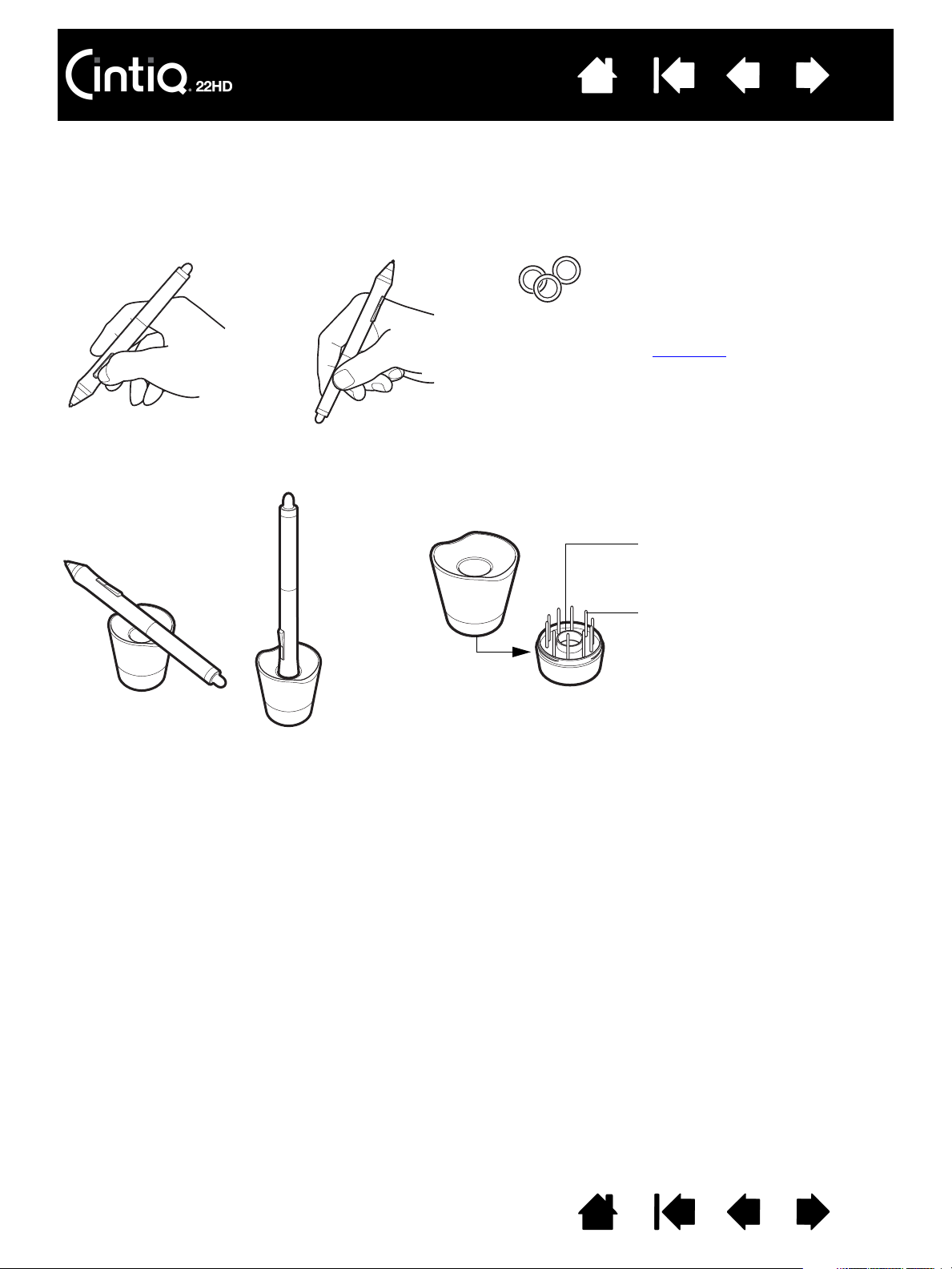
Contents
If you are working in a multi-user
environment or otherwise want to
personalize your pen, unscrew the tip
cone and replace the colored ring with
one of another color (included).
You can customize
the pen settings at
any time.
Nib removal tool
Replacement nibs
• 6 standard nibs
• 3 hard felt nibs
•1 stroke nib
Unscrew the base of the pen stand to access a nib removal tool
and assorted replacement nibs.
Important: To maintain the sensitivity of your pen,
do not store it in a container where it will rest on
the tip or eraser. Improper storage may damage
the pen tip pressure sensor(s).
Index
25
HOLDING THE PEN
Hold the pen like you would a normal pen or pencil. Adjust your grip so that the side switch is in a
convenient location where you can toggle it with your thumb or forefinger. Be careful not to accidentally
press the switch while drawing or positioning with the pen. Tilt the pen in any way that feels most
comfortable. As you work with Cintiq you can rest your hand lightly on the display screen.
Place the pen stand within easy reach. When not in use, place the pen in the pen stand or lay it flat on your
desk. The stand allows for vertical or horizontal placement of the pen.
Contents Index
25
Page 26
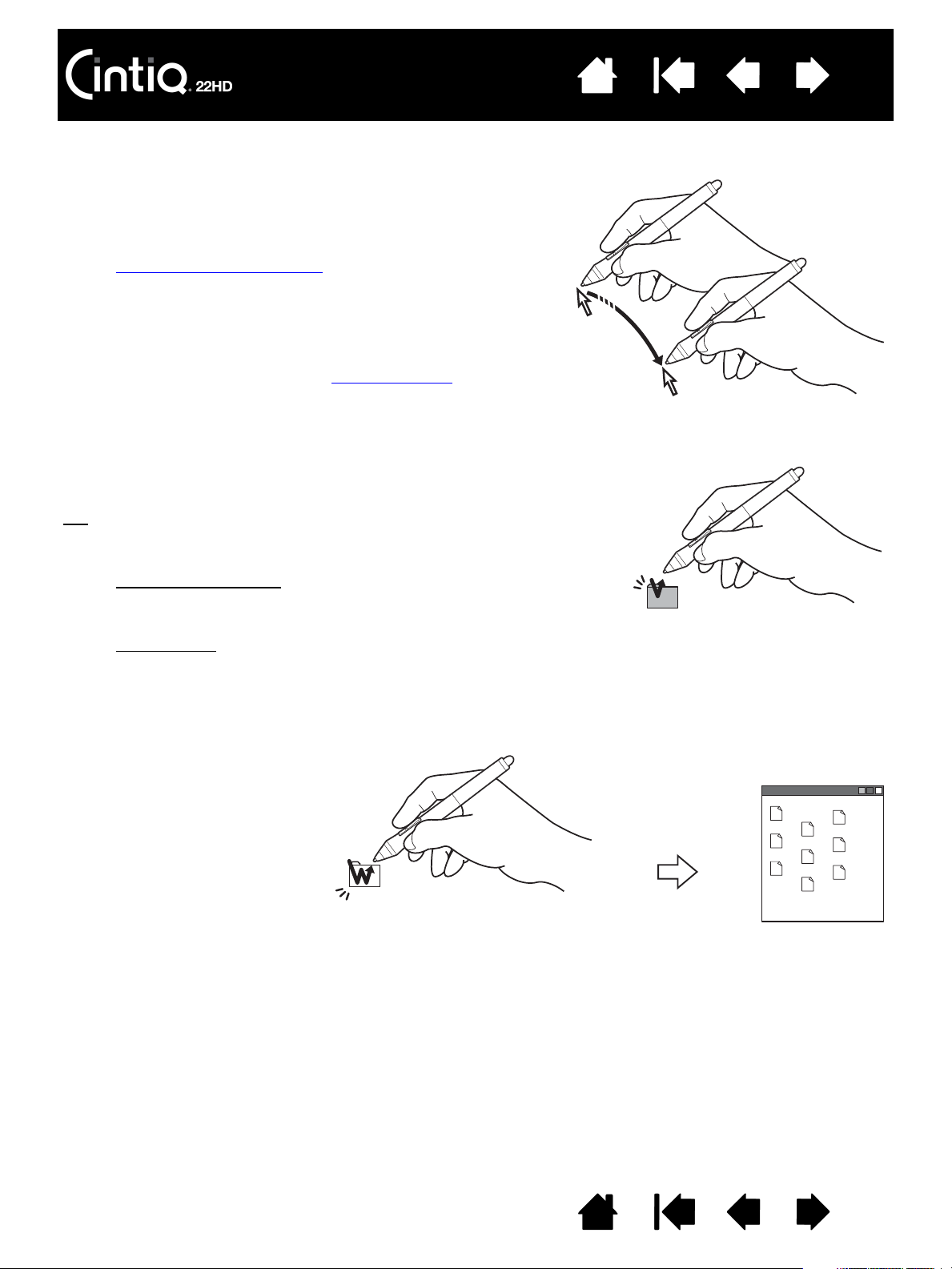
POSITIONING
To position the screen cursor, move the pen slightly above
the Cintiq display screen without touching the screen
surface. Press the pen tip on the display screen to make a
selection.
Note: Calibrating the pen display
ensures correct alignment
of the screen cursor with the pen tip. If the screen
cursor does not jump to a position near the pen tip
when you place the pen on the display screen, then
the pen display software driver may not be installed
or is not loading. Install the driver software if
necessary. Otherwise, see troubleshooting
.
Tap the display screen once with the pen tip, or touch the pen to
the display screen with enough pressure to register a click.
Tip
: Configure Windows to select when hovering the pen over
an icon and to launch the icon with a single click. To turn
on this feature, first open a folder.
Windows 7 and Vista
: From the ORGANIZE pull-down menu
choose F
OLDER AND SEARCH OPTIONS. From the GENERAL
tab select S
INGLE-CLICK TO OPEN AN ITEM (POINT TO SELECT).
Windows XP
: From the TOOLS pull-down menu choose
F
OLDER OPTIONS.... From the GENERAL tab select SINGLE-
CLICK TO OPEN AN ITEM (POINT TO SELECT).
Press the upper side switch
(when set to D
OUBLE CLICK),
or quickly tap the display
screen twice in the same
place with the pen tip.
Double-clicking is easier
when using the pen
perpendicular to the pen
display screen.
CLICKING
Contents
Index
26
Contents Index
26
Page 27
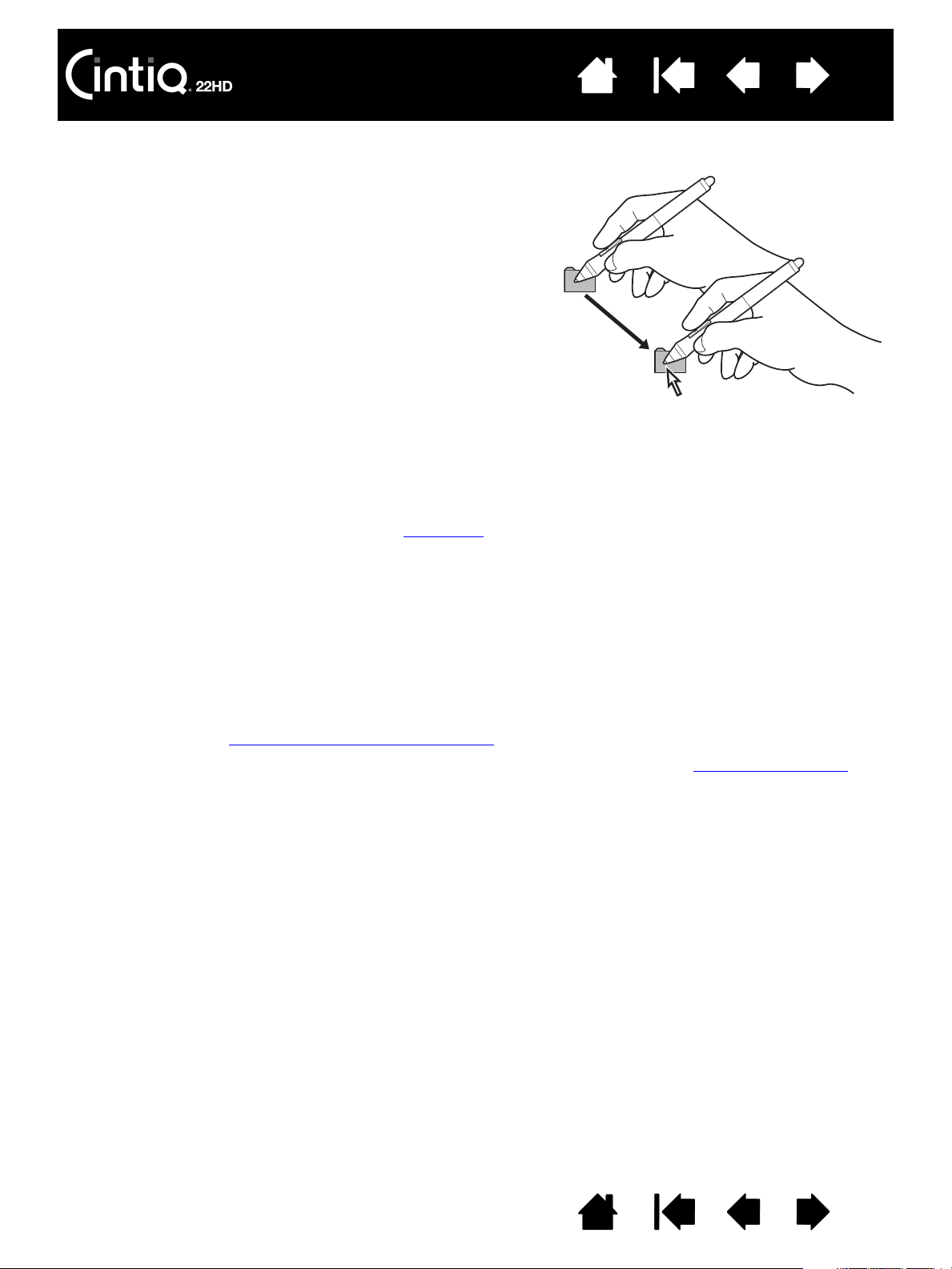
Contents
Select an object, then slide the pen tip across the display
screen to move the object.
Index
27
DRAGGING
USING THE SIDE SWITCH
The pen comes equipped with a side switch. This switch has two customizable functions that can be
selected by rocking the switch in either direction. You can use the side switch whenever the pen tip is
within proximity (5 mm (0.2 inch)) of the display screen surface. You do not need to touch the pen tip to the
display surface in order to use the switch. By default, the upper switch is set to D
lower switch is set to R
Tablet control panel.
IGHT CLICK. You can customize or disable the switch functions using the Wacom
OUBLE CLICK, and the
WORKING WITH PRESSURE SENSITIVITY
The pen responds to the nuance and inflection of your hand movements, enabling you to create naturallooking pen and brush strokes within applications that support this feature.
To draw, ink, or write with pressure sensitivity, move the pen along the display screen surface while
applying various amounts of pressure downward on the tip of the pen. Press hard for thick lines or dense
color. Press gently for thin lines or softer color. Some applications require that you first select a pressuresensitive tool from the application tool palette.
To adjust tip feel, see adjusting tip feel and double-click
Visit the Wacom web site to learn about applications that support pressure. See product information
.
.
Contents Index
27
Page 28
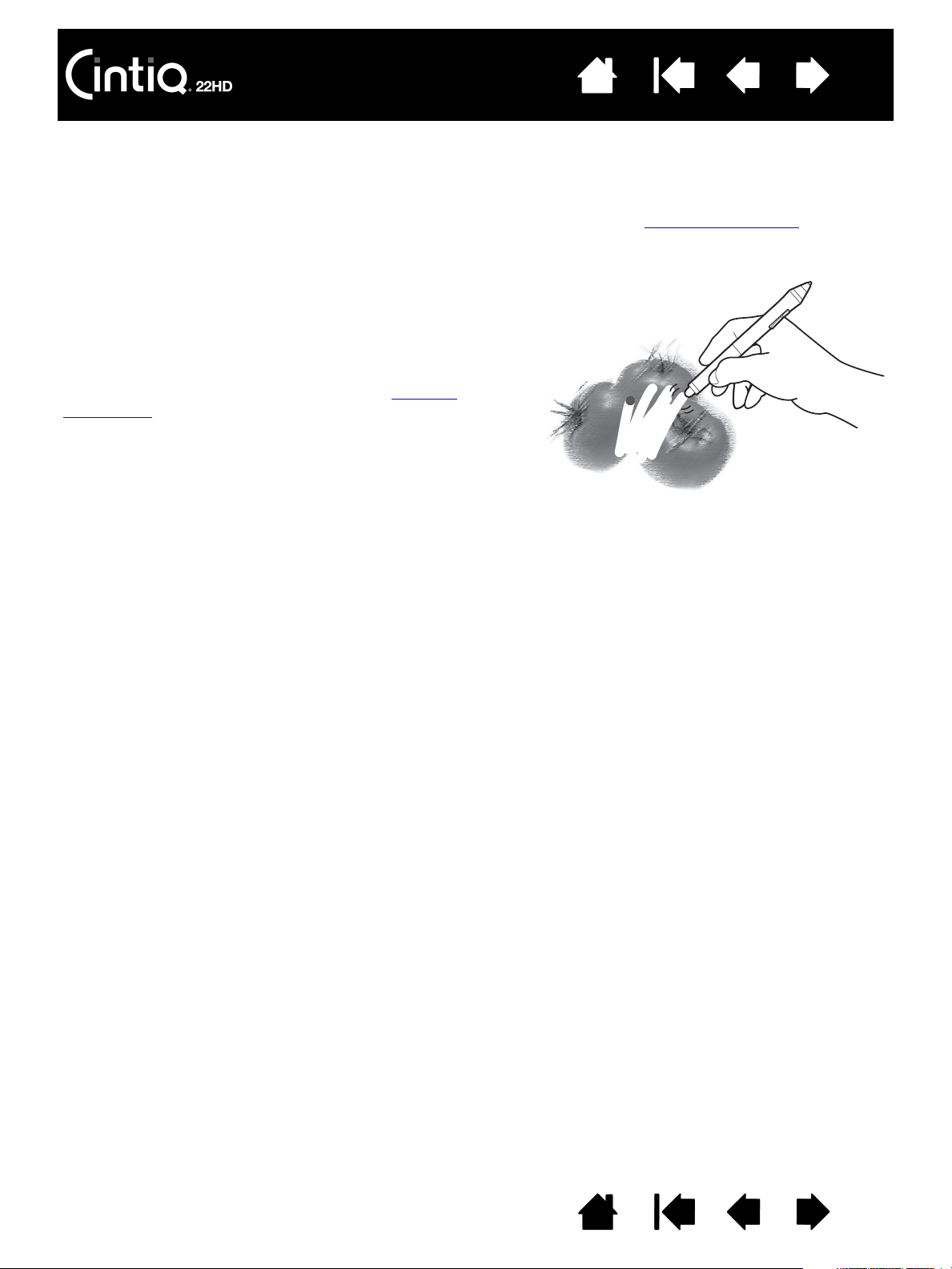
Contents
In supporting applications the pen eraser works
like the eraser on a pencil. In text applications, use
the eraser to select text and then lift the eraser
from the pen display screen to delete the text.
Visit the Wacom web site to learn about
applications that support the eraser. See product
information. If the eraser is not supported in an
application, you can still use the eraser for
positioning, drawing, or annotation.
Index
DRAWING WITH TILT
The pen display recognizes when you tilt the pen from vertical to incline positions. Tilt can be used to
control line shape and thickness in supporting applications.
Visit the Wacom web site to learn about applications that support tilt. See product information
.
ERASING
28
Contents Index
28
Page 29
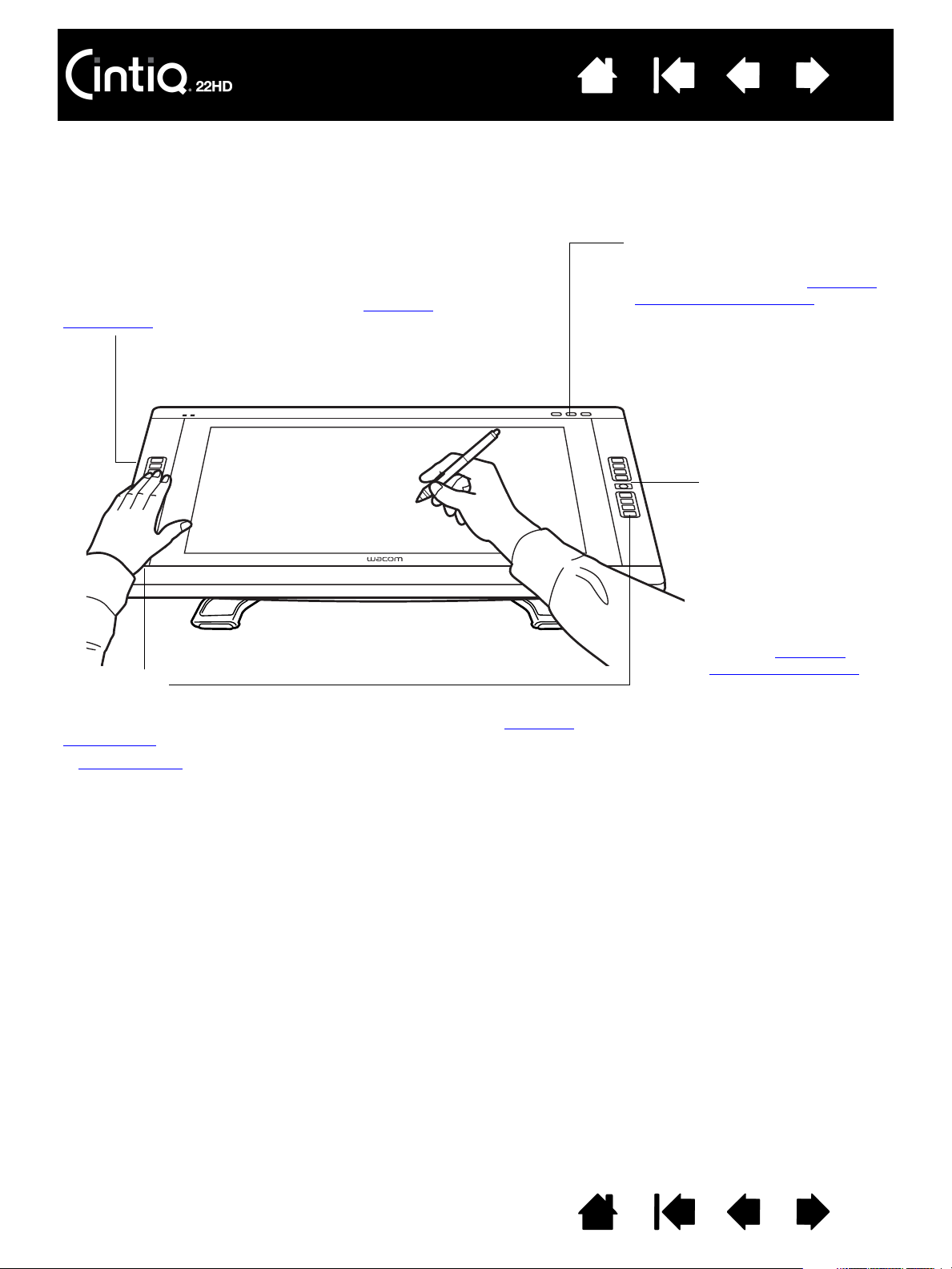
Contents
Touch S t r ips
Located on back of pen display, one on each side.
Slide your finger over the Touch Strip to zoom, scroll,
or issue assigned keystroke actions. See using the
Touch S t r ips.
ExpressKeys
Press the customizable keys to perform frequently used functions or
keystrokes, or to emulate button clicks or modifier keys. See using the
ExpressKeys.
A Display Toggle
function is available for use on multiple monitor systems.
This feature enables you to toggle the screen cursor between Cintiq and your
other displays. For example: Cintiq can be used as a pen display where the
cursor is positioned at the pen tip location, or toggled for use as a standard
Wacom tablet where the cursor can be moved across the entire desktop or
any display on your system.
Touch Strip Mode
Press to toggle between
Touch Strip functions.
The left button toggles
the left Touch Strip
functions, and the right
button toggles the right
Touch Strip.
Each time you press a
Touch Strip Mode
button, an overlay
appears briefly on your
display screen to show
the function
assignments.
See also using the
Express View display.
Hardware control buttons
Press a button to activate the
assigned function. See using the
hardware control buttons.
Index
29
PEN DISPLAY CONTROLS
To improve your workflow in graphics or other applications, Cintiq features ExpressKeys and Touch Strips.
While using the pen with your dominant hand, you can simultaneously use your other hand to operate the
ExpressKeys or Touch Strip.
Contents Index
29
Page 30
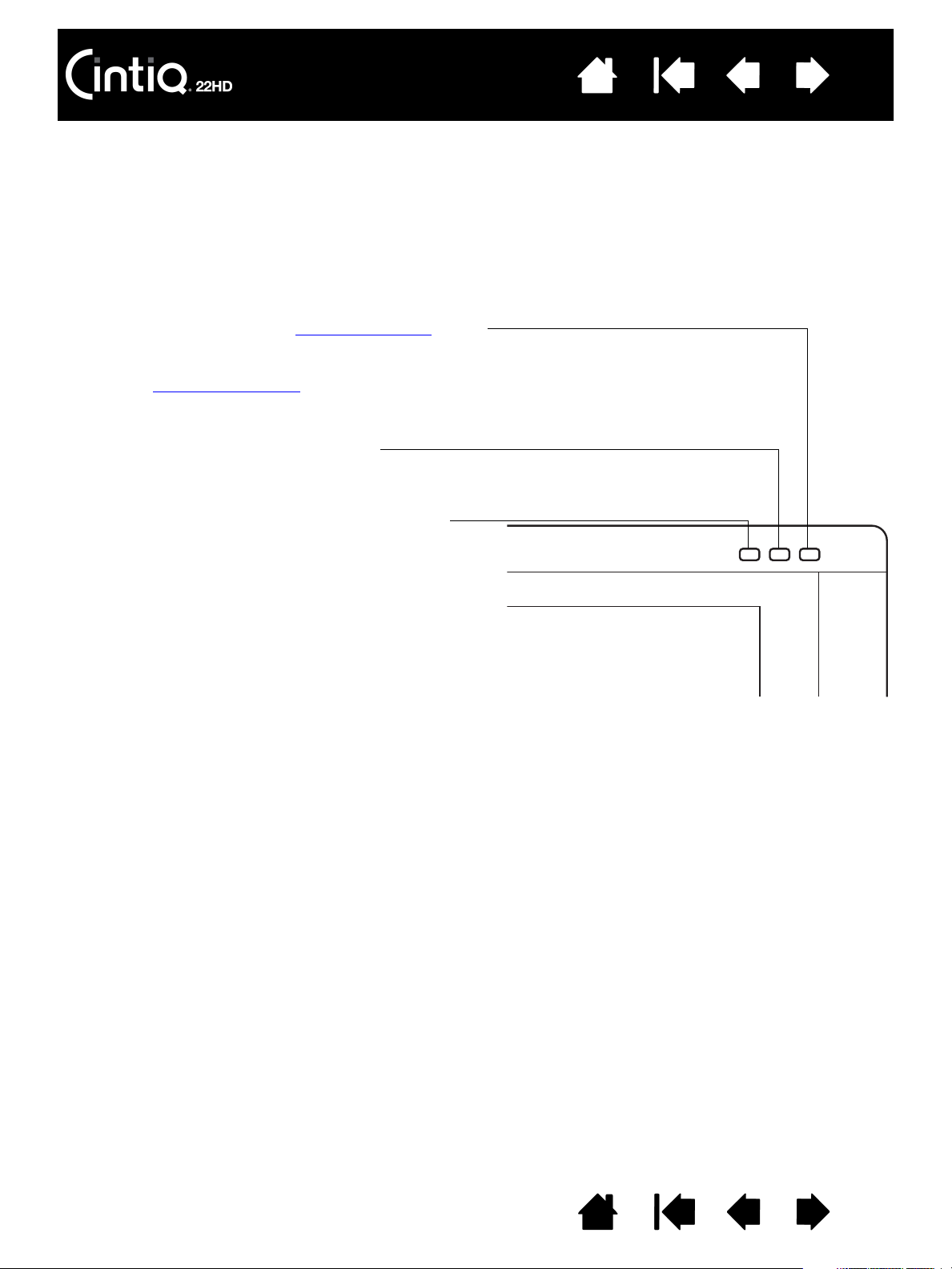
Contents
Launches the Wacom Tablet control panel.
Press to close the control panel when open.
Toggles the four upper right ExpressKeys between normal
operation and the LCD settings (On Screen Display)
mode.
In LCD settings (OSD) mode, the OSD menu is activated
on your display screen and the upper right ExpressKeys
are used for adjusting the display
. Press to toggle back to
ExpressKeys mode.
Shows (on your display screen) a diagram of the pen
display ExpressKey, Touch Strip, and pen settings.
The current functions for each control are shown.
Press to dismiss the diagram.
Index
USING THE HARDWARE CONTROL BUTTONS
Press a button to:
• Display a diagram of your current Cintiq settings.
• Launch the Wacom Tablet control panel.
• Work with LCD settings using the On Screen Display (OSD).
Press the button again to toggle off the function.
30
Notes:
You may notice a slight delay in response time, depending on the speed of your computer.
The control buttons cannot be customized.
Contents Index
30
Page 31

Contents
REDO
SAVE
TAB
NEW LAYER
BRUSH PANEL
ON SCREEN KEYBOARD
FIT ON SCREEN
COPY MERGED
UNDO
RADIAL MENU
PRECISION MODE
DISPLAY TOGGLE
SHIFT
CTRL/COMMAND
ALT/OPT
PAN/SCROLL
Note: The ExpressKeys can be operated in combination with one another. For example, program one key for the
C
TRL function and another for ALT. When you press both keys at the same time a CTRL+ALT function is
initiated.
Index
31
USING THE EXPRESSKEYS
Press individual keys to perform frequently used functions or keystrokes. ExpressKeys can also be used to
modify your pen or other input tool properties as you work.
Default settings are listed below. Right-handed configuration shown. For left-handed configuration, the
ExpressKey settings are swapped (or flipped) between left and right.
Contents Index
31
Page 32

Index
Tips
:
•Use the Radial Menu
Contents
to expand the functionality of your Cintiq.
• Press a Touch Strip Mode button for 2 seconds or more to activate the Express View display
shows the ExpressKey settings.
• Display an interactive diagram of the current pen display settings by pressing the appropriate
hardware control button
tool button set to S
at the top of the pen display. You can also press an ExpressKey or other
ETTINGS.
32
, which
Consider some of these ways to use the ExpressKeys:
• Set a key to a commonly used keyboard shortcut.
• Set a key to launch a commonly used file or application.
• If you prefer not to (or cannot) use the side switches on your Grip Pen, then set a key to right- or
double-click.
• Choose from any of the other available functions
. See customizing the ExpressKeys for details.
Important: Some applications can override and control the ExpressKey functions. For details, see
using applications integrated for tablet control
.
Use the Wacom Tablet control panel to customize the ExpressKey options.
Manage your control panel settings
Control panel overview
Customizing the ExpressKeys
Contents Index
32
Page 33

Contents
Example of zooming in
Move your finger downward along the strip to zoom in or scroll down in most
applications. Tap the lower portion of the Touch Strip for single increment changes
based on the assigned function.
Example of zooming out
Move your finger upward to zoom out or scroll up. Tap the upper portion of the
Touch Strip for single increment changes.
Tap upper or lower portion of strip for incremental changes.
Press and hold your finger at either end of strip to
continuously scroll.
Press a Touch Strip Mode button (located on front of pen display) to toggle
between customizable states. The left button toggles the left Touch Strip
functions, and the right button toggles the right Touch Strip. Any disabled
settings are skipped in the toggle sequence.
As you press each button, an overlay appears briefly on your display screen
to show the button assignments.
Index
33
USING THE TOUCH STRIPS
Slide your finger over the Touch Strip to zoom in or out, scroll down or up, or issue an assigned keystroke
function.
Contents Index
33
Page 34

Contents
Index
34
Default settings are the same for both Touch Strips.
AUTO SCROLL/ZOOM. Sets the strip to zoom in graphics applications and
scroll in other applications. Some applications may interpret zooming as
scrolling, or may completely ignore zooming. Similarly, scrolling may be
interpreted as zooming, or ignored completely.
C
YCLE LAYERS. Sets the strip to cycle layers in applications that support
this function.
B
RUSH SIZE. Sets the strip to increase or decrease the brush size of your
drawing tool when working in Adobe Photoshop.
R
OTATE. Enables you to rotate or flip an entire image when working in
Adobe Photoshop CS4 or later.
Note: In some regions the defaults may vary, depending on application and operating system differences.
See customizing the Touch Strips
to modify how the Touch Strips work.
For left-handed configuration, the Touch Strip settings are swapped (or flipped) between left and right.
Important: Some applications can override and control the Touch Strip functions. For details, see
using applications integrated for tablet control
.
Use the Wacom Tablet control panel to customize the Touch Strip options.
Manage your control panel settings
Control panel overview
Customizing the Touch Strips
Contents Index
34
Page 35

Contents
Index
35
WORKING WITH MULTIPLE MONITORS
When working with Cintiq and additional monitors on the same system, the screen cursor movement on the
standard monitors will depend on your system configuration.
If a second monitor is connected in mirror mode, both Cintiq and the other monitor will show identical
images and screen cursor movement.
If you are using Cintiq with other monitors in extended monitor mode, you have several options for
navigating on the other monitors:
• Set an ExpressKey or pen side switch to the D
toggle the screen cursor between Cintiq and your other displays.
For example: Cintiq can be used as a pen display where the screen cursor is positioned at the pen tip
location on the pen display screen surface. Display Toggle
Wacom tablet where the screen cursor can be moved across the entire desktop or additional displays.
ISPLAY TOGGLE function. You can then press the button to
enables you to use Cintiq as a standard
• Set a pen side switch or an ExpressKey to M
ODE TOGGLE. You can then quickly switch between pen
mode for working on Cintiq and mouse mode for working on the other monitors.
You can also purchase an Intuos5 tablet and use it to work on the other monitors in P
work on both Cintiq and the tablet.
EN mode. The pen will
Contents Index
35
Page 36

Contents
Index
36
ADJUSTING THE DISPLAY
Use the Cintiq controls to adjust a variety of display settings.
Factory presets, auto-sync, and user settings
On Screen Display (OSD) settings
Power saving
FACTORY PRESETS, AUTO-SYNC, AND USER SETTINGS
Factory presets: For optimal display quality, set your video card to a resolution of 1920x1080. This is the
maximum (native) resolution that can be used with Cintiq. See the Important Product Information guide for
details.
Auto-sync
horizontal and vertical screen position, as well as pitch and phase. Auto-sync will function between the
supported horizontal and vertical frequency ranges. See the Important Product Information guide for
details.
If Cintiq does not synchronize with the incoming signal, you can use the OSD R
options to initiate display synchronization. Further screen display adjustments can be manually made
using the On Screen Display (OSD) settings.
Color calibration
default settings will override the color profile used with Cintiq.
: Cintiq automatically synchronizes to the incoming signal. The auto-sync function sets the
ESET or AUTO ADJUST
: Changing the color, color temperature, contrast, brightness, or backlight from their
Contents Index
36
Page 37

Contents
Use the ExpressKeys to navigate and adjust the
available menu options shown in the OSD.
• Select the highlighted item.
• Navigate up, or increase selected value.
• Navigate down, or decrease selected value.
• Return to previous menu level.
Index
37
ON SCREEN DISPLAY (OSD) SETTINGS
The OSD function enables you to optimize a variety of pen display settings at the touch of a button.
• Press the LCD settings button to toggle the four upper right ExpressKeys to LCD settings (OSD) mode.
The OSD menu will appear on your display screen. See using the hardware control buttons
• When in LCD settings (OSD) mode, the upper right ExpressKeys are used to adjust the display settings.
Follow the on-screen prompts as you work with the OSD.
.
Notes:
Press the OSD toggle button to close the menu. All settings are saved when the OSD menu closes
and will be used the next time the pen display receives a similar video signal. This is applicable to all
display modes.
If you make changes to the display appearance and cannot return to the original settings, use the
ESET option to return the pen display to its original factory defaults.
R
Contents Index
37
Page 38

Contents
Index
38
Menu options are available when you open the On Screen Display.
B
RIGHTNESS/CONTRAST options include:
RIGHTNESS. Increases or decreases the image brightness.
•B
ONTRAST. Increases or decreases image contrast. Changes in contrast may affect color accuracy.
•C
ACKLIGHT. Increases or decreases the backlight brightness level.
•B
USTOM RGB options include:
C
ED. Independently adjusts the red color value.
•R
REEN. Independently adjusts the green color value.
•G
LUE. Independently adjusts the blue color value.
•B
Any changes you manually make to the color settings will override the color profile settings.
OLOR PRESETS include:
C
• 5000K, 6500K, 9300K. Enables you to adjust the pen display color temperature, in degrees Kelvin.
Default is 6500K.
IRECT displays the colors directly from the video card without any adjustment. When selected,
•D
contrast or brightness cannot be adjusted.
ISPLAY SETTINGS include:
D
CALING options.
•S
ULL. Resizes the image to fill the whole screen.
F
SPECT. Resizes the image to fill as much of the screen as possible while maintaining the correct
A
aspect ratio.
1:1. Displays the image at the actual resolution.
ORIZONTAL POSITION. (VGA only.) Changes the horizontal position of the image. To automatically
•H
adjust, use the A
ERTICAL POSITION. (VGA only.) Changes the vertical position of the image. To automatically adjust, use
•V
UTO ADJUST option.
the A
UTO ADJUST option.
Contents Index
38
Page 39

Contents
Index
39
VGA S
•P
ETTINGS include:
HASE. (VGA only.) Synchronizes the signal timing of the pen display to that of your graphics card.
Use when you experience an unstable or flickering image, or horizontal distortion lines.
ITCH. (VGA only.) Changes the display data frequency to match that of your graphics card. Use when
•P
you experience an unstable or flickering image, or vertical distortion lines.
UTO ADJUST. (VGA only.) Choose this function to automatically optimize the display screen image.
•A
THER SETTINGS include:
O
ANGUAGE. Choose the language in which to display the OSD menu.
•L
ENU TRANSPARENCY. Changes the opaqueness of the OSD menu background.
•M
ESET returns the display parameters of the current mode to their factory default settings.
•R
POWER SAVING
Cintiq conforms to VESA power saving guidelines.
When used with a Display Power Management Signaling (DPMS) compliant computer or video card, the
display will automatically comply with the power saving parameters shown below.
COMPUTER MODE H-SYNC V-SYNC VIDEO POWER LED
Power ON Yes Yes Active Blue
Standby mode No Yes Blanked Orange
Suspend mode Yes No Blanked Orange
OFF mode No No Blanked Off
When power-saving functions are in effect, the screen display is darker than usual.
Contents Index
39
Page 40

Contents
Index
40
CUSTOMIZING YOUR CINTIQ
After mastering the basics of using your pen and Cintiq 22HD interactive pen display, you may want to
customize the way Cintiq works. This chapter describes how to adjust your pen display and input tool
settings.
Advanced users can learn how to further optimize Cintiq by creating application-specific settings
Manage your control panel settings
Control panel overview
Calibrating the pen display
Customizing the pen
Customizing pen display functions
Button functions
Using and customizing the Radial Menu
Working with Display Toggle
Application-specific settings
Working with multiple tools
Renaming the tablet in the tablet list
.
Contents Index
40
Page 41

Contents
Click on any section of the
diagram to open the appropriate
Wacom Tablet control panel tab.
Settings may vary depending on
your product model.
Index
MANAGE YOUR CONTROL PANEL SETTINGS
Launch the Wacom Tablet control panel by pressing the appropriate Cintiq hardware control button.
You can also open the Wacom Tablet control panel using the pen on the pen display:
•Windows
and choose the W
•Mac
folder. Then click on the W
. Click on the Windows START button and choose ALL PROGRAMS. Then select WACOM TABLET
ACOM TABLET PROPERTIES option.
. Open SYSTEM PREFERENCES from either the Dock, the Apple menu, or from the APPLICATIONS
ACOM TABLET icon.
41
You can begin customizing Cintiq after opening the control panel. See control panel overview
.
Note: User-specific preferences are supported. After logging on, each user can customize their personal
settings in the Wacom Tablet control panel. Switching to another user will load the settings for that
user.
: Display an interactive diagram of the current pen display settings by pressing the appropriate
Tip
hardware control button
at the top of the pen display.
Contents Index
41
Page 42

Contents
Tabs display
customizable settings
for the selected T
OOL.
Displays information
dialog, and option to
D
IAGNOSE... your
product.
Resets the selected
tab to its default
settings.
Icons represent your pen display (T
ABLET),
T
OOL, and APPLICATION settings.
Choose F
UNCTIONS to
customize the
ExpressKey, Touch
Strip, and Radial
Menu settings.
Display Toggle
options are available
on multiple monitor
systems.
Choose G
RIP PEN to
customize the pen
settings. The icon is
available after you
have used a pen on
the pen display.
Displays advanced options
. Downloads or
displays this manual.
Index
42
CONTROL PANEL OVERVIEW
Use the Wacom Tablet control panel to customize your Cintiq or Grip Pen. When you open the control
panel, an icon for the Grip Pen or other input tool is displayed in the T
displayed.
To customize, make changes to the tab controls. Experiment with different settings to find what works best
for you. Any changes you make will take effect immediately. Click D
OOL list. The appropriate tabs are
EFAULT to return to the factory settings.
Tool Tips are available for most control panel items. Position the screen cursor over an item and let it rest
there. The appropriate Tool Tip will pop up in a few moments.
Your keyboard tab and arrow keys can also be used to navigate the control panel.
Contents Index
42
Page 43

Contents
The TABLET list displays an icon for any
supported pen display or tablet that has been
installed on your system and is currently
connected. All settings shown below the list
apply to the selected pen display or tablet.
• The control panel will not launch unless a
supported pen display or tablet is connected
to the computer.
• Settings can only be viewed or changed for
an attached pen display or tablet.
• A pen display or tablet cannot be deleted
from the control panel list unless it is
attached to the computer.
See also installing multiple tablets
and renaming
the tablet in the tablet list.
Current selections are highlighted.
The TOOL list displays icons for the pen display FUNCTIONS and for the different tools that have been used on the
pen display.
To customize settings for a tool, click on its icon within the T
OOL list. The appropriate tabs will be displayed.
See customizing pen display functions
and customizing the pen.
Note: The pen will be automatically added to the T
OOL list when first used on the pen display, and functions
using the default settings.
See also working with multiple tools
.
Use the A
PPLICATION list to define TOOL settings that apply only to a specific application. See application-
specific settings.
Index
43
Control panel lists and tabs
: The control panel TABLET, TOOL, and APPLICATION lists allow you to select the
pen display or tablet, tool, or application for which you want to change settings.
Note: The A
PPLICATION list is optional. It is not necessary to select or add applications in order to
customize your Cintiq tool(s).
Contents Index
43
Page 44

Contents
Important: If using a VGA
connection, first R
ESET the pen
display. See On Screen Display
(OSD) settings.
1. Open the Wacom Tablet control panel.
If more than one pen display is installed
on your system, select the pen display
you are working with from the T
ABLET list.
2. Select G
RIP PEN from the TOOL list.
Then select the C
ALIBRATE tab.
3. If you are working with multiple monitors,
select the M
ONITOR corresponding to
your Cintiq. Only monitors that are set to
one of the resolutions supported by
Cintiq will appear in the list.
4. Click C
ALIBRATE... to activate the
calibration screen.
5. Hold the pen and position your head as
you normally do when working with the
pen display. Use the pen tip to click on
the center of the crosshairs in the upperleft corner.
6. Then click on the center of the crosshairs
that are displayed in the upper-right,
lower left, and lower right corners.
7. Test the alignment by positioning the pen
at a few different points on the display.
Click OK to accept the calibration.
Click T
RY AGAIN to recalibrate.
Crosshairs
Index
44
CALIBRATING THE PEN DISPLAY
For optimum performance, you must calibrate the pen display to align the screen cursor with the position
of the pen on the display screen. This is required to compensate for viewing angle, and to adjust for
parallax
. Set Cintiq in its working position, then follow the below procedure.
Tip
: To see the screen cursor slightly offset from the actual position of the pen tip, calibrate by clicking
on a spot showing that offset from the crosshairs. For example, to have the screen cursor appear
2.5 mm (1/10th of an inch) above and to the left of the pen tip, calibrate by clicking on a spot 2.5 mm
(1/10th of an inch) below and to the right of the crosshairs.
Contents Index
44
Page 45

Contents
Adjusting eraser feel
Adjusting tip feel and double-click
Advanced tip and eraser pressure settings
Application-specific settings
Customizing tilt sensitivity
Customizing tool buttons
Index
45
CUSTOMIZING THE PEN
Use the pen when opening the Wacom Tablet control panel. The pen will be selected in the TOOL list and
the appropriate tabs will be displayed. If not selected, choose the pen from the T
choose from the available options.
OOL list. Select a tab and
Wacom offers a number of optional pens, such as the Art Pen and Airbrush, that are compatible for use
with Cintiq.
• The Art Pen features a pressure-sensitive tip and eraser, as well as sensitivity to tilt and rotation.
Rotating the barrel in supporting applications creates a unique effect.
• The Airbrush is a true digital airbrush. It features a pressure-sensitive tip and eraser, tilt sensitivity, and
a fingerwheel to control the application of digital paint.
These tools are fully supported in the Wacom driver software. They will appear in the T
OOL list of the
Wacom Tablet control panel after you touch the pen display screen with the tip of the tool. The control
panel will update to show the new tool and the options available for customization.
In supporting applications you can adjust the functionality of the Art Pen rotation or the Airbrush
fingerwheel within the application. See the documentation that came with your application for details.
To learn more about these and other optional tools that can be used with Cintiq, visit the Wacom web site
for your region. On the web site you can also learn about applications that currently support the advanced
features of these tools.
Contents Index
45
Page 46

Contents
Customizes the amount of pressure
needed to click, draw, or ink.
To create broad brush strokes or to click
with a light touch, use a S
OFT tip setting.
For maximum control while drawing thin
lines, use a F
IRM tip setting.
With your screen cursor positioned over
an empty area of the control panel, press
down on the pen display screen with your
pen tip. Use the pressure bar to
determine how hard you must press on
the pen to reach maximum pressure.
Click to further customize
the tip sensitivity.
Tips
:
• Use a soft T
IP FEEL for a wider range of pressure values in most pressure-sensitive applications.
• In some applications a soft pressure setting can make the pen overreact so that slight pressure on the pen
will be magnified on the screen. If you experience this, try a firmer T
IP FEEL setting.
• To make double-clicking easier, expand the tap area that accepts a double-click (the double-click distance).
• A large double-click distance may cause a delay at the beginning of brush strokes in some drawing
applications. This may also cause a delay at the beginning of a drag action or inking stroke. If you notice
such effects, try setting a smaller double-click distance and using the side switch to double-click. You can
also set an ExpressKey to double-click
.
Adjusts the size of the double-click
area. Drag slider to O
FF if you do not
want double-click assist
.
Index
ADJUSTING TIP FEEL AND DOUBLE-CLICK
To adjust the tip sensitivity of your pen, select the PEN tab.
46
Contents Index
46
Page 47

Contents
Customizes the amount of
pressure needed to erase.
Click to further customize
the eraser sensitivity.
With your screen cursor positioned over an
empty area of the control panel, press down
on the pen display screen with your pen
eraser. Use the pressure bar to determine
how hard you must press on the eraser to
reach maximum pressure.
Select the function to perform when
using the eraser.
Using your pen tip or
eraser, make several
strokes within the box
to test the results of
your changes.
Graphically displays the selected pressure
sensitivity curve and click threshold settings.
Move the pressure controls to change the
sensitivity curve.
•C
LICK THRESHOLD determines the amount
of force required to register pressure or
generate a tip click.
• Use the S
ENSITIVITY control to change the
slope of the pressure response curve.
•M
AX PRESSURE determines how hard you
must press the pen tip to reach maximum
pressure.
A curve that increases quickly makes the pen
feel more sensitive.
Index
ADJUSTING ERASER FEEL
To adjust the eraser sensitivity of your pen, select the ERASER tab.
47
ADVANCED TIP AND ERASER PRESSURE SETTINGS
To further customize tip or eraser pressure settings, select the PEN or ERASER tab and click on the
C
USTOMIZE... button. Options within the PEN FEEL DETAILS dialog box enable you to independently change
the tip or eraser pressure sensitivity and click threshold settings.
Important: In the P
or E
RASER FEEL slider, which override the advanced pressure settings.
EN and ERASER tabs, these settings are adjusted simultaneously with the TIP FEEL
Contents Index
47
Page 48

Contents
Select the function to perform when
pressing the upper or lower side switch.
The selected function occurs when you
bring the pen tip within 5 mm (0.20 inch) of
the display screen surface without touching
the screen and then press the upper or
lower side switch.
Tip
: To make double-clicking easier, set
the side switch to D
OUBLE CLICK.
Double-click here to change the pen tip function.
• At least one tool button should be set to the C
LICK function.
• The tip must be set to C
LICK in order to draw in most graphics
applications.
You can change the S
IDE SWITCH MODE to best
fit the way you like to use the pen when
making right-clicks or other click functions.
Click on the control panel O
PTIONS... button.
Select:
•H
OVER CLICK to perform click functions
without touching the pen tip to the display
screen surface. This is the default setting
for all except Tablet PCs.
•C
LICK & TAP to enable the precise
placement of click functions. When
selected, you must first press the side
switch then touch the pen tip to the
display screen surface in order perform
the function.
Hover click
Click tap
Index
CUSTOMIZING TOOL BUTTONS
Select the PEN tab to change the functions assigned to the side switches and tip of your pen.
48
Contents Index
48
Page 49

Contents
Drag to increase or decrease TILT
S
ENSITIVITY. Test the new setting in an
application that supports tilt.
The tilt setting applies to both the tip and
eraser of your tool.
Tilt is direction sensitive and can be used in
some applications to control brush
orientation or other characteristics.
Using and customizing the Radial Menu
Customizing the Touch Strips
Customizing the ExpressKeys
Working with Display Toggle
Application-specific settings
Index
49
CUSTOMIZING TILT SENSITIVITY
To adjust the tilt sensitivity of your pen, select the PEN tab. Tilt sensitivity determines how far you have to
tilt the tool to produce the maximum tilt effect. You need to tilt the pen less at high sensitivity than at low
sensitivity.
Visit the Wacom web site to learn about applications that currently support tilt.
CUSTOMIZING PEN DISPLAY FUNCTIONS
To customize the interactive pen display, open the Wacom Tablet control panel and select the FUNCTIONS
icon in the T
OOL list. Select a tab to customize, and change settings using the available options.
Contents Index
49
Page 50

Contents
Choose a function to perform when the key
is pressed.
ExpressKey functions can be defined for use
with specific applications
.
See using the ExpressKeys
for more
information.
Select LEFT or RIGHT to choose
which ExpressKeys to customize.
Index
50
CUSTOMIZING THE EXPRESSKEYS
To customize the ExpressKeys, select the EXPRESSKEYS tab. Each key can be customized to perform a
Display Toggle, modifier, keystroke, or other function.
Important: Some applications can override and control the ExpressKey functions. For details, see
using applications integrated for tablet control
.
Contents Index
50
Page 51

Contents
Tips:
• Customize a Touch Strip for other actions by selecting the K
EYSTROKE... option and defining a custom
keystroke function. To learn which keystroke shortcuts are supported by a particular application, see the
documentation that came with the application.
• Press the Touch Strip Mode button to cycle between Touch Strip functions.
•Choose S
KIP to set the Touch Strip Mode button to skip the function state.
• To zoom images at the current position of the screen cursor in Adobe Photoshop CS3 or later, open the
Adobe Photoshop general preferences pane. Check the Z
OOM WITH SCROLL WHEEL option and click OK.
Choose a function
to perform when using
the Touch Strip. Each Touch Strip can be
customized for four different modes.
Adjust S
PEED to control the rate at which
zooming and scrolling occurs, or the speed
at which keystroke events are sent to an
application.
Touch Strip functions can be defined for
use with specific applications
.
See using the Touch Strips
for more
information.
Enables or disables display of the Touch
Strip settings diagram.
Select LEFT or RIGHT to choose
which Touch Strip to customize.
Index
51
CUSTOMIZING THE TOUCH STRIPS
To customize the Touch Strips, select the TOUCH STRIP tab. Touch Strip functions can be modified to
perform various zooming, scrolling, or custom keystroke actions. For example, you might set a Touch Strip
function to cycle layers when working in Adobe Photoshop. You can also set Touch Strip functions to
D
ISABLED.
Important: Some applications can override and control the Touch Strip functions. For details, see
using applications integrated for tablet control
Contents Index
.
51
Page 52

Contents
Index
52
BUTTON FUNCTIONS
Customize Cintiq for the way you like to work. Simply use the Wacom Tablet control panel to change the
button function that is assigned to a pen tool button, ExpressKey, Touch Strip, or Radial Menu setting.
Button function options may vary, depending on your pen display model. Not all options are available for
all controls or pen display models.
FUNCTION NAME DESCRIPTION
CLICKS
•CLICK Simulates a primary mouse button click. Be sure at least one button performs this
function so you can always navigate and click.
•R
IGHT CLICK Simulates a right mouse button click, which displays a context menu.
•M
IDDLE CLICK Simulates a middle mouse button click.
•D
OUBLE CLICK Simulates a double-click. For easier double-clicking, use this function instead of
tapping twice with the pen tip.
•C
LICK LOCK Simulates holding down the primary mouse button. Press the pen button once to
initiate click lock. Press the button again to release click lock. Click lock is useful
for dragging objects or selecting blocks of text.
•4
TH CLICK Simulates a 4th mouse button click.
•5
TH CLICK Simulates a 5th mouse button click.
Contents Index
52
Page 53

Contents
Deletes the last entry in the
keystroke entry box.
Clears the entry box.
Choose one or more modifier options.
Choose a C
LICKS option to simulate pressing
a button of the selected type on a mouse.
Index
FUNCTION NAME DESCRIPTION
KEYSTROKE... Enables you to simulate keystrokes Select this option to display the DEFINE
K
EYSTROKE dialog box.
Enter a keystroke or keystroke combination in the K
Keystroke combinations can include letters, numbers, function keys (such as F3)
and modifier keys (such as S
COMMAND, and CONTROL for Mac). You can also choose special keystrokes or
keystroke combinations from the A
HIFT, ALT, or CTRL for Windows, or SHIFT, OPTION,
DD SPECIAL drop-down menu.
After defining a keystroke or keystroke sequence, click OK.
Important: Because the E
NTER (Windows) and RETURN (Mac) keys
can be selected as a defined keystroke, they cannot be used to select OK.
You must use your pen to click on the OK button.
Enter a name for the keystroke definition. The name will be displayed with the
respective control or in the Radial Menu, as applicable.
You can create different keystroke functions for different applications.
See application-specific settings
.
EYS entry box.
53
M
ODIFIER... Enables you to simulate modifier key(s) (such as SHIFT, ALT, or CTRL for Windows,
To learn which keystroke shortcuts are supported by a particular application, see
the documentation that came with the application.
or
SHIFT, OPTION, COMMAND, and CONTROL for Mac). Many applications use modifier
keys to constrain the size or placement of objects.
Contents Index
53
Page 54

Contents
When you select PAN/SCROLL, you are
prompted to set a scrolling speed for use
in applications that do not support
grabber hand (pixel-level) panning.
• A slower setting reduces the scroll
rate and is useful for close-up and
detail work where you need precise
control of the image.
• As you move the pen tip, the
document or image is repositioned to
follow the direction of pen movement
on the pen display screen surface.
• Release the button or lift the pen tip
from the display screen surface when
you are done.
• In some application windows the
document will precisely follow the
screen cursor as you move the pen
tip, while in others it will simply move
in the same general direction as the
screen cursor.
Index
FUNCTION NAME DESCRIPTION
RADIAL MENU Displays the Radial Menu on your screen. Each level of the hierarchical menu
consists of eight menu slices which may contain various features and options to
choose from.
B
ACK Simulates the BACK command in browser applications.
F
ORWARD Simulates the FORWARD command in browser applications.
P
AN/SCROLL... Enables you to position a document or image in any direction within the active
pane. Do this by pressing a pen button set for P
the pen tip across the pen display screen.
AN/SCROLL and then dragging with
54
S
HOW DESKTOP Minimizes all open windows to display a clean desktop.
S
WITCH APPLICATION Brings up the application switching dialog box with focus on the next open
Contents Index
application. On Windows 7 or Vista systems running Aero, Flip 3D will be
activated with focus on the next open application.
54
Page 55

Contents
Click BROWSE... to locate an
application, file, or script to
launch. The selection you make
appears in the N
AME box.
Click OK to accept the selection.
The dialog box will close and the O
PEN/RUN... option you have selected will be
assigned as the pen button option. Simply press the pen button to launch the
assigned option.
If your selection is for the Radial Menu, it will be displayed in the Radial Menu.
Index
55
FUNCTION NAME DESCRIPTION
OPEN/RUN... Opens a dialog box where you can select a specific application, file, or script to
launch.
I
NK TOGGLE (Mac only.) Toggles the “ink in any application” function of Ink on and off.
Ink recognizes and converts your handwriting into text and inserts it into a
document. Handwriting recognition must be turned on for this function to work.
See your Mac help for information on working with Ink.
O
N SCREEN KEYBOARD Launches the on-screen keyboard when you press the button to which this
function is assigned. Press the button to close the keyboard when open.
E
XPOSÉ (Mac only.) Tiles all open windows. To access this option, first choose
K
EYSTROKE... and then click on the ADD SPECIAL menu within the dialog box.
P
RESSURE HOLD Locks the pressure at the current pressure level until the button is released.
For example, you can paint with pressure sensitivity until you reach the brush size
that you like. You can then press the button and continue painting with the same
size brush until the button is released.
Contents Index
55
Page 56

Contents
You can adjust the precision setting when
assigning this function to a tool button.
To activate:
• For extensive use
, toggle on PRECISION
M
ODE by pressing a tool button to
which the function has been assigned.
Return to normal mapping by again
pressing the tool button.
• For quick edits
, press and hold a tool
button to which the function has been
assigned. Normal mapping returns
when you release the button.
When using a tool in mouse mode, screen
cursor movement is adjusted to act as if
acceleration were off and speed set to slow.
Index
56
FUNCTION NAME DESCRIPTION
PRECISION MODE Changes the mapping around the current pen tip position so that you must move
the pen farther for the screen cursor to cover a specific distance on the display
screen. This feature can be very useful for the precise control of pen or brush
strokes.
D
ISPLAY TOGGLE Available when Cintiq is connected as part of a multiple monitor system.
Enables you to toggle the screen cursor between the Cintiq pen display and your
other displays. For example: Cintiq can be used as a pen display where the
screen cursor is positioned at the pen tip location on the pen display screen
surface. Display Toggle
your other displays. This is like using Cintiq as a standard Wacom tablet where
the screen cursor can be moved across the entire desktop or additional displays.
Contents Index
enables you to cycle between pen control for Cintiq and
56
Page 57

Contents
Sets the screen cursor tracking
speed when in mouse mode.
Sets the screen cursor acceleration
when in mouse mode.
Mouse mode settings can be accessed from a number of different locations within
the control panel. However, only one M
OUSE ACCELERATION and SPEED setting can
be made for each pen and application that you are customizing.
The mouse mode settings are independent of system settings. Changes you make
to these settings in the Wacom Tablet control panel do not affect similar system
settings. However, changes made to similar system settings may affect your pen
display settings.
Index
57
FUNCTION NAME DESCRIPTION
MODE TOGGLE... Toggles between pen mode and mouse mode. When using Cintiq on a multiple
monitor system, this enables you to use your pen to control the other monitors in
mouse mode.
When first setting a pen button to M
displayed where you can adjust the mouse acceleration and speed.
ODE TOGGLE..., the MOUSE MODE dialog box is
E
RASE Pen only. Sets a button so that when the button is pressed, the pen tip will act like
the eraser in applications that support the E
eraser. See erasing
.
RASE function. Default setting for the
Contents Index
57
Page 58

Contents
Index
FUNCTION NAME DESCRIPTION
SETTINGS Activates (on your display screen) an interactive diagram of the current
ExpressKey, Touch Strip, and pen settings. The current functions for each control
are shown.
Click on any section of the diagram to open the appropriate Wacom Tablet control
panel tab. You can then adjust settings as needed.
Dismiss the diagram by again pressing the ExpressKey or other tool button to
which this function is assigned, or by clicking anywhere outside of the diagram.
Settings may vary depending on your product model.
T
ABLET PC
•T
ABLET PC INPUT PANEL (Tablet PCs and Windows systems that support the Tablet PC Input Panel.)
Opens the Tablet PC input panel when you press a tool button set to this function.
•J
OURNAL (Windows 7 and Vista, and Tablet PC systems that include Microsoft Journal.)
Opens Microsoft Journal.
•T
ABLET PC DEFINED (Tablet PCs and Windows systems that support the Tablet PC Input Panel.)
Sets the button function according to settings found in the:
• Windows 7 and Vista T
panels.
• Windows XP Tablet Edition T
D
ISABLED Disables the button function.
A
PPLICATION DEFINED Reports only the button number to the application. This is for applications, such
as CAD programs, that have built-in tablet support.
D
EFAULT Returns a button to its default setting.
ABLET PC SETTINGS and PEN AND INPUT DEVICES control
ABLET AND PEN SETTINGS control panel.
58
Contents Index
58
Page 59

Contents
• Set a tool button or ExpressKey to the RADIAL MENU
function. Press the button to display the Radial Menu
centered at the screen cursor position.
• The hierarchical Radial Menu appears in circular format.
Each level of the menu consists of eight control slices
which may contain various features and options to choose
from.
• Click to select an option. Some selections may display a
submenu for additional options.
• The menu closes after you make a selection.
To close without making a selection, click on the ‘X’
located at the center of the Radial Menu or on a control
slice that has no function assigned to it. You can also
again press the button used to display the menu.
• To make a selection without closing the Radial Menu, hold
down the button that opens the Radial Menu.
In the Wacom Tablet control panel, use the R
ADIAL MENU tab to customize the available Radial Menu
functions.
1. Select a control slice.
2. Assign a control F
UNCTION to the slice.
If desired, change the L
ABEL name.
3. Select a menu or submenu to further
customize.
Tips
:
•In the F
UNCTION menu, choose
S
UBMENU to create custom
submenus for a control slice.
• Press the E
NTER (RETURN) key to
add multiple lines of L
ABEL text.
Returns the currently displayed
menu to its default values.
Top me n u
Submenu
Index
USING AND CUSTOMIZING THE RADIAL MENU
The Radial Menu is a pop-up menu that provides quick access to editing, navigation, media control
functions, and more.
59
Contents Index
59
Page 60

Contents
ACTIVE AREA options determine the size of the area where the
pen will function on the pen display.
•F
ORCE PROPORTIONS adjusts the size of the active area to
maintain correct vertical and horizontal proportions
between Cintiq and the entire desktop or newly mapped-to
display. Depending on your settings, some portions of the
active area may no longer be usable when this option is
selected. When deselected, the correct scale or
proportions are not maintained. For example, drawing a
circle on the pen display may create an ellipse on a
mapped-to display screen.
•U
SE INSET AREA limits the active area to a sizing of 6 x 8
inches. If F
ORCE PROPORTIONS is also selected, this sizing
may be less. When deselected, as much of the active area
as possible will be used for tablet-to-display mapping.
Your selection is shown by the red box in the A
CTIVE AREA
diagram.
•PEN DISPLAY TO DESKTOP toggles the
screen cursor from Cintiq to the entire
system desktop. Press the button a
second time to return the cursor to
Cintiq.
•P
EN DISPLAY TO OTHER DISPLAYS toggles
the screen cursor from Cintiq to
another active pen display or monitor.
The cursor toggles to each connected
display in turn until it returns to the
Cintiq from where the initial toggle
began.
Important: When using application-specific
settings with Display Toggle, be sure each
customized application (including A
LL
O
THER) has a tool button to which DISPLAY
T
OGGLE has been assigned. The easiest
way to do this is to assign D
ISPLAY TOGGLE
to an ExpressKey before creating any
application-specific settings.
Index
60
WORKING WITH DISPLAY TOGGLE
A Display Toggle feature is available only on multiple monitor systems. Set an ExpressKey or pen side
switch to the D
and your other displays. For example, Cintiq can be used as a pen display where the cursor is positioned
at the pen tip location, or toggled for use as a standard Wacom tablet where the cursor can be moved
across the entire desktop or any display on your system.
Open the Wacom Tablet control panel and make sure Cintiq is the selected T
will be available if the system has two or more displays. The options on this tab define how the tablet
mapping is applied to each toggled display.
ISPLAY TOGGLE function. Then press that button to toggle the screen cursor between Cintiq
ABLET. The DISPLAY TOGGLE tab
Contents Index
60
Page 61

Contents
Index
61
APPLICATION-SPECIFIC SETTINGS
You can customize your tools for use with a particular application. For example, you may prefer a firm pen
tip pressure setting in one application and a soft pressure setting in another. The A
you to add an individual application to the list and then customize your tool settings for that application.
• When no application-specific settings have been created
A
PPLICATION list displays the ALL icon which contains tool settings that apply to all of your applications.
and a tool is selected from the TOOL list, the
In the example below, no application-specific settings have been added for the G
is displayed and the G
RIP PEN will have the same settings in all applications.
PPLICATION list enables
RIP PEN. The ALL icon
• When application-specific settings are added
, the ALL icon changes to ALL OTHER and an application
icon is displayed for the newly added application(s).
In the above example, application-specific settings have been added for the G
LL OTHER icon and make changes to the GRIP PEN settings, your changes will apply to the GRIP PEN in
A
all applications except those which you have added to the A
icon and make changes to the G
RIP PEN settings, your changes will apply to the GRIP PEN while you are
PPLICATION list. If you select an application
RIP PEN. If you select the
using that application only.
When you create application-specific settings, you are creating a separate group of settings for the
selected tool and application. See the following sections for more details:
Creating an application-specific setting
Changing application-specific settings
Removing application-specific settings
Tip: To review ExpressKey, Touch Strip, or pen function settings for the front-most application, set an
ExpressKey to S
ETTINGS and press the key at any time.
Contents Index
61
Page 62

Contents
Choose a method to select an application:
• Open the application for which you want to create custom
settings, and then select that application from the C
URRENTLY
O
PEN APPLICATIONS box.
•B
ROWSE to select the executable file of any application installed
on your computer.
The name of your selected application is displayed.
Click OK to complete the process.
Note: If two programs have the same executable file name, they will
share the same customized settings.
Click on the APPLICATION list [ + ] button.
Index
62
CREATING AN APPLICATION-SPECIFIC SETTING
First choose the pen display and input tool for which you want to create an application-specific setting.
After adding an application, its icon appears in the A
in the T
OOL list. Select the application and then customize the control panel tab settings for your tool and
PPLICATION list whenever the respective tool is selected
selected application.
Once you have created application-specific settings, applications that have not been customized in this
manner will use the tool settings for A
: First customize settings for one application. When you feel comfortable with the process, you can
Tip
LL OTHER.
create more application-specific settings.
Contents Index
62
Page 63

Contents
Index
63
CHANGING APPLICATION-SPECIFIC SETTINGS
To change tool settings for a specific application, select the tool and the application. Then customize the
tab settings.
REMOVING APPLICATION-SPECIFIC SETTINGS
To remove an application-specific setting:
1. In the T
the A
2. Click on the A
selection. The selected application is removed from the list, along with any custom tool settings.
: To quickly remove all application-specific settings from a single tool, remove it from the TOOL list.
Tip
OOL list, select the tool from which you want to remove the application-specific setting. Then, in
PPLICATION list select the application you want to remove from the list.
PPLICATION list [ – ] button. In the dialog box that appears, click DELETE to confirm your
Then place the tool back on the pen display. The tool will be added back to the T
default settings. This method cannot be used to remove custom F
UNCTIONS settings. See working
OOL list using the
with multiple tools.
Contents Index
63
Page 64

Contents
The TOOL list displays
an icon for the pen
display F
UNCTIONS and
different tools that have
been used on the pen
display.
Select a tool to change its settings.
Removes the
selected tool.
The button is inactive
when there is only
one item in the list.
The F
UNCTIONS icon
cannot be deleted.
If application-specific
settings have not
been
added, the A
LL icon is
displayed and the tool
settings apply to all
applications.
Tab settings apply only to the
selected tool and application.
Index
64
WORKING WITH MULTIPLE TOOLS
The Wacom Tablet control panel is designed to help you customize and keep track of the settings for your
Cintiq tools. The tool you use to open the control panel is automatically selected, and the appropriate tabs
for that tool are displayed.
To add a different tool to the
• When you select a tool that has been added to the T
are displayed. Any changes you make to the tab settings will then apply to the tool. Your changes take
effect immediately.
If a similar tool was previously added, the new tool will inherit the settings of the previously added tool.
These settings can then be customized for the newly added tool.
• Identical tools will use the same settings.
To remove a selected tool from the
appears, click D
ELETE to confirm your selection. The selected tool is removed from the list, along with any
custom settings you may have created for it. A removed tool can be added back to the T
it back onto the pen display screen.
TOOL list, simply use the tool on your interactive pen display.
OOL list, the appropriate tab settings for that tool
TOOL list, click on the TOOL list [ – ] button. In the dialog box that
Contents Index
OOL list by placing
64
Page 65

Contents
If desired, enter a new name to be used for the pen
display icon.
Index
RENAMING THE TABLET IN THE TABLET LIST
Within the control panel TABLET list, double-click on the pen display icon.
65
Contents Index
65
Page 66

Contents
Index
66
TROUBLESHOOTING
If you are having trouble, Wacom recommends you do the following:
1. If the Wacom driver failed to load properly, first perform the recommended action in any error message
that may appear on your screen. If that does not solve the problem, review the troubleshooting
procedures in this chapter.
2. If Cintiq does not function properly, refer to display troubleshooting
Your problem may be described there and you can try the solution offered.
3. Open the Wacom pen display Read Me file and look for any information updates.
4. Visit www.wacom.com and choose the Wacom web site for your region where you can check the
product FAQs (Frequently Asked Questions
5. If you are having a compatibility conflict between Cintiq and a new hardware or software
product, see obtaining software updates
Wacom periodically updates the software driver to maintain compatibility with new products.
6. Try testing Cintiq
7. If you have tried the suggestions in this manual and still cannot resolve the problem, then contact
Wacom for Technical Support. See the technical support options
on where to obtain support for your region.
.
).
for information on downloading an updated software driver.
or pen tablet troubleshooting.
and the Read Me file for information
Testing Cintiq
Testing controls and input tools
Display troubleshooting
Pen tablet troubleshooting
Technical support options
Obtaining software updates
Contents Index
66
Page 67

Contents
Index
TESTING CINTIQ
1. If the Cintiq power LED does not light, check the following:
• First verify that the light on the power adapter is on. If the light is not on, check that the power cable
is properly connected between the power adapter and an active AC outlet.
• Check that the power adapter cable is securely connected to the Cintiq power cable and that the
pen display is turned on. The power LED will glow orange or blue whenever the pen display is on.
Important: Use only an AC adapter specified for use with your pen display. Other adapters may
cause damage to your product.
2. If there is no display:
• Make sure that your computer is turned on. The power LED will glow blue when the proper video
signal is received. It will glow orange if there is no video signal or if the computer is in a power
saving mode.
• Verify that the pen display is connected to an active digital (DVI) or analog (VGA) video port.
• Check that your video card has been properly installed and is functional. If you have another
display that is compatible with your video card, you can connect that display to the card in order to
verify that the video card is operating correctly.
3. Verify that the pen and the tablet portion of your pen display are working:
• Press the pen tip against the display and verify that the status LED lights blue.
• If the LED does not light, verify that the USB cable is plugged into an active USB port. If Cintiq is
plugged into a USB hub, try plugging it directly into the USB port on your computer.
• Be sure that the USB port to which you are connecting has not been disabled. It may be necessary
to check your system BIOS setting to verify that you have connected the pen display to an active
USB port.
• The status LED will light blue when Cintiq is registered as a USB device and the pen tip is pressed
against the display.
67
4. Check the pen. If you cannot make a selection on the display screen with the pen:
• Test the pen by pressing the pen tip or eraser against the surface of the pen display. The status
LED should light blue.
• Now, without applying pressure to the pen tip but keeping the pen within 5 mm (0.2 inch) of the pen
display surface, press the side switch. The status LED should again light blue.
• If the status LED does not light blue for these tests, be sure you are using a pen specified for use
with your product.
•See testing controls and input tools
and testing a pen for more information.
Contents Index
67
Page 68

Contents
Index
68
5. Check the hardware control buttons. See testing controls and input tools
and testing the hardware
control buttons.
6. Check the ExpressKeys. See testing controls and input tools
7. Check the Touch Strips. See testing controls and input tools
8. Check any other tool(s), such as the optional Airbrush. See testing controls and input tools
and testing the ExpressKeys.
and testing the Touch Strips.
.
If you are still having problems, you may have a defective pen or pen display.
After testing, use the Wacom Tablet control panel to reconfigure your tablet and tools for any custom
settings you may originally have been using.
Contents Index
68
Page 69

Contents
Index
69
TESTING CONTROLS AND INPUT TOOLS
If the Grip Pen or the Cintiq controls do not work as you expect, it is a good idea to first check the assigned
functions or reset them to their default conditions.
A quick way to return a pen to its default condition is to remove it from the control panel T
by selecting the pen and clicking on the T
back onto the display screen surface. The pen will be added back to the T
• Open the Wacom Tablet control panel and click on the A
click D
IAGNOSE.... The DIAGNOSTICS dialog box shows dynamic information about the Cintiq pen display
OOL list [ – ] button. After the pen has been removed, place it
OOL list with its default settings.
BOUT button. In the dialog box that appears,
and your input tool(s).
OOL list. Do this
• If more than one pen display or tablet is connected to your system, in the T
product you are testing.
• Use the information shown in the D
Note: If a tool button is set to R
ADIAL MENU or OPEN/RUN..., that function will occur when the button is
IAGNOSTICS dialog box when testing your pen display and pen.
pressed. In this case you may want to change the button function before testing.
Testing the hardware control buttons
Testing the ExpressKeys
Testing the Tou c h S t r ips
Testing a pen
ABLET INFO column select the
Contents Index
69
Page 70

Contents
Index
70
TESTING THE HARDWARE CONTROL BUTTONS
1. With the DIAGNOSTICS dialog box open, observe the TABLET INFO column as you test each of the three
hardware control buttons located on the upper front of your interactive pen display. Be sure to select
the pen display you are testing from the T
ABLET INFO column.
2. Test the buttons by pressing them one at a time. Each time you press a button, its number is shown
next to the either the L
3. When you are done, click the
EFT BUTTONS or RIGHT BUTTONS category.
CLOSE button to exit the dialog box.
TESTING THE EXPRESSKEYS
1. With the DIAGNOSTICS dialog box open, observe the TABLET INFO column as you test each ExpressKey.
Be sure to select the pen display you are testing from the T
2. Test the keys by pressing them one at a time. Each time you press a key, its number is shown next to
either the L
3. When you are done, click the
EFT BUTTONS or RIGHT BUTTONS category, depending on which keys group you are testing.
CLOSE button to exit the dialog box.
Important: Some applications can override and control the ExpressKey functions. Consider closing
any open applications except the Wacom Tablet control panel when testing the ExpressKeys.
For details, see using applications integrated for tablet control
ABLET INFO column.
.
TESTING THE TOUCH STRIPS
1. With the DIAGNOSTICS dialog box open, observe the TABLET INFO column as you test each Touch Strip.
Be sure to select the pen display you are testing from the T
2. Slide your finger up or down along the entire length each Touch Strip. A number is shown next to either
EFT TOUCH or RIGHT TOUCH category, depending on which Touch Strip you are testing.
the L
3. Press the corresponding Touch Strip Mode button for the Touch Strip you are testing. This will toggle
between the customizable states of the Touch Strip. As you toggle, an overlay will appear briefly on
your display screen to show the function assignments. Within the D
state will also be shown.
If any of the functions are set to S
4. When you are done, click on the C
KIP, that function will be skipped in the toggle sequence.
LOSE button to exit the dialog box.
Important: Some applications can override and control the Touch Strip functions. Consider closing
any open applications except the Wacom Tablet control panel when testing the Touch Strip.
For details, see using applications integrated for tablet control
ABLET INFO column.
IAGNOSTICS dialog box, the button
.
Contents Index
70
Page 71

Contents
Index
71
TESTING A PEN
1. With the DIAGNOSTICS dialog box open, and while observing the POINTING DEVICE INFO column, bring
your pen within 5 mm (0.2 inch) of the display screen. A value for P
T
YPE, and a DEVICE S/N (serial number) should be displayed. Be sure to select the pen display you are
testing from the T
ABLET INFO column.
2. Move your tool along the pen display screen surface. The X and Y D
the tool position.
3. Test your pen switches. The Cintiq status LED should light blue each time you click with the tool tip,
press the side switch, or press the tool eraser to the display screen.
• Press on the display screen surface with the tool tip. The S
should change. P
RESSURE should change from approximately 0% with no pressure applied to
approximately 100% when full pressure is applied.
• Next, press the side switch without pressing the tip to the tablet. The S
change. For the Grip Pen, do this for both positions of the switch.
ROXIMITY, the DEVICE NAME, DEVICE
ATA values should change to reflect
WITCHES state and PRESSURE value
WITCHES state should
Pen
WITCHES states
S
Airbrush
WITCHES states
S
• Press the eraser to the display screen. The S
P
RESSURE should change from approximately 0% with no pressure applied to approximately 100%
Tip = 1
Side switch (lower position) = 2
Side switch (upper position) = 3
Eraser = 1
Tip = 1
Side switch = 2
Eraser = 1
WITCHES state and PRESSURE value should change.
when full pressure is applied.
• For the optional Airbrush, move the fingerwheel forward. The W
HEEL value should decrease to a
value of approximately 0 when the fingerwheel is all the way forward. Move the fingerwheel
backward. The W
HEEL value should increase to approximately 1000 when the fingerwheel is all the
way back.
4. Test tilt for the x-axis by moving the pen from a vertical position toward the right; the X T
change from approximately 0 to +60. Now move the tool to the left of vertical; the X T
ILT value should
ILT value should
change from approximately 0 to - 60.
5. Test the tilt for the y-axis by moving the pen from a vertical position toward the bottom of the tablet; the
ILT value should change from approximately 0 to +60. Now move the tool toward the top of the
Y T
tablet; the Y T
ILT value should change from approximately 0 to - 60.
6. For the optional Art Pen, test the rotation feature by placing the pen tip on the display screen surface
and slowing rotating the pen on its axis. The R
7. When you are done, click on the C
LOSE button to exit the dialog box.
OTATION value should change as you rotate the pen.
Contents Index
71
Page 72

Contents
Index
72
DISPLAY TROUBLESHOOTING
If you encounter problems with the display portion of the interactive pen display, refer to the following
tables. Your problem may be described here and you can try the solution offered. For more information
about color issues, see the documentation that came with your operating system or applications.
General display problems
VGA problems
GENERAL DISPLAY PROBLEMS
No display. Power LED is off. Verify the AC power cable is connected, and that the pen display is
turned on.
No display. Power LED is lit
blue.
The power LED is lit orange.
A ‘no signal go to power save’
message appears briefly on
the display screen.
A ‘cable disconnect go to
power save’ message
appears briefly on the display
screen.
Check the contrast, brightness, and backlight controls. Adjust as
necessary. Or, open the OSD menu and choose O
R
ESET.
• Your computer may be in a power management mode. Touch the
pen tip to the display screen, move the mouse, or depress any key
on your keyboard.
• Turn off both your computer and the pen display. Check the video
cable for bent or broken connector pins. Then properly connect the
video cable and turn on the pen display and your computer.
• Verify that the video card is properly installed.
• Check that your computer is turned on.
• Verify that you are using the video cable that came with the pen
display.
• Check that the video cable is fully connected.
• Turn off both your computer and the pen display. Check the video
cable and any video adapters for bent or broken connector pins.
Then properly connect the video cable and any necessary
adapters.
THER SETTINGS and
Contents Index
72
Page 73

Contents
Index
73
An ‘out of range’ message
appears briefly on the display
screen.
• The input signal frequency is incorrectly set or not compatible with
the pen display. Set the refresh rate to a vertical frequency that is
compatible with your pen display. If your video card driver supports
adjustment of the horizontal frequency, make sure it is also set to a
compatible value. See the Important Product Information guide for
frequency range details. On a single monitor system you will need
to connect a different display to change the refresh rate.
• The resolution or refresh rate is set too high. See the Important
Product Information guide for details about the maximum (native)
resolution, refresh rate, and other resolution sizes that can be used
with your pen display.
• Set the display properties to detect plug and play monitors.
A ‘set refresh range’ message
appears briefly on the display
screen.
The image appears multiple
• Set the refresh rate to a vertical frequency that is compatible with
your pen display. See the Important Product Information guide for
frequency range details.
Do not extend the video cable or use an input selector switch box.
times on the display.
When a still image is displayed
Use a screen saver or other power management feature.
for a long period of time
without refreshing the screen,
an after-image remains for a
short period of time.
Color quality is inaccurate. • Press the LCD settings button to open the OSD menu.
Choose O
THER SETTINGS and RESET.
• Check the color profile settings that you are using with Cintiq.
• Any changes to the contrast setting should be made in small
increments as changes in contrast may affect color accuracy.
The color white does not
display as white.
• Check the color profile settings that you are using with Cintiq.
• Verify that the display is operating at the factory default settings.
If that is not sufficient, then adjust color as necessary. For details
on color management, refer to your operating system and
application documentation.
• Verify the video cable and port are fully connected.
Contents Index
73
Page 74

Contents
Index
VGA PROBLEMS
The display ripples or flickers. • Press the LCD settings button to open the OSD menu.
ETTINGS and AUTO ADJUST. Then, if necessary,
ETTINGS and AUTO ADJUST.
ETTINGS and AUTO ADJUST.
ETTINGS and AUTO ADJUST.
THER SETTINGS and
The display is not clear.
Text or other portions of the
screen appear blurred.
The display and LCD panel are
not lined up. The display size
is not correct.
The display ripples or shows a
moiré pattern. The display
color is not even.
Choose VGA S
manually adjust pitch and phase.
• Verify that the display adapter or video card matches the
specifications for the interactive pen display.
• Adjust the refresh rate in the display properties control panel.
• Set the display resolution of your video card to the maximum
(native) resolution that can be used with your pen display. See the
Important Product Information guide for details.
• Turn off the pen display, then turn it back on.
• Open the OSD menu. Choose VGA S
If necessary, manually adjust the brightness, pitch, and phase
settings.
• Open the OSD menu. Choose VGA S
• As necessary, adjust pitch and phase, and horizontal and vertical
position. Note that some video cards may not show the display in
proper sizing.
• Open the OSD menu. Choose VGA S
If this does not solve the problem, choose O
ESET to return the display back to the factory default settings.
R
• As necessary, adjust pitch and phase.
74
Contents Index
74
Page 75

Contents
Index
75
PEN TABLET TROUBLESHOOTING
If you encounter problems with the tablet portion of the interactive pen display, see the following tables.
Your problem may be described here, and you can try the solution offered. See the pen display Read Me
file for the latest information updates.
For additional information, visit the Wacom web site at http://www.wacom.com.
General problems
Windows-specific problems
Mac-specific problems
GENERAL PROBLEMS
The computer does not have
an available USB port.
A USB device plugged into the
pen display USB accessory
port does not function.
The Cintiq power LED is off. Make sure the pen display is turned on.
The pen works only in mouse
mode, and does not draw or
write with pressure sensitivity.
The pen does not draw or
write with pressure sensitivity.
Clicking is difficult. Open the Wacom Tablet control panel and go to the P
Check if there is an available USB port on a USB hub. If not available
you will need to add a USB hub or USB card.
1. Make sure the pen display itself is properly connected to a working
USB port on your computer.
2. Be sure the pen display is powered on and that the power LED
lights blue. The pen display contains a powered USB hub and the
accessory port will not work when the power is off.
3. If the USB device does not work, try plugging it into a USB port
directly on your computer.
4. If the USB device still does not function properly, contact the
manufacturer for that particular device.
Check that the AC power adapter is plugged into both the pen display
and an active power outlet.
Use only a power adapter specified for use with your pen display.
Other adapters may cause damage to your product.
The driver software for the tablet portion of the pen display was not
installed or did not load properly.
• Make sure the driver software is installed and functioning.
• Install the driver software in accordance with step 2: software
installation.
Some applications require that you turn on the pressure capabilities
within the application or selected tool before the pen will respond as a
pressure-sensitive tool.
Verify also that your application supports pressure sensitivity.
a lighter T
IP FEEL.
EN tab. Try using
Contents Index
75
Page 76

Contents
Index
76
The pen selects everything or
will not stop drawing.
Open the Wacom Tablet control panel and go to the P
IP FEEL slider toward FIRM, or select CUSTOMIZE... and increase the
T
C
LICK THRESHOLD setting. If this does not help, see testing controls and
EN tab. Move the
input tools.
Double-clicking is difficult. Be sure you are quickly tapping the display screen twice in the same
place. Wacom recommends using the side switch to double-click.
EN tab.
RASER tab.
The eraser selects everything
or will not stop erasing.
Open the Wacom Tablet control panel and go to the P
Try increasing the T
Set an ExpressKey to D
Windows
: Try setting your system to launch programs with a single
click. See clicking
IP DOUBLE CLICK DISTANCE or using a lighter TIP FEEL.
OUBLE CLICK and use it to issue double-clicks.
.
Open the Wacom Tablet control panel and go to the E
Move the E
increase the C
RASER FEEL slider toward FIRM, or select CUSTOMIZE... and
LICK THRESHOLD setting. If this does not help, see te sting
controls and input tools.
You notice a delay at the
beginning of pen or inking
strokes.
Open the Wacom Tablet control panel and go to the P
Try decreasing the T
move the T
IP DOUBLE CLICK DISTANCE slider to the OFF position in order
IP DOUBLE CLICK DISTANCE. If that does not work,
EN tab.
to turn off double-click assist.
You have to press hard with
the pen when clicking,
drawing, or writing.
Open the Wacom Tablet control panel and go to the P
Move the T
decrease the S
IP FEEL slider toward SOFT, or select CUSTOMIZE... and
ENSITIVITY and CLICK THRESHOLD settings.
EN tab.
The pen tip does not function. Be sure you are using only the pen that came with your product,
or a Wacom accessory pen specified for use with the Cintiq 22HD.
Other pens may not function properly on the pen display.
Check the control panel P
EN tab and verify that a CLICK function is
assigned to the pen tip.
Make sure the status LED lights blue when the tip is pressed. If the
LED does not light, verify that the USB cable is plugged into an active
port on your computer or on a USB hub.
If the LED still does not light, you may have defective hardware (see
).
ALIBRATE tab.
.
and working with multiple
The pen tip and screen cursor
do not properly line up.
Changing the function settings
for an input tool has no effect.
troubleshooting
Open the Wacom Tablet control panel and select the C
Continue with calibrating the pen display
Make sure you change the settings for the tool and application that you
are using. See application-specific settings
tools.
Contents Index
76
Page 77

Contents
Index
77
The pen side switch does not
work.
The screen cursor moves but
it does not jump to the pen tip
location when placed on the
display screen, and it does not
follow the pen tip when
moving the pen across the
display.
When using Cintiq on a
multiple monitor system, you
cannot use the pen to control
the other monitor(s).
Be sure you are using only the pen that came with your product,
or a Wacom accessory pen specified for use with the Cintiq 22HD.
Other pens may not function properly on the pen display.
Be sure to press the side switch when the pen tip is within 5 mm
(0.2 inch) of the pen display active area. Do this without pressing down
on the pen tip.
In the Wacom Tablet control panel, verify that the side switch is set to
the proper function you are expecting to occur for the application and
tool you are using.
Check also the S
IDE SWITCH MODE. If CLICK & TAP is selected, you will
need to first press the side switch then touch the pen tip to the pen
display screen surface in order to perform a click function.
Make sure the status LED lights blue when you press the side switch.
If not, verify that the USB cable is plugged into an active USB port on
your computer or on a USB hub. The LED will not light if the USB cable
is not plugged into an active port.
If the LED does not light, you may have defective hardware (see
troubleshooting
).
Make sure the Wacom driver has loaded properly by opening the
Wacom Tablet control panel. If the driver did not load you will see an
error message. If an error message appears, reboot your computer.
If the problem persists, refer to step 2: software installation
and reinstall
the Wacom driver software. (For Mac, you must restart your computer
after installing the Wacom driver for proper operation.)
If you have customized the side switch on your pen to toggle between
pen mode and mouse mode, make sure that your pen display is
operating in pen mode.
Cycle between pen control for Cintiq and your other displays by
pressing an ExpressKey or pen button that is set to D
ISPLAY TOGGLE.
You can also use your pen to control the other monitors in mouse
mode. To use mouse mode, first set a pen button to M
ODE TOGGLE....
Then use the button to toggle between pen mode and mouse mode.
Contents Index
77
Page 78

Contents
Index
78
The line you are drawing does
not line up with the location of
the screen cursor.
The computer does not go to
sleep.
The screen cursor jumps back
when using your regular
mouse or trackball.
The screen cursor moves
erratically or jumps around on
the display screen when
another tablet is connected to
your computer.
When working in some
applications, the ExpressKeys
or Touch Strips perform a
different function than what is
set in the Wacom Tablet
control panel.
The ExpressKeys and Touch
Strips do not perform the
correct functions to which
they are set.
Some control panel defaults
are different from those shown
in the manual.
To function properly, some applications require that the pen be set to
pen mode. Make sure the pen has not
been toggled to mouse mode.
If you have set the pen to pen mode and the problem still exists, then
you may have a corrupted preferences file. Follow the instructions in
Windows-specific problems
or Mac-specific problems to create a new
preferences file.
When you are not using the pen, remove it from the pen display surface
or Cintiq will continue to send data, keeping the computer awake.
When not in use, place the pen in the pen stand or in some other
location near the pen display. Do not leave the pen on the display.
Leaving your pen on the display may interfere with screen cursor
positioning when using other input devices.
The tablet portion of Cintiq emits electromagnetic waves at a certain
frequency. If another tablet is too closely placed to the pen display it
may interfere with screen cursor positioning. If this occurs, move the
tablet further away from Cintiq.
Some applications can override and control the ExpressKey and Touch
Strip functions. See using applications integrated for tablet control
.
If using application-specific settings, be sure you have updated the
settings for the application you are working with.
Check to be sure that Cintiq is correctly configured for your preferred
handedness. See configuring Cintiq for handedness and orientation
.
In some regions the control panel defaults may vary, depending on
application and operating system differences.
Contents Index
78
Page 79

Contents
WINDOWS-SPECIFIC PROBLEMS
Index
79
You suspect the pen display
preferences may be
corrupted, or want to make
certain that all settings are at
their factory defaults.
Use the Wacom Tablet Preference File Utility to work with preferences.
Close any open applications. Click the
P
ROGRAMS. Then select WACOM TABLET and WACOM TABLET PREFERENCE
F
ILE UTILITY.
START icon and select ALL
• It is a good idea to first back up your tablet preferences. In the
ABLET PREFERENCE FILE UTILITY dialog box, click BACKUP... and
T
follow the prompts.
• Then use the Tablet Preference File Utility to delete the tablet
preferences a follows:
Single user
. Under MY PREFERENCES, click REMOVE to delete the
preferences for the current user.
Multiple users
. Under ALL USER PREFERENCES, click REMOVE to
delete preferences for multiple users. Administrator rights are
required to delete preferences for all users. Relaunch any currently
open tablet-aware applications that you may be running.
You can quickly restore tablet preferences that have been backed up
by clicking R
ESTORE... under MY PREFERENCES.
Contents Index
79
Page 80

Contents
MAC-SPECIFIC PROBLEMS
Index
80
At startup, a dialog box
appears telling you that either
the driver failed to load or the
pen display preferences have
not yet been created.
You suspect the pen display
preferences may be
corrupted, or want to make
certain that all settings are at
their factory defaults.
The tablet portion of the pen display was not detected at startup.
Make sure the USB cable is securely connected to an active USB port
on your computer or USB hub. Make sure that the pen display power
LED is on and is glowing blue. If this does not correct the problem, see
troubleshooting
From the G
Select USB from the H
.
O menu, select UTILITIES and launch the SYSTEM PROFILER.
ARDWARE section of the CONTENTS list. A Wacom
USB pen display model should be listed. If a pen display model is not
listed, check the pen display USB cable connection or try plugging the
pen display into a different USB port.
If this does not help, contact Wacom for Technical Support.
See technical support options
.
Use the Wacom Tablet Utility to work with preferences. Close any open
applications. Open the main A
W
ACOM TABLET folder and run the WACOM TABLET UTILITy.
PPLICATIONS folder. Then open the
• It is a good idea to first back up your tablet preferences. In the
Wacom Tablet Utility, select C
B
ACKUP... and follow the prompts.
URRENT USER or ALL USERS. Then click
• Then, delete the tablet preferences as follows:
Single user
R
EMOVE. Log out, then log back in. When the pen display driver
. When the utility starts, select CURRENT USER and click
loads it will create a new preferences file with the factory defaults.
Multiple users
EMOVE. Log out, then log back in. When the pen display driver
R
. When the utility starts, select ALL USERS and click
loads it will create new preferences files with the factory defaults.
You can quickly restore tablet preferences that have been backed up
for the C
URRENT USER or ALL USERS by clicking RESTORE... within the
utility.
Note: Do not manually remove the W
main L
IBRARY PREFERENCEPANES folder. This file is only to be
ACOMTABLET.PREFPANE file from the
removed when uninstalling the Wacom software driver, and then
only when using the Wacom Tablet Utility.
Recalibrate the pen display. See calibrating the pen display
.
Contents Index
80
Page 81

Contents
Index
81
Ink does not work correctly
with the pen display.
There may be a problem with the Ink preferences. Remove the
damaged preference files as follows. They will be re-created when you
enable handwriting recognition.
1. Open S
YSTEM PREFERENCES, choose SHOW ALL and select INK.
Then turn off handwriting recognition.
2. From the G
REFERENCES folders. Remove the following preferences:
P
COM.APPLE.INK.FRAMEWORK.PLIST
•
O menu, choose your HOME. Open the LIBRARY and
• COM.APPLE.INK.INKPAD.PLIST
• COM.APPLE.INK.INKPAD.SKETCH
3. Go back to SYSTEM PREFERENCES and INK, and then enable
handwriting recognition.
4. Test the Ink function using your Wacom pen display and pen.
If this procedure does not resolve your problem with Ink, contact Apple
Support for further assistance. Wacom is not the software
manufacturer for Ink and we are limited in our abilities to support a third
party software application.
Contents Index
81
Page 82

Contents
Index
82
TECHNICAL SUPPORT OPTIONS
If you have a problem with your Cintiq interactive pen display, first check the appropriate installation
section in this manual to make sure the pen display is installed correctly. Then review the troubleshooting
procedures.
If you cannot find the answer in this manual, you may find updated information about your problem in the
Read Me file for your operating system (located on the Installation CD). You can also check the product
FAQs (Frequently Asked Questions
If you have an Internet connection, you can download the latest software drivers from the Wacom web site
for your region. See obtaining software updates
Check the Customer Care options on the Wacom web site for your region. You may find answers to your
questions without having to make a phone call.
If you cannot solve the problem and you think your Wacom product is not working properly, contact the
Wacom support staff for the area where your product was purchased. See the Wacom Read Me file,
located on the Installation CD, for contact information. You can also find contact information by checking
the Wacom web site for your region.
When you call, you should be at your computer with the following information available:
• This manual.
• Pen display serial number. (See the label on the back of the pen display.)
• Driver version number. (See the Installation CD or click on the Wacom Tablet control panel A
button.)
• The make and model of your computer, and operating system version number.
• The make, model, and connection type of your video card.
• A list of peripheral devices attached to your computer.
• The software application and version you were using when the problem occurred.
• The exact wording of any error message that appeared on your screen.
• What happened and what you were doing when the problem occurred.
• How you tried to solve the problem.
).
.
BOUT
You can also contact the Wacom Customer Care Center by visiting the Wacom web site for your region and
completing an Email Inquiry form.
Contents Index
82
Page 83

Contents
Index
83
OBTAINING SOFTWARE UPDATES
Wacom periodically updates the tablet software driver to maintain compatibility with new products. If you
are having a compatibility problem between Cintiq and a new hardware or software product, it may be
helpful to download a new software driver (when available) from the Internet.
Visit the Wacom web site at www.wacom.com for Customer Care and product drivers or other software
updates.
Contents Index
83
Page 84

Contents
Index
84
FREQUENTLY ASKED QUESTIONS
This section provides answers to some of the more commonly asked questions about Cintiq. To browse
more FAQs, visit the Wacom web site for your region.
Will Cintiq work in all applications?
What software applications support Cintiq features?
Can I have Cintiq and a mouse connected to my computer at the same time?
Can I use older Wacom input tools with Cintiq?
The installer is asking for a password. What is the password?
The pen and screen cursor do not line up. Why?
How do I reset my Cintiq preferences to the default settings?
Can I delete all Cintiq preferences at one time?
What is the best way to clean Cintiq?
How do I change the nib (tip) of my pen?
Where can I obtain spare parts and accessories?
How do I find the product model and serial number?
Will Cintiq work in all applications?
Cintiq supports general mouse input functions in all applications. Assuming the product driver is
installed and functioning properly, pressure sensitivity and eraser functions are also supported in many
graphic applications.
What software applications support Cintiq features?
Many applications support pressure sensitivity and eraser input from your Wacom product.
Visit www.wacom.com and search software applications. If you do not find your application listed, try
using it with Cintiq to determine if you experience pressure variance when you paint or draw with the
pen. Your software manufacturer will be able to provide the best information about which pen input
features the application supports.
Can I have Cintiq and a mouse connected to my computer at the same time?
Yes. You can use your system mouse in conjunction with your Wacom product. Only one device at a
time can control the screen cursor. You can change back and forth between your Cintiq input tools and
a system mouse at your convenience.
Contents Index
84
Page 85

Contents
Index
Can I use older Wacom input tools with Cintiq?
Pens and accessories are generally specific to the product model they come with, so they may not be
interchangeable. Visit the Wacom web site for your region and check the Customer Care Knowledge
Base for details.
The installer is asking for a password. What is the password?
The computer is looking for a password that is either your personal password or the administrative
password to log into the computer. If your personal password does not work and you are in a business
environment you will need to ask the system administrator to install the tablet for you. The operating
system requires the user to have administrative access to install a hardware device.
The pen and screen cursor do not line up. Why?
The interactive pen display needs to be calibrated. This should be done each time you reinstall the
tablet driver or delete the Cintiq preference file. See calibrating the pen display
.
How do I reset my Cintiq preferences to the default settings?
See managing preferences.
Can I delete all Cintiq preferences at one time?
Yes. See managing preferences.
What is the best way to clean Cintiq?
See caring for Cintiq.
85
How do I change the nib (tip) of my pen?
See replacing the pen nib.
Where can I obtain spare parts and accessories?
See ordering parts and accessories.
How do I find the product model and serial number?
These are labeled on the back of the Cintiq interactive pen display. The model number is typically
located above the bar code, and the serial number just below the barcode. The model number and
serial number is needed for all Customer Care support requests.
Contents Index
85
Page 86

Contents
Index
86
CARE AND MAINTENANCE
This section provides tips for the care and maintenance of your Cintiq 22HD interactive pen display.
Caring for Cintiq
Replacing the pen nib
CARING FOR CINTIQ
Keep the Grip Pen and the Cintiq LCD screen surface clean. Dust and dirt particles can stick to the pen
and cause excessive wear to the display screen surface. Regular cleaning will help prolong the life of your
LCD screen surface and pen.
Keep Cintiq, the Cintiq display stand, and the Grip Pen in a clean, dry place and avoid extremes in
temperature. Room temperature is best.
Cintiq, the display stand, and the Grip Pen are not made to come apart. Taking apart the product will void
your warranty.
Important: Take care to never spill liquids onto the pen display or pen. Be especially careful of
getting the display, ExpressKeys, Touch Strips, or pen buttons and tip wet as they contain sensitive
electronic parts that will fail if liquids enter them.
Prevent scratching by replacing your pen nibs frequently. When the nibs are worn or pointed they can
damage your pen display. See replacing the pen nib
To clean the Cintiq casing, the Cintiq display stand, or the Grip Pen
dampen the cloth using a very mild soap diluted with water. Do not use paint thinner, benzine, alcohol, or
other solvents to clean the product casing or pen.
To clean the display screen
light amount of pressure to the display screen and do not make the surface wet. Do not use detergent to
clean the display screen as this may damage the pen display screen. Damage of this kind is not covered
by the manufacturer’s warranty.
, use an anti-static cloth or a slightly damp cloth. When cleaning, apply only a
.
, use a soft, damp cloth; you can also
Contents Index
86
Page 87

Contents
The pen nib (tip) will wear with normal use.
Excessive pressure will cause it to wear
more quickly.
Replace the nib when it gets too short or
develops a flat point.
Nib removal tool
Replacement nibs
•6 standard nibs
• 3 hard felt nibs
• 1 stroke nib
Index
87
REPLACING THE PEN NIB
To protect your pen display from scratching and for best performance, periodically replace your pen nibs.
Important: Replace the pen nib before or when it looks like this:
1. Unscrew the pen stand base to access the nib removal tool and replacement nibs.
2. Clasp the old nib and pull it straight out of the pen. Use the nib removal tool, pair of tweezers,
needle-nosed pliers, or similar instrument.
Contents Index
87
Page 88

Contents
Choking hazard. Prevent children from swallowing the pen nib or side switch. The pen nib or side switch
may accidentally be pulled out if children are biting on them.
Warning
Nib Replace when 1 mm
(0.04 inch) or less.
Index
3. Slide the end of the new nib straight into the barrel of the pen. Firmly push the nib until it stops.
88
For replacement parts, see ordering parts and accessories
.
Important:
• When not in use, place the pen in the pen stand or lay it flat on your desk.
• When the optional Airbrush is not in use, lay it flat on your desk.
• To maintain the sensitivity of your input tools, do not store them in a container where they will rest
on their tip or eraser. Improper storage may damage the pen tip pressure sensor(s).
Contents Index
88
Page 89

Contents
Index
OTHER USEFUL INFORMATION
This section includes instructions on how to manage your Cintiq preferences, uninstall the product
software, and more.
Optional display configurations
Using an alternate mount or stand
Cable removal and replacement
Uninstalling Cintiq
Using the Express View display
Managing preferences
Installing multiple tablets
Using applications integrated for tablet control
Importing expert settings
Pen and digital ink capabilities in Windows
Product information
Ordering parts and accessories
Available parts and accessories
89
Contents Index
89
Page 90

Contents
Caution
Avoid placing excess physical
pressure on the Cintiq stand.
Doing so can damage the
stand.
Lock screws
Index
90
OPTIONAL DISPLAY CONFIGURATIONS
After mounting the pen display on the Cintiq stand, you can rotate the pen display to a variety of positions.
If you do not plan to rotate the pen display and want to fasten it more securely to the stand, install the
rotation lock screws as shown below.
To lock Cintiq to the display stand
• Rotate the pen display to the standard landscape position (power button will be located at top of the
display).
• Two holes in the stand will line up with two screw holes on the pen display.
• Use a Phillips-head screw driver to insert the lock screws and hand-tighten them.
:
Contents Index
90
Page 91

Contents
Cable channel
Rear cover
Bearing stopper
Bearing hub sections
(removed) and
attachment screws
• Remove screws from rear
cover and lift cover away
from the pen display.
• Thread cables through the
cable channel and reattach
the rear cover, making sure
to use the correct screws.
The rear cover screws are
shorter than the bearing
hub screws.
Index
91
USING AN ALTERNATE MOUNT OR STAND
If using Cintiq in an installation that requires the use of an alternate mounting platform, you can mount the
pen display onto any stand or mounting platform conforming to the VESA MIS-D 100/100 (4 screw)
standard.
Notes:
Required mounting screws are 4 mm wide with a 0.7 mm pitch (M4 Regular). The pen display screw
holes depth is 12 mm. Exceeding the clearance depth will damage the internal components of the
pen display.
Any platform or fixture on which Cintiq is mounted must be able to support the weight of the
interactive pen display.
To attach the pen display to a VESA mount
1. Turn off your computer and power off Cintiq. Then disconnect all cables from between the pen display
and your computer.
2. Remove Cintiq from the display stand
a cloth spread across a desktop).
3. Remove the bearing hub by unscrewing the four bearing hub attachment screws. Carefully separate
the bearing halves and remove the bearing stopper to free up the cabling. Take care not to lose the
small bearing stopper found within the inner groove of one of the hub sections.
:
. Place the pen display face down on a flat, soft surface (such as
Contents Index
91
Page 92

Contents
Warning
When attaching the pen display onto an alternate
mounting platform, be sure to follow all instructions in
the documentation supplied by the platform
manufacturer. If improperly installed, the pen display
could fall, resulting in physical injury or damage to the
product.
Cable channel
Cables should be threaded through this
opening without crimping.
Ensure the cables are not pinched beneath
the VESA attachment.
Index
92
4. Review the instructions that came with your stand or mounting platform. Be sure you understand them,
and follow all instructions carefully. Pay attention to any cautions or other safety information.
5. Using the appropriate VESA mounting screws for your platform and as indicated above, firmly attach
the pen display to the mounting platform.
6. Reattach the cabling between the pen display and your computer. As necessary, refer to step 1:
hardware installation.
To remove the pen display from a VESA mount
:
1. Turn off your computer and power off Cintiq. Then disconnect all cables from between Cintiq and your
computer.
2. Remove Cintiq from the alternate mounting platform.
3. Place the pen display face down on a flat, soft surface (such as a cloth spread across a desktop).
4. Remove the rear cover and unthread the cables from the cable channel. After freeing up the cables,
replace the cover.
Contents Index
92
Page 93

Contents
Illustrates correct location of
bearing stopper within bearing
hub section.
When correctly placed, the bearing stopper will shift
smoothly from side to side within the stopper
groove. The stopper will also sit flush with the rear
hub surface.
Proper positioning shows the hub sections
aligned along the horizontal axis of the pen
display.
The section containing the bearing stopper
should be positioned toward the top of the
pen display.
Index
93
5. Study the bearing hub components. You should have two bearing hub sections, a bearing stopper, and
four screws. Locate the bearing stopper within one of the bearing hub sections. Either hub section can
be used as they are identical parts.
6. Taking care not to dislodge the bearing stopper from the hub section, position the two halves of the
bearing hub together around the pen display cables and over their attachment points.
7. Attach the bearing hub sections to the pen display, making sure to use the correct screws for
reattachment. (The bearing hub screws are longer than the rear cover screws.)
Contents Index
93
Page 94

Contents
Connectors are DVI-I, USB,
and power.
Cable clip
Cable seats
Index
94
CABLE REMOVAL AND REPLACEMENT
If you should need to remove or replace a Cintiq cable, follow the below procedure.
Remove a cable
1. Turn off your computer and power off Cintiq. Disconnect all cables from between the pen display and
your computer.
2. Remove Cintiq from the display stand
a cloth spread across a desktop).
3. Remove the bearing hub by unscrewing the four bearing hub attachment screws. Carefully separate
the bearing halves and remove the bearing stopper to free up the cabling. For details, refer to the
instructions found in using an alternate mount or stand
4. Loosen the rear cover screws and lift the cover away from the pen display.
:
. Place the pen display face down on a flat, soft surface (such as
.
5. Remove the cable clip and unseat the cable.
6. If the cable you wish to remove has thumbscrews, loosen them. Disconnect and remove the cable.
Contents Index
94
Page 95

Contents
Index
95
Replace a cable
:
1. Connect the cable to the pen display. Make sure to tighten any connector thumbscrews.
2. Properly seat the cable and install the cable clip.
3. Carefully replace the rear cover, making sure not to crimp any cables beneath it. Use the correct
screws when replacing the cover, and do not overtighten them.
4. Carefully reinstall the bearing hub. For details, refer to the instructions found in using an alternate
mount or stand.
5. Mount Cintiq on the display stand
.
6. Reconnect the cabling between Cintiq and your computer.
Contents Index
95
Page 96

Contents
Index
96
UNINSTALLING CINTIQ
Follow the appropriate procedure below to remove the Wacom driver software and the Cintiq interactive
pen display from your system.
Important: When you remove the Wacom driver software, your interactive pen display will no longer
operate with full tablet functionality but will continue to function as a mouse device.
Windows
1. Click on the Windows
2. In the C
3. Follow the prompts to remove the software driver. If prompted, enter your administrator log on name
4. When the driver has been removed, shut down your system, power off your computer, and turn off the
:
START button and open the CONTROL PANEL.
ONTROL PANEL window for
• Windows 7 and Vista
W
ACOM TABLET and click UNINSTALL.
•Windows XP
ACOM TABLET and click REMOVE.
W
: select ADD OR REMOVE PROGRAMS. In the ADD OR REMOVE PROGRAMS window, choose
: click on UNINSTALL A PROGRAM. In the dialog box that appears, choose
and password.
pen display. When your computer and pen display are off, disconnect the pen display from your
computer.
:
Mac
1. From the G
2. Double-click on the W
O menu, choose APPLICATIONS and open the WACOM TABLET folder.
ACOM TABLET UTILITY icon. Click on the TABLET SOFTWARE: REMOVE button.
Enter your administrator log on name and password.
3. After the removal is completed, click OK.
4. Shut down your computer and turn off the pen display. When your computer and pen display are off,
disconnect the pen display from your computer.
See obtaining software updates
for information on downloading a new software driver (when available)
from the Internet.
Contents Index
96
Page 97

Contents
Press and hold the left Touch Strip Mode button to
view settings for the left side ExpressKeys.
Press and hold the right Touch Strip Mode button
to view settings for the right side ExpressKeys.
Index
USING THE EXPRESS VIEW DISPLAY
Press a Touch Strip Mode button for 2 seconds or more to activate the Express View display on your
primary monitor. The display shows the current ExpressKey setting(s).
97
The Express View display closes approximately 1 second after you release the Touch Strip Mode button.
Contents Index
97
Page 98

Contents
Index
98
MANAGING PREFERENCES
Use the Wacom tablet preferences utility to manage your pen display preferences for single or multiple
users.
Windows
A
LL PROGRAMS. Select WACOM TABLET and WACOM TABLET PREFERENCE FILE UTILITY.
• To remove preferences for the current user, click R
• To delete preferences for multiple users, click R
• To back up your preferences, click B
• To restore preferences that you had previously backed up, click R
• Carefully follow any prompts that may appear.
Mac
U
TILITY.
• To remove preferences, select C
• To back up your preferences, select C
• To restore preferences that you had previously backed up, select C
• Carefully follow any prompts that may appear.
: First close any open applications. Then open the utility by clicking the START icon and selecting
EMOVE under MY PREFERENCES.
EMOVE under ALL USER PREFERENCES.
Administrator rights are required to delete preferences for all users. Relaunch any currently open
tablet-aware applications that you may be running.
ACKUP... under MY PREFERENCES.
ESTORE... under MY PREFERENCES.
: Open the main APPLICATIONS folder. Then open the WACOM TABLET folder and run the WACOM TABLET
URRENT USER or ALL USERS. Then click REMOVE. Log out, then log back
in. When the software driver loads it will create a new preferences file with the factory defaults.
URRENT USER or ALL USERS. Then click BACKUP....
URRENT USER or ALL USERS.
Then click R
ESTORE....
Contents Index
98
Page 99

Contents
Select a pen display or tablet icon for which
to customize tool and application settings.
• The control panel will not launch unless
a supported pen display or tablet is
connected to the computer.
• Settings can only be viewed or
changed for an attached pen display or
tablet.
Index
99
INSTALLING MULTIPLE TABLETS
Any pen display or tablet that has been detected on your system will appear as an icon within the Wacom
Tablet control panel T
ABLET list.
To add a new pen display or tablet
, connect it to your computer. The system will automatically find the pen
display or tablet and initialize it. An icon for the pen display or tablet will then appear in the control panel.
Important: When installing additional pen display units or tablets on Windows systems, the eraser
function may not work in some applications when using the additional pen display(s) or tablet(s).
The eraser function will continue to work correctly using the first pen display or tablet that was
added to the control panel.
To remove one of multiple pen displays or tablets from the driver
deleted and click on the [ – ] button next to the T
ABLET list.
, select the pen display or tablet to be
• A pen display or tablet must be attached to the computer before it can be deleted from the control
panel list.
• You will need to restart your computer before you can again add the tablet to the driver.
Contents Index
99
Page 100

Contents
Index
100
USING APPLICATIONS INTEGRATED FOR TABLET CONTROL
Some software applications may be designed to directly control ExpressKey or Touch Strip functions.
When working in an application that has been integrated in this manner, the ExpressKeys or Touch Strips
may perform differently than the function that is set in the Wacom Tablet control panel.
• When an ExpressKey is overridden by an application, the ExpressKey setting will automatically update,
using either “Application Defined” or the new function name. Some or all of the ExpressKeys may be
overridden, depending on the application.
• When an application overrides a Touch Strip, all Touch Strip functions are affected. If an application
overrides only some of the available Touch Strip functions, the remaining function(s) are set to S
• An integrated application will control the ExpressKeys or Touch Strips only when that application is
active and in the foreground. When you close the application or select a new application pane to work
in, your Wacom Tablet control panel settings are returned to their previous state.
• To review ExpressKey, Touch Strip, or pen function settings for the current front-most application, set
an ExpressKey to S
ETTINGS and press the key at any time.
Applications that have been integrated in this manner will typically provide you with the opportunity to
opt-out or disable this functionality when first using your Wacom product with the application. See the
documentation provided with your application for any specific details on functionality and how to
customize or disable this feature.
If an automatic prompt or the application’s documentation do not describe how to disable this behavior,
you can use the Wacom Tablet control panel to create application-specific settings
behavior of the integrated application. See also managing preferences
.
that will override the
Important: If an application-specific setting has been created for an integrated application, setting
an ExpressKey or Touch Strip function to A
PPLICATION DEFINED will still allow the integrated
application to control the function.
KIP.
Contents Index
100
