Page 1

User’s manual
w w w.vtech.c om /hk / tel
Model: CS6147
Page 2
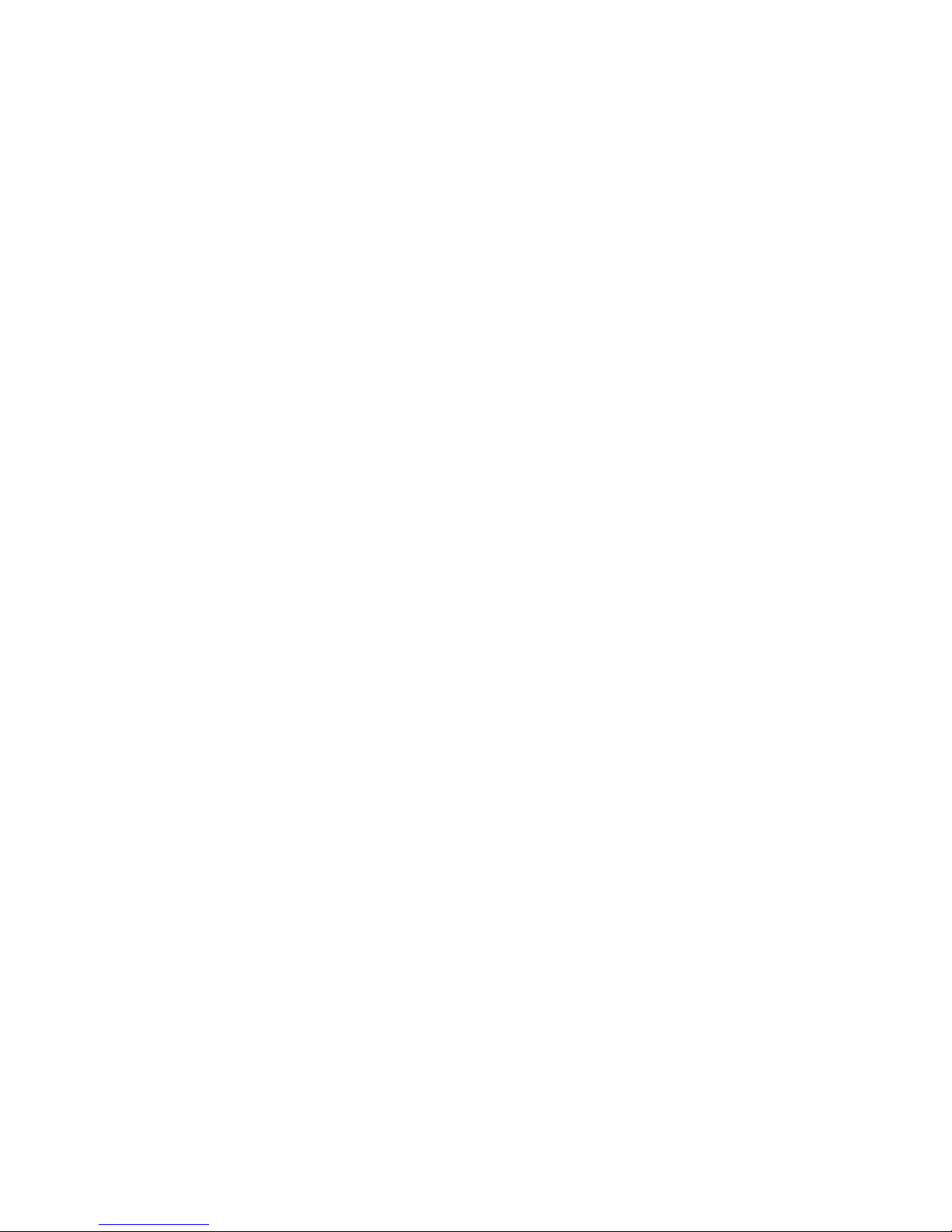
TABLE OF CONTENTS
1. IMPORTANT SAFETY INSTRUCTIONS ............................. 1
2. SET UP THE TELEPHONE .................................................2
2.1 Package Contents ............................................................................. 2
2.2 Location ............................................................................................ 2
2.3 Connect the Corded Base Station .................................................... 3
2.4 Connect the Charger ......................................................................... 3
2.5 Install and Charge the Handset Batteries ......................................... 4
3. GET TO KNOW YOUR PHONE ........................................... 5
3.1 Overview of the Handset ................................................................... 5
3.2 Overview of the Corded Base ........................................................... 7
3.3 Overview of the Handset Charger ..................................................... 9
3.4 Handset LCD Display Icons and Symbols ........................................ 9
3.5 Handset Menu Structure ..................................................................11
3.6 Base LCD Display ........................................................................... 12
3.7 Base Menu Structure ...................................................................... 13
3.8 Text and Digit Entry Table ............................................................... 14
3.8.1 English Character Set ..................................................... 14
4. USE YOUR PHONE ........................................................... 15
4.1 Make an External Call ..................................................................... 15
4.1.1 Preparatory Dialing ........................................................... 15
4.1.2 Direct Dialing .................................................................... 15
4.1.3 Call from the Contacts ...................................................... 15
4.1.4 Call from the Call Log ....................................................... 16
4.1.5 Call from the Redial List ................................................... 16
4.1.6 Call Timer ......................................................................... 16
4.2 Make a Call from Direct Access Memory ........................................ 17
4.3 Answer a Call .................................................................................. 17
4.4 PxBOOSTER Function ................................................................... 18
4.5 End a Call ....................................................................................... 18
4.6 Adjust Earpiece and Hands Free Volume ....................................... 19
4.7 Mute a Call ...................................................................................... 19
4.8 Set the Silent Mode ......................................................................... 19
4.9 Keypad Lock/Unlock ....................................................................... 19
4.10 Emergency Call without Main Power .............................................. 20
4.11 Redial the Last Number................................................................... 20
4.11.1 Redial a Number from the Redial List ............................. 20
4.11.2 Store a Redial Number into the Contacts ....................... 21
4.11.3 Delete a Redial Number ................................................. 21
4.11.4 Delete the Entire Redial List ........................................... 22
4.12 Find the Handset ............................................................................. 22
Page 3
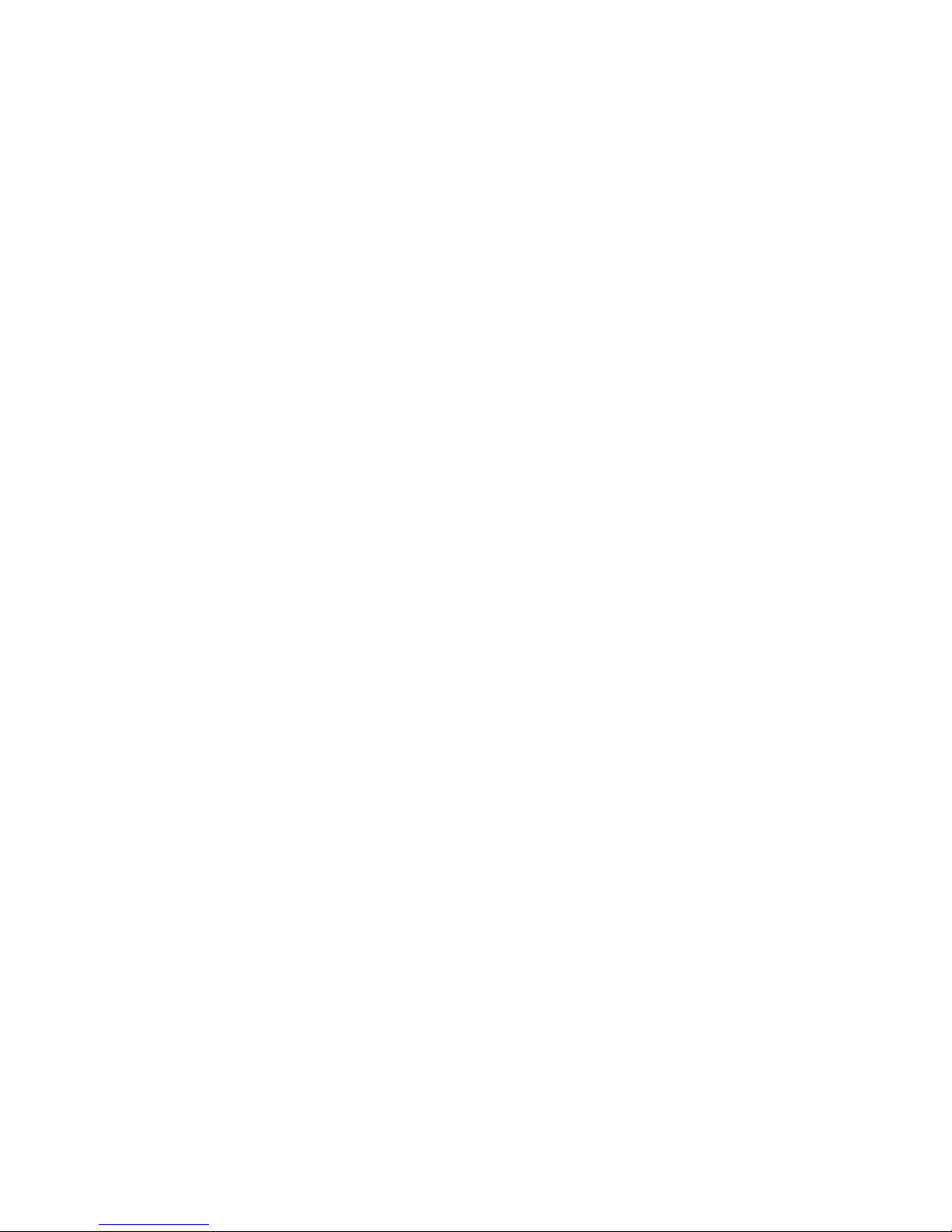
4.13 Make an Internal Call ...................................................................... 23
4.13.1 Intercom ......................................................................... 23
4.13.2 Call All Handsets ........................................................... 23
4.13.3 Transfer an External Call ................................................ 24
4.13.4 Make a 3-way Conference Call ...................................... 24
5 PRIVATE CONTACTS .........................................................25
5.1 Add a New Contacts Entry .............................................................. 25
5.2 Search for a Contacts Entry ............................................................ 26
5.3 View a Contacts Entry ..................................................................... 26
5.4 Edit a Contacts Entry ...................................................................... 27
5.5 Delete a Contacts Entry .................................................................. 28
5.6 Delete the Entire Private Contacts .................................................. 28
5.7 Check the Contacts Usage ............................................................. 29
5.8 Set the Fast Dial Numbers .............................................................. 29
5.8.1 Add or Edit the Fast Dial Number ..................................... 29
5.8.2 Delete the Fast Dial Number ............................................ 29
6
CALLER DISPLAY (NETWORK DEPENDENT) ..........................................30
6.1 View the Call Log ............................................................................ 30
6.2 Store a Call Log Number into the Phonebook ................................ 31
6.3 Delete an Entry in the Call Log ....................................................... 31
6.4 Delete the Entire Call Log ............................................................... 32
7 PHONE SETTINGS ............................................................. 33
7.1 Clock Settings ................................................................................. 33
7.2 Alarm Settings (Handset only) ........................................................ 35
7.3 Handset Settings ............................................................................. 36
7.3.1 Set the Ringer Melody for Internal Calls ........................... 36
7.3.2 Set the Ringer Melody for External Calls .......................... 36
7.3.3 Set the Ringer Volume ...................................................... 36
7.3.4 Set Alert Tones ................................................................. 37
7.3.5 Select Base ...................................................................... 37
7.3.6 Rename the Handset ........................................................ 37
7.3.7 Choose the Information to be Displayed in Idle ................ 38
7.3.8 Set the Auto Answer ......................................................... 38
7.3.9 Set the Direct Memory Keys ............................................. 38
7.4 Base Settings using the Handset .................................................... 39
7.4.1 De-register a Handset ...................................................... 39
7.4.2 Set the Dial Mode ............................................................. 39
7.4.3 Set the Flash Time ........................................................... 39
7.4.4 Change the System PIN Code ......................................... 40
Page 4
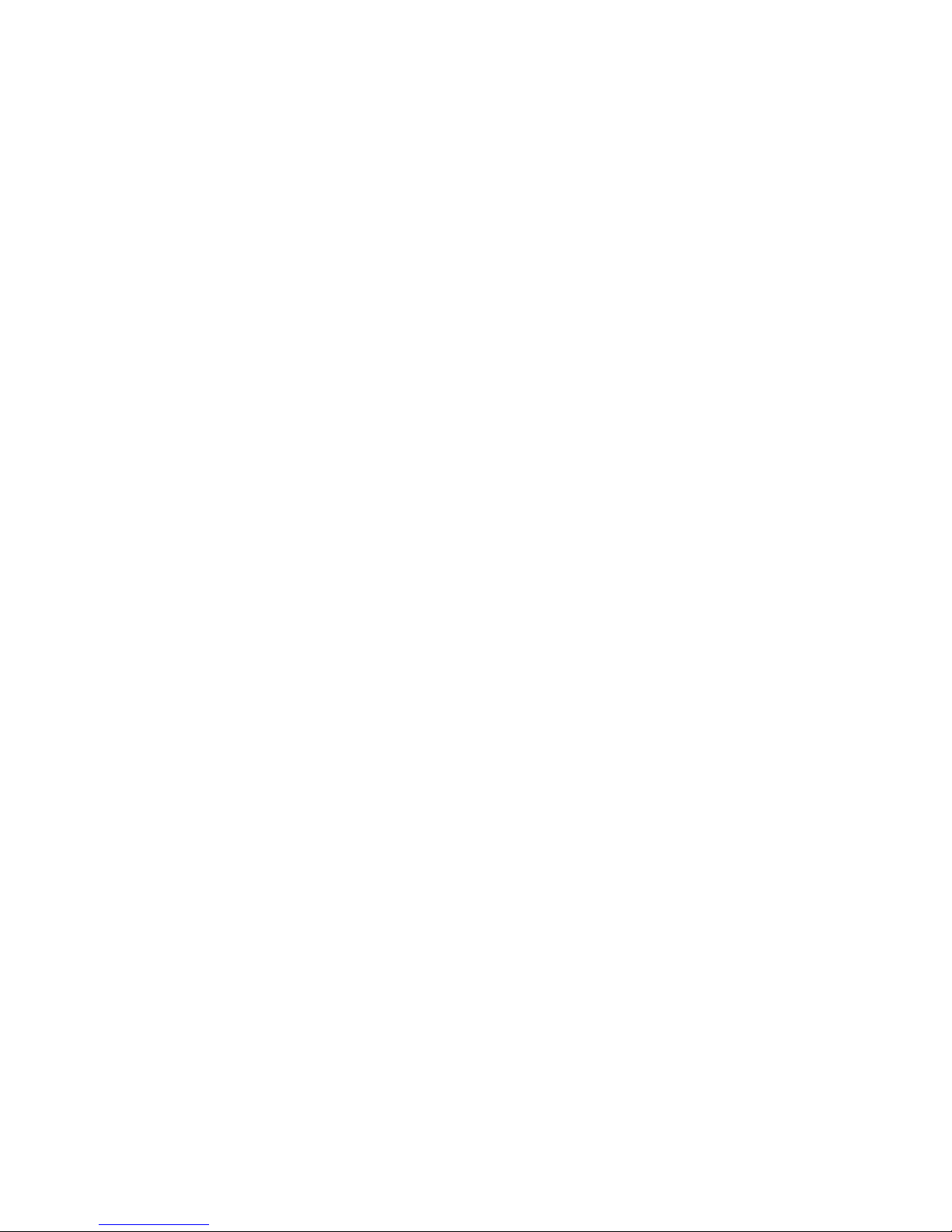
7.5 Base Settings using the Base ......................................................... 41
7.5.1 Set the Ringer Melody for Internal Calls ........................... 41
7.5.2 Set the Ringer Melody for External Calls .......................... 41
7.5.3 Set the Ringer Volume ...................................................... 41
7.5.4 De-register a Handset ...................................................... 42
7.5.5 Set the Flash Time ............................................................ 42
7.5.6 Set the Keytone ................................................................ 43
7.5.7 Change the System PIN ................................................... 43
7.5.8 Set the Memory Keys ....................................................... 43
7.6 Registration ..................................................................................... 44
7.7 Reset Your Phone ........................................................................... 45
8 ANSWERING MACHINE .................................................... 46
8.1 Switching TAM On/Off ..................................................................... 46
8.2 Play Messages on TAM .................................................................. 47
8.3 Delete all Messages on TAM .......................................................... 48
8.4 Record Memos on TAM .................................................................. 49
8.5 Answering Machine Settings (Base Only) ....................................... 50
8.5.1 Set the Answer Mode ....................................................... 50
8.5.2 Record your Outgoing Message (OGM) ........................... 51
8.5.3 Playback the Outgoing Message (OGM) .......................... 52
8.5.4 Delete a Personalized OGM (SET OGM to DEFAULT) .... 53
8.5.5 Set the Answer Delay ....................................................... 53
8.5.6 Set the Recording Time of Incoming Message ................. 54
8.5.7 Turn On or Off the Base Screening .................................. 54
8.5.8 Change the Compression Rate ........................................ 55
8.5.9 Activate Remote Access ................................................... 56
8.5.9.1 Change the 4-Digit Remote Access PIN ........................... 56
8.5.9.2 Activate or Deactivate the Remote access ....................... 57
8.5.9.3 Reset TAM to Default Settings.......................................... 57
8.5.9.4 Remote Operations .......................................................... 58
9. DEFAULT SETTINGS ........................................................59
10. TROUBLESHOOTING ....................................................... 60
11. TECHNICAL SPECIFICATIONS ........................................ 63
12. CARE AND MAINTENANCE INSTRUCTIONS ................. 64
Page 5
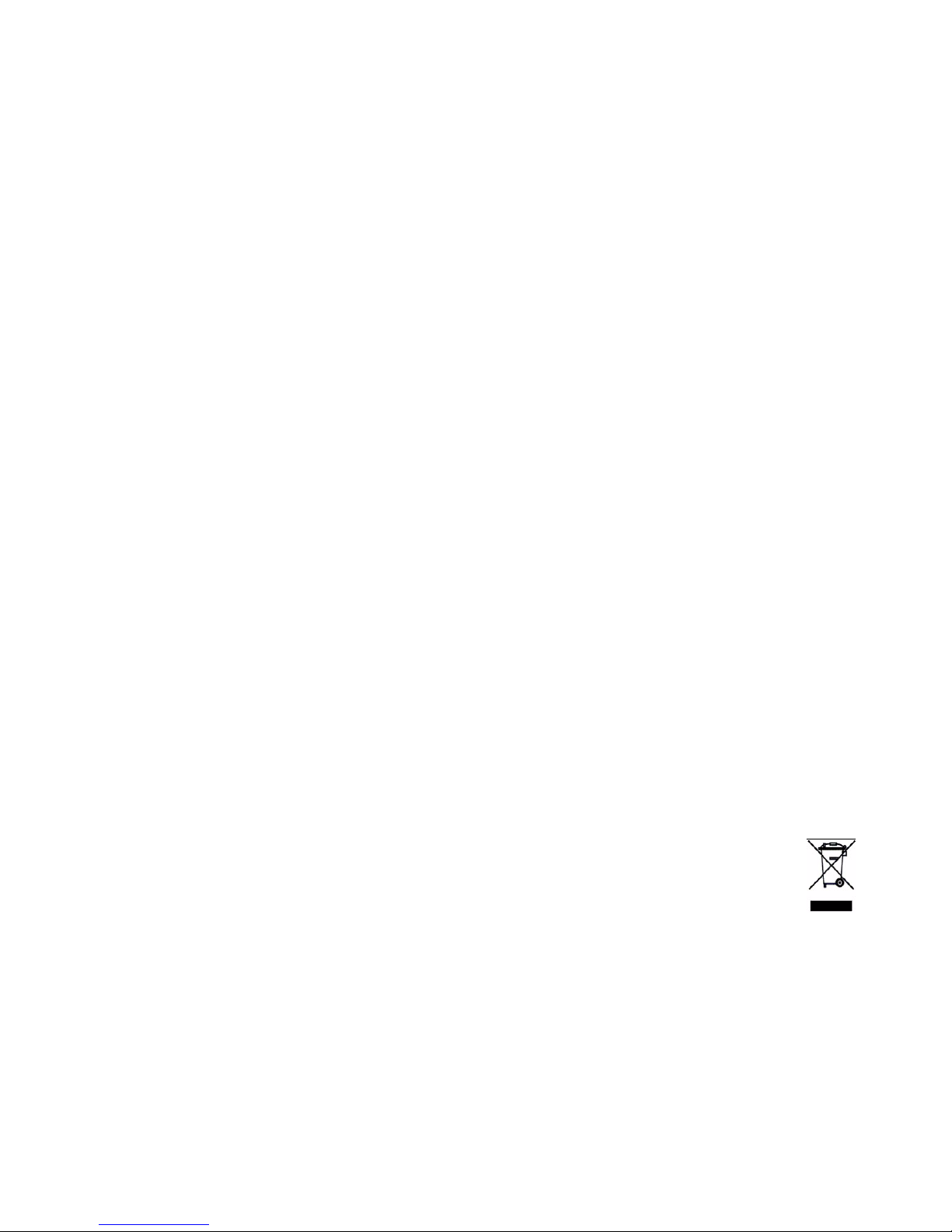
1
1. IMPORTANT SAFETY INSTRUCTIONS
When using your telephone equipment, basic safety precautions should always be
followed to reduce the risk of re, electric shock and injury, including the following:
Read and understand all the instructions.
Follow all warnings and instructions marked on the product.
Unplug this product from the wall outlet before cleaning. Do not use liquid cleaners
or aerosol cleaners. Use a damp cloth for cleaning.
Do not use this product near water (for example, near a bath tub, kitchen sink,
swimming pool).
Do not expose the telephone to direct sunlight or extreme cold environment. Do not
put the telephone close to a heating source such as radiators, cookers, etc.
Do not overload wall outlets and extension cords as this can result in the risk of re
or electric shock.
Unplug this product from the wall outlet and refer servicing to VTech under the
following conditions:
When the power supply cord or plug is damaged or frayed.
If the product does not operate normally by following the operating instructions.
If the product has been dropped and the cabinet has been damaged.
If the product exhibits a distinct change in performance.
Avoid using a telephone (other than a cordless type) during an electrical storm.
There may be a remote risk of electric shock from lightning.
Do not use the telephone to report a gas leak in the vicinity of the leak.
Use only the supplied NiMH (Nickel Metal Hydride) batteries! The operation periods
for the handsets are only applicable with the default batteries capacities
The use of other battery types or non-rechargeable batteries/primary cells can be
dangerous. These may cause interference and/or unit damages. The manufacturer will
not be held liable for damage arising from such non-compliance.
Do not use third party charging bays. The batteries may be damaged.
Please note the correct polarity while inserting the batteries.
Do not immerse batteries in water, do not place in re.
Disposal warning
When this crossed-out wheeled bin symbol is attached to a product,
it means the product is covered by the European Directive 2002/96/EC.
All electrical and electronic products/battery should be disposed of
separately from the municipal waste stream via designated collection
facilities appointed by the government or the local authorities.
The correct disposal of your old appliance/battery will help prevent potential
negative consequences for the environment and human health.
For more detailed information about disposal of your old appliance/battery, please contact
your city ofce, waste disposal service or The Shop where you purchased the product.
If you have questions about this product, or having difculty with setup or operation, call
our Customer Service Centre.
Customer Service Hotline: (852) 2666 5558
Technical Inquiry Hotline: (852) 2667 7433
1.
2.
3.
4.
5.
6.
7.
•
•
•
•
8.
9.
10.
11.
12.
13.
14.
1.
2.
3.
Page 6
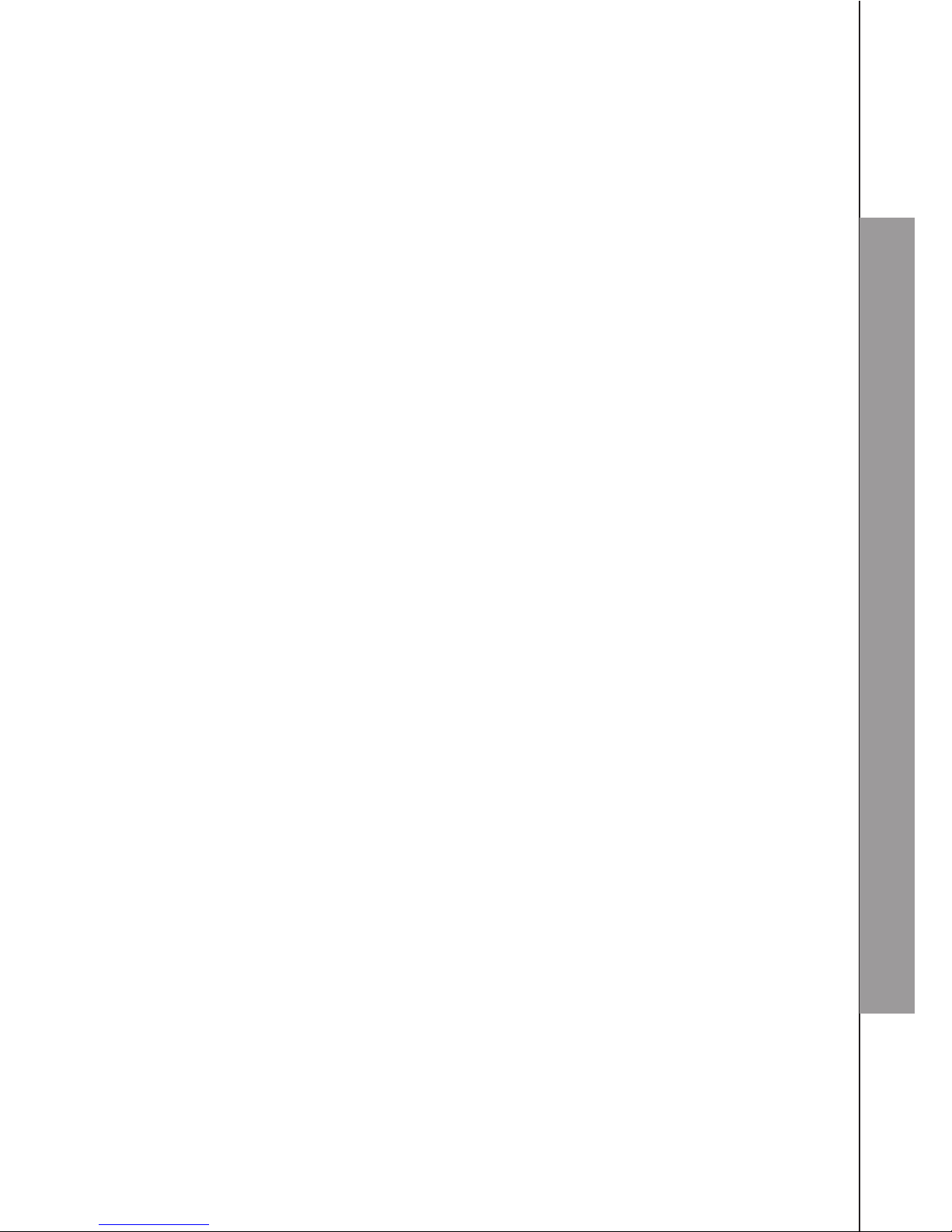
2
SET UP THE TELEPHONE
2. SET UP THE TELEPHONE
2.1 Package Contents
The package contains the following items:
1 Base station
1 Corded handset
1 Cordless handset
1 Charger pod with an AC power adapter
1 AC power adapter (for base unit)
2 NiMH rechargeable batteries (for handset)
2 Telephone line cords (for base unit)
User’s manual
Warranty card
2.2 Location
For maximum coverage and reduce the interference, here are some guidelines you
should consider when you place the base unit,
place it at a convenient, high, and central location with no obstructions between
the handset and base unit in an indoor environment.
place it away from electronic appliances such as televisions, microwave ovens,
radios, personal computers, wireless devices or other cordless phones.
avoid facing radio frequency transmitters, such as external antennas of mobile
phone cell stations.
avoid plugging it into the same circuit as other major household electrical
appliances because of the potential for interference. Try moving the appliance or
the base unit to another power outlet.
If the reception for a base unit location is not satisfactory, move it to another location
for better reception.
Depending on the surrounding conditions as well as spatial and structural factors, the
range may be reduced. The range indoors is normally less than outdoors.
•
•
•
•
•
•
•
•
•
-
-
-
-
Page 7
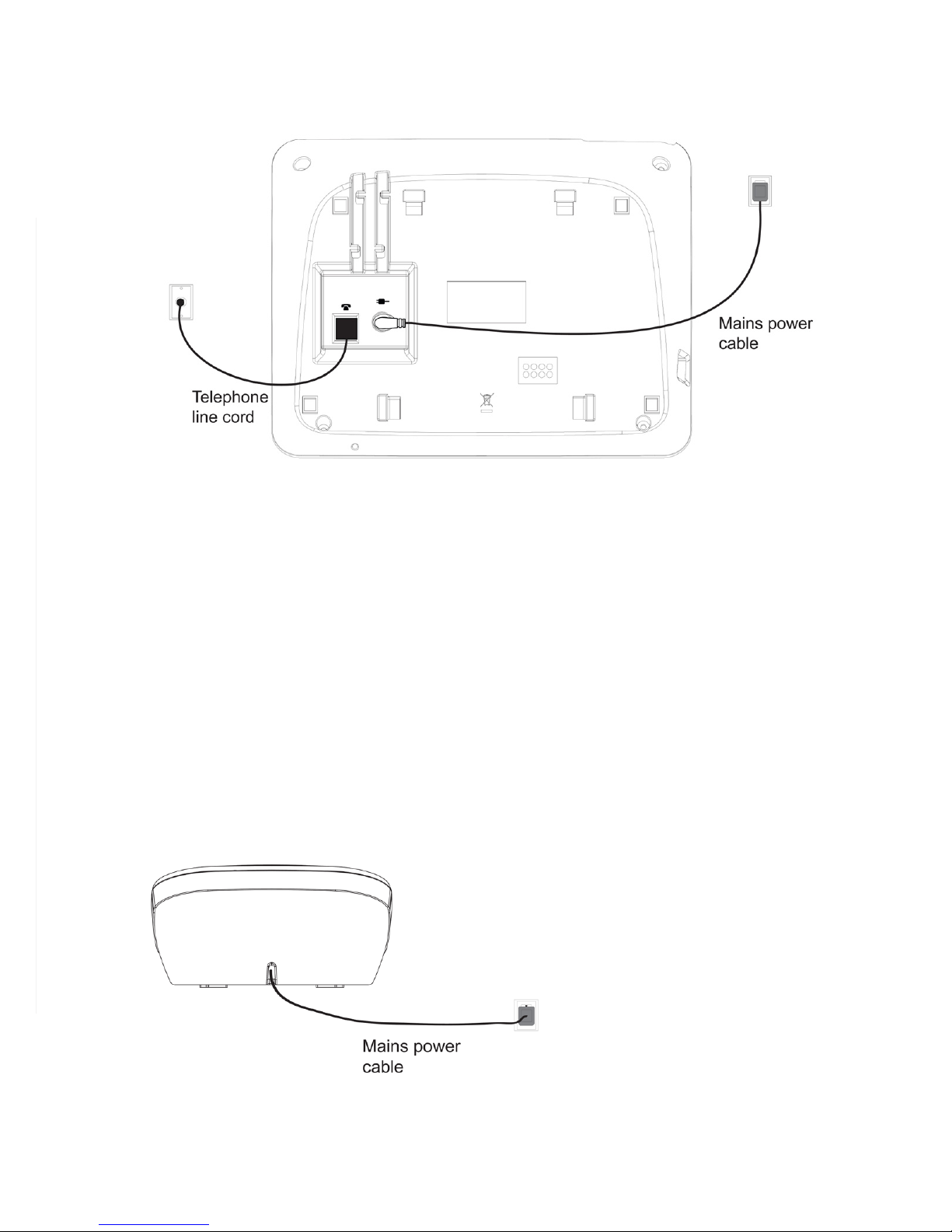
3
2.3 Connect the Corded Base Station
Insert the DC plug of the power adapter and the telephone line cord into the base
station, as shown above.
Insert the other end of the power adapter into the wall outlet not controlled by a wall
switch and the telephone line cord into a telephone wall jack. If you have DSL high
speed internet service, a DSL lter (not included) is required.
NOTES
Always use the cables supplied with the product.
Use only the power adapter supplied with the base station.
2.4 Connect the Charger
Plug the power adapter into the wall outlet not controlled by a wall switch.
1.
2.
•
•
1.
Page 8
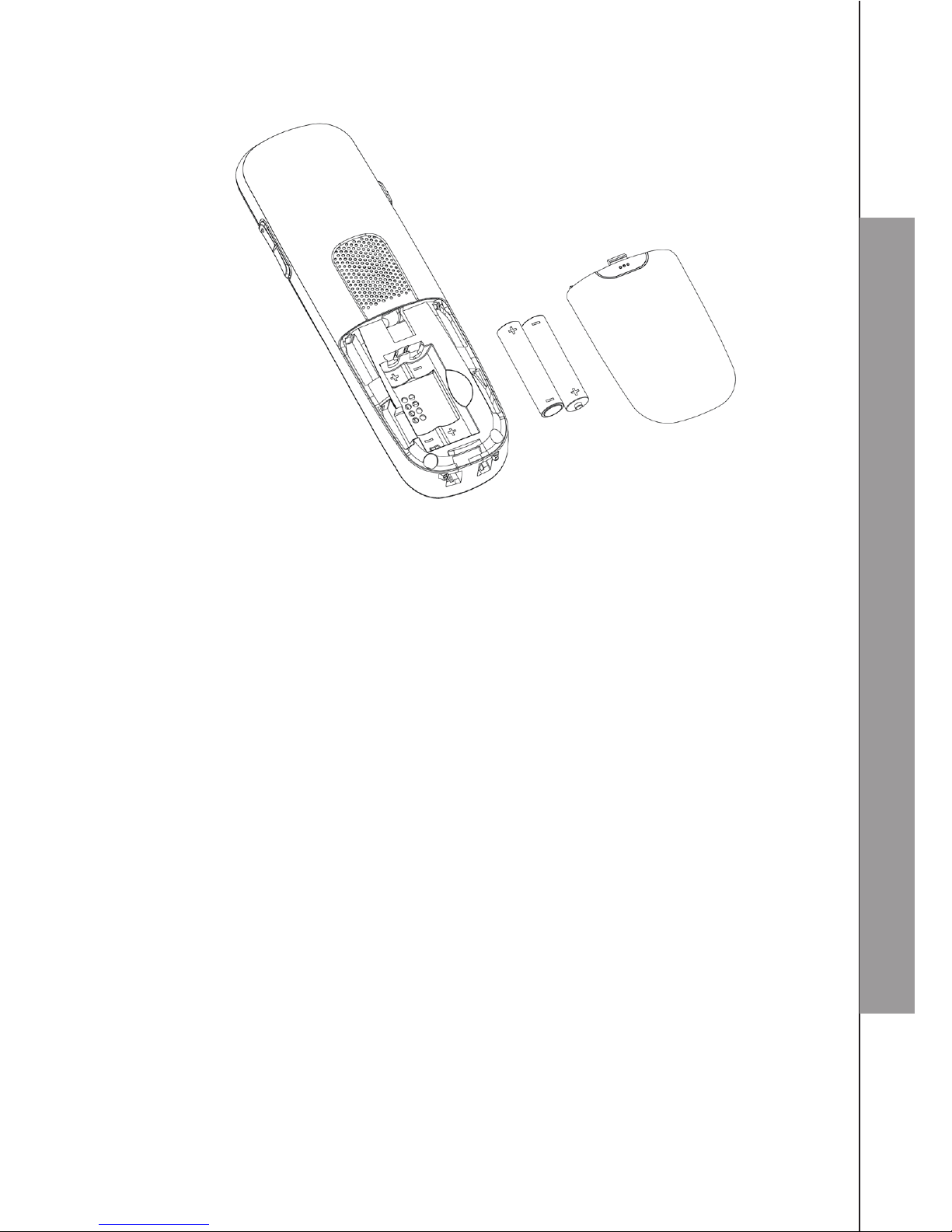
4
SET UP THE TELEPHONE
2.5 Install and Charge the Handset Batteries
Slide open the battery compartment cover.
Place the two batteries as indicated. Respect the polarity.
Slide the battery compartment cover back.
Put the handset on the base to charge for 16 hours rst time. A beep indicates that
the handset is properly placed on the base.
NOTES
Use only the supplied NiMH rechargeable batteries.
If you do not use the handset for a long time, disconnect and remove the batteries
to prevent possible leakage.
1.
2.
3.
4.
1.
2.
Page 9
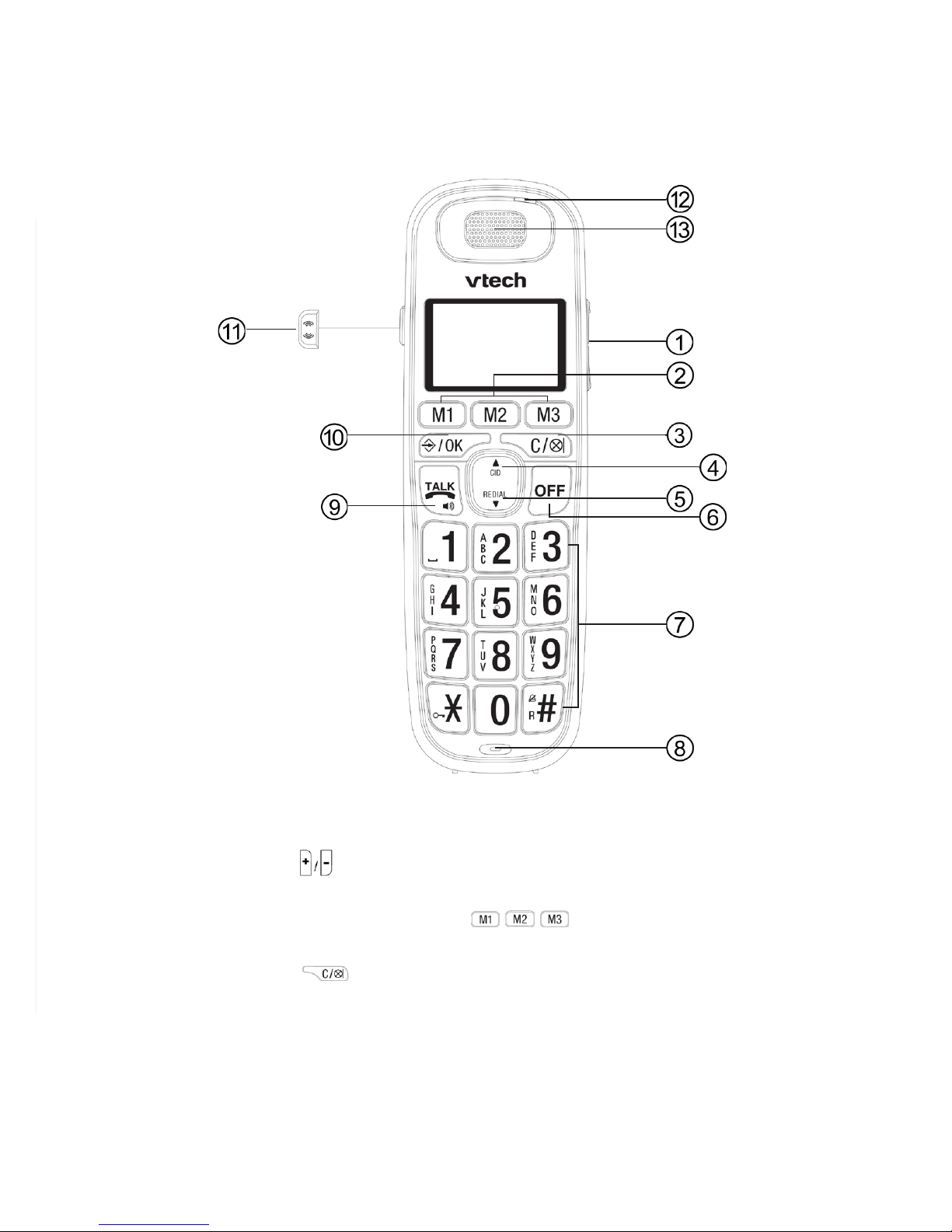
5
3. GET TO KNOW YOUR PHONE
3.1 Overview of the Handset
1. SLIDE UP/DOWN ( )
During a call: Press to increase or decrease the earpiece volume.
2. M1/M2/M3 - DIRECT MEMORY KEYS ( / / )
In idle mode: Press and hold to dial the number stored in the memory key.
3. RIGHT SOFT KEY ( ) (CLEAR/BACK/MUTE/INTERCOM)
In main menu mode: Press to go back to idle screen.
In sub-menu mode: Press to go back to previous menu.
In sub-menu mode: Press and hold to go back to idle screen.
In editing/pre-dial mode: Press to delete a character/digit.
In editing/pre-dial mode: Press and hold to delete all the characters/digits.
During a call: Press to mute/resume the microphone.
In idle mode: Press to intercom another handset.
Page 10

6
GET TO KNOW YOUR PHONE
4. UP/CALL LOG (p/CID)
In idle mode: Press to access the call log.
In menu mode: Press to scroll up the menu items.
In contacts list/redial list/call log: Press to scroll up the list.
5. DOWN/REDIAL LIST (q/REDIAL)
In idle mode: Press to access the redial list.
In menu mode: Press to scroll down the menu items.
In contacts list/redial list/call log: Press to scroll down the list.
6. TALK OFF ( )
During a call: Press to end a call and go back to idle screen.
In menu/editing mode: Press to go back to previous menu.
In menu/editing mode: Press and hold to go back to idle screen.
In idle mode: Press and hold to power off the handset.
Press and hold to power on when it is off.
7. ALPHANUMERIC KEYPAD, STAR ( ), HARSH ( )
In predial or editing mode: Press to insert a digit / character / * / #
* key in idle mode: Press and hold to enable or disable the keypad lock.
* key during a call (in Pulse mode): Press to switch to Tone mode.
# key in idle mode: Press and hold to turn on/off the ringer.
# key during a call: Press and hold to insert a ash.
0 key in idle/pre-dial mode/number editing mode: Press and hold to insert a pause.
8. MICROPHONE
9. TALK ON/SPEAKERPHONE ( )
In idle/pre-dial mode: Press to make a call. Press again to turn on the
speakerphone.
In contacts list/redial list/call log: Press to make a call to the selected entry in the
list. Press again to turn on the speakerphone.
During ringing: Press to answer a call. Press again to answer with speakerphone.
10. LEFT SOFT KEY ( ) (MENU/OK)
In idle mode: Press to access the main menu.
In sub-menu mode: Press to conrm the selection.
During a call: Press to access intercom/contacts list/redial list/ call log.
11. PxBOOSTER ( )
During a call: Press to activate/deactivate the PxBOOSTER function.
12. LED
Steadily on when the audio boost is turned on.
Flashes when there is an incoming call.
13. EARPIECE
Page 11

7
3.2 Overview of the Corded Base
1. LCD DISPLAY
2. UP (pVOL +)
In menu mode: Press to scroll up the menu items.
In Phonebook list / Redial list / Call log: Press to scroll up the list.
During a call or TAM message playback: Press to increase the volume.
3. PHONE BOOK ( )
In Idle: Press to access phonebook records.
4. MENU/OK ( )
In idle mode: Press to access the main menu.
In sub-menu mode: Press to conrm the selection.
In Redial List / Call log: Press to store the number into Phonebook.
5. REPEAT/OGM ( )
In Idle mode: Press and hold to record OGM.
Press to playback OGM.
In TAM message playback mode: Press to go back to previous message.
6. PLAY/STOP ( )
In idle mode: Press to playback messages.
During TAM message playback: Press to stop playing messages.
Page 12
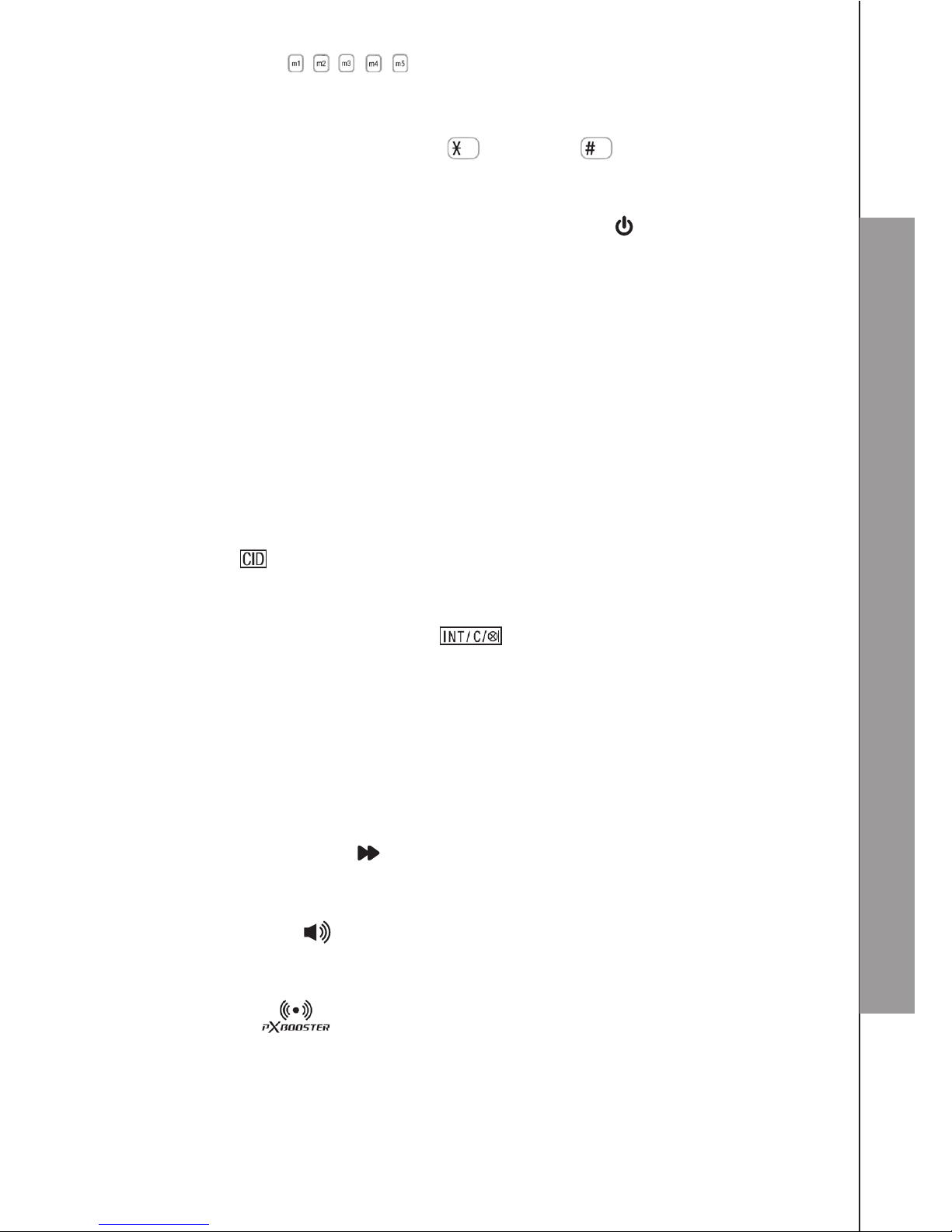
8
GET TO KNOW YOUR PHONE
7. MEMORY KEYS ( / / / / )
In predial mode: Long press to store the number entered from idle mode.
In idle mode: Press to dial out to the number stored in the memory key.
8. ALPHANUMERIC KEYPAD, STAR ( ), HARSH ( )
In predial or editing mode: Press to insert a digit / character / * / #
0 key in predial or editing mode: Press and hold to insert a pause.
9. TELEPHONE ANSWERING MACHINE (TAM) ON/OFF ( )
In Idle: Press & hold to switch the answering machine ON or OFF.
10. FLASH
In predial mode or during a call: Press to insert a Flash.
11. LED Indication
Steadily on when the answering machine is turned on.
Flashes when there are new memos or messages in the answering machine.
Flashes when there is an incoming call.
12. DOWN/REDIAL LIST (qVOL-)
In idle mode: Press to access the redial list.
In menu mode: Press to scroll down the menu items.
In Phonebook list / Redial list / Call log view mode: Press to scroll down the list.
During a call or TAM message playback: Press to increase the volume.
13. CALL LOG ( )
In Idle mode: Press to access the call log.
In editing mode: Press to move the cursor one character to the right.
14. CLEAR/MUTE/BACK/INTERCOM ( )
In main menu mode: Press to go back to idle screen.
In sub-menu mode: Press to go back to previous level.
In sub-menu mode: Press and hold to go back to idle screen.
In editing / predialing mode: Press to clear a character / digit.
In editing / predialing mode: Press and hold to delete all the characters / digits.
During a call: Press to mute / unmute the microphone.
In ringing: Press to silence the base ringer.
In idle mode: Press to intercom another system handset.
15. MEMO/SKIP FORWARD ( )
In Idle mode: Press and hold to record a memo.
In TAM message playback mode: Press to skip to next message.
16. SPEAKERPHONE ( )
In Idle mode or Phonebook/ Call log/ Redial list view mode: Press to make a call
with speakerphone.
17. PxBOOSTER ( )
During a call: Press to activate/deactivate the PxBOOSTER function.
18. X
In TAM message playback mode: Press and hold to delete the current TAM
message playback.
Page 13
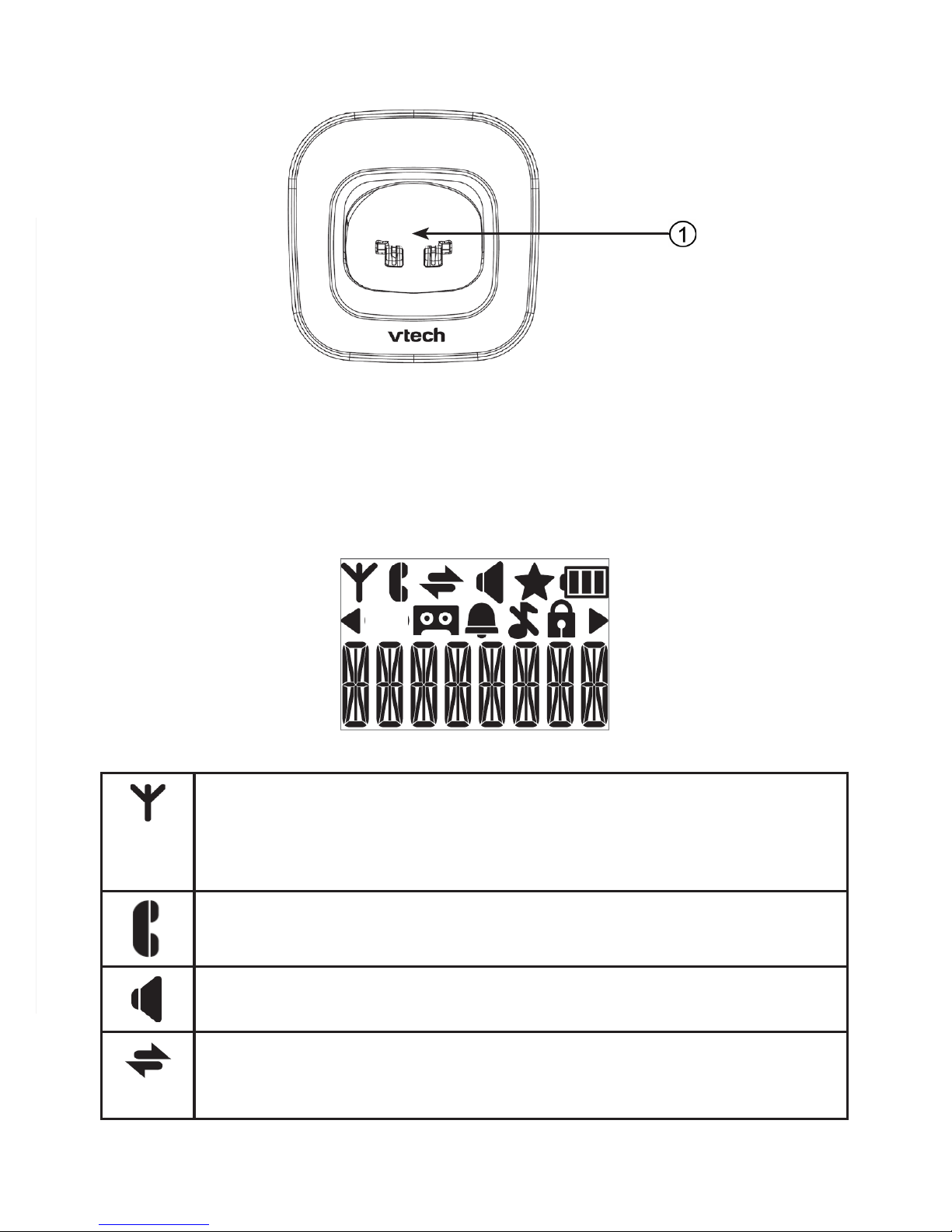
9
3.3 Overview of the Handset Charger
CHARGING CRADLE
3.4 Handset LCD Display Icons and Symbols
The screen display gives you information on the current status of the telephone.
Steadily on when the handset is within range of the base.
Flashes when the handset is in marginal range of the base.
Off when the handset is out of range of the base or cannot communicate
with the base.
Steadily on when a call is in progress.
Flashes when there is an incoming call.
Steadily on when the speakerphone is turned on.
Steadily on when an intercom call is in progress.
Flashes when there is an incoming internal call or an internal call is put
on hold.
1.
Page 14
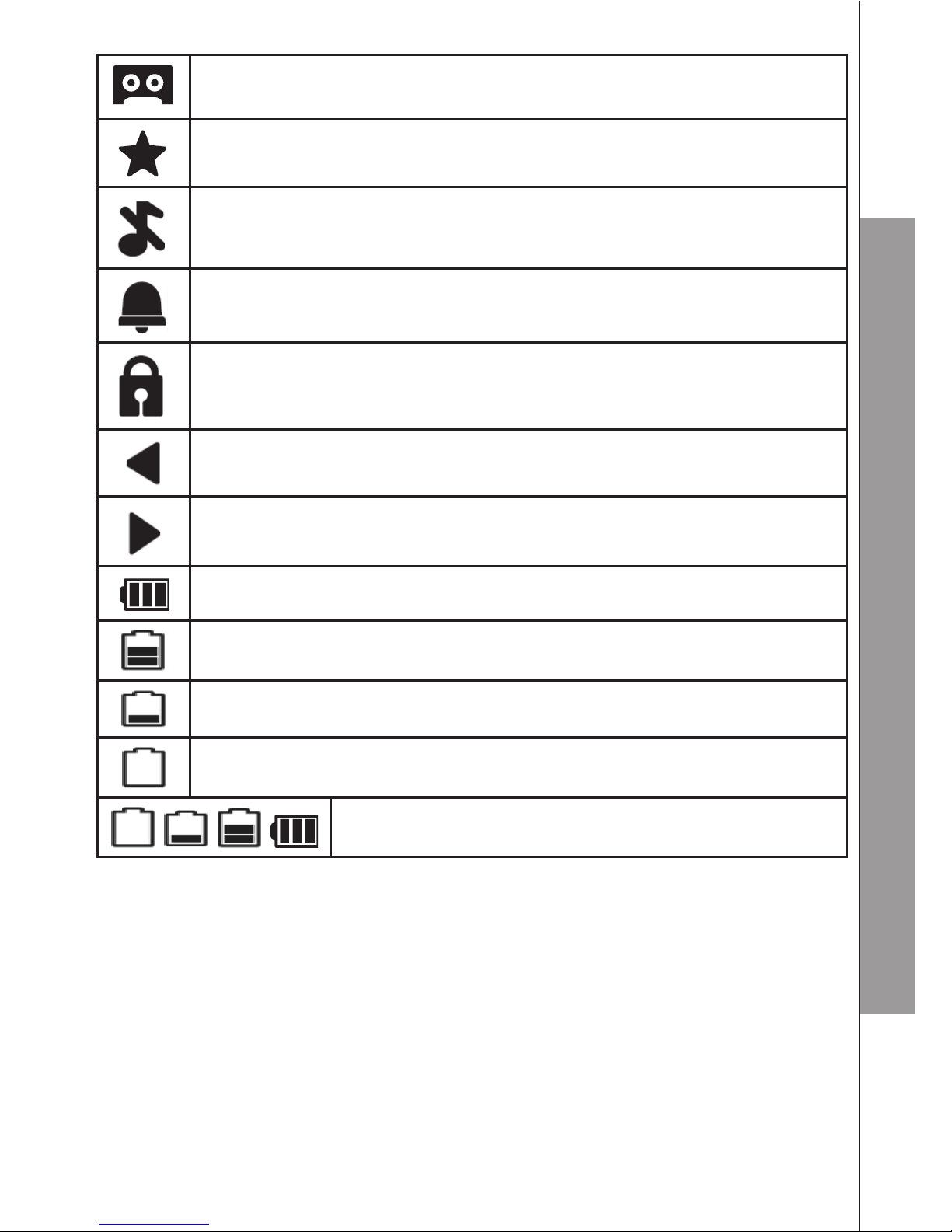
10
GET TO KNOW YOUR PHONE
Steadily on when the telephone answering machine (TAM) is turned on.
Flashes when a new message is received in the answering machine.
Steadily on when there is(are) new call(s) in call log.
Steadily on when the ringer is switched off.
Steadily on when an alarm is set.
Flashes when the alarm time set before reaches.
Steadily on when the keypad is locked.
Steadily on when more digits are existed before the text currently
displayed.
Steadily on when more digits are existed after the text currently displayed.
Steadily on when the battery is fully charged.
Steadily on when the battery is 2/3 charged.
Steadily on when the battery is 1/3 charged.
Flashes when low battery is detected to indicate that it needs charging.
Animates when battery is charging.
Page 15
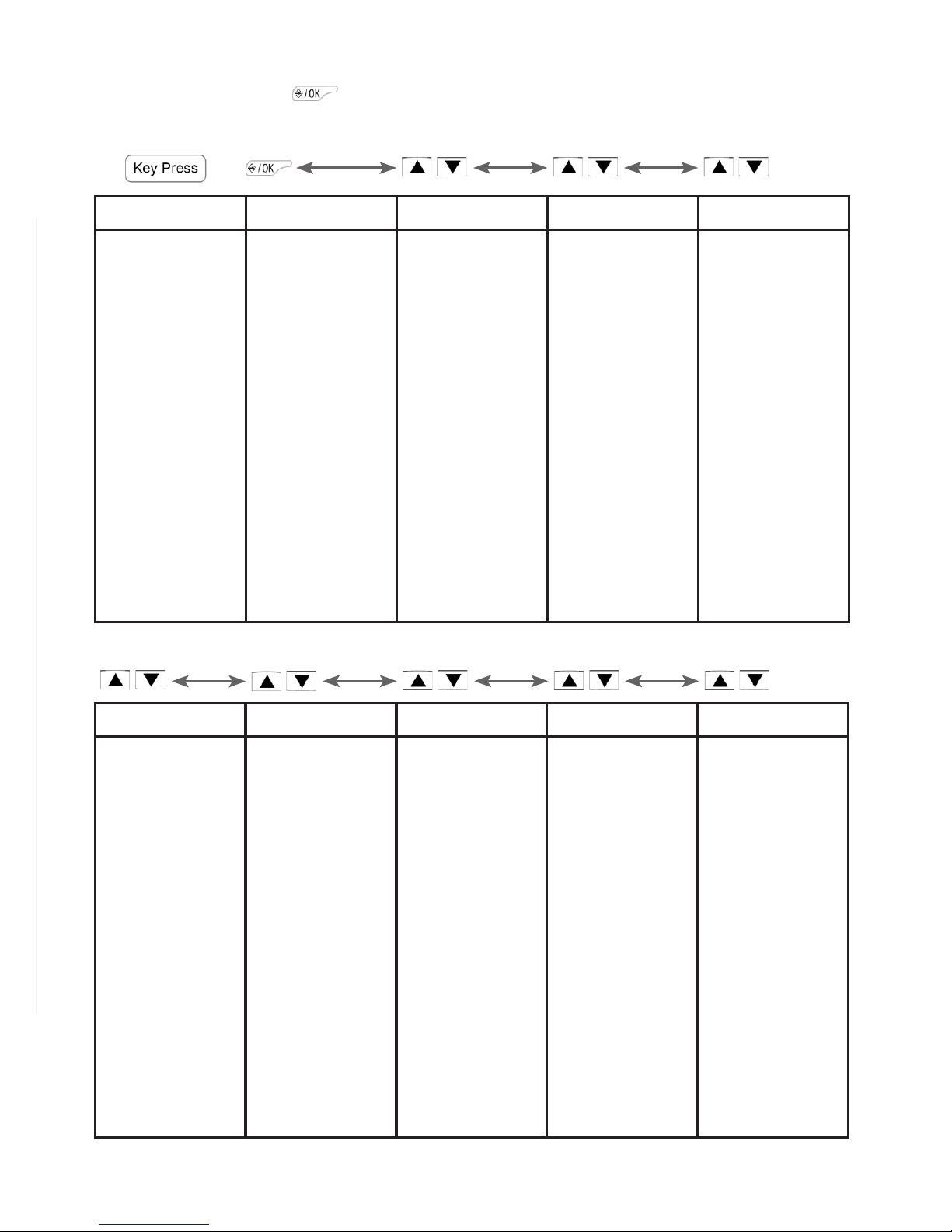
11
3.5 Handset Menu Structure
In idle mode, pressing will rstly access the CONTACTS menu. Refer to the
following for the menu structure.
Main Menu CONTACTS CALL LOG BS SET HS SET
Sub menu Review
contacts list
Under a
Contacts entry:
ADD
VIEW
EDIT
DELETE
DEL ALL
CAPACITY
FASTDIAL
Review Call
Log
Under a
selected Call
Log entry:
STORE
DELETE
DEL ALL
DETAILS
CATEGORY
DEL HS
DIALMODE
FLASH
CHG PIN
ECO MODE
FULL ECO
RINGER
TONE
SEL BASE
LANGUAGE
HS NAME
DISPLAY
AUTO ANS
MEM KEY
CLOCK ALARM REGISTER DEFAULT TAM
DATE FMT
TIME FMT
SET TIME
SET DATE
ON
OFF
PLAYBACK
DEL ALL
MEMO
ON/OFF
SETTINGS
ANSMODE
LANGUAGE
OGM SET
ANS DLAY
REC TIME
COMPRESS
SCREEN
REMOTE
CHG PIN
/ / /
/ / /
/
/
Page 16
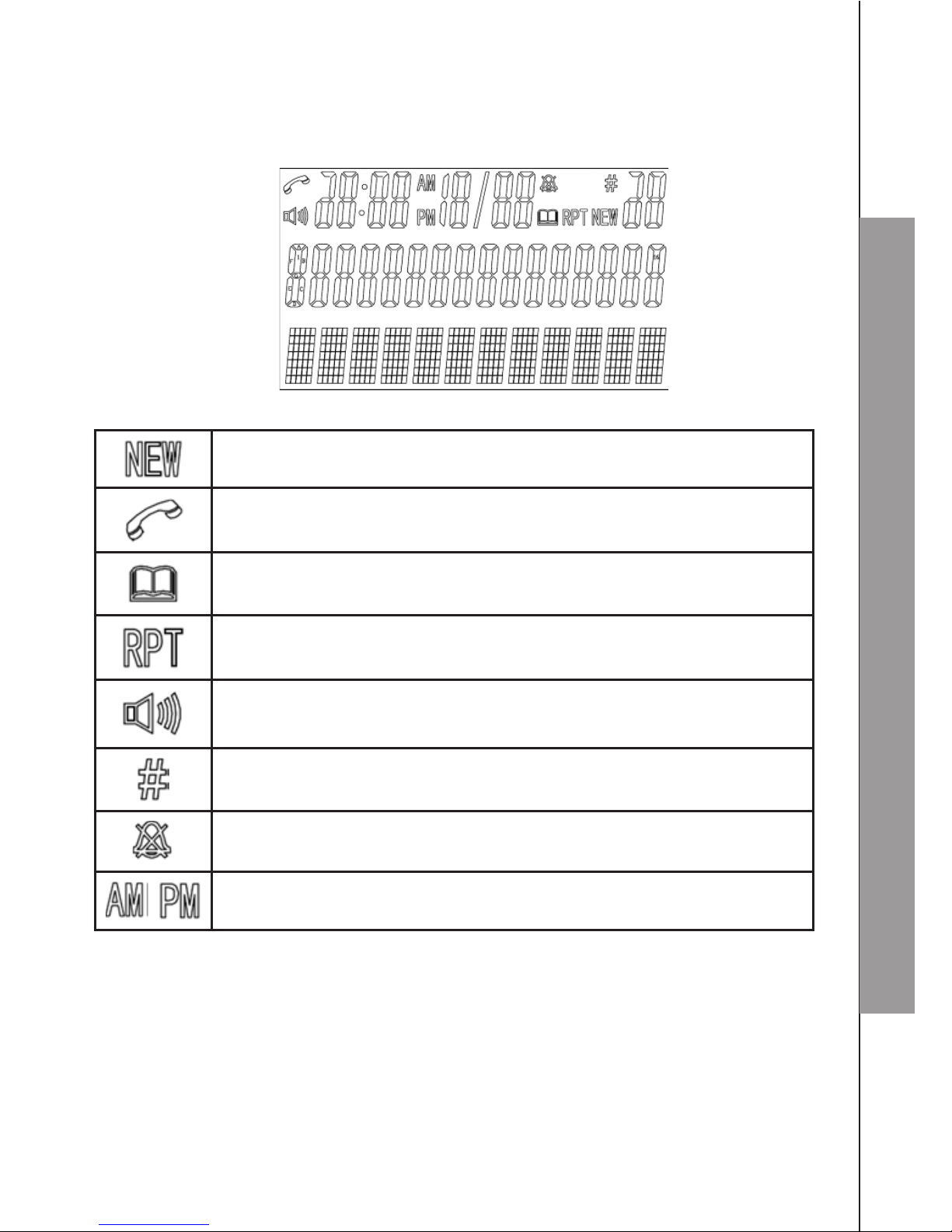
12
GET TO KNOW YOUR PHONE
3.6 Base LCD Display
The screen display gives you information on the current status of the telephone.
This will display when there is a new CID entry or if one is being
viewed.
Indicate a call is in progress.
This will display when you are in the phonebook menu.
This will display when the same caller has called more than once
Indicate that handsfree is being used.
Indicate the sequence number of the CID record
Indicate that the ringer is switched off.
Indicate the time format.
Page 17
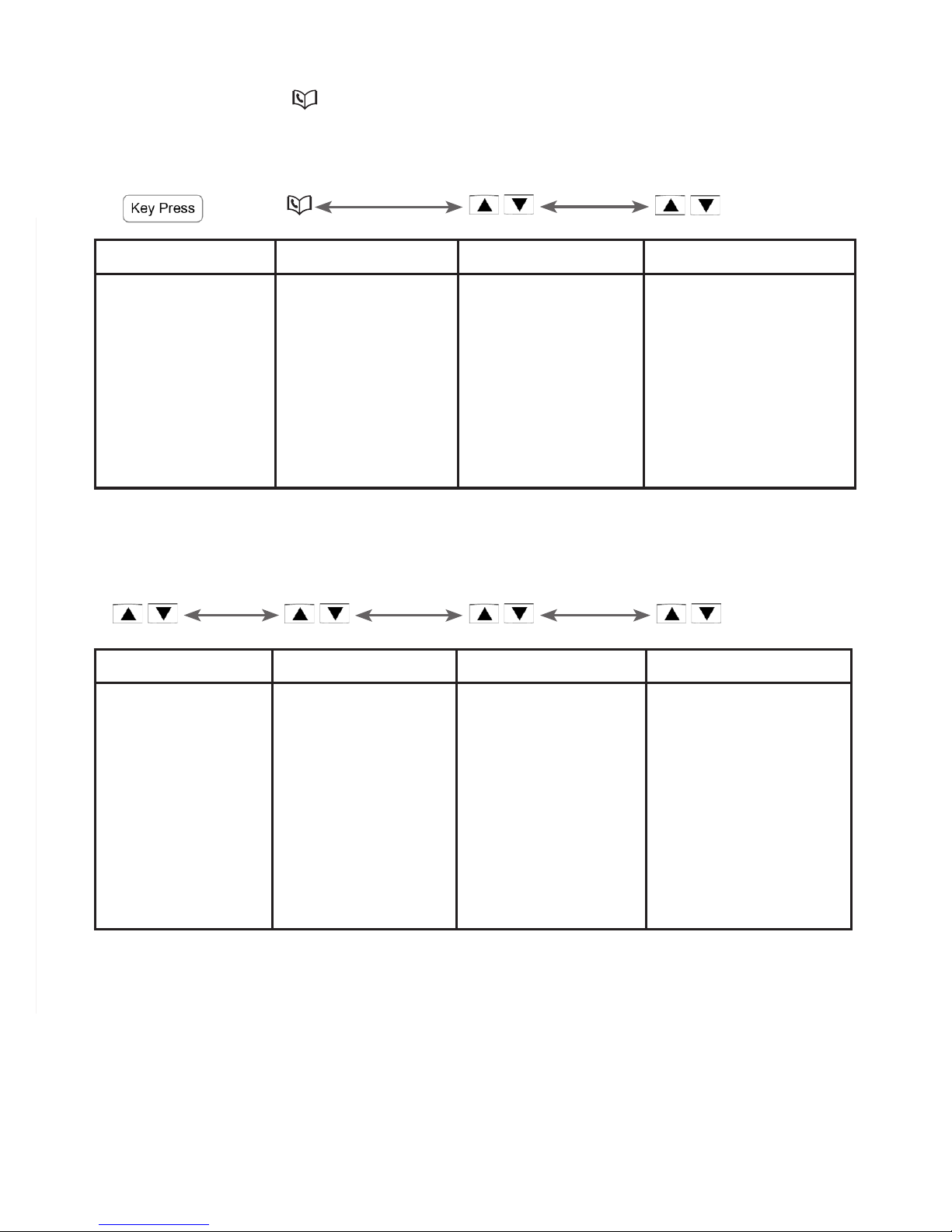
13
3.7 Base Menu Structure
In idle mode, pressing will rstly access the PHONEBOOK menu. Refer to the
following for the menu structure.
Main Menu PHONEBOOK CALL LOG DATE & TIME
Sub menu VIEW
ADD
EDIT
DELETE
DELETE ALL
PB STATUS
MISSED
RECEIVED
DIALED
TIME FORMAT
SET CLOCK
SETTINGS PAGE All HS REGISTRATION ANS. MACHINE
RING SETUP
DELETE HS
DIAL MODE
FLASH TIME
KEY TONE
CHANGE PIN
BS DEFAULT
MSG PLAYBACK
DELETE ALL
MEMO
TAM ON/OFF
TAM SETTINGS
////
/
/
Page 18
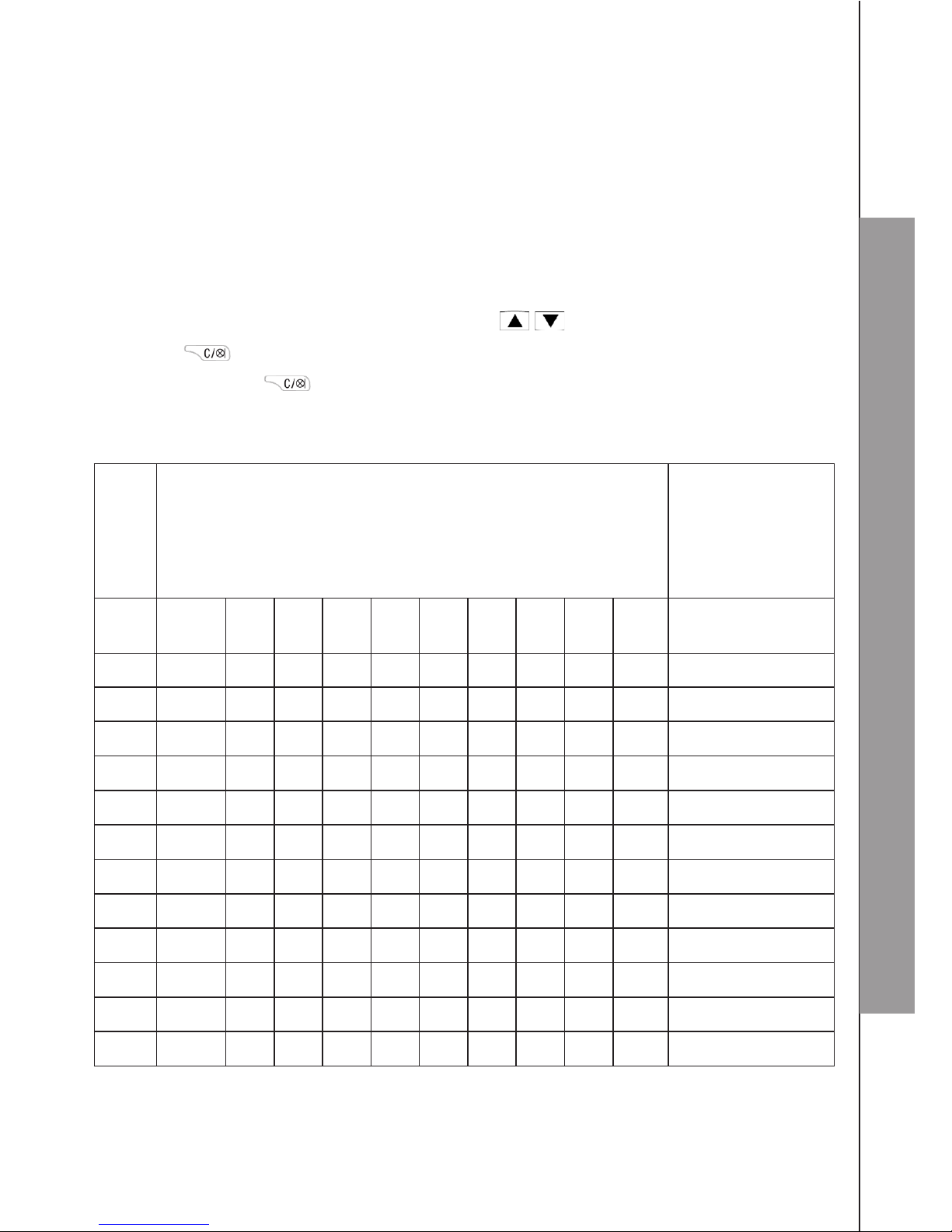
14
GET TO KNOW YOUR PHONE
3.8 Text and Digit Entry Table
The following tables show you where each letter and punctuation character can be
found. This will be helpful when storing a name in the contacts or renaming
your handset.
In editing mode, a cursor is displayed to indicate the current text entry position. It is
positioned at the right of the last character entered.
Writing Tips:
Once a character is selected, the cursor will move to the next position after a
short pause.
You can move the cursor within the text by / to amend the text entry.
Press to delete the last character.
Press and hold to delete the entire text string.
3.8.1 English Character Set
Key Alphanumeric Editing
(For phonebook name editing and renaming
handset)
Number Editing
(For phone
number editing,
date / time
editing)
Key
press
1st 2nd 3rd 4th 5th 6th 7th 8th 9th 10th
1 space - 1 1
2 A B C 2 2
3 D E F 3 3
4 G H I 4 4
5 J K L 5 5
6 M N O 6 6
7 P Q R S 7 7
8 T U V 8 8
9 W X Y Z 9 9
0 0 0, P (Pause)
* * ? / \ ( ) *
# # ‘ , - . & #
1.
2.
3.
4.
Page 19
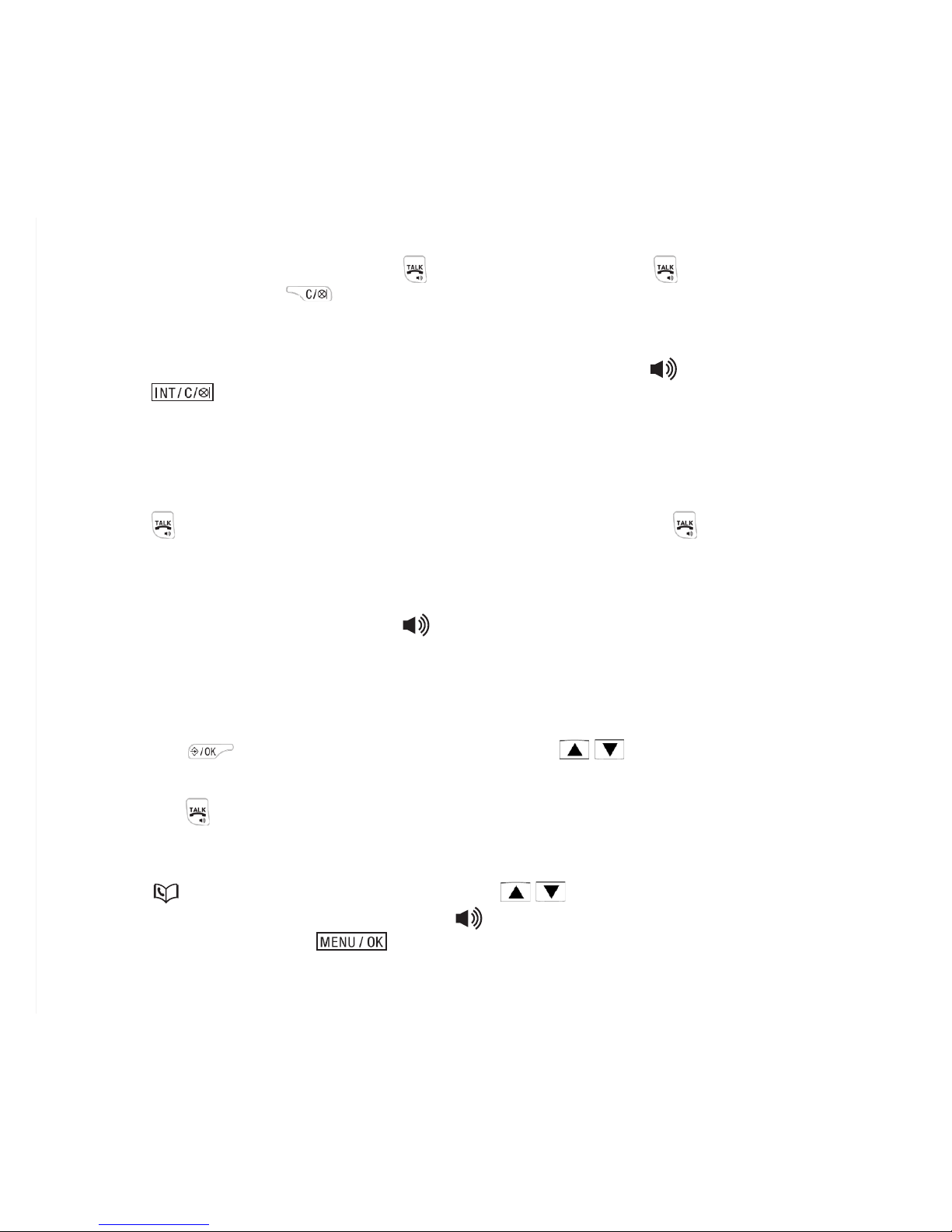
15
4. USE YOUR PHONE
4.1 Make an External Call
4.1.1 Preparatory Dialing
Using a handset:
Enter the phone number and press to dial the number. Press again to turn on the
speakerphone. Press to clear the entry.
Using the base:
Enter the phone number and lift up the corded handset or press to dial the number.
Press to clear the entry when entering the number.
4.1.2 Direct Dialing
Using a handset:
Press to take the line, and then enter the phone number. Press again to turn on
the speakerphone.
Using the base:
Lift up the corded handset or press to take the line and enter the phone number.
4.1.3 Call from the Contacts
Using a handset:
Press to access the contacts list and press / to select the desired
contacts entry.
Press to dial the selected entry. Press it again to turn on the speakerphone.
Using the base:
Press to access the phonebook and press / to select the desired phonebook
entry. Lift up the corded handset or press to dial out to the selected phonebook
entry. Alternatively, press to access the phonebook to get the desired
phonebook entry.
1.
2.
Page 20
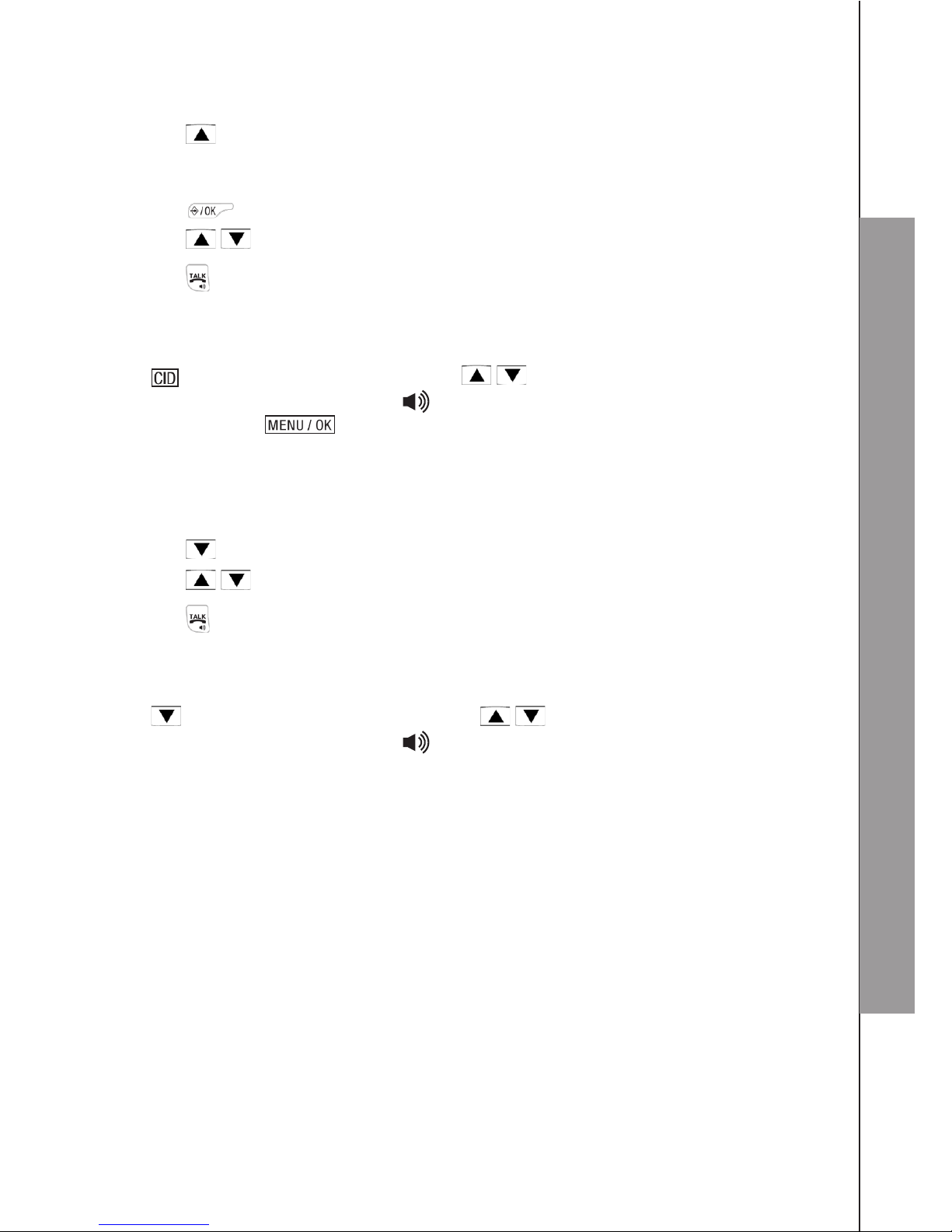
16
USE YOUR PHONE
4.1.4 Call from the Call Log
Using a handset:
Press to access the call log.
OR
Press to access the call log from the main menu.
Press / to select the desired call log entry.
Press to dial the selected call log entry. Press it again to turn on the
speakerphone.
Using the base:
Press to access the call log and press / to select the desired call log entry.
Lift up the corded handset or press to dial out to the selected call log entry.
Alternatively, press to access the Call Log from the main menu.
4.1.5 Call from the Redial List
Using a handset:
Press to access the redial list.
Press / to select the desired redial number.
Press to dial the selected redial number. Press it again to turn on the
speakerphone.
Using the base:
Press to access the redial list and press / to select the desired redial number.
Lift up the corded handset or press to dial out to the selected redial number.
4.1.6 Call Timer
Your handset or base automatically times the duration of each call. The call timer
will display a few seconds after the call has ended. It is shown in hours, minutes and
seconds format (HH:MM:SS).
1.
1.
2.
3.
1.
2.
3.
Page 21
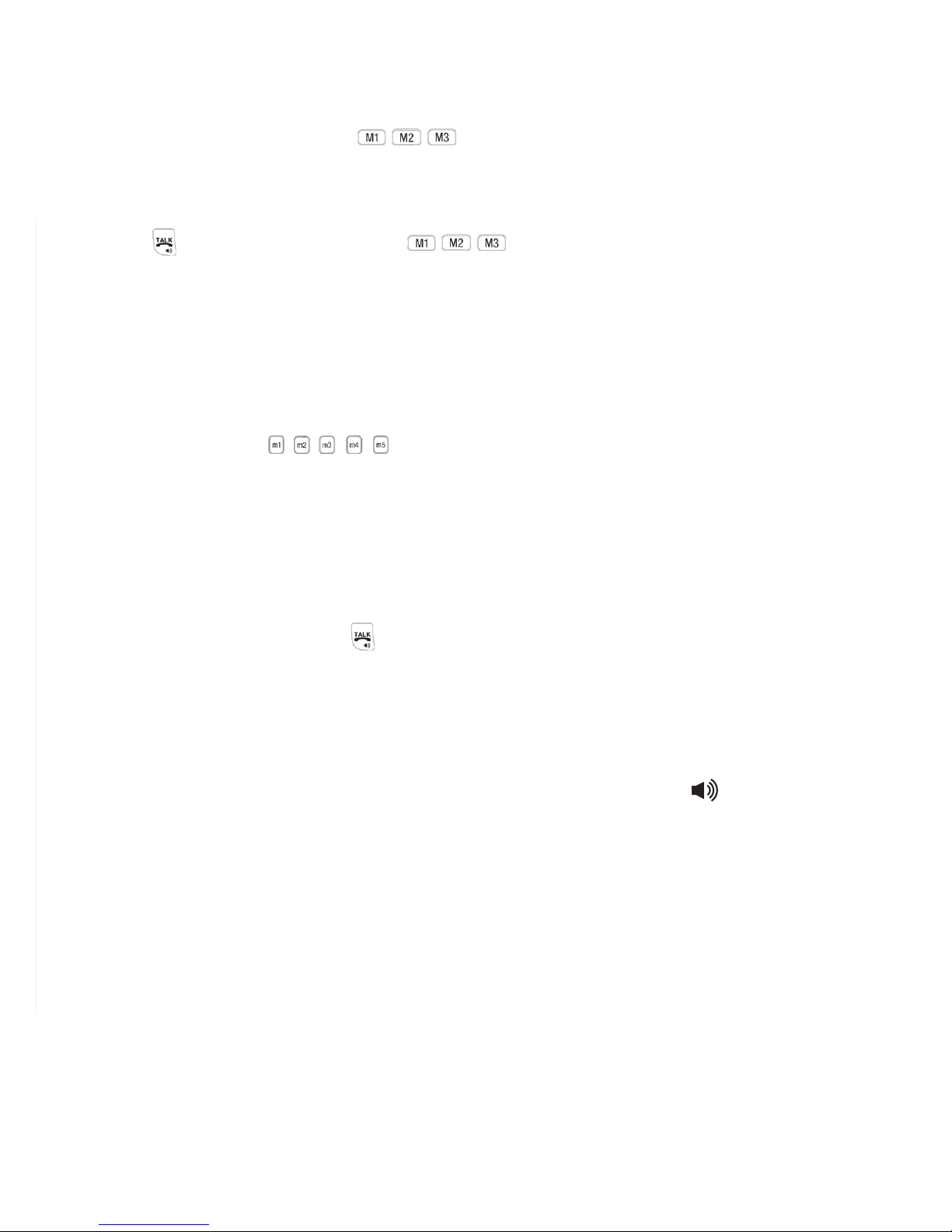
17
4.2 Make a Call from Direct Access Memory
Using a handset:
In idle mode, press and hold / / to dial the number pre-stored into the
keys respectively.
OR
Press , and then press and hold / / to dial the number pre-stored into the
keys respectively.
NOTES:
You need to set the direct access number rst. See section 7.3.10 for details.
If no number is stored, you will hear double beeps tone.
Using the base:
In idle mode, press / / / / , the phone will automatically dial out the telephone
number stored in the selected memory key in speakerphone mode.
4.3 Answer a Call
Using a handset:
If the handset is not on the charging cradle or the base station:
When the phone rings, press to answer a call. Press it again to turn on the
speakerphone.
If the handset is on the charging cradle or the base station and if AUTO ANS is set to be
ON: When the phone rings, pick up the handset to answer a call.
Using the base:
When there is an incoming ring, pick up the corded handset or press to answer
the call.
•
•
Page 22

18
USE YOUR PHONE
4.4 PxBOOSTER Function
The PxBOOSTER function allows you to amplify the handset earpiece volume to
compensate for the ear’s limited sensitivity.
Using a handset:
To turn on the
PxBOOSTER
function:
Press at any time during a call. The handset top indicator will turn on.
When the PxBOOSTER function is activated, press to increase or decrease
the earpiece volume within the specic frequency range set in Equalizer. See
section 7.3.5 for more details.
To turn off the PxBOOSTER function and return the earpiece volume back to
normal:
Press again and the handset top indicator will turn off.
NOTE:
The audio boost feature will be turned off automatically when the call is ended.
Using the base:
During a call, you can activate the booster function with the volume of earpiece
increased by several dBs by pressing , “BOOSTER ON” displays on the screen.
To cancel it, press again.
4.5 End a Call
Using a handset:
During a call, press to end the call.
OR
Put the cordless handset on the charging cradle to end the call.
Using the base:
During a call, put the corded handset on the base station to end the call.
OR
Press if you have a call in hands free mode.
•
•
•
Page 23

19
4.6 Adjust Earpiece and Hands Free Volume
There are 5 levels (VOLUME 1 to VOLUME 5) to choose from for each of earpiece and
handsfree volume.
Using a handset:
During a call:
Press to select volume 1-5. The current setting is shown. When you end the call,
the setting will remain at the last selected level.
Using the base:
During a call:
Press / to to select volume 1-5. The current setting is shown. When you end the
call, the settings will remain at the last selected level.
4.7 Mute a Call
With the call muted, you can talk to someone nearby without letting the caller hear you
during a call.
Using a handset:
During a call:
Press to mute the microphone and “MUTED” will be displayed on the handset
screen. Your caller cannot hear you. Press again to resume the microphone.
Using the base:
During a call:
Press to mute the microphone and “MUTED” is displayed on the LCD. Your
caller cannot hear you. Press again to resume the microphone.
4.8 Set the Silent Mode
In idle mode, press and hold to turn off the handset ringer. The will be displayed
on the handset screen.
In silent mode, press and hold to turn on the handset ringer. The will disappear.
4.9 Keypad Lock/Unlock
You can turn on/off the keypad lock of a handset to avoid misoperation.
In idle mode, press and hold to turn on the keypad lock. The will be displayed on
the handset screen.
In keypad lock mode, press and hold to turn off the keypad lock. The will
disappear.
Page 24

20
USE YOUR PHONE
4.10 Emergency Call without Main Power
The corded base unit can make an emergency call with the corded handset when the
mains AC power is disconnected.
Pick up the corded handset and wait for several seconds to get the dial tone and then
enter the phone number to make a call.
REMARK:
It is not possible to dial numbers from memories when the mains power is off.
When the mains power is off, you can also answer an incoming call with the
corded handset.
When the phone rings, pick up the corded handset to talk to the caller.
4.11 Redial the Last Number
You can redial up to 5 of the last numbers called on the cordless handset or 10 of
the last numbers called on the corded telephone base. If you have stored a name in
the contacts to match with the number, the name will be displayed instead. The most
recently dialed number will be displayed at the top of the redial list.
4.11.1 Redial a Number from the Redial List
Using a handset:
In idle mode, press to access the redial list.
REMARK:
If the redial entry displays with name, press to view the number.
Press / to browse the redial list.
Press to dial the selected redial number.
NOTE:
If there is no number in the redial list, the display will show “EMPTY”.
Using the base:
In idle mode, press to view the redial list.
OR
Press and / to select CALL LOG.
Press and / to select DIALED.
Press to view the redial list.
Press / to browse the redial list.
Pick up the corded handset or press to dial to the selected redial number.
NOTE:
If there are no numbers in the redial list, the display will show “EMPTY”.
1.
2.
3.
1.
2.
3.
Page 25

21
4.11.2 Store a Redial Number into the Contacts
Using a handset:
Follow Steps 1 and 2 in section 4.11.1.
Press to select STORE.
Press to enter the name.
Press to store the redial number into the contacts.
Press to select contacts melody.
Press / to browse the melody list. The respective melody will be played
while you are browsing the melody list.
Press to conrm.
Using the base:
Follow Steps 1 and 2 in section 4.11.1.
Press to select ADD TO PB?
Press to enter the name.
Press to edit the number.
Press and / to select the melody.
Press to save the redial number into the phonebook.
4.11.3 Delete a Redial Number
Using a handset:
Follow Steps 1 and 2 in section 4.11.1.
Press and / to select DELETE.
Press to conrm the setting.
Using the base:
Follow Steps 1 and 2 in section 4.11.1.
Press and / to select DELETE?
Press to conrm.
Press to reconrm.
1.
2.
3.
4.
5.
6.
7.
1.
2.
3.
4.
5.
6.
1.
2.
3.
1.
2.
3.
4.
Page 26

22
USE YOUR PHONE
4.11.4 Delete the Entire Redial List
Using a handset:
Follow Steps 1 and 2 in section 4.11.1.
Press and / to select DEL ALL.
Press to conrm.
Press to reconrm.
Using the base:
Follow Steps 1 and 2 in section 4.11.1
Press and / to select DELETE ALL?
Press to conrm.
Press to reconrm.
4.12 Find the Handset
This feature helps you nd the misplaced handset(s).
You can locate the handset by operation on the base station as below.
In idle mode, press and / to select PAGE ALL HS.
Press
to conrm
. “PAGING” will ash on the base screen.
All the handsets registered to the base will produce the paging tone and “PAGING”
ashes on the screen. You can stop the paging by pressing / / on any
handset or on the base to stop paging.
NOTE:
If there is an incoming call during paging, the phone will ring with the incoming call
instead of paging.
1.
2.
3.
4.
1.
2.
3.
4.
1.
2.
Page 27

23
4.13 Make an Internal Call
This feature allows you to make internal calls, transfer external calls and make
conference calls. If the called base or handset is not answered within 60 seconds, the
called base or handset will stop ringing and the calling one will return to standby mode.
4.13.1 Intercom
Using a handset:
In idle mode, press and the numbers of the registered handsets and
telephone base will display except the calling handset.
Enter the desired handset number you want to intercom with.
The called handset rings. Press on the called handset to establish the
internal call.
Using the corded base:
In idle mode, press and / to select the handset you want to call.
Press to conrm.
The called handset rings. Press on the called handset to establish the
internal call.
NOTE:
If only one cordless handset is registered to the base station, press will call the
cordless handset immediately.
4.13.2 Call All Handsets
Using a handset:
In idle mode, press and the numbers of the registered handsets and
telephone base will display except the calling handset.
Press 9 to ring to all registered handsets and the telephone base.
Using the corded base:
In idle mode, press and / to select ALL HANDSETS.
Press to conrm.
1.
2.
3.
1.
2.
3.
1.
2.
1.
2.
Page 28

24
USE YOUR PHONE
4.13.3 Transfer an External Call
Using a handset:
During an external call:
Press and / to select INTERCOM.
Press to select the desired handset you want to intercom with.
The external call is put on hold automatically and the called handset rings.
Press on the called handset to establish an internal call.
Press on the calling handset or put the calling handset on the charging cradle or
base station to end the current call with the external party.
The external call is transferred to the called handset.
Using the corded base:
During an external call:
Press and enter the number of the handset you want to call, or enter “7” to
call all the handsets.
The external call is put on hold automatically and the called handset rings.
Press on the called handset to establish an internal call.
Hang up the corded handset on the calling base to end the internal call.
The external call is transferred to the called handset.
4.13.4 Make a 3-way Conference Call
The conference call feature allows one external call to be shared with the corded
base and cordless handset or two cordless handsets. The three parties can share the
conversation and no network subscription is required.
Using a handset:
During the external call:
Follow Steps 1 to 4 in section 4.13.3.
Press and hold on the calling handset to establish the conference call.
NOTE:
Any party (corded base or cordless handset) hangs up during a conference call will
leave the other party still in connection with the external call.
1.
2.
3.
4.
5.
6.
1.
2.
3.
4.
5.
1.
2.
Page 29

25
5 PRIVATE CONTACTS
Your phone can store up to 20 private contacts in the cordless handset and 50 private
contacts entries in the telephone base with names and numbers. Each contacts entry
can have a maximum of 20 digits for the phone number and 12 characters for the name.
You can also select different ringer tones for your contacts entries. Contacts entries are
stored alphabetically by name.
5.1 Add a New Contacts Entry
Using a handset:
In idle:
Press to select CONTACTS main menu item and then press to access
the contact list.
Press to select ADD.
Press to enter the name.
Press to enter the number.
Press and / to select the desired ringtone for your contacts entry.
Press to store the contacts entry.
Using the base:
In idle:
Press to select PHONEBOOK.
Press and / to select ADD.
Press to enter the name.
Press to enter the number.
Press and / to select the desired ringtone for your contacts entry.
Press to store the contacts entry.
1.
2.
3.
4.
5.
6.
1.
2.
3.
4.
5.
6.
Page 30

26
PRIVATE PHONEBOOK
5.2 Search for a Contacts Entry
In idle:
1. Enter the contacts list.
2. Enter the rst character of your desired name of the contacts entries by multi-tap.
5.3 View a Contacts Entry
Using a handset:
In idle:
Press to select CONTACTS main menu item and then press to access
the contacts list.
Press / to select the desired contacts entry.
Press and / to select VIEW.
Press and / to browse the name, number and melody of the selected
contacts entry.
NOTE:
If the number has more than eight digits, press or to view the
remaining digits.
Using the base:
In idle:
Press to display the rst phonebook entry in alphabetical order.
OR
Press three times to display the rst phonebook entry.
Enter the rst character of your desired name of the phonebook entry by multi-tap.
OR
Press / to select and view the desired phonebook entry.
1.
2.
3.
4.
1.
1.
2.
Page 31

27
5.4 Edit a Contacts Entry
Using a handset:
In idle:
Press to select CONTACTS main menu item and then press to access
the contacts list.
Press / to select the desired contacts entry.
Press and / to select EDIT.
Press and the current contents of the selected contacts entry displays.
Edit the name and press .
Edit the number and press .
Press / to select your desired ringtone.
Press to conrm the setting.
Using the base:
In idle:
Press to select PHONEBOOK.
Press and / to select EDIT.
Press and the display will show the rst phonebook entry in
alphabetical order.
Scroll / until you see the contact you want to edit and then press .
Edit the name and press .
Edit the number and press
.
Press / to select your desired ringtone.
Press to conrm the setting.
1.
2.
3.
4.
5.
6.
7.
8.
1.
2.
3.
4.
5.
6.
7.
8.
Page 32

28
PRIVATE PHONEBOOK
5.5 Delete a Contacts Entry
Using a handset:
In idle:
Press to select CONTACTS main menu item and then press to access
the contacts list.
Press / to select the desired contacts entry.
Press and / to select DELETE.
Press to conrm.
Using the base:
In idle:
Press to select PHONEBOOK.
Press and / to select DELETE.
Press and / to select the desired phonebook entry.
Press and the display shows “CONFIRM?”.
Press to conrm or to cancel.
5.6 Delete the Entire Private Contacts
Using a handset:
In idle:
Press to select CONTACTS main menu item, and then press to access
the contacts list.
Press and / to select DEL ALL.
Press to conrm.
Press to re-conrm.
Using the base:
In idle:
Press to select PHONEBOOK.
Press and / button to select DELETE ALL.
Press and the display shows “CONFIRM?”.
Press to conrm or to cancel.
1.
2.
3.
4.
1.
2.
3.
4.
5.
1.
2.
3.
4.
1.
2.
3.
4.
Page 33

29
5.7 Check the Contacts Usage
You can check how many contacts entries have been occupied in your phone and how
many contacts entries are available for you to store in the contacts.
Using a handset:
Press to select CONTACTS main menu item and then press to access
the contacts list.
Press and / to select CAPACITY.
Press to conrm.
Using the base:
In idle:
Press to select PHONEBOOK.
Press and / to select PB STATUS.
Press to conrm.
5.8 Set the Fast Dial Numbers
After setting the fast dial numbers, you can dial to the pre-set numbers by pressing and
holding the respective digit keys from idle mode.
5.8.1 Add or Edit the Fast Dial Number
Press to select CONTACTS main menu item and then press to access
the contacts list.
Press and / to select FASTDIAL.
Press / and to select one digit key from 2 to 9.
If there is no number stored in the selected key:
Press / to select an entry from the contacts list.
Press to conrm.
Or if there is already a number stored in the selected key:
Press to select EDIT.
Press to select an entry from the contacts list.
Press to conrm.
5.8.2 Delete the Fast Dial Number
Repeat the steps 1 to 3 in section 5.8.1.
Press / to select an entry from the contacts list.
Press and / to select DELETE.
Press to conrm.
1.
2.
3.
1.
2.
3.
1.
2.
3.
4.
5.
4.
5.
6.
1.
2.
3.
4.
Page 34

30
CALLER DISPLAY (NETWORK DEPENDENT)
6
CALLER DISPLAY (NETWORK DEPENDENT)
This feature is available if you have subscribed the Caller Line Identication service
with your network service provider. Your phone can store up to 10 received calls on the
cordless handset and 20 calls on the telephone base with date/time information in the
call log. The number will be shown on the LCD when the phone is ringing. If the number
matches with one of the entries in your Private Phonebook, the caller’s name stored in
the private phonebook will be displayed with the number. The phone will ring with the
melody associated with that phonebook entry.
If the caller number is disabled to send caller information, “WITHHELD“ will be displayed.
In standby, if three unanswered calls are received, “3 CALLS” will be displayed.
6.1 View the Call Log
All unanswered calls are saved in calls log with the latest call putting at the top of
the list. When the call log is full, the oldest call will be replaced by a new call. The
unanswered call which has not been read is marked with icon.
Using a handset:
Press to access the call log.
OR
Press and / to select CALL LOG.
Press and / to see the desired call log entry.
Using the base:
Press to access the call log.
OR
Press and / to select CALL LOG.
Press and / to select MISSED or RECEIVED.
Press to see the most recent record in the selected CID list.
Press / to scroll through the CID list.
1.
1.
2.
1.
1.
2.
3.
4.
Page 35

31
6.2 Store a Call Log Number into the Phonebook
Using a handset:
1. Follow Steps 1 and 2 in section 6.1.
2. Press and / to select STORE.
3. Press to enter the name.
4. Press and the selected call log number will be displayed.
5. Edit the number if necessary.
6. Press and / to select the melody.
7. Press to conrm.
Using the base:
Follow Steps from 1 to 4 in section 6.1.
Press to select ADD TO PB?
Press to enter the name.
Press and the selected call log number will be displayed.
Edit the number if necessary.
Press and / to select the melody.
Press to conrm.
6.3 Delete an Entry in the Call Log
Using a handset:
1. Follow Steps 1 and 2 in section 6.1.
2. Press and / to select DELETE.
3. Press to conrm.
Using the base:
Follow Steps from 1 to 4 in Section 6.1.
Press and then / to select DELETE?
Press to conrm.
Press to reconrm.
1.
2.
3.
4.
5.
6.
7.
1.
2.
3.
4.
Page 36

32
CALLER DISPLAY (NETWORK DEPENDENT)
6.4 Delete the Entire Call Log
Using a handset:
Follow Steps 1 and 2 in section 6.1.
Press and / to select DEL ALL.
Press to conrm.
Press to re-conrm.
Using the base:
Follow Steps from 1 to 4 in Section 6.1.
Press and / to select DELETE ALL?
Press to conrm.
Press to reconrm.
1.
2.
3.
4.
1.
2.
3.
4.
Page 37

33
7 PHONE SETTINGS
Your phone comes with a selection of settings that you can change to personalize your
phone the way you like it to work.
7.1 Clock Settings
You will need to set the correct date and time so that you know when you received
answering machine messages or call log entries.
Using the handset:
Set the Date Format
Press and / to select CLOCK.
Press and / to select DATE FMT.
Press / to select your desired date format (DDMMYY or MMDDYY).
Press to conrm.
Set the Time Format
Press and / to select CLOCK.
Press and / to select TIME FMT.
Press / to select your desired time format (12 HR or 24 HR).
Press to conrm.
Set the Time
Press and / to select CLOCK.
Press and / to select SET TIME.
Press to enter the time information. The time entered will be in the format you
set in section 7.1.1.
Press to conrm.
NOTE:
If time has been set before, the current time will display, otherwise, “HH--MM” will be
displayed.
1.
2.
3.
4.
1.
2.
3.
4.
1.
2.
3.
4.
Page 38

34
PHONE SETTINGS
Set the Date
Press and / to select CLOCK.
Press and / to select SET DATE.
Press to enter the date information. The date entered will be in the format you
set in section 7.1.1.
Press to conrm.
NOTE:
If date has been set before, the current date will display, otherwise, “DDMMYY” will be
displayed.
Using the base:
The format for the date is YYYY-MM-DD, and the time is HH:MM in either 12-hour or
24-hour format.
Press and / to select DATE & TIME.
Press to show TIME FORMAT. Select this if you want to change between
12-hour and 24-hour formats. Otherwise, press / to show SET CLOCK.
Press to conrm and the 4-digit year is displayed. Last two digits of the
year will ash to ask for year input.
Press / to set the year.
Press and the month eld will ash to ask for month input.
Press / to set the month.
Press and the date eld will ash to ask for date input.
Press / to set the date.
Press to and the hour eld will ash to ask for hour input.
Press / to set the hour.
Press and the minutes eld will ash to ask for minutes input.
Press / to set the minutes.
Press to conrm and you will hear a beep with the display back to
previous menu.
1.
2.
3.
4.
1.
2.
3.
4.
5.
6.
7.
8.
9.
10.
11.
12.
13.
Page 39

35
7.2 Alarm Settings (Handset only)
You can use this phone to set an alarm clock. When an alarm is set, the displays
on the screen. When the alarm time is reached, the and “ALARM ON” ash on the
screen ringing with the alarm melody for a duration of 45 seconds. You can press any
key to disable the alarm. If snooze function is activated, the alarm will sound again at
the end of the snooze period of seven minutes.
NOTES:
Key press is still applicable if handset keypad is locked and when the alarm time is
reached.
The alarm volume level is the same as the settings of the handset ringer volume. If
the handset ringer is set to OFF, the alarm still sounds at VOLUME 1 level.
During an external call or an internal call, if an alarm is set and when the alarm time
is reached, the and “ALARM ON” will still ash. An alarm tone will be emitted
from the earpiece to notify user the alarm time is reached. Once user press any key
or press and hold to disable the alarm, it will revert to the call duration screen.
During paging or ringing, the alarm will not sound when the alarm time is reached.
However, if snooze function is enabled, the alarm will sound again at the end of
the snooze period provided that it’s not ringing or in paging mode at the end of the
snooze period.
7.2.1 Turn on/off the Alarm
Press and / to select ALARM.
Press and / to select ON or OFF.
Press to conrm.
NOTE:
If ON is selected, you are prompted to set the alarm time.
7.2.2 Set the Alarm Time (if the Alarm is set to be ON)
Follow Steps 1 to 3 in section 7.2.1.
Enter the alarm time.
Press to set the snooze function.
Press and / to select ON or OFF.
Press to conrm.
a.
b.
c.
d.
1.
2.
3.
1.
2.
3.
4.
5.
Page 40

36
PHONE SETTINGS
7.3 Handset Settings
7.3.1 Set the Ringer Melody for Internal Calls
You can set special melody to personalize your internal ringer. A total of 10 melodies are
provided for your selection.
Press and / to select HS SET.
Press and / to select RINGER.
Press and / to select INT RING.
Press and / to select the desired ringer melody for setting ringer
melody for internal calls.
NOTE:
The respective ringer melody will be played while you are browsing the melody list.
Press to conrm.
7.3.2 Set the Ringer Melody for External Calls
You can set special melody to personalize your external ringer. A total of 10 melodies
are provided for your selection.
Press and / to select HS SET.
Press and / to select RINGER.
Press and / to select EXT RING.
Press and / to select the desired ringer melody for setting ringer
melody for external calls.
NOTE:
The respective ringer melody will be played while you are browsing the melody list.
Press to conrm.
7.3.3 Set the Ringer Volume
You can set the ringer volume level. A total of 6 ringer volume levels including OFF are
provided for your selection.
Press and / to select HS SET.
Press and / to select RINGER.
Press and / to select RING VOL.
Press and / to select the desired ringer volume.
NOTE:
The respective ringer volume will be played during your selection.
If OFF is selected, will be displayed on the handset screen.
Press to conrm.
1.
2.
3.
4.
5.
1.
2.
3.
4.
5.
1.
2.
3.
4.
•
•
5.
Page 41

37
7.3.4 Set Alert Tones
A single beep is emitted when you press a key. You can turn on or off the key tone. You
can also turn on the alert tones when low battery and out of range are detected. Low
battery tone will be emitted while you are talking with the phone to alert you that you
need to charge up your battery.
1. Press and / to select HS SET.
2. Press and / to select TONE.
3. Press and / to select KEY TONE / LOW BATT / OUTRANGE.
4. Press and / to turn on or off these tones.
5. Press to conrm.
7.3.5 Select Base
If you have registered the handset to more than one base, you can select any one of
them to use with your handset.
1. Press and / to select HS SET.
2. Press and / to select SEL BASE.
3. Press and / to select the desired base.
4. Press to conrm.
7.3.6 Rename the Handset
1. Press and / to select HS SET.
2. Press and / to select HS NAME.
3. Press and enter the name of your handset.
4. Press to conrm.
Page 42

38
PHONE SETTINGS
7.3.7 Choose the Information to be Displayed in Idle
You can choose to display time or handset name in your idle screen.
1. Press and / to select HS SET.
2. Press and / to select DISPLAY.
3. Press and / to select HS NAME or TIME.
4. Press to conrm.
7.3.8 Set the Auto Answer
If you turn on the Auto Answer, you can answer a call by lifting the handset from the
charging cradle or base without pressing any key.
1. Press and / to select HS SET.
2. Press and / to select AUTO ANS.
3. Press and / to turn on or off the auto answer feature.
4. Press to conrm.
7.3.9 Set the Direct Memory Keys
There are three direct memory keys , and . You can store three numbers into
these keys and dial them directly from idle mode.
1. Press and / to select HS SET.
2. Press and / to select MEM KEY.
3. Press and / to select the desired memory key from , and .
4. Press to enter a new number or edit the number stored already.
5. Press to conrm.
Page 43

39
7.4 Base Settings using the Handset
7.4.1 De-register a Handset
You are requested to enter the 4-digit PIN in order to de-register a handset from the
base station. The on the de-registered handset will be off.
NOTE:
You cannot de-register the handset that you are currently using.
Press and / to select BS SET.
Press and / to select DEL HS.
Press and you are requested to enter the 4-digit system PIN.
Enter the 4-digit system PIN.
Press and a list of registered handsets will be displayed.
Press / to select one of the handsets that you want to de-register.
Press to conrm.
7.4.2 Set the Dial Mode
The default dial mode is best suitable for your country and network operator. It is
unlikely that you should need to change this setting unless advised to do so.
Press and / to select BS SET.
Press and / to select DIALMODE.
Press and / to select TONE or PULSE.
Press to conrm.
7.4.3 Set the Flash Time
The default ash time is best suitable for your country and network operator. It is unlikely
that you should need to change this setting unless advised to do so.
Press and / to select BS SET.
Press and / to select FLASH.
Press and / to select your desired ash time (SHORT, MED, LONG).
Press to conrm.
1.
2.
3.
4.
5.
6.
7.
1.
2.
3.
4.
1.
2.
3.
4.
Page 44

40
PHONE SETTINGS
7.4.4 Change the System PIN Code
A 4-digit system PIN code is used for changing the system settings of the base station.
It is used to protect your phone against unauthorized use. The default system PIN is
0000.
Press and / to select BS SET.
Press and / to select CHG PIN.
Press and you are requested to enter the 4-digit system PIN.
Enter the old system PIN.
Press and enter the new system PIN.
Press and enter the new system PIN again.
NOTE:
If the new PIN entered in Step 6 is not matched with the new system PIN entered in
Step 5, user is requested to enter the valid system PIN again in Step 5.
Press to conrm the setting.
1.
2.
3.
4.
5.
6.
7.
Page 45

41
7.5 Base Settings using the Base
7.5.1 Set the Ringer Melody for Internal Calls
You can set special melody to personalize your base internal ringer. A total of 10
melodies are provided for your selection.
Press and / to select SETTINGS.
Press and / to select RING SETUP.
Press
and / to select INT RING.
Press and the display will show MELODY.
Press
and / to select the desired ringer melody for internal calls.
Press to conrm.
NOTE:
The respective ringer melody will be played during your selection.
7.5.2 Set the Ringer Melody for External Calls
You can set special melody to personalize your base external ringer. A total of 10
melodies are provided for your selection.
Press and / to select SETTINGS.
Press and / to select RING SETUP.
Press
and / to select EXT RING.
Press and the display will show MELODY.
Press
and / to select the desired ringer melody for external calls.
Press to conrm.
7.5.3 Set the Ringer Volume
You can adjust the volume level of the ringer for internal call (INT RING) and external call
(EXT RING) separately, with settings from 1 (the quietest) to 5 (loudest), or turn it OFF.
Follow steps from 1 to 3 in section 7.5.1 and 7.5.2.
Press and / to select VOLUME.
Press and / to select the desired volume level list.
Press to conrm.
NOTE:
The respective ringer volume will be played during your selection. If VOLUME OFF is
selected, icon will display.
1.
2.
3.
4.
5.
6.
1.
2.
3.
4.
5.
6.
1.
2.
3.
4.
Page 46

42
PHONE SETTINGS
7.5.4 De-register a Handset
You will need to enter the 4-digit system PIN codein order to de-register a handset from
the base station. (The default PIN is 0000.)
Press and / to select SETTINGS.
Press and / to select DELETE HS.
Press and you are requested to enter the 4-digit system PIN.
Enter the 4-digit system PIN.
Press and a list of registered handsets is displayed.
Press / to select one of the handsets that you want to de-register.
Press to conrm.
7.5.5 Set the Flash Time
The default ash time is best suitable for your country and network operator. It is
unlikely that you should need to change this setting unless advised to do so.
Press and / to select SETTINGS.
Press and / to select FLASH TIME.
Press and / to select the desired ash time.
Press to conrm.
1.
2.
3.
4.
5.
6.
7.
1.
2.
3.
4.
Page 47

43
7.5.6 Set the Keytone
The Key tone is a conrmation beep when you press any key. It is set on by default, but
can be turned off, if desired.
Press and / to select SETTINGS.
Press and / to select KEY TONE.
Press and / to select ON or OFF.
Press to conrm.
7.5.7 Change the System PIN
Press and / to select SETTINGS.
Press and / to select CHANGE PIN.
Press and you are requested to enter the 4-digit system PIN.
Enter the old system PIN.
Press and enter the new system PIN.
Press
and enter the new system PIN again.
Press to conrm.
7.5.8 Set the Memory Keys
There are 5 memory keys (from to ) on the corded base for you to store frequent
use numbers. After a number is stored in any of these memory keys, you can simply
press once on one of these memory keys to dial out to the number stored in it directly.
Using the base:
In idle mode, enter the telephone number you want to store.
Press and hold any memory key until you hear the conrmation tone to indicate the
number has been stored.
1.
2.
3.
4.
1.
2.
3.
4.
5.
6.
7.
1.
2.
Page 48

44
PHONE SETTINGS
7.6 Registration
Your handset and base station is pre-registered. Up to ve handsets can be registered
to a single base station.
If for some reason, the handset is not registered to the base station ( ashes even
when the handset is near the base station), register your handset according to the
following procedure.
On the cordless handset:
Press and / to select REGISTER.
If you have more than one base, press and / to select the base
number from BASE 1, 2, 3 and 4. There will be a behind the current registered
base number.
Press to display “PIN?”, enter the 4-digit system PIN for the base (default
PIN is 0000).
Press and the display will show “SEARCHING”.
At the same time, press and / on the base to select REGISTRATION.
Press to see “PLEASE WAIT” ashing on the base display. After a short
delay, if the registration is successful, there will be a conrmation beep, and the
handset display will go back to idle mode with the new handset number shown.
The base display will also go back to idle mode.
Press at any time to cancel.
1.
2.
3.
4.
5.
6.
7.
Page 49

45
7.7 Reset Your Phone
You can reset your phone to the default settings. After reset, all your personal settings
and call log entries will be deleted, but your contacts list remains unchanged.
Using a handset:
Press and / to select DEFAULT.
Press and you are requested to enter the 4-digit system PIN.
Enter the 4-digit system PIN (default PIN is 0000).
Press to conrm.
Press to re-conrm.
Using the base:
You can reset all of your base settings to their default settings. After a reset, all your
personal base settings, call list entries, redial list entries and answering messages will
be deleted.
Press and / to select SETTINGS.
Press and / to select BS DEFAULT.
Press and you are requested to enter the 4-digit system PIN.
Enter the 4-digit system PIN (default PIN is 0000).
Press to conrm.
1.
2.
3.
4.
5.
1.
2.
3.
4.
5.
Page 50

46
ANSWERING MACHINE
8 ANSWERING MACHINE
Your telephone base includes a telephone answering machine that records unanswered
calls when it is on. The answering machine can store up to 59 messages within the
maximum recording time of approximately 14 minutes. As well as recording incoming
messages, you can record memos for other users of your phone.
8.1 Switching TAM On/Off
Using a handset:
Press and / to select TAM.
Press and / to select ON/OFF.
Press and / to select ON or OFF.
Press to conrm.
Using the base direct key:
You can switch on / switch off the TAM function by pressing .
Using the base menu:
Alternatively, you can switch the TAM on or off using the base menu.
Press and / to select ANS. MACHINE.
Press and / to go to TAM ON/OFF.
Press and / to select ON or OFF.
Press to conrm.
1.
2.
3.
4.
1.
2.
3.
4.
Page 51

47
8.2 Play Messages on TAM
If you have new messages, the display will show e.g. 02/05 MSGS, which means you
have 2 new message out of total 5 messages. New messages are played rst, and then
are saved as old messages, until they are deleted. Old messages are played again after
all new messages are played completely.
Using a handset:
Press and / to select TAM.
Press to select PLAYBACK.
Press again to start message playback and the screen displays the date of
the message received.
During message playback, press or to increase or decrease the message
playback volume respectively.
NOTE:
After new message is played, the new message will be saved as an old message
automatically unless it is deleted.
Press and / to select STOP, FORWARD, PREVIOUS or DELETE to
perform the following functions during message playback.
STOP: Stop the current message playback and return to the TAM menu.
FORWARD: Skip to play the next message. The date information of the next
message will display if there is next message.
PREVIOUS: Skip to repeat playing the current message from the beginning. The
date information of the current message will display.
DELETE: Delete the current message and the next message will be played.
Press to conrm the setting.
NOTE:
Alternatively, you can use the following shortcut keys to control different operation
during message playback.
Press 5 to stop message playback.
Press 4 to skip to repeat playing the current message from the beginning. Press 4
twice to skip backward to the previous message.
Press 6 to skip to play next message.
Press 2 to delete the current message playback.
1.
2.
3.
4.
5.
•
•
•
•
6.
•
•
•
•
Page 52

48
ANSWERING MACHINE
Using the base direct key:
In idle:
Press to listen to messages and memos.
Press if you want to stop the playback.
Press once if you want to repeat the current message from the beginning, or
press twice to skip back to the previous message during message playback.
Press if you want to skip forward to the next message during message playback.
Press X if you want to delete the current message being played.
Using the base menu:
Press and / to select ANS. MACHINE.
Press and / to select MSG PLAYBACK.
Press to start playing back the messages from speakerphone.
8.3 Delete all Messages on TAM
Using a handset:
Press and / to select TAM.
Press and / to select DEL ALL.
Press to conrm.
Press to delete all old messages.
Using the base:
Press and / to select ANS. MACHINE.
Press and / to select DELETE ALL.
Press to conrm.
Press to delete all old messages.
NOTE:
You cannot delete new messages, so you will have to play them before trying to delete.
1.
2.
3.
4.
5.
1.
2.
3.
1.
2.
3.
4.
1.
2.
3.
4.
Page 53

49
8.4 Record Memos on TAM
You can record your memo message for another user. When you record a memo, the
message counter will increase by one and the message can be played in the same
way as answering machine messages. Memo recording can still function even when
the answering machine is turned off.
Using a handset:
Press and / to select TAM.
Press and / to select MEMO.
Press to start memo recording and “RECORD’G” will be displayed.
Press to stop memo recording and save the memo.
OR
Press to stop memo recording without saving and go back to TAM menu.
Using the base:
Press and / to select ANS. MACHINE.
Press and / to select MEMO.
Press to start recording the memo, and “RECORDING” is shown on
the display.
Press to save and end your memo recording. The new memo will then
play back automatically. Let it play to the end or press again to stop the
playback. Or press at any time to stop the memo without saving it.
1.
2.
3.
4.
1.
2.
3.
4.
Page 54

50
ANSWERING MACHINE
8.5 Answering Machine Settings (Base Only)
8.5.1 Set the Answer Mode
By default, the answer machine is set in ANS&REC mode which allows callers to leave
a message. This mode can be changed to ANSONLY which does not allow callers to
leave a message. In that case, your callers will be prompted to call back later.
You can select ANS & REC or ANSWER ONLY for the answering machine.
Using a handset:
Press and / to select TAM.
Press and / to select SETTINGS.
Press and / to select ANS MODE.
Press and / to select ANS&REC or ANSONLY.
Press to conrm.
Using the base:
Press and / to select ANS. MACHINE.
Press and / to select TAM SETTINGS.
Press to show ANSWER MODE.
Press and / to select ANS & REC or ANSWER ONLY.
Press to conrm.
1.
2.
3.
4.
5.
1.
2.
3.
4.
5.
Page 55

51
8.5.2 Record your Outgoing Message (OGM)
You can record your own OGM for ANS & REC mode or ANSWER ONLY mode. When
you record your own OGM, it will be used when the answering machine answers
the call. If your personalized OGM is deleted, the pre-set OGM will be restored
automatically.
Using a handset:
Press and / to select TAM.
Press and / to select SETTINGS.
Press and / to select OGM SET.
Press and / to select ANS&REC or ANSONLY.
Press and / to select RECORD.
Press to start recording your personalized OGM and “RECORD’G” will be
displayed on the screen.
Press to stop and save your personalized OGM. Your newly saved OGM will
play automatically. Alternatively, press to return to previous screen without
saving the personalized OGM.
Using the base:
Press and / to select ANS. MACHINE.
Press and / to select TAM SETTINGS.
Press and / to select OGM SETTINGS.
Press and / to select ANS & REC or ANSWER ONLY.
Press and / to select RECORD.
Press to start recording your personalized OGM and “RECORDING” is
displayed on the screen.
Press to stop and save your personalized OGM. Your new saved OGM
will playback automatically. Alternatively, press to return to previous screen
without saving the personalized OGM.
1.
2.
3.
4.
5.
6.
7.
1.
2.
3.
4.
5.
6.
7.
Page 56

52
ANSWERING MACHINE
8.5.3 Playback the Outgoing Message (OGM)
Using a handset:
Press and / to select TAM.
Press and / to select SETTINGS.
Press and / to select OGM SET.
Press and / to select ANS&REC or ANSONLY.
Press and / to select PLAYBACK.
Press to play your personalized OGM (if you have recorded a personalized
OGM before) and “PLAYING“ will be displayed on the screen.
Press to stop the OGM playback and return to the previous menu.
NOTE:
If a personalized OGM is not recorded before, the pre-set OGM will be played.
Using the base direct key:
Press briey to listen to the current OGM (ANS & REC or ANSWER ONLY).
Using the base menu:
Press and / to select ANS. MACHINE.
Press and / to select TAM SETTINGS.
Press and / to select OGM SETTINGS.
Press and / to select ANS & REC or ANSWER ONLY.
Press and / to select PLAYBACK.
Press to playback your personalized OGM (if you have recorded a
personalized OGM before) and “PLAYGING OGM” is displayed on the screen.
Press to stop the OGM playback and return to the previous menu.
NOTE:
If a personalized OGM is not recorded before, the pre-set OGM will be played.
1.
2.
3.
4.
5.
6.
7.
1.
2.
3.
4.
5.
6.
7.
Page 57

53
8.5.4 Delete a Personalized OGM (SET OGM to DEFAULT)
Using a handset:
Repeat Steps 1 to 6 in the section of Playback the Outgoing Message (OGM).
Press to delete your personalized OGM and return to previous menu and the
pre-set OGM is restored automatically.
NOTE:
If pre-set OGM is playing, you are not allowed to delete the pre-set OGM.
Using the base:
Press and / to select ANS. MACHINE.
Press and / to select TAM SETTINGS.
Press and / to select OGM SETTINGS.
Press and / to select ANS & REC or ANSWER ONLY.
Press and / to select DEFAULT.
Press and enter the 4-digit system PIN (default PIN is 0000).
Press to conrm.
8.5.5 Set the Answer Delay
You can set the number of rings before the answering machine answers and starts
playing your OGM. You can set the answering machine to answer after two to eight
rings or TIME SAVER (TS).
Using a handset:
Press and / to select TAM.
Press and / to select SETTINGS.
Press and / to select ANS DLAY (Available options: 2 RINGS, 4
RINGS, 6 RINGS, 8 RINGS or TS).
Press and / to select your desired answer delay.
Press to conrm.
Using the base:
Press and / to select ANS. MACHINE.
Press and / to select TAM SETTINGS.
Press and / to select ANSWER DELAY.
Scroll and / to select the desired answer delay.
Press to conrm.
1.
2.
1.
2.
3.
4.
5.
6.
7.
1.
2.
3.
4.
5.
1.
2.
3.
4.
5.
Page 58

54
ANSWERING MACHINE
8.5.6 Set the Recording Time of Incoming Message
You can set the maximum length of the recording time of the incoming messages.
Using a handset:
Press and / to select TAM.
Press and / to select SETTINGS.
Press and / to select REC TIME.
Press and / to select your desired recording time (Available options:
60S, 120S, 180S, or UNLIMIT).
Press to conrm.
Using the base:
Press and / to select ANS. MACHINE.
Press and / to select TAM SETTINGS.
Press and / to select RECORD TIME.
Press and / to select your desired recording time.
Press to conrm.
8.5.7 Turn On or Off the Base Screening
You can select to turn on or off the call screening on base. When the answering
machine is set to ON and when there is an incoming message, the base will start
call screening automatically after the preset numbers of rings of answer delay.
Using a handset:
Press and / to select TAM.
Press and / to select SETTINGS.
Press and / to select SCREEN.
Press and / to select ON or OFF.
Press to conrm.
Using the base:
Press and / to select ANS. MACHINE.
Press and / to select TAM SETTINGS.
Press and / to select BS SCREENING.
Press and / to select ON or OFF.
Press to conrm.
1.
2.
3.
4.
5.
1.
2.
3.
4.
5.
1.
2.
3.
4.
5.
1.
2.
3.
4.
5.
Page 59

55
8.5.8 Change the Compression Rate
Three different compression rates (HIGH, MID and LOW) are provided for you to select
different quality levels of recording incoming message. The lower the compression rate,
the higher the recording quality level attained, but the shorter the total recording
time available.
Using a handset:
Press and / to select TAM.
Press and / to select SETTINGS.
Press and / to select COMPRESSION.
Press and / to select your desired compression rate.
Press to conrm.
Using the base:
Press and / to select ANS. MACHINE.
Press and / to select TAM SETTINGS.
Press and / to select COMPRESSION.
Press and / to select your desired compression rate.
Press to conrm.
1.
2.
3.
4.
5.
1.
2.
3.
4.
5.
Page 60

56
ANSWERING MACHINE
8.5.9 Activate Remote Access
Your phone lets you check your messages, or otherwise operate your answering
machine, by calling the answering machine when you are away from home by entering
a 4-digit remote access PIN on a tone-dialing phone. Use the 4-digit remote access PIN
code to prevent other people from unauthorized access of your answering machine.
8.5.9.1 Change the 4-Digit Remote Access PIN
Using a handset:
Press and / to select TAM.
Press and / to select SETTINGS.
Press and / to select CHG PIN.
Press twice to enter the old PIN (default remote access PIN is 0000).
Press twice to enter the new 4-digit PIN.
Press twice to enter the new 4-digit PIN again.
NOTE:
If the new PIN entered in Step 6 is not matched with the new system PIN entered in
Step 5, user is requested to enter the valid system PIN again in Step 5.
Press to reconrm.
Using the base:
Press and / to select ANS. MACHINE.
Press and / to select TAM SETTINGS.
Press and / to select CHANGE PIN.
Press and enter the old PIN (default remote access PIN is 0000).
Press and enter your new 4-digit PIN.
Press and enter your new 4-digit PIN again.
Press to conrm.
1.
2.
3.
4.
5.
6.
7.
1.
2.
3.
4.
5.
6.
7.
Page 61

57
8.5.9.2 Activate or Deactivate the Remote access
Using a handset:
Press and / to select TAM.
Press and / to select SETTINGS.
Press and / to select REMOTE.
Press and / to select ON or OFF to turn on or off the remote
access respectively.
Press to conrm.
Using the base:
Press and / to select ANS. MACHINE.
Press and / to select TAM SETTINGS.
Press and / to select REMOTE ACCESS.
Press and / to select ON or OFF to turn on or off the remote
access respectively.
Press to conrm.
8.5.9.3 Reset TAM to Default Settings
Using the base:
Press and / to select ANS. MACHINE.
Press and / to select TAM SETTINGS.
Press and / to select TAM DEFAULT.
Press and then enter the correct system PIN (default PIN is 0000).
Press to restore the TAM settings to default.
1.
2.
3.
4.
5.
1.
2.
3.
4.
5.
1.
2.
3.
4.
5.
Page 62

58
ANSWERING MACHINE
8.5.9.4 Remote Operations
If you are away from your home, you can call your answering machine to switch on or
off the answering machine and listen to your messages remotely using another tonedialing phone.
Place a call from a tone-dialing phone.
When the answering machine answers the call and starts playing OGM, press .
Enter the 4-digit Remote Access PIN (default PIN is 0000).
Press the following keys to carry out your desired function.
Keys Functions
While message is not playing While message is playing
2 Delete the current message
playback
4 Skip to repeat playing the current
message from the beginning.
Press twice to skip backward to the
previous message.
5 Play the message Stop the current message playback
6 Skip forward to play the next
message
7 Turn on the answering machine
9 Turn off the answering machine
* Enter the 4-digit remote access PIN
NOTE:
If your answering machine is switched off, the phone will answer the call after 14
rings. You can press “ ”and then enter the 4-digit remote access PIN (default
Remote Access PIN is 0000) to activate the remote access feature.
When your answering machine memory is full and the answer mode is in
ANS & RECORD, the answer mode will change to ANSWER ONLY automatically.
It will change to ANS & RECORD mode automatically after some messages have
been deleted.
1.
2.
3.
4.
•
•
Page 63

59
9. DEFAULT SETTINGS
ITEMS Default Values
Default Settings of Handset
LANGUAGE ENGLISH
EXT RING MELODY 6
INT RING MELODY 5
INT RING VOLUME VOLUME 5
EXT RING VOLUME VOLUME 5
EARPIECE VOLUME VOLUME 5
SPEAKER VOLUME VOLUME 5
HANDSET NAME VTECH
KEY TONE ON
LOW BATTERY BEEP ON
OUT OF RANGE BEEP ON
AUTO ANSWER ON
DATE FORMAT DD--MM--YYYY
TIME FORMAT 24 HR
SET DATE 01--01--2012
SET TIME 00--00
ALARM OFF
Default Settings of Base
FLASH TIME LONG
DIAL MODE TONE
ECO MODE ON
Page 64

60
TROUBLE SHOOTING
10. TROUBLESHOOTING
If you have difculty with your phone, please try the suggestions listed below.
Problem Solutions
My telephone does
not work at all.
Make sure the batteries are installed and charged
correctly.
For optimum daily performance, return the handset to
the telephone base after use.
Make sure the power adapter is securely plugged into an
outlet not controlled by a wall switch.
Make sure the telephone line cord is plugged rmly into
the telephone base and the telephone wall jack.
Unplug the electrical power to the telephone base. Wait
for approximately 15 seconds, then plug it back in. Allow
up to one minute for the handset and telephone base to
synchronize.
Remove and re-insert the batteries. If that still does not
work, it might be necessary to purchase new batteries.
Disconnect the telephone base from the telephone
wall jack and plug in a working telephone. If the other
telephone does not work, the problem is probably in
the wiring or the telephone service. Call your telephone
service provider.
•
•
•
•
•
•
•
Low battery shows
on screen.
Place the handset in the telephone base for recharging.
Remove and re-install the batteries and use it until
fully depleted, then recharge the handset in the
telephone base.
If the above measures do not solve the problem, replace
the batteries.
•
•
•
The batteries do
not charge in the
handset or the
handset batteries
do not accept
charge.
Make sure the handset is placed in the telephone
base correctly.
Remove and reinstall the batteries, then charge for up to
16 hours.
Purchase new batteries.
•
•
•
Page 65

61
There is
interference
during a
telephone
conversation.
My calls fade
out when I
am using the
handset.
The handset may be out of range. Move it closer to the
telephone base.
If you subscribe to high-speed Internet service (digital
subscriber line - DSL) through your telephone line, you must
install a DSL lter between the telephone base and the
telephone wall jack. The lter prevents noise and caller ID
problems caused by DSL interference. Please contact your
DSL service provider for more information about DSL lters.
Appliances or other cordless telephones plugged into the
same circuit as the telephone base can cause interference
Try moving the appliance or telephone base to another outlet.
Other electronic products may cause interference to your
cordless telephone. Install your telephone as far away as
possible from the following electronic devices: wireless
routers, radios, radio towers, pager towers, cellular
telephones, digital telephones, intercoms, room monitors,
televisions, VCRs, personal computers, kitchen appliances,
and other cordless telephones.
If your telephone is plugged in with a modem or a surge
protector, plug the telephone (or modem/surge protector) into
a different location. If this doesn’t solve the problem, re-locate
your telephone or modem farther apart from each other, or
use a different surge protector.
The location of your telephone base can impact the
performance of your cordless phone. For better reception,
install the telephone base in a centralized location within your
home or ofce, away from walls or other obstructions. In many
environments, elevating the telephone base improves
overall performance.
Disconnect the telephone base from the telephone wall jack
and plug in a corded telephone. If calls are still not clear, the
problem is probably in the wiring or telephone service.
Contact your telephone service provider (charges might
apply).
If the other telephones in your home are having the same
problem, the problem is in the wiring or telephone service.
Contact your telephone service provider (charges may apply).
•
•
•
•
•
•
•
•
•
•
•
Page 66

62
TROUBLE SHOOTING
Common cure
for electronic
equipment.
If the telephone is not responding normally, put the handset in the
telephone base. If it does not respond, try the following (in the
order listed):
Disconnect the power to the telephone base.
Disconnect the batteries on the handset.
Wait a few minutes before connecting power to the telephone
base.
Re-install the batteries and place the handset in the telephone
base.
Wait for the handset to synchronize with the telephone base.
Allow up to one minute for this to take place.
•
•
•
•
•
Please contact the technical support of the network provider for further information.
This telephone is not equipped with a grounding function! Therefore some of the
functions may be limited when used in PBX systems.
Technical Support
For technical support, please call VTech Technical Inquiry Hotline 852-2667 7433.
Please read out the serial number of this telephone to Technical Center.
The serial number can be found in the battery compartment after having the batteries
removed.
Page 67

63
11. TECHNICAL SPECIFICATIONS
Basic Information
Dimensions
Handset: width / depth / height = 56.5 X 39 X 180 mm
Base: width / depth / height = 215.6 X 170 X 64 mm
Charger: 94 x 94 x 52 mm
Weight Handset: 142.8g
Base: 542.1g
Charger: 119.0g
Valid range Indoor: 50m
Outdoor: 300m
Handset Operating Time Standby time: 100Hours approx.
Talk time: 10Hours approx.
RF Parameter
Frequency 1.88GHz to 1.9GHz
Number of Channels 10
Power Supply
Base Input 100-240V 50/60Hz; output 6V; 450mA adapter
Charger Input 100-240V 50/60Hz; output 6V; 300mA adapter
Handset 2 x NIMH; 1.2V; 500mAH rechargeable batteries
Page 68

12. CARE AND MAINTENANCE
INSTRUCTIONS
Take care of your telephone
Your cordless telephone contains sophisticated electronic parts, so you must treat it
with care.
Avoid rough treatment.
Place the handset down gently.
Save the original packing materials to protect your telephone if you ever need to
ship it.
Avoid water
You can damage your telephone if it gets wet. Do not use the handset in the rain, or
handle it with wet hands. Do not install the telephone base near a sink, bathtub
or shower.
Electrical storms
Electrical storms can sometimes cause power surges harmful to electronic
equipment. For your own safety, take caution when using electric appliances
during storms.
Cleaning your telephone
Your telephone has a durable plastic casing that should retain its luster for many
years. Clean it only with a soft cloth slightly dampened with water or a mild soap.
Do not use excess water or cleaning solvents of any kind.
NOTE
Remember that electrical appliances can cause serious injury if used when you are wet
or standing in water. If the telephone base should fall into water, DO NOT RETRIEVE IT
UNTIL YOU UNPLUG THE POWER CORD AND TELEPHONE LINE CORDS FROM
THE WALL. Then pull the unit out by the unplugged cords.
•
•
•
•
•
•
•
•
64
CAUTION
RISK OF EXPLOSION IF BATTERY IS REPLACED
BY AN INCORRECT TYPE.
DISPOSE OF USED BATTERIES ACCORDING
TO THE INSTRUCTIONS.
Page 69

VTECH TELECOMMUNICATIONS LTD.
A member of THE VTECH GROUP OF COMPANIES.
© 2012 VTech Telecommunications Ltd. All Rights Reserved.
Customer Service Centre
Suite 1601, Lever Tech Centre, 69-71 King Yip Street,
Kwun Tong, Kowloon, Hong Kong.
Customer Service Hotline: (852) 2666 5558
Technical Inquiry Hotline: (852) 2667 7433
