Volvo information display Service Manual
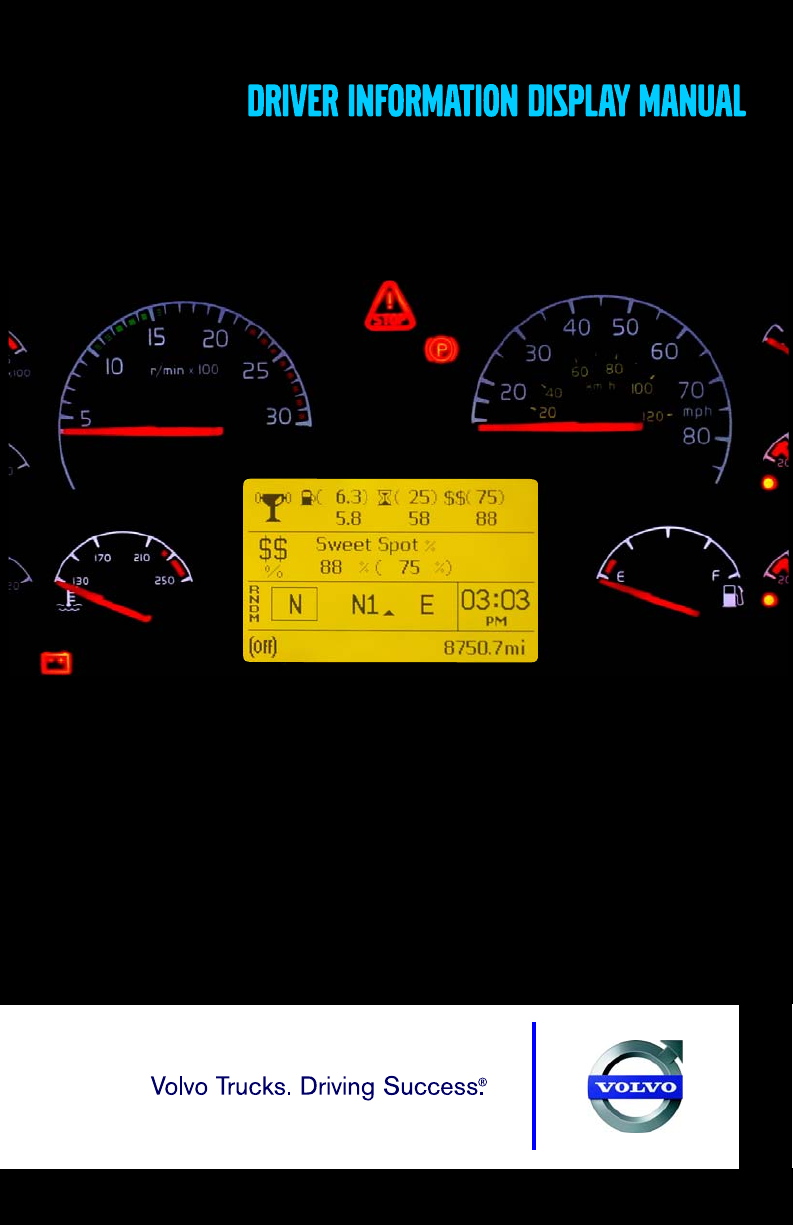
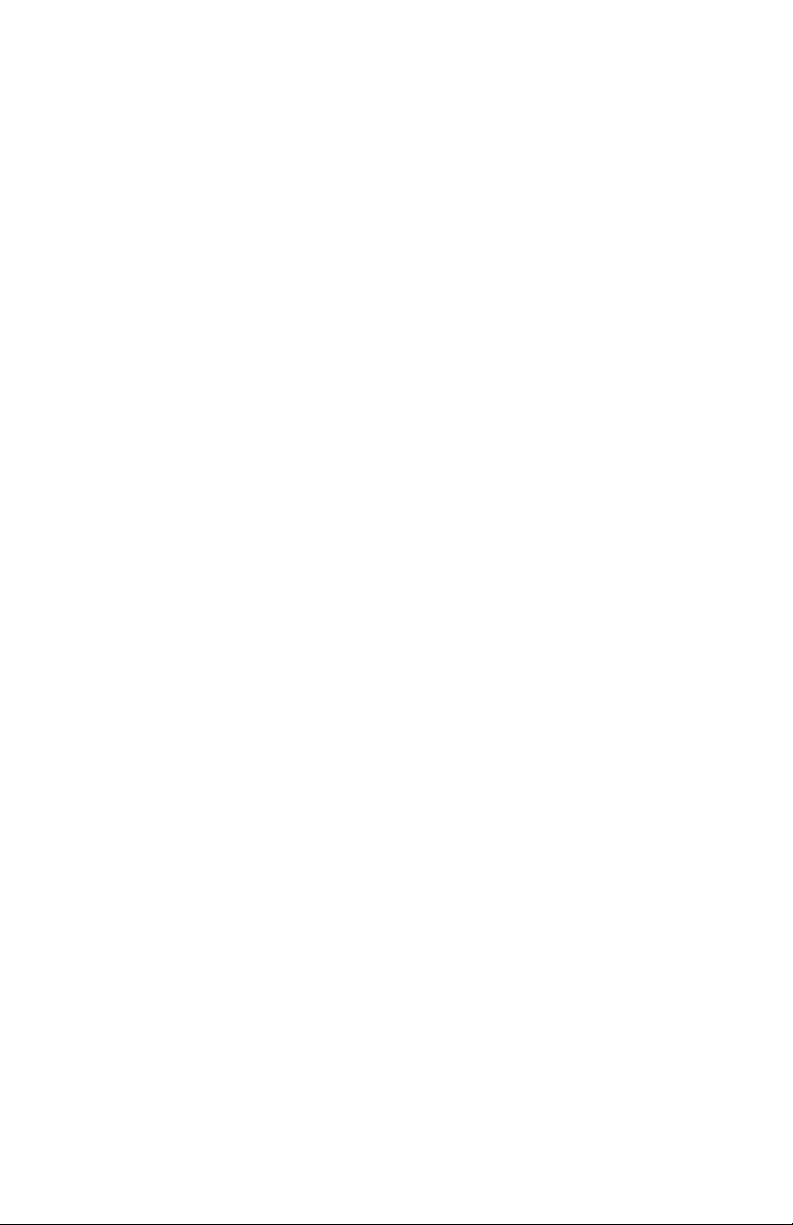
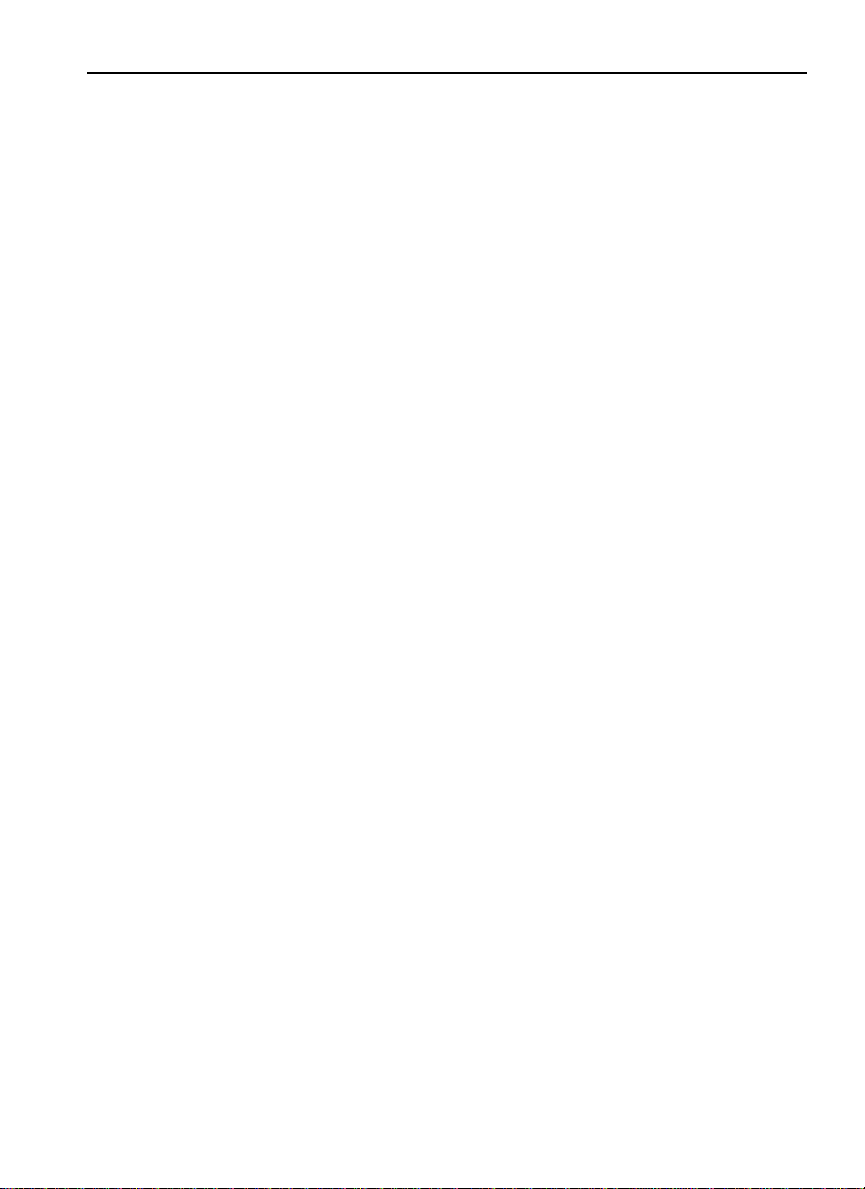
Contents
Driver Information Display ............................................................... 1
STALK SWITCH CONTROL LEVER .............................................. 1
Stalk Switch Functions ..................................................................... 2
Selecting a Menu .............................................................................. 2
Changing Settings ............................................................................ 4
BASIC LEVEL INSTRUMENT CLUSTER DID ............................. 5
Digital Gauges .................................................................................. 7
1. Outside Temperature ................................................................. 7
2. Distance to Destination ............................................................. 7
Display Settings ............................................................................... 7
1. Contrast ..................................................................................... 7
2. Backlight ................................................................................... 7
Time/Date ...................................................................................... 7
Setup ................................................................................................. 8
1. Language ................................................................................... 8
2. Distance ..................................................................................... 8
3. Temperature ............................................................................... 8
Aftertreatment .................................................................................. 9
MID-LEVEL AND HIGH-LEVEL INSTRUMENT CLUSTER
DID ................................................................................................... 14
Mid-Level and High-Level DID Menus ......................................... 16
Driving Menus ............................................................................. 16
Digital Gauges in the DID (High and Mid Level Cluster Only) . 17
1. Current Gear Position (Automated Transmission) .................. 18
2. Outside Temperature ............................................................... 19
3. Engine Oil Temperature .......................................................... 20
4. Transmission Oil Temperature ................................................ 21
5. Battery Voltage ........................................................................ 22
6. Front and Rear Axle Temperature ........................................... 23
7. Front and Rear Suspension Pressure ....................................... 24
8. Volvo Link Compass ............................................................... 25
Fuel Data ...................................................................................... 25
1. Instantaneous Gallons Per hour ............................................... 26
2. Trip Fuel Used ......................................................................... 27
3. Distance to Empty ................................................................... 28
4. Fuel Economy ......................................................................... 29
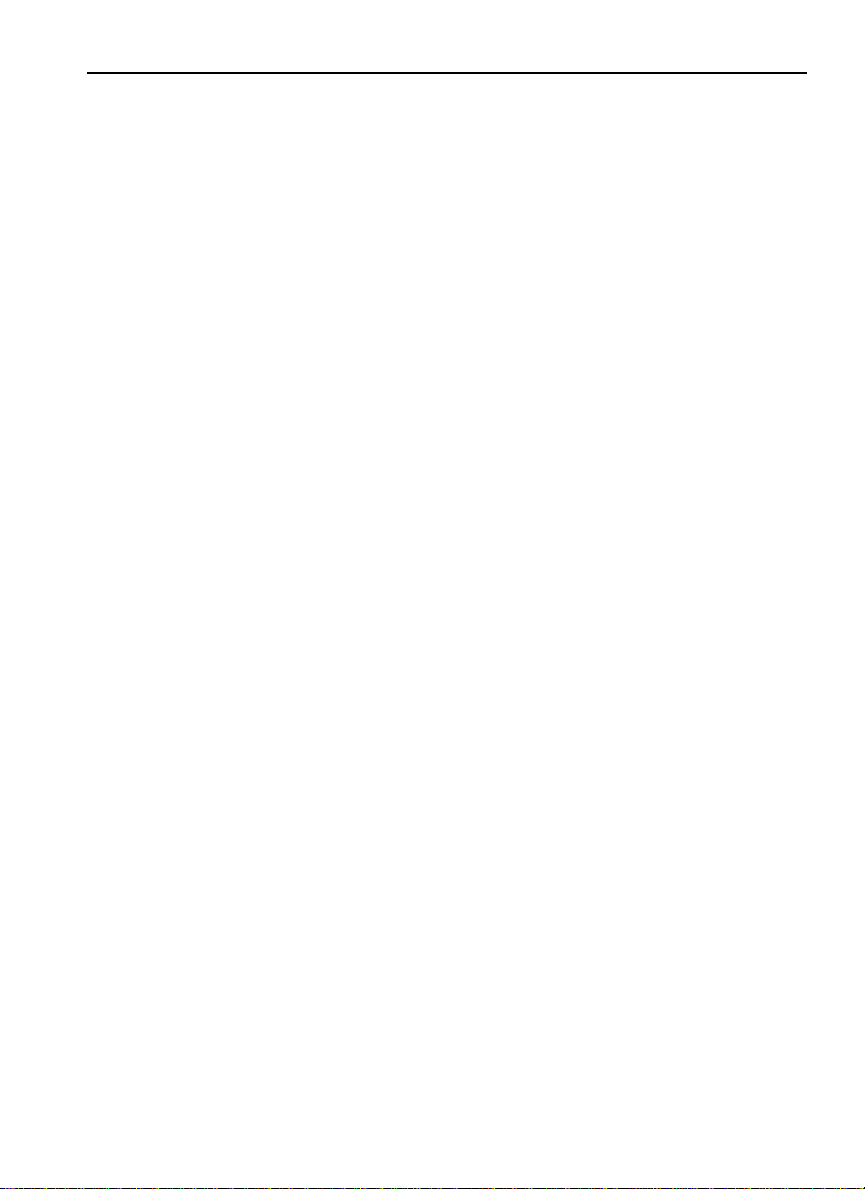
5. Idle Percent .............................................................................. 30
6. Sweet Spot/Performance Bonus .............................................. 31
7. Sweet Spot Percentage ............................................................ 32
8. Road Speed Limit .................................................................... 33
Time/Distance .............................................................................. 34
1. Time and Date ......................................................................... 34
2. Alarm Clock ............................................................................ 35
3. Distance to Destination ........................................................... 36
4. Trip Average Speed ................................................................. 37
5. Estimated Time of Arrival (ETA) ............................................ 38
Aftertreatment .............................................................................. 39
Aftertreatment Status ................................................................... 40
Volvo Link ................................................................................... 48
Display ......................................................................................... 49
1. Black Panel .............................................................................. 49
2. Favorite Display ...................................................................... 50
3. Backlight ................................................................................. 51
4. Favorite Display Setting .......................................................... 52
5. Night/Day ................................................................................ 52
Vehicle Messages ......................................................................... 52
Reset ............................................................................................ 55
Non-Driving/Stationary Menu ..................................................... 56
Display Setting ............................................................................ 59
1. Language ................................................................................. 60
2. Units ........................................................................................ 61
4. Display Light ........................................................................... 63
5. Change Password .................................................................... 65
Vehicle Settings ........................................................................... 66
1. Fleet Limits ............................................................................. 66
2. Fleet ID .................................................................................... 70
3. Drain Water in Fuel (if equipped) ........................................... 71
Diagnostics .................................................................................. 71
1. Fault Diagnostics ..................................................................... 72
2. Cluster Self Test ...................................................................... 72
3. Part Number ............................................................................ 73
Vehicle Data ................................................................................. 76
1. Oil Level (Volvo engines only) ............................................... 76
2. Maintenance Data .................................................................... 77
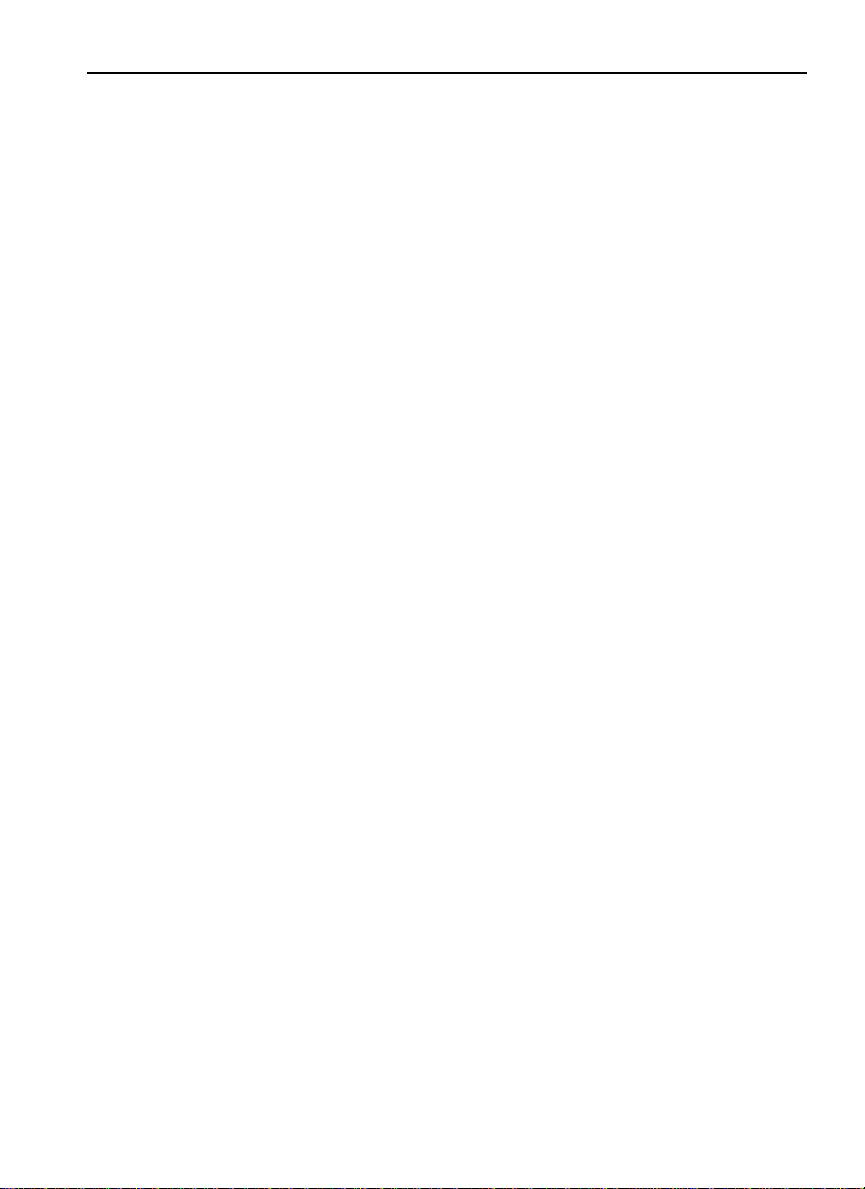
Datalog ......................................................................................... 78
1. Vehicle ID ................................................................................ 78
2. Sweet Spot Data ...................................................................... 80
3. Total Data ................................................................................ 81
4. Trip Data .................................................................................. 82
5. Reset Trip Data ........................................................................ 87
Pre-Trip Assistance ..................................................................... 89
Volvo Enhanced Cruise (VEC) .................................................... 97
Tire Pressure System ................................................................. 101
Password .................................................................................... 101
1. Password ................................................................................ 101
DISPLAY SYMBOLS ................................................................. 104
Alarm, Check and Information Symbols ................................... 104
STATUS SYMBOLS ................................................................... 109
Other Symbols ........................................................................... 110
MESSAGES ................................................................................. 111
General ....................................................................................... 111
Stop Message ............................................................................. 111
Warning Message ....................................................................... 112
Information Message ................................................................. 113
Stop, Check, Info Symbols and Associated Icons ..................... 114
Acknowledging Messages ......................................................... 116
Examples of Fault Symbols and Text ........................................ 116
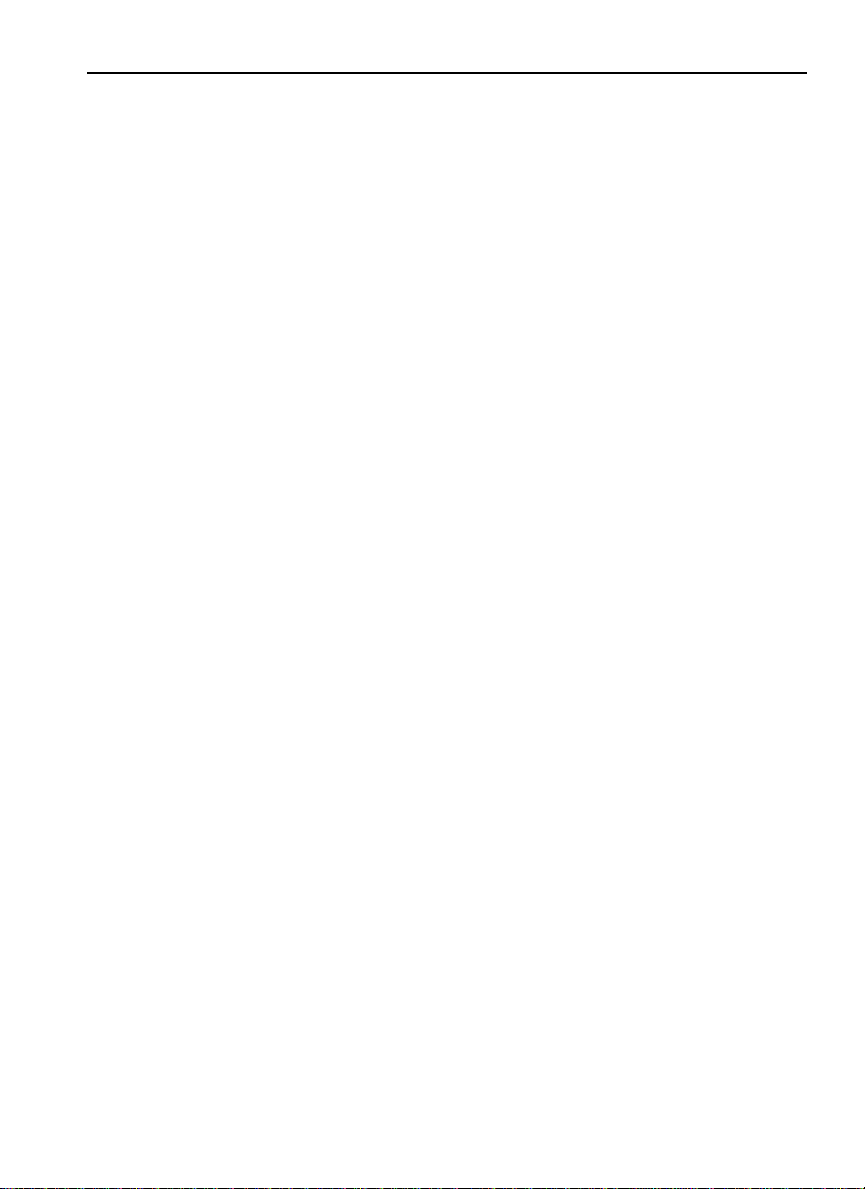
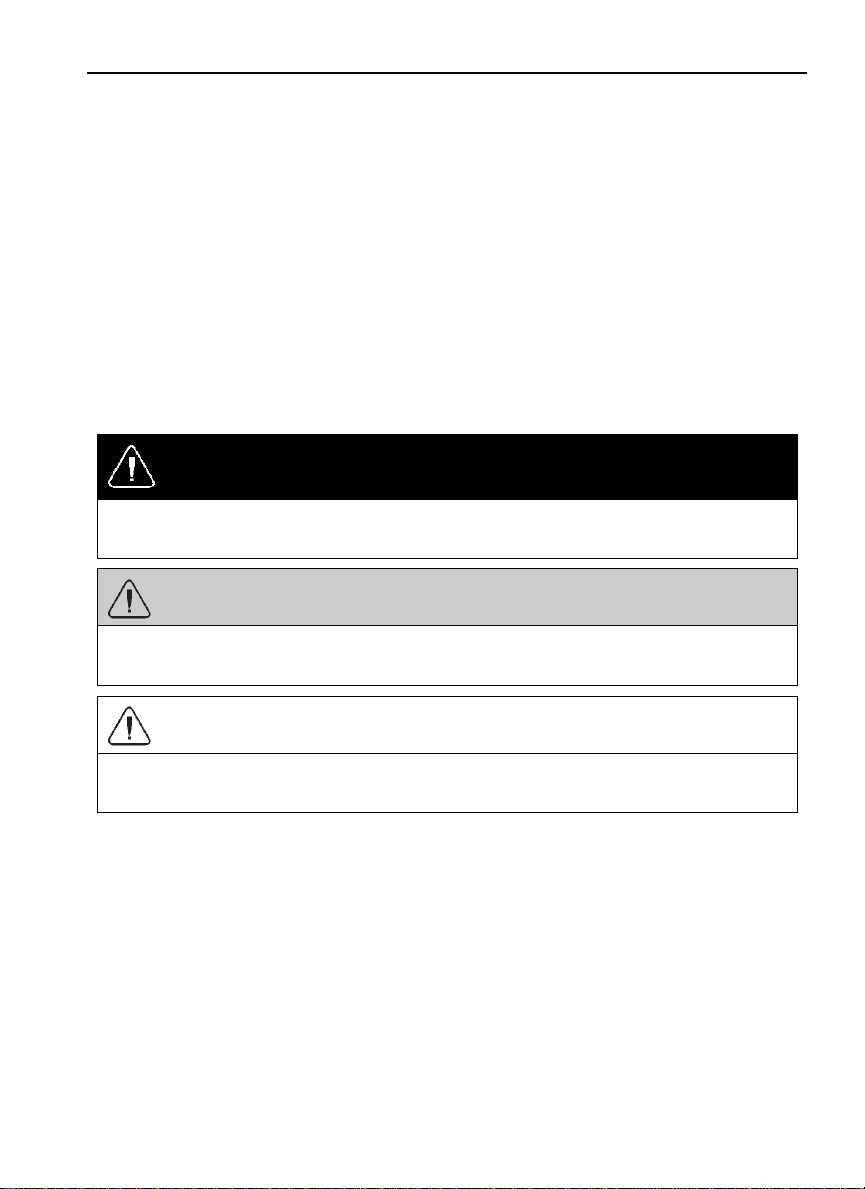
Safety Information
IMPORTANT: Before driving this vehicle, be certain that you have read and that you
fully understand each and every step of the driving and handling information in this
manual. Be certain that you fully understand and follow all safety warnings.
IT IS IMPORTANT THAT THE FOLLOWING INFORMATION BE READ,
UNDERSTOOD AND ALWAYS FOLLOWED.
The following types of advisories are used throughout this manual:
DANGER
Danger indicates an unsafe practice that could result in serious personal injury or death.
A danger advisory banner is in white type on a black background with a black border.
WARNING
Warning indicates an unsafe practice that could result in personal injury. A warning
advisory banner is in black type on a gray background with a black border.
CAUTION
Caution indicates an unsafe practice that could result in damage to the product. A caution
advisory is in black type on a white background with a black border.
Note: Note indicates a procedure, practice, or condition that must be followed in order for
the vehicle or component to function in the manner intended.
Labels Danger, Warning, Caution and Advisory labels are placed in various locations of the
vehicle to alert drivers and service technicians about situations that may lead to personal
injury or equipment damage. In the event that a label is damaged or missing the label must
be replaced. Contact your authorized Volvo Truck dealer for assistance regarding labels.
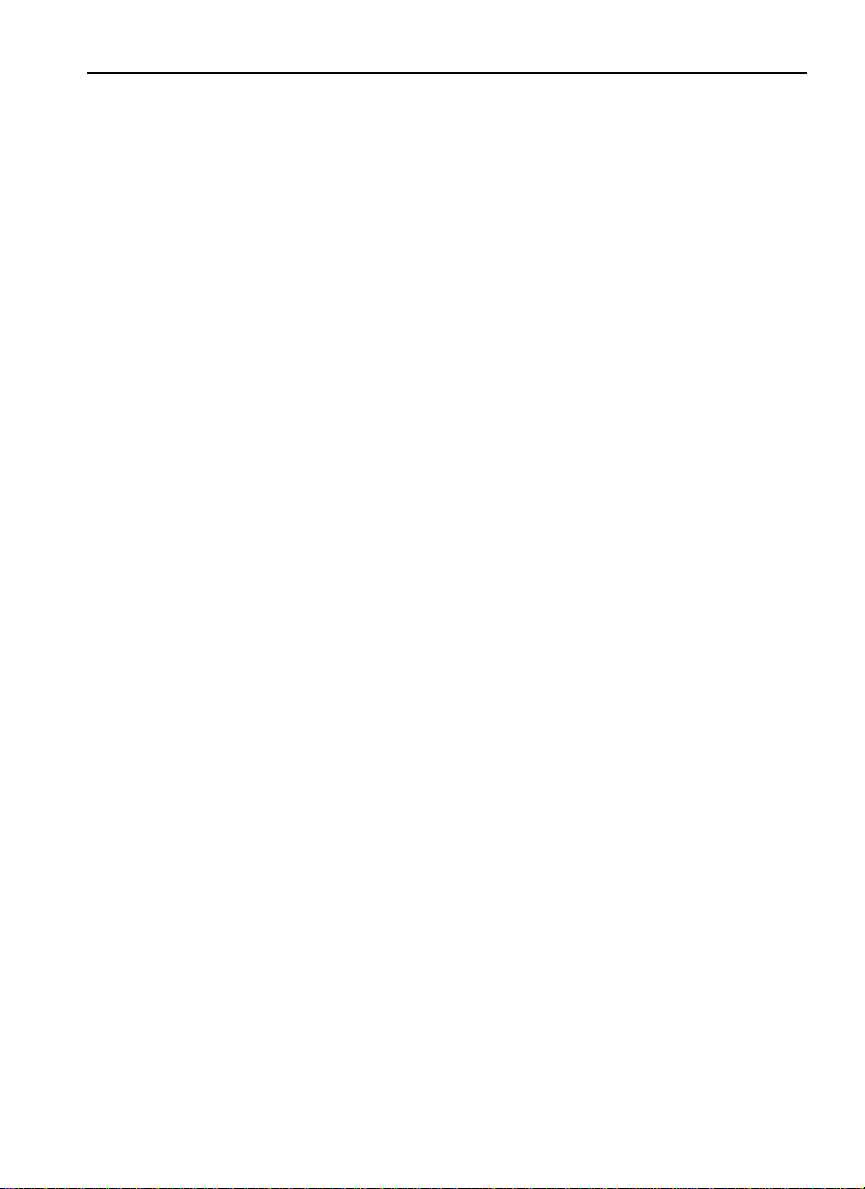
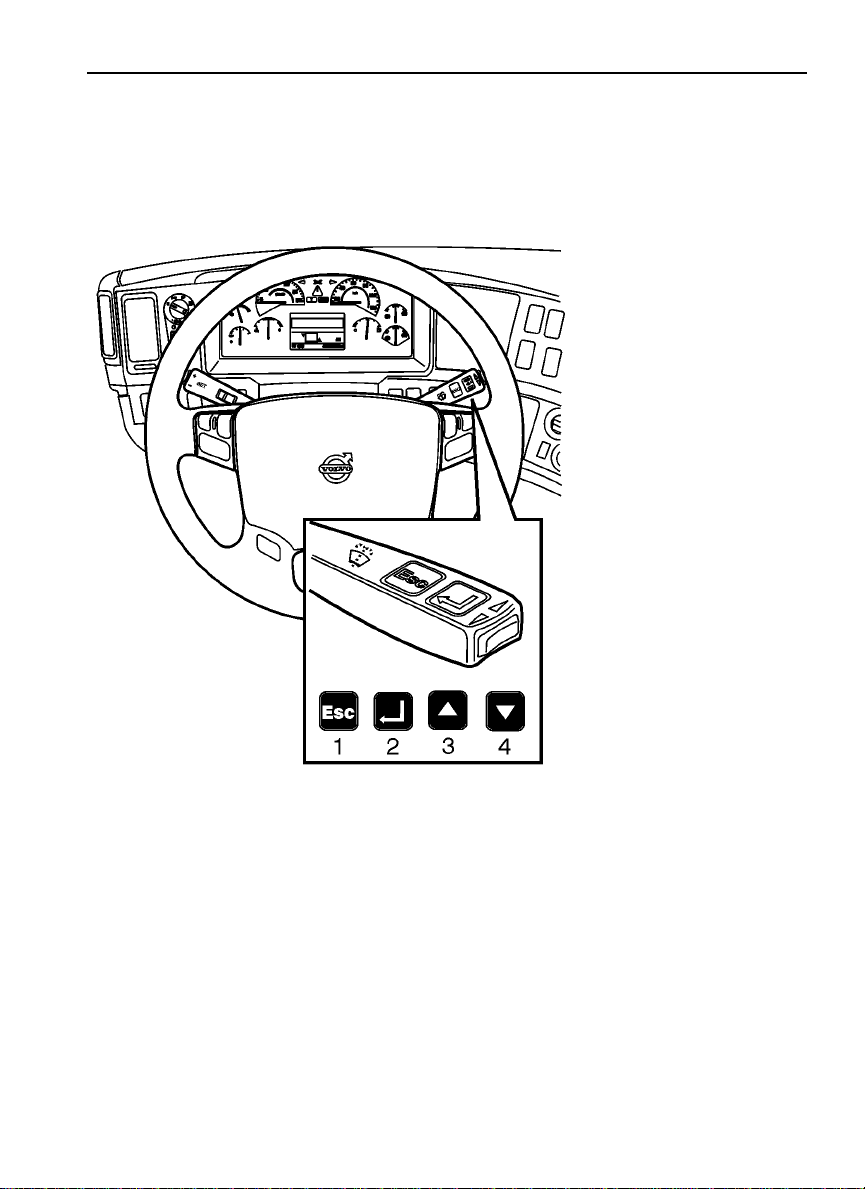
Driver Information Display 1
STALK SWITCH CONTROL LEVER
The stalk switch control lever is used to interact with the DID. The lever is located on
the right-hand side of the steering wheel.
W3005262
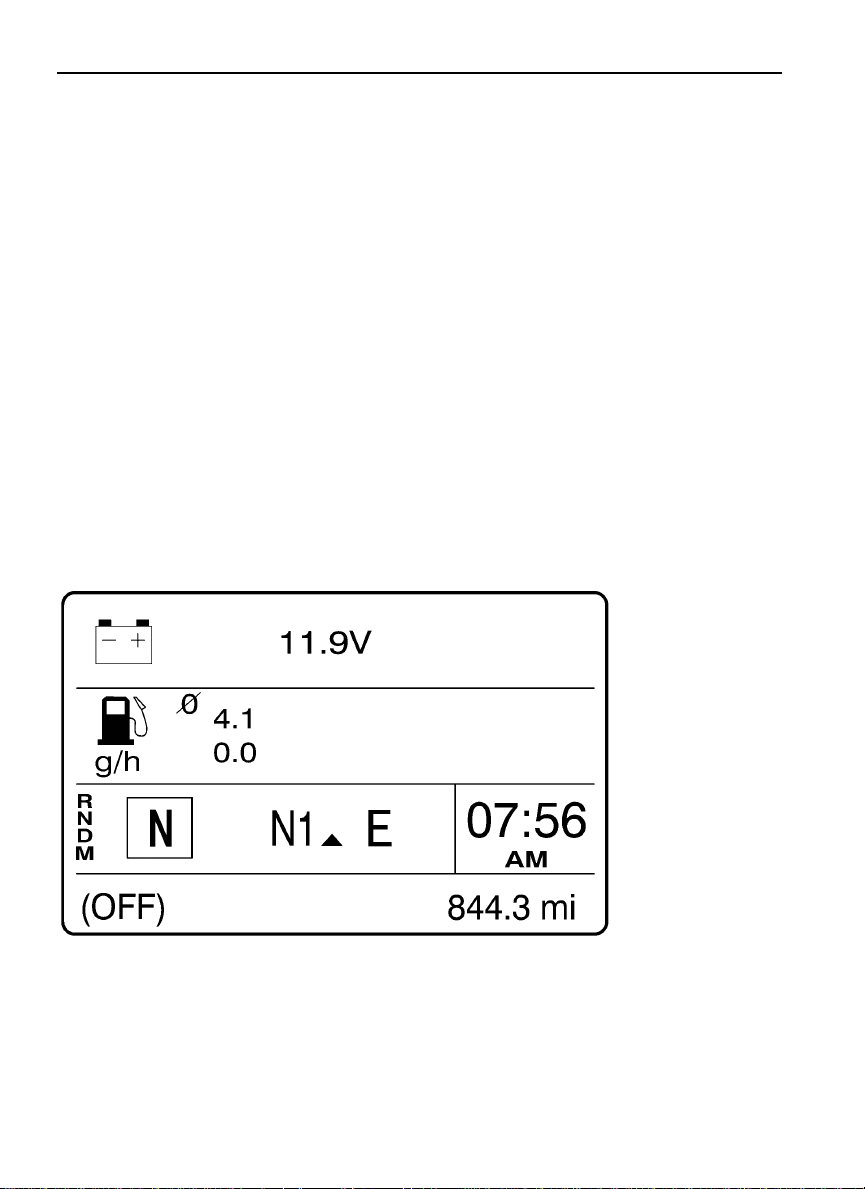
2 Driver Information Display
Stalk Switch Functions
The Esc or Escape button is used to return to the previous menu or display, or to cancel
•
a setting or operation.
The Enter button is used to display a list of menus, open a menu, and select a chosen
•
value.
The Up arrow is used to scroll up through a menu and to increase numerical values.
•
The Down arrow is used to scroll down through a menu and to decrease numerical
•
values.
Selecting a Menu
The following drawing is the current condition screen. This is what is displayed when
starting the truck and also while driving.
W3029674
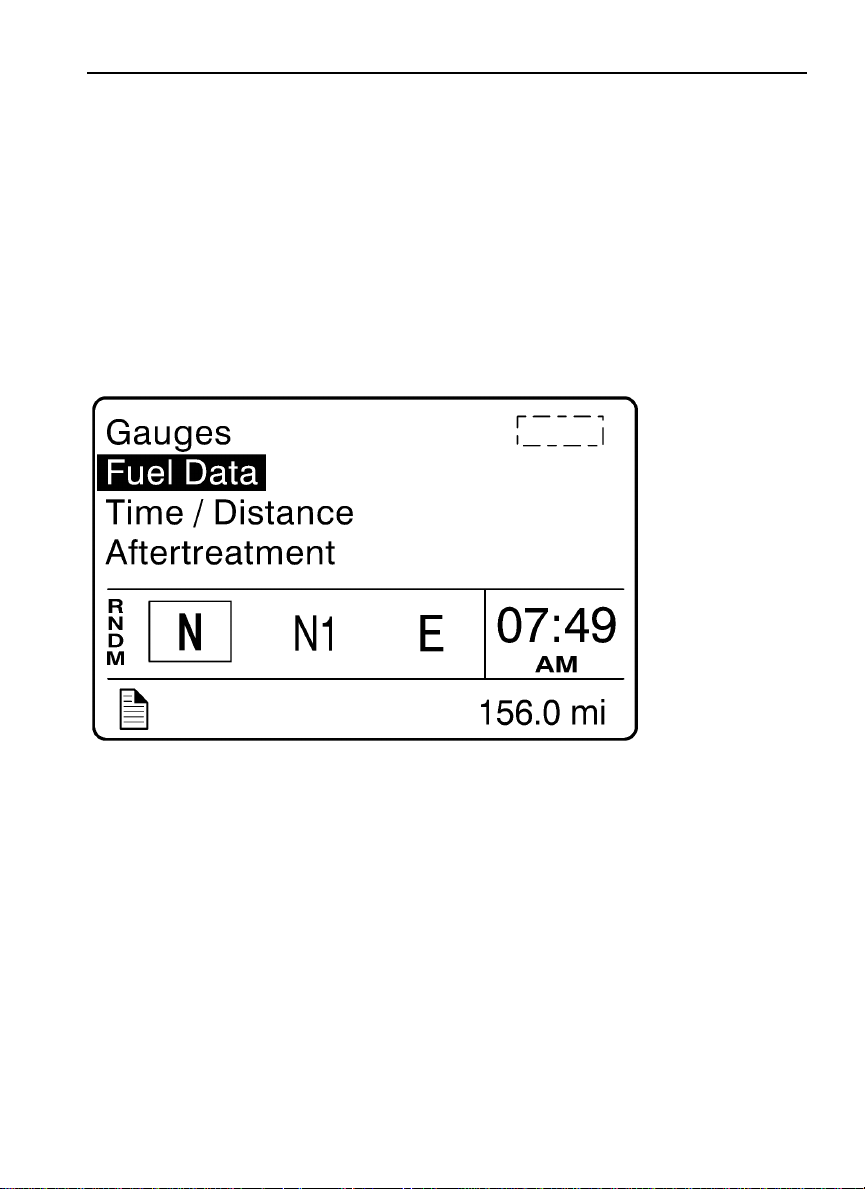
Driver Information Display 3
1 Press the Enter button to display the available menus.
2 Use the up and down arrows to scroll through the list of menus.
3 Press the Enter button to open the selected menu.
4 Press the Esc button to return to the previous menu or display, or to cancel a setting
or operation.
W3007351
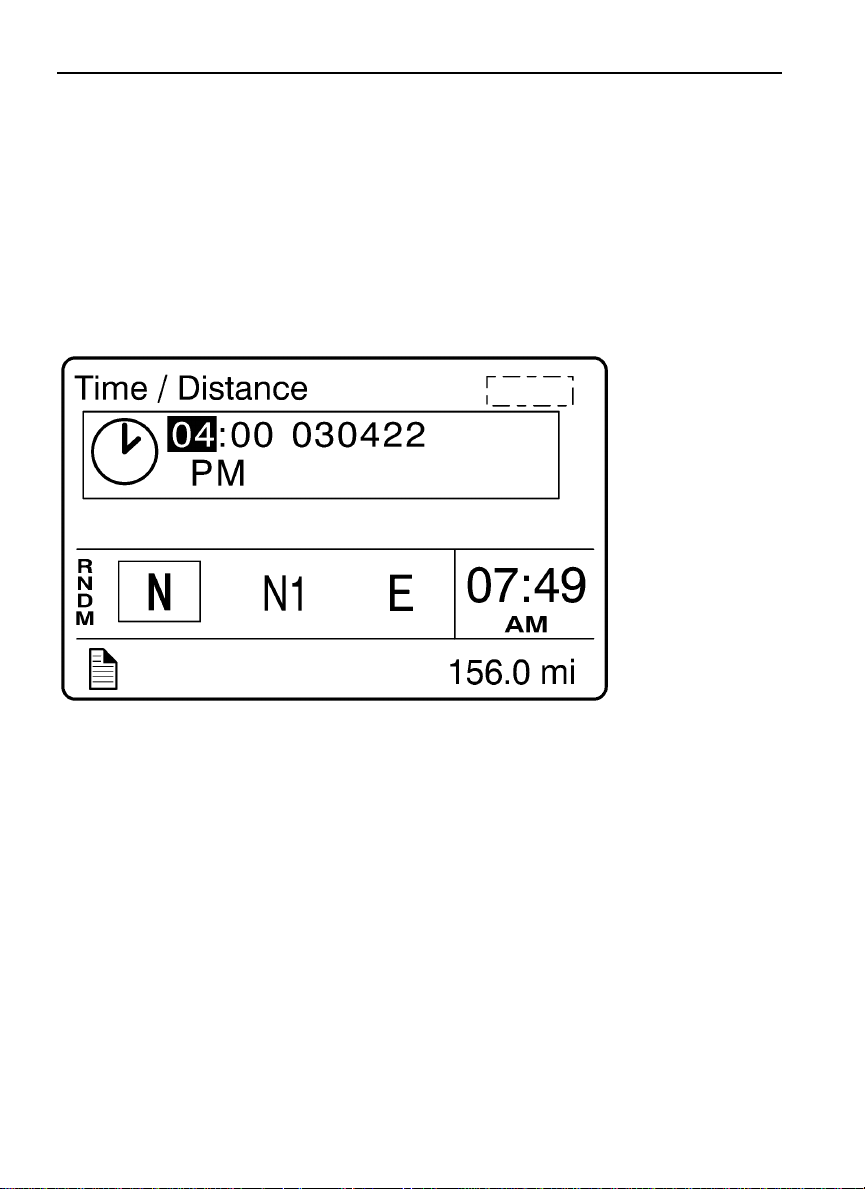
4 Driver Information Display
Changing Settings
1 The up and down arrows increase and decrease set values.
2 Press the Enter button to confirm the choice and move to the next position.
3 Press the Escbutton to return to theprevious position, or to cancel a setting or operation.
W3007352
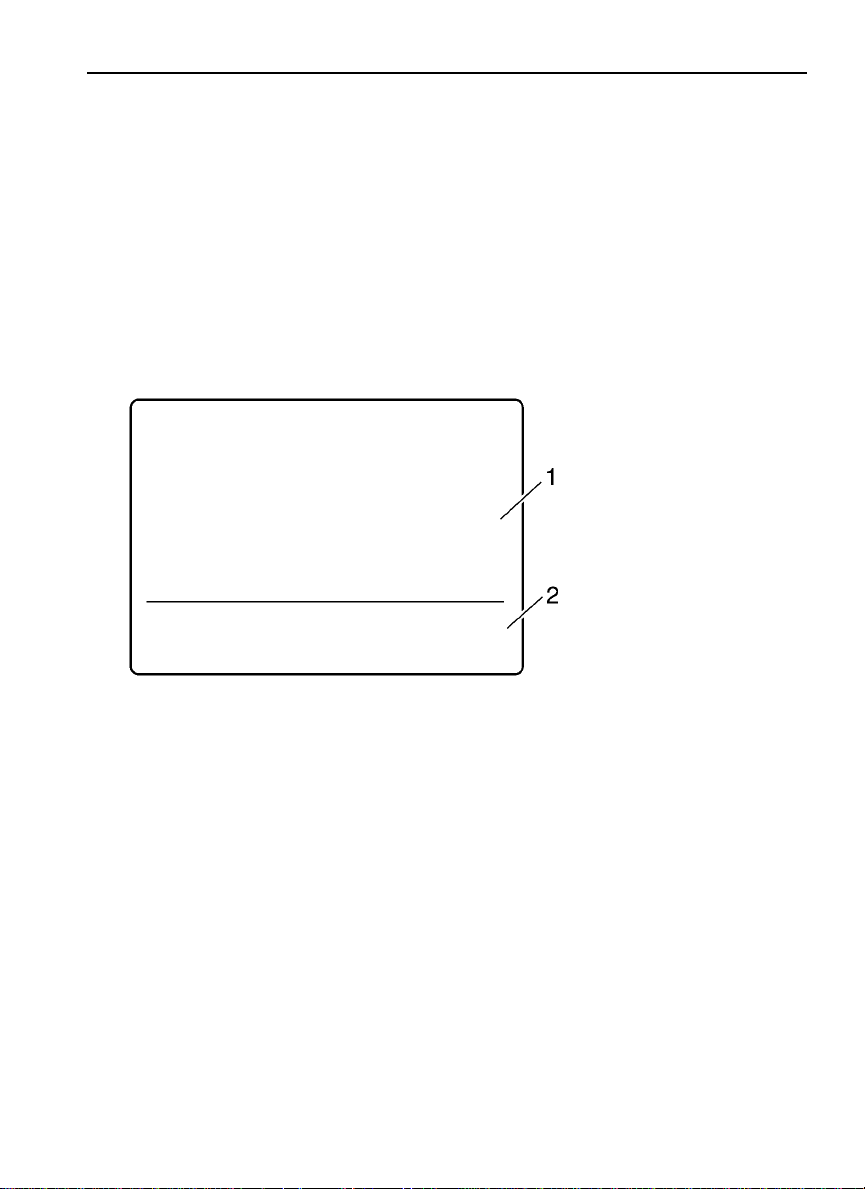
Driver Information Display 5
BASIC LEVEL INSTRUMENT CLUSTER DID
The basic Driver Information Display (DID) is located in the center of the basic level
instrument cluster. The DID displays digital gauges, main menus and sub-menus that
provide necessary and important information to the vehicle operator. The information
available to the operator depends on vehicle configuration.
There are two sections of display information in the basic DID:
Top — Menus and gauges
•
Bottom — Odometer
•
The default display is clock and odometer. Press the Enter button to display the menu.
1 Menus and gauges
2 Odometer
W3029664
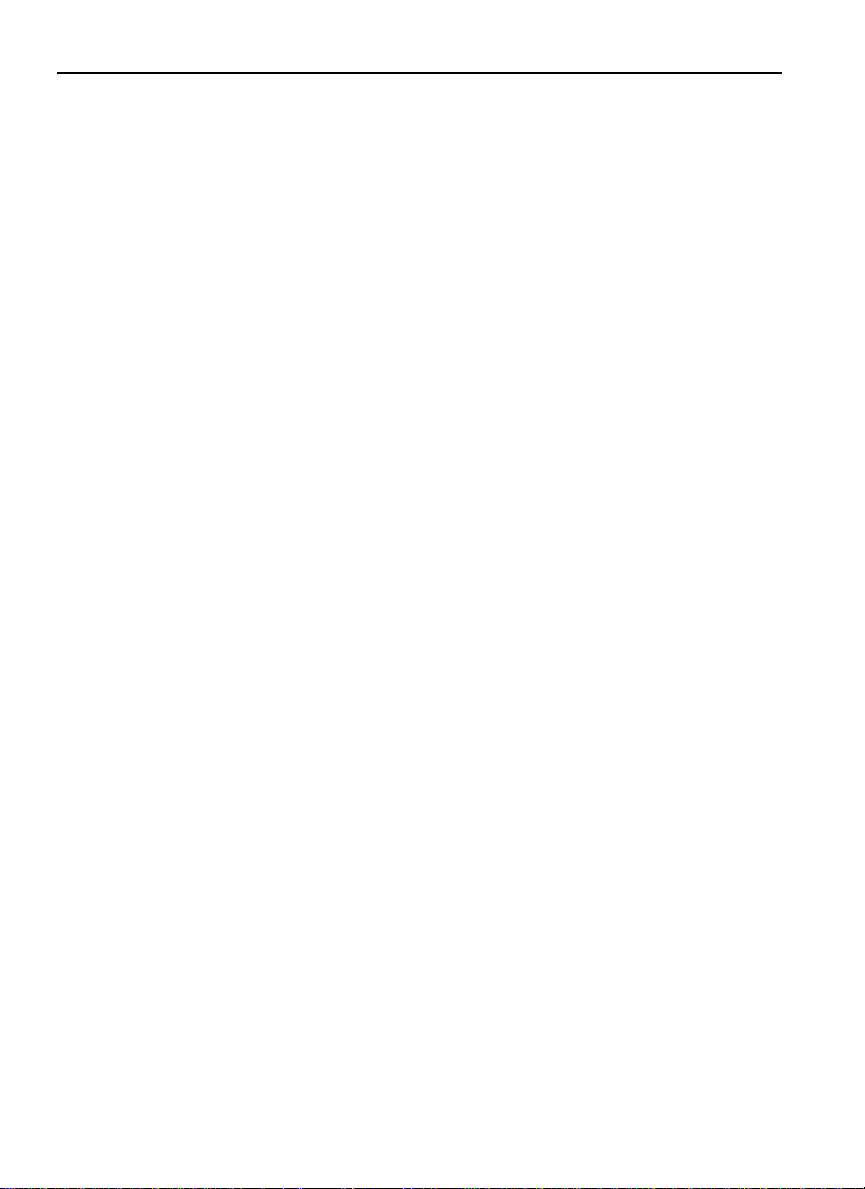
6 Driver Information Display
Note: Depending on vehicle configuration, some menus may not be available.
The following menus are available with the basic DID.
Digital Gauges
•
— Outside Temperature
— Distance to Destination
Display Settings
•
— Contrast
— Backlight
Time/Date
•
Aftertreatment
•
— Initiate REGEN
— ATS Status
— Cancel REGEN
Setup
•
— Language
— Distance
— Temperature
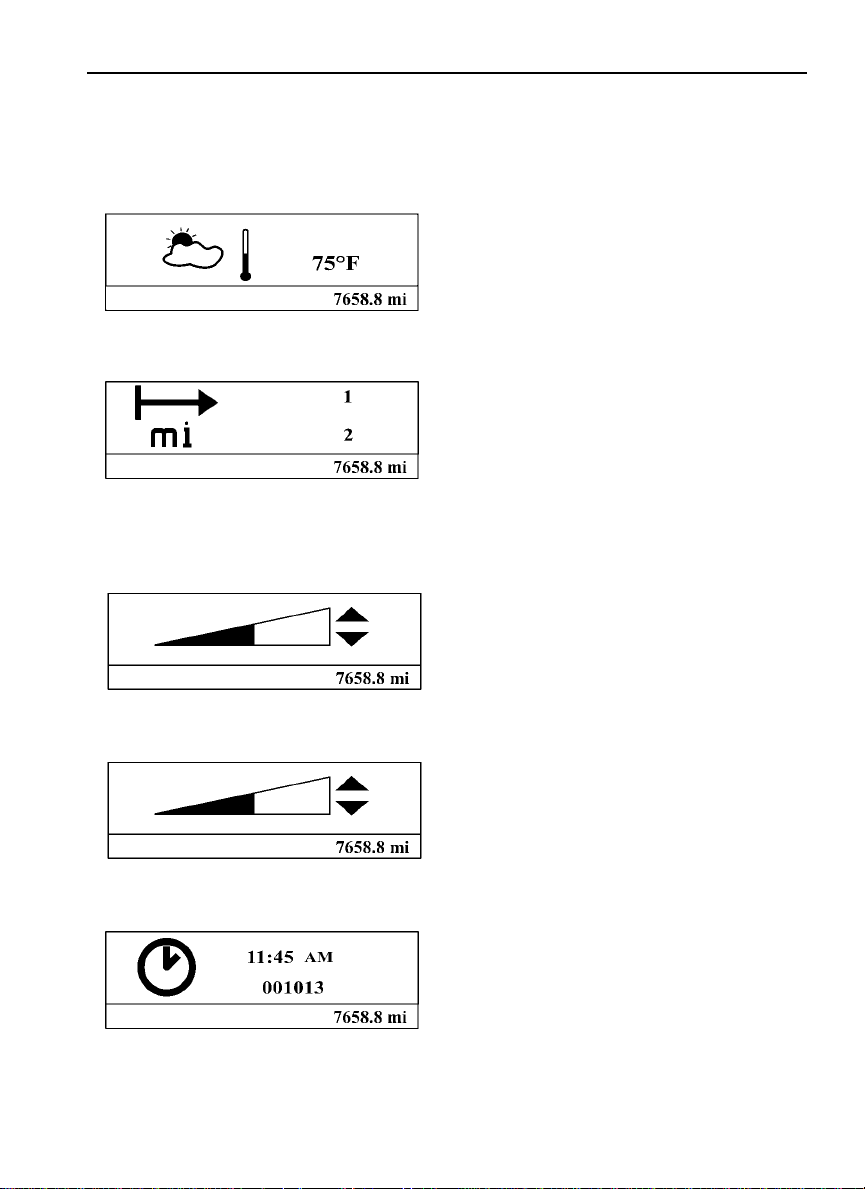
Digital Gauges
1. Outside Temperature
2. Distance to Destination
Display Settings
1. Contrast
Driver Information Display 7
W3029666
W3029667
2. Backlight
Time/Date
W3029668
W3029669
W3029670
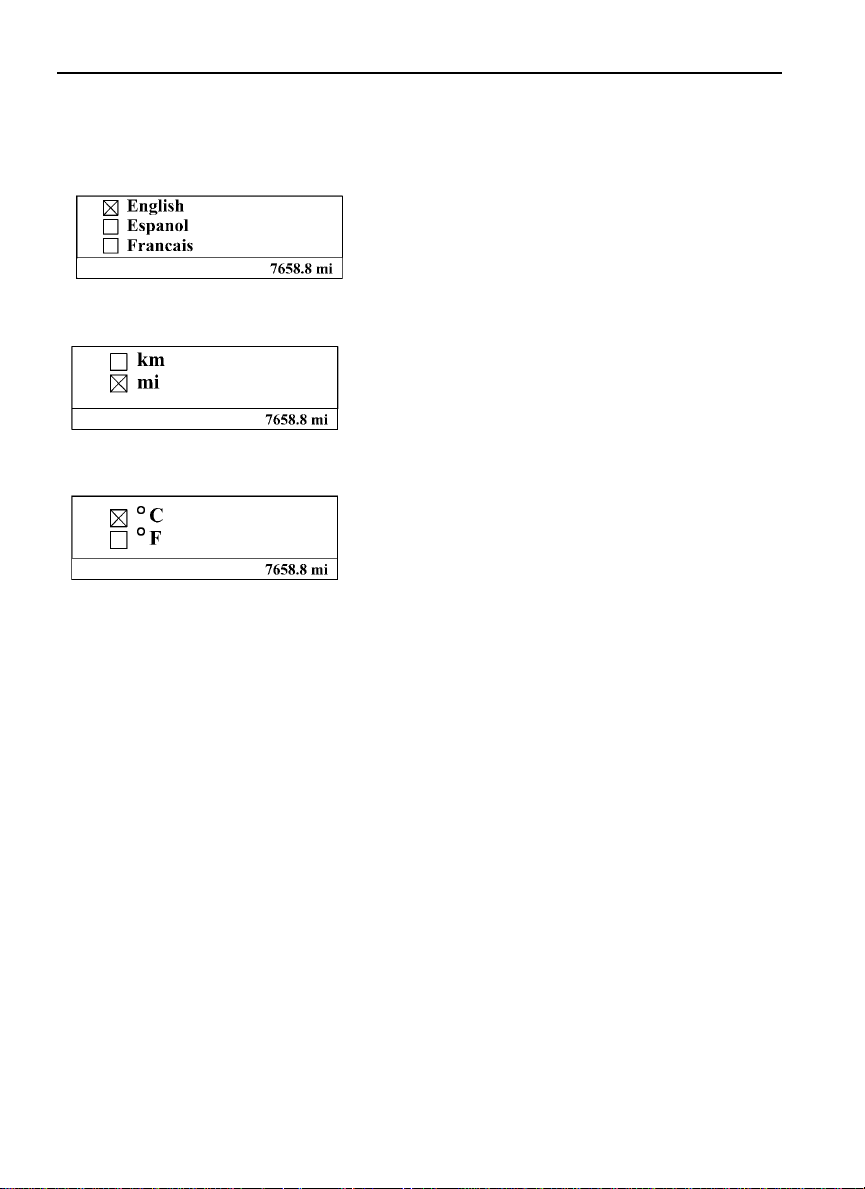
8 Driver Information Display
Setup
1. Language
W3029671
2. Distance
W3029672
3. Temperature
W3029673
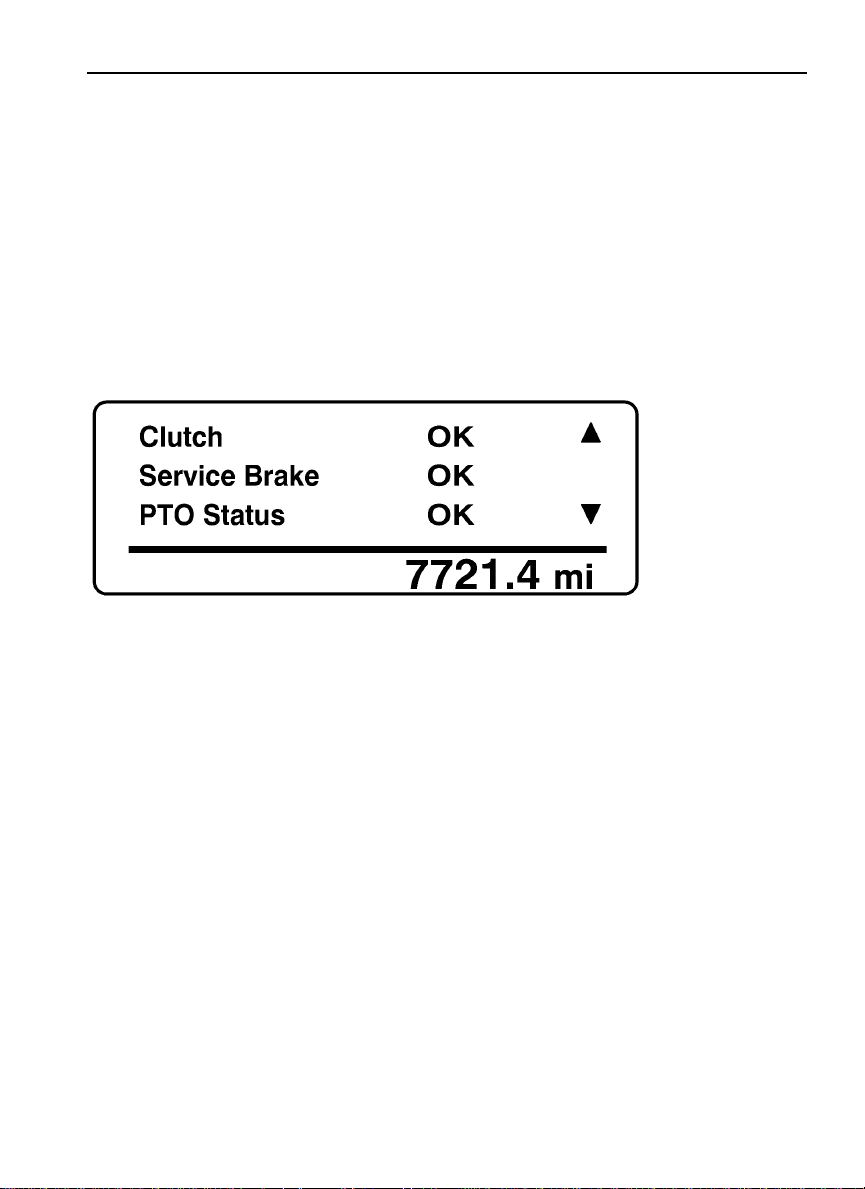
Driver Information Display 9
Aftertreatment
The Aftertreatment status submenus provide information about the conditions required
for performing a regeneration. The status can be OK (regeneration allowed), CHECK
(regeneration not allowed) or N/A (not applicable). When ATS Status is selected, the
following submenus are available.
W3007450
To perform a parked regeneration, the clutch pedal must not be depressed, the service brake
must not be engaged and a PTO must not be engaged or the PTO must be able to operate
above the minimum engine speed required.
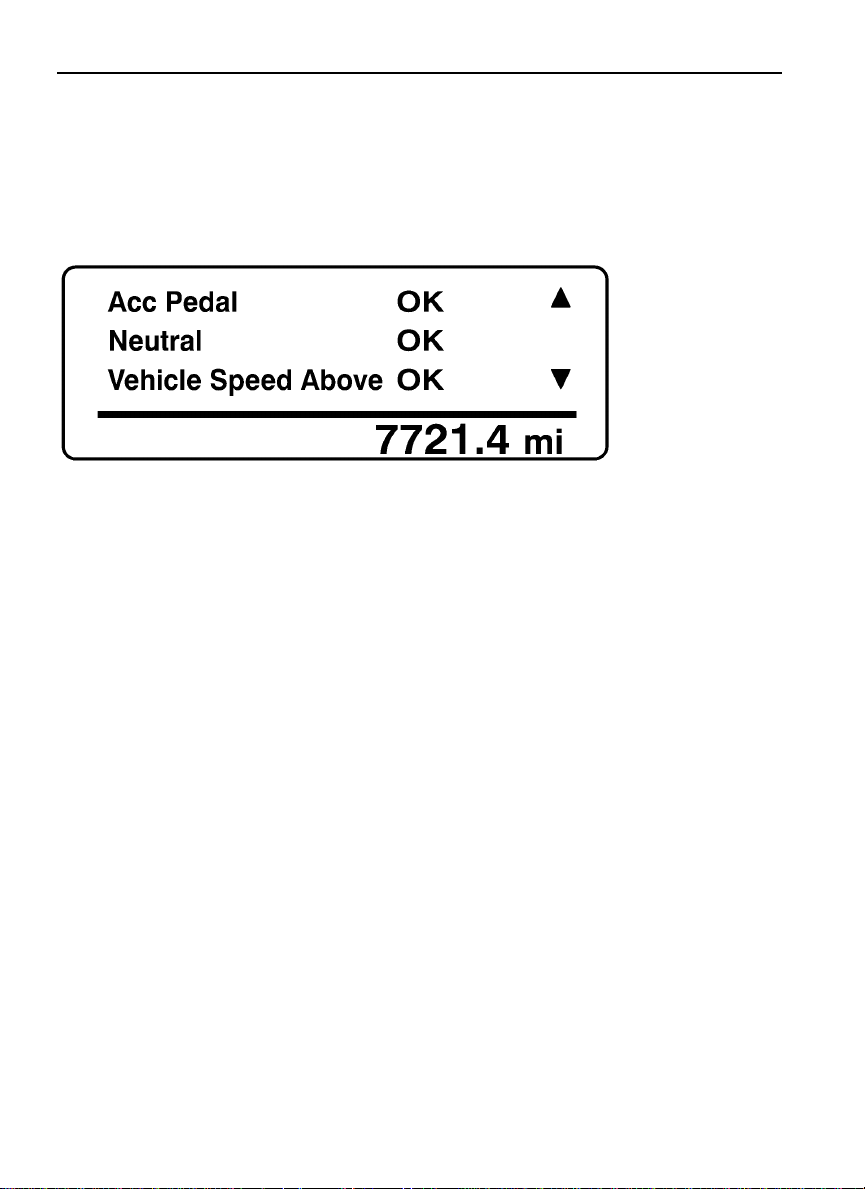
10 Driver Information Display
W3007449
To perform a parked regeneration, the accelerator pedal must not be depressed, the
transmission must be in the neutral position and the vehicle speed must not be above zero.
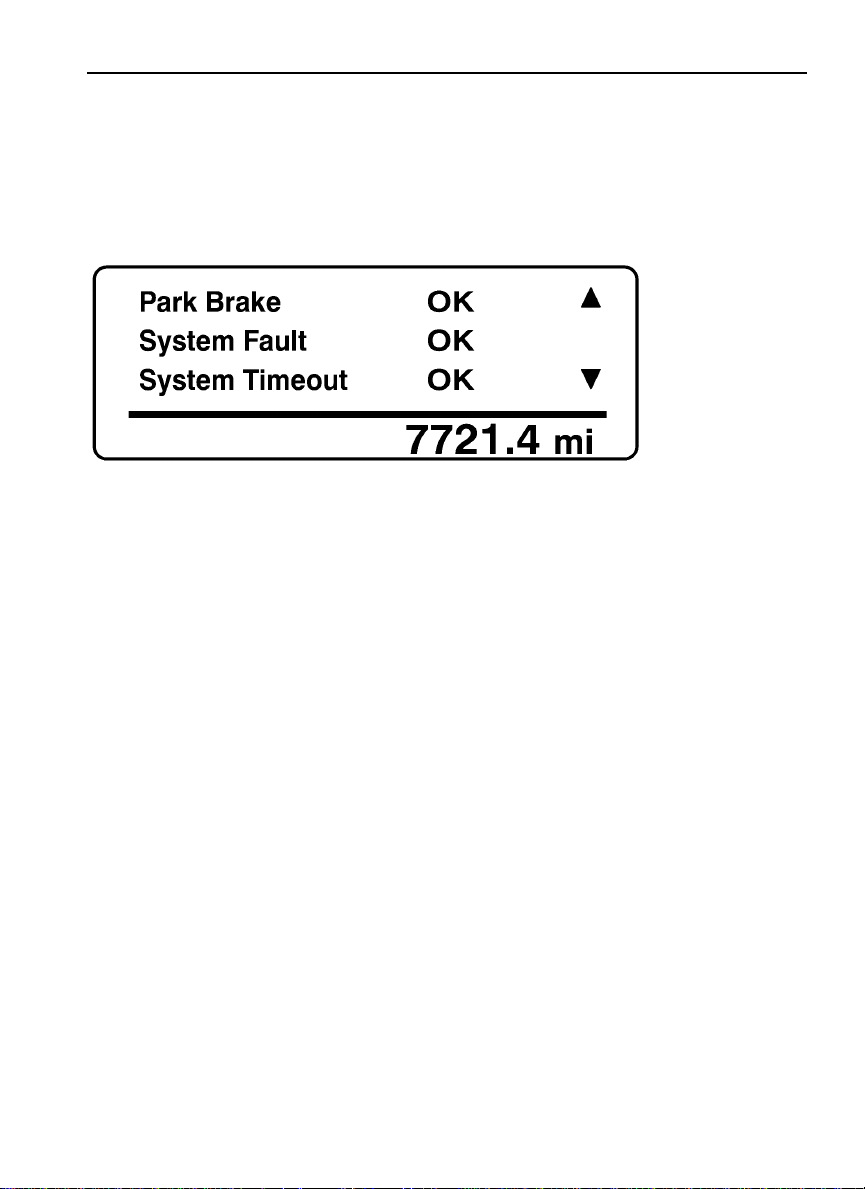
Driver Information Display 11
W3007448
To perform a parked regeneration, the park brake must be engaged and there can be no active
fault codes. The system will time-out if the duty cycle is inadequate to support an automatic
regeneration or if there is a problem that is preventing regeneration. Attempt to perform a
parked regeneration or take the vehicle to a VolvoTruck dealer for a service regeneration.
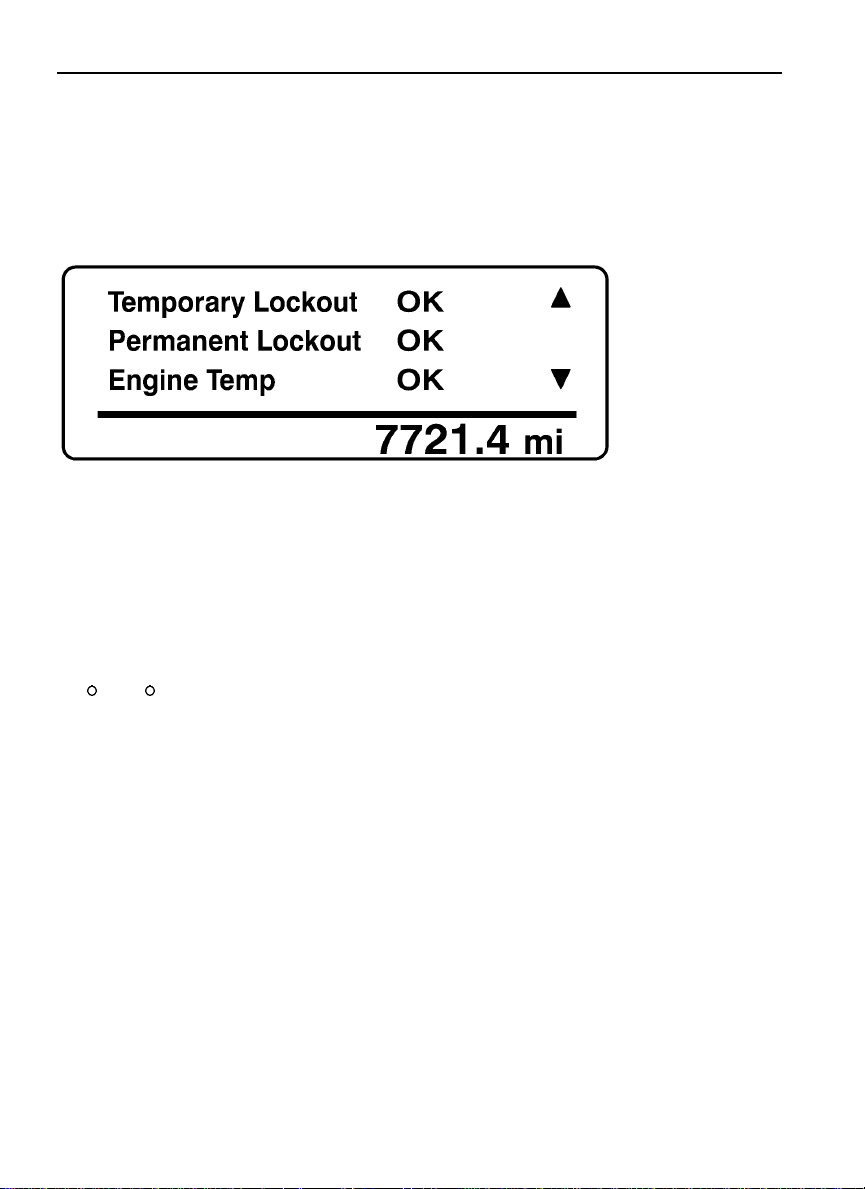
12 Driver Information Display
W3007447
Temporary lockout prevents performing a regeneration when a regeneration is not needed.
Permanent lockout prevents performing a regeneration when a condition exists that requires
vehicle service. Take the vehicle to a Volvo Truck dealer. A minimum engine temperature of
35
C (95 F) is required for regeneration.
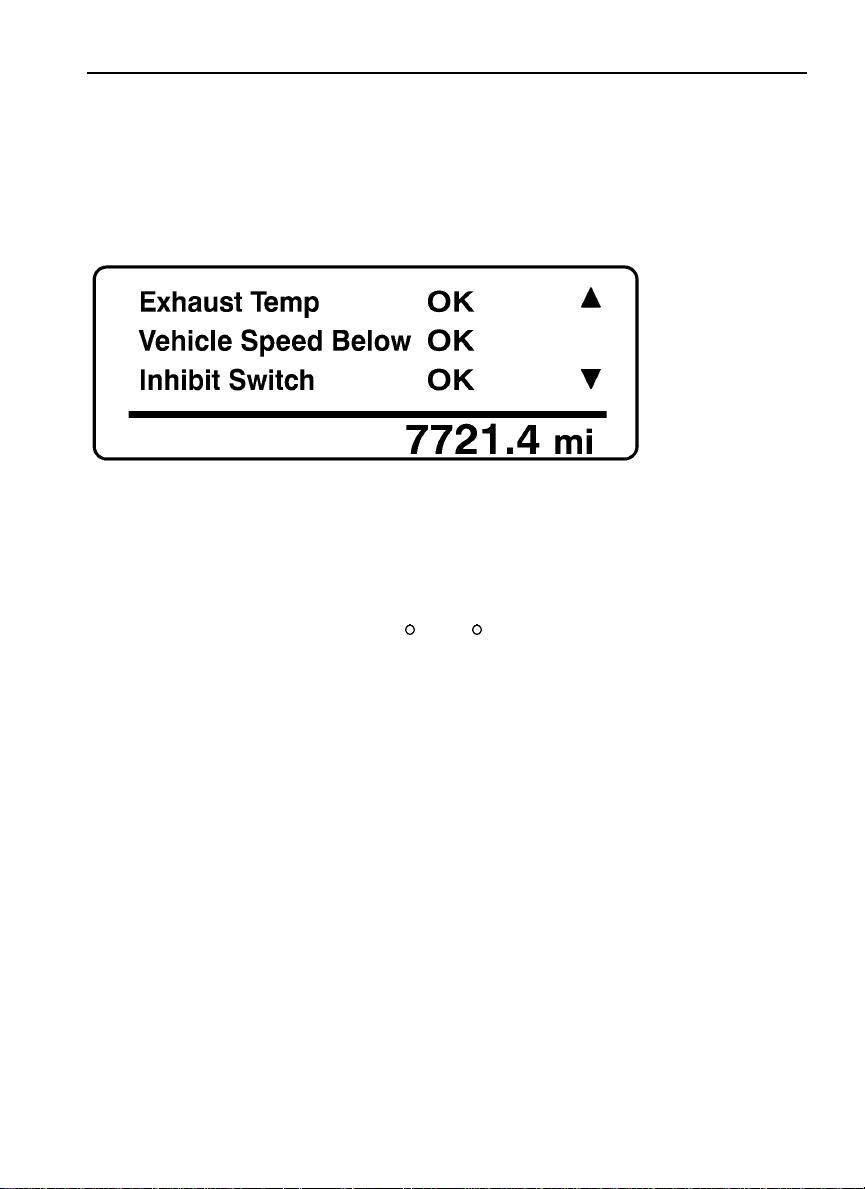
Driver Information Display 13
W3007446
A minimum exhaust temperature of 250 C (482 F) is required for regeneration. The
minimum vehicle speed for an automatic regeneration is 40 km/h (25 mph). When Disable
REGEN is selected in the Cancel REGEN submenu, regeneration is inhibited. Select Enable
REGEN to allow regeneration.
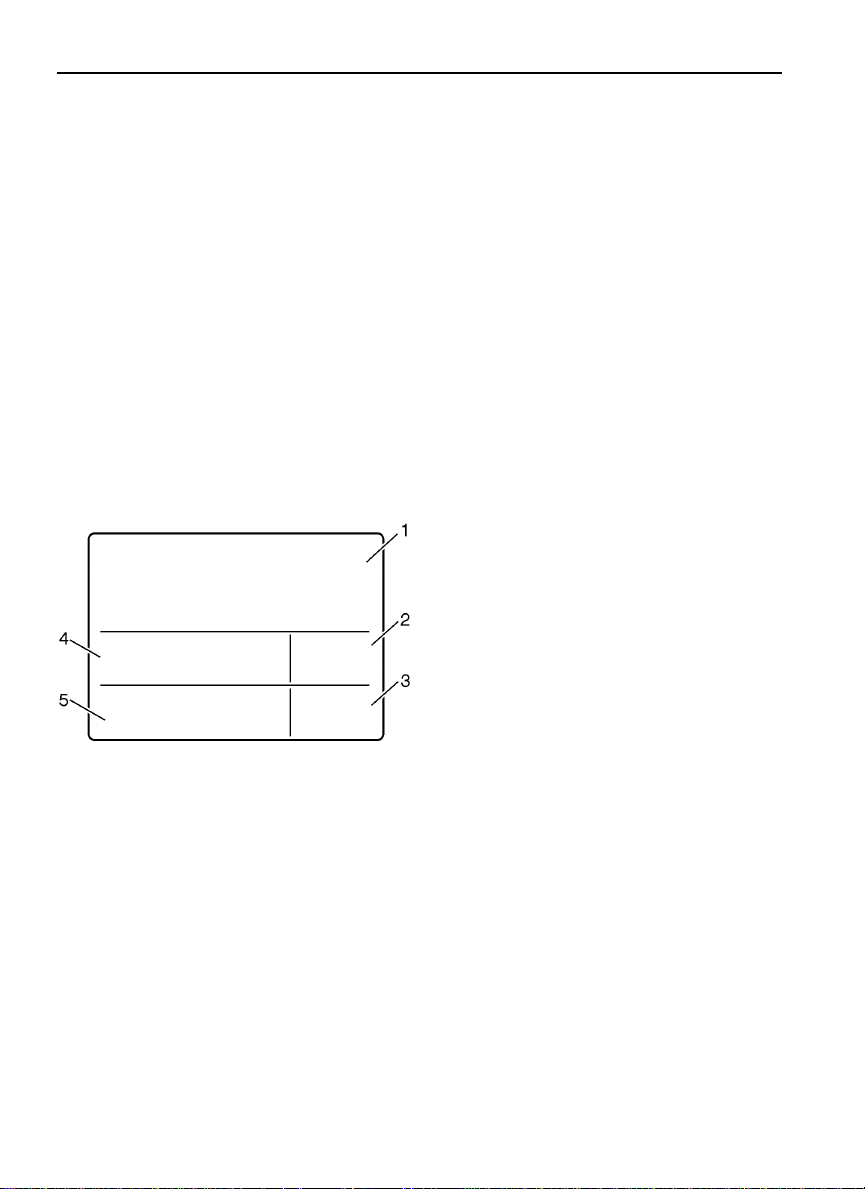
14 Driver Information Display
MID-LEVEL AND HIGH-LEVEL INSTRUMENT CLUSTER
DID
Note: Depending on vehicle configuration, some menus may not be available.
The Driver Information Display (DID) is located in the center of the mid-level and high-level
instrument clusters. It displays digital gauges, main menus and sub-menus that provide
necessary and important information to the vehicle operator.
The information available to the operator depends on vehicle configuration, and whether
the vehicle is in operation or parked. Certain functions are password-protected and are not
shown until the correct password is entered. See “Password” page 101.
There are three sections of display information in the DID:
Top — Messages and available menus
•
Middle — Favorite display
•
Bottom — Current status and odometer
•
1 Messages and Available
Menus
2 Clock
3 Odometer
4 Favorite Display
5 Current Status
W3005515
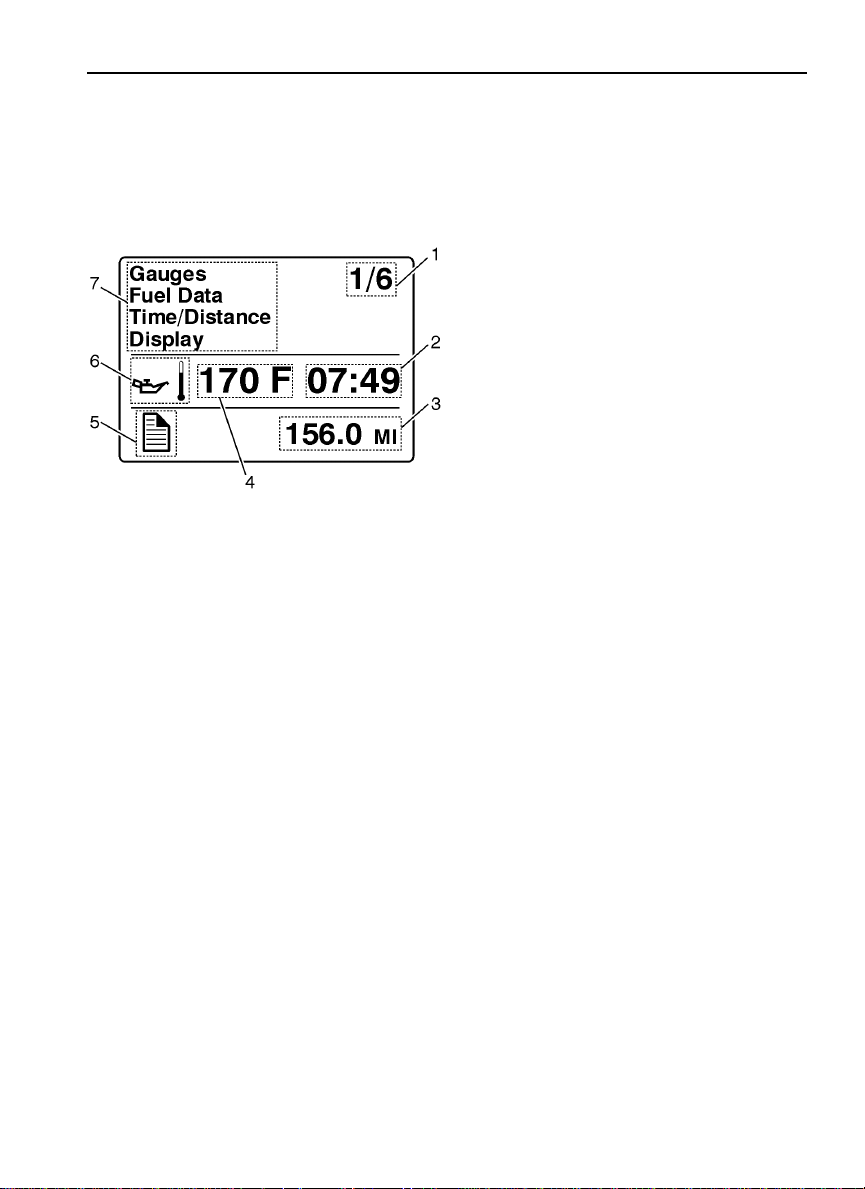
Driver Information Display 15
The top section displays messages, selected digital gauges, and the available DID menus.
The favorite display, clock, odometer and current status are always visible. The current
status section provides status information required at all times.
DID, example screen view:
W3005172
1 Indicates First of Six Available
Menus (varies by menu)
2 Clock
3 Odometer
4 Favorite Display
5 Current Status Icon(s)
6 Oil Temperature
7 Messages and Available
Menus
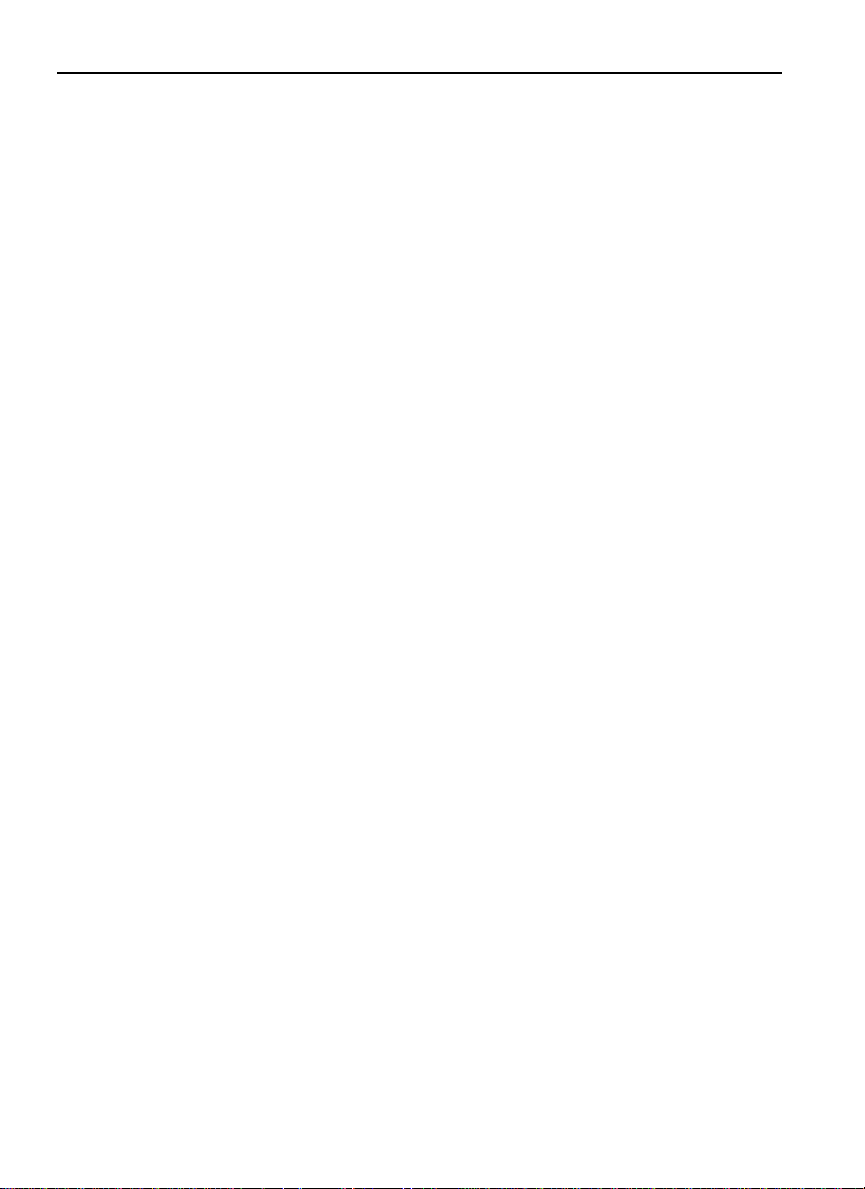
16 Driver Information Display
Mid-Level and High-Level DID Menus
There are Driving and Non-Driving menus. Several sub-menus are password-protected while
the vehicle is parked. The Non-Driving menu is accessible only when the vehicle is parked.
Driving Menus
Gauges
•
— Current Gear Position (Automated Transmission)
— Outside Temperature
— Temperature Engine Oil
— Temperature Transmission
— Battery Voltage
— Axle Temperature (Front/Rear)
— Air Suspension (Front/Rear)
— Volvo Link Compass
Fuel Data
•
Instantaneous Gallons per Hour
— Trip Fuel Used
— Distance to Empty
— Fuel Economy
— Idle Percent
— Sweet Spot/Performance Bonus
— Sweet Spot Percentage
— Road Speed Limit
Time/Distance
•
Aftertreatment
•
— Time and Date
— Alarm Clock
— Distance to Destination
— Average Trip Speed
— Estimated Time of Arrival (ETA)
— Request Parked REGEN
— ATS Status
— Delay REGEN
— Cancel REGEN
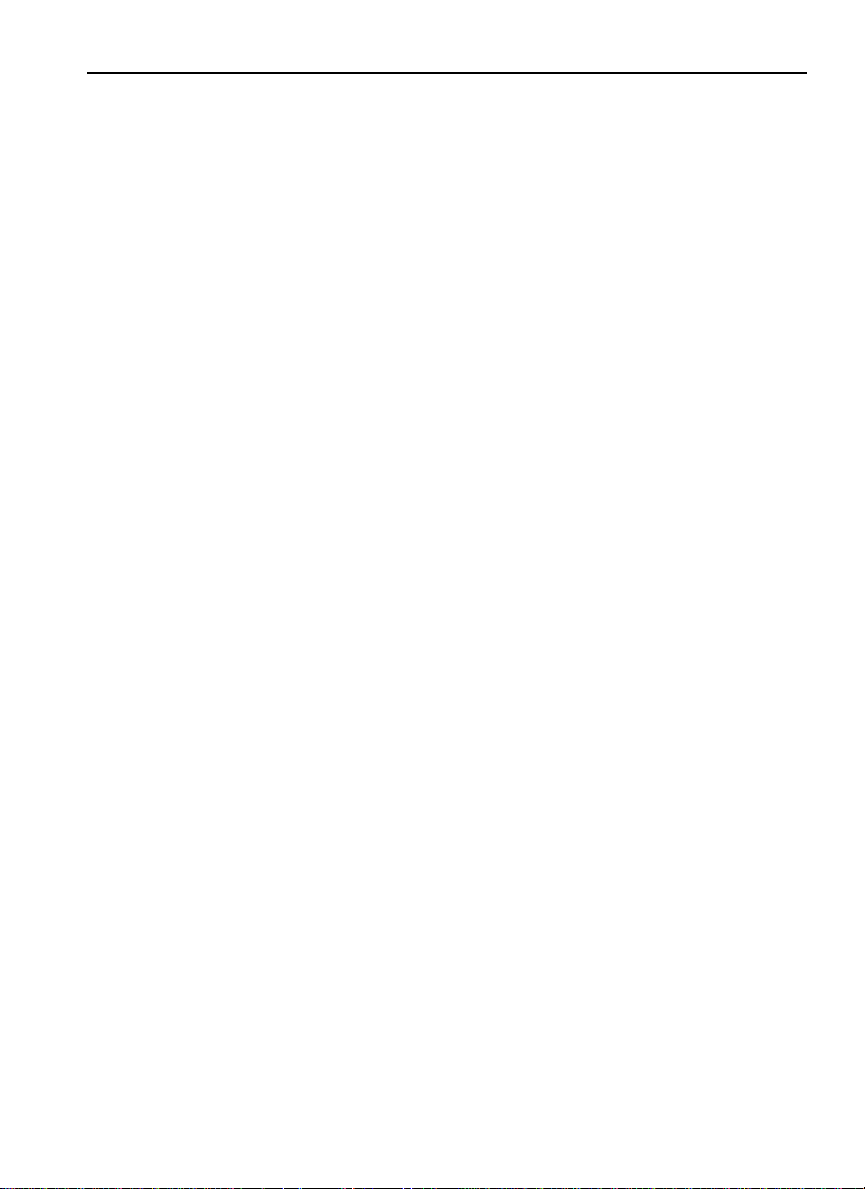
Driver Information Display 17
Volvo Link
•
— Read Message
— Send Message
— Other Info
Display
•
— Black Panel
— Favorite Display
— Backlight
— Favorite Display Setting
— Night/Day
Vehicle Messages
•
Aftertreatment
•
Digital Gauges in the DID (High and Mid Level Cluster Only)
There are several gauges in the Gauges menu. The number of gauges your vehicle is
programmed with depends on the equipment level of the vehicle. The gauges are used to
view current status of important functions in the vehicle.
All gauges are programmed into the instrument cluster and are therefore visible only in
the DID.
Current Gear Position (Automated Transmission)
•
Outside Temperature
•
Engine Oil Temperature
•
Transmission Temperature
•
Battery Voltage
•
Front and Rear Axle Temperature
•
Front and Rear Suspension Pressure
•
Volvo Link Compass
•
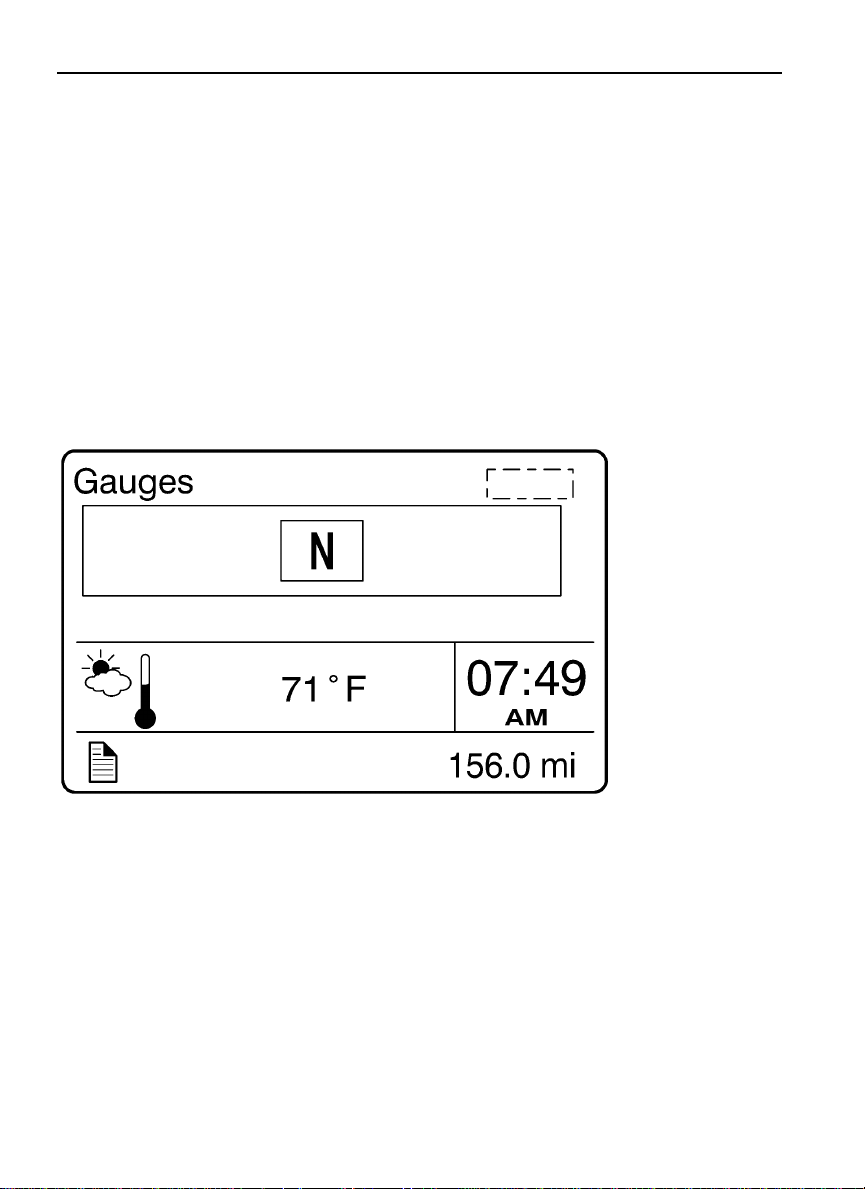
18 Driver Information Display
1. Current Gear Position (Automated Transmission)
Note: When the vehicle is equipped with an automated transmission, the current
transmission gear position is always displayed in the favorites display section.
The current gear position gauge is standard with automated transmissions.
N = Neutral
•
R = Reverse
•
Forward Gear = 1 – 18 (varies with type of transmission)
•
W3007430
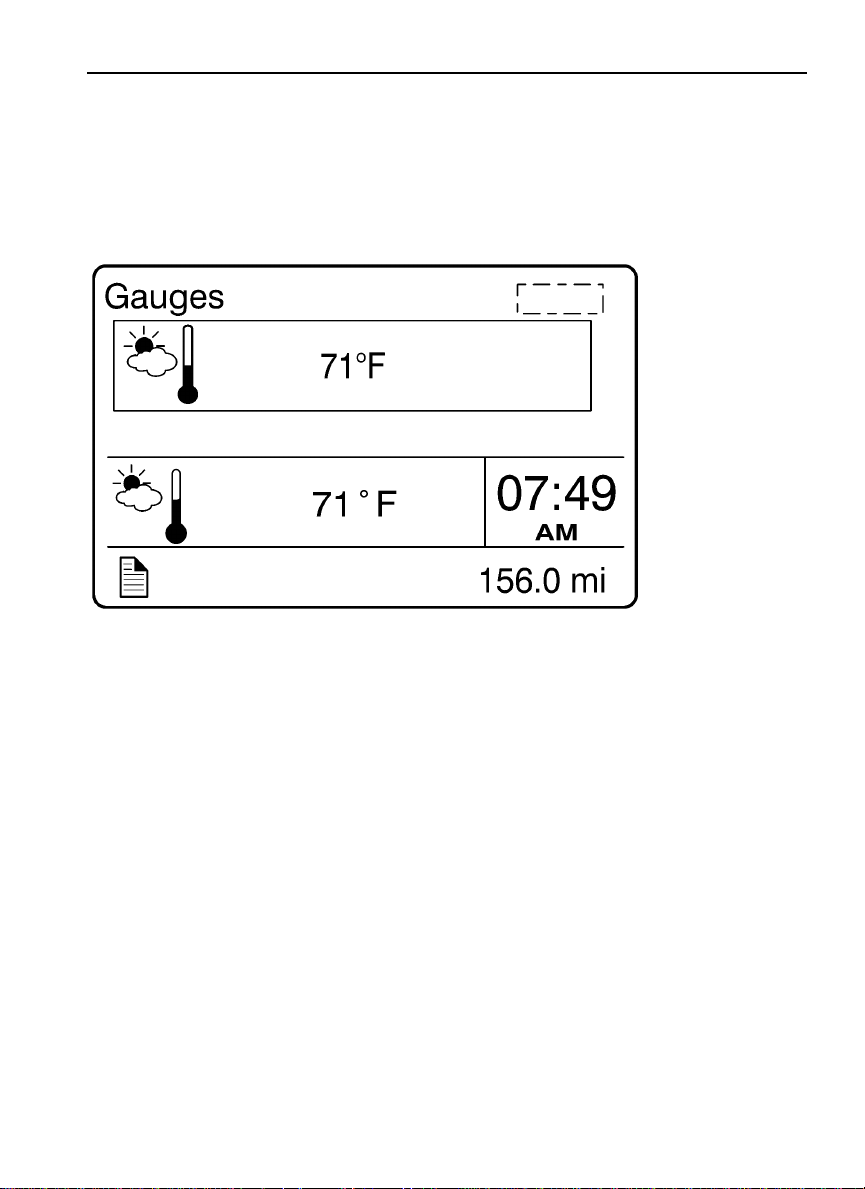
2. Outside Temperature
The outside temperature gauge is optional.
Driver Information Display 19
W3007429
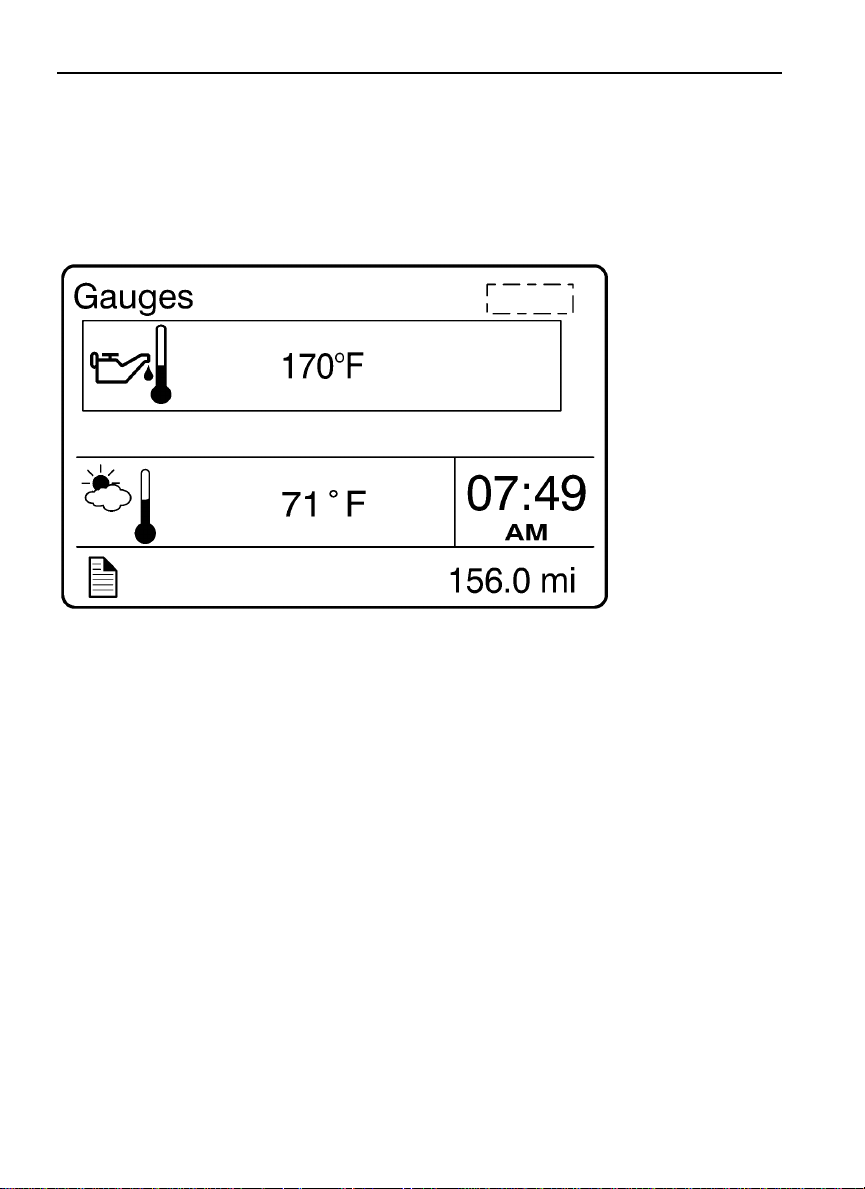
20 Driver Information Display
3. Engine Oil Temperature
The engine oil temperature is displayed as illustrated
W3007428
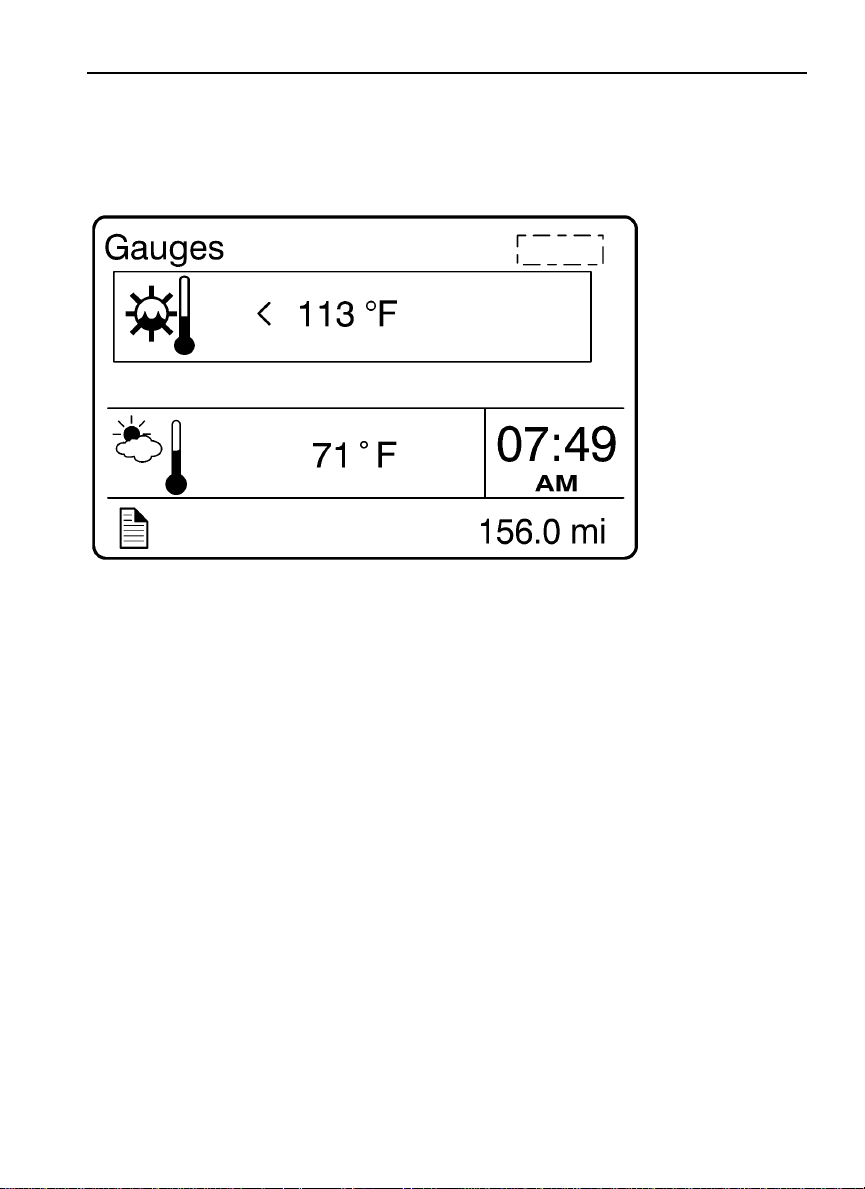
Driver Information Display 21
4. Transmission Oil Temperature
W3007427
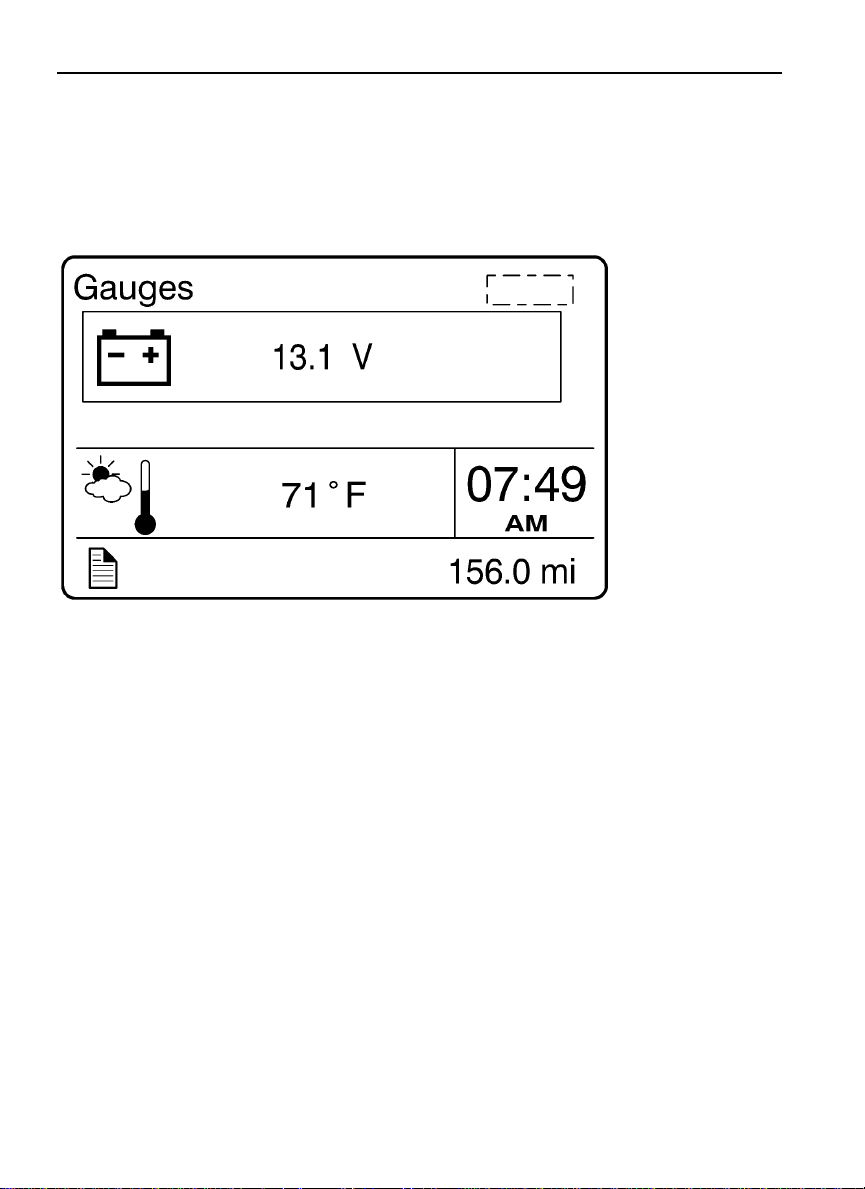
22 Driver Information Display
5. Battery Voltage
W3007426
