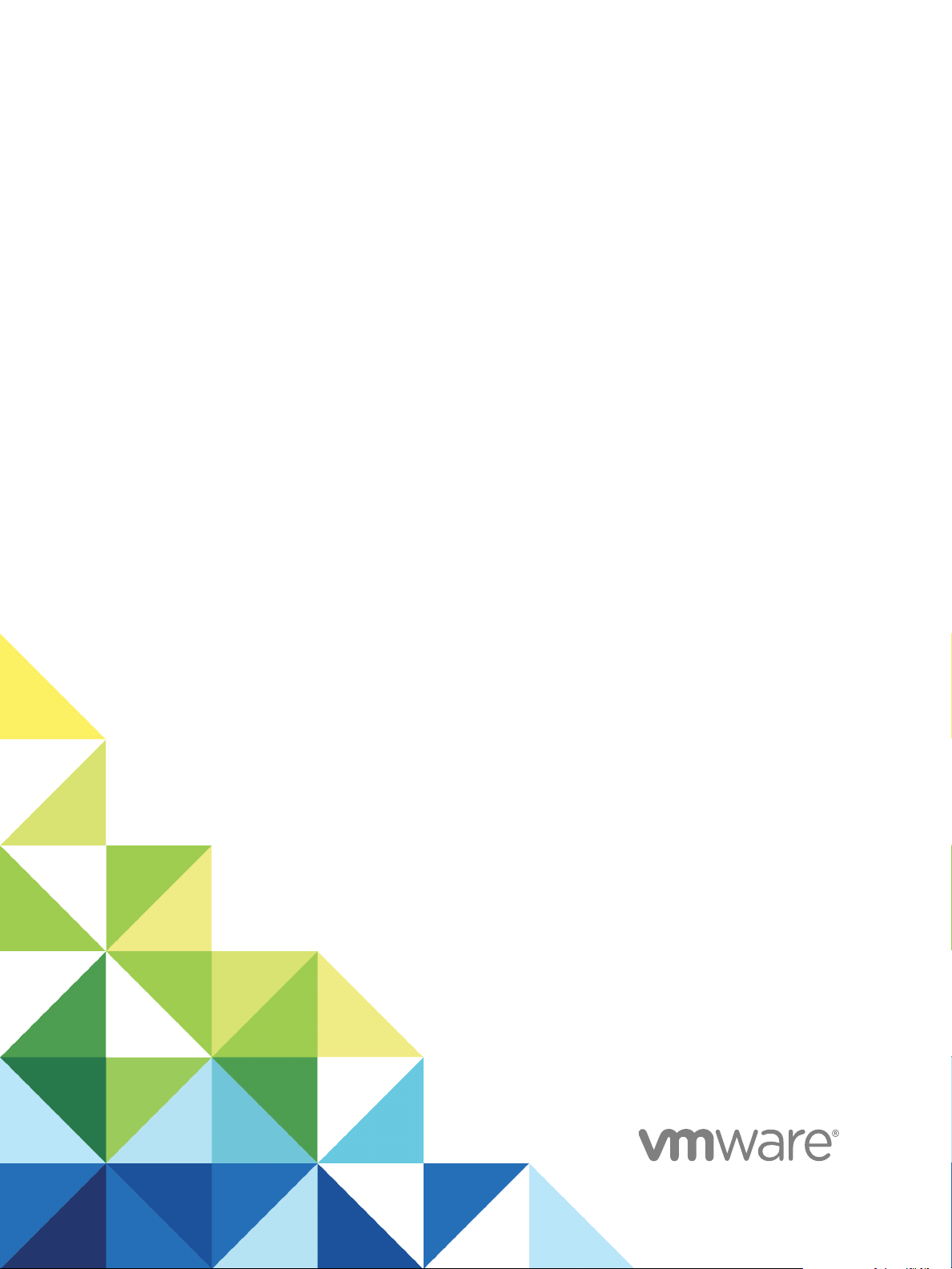
View Integration
Modified on 4 JAN 2018
VMware Horizon 7 7.4
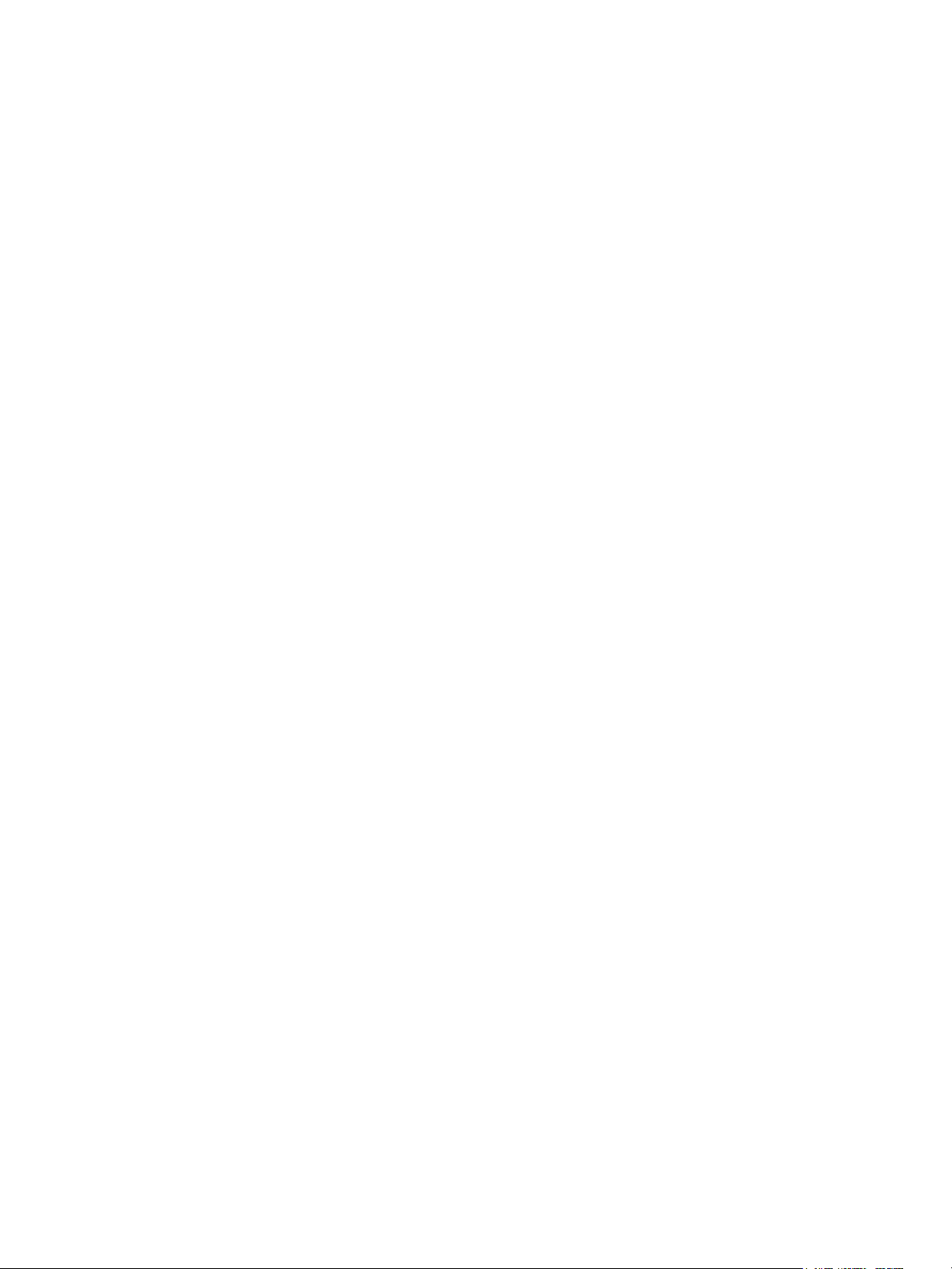
View Integration
You can find the most up-to-date technical documentation on the VMware website at:
https://docs.vmware.com/
If you have comments about this documentation, submit your feedback to
docfeedback@vmware.com
VMware, Inc.
3401 Hillview Ave.
Palo Alto, CA 94304
www.vmware.com
Copyright © 2016–2018 VMware, Inc. All rights reserved. Copyright and trademark information.
VMware, Inc. 2
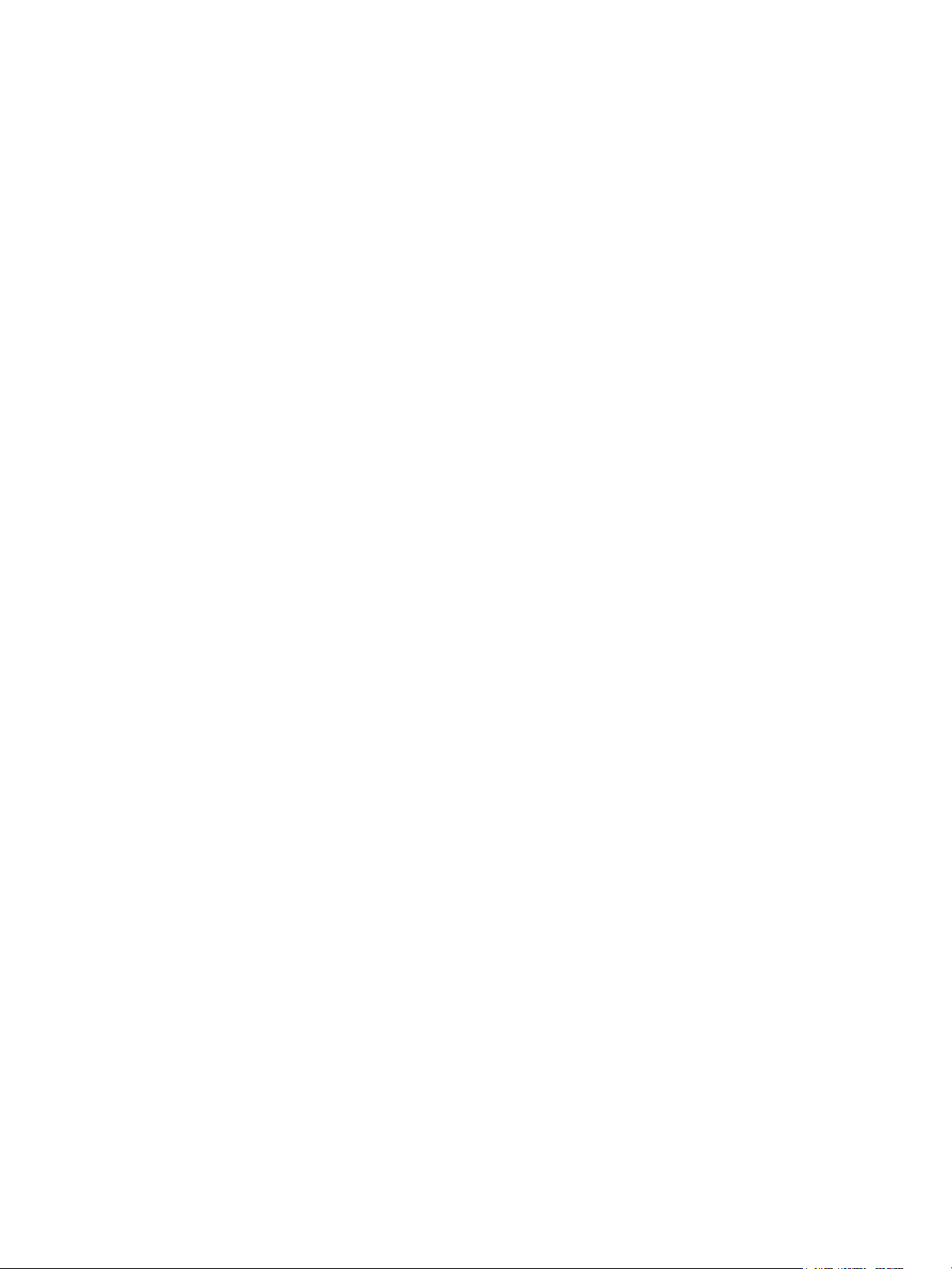
Contents
View Integration 4
Introduction to View Integration 5
1
View Components 5
Integration Interfaces to View 6
Integrating View with the Event Database 7
2
Event Database Tables and Schemas 7
Connection Broker Events 10
Horizon Agent Events 16
View Administrator Events 16
Event Message Attributes 25
Sample Database Queries and Views 26
Customizing LDAP Data 29
3
Introduction to LDAP Configuration Data 29
Modifying LDAP Configuration Data 30
Examining PCoIP Session Statistics with WMI 36
4
Using PCoIP Session Statistics 36
General PCoIP Session Statistics 37
PCoIP Audio Statistics 38
PCoIP Imaging Statistics 39
PCoIP Network Statistics 40
PCoIP USB Statistics 41
Examples of Using PowerShell cmdlets to Examine PCoIP Statistics 42
VMware, Inc.
Setting Desktop Policies with Start Session Scripts 43
5
Obtaining Input Data for a Start Session Script 43
Best Practices for Using Start Session Scripts 43
Preparing a View Desktop to Use a Start Session Script 44
Sample Start Session Scripts 47
3

View Integration
The View Integration document describes how to integrate View™ software with third-party software such
as Windows PowerShell, business intelligence reporting engines, and Microsoft System Center
Operations Manager (SCOM).
Intended Audience
This document is intended for anyone who wants to customize or integrate software to work with View.
The information in this document is written for experienced Windows or Linux system administrators who
are familiar with virtual machine technology and datacenter operations.
VMware, Inc.
4
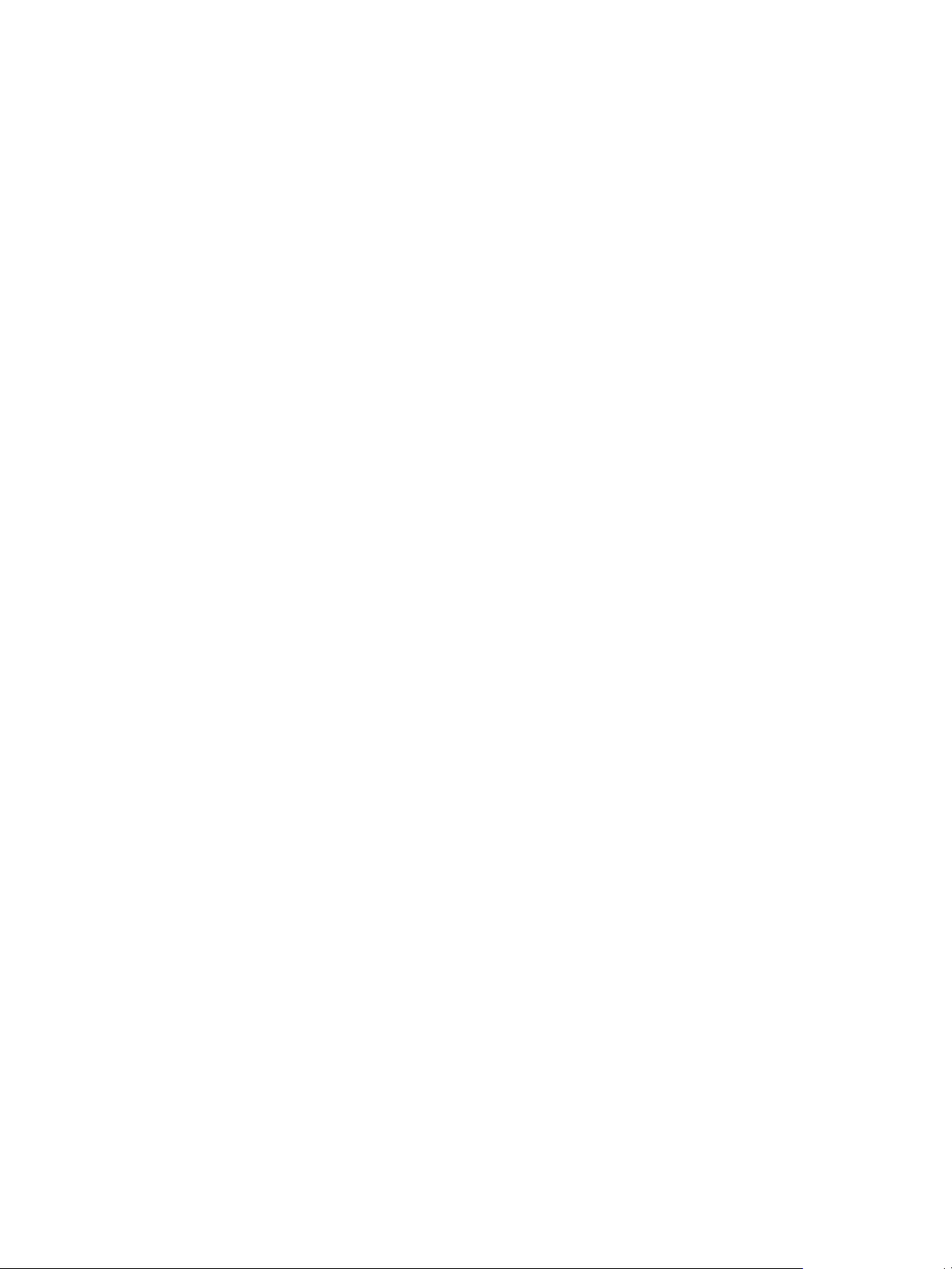
Introduction to View Integration 1
With View, system administrators can provision desktops and control user access to these desktops.
Client software connects users to virtual machines running in VMware vSphere™, or to physical systems
running within your network environment. In addition, View administrators can configure Remote Desktop
Services (RDS) hosts to provide View desktop and application sessions to client devices.
This section includes the following topics:
n
View Components
n
Integration Interfaces to View
View Components
You can use View with VMware vCenter Server to create desktops from virtual machines that are running
on VMware ESX® or VMware ESXi™ hosts and deploy these desktops to end users. You can also install
View on RDS hosts to deploy desktops and applications to end users. View uses your existing Active
Directory infrastructure for user authentication and management.
After you create a desktop or application, authorized end users can use Web-based or locally installed
client software to securely connect to centralized virtual machines, back-end physical systems, or RDS
hosts.
View consists of the following major components.
View Connection
Server
Horizon Agent A software service that is installed on all guest virtual machines, physical
Horizon Client A software application that communicates with View Connection Server to
VMware, Inc. 5
A software service that acts as a broker for client connections by
authenticating and then directing incoming user requests to the appropriate
virtual machine, physical system, or RDS host.
systems, or RDS hosts to allow them to be managed by View.
Horizon Agent provides features such as connection monitoring, virtual
printing, USB support, and single sign-on.
enable users to connect to their desktops.
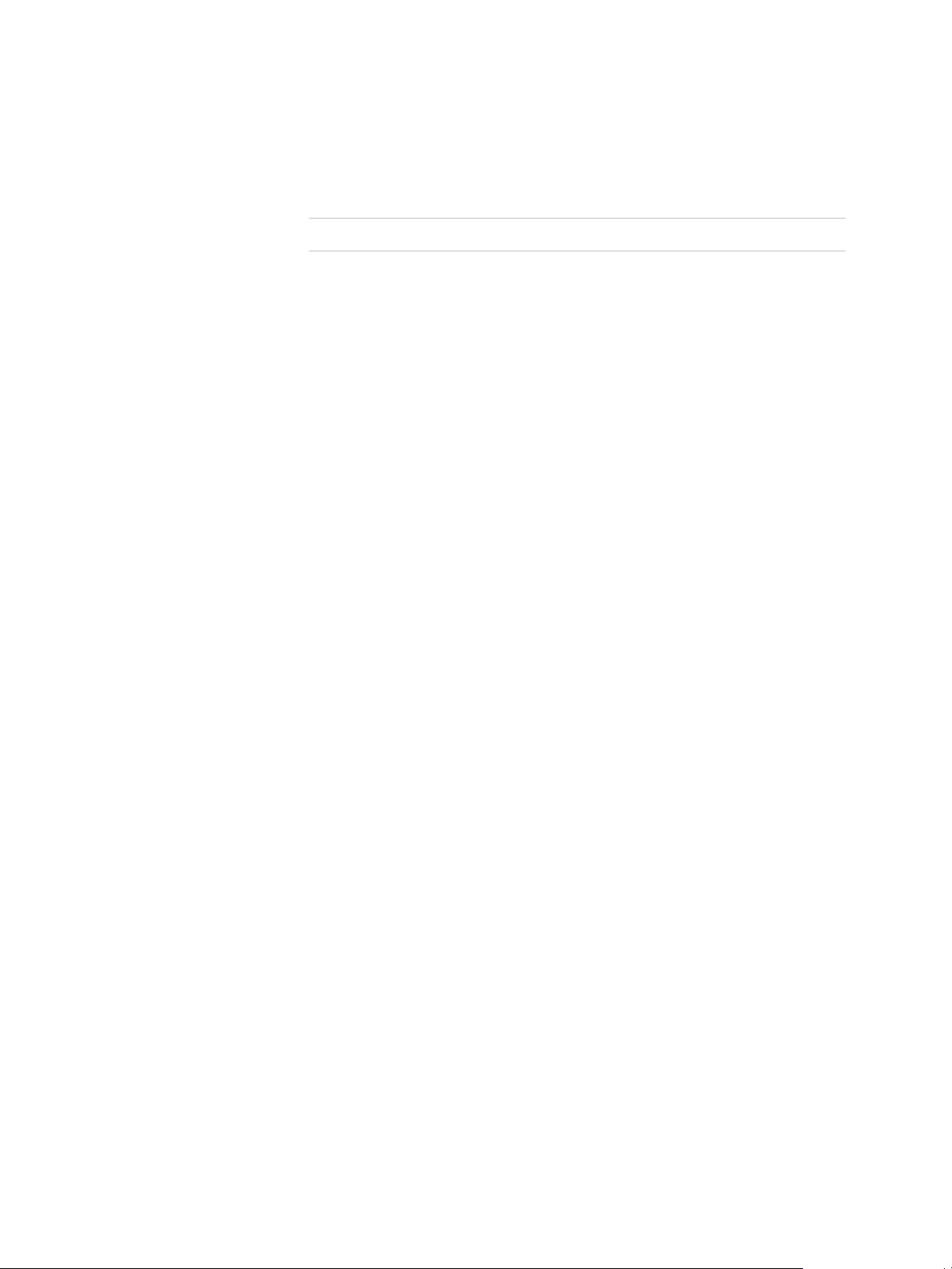
View Integration
View Administrator A Web application that enables View administrators to configure View
Connection Server, deploy desktop and application pools, manage
machines, control user authentication, initiate and examine system events,
and perform analytical activities.
Note View Administrator is named Horizon Administrator in Horizon 7.
vCenter Server A server that acts as a central administrator for ESX/ESXi hosts that are
connected on a network. A vCenter Server instance provides the central
point for configuring, provisioning, and managing virtual machines in the
datacenter.
View Composer A software service that is installed on a vCenter Server instance to enable
View to rapidly deploy multiple linked-clone desktops from a single
centralized base image.
Integration Interfaces to View
You can use several interfaces to integrate View with external applications.
Event database You can configure View to record events to a Microsoft SQL Server or
Oracle database. You can then use business intelligence reporting engines
to access and analyze this database.
Lightweight Directory
Access Protocol
(LDAP)
Windows Management
Instrumentation (WMI)
You can export and import LDAP configuration data from and into View.
You can create scripts that update this configuration data without accessing
View Administrator directly.
You can examine performance statistics for a PCoIP session.
VMware, Inc. 6
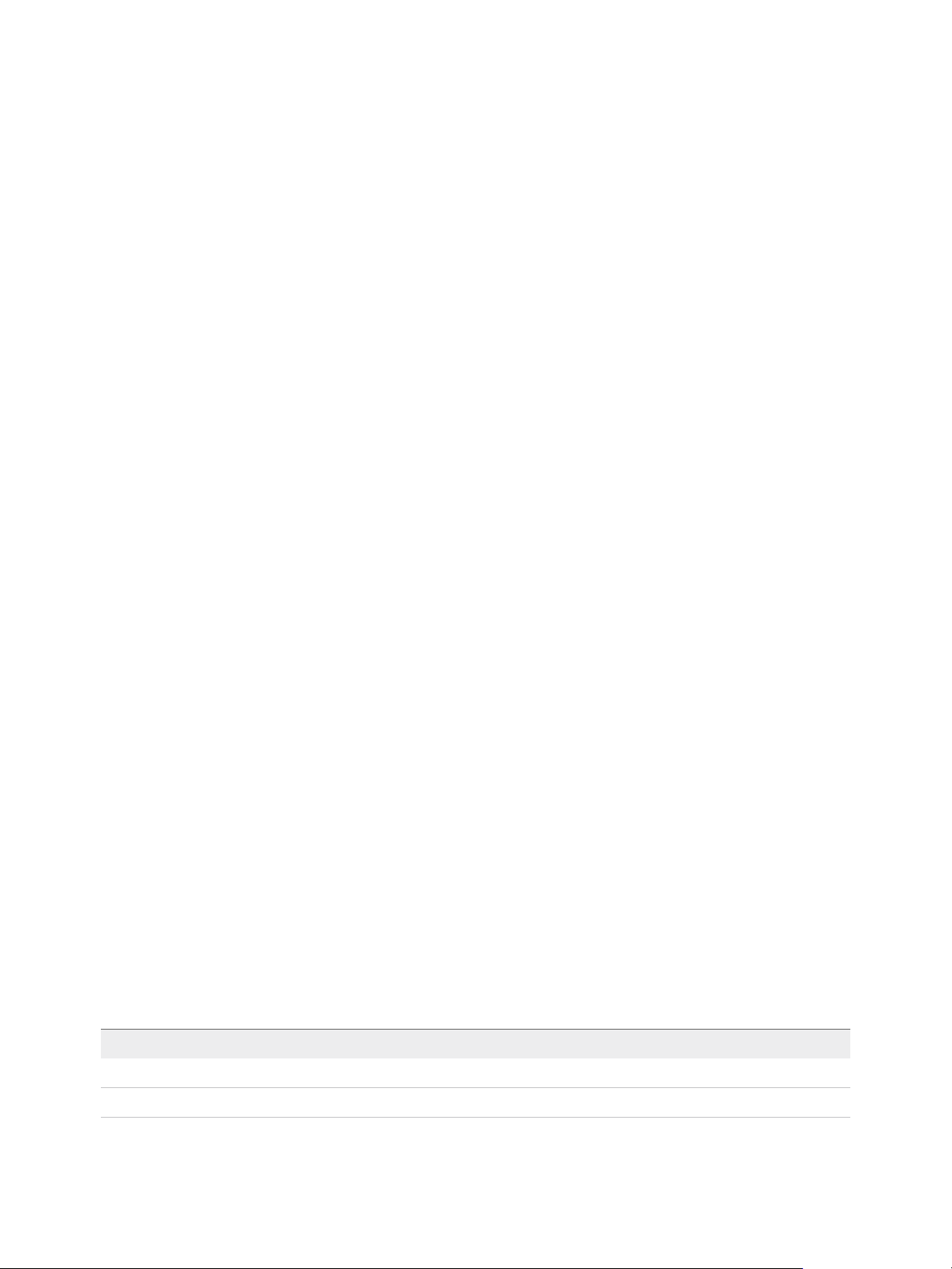
Integrating View with the Event
Database 2
You can configure View to record events to a Microsoft SQL Server or Oracle database. View records
events such as end-user actions, administrator actions, alerts that report system failures and errors, and
statistical sampling.
End-user actions include logging and starting desktop and application sessions. Administrator actions
include adding entitlements and creating desktop and application pools. An example of statistical
sampling is recording the maximum number of users over a 24-hour period.
You can use business intelligence reporting engines such as Crystal Reports, IBM Cognos, MicroStrategy
9, and Oracle Enterprise Performance Management System to access and analyze the event database.
This section includes the following topics:
n
Event Database Tables and Schemas
n
Connection Broker Events
n
Horizon Agent Events
n
View Administrator Events
n
Event Message Attributes
n
Sample Database Queries and Views
Event Database Tables and Schemas
View uses database tables to implement the event database. The event database prepends the names of
these tables with a prefix that you define when you set up the database.
Event Database Tables
The following table shows the database tables that implement the event database in View.
Table 2‑1. Event Database Tables
Table Name Description
event Metadata and search optimization data for recent events.
event_data Data values for recent events.
VMware, Inc. 7

View Integration
Table 2‑1. Event Database Tables (Continued)
Table Name Description
event_data_historical Data values for all events.
event_historical Metadata and search optimization data for all events.
View records details about events to all the database tables. After a certain period of time has elapsed
since writing an event record, View deletes the record from the event and event_data tables. You can use
View Administrator to configure the time period for which the database keeps a record in the event and
event_data tables.
Important View does not restrict the growth of the event_historical and event_data_historical tables.
You must implement a space management policy for these tables.
A unique primary key, EventID, identifies each event that View records in the event and event_historical
tables. View records data values for each event in the event_data and event_data_historical tables. You
can obtain the complete set of information for an event by joining the event and event_data tables or the
event_ historical and event_data_historical tables on the EventID column.
The EventType, Severity, and Time columns in the event and event_historical tables identify the type and
severity of an event and the time at which it occurred.
For information about setting up the event database, see the View Installation document.
Note Events might be lost if you restart View Connection Server instances while the event database is
not running. For a solution that avoids this problem see http://kb.vmware.com/kb/1021461.
Event Database Schemas
The following table shows the schema for the event and event_historical database tables.
Table 2‑2. Schema for the event and event_historical Tables
Column Name Oracle Data Type SQL Server Data Type Description
Acknowledged SMALLINT tinyint Whether View acknowledged the event.
n
0 = false
n
1 = true
DesktopId NVARCHAR2(512) nvarchar(512) Desktop ID of the associated pool.
EventID INTEGER int Unique primary key for the event.
EventType NVARCHAR2(512) nvarchar(512) Event name that corresponds to an item in
the message catalog. For example,
BROKER_USERLOGGEDIN.
FolderPath NVARCHAR2(512) nvarchar(512) Full path of the folder that contains the
associated object.
GroupId NVARCHAR2(512) nvarchar(512) SID of the associated group in Active
Directory.
VMware, Inc. 8
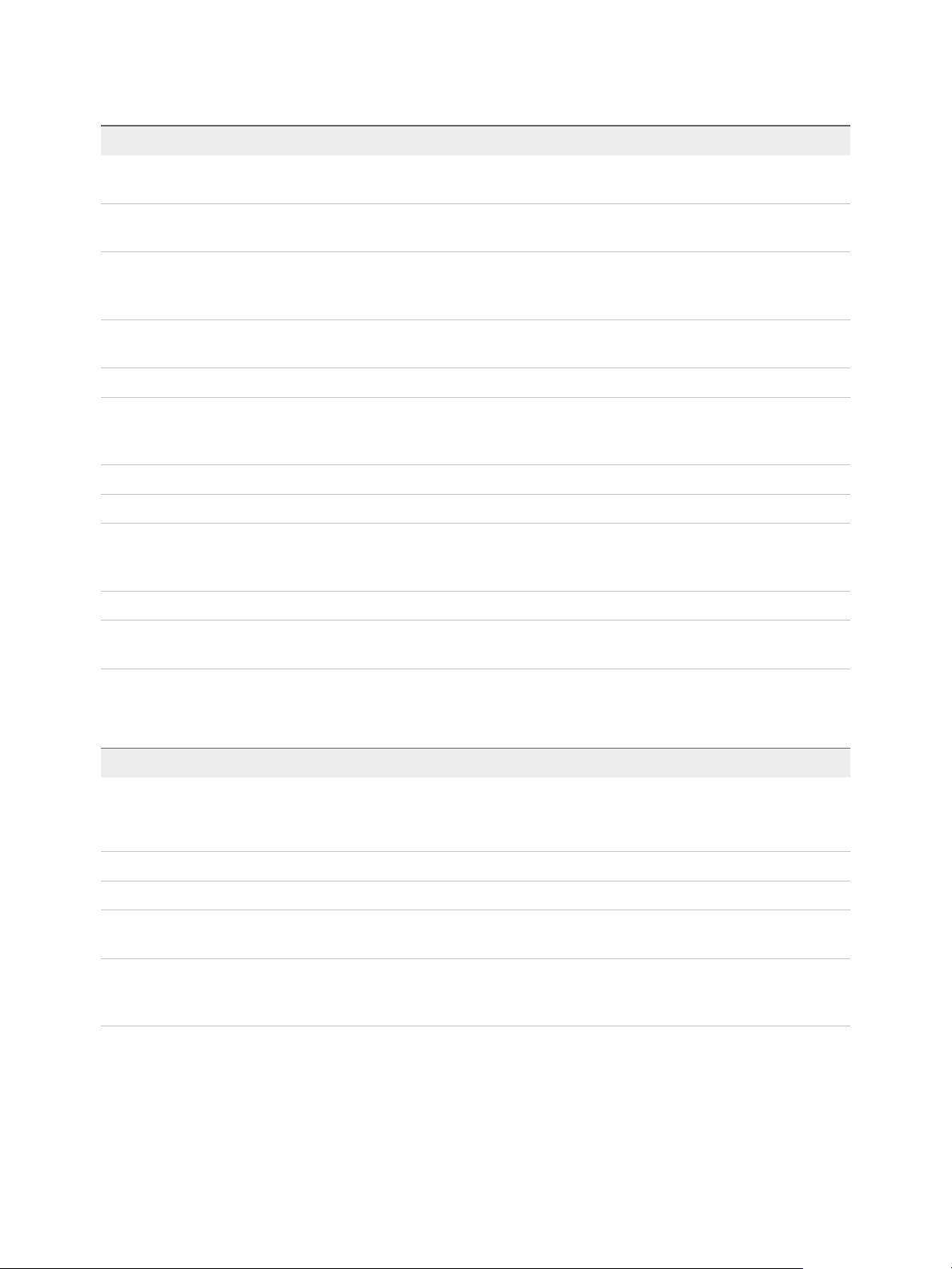
View Integration
Table 2‑2. Schema for the event and event_historical Tables (Continued)
Column Name Oracle Data Type SQL Server Data Type Description
LUNId NVARCHAR2(512) nvarchar(512) ID of the LUN that stores the associated
object.
MachineId NVARCHAR2(512) nvarchar(512) ID of the associated physical or virtual
machine.
Module NVARCHAR2(512) nvarchar(512) View component that raised the event. For
example, Admin, Broker, Tunnel,
Framework, Client, or Agent.
ModuleAndEventText NVARCHAR2(512) nvarchar(512) Event message with values substituted for
attribute parameters.
Node NVARCHAR2(512) nvarchar(512) Name of the virtual device node.
Severity NVARCHAR2(512) nvarchar(512) Severity level. For example, INFO,
WARNING, ERROR, AUDIT_SUCCESS,
AUDIT_FAIL.
Source NVARCHAR2(512) nvarchar(512) Identifier for the source of the event.
ThinAppId NVARCHAR2(512) nvarchar(512) ID of the associated ThinApp™ object.
Time TIMESTAMP datetime Time at which the event occurred,
measured from the epoch (January 1,
1970).
UserDiskPathId NVARCHAR2(512) nvarchar(512) ID of the user disk.
UserSID NVARCHAR2(512) nvarchar(512) SID of the associated user in Active
Directory.
The following table shows the schema for the event_data and event_data_historical database tables.
Table 2‑3. Schema for the event_data and event_data_historical Tables
Column Name Oracle Data Type SQL Server Data Type Description
BooleanValue SMALLINT tinyint Value of a Boolean attribute.
n
0 = false
n
1 = true
EventID INTEGER int Unique primary key for the event.
IntValue INTEGER int Value of an integer attribute.
Name NVARCHAR2(512) nvarchar(512) Attribute name (for example,
UserDisplayName).
StrValue NVARCHAR2(512) nvarchar(512) Value of a string attribute. For other types
of attributes, this column contains an
interpretation of the data type as a string.
VMware, Inc. 9
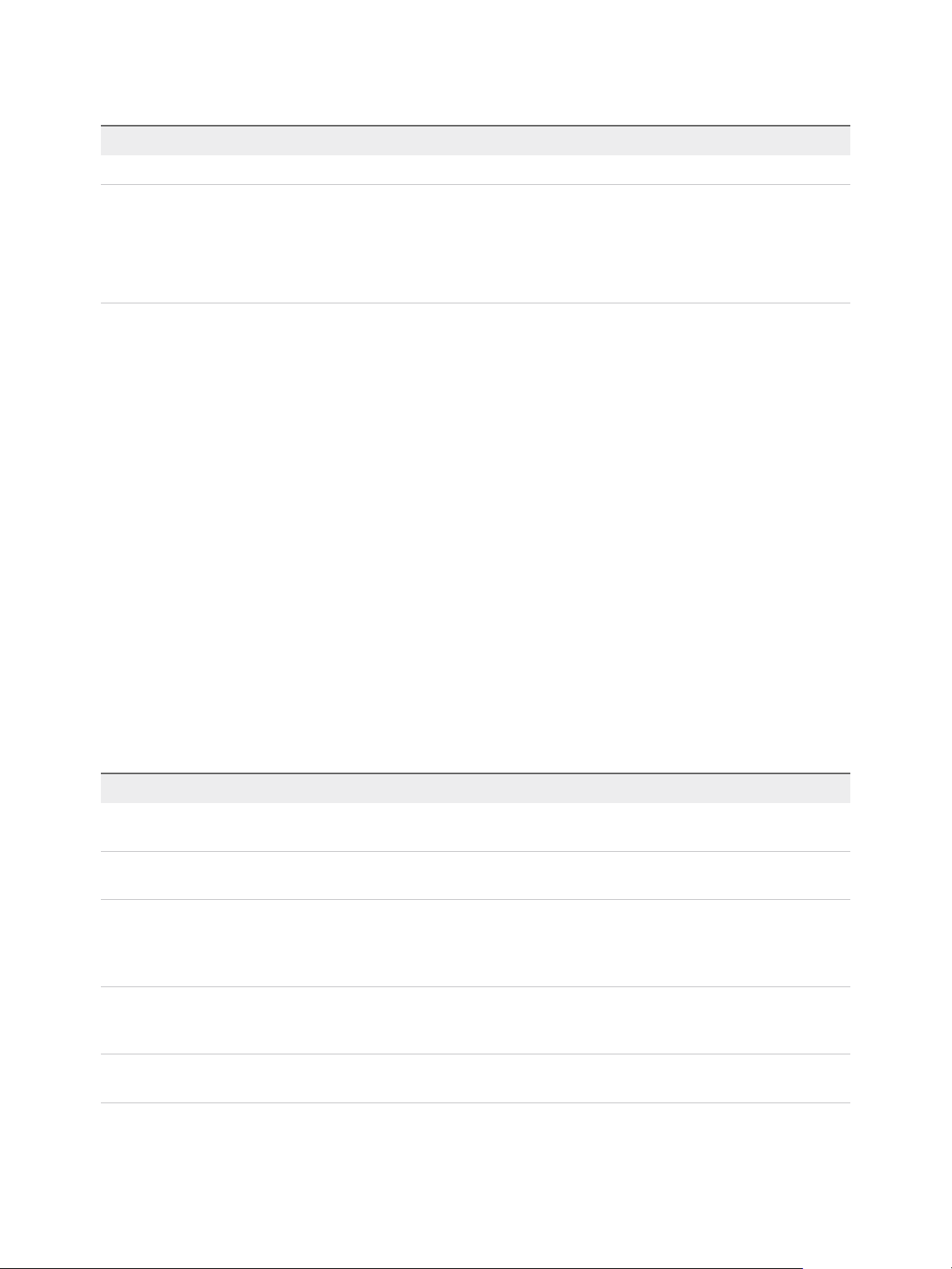
View Integration
Table 2‑3. Schema for the event_data and event_data_historical Tables (Continued)
Column Name Oracle Data Type SQL Server Data Type Description
TimeValue TIMESTAMP datetime Value of a date and time attribute.
Type SMALLINT tinyint The data type of the attribute.
n
0 = StrValue
n
1 = IntValue
n
2 = TimeValue
n
3 = BooleanValue
Connection Broker Events
Connection broker events report View Connection Server-related information, such as desktop and
application sessions, user authentication failures, and provisioning errors.
The BROKER_DAILY_MAX_DESKTOP_SESSIONS event reports the maximum number of concurrent
desktop sessions over a 24-hour period. If a user runs multiple desktop sessions concurrently, each
desktop session is counted separately.
The BROKER_DAILY_MAX_APP_USERS event reports the maximum number of concurrent application
users over a 24-hour period. If a user runs multiple applications concurrently, the user is counted only
once. Short-lived sessions might not be included in the count because the sampling is performed every
five minutes.
The BROKER_VC_DISABLED and BROKER_VC_ENABLED events report the state of the vCenter
driver that View uses to track a vCenter Server instance.
The BROKER_VC_STATUS_* events report the state of a vCenter Server instance.
The following table lists all the event types for View Connection Server.
Table 2‑4. Connection Broker Events
Event Type Severity ModuleAndEventText
BROKER_AGENT_OFFLINE WARNING The agent running on machine ${MachineName} has
not responded to queries, marking it as offline
BROKER_AGENT_ONLINE WARNING The agent running on machine ${MachineName} is
responding again, but did not send a startup message
BROKER_APPLICATION_LAUNCH_FAILURE ERROR Unable to launch from Pool ${PoolId} for user $
{UserDisplayName}: The broker encountered an error
while processing the request, please contact support
for assistance
BROKER_APPLICATION_MISSING WARNING At least ${ApplicationMissingCount} applications,
including ${ApplicationExecutable}, are not installed on
${MachineName} in Pool ${PoolId}
BROKER_APPLICATION_NOT_ENTITLED AUDIT_FAIL Unable to launch from Pool ${PoolId} for user $
{UserDisplayName}: User is not entitled to this Pool
VMware, Inc. 10
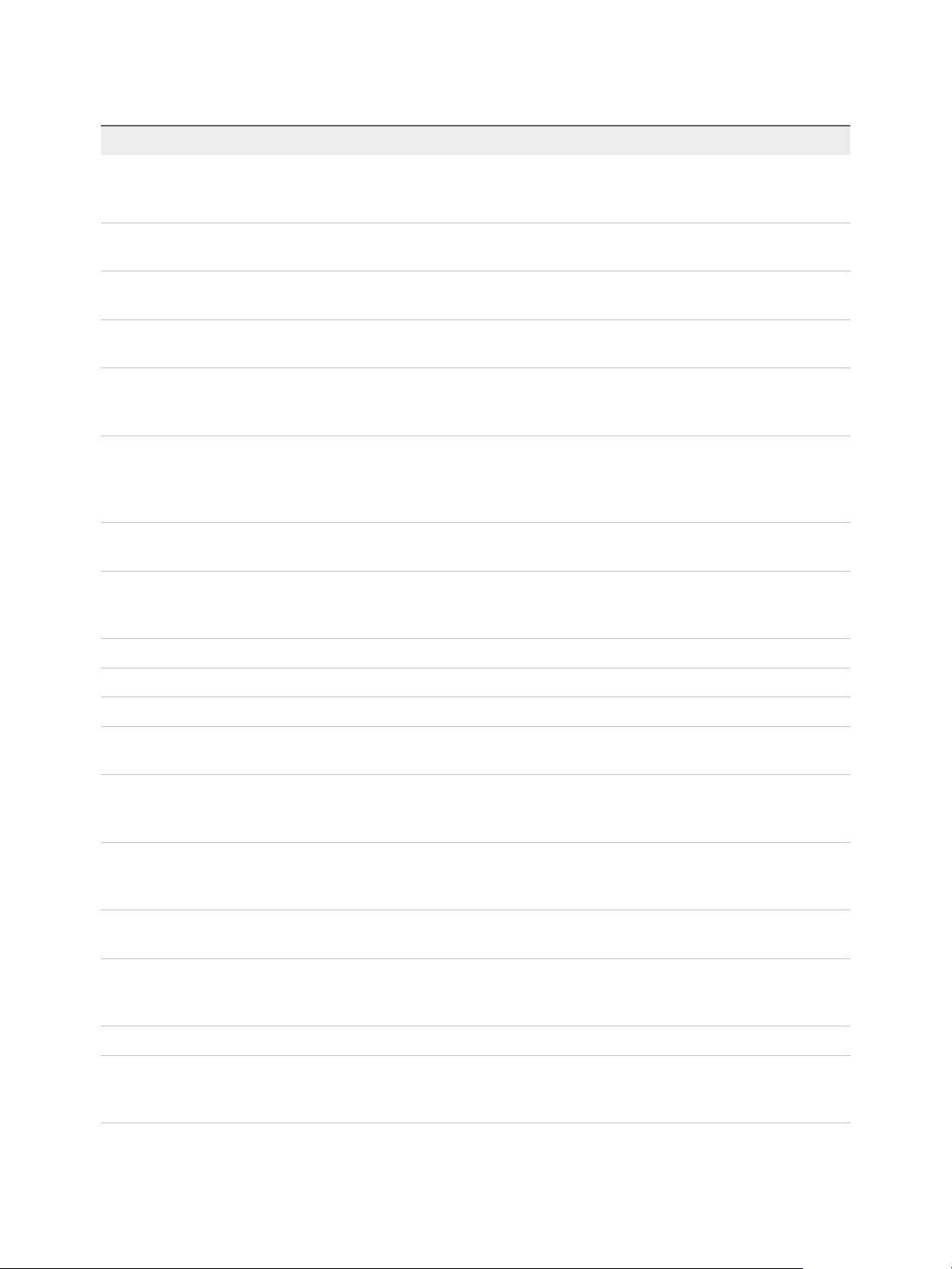
View Integration
Table 2‑4. Connection Broker Events (Continued)
Event Type Severity ModuleAndEventText
BROKER_APPLICATION_PROTOCOL_NOT_S
UPPORTED
AUDIT_FAIL Unable to launch from Pool ${PoolId} for user $
{UserDisplayName}: Requested protocol ${ProtocolId}
is not supported
BROKER_APPLICATION_REQUEST INFO User ${UserDisplayName} requested Application $
{ApplicationId}
BROKER_APPLICATION_SESSION_REQUESTINFO User ${UserDisplayName} requested an application
session from Pool ${PoolId}
BROKER_DAILY_MAX_DESKTOP_SESSIONS INFO ${Time}: Over the past 24 hours, the maximum number
of concurrent desktop sessions was ${UserCount}
BROKER_DAILY_MAX_APP_USERS INFO ${Time}: Over the past 24 hours, the maximum number
of users with concurrent application sessions was $
{UserCount}
BROKER_DESKTOP_LAUNCH_FAILURE ERROR Unable to launch from Pool ${DesktopId} for user $
{UserDisplayName}: The broker encountered an error
while processing the request, please contact support
for assistance
BROKER_DESKTOP_NOT_ENTITLED AUDIT_FAIL Unable to launch from Pool ${DesktopId} for user $
{UserDisplayName}: User is not entitled to this Pool
BROKER_DESKTOP_PROTOCOL_NOT_SUP
PORTED
AUDIT_FAIL Unable to launch from Pool ${DesktopId} for user $
{UserDisplayName}: Requested protocol ${ProtocolId}
is not supported
BROKER_DESKTOP_REQUEST INFO User ${UserDisplayName} requested Pool ${DesktopId}
BROKER_EVENT_HANDLING_STARTED INFO Broker ${BrokerName} has started handling events
BROKER_EVENT_HANDLING_STOPPED INFO ${BrokerName} has stopped handling events
BROKER_MACHINE_ALLOCATED INFO User ${UserDisplayName} requested Pool $
{DesktopId}, allocated machine ${MachineName}
BROKER_MACHINE_ASSIGNED_UNAVAILABLEAUDIT_FAIL Unable to launch from Pool ${DesktopId} for user $
{UserDisplayName}: Assigned machine $
{MachineName} is unavailable
BROKER_MACHINE_CANNOT_CONNECT AUDIT_FAIL Unable to launch from Pool ${DesktopId} for user $
{UserDisplayName}: Failed to connect to Machine $
{MachineName} using ${ProtocolId}
BROKER_MACHINE_CONFIGURED_VIDEO_S
ETTINGS
INFO Successfully configured video settings for Machine VM
${MachineName} in Pool ${DesktopId}
BROKER_MACHINE_NOT_READY WARNING Unable to launch from Pool ${DesktopId} for user $
{UserDisplayName}: Machine ${MachineName} is not
ready to accept connections
BROKER_MACHINE_OPERATION_DELETED INFO machine ${MachineName} has been deleted
BROKER_MACHINE_PROTOCOL_NOT_SUPP
ORTED
AUDIT_FAIL Unable to launch from Pool ${DesktopId} for user $
{UserDisplayName}: Machine ${MachineName} does
not support protocol ${ProtocolId}
VMware, Inc. 11
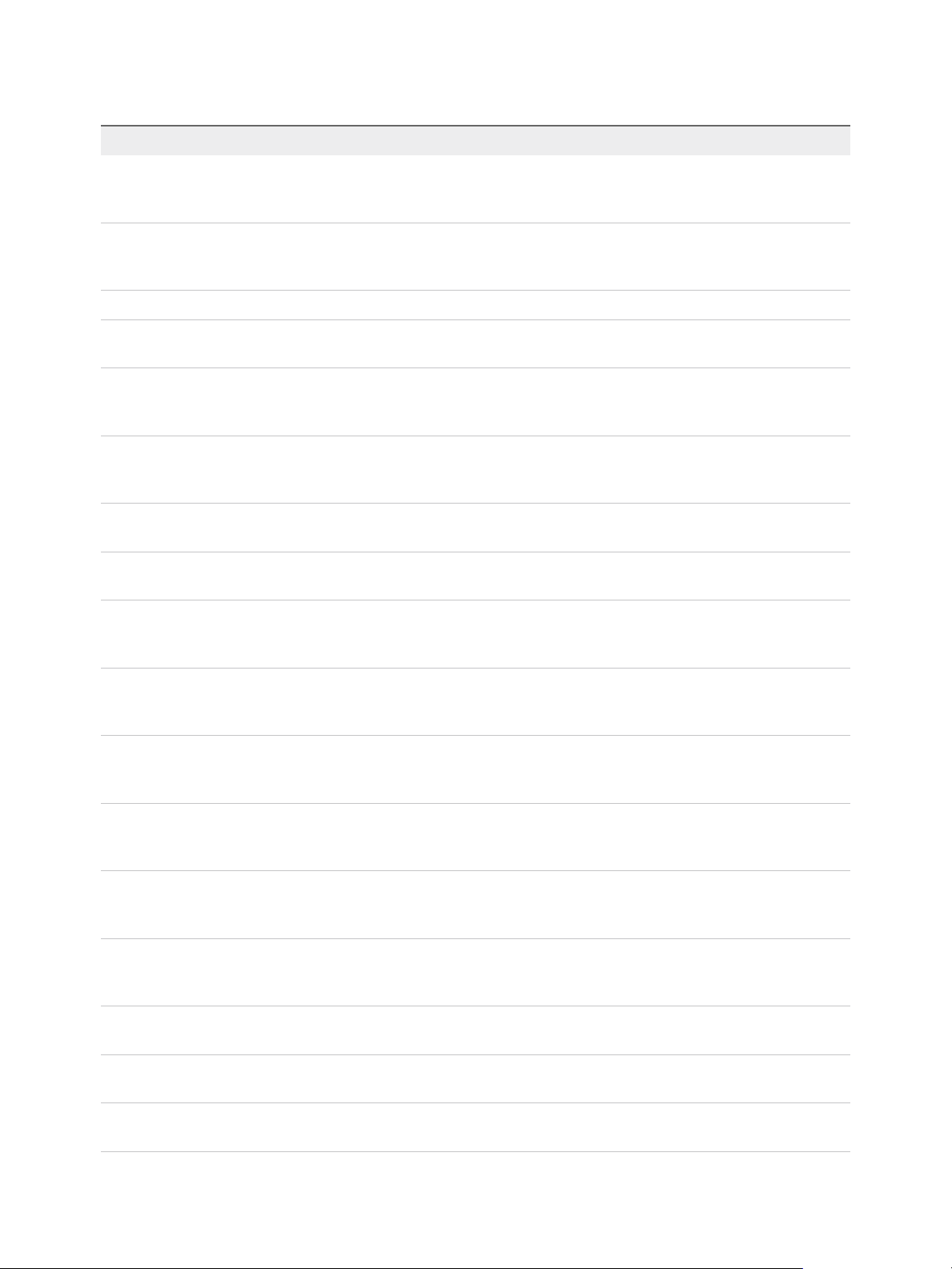
View Integration
Table 2‑4. Connection Broker Events (Continued)
Event Type Severity ModuleAndEventText
BROKER_MACHINE_PROTOCOL_UNAVAILABLEAUDIT_FAIL Unable to launch from Pool ${DesktopId} for user $
{UserDisplayName}: Machine ${MachineName} did not
report protocol ${ProtocolId} as ready
BROKER_MACHINE_REJECTED_SESSION WARNING Unable to launch from Pool ${DesktopId} for user $
{UserDisplayName}: Machine ${MachineName}
rejected the start session request
BROKER_MACHINE_SESSION_TIMEDOUT WARNING Session for user ${UserDisplayName} timed out
BROKER_MULTIPLE_DESKTOPS_FOR_KIOS
K_USER
WARNING User ${UserDisplayName} is entitled to multiple
desktop pools
BROKER_POOL_CANNOT_ASSIGN AUDIT_FAIL Unable to launch from Pool ${DesktopId} for user $
{UserDisplayName}: There are no machines available
to assign the user to
BROKER_POOL_COMANAGER_REQUIRED AUDIT_FAIL Unable to launch from Pool ${DesktopId} for user $
{UserDisplayName}: No co-management availability for
protocol ${ProtocolId}
BROKER_POOL_EMPTY AUDIT_FAIL Unable to launch from Pool ${DesktopId} for user $
{UserDisplayName}: The Desktop Pool is empty
BROKER_POOL_NO_MACHINE_ASSIGNED AUDIT_FAIL Unable to launch from Pool ${DesktopId} for user $
{UserDisplayName}: No machine assigned to this user
BROKER_POOL_NO_RESPONSES AUDIT_FAIL Unable to launch from Pool ${DesktopId} for user $
{UserDisplayName}: No machines in the Desktop Pool
are responsive
BROKER_POOL_OVERLOADED AUDIT_FAIL Unable to launch from Pool ${DesktopId} for user $
{UserDisplayName}: All responding machines are
currently in use
BROKER_POOL_POLICY_VIOLATION AUDIT_FAIL Unable to launch from Pool ${DesktopId} for user $
{UserDisplayName}: This Desktop Pool does not allow
online sessions
BROKER_POOL_PROTOCOL_NOT_SUPPOR
TED
AUDIT_FAIL Unable to launch from Pool ${DesktopId} for user $
{UserDisplayName}: There were no machines available
that support protocol ${ProtocolId}
BROKER_POOL_PROTOCOL_UNAVAILABLE AUDIT_FAIL Unable to launch from Pool ${DesktopId} for user $
{UserDisplayName}: There were no machines available
that reported protocol ${ProtocolId} as ready
BROKER_POOL_TUNNEL_NOT_SUPPORTED AUDIT_FAIL Unable to launch from Pool ${DesktopId} for user $
{UserDisplayName}: Tunnelling is not supported for
protocol ${ProtocolId}
BROKER_PROVISIONING_ERROR_CONFIG_
CLEARED
BROKER_PROVISIONING_ERROR_CONFIG_
SET
BROKER_PROVISIONING_ERROR_DISK_CL
EARED
VMware, Inc. 12
INFO The previously reported configuration problem is no
longer present on Pool ${DesktopId}
ERROR Provisioning error occurred on Pool ${DesktopId}
because of a configuration problem
INFO The previously reported disk problem is no longer
present on Pool ${DesktopId}
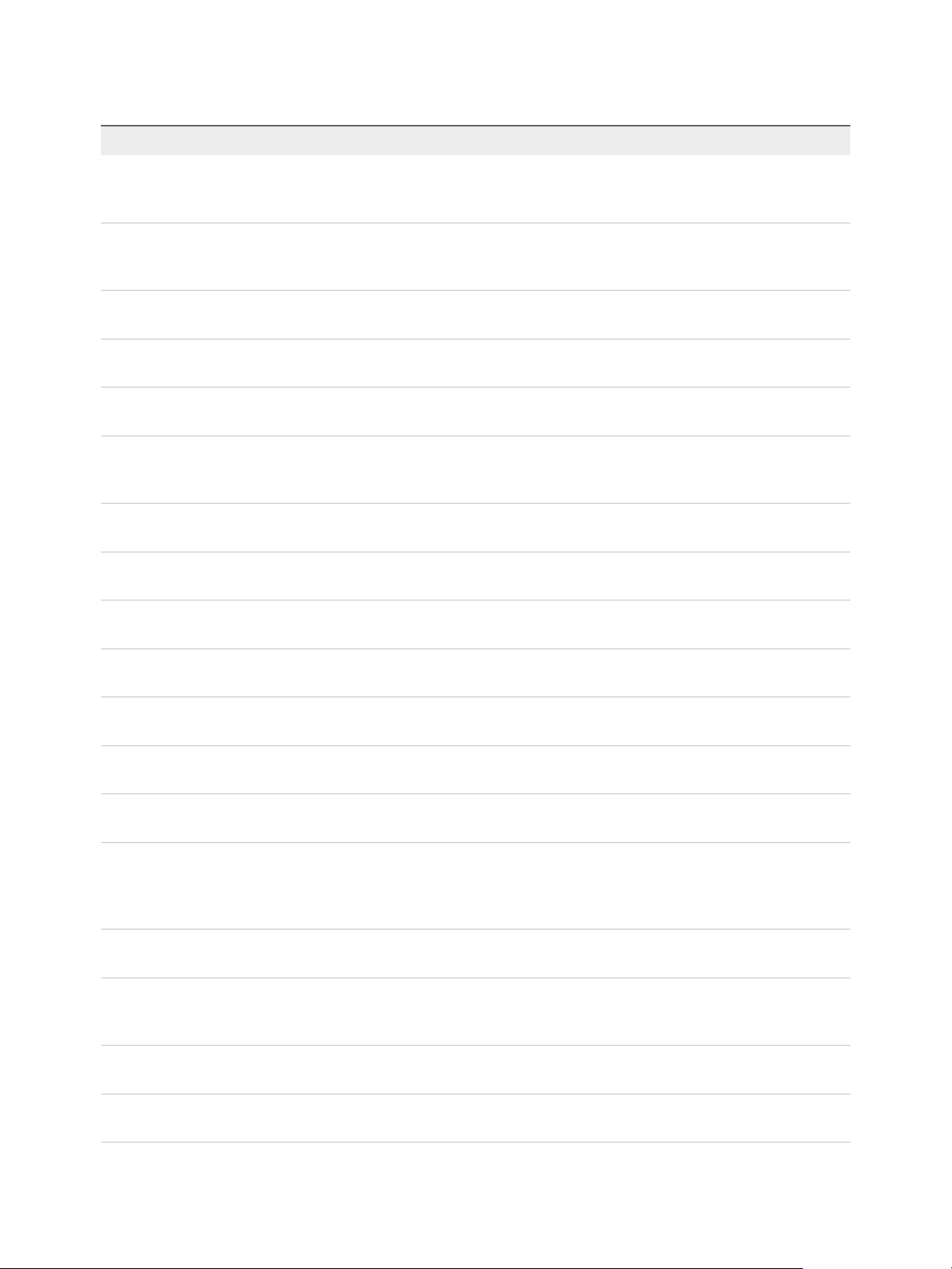
View Integration
Table 2‑4. Connection Broker Events (Continued)
Event Type Severity ModuleAndEventText
BROKER_PROVISIONING_ERROR_DISK_LC_
RESERVATION_CLEARED
INFO The previously reported error due to available free disk
space reserved for linked clones is no longer present
on Pool ${DesktopId}
BROKER_PROVISIONING_ERROR_DISK_LC_
RESERVATION_SET
ERROR Provisioning error occurred on Pool ${DesktopId}
because available free disk space is reserved for linked
clones
BROKER_PROVISIONING_ERROR_DISK_SETWARNING Provisioning error occurred on Pool ${DesktopId}
because of a disk problem
BROKER_PROVISIONING_ERROR_LICENCE
_CLEARED
BROKER_PROVISIONING_ERROR_LICENCE
_SET
BROKER_PROVISIONING_ERROR_NETWOR
KING_CLEARED
INFO The previously reported licensing problem is no longer
present on Pool ${DesktopId}
ERROR Provisioning error occurred on Pool ${DesktopId}
because of a licensing problem
INFO The previously reported networking problems with
Horizon Agent are no longer present on Pool $
{DesktopId}
BROKER_PROVISIONING_ERROR_NETWOR
KING_SET
BROKER_PROVISIONING_ERROR_RESOUR
CE_CLEARED
BROKER_PROVISIONING_ERROR_RESOUR
CE_SET
ERROR Provisioning error occurred on Pool ${DesktopId}
because of a networking problem with Horizon Agent
INFO The previously reported resource problem is no longer
present on Pool ${DesktopId}
ERROR Provisioning error occurred on Pool ${DesktopId}
because of a resource problem
BROKER_PROVISIONING_ERROR_TIMEOUT
_CUSTOMIZATION_CLEARED
BROKER_PROVISIONING_ERROR_TIMEOUT
_CUSTOMIZATION_SET
BROKER_PROVISIONING_ERROR_VM_CLO
NING
BROKER_PROVISIONING_ERROR_VM_CUS
TOMIZATION_ERROR
BROKER_PROVISIONING_ERROR_VM_CUS
TOMIZATION_NETWORKING
BROKER_PROVISIONING_ERROR_VM_CUS
TOMIZATION_TIMEOUT
BROKER_PROVISIONING_SVI_ERROR_COM
POSER_AGENT_INIT_FAILED
BROKER_PROVISIONING_SVI_ERROR_REC
ONFIG_FAILED
BROKER_PROVISIONING_SVI_ERROR_REFI
T_ FAILED
INFO The previously reported timeout while customizing is no
longer present on Pool ${DesktopId}
ERROR Provisioning error occurred on Pool ${DesktopId}
because of a timeout while customizing
ERROR Provisioning error occurred for Machine $
{MachineName}: Cloning failed for Machine
ERROR Provisioning error occurred for Machine $
{MachineName}: Customization failed for Machine
ERROR Provisioning error occurred for Machine $
{MachineName}: Customization error due to no network
communication between Horizon Agent and
Connection Server
ERROR Provisioning error occurred for Machine $
{MachineName}: Customization operation timed out
ERROR Provisioning error occurred for Machine $
{MachineName}: View Composer agent initialization
failed
ERROR Provisioning error occurred for Machine $
{MachineName}: Reconfigure operation failed
ERROR Provisioning error occurred for Machine $
{MachineName}: Refit operation ${SVIOperation} failed
VMware, Inc. 13
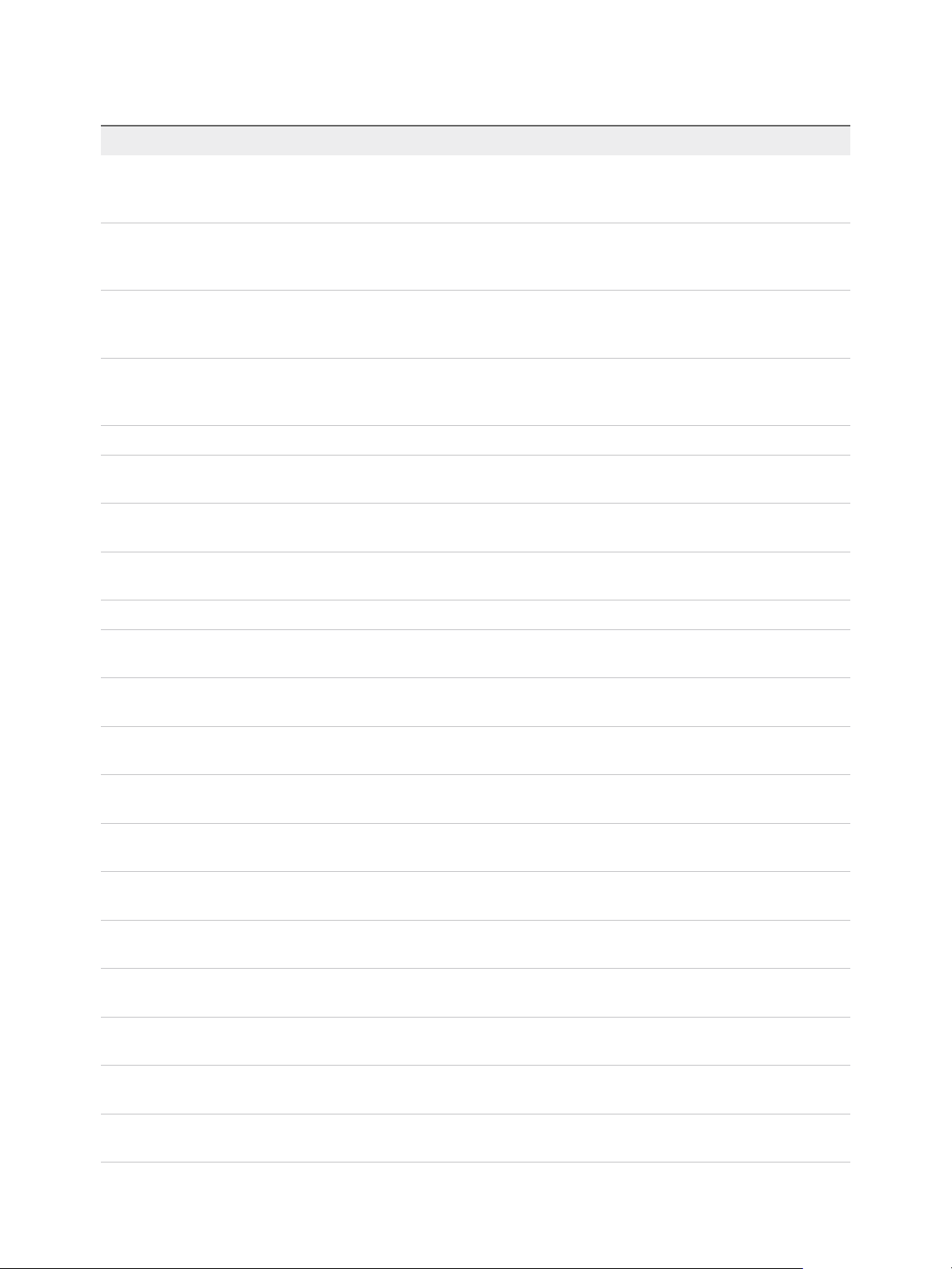
View Integration
Table 2‑4. Connection Broker Events (Continued)
Event Type Severity ModuleAndEventText
BROKER_PROVISIONING_SVI_ERROR_
REMOVING_VM
ERROR Provisioning error occurred for Machine $
{MachineName}: Unable to remove Machine from
inventory
BROKER_PROVISIONING_VERIFICATION_
FAILED_USER_ASSIGNED
WARNING Provisioning verification failed for Machine $
{MachineName}: User is already assigned to a machine
in Pool ${DesktopId}
BROKER_PROVISIONING_VERIFICATION_
FAILED_USER_CANNOT_BE_ASSIGNED
WARNING Provisioning verification failed for Machine $
{MachineName}: A user cannot be assigned because
Pool ${DesktopId} is not persistent
BROKER_PROVISIONING_VERIFICATION_
FAILED_VMNAME_IN_USE
WARNING Provisioning verification failed for Machine $
{MachineName}: A machine already exists in Pool $
{DesktopId} with name ${MachineName}
BROKER_SECURITY_SERVER_ADD_FAILED AUDIT_FAIL Failed to add security server ${SecurityServerId}
BROKER_SECURITY_SERVER_ADD_FAILED
_ PASSWORD_EXPIRED
BROKER_SECURITY_SERVER_ADD_FAILED
_ PASSWORD_INCORRECT
BROKER_SECURITY_SERVER_ADD_FAILED
_ PASSWORD_NOT_SET
AUDIT_FAIL Failed to add security server ${SecurityServerId},
pairing password expired
AUDIT_FAIL Failed to add security server ${SecurityServerId},
pairing password incorrect
AUDIT_FAIL Failed to add security server ${SecurityServerId},
pairing password not set
BROKER_SECURITY_SERVER_ADDED AUDIT_SUCCESS Security server ${SecurityServerId} added
BROKER_SVI_ARCHIVE_UDD_FAILED AUDIT_FAIL Failed to archive user data disk ${UserDiskName} to
location ${SVIPath}
BROKER_SVI_ARCHIVE_UDD_SUCCEEDED AUDIT_SUCCESS Archived user data disk ${UserDiskName} to location $
{SVIPath}
BROKER_SVI_ATTACH_UDD_FAILED AUDIT_FAIL Failed to attach user data disk ${UserDiskName} to VM
${SVIVMID}
BROKER_SVI_ATTACH_UDD_SUCCEEDED AUDIT_SUCCESS Attached user data disk ${UserDiskName} to VM $
{SVIVMID}
BROKER_SVI_DETACH_UDD_FAILED AUDIT_FAIL Failed to detach user data disk ${UserDiskName} from
VM ${SVIVMID}
BROKER_SVI_DETACH_UDD_SUCCEEDED AUDIT_SUCCESS Detached user data disk ${UserDiskName} from VM $
{SVIVMID}
BROKER_USER_AUTHFAILED_ACCOUNT_
DISABLED
BROKER_USER_AUTHFAILED_ACCOUNT_
EXPIRED
BROKER_USER_AUTHFAILED_ACCOUNT_
LOCKED_OUT
BROKER_USER_AUTHFAILED_ACCOUNT_
RESTRICTION
AUDIT_FAIL User ${UserDisplayName} failed to authenticate
because the account is disabled
AUDIT_FAIL User ${UserDisplayName} failed to authenticate
because the account has expired
AUDIT_FAIL User ${UserDisplayName} failed to authenticate
because the account is locked out
AUDIT_FAIL User ${UserDisplayName} failed to authenticate
because of an account restriction
BROKER_USER_AUTHFAILED_BAD_USER_
PASSWORD
VMware, Inc. 14
AUDIT_FAIL User ${UserDisplayName} failed to authenticate
because of a bad username or password
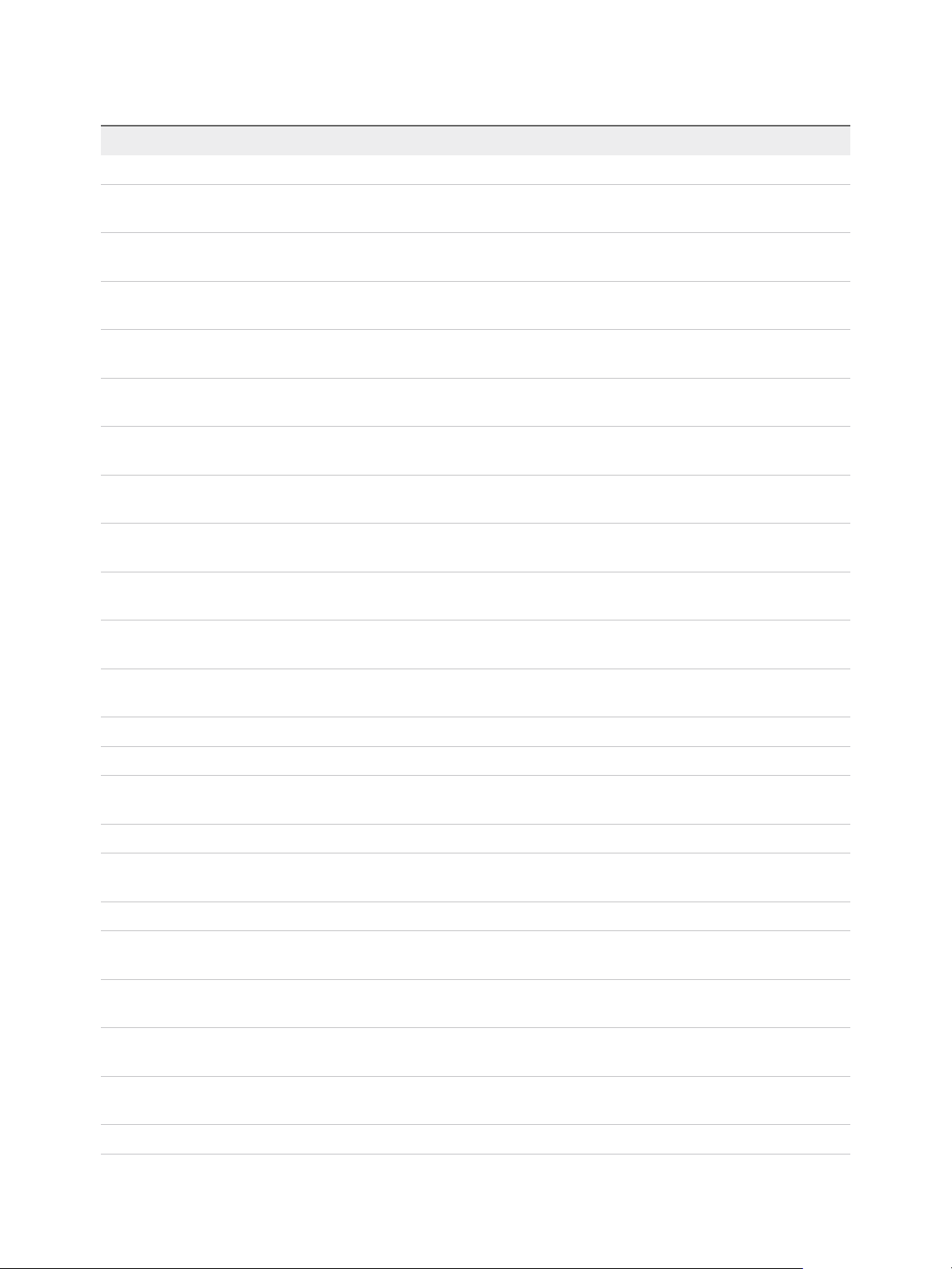
View Integration
Table 2‑4. Connection Broker Events (Continued)
Event Type Severity ModuleAndEventText
BROKER_USER_AUTHFAILED_GENERAL AUDIT_FAIL User ${UserDisplayName} failed to authenticate
BROKER_USER_AUTHFAILED_NO_LOGON_
SERVERS
BROKER_USER_AUTHFAILED_PASSWORD_
EXPIRED
BROKER_USER_AUTHFAILED_PASSWORD_
MUST_CHANGE
BROKER_USER_AUTHFAILED_SECUREID_
AUDIT_FAIL User ${UserDisplayName} failed to authenticate
because there are no logon servers
AUDIT_FAIL User ${UserDisplayName} failed to authenticate
because the password has expired
AUDIT_FAIL User ${UserDisplayName} failed to authenticate
because the password must change
AUDIT_FAIL SecurID access denied for user ${UserDisplayName}
ACCESS_DENIED
BROKER_USER_AUTHFAILED_SECUREID_
NEWPIN_REJECTED
BROKER_USER_AUTHFAILED_SECUREID_
WRONG_NEXTTOKEN
BROKER_USER_AUTHFAILED_SECUREID_
WRONG_STATE
BROKER_USER_AUTHFAILED_TIME_
RESTRICTION
AUDIT_FAIL SecurID access denied for user ${UserDisplayName}
because new pin was rejected
AUDIT_FAIL SecurID access denied for user ${UserDisplayName}
because wrong next token entered
AUDIT_FAIL SecurID access denied for user ${UserDisplayName}
because of incorrect state
AUDIT_FAIL User ${UserDisplayName} failed to authenticate
because of a time restriction
BROKER_USER_NOT_AUTHORIZED AUDIT_FAIL User ${UserDisplayName} has authenticated, but is not
authorized to perform the operation
BROKER_USER_NOT_ENTITLED AUDIT_FAIL User ${UserDisplayName} has authenticated, but is not
entitled to any Pools
BROKER_USERCHANGEDPASSWORD AUDIT_SUCCESS Password for ${UserDisplayName} has been changed
by the user
BROKER_USERLOGGEDIN AUDIT_SUCCESS User ${UserDisplayName} has logged in
BROKER_USERLOGGEDOUT AUDIT_SUCCESS User ${UserDisplayName} has logged out
BROKER_VC_DISABLED INFO vCenter at address ${VCAddress} has been temporarily
disabled
BROKER_VC_ENABLED INFO vCenter at address ${VCAddress} has been enabled
BROKER_VC_STATUS_CHANGED_CANNOT_
WARNING Cannot log in to vCenter at address ${VCAddress}
LOGIN
BROKER_VC_STATUS_CHANGED_DOWN INFO vCenter at address ${VCAddress} is down
BROKER_VC_STATUS_CHANGED_INVALID_
CREDENTIALS
BROKER_VC_STATUS_CHANGED_NOT_YET
WARNING vCenter at address ${VCAddress} has invalid
credentials
INFO Not yet connected to vCenter at address ${VCAddress}
_ CONNECTED
BROKER_VC_STATUS_CHANGED_
INFO Reconnecting to vCenter at address ${VCAddress}
RECONNECTING
BROKER_VC_STATUS_CHANGED_UNKNOWNWARNING The status of vCenter at address ${VCAddress} is
unknown
BROKER_VC_STATUS_CHANGED_UP INFO vCenter at address ${VCAddress} is up
VMware, Inc. 15

View Integration
Horizon Agent Events
View Agent events report Horizon Agent-related information, such as the users who have logged in to or
disconnected from a specific machine, whether Horizon Agent has shut down on a specific machine, and
whether Horizon Agent has sent a start up message from a specific machine to View Connection Server.
Table 2‑5. Horizon Agent Events
Event Type Severity ModuleAndEventText
AGENT_CONNECTED INFO User ${UserDisplayName} has logged in to a new session on
machine ${MachineName}
AGENT_DISCONNECTED INFO User ${UserDisplayName} has disconnected from machine $
{MachineName}
AGENT_ENDED INFO User ${UserDisplayName} has logged off machine $
{MachineName}
AGENT_PENDING INFO The agent running on machine ${MachineName} has accepted an
allocated session for user ${UserDisplayName}
AGENT_PENDING_ EXPIRED WARNING The pending session on machine ${MachineName} for user $
{UserDisplayName} has expired
AGENT_RECONFIGURED INFO Machine ${MachineName} has been successfully reconfigured
AGENT_RECONNECTED INFO User ${UserDisplayName} has reconnected to machine $
{MachineName}
AGENT_RESUME INFO The agent on machine ${MachineName} sent a resume message
AGENT_SHUTDOWN INFO The agent running on machine ${MachineName} has shut down,
this machine will be unavailable
AGENT_STARTUP INFO The agent running on machine ${MachineName} has contacted
the connection server and sent a startup message
AGENT_SUSPEND INFO The agent on machine ${MachineName} sent a suspend message
View Administrator Events
View Administrator events report information about actions that users initiate in View Administrator.
Table 2‑6. View Administrator Events
EventType Severity ModuleAndEventText
ADMIN_ADD_DESKTOP_ENTITLEMENT AUDIT_SUCCESS ${EntitlementDisplay} was entitled to Pool
${DesktopId} by ${UserDisplayName}
ADMIN_ADD_LICENSE AUDIT_SUCCESS ${UserDisplayName} added license
ADMIN_ADD_LICENSE_FAILED AUDIT_FAIL ${UserDisplayName} failed to add license
ADMIN_ADD_PM AUDIT_SUCCESS ${UserDisplayName} added physical
machine ${MachineName} to Pool $
{DesktopId}
VMware, Inc. 16

View Integration
Table 2‑6. View Administrator Events (Continued)
EventType Severity ModuleAndEventText
ADMIN_ADD_PM_FAILED AUDIT_FAIL ${UserDisplayName} failed to add
physical machine ${MachineName} to
Pool ${DesktopId}
ADMIN_ADD_THINAPP_ENTITLEMENT AUDIT_SUCCESS Application ${ThinAppDisplayName} was
assigned to Desktop ${MachineName} by
${UserDisplayName}
ADMIN_ADD_THINAPP_ENTITLEMENT_FAILED AUDIT_FAIL ${UserDisplayName} failed to add
Application entitlement
ADMIN_ADD_THINAPP_POOL_ENTITLEMENT AUDIT_SUCCESS Application ${ThinAppDisplayName} was
assigned to Pool ${DesktopId} by $
{UserDisplayName}
ADMIN_ADMINSTRATOR_REMOVE_FAILED AUDIT_FAIL ${UserDisplayName} failed to remove all
permissions for Administrator $
{AdminPermissionEntity}
ADMIN_ADMINSTRATOR_REMOVED AUDIT_SUCCESS ${UserDisplayName} removed all
permissions for Administrator $
{AdminPermissionEntity}
ADMIN_CONNECTION_BROKER_UPDATE_FAILED AUDIT_FAIL ${UserDisplayName} failed to update
connection broker ${BrokerId}
ADMIN_CONNECTION_BROKER_UPDATED AUDIT_SUCCESS ${UserDisplayName} updated connection
broker ${BrokerId}: (${AttrChangeType}: $
{AttrName} = ${AttrValue})
ADMIN_CONNECTION_SERVER_BACKUP_FAILED AUDIT_FAIL ${UserDisplayName} failed to initiate a
backup of connection broker ${BrokerId}
ADMIN_CONNECTION_SERVER_BACKUP_INITIATED AUDIT_SUCCESS ${UserDisplayName} initiated a backup of
connection broker ${BrokerId}
ADMIN_CONNECTION_SERVER_DISABLE_FAILED AUDIT_FAIL ${UserDisplayName} failed to disable
connection broker ${BrokerId}
ADMIN_CONNECTION_SERVER_DISABLED AUDIT_SUCCESS ${UserDisplayName} is disabling
connection broker ${BrokerId}
ADMIN_CONNECTION_SERVER_ENABLE_FAILED AUDIT_FAIL ${UserDisplayName} failed to enable
connection broker ${BrokerId}
ADMIN_CONNECTION_SERVER_ENABLED AUDIT_SUCCESS ${UserDisplayName} is enabling
connection broker ${BrokerId}
ADMIN_DATABASE_CONFIGURATION_ADD_FAILED AUDIT_FAIL ${UserDisplayName} failed to add
database configuration
ADMIN_DATABASE_CONFIGURATION_ ADDED AUDIT_SUCCESS ${UserDisplayName} has added database
configuration
ADMIN_DATABASE_CONFIGURATION_DELETE_FAILED AUDIT_FAIL ${UserDisplayName} failed to delete
database configuration
ADMIN_DATABASE_CONFIGURATION_DELETE_FAILED AUDIT_SUCCESS ${UserDisplayName} has deleted
database configuration
VMware, Inc. 17

View Integration
Table 2‑6. View Administrator Events (Continued)
EventType Severity ModuleAndEventText
ADMIN_DATABASE_CONFIGURATION_UPDATE_FAILED AUDIT_FAIL ${UserDisplayName} failed to update
database configuration
ADMIN_DATABASE_CONFIGURATION_UPDATED AUDIT_SUCCESS ${UserDisplayName} has updated
database configuration
ADMIN_DEFAULT_DESKTOPPOOL_ASSIGN AUDIT_SUCCESS ${UserDisplayName} assigned Pool $
{DesktopId} for default desktop to $
{UserName}
ADMIN_DEFAULT_DESKTOPPOOL_ASSIGN_FAILED AUDIT_FAIL ${UserDisplayName} failed to assign Pool
${DesktopId} for default desktop to $
{UserName}
ADMIN_DEFAULT_DESKTOPPOOL_UNASSIGN AUDIT_SUCCESS ${UserDisplayName} removed pool
assignment for default desktop to $
{UserName}
ADMIN_DEFAULT_DESKTOPPOOL_UNASSIGN_FAILED AUDIT_FAIL ${UserDisplayName} failed to remove
Pool assignment for default desktop to $
{UserName}
ADMIN_DESKTOP_ADDED AUDIT_SUCCESS ${UserDisplayName} added Pool $
{DesktopId}
ADMIN_DESKTOP_ASSIGN AUDIT_SUCCESS ${UserDisplayName} assigned Desktop $
{MachineName} to ${UserName}
ADMIN_DESKTOP_ASSIGN_FAILED AUDIT_FAIL ${UserDisplayName} failed to assign
Desktop ${MachineName} to $
{UserName}
ADMIN_DESKTOP_EDITED AUDIT_SUCCESS ${UserDisplayName} edited Pool $
{DesktopId} (${AttrChangeType}: $
{AttrName} = ${AttrValue})
ADMIN_DESKTOP_MAINTENANCE_MODE_UPDATE_FAILEDAUDIT_FAIL ${UserDisplayName} failed to update
desktop ${MachineName} to $
{MaintenanceMode} maintenance mode
ADMIN_DESKTOP_MAINTENANCE_MODE_UPDATED AUDIT_SUCCESS ${UserDisplayName} updated desktop $
{MachineName} to ${MaintenanceMode}
maintenance mode
ADMIN_DESKTOP_UNASSIGN AUDIT_SUCCESS ${UserDisplayName} removed
assignment for Desktop ${MachineName}
ADMIN_DESKTOP_UNASSIGN_FAILED AUDIT_FAIL ${UserDisplayName} failed to remove
assignment for Desktop ${MachineName}
ADMIN_ENABLE_DESKTOP_FAILED AUDIT_FAIL ${UserDisplayName} failed to set Pool $
{DesktopId} to ${EnableStatus}
ADMIN_ENABLE_DESKTOP_SUCCEEDED AUDIT_SUCCESS ${UserDisplayName} set Pool $
{DesktopId} to ${EnableStatus}
ADMIN_ENABLED_DESKTOP_PROVISION_FAILED AUDIT_FAIL ${UserDisplayName} failed to set
provisioning for Pool ${DesktopId} to $
{EnableStatus}
VMware, Inc. 18

View Integration
Table 2‑6. View Administrator Events (Continued)
EventType Severity ModuleAndEventText
ADMIN_ENABLED_DESKTOP_PROVISION_SUCCEEDED AUDIT_SUCCESS ${UserDisplayName} set provisioning for
Pool ${DesktopId} to ${EnableStatus}
ADMIN_EVENT_CONFIGURATION_UPDATE_FAILED AUDIT_FAIL ${UserDisplayName} failed to update
event configuration
ADMIN_EVENT_CONFIGURATION_UPDATED AUDIT_SUCCESS ${UserDisplayName} has updated global
configuration
ADMIN_FOLDER_ADD_FAILED AUDIT_FAIL ${UserDisplayName} failed to add folder $
{AdminFolderName}
ADMIN_FOLDER_ADDED AUDIT_SUCCESS ${UserDisplayName} added folder $
{AdminFolderName}
ADMIN_FOLDER_CHANGE_FAILED AUDIT_FAIL ${UserDisplayName} failed to change
object ${ObjectID}(type=${ObjectType}) to
folder ${AdminFolderName}
ADMIN_FOLDER_CHANGED AUDIT_SUCCESS ${UserDisplayName} changed object $
{ObjectID}(type=${ObjectType}) to folder $
{AdminFolderName}
ADMIN_FOLDER_DELETE_FAILED AUDIT_FAIL ${UserDisplayName} failed to delete
folder ${AdminFolderName}
ADMIN_FOLDER_DELETED AUDIT_SUCCESS ${UserDisplayName} deleted folder $
{AdminFolderName}
ADMIN_GLOBAL_CONFIGURATION_UPDATE_FAILED AUDIT_FAIL ${UserDisplayName} failed to update
global configuration
ADMIN_GLOBAL_CONFIGURATION_UPDATED AUDIT_SUCCESS ${UserDisplayName} updated global
configuration (${AttrChangeType}: $
{AttrName} = ${AttrValue})
ADMIN_GLOBAL_POLICY_UPDATE_FAILED AUDIT_FAIL ${UserDisplayName} failed to update
global policies
ADMIN_GLOBAL_POLICY_UPDATED AUDIT_SUCCESS ${UserDisplayName} updated global
policy (${AttrChangeType}: ${AttrName} =
${AttrValue})
ADMIN_PERFMON_CONFIGURATION_UPDATE_FAILED AUDIT_FAIL ${UserDisplayName} failed to update
performance monitoring configuration
ADMIN_PERFMON_CONFIGURATION_UPDATED AUDIT_SUCCESS ${UserDisplayName} has updated
performance monitoring configuration
ADMIN_PERMISSION_ADD_FAILED AUDIT_FAIL ${UserDisplayName} failed to add
Permission to ${AdminPermissionEntity}
with Role ${AdminRoleName} on Folder $
{AdminFolderName}
ADMIN_PERMISSION_ADDED AUDIT_SUCCESS ${UserDisplayName} added Permission to
${AdminPermissionEntity} with Role $
{AdminRoleName} on Folder $
{AdminFolderName}
VMware, Inc. 19

View Integration
Table 2‑6. View Administrator Events (Continued)
EventType Severity ModuleAndEventText
ADMIN_PERMISSION_REMOVE_FAILED AUDIT_FAIL ${UserDisplayName} failed to remove
Permission to ${AdminPermissionEntity}
with Role ${AdminRoleName} on Folder $
{AdminFolderName}
ADMIN_PERMISSION_REMOVED AUDIT_SUCCESS ${UserDisplayName} removed Permission
to ${AdminPermissionEntity} with Role $
{AdminRoleName} on Folder $
{AdminFolderName}
ADMIN_POOL_POLICY_UPDATE_FAILED AUDIT_FAIL ${UserDisplayName} failed to update Pool
${DesktopId} policies
ADMIN_POOL_POLICY_UPDATED AUDIT_SUCCESS ${UserDisplayName} updated Pool $
{DesktopId} policy (${AttrChangeType}: $
{AttrName} = ${AttrValue})
ADMIN_REMOVE_DESKTOP_ENTITLEMENT AUDIT_SUCCESS ${EntitlementDisplay} was unentitled from
Pool ${DesktopId} by $
{UserDisplayName}
ADMIN_REMOVE_DESKTOP_FAILED AUDIT_FAIL ${UserDisplayName} failed to removed
Pool ${DesktopId}
ADMIN_REMOVE_DESKTOP_SUCCEEDED AUDIT_SUCCESS ${UserDisplayName} removed Pool $
{DesktopId}
ADMIN_REMOVE_THINAPP_ENTITLEMENT AUDIT_SUCCESS Application ${ThinAppDisplayName} was
unassigned from Desktop $
{MachineName} by ${UserDisplayName}
ADMIN_REMOVE_THINAPP_ENTITLEMENT_FAILED AUDIT_FAIL ${UserDisplayName} failed to remove
Application entitlement
ADMIN_REMOVE_THINAPP_POOL_ENTITLEMENT AUDIT_SUCCESS Application ${ThinAppDisplayName} was
unassigned from Pool ${DesktopId} by $
{UserDisplayName}
ADMIN_RESET_THINAPP_STATE AUDIT_SUCCESS Application ${ThinAppDisplayName} state
are reset for Desktop $
{DesktopDisplayName} by $
{UserDisplayName}
ADMIN_RESET_THINAPP_STATE_FAILED AUDIT_FAIL ${UserDisplayName} failed to reset
Application state for $
{ThinAppDisplayName
ADMIN_ROLE_ADD_FAILED AUDIT_FAIL ${UserDisplayName} failed to add Role $
{AdminRoleName} with privileges $
{AdminPrivilegeName}
ADMIN_ROLE_ADDED AUDIT_SUCCESS ${UserDisplayName} added Role $
{AdminRoleName} with privileges $
{AdminPrivilegeName}
ADMIN_ROLE_PRIV_UPDATE_FAILED AUDIT_FAIL ${UserDisplayName} failed to update Role
${AdminRoleName} to privileges $
{AdminPrivilegeName}
VMware, Inc. 20

View Integration
Table 2‑6. View Administrator Events (Continued)
EventType Severity ModuleAndEventText
ADMIN_ROLE_PRIV_UPDATED AUDIT_SUCCESS ${UserDisplayName} updated Role $
{AdminRoleName} to privileges $
{AdminPrivilegeName}
ADMIN_ROLE_REMOVE_FAILED AUDIT_FAIL ${UserDisplayName} failed to remove
Role ${AdminRoleName}
ADMIN_ROLE_REMOVED AUDIT_SUCCESS ${UserDisplayName} removed Role $
{AdminRoleName}
ADMIN_ROLE_RENAME_FAILED AUDIT_FAIL ${UserDisplayName} failed to rename
Role ${AdminRoleName} to $
{AdminRoleNewName}
ADMIN_ROLE_RENAMED AUDIT_SUCCESS ${UserDisplayName} renamed Role $
{AdminRoleName} to $
{AdminRoleNewName}
ADMIN_SECURITY_SERVER_ADD_FAILED AUDIT_FAIL ${UserDisplayName} failed to add security
server ${SecurityServerId}
ADMIN_SECURITY_SERVER_ADDED AUDIT_SUCCESS ${UserDisplayName} added security
server ${SecurityServerId}
ADMIN_SECURITY_SERVER_EDIT_FAILED AUDIT_FAIL ${UserDisplayName} failed to edit security
server ${SecurityServerId}
ADMIN_SECURITY_SERVER_EDITED AUDIT_SUCCESS ${UserDisplayName} edited security
server ${SecurityServerId} ($
{AttrChangeType}: ${AttrName} = $
{AttrValue})
ADMIN_SECURITY_SERVER_REMOVE_FAILED AUDIT_FAIL ${UserDisplayName} failed to remove
security server ${SecurityServerId}
ADMIN_SECURITY_SERVER_REMOVED AUDIT_SUCCESS ${UserDisplayName} removed security
server ${SecurityServerId}
ADMIN_SESSION_SENDMSG AUDIT_SUCCESS ${UserDisplayName} sent message ($
{SessionMessage}) to session (User $
{UserName}, Desktop ${MachineName})
ADMIN_SESSION_SENDMSG_FAILED AUDIT_FAIL ${UserDisplayName} failed to send
message (${SessionMessage}) to session
${ObjectId}
ADMIN_SVI_ADD_DEPLOYMENT_GROUP_FAILED AUDIT_FAIL Failed to add deployment group for $
{SVIParentVM} : ${SVISnapshot}
ADMIN_SVI_ADD_DEPLOYMENT_GROUP_SUCCEEDED AUDIT_SUCCESS Added deployment group $
{SVIDeploymentGroupID} for $
{SVIParentVM} : ${SVISnapshot}
ADMIN_SVI_ADD_UDD_FAILED AUDIT_FAIL Failed to add user data disk $
{UserDiskName}
ADMIN_SVI_ADD_UDD_SUCCEEDED AUDIT_SUCCESS Added user data disk ${UserDiskName}
VMware, Inc. 21

View Integration
Table 2‑6. View Administrator Events (Continued)
EventType Severity ModuleAndEventText
ADMIN_SVI_ADMIN_ADDED AUDIT_SUCCESS ${UserDisplayName} added SVI
QuickPrep domain ${SVIAdminFqdn}($
{SVIAdminName})
ADMIN_SVI_ADMIN_REMOVED AUDIT_SUCCESS ${UserDisplayName} removed SVI
QuickPrep domain (id=${SVIAdminID})
ADMIN_SVI_ADMIN_UPDATED AUDIT_SUCCESS ${UserDisplayName} updated SVI
QuickPrep domain ${SVIAdminFqdn}($
{SVIAdminName})
ADMIN_SVI_ATTACH_UDD_FAILED AUDIT_FAIL Failed to request attach user data disk $
{UserDiskName} to VM ${SVIVMID}
ADMIN_SVI_ATTACH_UDD_SUCCEEDED AUDIT_SUCCESS Requested attach user data disk $
{UserDiskName} to VM ${SVIVMID}
ADMIN_SVI_DELETE_UDD_FAILED AUDIT_FAIL Failed to delete user data disk $
{UserDiskName}
ADMIN_SVI_DELETE_UDD_SUCCEEDED AUDIT_SUCCESS Deleted user data disk ${UserDiskName}
ADMIN_SVI_DETACH_UDD_FAILED AUDIT_FAIL Failed to request detach user data disk $
{UserDiskName} from VM ${SVIVMID}
ADMIN_SVI_DETACH_UDD_SUCCEEDED AUDIT_SUCCESS Requested detach user data disk $
{UserDiskName} from VM ${SVIVMID}
ADMIN_SVI_REBALANCE_VM_FAILED AUDIT_FAIL Failed to rebalance VM ${SVIVMID}
ADMIN_SVI_REBALANCE_VM_SUCCEEDED AUDIT_SUCCESS Rebalanced VM ${SVIVMID}
ADMIN_SVI_REFRESH_VM_FAILED AUDIT_FAIL Failed to refresh VM ${SVIVMID}
ADMIN_SVI_REFRESH_VM_SUCCEEDED AUDIT_SUCCESS Refreshed VM ${SVIVMID}
ADMIN_SVI_RESYNC_VM_FAILED AUDIT_FAIL Failed to resync VM ${SVIVMID} to
deployment group $
{SVIDeploymentGroupID}
ADMIN_SVI_RESYNC_VM_SUCCEEDED AUDIT_SUCCESS Resyncd VM ${SVIVMID} to deployment
group ${SVIDeploymentGroupID}
ADMIN_SVI_UPDATE_POOL_DEPLOYMENT_GROUP_FAILEDAUDIT_FAIL Failed to update pool ${DesktopId} to
deployment group $
{SVIDeploymentGroupID}
ADMIN_SVI_UPDATE_POOL_DEPLOYMENT_GROUP_SU
CCEEDED
AUDIT_SUCCESS Updated pool ${DesktopId} to deployment
group ${SVIDeploymentGroupID}
ADMIN_SVI_UPDATE_UDD_FAILED AUDIT_FAIL Failed to update user data disk $
{UserDiskName}
ADMIN_SVI_UPDATE_UDD_SUCCEEDED AUDIT_SUCCESS Set user data disk ${UserDiskName} pool
to ${DesktopId} and user to ${UserName}
ADMIN_THINAPP_ADD_FAILED AUDIT_FAIL ${UserDisplayName} failed to add
Application ${ThinAppDisplayName}
ADMIN_THINAPP_ADDED AUDIT_SUCCESS ${UserDisplayName} added Application $
{ThinAppDisplayName}
VMware, Inc. 22

View Integration
Table 2‑6. View Administrator Events (Continued)
EventType Severity ModuleAndEventText
ADMIN_THINAPP_DESKTOP_AVAILABLE AUDIT_SUCCESS Application ${ThinAppDisplayName} is
now available on Desktop $
{DesktopDisplayName}
ADMIN_THINAPP_DESKTOP_REMOVED AUDIT_SUCCESS Application ${ThinAppDisplayName} has
been removed from Desktop $
{DesktopDisplayName}
ADMIN_THINAPP_EDITED AUDIT_SUCCESS ${UserDisplayName} edited Application $
{ThinAppDisplayName}
ADMIN_THINAPP_FAILED_DESKTOP_DELIVERY AUDIT_FAIL Failed to deliver Application $
{ThinAppDisplayName} to Desktop $
{DesktopDisplayName}
ADMIN_THINAPP_FAILED_DESKTOP_REMOVAL AUDIT_FAIL Failed to remove Application $
{ThinAppDisplayName} from Desktop $
{DesktopDisplayName}
ADMIN_THINAPP_GROUP_ADD_FAILED AUDIT_FAIL ${UserDisplayName} failed to add
Application Template $
{ThinAppGroupName}
ADMIN_THINAPP_GROUP_ADDED AUDIT_SUCCESS ${UserDisplayName} added Application
Template ${ThinAppGroupName} with
Applications ${ThinAppGroupApplications}
ADMIN_THINAPP_GROUP_EDIT_FAILED AUDIT_FAIL ${UserDisplayName} failed to edit
Application Template $
{ThinAppGroupName}
ADMIN_THINAPP_GROUP_EDITED AUDIT_SUCCESS ${UserDisplayName} edited Application
Template ${ThinAppGroupName} with
Applications ${ThinAppGroupApplications}
ADMIN_THINAPP_GROUP_REMOVE_FAILED AUDIT_FAIL ${UserDisplayName} failed to remove
Application Template $
{ThinAppGroupName}
ADMIN_THINAPP_GROUP_REMOVED AUDIT_SUCCESS ${UserDisplayName} removed Application
Template ${ThinAppGroupName}
ADMIN_THINAPP_REMOVE_FAILED AUDIT_FAIL ${UserDisplayName} failed to remove
Application ${ThinAppDisplayName}
ADMIN_THINAPP_REMOVED AUDIT_SUCCESS ${UserDisplayName} removed Application
${ThinAppDisplayName}
ADMIN_THINAPP_REPO_ADD_FAILED AUDIT_FAIL ${UserDisplayName} failed to add
Repository ${ThinAppRepositoryName},
path ${ThinAppRepositoryPath}
ADMIN_THINAPP_REPO_ADDED AUDIT_SUCCESS ${UserDisplayName} added Repository $
{ThinAppRepositoryName}, path $
{ThinAppRepositoryPath}
ADMIN_THINAPP_REPO_EDIT_FAILED AUDIT_FAIL ${UserDisplayName} failed to edit
Repository ${ThinAppRepositoryName},
path ${ThinAppRepositoryPath}
VMware, Inc. 23

View Integration
Table 2‑6. View Administrator Events (Continued)
EventType Severity ModuleAndEventText
ADMIN_THINAPP_REPO_EDITED AUDIT_SUCCESS ${UserDisplayName} edited Repository $
{ThinAppRepositoryName}, path $
{ThinAppRepositoryPath}
ADMIN_THINAPP_REPO_REMOVED AUDIT_SUCCESS ${UserDisplayName} removed Repository
${ThinAppRepositoryName}
ADMIN_UNREGISTER_PM AUDIT_SUCCESS ${UserDisplayName} unregistered
physical machine ${MachineName})
ADMIN_UNREGISTER_PM_FAILED AUDIT_FAIL ${UserDisplayName} fails to unregister
physical machine ${MachineName})
ADMIN_USER_INFO_UPDATE_FAILED AUDIT_FAIL ${UserDisplayName} failed to update user
info with AD server for ${UserName}
ADMIN_USER_INFO_UPDATED AUDIT_SUCCESS ${UserDisplayName} updated user info
with AD server for ${UserName}
ADMIN_USER_POLICY_DELETE_FAILED AUDIT_FAIL ${UserDisplayName} failed to delete Pool
${DesktopId} override policies for user $
{UserName}
ADMIN_USER_POLICY_DELETED AUDIT_SUCCESS ${UserDisplayName} deleted Pool $
{DesktopId} override policy for user $
{UserName} (${AttrChangeType}: $
{AttrName} = ${AttrValue})
ADMIN_USER_POLICY_UPDATE_FAILED AUDIT_FAIL ${UserDisplayName} failed to update Pool
${DesktopId} policies for user $
{UserName}
ADMIN_USER_POLICY_UPDATED AUDIT_SUCCESS ${UserDisplayName} updated Pool $
{DesktopId} policy for user ${UserName}
(${AttrChangeType}: ${AttrName} = $
{AttrValue})
ADMIN_USERLOGGEDIN AUDIT_SUCCESS User ${UserDisplayName} has logged in
to View Administrator
ADMIN_USERLOGGEDOUT AUDIT_SUCCESS User ${UserDisplayName} has logged out
from View Administrator
ADMIN_VC_ADD_FAILED AUDIT_FAIL ${UserDisplayName} failed to add VC
server ${VCAddress}
ADMIN_VC_ADDED AUDIT_SUCCESS ${UserDisplayName} added VC server $
{VCAddress}
ADMIN_VC_EDITED AUDIT_SUCCESS ${UserDisplayName} edited VC server $
{VCAddress} (${AttrChangeType}: $
{AttrName} = ${AttrValue})
ADMIN_VC_LICINV_ALARM_DISABLED AUDIT_SUCCESS Alarm on VC server ${VCAddress} for
License Inventory monitoring was
disabled as all Hosts have desktop
licenses
VMware, Inc. 24

View Integration
Table 2‑6. View Administrator Events (Continued)
EventType Severity ModuleAndEventText
ADMIN_VC_REMOVE_FAILED AUDIT_FAIL ${UserDisplayName} failed to remove VC
server ${VCAddress}
ADMIN_VC_REMOVED AUDIT_SUCCESS ${UserDisplayName} removed VC server
${VCAddress}
Event Message Attributes
ModuleAndEventText messages use certain attributes. To determine the data type for an attribute, you
can examine its value in the type column in the event_data or event_data_historical table.
Table 2‑7. Attributes that ModuleAndEventText Messages Use
Attribute Name Description
AdminFolderName Name of a folder that requries privileged access.
AdminPermissionEntity Name of an object that requires privileged access.
AdminPrivilegeName Name of an administrative privilege.
AdminRoleName Name of an administrative role.
AdminRoleNewName New name of an administrative role.
AttrChangeType Type of change that was applied to a generic attribute.
AttrName Name of a generic attribute.
AttrValue Value of a generic attribute.
BrokerId Identifier of a View Connection Server instance.
BrokerName Name of a View Connection Server instance.
DesktopDisplayName Display name of a desktop pool.
DesktopId Identifier of a desktop pool.
EntitlementDisplay Display name of a desktop entitlement.
MachineId Name of a physical or virtual machine.
MachineName Name of a physical or virtual machine.
MaintenanceMode Maintenance mode state.
ObjectID Identifier of an inventory object.
ObjectType Type of an inventory object.
PolicyDisplayName Display name of a policy.
PolicyObject Identifier of a policy object.
PolicyValue Value of a policy object.
ProtocolId Identifier of a display protocol.
SecurityServerId Identifier of a security server.
SVIAdminFqdn FQDN of a QuickPrep domain.
VMware, Inc. 25

View Integration
Table 2‑7. Attributes that ModuleAndEventText Messages Use (Continued)
Attribute Name Description
SVIAdminID Identifier of a QuickPrep domain.
SVIAdminName Name of a QuickPrep domain.
SVIDeploymentGroupID Identifier of a View Composer deployment group.
SVIOperation Name of a View Composer operation.
SVIParentVM Parent virtual machine in View Composer.
SVIPath Path of an object in View Composer.
SVISnapshot Snapshot in View Composer.
SVIVMID Identifier of a virtual machine in View Composer.
ThinAppDisplayName Display name of a ThinApp object.
ThinAppId Identifier of a ThinApp object.
ThinAppRepositoryName Name of a ThinApp repository
ThinAppRepositoryPath Path of a ThinApp repository.
Time Date and time value.
UserCount Maximum number of desktop users over a 24-hour period.
UserDiskName Name of a user data disk.
UserDisplayName User name in the form DOMAIN\username.
UserName Name of a user in Active Directory.
VCAddress URL of a vCenter Server.
Sample Database Queries and Views
You can query the event_historical database to display error events, warning events, and specific recent
events.
Note Replace the dbo.VE_ prefix in the following examples with the appropriate prefix for your event
database.
List Error Events
The following query displays all error events from the event_historical table.
CREATE VIEW error_events AS
(
SELECT ev.EventID, ev.Time, ev.Module, ev.EventType, ev.ModuleAndEventText
FROM dbo.VE_event_historical AS ev
WHERE ev.Severity = ‘ERROR’
);
VMware, Inc. 26

View Integration
List Warning Events
The following query displays all warning events from the event_historical table.
CREATE VIEW warning_events AS
(
SELECT ev.EventID, ev.Time, ev.Module, ev.EventType, ev.ModuleAndEventText
FROM dbo.VE_event_historical AS ev
WHERE ev.Severity = ‘WARNING’
);
List Recent Events
The following query lists all recent events that are associated with the user fred in the domain MYDOM.
CREATE VIEW user_fred_events AS
(
SELECT ev.EventID, ev.Time, ev.Module, ev.EventType, ev.Severity, ev.Acknowledged
FROM dbo.VE_event_historical AS ev,
dbo.VE_event_data_historical AS ed
WHERE ev.EventID = ed.EventID AND ed.Name = 'UserDisplayName' AND ed.StrValue =
‘MYDOM\fred’
);
The following query lists all recent events where the agent on a machine shut down.
CREATE VIEW agent_shutdown_events AS
(
SELECT ev.EventID, ev.Time, ed.StrValue
FROM dbo.VE_event_historical AS ev,
dbo.VE_event_data_historical AS ed
WHERE ev.EventID = ed.EventID AND ev.EventType = ‘AGENT_SHUTDOWN’ AND
ed.Name = ‘MachineName’
);
The following query lists all recent events where a desktop failed to launch because the desktop pool was
empty.
CREATE VIEW desktop_launch_failure_events AS
(
SELECT ev.EventID, ev.Time, ed1.StrValue, ed2.StrValue
FROM dbo.VE_event_historical AS ev,
dbo.VE_event_data_historical AS ed1,
dbo.VE_event_data_historical AS ed2
WHERE ev.EventID = ed1.EventID AND ev.EventID = ed2.EventID AND
ev.EventType = ‘BROKER_POOL_EMPTY’ AND
ed1.Name = ‘UserDisplayName’ AND ed2.Name = ‘DesktopId’
);
VMware, Inc. 27

View Integration
The following query lists all recent events where an administrator removed a desktop pool.
CREATE VIEW desktop_pool_removed_events AS
(
SELECT ev.EventID, ev.Time, ed1.StrValue, ed2.StrValue
FROM dbo.VE_event_historical AS ev,
dbo.VE_event_data_historical AS ed1,
dbo.VE_event_data_historical AS ed2
WHERE ev.EventID = ed1.EventID AND ev.EventID = ed2.EventID AND
ev.EventType = ‘ADMIN_DESKTOP_REMOVED’ AND
ed1.Name = ‘UserDisplayName’ AND ed2.Name = ‘DesktopId’
);
The following query lists all recent events where an administrator added a ThinApp repository.
CREATE VIEW thinapp_repository_added_events AS
(
SELECT ev.EventID, ev.Time, ed1.StrValue, ed2.StrValue, ed3.StrValue
FROM dbo.VE_event_historical AS ev,
dbo.VE_event_data_historical AS ed1,
dbo.VE_event_data_historical AS ed2,
dbo.VE_event_data_historical AS ed3
WHERE ev.EventID = ed1.EventID AND ev.EventID = ed2.EventID AND ev.EventID = ed3.EventID
AND
ev.EventType = ‘ADMIN_THINAPP_REPO_ADDED’ AND
ed1.Name = ‘UserDisplayName’ AND ed2.Name = ‘ThinAppRepositoryName’ AND
ed3.Name = ‘ThinAppRepositoryPath’
);
VMware, Inc. 28

Customizing LDAP Data 3
You can use VMware and Microsoft command-line tools to import and export LDAP configuration data to
and from View. These command-line tools import and export LDAP configuration data in LDAP Data
Interchange Format (LDIF) configuration files.
This feature is intended for use by advanced administrators who want to perform automatic bulk
configuration operations. To create scripts to update the View configuration, use View PowerCLI.
This section includes the following topics:
n
Introduction to LDAP Configuration Data
n
Modifying LDAP Configuration Data
Introduction to LDAP Configuration Data
All View configuration data is stored in an LDAP directory. Each View Connection Server standard or
replica instance contains a local LDAP configuration repository and a replication agreement between
each of the View Connection Server instances. This arrangement ensures that changes to one repository
are automatically replicated to all other repositories.
When you use View Administrator to modify the View configuration, the appropriate LDAP data is updated
in the repository. For example, if you add a desktop pool, View stores information about users, user
groups, and entitlements in LDAP. View Connection Server instances manage other LDAP configuration
data automatically, and they use the information in the repository to control View operations.
You can use LDIF configuration files to perform a number of tasks, including transferring configuration
data between View Connection Server instances and backing up your View configuration so that you can
restore the state of a View Connection Server instance.
You can also use LDIF configuration files to define a large number of View objects, such as desktop
pools, and add those objects to your View Connection Server instances without having to use View
Administrator to perform the task manually.
In View 3.1 and later releases, View performs regular backups of the LDAP repository.
LDAP configuration data is transferred as plain ASCII text and conforms to the Internet Engineering Task
Force (IETF) RFC 2849 standard.
VMware, Inc.
29

View Integration
Modifying LDAP Configuration Data
You can export LDAP configuration data on a View Connection Server instance to an LDIF configuration
file, modify the LDIF configuration file, and import the modified LDIF configuration file into other View
Connection Server instances to perform automatic bulk configuration operations.
You can obtain examples of LDIF syntax for any item of LDAP configuration data in View by examining
the contents of an exported LDIF configuration file. For example, you can extract the data for a desktop
pool and use that data as a template to create a large number of desktop pools.
Export LDAP Configuration Data
You can use the vdmexport command-line utility to export configuration data from a standard or replica
View Connection Server instance to an LDIF configuration file.
By default, the vdmexport command-line utility is installed in the C:\Program Files\VMware\VMware
View\Server\tools\bin directory.
Procedure
1 Log in to a standard or replica View Connection server instance.
Option Action
View 3.1 and earlier Log in as an administrator and be a member of the Local Administrators user
group.
View 4.5 and later Log in as a user in the Administrators or Administrators (Read only) role.
Note You must be logged in as a user in the Administrators or Administrators
(Read only) role to export configuration data from the View configuration
repository.
2 At the command prompt, type the vdmexport command and use the -f option to specify the name of
the LDIF configuration file to export.
For example: vdmexport -f myexport.LDF
Alternatively, you can redirect the output instead of using the -f option.
For example: vdmexport > myexport.LDF
The vdmexport command writes the configuration of your View Connection Server instance to the file
that you specify. The command displays errors if your role has insufficient privileges to view the data in
the configuration repository.
VMware, Inc. 30

View Integration
Defining a Desktop Pool in an LDIF Configuration File
You can define a desktop pool in an LDIF configuration file and import the customized LDIF configuration
file to create a large number of desktop pools.
Note You can also create customized LDIF configuration files for other objects that are defined in the
LDAP repository, including global configuration settings, configuration settings for a specific View
Connection Server instance or security server, and configuration settings for a specific user.
To define a desktop pool in an LDIF configuration file, you must add the following entries to the file.
n
A Virtual Desktop VM entry for each virtual desktop in the desktop pool
n
A VM Pool entry for each desktop pool
n
A Desktop Application entry that defines the entitlement of the desktop pool
You associate each VM Pool entry with one Desktop Application entry in a one-to-one relationship. A
Desktop Application entry cannot be shared between VM Pool entries, and a VM Pool entry can only be
associated with one Desktop Application entry.
The following table describes the attributes you must specify when you modify a desktop pool definition in
an LDIF configuration file.
Table 3‑1. Important Attributes for Defining a Desktop Pool
Entry Attribute Description
Virtual Desktop VM
VM Pool
Desktop Application
Desktop Application member A list of Active Directory (AD) users and groups who are entitled to access
cn Common name of an entry. If you require names to be generated
automatically, specify globally unique identifier (GUID) strings. You can use
any reliable GUID generator, such as the mechanism provided by .NET (for
example, by calling System.Guid.NewGuid().ToString() in Visual Basic).
the desktop pool. The attribute is specified in the form of a Windows Security
Identifier (SID) reference. A member value of <SID=S-1-2-3-4> represents an
AD user or group with the SID value S-1-2-3-4.
In LDIF format, the left angle (<) character is reserved, so you must place
two colons (::) after the attribute name and specify the SID value in base 64
format (for example, PFNJRD1TLTEtMi0zLTQ+IA==). Because this attribute
is multivalued, you can use it on multiple lines to represent each entry in a list
of SIDs.
Sample LDIF Configuration File Desktop Pool Entries
The following example is an excerpt from an LDIF configuration file. It shows sample entries for a desktop
pool named Pool1, which contains two virtual desktops named VM1 and VM2. The desktop pool entry is
paired with the Desktop Application entry, which is also named Pool1.
#
# Virtual Desktop VM entry VM1
#
DN: CN=vm1,OU=Servers,DC=vdi,DC=vmware,DC=int
VMware, Inc. 31

View Integration
changetype: add
objectClass: top
objectClass: pae-Server
objectClass: pae-WinServer
objectClass: pae-ThinWinServer
objectClass: pae-VM
cn: vm1
description: sample virtual desktop entry
pae-VmSuspended:: IA==
pae-OptIgnoreProcessList: 0
pae-MOID: vm-1
pae-VmState: READY
pae-ServerManaged: 1
pae-SSOEnabled: 1
pae-DisplayName: virtual desktop 1
pae-TunneledConnection: 1
pae-pwdEncryption: KERB5
ipHostNumber: vm1
pae-ClientProtVersion: 1
pae-WinDomain: NULL
pae-thinProto: XP_RDP
pae-Services: SESSION |, HEARTBEAT |, EVENTS |, USED |
pae-VmPath: /New Datacenter/vm/vm-1
pae-OptSuspendTimeout: 0
pae-OptDisconnectLimitTimeout: 0
pae-OptMaximumSessions: 0
pae-Disabled: 0
#
# Virtual Desktop VM entry VM2
#
DN: CN=vm2,OU=Servers,DC=vdi,DC=vmware,DC=int
changetype: add
objectClass: top
objectClass: pae-Server
objectClass: pae-WinServer
objectClass: pae-ThinWinServer
objectClass: pae-VM
cn: vm2
description: sample virtual desktop entry
pae-VmSuspended:: IA==
pae-OptIgnoreProcessList: 0
pae-MOID: vm-2
pae-VmState: READY
pae-ServerManaged: 1
pae-SSOEnabled: 1
pae-DisplayName: virtual desktop 2
pae-TunneledConnection: 1
pae-pwdEncryption: KERB5
ipHostNumber: vm2
pae-ClientProtVersion: 1
pae-WinDomain: NULL
pae-thinProto: XP_RDP
pae-Services: SESSION |, HEARTBEAT |, EVENTS |, USED |
pae-VmPath: /New Datacenter/vm/vm-2
VMware, Inc. 32

View Integration
pae-OptSuspendTimeout: 0
pae-OptDisconnectLimitTimeout: 0
pae-OptMaximumSessions: 0
pae-Disabled: 0
#
# Further Virtual Desktop VM entries as required
#
#
# VM Pool entry Pool1
#
DN: CN=Pool1,OU=Server Groups,DC=vdi,DC=vmware,DC=int
changetype: add
objectClass: top
objectClass: pae-ServerPool
cn: Pool1
pae-VCDN: CN=b180b93b-2dd3-4b58-8a81-b8534a4b7565,OU=VirtualCenter,OU=Properties,DC=vdi,
DC=vmware,DC=int
pae-MemberDN: CN=vm1,OU=Servers,DC=vdi,DC=vmware,DC=int
pae-MemberDN: CN=vm2,OU=Servers,DC=vdi,DC=vmware,DC=int
pae-VmPowerPolicy: remainon
pae-VmProvEnabled: 1
pae-VmProvSuspendOnError: 1
pae-VmStartClone: 1
pae-VmPoolCalculatedValues: 1
pae-ServerPoolType: 0
pae-VmMinimumCount: 0
pae-VmHeadroomCount: 0
pae-VmMaximumCount: 0
pae-Disabled: 0
#
# Desktop Application entry Pool1 -- one entry is required for each VM Pool
#
DN: CN=Pool1,OU=Applications,DC=vdi,DC=vmware,DC=int
changetype: add
objectClass: top
objectClass: pae-Entity
objectClass: pae-App
objectClass: pae-WinApp
objectClass: pae-ThinWinApp
objectClass: pae-DesktopApplication
cn: Pool1
member:: PFNJRD1TLTEtMi0zLTQ+IA==
pae-Icon: /thinapp/icons/desktop.gif
pae-URL: \
pae-Servers: CN=Pool1,OU=Server Groups,DC=vdi,DC=vmware,DC=int
pae-ServerProtocolLevel: OSX_NETOP
pae-ServerProtocolLevel: OS2_NETOP
pae-ServerProtocolLevel: NT4_NETOP
pae-ServerProtocolLevel: WIN2K_NETOP
pae-ServerProtocolLevel: NT4_RDP
pae-ServerProtocolLevel: WIN2K_RDP
pae-ServerProtocolLevel: XP_RDP
pae-Disabled: 0
VMware, Inc. 33

View Integration
Use the vdmimport Command to Import LDAP Configuration Data
In View 4.5 and later releases, you can use the vdmimport command to import configuration data from an
LDIF configuration file into a standard or replica View Connection Server instance.
By default, the vdmimport command-line utility is installed in the C:\Program Files\VMware\VMware
View\Server\tools\bin directory.
Prerequisites
n
Verify that you have View 4.5 or later. If you have an earlier View release, see Use the LDIFDE
Command to Import LDAP Configuration Data.
n
Export LDAP configuration data to an LDIF configuration file. See Export LDAP Configuration Data.
Procedure
1 Log in to a View Connection Server instance as a user in the Administrators role.
You must be logged in as a user in the Administrators role to import configuration data into the View
configuration repository.
2 At the command prompt, type the vdmimport command and use the -f option to specify the LDIF
configuration file to import.
For example: vdmimport -f myexport.LDF
After the vdmimport command runs, the configuration of your View Connection Server instance is
updated with the data from the file, and the number of records that have been successfully updated is
displayed. Errors are displayed if some records could not be updated because your role has insufficient
privileges.
Use the LDIFDE Command to Import LDAP Configuration Data
You can use the Microsoft LDIFDE command to import configuration data from an LDIF configuration file
into a standard or replica View Connection Server instance.
In View releases earlier than View 4.5, you must use the Microsoft LDIFDE command to import
configuration data from an LDIF configuration file. The vdmimport command is not supported in View
releases earlier than View 4.5.
If you have View 4.5 or later, use the vdmimport command rather than the LDIFDE command. The
vdmimport command does not display the large number of error messages that are produced by running
the LDIFDE command. For more information, see Use the vdmimport Command to Import LDAP
Configuration Data.
Because the LDIFDE command does not update, create, or delete any LDAP records that are not defined
in the LDIF configuration file, it enables you to customize an LDIF configuration file so that only selected
records are affected when you import the file. For complete information about using the LDIFDE
command, go to http://support.microsoft.com/kb/237677.
VMware, Inc. 34

View Integration
Prerequisites
Export LDAP configuration data to an LDIF configuration file. See Export LDAP Configuration Data.
Procedure
1 Log in to a View Connection server instance.
Option Action
View 3.1 or earlier Log in as an administrator and be a member of the Local Administrators user
group.
View 4.5 or later Log in as a user in the Administrators role.
Note You must be logged in as a user in the Administrators role to import
configuration data into the View configuration repository.
2 At the command prompt, type the LDIFDE command and use the -f option to specify an existing LDIF
configuration file.
For example: LDIFDE -i -f myexport.LDF -s 127.0.0.1 -z
After the LDIFDE command runs, the configuration of your View Connection Server instance is updated
with the data from the file, and the number of records that are successfully updated is displayed.
Error messages appear whenever an existing entry in the repository is overwritten. You can ignore these
error messages. Error messages also appear if a record cannot be updated because your role has
insufficient privileges.
VMware, Inc. 35

Examining PCoIP Session
Statistics with WMI 4
You can use Windows Management Instrumentation (WMI) to examine performance statistics for a PCoIP
session by using any of the supported programming interfaces, including C#, C++, PowerShell, VBScript,
VB .NET, and Windows Management Instrumentation Command-line (WMIC).
You can also use the Microsoft WMI Code Creator tool to generate VBScript, C#, and VB .NET code that
accesses the PCoIP performance counters. For more information about WMI, WMIC, and the WMI Code
Creator tool, go to http://technet.microsoft.com/en-us/library/bb742610.aspx and
http://www.microsoft.com/downloads/en/details.aspx?familyid=2cc30a64ea15-4661-8da4-55bbc145c30e&dis playlang=en.
This section includes the following topics:
n
Using PCoIP Session Statistics
n
General PCoIP Session Statistics
n
PCoIP Audio Statistics
n
PCoIP Imaging Statistics
n
PCoIP Network Statistics
n
PCoIP USB Statistics
n
Examples of Using PowerShell cmdlets to Examine PCoIP Statistics
Using PCoIP Session Statistics
The WMI namespace for the PCoIP session statistics is root\CIMV2. The names of the statistics are
suffixed with (Server) or (Client), according to whether the statistic is recorded on the PCoIP server
or PCoIP client.
You can use Windows Performance Monitor (PerfMon) with the counters to calculate averages over a
specified sampling period. You must have administrator privileges to access the performance counters
remotely.
All statistics are reset to 0 when a PCoIP session is closed. If the WMI SessionDurationSeconds
property is a non-zero value and stays constant, the PCoIP server was forcefully ended or crashed. If the
SessionDurationSeconds property changes from a non-zero value to 0, the PCoIP session is closed.
VMware, Inc.
36

View Integration
To avoid a division-by-zero error, verify that the denominator in the expressions for calculating bandwidth
or packet-loss percentage does not evaluate to zero.
USB statistics are recorded for zero clients, but not for thin clients or software clients.
General PCoIP Session Statistics
The WMI class name for PCoIP general session statistics is
Win32_PerfRawData_TeradiciPerf_PCoIPSessionGeneralStatistics.
Table 4‑1. General Session Statistics
WMI Property Name Description
BytesReceived
BytesSent
PacketsReceived
PacketsSent
RXPacketsLost
SessionDurationSeconds
TXPacketsLost
Total number of bytes of PCoIP data that have been received since the PCoIP
session started.
Total number of bytes of PCoIP data that have been transmitted since the PCoIP
session started.
Total number of packets that have been received successfully since the PCoIP
session started. Not all packets are the same size.
Total number of packets that have been transmitted since the PCoIP session started.
Not all packets are the same size.
Total number of received packets that have been lost since the PCoIP session
started.
Total number of seconds that the PCoIP Session has been open.
Total number of transmitted packets that have been lost since the PCoIP session
started.
Calculating Bandwith for Received PCoIP Data
To calculate the bandwidth in kilobits per second for received PCoIP data over the time interval from time
t1 to time t2, use the following formula.
(BytesReceived[t2]-BytesReceived[t1]) * 8 / (1024 * (t2-t1))
Calculating Bandwidth for Transmitted PCoIP Data
To calculate the bandwidth in kilobits per second for transmitted PCoIP data over the time interval from
time t1 to time t2, use the following formula.
(BytesSent[t2]-BytesSent[t1]) * 8 / (1024 * (t2-t1))
Calculating Packet Loss for Received PCoIP Data
To calculate the percentage of received packets that are lost, use the following formula.
100 / (1 + ((PacketsReceived[t2]-PacketsReceived[t1])/(RXPacketsLost[t2]-RXPacketsLost[t1])))
VMware, Inc. 37

View Integration
Calculating Packet Loss for Transmitted PCoIP Data
To calculate the percentage of transmitted packets that are lost, use the following formula.
100 * (TXPacketsLost[t2]-TXPacketsLost[t1]) / (PacketsSent[t2]-PacketsSent[t1])
PCoIP Audio Statistics
The WMI class name for PCoIP audio statistics is
Win32_PerfRawData_TeradiciPerf_PCoIPSessionAudioStatistics.
Note Audio statistics do not include audio data that is carried within USB data.
Table 4‑2. PCoIP Audio Statistics
WMI Property Name Description
AudioBytesReceived
AudioBytesSent
AudioRXBWkbitPersec
AudioTXBWkbitPersec
AudioTXBWLimitkbitPersec
Total number of bytes of audio data that have been received since the PCoIP
session started.
Total number of bytes of audio data that have been sent since the PCoIP
session started.
Bandwidth for ingoing audio packets averaged over the sampling period, in
seconds.
Bandwidth for outgoing audio packets averaged over the sampling period, in
seconds.
Transmission bandwidth limit in kilobits per second for outgoing audio
packets. The limit is defined by a GPO setting.
Calculating Bandwidth for Received Audio Data
To calculate the bandwidth in kilobits per second for received audio data over the time interval from time
t1 to time t2, use the following formula.
(AudioBytesReceived[t2]-AudioBytesReceived[t1]) * 8 / (1024 * (t2-t1))
Do not use AudioRXBWkbitPersec for this calculation.
Calculating Bandwidth for Transmitted Audio Data
To calculate the bandwidth in kilobits per second for transmitted audio data over the time interval from
time t1 to time t2, use the following formula.
(AudioBytesSent[t2]-AudioBytesSent[t1]) * 8 / (1024 * (t2-t1))
Do not use AudioTXBWkbitPersec for this calculation.
VMware, Inc. 38

View Integration
PCoIP Imaging Statistics
The WMI class name for PCoIP imaging statistics is
Win32_PerfRawData_TeradiciPerf_PCoIPSessionImagingStatistics.
Table 4‑3. PCoIP Imaging Statistics
WMI Property Name Description
ImagingBytesReceived
ImagingBytesSent
ImagingDecoderCapabilitykbitPersec
ImagingEncodedFramesPersec
ImagingActiveMinimumQuality
ImagingRXBWkbitPersec
ImagingTXBWkbitPersec
Total number of bytes of imaging data that have been received
since the PCoIP session started.
Total number of bytes of imaging data that have been
transmitted since the PCoIP session started.
Estimated processing capability of the imaging decoder in
kilobits per second. This statistic is updated once per second.
Number of imaging frames that were encoded over a onesecond sampling period.
Lowest encoded quality value on a scale from 0 to 100. This
statistic is updated once per second. This counter does not
correspond to the GPO setting for minimum quality.
Bandwidth for incoming imaging packets averaged over the
sampling period, in seconds.
Bandwidth for outgoing imaging packets averaged over the
sampling period, in seconds.
Calculating Bandwidth for Received Imaging Data
To calculate the bandwidth in kilobits per second for received imaging data over the time interval from
time t1 to time t2, use the following formula.
(ImagingBytesReceived[t2]-ImagingBytesReceived[t1]) * 8 / (1024 * (t2-t1))
Do not use ImagingRXBWkbitPersec for the calculation.
Calculating Bandwidth for Transmitted Imaging Data
To calculate the bandwidth in kilobits per second for transmitted imaging data over the time interval from
time t1 to time t2, use the following formula.
(ImagingBytesSent[t2]-ImagingBytesSent[t1]) * 8 / (1024 * (t2-t1))
Do not use ImagingTXBWkbitPersec for the calculation.
VMware, Inc. 39

View Integration
PCoIP Network Statistics
The WMI class name for PCoIP network statistics is
Win32_PerfRawData_TeradiciPerf_PCoIPSessionNetworkStatistics.
Table 4‑4. PCoIP Network Statistics
WMI Property Name Description
RoundTripLatencyms
RXBWkbitPersec
RXBWPeakkbitPersec
RXPacketLossPercent
TXBWkbitPersec
TXBWActiveLimitkbitPersec
TXBWLimitkbitPersec
TXPacketLossPercent
Round trip latency in milliseconds between the PCoIP server
and the PCoIP client.
Overall bandwidth for incoming PCoIP packets averaged over
the sampling period, in seconds.
Peak bandwidth in kilobits per second for incoming PCoIP
packets over a one-second sampling period.
Percentage of received packets lost during a sampling period.
Overall bandwidth for outgoing PCoIP packets averaged over
the sampling period, in seconds.
Estimated available network bandwidth in kilobits per second.
This statistic is updated once per second.
Transmission bandwidth limit in kilobits per second for outgoing
packets. The limit is the minimum of the following values.
n
GPO bandwidth limit for the PCoIP client
n
GPO bandwidth limit for the PCoIP server
n
Bandwidth limit for the local network connection
n
Negotiated bandwidth limit for the Zero Client firmware
based on encryption limits
Percentage of transmitted packets lost during a sampling period.
Calculating Bandwidth for Received Network Data
To calculate the bandwidth in kilobits per second for received data over the time interval from time t1 to
time t2, use the following formula.
(BytesReceived[t2]-BytesReceived[t1]) * 8 / (1024 * (t2-t1))
Do not use RXBWkbitPersec for the calculation.
Calculating Bandwidth for Transmitted Network Data
To calculate the bandwidth in kilobits per second for transmitted data over the time interval from time t1 to
time t2, use the following formula.
(BytesSent[t2]-BytesSent[t1]) * 8 / (1024 * (t2-t1))
Do not use TXBWkbitPersec for the calculation.
VMware, Inc. 40

View Integration
Calculating Packet Loss for Received Network Data
To calculate the packet loss in percentage for received data over the time interval from time t1 to time t2,
use the following formula.
PacketsReceived during interval = (PacketsReceived[t2]-PacketsReceived[t1])
RXPacketsLost during interval = (RXPacketsLost[t2]-RXPacketsLost[t1])
RXPacketsLost % = RXPacketsLost during interval /
(RXPacketsLost during interval + PacketsReceived during interval) * 100
Do not use RXPacketLostPercent or RXPacketLostPercent_Base for the calculation.
Calculating Packet Loss for Transmitted Network Data
To calculate the packet loss in percentage for transmitted data over the time interval from time t1 to time
t2, use the following formula.
PacketsSent during interval = (PacketsSent[t2]-PacketsSent[t1])
TXPacketsLost during interval = (TXPacketsLost[t2]-TXPacketsLost[t1])
TXPacketsLost % = TXPacketsLost during interval /
(TXPacketsLost during interval + PacketsSent during interval) * 100
Do not use TXPacketLostPercent or TXPacketLostPercent_Base for the calculation.
Use this formula to prevent the packet loss percent from becoming greater than 100 percent. This
calculation is required because PacketsLost and PacketsSent are asynchronous.
PCoIP USB Statistics
The WMI class name for PCoIP USB statistics is
Win32_PerfRawData_TeradiciPerf_PCoIPSessionUSBStatistics.
Table 4‑5. PCoIP USB Statistics
WMI Property Name Description
USBBytesReceived
USBBytesSent
Total number of bytes of USB data that have been received since the PCoIP
session started.
Total number of bytes of USB data that have been transmitted since the PCoIP
session started.
USBRXBWkbitPersec
USBTXBWkbitPersec
VMware, Inc. 41
Bandwidth for incoming USB packets averaged over the sampling period, in
seconds.
Bandwidth for outgoing USB packets averaged over the sampling period, in
seconds.

View Integration
Calculating Bandwidth for Received USB Data
To calculate the bandwidth in kilobits per second for received USB data over the time interval from time
t1 to time t2, use the following formula.
(USBBytesReceived[t2]-USBBytesReceived[t1]) * 8 / (1024 * (t2-t1))
Do not use USBRXBWkbitPersec for the calculation.
Calculating Bandwidth for Transmitted USB Data
To calculate the bandwidth in kilobits per second for transmitted USB data over the time interval from time
t1 to time t2, use the following formula.
(USBBytesSent[t2]-USBBytesSent[t1]) * 8 / (1024 * (t2-t1))
Do not use USBTXBWkbitPersec for the calculation.
Examples of Using PowerShell cmdlets to Examine PCoIP Statistics
You can use PowerShell cmdlets to examine PCoIP statistics.
In the following example, the Get-WmiObject cmdlet retrieves the PCoIP network statistics for the client
cm-02.
Get-WmiObject -namespace "root\cimv2" -computername cm-02 -class
Win32_PerfRawData_TeradiciPerf_PCoIPSessionNetworkStatistics
In the following example, the Get-WmiObject cmdlet retrieves the PCoIP general session statistics for
desktop dt-03 if any transmitted packets have been lost.
Get-WmiObject -namespace "root\cimv2" -computername desktop-03 -query "select * from
Win32_PerfRawData_TeradiciPerf_PCoIPSessionGeneralStatistics where TXPacketsLost > 0"
VMware, Inc. 42

Setting Desktop Policies with
Start Session Scripts 5
With start session scripts, you can configure specific View desktop settings before a desktop session
starts based on information received from Horizon Client and View Connection Server.
For example, you can use a start session script to configure desktop policies based on client device and
user location instead of setting up multiple desktop pools that have different desktop policies. A start
session script can enable mapped drives, clipboard redirection, and other desktop features for a user who
has an IP address in your organization’s internal domain, but disallow these features for a user who has
an IP address in an external domain.
This section includes the following topics:
n
Obtaining Input Data for a Start Session Script
n
Best Practices for Using Start Session Scripts
n
Preparing a View Desktop to Use a Start Session Script
n
Sample Start Session Scripts
Obtaining Input Data for a Start Session Script
Start session scripts cannot run interactively. A start session script runs in an environment created by
View and must obtain its input data from that environment.
Start session scripts gather input data from environment variables on the client computer. Start session
environment variables have the prefix VDM_StartSession_. For example, the start session environment
variable that contains the client system’s IP address is VDM_StartSession_IP_Address. You must
ensure that a start session script validates the existence of any environment variable that it uses.
For a list of variables similar to start session environment variables, see “Client System Information Sent
to View Desktops” in the Configuring Remote Desktop Features in Horizon 7 document.
Best Practices for Using Start Session Scripts
Follow these best practices when using start session scripts.
When to Use Start Session Scripts
Use start session scripts only if you need to configure desktop policies before a session starts.
VMware, Inc.
43

View Integration
As a best practice, use the Horizon Agent CommandsToRunOnConnect and CommandsToRunOnReconnect
group policy settings to run command scripts after a desktop session is connected or reconnected.
Running scripts within a desktop session, rather than using start session scripts, satisfies most use cases.
For more information, see “Running Commands on View Desktops” in the Configuring Remote Desktop
Features in Horizon 7 document.
Managing Start Session Timeouts
Make sure your start session scripts run quickly.
If you set the WaitScriptsOnStartSession value in the Windows registry, your start session script must
finish running before Horizon Agent can respond to the StartSession message that View Connection
Server sends. A long-running script is likely to cause the StartSession request to time out.
If a timeout occurs and the pool uses floating assignments, View Connection Server tries to connect the
user to another virtual machine. If a timeout occurs and no virtual machine is available, View Connection
Server rejects the user's connection request.
As a best practice, set a hard timeout for the script host operation so that a specific error can be returned
if a script runs too long.
Making Start Session Scripts Accessible
The path where you configure your start session scripts must be accessible only to the SYSTEM account
and to local administrators. Set the ACL for the base key to be accessible to these accounts only.
As a best practice, place start session scripts in the View_Agent_install_path\scripts directory, for
example:
%ProgramFiles%\VMware\VMware View\Agent\scripts\sample.vbs
By default, this directory is accessible only by the SYSTEM and administrator accounts.
Preparing a View Desktop to Use a Start Session Script
To prepare a View desktop to use a start session script, you must enable the VMware View Script Host
service and add entries in the Windows registry.
You must configure all View desktops that need to run start session scripts. View does not provide a
mechanism to propagate registry changes, VMware View Script Host service configuration changes, and
start session scripts to multiple View desktop virtual machines.
VMware, Inc. 44

View Integration
Enable the VMware View Script Host Service
You must enable the VMware View Script Host service on each View desktop virtual machine where you
want View to run a start session script. The VMware View Script Host service is disabled by default.
When you configure the VMware View Script Host service, you can optionally specify the user account
under which the start session script runs. Start session scripts run in the context of the VMware View
Script Host service. By default, the VMware View Host Script service is configured to run as the SYSTEM
user.
Important Start session scripts are run outside a desktop user session and not by the desktop user
account. Information is sent directly from the client computer within a script running as the SYSTEM user.
Procedure
1 Log in to the View desktop virtual machine.
2 At the command prompt, type services.msc to start the Windows Services tool.
3 In the details pane, right-click the VMware View Script Host service entry and select Properties.
4 On the General tab, select Automatic from the Startup type drop-down menu.
5 (Optional) If you do not want the local System account to run the start session script, select the Log
On tab, select This account, and type the user name and password of the account to run the start
session script.
6 Click OK and exit the Windows Services tool.
Add Windows Registry Entries for a Start Session Script
You must add Windows registry entries on each View desktop virtual machine where you want View to
run a start session script.
Prerequisites
n
Verify that the path where you configured your start session scripts is accessible only to the SYSTEM
account and local administrators. For more information, see Making Start Session Scripts Accessible.
n
Make sure your start session scripts run quickly. If you set the WaitScriptsOnStartSession value
in the Windows registry, your start session script must finish running before Horizon Agent can
respond to the StartSession message that View Connection Server sends. For more information, see
Managing Start Session Timeouts.
Procedure
1 Log in to the View desktop virtual machine.
2 At the command prompt, type regedit to start the Windows Registry Editor.
3 In the registry, navigate to HKLM\SOFTWARE\VMware, Inc.\VMware VDM\ScriptEvents.
VMware, Inc. 45

View Integration
4 Add the path to the start session script to the registry.
a In the navigation area, right-click ScriptEvents, select New > Key, and create a key named
StartSession.
b In the navigation area, right-click StartSession, select New > String Value, and create a string
value that identifies the start session script to run, for example, SampleScript.
To run more than one start session script, create a string value entry for each script under the
StartSession key. You cannot specify the order in which these scripts run. If the scripts must
run in a particular order, invoke them from a single control script.
c In the topic area, right-click the entry for the new string value and select Modify.
d In the Value data text box, type the command line that invokes the start session script and click
OK.
Type the full path of the start session script and any files that it requires.
5 Add and enable a start session value in the registry.
a Navigate to HKLM\SOFTWARE\VMware, Inc.\VMware VDM\Agent\Configuration.
b (Optional) If the Configuration key does not exist, right-click Agent, select New > Key, and
create the key.
c In the navigation area, right-click Configuration, select New > DWORD (32 bit) Value, and
type RunScriptsOnStartSession.
d In the topic area, right-click the entry for the new DWORD value and select Modify.
e In the Value data text box, type 1 to enable start session scripting and click OK.
You can type 0 to disable this feature. The default value is 0.
f (Optional) To delay the StartSession response by Horizon Agent, add a second DWORD value to
the Configuration key called WaitScriptsOnStartSession.
A WaitScriptsOnStartSession data value of 1 causes Horizon Agent to delay sending a
StartSession response and fail if the scripts do not complete. A value of 0 means that
Horizon Agent does not wait for the scripts to complete or check script exit codes before sending
the StartSession response. The default value is 0.
6 Set a registry value to specify timeout values in seconds rather than minutes to prevent scripts from
timing out.
Setting this timeout value in seconds enables you to configure the VMware View Script Host service
timeout value in seconds. For example, if you set the VMware View Script Host service timeout to 30
seconds, you can ensure that a start session script either finishes running or times out before a View
Connection Server timeout occurs.
a Navigate to HKLM\SOFTWARE\VMware, Inc.\VMware VDM\ScriptEvents.
b Add a DWORD value called TimeoutsInMinutes.
c Set a data value of 0.
VMware, Inc. 46

View Integration
7 (Optional) To enable the VMware View Script Host service to time out the start session script, set a
timeout value.
a Navigate to HKLM\SOFTWARE\VMware, Inc.\VMware VDM\ScriptEvents\StartSession.
b In the topic area, right-click the Default (@) key and select Modify.
c In the Value data text box, type the timeout value and click OK.
A value of 0 means that no timeout is set.
8 Exit the Registry Editor and restart the system.
Sample Start Session Scripts
These sample start session scripts illustrate how to write environment variables to a file, test the timeout
functionality, and test a non-zero exit code.
The following sample Visual Basic script writes all the environment variables provided to the script into a
file. You can use this sample script to see example data in your own environment. You might save this
script as C:\sample.vbs.
Option Explicit
Dim WshShell, FSO, outFile, strOutputFile, objUserEnv, strEnv
strOutputFile = "c:\setvars.txt"
Set FSO = CreateObject("Scripting.fileSystemObject")
Set outFile = FSO.CreateTextFile(strOutputFile, TRUE)
outFile.WriteLine("Script was called at (" & Now & ")")
Set WshShell = CreateObject( "WScript.Shell" )
Set objUserEnv = WshShell.Environment("PROCESS")
For Each strEnv In objUserEnv
outFile.WriteLine(strEnv)
Next
outFile.Close
The following sample script tests the timeout functionality.
Option Explicit
WScript.Sleep 60000
The following sample script tests a non-zero exit code.
Option Explicit
WScript.Quit 2
VMware, Inc. 47
