Page 1
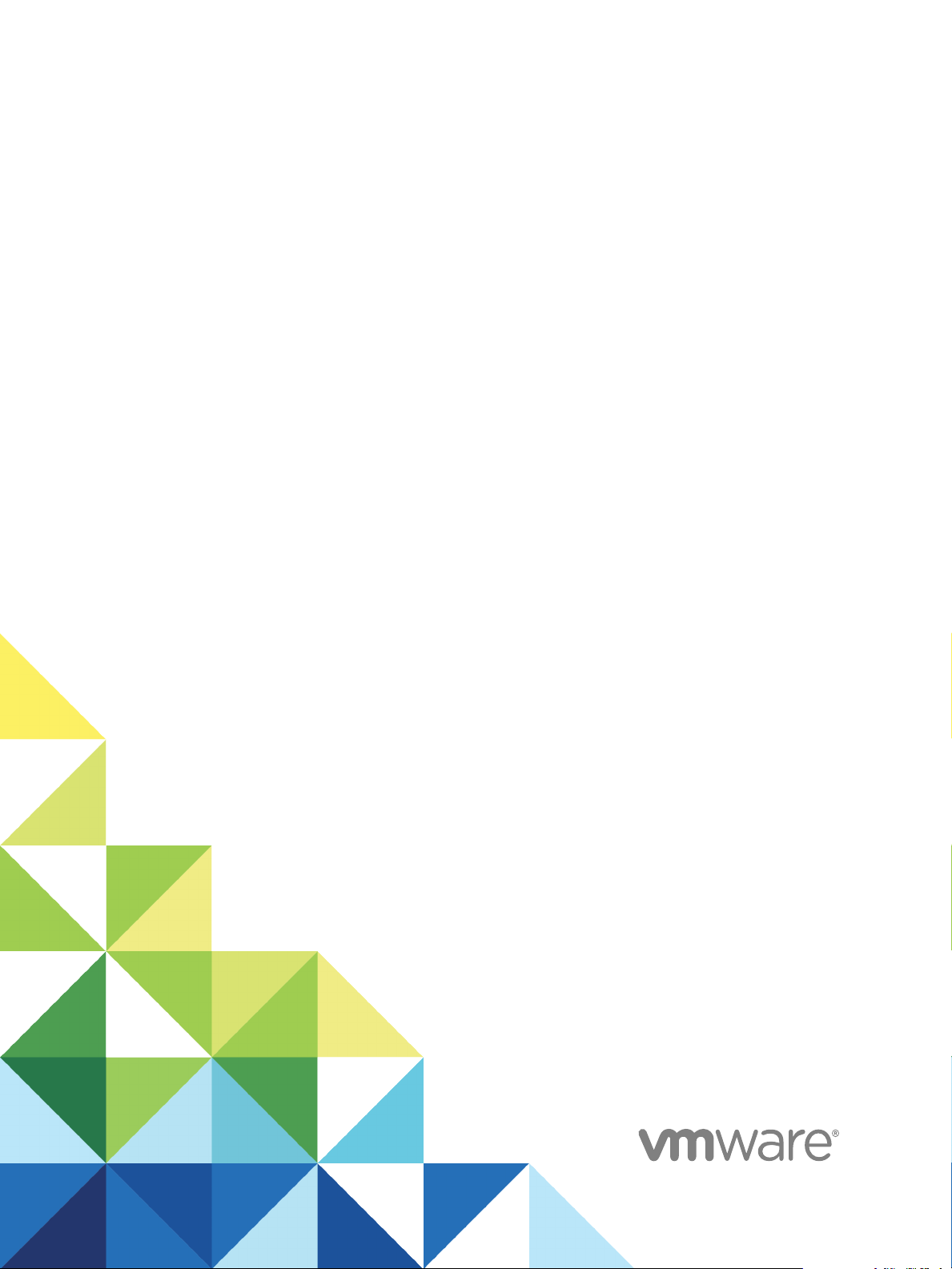
View Architecture
Planning
Modified on 4 JAN 2018
VMware Horizon 7 7.4
Page 2
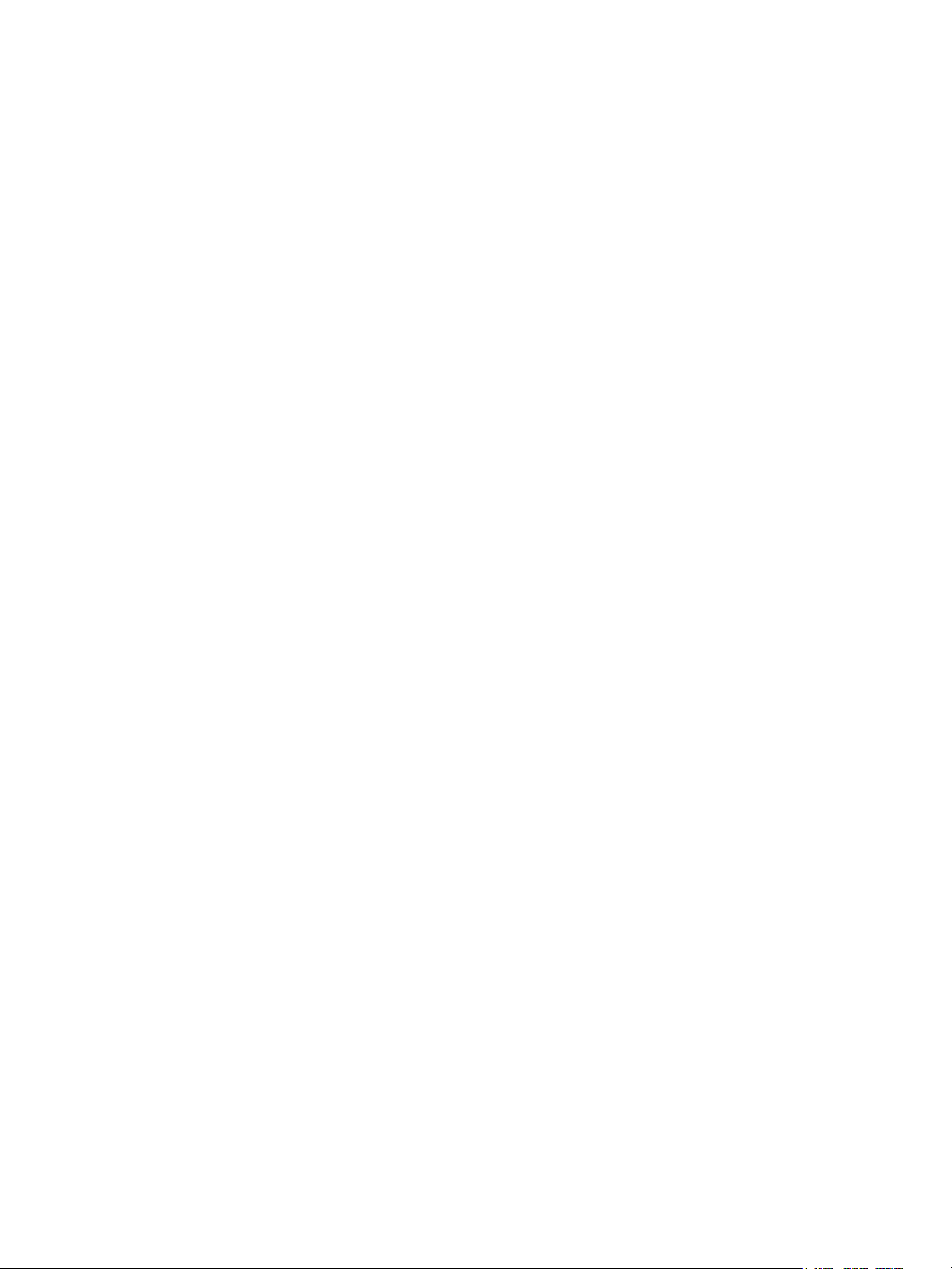
View Architecture Planning
You can find the most up-to-date technical documentation on the VMware website at:
https://docs.vmware.com/
If you have comments about this documentation, submit your feedback to
docfeedback@vmware.com
VMware, Inc.
3401 Hillview Ave.
Palo Alto, CA 94304
www.vmware.com
Copyright © 2009–2018 VMware, Inc. All rights reserved. Copyright and trademark information.
VMware, Inc. 2
Page 3

Contents
Horizon 7 Architecture Planning 5
Introduction to Horizon 7 6
1
Advantages of Using Horizon 7 6
Horizon 7 Features 9
How the Components Fit Together 11
Integrating and Customizing Horizon 7 16
Planning a Rich User Experience 21
2
Feature Support Matrix for Horizon Agent 21
Choosing a Display Protocol 22
Using Published Applications 28
Using Horizon Persona Management to Retain User Data and Settings 29
Using USB Devices with Remote Desktops and Applications 30
Using the Real-Time Audio-Video Feature for Webcams and Microphones 31
Using 3D Graphics Applications 32
Streaming Multimedia to a Remote Desktop 33
Printing from a Remote Desktop 33
Using Single Sign-On for Logging In 34
Monitors and Screen Resolution 34
Managing Desktop and Application Pools from a Central Location 36
3
Advantages of Desktop Pools 36
Advantages of Application Pools 37
Reducing and Managing Storage Requirements 38
Application Provisioning 47
Using Active Directory GPOs to Manage Users and Desktops 51
Architecture Design Elements and Planning Guidelines for Remote Desktop
4
Deployments 53
Virtual Machine Requirements for Remote Desktops 54
Horizon 7 ESXi Node 59
Desktop Pools for Specific Types of Workers 60
Desktop Virtual Machine Configuration 65
RDS Host Virtual Machine Configuration 66
vCenter Server and View Composer Virtual Machine Configuration 67
Horizon Connection Server Maximums and Virtual Machine Configuration 68
vSphere Clusters 71
VMware, Inc.
3
Page 4

View Architecture Planning
Storage and Bandwidth Requirements 73
Horizon 7 Building Blocks 83
Horizon 7 Pods 84
Advantages of Using Multiple vCenter Servers in a Pod 86
Planning for Security Features 90
5
Understanding Client Connections 90
Choosing a User Authentication Method 93
Restricting Remote Desktop Access 96
Using Group Policy Settings to Secure Remote Desktops and Applications 98
Using Smart Policies 98
Implementing Best Practices to Secure Client Systems 98
Assigning Administrator Roles 99
Preparing to Use a Security Server 99
Understanding Communications Protocols 106
Overview of Steps to Setting Up a Horizon 7 Environment 113
6
VMware, Inc. 4
Page 5

Horizon 7 Architecture Planning
Horizon 7 Architecture Planning provides an introduction to VMware Horizon™ 7, including a description
of its major features and deployment options and an overview of how the components are typically set up
in a production environment.
This guide answers the following questions:
n
Does the product solve the problems you need it to solve?
n
Would it be feasible and cost-effective to implement this solution in your enterprise?
Not all features and capabilities of VMware Horizon 7 are available in all editions. For a comparison of
feature sets in each edition, see
http://www.vmware.com/files/pdf/products/horizon-view/VMware-Horizon-View-Pricing-Licensing-FAQ.pdf.
To help you protect your installation, this guide also provides a discussion of security features.
Intended Audience
This information is intended for IT decision makers, architects, administrators, and others who need to
familiarize themselves with the components and capabilities of this product. With this information,
architects and planners can determine whether Horizon 7 satisfies the requirements of their enterprise for
efficiently and securely delivering Windows desktops and applications to their end users. The example
architecture helps planners understand the hardware requirements and setup effort required for a large-
scale deployment.
VMware, Inc.
5
Page 6

Introduction to Horizon 7 1
With Horizon 7, IT departments can run remote desktops and applications in the datacenter and deliver
these desktops and applications to employees as a managed service. End users gain a familiar,
personalized environment that they can access from any number of devices anywhere throughout the
enterprise or from home. Administrators gain centralized control, efficiency, and security by having
desktop data in the datacenter.
This chapter includes the following topics:
n
Advantages of Using Horizon 7
n
Horizon 7 Features
n
How the Components Fit Together
n
Integrating and Customizing Horizon 7
Advantages of Using Horizon 7
When you manage enterprise desktops with Horizon 7, the benefits include increased reliability, security,
hardware independence, and convenience.
Reliability and Security
Desktops and applications can be centralized by integrating with VMware vSphere® and virtualizing
server, storage, and networking resources. Placing desktop operating systems and applications on a
server in the data center provides the following advantages:
n
Access to data can easily be restricted. Sensitive data can be prevented from being copied onto a
remote employee's home computer.
n
RADIUS support provides flexibility when choosing among two-factor authentication vendors.
Supported vendors include RSA SecureID, VASCO DIGIPASS, SMS Passcode, and SafeNet, among
others.
n
Integration with VMware Identity Manager means that end users have on-demand access to remote
desktops through the same Web-based application catalog they use to access SaaS, Web, and
Windows applications. Inside a remote desktop, users can also use this custom app store to access
applications.
VMware, Inc.
6
Page 7
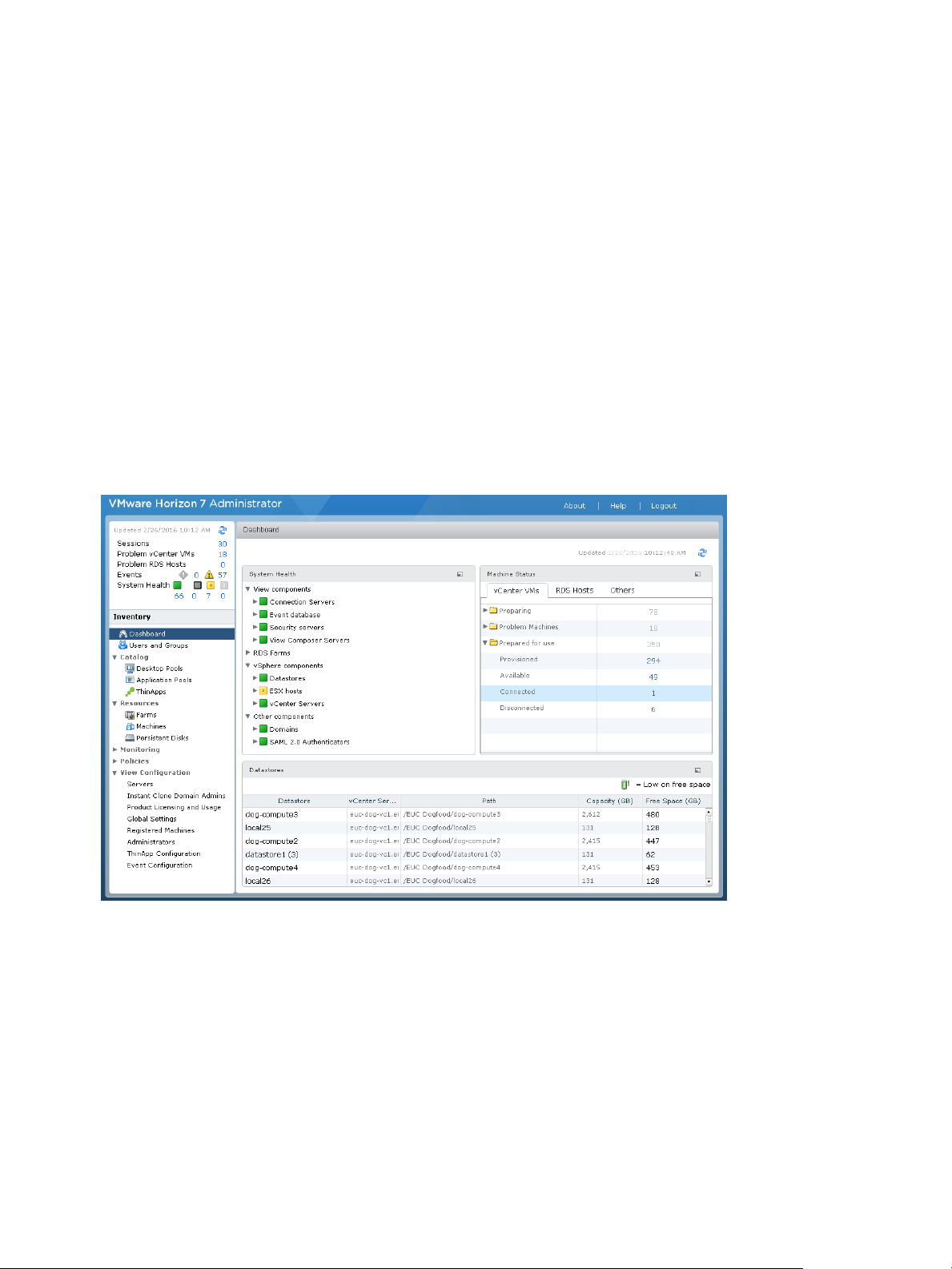
View Architecture Planning
n
The ability to provision remote desktops with pre-created Active Directory accounts addresses the
requirements of locked-down Active Directory environments that have read-only access policies.
n
Data backups can be scheduled without considering when end users' systems might be turned off.
n
Remote desktops and applications that are hosted in a data center experience little or no downtime.
Virtual machines can reside on high-availability clusters of VMware servers.
Virtual desktops can also connect to back-end physical systems and Microsoft Remote Desktop Services
(RDS) hosts.
Convenience
The unified management console is built for scalability so that even the largest Horizon 7 deployments
can be efficiently managed from a single management interface. Wizards and dashboards enhance the
workflow and facilitate drilling down to see details or change settings. Figure 1‑1 provides an example of
the browser-based user interface for Horizon Administrator.
Figure 1‑1. Administrative Console Showing the Dashboard View
Other features that increase convenience are the VMware remote display protocols, PCoIP (PC over IP)
and Blast Extreme. These display protocols deliver an end-user experience equal to the current
experience of using a physical PC:
n
On LANs, the display is faster and smoother than traditional remote displays.
n
On WANs, the display protocols can compensate for an increase in latency or a reduction in
bandwidth, ensuring that end users can remain productive regardless of network conditions.
VMware, Inc. 7
Page 8

View Architecture Planning
Manageability
Provisioning desktops and applications for end users is a quick process. No one is required to install
applications one by one on each end user's physical PC. End users connect to a remote application or a
remote desktop complete with applications. End users can access their same remote desktop or
application from various devices at various locations.
Using VMware vSphere to host virtual desktops and RDS host servers provides the following benefits:
n
Administration tasks and management chores are reduced. Administrators can patch and upgrade
applications and operating systems without touching a user's physical PC.
n
Integration with VMware Identity Manager means that IT managers can use the Web-based
VMware Identity Manager administration interface to monitor user and group entitlements to remote
desktops.
n
Integration with VMware App Volumes, a real-time application delivery system, enables enterprises to
deliver and manage applications at scale. Use App Volumes to attach applications to users, groups,
or target computers, even when users are logged into their desktop. Applications can also be
provisioned, delivered, updated and retired in real time.
n
With Horizon Persona Management, physical and virtual desktops can be centrally managed,
including user profiles, application entitlement, policies, performance, and other settings. Deploy
Persona Management to physical desktop users prior to converting to virtual desktops.
n
With VMware User Environment Manager, end users get a personalized Windows desktop that is
adapted to the user's situation, meaning that access to the required IT resources is based on aspects
such as role, device, and location.
n
Storage management is simplified. Using VMware vSphere, you can virtualize volumes and file
systems to avoid managing separate storage devices.
n
With vSphere 6.0 or a later release, you can use Virtual Volumes (VVols). This feature maps virtual
disks and their derivatives, clones, snapshots, and replicas, directly to objects, called virtual volumes,
on a storage system. This mapping allows vSphere to offload intensive storage operations such as
snapshotting, cloning, and replication to the storage system. For example, a cloning operation that
previously took an hour might now take just a few minutes using Virtual Volumes.
n
With vSphere 5.5 Update 1 or a later release, you can use Virtual SAN, which virtualizes the local
physical solid-state disks and hard disk drives available on ESXi™ hosts into a single datastore
shared by all hosts in a cluster. You specify only one datastore when creating a desktop pool, and the
various components, such as virtual machine files, replicas, user data, and operating system files, are
placed on either SSD disks or hard drive disks, as appropriate.
You manage virtual machine storage requirements, such as capacity, performance, and availability, in
the form of default storage policy profiles, which get created automatically when you create a desktop
pool.
n
With the Horizon 7 storage accelerator, the IOPS storage load is dramatically reduced, supporting
end-user logins at larger scales without requiring any special storage array technology.
VMware, Inc. 8
Page 9

View Architecture Planning
n
If remote desktops use the space-efficient disk format available with vSphere 5.1 and later, stale or
deleted data within a guest operating system is automatically reclaimed with a wipe and shrink
process.
Hardware Independence
Remote desktops and applications are hardware-independent. For example, because a remote desktop
runs on a server in the data center and is only accessed from a client device, a remote desktop can use
an operating system that might not be compatible with the hardware of the client device.
Remote desktops run on PCs, Macs, thin clients, and PCs that have been repurposed as thin clients,
tablets, and phones. The remote applications run on a subset of these devices. New device support is
added quarterly.
If you use the HTML Access feature, end users can open a remote desktop or application inside a
browser, without having to install any client application on the client system or device.
Horizon 7 Features
Features included in Horizon 7 support usability, security, centralized control, and scalability.
The following features provide a familiar experience for the end user:
n
On certain client devices, print from a virtual desktop to any local or networked printer that is defined
on the client device. This virtual printer feature solves compatibility issues and does not require you to
install additional print drivers in a virtual machine.
n
On most client devices, use the location-based printing feature to map to printers that are physically
near the client system. Location-based printing does require that you install print drivers in the virtual
machine.
n
Local printer redirection is designed for the following use cases:
n
Printers directly connected to USB or serial ports on the client
n
Specialized printers such as bar code printers and label printers connected to the client
n
Network printers on a remote network that are not addressable from the virtual session.
n
Use multiple monitors. With the PCoIP and Blast Extreme display protocols, multiple-monitor support
means you can adjust the display resolution and rotation separately for each monitor.
n
Access USB devices and other peripherals that are connected to the local device that displays your
virtual desktop.
You can specify which types of USB devices end users are allowed to connect to. For composite
devices that contain multiple types of devices, such as a video input device and a storage device, you
can split the device so that one device (for example, the video input device) is allowed but the other
device (for example, the storage device) is not.
VMware, Inc. 9
Page 10
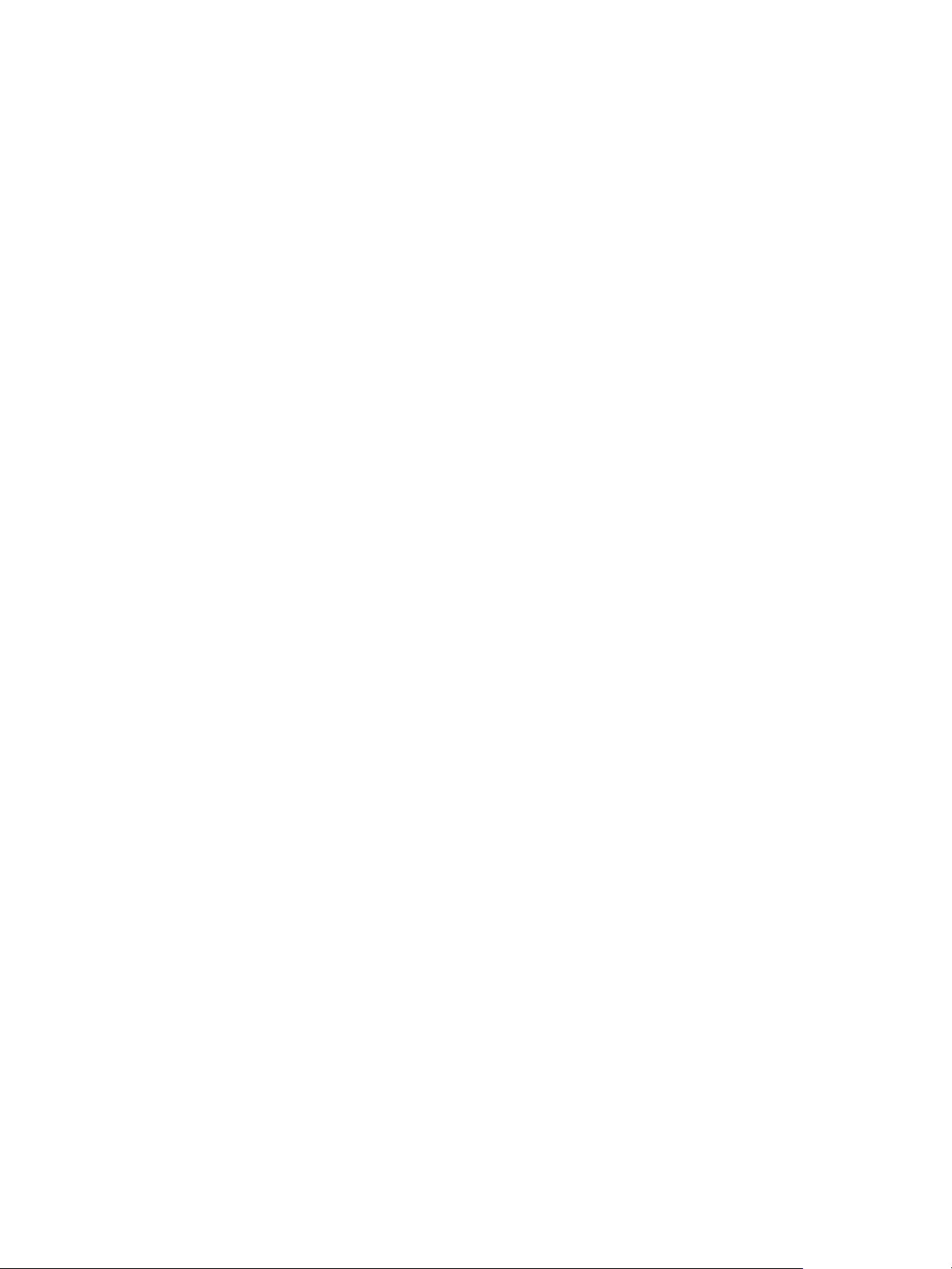
View Architecture Planning
n
Use Horizon Persona Management to retain user settings and data between sessions even after the
desktop has been refreshed or recomposed. Persona Management has the ability to replicate user
profiles to a remote profile store (CIFS share) at configurable intervals.
You can also use a standalone version of Persona Management on physical computers and virtual
machines that are not managed by Horizon 7.
Horizon 7 offers the following security features, among others:
n
Use two-factor authentication, such as RSA SecurID or RADIUS (Remote Authentication Dial-In User
Service), or smart cards to log in.
n
Use pre-created Active Directory accounts when provisioning remote desktops and applications in
environments that have read-only access policies for Active Directory.
n
Use SSL/TLS tunneling to ensure that all connections are completely encrypted.
n
Use VMware High Availability to ensure automatic failover.
Scalability features depend on the VMware virtualization platform to manage both desktops and servers:
n
Integrate with VMware vSphere to achieve cost-effective densities, high levels of availability, and
advanced resource allocation control for your remote desktops and applications.
n
Use the Horizon 7 storage accelerator feature to support end-user logins at larger scales with the
same storage resources. This storage accelerator uses features in the vSphere 5 platform to create a
host memory cache of common block reads.
n
Configure Horizon Connection Server to broker connections between end users and the remote
desktops and applications that they are authorized to access.
n
Use View Composer to quickly create desktop images that share virtual disks with a master image.
Using linked clones in this way conserves disk space and simplifies the management of patches and
updates to the operating system.
n
Use the Instant Clone feature, introduced in Horizon 7, to quickly create desktop images that share
virtual disks and memory with a parent image. Instant Clones not only have the space efficiency of
View Composer linked clones, they also eliminate the need to refresh, recompose, rebalance, thus
further simplifying management of patches and updates to the operating system. Instant clones
eliminate the desktop maintenance window altogether.
The following features provide centralized administration and management:
n
Use Microsoft Active Directory to manage access to remote desktops and applications and to
manage policies.
n
Use Persona Management to simplify and streamline migration from physical to virtual desktops.
n
Use the Web-based administrative console to manage remote desktops and applications from any
location.
n
Use Horizon Administrator to distribute and manage applications packaged with VMware ThinApp™.
n
Use a template, or master image, to quickly create and provision pools of desktops.
VMware, Inc. 10
Page 11

View Architecture Planning
n
Send updates and patches to virtual desktops without affecting user settings, data, or preferences.
n
Integrate with VMware Identity Manager so that end users can access remote desktops through the
user portal on the Web, as well as use VMware Identity Manager from a browser inside a remote
desktop.
n
Integrate with Mirage™ and Horizon FLEX™ to manage locally installed virtual machine desktops
and to deploy and update applications on dedicated full-clone remote desktops without overwriting
user-installed applications.
How the Components Fit Together
End users start Horizon Client to log in to Horizon Connection Server. This server, which integrates with
Windows Active Directory, provides access to remote desktops hosted on a VMware vSphere server, a
physical PC, or a Microsoft RDS host. Horizon Client also provides access to remote applications on a
Microsoft RDS host.
Note Horizon 7 supports Active Directory Domain Services (AD DS) domain functional levels. For more
information about supported AD DS domain functional levels, see the VMware Knowledge Base (KB)
article http://kb.vmware.com/kb/2150351.
Figure 1‑2 shows the relationship between the major components of a Horizon 7 deployment.
VMware, Inc. 11
Page 12

tablet
ESXi hosts running
Virtual Desktop virtual machines
View
Connection
Server
View
Administrator
(browser)
VMware vCenter Server
with View Composer
network
Windows client
Thin Client
Virtual desktops
ESXi host
VM VM VM
VM VM VM
VM
Virtual machine
Desktop OS
app app app
View Agent
Microsoft
Active Directory
RDS hosts
physical PCs
non-vCenter VMs
View Agent
ThinApp
Mac client
View Architecture Planning
Figure 1‑2. High-Level Example of a Horizon 7 Environment
Client Devices
A major advantage of using Horizon 7 is that remote desktops and applications follow the end user
regardless of device or location. Users can access their personalized virtual desktop or remote
application from a company laptop, their home PC, a thin client device, a Mac, or a tablet or phone.
End users open Horizon Client to display their remote desktops and applications. Thin client devices use
Horizon 7 thin client software and can be configured so that the only application that users can launch
directly on the device is Horizon 7 Thin Client. Repurposing a legacy PC into a thin client desktop can
extend the life of the hardware by three to five years. For example, by using Horizon 7 on a thin desktop,
you can use a newer operating system such as Windows 8.x on older desktop hardware.
If you use the HTML Access feature, end users can open a remote desktop inside a browser, without
having to install any client application on the client system or device.
VMware, Inc. 12
Page 13

View Architecture Planning
Horizon Connection Server
This software service acts as a broker for client connections. Horizon Connection Server authenticates
users through Windows Active Directory and directs the request to the appropriate virtual machine,
physical PC, or Microsoft RDS host.
Connection Server provides the following management capabilities:
n
Authenticating users
n
Entitling users to specific desktops and pools
n
Assigning applications packaged with VMware ThinApp to specific desktops and pools
n
Managing remote desktop and application sessions
n
Establishing secure connections between users and remote desktops and applications
n
Enabling single sign-on
n
Setting and applying policies
Inside the corporate firewall, you install and configure a group of two or more Connection Server
instances. Their configuration data is stored in an embedded LDAP directory and is replicated among
members of the group.
Outside the corporate firewall, in the DMZ, you can install and configure Connection Server as a security
server, or you can install a Unified Access Gateway appliance. Security servers and
Unified Access Gateway appliances in the DMZ communicate with Connection Servers inside the
corporate firewall. Security servers and Unified Access Gateway appliances ensure that the only remote
desktop and application traffic that can enter the corporate data center is traffic on behalf of a strongly
authenticated user. Users can access only the resources that they are authorized to access.
Security servers offer a subset of functionality and are not required to be in an Active Directory domain.
You install Connection Server in a Windows Server 2008 R2 or Windows Server 2012 R2 server,
preferably on a VMware virtual machine. For more information about Unified Access Gateway appliances,
see Deploying and Configuring Unified Access Gateway.
Important It is possible to create a Horizon 7 setup that does not use Connection Server. If you install
the Horizon 7 Agent Direct Connect Plugin in a remote virtual machine desktop, the client can connect
directly to the virtual machine. All the remote desktop features, including PCoIP, HTML Access, RDP,
USB redirection, and session management work in the same way, as if the user had connected through
Connection Server. For more information, see View Agent Direct-Connection Plugin Administration.
Horizon Client
The client software for accessing remote desktops and applications can run on a tablet, a phone, a
Windows, Linux, or Mac PC or laptop, a thin client, and more.
VMware, Inc. 13
Page 14
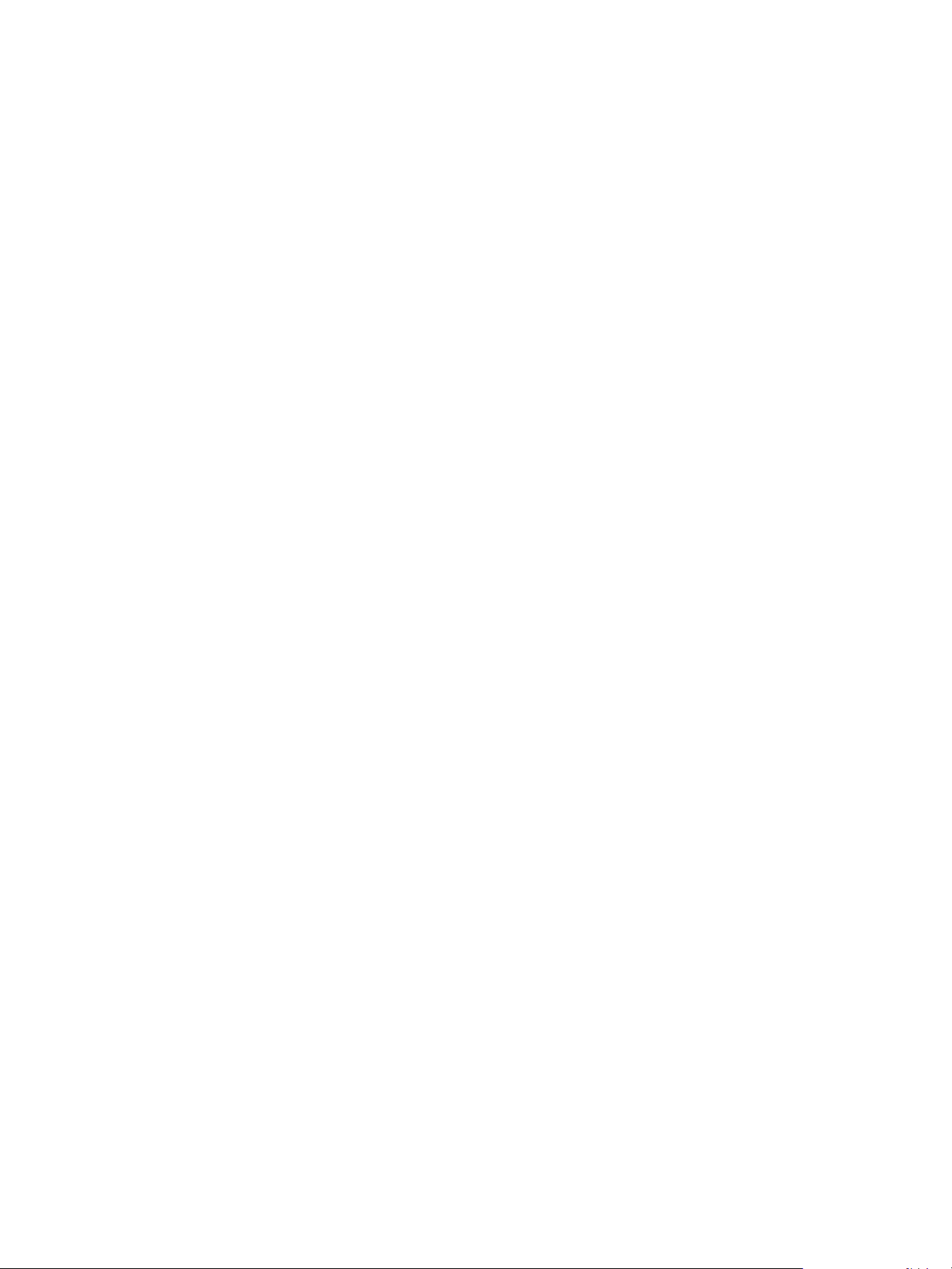
View Architecture Planning
After logging in, users select from a list of remote desktops and applications that they are authorized to
use. Authorization can require Active Directory credentials, a UPN, a smart card PIN, or an RSA SecurID
or other two-factor authentication token.
An administrator can configure Horizon Client to allow end users to select a display protocol. Protocols
include PCoIP, Blast Extreme, and Microsoft RDP for remote desktops. The speed and display quality of
PCoIP and Blast Extreme rival that of a physical PC.
Features differ according to which Horizon Client you use. This guide focuses on Horizon Client for
Windows. The following types of clients are not described in detail in this guide:
n
Details about Horizon Client for tablets, Linux clients, and Mac clients. See the Horizon Client
documentation at https://www.vmware.com/support/viewclients/doc/viewclients_pubs.html.
n
Details about the HTML Access Web client, which allows you to open a remote desktop inside a
browser. No Horizon Client application is installed on the client system or device. See the
Horizon Client documentation at
https://www.vmware.com/support/viewclients/doc/viewclients_pubs.html.
n
Various third-party thin clients and zero clients, available only through certified partners.
n
View Open Client, which supports the VMware partner certification program. View Open Client is not
an official client application and is not supported as such.
VMware Horizon User Web Portal
From a Web browser on a client device, end users can connect to remote desktops and applications
through the browser, automatically start Horizon Client if it is installed, or download the Horizon Client
installer.
When you open a browser and enter the URL of a View Connection Server instance, the Web page that
appears contains links to the VMware Downloads site for downloading Horizon Client. The links on the
Web page are configurable, however. For example, you can configure the links to point to an internal Web
server, or you can limit which client versions are available on your own View Connection Server.
If you use the HTML Access feature, the Web page also displays a link for accessing remote desktops
and applications inside a supported browser. With this feature, no Horizon Client application is installed
on the client system or device. For more information, see the Horizon Client documentation at
https://www.vmware.com/support/viewclients/doc/viewclients_pubs.html.
Horizon Agent
You install the Horizon Agent service on all virtual machines, physical systems, and Microsoft RDS hosts
that you use as sources for remote desktops and applications. On virtual machines, this agent
communicates with Horizon Client to provide features such as connection monitoring, virtual printing,
Horizon Persona Management, and access to locally connected USB devices.
VMware, Inc. 14
Page 15
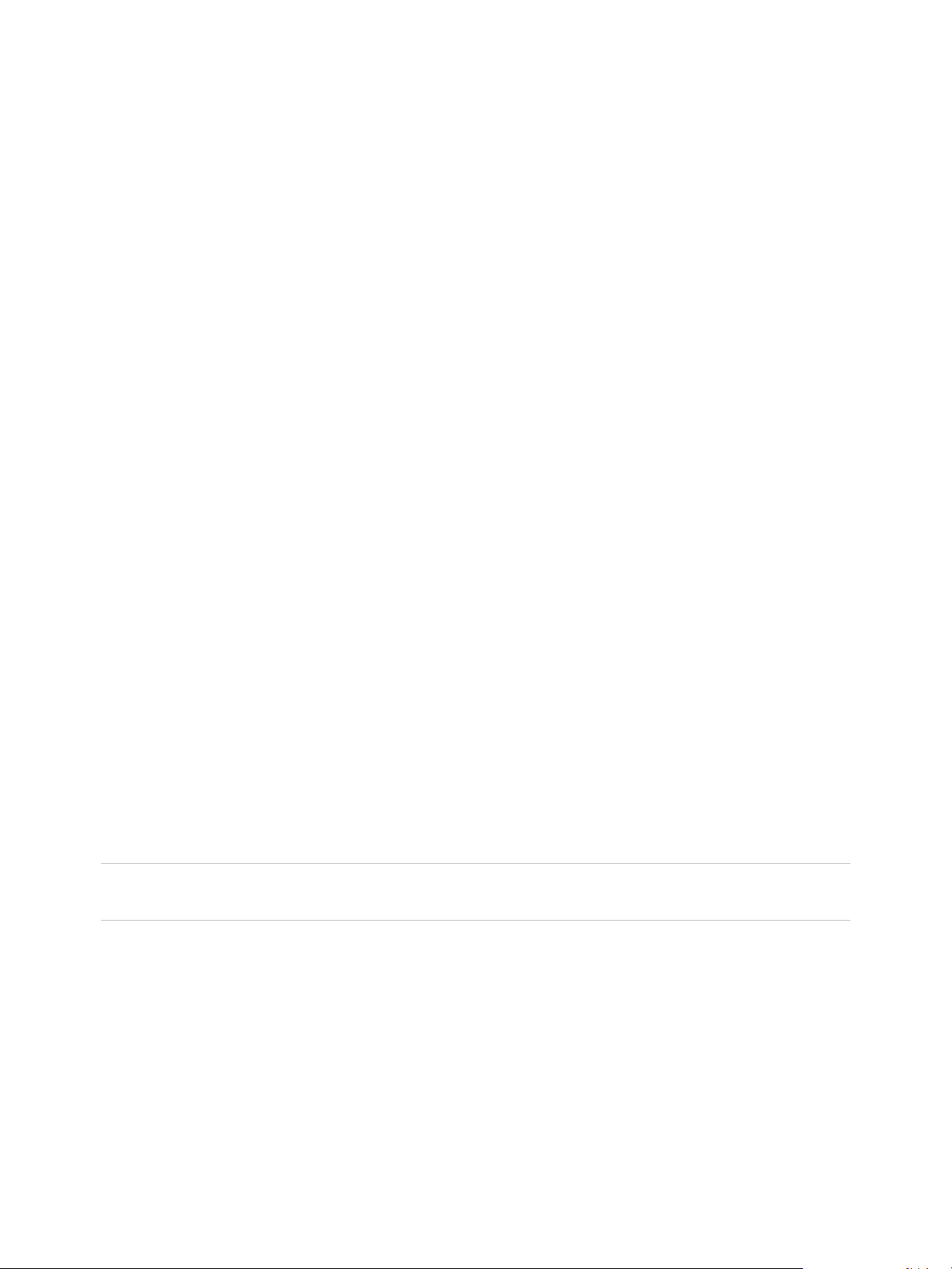
View Architecture Planning
If the desktop source is a virtual machine, you first install the Horizon Agent service on that virtual
machine and then use the virtual machine as a template or as a parent of linked clones or instant clones.
When you create a pool from this virtual machine, the agent is automatically installed on every remote
desktop.
You can install the agent with an option for single sign-on. With single sign-on, users are prompted to log
in only when they connect to Horizon Connection Server and are not prompted a second time to connect
to a remote desktop or application.
Horizon Administrator
This Web-based application allows administrators to configure Horizon Connection Server, deploy and
manage remote desktops and applications, control user authentication, and troubleshoot end user issues.
When you install a Connection Server instance, the Horizon Administrator application is also installed.
This application allows administrators to manage Connection Server instances from anywhere without
having to install an application on their local computer.
View Composer
You can install this software service on a vCenter Server instance that manages virtual machines or on a
separate server. View Composer can then create a pool of linked clones from a specified parent virtual
machine. This strategy reduces storage costs by up to 90 percent.
Each linked clone acts like an independent desktop, with a unique host name and IP address, yet the
linked clone requires significantly less storage because it shares a base image with the parent. Because
linked-clone desktop pools share a base image, you can quickly deploy updates and patches by updating
only the parent virtual machine. End users' settings, data, and applications are not affected.
You can also use View Composer to create automated farms of linked-clone Microsoft RDS hosts, which
provide published applications to end users.
Although you can install View Composer on its own server host, a View Composer service can operate
with only one vCenter Server instance. Similarly, a vCenter Server instance can be associated with only
one View Composer service.
Important View Composer is an optional component. If you plan to provision instant clones, you do not
need to install View Composer.
vCenter Server
This service acts as a central administrator for VMware ESXi servers that are connected on a network.
vCenter Server provides the central point for configuring, provisioning, and managing virtual machines in
the datacenter.
In addition to using these virtual machines as sources for virtual machine desktop pools, you can use
virtual machines to host the server components of Horizon 7, including View Connection Server
instances, Active Directory servers, Microsoft RDS hosts, and vCenter Server instances.
VMware, Inc. 15
Page 16
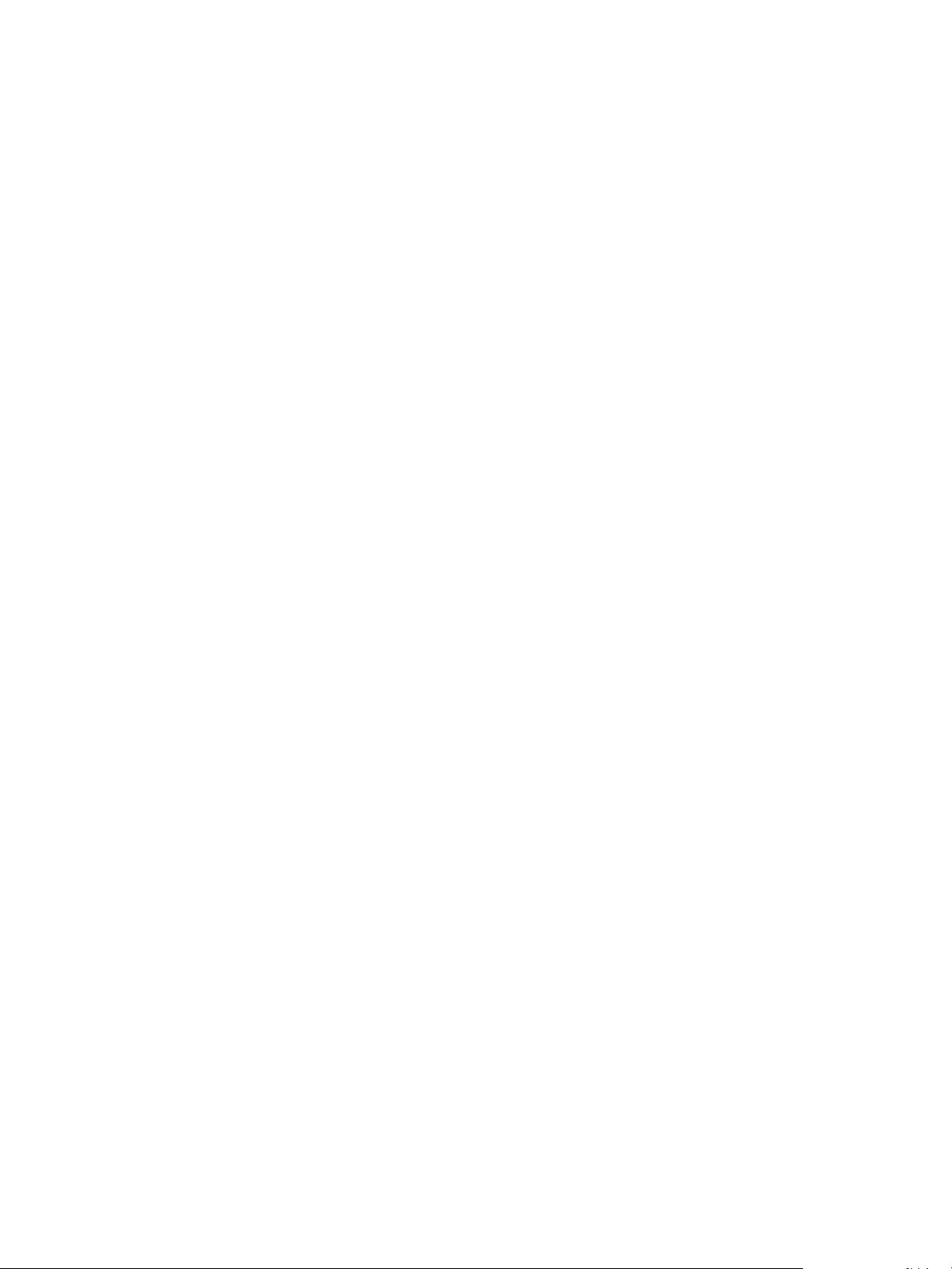
View Architecture Planning
You can install View Composer on the same server as vCenter Server or on a different server.
vCenter Server then manages the assignment of the virtual machines to physical servers and storage and
manages the assignment of CPU and memory resources to virtual machines.
You can install vCenter Server either as a VMware virtual appliance or install vCenter Server in a
Windows Server 2008 R2 server or a Windows Server 2012 R2 server, preferably on a VMware virtual
machine.
Integrating and Customizing Horizon 7
To enhance the effectiveness of Horizon 7 in your organization, you can use several interfaces to
integrate Horizon 7 with external applications or to create administration scripts that you can run from the
command line or in batch mode.
Integrating with Other Components
VMware Identity
Manager
You can integrate VMware Identity Manager with Horizon 7 to provide the
following benefits to IT managers and end users:
n
End users have on-demand access to remote desktops and
applications through the same user portal on the Web that they use to
access SaaS, Web, and Windows applications, with the same single
sign-on convenience.
With the True SSO feature, users who authenticate using smart cards
or two-factor authentication can access their remote desktops and
applications without supplying Active Directory credentials.
n
End users can access VMware Identity Manager on the Web from
inside a remote desktop for applications they need.
n
If you also use HTML Access, end users can open a remote desktop
inside a browser, without having to install any client application on the
client system or device.
n
IT managers can use the browser-based administration console of
VMware Identity Manager to monitor user and group entitlements to
remote desktops.
VMware Mirage and
Horizon FLEX
You can use Mirage and Horizon FLEX to deploy and update applications
on dedicated full-clone remote desktops without overwriting user-installed
applications or data.
VMware, Inc. 16
Page 17
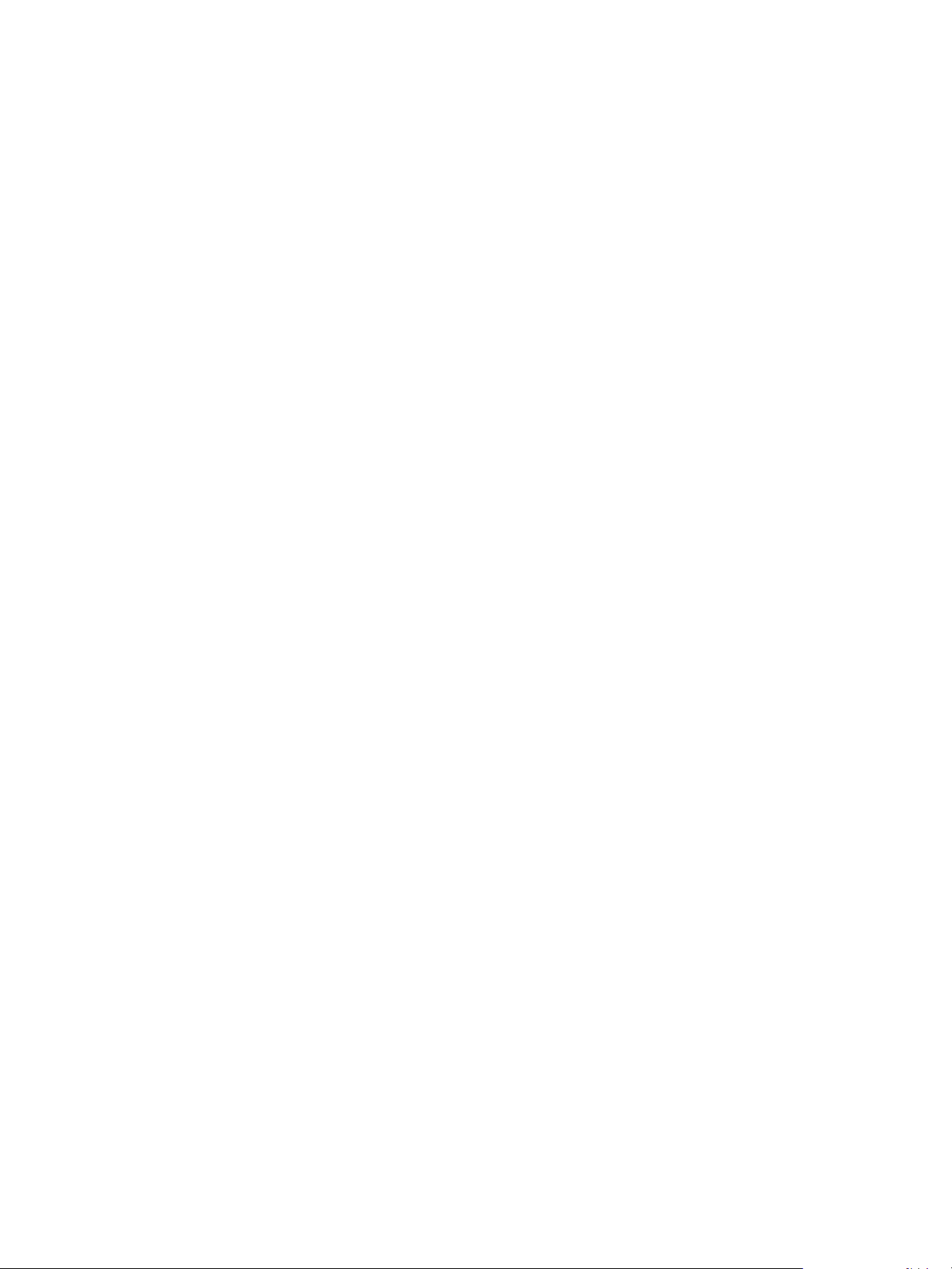
View Architecture Planning
Mirage provides a better offline virtual desktop solution than the Local
Mode feature that was previously included with Horizon 7. Mirage includes
the following security and management features for offline desktops:
n
Encrypts the locally installed virtual machine and prevents a user from
modifying virtual machine settings that affect the integrity of the secure
container.
n
Provides policies, including expiration, available in VMware Fusion™
Professional and VMware® Player Plus™, that are comparable to the
polices provided with the previous Local Mode feature. Fusion Pro and
Player Plus are included with Mirage.
n
Eliminates the need for users to check in or check out their desktops to
receive updates.
n
Enables administrators to utilize the Mirage layering capability, backup
features, and file portal.
VMware App Volumes VMware App Volumes is an integrated and unified application delivery and
user management system for Horizon 7 and other virtual environments.
Applications and data managed by App Volumes are kept in specialized
VMDKs or VHDs called AppStacks, which are attached to each Windows
user session at login or reboot. This strategy ensures that the most current
applications and data are delivered to the user. App Volumes also provides
a different container for persistent user-installed applications and settings
called a writable volume, which is also loaded at login or reboot time. User
profile and policy settings can also be managed using the App Volumes
platform.
VMware User
Environment Manager
You can use the Smart Policies feature to create policies that control the
behavior of the USB redirection, virtual printing, clipboard redirection, client
drive redirection, and PCoIP display protocol features on specific remote
desktops. User Environment Manager allows IT to control which settings
users are allowed to personalize, and also maps environmental settings
such as networks and location-specific printers. With Smart Policies, you
can create policies that take effect only if certain conditions are met. For
example, you can configure a policy that disables the client drive redirection
feature if a user connects to a remote desktop from outside your corporate
network.
VMware
Unified Access
Gateway
Unified Access Gateway functions as a secure gateway for users who want
to access remote desktops and applications from outside the corporate
firewall. Unified Access Gateway is an appliance that is installed in a
demilitarized zone (DMZ). Use Unified Access Gateway to ensure that the
VMware, Inc. 17
Page 18
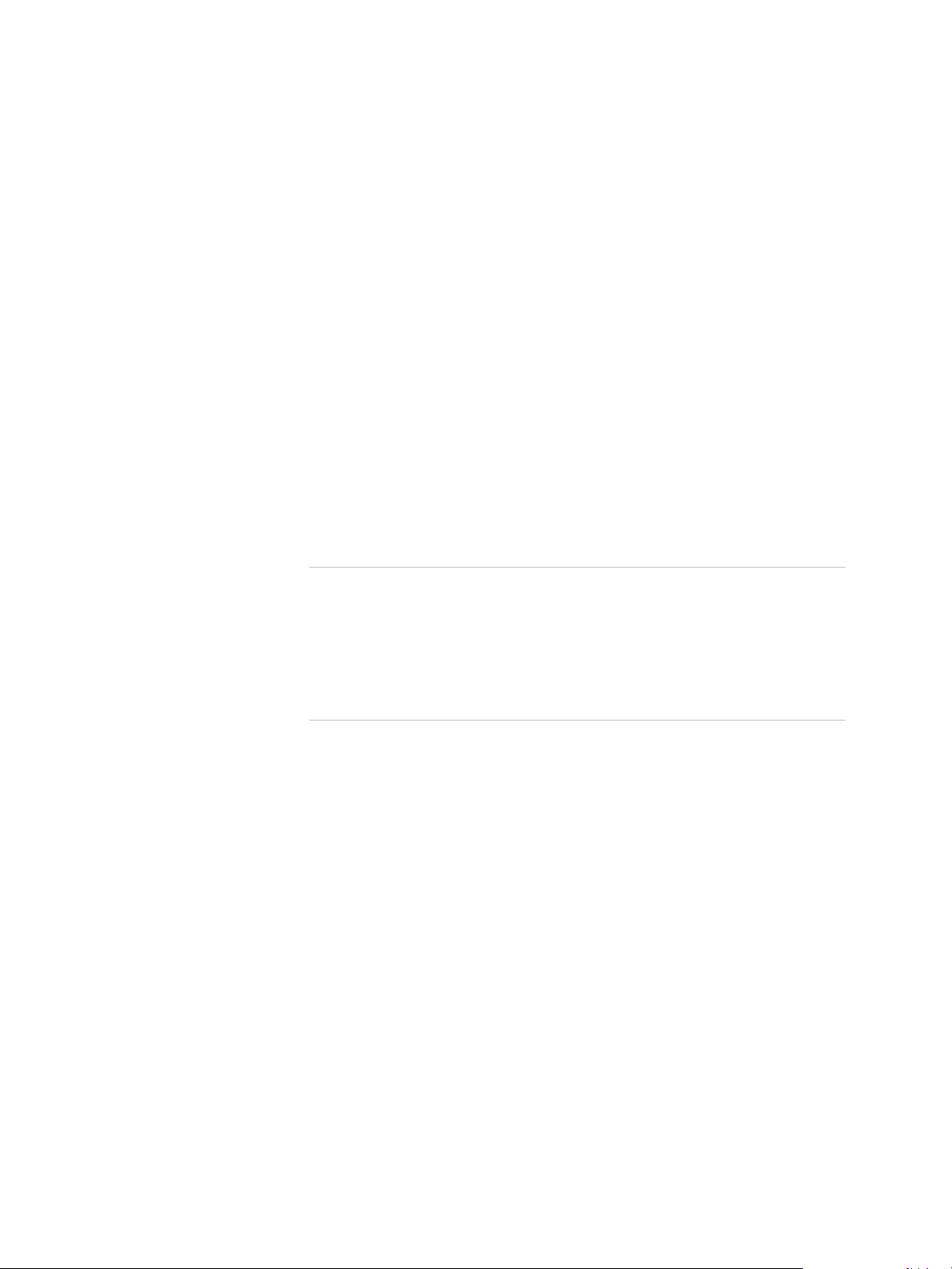
View Architecture Planning
only traffic entering the corporate data center is traffic on behalf of a
strongly authenticated remote user. You can use Unified Access Gateway
appliances instead of Horizon 7 security servers. For more information, see
the Unified Access Gateway documentation.
Integrating with Popular Video Conferencing Software
Flash URL Redirection Streaming Flash content directly from Adobe Media Server to client
endpoints lowers the load on the datacenter ESXi host, removes the extra
routing through the datacenter, and reduces the bandwidth required to
simultaneously stream live video events to multiple client endpoints.
The Flash URL redirection feature uses a JavaScript that is embedded
inside a Web page by the Web page administrator. Whenever a virtual
desktop user clicks on the designated URL link from within a Web page, the
JavaScript intercepts and redirects the ShockWave File (SWF) from the
virtual desktop session to the client endpoint. The endpoint then opens a
local VMware Flash Projector outside of the virtual desktop session and
plays the media stream locally.
Note With Flash URL Redirection, the multicast or unicast stream is
redirected to client devices that might be outside your organization's
firewall. Your clients must have access to the Adobe Web server that hosts
the ShockWave Flash (SWF) file that initiates the multicast or unicast
streaming. If needed, configure your firewall to open the appropriate ports
to allow client devices to access this server.
This feature is available only on some types of clients. To find out whether
this feature is supported on a particular type of client, see the feature
support matrix included in the "Using VMware Horizon Client" document for
the specific type of desktop or mobile client device. Go to
https://www.vmware.com/support/viewclients/doc/viewclients_pubs.html.
Microsoft Lync 2013 You can use a Microsoft Lync 2013 client on remote desktops to participate
in Unified Communications (UC) VoIP (voice over IP) and video chat calls
with Lync certified USB audio and video devices. A dedicated IP phone is
no longer required.
This architecture requires the installation of a Microsoft Lync 2013 client on
the remote desktop and a Microsoft Lync VDI plug-in on the Windows 7 or 8
client endpoint. Customers can use the Microsoft Lync 2013 client for
presence, instant messaging, Web conferencing, and Microsoft Office
functionality.
VMware, Inc. 18
Page 19

View Architecture Planning
Whenever a Lync VoIP or video chat call occurs, the Lync VDI plug-in
offloads all the media processing from the datacenter server to the client
endpoint, and encodes all media into Lync-optimized audio and video
codecs. This optimized architecture is highly scalable, results in lower
network bandwidth used, and provides point-to-point media delivery with
support for high-quality real-time VoIP and video. For more information, see
the white paper about VMware Horizon 6 and Microsoft Lync 2013, at
http://www.vmware.com/files/pdf/techpaper/vmware-horizon-view-microsoft-
lync-install-configure.pdf.
Note Recording audio is not yet supported. This integration is supported
only with the PCoIP or Blast Extreme display protocol.
Integrating Horizon 7 with Business Intelligence Software
You can configure Horizon Connection Server to record events to a Microsoft SQL Server or Oracle
database.
n
End-user actions such as logging in and starting a desktop session.
n
Administrator actions such as adding entitlements and creating desktop pools.
n
Alerts that report system failures and errors.
n
Statistical sampling such as recording the maximum number of users over a 24-hour period.
You can use business intelligence reporting engines such as Crystal Reports, IBM Cognos, MicroStrategy
9, and Oracle Enterprise Performance Management System to access and analyze the event database.
For more information, see the View Integration document.
You can alternatively generate Horizon 7 events in Syslog format so that the event data can be accessible
to analytics software. If you enable file-based logging of events, events are accumulated in a local log file.
If you specify a file share, the log files are moved to that share. For more information, see the View
Installation document.
Using Horizon PowerCLI to Create Administration Scripts
Windows PowerShell is a command-line and scripting environment that is designed for Microsoft
Windows. PowerShell uses the .NET object model and provides administrators with management and
automation capabilities. As with any other console environment, you work with PowerShell by running
commands, which are called cmdlets in PowerShell.
The Horizon PowerCLI provides an easy-to-use PowerShell interface to Horizon 7. You can use the
Horizon PowerCLI cmdlets to perform various administration tasks on Horizon 7 components.
n
Create and update desktop pools.
n
Configure multiple network labels to greatly expand the number of IP addresses assigned to virtual
machines in a pool.
VMware, Inc. 19
Page 20
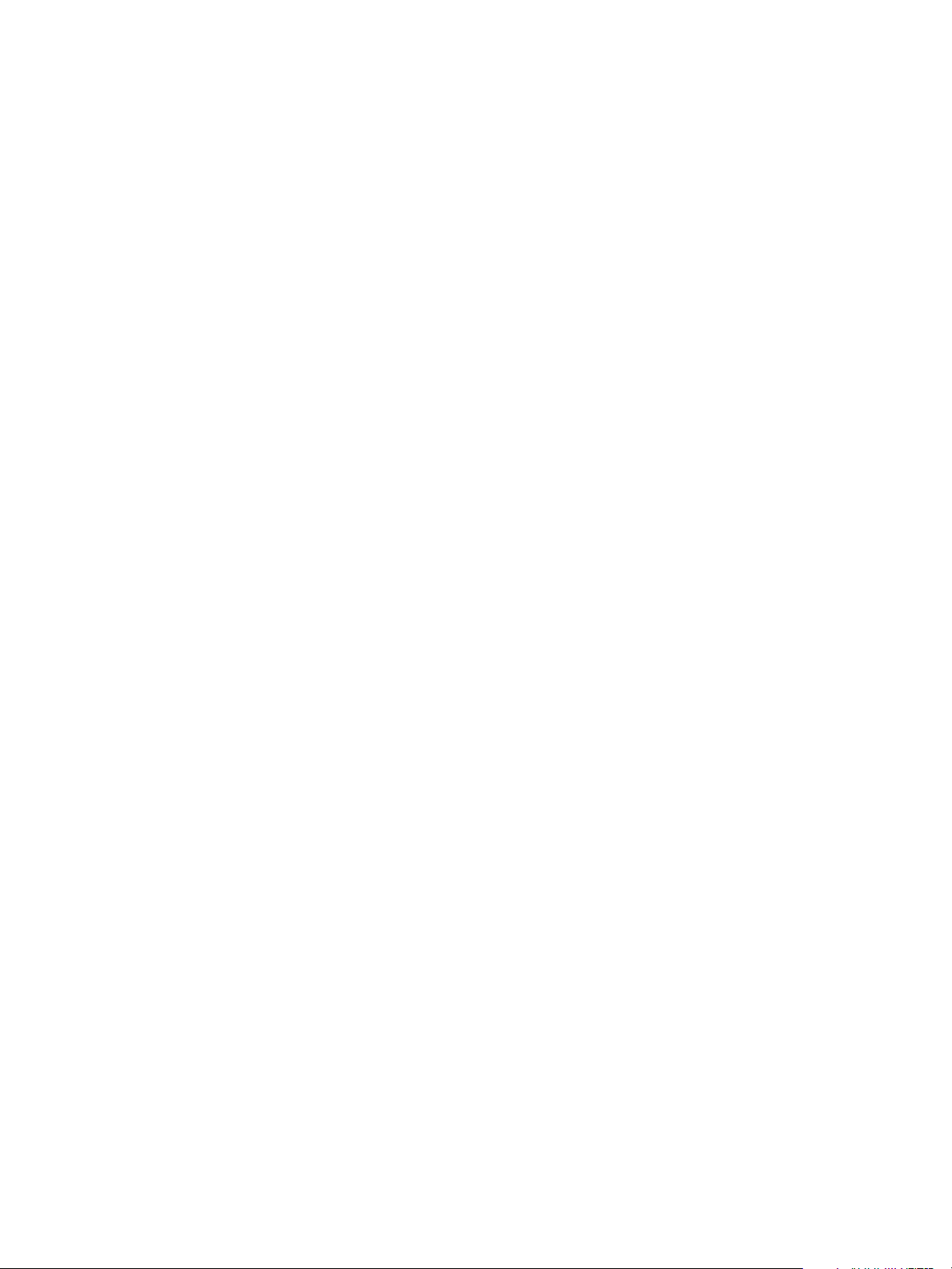
View Architecture Planning
n
Add datacenter resources to a full virtual machine or linked-clone pool.
n
Perform rebalance, refresh, or recompose operations on linked-clone desktops.
n
Sample the usage of specific desktops or desktop pools over time.
n
Query the event database.
n
Query the state of services.
You can use the cmdlets in conjunction with the vSphere PowerCLI cmdlets, which provide an
administrative interface to the VMware vSphere product.
For more information, see the View Integration document.
Modifying LDAP Configuration Data in Horizon 7
When you use Horizon Administrator to modify the configuration of Horizon 7, the appropriate LDAP data
in the repository is updated. Horizon Connection Server stores its configuration information in an LDAP
compatible repository. For example, if you add a desktop pool, Connection Server stores information
about users, user groups, and entitlements in LDAP.
You can use VMware and Microsoft command-line tools to export and import LDAP configuration data in
LDAP Data Interchange Format (LDIF) files from and into Horizon 7. These commands are for advanced
administrators who want to use scripts to update configuration data without using Horizon Administrator
or Horizon PowerCLI.
You can use LDIF files to perform a number of tasks.
n
Transfer configuration data between Connection Server instances.
n
Define a large number of Horizon 7 objects, such as desktop pools, and add these to your
Connection Server instances without using Horizon Administrator or Horizon PowerCLI.
n
Back up a configuration so that you can restore the state of a Connection Server instance.
For more information, see the View Integration document.
Using SCOM to Monitor Horizon 7 Components
You can use Microsoft System Center Operations Manager (SCOM) to monitor the state and performance
of Horizon 7 components, including Connection Server instances and security servers and the services
running on these hosts.
For more information, see the View Integration document.
Using the vdmadmin Command
You can use the vdmadmin command line interface to perform a variety of administration tasks on a
Connection Server instance. You can use vdmadmin to perform administration tasks that are not possible
from within the Horizon Administrator user interface or that need to run automatically from scripts.
For more information, see the View Administration document.
VMware, Inc. 20
Page 21
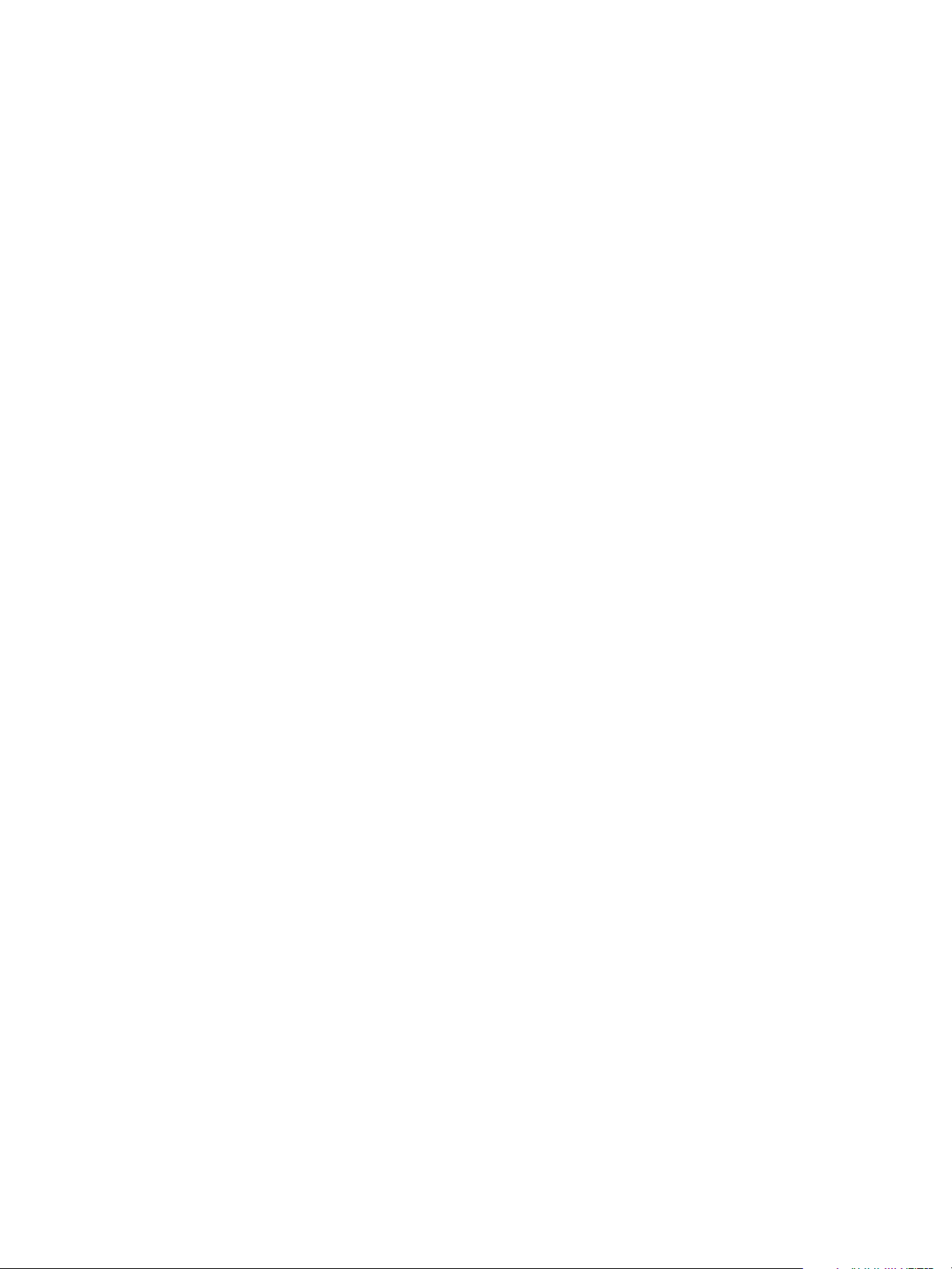
Planning a Rich User Experience 2
Horizon 7provides the familiar, personalized desktop environment that end users expect. For example, on
some client systems, end users can access USB and other devices connected to their local computer,
send documents to any printer that their local computer can detect, authenticate with smart cards, and
use multiple display monitors.
Horizon 7 includes many features that you might want to make available to your end users. Before you
decide which features to use, you must understand the limitations and restrictions of each feature.
This chapter includes the following topics:
n
Feature Support Matrix for Horizon Agent
n
Choosing a Display Protocol
n
Using Published Applications
n
Using Horizon Persona Management to Retain User Data and Settings
n
Using USB Devices with Remote Desktops and Applications
n
Using the Real-Time Audio-Video Feature for Webcams and Microphones
n
Using 3D Graphics Applications
n
Streaming Multimedia to a Remote Desktop
n
Printing from a Remote Desktop
n
Using Single Sign-On for Logging In
n
Monitors and Screen Resolution
Feature Support Matrix for Horizon Agent
When planning which display protocol and features to make available to your end users, use the following
information to determine which agent (remote desktop and application) operating systems support the
feature.
The types and editions of the supported guest operating system depend on the Windows version. For
updates to the list of supported Windows 10 operating systems, see the VMware Knowledge Base (KB)
article http://kb.vmware.com/kb/2149393. For Windows operating systems, other than Windows 10, see
the VMware Knowledge Base (KB) article http://kb.vmware.com/kb/2150295.
VMware, Inc.
21
Page 22
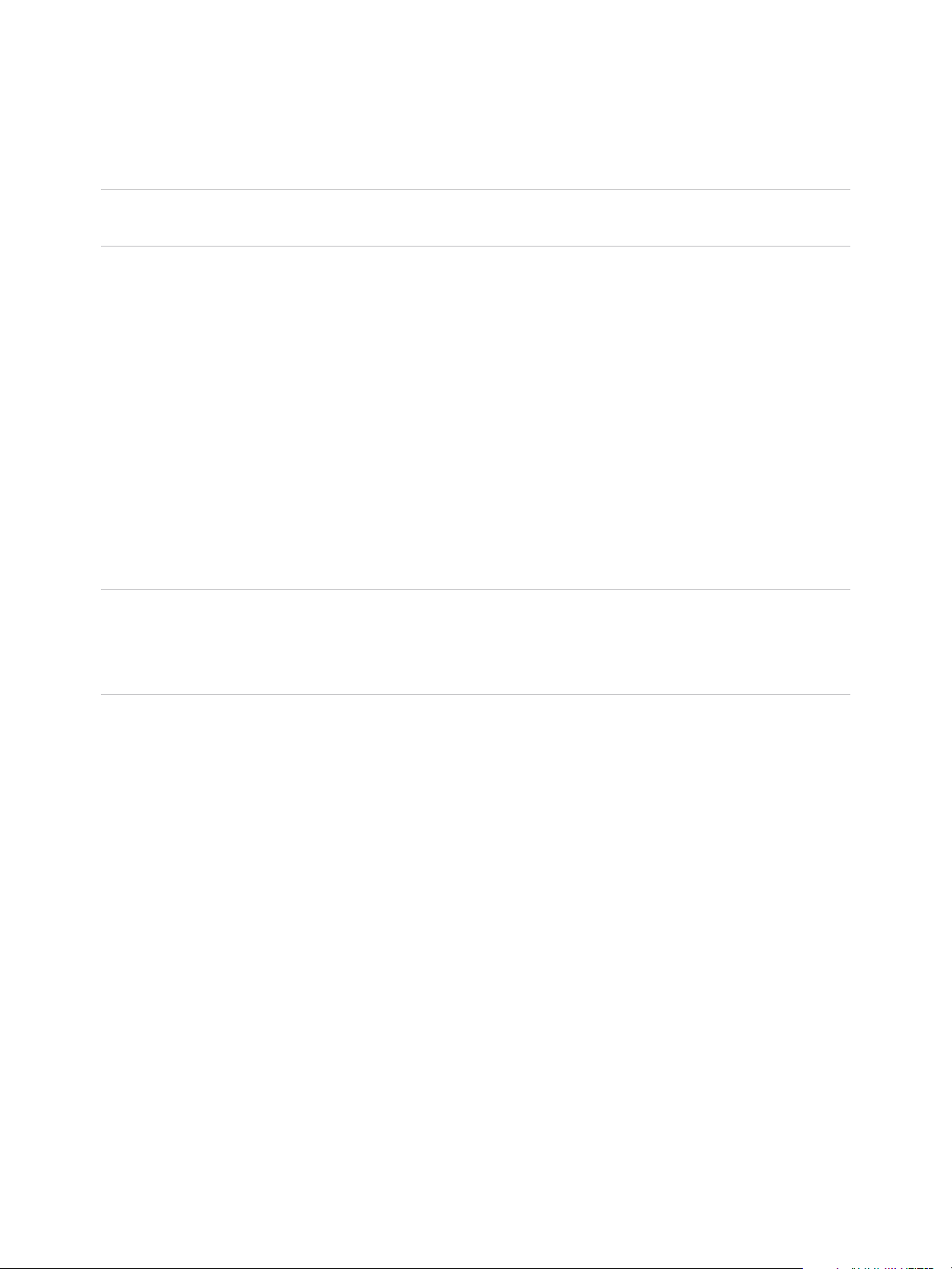
View Architecture Planning
To see a list of specific remote experience features supported on Windows operating systems where
Horizon Agent is installed, see the VMware Knowledge Base (KB) article
http://kb.vmware.com/kb/2150305.
Note For information about which features are supported on the various types of client devices, see the
Horizon Client documentation at https://www.vmware.com/support/viewclients/doc/viewclients_pubs.html.
In addition, several VMware partners offer thin and zero client devices for Horizon 7 deployments. The
features that are available for each thin or zero client device are determined by the vendor and model and
the configuration that an enterprise chooses to use. For information about the vendors and models for
thin and zero client devices, see the VMware Compatibility Guide, available on the VMware Web site.
Choosing a Display Protocol
A display protocol provides end users with a graphical interface to a remote desktop or application that
resides in the datacenter. Depending on which type of client device you have, you can choose from
among Blast Extreme and PCoIP (PC-over-IP), which VMware provides, or Microsoft RDP (Remote
Desktop Protocol).
You can set policies to control which protocol is used or to allow end users to choose the protocol when
they log in to a desktop.
Note For some types of clients, neither the PCoIP nor the RDP remote display protocol is used. For
example, if you use the HTML Access client, available with the HTML Access feature, the Blast Extreme
protocol is used, rather than PCoIP or RDP. Similarly, if you use a remote Linux desktop, Blast Extreme is
used.
VMware Blast Extreme
Optimized for the mobile cloud, VMware Blast Extreme supports the broadest range of client devices that
are H.264 capable. Of the display protocols, VMware Blast offers the lowest CPU consumption for longer
battery life on mobile devices. VMware Blast Extreme can compensate for an increase in latency or a
reduction in bandwidth and can leverage both TCP and UDP network transports.
The VMware Blast display protocol can be used for remote applications and for remote desktops that use
virtual machines or shared-session desktops on an RDS host. The RDS host can be a physical machine
or a virtual machine. The VMware Blast display protocol does not operate on a single-user physical
computer.
VMware Blast Extreme Features
Key features of VMware Blast Extreme include the following:
n
Users outside the corporate firewall can use this protocol with the corporate virtual private network
(VPN), or users can make secure, encrypted connections to a security server or Access Point
appliance in the corporate DMZ.
VMware, Inc. 22
Page 23
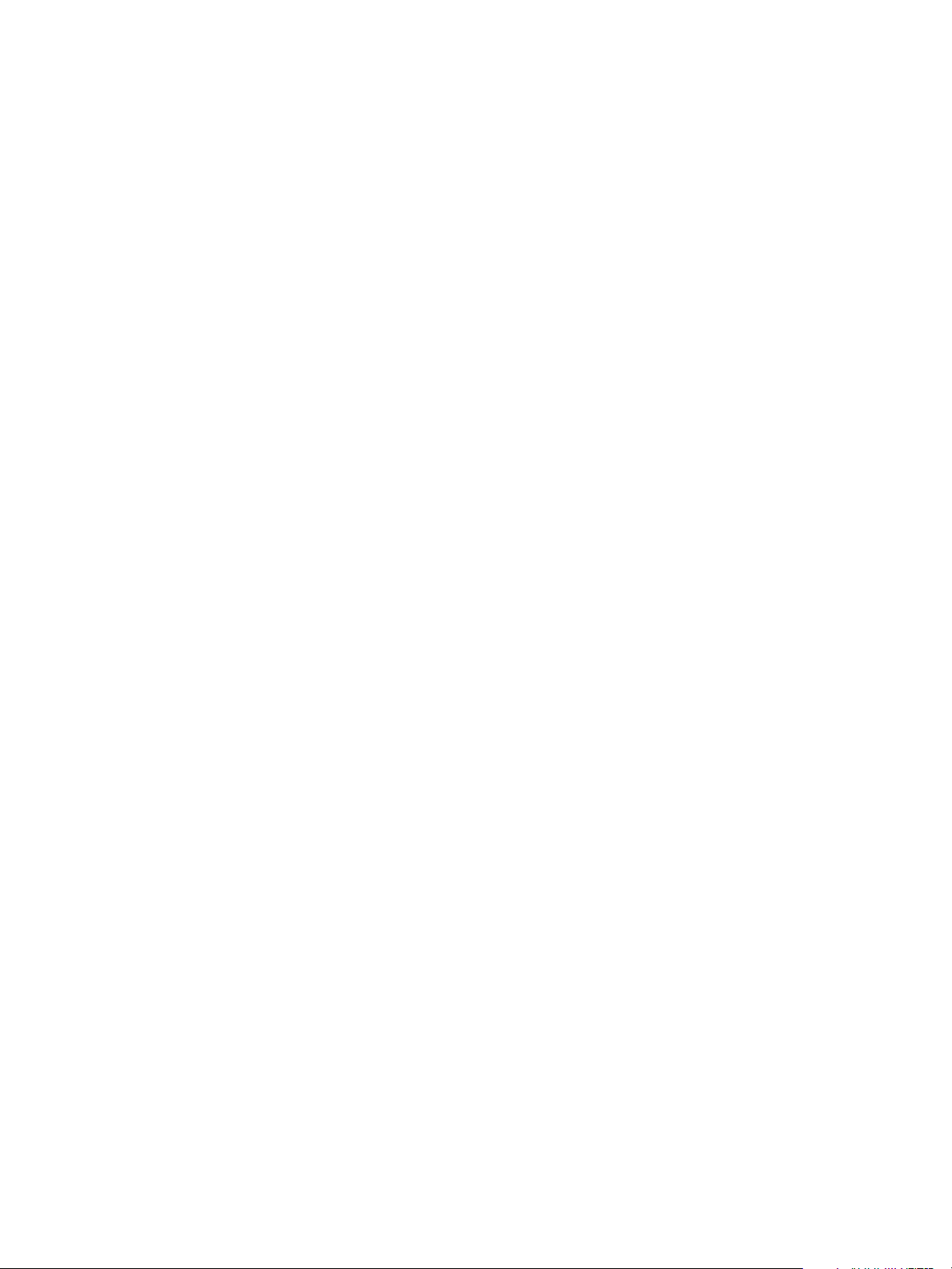
View Architecture Planning
n
Advanced Encryption Standard (AES) 128-bit encryption is supported and is turned on by default. You
can, however, change the encryption key cipher to AES-256.
n
Connections from all types of client devices.
n
Optimization controls for reducing bandwidth usage on the LAN and WAN.
n
Performance counters displayed using PerfMon on Windows agents provide an accurate
representation of the current state of the system that also updates at a constant rate for the following:
n
Blast session
n
Imaging
n
Audio
n
CDR
n
USB: USB counters displayed using PerfMon on Windows agents are valid if USB traffic is
configured to use VMware Virtual Channel (VVC).
n
Skype for Business: counters are for control traffic only.
n
Clipboard
n
RTAV
n
Serial port and scanner redirection features
n
Virtual printing
n
HTML5 MMR
n
Windows Media MMR: Performance counters appear only if you configured this feature to use
VMware Virtual Channel (VVC).
n
Network continuity during momentary network loss on Windows clients.
n
32-bit color is supported for virtual displays.
n
ClearType fonts are supported.
n
Audio redirection with dynamic audio quality adjustment for LAN and WAN.
n
Real-Time Audio-Video for using webcams and microphones on some client types.
n
Copy and paste of text and, on some clients, images between the client operating system and a
remote application or desktop. For other client types, only copy and paste of plain text is supported.
You cannot copy and paste system objects such as folders and files between systems.
n
Multiple monitors are supported for some client types. On some clients, you can use up to four
monitors with a resolution of up to 2560 x 1600 per display or up to three monitors with a resolution of
4K (3840 x 2160) for Windows 7 remote desktops with Aero disabled. Pivot display and autofit are
also supported.
When the 3D feature is enabled, up to two monitors are supported with a resolution of up to 1920 x
1200, or one monitor with a resolution of 4K (3840 x 2160).
VMware, Inc. 23
Page 24

View Architecture Planning
n
USB redirection is supported for some client types.
n
MMR redirection is supported for some Windows client operating systems and some remote desktop
operating systems (with Horizon Agent installed).
n
Connections to physical machines that have no monitors attached are supported with NVIDIA
graphics cards. For best performance, use a graphics card that supports H.264 encoding. This is a
technical preview feature for Horizon 7 version 7.1.
If you have an add-in discrete GPU and an embedded GPU, the operating system might default to the
embedded GPU. To fix this problem, you can disable or remove the device in Device Manager. If the
problem persists, you can install the WDDM graphics driver for the embedded GPU, or disable the
embedded GPU in the system BIOS. Refer to your system documentation on how disable the
embedded GPU.
Caution Disabling the embedded GPU might cause future loss of access to functionality such as
console access to BIOS setup or NT Boot Loader.
For information about which client devices support specific VMware Blast Extreme features, go to
https://www.vmware.com/support/viewclients/doc/viewclients_pubs.html.
Recommended Guest Operating System Settings
1 GB of RAM or more and a dual CPU is recommended for playing in high-definition, full screen mode, or
720p or higher formatted video. To use Virtual Dedicated Graphics Acceleration for graphics-intensive
applications such as CAD applications, 4 GB of RAM is required.
Video Quality Requirements
480p-formatted video You can play video at 480p or lower at native resolutions when the remote
desktop has a single virtual CPU. If you want to play the video in high-
definition Flash or in full screen mode, the desktop requires a dual virtual
CPU. Even with a dual virtual CPU desktop, as low as 360p-formatted
video played in full screen mode can lag behind audio, particularly on
Windows clients.
720p-formatted video You can play video at 720p at native resolutions if the remote desktop has a
dual virtual CPU. Performance might be affected if you play videos at 720p
in high definition or in full screen mode.
VMware, Inc. 24
Page 25
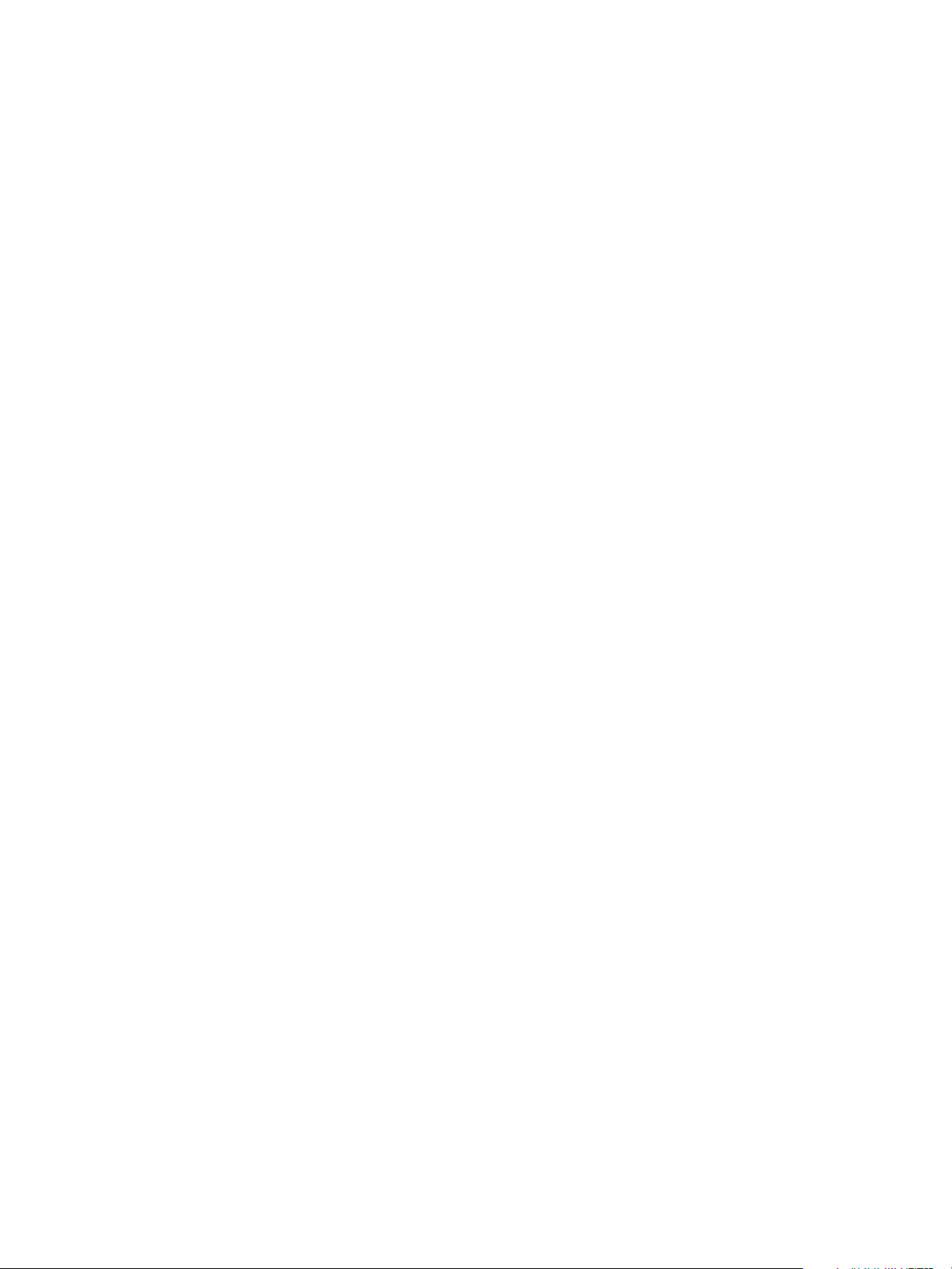
View Architecture Planning
1080p-formatted video If the remote desktop has a dual virtual CPU, you can play 1080p formatted
video, although the media player might need to be adjusted to a smaller
window size.
3D rendering You can configure remote desktops to use software- or hardware-
accelerated graphics. The software-accelerated graphics feature enables
you to run DirectX 9 and OpenGL 2.1 applications without requiring a
physical graphics processing unit (GPU). The hardware-accelerated
graphics features enable virtual machines to either share the physical
GPUs (graphical processing unit) on a vSphere host or dedicate a physical
GPU to a single virtual desktop.
For 3D applications, up to two monitors are supported, and the maximum
screen resolution is 1920 x 1200. The guest operating system on the
remote desktops must be Windows 7 or later.
For more information about 3D features, see Using 3D Graphics
Applications.
Hardware Requirements for Client Systems
For information about processor and memory requirements, see the "Using VMware Horizon Client"
document for the specific type of desktop or mobile client device. Go to
https://www.vmware.com/support/viewclients/doc/viewclients_pubs.html.
PCoIP
PCoIP (PC over IP) provides an optimized desktop experience for the delivery of a remote application or
an entire remote desktop environment, including applications, images, audio, and video content for a wide
range of users on the LAN or across the WAN. PCoIP can compensate for an increase in latency or a
reduction in bandwidth, to ensure that end users can remain productive regardless of network conditions.
The PCoIP display protocol can be used for remote applications and for remote desktops that use virtual
machines, physical machines that contain Teradici host cards, or shared session desktops on an RDS
host.
PCoIP Features
Key features of PCoIP include the following:
n
Users outside the corporate firewall can use this protocol with your company's virtual private network
(VPN), or users can make secure, encrypted connections to a security server or Access Point
appliance in the corporate DMZ.
n
Advanced Encryption Standard (AES) 128-bit encryption is supported and is turned on by default. You
can, however, change the encryption key cipher to AES-256.
n
Connections from all types of client devices.
n
Optimization controls for reducing bandwidth usage on the LAN and WAN.
VMware, Inc. 25
Page 26
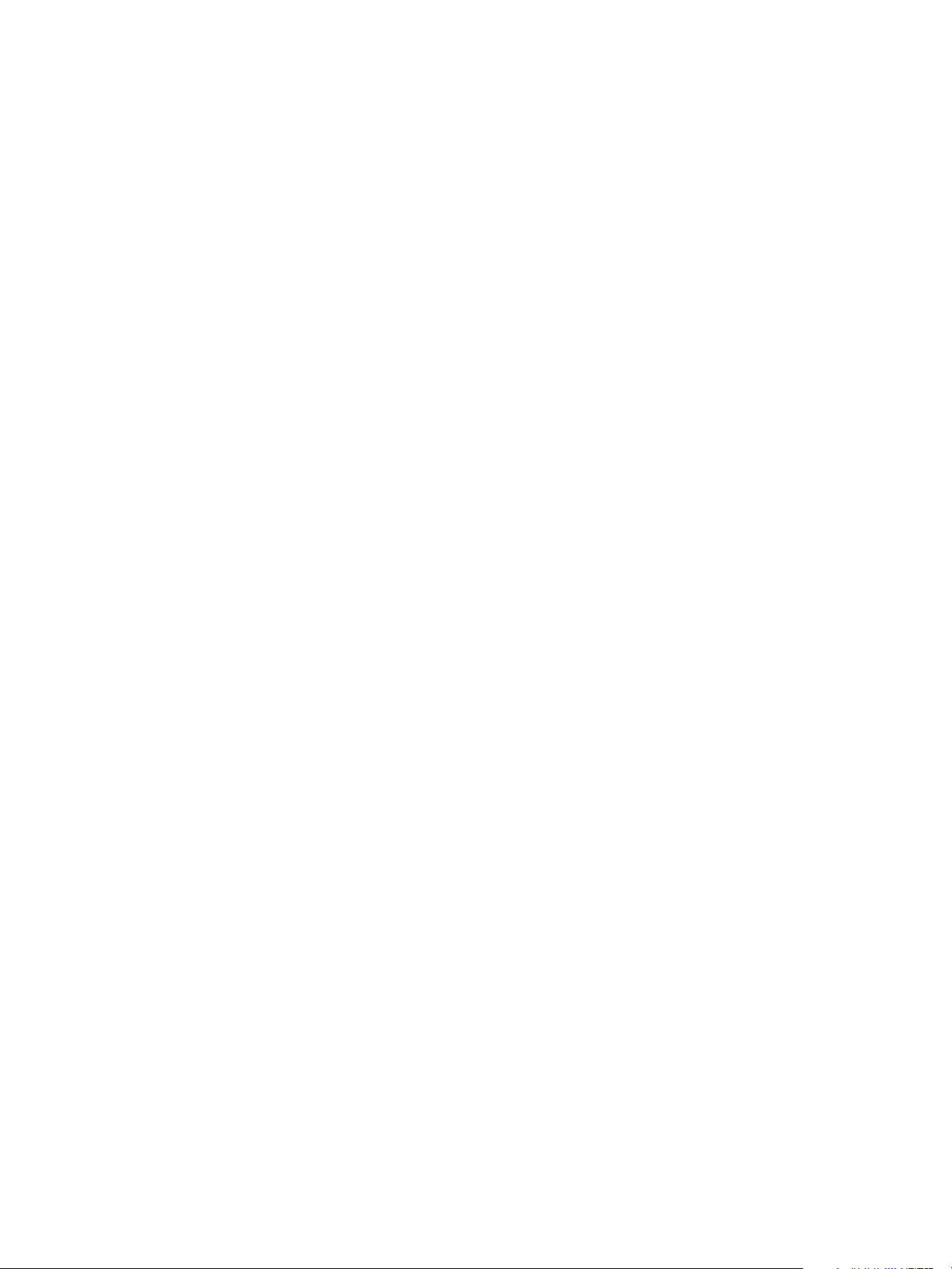
View Architecture Planning
n
32-bit color is supported for virtual displays.
n
ClearType fonts are supported.
n
Audio redirection with dynamic audio quality adjustment for LAN and WAN.
n
Real-Time Audio-Video for using webcams and microphones on some client types.
n
Copy and paste of text and, on some clients, images between the client operating system and a
remote application or desktop. For other client types, only copy and paste of plain text is supported.
You cannot copy and paste system objects such as folders and files between systems.
n
Multiple monitors are supported for some client types. On some clients, you can use up to 4 monitors
with a resolution of up to 2560 x 1600 per display or up to 3 monitors with a resolution of 4K (3840 x
2160) for Windows 7 remote desktops with Aero disabled. Pivot display and autofit are also
supported.
When the 3D feature is enabled, up to 2 monitors are supported with a resolution of up to 1920 x
1200, or one monitor with a resolution of 4K (3840 x 2160).
n
USB redirection is supported for some client types.
n
MMR redirection is supported for some Windows client operating systems and some remote desktop
operating systems (with Horizon Agent installed).
For information about which desktop operating systems support specific PCoIP features, see Feature
Support Matrix for Horizon Agent.
For information about which client devices support specific PCoIP features, go to
https://www.vmware.com/support/viewclients/doc/viewclients_pubs.html.
Recommended Guest Operating System Settings
1GB of RAM or more and a dual CPU is recommended for playing in high-definition, full screen mode, or
720p or higher formatted video. To use Virtual Dedicated Graphics Acceleration for graphics-intensive
applications such as CAD applications, 4GB of RAM is required.
Video Quality Requirements
480p-formatted video You can play video at 480p or lower at native resolutions when the remote
desktop has a single virtual CPU. If you want to play the video in high-
definition Flash or in full screen mode, the desktop requires a dual virtual
CPU. Even with a dual virtual CPU desktop, as low as 360p-formatted
video played in full screen mode can lag behind audio, particularly on
Windows clients.
720p-formatted video You can play video at 720p at native resolutions if the remote desktop has a
dual virtual CPU. Performance might be affected if you play videos at 720p
in high definition or in full screen mode.
VMware, Inc. 26
Page 27

View Architecture Planning
1080p-formatted video If the remote desktop has a dual virtual CPU, you can play 1080p formatted
video, although the media player might need to be adjusted to a smaller
window size.
3D rendering You can configure remote desktops to use software- or hardware-
accelerated graphics. The software-accelerated graphics feature enables
you to run DirectX 9 and OpenGL 2.1 applications without requiring a
physical graphics processing unit (GPU). The hardware-accelerated
graphics features enable virtual machines to either share the physical
GPUs (graphical processing unit) on a vSphere host or dedicate a physical
GPU to a single virtual machine desktop.
For 3D applications, up to 2 monitors are supported, and the maximum
screen resolution is 1920 x 1200. The guest operating system on the
remote desktops must be Windows 7 or later.
For more information about 3D features, see Using 3D Graphics
Applications.
Hardware Requirements for Client Systems
For information about processor and memory requirements, see the "Using VMware Horizon Client"
document for the specific type of desktop or mobile client device. Go to
https://www.vmware.com/support/viewclients/doc/viewclients_pubs.html.
Microsoft RDP
Remote Desktop Protocol is the same multichannel protocol many people already use to access their
work computer from their home computer. Microsoft Remote Desktop Connection (RDC) uses RDP to
transmit data.
Microsoft RDP is a supported display protocol for remote desktops that use virtual machines, physical
machines, or shared session desktops on an RDS host. (Only the PCoIP display protocol and the
VMware Blast display protocol are supported for remote applications.) Microsoft RDP provides the
following features:
n
RDP 7 has true multiple monitor support, for up to 16 monitors.
n
You can copy and paste text and system objects such as folders and files between the local system
and the remote desktop.
n
32-bit color is supported for virtual displays.
n
RDP supports 128-bit encryption.
n
Users outside the corporate firewall can use this protocol with your company's virtual private network
(VPN), or users can make secure, encrypted connections to a View security server in the corporate
DMZ.
To support TLSv1.1 and TLSv1.2 connections to Windows 7 and Windows Server 2008 R2, you must
apply Microsoft hotfix KB3080079.
VMware, Inc. 27
Page 28
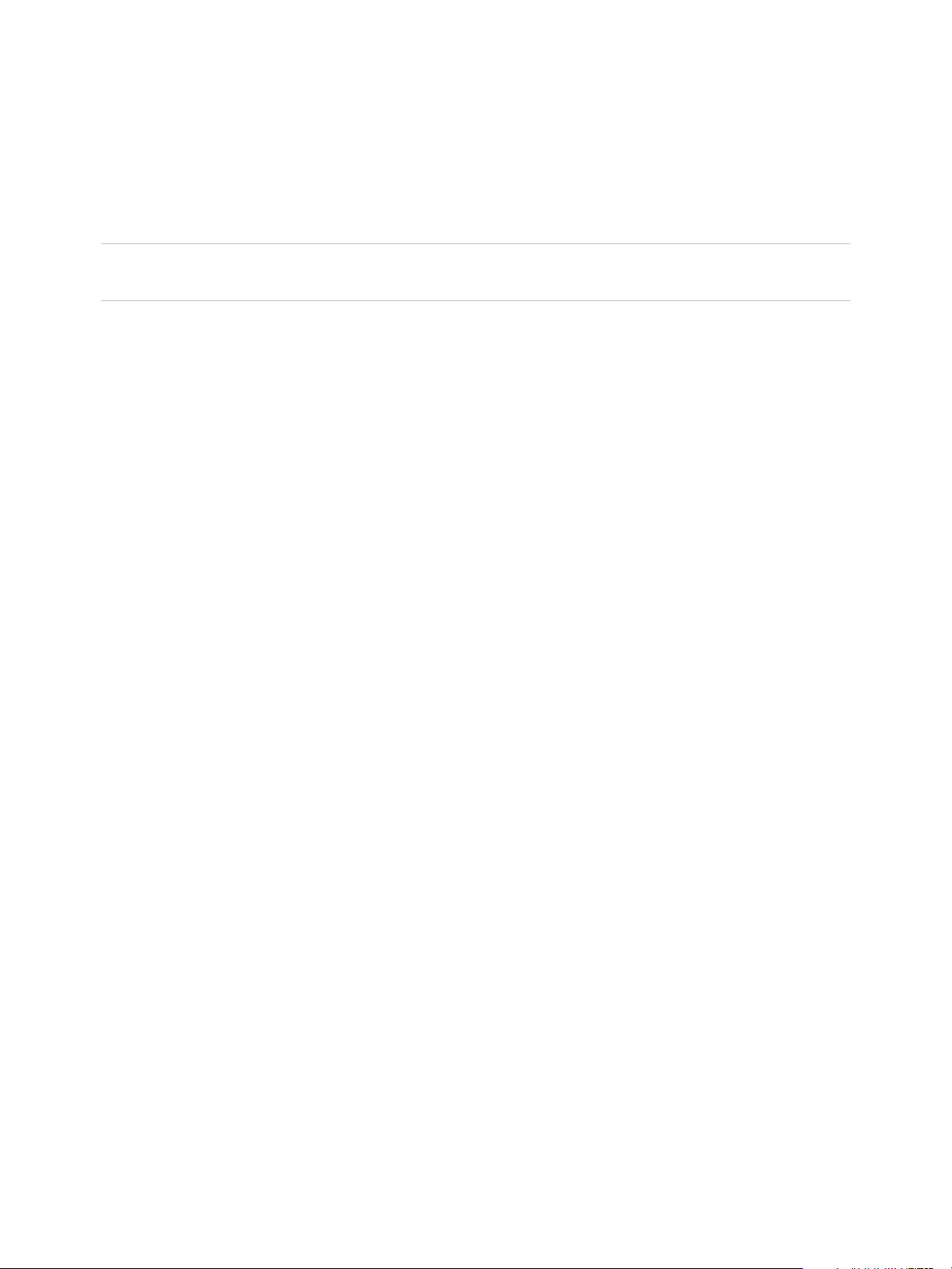
View Architecture Planning
Hardware Requirements for Client Systems
For information about processor and memory requirements, see the "Using VMware Horizon Client"
document for the specific type of client system. Go to
https://www.vmware.com/support/viewclients/doc/viewclients_pubs.html.
Note Mobile client 3.x devices use only the PCoIP display protocol. Mobile client 4.x clients use only the
PCoIP display protocol or the VMware Blast display protocol.
Using Published Applications
You can use Horizon Client to securely access published Windows-based applications, in addition to
remote desktops.
With this feature, after launching Horizon Client and logging in to a Horizon 7 server, users see all the
published applications they are entitled to use, in addition to remote desktops. Selecting an application
opens a window for that application on the local client device, and the application looks and behaves as if
it were locally installed.
For example, on a Windows client computer, if you minimize the application window, an item for that
application remains in the Taskbar and looks identical to the way it would look if it were installed on the
local Windows computer. You can also create a shortcut for the application that will appear on your client
desktop, just like shortcuts for locally installed applications.
Deploying published applications in this way might be preferable to deploying complete remote desktops
under the following conditions:
n
If an application is set up with a multi-tiered architecture, where the components work better if they
are located geographically near each other, using published applications is a good solution.
For example, when a user must access a database remotely, if large amounts of data must be
transmitted over the WAN, performance is usually affected. With published applications, all parts of
the application can be located in the same data center as the database, so that traffic is isolated and
only the screen updates are sent across the WAN.
n
From a mobile device, accessing an individual application is easier than opening a remote Windows
desktop and then navigating to the application.
To use this feature, you install applications on a Microsoft RDS host. In this respect, Horizon 7 published
applications work similarly to other application remoting solutions. Horizon 7 published applications are
delivered using either the Blast Extreme display protocol or the PCoIP display protocol, for an optimized
user experience.
VMware, Inc. 28
Page 29
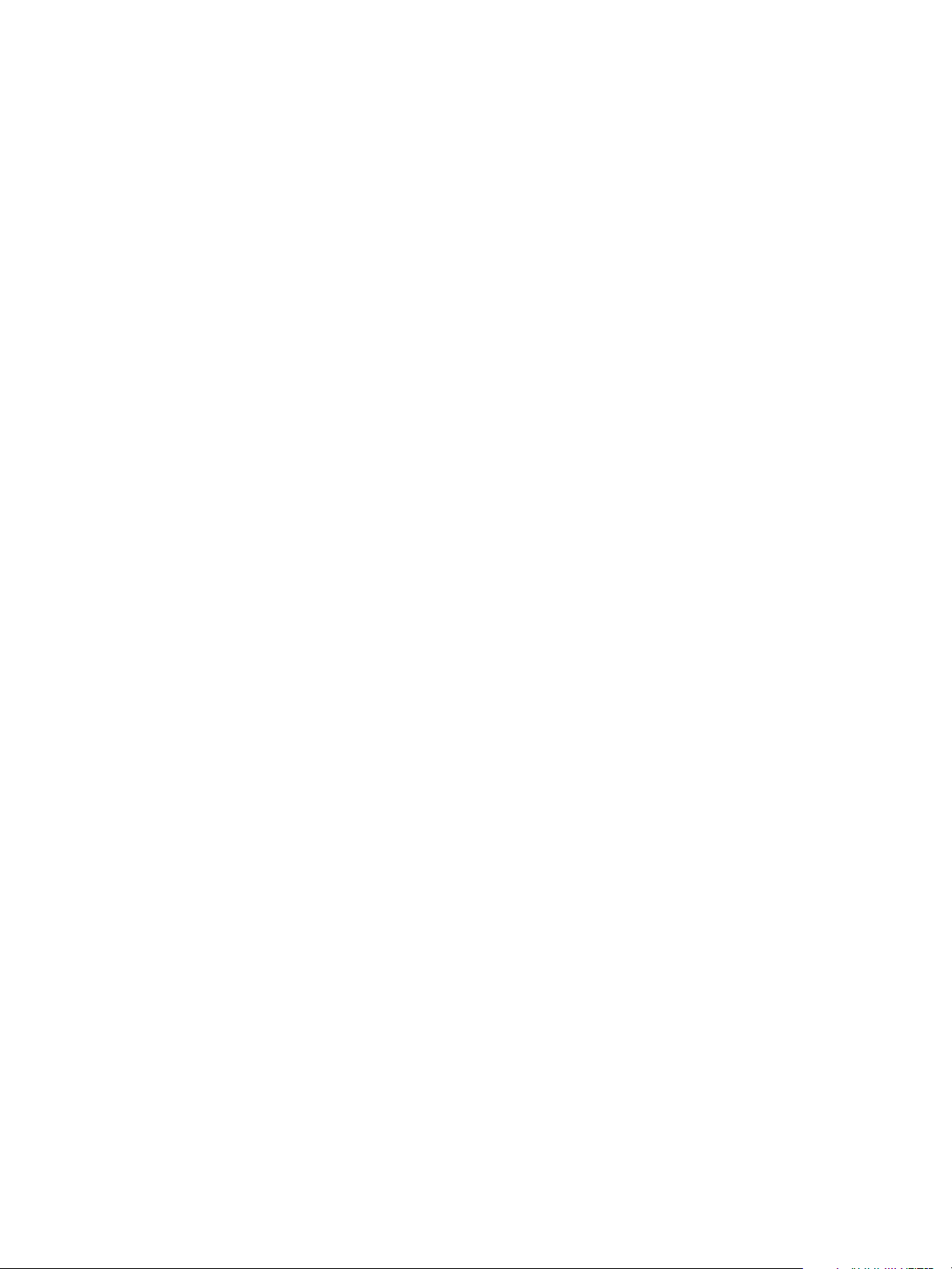
View Architecture Planning
Using Horizon Persona Management to Retain User Data and Settings
You can use Horizon Persona Management with remote desktops and with physical computers and virtual
machines that are not managed by Horizon 7. Persona Management retains changes that users make to
their profiles. User profiles comprise a variety of user-generated information.
n
User-specific data and desktop settings, which allow the desktop appearance to be the same regard
less of which desktop a user logs in to.
n
Application data and settings. For example, these settings allow applications to remember toolbar
positions and preferences.
n
Windows registry entries configured by user applications.
To facilitate these abilities, Persona Management requires storage on a CIFS share equal or greater than
the size of the user's local profile.
Minimizing Logon and Logo Times
Persona Management minimizes the time it takes to log on to and off of desktops. During logon, by
default, Horizon 7 downloads only the files that Windows requires, such as user registry files. Horizon 7
takes recent changes in the profile on the remote desktop and copies them to the remote repository at
regular intervals.
With Persona Management, you can avoid making any changes to Active Directory in order to have a
managed profile. To configure Persona Management, you specify a central repository, without changing
the user's properties in Active Directory. With this central repository, you can manage a user's profile in
one environment without affecting the physical machines that users might also log on to.
With Persona Management, if you provision desktops with VMware ThinApp applications, the ThinApp
sandbox data can also be stored in the user profile. This data can roam with the user but does not
significantly affect logon times. This strategy provides better protection against data loss or corruption.
Configuration Options
You can configure Horizon 7 personas at several levels: a single remote desktop, a desktop pool, an OU,
or all remote desktops in your deployment. You can also use a standalone version of Persona
Management on physical computers and virtual machines that are not managed by Horizon 7.
By setting group policies (GPOs), you have granular control of the files and folders to include in a
persona. You can specify whether to include the local settings folder, which files to load at login time,
which files to download in the background after a user logs in, and which files within a user's persona to
manage with Windows roaming profiles functionality instead of Persona Management.
As with Windows roaming profiles, you can configure folder redirection. You can redirect the following
folders to a network share.
VMware, Inc. 29
Page 30
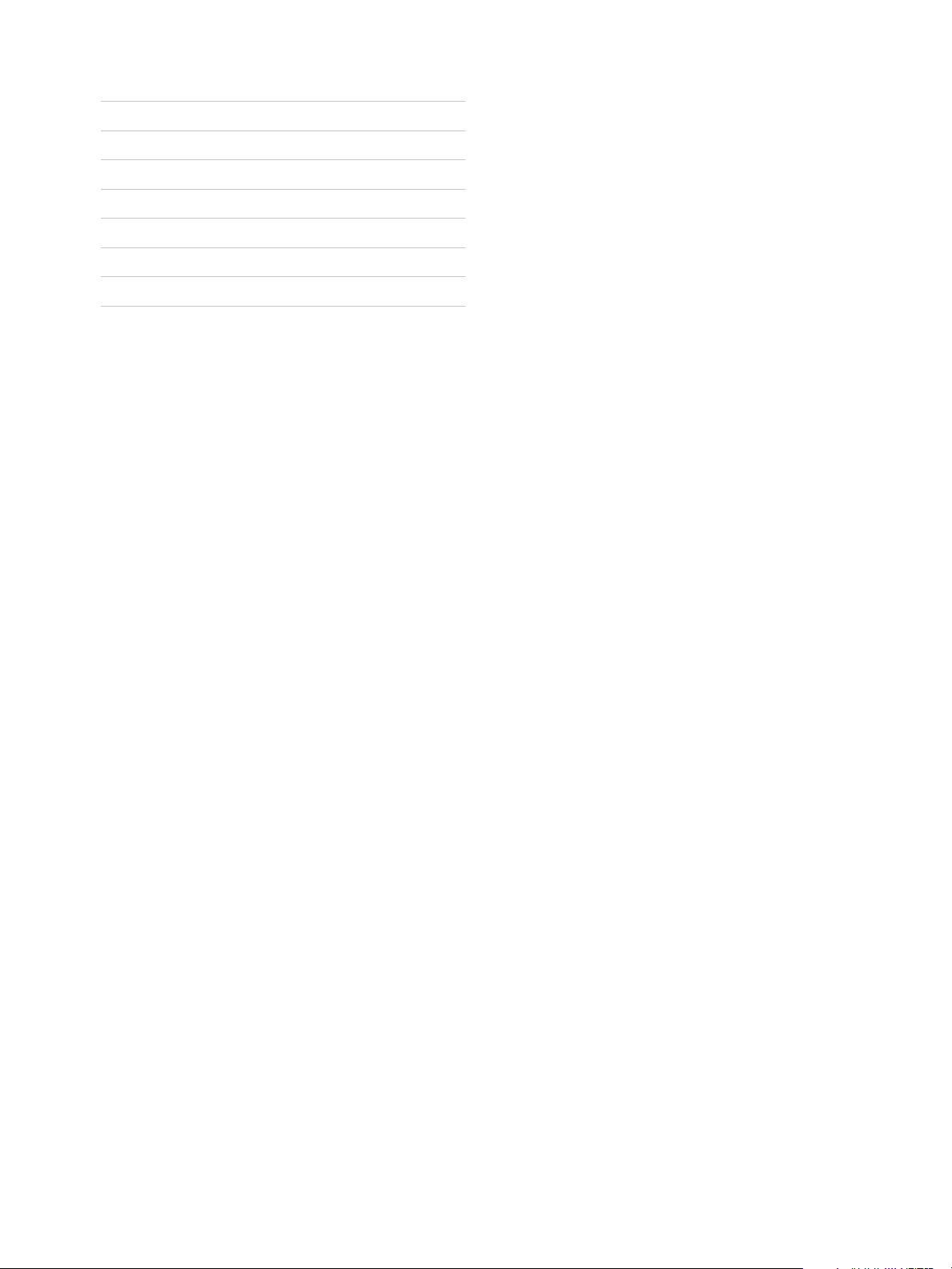
View Architecture Planning
Contacts My Documents Save Games
Cookies My Music Searches
Desktop My Pictures Start Menu
Downloads My Videos Startup Items
Favorites Network Neighborhood Templates
History Printer Neighborhood Temporary Internet Files
Links Recent Items
Limitations
Persona Management has the following limitations and restrictions:
n
This feature is not supported on instant clone desktop pools.
n
You must have a Horizon 7 license that includes the Personal Management component.
n
Persona Management requires a CIFS (Common Internet File System) share.
n
This feature is not supported for use with persistent disk on Windows 10 linked-clone desktop pools.
Using USB Devices with Remote Desktops and Applications
Administrators can configure the ability to use USB devices, such as thumb flash drives, cameras, VoIP
(voice-over-IP) devices, and printers, from a remote desktop. This feature is called USB redirection, and it
supports using the VMware Blast, PCoIP, or Microsoft RDP display protocol. A remote desktop can
accommodate up to 128 USB devices.
You can also redirect locally connected USB devices, including thumb flash drives, hard disks, TOPAZ
Signature Pad, Olympus Dictation Foot pedal, and Wacom signature pad, for use in published desktops
and published applications. Other types of USB devices, including security storage drives and USB CD-
ROM drives, are not supported in published desktops and published applications.
When you use this feature in desktop pools that are deployed on single-user machines, most USB
devices that are attached to the local client system become available in the remote desktop. You can
even connect to and manage an iPad from a remote desktop. For example, you can sync your iPad with
iTunes installed in your remote desktop. On some client devices, such as Windows and Mac computers,
the USB devices are listed in a menu in Horizon Client. You use the menu to connect and disconnect the
devices.
In most cases, you cannot use a USB device in your client system and in your remote desktop or
application at the same time. Only a few types of USB devices can be shared between a remote desktop
and the local computer. These devices include smart card readers and human interface devices such as
keyboards and pointing devices.
VMware, Inc. 30
Page 31

View Architecture Planning
Administrators can specify which types of USB devices end users are allowed to connect to. For
composite devices that contain multiple types of devices, such as a video input device and a storage
device, on some client systems, administrators can split the device so that one device (for example, the
video input device) is allowed but the other device (for example, the storage device) is not.
The USB redirection feature is available only on some types of clients. To find out whether this feature is
supported on a particular type of client, see the feature support matrix included in the Horizon Client
installation and setup document for the specific type of desktop or mobile client device.
Using the Real-Time Audio-Video Feature for Webcams and Microphones
With the Real-Time Audio-Video feature, you can use the local client system's webcam or microphone on
a remote desktop. Real-Time Audio-Video is compatible with standard conferencing applications and
browser-based video applications, and supports standard webcams, audio USB devices, and analog
audio input.
End users can run Skype, Webex, Google Hangouts, and other online conferencing applications on their
virtual desktops. This feature redirects video and audio data to the remote desktop with a significantly
lower bandwidth than can be achieved by using USB redirection. With Real-Time Audio-Video, webcam
images and audio input are encoded on the client and then sent to the remote desktop. On the remote
desktop the stream is decoded and played by a virtual webcam and virtual microphone, which can be
used by the third-party application.
No special configuration is necessary, although administrators can set GPOs and registry keys for the
remote desktop to configure frame rate and image resolution, or to turn the feature off altogether. By
default the resolution is 320 by 240 pixels at 15 frames per second. Administrators can also use client-
side configuration settings to set a preferred webcam or audio device if needed.
Note This feature is available only on some types of clients. To find out whether this feature is supported
on a particular type of client, see the feature support matrix included in the Using VMware Horizon Client
document for the specific type of desktop or mobile client device.
VMware, Inc. 31
Page 32

View Architecture Planning
Using 3D Graphics Applications
The software- and hardware-accelerated graphics features available with the Blast Extreme or PCoIP
display protocol enable remote desktop users to run 3D applications ranging from Google Earth to CAD
and other graphics-intensive applications.
NVIDIA GRID vGPU
(shared GPU hardware
acceleration)
AMD Multiuser GPU
using vDGA
Virtual Dedicated
Graphics Acceleration
(vDGA)
Available with vSphere 6.0 and later, this feature allows a physical GPU
(graphical processing unit) on an ESXi host to be shared among virtual
machines. Use this feature if you require high-end, hardware-accelerated
workstation graphics.
Available with vSphere 6.0 and later, this feature allows multiple virtual
machines to share an AMD GPU by making the GPU appear as multiple
PCI passthrough devices. This feature offers flexible hardware-accelerated
3D profiles, ranging from lightweight 3D task workers to high-end
workstation graphics power users.
Available with vSphere 5.5 and later, this feature dedicates a single
physical GPU on an ESXi host to a single virtual machine. Use this feature
if you require high-end, hardware-accelerated workstation graphics.
Note Some Intel vDGA cards require a certain vSphere 6 version. See the
VMware Hardware Compatibility List at
http://www.vmware.com/resources/compatibility/search.php. Also, for Intel
vDGA, the Intel integrated GPU is used rather than discrete GPUs, as is
the case with other vendors.
Virtual Shared Graphics
Acceleration (vSGA)
Soft 3D Software-accelerated graphics, available with vSphere 5.0 and later, allows
NVIDIA GRID vGPU and vDGA are now also supported in remote applications running on Microsoft RDS
hosts.
Important For more information on the various choices and requirements for 3D rendering, see the
VMware white paper about graphics acceleration and the NVIDIA GRID vGPU Deployment Guide for
VMware Horizon 6.1.
Available with vSphere 5.1 and later, this feature allows multiple virtual
machines to share the physical GPUs on ESXi hosts. You can use 3D
applications for design, modeling, and multimedia.
you to run DirectX 9 and OpenGL 2.1 applications without requiring a
physical GPU. Use this feature for less demanding 3D applications such as
Windows Aero themes, Microsoft Office 2010, and Google Earth.
VMware, Inc. 32
Page 33

View Architecture Planning
Streaming Multimedia to a Remote Desktop
The Windows Media MMR (multimedia redirection) feature, for Windows 7 and Windows 8/8.1 desktops
and clients, enables full-fidelity playback on Windows client computers when multimedia files are
streamed to a remote desktop.
With MMR, the multimedia stream is processed, that is, decoded, on the Windows client system. The
client system plays the media content, thereby offloading the demand on the ESXi host. Media formats
that are supported on Windows Media Player are supported; for example: M4V; MOV; MP4; WMP;
MPEG-4 Part 2; WMV 7, 8, and 9; WMA; AVI; ACE; MP3; WAV.
Note You must add the MMR port as an exception to your firewall software. The default port for MMR is
9427.
Printing from a Remote Desktop
The virtual printing feature allows end users on some client systems to use local or network printers from
a remote desktop without requiring that additional print drivers be installed in the remote desktop
operating system. The location-based printing feature allows you to map remote desktops to the printer
that is closest to the endpoint client device.
With virtual printing, after a printer is added on a local client computer, that printer is automatically added
to the list of available printers on the remote desktop. No further configuration is required. For each printer
available through this feature, you can set preferences for data compression, print quality, double-sided
printing, color, and so on. Users who have administrator privileges can still install printer drivers on the
remote desktop without creating a conflict with the virtual printing component.
Local printer redirection is designed for the following use cases:
n
Printers directly connected to USB or serial ports on the client device
n
Specialized printers such as bar code printers and label printers connected to the client
n
Network printers on a remote network that are not addressable from the virtual session.
To send print jobs to a USB printer, you can either use the USB redirection feature or use the virtual
printing feature.
Location-based printing allows IT organizations to map remote desktops to the printer that is closest to
the endpoint client device. For example, as a doctor moves from room to room in a hospital, each time
the doctor prints a document, the print job is sent to the nearest printer. Using this feature does require
that the correct printer drivers be installed in the remote desktop.
Note These printing features are available only on some types of clients. To find out whether a printing
feature is supported on a particular type of client, see the feature support matrix included in the "Using
VMware Horizon Client" document for the specific type of desktop or mobile client device. Go to
https://www.vmware.com/support/viewclients/doc/viewclients_pubs.html.
VMware, Inc. 33
Page 34

View Architecture Planning
Using Single Sign-On for Logging In
The single-sign-on (SSO) feature allows end users to supply Active Directory login credentials only once.
If you do not use the single-sign-on feature, end users must log in twice. They are first prompted for
Active Directory credentials to log in to Horizon Connection Server and then are prompted log in to their
remote desktop. If smart cards are also used, end users must sign in three times because users must
also log in when the smart card reader prompts them for a PIN.
For remote desktops, this feature includes a credential provider dynamic-link library.
True SSO
With the True SSO feature, introduced with Horizon 7 and VMware Identity Manager 2.6, users are no
longer required to supply Active Directory credentials at all. After users log in to VMware Identity Manager
using any non-AD method (for example, RSA SecurID or RADIUS authentication), users are not
prompted to also enter Active Directory credentials in order to use a remote desktop or application.
If a user authenticates by using smart cards or Active Directory credentials, the True SSO feature is not
necessary, but you can configure True SSO to be used even in this case. Then any AD credentials that
the user provides are ignored and True SSO is used.
True SSO works by generating a unique, short-lived certificate for the Windows logon process. You must
set up a Certificate Authority, if you do not already have one, and a certificate Enrollment Server in order
to generate short-lived certificates on behalf of the user. You install the Enrollment Server by running the
Connection Server installer and selecting the Enrollment Server option.
True SSO separates authentication (validating a user's identity) from access (such as to a Windows
desktop or application). User credentials are secured by a digital certificate. No passwords are vaulted or
transferred within the data center. For more information, see the View Administration document.
Monitors and Screen Resolution
You can extend a remote desktop to multiple monitors. If you have a high-resolution monitor, you can see
the remote desktop or application in full resolution.
You can select the All Monitors display mode to display a remote desktop on multiple monitors. If you are
using All Monitors mode and click the Minimize button, if you then maximize the window, the window goes
back to All Monitors mode. Similarly, if you are using Fullscreen mode and minimize the window, when
you maximize the window, the window goes back to Fullscreen mode on one monitor.
Using All Monitors in a Multiple-Monitor Setup
Regardless of the display protocol, you can use multiple monitors with a remote desktop. If you have
Horizon Client use all monitors, if you maximize an application window, the window expands to the full
screen of only the monitor that contains it.
VMware, Inc. 34
Page 35

View Architecture Planning
Horizon Client supports the following monitor configurations:
n
If you use two monitors, the monitors are not required to be in the same mode. For example, if you
are using a laptop connected to an external monitor, the external monitor can be in portrait mode or
landscape mode.
n
Monitors can be placed side by side, stacked two by two, or vertically stacked only if you are using
two monitors and the total height is less than 4096 pixels.
n
To use the 3D rendering feature, you must use the VMware Blast display protocol or the PCoIP
display protocol. You can use up to two monitors, with a resolution of up to 1920 X 1200. For a
resolution of 4 K (3840 X 2160), only one monitor is supported.
n
With the VMware Blast display protocol or the PCoIP display protocol, a remote desktop screen
resolution of 4K (3840 x 2160) is supported. The number of 4K displays that are supported depends
on the hardware version of the desktop virtual machine and the Windows version.
Number of 4K Displays
Hardware Version Windows Version
10 (ESXi 5.5.x compatible) 7, 8, 8.x, 10 1
Supported
11 (ESXi 6.0 compatible) 7 (3D rendering feature disabled and Windows Aero
disabled)
11 7 (3D rendering feature enabled) 1
11 8, 8.x, 10 1
n
If you use Microsoft RDP 7, the maximum number of monitors that you can use to display a remote
3
desktop is 16.
n
If you use Microsoft RDP display protocol, you must have Microsoft Remote Desktop Connection
(RDC) 6.0 or later installed in the remote desktop.
Using One Monitor in a Multiple-Monitor Setup
If you have multiple monitors but want Horizon Client to use only one monitor, after client installation, you
can select to have a desktop window open in any mode other than All Monitors. By default, the window is
opened on the primary monitor.
Using High-Resolution Mode
On some types of clients, when you use the VMware Blast display protocol or the PCoIP display protocol,
Horizon Client also supports very high resolutions for those client systems with high-resolution displays.
The option to enable High-Resolution Mode appears only if the client system supports high-resolution
displays.
VMware, Inc. 35
Page 36

Managing Desktop and
Application Pools from a
Central Location 3
You can create pools that include one or hundreds or thousands of remote desktops. As a desktop
source, you can use virtual machines, physical machines, and Windows Remote Desktop Services (RDS)
hosts. Create one virtual machine as a base image, and Horizon 7 can generate a pool of remote
desktops from that image. You can also create pools of applications that give users remote access to
applications.
This chapter includes the following topics:
n
Advantages of Desktop Pools
n
Advantages of Application Pools
n
Reducing and Managing Storage Requirements
n
Application Provisioning
n
Using Active Directory GPOs to Manage Users and Desktops
Advantages of Desktop Pools
Horizon 7 offers the ability to create and provision pools of desktops as its basis of centralized
management.
You create a remote desktop pool from one of the following sources:
n
A physical system such as a physical desktop PC.
n
A virtual machine that is hosted on an ESXi host and managed by vCenter Server
n
A virtual machine that runs on a virtualization platform other than vCenter Server that supports
Horizon Agent.
n
A session-based desktop on an RDS host. For more information about creating desktop pools from
an RDS host, see the Setting Up Published Desktops and Applications in Horizon 7 document.
If you use a vSphere virtual machine as a desktop source, you can automate the process of making as
many identical virtual desktops as you need. You can set a minimum and maximum number of virtual
desktops to be generated for the pool. Setting these parameters ensures that you always have enough
remote desktops available for immediate use but not so many that you overuse available resources.
VMware, Inc.
36
Page 37

View Architecture Planning
Using pools to manage desktops allows you to apply settings or deploy applications to all remote
desktops in a pool. The following examples show some of the settings available:
n
Specify which remote display protocol to use as the default for the remote desktop and whether to let
end users override the default.
n
For View Composer linked-clone virtual machines or full clone virtual machines, specify whether to
power off the virtual machine when it is not in use and whether to delete it altogether. Instant clone
virtual machines are always powered on.
n
For View Composer linked-clone virtual machines, you can specify whether to use a Microsoft
Sysprep customization specification or QuickPrep from VMware. Sysprep generates a unique SID
and GUID for each virtual machine in the pool. Instant clones require a different customization
specification, called ClonePrep, from VMware.
You can also specify how users are assigned desktops in a pool.
Dedicated-assignment
pools
Each user is assigned a particular remote desktop and returns to the same
desktop at each login. Dedicated assignment pools require a one-to-one
desktop-to-user relationship. For example, a pool of 100 desktops are
needed for a group of 100 users.
Floating-assignment
pools
Using floating-assignment pools also allows you to create a pool of
desktops that can be used by shifts of users. For example, a pool of 100
desktops could be used by 300 users if they worked in shifts of 100 users
at a time. The remote desktop is optionally deleted and re-created after
each use, offering a highly controlled environment.
Advantages of Application Pools
With application pools, you give users access to applications that run on servers in a data center instead
of on their personal computers or devices.
Application pools offer several important benefits:
n
Accessibility
Users can access applications from anywhere on the network. You can also configure secure network
access.
n
Device independence
With application pools, you can support a range of client devices, such as smart phones, tablets,
laptops, thin clients, and personal computers. The client devices can run various operating systems,
such as Windows, iOS, Mac OS, or Android.
n
Access control
You can easily and quickly grant or remove access to applications for one user or a group of users.
VMware, Inc. 37
Page 38

View Architecture Planning
n
Accelerated deployment
With application pools, deploying applications can be accelerated because you only deploy
applications on servers in a data center and each server can support multiple users.
n
Manageability
Managing software that is deployed on client computers and devices typically requires significant
resources. Management tasks include deployment, configuration, maintenance, support, and
upgrades. With application pools, you can simplify software management in an enterprise because
the software runs on servers in a data center, which requires fewer installed copies.
n
Security and regulatory compliance
With application pools, you can improve security because applications and their associated data are
centrally located in a data center. Centralized data can address security concerns and regulatory
compliance issues.
n
Reduced cost
Depending on software license agreements, hosting applications in a data center can be more cost-
effective. Other factors, including accelerated deployment and improved manageability, can also
reduce the cost of software in an enterprise.
Reducing and Managing Storage Requirements
Deploying desktops on virtual machines that are managed by vCenter Server provides all the storage
efficiencies that were previously available only for virtualized servers. Using instant clones or View
Composer linked clones as desktop machines increases the storage savings because all virtual machines
in a pool share a virtual disk with a base image.
n
Managing Storage with vSphere
vSphere lets you virtualize disk volumes and file systems so that you can manage and configure
storage without having to consider where the data is physically stored.
n
Using Virtual SAN for High-Performance Storage and Policy-Based Management
VMware Virtual SAN is a software-defined storage tier, available with vSphere 5.5 Update 1 or a
later release, that virtualizes the local physical storage disks available on a cluster of vSphere hosts.
You specify only one datastore when creating an automated desktop pool or an automated farm, and
the various components, such as virtual machine files, replicas, user data, and operating system
files, are placed on the appropriate solid-state drive (SSD) disks or direct-attached hard disks
(HDDs).
n
Using Virtual Volumes for Virtual-Machine-Centric Storage and Policy-Based Management
With Virtual Volumes (VVols), available with vSphere 6.0 or a later release, an individual virtual
machine, not the datastore, becomes a unit of storage management. The storage hardware gains
control over virtual disk content, layout, and management.
VMware, Inc. 38
Page 39

View Architecture Planning
n
Reducing Storage Requirements with View Composer
Because View Composer creates desktop images that share virtual disks with a base image, you
can reduce the required storage capacity by 50 to 90 percent.
n
Reducing Storage Requirements with Instant Clones
The instant clones feature leverages vSphere vmFork technology (available with vSphere 6.0U1 and
later) to quiesce a running base image, or parent virtual machine, and rapidly create and customize
a pool of virtual desktops.
Managing Storage with vSphere
vSphere lets you virtualize disk volumes and file systems so that you can manage and configure storage
without having to consider where the data is physically stored.
Fibre Channel SAN arrays, iSCSI SAN arrays, and NAS arrays are widely used storage technologies
supported by vSphere to meet different datacenter storage needs. The storage arrays are connected to
and shared between groups of servers through storage area networks. This arrangement allows
aggregation of the storage resources and provides more flexibility in provisioning them to virtual
machines.
Compatible vSphere 5.0 and 5.1 or Later Features
With vSphere 5.0 or a later release, you can use the following features:
n
With the View storage accelerator feature, you can configure ESXi hosts to cache virtual machine
disk data.
Using this content-based read cache (CBRC) can reduce IOPS and improve performance during boot
storms, when many machines start up and run anti-virus scans at the same time. Instead of reading
the entire OS from the storage system over and over, a host can read common data blocks from
cache.
n
If remote desktops use the space-efficient disk format available with vSphere 5.1 and later, stale or
deleted data within a guest operating system is automatically reclaimed with a wipe and shrink
process.
n
Replica disks must be stored on VMFS5 or later datastores or NFS datastores. If you store replicas
on a VMFS version earlier than VMFS5, a cluster can have at most eight hosts. OS disks and
persistent disks can be stored on NFS or VMFS datastores.
Compatible vSphere 5.5 Update 1 or Later Features
With vSphere 5.5 Update 1 or a later release, you can use Virtual SAN, which virtualizes the local
physical solid-state disks and hard disk drives available on ESXi hosts into a single datastore shared by
all hosts in a cluster. Virtual SAN provides high-performance storage with policy-based management, so
that you specify only one datastore when creating a desktop pool, and the various components, such as
virtual machine files, replicas, user data, and operating system files, are placed on the appropriate solid-
state drive (SSD) disks or direct-attached hard disks (HDDs).
VMware, Inc. 39
Page 40

View Architecture Planning
Virtual SAN also lets you manage virtual machine storage and performance by using storage policy
profiles. If the policy becomes noncompliant because of a host, disk, or network failure, or workload
changes, Virtual SAN reconfigures the data of the affected virtual machines and optimizes the use of
resources across the cluster. You can deploy a desktop pool on a cluster that contains up to 20 ESXi
hosts.
While supporting VMware features that require shared storage, such as HA, vMotion, and DRS, Virtual
SAN eliminates the need for an external shared storage and simplifies storage configuration and virtual
machine provisioning activities.
Important The Virtual SAN feature available with vSphere 6.0 and later releases contains many
performance improvements over the feature that was available with vSphere 5.5 Update 1. With vSphere
6.0 this feature also has broader HCL (hardware compatibility) support. For more information about
Virtual SAN in vSphere 6 or later, see the Administering VMware Virtual SAN document.
Note Virtual SAN is compatible with the View storage accelerator feature but not with the space-efficient
disk format feature, which reclaims disk space by wiping and shrinking disks.
Compatible vSphere 6.0 or Later Features
With vSphere 6.0 or a later release, you can use Virtual Volumes (VVols). This feature maps virtual disks
and their derivatives, clones, snapshots, and replicas, directly to objects, called virtual volumes, on a
storage system. This mapping allows vSphere to offload intensive storage operations such as
snapshoting, cloning, and replication to the storage system.
Virtual Volumes also lets you manage virtual machine storage and performance by using storage policy
profiles in vSphere. These storage policy profiles dictate storage services on a per-virtual-machine basis.
This type of granular provisioning increases capacity utilization. You can deploy a desktop pool on a
cluster that contains up to 32 ESXi hosts.
Note Virtual Volumes is compatible with the View storage accelerator feature but not with the space-
efficient disk format feature, which reclaims disk space by wiping and shrinking disks.
Note Instant clones do not support Virtual Volumes.
Using Virtual SAN for High-Performance Storage and Policy-Based Management
VMware Virtual SAN is a software-defined storage tier, available with vSphere 5.5 Update 1 or a later
release, that virtualizes the local physical storage disks available on a cluster of vSphere hosts. You
specify only one datastore when creating an automated desktop pool or an automated farm, and the
various components, such as virtual machine files, replicas, user data, and operating system files, are
placed on the appropriate solid-state drive (SSD) disks or direct-attached hard disks (HDDs).
VMware, Inc. 40
Page 41

View Architecture Planning
Virtual SAN implements a policy-based approach to storage management. When you use Virtual SAN,
Horizon 7 defines virtual machine storage requirements, such as capacity, performance, and availability,
in the form of default storage policy profiles and automatically deploys them for virtual desktops onto
vCenter Server. The policies are automatically and individually applied per disk (Virtual SAN objects) and
maintained throughout the life cycle of the virtual desktop. Storage is provisioned and automatically
configured according to the assigned policies. You can modify these policies in vCenter. Horizon creates
vSAN policies for linked-clone desktop pools, instant-clone desktop pools, full-clone desktop pools, or an
automated farm per Horizon cluster.
You can enable encryption for a Virtual SAN cluster to encrypt all data-at-rest in the Virtual SAN
datastore. Virtual SAN encryption is available with Virtual SAN version 6.6 or later. For more information
about encrypting a Virtual SAN cluster, see the VMware Virtual SAN documentation.
Each virtual machine maintains its policy regardless of its physical location in the cluster. If the policy
becomes noncompliant because of a host, disk, or network failure, or workload changes, Virtual SAN
reconfigures the data of the affected virtual machines and load-balances to meet the policies of each
virtual machine.
While supporting VMware features that require shared storage, such as HA, vMotion, and DRS, Virtual
SAN eliminates the need for an external shared storage infrastructure and simplifies storage configuration
and virtual machine provisioning activities.
Important The Virtual SAN feature available with vSphere 6.0 and later releases contains many
performance improvements over the feature that was available with vSphere 5.5 Update 1. With vSphere
6.0 this feature also has broader HCL (hardware compatibility) support. Also, VMware Virtual SAN 6.0
supports an all-flash architecture that uses flash-based devices for both caching and persistent storage.
Requirements and Limitations
The Virtual SAN feature has the following limitations when used in a Horizon 7 deployment:
n
This release does not support using the Horizon 7 space-efficient disk format feature, which reclaims
disk space by wiping and shrinking disks.
n
Virtual SAN does not support the View Composer Array Integration (VCAI) feature because Virtual
SAN does not use NAS devices.
Note Virtual SAN is compatible with the View Storage Accelerator feature. Virtual SAN provides a
caching layer on SSD disks, and the View Storage Accelerator feature provides a content-based cache
that reduces IOPS and improves performance during boot storms.
The Virtual SAN feature has the following requirements:
n
vSphere 5.5 Update 1 or a later release.
n
Appropriate hardware. For example, VMware recommends a 10GB NIC and at least one SSD and
one HDD for each capacity-contributing node. For specifics, see the VMware Compatibility Guide.
VMware, Inc. 41
Page 42

View Architecture Planning
n
A cluster of at least three ESXi hosts. You need enough ESXi hosts to accommodate your setup even
if you use two ESXi hosts with a Virtual SAN stretched cluster. For more information, see the vSphere
Configuration Maximums document.
n
SSD capacity that is at least 10 percent of HDD capacity.
n
Enough HDDs to accommodate your setup. Do not exceed more than 75% utilization on a magnetic
disk.
For more information about Virtual SAN requirements, see "Working with Virtual SAN" in the vSphere 5.5
Update 1 Storage document. For vSphere 6 or later, see the Administering VMware Virtual SAN
document. For guidance on sizing and designing the key components of Horizon 7 virtual desktop
infrastructures for VMware Virtual SAN, see the white paper at
http://www.vmware.com/files/pdf/products/vsan/VMW-TMD-Virt-SAN-Dsn-Szing-Guid-Horizon-View.pdf.
Using Virtual Volumes for Virtual-Machine-Centric Storage and Policy-Based Management
With Virtual Volumes (VVols), available with vSphere 6.0 or a later release, an individual virtual machine,
not the datastore, becomes a unit of storage management. The storage hardware gains control over
virtual disk content, layout, and management.
With Virtual Volumes, abstract storage containers replace traditional storage volumes based on LUNs or
NFS shares. Virtual Volumes maps virtual disks and their derivatives, clones, snapshots, and replicas,
directly to objects, called virtual volumes, on a storage system. With this mapping, vSphere can offload
intensive storage operations such as snapshoting, cloning, and replication to the storage system. The
result, for example, is that a cloning operation that previously took an hour might now take a few minutes
using Virtual Volumes.
Important One of the key benefits of Virtual Volumes is the ability to use Software Policy-Based
Management (SPBM). However, for this release, Horizon 7 does not create the default granular storage
policies that Virtual SAN creates. Instead, you can set a global default storage policy in vCenter Server
that applies to all Virtual Volume datastores.
Virtual Volumes has the following benefits:
n
Virtual Volumes supports offloading a number of operations to storage hardware. These operations
include snapshotting, cloning, and Storage DRS.
n
With Virtual Volumes, you can use advanced storage services that include replication, encryption,
deduplication, and compression on individual virtual disks.
n
Virtual Volumes supports such vSphere features as vMotion, Storage vMotion, snapshots, linked
clones, Flash Read Cache, and DRS.
n
You can use Virtual Volumes with storage arrays that support vSphere APIs for Array Integration
(VAAI).
VMware, Inc. 42
Page 43

View Architecture Planning
Requirements and Limitations
The Virtual Volumes feature has the following limitations when used in a Horizon 7 deployment:
n
This release does not support using the Horizon 7 space-efficient disk format feature, which reclaims
disk space by wiping and shrinking disks.
n
Virtual Volumes does not support using View Composer Array Integration (VCAI).
n
Virtual Volumes datastores are not supported for instant clone desktop pools.
Note Virtual Volumes is compatible with the View Storage Accelerator feature. Virtual SAN provides a
caching layer on SSD disks, and the View Storage Accelerator feature provides a content-based cache
that reduces IOPS and improves performance during boot storms.
The Virtual Volumes feature has the following requirements:
n
vSphere 6.0 or a later release.
n
Appropriate hardware. Certain storage vendors are responsible for supplying storage providers that
can integrate with vSphere and provide support for Virtual Volumes. Every storage provider must be
certified by VMware and properly deployed.
n
All virtual disks that you provision on a virtual datastore must be an even multiple of 1 MB.
Virtual Volumes is a vSphere 6.0 feature. For more information about the requirements, functionality,
background, and setup requirements, see the topics about Virtual Volumes in the vSphere Storage
document.
Reducing Storage Requirements with View Composer
Because View Composer creates desktop images that share virtual disks with a base image, you can
reduce the required storage capacity by 50 to 90 percent.
View Composer uses a base image, or parent virtual machine, and creates a pool of up to 2,000 linked-
clone virtual machines. Each linked clone acts like an independent desktop, with a unique host name and
IP address, yet the linked clone requires significantly less storage.
Replica and Linked Clones on the Same Datastore
When you create a linked-clone desktop pool or farm of Microsoft RDS hosts, a full clone is first made
from the parent virtual machine. The full clone, or replica, and the clones linked to it can be placed on the
same data store, or LUN (logical unit number). If necessary, you can use the rebalance feature to move
the replica and linked-clone desktop pools from one LUN to another or to move linked-clone desktop
pools to a Virtual SAN datastore or from a Virtual SAN datastore to a LUN.
VMware, Inc. 43
Page 44

View Architecture Planning
Replica and Linked Clones on Dierent Datastores
Alternatively, you can place View Composer replicas and linked clones on separate datastores with
different performance characteristics. For example, you can store the replica virtual machines on a solid-
state drive (SSD). Solid-state drives have low storage capacity and high read performance, typically
supporting tens of thousands of I/Os per second (IOPS). You can store linked clones on traditional,
spinning media-backed datastores. These disks provide lower performance, but are less expensive and
provide higher storage capacity, which makes them suited for storing the many linked clones in a large
pool. Tiered storage configurations can be used to cost-effectively handle intensive I/O scenarios such as
simultaneous rebooting of many virtual machines or running scheduled antivirus scans.
For more information, see the best-practices guide called Storage Considerations for VMware View.
If you use Virtual SAN datastores or Virtual Volumes datastores, you cannot manually select different
datastores for replicas and linked clones. Because the Virtual SAN and Virtual Volumes features
automatically place objects on the appropriate type of disk and cache of all I/O operations, there is no
need to use replica tiering for Virtual SAN and Virtual Volumes datastores.
Disposable Disks for Paging and Temp Files
When you create a linked-clone pool or farm, you can also optionally configure a separate, disposable
virtual disk to store the guest operating system's paging and temp files that are generated during user
sessions. When the virtual machine is powered off, the disposable disk is deleted. Using disposable disks
can save storage space by slowing the growth of linked clones and reducing the space used by powered
off virtual machines.
Persistent Disks for Dedicated Desktops
When you create dedicated-assignment desktop pools, View Composer can also optionally create a
separate persistent virtual disk for each virtual desktop. The end user's Windows profile and application
data are saved on the persistent disk. When a linked clone is refreshed, recomposed, or rebalanced, the
contents of the persistent virtual disk are preserved. VMware recommends that you keep View Composer
persistent disks on a separate datastore. You can then back up the whole LUN that holds persistent disks.
Local Datastores for Floating, Stateless Desktops
Linked-clone desktops can be stored on local datastores, which are internal spare disks on ESXi hosts.
Local storage offers advantages such as inexpensive hardware, fast virtual-machine provisioning, high-
performance power operations, and simple management. However, using local storage limits the vSphere
infrastructure configuration options that are available to you. Using local storage is beneficial in certain
environments but not appropriate in others.
Note The limitations described in this section do not apply to Virtual SAN datastores, which also use
local storage disks but require specific hardware, as described in the preceding section about Virtual
SAN.
VMware, Inc. 44
Page 45

View Architecture Planning
Using local datastores is most likely to work well if the remote desktops in your environment are stateless.
For example, you might use local datastores if you deploy stateless kiosks or classroom and training
stations.
If you intend to take advantage of the benefits of local storage, you must carefully consider the following
limitations:
n
You cannot use VMotion, VMware High Availability (HA), or vSphere Distributed Resource Scheduler
(DRS).
n
You cannot use the View Composer rebalance operation to load-balance virtual machines across a
resource pool.
n
You cannot store a View Composer replica and linked clones on separate datastores, and, in fact,
VMware recommends storing them on the same volume.
If you manage local disk usage by controlling the number of virtual machines and their disk growth, and if
you use floating assignments and perform regular refresh and delete operations, you can successfully
deploy linked clones to local datastores.
For more information, see the chapter about creating desktop pools in the Setting Up Virtual Desktops in
Horizon 7 document.
Reducing Storage Requirements with Instant Clones
The instant clones feature leverages vSphere vmFork technology (available with vSphere 6.0U1 and
later) to quiesce a running base image, or parent virtual machine, and rapidly create and customize a
pool of virtual desktops.
Not only do instant clones share the virtual disks with the parent virtual machine at the time of creation,
instant clones also share the memory of the parent. Each instant clone acts like an independent desktop,
with a unique host name and IP address, yet the instant clone requires significantly less storage. Instant
clones reduce the required storage capacity by 50 to 90 percent. The overall memory requirement is also
reduced at clone creation time. For more information on storage requirements and sizing limits, see the
VMware Knowledge Base (KB) article https://kb.vmware.com/kb/2150348.
Replica and Instant Clones on the Same Datastore
When you create an instant clone desktop pool, a full clone is first made from the master virtual machine.
The full clone, or replica, and the clones linked to it can be placed on the same data store, or LUN (logical
unit number).
Replica and Instant Clones on Dierent Datastores
Alternatively, you can place instant clone replicas and instant clones on separate datastores with different
performance characteristics. For example, you can store the replica virtual machines on a solid-state
drive (SSD). Solid-state drives have low storage capacity and high read performance, typically supporting
tens of thousands of I/Os per second (IOPS).
VMware, Inc. 45
Page 46

View Architecture Planning
You can store instant clones on traditional, spinning media-backed datastores. These disks provide lower
performance, but are less expensive and provide higher storage capacity, which makes them suited for
storing the many instant clones in a large pool. Tiered storage configurations can be used to cost-
effectively handle intensive I/O scenarios such as simultaneous running scheduled antivirus scans.
If you use Virtual SAN datastores, you cannot manually select different datastores for replicas and instant
clones. Because Virtual SAN automatically places objects on the appropriate type of disk and caches all
I/O operations, there is no need to use replica tiering for Virtual SAN data stores. Instant clone pools are
supported on Virtual SAN data stores.
Storing Instant Clones on Local Datastores
Instant clone virtual machines can be stored on local datastores, which are internal spare disks on ESXi
hosts. Local storage offers advantages such as inexpensive hardware, fast virtual-machine provisioning,
high-performance power operations, and simple management. However, using local storage limits the
vSphere infrastructure configuration options that are available to you. Using local storage is beneficial in
certain Horizon 7 environments but not appropriate in others.
Note The limitations described in this topic do not apply to Virtual SAN datastores, which also use local
storage disks but require specific hardware.
Using local datastores is most likely to work well if the Horizon 7 desktops in your environment are
stateless. For example, you might use local datastores if you deploy stateless kiosks or classroom and
training stations.
Consider using local datastores if your virtual machines have floating assignments, are not dedicated to
individual end users, and can be deleted or refreshed at regular intervals such as on user logoff. This
approach lets you control the disk usage on each local datastore without having to move or load-balance
the virtual machines across datastores.
However, you must consider the restrictions that using local datastores imposes on your Horizon 7
desktop or farm deployment:
n
You cannot use VMotion to manage Virtual Volumes.
n
You cannot use VMware High Availability.
n
You cannot use the vSphere Distributed Resource Scheduler (DRS).
If you are deploying instant clones on a single ESXi host with a local datastore, you must configure a
cluster containing that single ESXi host. If you have a cluster of two or more ESXi hosts with local
datastores, select the local datastore from each of the hosts in the cluster. Otherwise, instant clone
creation fails. This behavior differs from the behavior of local datastores with View Composer linked
clones.
n
You cannot store a replica and instant clones on separate datastores.
VMware, Inc. 46
Page 47

View Architecture Planning
n
If you select local spinning-disk drives, performance might not match that of a commercially available
storage array. Local spinning-disk drives and a storage array might have similar capacity, but local
spinning-disk drives do not have the same throughput as a storage array. Throughput increases as
the number of spindles grows. If you select direct attached solid-state disks (SSDs), performance is
likely to exceed that of many storage arrays.
n
If you intend to take advantage of the benefits of local storage, you must carefully consider the
consequences of not having VMotion, High Availability, DRS, and other features available. If you
manage local disk usage by controlling the number and disk growth of the virtual machines, if you use
floating assignments and perform regular refresh and delete operations, you can successfully deploy
instant clones to local datastores.
n
Local datastore support for instant clones is available for both virtual desktops and published
desktops.
Dierences between Instant Clones and View Composer Linked Clones
Since instant clones can be created significantly faster than linked clones, the following features of linked
clones are no longer needed when you provision a pool of instant clones:
n
Instant-clone pools do not support configuration of a separate, disposable virtual disk for storing the
guest operating system's paging and temp files. Each time a user logs out of an instant clone
desktop, View automatically deletes the clone and provisions and powers on another instant clone
based on the latest OS image available for the pool. Any guest operating systems paging and temp
files are automatically deleted during the logoff operation.
n
Instant-clone pools do not support the creation of a separate persistent virtual disk for each virtual
desktop. Instead, you can store the end user's Windows profile and application data on App Volumes'
user writable disks. An end user's user writable disk is attached to an instant clone desktop when the
end user logs in. In addition, user writable disks can be used to persist user-installed applications.
n
Due to short-lived nature of instant-clone desktops, instant clones do not support the space-efficient
disk format (SE sparse), with its wipe and shrink process.
n
Instant-clone desktop pools are compatible with Storage vMotion. View Composer linked-clone
desktop pools are not compatible with Storage vMotion.
Application Provisioning
With Horizon 7, you have several options regarding application provisioning: You can use traditional
application provisioning techniques, you can provide remote applications rather than a remote desktop,
you can distribute application packages created with VMware ThinApp, you can deploy applications as
part of a View Composer or instant clone base image, or you can attach applications using App Volumes.
n
Deploying Individual Applications Using an RDS Host
You might choose to provide end users with remote applications rather than remote desktops.
Individual remote applications might be easier to navigate on a small mobile device.
VMware, Inc. 47
Page 48

View Architecture Planning
n
Deploying Applications and System Updates with View Composer
Because linked-clone desktop pools share a base image, you can quickly deploy updates and
patches by updating the parent virtual machine.
n
Deploying Applications and System Updates with Instant Clones
Because instant clone desktop pools share a base image, you can quickly deploy updates and
patches by updating the parent virtual machine.
n
Managing VMware ThinApp Applications in View Administrator
VMware ThinApp™ lets you package an application into a single file that runs in a virtualized
application sandbox. This strategy results in flexible, conflict-free application provisioning.
n
Deploying and Managing Applications Using App Volumes
VMware App Volumes offers an alternative way to manage applications by virtualizing applications
above the operating system. By using this strategy, applications, data files, settings, middleware,
and configurations act as separate, layered containers.
n
Using Existing Processes or VMware Mirage for Application Provisioning
With Horizon 7, you can continue to use the application provisioning techniques that your company
currently uses, and you can use Mirage. Two additional considerations include managing server
CPU usage and storage I/O and determining whether users are permitted to install applications.
Deploying Individual Applications Using an RDS Host
You might choose to provide end users with remote applications rather than remote desktops. Individual
remote applications might be easier to navigate on a small mobile device.
End users can access remote Windows-based applications by using the same Horizon Client that they
previously used for accessing remote desktops, and they use the same Blast Extreme or PCoIP display
protocol.
To provide a remote application, you install the application on a Microsoft Remote Desktop Session
(RDS) host. One or more RDS hosts make up a farm, and from that farm administrators create application
pools in a similar manner to creating desktop pools. For farm sizing recommendations see the VMware
Knowledge Base (KB) article http://kb.vmware.com/kb/2150348.
Using this strategy simplifies adding, removing, and updating applications; adding or removing user
entitlements to applications; and providing access from any device or network to centrally or distributed
application farms.
Deploying Applications and System Updates with View Composer
Because linked-clone desktop pools share a base image, you can quickly deploy updates and patches by
updating the parent virtual machine.
VMware, Inc. 48
Page 49

View Architecture Planning
The recompose feature allows you to make changes to the parent virtual machine, take a snapshot of the
new state, and push the new version of the image to all, or a subset of, users and desktops. You can use
this feature for the following tasks:
n
Applying operating system and software patches and upgrades
n
Applying service packs
n
Adding applications
n
Adding virtual devices
n
Changing other virtual machine settings, such as available memory
Note Because you can also use View Composer to create farms of linked-clone Microsoft RDS hosts,
the recompose feature lets you update the guest operating system and applications on RDS hosts.
You can create a View Composer persistent disk that contains user settings and other user-generated
data. This persistent disk is not affected by a recompose operation. When a linked clone is deleted, you
can preserve the user data. When an employee leaves the company, another employee can access the
departing employee's user data. A user who has multiple desktops can consolidate the user data on a
single desktop.
If you want to disallow users from adding or removing software or changing settings, you can use the
refresh feature to bring the desktop back to its default values. This feature also reduces the size of linked
clones, which tend to grow over time.
Deploying Applications and System Updates with Instant Clones
Because instant clone desktop pools share a base image, you can quickly deploy updates and patches
by updating the parent virtual machine.
The push image feature allows you to make changes to the parent virtual machine, take a snapshot of the
new state, and push the new version of the image to all users and desktops on a rolling basis. With rolling
updates, the downtime associated with pool maintenance can be minimized. When a user logs off an
instant clone virtual desktop, Horizon 7 deletes the instant clone and creates a fresh new instant clone
from the latest version of the image, and the new clone is ready for the next user to log in.
You can use this feature for the following tasks:
n
Applying operating system and software patches and upgrades
n
Applying service packs
n
Adding applications
n
Adding virtual devices
n
Changing other virtual machine settings, such as available memory
VMware, Inc. 49
Page 50

View Architecture Planning
Managing VMware ThinApp Applications in View Administrator
VMware ThinApp™ lets you package an application into a single file that runs in a virtualized application
sandbox. This strategy results in flexible, conflict-free application provisioning.
VMware ThinApp provides application virtualization by decoupling an application from the underlying
operating system and its libraries and framework and bundling the application into a single executable file
called an application package. You can use View Administrator to distribute VMware ThinApp applications
to desktops and pools.
Important If, instead of distributing ThinApps by assigning them to desktops and pools, you would
rather assign ThinApps to Active Directory users and groups, you can use VMware Identity Manager.
After you create a virtualized application with VMware ThinApp, you can choose to either stream the
application from a shared file server or install the application on the virtual desktops. If you configure the
virtualized application for streaming, you must address the following architectural considerations:
n
Access for specific user groups to specific application repositories, where the application package is
stored
n
Storage configuration for the application repository
n
Network traffic generated by streaming, which depends largely on the type of application
For streamed applications, users launch the applications by using a desktop shortcut.
If you assign a ThinApp package so that it is installed on a virtual desktop, the architectural
considerations are similar to those that you address when you use traditional MSI-based software
provisioning. Storage configuration for the application repository is a consideration both for streamed
applications and for ThinApp packages installed in remote desktops.
Deploying and Managing Applications Using App Volumes
VMware App Volumes offers an alternative way to manage applications by virtualizing applications above
the operating system. By using this strategy, applications, data files, settings, middleware, and
configurations act as separate, layered containers.
These containers are called application stacks (AppStacks) when in read-only mode or writable volumes
when in read-write mode. Administrators can use the App Volumes Manager to create AppStacks and
assign application entitlements, and to deliver provisioned AppStacks to the system or to a user or group.
Applications delivered by App Volumes look and feel natively installed, and they follow users across
sessions and devices. Administrators can update or replace applications in real time and remove any
assigned application, either immediately, while the user is still logged in, or at next login or reboot.
For more information, see the VMware App Volumes documentation, available at
https://www.vmware.com/support/pubs/app-volumes-pubs.html.
VMware, Inc. 50
Page 51

View Architecture Planning
Using Existing Processes or VMware Mirage for Application Provisioning
With Horizon 7, you can continue to use the application provisioning techniques that your company
currently uses, and you can use Mirage. Two additional considerations include managing server CPU
usage and storage I/O and determining whether users are permitted to install applications.
If you push applications out to large numbers of remote desktops at exactly the same time, you might see
significant spikes in CPU usage and storage I/O. These peak workloads can have noticeable effects on
desktop performance. As a best practice, schedule application updates to occur during off-peak hours
and stagger updates to desktops if possible. You must also verify that your storage solution is designed to
support such workloads.
If your company allows users to install applications, you can continue your current policies, but you
cannot take advantage of View Composer features such as refreshing and recomposing the desktop.
With View Composer, if an application is not virtualized or otherwise included in the user's profile or data
settings, that application is discarded whenever a View Composer refresh, recompose, or rebalance
operation occurs. In many cases, this ability to tightly control which applications are installed is a benefit.
View Composer desktops are easy to support because they are kept close to a known good configuration.
If users have firm requirements for installing their own applications and having those applications persist
for the lifetime of the remote desktop, instead of using View Composer for application provisioning, you
can use instant clones together with App Volumes. Another solution is to create full-clone dedicated
desktops, allow users to install applications, and then use Mirage to manage and update the desktops
without overwriting user-installed applications.
Important Also use Mirage to manage locally installed offline desktops and their applications. For more
information, see the Mirage Documentation page.
Using Active Directory GPOs to Manage Users and Desktops
Horizon 7 includes many Group Policy administrative ADMX templates for centralizing the management
and configuration of Horizon 7 components and remote desktops.
After you import these templates into Active Directory, you can use them to set policies that apply to the
following groups and components:
n
All systems regardless of which user logs in
n
All users regardless of the system they log in to
n
Connection Server configuration
n
Horizon Client configuration
n
Horizon Agent configuration
After a GPO is applied, properties are stored in the local Windows registry of the specified component.
VMware, Inc. 51
Page 52

View Architecture Planning
You can use GPOs to set all the policies that are available from the Horizon Administrator user interface
(UI). You can also use GPOs to set policies that are not available from the UI. For a complete list and
description of the settings available through ADMX templates, see Configuring Remote Desktop Features
in Horizon 7.
Using Smart Policies
You can also use Smart Policies to create policies that control the behavior of the USB redirection, virtual
printing, clipboard redirection, client drive redirection, and PCoIP display protocol features on specific
remote desktops. This feature requires User Environment Manager.
With Smart Policies, you can create policies that take effect only if certain conditions are met. For
example, you can configure a policy that disables the client drive redirection feature if a user connects to
a remote desktop from outside your corporate network.
In general, Horizon policy settings that you configure for remote desktop features in User Environment
Manager override any equivalent registry key and group policy settings.
VMware, Inc. 52
Page 53

Architecture Design Elements
and Planning Guidelines for
Remote Desktop Deployments 4
A typical Horizon 7 architecture design uses a pod strategy. Pod definitions can vary, based on hardware
configuration, Horizon 7 and vSphere software versions used, and other environment-specific design
factors.
The examples in this document illustrate a scalable design that you can adapt to your enterprise
environment and special requirements. This chapter includes key details about requirements for memory,
CPU, storage capacity, network components, and hardware to give IT architects and planners a practical
understanding of what is involved in deploying a Horizon 7 solution.
Important This chapter does not cover the following topics:
Architecture design for
hosted applications
A Horizon 7 pod can support farms of Microsoft RDS hosts, where each farm contains RDS hosts. For
more information, see Setting Up Published Desktops and Applications in Horizon 7. If you plan to use
virtual machines for RDS hosts, also see RDS Host Virtual Machine Configuration.
Architecture design for
View Agent Direct
Connect Plugin
With this plugin running on a remote virtual machine desktop, the client can connect directly to the virtual
machine. All the remote desktop features, including PCoIP, HTML Access, RDP, USB redirection, and
session management work in the same way, as if the user had connected through View Connection
Server. For more information, see View Agent Direct-Connection Plugin Administration.
This chapter includes the following topics:
n
Virtual Machine Requirements for Remote Desktops
n
Horizon 7 ESXi Node
n
Desktop Pools for Specific Types of Workers
n
Desktop Virtual Machine Configuration
n
RDS Host Virtual Machine Configuration
n
vCenter Server and View Composer Virtual Machine Configuration
n
Horizon Connection Server Maximums and Virtual Machine Configuration
n
vSphere Clusters
n
Storage and Bandwidth Requirements
n
Horizon 7 Building Blocks
n
Horizon 7 Pods
VMware, Inc.
53
Page 54

View Architecture Planning
n
Advantages of Using Multiple vCenter Servers in a Pod
Virtual Machine Requirements for Remote Desktops
When you plan the specifications for remote desktops, the choices that you make regarding RAM, CPU,
and disk space have a significant effect on your choices for server and storage hardware and
expenditures.
n
Planning Based on Types of Workers
For many configuration elements, including RAM, CPU, and storage sizing, requirements depend
largely on the type of worker who uses the virtual desktop and on the applications that must be
installed.
n
Estimating Memory Requirements for Virtual Machine Desktops
RAM costs more for servers than it does for PCs. Because the cost of RAM is a high percentage of
overall server hardware costs and total storage capacity needed, determining the correct memory
allocation is crucial to planning your desktop deployment.
n
Estimating CPU Requirements for Virtual Machine Desktops
When estimating CPU, you must gather information about the average CPU utilization for various
types of workers in your enterprise.
n
Choosing the Appropriate System Disk Size
When allocating disk space, provide only enough space for the operating system, applications, and
additional content that users might install or generate. Usually this amount is smaller than the size of
the disk that is included on a physical PC.
Planning Based on Types of Workers
For many configuration elements, including RAM, CPU, and storage sizing, requirements depend largely
on the type of worker who uses the virtual desktop and on the applications that must be installed.
For architecture planning, workers can be categorized into several types.
Task workers Task workers and administrative workers perform repetitive tasks within a
small set of applications, usually at a stationary computer. The applications
are usually not as CPU- and memory-intensive as the applications used by
knowledge workers. Task workers who work specific shifts might all log in to
their virtual desktops at the same time. Task workers include call center
analysts, retail employees, warehouse workers, and so on.
Knowledge workers Knowledge workers' daily tasks include accessing the Internet, using email,
and creating complex documents, presentations, and spreadsheets.
Knowledge workers include accountants, sales managers, marketing
research analysts, and so on.
VMware, Inc. 54
Page 55

View Architecture Planning
Power users Power users include application developers and people who use graphics-
intensive applications.
Kiosk users These users need to share a desktop that is located in a public place.
Examples of kiosk users include students using a shared computer in a
classroom, nurses at nursing stations, and computers used for job
placement and recruiting. These desktops require automatic login.
Authentication can be done through certain applications if necessary.
Estimating Memory Requirements for Virtual Machine Desktops
RAM costs more for servers than it does for PCs. Because the cost of RAM is a high percentage of
overall server hardware costs and total storage capacity needed, determining the correct memory
allocation is crucial to planning your desktop deployment.
If the RAM allocation is too low, storage I/O can be negatively affected because too much Windows
paging occurs. If the RAM allocation is too high, storage capacity can be negatively affected because the
paging file in the guest operating system and the swap and suspend files for each virtual machine grow
too large.
RAM Sizing Impact on Performance
When allocating RAM, avoid choosing an overly conservative setting. Take the following considerations
into account:
n
Insufficient RAM allocations can cause excessive Windows paging, which can generate I/O that
causes significant performance degradations and increases storage I/O load.
n
VMware ESXi supports sophisticated memory resource management algorithms such as transparent
page sharing and memory ballooning, which can significantly reduce the physical RAM needed to
support a given guest RAM allocation. For example, even though 2GB might be allocated to a virtual
desktop, only a fraction of that number is consumed in physical RAM.
n
Because virtual desktop performance is sensitive to response times, on the ESXi host, set nonzero
values for RAM reservation settings. Reserving some RAM guarantees that idle but in-use desktops
are never completely swapped out to disk. It can also reduce storage space consumed by ESXi swap
files. However, higher reservation settings affect your ability to overcommit memory on an ESXi host
and might affect VMotion maintenance operations.
VMware, Inc. 55
Page 56

View Architecture Planning
RAM Sizing Impact on Storage
The amount of RAM that you allocate to a virtual machine is directly related to the size of the certain files
that the virtual machine uses. To access the files in the following list, use the Windows guest operating
system to locate the Windows page and hibernate files, and use the ESXi host's file system to locate the
ESXi swap and suspend files.
Windows page file By default, this file is sized at 150 percent of guest RAM. This file, which is
by default located at C:\pagefile.sys, causes thin-provisioned storage to
grow because it is accessed frequently. On View Composer linked-clone
virtual machines, the page file and temporary files can be redirected to a
separate virtual disk that is deleted when the virtual machines are powered
off. Disposable page-file redirection saves storage, slowing the growth of
linked clones and also can improve performance. Although you can adjust
the size from within Windows, doing so might have a negative effect on
application performance.
For instant clones, any guest operating systems paging and temp files are
automatically deleted during the logoff operation and so do not have time to
grow very large. Each time a user logs out of an instant clone desktop,
View deletes the clone, and provisions and powers on another instant clone
based on the latest OS image available for the pool.
Windows hibernate file
for laptops
ESXi swap file This file, which has a .vswp extension, is created if you reserve less than
ESXi suspend file This file, which has a .vmss extension, is created if you set the desktop
This file can equal 100 percent of guest RAM. You can safely delete this file
because it is not needed in View deployments.
100 percent of a virtual machine's RAM. The size of the swap file is equal
to the unreserved portion of guest RAM. For example, if 50 percent of guest
RAM is reserved and guest RAM is 2GB, the ESXi swap file is 1GB. This
file can be stored on the local data store on the ESXi host or cluster.
pool logoff policy so that the virtual desktop is suspended when the end
user logs off. The size of this file is equal to the size of guest RAM.
RAM Sizing for Specific Monitor Configurations When Using PCoIP or Blast
Extreme
In addition to system memory, a virtual machine also requires a small amount of RAM on the ESXi host
for video overhead. This VRAM size requirement depends in on the display resolution and number of
monitors configured for end users. Table 4‑1 lists the amount of overhead RAM required for various
configurations. The amounts of memory listed in the columns are in addition to the amount of memory
required for other PCoIP or Blast Extreme functionality.
VMware, Inc. 56
Page 57

View Architecture Planning
Table 4‑1. PCoIP or Blast Extreme Client Display Overhead
Display
Resolution
Standard
VGA 640 480 1.20MB 3.20MB 4.80MB 5.60MB
WXGA 1280 800 4.00MB 12.50MB 18.75MB 25.00MB
1080p 1920 1080 8.00MB 25.40MB 38.00MB 50.60MB
WQXGA 2560 1600 16.00MB 60.00MB 84.80MB 109.60MB
UHD (4K) 3840 2160 32.00MB 78.00MB 124.00MB Not supported
Width, in
Pixels
Height, in
Pixels
1-Monitor
Overhead
2-Monitor
Overhead
3-Monitor
Overhead
4-Monitor
Overhead
For calculating system requirements, the VRAM values are in addition to the base system RAM for the
virtual machine. Overhead memory is automatically calculated and configured when you specify the
maximum number of monitors and select the display resolution in View Administrator.
If you use the 3D rendering feature and select Soft3D or vSGA, you can recalculate using the additional
VRAM values in a View Administrator control for configuring VRAM for 3D guests. Alternatively, and for
other types of graphics acceleration besides Soft3D and vSGA, you can specify the exact amount of
VRAM if you elect to manage VRAM by using vSphere Client.
By default, the multiple-monitor configuration matches the host topology. There is extra overhead
precalcuated for more than 2 monitors to accommodate additional topology schemes. If you encounter a
black screen when starting a remote desktop session, verify that the values for the number of monitors
and the display resolution, which are set in View Administrator, match the host system, or manually adjust
the amount of memory by using selecting Manage using vSphere Client in View Administrator and then
set the total video memory value to maximum of 128MB.
RAM Sizing for Specific Workloads and Operating Systems
Because the amount of RAM required can vary widely, depending on the type of worker, many companies
conduct a pilot phase to determine the correct setting for various pools of workers in their enterprise.
A good starting point is to allocate 1GB for 32-bit Windows 7 or later desktops and 2GB for 64-bit
Windows 7 or later desktops. If you want to use one of the hardware accelerated graphics features for 3D
workloads, VMware recommends 2 virtual CPUs and 4GB of RAM. During a pilot, monitor the
performance and disk space used with various types of workers and make adjustments until you find the
optimal setting for each pool of workers.
Estimating CPU Requirements for Virtual Machine Desktops
When estimating CPU, you must gather information about the average CPU utilization for various types of
workers in your enterprise.
VMware, Inc. 57
Page 58

View Architecture Planning
CPU requirements vary by worker type. During your pilot phase, use a performance monitoring tool, such
as Perfmon in the virtual machine, esxtop in ESXi, or vCenter Server performance monitoring tools, to
understand both the average and peak CPU use levels for these groups of workers. Also use the
following guidelines:
n
Software developers or other power uses with high-performance needs might have much higher CPU
requirements than knowledge workers and task workers. Dual or Quad virtual CPUs are
recommended for 64-bit Windows 7 virtual machines running compute-intensive tasks such as using
CAD applications, playing HD videos, or driving 4K display resolutions.
n
Single virtual CPUs are generally recommended for other cases.
Because many virtual machines run on one server, CPU can spike if agents such as antivirus agents all
check for updates at exactly the same time. Determine which agents and how many agents could cause
performance issues and adopt a strategy for addressing these issues. For example, the following
strategies might be helpful in your enterprise:
n
Use instant clones or View Composer linked clones to update images rather than having software
management agents download software updates to each individual virtual desktop.
n
Schedule antivirus and software updates to run at nonpeak hours, when few users are likely to be
logged in.
n
Stagger or randomize when updates occur.
n
Use an antivirus product that is compatible with the VMware vShield API. For example, this API has
been integrated into VMware vCloud® Networking and Security 5.1 and later.
As an informal initial sizing approach, to start, assume that each virtual machine requires 1/8 to 1/10 of a
CPU core as the minimum guaranteed compute power. That is, plan a pilot that uses 8 to 10 virtual
machines per core. For example, if you assume 8 virtual machines per core and have a 2-socket 8-core
ESXi host, you can host 128 virtual machines on the server during the pilot. Monitor the overall CPU
usage on the host during this period and ensure that it rarely exceeds a safety margin such as 80 percent
to give enough headroom for spikes.
Choosing the Appropriate System Disk Size
When allocating disk space, provide only enough space for the operating system, applications, and
additional content that users might install or generate. Usually this amount is smaller than the size of the
disk that is included on a physical PC.
Because datacenter disk space usually costs more per gigabyte than desktop or laptop disk space in a
traditional PC deployment, optimize the operating system image size. The following suggestions might
help optimize image size:
n
Remove unnecessary files. For example, reduce the quotas on temporary Internet files.
VMware, Inc. 58
Page 59

View Architecture Planning
n
Turn off Windows services such as the indexer service, the defragmenter service, and restore points.
For details, see the topics "Optimize Windows Guest Operating System Performance," "Optimize
Windows 7 and Windows 8 Guest Operating System Performance," and "Overview of Windows 7 and
Windows 8 Services and Tasks That Cause Linked-Clone Growth," in Setting Up Virtual Desktops in
Horizon 7.
n
Choose a virtual disk size that is sufficient to allow for future growth, but is not unrealistically large.
n
Use centralized file shares or a View Composer persistent disk or App Volumes for user-generated
content and user-installed applications.
n
If you are using vSphere 5.1 or later, enable space reclamation for vCenter Server and for the linked-
clone desktop pools.
If virtual machine desktops use the space-efficient disk format available with vSphere 5.1 or later,
stale or deleted data within a guest operating system is automatically reclaimed with a wipe and
shrink process.
The amount of storage space required must take into account the following files for each virtual desktop:
n
The ESXi suspend file is equivalent to the amount of RAM allocated to the virtual machine.
n
By default, the Windows page file is equivalent to 150 percent of RAM.
n
Log files can take up as much as 100MB for each virtual machine.
n
The virtual disk, or .vmdk file, must accommodate the operating system, applications, and future
applications and software updates. The virtual disk must also accommodate local user data and user-
installed applications if they are located on the virtual desktop rather than on file shares.
If you use View Composer, the .vmdk files grow over time, but you can control the amount of growth
by scheduling View Composer refresh operations, setting a storage over-commit policy for virtual
machine desktop pools, and redirecting Windows page and temporary files to a separate,
nonpersistent disk.
If you use instant clones, the .vmdk files grow over time within a login session. Whenever a user logs
out, the instant clone desktop is automatically deleted and a new instant clone is created and ready
for the next user to log in. With this process, the desktop is effectively refreshed and returned to its
original size.
You can also add 15 percent to this estimate to be sure that users do not run out of disk space.
Horizon 7 ESXi Node
A node is a single VMware ESXi host that hosts virtual machine desktops in a Horizon 7 deployment.
Horizon 7 is most cost-effective when you maximize the consolidation ratio, which is the number of
desktops hosted on an ESXi host. Although many factors affect server selection, if you are optimizing
strictly for acquisition price, you must find server configurations that have an appropriate balance of
processing power and memory.
VMware, Inc. 59
Page 60

View Architecture Planning
There is no substitute for measuring performance under actual, real world scenarios, such as in a pilot, to
determine an appropriate consolidation ratio for your environment and hardware configuration.
Consolidation ratios can vary significantly, based on usage patterns and environmental factors. Use the
following guidelines:
n
As a general framework, consider compute capacity in terms of 8 to 10 virtual desktops per CPU
core. For information about calculating CPU requirements for each virtual machine, see Estimating
CPU Requirements for Virtual Machine Desktops.
n
Think of memory capacity in terms of virtual desktop RAM, host RAM, and overcommit ratio. Although
you can have between 8 and 10 virtual desktops per CPU core, if virtual desktops have 1GB or more
of RAM, you must also carefully consider physical RAM requirements. For information about
calculating the amount of RAM required per virtual machine, see Estimating Memory Requirements
for Virtual Machine Desktops.
Note that physical RAM costs are not linear and that in some situations, it can be cost-effective to
purchase more smaller servers that do not use expensive DIMM chips. In other cases, rack density,
storage connectivity, manageability and other considerations can make minimizing the number of
servers in a deployment a better choice.
n
Note that in Horizon 7 5.2 and later, the View Storage Accelerator feature is turned on by default,
which allows ESXi 5.0 and later hosts to cache common virtual machine disk data. View Storage
Accelerator can improve performance and reduce the need for extra storage I/O bandwidth to
manage boot storms and anti-virus scanning I/O storms. This feature requires 1GB of RAM per ESXi
host.
n
Finally, consider cluster requirements and any failover requirements. For more information, see
Determining Requirements for High Availability.
For information about specifications of ESXi hosts in vSphere, see the VMware vSphere Configuration
Maximums document.
Desktop Pools for Specific Types of Workers
Horizon 7 provides many features to help you conserve storage and reduce the amount of processing
power required for various use cases. Many of these features are available as pool settings.
VMware, Inc. 60
Page 61

View Architecture Planning
The most fundamental question to consider is whether a certain type of user needs a stateful desktop
image or a stateless desktop image. Users who need a stateful desktop image have data in the operating
system image itself that must be preserved, maintained, and backed up. For example, these users install
some of their own applications or have data that cannot be saved outside of the virtual machine itself,
such as on a file server or in an application database.
Stateless desktop
images
Also known as nonpersistent desktops, stateless architectures have many
advantages, such as being easier to support and having lower storage
costs. Other benefits include a limited need to back up the virtual machines
and easier, less expensive disaster recovery and business continuity
options.
Stateful desktop
images
Also known as persistent desktops, these images might require traditional
image management techniques. Stateful images can have low storage
costs in conjunction with certain storage system technologies. Backup and
recovery technologies such as VMware Consolidated Backup and VMware
Site Recovery Manager are important when considering strategies for
backup, disaster recovery, and business continuity.
There are two ways to create stateless desktop images in Horizon 7:
n
You can create floating assignment pools or dedicated assignment pools of instant clone virtual
machines. Folder redirection and roaming profiles can optionally be used to store user data.
n
You can use View Composer to create floating or dedicated assignment pools of linked clone virtual
machines. Folder redirection and roaming profiles can optionally be used to store user data or
configure persistent disks to persist user data.
There are several ways to create stateful desktop images in Horizon 7:
n
You can create full clones or full virtual machines. Some storage vendors have cost-effective storage
solutions for full clones. These vendors often have their own best practices and provisioning utilities.
Using one of these vendors might require that you create a manual dedicated-assignment pool.
n
You can create pools of instant-clone or linked-clone virtual machines and use App Volumes user
writable volumes to attach user data and user-installed apps.
Whether you use stateless or stateful desktops depends on the specific type of worker.
n
Pools for Task Workers
You can standardize on stateless desktop images for task workers so that the image is always in a
well-known, easily supportable configuration and so that workers can log in to any available desktop.
n
Pools for Knowledge Workers and Power Users
Knowledge workers must be able to create complex documents and have them persist on the
desktop. Power users must be able to install their own applications and have them persist.
Depending on the nature and amount of personal data that must be retained, the desktop can be
stateful or stateless.
VMware, Inc. 61
Page 62

View Architecture Planning
n
Pools for Kiosk Users
Kiosk users might include customers at airline check-in stations, students in classrooms or libraries,
medical personnel at medical data entry workstations, or customers at self-service points. Accounts
associated with client devices rather than users are entitled to use these desktop pools because
users do not need to log in to use the client device or the remote desktop. Users can still be required
to provide authentication credentials for some applications.
Pools for Task Workers
You can standardize on stateless desktop images for task workers so that the image is always in a well-
known, easily supportable configuration and so that workers can log in to any available desktop.
Because task workers perform repetitive tasks within a small set of applications, you can create stateless
desktop images, which help conserve storage space and processing requirements.
Use the following pool settings for instant-clone desktop pools:
n
For instant clone pools, to optimize resource utilization, use on demand provisioning to grow or shrink
the pool based on usage. Be sure to specify enough spare desktops to satisfy the login rate.
n
For instant clone desktop pools, Horizon 7 automatically deletes the instant clone whenever a user
logs out. A new instant clone is created and ready for the next user to log in, thus effectively
refreshing the desktop on every log out.
Use the following pool settings for View Composer linked-clone desktop pools:
n
For View Composer desktop pools, determine what action, if any, to take when users log off. Disks
grow over time. You can conserve disk space by refreshing the desktop to its original state when
users log off. You can also set a schedule for periodically refreshing desktops. For example, you can
schedule desktops to refresh daily, weekly, or monthly.
n
If applicable, and if you use View Composer linked-clone pools, consider storing desktops on local
ESXi data stores. This strategy can offer advantages such as inexpensive hardware, fast virtual-
machine provisioning, high-performance power operations, and simple management. For a list of the
limitations, see Local Datastores for Floating, Stateless Desktops. Instant clone pools are not
supported on local data stores.
Note For information about other types of storage options, see Reducing and Managing Storage
Requirements.
VMware, Inc. 62
Page 63

View Architecture Planning
n
Use the Persona Management feature so that users always have their preferred desktop appearance
and application settings, as with Windows user profiles. If you do not have the desktops set to be
refreshed or deleted at logoff, you can configure the persona to be removed at logoff.
Important Persona Management facilitates implementing a floating-assignment pool for those users
who want to retain settings between sessions. Previously, one of the limitations of floating-assignment
desktops was that when end users logged off, they lost all their configuration settings and any data
stored in the remote desktop.
Each time end users logged on, their desktop background was set to the default wallpaper, and they
would have to configure each application's preferences again. With Persona Management, an end
user of a floating-assignment desktop cannot tell the difference between their session and a session
on a dedicated-assignment desktop.
Use the following general pool settings for all desktop pools:
n
Create an automated pool so that desktops can be created when the pool is created or can be
generated on demand based on pool usage.
n
Use floating assignment so that users log in to any available desktop. This setting reduces the
number of desktops required if everyone does not need to be logged in at the same time.
n
Create instant-clone or View Composer linked-clone desktops so that desktops share the same base
image and use less storage space in the datacenter than full virtual machines.
Pools for Knowledge Workers and Power Users
Knowledge workers must be able to create complex documents and have them persist on the desktop.
Power users must be able to install their own applications and have them persist. Depending on the
nature and amount of personal data that must be retained, the desktop can be stateful or stateless.
For knowledge workers who do not need user-installed applications except for temporary use, you can
create stateless desktop images and save all their personal data outside of the virtual machine, on a file
server or in an application database. For other knowledge workers and for power users, you can create
stateful desktop images.
Use the following pool settings for instant-clone desktop pools:
n
If you use instant clone desktops, implement file share, roaming profile, or another profile
management solution.
Use the following pool settings for View Composer linked-clone desktop pools:
n
If you use View Composer with vSphere 5.1 or later virtual desktops, enable the space reclamation
feature for vCenter Server and for the desktop pool. With the space reclamation feature, stale or
deleted data within a guest operating system is automatically reclaimed with a wipe and shrink
process.
VMware, Inc. 63
Page 64

View Architecture Planning
n
If you use View Composer linked-clone desktops, implement Persona Management, roaming profiles,
or another profile management solution. You can also configure persistent disks so that you can
refresh and recompose the linked-clone OS disks while keeping a copy of the user profile on the
persistent disks.
n
Use the Persona Management feature so that users always have their preferred desktop appearance
and application settings, as with Windows user profiles.
Use the following general pool settings for all desktop pools:
n
Some power users and knowledge workers, such as accountants, sales managers, marketing
research analysts, might need to log into the same desktop every time. Create dedicated assignment
pools for them.
n
Use vStorage thin provisioning so that at first, each desktop uses only as much storage space as the
disk needs for its initial operation.
n
For power users and knowledge workers who must install their own applications, which adds data to
the operating system disk, there are two options. One option is to create full virtual machine desktops.
The other option is to create a pool of linked clones or instant clones, and use App Volumes to persist
user-installed applications and user data across logins.
n
If knowledge workers do not require user-installed applications except for temporary use, you can
create View Composer linked-clone desktops or instant clone desktops. The desktop images share
the same base image and use less storage space than full virtual machines.
Pools for Kiosk Users
Kiosk users might include customers at airline check-in stations, students in classrooms or libraries,
medical personnel at medical data entry workstations, or customers at self-service points. Accounts
associated with client devices rather than users are entitled to use these desktop pools because users do
not need to log in to use the client device or the remote desktop. Users can still be required to provide
authentication credentials for some applications.
Virtual machine desktops that are set to run in kiosk mode use stateless desktop images because user
data does not need to be preserved in the operating system disk. Kiosk mode desktops are used with thin
client devices or locked-down PCs. You must ensure that the desktop application implements
authentication mechanisms for secure transactions, that the physical network is secure against tampering
and snooping, and that all devices connected to the network are trusted.
As a best practice, use dedicated Connection Server instances to handle clients in kiosk mode, and
create dedicated organizational units and groups in Active Directory for the accounts of these clients. This
practice not only partitions these systems against unwarranted intrusion, but also makes it easier to
configure and administer the clients.
To set up kiosk mode, you must use the vdmadmin command-line interface and perform several
procedures documented in the topics about kiosk mode in the View Administration document.
VMware, Inc. 64
Page 65

View Architecture Planning
As part of this setup, you can use the following instant-clone desktop pool settings.
n
If you are using instant clone desktop pools, Horizon 7automatically deletes the instant clone
whenever a user logs out. A new instant clone is created and ready for the next user to log in, thus
effectively refreshing the desktop on every log out.
As part of this setup, you can use the following View Composer linked-clone desktop pool settings.
n
If you are using View Composer linked-clone desktops, institute a refresh policy so that the desktop is
refreshed frequently, such as at every user logoff.
n
If applicable, consider storing desktops on local ESXi datastores. This strategy can offer advantages
such as inexpensive hardware, fast virtual-machine provisioning, high-performance power operations,
and simple management. For a list of the limitations, see Local Datastores for Floating, Stateless
Desktops. Instant clone pools are not supported on local data stores.
Note For information about other types of storage options, see Reducing and Managing Storage
Requirements.
As part of this setup, you can use the following general settings for all desktop pools.
n
Create an automated pool so that desktops can be created when the pool is created or can be
generated on demand based on pool usage.
n
Use floating assignment so that users can access any available desktop in the pool.
n
Create instant-clone or View Composer linked-clone desktops so that desktops share the same base
image and use less storage space in the datacenter than full virtual machines.
n
Use an Active Directory GPO (group policy object) to configure location-based printing, so that the
desktop uses the nearest printer. For a complete list and description of the settings available through
Group Policy administrative (ADMX) templates, see Configuring Remote Desktop Features in Horizon
7.
n
Use a GPO or Smart Policies to control whether local USB devices are connected to the desktop
when the desktop is launched or when USB devices are plugged in to the client computer.
Desktop Virtual Machine Configuration
The example settings for items such as memory, number of virtual processors, and disk space are
specific to Horizon 7.
The amount of system disk space required depends on the number of applications required in the base
image. VMware has validated a setup that included 8GB of disk space. Applications included Microsoft
Word, Excel, PowerPoint, Adobe Reader, Internet Explorer, McAfee Antivirus, and PKZIP.
The amount of disk space required for user data depends on the role of the end user and organizational
policies for data storage. If you use View Composer, this data is kept on a persistent disk.
The guidelines listed in the following table are for a standard Windows 7 or later virtual machine desktop.
VMware, Inc. 65
Page 66

View Architecture Planning
Table 4‑2. Desktop Virtual Machine Example for Windows 7 or Windows 8
Item Example
Operating system 32-bit or 64-bit Windows 7 or later (with the latest service pack)
RAM 1GB (4GB if users must have hardware-accelerated graphics for 3D rendering)
Virtual CPU 1 (2 for 64-bit systems or if users must play high-definition or full screen video)
System disk capacity 24GB (slightly less than standard)
User data capacity (as a persistent
disk)
Virtual SCSI adapter type LSI Logic SAS (the default)
Virtual network adapter VMXNET 3
5GB (starting point)
RDS Host Virtual Machine Configuration
Use RDS (Remote Desktop Services) hosts for providing published applications and session-based
remote desktops to end users.
An RDS host can be a physical machine or a virtual machine. This example uses a virtual machine with
the specifications listed in the following table. The ESXi host for this virtual machine can be part of a
VMware HA cluster to guard against physical server failures.
Table 4‑3. RDS Host Virtual Machine Example
Item Example
Operating system 64-bit Windows Server 2008 R2 or Windows Server 2012 R2
RAM 24GB
Virtual CPU 4
System disk capacity 40GB
Virtual SCSI adapter type LSI Logic SAS (the default for Windows Server 2008)
Virtual network adapter VMXNET 3
1 NIC 1 Gigabit
Maximum number of client connections total
(including session-based remote desktop connections
and remote application connections)
50
Note If you configure RDS hosts at the lower end of the resource specifications, you might encounter
resource constraints when using all features instead of the default installation.
For more information about RDS host configuration and tested workloads, see the VMware Horizon 6
Reference Architecture white paper at
http://www.vmware.com/files/pdf/techpaper/VMware-Reference-Architecture-Horizon-6-View-Mirage-
Workspace.pdf.
VMware, Inc. 66
Page 67

View Architecture Planning
vCenter Server and View Composer Virtual Machine
Configuration
You can install vCenter Server and View Composer on the same virtual machine or on separate servers.
These servers require much more memory and processing power than a desktop virtual machine.
VMware tested having View Composer create and provision 2,000 desktops per pool using vSphere 5.1
or later. VMware also tested having View Composer perform a recompose operation on 2,000 desktops at
a time. For these tests, vCenter Server and View Composer were installed on separate virtual machines.
Desktop pool size is limited by the following factors:
n
Each desktop pool can contain only one vSphere cluster.
n
With some setups, clusters can contain up to 32 hosts. With other setups, clusters are limited to 8
hosts. For more information, see vSphere Clusters.
n
Each CPU core has compute capacity for 8 to 10 virtual desktops.
n
The number of IP addresses available for the subnet limits the number of desktops in the pool. For
example, if your network is set up so that the subnet for the pool contains only 256 usable IP
addresses, the pool size is limited to 256 desktops. You can, however, configure multiple network
labels to greatly expand the number of IP addresses assigned to virtual machines in a pool.
Although you can install vCenter Server and View Composer on a physical machine, this example uses
separate virtual machines with the specifications listed in the following tables. The ESXi host for these
virtual machines can be part of a VMware HA cluster to guard against physical server failures.
This example assumes that you are using View with vSphere 5.1 or later and vCenter Server 5.1 or later.
Important This example also assumes that View Composer and vCenter Server are installed on
separate virtual machines.
Table 4‑4. vCenter Server Virtual Machine Example
Example for a vCenter Server That
Item
Operating system 64-bit Windows Server 2008 R2
RAM 48GB 10-24GB, depending on vSphere version
Virtual CPU 16 2 -8, depending on vSphere version
System disk capacity 180GB 40GB
Virtual SCSI adapter type LSI Logic SAS (the default for
Virtual network adapter E1000 (the default) VMXNET 3 (though E1000, the default, is
Manages 10,000 Desktops
Enterprise
Windows Server 2008)
Example for a vCenter Server That
Manages 2,000 Desktops
64-bit Windows Server 2008 R2 Enterprise
LSI Logic SAS (the default for Windows
Server 2008)
fine too)
VMware, Inc. 67
Page 68

View Architecture Planning
Table 4‑4. vCenter Server Virtual Machine Example (Continued)
Example for a vCenter Server That
Item
Maximum concurrent vCenter
provisioning operations
Maximum concurrent power operations 50 50
Manages 10,000 Desktops
20 20
Example for a vCenter Server That
Manages 2,000 Desktops
Table 4‑5. View Composer Virtual Machine Example
Example for a View Composer That
Item
Operating system 64-bit Windows Server 2008 R2
RAM 10GB or more , depending on vSphere
Virtual CPU 4 or more , depending on vSphere
System disk capacity 50GB 40GB
Virtual SCSI adapter type LSI Logic SAS (the default for Windows
Virtual network adapter VMXNET 3 VMXNET 3
Manages 10,000 Desktops
Enterprise
version
version
Server 2008)
Example for a View Composer That
Manages 2,000 Desktops
64-bit Windows Server 2008 R2 Enterprise
4-10GB, depending on vSphere version
2 -4, depending on vSphere version
LSI Logic SAS (the default for Windows
Server 2008)
Maximum View Composer pool size 2,000 desktops 1,000 desktops
Maximum concurrent View Composer
maintenance operations
Maximum concurrent View Composer
provisioning operations
12 12
8 8
Important VMware recommends that you place the database to which vCenter Server and View
Composer connect on a separate virtual machine.
Horizon Connection Server Maximums and Virtual
Machine Configuration
When you install Horizon Connection Server, the Horizon Administrator user interface is also installed.
Connection Server Configuration
Although you can install Connection Server on a physical machine, this example uses a virtual machine
with the specifications listed in Connection Server Virtual Machine Example. The ESXi host for this virtual
machine can be part of a VMware HA cluster to guard against physical server failures.
VMware, Inc. 68
Page 69

View Architecture Planning
Table 4‑6. Connection Server Virtual Machine Example
Item Example
Operating system See supported operating systems in the View Installation
document.
RAM 10GB
Virtual CPU 4
System disk capacity 70GB
Virtual SCSI adapter type LSI Logic SAS (the default for Windows Server 2008)
Virtual network adapter VMXNET 3
Network adapter 1Gbps NIC
Connection Server Cluster Design Considerations
You can deploy multiple replicated Connection Server instances in a group to support load balancing and
high availability. Groups of replicated instances are designed to support clustering within a LAN-
connected single-datacenter environment.
Important To use a group of replicated Connection Server instances across a WAN, MAN (metropolitan
area network), or other non-LAN, in scenarios where a Horizon deployment needs to span datacenters,
you must use the Cloud Pod Architecture feature. You can link together 25 pods to provide a single large
desktop brokering and management environment for five geographically distant sites and provide
desktops and applications for up to 50,000 sessions. For more information, see the Administering Cloud
Pod Architecture in Horizon 7 document.
Maximum Connections for Connection Server
Remote Desktop Connections provides information about the tested limits regarding the number of
simultaneous connections that a Horizon 7 deployment can accommodate.
Table 4‑7. Remote Desktop Connections
Connection Servers per
Deployment Connection Type Maximum Simultaneous Connections
1 Connection Server Direct connection, RDP, Blast Extreme, or PCoIP 4,000 (tested configuration)
1 Connection Server Tunneled connection, RDP 2,000 (default configuration)
4,000 (tested configuration)
1 Connection Server PCoIP Secure Gateway connection 2,000 (default configuration)
4,000 (tested configuration)
1 Connection Server Blast Secure Gateway connection 2,000 (default configuration)
4,000 (tested configuration)
1 Connection Server Unified Access to physical PCs 2,000 (tested configuration)
VMware, Inc. 69
Page 70

View Architecture Planning
Table 4‑7. Remote Desktop Connections (Continued)
Connection Servers per
Deployment Connection Type Maximum Simultaneous Connections
1 Connection Server Unified Access to RDS hosts 2,000 (tested configuration)
7 Connection Servers Direct connection, RDP, Blast Extreme, or PCoIP 20,000 (tested configuration)
Note Tested configurations are fully supported. To achieve the tested configuration of 4,000 maximum
simultaneous connections on a single Connection Server for Tunneled connection, PCoIP Secure
Gateway, and Blast Secure Gateway, create the locked.properties file on the virtual machine on which
Connection Server is installed: C:\Program Files\VMware\VMware View\Server\sslgateway\conf.
Then, set maxConnections=4000 in the locked.properties file and restart Connection Server.
Unified Access Gateway currently supports 2,000 sessions and hence 14 Unified Access Gateway
appliances were used while testing 20,000 sessions.
PCoIP Secure Gateway connections are required if you use security servers or Unified Access Gateway
appliances for PCoIP connections from outside the corporate network. Blast Secure Gateway
connections are required if you use security servers or Unified Access Gateway appliances for Blast
Extreme or HTML Access connections from outside the corporate network. Tunneled connections are
required if you use security servers or Unified Access Gateway appliances for RDP connections from
outside the corporate network and for USB and multimedia redirection (MMR) acceleration with a PCoIP
or Blast Secure Gateway connection. You can pair multiple security servers to a single Connection Server
instance.
Although the maximum number of simultaneous connections to security servers is also 2,000, instead of
using just one security server per Connection Server instance (with 2,000 sessions), you might choose to
use 2 or 4. Monitoring of the security server might indicate that the activity for 2,000 users is too great.
The required amount of memory and CPU usage might dictate that you add more security servers per
Connection Server instance to spread the load. For example, you might use 2 security servers, with each
one handling 1,000 connections, or you might use 4 security servers, with each one handling 500
connections. The ratio of security servers to Connection Server instances depends on the requirements
of the particular environment.
The number of connections per Unified Access Gateway appliance is similar to those for security servers.
For more information about Unified Access Gateway appliances, see Deploying and Configuring Unified
Access Gateway.
Note In this example, although 5 Connection Server instances could handle 10,000 connections, the
number 7 is shown in the table for availability planning purposes, to accommodate connections coming
from both inside and outside of the corporate network.
For example, if you had 10,000 users, with 8,000 of them inside the corporate network, you would need 5
Connection Server instances inside the corporate network. That way, if one of the instances became
unavailable, the 4 remaining instances could handle the load. Similarly, for the 2,000 connections coming
from outside the corporate network, you would use 2 Connection Server instances so that if one became
unavailable, you would still have one instance left that could handle the load.
VMware, Inc. 70
Page 71

View Architecture Planning
Hardware Requirements for Unified Access Gateway with
Horizon 7
VMware recommends to use 4 vCPUs and 10GB RAM for Unified Access Gateway appliances to support
maximum number of connections when used with Horizon 7.
Table 4‑8. Hardware Requirements for Unified Access Gateway
Item Example
Operating system OVA (SUSE Linux Enterprise 12 (64-bit))
RAM 4GB
Virtual CPU 4
System disk capacity 20GB (changing the default log level requires additional space)
Virtual SCSI adapter type LSI Logic Parallel (the default for OVA)
Virtual network adapter VMXNET 3
Network adapter 1Gbps NIC
Network Mapping Single NIC option
vSphere Clusters
Horizon 7 deployments can use VMware HA clusters to guard against physical server failures. Depending
on your setup, clusters can contain up to 32 nodes.
vSphere and vCenter Server provide a rich set of features for managing clusters of servers that host
virtual machine desktops. The cluster configuration is also important because each virtual machine
desktop pool must be associated with a vCenter Server resource pool. Therefore, the maximum number
of desktops per pool is related to the number of servers and virtual machines that you plan to run per
cluster.
In very large Horizon 7 deployments, vCenter Server performance and responsiveness can be improved
by having only one cluster object per datacenter object, which is not the default behavior. By default,
vCenter Server creates new clusters within the same datacenter object.
Under the following conditions, vSphere clusters can contain up to 32 ESXi hosts, or nodes:
n
vSphere 5.1 and later, with View Composer linked-clone pools, and store replica disks on NFS
datastores or VMFS5 or later datastores
n
vSphere 6.0 and later, and store pools on Virtual Volumes datastores
If you have vSphere 5.5 Update 1 and later, and store pools on Virtual SAN datastores, the vSphere
clusters can contain up to 20 ESXi hosts.
If you store View Composer replicas on a VMFS version earlier than VMFS5, a cluster can have at most
eight hosts. OS disks and persistent disks can be stored on NFS or VMFS datastores.
VMware, Inc. 71
Page 72

View Architecture Planning
For more information, see the chapter about creating desktop pools, in the Setting Up Virtual Desktops in
Horizon 7 document. Networking requirements depend on the type of server, the number of network
adapters, and the way in which VMotion is configured.
Determining Requirements for High Availability
vSphere, through its efficiency and resource management, lets you achieve industry-leading levels of
virtual machines per server. But achieving a higher density of virtual machines per server means that
more users are affected if a server fails.
Requirements for high availability can differ substantially based on the purpose of the desktop pool. For
example, a stateless desktop image (floating-assignment) pool might have different recovery point
objective (RPO) requirements than a stateful desktop image (dedicated-assignment) pool. For a floating-
assignment pool, an acceptable solution might be to have users log in to a different desktop if the desktop
they are using becomes unavailable.
In cases where availability requirements are high, proper configuration of VMware HA is essential. If you
use VMware HA and are planning for a fixed number of desktops per server, run each server at a reduced
capacity. If a server fails, the capacity of desktops per server is not exceeded when the desktops are
restarted on a different host.
For example, in an 8-host cluster, where each host is capable of running 128 desktops, and the goal is to
tolerate a single server failure, make sure that no more than 128 * (8 - 1) = 896 desktops are running on
that cluster. You can also use VMware DRS (Distributed Resource Scheduler) to help balance the
desktops among all 8 hosts. You get full use of the extra server capacity without letting any hot-spare
resources sit idle. Additionally, DRS can help rebalance the cluster after a failed server is restored to
service.
You must also make sure that storage is properly configured to support the I/O load that results from
many virtual machines restarting at once in response to a server failure. Storage IOPS has the most
effect on how quickly desktops recover from a server failure.
Example: Cluster Configuration Examples
The settings listed in the following tables are Horizon 7-specific. For information about limits of HA
clusters in vSphere, see the VMware vSphere Configuration Maximums document.
Note The following infrastructure example was tested with Horizon 7 5.2 and vSphere 5.1. The example
uses View Composer linked-clones, rather than instant clones, because the test was performed with View
5.2. The instant clone feature is introduced with Horizon 7. Other features that were not available with
View 5.2 include Virtual SAN and Virtual Volumes.
Table 4‑9. Horizon 7 Infrastructure Cluster Example
Item Example
Virtual machines vCenter Server instances, Active Directory, SQL database server, View Composer, Connection Server
instances, security servers, parent virtual machines to use as desktop pool sources
Nodes (ESXi hosts) 6 Dell PowerEdge R720 servers (16 cores * 2 GHz; and 192GB RAM on each host)
VMware, Inc. 72
Page 73

View Architecture Planning
Table 4‑9. Horizon 7 Infrastructure Cluster Example (Continued)
Item Example
SSD storage Virtual machines for vCenter Server, View Composer, SQL database server, and the parent virtual
machines
Non-SSD storage Virtual machines for Active Directory, Connection Server, and security server
Cluster type DRS (Distributed Resource Scheduler)/HA
Table 4‑10. Virtual Machine Desktop Cluster Example
Item Example
Number of clusters 5
Number of desktops and
pools per cluster
Nodes (ESXi hosts) Following are examples of various servers that could be used for each cluster:
SSD storage Replica virtual machines
Non-SSD storage 32 Non-SSD datastores for clones (450 GB per datastore)
Cluster type DRS (Distributed Resource Scheduler)/HA
1 pool of 2,000 desktops (virtual machines) per cluster
n
12 Dell PowerEdge R720 (16 cores * 2 GHz; and 192GB RAM on each host)
n
16 Dell PowerEdge R710 (12 cores * 2.526 GHz; and 144GB RAM on each host)
n
8 Dell PowerEdge R810 (24 cores * 2 GHz; and 256GB RAM on each host)
n
6 Dell PowerEdge R810 + 3 PowerEdge R720
Storage and Bandwidth Requirements
Several considerations go into planning for shared storage of virtual machine desktops, planning for
storage bandwidth requirements with regard to I/O storms, and planning network bandwidth needs.
Details about the storage and networking components used in a test setup at VMware are provided in
these related topics.
n
Shared Storage Example
For a View 5.2 test environment, View Composer replica virtual machines were placed on high-read-
performance solid-state drives (SSD), which support tens of thousands of I/Os per second (IOPS).
Linked clones were placed on traditional, lower-performance spinning media-backed datastores,
which are less expensive and provide higher storage capacity. The example uses View Composer
linked-clones, rather than instant clones, because the test was performed with View 5.2. The instant
clone feature is introduced with Horizon 7.
n
Storage Bandwidth Considerations
In a Horizon 7 environment, logon storms are the main consideration when determining bandwidth
requirements.
n
Network Bandwidth Considerations
Certain virtual and physical networking components are required to accommodate a typical
workload.
VMware, Inc. 73
Page 74

View Architecture Planning
n
View Composer Performance Test Results
These test results describe a View 5.2 setup with 10,000-desktops, in which one vCenter Server 5.1
instance managed 5 pools of 2,000 virtual machine desktops each. Only one maintenance period
was required for provisioning a new pool or for recomposing, refreshing, or rebalancing an existing
pool of 2,000 virtual machines. A logon storm of 10,000 users was also tested.
n
WAN Support
For wide-area networks (WANs), you must consider bandwidth constraints and latency issues. The
PCoIP and Blast Extreme display protocols provided by VMware adapt to varying latency and
bandwidth conditions.
Shared Storage Example
For a View 5.2 test environment, View Composer replica virtual machines were placed on high-read-
performance solid-state drives (SSD), which support tens of thousands of I/Os per second (IOPS). Linked
clones were placed on traditional, lower-performance spinning media-backed datastores, which are less
expensive and provide higher storage capacity. The example uses View Composer linked-clones, rather
than instant clones, because the test was performed with View 5.2. The instant clone feature is introduced
with Horizon 7.
Storage design considerations are one of the most important elements of a successful View architecture.
The decision that has the greatest architectural impact is whether to use View Composer desktops, which
use linked-clone technology. The ESXi binaries, virtual machine swap files, and View Composer replicas
of parent virtual machines are stored on the shared storage system.
The external storage system that vSphere uses can be a Fibre Channel or iSCSI SAN (storage area
network), or an NFS (Network File System) NAS (network-attached storage). With the Virtual SAN
feature, available with vSphere 5.5 Update 1 or later, the storage system can also be aggregated local
server-attached storage.
The following example describes the tiered storage strategy used in a View 5.2 test setup in which one
vCenter Server managed 10,000 desktops.
Note This example was used in a View 5.2 setup, which was carried out prior to the release of VMware
Virtual SAN. For guidance on sizing and designing the key components of View virtual desktop
infrastructures for VMware Virtual SAN, see the white paper at
http://www.vmware.com/files/pdf/products/vsan/VMW-TMD-Virt-SAN-Dsn-Szing-Guid-Horizon-View.pdf.
The Virtual SAN feature available with vSphere 6.0 and later releases contains many performance
improvements over the feature that was available with vSphere 5.5 Update 1. With vSphere 6.0 this
feature also has broader HCL (hardware compatibility) support. For more information about Virtual SAN in
vSphere 6 or later, see the Administering VMware Virtual SAN document.
Physical storage
VMware, Inc. 74
n
EMC VNX7500-block only
n
1.8TB Fast Cache (SSD)
Page 75

View Architecture Planning
n
Eight 10Gbit FCoE front end connections (4 per controller).
SSD storage tier A single RAID5 storage pool:
n
12 * 200GB EFD
n
250GB LUN for parent images
n
500GB LUN for infrastructure
n
75GB LUNs for replica stores (1 per desktop pool cluster)
Virtual machine
desktop storage tier
Two RAID 1/0 storage pools:
For pool 1:
n
360 15K 300GB HDD (47TB usable)
n
97 450GB LUNs for desktops
For pool 2:
n
296 15K 300GB HDD (39TB usable)
n
7 450GB LUNs for infrastructure
n
85 450GB LUNs for desktops
This storage strategy is illustrated in the following figure.
VMware, Inc. 75
Page 76

ESX
ESX
ESX
Parent 2
Parent 3
Parent 4
Parent 5
PARENT SSD, shared across all clusters
ESX cluster, consisting of 192
Intel cores and 2.3TB RAM,
connected via 10Gb FCoE
Replica SSD, one per pool/cluster
Linked clones
Parent 1
Pool datastores,
15K RAID1/0
32 datastores per pool
Replica 1
2000-desktop pool
staorage cross section
View Architecture Planning
Figure 4‑1. Tiered Storage Example for a Large Desktop Pool
From an architectural perspective, View Composer creates desktop images that share a base image,
which can reduce storage requirements by 50 percent or more. You can further reduce storage
requirements by setting a refresh policy that periodically returns the desktop to its original state and
reclaims space that is used to track changes since the last refresh operation.
If you use View Composer with vSphere 5.1 or later virtual machine desktops, you can use the space
reclamation feature. With this feature, stale or deleted data within a guest operating system is
automatically reclaimed with a wipe and shrink process when the amount of unused disk space reaches a
certain threshold. Note that the space reclamation feature is not supported if you use a Virtual SAN
datastore.
VMware, Inc. 76
Page 77

View Architecture Planning
You can also reduce operating system disk space by using View Composer persistent disks or a shared
file server as the primary repository for the user profile and user documents. Because View Composer
lets you separate user data from the operating system, you might find that only the persistent disk needs
to be backed up or replicated, which further reduces storage requirements. For more information, see
Reducing Storage Requirements with View Composer.
Note Decisions regarding dedicated storage components can best be made during a pilot phase. The
main consideration is I/Os per second (IOPS). You might experiment with a tiered-storage strategy or
Virtual SAN storage to maximize performance and cost savings.
For more information, see the best-practices guide called Storage Considerations for VMware View.
Storage Bandwidth Considerations
In a Horizon 7 environment, logon storms are the main consideration when determining bandwidth
requirements.
Although many elements are important to designing a storage system that supports a Horizon 7
environment, from a server configuration perspective, planning for proper storage bandwidth is essential.
You must also consider the effects of port consolidation hardware.
Horizon 7 environments can occasionally experience I/O storm loads, during which all virtual machines
undertake an activity at the same time. I/O storms can be triggered by guest-based agents such as
antivirus software or software-update agents. I/O storms can also be triggered by human behavior, such
as when all employees log in at nearly the same time in the morning. VMware has tested a logon storm
scenario for 10,000 desktops. For more information, see View Composer Performance Test Results.
You can minimize these storm workloads through operational best practices, such as staggering updates
to different virtual machines. You can also test various log-off policies during a pilot phase to determine
whether suspending or powering off virtual machines when users log off causes an I/O storm. By storing
View Composer replicas on separate, high-performance datastores, you can speed up intensive,
concurrent read operations to contend with I/O storm loads. For example, you can use one of the
following storage strategies:
n
Manually configure the pool settings so that replicas are stored on separate, high-performance
datastores.
n
Use Virtual SAN, available with vSphere 5.5 Update 1 or later, which uses Software Policy-Based
Management to determine which kinds of disks to use for replicas.
n
Use Virtual Volumes, available with vSphere 6.0 or later, which uses Software Policy-Based
Management to determine which kinds of disks to use for replicas.
In addition to determining best practices, VMware recommends that you provide bandwidth of 1Gbps per
100 virtual machines, even though average bandwidth might be 10 times less than that. Such
conservative planning guarantees sufficient storage connectivity for peak loads.
VMware, Inc. 77
Page 78

View Architecture Planning
Network Bandwidth Considerations
Certain virtual and physical networking components are required to accommodate a typical workload.
For display traffic, many elements can affect network bandwidth, such as protocol used, monitor
resolution and configuration, and the amount of multimedia content in the workload. Concurrent launches
of streamed applications can also cause usage spikes.
Because the effects of these issues can vary widely, many companies monitor bandwidth consumption as
part of a pilot project. As a starting point for a pilot, plan for 150 to 200Kbps of capacity for a typical
knowledge worker.
With the PCoIP or Blast Extreme display protocol, if you have an enterprise LAN with 100Mb or a 1Gb
switched network, your end users can expect excellent performance under the following conditions:
n
Two monitors (1920 x 1080)
n
Heavy use of Microsoft Office applications
n
Heavy use of Flash-embedded Web browsing
n
Frequent use of multimedia with limited use of full screen mode
n
Frequent use of USB-based peripherals
n
Network-based printing
For more information, see the information guide called PCoIP Display Protocol: Information and Scenario-
Based Network Sizing Guide.
Optimization Controls Available with PCoIP and Blast Extreme
If you use the PCoIP or the Blast Extreme display protocol from VMware, you can adjust several elements
that affect bandwidth usage.
n
You can configure the image quality level and frame rate used during periods of network congestion.
The quality level setting allows you to limit the initial quality of the changed regions of the display
image. You can also adjust the frame rate.
This control works well for static screen content that does not need to be updated or in situations
where only a portion needs to be refreshed.
n
With regard to session bandwidth, you can configure the maximum bandwidth, in kilobits per second,
to correspond to the type of network connection, such as a 4Mbit/s Internet connection. The
bandwidth includes all imaging, audio, virtual channel, USB, and PCoIP or Blast control traffic.
You can also configure a lower limit, in kilobits per second, for the bandwidth that is reserved for the
session, so that a user does not have to wait for bandwidth to become available. You can specify the
Maximum Transmission Unit (MTU) size for UDP packets for a session, from 500 to 1500 bytes.
For more information, see the "PCoIP General Settings" and the "VMware Blast Policy Settings" sections
in Configuring Remote Desktop Features in Horizon 7.
VMware, Inc. 78
Page 79

View Architecture Planning
Network Configuration Example
In a View 5.2 test pod in which one vCenter Server 5.1 instance managed 5 pools of 2,000 virtual
machines in each pool, each ESXi host had the following hardware and software for networking
requirements.
Note This example was used in a View 5.2 setup, which was carried out prior to the release of VMware
Virtual SAN. For guidance on sizing and designing the key components of View virtual desktop
infrastructures for VMware Virtual SAN, see the white paper at
http://www.vmware.com/files/pdf/products/vsan/VMW-TMD-Virt-SAN-Dsn-Szing-Guid-Horizon-View.pdf.
Also, the example uses View Composer linked-clones, rather than instant clones, because the test was
performed with View 5.2. The instant clone feature is introduced with Horizon 7.
Physical components
for each host
vLAN summary
Virtual VMotion-
dvswitch (1 uplink per
host)
Infra-dvswitch (2 uplink
per host)
n
Brocade 1860 Fabric Adapter utilizing 10Gig Ethernet and FCoE for
network and storage traffic, respectively.
n
Connection to a Brocade VCS Ethernet fabric consisting of 6
VDX6720-60 switches. The switches uplinked to the rest of the network
with two 1GB connections to a Juniper J6350 router.
n
One 10Gb vLAN per desktop pool (5 pools)
n
One 1Gb vLAN for the management network
n
One 1Gb vLAN for the VMotion network
n
One 10Gb vLAN for the infrastructure network
This switch was used by the ESXi hosts of infrastructure, parent, and
desktop virtual machines.
n
Jumbo Frame (9000 MTU)
n
1 Ephemeral Distributed Port Group
n
Private VLAN and 192.168.x.x addressing
This switch was used by the ESXi hosts of infrastructure virtual machines.
n
Jumbo frame (9000 MTU)
n
1 Ephemeral distributed port group
n
Infrastructure VLAN /24 (256 addresses)
Desktop-dvswitch (2
uplink per host)
VMware, Inc. 79
This switch was used by the ESXi hosts of parent, and desktop virtual
machines.
n
Jumbo frame (9000 MTU)
n
6 Ephemeral distributed port groups
n
5 Desktop port groups (1 per pool)
Page 80

View Architecture Planning
n
Each network was /21, 2048 addresses
View Composer Performance Test Results
These test results describe a View 5.2 setup with 10,000-desktops, in which one vCenter Server 5.1
instance managed 5 pools of 2,000 virtual machine desktops each. Only one maintenance period was
required for provisioning a new pool or for recomposing, refreshing, or rebalancing an existing pool of
2,000 virtual machines. A logon storm of 10,000 users was also tested.
The test results provided here were accomplished with the software, hardware, and configuration settings
described in the following topics:
n
Desktop and pool configurations described in Horizon Connection Server Maximums and Virtual
Machine Configuration
n
Tiered-storage components described in Shared Storage Example
n
Networking components described in Network Bandwidth Considerations
Capacity for an Hour-Long Logon Storm of 10,000 Users
Note This example was used in a View 5.2 setup, which was carried out prior to the release of VMware
Virtual SAN. For guidance on sizing and designing the key components of View virtual desktop
infrastructures for VMware Virtual SAN, see the white paper at
http://www.vmware.com/files/pdf/products/vsan/VMW-TMD-Virt-SAN-Dsn-Szing-Guid-Horizon-View.pdf.
For test results with various workloads and View operations when using Virtual SAN, see the reference
architecture white paper at
http://www.vmware.com/files/pdf/techpaper/vmware-horizon-view-virtual-san-reference-architecture.pdf.
The Virtual SAN feature available with vSphere 6.0 and later releases contains many performance
improvements over the feature that was available with vSphere 5.5 Update 1. With vSphere 6.0 this
feature also has broader HCL (hardware compatibility) support. For more information about Virtual SAN in
vSphere 6 or later, see the Administering VMware Virtual SAN document.
In a test setup, the following desktop and pool configurations were used for a logon storm scenario for
10,000 desktops. The power policy for desktops was set to Always On.
For 10,000 desktops the logon storm occurred over a 60-minute period, using a normal distribution of
logon times. The virtual machines were powered on and were available before the logon storm began.
After logon, a workload started, which included the following applications: Adobe Reader, Microsoft
Outlook, Internet Explorer, Microsoft Word, and Notepad.
Following are additional details of the logon storm that was sustained during testing:
n
95% of logons occurred within +/- 2 standard deviation window (40 minutes).
n
68% of logons occurred within +/- 1 standard deviation window (20 minutes).
n
Peak logon rate was 400/min, or 6.67/second.
VMware, Inc. 80
Page 81

View Architecture Planning
Time Required for Provisioning a Pool
Pools are provisioned either up front, when you create the pool, or on demand, as users are assigned to
them. Provisioning means creating the virtual machine and configuring it to use the correct operating
system image and network settings.
In a test setup already containing 4 pools of 2,000 virtual machines in each pool, provisioning a fifth pool
that contained 2,000 virtual machines took 4 hours. All virtual machines were provisioned up front.
Time Required for Recomposing a Pool
You can use a recompose operation to provide operating system patches, install or update applications,
or modify the desktop hardware settings of virtual machines in a pool. Before recomposing a pool, you
take a snapshot of a virtual machine that has new configuration. The recompose operation uses that
snapshot to update all virtual machines in the pool.
In a test setup of 5 pools of 2,000 virtual machines in each pool, a recompose of one pool of 2,000 virtual
machines took 6 hours and 40 minutes. All virtual machines were powered on and available before the
recompose operation began.
Time Required for Refreshing a Pool
Because disks grow over time, you can conserve disk space by refreshing a desktop to its original state
when users log off, or you can set a schedule for periodically refreshing desktops. For example, you can
schedule desktops to refresh daily, weekly, or monthly.
In a test setup of 5 pools of 2,000 virtual machines in each pool, a refresh of one pool of 2,000 virtual
machines took 2 hours and 40 minutes. All virtual machines were powered on and available before the
refresh operation began.
Time Required for Rebalancing a Pool
A desktop rebalance operation evenly redistributes linked-clone desktops among available logical drives.
A rebalance operation saves storage space on overloaded drives and ensures that no drives are
underused. You can also use a rebalance operation to migrate all virtual machines in a desktop pool to or
from a Virtual SAN datastore.
In a test pod that contained 5 pools of 2,000 virtual machines in each pool, 2 datastores were added to
the pod for one test. For another test, 2 datastores were removed from the pod. After the datastores were
added or removed, a rebalance operation was performed on one of the pools. A rebalance of one pool of
2,000 virtual machines took 9 hours. All virtual machines were powered on and available before the
rebalance operation began.
WAN Support
For wide-area networks (WANs), you must consider bandwidth constraints and latency issues. The PCoIP
and Blast Extreme display protocols provided by VMware adapt to varying latency and bandwidth
conditions.
VMware, Inc. 81
Page 82

View Architecture Planning
If you use the RDP display protocol, you must have a WAN optimization product to accelerate
applications for users in branch offices or small offices. With PCoIP and Blast Extreme, many WAN
optimization techniques are built into the base protocol.
n
WAN optimization is valuable for TCP-based protocols such as RDP because these protocols require
many handshakes between client and server. The latency of these handshakes can be quite large.
WAN accelerators spoof replies to handshakes so that the latency of the network is hidden from the
protocol. Because PCoIP and Blast Extreme are UDP-based, this form of WAN acceleration is
unnecessary.
n
WAN accelerators also compress network traffic between client and server, but this compression is
usually limited to 2:1 compression ratios. PCoIP and Blast Extreme have much higher compression
ratios.
For information about the controls that you can use to adjust the way PCoIP and Blast Extreme consume
bandwidth, see Optimization Controls Available with PCoIP and Blast Extreme.
Bandwidth Requirements for Various Types of Users
When determining minimum bandwidth requirements for PCoIP, plan with the following estimates:
n
100 to 150Kbps average bandwidth for a basic office productivity desktop: typical office applications
with no video, no 3D graphics, and the default Windows and Horizon 7 settings.
n
50 to 100Kbps average bandwidth for an optimized office productivity desktop: typical office
applications with no video, no 3D graphics, with Windows desktop settings optimized and Horizon 7
optimized.
n
400 to 600Kbps average bandwidth for virtual desktops utilizing multiple monitors, 3D, Aero, and
Microsoft Office.
n
500Kbps to 1Mbps minimum peak bandwidth to provide headroom for bursts of display changes. In
general, size your network using the average bandwidth, but consider peak bandwidth to
accommodate bursts of imaging traffic associated with large screen changes.
n
2Mbps per simultaneous user running 480p video, depending upon the configured frame rate limit
and the video type.
Note The estimate of 50 to 150Kbps per typical user is based on the assumption that all users are
operating continuously and performing similar tasks over an 8- to 10- hour day. The 50Kbps bandwidth
usage figure is from View Planner testing on a LAN with the Build-to-Lossless feature disabled. Situations
may vary in that some users may be fairly inactive and consume almost no bandwidth, allowing more
users per link. Therefore, these guidelines are intended to provide a starting point for more detailed
bandwidth planning and testing.
The following example shows how to calculate the number of concurrent users at a branch or remote
office that has a 1.5Mbps T1 line.
VMware, Inc. 82
Page 83

View Architecture Planning
Branch or Remote Oce Scenario
n
Users have basic Microsoft Office productivity applications, no video, no 3D graphics, and USB
keyboards and mouse devices.
n
The bandwidth required per typical office user on Horizon 7 is from 50-150Kbps.
n
The T1 network capacity is 1.5Mbps.
n
Bandwidth utilization is 80 percent (.8 utilization factor).
Formula for Determining the Number of Users Supported
n
In the worst case, users require 150Kbps: (1.5Mbps*.8)/150Kbps = (1500*.8)/150 = 8 users
n
In the best case, users require 50Kbps: (1.5Mbps*.8)/50Kbps = (1500*.8)/50 = 24 users
Result
This remote office can support between 8 and 24 concurrent users per T1 line with 1.5Mbps capacity.
Important You might require optimization of both Horizon 7 and Windows desktop settings to achieve
this user density.
This information was excerpted from the information guide called VMware View 5 with PCoIP: Network
Optimization Guide.
Horizon 7 Building Blocks
A building block consists of physical servers, a vSphere infrastructure, Horizon 7 servers, shared storage,
and virtual machine desktops for end users. A building block is a logical construct and should not be sized
for more than 2,000 Horizon desktops. Customers usually include up to five building blocks in a Horizon 7
pod, although in theory you can use more blocks than that, as long as the pod does not go above 10,000
sessions and 7 Horizon Connection Server instances.
Table 4‑11. Example of a LAN-Based Horizon Building Block for 2,000 Virtual Machine
Desktops
Item Example
vSphere clusters 1 or more
80-port network switch 1
Shared storage system 1
vCenter Server with View Composer on the
same host
Database MS SQL Server or Oracle database server (can be run in the block itself)
VLANs 3 (a 1Gbit Ethernet network for each: management network, storage network, and
VMware, Inc. 83
1 (can be run in the block itself)
VMotion network)
Page 84

View Architecture Planning
Each vCenter Server can support up to 10,000 virtual machines. This support enables you to have
building blocks that contain more than 2,000 virtual machine desktops. However, the actual block size is
also subject to other Horizon 7-specific limitations.
If you have only one building block in a pod, use two Connection Server instances for redundancy.
Horizon 7 Pods
A pod is a unit of organization determined by Horizon 7 scalability limits.
Pod Example Using Five Building Blocks
A traditional Horizon 7 pod integrates five 2,000-user building blocks that you can manage as one entity.
Table 4‑12. Example of a LAN-Based Horizon 7 Pod Constructed of 5 Building Blocks
Item Number
Building blocks for a Horizon 7 pod 5
vCenter Server and View Composer 5 (1 virtual machine that hosts both in each building block)
Database server 5 (1 standalone database server in each building block) MS SQL Server
or Oracle database server
Connection Servers 7 (5 for connections from inside the corporate network and 2 for
connections from outside)
vLANs See Table 4‑11.
10Gb Ethernet module 1
Modular networking switch 1
Each vCenter Server can support up to 10,000 virtual machines. This support enables you to have
building blocks that contain more than 2,000 virtual machine desktops. However, the actual block size is
also subject to other Horizon 7-specific limitations.
For both examples described here, a network core can load balance incoming requests across
Connection Server instances. Support for a redundancy and failover mechanism, usually at the network
level, can prevent the load balancer from becoming a single point of failure. For example, the Virtual
Router Redundancy Protocol (VRRP) can communicate with a load balancer to add redundancy and
failover capability.
If a Connection Server instance fails or becomes unresponsive during an active session, users do not
lose data. Desktop states are preserved in the virtual machine desktop so that users can connect to a
different Connection Server instance and their desktop session resumes from where it was when the
failure occurred.
VMware, Inc. 84
Page 85

switched
networks
View Connection
Servers
View building
blocks
load balancing
network core
Each switched network connects to each View Connection Server
View Architecture Planning
Figure 4‑2. Pod Diagram for 10,000 Virtual Machine Desktops
Pod Example Using One vCenter Server
In the previous section, the Horizon 7 pod consisted of multiple building blocks. Each building block
supported 2,000 virtual machines with a single vCenter Server. VMware has received many requests from
both customers and partners to use a single vCenter Server to manage a Horizon 7 pod. This request
arises from the fact that a single instance of vCenter Server can support 10,000 virtual machines. With
View 5.2 and later, customers have the ability to use a single vCenter Server to manage a 10,000-desktop
environment. This topic illustrates an architecture based on using a single vCenter Serverto manage
10,000 desktops
Although using one vCenter Server and one View Composer for 10,000 desktops is possible, doing so
creates a situation where there is a single point of failure. The loss of that single vCenter Server renders
the entire desktop deployment unavailable for power, provisioning, and refit operations. For this reason,
choose a deployment architecture that meets your requirements for overall component resiliency.
For this example, a 10,000-user pod consists of physical servers, a vSphere infrastructure, Horizon 7
servers, shared storage, and 5 clusters of 2,000 virtual desktops per cluster.
Table 4‑13. Example of a LAN-Based Horizon 7 Pod with One vCenter Server
Item Example
vSphere clusters 6 (5 clusters with one linked-clone pool per cluster, and 1
infrastructure cluster)
vCenter Server 1
View Composer 1 (standalone)
Database server 1 (standalone) MS SQL Server or Oracle database server
Active Directory server 1 or 2
Connection Server instances 5
Security servers 5
vLANs 8 (5 for the desktop pool clusters, and 1 each for management,
VMotion, and the infrastructure cluster)
VMware, Inc. 85
Page 86

Security
Server
User
View
Connection
Server
View
Connection
Server
Security
Server
View
Connection
Server
View
Connection
Server
Security
Server
Security
Server
London Pod
London Datacenter
Interpod
communication
Remote
desktop or
application
New York Pod
New York Datacenter
Global Data Layer
View Architecture Planning
Cloud Pod Architecture Overview
To use a group of replicated Connection Server instances across a WAN, MAN (metropolitan area
network), or other non-LAN, in scenarios where a Horizon deployment needs to span datacenters, you
must use the Cloud Pod Architecture feature.
This feature uses standard Horizon components to provide cross-datacenter administration, global and
flexible user-to-desktop mapping, high-availability desktops, and disaster recovery capabilities. You can
link together 25 pods to provide a single large desktop brokering and management environment for five
geographically distant sites and provide desktops and applications for up to 75,000 sessions.
The following diagram is an example of a basic Cloud Pod Architecture topology.
In the example topology, two previously standalone pods in different datacenters are joined together to
form a single pod federation. An end user in this environment can connect to a Connection Server
instance in the New York datacenter and receive a desktop or application in the London data center.
The Cloud Pod Architecture feature is not supported in an IPv6 environment.
For more information, see Administering Cloud Pod Architecture in Horizon 7.
Advantages of Using Multiple vCenter Servers in a Pod
When you create a design for a Horizon 7 production environment that accommodates more than 500
desktops, several considerations affect whether to use one vCenter Server instance rather than multiple
instances.
Starting with View 5.2, VMware supports managing up to 10,000 desktop virtual machines within a single
Horizon 7 pod with a single vCenter 5.1 or later server. Before you attempt to manage 10,000 virtual
machines with a single vCenter Server instance, take the following considerations into account:
n
Duration of your company's maintenance windows
n
Capacity for tolerating Horizon 7 component failures
n
Frequency of power, provisioning, and refit operations
n
Simplicity of infrastructure
VMware, Inc. 86
Page 87

View Architecture Planning
Duration of Maintenance Windows
Concurrency settings for virtual machine power, provisioning, and maintenance operations are
determined per vCenter Server instance.
Pod designs with one
vCenter Server instance
Concurrency settings determine how many operations can be queued up for an entire Horizon 7 pod at
one time.
For example, if you set concurrent provisioning operations to 20 and you have only one vCenter Server
instance in a pod, a desktop pool larger than 20 will cause provisioning operations to be serialized.
After queuing 20 concurrent operations simultaneously, one operation must complete before the next
begins. In large-scale Horizon 7 deployments, this provisioning operation can take a long time.
Pod designs with multiple
vCenter Server instances
Each instance can provision 20 virtual machines concurrently.
To ensure more operations are completed simultaneously within one maintenance window, you can add
multiple vCenter Server instances (up to five) to your pod, and deploy multiple desktop pools in vSphere
clusters managed by separate vCenter Server instances. A vSphere cluster can be managed by only one
vCenter Server instance at one time. To achieve concurrency across vCenter Server instances, you must
deploy your desktop pools accordingly.
Capacity for Tolerating Component Failures
The role of vCenter Server in Horizon 7 pods is to provide power, provisioning, and refit (refresh,
recompose, and rebalance) operations. After a virtual machine desktop is deployed and powered on,
Horizon 7 does not rely on vCenter Server for the normal course of operations.
Because each vSphere cluster must be managed by a single vCenter Server instance, this server
represents a single point of failure in every Horizon 7 design. This risk is also true for each View
Composer instance. (There is a one-to-one mapping between each View Composer instance and
vCenter Server instance.) Using one of the following products can mitigate the impact of a vCenter Server
or View Composer outage:
n
VMware vSphere High Availability (HA)
n
VMware vCenter Server Heartbeat™
n
Compatible third-party failover products
Important To use one of these failover strategies, the vCenter Server instance must not be installed in a
virtual machine that is part of the cluster that the vCenter Server instance manages.
In addition to these automated options for vCenter Server failover, you can also choose to rebuild the
failed server on a new virtual machine or physical server. Most key information is stored in the
vCenter Server database.
VMware, Inc. 87
Page 88

View Architecture Planning
Risk tolerance is an important factor in determining whether to use one or multiple vCenter Server
instances in your pod design. If your operations require the ability to perform desktop management tasks
such as power and refit of all desktops simultaneously, you should spread the impact of an outage across
fewer desktops at a time by deploying multiple vCenter Server instances. If you can tolerate your desktop
environment being unavailable for management or provisioning operations for a long period, or if you
choose to use a manual rebuild process, you can deploy a single vCenter Server instance for your pod.
Frequency of Power, Provisioning, and Refit Operations
Certain virtual machine desktop power, provisioning, and refit operations are initiated only by
administrator actions, are usually predictable and controllable, and can be confined to established
maintenance windows. Other virtual machine desktop power and refit operations are triggered by user
behavior, such as using the Refresh on Logoff or Suspend on Logoff settings, or by scripted action, such
as using Distributed Power Management (DPM) during windows of user inactivity to power off idle ESXi
hosts.
If your Horizon 7 design does not require user-triggered power and refit operations, a single
vCenter Server instance can probably suit your needs. Without a high frequency of user-triggered power
and refit operations, no long queue of operations can accumulate that might cause Horizon Connection
Server to time-out waiting for vCenter Server to complete the requested operations within the defined
concurrency setting limits.
Many customers elect to deploy floating pools and use the Refresh on Logoff setting to consistently
deliver desktops that are free of stale data from previous sessions. Examples of stale data include
unclaimed memory pages in pagefile.sys or Windows temp files. Floating pools can also minimize the
impact of malware by frequently resetting desktops to a known clean state.
Some customers are reducing electricity usage by configuring Horizon 7 to power off desktops not in use
so that vSphere DRS (Distributed Resources Scheduler) can consolidate the running virtual machines
onto a minimum number of ESXi hosts. VMware Distributed Power Management then powers off the idle
hosts. In scenarios such as these, multiple vCenter Server instances can better accommodate the higher
frequency of power and refit operations required to avoid operations time-outs.
Simplicity of Infrastructure
A single vCenter Server instance in a large-scale Horizon 7 design offers some compelling benefits, such
as a single place to manage golden master images and parent virtual machines, a single vCenter Server
view to match the Horizon Administrator console view, and fewer production back-end databases and
database servers. Disaster Recovery planning is simpler for one vCenter Server than it is for multiple
instances. Make sure you weigh the advantages of multiple vCenter Server instances, such as duration of
maintenance windows and frequency of power and refit operations, against the disadvantages, such as
the additional administrative overhead of managing parent virtual machine images and the increased
number of infrastructure components required.
VMware, Inc. 88
Page 89

View Architecture Planning
Your design might benefit from a hybrid approach. You can choose to have very large and relatively static
pools managed by one vCenter Server instance and have several smaller, more dynamic desktop pools
managed by multiple vCenter Server instances. The best strategy for upgrading existing large-scale pods
is to first upgrade the VMware software components of your existing pod. Before changing your pod
design, gauge the impact of the improvements of the latest version's power, provisioning, and refit
operations, and later experiment with increasing the size of your desktop pools to find the right balance of
more large desktop pools on fewer vCenter Server instances.
VMware, Inc. 89
Page 90

Planning for Security Features 5
Horizon 7 offers strong network security to protect sensitive corporate data. For added security, you can
integrate Horizon 7 with certain third-party user-authentication solutions, use a security server, and
implement the restricted entitlements feature.
Important Horizon 6 version 6.2 and later releases can perform cryptographic operations using FIPS
(Federal Information Processing Standard) 140-2 compliant algorithms. You can enable the use of these
algorithms by installing Horizon 7 in FIPS mode. Not all features are supported in FIPS mode. For more
information, see the View Installation document.
This chapter includes the following topics:
n
Understanding Client Connections
n
Choosing a User Authentication Method
n
Restricting Remote Desktop Access
n
Using Group Policy Settings to Secure Remote Desktops and Applications
n
Using Smart Policies
n
Implementing Best Practices to Secure Client Systems
n
Assigning Administrator Roles
n
Preparing to Use a Security Server
n
Understanding Communications Protocols
Understanding Client Connections
Horizon Client and Horizon Administrator communicate with a Horizon Connection Server host over
secure HTTPS connections. Information about the server certificate on Connection Server is
communicated to the client as part of the SSL handshake between client and server.
The initial Horizon Client connection, which is used for user authentication and remote desktop and
application selection, is created when a user opens Horizon Client and provides a fully qualified domain
name for the Connection Server, security server, or Unified Access Gateway host. The Horizon
Administrator connection is created when an administrator types the Horizon Administrator URL into a
Web browser.
VMware, Inc.
90
Page 91

View Architecture Planning
A default SSL server certificate is generated during Connection Server installation. By default, SSL clients
are presented with this certificate when they visit a secure page such as Horizon Administrator.
You can use the default certificate for testing, but you should replace it with your own certificate as soon
as possible. The default certificate is not signed by a commercial Certificate Authority (CA). Use of non-
certified certificates can allow untrusted parties to intercept traffic by masquerading as your server.
n
Client Connections Using the PCoIP and Blast Secure Gateways
When clients connect to a remote desktop or application with the PCoIP or Blast Extreme display
protocol from VMware, Horizon Client can make a second connection to the applicable Secure
Gateway component on a Horizon Connection Server instance, security server, or
Unified Access Gateway appliance. This connection provides the required level of security and
connectivity when accessing remote desktops and applications from the Internet.
n
Tunneled Client Connections with Microsoft RDP
When users connect to a remote desktop with the Microsoft RDP display protocol, Horizon Client
can make a second HTTPS connection to the Horizon Connection Server host. This connection is
called the tunnel connection because it provides a tunnel for carrying RDP data.
n
Direct Client Connections
Administrators can configure Horizon Connection Server settings so that remote desktop and
application sessions are established directly between the client system and the remote application or
desktop virtual machine, bypassing the Connection Server host. This type of connection is called a
direct client connection.
Client Connections Using the PCoIP and Blast Secure Gateways
When clients connect to a remote desktop or application with the PCoIP or Blast Extreme display protocol
from VMware, Horizon Client can make a second connection to the applicable Secure Gateway
component on a Horizon Connection Server instance, security server, or Unified Access Gateway
appliance. This connection provides the required level of security and connectivity when accessing
remote desktops and applications from the Internet.
Security servers and Unified Access Gateway appliances include a PCoIP Secure Gateway component
and a Blast Secure Gateway component, which offers the following advantages:
n
The only remote desktop and application traffic that can enter the corporate data center is traffic on
behalf of a strongly authenticated user.
n
Users can access only the resources that they are authorized to access.
n
The PCoIP Secure Gateway connection supports PCoIP, and the Blast Secure Gateway connection
supports Blast Extreme. Both are advanced remote display protocols that make more efficient use of
the network by encapsulating video display packets in UDP instead of TCP.
n
PCoIP and Blast Extreme are secured by AES-128 encryption by default. You can, however, change
the encryption cipher to AES-256.
VMware, Inc. 91
Page 92

View Architecture Planning
n
No VPN is required, as long as the display protocol is not blocked by any networking component. For
example, someone trying to access their remote desktop or application from inside a hotel room
might find that the proxy the hotel uses is not configured to pass UDP packets.
For more information, see Firewall Rules for DMZ-Based Security Servers.
Security servers run on Windows Server 2008 R2 and Windows Server 2012 R2 operating systems and
take full advantage of the 64-bit architecture. This security server can also take advantage of Intel
processors that support AES New Instructions (AESNI) for highly optimized encryption and decryption
performance.
For more information about Unified Access Gateway virtual appliances, see Deploying and Configuring
Unified Access Gateway.
Tunneled Client Connections with Microsoft RDP
When users connect to a remote desktop with the Microsoft RDP display protocol, Horizon Client can
make a second HTTPS connection to the Horizon Connection Server host. This connection is called the
tunnel connection because it provides a tunnel for carrying RDP data.
The tunnel connection offers the following advantages:
n
RDP data is tunneled through HTTPS and is encrypted using SSL. This powerful security protocol is
consistent with the security provided by other secure Web sites, such as those that are used for
online banking and credit card payments.
n
A client can access multiple desktops over a single HTTPS connection, which reduces the overall
protocol overhead.
n
Because Horizon 7 manages the HTTPS connection, the reliability of the underlying protocols is
significantly improved. If a user temporarily loses a network connection, the HTTP connection is
reestablished after the network connection is restored and the RDP connection automatically
resumes without requiring the user to reconnect and log in again.
In a standard deployment of Connection Server instances, the HTTPS secure connection terminates at
the Connection Server. In a DMZ deployment, the HTTPS secure connection terminates at a security
server or Unified Access Gateway appliance. See Preparing to Use a Security Server for information on
DMZ deployments and security servers.
Clients that use the PCoIP or Blast Extreme display protocol can use the tunnel connection for USB
redirection and multimedia redirection (MMR) acceleration, but for all other data, PCoIP uses the PCoIP
Secure Gateway, and Blast Extreme uses the Blast Secure Gateway, on a security server or
Unified Access Gateway appliance. For more information, see Client Connections Using the PCoIP and
Blast Secure Gateways.
For more information about Unified Access Gateway virtual appliances, see Deploying and Configuring
Unified Access Gateway.
VMware, Inc. 92
Page 93

View Architecture Planning
Direct Client Connections
Administrators can configure Horizon Connection Server settings so that remote desktop and application
sessions are established directly between the client system and the remote application or desktop virtual
machine, bypassing the Connection Server host. This type of connection is called a direct client
connection.
With direct client connections, an HTTPS connection is still made between the client and the Connection
Server host for users to authenticate and select remote desktops and applications, but the second
HTTPS connection (the tunnel connection) is not used.
Direct PCoIP and Blast Extreme connections include the following built-in security features:
n
Support for Advanced Encryption Standard (AES) encryption, which is turned on by default, and IP
Security (IPsec)
n
Support for third-party VPN clients
For clients that use the Microsoft RDP display protocol, direct client connections to remote desktops are
appropriate only if your deployment is inside a corporate network. With direct client connections, RDP
traffic is sent unencrypted over the connection between the client and the desktop virtual machine.
Choosing a User Authentication Method
Horizon 7 uses your existing Active Directory infrastructure for user authentication and management. For
added security, you can integrate Horizon 7 with two-factor authentication solutions, such as RSA
SecurID and RADIUS, and smart card authentication solutions.
n
Active Directory Authentication
Each Horizon Connection Server instance is joined to an Active Directory domain, and users are
authenticated against Active Directory for the joined domain. Users are also authenticated against
any additional user domains with which a trust agreement exists.
n
Using Two-Factor Authentication
You can configure a Horizon Connection Server instance so that users are required to use RSA
SecurID authentication or RADIUS (Remote Authentication Dial-In User Service) authentication.
n
Smart Card Authentication
A smart card is a small plastic card that is embedded with a computer chip. Many government
agencies and large enterprises use smart cards to authenticate users who access their computer
networks. One type of smart card used by the United States Department of Defense is called a
Common Access Card (CAC).
n
Using the Log In as Current User Feature Available with Windows-Based Horizon Client
With Horizon Client for Windows, when users select the Log in as current user check box, the
credentials that they provided when logging in to the client system are used to authenticate to the
Horizon Connection Server instance and to the remote desktop. No further user authentication is
required.
VMware, Inc. 93
Page 94

View Architecture Planning
Active Directory Authentication
Each Horizon Connection Server instance is joined to an Active Directory domain, and users are
authenticated against Active Directory for the joined domain. Users are also authenticated against any
additional user domains with which a trust agreement exists.
For example, if a Connection Server instance is a member of Domain A and a trust agreement exists
between Domain A and Domain B, users from both Domain A and Domain B can connect to the
Connection Server instance with Horizon Client.
Similarly, if a trust agreement exists between Domain A and an MIT Kerberos realm in a mixed domain
environment, users from the Kerberos realm can select the Kerberos realm name when connecting to the
Connection Server instance with Horizon Client.
You can place users and groups in the following Active Directory domains:
n
The Connection Server domain
n
A different domain that has a two-way trust relationship with the Connection Server domain
n
A domain in a different forest than the Connection Server domain that is trusted by the Connection
Server domain in a one-way external or realm trust relationship
n
A domain in a different forest than the Connection Server domain that is trusted by the Connection
Server domain in a one-way or two-way transitive forest trust relationship
Connection Server determines which domains are accessible by traversing trust relationships, starting
with the domain in which the host resides. For a small, well-connected set of domains, Connection Server
can quickly determine a full list of domains, but the time that it takes increases as the number of domains
increases or as the connectivity between the domains decreases. The list might also include domains that
you would prefer not to offer to users when they log in to their remote desktops and applications.
Administrators can use the vdmadmin command-line interface to configure domain filtering, which limits
the domains that a Connection Server instance searches and that it displays to users. See the View
Administration document for more information.
Policies, such as restricting permitted hours to log in and setting the expiration date for passwords, are
also handled through existing Active Directory operational procedures.
Using Two-Factor Authentication
You can configure a Horizon Connection Server instance so that users are required to use RSA SecurID
authentication or RADIUS (Remote Authentication Dial-In User Service) authentication.
n
RADIUS support offers a wide range of alternative two-factor token-based authentication options.
n
Horizon 7 also provides an open standard extension interface to allow third-party solution providers to
integrate advanced authentication extensions into Horizon 7.
VMware, Inc. 94
Page 95

View Architecture Planning
Because two-factor authentication solutions such as RSA SecurID and RADIUS work with authentication
managers, installed on separate servers, you must have those servers configured and accessible to the
Connection Server host. For example, if you use RSA SecurID, the authentication manager would be
RSA Authentication Manager. If you have RADIUS, the authentication manager would be a RADIUS
server.
To use two-factor authentication, each user must have a token, such as an RSA SecurID token, that is
registered with its authentication manager. A two-factor authentication token is a piece of hardware or
software that generates an authentication code at fixed intervals. Often authentication requires knowledge
of both a PIN and an authentication code.
If you have multiple Connection Server instances, you can configure two-factor authentication on some
instances and a different user authentication method on others. For example, you can configure two-
factor authentication only for users who access remote desktops and applications from outside the
corporate network, over the Internet.
Horizon 7 is certified through the RSA SecurID Ready program and supports the full range of SecurID
capabilities, including New PIN Mode, Next Token Code Mode, RSA Authentication Manager, and load
balancing.
Smart Card Authentication
A smart card is a small plastic card that is embedded with a computer chip. Many government agencies
and large enterprises use smart cards to authenticate users who access their computer networks. One
type of smart card used by the United States Department of Defense is called a Common Access Card
(CAC).
Administrators can enable individual Horizon Connection Server instances for smart card authentication.
Enabling a Connection Server instance to use smart card authentication typically involves adding your
root certificate to a truststore file and then modifying Connection Server settings.
All client connections, including client connections that use smart card authentication, are SSL enabled.
To use smart cards, client machines must have smart card middleware and a smart card reader. To install
certificates on smart cards, you must set up a computer to act as an enrollment station. For information
about whether a particular type of Horizon Client supports smart cards, see the Horizon Client
documentation at https://www.vmware.com/support/viewclients/doc/viewclients_pubs.html.
Using the Log In as Current User Feature Available with WindowsBased Horizon Client
With Horizon Client for Windows, when users select the Log in as current user check box, the
credentials that they provided when logging in to the client system are used to authenticate to the Horizon
Connection Server instance and to the remote desktop. No further user authentication is required.
VMware, Inc. 95
Page 96

View Architecture Planning
To support this feature, user credentials are stored on both the Connection Server instance and on the
client system.
n
On the Connection Server instance, user credentials are encrypted and stored in the user session
along with the username, domain, and optional UPN. The credentials are added when authentication
occurs and are purged when the session object is destroyed. The session object is destroyed when
the user logs out, the session times out, or authentication fails. The session object resides in volatile
memory and is not stored in Horizon LDAP or in a disk file.
n
On the client system, user credentials are encrypted and stored in a table in the Authentication
Package, which is a component of Horizon Client. The credentials are added to the table when the
user logs in and are removed from the table when the user logs out. The table resides in volatile
memory.
Administrators can use Horizon Client group policy settings to control the availability of the Log in as
current user check box and to specify its default value. Administrators can also use group policy to
specify which Connection Server instances accept the user identity and credential information that is
passed when users select the Log in as current user check box in Horizon Client.
The Recursive Unlock feature is enabled after a user logs in to Connection Server with the Log in as
current user feature. The Recursive Unlock feature unlocks all remote sessions after the client machine
has been unlocked. Administrators can control the Recursive Unlock feature with the Unlock remote
sessions when the client machine is unlocked global policy setting in Horizon Client. For more
information about global policy settings for Horizon Client, see the Horizon Client documentation at the
VMware Horizon Clients documentation Web page.
The Log in as current user feature has the following limitations and requirements:
n
When smart card authentication is set to Required on a Connection Server instance, authentication
fails for users who select the Log in as current user check box when they connect to the Connection
Server instance. These users must reauthenticate with their smart card and PIN when they log in to
Connection Server.
n
The time on the system where the client logs in and the time on the Connection Server host must be
synchronized.
n
If the default Access this computer from the network user-right assignments are modified on the
client system, they must be modified as described in VMware Knowledge Base (KB) article 1025691.
n
The client machine must be able to communicate with the corporate Active Directory server and not
use cached credentials for authentication. For example, if users log in to their client machines from
outside the corporate network, cached credentials are used for authentication. If the user then
attempts to connect to a security server or a Connection Server instance without first establishing a
VPN connection, the user is prompted for credentials, and the Log in as Current User feature does
not work.
Restricting Remote Desktop Access
You can use the restricted entitlements feature to restrict remote desktop access based on the Horizon
Connection Server instance that a user connects to.
VMware, Inc. 96
Page 97

DMZ
client device
View
Connection
Server
Tag: “External”
desktop pool A
Tag: “External”
View
Security
Server
VM VM
VM VM
client device
View
Connection
Server
Tag: “Internal”
desktop pool B
Tag: “Internal”
VM VM
VM VM
external
network
View Architecture Planning
With restricted entitlements, you assign one or more tags to a Connection Server instance. Then, when
configuring a desktop pool, you select the tags of the Connection Server instances that you want to be
able to access the desktop pool. When users log in through a tagged Connection Server instance, they
can access only those desktop pools that have at least one matching tag or no tags.
For example, your Horizon 7 deployment might include two Connection Server instances. The first
instance supports your internal users. The second instance is paired with a security server and supports
your external users. To prevent external users from accessing certain desktops, you could set up
restricted entitlements as follows:
n
Assign the tag "Internal" to the Connection Server instance that supports your internal users.
n
Assign the tag "External" to the Connection Server instance that is paired with the security server and
supports your external users.
n
Assign the "Internal" tag to the desktop pools that should be accessible only to internal users.
n
Assign the "External" tag to the desktop pools that should be accessible only to external users.
External users cannot see the desktop pools tagged as Internal because they log in through the
Connection Server tagged as External, and internal users cannot see the desktop pools tagged as
External because they log in through the Connection Server tagged as Internal. Figure 5‑1 illustrates this
configuration.
Figure 5‑1. Restricted Entitlements Example
VMware, Inc. 97
Page 98

View Architecture Planning
You can also use restricted entitlements to control desktop access based on the user-authentication
method that you configure for a particular Connection Server instance. For example, you can make
certain desktop pools available only to users who have authenticated with a smart card.
The restricted entitlements feature only enforces tag matching. You must design your network topology to
force certain clients to connect through a particular Connection Server instance.
Using Group Policy Settings to Secure Remote Desktops and Applications
Horizon 7 includes Group Policy administrative ADMX templates that contain security-related group policy
settings that you can use to secure your remote desktops and applications.
For example, you can use group policy settings to perform the following tasks.
n
Specify the Connection Server instances that can accept user identity and credential information that
is passed when a user selects the Log in as current user check box in Horizon Client for Windows.
n
Enable single sign-on for smart card authentication in Horizon Client.
n
Configure server SSL certificate checking in Horizon Client.
n
Prevent users from providing credential information with Horizon Client command line options.
n
Prevent non-Horizon Client systems from using RDP to connect to remote desktops. You can set this
policy so that connections must be Horizon Client-managed, which means that users must use
Horizon 7 to connect to remote desktops.
See the Configuring Remote Desktop Features in Horizon 7 document for information on using remote
desktop and Horizon Client group policy settings.
Using Smart Policies
You can use Smart Policies to create policies that control the behavior of the USB redirection, virtual
printing, clipboard redirection, client drive redirection, and PCoIP display protocol features on specific
remote desktops. You can also use Smart Policies to create policies that control the behavior of published
applications.
With Smart Policies, you can create policies that take effect only if certain conditions are met. For
example, you can configure a policy that disables the client drive redirection feature if a user connects to
a remote desktop from outside your corporate network.
The Smart Policies feature requires User Environment Manager. For more information, see the topics
about Smart Policies in Configuring Remote Desktop Features in Horizon 7.
Implementing Best Practices to Secure Client Systems
Implement these best practices to secure client systems.
n
Make sure that client systems are configured to go to sleep after a period of inactivity and require
users to enter a password before the computer awakens.
VMware, Inc. 98
Page 99

View Architecture Planning
n
Require users to enter a username and password when starting client systems. Do not configure
client systems to allow automatic logins.
n
For Mac client systems, consider setting different passwords for the Keychain and the user account.
When the passwords are different, users are prompted before the system enters any passwords on
their behalf. Also consider turning on FileVault protection.
For a concise reference to all the security features Horizon 7 provides, see the View Security document.
Assigning Administrator Roles
A key management task in a Horizon 7 environment is to determine who can use Horizon Administrator
and what tasks those users are authorized to perform.
The authorization to perform tasks in Horizon Administrator is governed by an access control system that
consists of administrator roles and privileges. A role is a collection of privileges. Privileges grant the ability
to perform specific actions, such as entitling a user to a desktop pool or changing a configuration setting.
Privileges also control what an administrator can see in Horizon Administrator.
An administrator can create folders to subdivide desktop pools and delegate the administration of specific
desktop pools to different administrators in Horizon Administrator. An administrator configures
administrator access to the resources in a folder by assigning a role to a user on that folder.
Administrators can only access the resources that reside in folders for which they have assigned roles.
The role that an administrator has on a folder determines the level of access that the administrator has to
the resources in that folder.
Horizon Administrator includes a set of predefined roles. Administrators can also create custom roles by
combining selected privileges.
Preparing to Use a Security Server
A security server is a special instance of Horizon Connection Server that runs a subset of Connection
Server functions. You can use a security server to provide an additional layer of security between the
Internet and your internal network.
Important With Horizon 6 version 6.2 and later releases, you can use Unified Access Gateway
appliances in place of security servers. Unified Access Gateway appliances are deployed as hardened
virtual appliances, which are based on a Linux appliance that has been customized to provide secure
access. For more information about Unified Access Gateway virtual appliances, see Deploying and
Configuring Unified Access Gateway.
A security server resides within a DMZ and acts as a proxy host for connections inside your trusted
network. Each security server is paired with an instance of Connection Server and forwards all traffic to
that instance. You can pair multiple security servers to a single connection server. This design provides
an additional layer of security by shielding the Connection Server instance from the public-facing Internet
and by forcing all unprotected session requests through the security server.
VMware, Inc. 99
Page 100

View Architecture Planning
A DMZ-based security server deployment requires a few ports to be opened on the firewall to allow
clients to connect with security servers inside the DMZ. You must also configure ports for communication
between security servers and the Connection Server instances in the internal network. See Firewall Rules
for DMZ-Based Security Servers for information on specific ports.
Because users can connect directly with any Connection Server instance from within their internal
network, you do not need to implement a security server in a LAN-based deployment.
Note Security servers include a PCoIP Secure Gateway component and a Blast Secure Gateway
component so that clients that use the PCoIP or Blast Extreme display protocol can use a security server
rather than a VPN.
For information about setting up VPNs for using PCoIP, see the VPN solution overviews, available in the
Technology Partner Resources section of the Technical Resource Center at
http://www.vmware.com/products/view/resources.html.
Best Practices for Security Server Deployments
Follow these best practice security policies and procedures when operating a security server in a DMZ.
The DMZ Virtualization with VMware Infrastructure white paper includes examples of best practices for a
virtualized DMZ. Many of the recommendations in this white paper also apply to a physical DMZ.
To limit the scope of frame broadcasts, the Horizon Connection Server instances that are paired with
security servers should be deployed on an isolated network. This topology can help prevent a malicious
user on the internal network from monitoring communication between the security servers and
Connection Server instances.
Alternatively, you might be able to use advanced security features on your network switch to prevent
malicious monitoring of security server and Connection Server communication and to guard against
monitoring attacks such as ARP Cache Poisoning. See the administration documentation for your
networking equipment for more information.
Security Server Topologies
You can implement several different security server topologies.
The topology illustrated in Figure 5‑2 shows a high-availability environment that includes two load-
balanced security servers in a DMZ. The security servers communicate with two Horizon Connection
Server instances inside the internal network.
VMware, Inc. 100
