Page 1
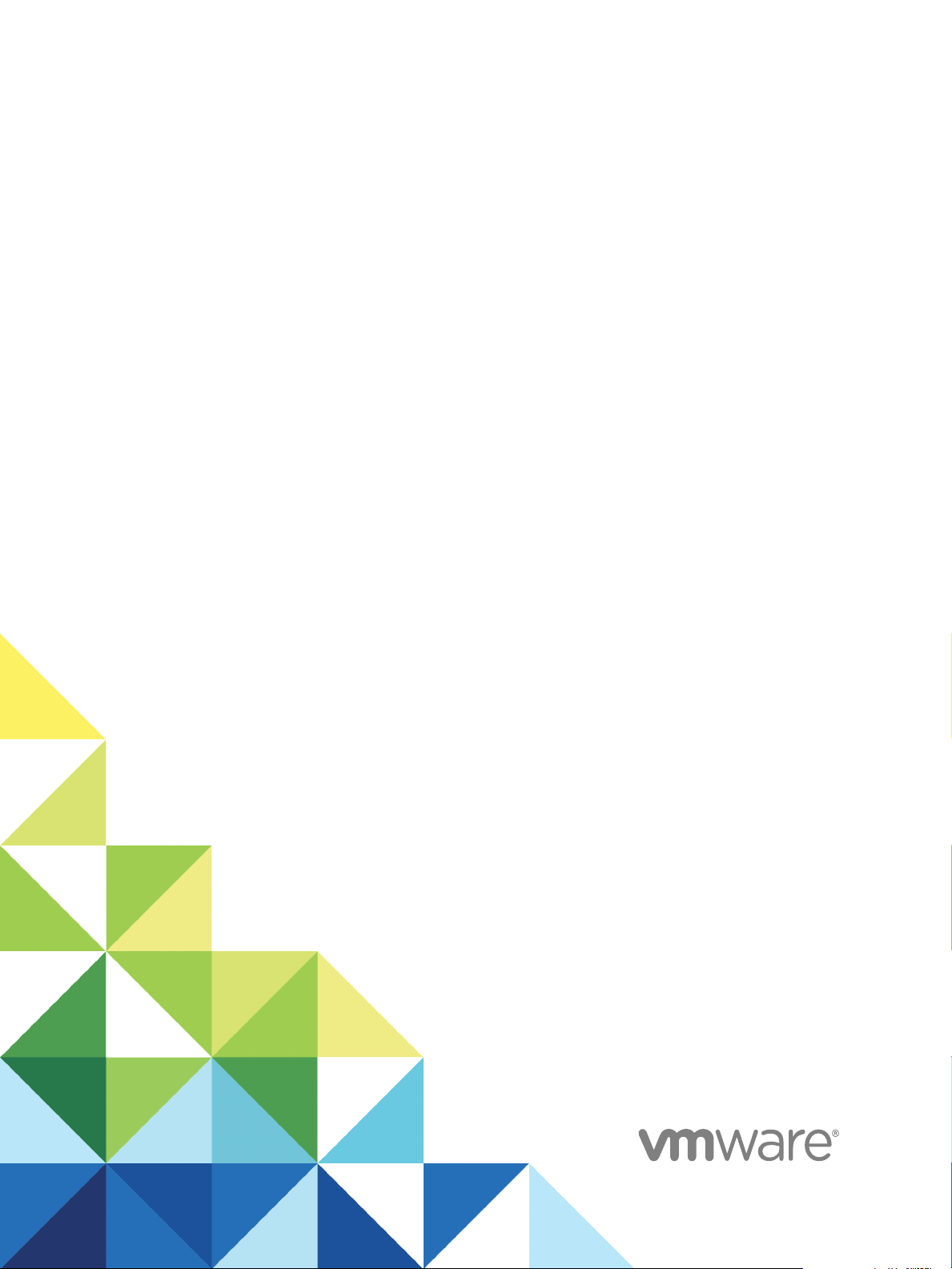
vSphere Host Profiles
17 APR 2018
VMware vSphere 6.7
VMware ESXi 6.7
vCenter Server 6.7
Page 2
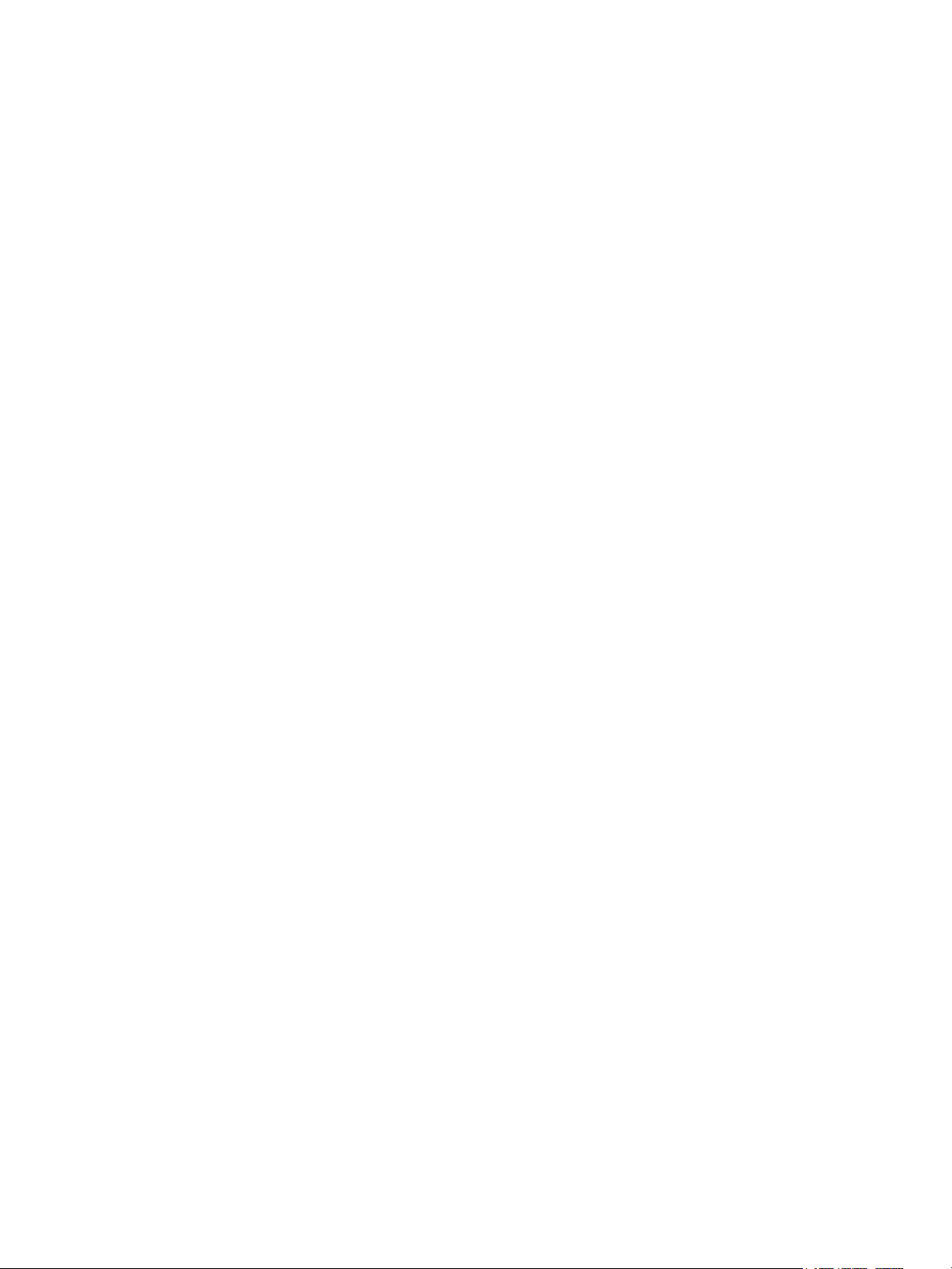
vSphere Host Profiles
You can find the most up-to-date technical documentation on the VMware website at:
https://docs.vmware.com/
If you have comments about this documentation, submit your feedback to
docfeedback@vmware.com
VMware, Inc.
3401 Hillview Ave.
Palo Alto, CA 94304
www.vmware.com
Copyright © 2009–2018 VMware, Inc. All rights reserved. Copyright and trademark information.
VMware, Inc. 2
Page 3
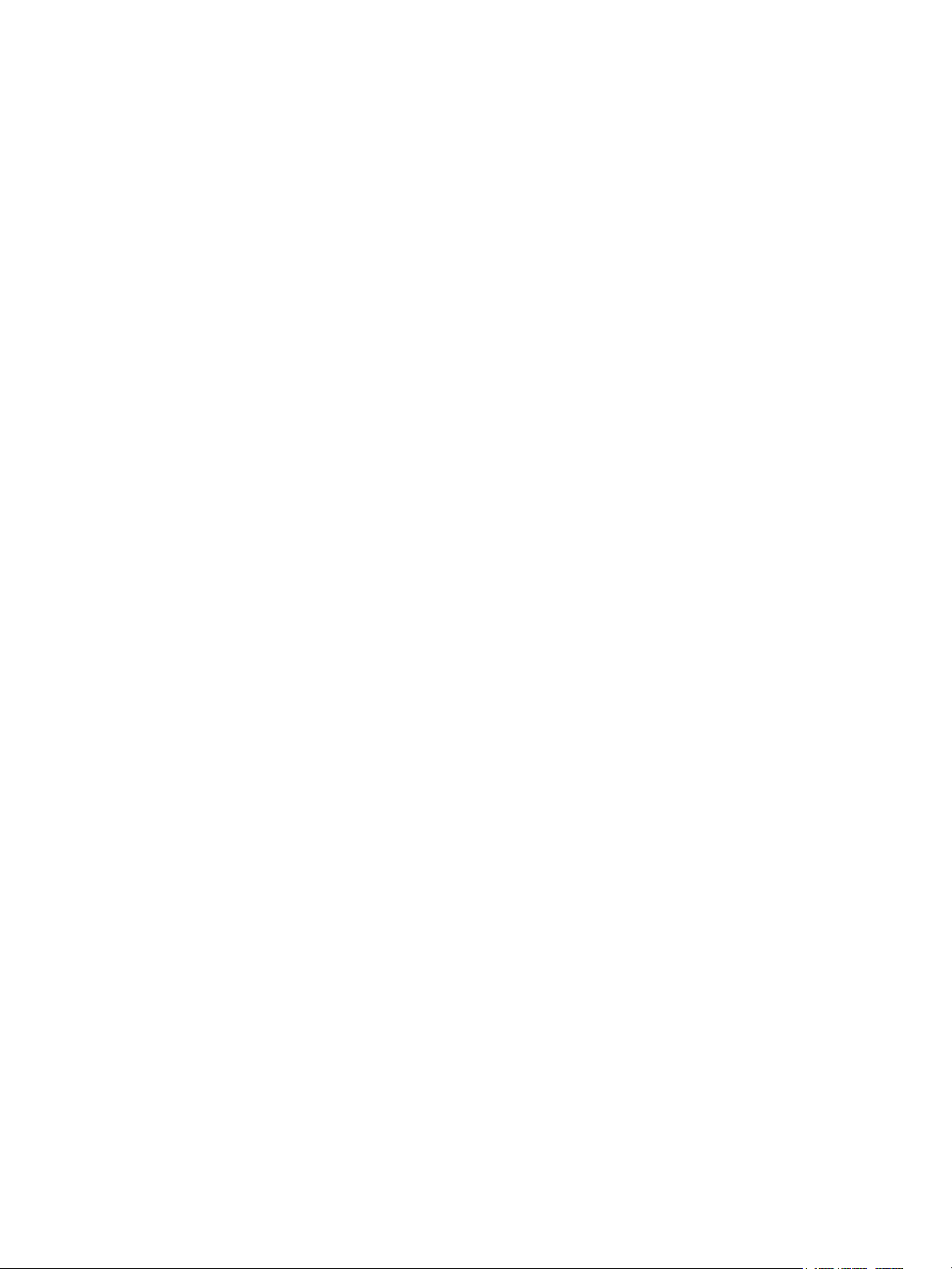
Contents
About vSphere® Host Profiles 5
Introduction To vSphere Host Profiles 6
1
Host Profiles Usage Model 6
Reference Host Independence 7
Using Host Profiles 8
2
Access Host Profiles 8
Create a Host Profile 8
Attach Entities to a Host Profile 9
Detach Entities from a Host Profile 10
Check Compliance 10
Remediate a Host 11
Edit a Host Profile 12
Duplicate a Host Profile 15
Copy Settings from Host 16
Host Profiles and vSphere Auto Deploy 16
Import a Host Profile 17
Export a Host Profile 17
Copy Settings to Host Profile in the vSphere Web Client 18
Configuring Host Profiles 19
3
Host Customization 19
Configure Security Host Profile 24
Configure Networking Host Profiles 25
Recommended Host Profiles Upgrade Workflows 27
4
vCenter Server Upgrade from 6.0 to 6.7 With Stateful ESXi Hosts Version 6.0 or Earlier 27
vCenter Server Upgrade from 6.5 to 6.7 With Stateful ESXi Hosts Version 6.5 or Earlier 29
vCenter Server Upgrade from 6.0 to 6.7 in Environment With Stateless ESXi 6.0 Hosts Only 31
vCenter Server Upgrade from 6.5 to 6.7 in Environment With Stateless ESXi 6.5 Hosts Only 32
Answer File Field and Host Profile Extraction 33
Troubleshooting Host Profiles 35
5
Host Customization Data Is Missing 35
Reference Host is Unavailable 36
Compliance failures with Storage Host Profiles 36
Edit Settings for Host Profiles is Failing 37
VMware, Inc.
3
Page 4
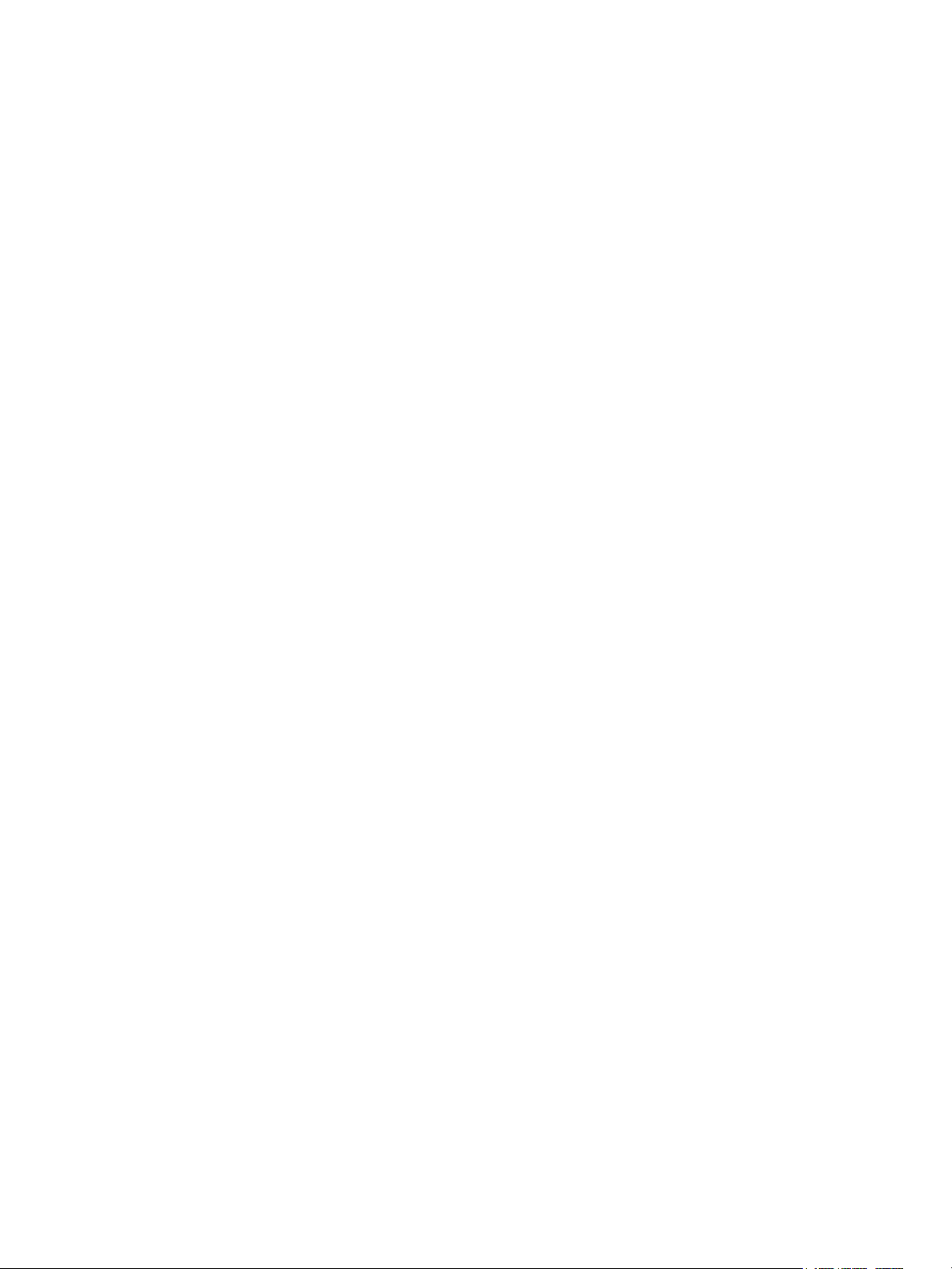
vSphere Host Profiles
Host Profile without NFS Datastore 38
VMware, Inc. 4
Page 5
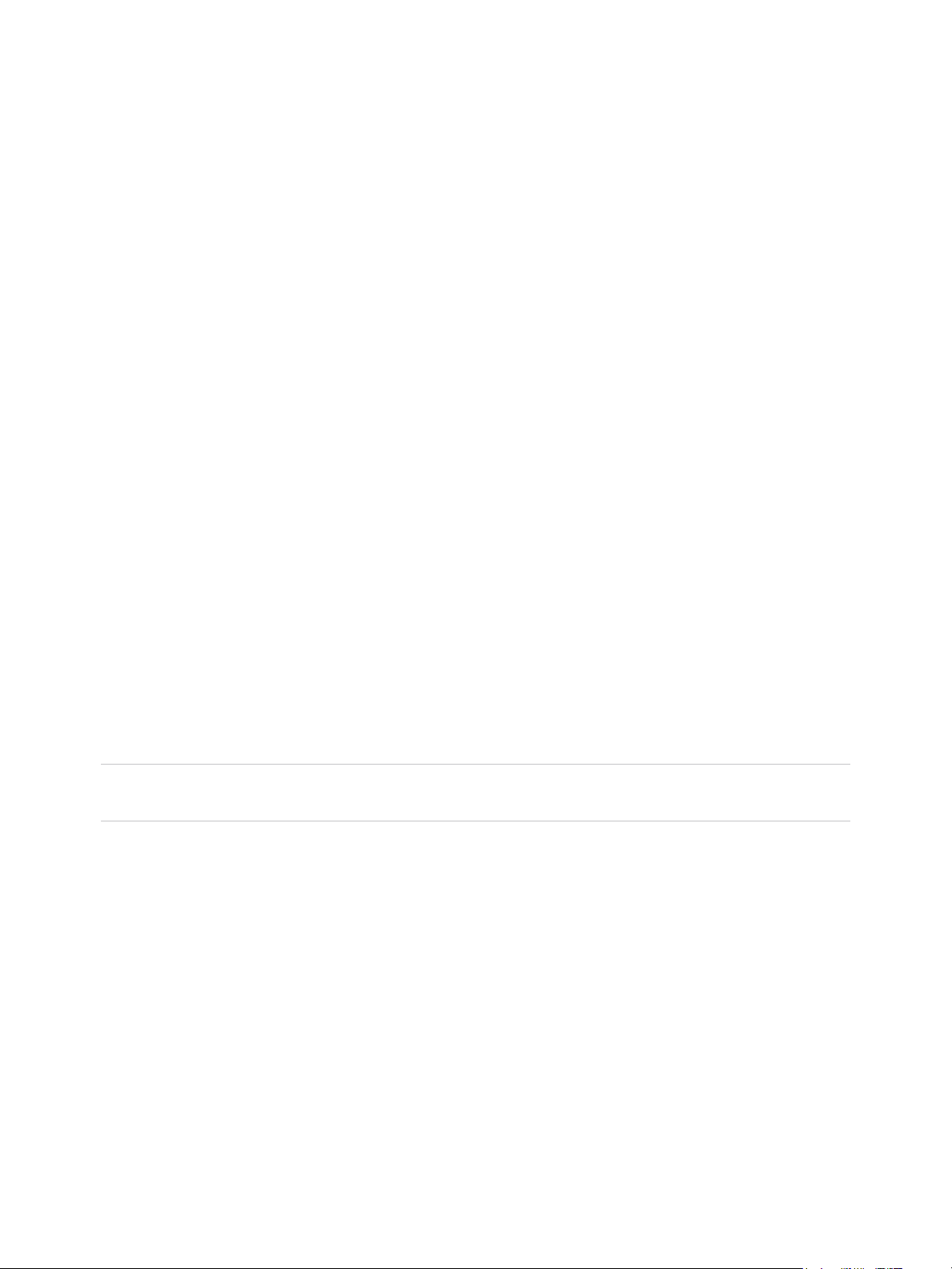
About vSphere® Host Profiles
The vSphere Host Profiles documentation provides information about managing Host Profiles.
The vSphere Host Profiles documentation describes how to manage and configure Host Profiles in the
vSphere Client.
Intended Audience
The vSphere Host Profiles documentation is intended for administrators who are familiar with vSphere
host configuration.
vSphere Client
Instructions in this guide reflect the vSphere Client (an HTML5-based GUI). You can also use the
instructions to perform most of the tasks by using the vSphere Web Client (a Flex-based GUI).
Tasks for which the workflow differs significantly between the vSphere Client and the vSphere Web Client
have duplicate procedures that provide steps according to the respective client interface. The procedures
that relate to the vSphere Web Client, contain vSphere Web Client in the title.
Note In vSphere 6.7, most of the vSphere Web Client functionality is implemented in the vSphere Client.
For an up-to-date list of the unsupported functionality, see Functionality Updates for the vSphere Client.
VMware, Inc.
5
Page 6
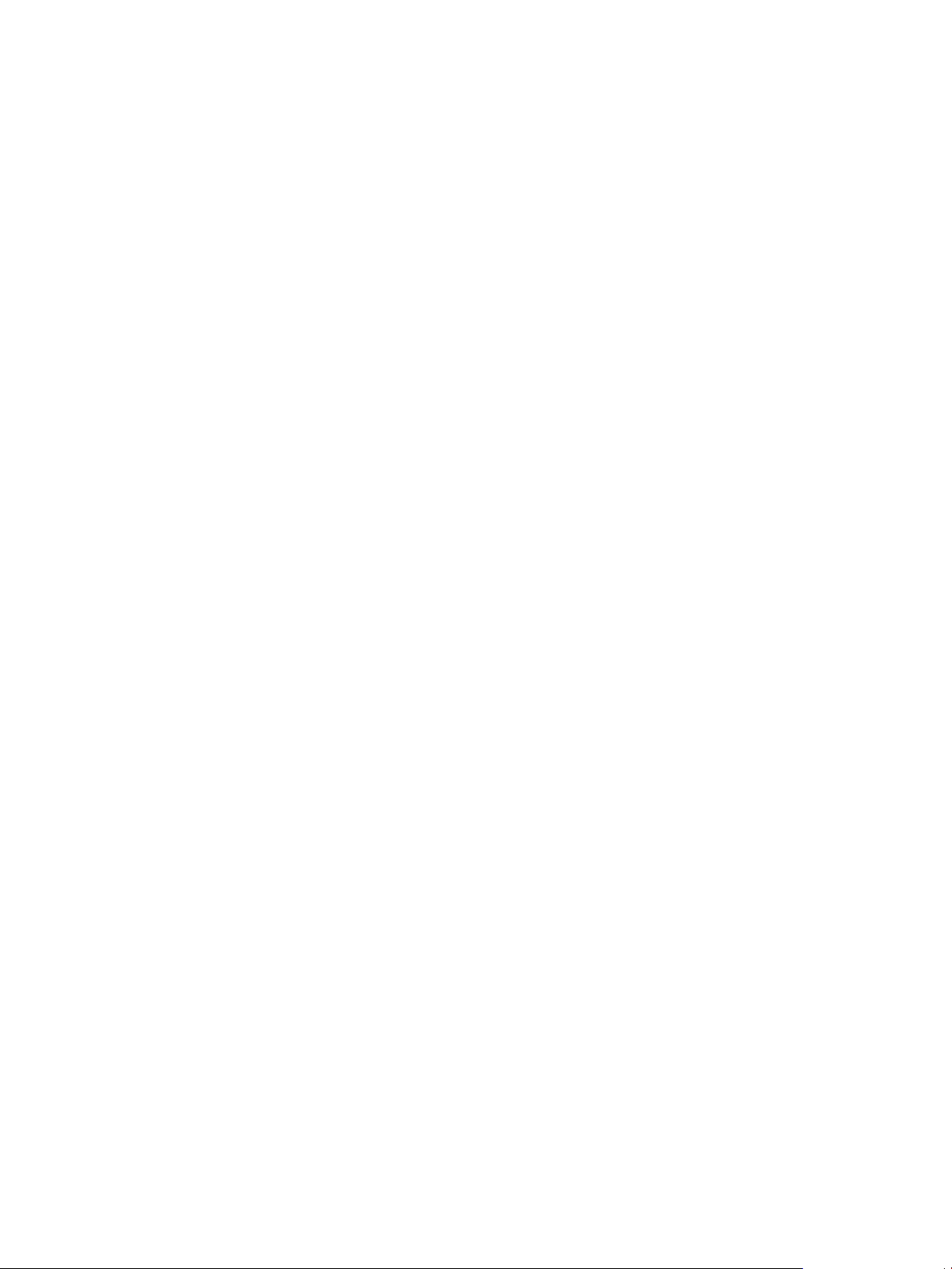
Introduction To vSphere Host
Profiles 1
The Host Profiles feature creates a profile that encapsulates the host configuration and helps to manage
the host configuration, especially in environments where an administrator manages multiple hosts or
clusters in vCenter Server.
Host Profiles provide an automated and centrally managed mechanism for host configuration and
configuration compliance. Host Profiles can improve efficiency by reducing reliance upon repetitive,
manual tasks. Host Profiles capture the configuration of a pre-configured and validated reference host,
store the configuration as a managed object and use the catalog of parameters contained within to
configure networking, storage, security, and other host-level parameters. Host Profiles can be applied to
individual hosts, a cluster, or all the hosts and clusters associated to a host profile. Applying a Host Profile
to a cluster affects all hosts in the cluster and result in a consistent configuration across the applied hosts.
Host Profiles can be used to validate the configuration of a host by checking compliance of a host or
cluster against the Host Profile that is associated with that host or cluster.
This chapter includes the following topics:
n
Host Profiles Usage Model
n
Reference Host Independence
Host Profiles Usage Model
The Host Profiles workflow starts with the concept of a reference host. The configuration of the reference
host, which is extracted as a host profile, serves as a configuration template for configuring other hosts.
The reference host does not have to be related or associated with the host profile extracted from it.
Before you begin, ensure that you have an existing vSphere environment installation with at least one
properly and completely configured ESXi host.
The sequence required to create a host profile from a reference host, apply the host profile to a host or
cluster and check compliance against the host profile is as follows:
1 Set up and configure the reference host.
2 Create a host profile from the reference host.
3 Attach hosts or clusters to the host profile.
4 Check the compliance to the host profile. If all hosts are compliant with the reference host, they are
correctly configured.
VMware, Inc.
6
Page 7
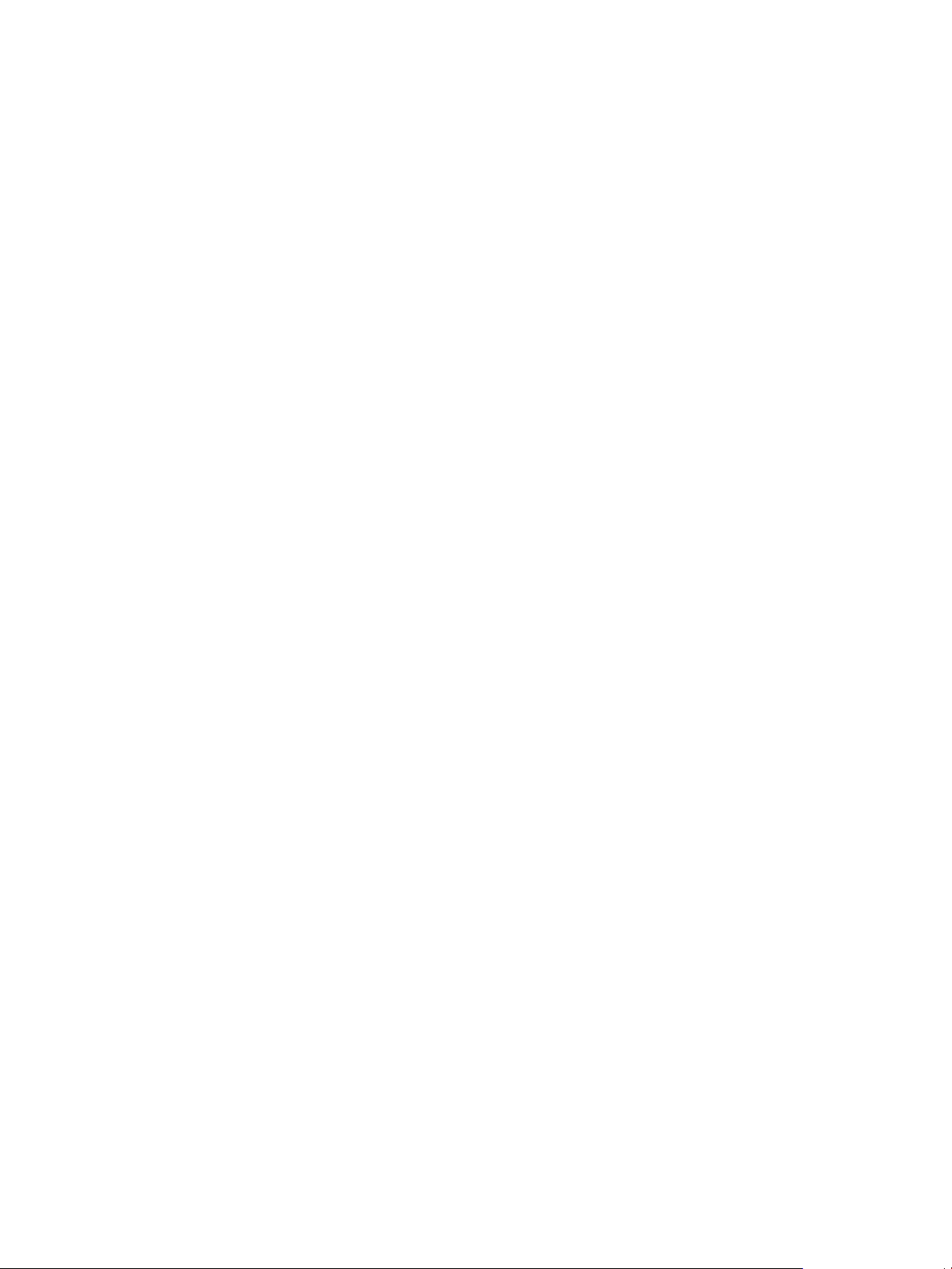
vSphere Host Profiles
5 Apply (remediate).
As a licensed feature of vSphere, Host Profiles are only available when the appropriate licensing is in
place. If you see errors, ensure that you have the appropriate vSphere licensing for your hosts.
If you want the Host Profile to use directory services for authentication, the reference host needs to be
configured to use a directory service. See the vSphere Security documentation.
vSphere Auto Deploy
For hosts provisioned with vSphere Auto Deploy, vSphere Web Client owns the entire host configuration,
which is captured in a Host Profile. Usually, the Host Profile information is sufficient to store all
configuration information. Sometimes the user is prompted for input when the host provisioned with Auto
Deploy boots. See the vSphere Installation and Setup documentation for more information on Auto
Deploy.
Reference Host Independence
A dedicated reference host is not required to be available to perform host profile tasks.
When you create a host profile, you extract the configuration information from a specified ESXi reference
host. In previous releases, vSphere required that the reference host was available for certain Host
Profiles tasks, such as editing, importing, and exporting. From vSphere 6.0 and later, a dedicated
reference host is no longer required to be available to perform these tasks.
For host profile tasks that require a reference host, an ESXi host that is compatible to the host profile is
assigned as the role of reference host.
Sometimes, a compatible host is not available to validate the host profile during these tasks. If you made
small changes to the host profile that do not require validation, you can choose to skip the validation. If
you choose to skip the host validation, a warning displays indicating that no valid reference host is
associated with the profile. You can then proceed and complete the task.
Due to the introduction of this feature, users can no longer edit or change the reference host from the
vSphere Web Client. The reference host selection occurs at runtime, without notifying users, in the
vCenter Server for on-going tasks.
VMware, Inc. 7
Page 8
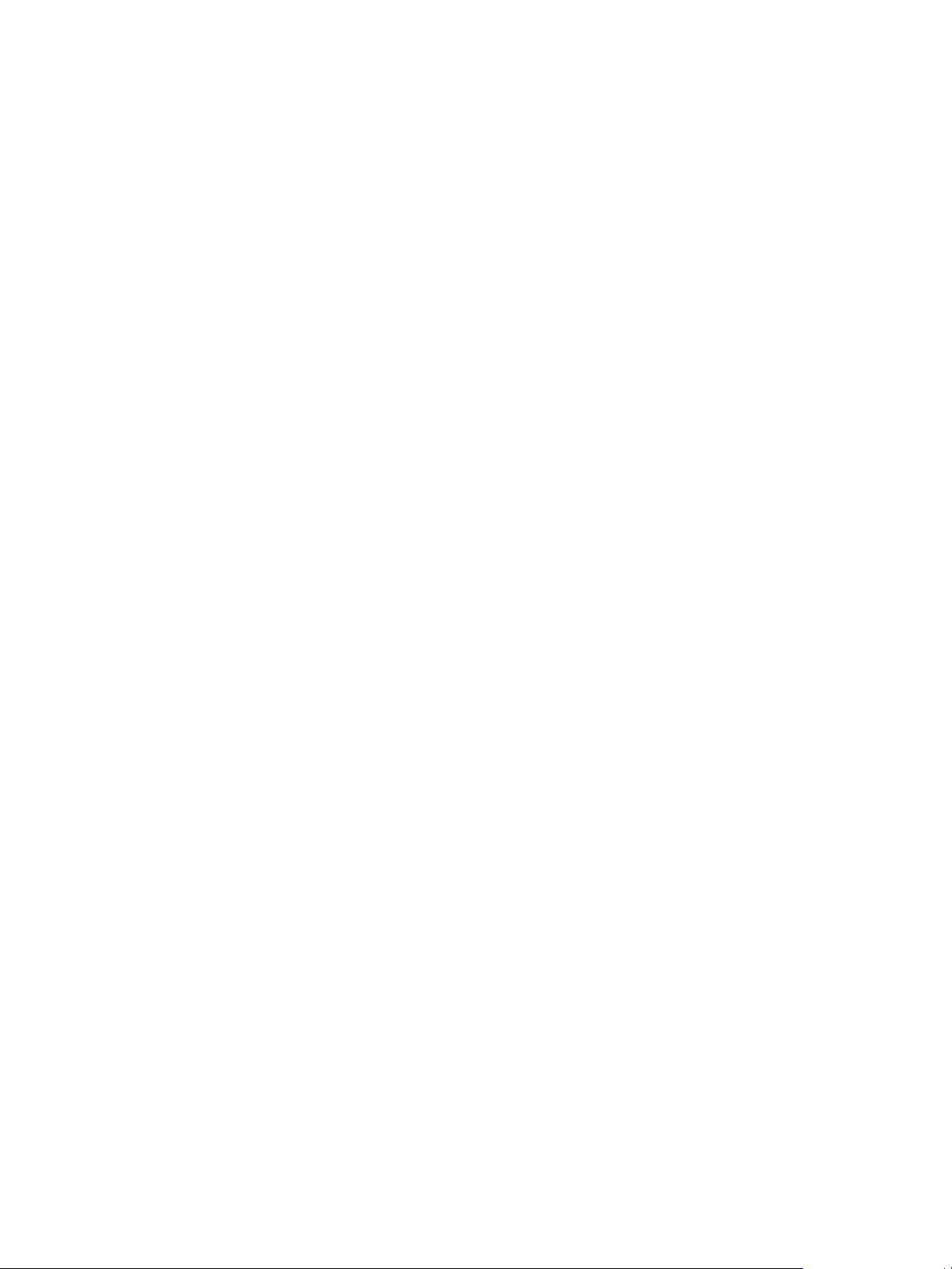
Using Host Profiles 2
This section describes how to perform some of the basic tasks for Host Profiles.
This chapter includes the following topics:
n
Access Host Profiles
n
Create a Host Profile
n
Attach Entities to a Host Profile
n
Detach Entities from a Host Profile
n
Check Compliance
n
Remediate a Host
n
Edit a Host Profile
n
Duplicate a Host Profile
n
Copy Settings from Host
n
Host Profiles and vSphere Auto Deploy
n
Import a Host Profile
n
Export a Host Profile
n
Copy Settings to Host Profile in the vSphere Web Client
Access Host Profiles
The Host Profiles main view lists all available profiles. Administrators can also use the Host Profiles main
view to perform operations on host profiles and configure them.
Procedure
1 From the home menu, click Policies and Profiles.
2 Select Host Profiles.
Create a Host Profile
You create a host profile by extracting the designated reference host configuration.
VMware, Inc.
8
Page 9
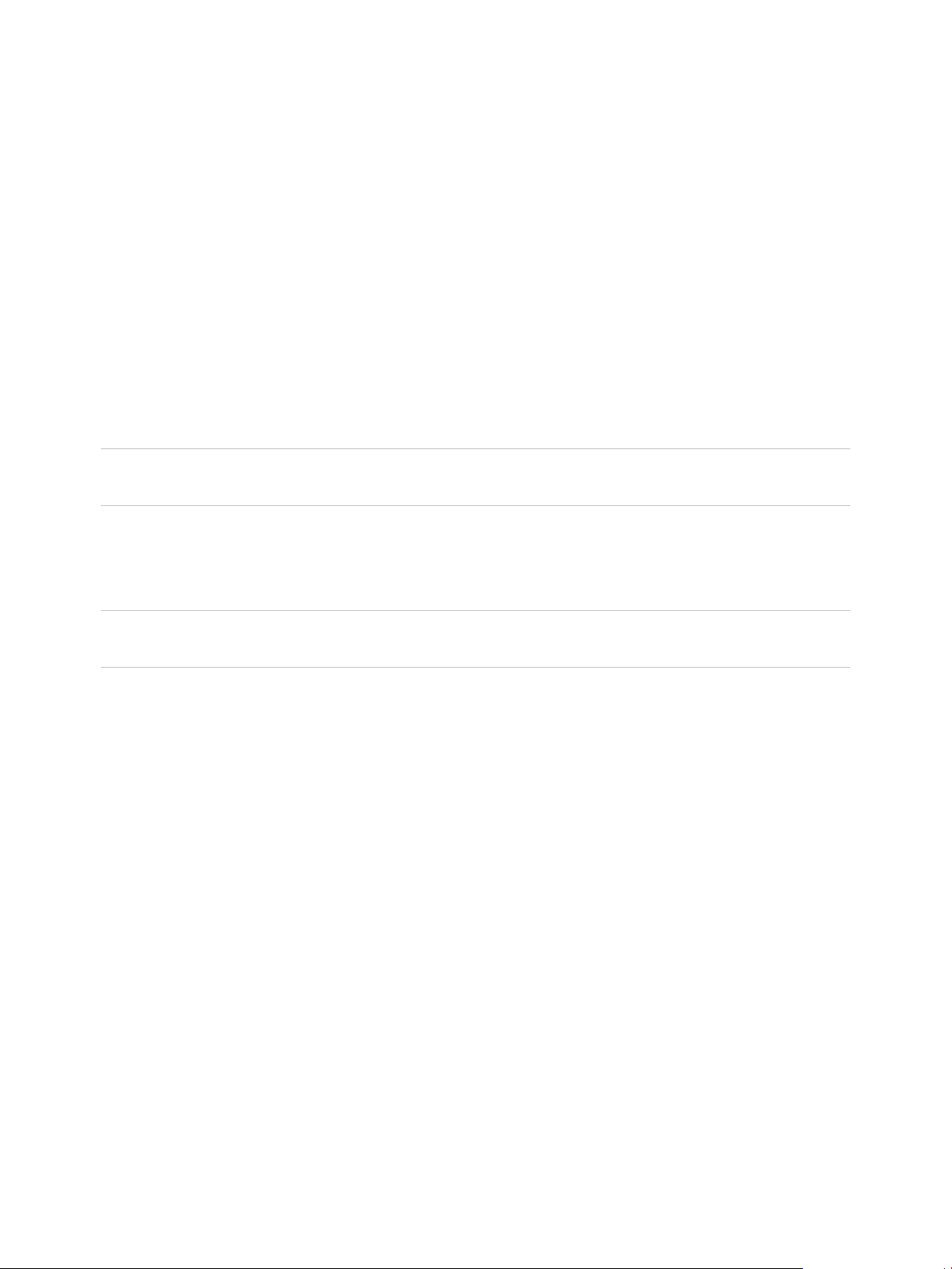
vSphere Host Profiles
Prerequisites
Verify that you have a working vSphere installation and at least one completely and properly configured
host that acts as the reference host.
Procedure
1 Navigate to the Host Profiles main view and click Extract Host Profile.
2 Select the host that acts as the reference host and click Next.
The selected host must be a valid host.
3 Enter the name and description for the new profile, and click Next.
4 Review the summary information for the new profile and click Finish.
The new profile appears in the Host Profiles pane.
Note Host profiles do not capture offline or nonpresent devices. Any changes made to offline devices
after extracting a host profile do not make a difference to the compliance check results.
Attach Entities to a Host Profile
After creating a host profile from a reference host, you attach the host or cluster to the host profile.
Note You can also attach a host profile by right-clicking the specific host and select Host Profiles >
Attach Host Profile.
Procedure
1 From the Host Profiles main view, select the host profile to be applied to the host or cluster.
2 Click Attach/Detach a host profile to hosts and clusters.
3 Select the host or cluster from the expanded list and click Attach.
The host or cluster is added to the Attached Entities list.
4 (Optional) Click Attach All to attach all listed hosts and clusters to the profile.
5 If you enable Skip Host Customization you will not need to customize hosts during this process.
If you skip host customizations during this process, you should edit or import host customizations
before you remediate the host profile
6 Click Next.
7 (Optional) You can update or change the user input parameters for the Host Profiles policies by
customizing the host. You will not see this step if you enabled Skip Host Customization.
See Host Profiles and vSphere Auto Deploy.
8 Click Finish to complete attaching the host or cluster to the profile.
VMware, Inc. 9
Page 10
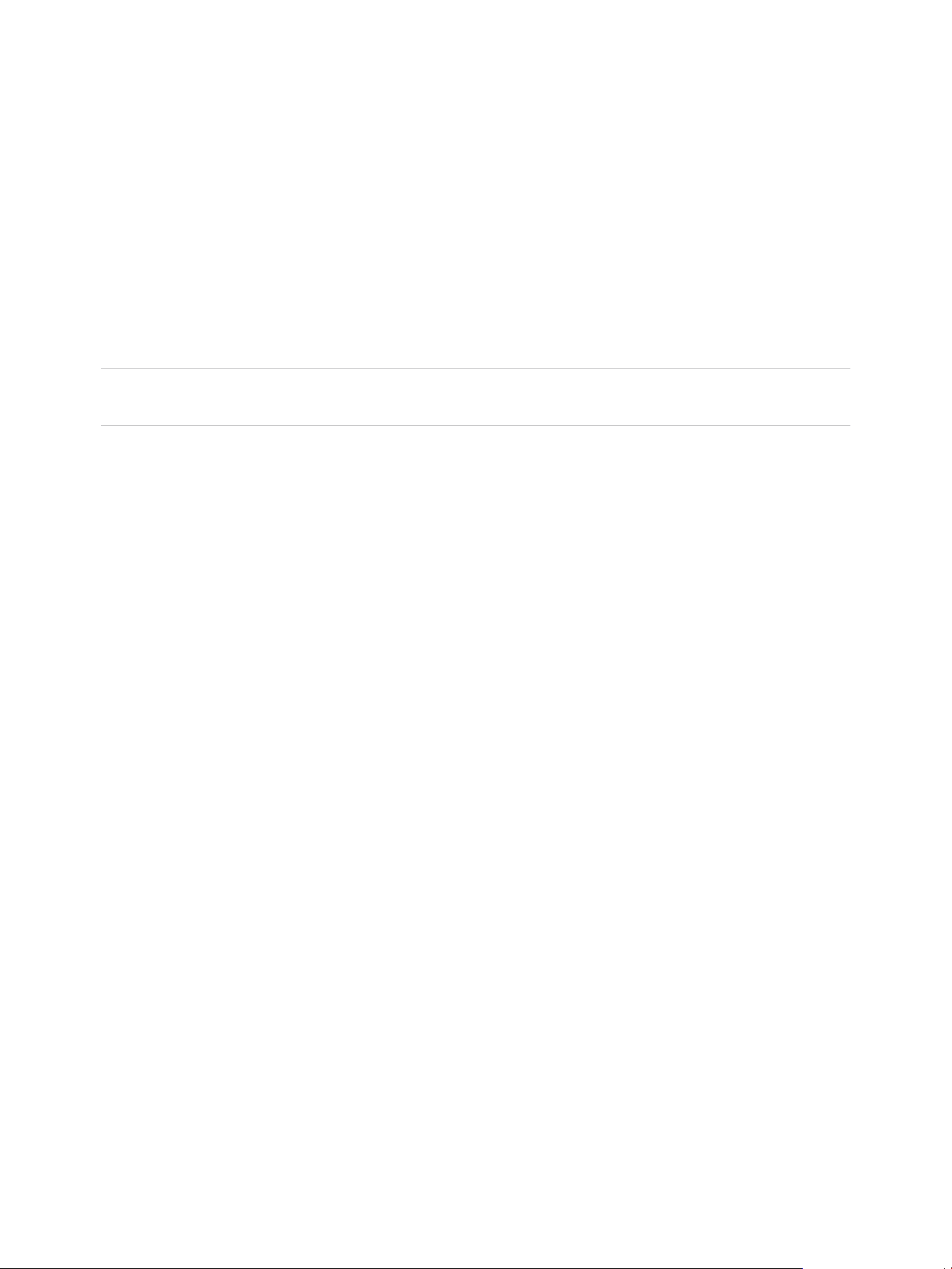
vSphere Host Profiles
Detach Entities from a Host Profile
To disassociate a configuration from an ESXi host or an entire cluster, that host or cluster must be
detached from the host profile.
When a host profile is attached to a cluster, the host or hosts within that cluster are also attached to the
host profile. However, when the host profile is detached from the entire cluster, there is no association
between the host or hosts within the cluster and that host profile.
Detaching a host profile from an ESXi host or a cluster does not delete that host profile. You can delete
the host profile after detaching it from all the entities it is associated with.
Note You can also detach a host profile by right-clicking the specific host and select Host Profiles >
Detach Host Profile. Detaching a host profile from an ESXi host is non-disruptive.
Procedure
1 From Host Profiles main view, select the host profile to be detached from the entire cluster or
individual hosts.
2 Click Attach/Detach a host profile to hosts and clusters .
3 Select a host or a cluster from the expanded list in the right pane and click Detach.
The host or cluster is moved to the left pane list.
4 (Optional) Click Detach All to detach all listed hosts and clusters from the profile.
5 Click Next.
6 Click Finish to detach the host or cluster from the host profile.
Check Compliance
You can confirm the compliance of a host or cluster to its attached host profile and determine which, if
any, configuration parameters on a host are different from those specified in the host profile.
Procedure
1 Navigate to Host Profiles main view.
2 Right click a host profile.
3 Click Check Host Profile Compliance.
The compliance status is updated as Compliant, Unknown, or Non-compliant.
VMware, Inc. 10
Page 11
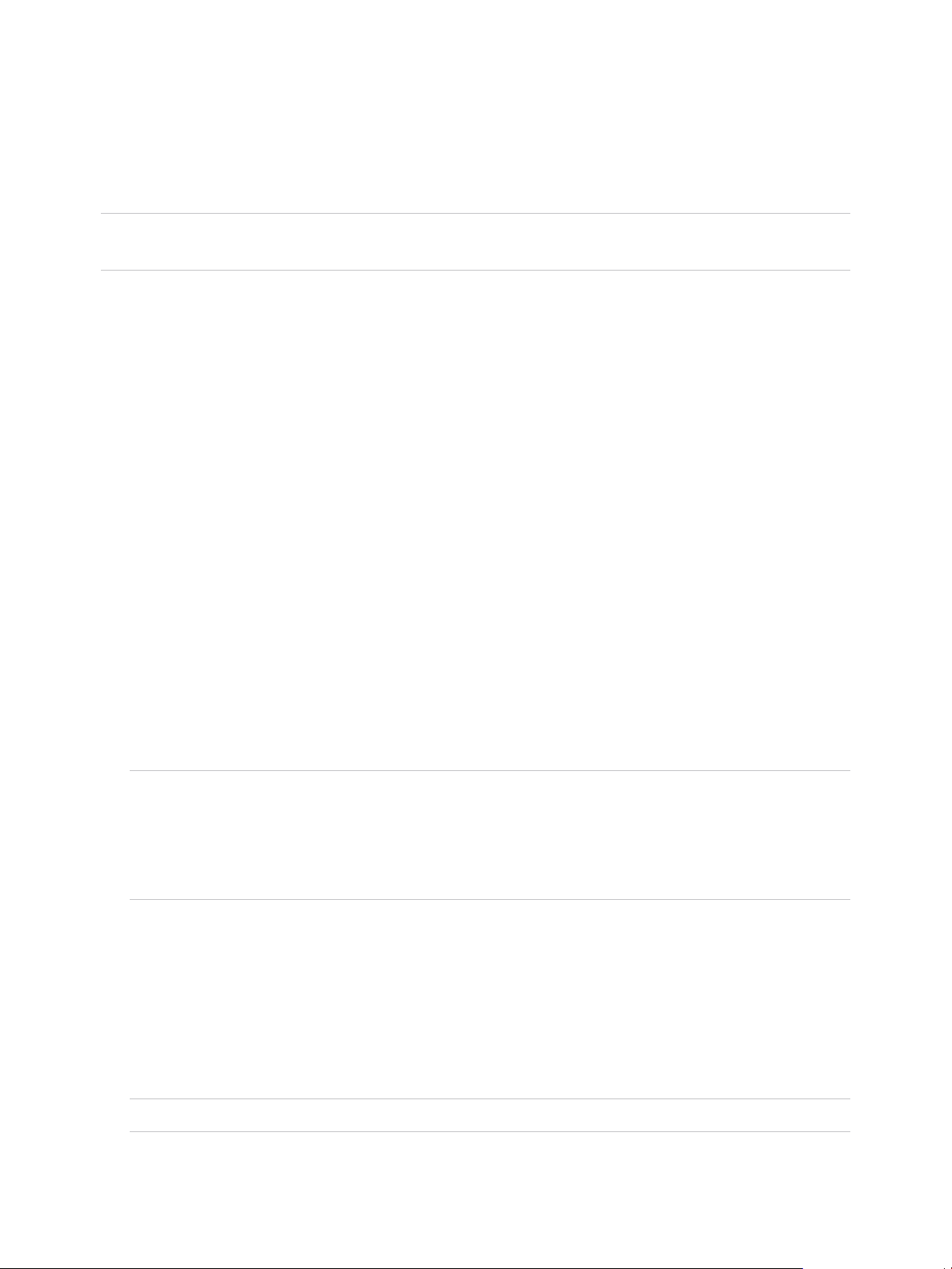
vSphere Host Profiles
A non-compliant status indicates a discovered and specific inconsistency between the profile and the
host. To resolve this, you should remediate the host. Any unknown status indicates that the compliance of
the host could not be verified; to resolve the issue, remediate the host through the host profile. Very often
the compliance check fails because the host is disconnected.
Note Host profiles do not capture offline or unpresented devices. Any changes made to offline devices
after extracting a host profile will not make a difference to the compliance check results.
What to do next
To see more detail on compliance failures, select a host profile from the Host Profiles main view for
which the last compliance check produced one or more failures. In order to see specific detail on which
parameters differ between the host that failed compliance and the host profile, click on the Monitor tab
and select the Compliance view. Then select the failing host. The differing parameters are displayed in
the Compliance window, below the host list.
Remediate a Host
In the event of a compliance failure, use the Remediate function to apply the host profile settings onto the
host. This action changes all host profile managed parameters to the values contained in the profile
attached to the host.
Prerequisites
Verify that the profile is attached to the host.
Procedure
1 Navigate to Host Profiles main view.
2 Right-click the host profile and select Remediate.
Note Certain Host Profile policy configurations require that the host be rebooted after remediation.
In those cases, you are prompted to place the host into maintenance mode. You might be required to
place hosts into maintenance mode before remediation. Hosts that are in a fully-automated DRS
cluster are placed into maintenance mode at remediation. For other cases, the remediation process
stops if the host is not placed into maintenance mode when it is needed to remediate a host.
3 Select the host or hosts you want to remediate with the host profile.
The host profile will be applied to each host that you select.
4 (Optional) Enter the host customizations to specify host properties or browse to import a host
customization file.
You can update or change the user input parameters for the Host Profiles policies by customizing the
host, and click Next.
Note See Host Profiles and vSphere Auto Deploy for more information about vSphere Auto Deploy.
VMware, Inc. 11
Page 12
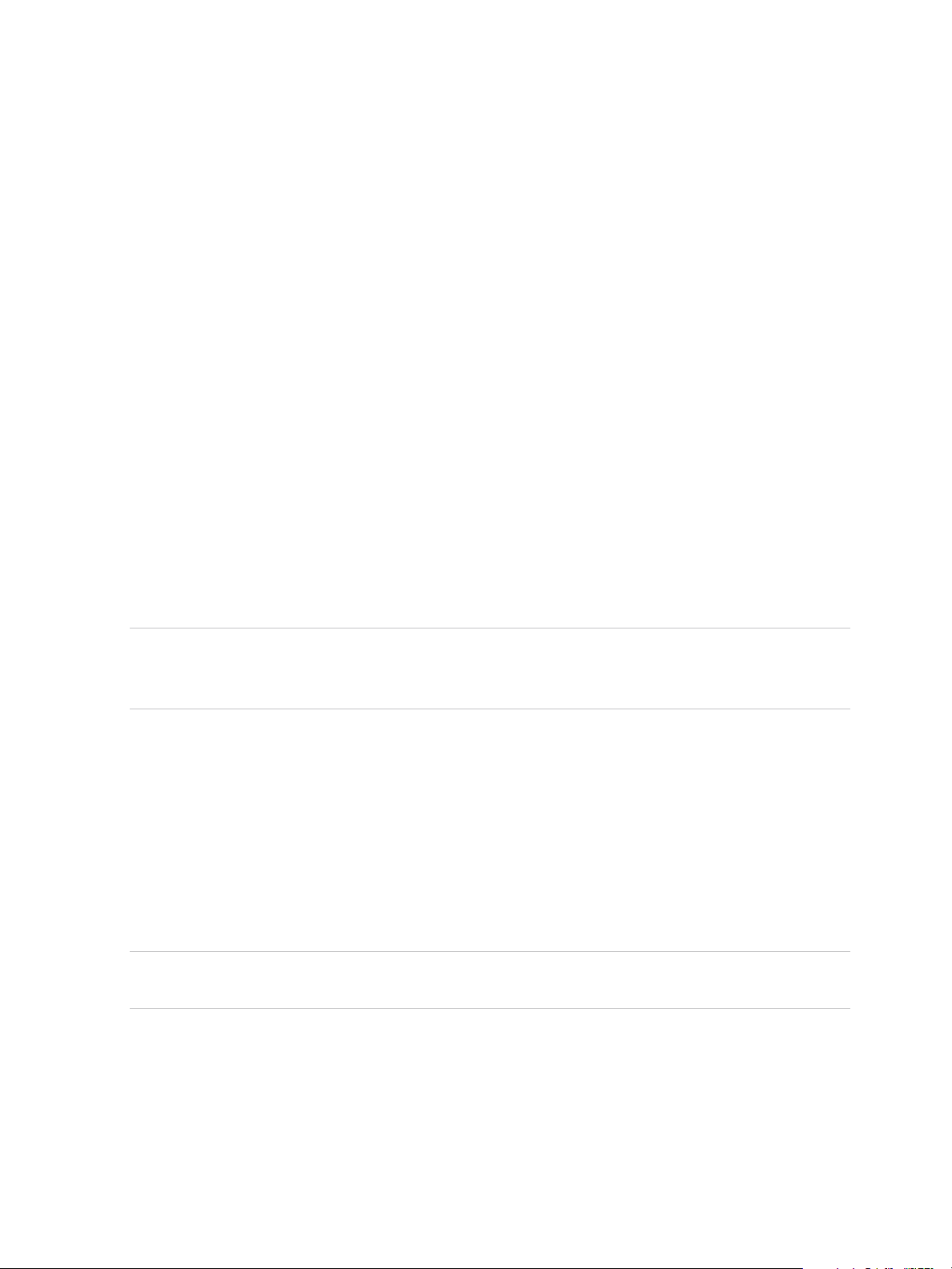
vSphere Host Profiles
5 Click Pre-check Remediation to check if the selected hosts are ready for remediation.
This check generates a list of tasks that will be performed on the host.
6 Select the checkbox to reboot the host if it is required in order to complete the remediation process. If
you wish to manually reboot the host after the process, do not select the checkbox.
7 Review the tasks that are necessary to remediate the Host Profile and click Finish.
The compliance status is updated.
Edit a Host Profile
You can view and edit Host Profiles policies, select a policy to be checked for compliance, and change
the policy name or description.
Procedure
1 Navigate to Host Profiles main view.
2 Select the host profile that you want to edit and click the Configure tab.
3 Click Edit Host Profile.
4 (Optional) Click the Name and description tab to change the profile name and description.
5 In the Edit host profile page expand each category to view or edit a particular policy or settings.
Note See Edit a Policy for detailed instructions for editing a Host Profile policy. See Disable Host
Profile Component or Subprofile for detailed instructions on enabling or disabling a policy from
compliance check or remediation.
6 View All host profile configurations or only Favorites configurations.
You can mark a configuration as a favorite with the star icon. Those are then added to Favorites
configurations.
7 (Optional) In the search field, filter the configuration names and values you want to view.
For example, enter SNMP. All configurations that relate to SNMP are displayed.
8 (Optional) Customize the hosts.
Make any changes to the available configuration values for this profile and click Save.
Note The host customization settings page only appears if you changed any settings that require
host customizations.
The changes are made when the "Update Host Profile" task is completed in the Recent Tasks status. If
you attempt to remediate the profile before the task is complete, the profile configuration does not contain
the change.
VMware, Inc. 12
Page 13

vSphere Host Profiles
Edit a Policy
A policy describes how a specific configuration setting is applied. You can edit policies belonging to a
specific Host Profile.
When you edit the Host Profile, you can expand the Host Profile's configuration hierarchy to see the sub-
profile components that comprise the Host Profile. These components are categorized by functional
group or resource class to make it easier to find a particular parameter. Each subprofile component
contains one or more attributes and parameters, along with the policies and compliance checks.
Each policy consists of one or more options that contains one or more parameters. Each parameter
consists of a key and a value. The value can be one of a few basic types, for example integer, string,
string array, or integer array.
Note Currently, there is no way to remove or replace policy options policies, or sub-profiles that are
deprecated in this release. Metadata is added to these deprecated policies that allows old host profiles to
continue working but will extract new host profiles with only non-deprecated parts of a host profile.
Table 2‑1. Subset of Host Profile Subprofile Configurations
Component Categories Configuration Settings Notes and Examples
Advanced Configuration
Settings
General System Settings Console, Core Dump, Device Alias, Host
Advanced Options, Agent VM, DirectPath
I/O, Hosts file, Power System, System
Image Cache
Cache, Kernel Module, Management Agent,
System Resource Pool, System Swap,
vFlash Host Swap Cache, CIM-XML
Indication Subscriptions
n
Host Profiles do not check advanced settings if
they are the same as the default settings.
vCenter Server copies only the advanced
configuration settings that have changed and
that differ from the default values. In addition,
compliance checks are limited to the settings
that are copied.
n
Host Profiles does not support the configuration
of PCI devices for virtual machine passthrough
on the ESXi host.
For Date and Time Configuration:
n
For the time zone, enter a UTC string. For
example, "America/Los_Angeles" for United
States Pacific time zone.
n
The default time zone is set to the local time
and location of the vSphere Web Client
machine.
n
Configure Network Time Protocol (NTP)
correctly. You can configure the NTP settings
on the host's Configure tab. Click Time
Configuration (under System). Click Edit to
configure the time settings .
Networking vSwitch, Port groups, Physical NIC speed,
security and NIC teaming policies, vSphere
Distributed Switch, and vSphere Distributed
Switch uplink port.
VMware, Inc. 13
When DHCPv6 is enabled in the networking
subprofile, manually turn on the corresponding
ruleset in the firewall subprofile.
Page 14

vSphere Host Profiles
Table 2‑1. Subset of Host Profile Subprofile Configurations (Continued)
Component Categories Configuration Settings Notes and Examples
Security Firewall, Security Settings, Service
Storage Configure storage options, including Native
Multi-Pathing (NMP), Pluggable Storage
Architecture (PSA), FCoE and iSCSI
adapters, and NFS storage.
n
Use the vSphere CLI to configure or modify the
NMP and PSA policies on a reference host, and
then extract the Host Profile from that host. If
you use the Profile Editor to edit the policies, to
avoid compliance failures, make sure that you
understand interrelationships between the NMP
and PSA policies and the consequences of
changing individual policies. For information
about the NMP and PSA, see the vSphere
Storage documentation.
n
Add the rules that change device attributes
before extracting the Host Profile from the
reference host. After attaching a host to the
Host Profile, if you edit the profile and change
the device attributes (for example, mask device
paths or adding SATP rules to mark the device
as SSD) you are prompted to reboot the host to
make the changes. However, after rebooting,
compliance failures occur because the
attributes changed. Because Host Profiles
extract device attributes before rebooting, if any
changes occur after the reboot, it evaluates and
finds those changes, and reports it as
noncompliant.
n
Use the vSphere Web Client to configure or
modify the SatpDeviceProfile policy after
extracting the Host Profile. For compliance
purposes, the policy option strings must be in
the following format:
n
For an ALUA supported array, e.g.
SATP_ALUA, the policy options must be
separated by a semicolon (;).
For example:
implicit_support=<on/off>;
explicit_support=<on/off>;
action_onRetryErrors=<on/off>
n
For an ALUA supported array with CX, e.g.
SATP_ALUA_CX, the policy options must
be separated by a semicolon (;).
For example:
navireg=<on/off>;
implicit_support=<on/off>;
action_onRetryErrors=<on/off>
n
For a CX array, e.g. SATP_CX or
SATP_INV, the policy options must be
separated by a space.
VMware, Inc. 14
Page 15

vSphere Host Profiles
Table 2‑1. Subset of Host Profile Subprofile Configurations (Continued)
Component Categories Configuration Settings Notes and Examples
For example:
navireg=<on/off> ipfilter=<on/off>
action_onRetryErrors=<on/off>
Note The policy configuration options that
are marked with off are not present in the
configuration string.
Other profile configuration categories include: user group, authentication, kernel module, DCUI keyboard,
host cache settings, SFCB, resource pools, login banner, SNMP agent, power system, and CIM indication
subscriptions.
Procedure
1 Edit the Host Profile.
2 Expand a subprofile until you reach the policy to edit.
3 Select the policy.
The policy options and parameters appear on the right side of the Edit Host Profile window.
4 Make changes to the policy.
Disable Host Profile Component or Subprofile
You can decide whether a host profile component or subprofile is applied or considered during
compliance check. This allows administrators to eliminate non-critical attributes from consideration or
ignore values that, while part of the host profile, are likely to vary between hosts.
Procedure
1 Edit a host profile.
2 Expand the Host Profile Component hierarchy until you reach the desired component or component
element.
3 Disable the checkbox next to a component to remove it from being applied during remediation or
considered during a profile compliance check.
Note The check box is enabled by default. If you disable the check box so this component or
component element is not checked for compliance or applied during remediation, the other
subprofiles that are enabled will still be applied and checked.
Duplicate a Host Profile
A host profile duplicate is a copy of an existing host profile.
VMware, Inc. 15
Page 16

vSphere Host Profiles
Procedure
1 Navigate to the Host Profiles main view and select the host profile you want to duplicate.
2 Click Duplicate Host Profile.
3 Type different name and description for the duplicate Host Profile, and click OK.
A clone of the profile appears in the Host Profiles list.
Copy Settings from Host
If the configuration of the reference host changes, you can update the host profile so that it matches the
reference host's new configuration.
After you create a host profile, you can make incremental updates to the profile. When making changes to
a host profile, consider the benefits and limitations of the two methods:
n
Make the configuration changes to a host and copy that host's settings to the profile. The settings
within the existing profile are updated to match those of the host. This method allows you to validate
the configuration on a single host before rolling it to the other hosts that are attached to the profile.
n
Update the profile directly by editing the host profile. This provides the ability to do more
comprehensive and immediate remediation of those changes.
Note Fixed user password, system image cache and some of the host customized settings are not
present in the newly updated host profile. Edit the host profile to update these settings.
Procedure
1 Navigate to the Host Profiles main view and select the host profile.
2 Click Copy Settings from Host.
3 Select the host from which you want to copy the configuration settings.
4 Click OK.
Host Profiles and vSphere Auto Deploy
Host Profiles works with vSphere Auto Deploy to provision physical ESXi hosts have a complete and
expected configuration state for virtual switches, driver settings, boot parameters, and so on.
Because hosts that are provisioned with Auto Deploy are considered to be stateless, configuration state
information is not stored on the host. Instead, create a reference host and configure it completely with the
settings you want. Then, create a Host Profile from this reference host. Next, associate the Host Profile
with a new deploy rule using the Auto Deploy rules engine through the PowerCLI. Now, as new hosts are
provisioned through Auto Deploy, they will automatically have the Host Profile applied
VMware, Inc. 16
Page 17

vSphere Host Profiles
Remediation for these hosts is the same as statefully deployed hosts. The user is prompted to customize
the hosts and enter answers for policies that are specified during Host Profile creation when the Host
Profile is applied.
Note If you deploy ESXi through Auto Deploy, configure syslog to store logs on a remote server. See the
instructions to set up Syslog from the Host Profiles interface in the vSphere Installation and Setup
documentation.
For more information, see about setting up an Auto Deploy reference host in the vSphere Auto Deploy
documentation.
Import a Host Profile
You can import a profile from a file in the VMware profile format (.vpf).
When a host profile is exported, administrator and user profile passwords are not exported. This is a
security measure and stops passwords from being exported in plain text when the profile is exported. You
will be prompted to re-enter the values for the password after the profile is imported and the password is
applied to a host.
Procedure
1 Navigate to Host Profiles main view.
2 Click Import Host Profile.
3 Click Browse to locate the VMware Profile Format file (.vpf) to import.
4 Enter the Name and Description for the imported Host Profile, and click OK.
The imported profile appears in the profile list.
Export a Host Profile
You can export a profile to a file that is in the VMware profile format (.vpf).
When a host profile is exported, administrator and user profile passwords are not exported. This is a
security measure and stops passwords from being exported in plain text when the profile is exported. You
will be prompted to re-enter the values for the password after the profile is imported and the password is
applied to a host.
Procedure
1 Navigate to the Host Profile you want to export.
2 Right-click the profile and select Export Host Profile.
3 Select the location and type the name of the file to export the profile.
4 Click Save.
VMware, Inc. 17
Page 18

vSphere Host Profiles
Copy Settings to Host Profile in the vSphere Web Client
Once you make changes to a host profile, you can propagate those changes to other host profiles in the
inventory.
Procedure
1 Navigate to Host Profiles main view.
2
Right-click the profile and select Copy Settings to Host Profiles or click the icon.
3 Select the settings you wish to copy to other host profiles, and click Next.
4 Select the target host profile that will be overwritten with the selected settings, and click Next.
The differences between the host profile settings are displayed in the results.
5 Click Finish.
VMware, Inc. 18
Page 19

Configuring Host Profiles 3
This section describes how to configure host profiles using the host profile editor.
This chapter includes the following topics:
n
Host Customization
n
Configure Security Host Profile
n
Configure Networking Host Profiles
Host Customization
To customize hosts with shared attributes, you can create a host profile in a reference host. To customize
individual hosts, you can set up some fields in the host profile to prompt the user for input for each host.
Host profiles allow you to prespecify information, for example, the storage setup or Syslog setup in a
reference host to and apply the host profile to a set of target hosts that share the same settings. You can
also use host profiles to specify that certain settings are host dependent. If you do so, the host comes up
in maintenance mode when you provision it with Auto Deploy. Remediate the host or reset the host
customization to be prompted for input. The system stores your input and uses it the next time the host
boots.
When the host profile is set to prompt for user input, you must specify a value in the dialog that appears
when you reset the host customization. An error results if you do not specify a value.
VMware, Inc.
19
Page 20

vSphere Host Profiles
Table 3‑1. Host Profile Options that Prompt for iSCSI User Input
Information to Request User Input For Setting the Host Profile Option
When you apply a host profile on a system that includes a profile
for iSCSI, you are prompted for several properties. For many of
the properties, a system default is available. For some
properties, you must specify a value or an error results.
IQN name If the iSCSI setup uses an IQN name, you
are prompted when you apply the host
profile. You cannot continue until you
provide the name.
CHAP
information
If you set up iSCSI to require CHAP
authentication, you are prompted for
CHAP information including the user
name and the secret when you apply the
host profile. You cannot continue until you
provide the name.
1 Select Edit Host Profile, click Storage configuration, and
click iSCSI Initiator Configuration.
2 Select the folder for an already enabled initiator and set up
the initiator.
3 Set up the initiator. For many fields, the user is prompted as
part of host customization.
Table 3‑2. Host Profile Options that Prompt for Storage User Input
Information to Request User Input For Setting the Host Profile Option
You are setting up the Fixed PSP configuration and want to
prompt for the adapter and target IDs for the storage arrays that
should use the Fixed PSP.
You can set the option only if the adapter is set up to use the
Fixed PSP.
1 Select Edit Host Profile, click Storage configuration.
2 Click Native Multipathing (NMP).
3 Click Path Selection Policy (PSP) configuration.
4 In the Preferred Path window, select Prompt the user for
adapter and target IDs on the host.
Configure FCoE adapter activation based on a user-specified
MAC address.
You can set the option only if an activation profile exists.
1 Select Edit Host Profile, click Storage configuration.
2 Click Software FCoE configuration.
3 Click Adapter Configuration.
4 Click the activation profile and click Policy Profile.
5 Select Activation policy based on adapter MAC address
from the drop-down menu.
VMware, Inc. 20
Page 21

vSphere Host Profiles
Table 3‑3. Host Profile Options that Prompt for Security User Input
Information to Request User Input For Setting the Host Profile Option
Administrator password for ESXi host when the host boots for the
first time.
Preconfigures a user for the ESXi host but prompts for the
password for that user on each host when the host boots for the
first time.
Prompt the user for credentials when the host joins the Active
Directory domain.
1 Select Edit Host Profile, and click Security and Services.
2 click Security Settings and click Security configuration.
3 In the right panel, select User Input Password to be Used
to Configure Administrator Password from the
Administrator password drop-down menu.
You can perform this task only if a user configuration already
exists. Configure the user by selecting one of the options.
n
Assigned fixed user configurations is available for
compatibility with ESX/ESXi 4.1 system, this option displays
the password in the clear.
n
Assign advanced fixed user configurations is for users
of ESXi 5.0 and later systems.
n
Specify the user configuration in the profile but prompt
for password during host configuration allows you to
specify the information about the user but prompt for a
password on each host.
1 Set the Authentication configuration profile to use a fixed
domain.
a Select Edit Host Profile, click Security and Services.
b Click Security Settings, and click Authentication
configuration.
c Click Active Directory configuration.
d In the Domain Name drop-down menu, select
Configure a fixed domain name.
2 Set the method for joining the domain to prompt the user.
a Select Edit Host Profile, click Security and Services
and click Authentication configuration.
b Click Active Directory configuration.
c In the Join Domain Method drop-down menu, select
Use user specified AD credentials to join the host
to domain.
VMware, Inc. 21
Page 22

vSphere Host Profiles
Table 3‑4. Host Profile Options that Prompt for Networking User Input
Information to Request User Input For Setting the Host Profile Option
Prompt the user for the MAC address for a port group. You can
have the system prompt the user in all cases (User specified
MAC address...) or prompt the user only if no default is
available.
Prompt the user for the IPv4 address for each ESXi host to
which the profile is applied. You can have the system prompt the
user in all cases (User specified IPv4 address...) or prompt the
user only if no default is available.
Prompt the user for the IPv6 address for each ESXi host to
which the profile is applied. You can have the system prompt the
user in all cases (User specified IPv6 address...) or prompt the
user only if no default is available.
1 Select Edit Host Profile, click Networking configuration,
and click Host port group.
2 Click Management Network.
3 In the Determine how MAC address for vmknic should
be decided field, select how the system manages the MAC
address.
n
User specified MAC Address to be used while
applying the configuration
n
Prompt the user for the MAC Address if no default is
available
1 Select Edit Host Profile, click Networking configuration,
and click Host port group.
2 Click Management Network and click IP address settings.
3 In the IPv4 address field, select how the system manages
the IPv4 address.
n
User specified IPv4 Address to be used while
applying the configuration
n
Prompt the user for the IPv4 Address if no default is
available
1 Select Edit Host Profile, click Networking configuration,
and click Host port group.
2 Click Management Network and click IP address settings.
3 In the Static IPv6 address field, select how the system
manages the IPv6 address.
n
User specified IPv6 Address to be used while
applying the configuration
n
Prompt the user for the IPv6 Address if no default is
available
Prompt the user for the DNS name of the host. You can have the
system prompt the user in all cases (User specified host
name...) or prompt the user only if no default is available.
1 Select Edit Host Profile, click Networking configuration,
and click DNS configuration.
2 In the Host name field, select how the system manages the
DNS configuration.
n
Prompt the user for host name if default is not
available
n
User specified host name to be used while applying
the configuration
Prompt the user for the MAC address for a distributed switch, its
port group, or one of its services. Right-click the Host virtual NIC
folder icon and click the Add sub-profile icon to determine the
component to which the setting is applied.
You can decide to prompt the user in all cases or only if no
default is available.
1 Open Networking configuration.
2 Click Host virtual NIC.
3 In the Determine how MAC address for vmknic should
be decided field, select how the system manages the MAC
address for the distributed switch.
n
User specified MAC address to be used while
applying the configuration
n
Prompt the user for the MAC address if no default is
available
VMware, Inc. 22
Page 23

vSphere Host Profiles
Table 3‑4. Host Profile Options that Prompt for Networking User Input (Continued)
Information to Request User Input For Setting the Host Profile Option
Prompt the user for the IPv4 address for a distributed switch, its
port group, or one of its services. Right-click the Host virtual NIC
folder icon and click the Add sub-profile icon to determine the
component to which the setting is applied.
You can decide to prompt the user only if no default is available
or in all cases.
Prompt the user for the IPv6 address for a distributed switch, its
port group, or one of its services. Right-click the Host virtual NIC
folder icon and click the Add sub-profile icon to determine the
component to which the setting is applied.
You can decide to prompt the user only if no default is available
or in all cases.
Export Host Customizations
1 Open Networking configuration.
2 Click Host virtual NIC.
3 Click IP address settings.
4 In the IPv4 address field, select how the system handles the
IPv4 address for the distributed switch.
n
User specified IPv4 address to be used while
applying the configuration
n
Prompt the user for IPv4 address if no default is
available
1 Open Networking configuration.
2 Open Host virtual NIC.
3 Open IP address settings.
4 In the Static IPv6 address field, select how the system
manages the IPv6 address for the distributed switch.
n
User specified IPv6 address to be used while
applying the configuration
n
Prompt the user for IPv6 address if no default is
available
If a host profile contains any customized attributes, you can export it to a .CSV file on your desktop.
For security, sensitive data such as passwords are not exported.
Note You can also export host profile customizations by right-clicking the specific host and select Host
Profiles > Export Host Profile Customizations.
Procedure
1 Navigate to Host Profiles main view.
2 Right-click the host profile and select Export Host Customizations.
3 Select the location where the customization file is saved.
The file is saved as a .csv file.
4 Click Save.
Note Only English version of the .csv file is supported.
What to do next
Once the file is saved to your desktop, you can manually edit the file and save it to apply the
customizations at a later time.
VMware, Inc. 23
Page 24

vSphere Host Profiles
Edit Host Customizations
You can edit the host customizations for specific hosts attached to a host profile or cluster attached to a
host profile.
Procedure
1 Navigate to Host Profiles main view.
2 Right-click the host profile and select Edit Host Customizations.
3 Select the host or hosts for which to edit the customization, and click Next.
4 (Optional) In the Customize hosts pane, you can Import Host Customization .csv file from your
desktop.
After importing the .csv file, the fields are updated with the information from the file.
5 Edit the host configuration values.
6 Click Finish.
Configure Security Host Profile
Use this procedure to manage role, user account, and active directory permission profiles that are
grouped as part of the security host profile.
You can configure the host profile options, part of the security profile.
Prerequisites
Make sure that you have the SecurityConfigProfile plugin available to validate the role, user account, and
active directory permission profiles as there are dependencies between them.
Procedure
1 Navigate to Host Profiles main view.
2 Select the host profile that you want to edit and click the Configure tab.
3 Click Edit Host Profile.
4 Unfold the Security and Services > Security Settings profile category and open the Security folder.
You are present with the following profiles:
VMware, Inc. 24
Page 25

vSphere Host Profiles
Role This profile allows you to view default roles and add custom roles within the ESXi system.
User
Configuration
Active Directory
Permission
This profile allows you to create and manage user accounts.
Here are some of the operations that you can perform for user accounts:
n
Create a user account.
n
Configure the password for a user account.
n
Configure the password for the root user.
n
Configure the role for any user that is not the default one.
n
Assign a default or custom role (configure permissions) for a local account.
n
Configure the SSH key for any user.
This profile allows you to manage permissions for active directory users or groups. For example, you can
create permissions that associate an active directory user or a group with a role.
When an ESXi host joins the active directory domain, an Admin permission is created for the DOMAIN
group ESX Admins. Also, when an active directory user or group is given some permissions on the ESXi
host, a corresponding permission is created on that host. The Active Directory Permission profile captures
that permission.
For information on the security profile, see the vSphere Security documentation.
Configure Networking Host Profiles
By default, hosts provisioned with vSphere Auto Deploy are assigned DHCP addresses by a DHCP
server. You can use the vSphere Auto Deploy host customization mechanism to assign static IP
addresses to hosts.
Prerequisites
n
Set up your vSphere Auto Deploy environment.
n
Boot the host using vSphere Auto Deploy.
n
Extract a host profile from the host.
Procedure
1 Navigate to Host Profiles main view.
2 Select the host profile that you want to edit and click the Configure tab.
3 Click Edit Host Profile.
4 Change the default IP address settings by locating Networking configuration > Host port group >
Management Network > IP address settings.
5 From the IPv4 address drop-down menu, select User specified IP address to be used while
applying the configuration.
6 If the host is in a different subnet than the vCenter Server system, select Networking Configuration
> NetStack Instance > defaultTcpipStack > DNS configuration and enter the default route in the
Default IPv4 gateway text box.
7 Select Networking Configuration > NetStack Instance > defaultTcpipStack > DNS configuration.
8 Make sure the Flag indicating if DHCP should be used check box is deselected.
VMware, Inc. 25
Page 26

vSphere Host Profiles
9 Right-click the host and select All vCenter Actions > Host Profiles > Attach Host Profile.
10 Select the profile to attach and click Next.
11 Provide the IP address and net mask and click Finish.
12 Reboot the ESXi host.
The IP address is saved as a host customization and applied to the host.
VMware, Inc. 26
Page 27

Recommended Host Profiles
Upgrade Workflows 4
Each workflow is the recommended upgrade path while upgrading your vCenter Server 6.0 and 6.5
environment, that contains one or more host profiles with version 5.5, 6.0 and 6.5.
Upgrade Support Matrix
When you upgrade your vCenter Server from version 6.0 or 6.5 to version 6.7, you can keep your current
ESXi host version and Host Profiles version. For other upgrade workflows, see the Upgrade Support
Matrix.
Table 4‑1. Upgrade Support Matrix
Upgrade Workflow vCenter Server ESXi host Host Profiles
earlier than 5.5 -> 5.5 / 6.0 / 6.5
-> 6.7
5.5 -> 6.7 Requires an upgrade Requires an upgrade Requires an upgrade
6.0 -> 6.7 Requires an upgrade An optional upgrade An optional upgrade
6.5 -> 6.7 Requires an upgrade An optional upgrade An optional upgrade
This chapter includes the following topics:
n
vCenter Server Upgrade from 6.0 to 6.7 With Stateful ESXi Hosts Version 6.0 or Earlier
n
vCenter Server Upgrade from 6.5 to 6.7 With Stateful ESXi Hosts Version 6.5 or Earlier
n
vCenter Server Upgrade from 6.0 to 6.7 in Environment With Stateless ESXi 6.0 Hosts Only
n
vCenter Server Upgrade from 6.5 to 6.7 in Environment With Stateless ESXi 6.5 Hosts Only
n
Answer File Field and Host Profile Extraction
Requires an upgrade Requires an upgrade Requires an upgrade
vCenter Server Upgrade from 6.0 to 6.7 With Stateful
ESXi Hosts Version 6.0 or Earlier
Use the upgrade workflows to resolve version compliance errors when upgrading vCenter Server with
version 6.0 to version 6.7.
VMware, Inc.
27
Page 28

vSphere Host Profiles
Environment Contains Stateful ESXi 5.5 and 6.0 Hosts
If your cluster contains stateful ESXi 5.5 and ESXi 6.0 hosts, you use the present workflow to resolve
version compliance errors when upgrading vCenter Server with version 6.0 to version 6.7.
Prerequisites
n
Your cluster contains ESXi 5.5 and ESXi 6.0 hosts.
n
A host profile with version 5.5 is attached to the cluster.
n
Your vCenter Server is with version 6.0.
Procedure
1 Upgrade all ESXi 5.5 hosts in the cluster to version 6.0.
2 Remediate the upgraded hosts against the host profile with version 5.5.
3 Extract a new host profile from one of the upgraded hosts in the cluster.
There are some changed parameters for the host profile policy. For more information, see Answer
File Field and Host Profile Extraction.
4 Attach the host profile with version 6.0 to the cluster.
5 Remediate the cluster against the host profile with version 6.0.
6 Upgrade your vCenter Server to version 6.7.
There are no changes in the vCenter Server configurations.
7 Upgrade all ESXi hosts in the cluster to version 6.7.
Edit host customization and host profile edit operations are not available, see KB 2150534.
Compliance check, attach host profile and remediate hosts operations are available.
8 Remediate the ESXi hosts in the cluster against the host profile with version 6.0.
Note Hosts display a compliance error post remediation for the
UserVars.ESXiVPsDisabledProtocols option, see VMware vSphere 6.7 Release Notes.
All host profile settings are applied.
9 Extract a new host profile from an ESXi 6.7 host.
There are some changed parameters for the host profile policy. For more information, see Answer
File Field and Host Profile Extraction.
10 Attach the host profile with version 6.7 to the cluster.
The host customization data auto-populates.
All host profile operations are available.
VMware, Inc. 28
Page 29

vSphere Host Profiles
Environment Contains Stateful ESXi 6.0 Hosts Оnly
If your cluster contains stateful ESXi 6.0 hosts, you use the present workflow to resolve version
compliance errors when upgrading vCenter Server with version 6.0 to version 6.7.
Prerequisites
n
Your cluster contains ESXi 6.0 hosts.
n
A host profile with version 6.0 is attached to the cluster.
n
Your vCenter Server is with version 6.0.
Procedure
1 Upgrade your vCenter Server to version 6.7.
There are no changes in the vCenter Server configurations.
2 Upgrade all ESXi hosts in the cluster to version 6.7.
Edit host customization and host profile edit operations are not available, see KB 2150534.
Compliance check, attach host profile and remediate hosts operations are available.
3 Remediate the ESXi hosts in the cluster against the host profile with version 6.0.
Note Hosts display a compliance error post remediation for the
UserVars.ESXiVPsDisabledProtocols option, see VMware vSphere 6.7 Release Notes.
All host profile settings are applied.
4 Extract a new host profile from an ESXi 6.7 host.
There are some changed parameters for the host profile policy. For more information, see Answer
File Field and Host Profile Extraction.
5 Attach the host profile with version 6.7 to the cluster.
The host customization data auto-populates.
All host profile operations are available.
vCenter Server Upgrade from 6.5 to 6.7 With Stateful ESXi Hosts Version 6.5 or Earlier
Use the upgrade workflows to resolve version compliance errors when upgrading vCenter Server with
version 6.5 to version 6.7.
Environment Contains Stateful ESXi 5.5 , 6.0 and 6.5 Hosts
If your cluster contains stateful ESXi 5.5, ESXi 6.0and ESXi 6.5 hosts, you use the present workflow to
resolve version compliance errors when upgrading vCenter Server with version 6.5 to version 6.7.
VMware, Inc. 29
Page 30

vSphere Host Profiles
Prerequisites
n
Your cluster contains ESXi 5.5, 6.0 and ESXi 6.5 hosts.
n
A host profile with version 5.5 is attached to the cluster.
n
Your vCenter Server is with version 6.5.
Procedure
1 Upgrade all ESXi 5.5 hosts in the cluster to version to 6.0 or 6.5.
The Active Directory settings configured in the ESXi host before upgrade are not retained when the
host is upgraded to ESXi 6.0. The host is no longer joined to the domain. After the upgrade, you have
to rejoin the hosts to the Active Directory domain.
2 (Optional) If you encounter "objectNotFound" error:
a Right-click on the host and disconnect it.
b Reconnect the host to vCenter Server and join the host to the Active Directory domain.
3 Detach the host profile with version vCenter Server from the cluster.
4 Extract a new host profile from an ESXi 6.0 host and attach it to the cluster.
5 Delete the host profile with version 5.5.
6 Upgrade your vCenter Server to version 6.7.
There are no changes in the vCenter Server configurations.
7 Upgrade all ESXi hosts in the cluster to version 6.7.
Edit host customization and host profile edit operations are not available, see KB 2150534.
Compliance check, attach host profile and remediate hosts operations are available.
8 Remediate the ESXi hosts in the cluster against the host profile with version 6.0.
Note Hosts display a compliance error post remediation for the
UserVars.ESXiVPsDisabledProtocols option, see VMware vSphere 6.7 Release Notes.
All host profile settings are applied.
9 Extract a new host profile from an ESXi 6.7 host.
There are some changed parameters for the host profile policy. For more information, see Answer
File Field and Host Profile Extraction.
10 Attach the host profile with version 6.7 to the cluster.
The host customization data auto-populates.
All host profile operations are available.
VMware, Inc. 30
Page 31

vSphere Host Profiles
Environment Contains Stateful ESXi 6.5 Hosts Only
If your cluster contains stateful ESXi 6.5 hosts, you use the present workflow to resolve version
compliance errors when upgrading vCenter Server with version 6.5 to version 6.7.
Prerequisites
n
Your cluster contains ESXi 6.5 hosts.
n
A host profile with version 6.5 is attached to the cluster.
n
Your vCenter Server is with version 6.5.
Procedure
1 Upgrade your vCenter Server to version 6.7.
There are no changes in the vCenter Server configurations.
2 Upgrade all ESXi hosts in the cluster to version 6.7.
Edit host customization and host profile edit operations are not available, see KB 2150534.
Compliance check, attach host profile and remediate hosts operations are available.
3 Remediate the ESXi hosts against the host profile with version 6.5.
Reboot is required for all remediated hosts.
4 Reboot all ESXi hosts.
5 Extract a new host profile from an ESXi 6.7 host.
There are some changed parameters for the host profile policy. For more information, see Answer
File Field and Host Profile Extraction.
6 Attach the host profile with version 6.7 to the cluster.
The host customization data auto-populates.
All host profile operations are available.
vCenter Server Upgrade from 6.0 to 6.7 in Environment With Stateless ESXi 6.0 Hosts Only
If your cluster contains stateless ESXi 6.0 hosts, you use the present workflow to resolve version
compliance errors when upgrading vCenter Server with version 6.0 to version 6.7.
Prerequisites
n
Your cluster contains ESXi 6.0 hosts.
n
A host profile with version 6.0 is attached to the cluster.
n
Your vCenter Server is with version 6.0.
VMware, Inc. 31
Page 32

vSphere Host Profiles
Procedure
1 Create a host profile from an ESXi 6.0 host.
2 Apply the host profile to the cluster.
3 Upgrade your vCenter Server to version 6.7.
There are no changes in the vCenter Server configurations.
4 Create a new rule with an image profile version 6.7 and select the cluster.
5 Activate the rule.
6 Boot all ESXi hosts in the cluster.
All hosts are compliant with the host profile. Remediation and check compliance operations are
available, but the host profile with version 6.0 cannot be edited.
The hosts boot using the new rule and the new host profile is applied.
7 Extract a new host profile from an ESXi 6.7 host.
There are some changed parameters for the host profile policy. For more information, see Answer
File Field and Host Profile Extraction.
8 Attach the host profile with version 6.7 to the cluster.
The host customization data auto-populates.
All host profile operations are available.
vCenter Server Upgrade from 6.5 to 6.7 in Environment With Stateless ESXi 6.5 Hosts Only
If your cluster contains stateless ESXi 6.5 hosts, you use the present workflow to resolve version
compliance errors when upgrading vCenter Server with version 6.5 to version 6.7.
Prerequisites
n
Your cluster contains ESXi 6.5 hosts.
n
A host profile with version 6.5 is attached to the cluster.
n
Your vCenter Server is with version 6.5.
Procedure
1 Upgrade your vCenter Server to version 6.7.
There are no changes in the vCenter Server configurations.
2 Create a new rule or edit the existing rule with an image profile version 6.7 and select the cluster.
3 Remediate all ESXi hosts by clicking Remediate Host Associations.
VMware, Inc. 32
Page 33

vSphere Host Profiles
4 Reboot all the ESXi hosts in the cluster.
Remediation and check compliance operations are available, but the host profile with version 6.5
cannot be edited.
All the hosts are compliant with the host profile.
5 Extract a new host profile from an ESXi 6.7 host.
There are some changed parameters for the host profile policy. For more information, see Answer
File Field and Host Profile Extraction.
6 Attach the host profile with version 6.7 to the cluster.
The host customization data auto-populates.
All host profile operations are available.
Answer File Field and Host Profile Extraction
There are changes in the host profiles policy options and host customization values, when a new profile is
extracted from a host (or post upgrade). You can get more familiar with those changes by referring to the
Answer File Field and Host Profile Extraction table.
After you extract a new host profile from an ESXi host, the values for some of the policy options change.
To keep these values, you have to save them manually before extracting the host profile. The Answer File
Field and Host Profile Extraction table lists the policy options with changed values as well as the options
that keep their values the same in the newly extracted host profile.
To locate the policy options, navigate to Host Profiles main view, right-click the extracted host profile and
select Edit Host Customizations.
Table 4‑2. Answer File Field and Host Profile Extraction
Variations in the policy options value in the newly
Policy option path Policy option
Secuirity and Services ->
Security Setttings ->
Security
Storage configuration ->
iSCSI Initialtor Configuration
UserInputPasswordConfigOption
UserInputPasswordConfigOption
UserInputAdminPasswordOption
AdvancedUserInputUserConfigOption
UserInputIqn
extracted profile
For default users, it leaves the password unchanged
(root).
For non-default users, it always extracts user input.
If host profile version is earlier than 6.5, this option is not
extracted. You explicitly need to create a UserAccount
profile in the extracted host profile.
Changes to fixed. Does not keep user input value.
Changes to fixed. Does not keep user input value.
Keeps user input value.
UserInputAlias
UserInputChapName
UserInputChapSecret
UserInputFirstBurstLength
VMware, Inc. 33
Keeps user input value.
Changes to fixed. Does not keep user input value.
Changes to fixed. Does not keep user input value.
Changes to fixed. Does not keep user input value.
Page 34

vSphere Host Profiles
Table 4‑2. Answer File Field and Host Profile Extraction (Continued)
Variations in the policy options value in the newly
Policy option path Policy option
extracted profile
General System Settings ->
Management Agent
Configuration -> SNMP
Agent Configuration
Secuirity and Services ->
Security Setttings ->
Security -> Active Directory
Permission
Networking Configuration
Advanced Configuration
Settings -> Advanced
Options
Advanced Configuration
Settings -> System Image
Cache Configuration
UserInputMaxBurstLength
UserInputMaxReceiveSegmentLength
UserInputUsers
UserInputV3Targets
UserInputEngineId
UserInputContact
UserInputLocation
UserInputUserName
UserInputPassword
UserInputMacAddress
UserInputHostName
UserInputIPAddress
UserInputAdvancedConfigOption
Enable Stateless Caching
Enable Stateful Install
Changes to fixed. Does not keep user input value.
Changes to fixed. Does not keep user input value.
Changes to fixed. Does not keep user input value.
Changes to fixed. Does not keep user input value.
Changes to fixed. Does not keep user input value.
Changes to fixed. Does not keep user input value.
Changes to fixed. Does not keep user input value.
Keeps user input value.
Keeps user input value.
Conditional, prompt user if no default value is available.
Conditional, prompt user if no default value is available.
Conditional, prompt user if no default value is available.
Changes to fixed. Does not keep user input value.
You must explicitly select the policy option.
You must explicitly select the policy option.
Note This table does not list all policy options. You must be aware of the policy options you modified
before extracting a new host profile.
VMware, Inc. 34
Page 35

Troubleshooting Host Profiles 5
The Host Profiles troubleshooting topics provide solutions to problems that you might encounter when
performing tasks for Host Profiles in vCenter Server .
If upgrading your vCenter Server to version 6.7 results with a failure due to an existing host profile in the
inventory, see vCenter Server Upgrade for Upgrade Issues with vCenter Server Containing Host Profiles.
This chapter includes the following topics:
n
Host Customization Data Is Missing
n
Reference Host is Unavailable
n
Compliance failures with Storage Host Profiles
n
Edit Settings for Host Profiles is Failing
n
Host Profile without NFS Datastore
Host Customization Data Is Missing
Deploying a stateless host results with a failure in exiting maintenance mode.
Problem
When you are in the process of deploying a stateless host, the host fails in exiting maintenance mode.
Cause
In an environment where the following takes place for a host profile:
n
The host profile is attached to a stateless host.
n
The host profile has host-specific settings.
When the stateless host is rebooting, applying the host profile fails because the host does not exit from a
maintenance mode.
Solution
n
Provide a host customization as described in Edit Host Customizations.
n
Remediate the host profile to the host again.
n
Reboot the host, if needed.
VMware, Inc.
35
Page 36

vSphere Host Profiles
n
Refer to the host profiles command-line utility in Host Profiles CLI for customizing stateless hosts.
Reference Host is Unavailable
Creating a Host Profile into the vCenter Server inventory results with a failure.
Problem
When you perform Host Profiles operations into the vCenter Server inventory such as:
n
Edit a Host Profile.
n
Import a Host Profile.
n
Export a Host Profile.
The process of creating a host profile fails with an error.
There is no suitable host in the inventory as reference host for the profile Host Profile. The profile
does not have any associated reference host.
Cause
The vCenter Server inventory does not have a compatible host that acts as a reference host for the host
profile you are trying to create.
Solution
u
Add a host that acts as a reference host in the vCenter Server inventory with the same version as the
host profile you are trying to create.
Compliance failures with Storage Host Profiles
When you use storage devices, that are not shared across a cluster, but the vSphere storage stack
cannot detect them as local (for example, some SAS devices), applying a host profile might result with
compliance failures.
To resolve the compliance failures caused by using local storage devices, use the upgraded Pluggable
Storage Architecture (PSA) and Native Multipathing Plug-In (NMP) host profile policies.
Note ESXi diagnostic data that you obtain by running the vm-support command contains host profiles
information which includes storage host profiles, PSA, NMP, and Virtual Volumes data. No sensitive
information, such as passwords, is collected.
Prerequisites
Extract a host profile from a reference host. See Create a Host Profile for instructions.
VMware, Inc. 36
Page 37

vSphere Host Profiles
Procedure
1 For SAS devices that are not detected as local, navigate to Edit Host Profile and select Storage
configuration > Pluggable Storage Architecture configuration > PSA device sharing > name of
device.
2 For each device not shared across the cluster, disable Device is shared clusterwide.
Note By default, the Device is shared clusterwide setting is disabled for devices detected as local
and enabled for non-local devices. This setting allows storage host profiles to ignore local devices
during compliance checks.
The Device is Shared Clusterwide setting for PSA devices helps you determine which devices in
the cluster should be configured by a host profile. Correctly setting this value for devices in the cluster
eliminates compliance errors due to non-shared devices.
To find out whether the device is detected as local or not, you can check the Is Local setting for the
device by running the command esxcli storage core device setconfig -d naa.xxxx --
shared-clusterwide=false in the ESXi shell. For more information on this command and
identifying disks or LUNs, see KB 1014953.
3 For SAN boot LUN devices shared across the cluster, but logically local to the host, disable the
Device is shared clusterwide on the reference host. You must set the value to False before
extracting the host profile from the reference host. By using the command esxcli storage core
device setconfig -d naa.xxxx --shared-clusterwide=false you can disable the Device is
shared clusterwide value, where naa.xxxx is the unique device identifier generated in naa format.
When applying the host profile to the target host, the boot device settings for the remote boot LUN
device are copied from the reference host into the target host.
4 Select Storage configuration > Pluggable Storage Architecture configuration > Host boot
device configuration and verify that the boot LUN ID is correctly captured.
5 Remediate the host profile to the reference host for the changes to take effect.
If you must re-extract the profile (for example, if you attach more shared SAN boot LUNs to your
cluster), you do not need to reconfigure Device is Shared Clusterwide setting for devices that you
previously configured.
Edit Settings for Host Profiles is Failing
Editing a host profile results with an error.
Problem
In a vCenter Server inventory upgraded to version 6.5 if you try to edit the settings for a host profile with
version 5.1, one of the following errors might appear:
Unexpected status code: 503
VMware, Inc. 37
Page 38

vSphere Host Profiles
or
There are no hosts available in the inventory at the version for the selected Host Profile
Cause
vSphere 6.5 supports only hosts and host profiles with version 5.5 and later.
Solution
n
Extract a Host Profile from an already upgraded host to version 5.5. or later.
n
Use the Copy Settings from Host option to copy the configuration settings from a host already
upgraded to a version 5.5. or later.
Note Using the Copy Settings from Host option overwrites the settings within the existing Host
Profile or sets them to the default values.
Host Profile without NFS Datastore
Host profile compliance check fails for NFS datastore.
Problem
When you confirm the compliance of your ESXi host to its attached Host Profile, a non-compliant status is
present for the NFS datastore. The compliance check detects the mounted NFS datastore to the ESXi
host as an additional datastore.
Cause
The remediate or compliance check failure occurs when the following two conditions take place:
n
The extracted Host Profile does not have NFS storage (NasStorageProfile).
n
The ESXi host, attached to the Host Profile, has an already mounted NFS storage.
Solution
1 Create a dummy NFS datastore in the Host Profile.
2 Disable the dummy NFS datastore so that the NFS storage profile is fully disabled.
VMware, Inc. 38
