VMware ESXI - 6.7 Instruction Manual
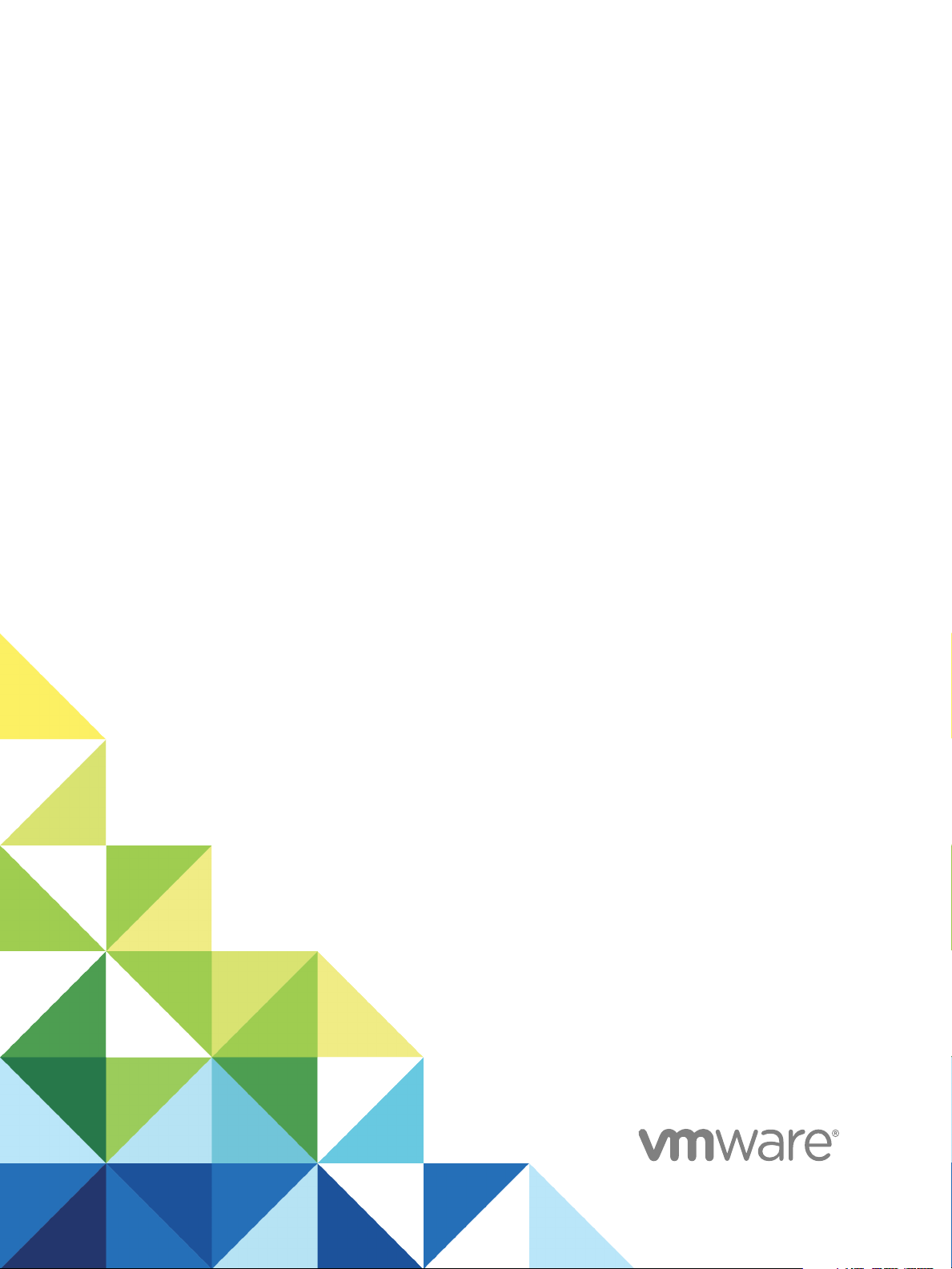
Setup for Failover
Clustering and Microsoft
Cluster Service
17 APR 2018
VMware vSphere 6.7
VMware ESXi 6.7
vCenter Server 6.7
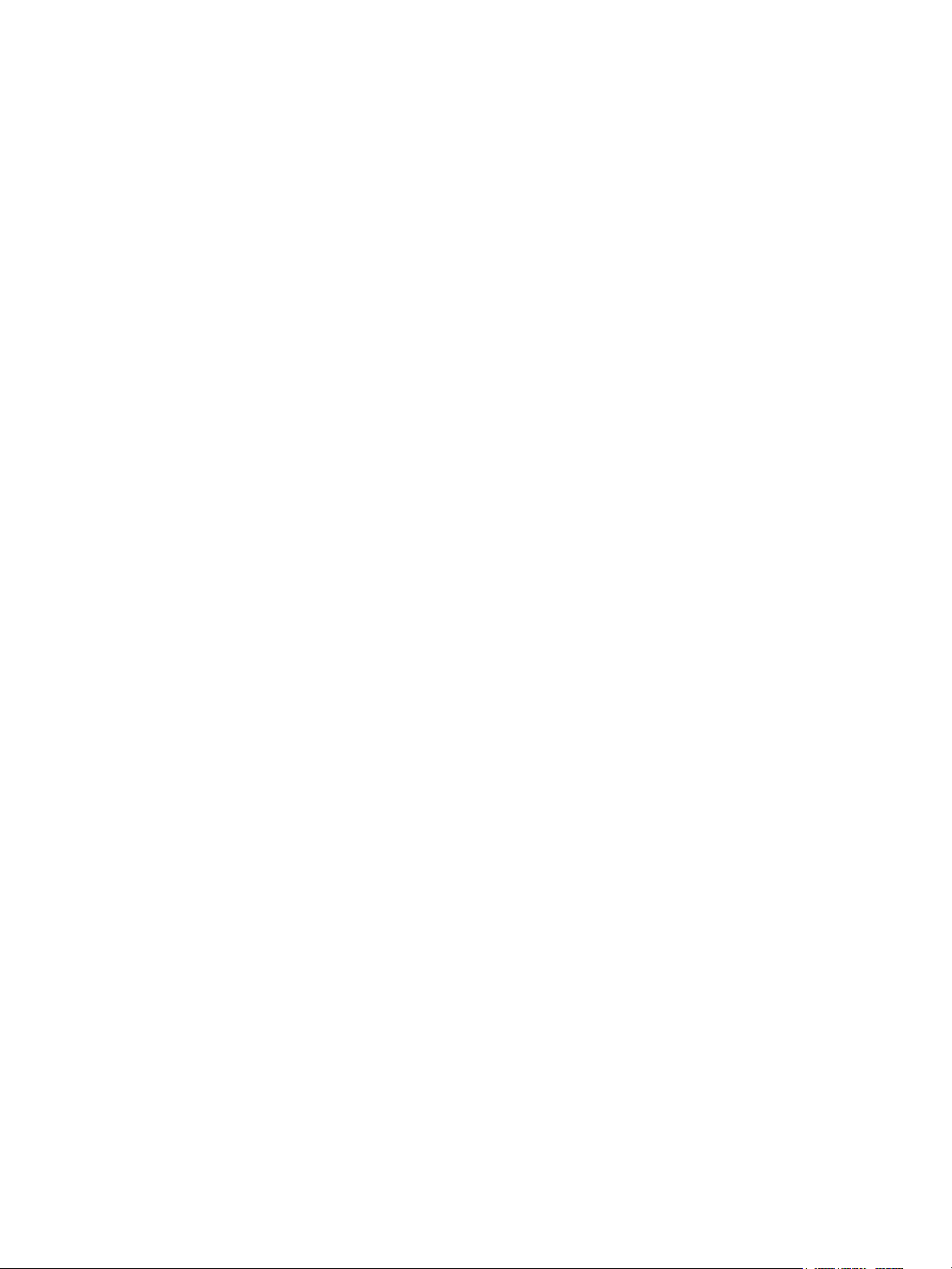
Setup for Failover Clustering and Microsoft Cluster Service
You can find the most up-to-date technical documentation on the VMware website at:
https://docs.vmware.com/
If you have comments about this documentation, submit your feedback to
docfeedback@vmware.com
VMware, Inc.
3401 Hillview Ave.
Palo Alto, CA 94304
www.vmware.com
Copyright © 2006–2018 VMware, Inc. All rights reserved. Copyright and trademark information.
VMware, Inc. 2
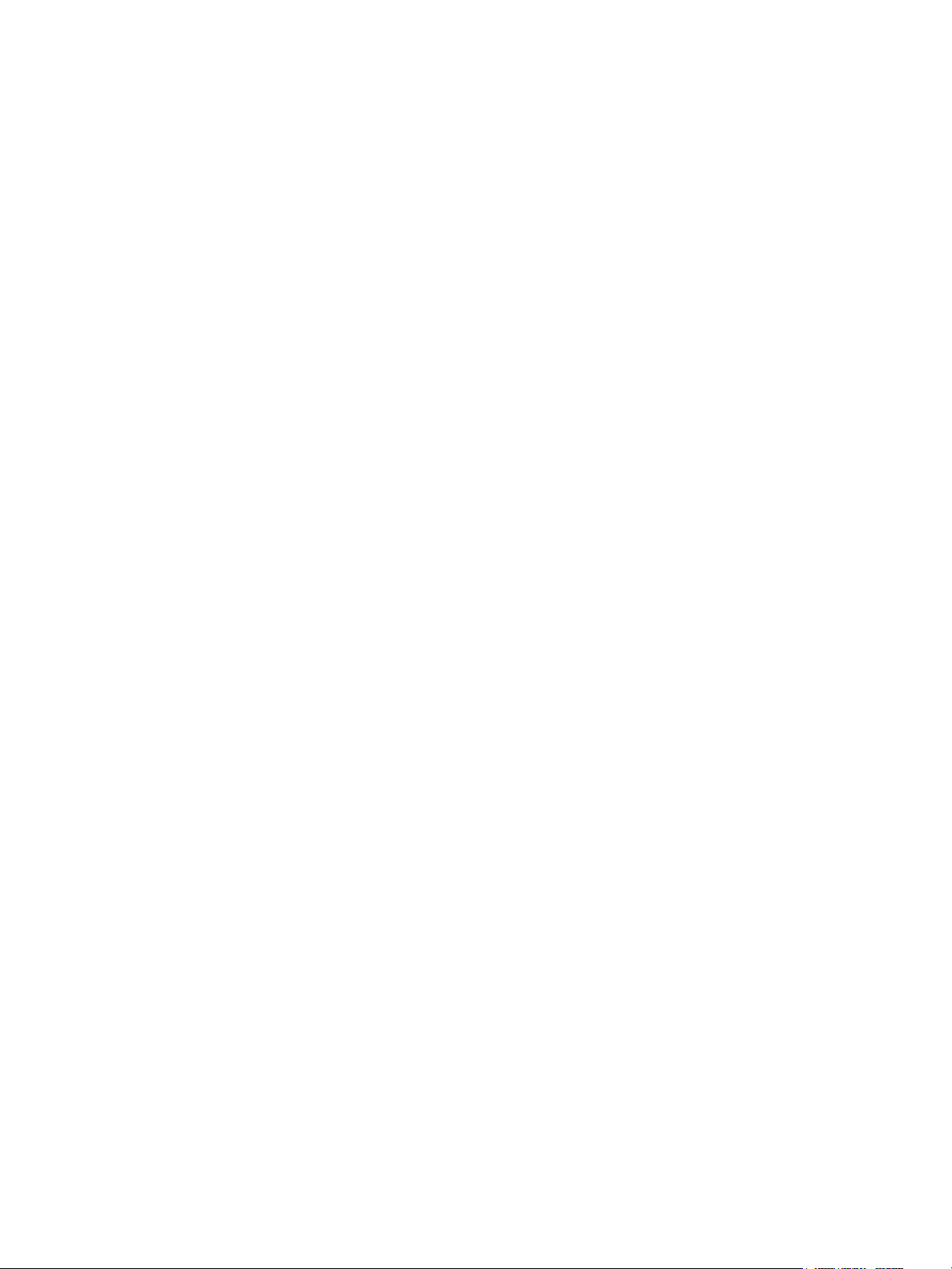
Contents
About Setup for Failover Clustering and Microsoft Cluster Service 5
Getting Started with MSCS 6
1
Clustering Configuration Overview 6
Hardware and Software Requirements for Clustering 10
Supported Shared Storage Configurations 10
PSP_RR Support for MSCS 11
iSCSI Support for MSCS 11
FCoE Support for MSCS 12
vMotion support for MSCS 12
VVol Support for MSCS 13
vSphere MSCS Setup Limitations 14
MSCS and Booting from a SAN 14
Setting up Clustered Continuous Replication or Database Availability Groups with Exchange 15
Setting up AlwaysOn Availability Groups with SQL Server 2012 15
Cluster Virtual Machines on One Physical Host 16
2
Create the First Node for Clusters on One Physical Host 16
Create Additional Nodes for Clusters on One Physical Host 17
Add Hard Disks to the First Node for Clusters on One Physical Host 18
Add Hard Disks to Additional Nodes for Clusters on One Physical Host 19
Cluster Virtual Machines Across Physical Hosts 21
3
Create the First Node for MSCS Clusters Across Physical Hosts 21
Create Additional Nodes for Clusters Across Physical Hosts 23
Add Hard Disks to the First Node for Clusters Across Physical Hosts 24
Add Hard Disks to the First Node for Clusters Across Physical Hosts with VVol 25
Add Hard Disks to Additional Nodes for Clusters Across Physical Hosts 26
Cluster Physical and Virtual Machines 28
4
Create the First Node for a Cluster of Physical and Virtual Machines 28
Create the Second Node for a Cluster of Physical and Virtual Machines 29
Add Hard Disks to the Second Node for a Cluster of Physical and Virtual Machines 30
Install Microsoft Cluster Service 31
Create Additional Physical-Virtual Pairs 31
Use MSCS in an vSphere HA and vSphere DRS Environment 32
5
Enable vSphere HA and vSphere DRS in a Cluster (MSCS) 32
VMware, Inc.
3
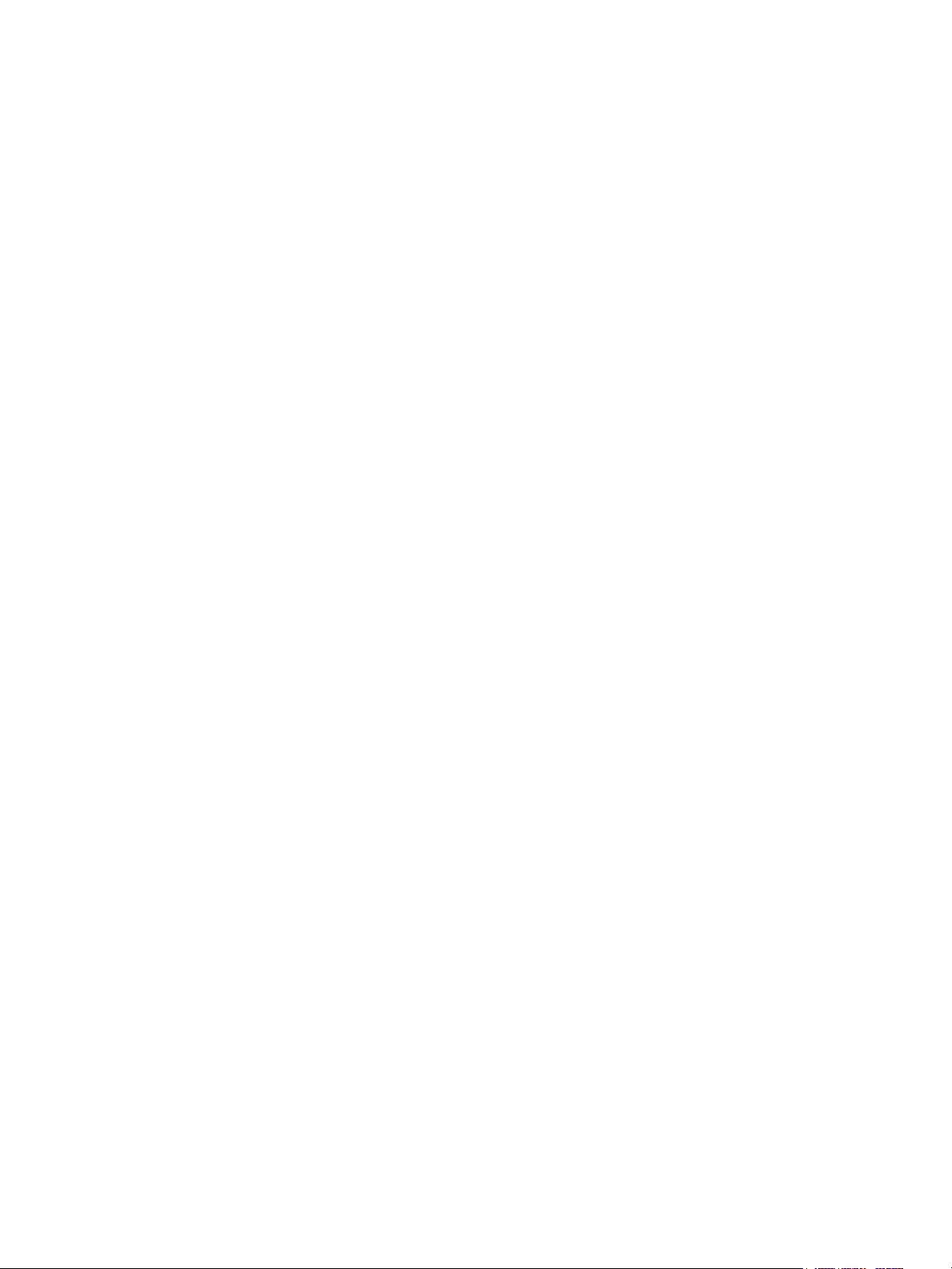
Setup for Failover Clustering and Microsoft Cluster Service
Create VM-VM Affinity Rules for MSCS Virtual Machines 33
Enable Strict Enforcement of Affinity Rules (MSCS) 33
Set DRS Automation Level for MSCS Virtual Machines 34
Using vSphere DRS Groups and VM-Host Affinity Rules with MSCS Virtual Machines 34
vSphere MSCS Setup Checklist 37
6
VMware, Inc. 4
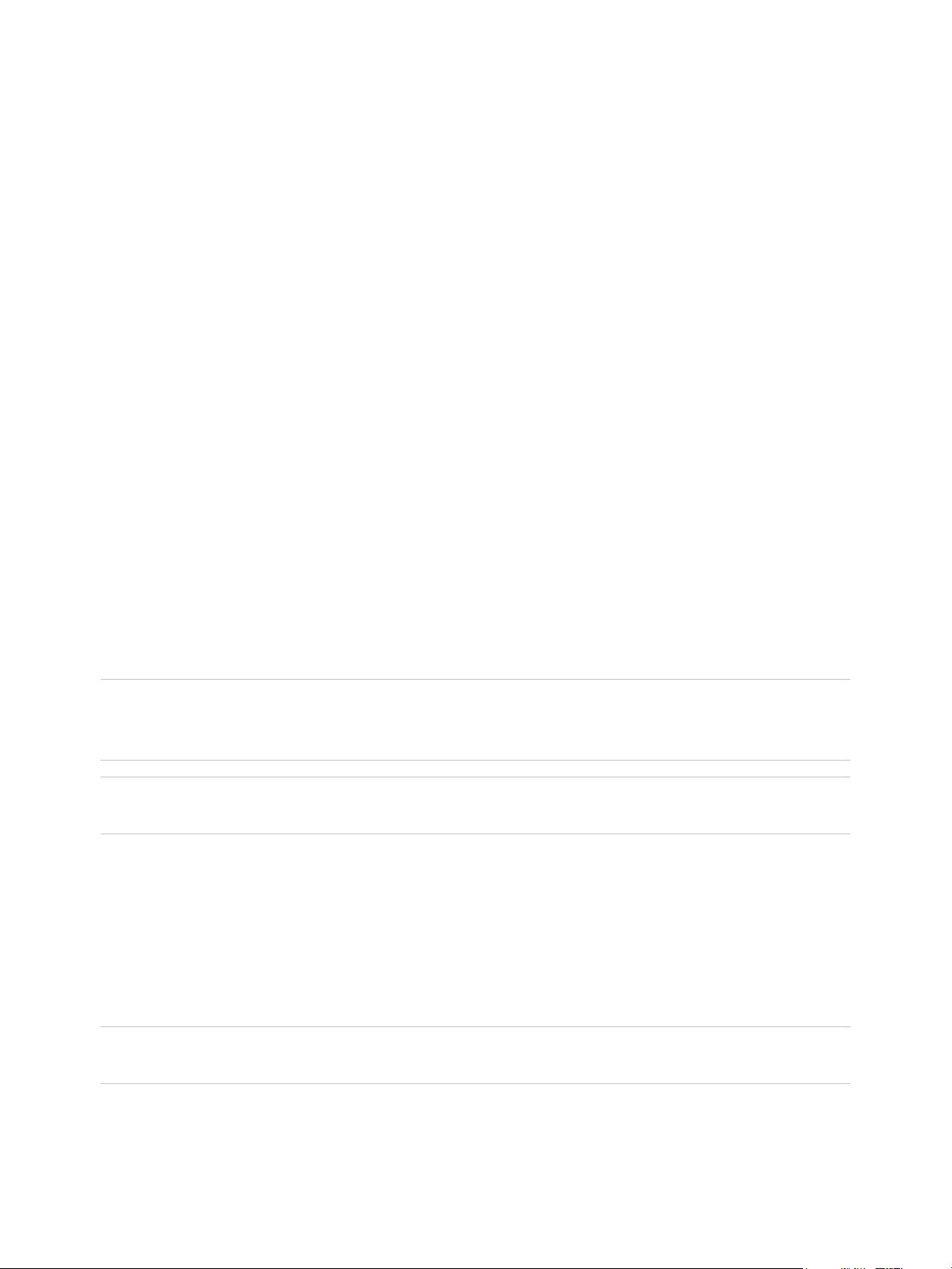
About Setup for Failover Clustering and Microsoft Cluster Service
Setup for Failover Clustering and Microsoft Cluster Service describes the types of clusters you can
implement using virtual machines with Microsoft Cluster Service for Windows Server 2003 and Failover
Clustering for Windows Server 2008, Windows Server 2012 and above releases. You get step-by-step
instructions for each type of cluster and a checklist of clustering requirements and recommendations.
Unless stated otherwise, the term Microsoft Cluster Service (MSCS) applies to Microsoft Cluster Service
with Windows Server 2003 and Failover Clustering with Windows Server 2008 and above releases.
Setup for Failover Clustering and Microsoft Cluster Service covers ESXi and VMware® vCenter® Server.
Intended Audience
This information is for system administrators who are familiar with VMware technology and
Microsoft Cluster Service.
Note This is not a guide to using Microsoft Cluster Service or Failover Clustering. Use your Microsoft
documentation for information about installation and configuration of Microsoft Cluster Service or
Failover Clustering.
Note In this document, references to Microsoft Cluster Service (MSCS) also apply to Windows Server
Failover Clustering (WSFC) on corresponding Windows Server versions.
vSphere Client and vSphere Web Client
The instructions in this guide are specific primarily to the vSphere Client (an HTML5-based GUI). Most
instructions also apply to the vSphere Web Client (a Flex-based GUI).
For the workflows that significantly differ between the two clients, there are duplicate procedures. The
procedures indicate when they are intended exclusively for the vSphere Client or the vSphere Web Client.
Note In vSphere 6.7, most of the vSphere Web Client functionality is implemented in the vSphere Client.
For an up-to-date list of the unsupported functionality, see Functionality Updates for the vSphere Client.
VMware, Inc.
5
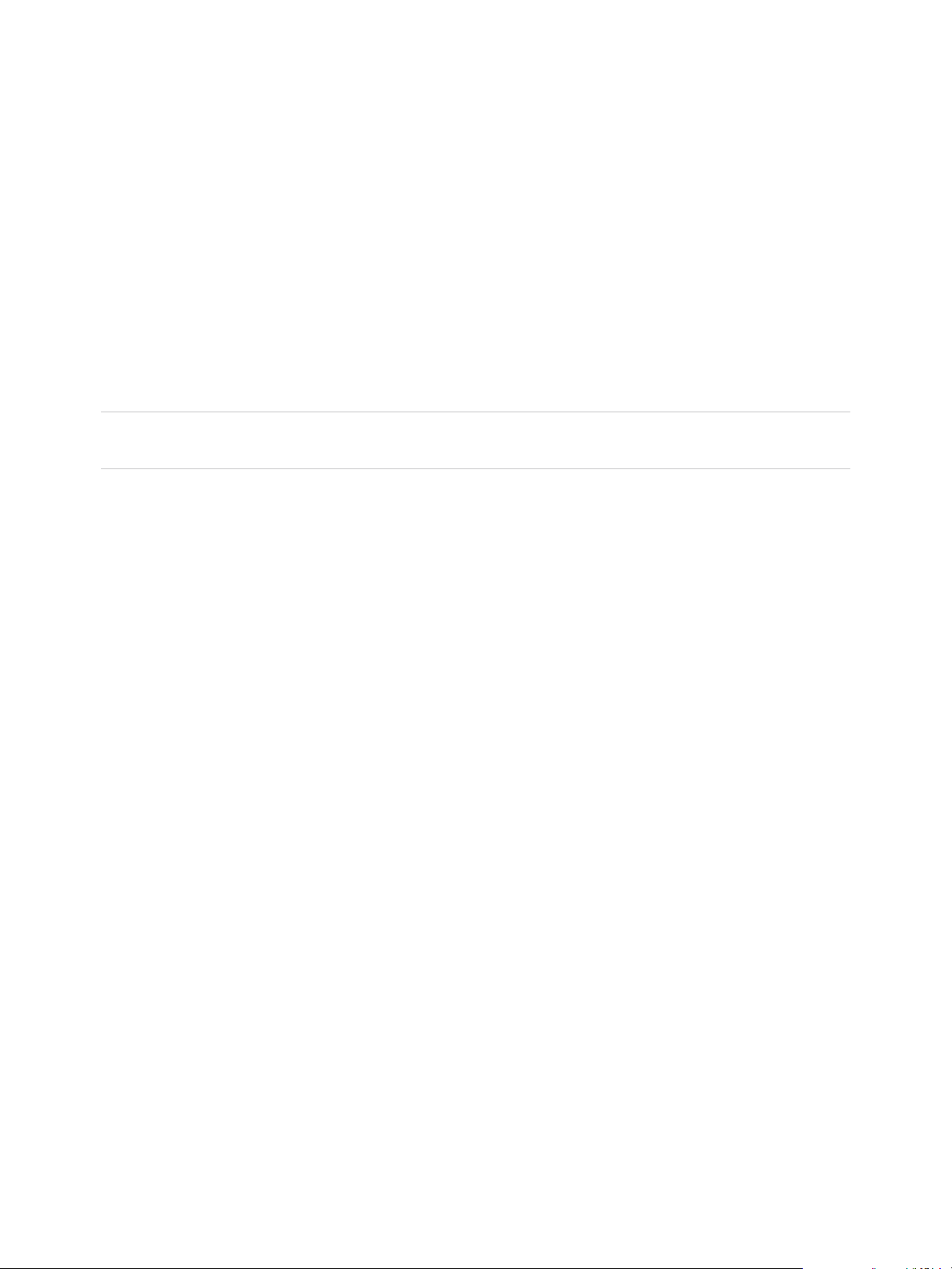
Getting Started with MSCS 1
VMware® vSphere® supports clustering using MSCS across virtual machines. Clustering virtual machines
can reduce the hardware costs of traditional high-availability clusters.
Note vSphere High Availability (vSphere HA) supports a clustering solution in conjunction with
vCenter Server clusters. vSphere Availability describes vSphere HA functionality.
This chapter includes the following topics:
n
Clustering Configuration Overview
n
Hardware and Software Requirements for Clustering
n
Supported Shared Storage Configurations
n
PSP_RR Support for MSCS
n
iSCSI Support for MSCS
n
FCoE Support for MSCS
n
vMotion support for MSCS
n
VVol Support for MSCS
n
vSphere MSCS Setup Limitations
n
MSCS and Booting from a SAN
n
Setting up Clustered Continuous Replication or Database Availability Groups with Exchange
n
Setting up AlwaysOn Availability Groups with SQL Server 2012
Clustering Configuration Overview
Several applications use clustering, including stateless applications such as Web servers, and
applications with built-in recovery features such as database servers. You can set up MSCS clusters in
several configurations, depending on your environment.
VMware, Inc.
6

physical machine
virtual machine
Node1
cluster
software
virtual machine
Node2
cluster
software
storage (local or SAN)
private
network
public
network
Setup for Failover Clustering and Microsoft Cluster Service
A typical clustering setup includes:
n
Disks that are shared between nodes. A shared disk is required as a quorum disk. In a cluster of
virtual machines across physical hosts, the shared disk must be on a Fibre Channel (FC) SAN, FCoE
or iSCSI. A quorum disk must have a homogenous set of disks. This means that if the configuration is
done with FC SAN, then all of the cluster disks should be FC SAN only. Mixed mode is not supported.
n
A private heartbeat network between nodes.
You can set up the shared disks and private heartbeat using one of several clustering configurations.
In ESXi 6.7, MSCS pass-through support for VVols (Virtual Volumes) permits the shared disk to be on a
VVol storage that supports SCSI Persistent Reservations for VVols.
Clustering MSCS Virtual Machines on a Single Host
A cluster of MSCS virtual machines on a single host (also known as a cluster in a box) consists of
clustered virtual machines on the same ESXi host. The virtual machines are connected to the same
storage, either local or remote. This configuration protects against failures at the operating system and
application level, but it does not protect against hardware failures.
Note Windows Server 2008 R2 and above releases support up to five nodes (virtual machines).
Windows Server 2003 SP2 systems support two nodes.
The following figure shows a cluster in a box setup.
n
Two virtual machines on the same physical machine (ESXi host) run clustering software.
n
The virtual machines share a private network connection for the private heartbeat and a public
network connection.
n
Each virtual machine is connected to shared storage, which can be local or on a SAN.
Figure 1‑1. Virtual Machines Clustered on a Single Host
VMware, Inc. 7
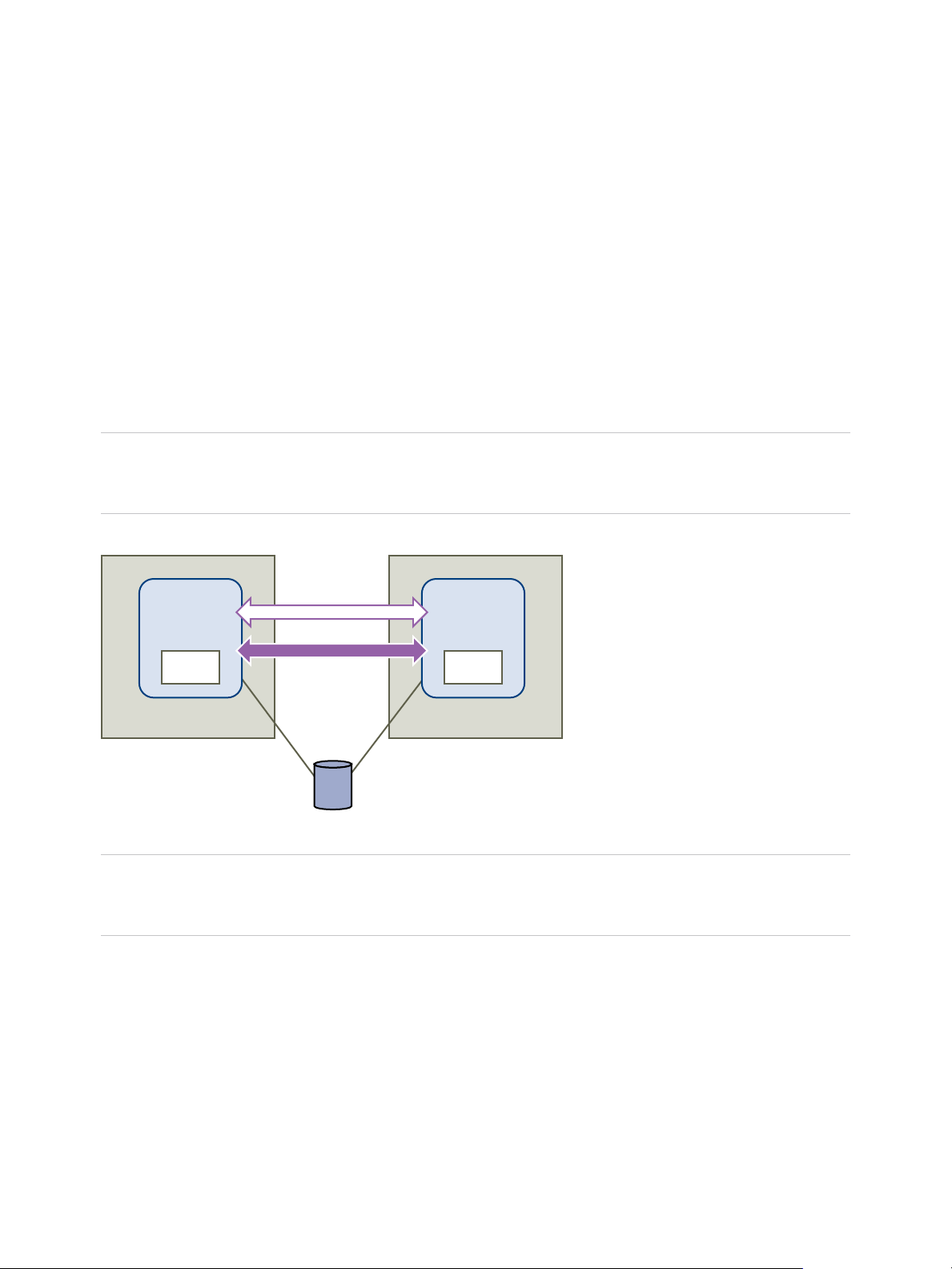
physical machine physical machine
virtual machine
Node1
cluster
software
virtual machine
Node2
cluster
software
storage (SAN)
private
network
public
network
Setup for Failover Clustering and Microsoft Cluster Service
Clustering Virtual Machines Across Physical Hosts
A cluster of virtual machines across physical hosts (also known as a cluster across boxes) protects
against software failures and hardware failures on the physical machine by placing the cluster nodes on
separate ESXi hosts. This configuration requires shared storage on an Fibre Channel SAN for the
quorum disk.
The following figure shows a cluster-across-boxes setup.
n
Two virtual machines on two different physical machines (ESXi hosts) run clustering software.
n
The virtual machines share a private network connection for the private heartbeat and a public
network connection.
n
Each virtual machine is connected to shared storage, which must be on a SAN.
Note A quorum disk can be configured with iSCSI, FC SAN or FCoE. A quorum disk must have a
homogenous set of disks. This means that if the configuration is done with FC SAN, then all of the cluster
disks should be FC SAN only. Mixed mode is not supported.
Figure 1‑2. Virtual Machines Clustered Across Hosts
Note Windows Server 2008 SP2 and above systems support up to five nodes (virtual machines).
Windows Server 2003 SP1 and SP2 systems support two nodes (virtual machines). For supported guest
operating systems see Table 6‑2.
This setup provides significant hardware cost savings.
You can expand the cluster-across-boxes model and place multiple virtual machines on multiple physical
machines. For example, you can consolidate four clusters of two physical machines each to two physical
machines with four virtual machines each.
The following figure shows how you can move four two-node clusters from eight physical machines to
two.
VMware, Inc. 8
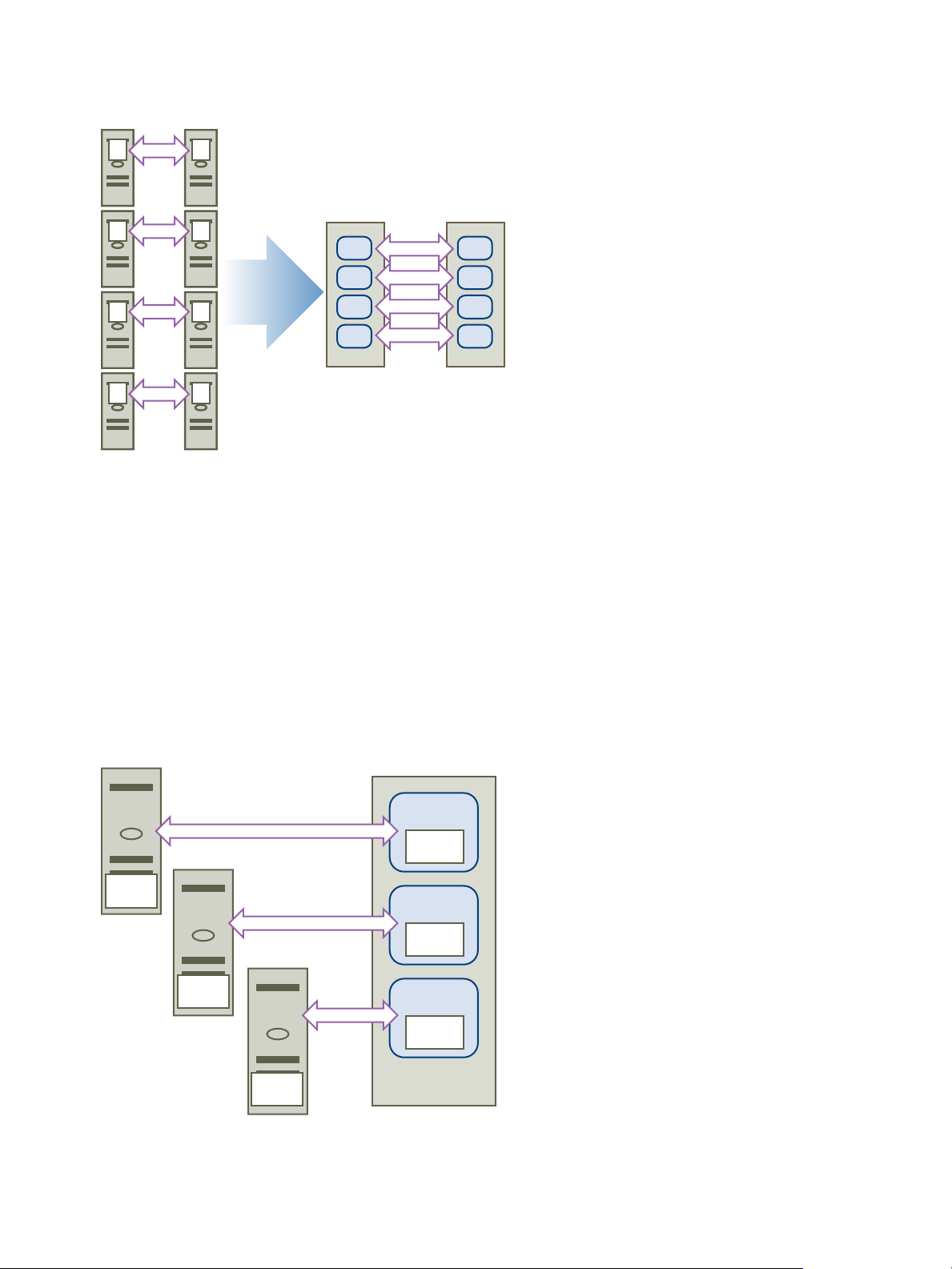
physical
machine
physical
machine
VM1
VM3
VM5
VM7
VM2
VM4
VM6
VM8
1
3
5
7
2
4
6
8
physical
machine
virtual
machine
cluster
software
virtual
machine
cluster
software
virtual
machine
cluster
software
cluster
software
cluster
software
cluster
software
Setup for Failover Clustering and Microsoft Cluster Service
Figure 1‑3. Clustering Multiple Virtual Machines Across Hosts
Clustering Physical Machines with Virtual Machines
For a simple MSCS clustering solution with low hardware requirements, you might choose to have one
standby host.
Set up your system to have a virtual machine corresponding to each physical machine on the standby
host, and create clusters, one each for each physical machine and its corresponding virtual machine. In
case of hardware failure in one of the physical machines, the virtual machine on the standby host can
take over for that physical host.
The following figure shows a standby host using three virtual machines on a single physical machine.
Each virtual machine is running clustering software.
Figure 1‑4. Clustering Physical and Virtual Machines
VMware, Inc. 9
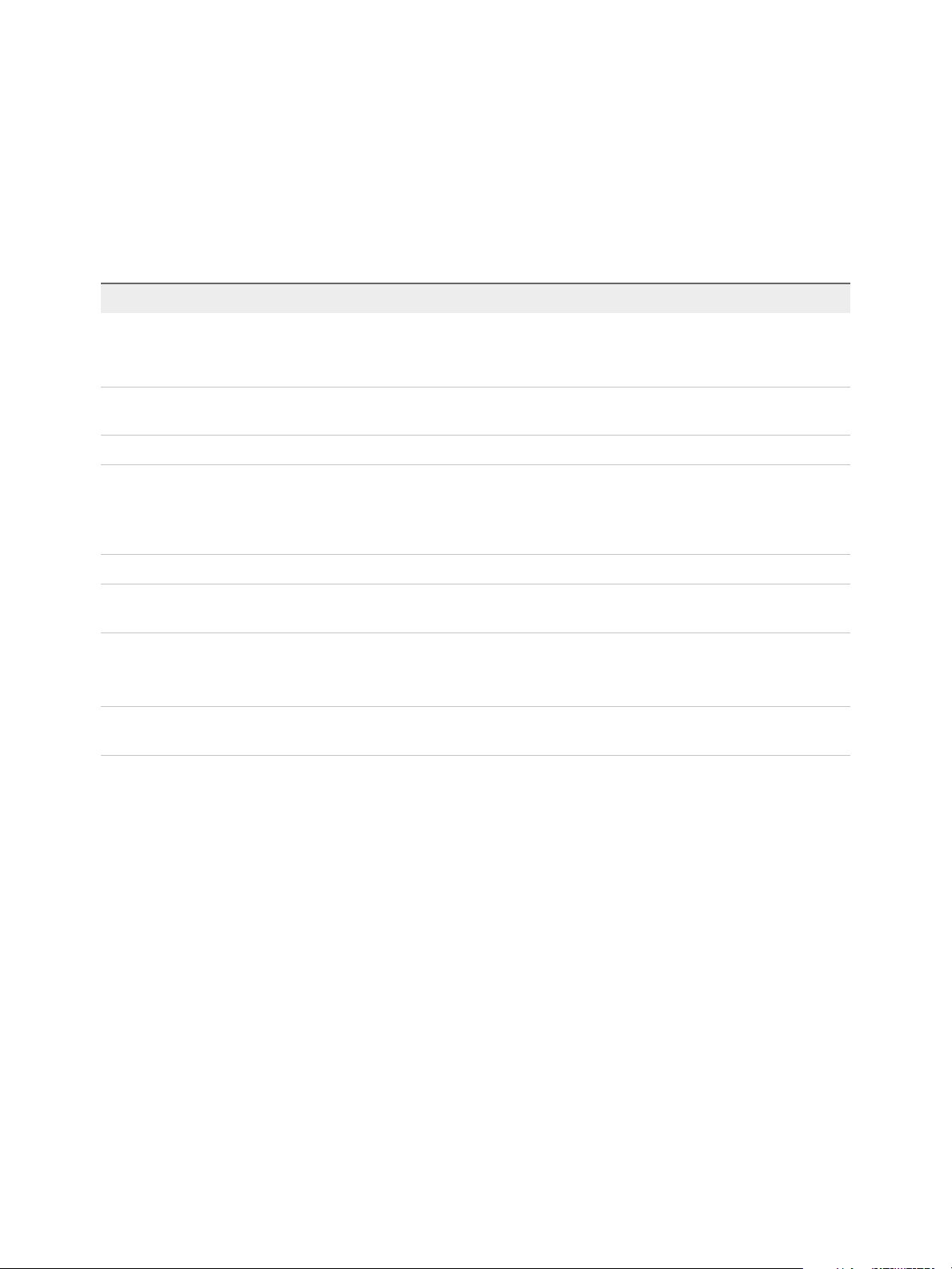
Setup for Failover Clustering and Microsoft Cluster Service
Hardware and Software Requirements for Clustering
All vSphere MSCS configurations require certain hardware and software components.
The following table lists hardware and software requirements that apply to all vSphere MSCS
configurations.
Table 1‑1. Clustering Requirements
Component Requirement
Virtual SCSI adapter LSI Logic Parallel for Windows Server 2003.
LSI Logic SAS for Windows Server 2008 SP2 and above.
VMware Paravirtual for Windows Server 2008 SP2 and above.
Operating system Windows Server 2003 SP1 and SP2, Windows Server 2008 SP2 above releases. For supported guest
operating systems see Table 6‑2.
Virtual NIC Use the default type for all guest operating systems.
I/O timeout Set to 60 seconds or more. Modify
HKEY_LOCAL_MACHINE\System\CurrentControlSet\Services\Disk\TimeOutValue.
The system might reset this I/O timeout value if you re-create a cluster. You must reset the value in
that case.
Disk format Select Thick Provision to create disks in eagerzeroedthick format.
Disk and networking setup Add networking before disks. Refer to the VMware knowledge base article at
http://kb.vmware.com/kb/1513 if you encounter any errors.
Number of nodes Windows Server 2003 SP1 and SP2 : two-node clustering
Windows Server 2008 SP2 and above: up to five-node clustering
For supported guest operating systems see Table 6‑2.
NTP server Synchronize domain controllers and cluster nodes with a common NTP server, and disable host-based
time synchronization when using clustering in the guest.
Supported Shared Storage Configurations
Different MSCS cluster setups support different types of shared storage configurations. Some setups
support more than one type. Select the recommended type of shared storage for best results.
VMware, Inc. 10
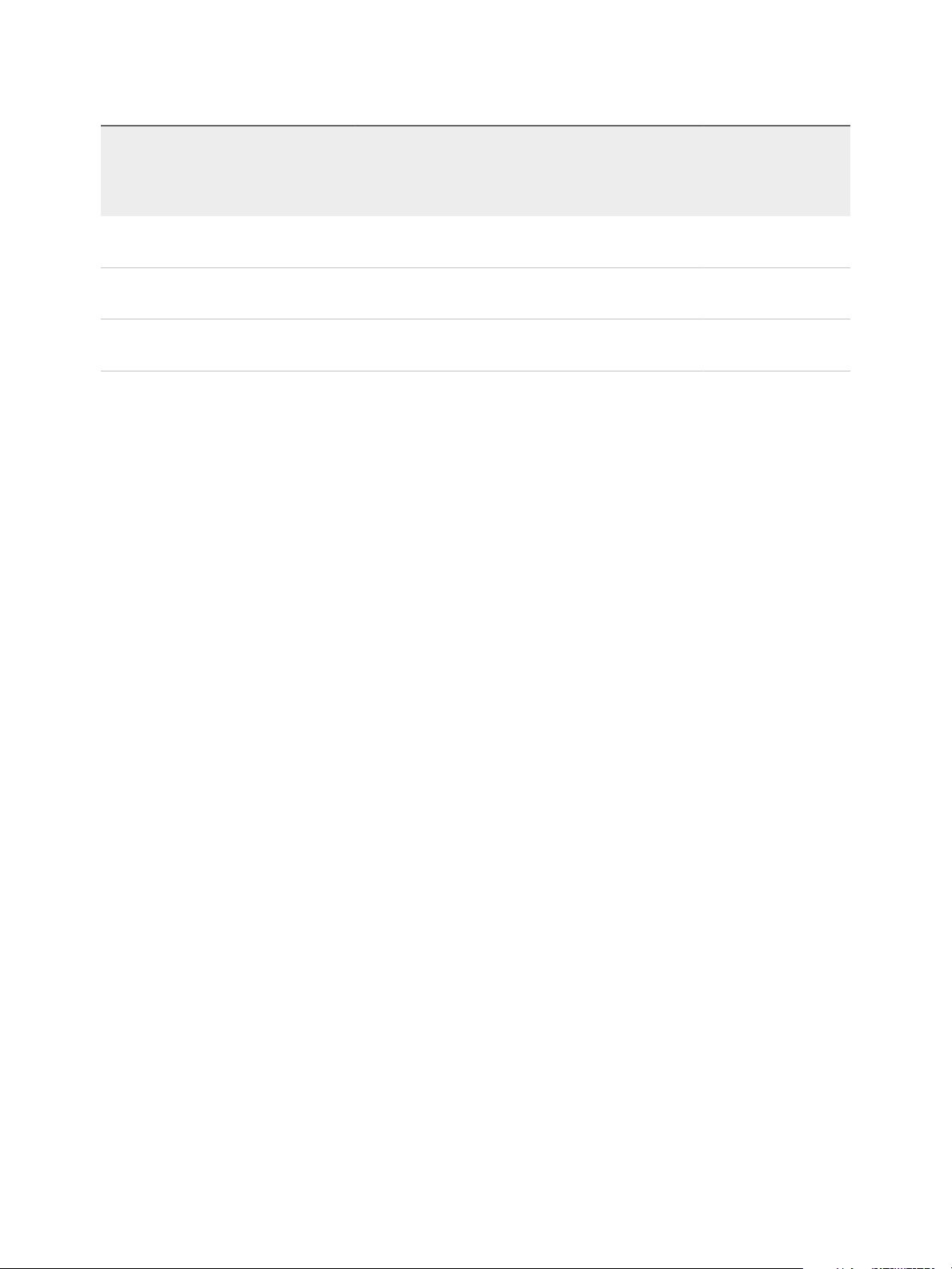
Setup for Failover Clustering and Microsoft Cluster Service
Table 1‑2. Shared Storage Requirements
Clusters on One Physical
Machine
Storage Type
(Cluster in a Box)
Clusters Across
Physical Machines
(Cluster Across Boxes)
Clusters of Physical
and Virtual Machines
(Standby Host
Clustering)
Virtual disks Yes
(recommended)
Pass-through RDM
(physical compatibility mode)
Non-pass-through RDM
(virtual compatibility mode)
No Yes
Yes No No
No No
Yes
(recommended)
Use of software iSCSI initiators within guest operating systems configured with MSCS, in any
configuration supported by Microsoft, is transparent to ESXi hosts and there is no need for explicit
support statements from VMware.
PSP_RR Support for MSCS
ESXi 6.0 supports PSP_RR for MSCS.
n
ESXi 6.0 supports PSP_RR for Windows Server 2008 SP2 and above releases. Windows Server
2003 is not supported.
n
PSPs configured in mixed mode is supported. In a 2 node cluster one ESXi host can be configured to
use PSP_FIXED and the other ESXi host can use PSP_RR.
n
Shared disk quorum or data must be provisioned to guest in PassThrough RDM mode only.
n
All hosts must be running ESXi 6.0.
n
Mixed mode configurations of ESXi 6.0 with previous ESXi releases are not supported.
n
Rolling upgrades of cluster Hosts from previous versions of ESXi to ESXi 6.0 builds are not
supported.
iSCSI Support for MSCS
ESXi 6.0 supports iSCSI storage and up to 5 node MSCS cluster using Qlogic, Emulex and Broadcom
adapters.
n
ESXi 6.0 supports iSCSI for Windows Server 2008 SP2 and above releases. Windows Server 2003 is
not supported.
n
Cluster-across-box (CAB) and cluster-in-a-box (CIB) are supported. A mixture of CAB and CIB is not
supported.
n
No qualification is needed for SWiSCSI initiator in a guest operating system.
n
N+1 cluster configuration comprising of a cluster between "N" virtual machines on separate ESXi
hosts and one physical machine running Windows natively is supported.
VMware, Inc. 11
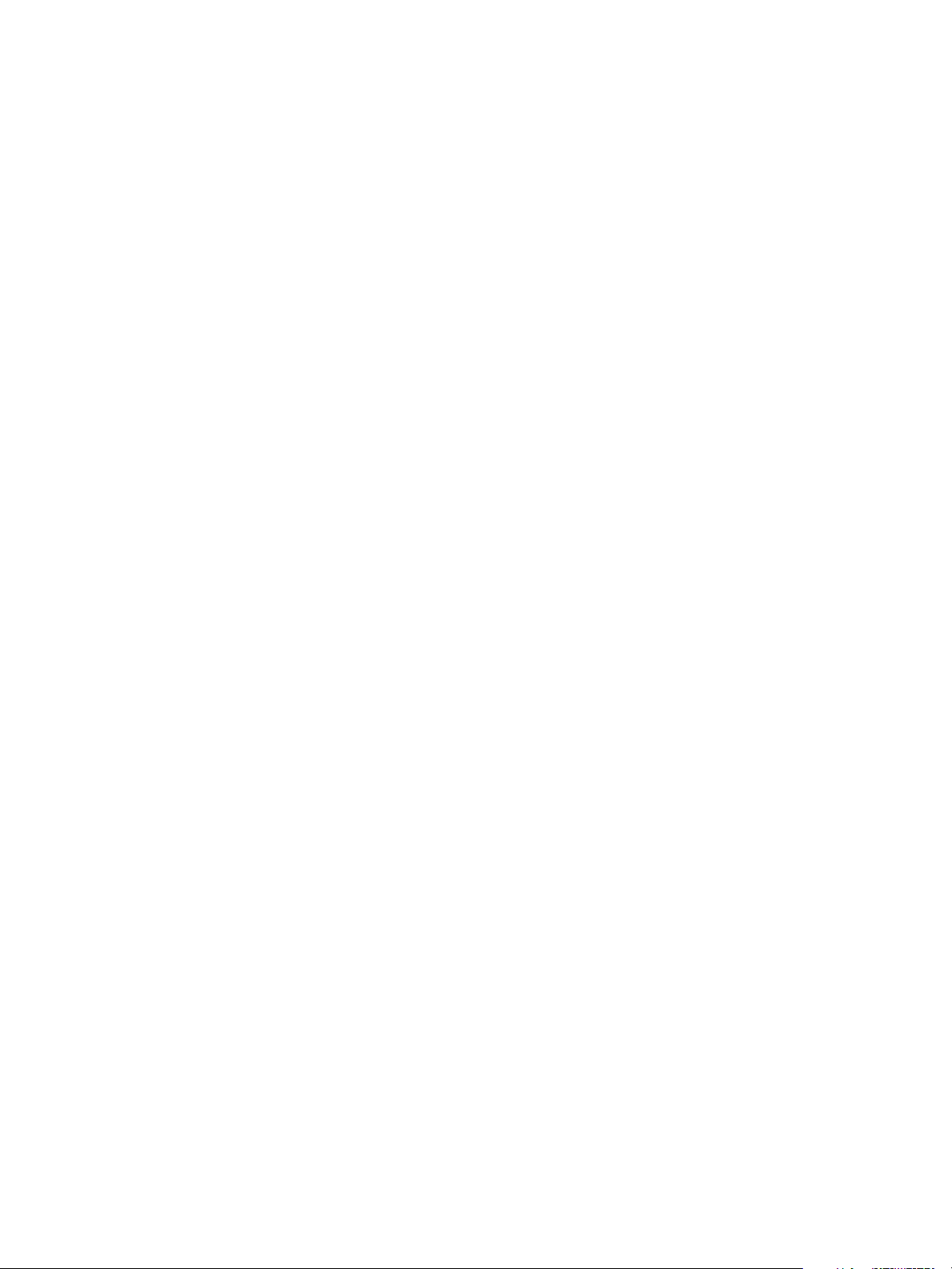
Setup for Failover Clustering and Microsoft Cluster Service
n
All hosts must be running ESXi 6.0.
n
Mixed cluster nodes running FC or FCOE and iSCSI are not supported.
n
Mixed mode of iSCSI config is supported. For example, Node A on ESXi with iSCSI software initiator
and Node B on ESXi with Qlogic, Emulex or Broadcom hardware adapter.
n
Mixed mode configurations of ESXi 6.0 with previous ESXi releases are not supported.
n
Rolling upgrades of cluster Hosts from previous versions of ESXi to ESXi 6.0 builds are not
supported.
FCoE Support for MSCS
ESXi 6.0 supports FCoE storage and up to 5 node MSCS clusters using Cisco FNIC and Emulex FCoE
adapters.
n
ESXi 6.0 supports FCoE for Windows Server 2008 SP2 and above releases. Windows Server 2003 is
not supported.
n
Cluster-across-box (CAB) and cluster-in-a-box (CIB) are supported. A mixture of CAB and CIB is not
supported.
n
CAB configurations are supported with some cluster nodes on physical hosts. In a CAB configuration,
a max of one virtual machine in a host can see a LUN.
n
In a CIB configuration all virtual machines must be on the same host.
n
No qualification is needed for SWiSCSI and FCoE initiators in a guest operating system.
n
N+1 cluster configuration, in which one ESXi host has virtual machines which are secondary nodes
and one primary node is a physical box are supported.
n
Standard affinity and anti-affinity rules apply for MSCS virtual machines.
n
All hosts must be running ESXi 6.0.
n
All hosts must be running FCoE initiators. Mixed cluster nodes running FC and FCoE are not
supported.
n
Mixed mode FCoE configuration is supported. For example, Node A on ESXi with an FCoE software
adapter intel based card and Node B on ESXi with an Emulex or Cisco FCoE hardware adapter.
n
Mixed mode configurations of ESXi 6.0 with previous ESXi releases are not supported.
n
Rolling upgrades of cluster hosts from previous versions of ESXi to ESXi 6.0 builds are not
supported.
vMotion support for MSCS
vSphere 6.0 adds support for vMotion of MSCS clustered virtual machines.
VMware, Inc. 12
