Page 1
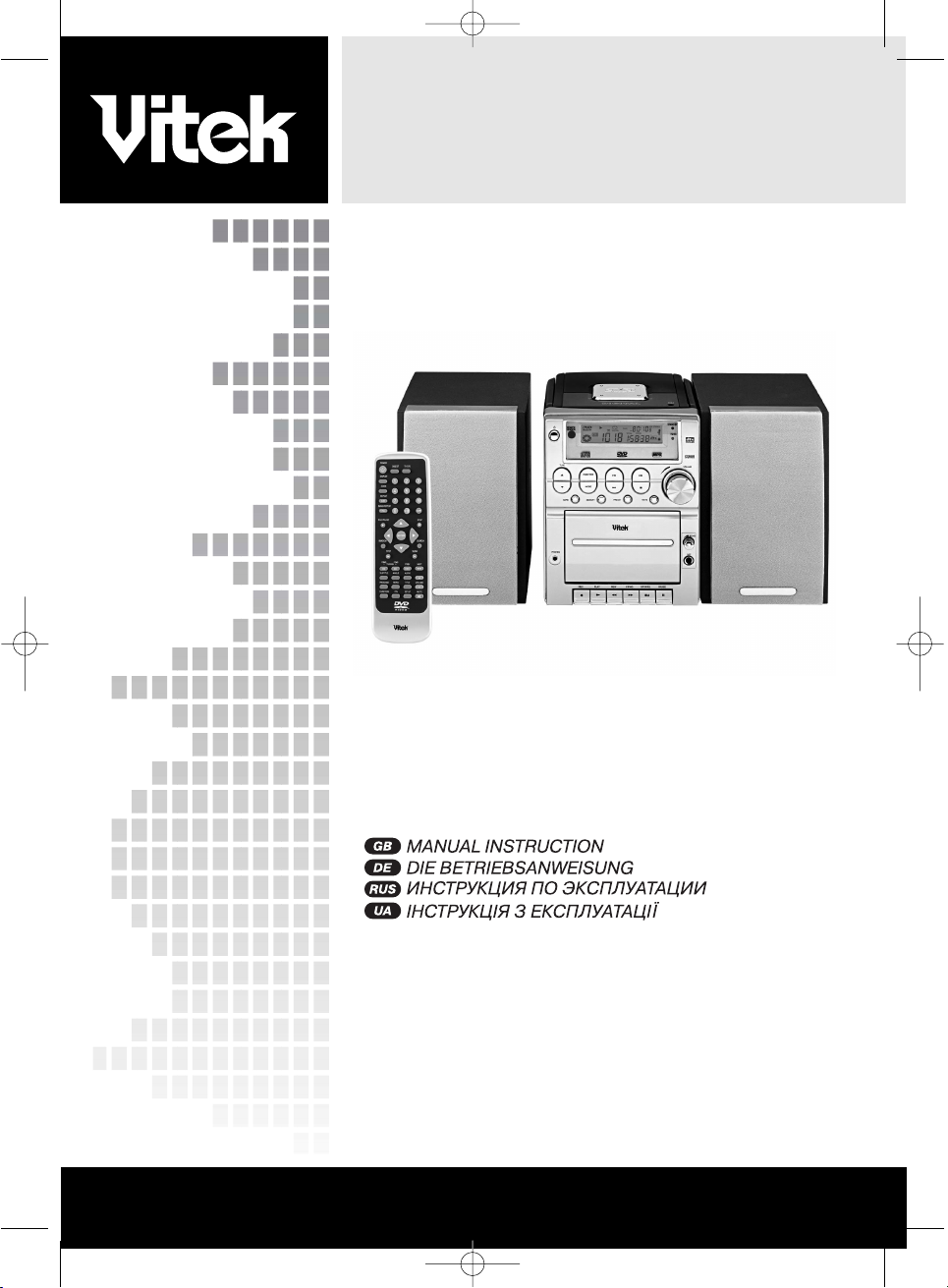
STEREO MINI SYSTEM WITH DVD/VCD/CD PLAYER
MODEL VT-3498
3
33
65
98
www.vitek-aus.com
MANUAL INSTRUCTION
3498.QXD 30.06.2005 23:39 Page 1
Page 2
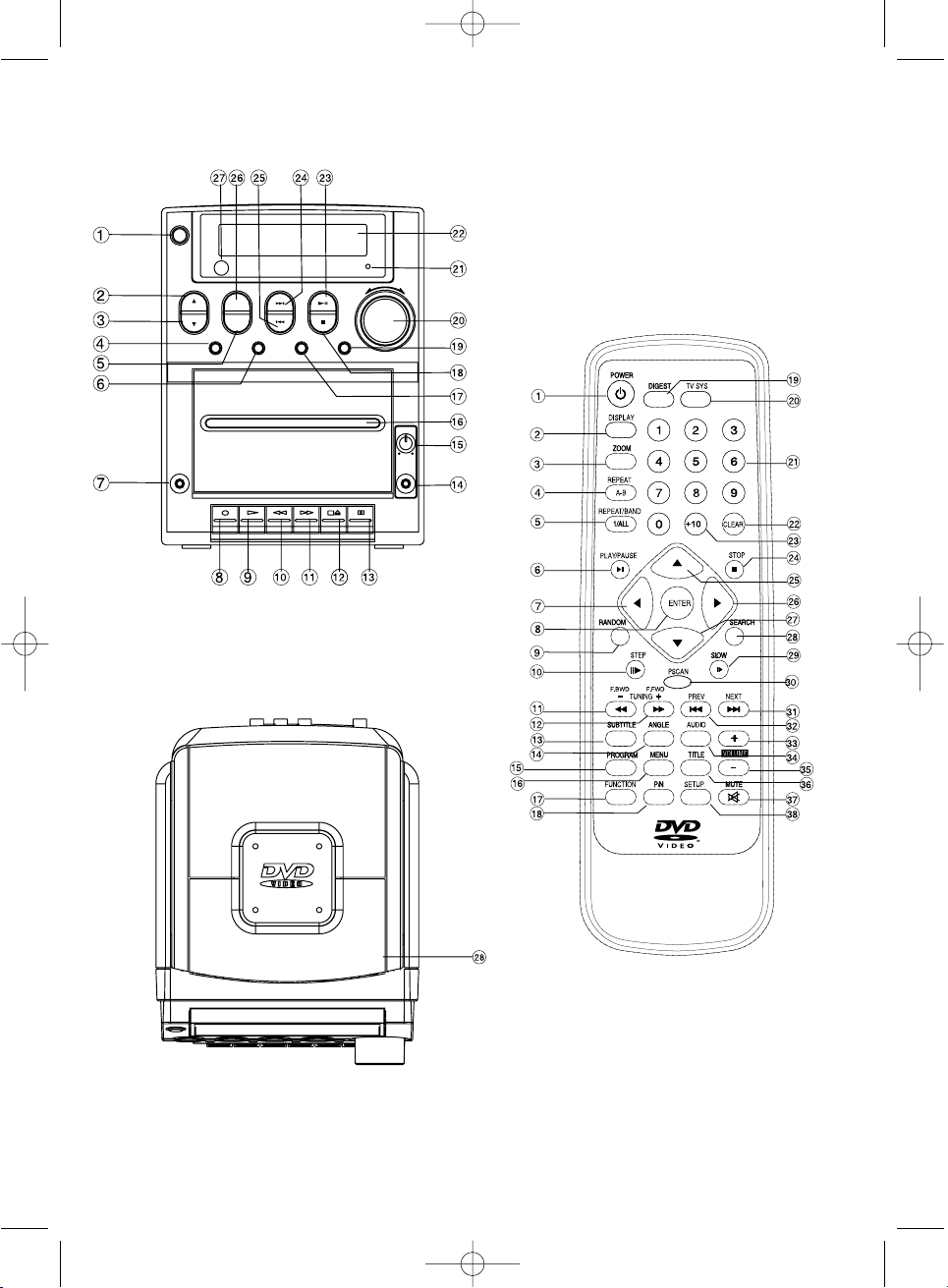
3498.QXD 30.06.2005 23:39 Page 2
Page 3

OPERATING INSTRUCTIONS
Music Center with DVD/VCD/CD Player
CAUTION
RISK OF ELECTRIC SHOCK
DO NOT OPEN!
This lighting-flash arrow symbol in a
triangle is to alert users to the presence of non-insulated high voltage
within the product’s enclosure that
may be of sufficient magnitude to
constitute a risk of electric shock.
The exclamation point symbol in a
triangle is to alert users to the presence of important operating and
maintenance instructions in the literature accompanying the unit.
CAUTION:
DVD/VIDEO CD/CD PLAYER IS A LASER 1
CLASS PRODUCT. THIS DVD/VIDEO CD/CD
USES A LASER BEAM, EXPOSION TO WHICH
CAN CAUSE A DANGEROUS RADIATION
HAZARD. WHEN OPERATING YOUR
DVD/VIDEO CD/CD PLAYER, FOLLOW THESE
INSTRUCTIONS
AFTER CONNECTING YOUR DVD/VIDEO
CD/CD PLAYER TO THE AC LINE, DO NOT
PLACE YOUR FACE CLOSE TO THE DISC
TRAY, OR TO OTHER OPENINGS OF THE
DEVICE, TO AVOID RISK OF SIGHT DAMAGE.
IMPROPER USE OF CONTROLS, ADJUSTMENTS OR PERFORMANCE OF PROCEDURES OTHER THAN THOSE SPECIFIED IN
THE GIVEN MANUAL MAY RESULT IN HAZARDOUS RADIATION EXPOSURE.
DO NOT REMOVE THE COVERS OR TRY TO
REPAIR UNIT YOURSELF. REFER TO QUALIFIED PERSONNEL ONLY.
WARNING!
TO PREVENT FIRE OR ELECTRIC SHOCK
HAZARD, DO NOT EXPOSE THE UNIT TO
MOISTURE OR WATER.
TO PREVENT RISK OF FIRE, ELECTRIC
SHOCK OR NOISE, USE ONLY RECOM-
MENDED AUXILIARY EQUIPMENT.
THIS SYSTEM IS DESIGNED FOR CONTINUOUS USE!
CAUTION: TO AVOID ELECTRIC SHOCK HAZ-
ARD, DO NOT REMOVE THE COVER (OR
REAR PANEL). THERE ARE NO USER-SERVICEABLE PARTS INSIDE THE UNIT. REFER
TO QUALIFIED PERSONNEL ONLY.
CAUTION: LASER RADIATION HAZARD WHEN
OPENING THE DEVICE. DO NOT LOOK AT
LASER BEAM.
WARNING: (VENTILLATION SYSTEM)!
MAKE SURE THAT VENTILLATION SYSTEM IS
NOT BLOCKED.
Dear customer,
We take this opportunity to thank you for purchasing our DVD/VCD/CD player.
Please carefully read this operation manual
and become familiar with all the safety
instructions before operating the device.
SPECIFICA
TIONS
HIGH QUALITY AUDIO AND VIDEO
• Digital analogous converter 192 kHz/24 bit
This player provides a high quality reproduction of 192 kHz/24-bit linear PCM signals,
corresponding to the highest technical specifications in DVD standards. To ensure 192
kHz sampling/24-bit sound, the shaping
noise of this multi-level sigma type of D/A
converter is kept flat up to 44 kHz, thus preventing important audio signals from being
affected. As for the lower limit, high quality of
sound is ensured in all operation modes.
• 10-bit Digital/analog video converter
This 10-bit digital-analog converter provides
excellent video quality.
SUPPORTED TV SYSTEMS
This device can play PAL and NTSC discs.
DIGITAL TUNER
This radio system is easily operated and pro-
ENGLISH
3
3498.QXD 30.06.2005 23:39 Page 3
Page 4
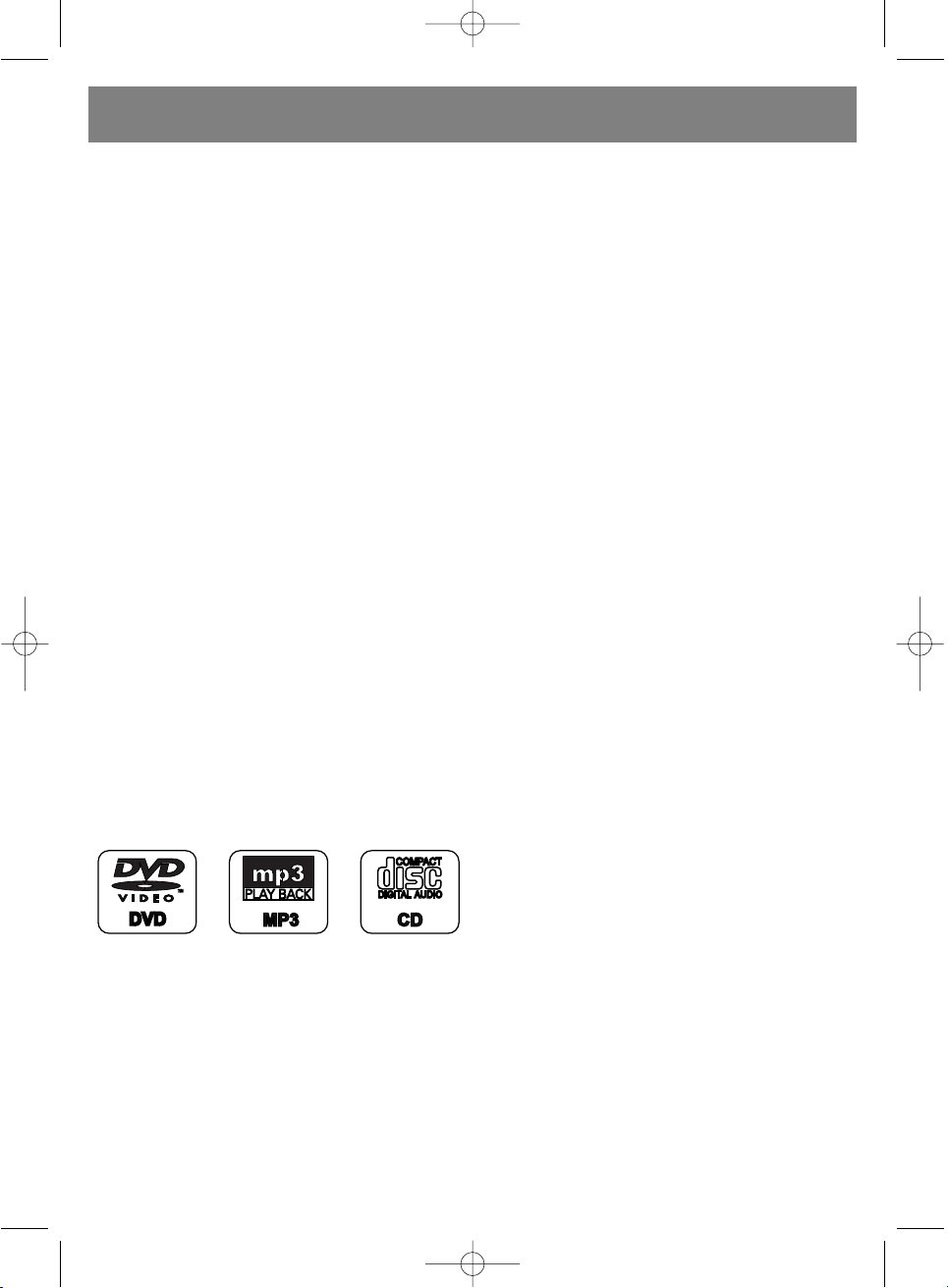
vides a clean stereo sound, the tuned frequency is shown on the display.
Press the DISPLAY button on the remote control to display on the TV set the player and
disc information. The player operation and
settings are performed from the remote control device, using information of the TV display.
MULTIPLE LANGUAGE SUPPORT
Sound tracks can be played in up to 8 languages (the exact number of languages is
determined by the DVD recording software).
SUBTITLES
Up to 32 subtitle languages, the exact number is determined by the disc recording software.
MULTIPLE ANGLES
This function allows you to choose the viewing angles of scenes which were shot from a
number of different angles (only for DVD
video recorded with multiple angles).
PARENTAL LOCK FUNCTION
This function can prevent playback of DVD
discs that may be unsuitable for children.
• SUITABLE DISC FORMATS
This device can play discs of the following
formats:
SAFETY PRECAUTIONS
Power Cord Protection
To avoid faults in operation and to prevent
electric shock, fire and personal injury, please
follow the following recommendations:
• Hold the power cord plug firmly when connecting or disconnecting it from the AC
power socket.
• Do not connect the power cord with wet hands.
• Do not route the power cord near heat
sources.
• Do not put heavy items onto the power cord.
• Do not repair the cord yourself or make any
alterations.
• Keep the plug clean.
• If the player was dropped or in any way damaged, set it to standby mode and disconnect
from the power supply.
• If the player produces any smoke, smell or
noise, set it to standby mode and disconnect
from the power supply.
Location
Do not install the unit in places exposed to:
• direct sunlight or heat sources, in closed cars;
• high temperature (over 35°C) or high humidity
(over 90%);
• vibration and dynamic impacts on the inclined
surface, to avoid serious damage of the internal components.
When not in use
When the player is not in use, set it to standby
mode.
When the player is not to be used for a long
period of time, disconnect it from the AC
power socket.
Do not insert fingers or other objects inside
the casing.
• Internal parts of the system can be dangerous, and the device can be seriously damaged. Do not disassemble the unit.
• Do not put any foreign objects on the disc
tray.
The device should be placed away from
sources of humidity and magnetic objects.
• Do not place the unit near flower vases,
baths, sinks and so on. If liquid gets inside
the unit, it can case serious damage to the
device.
• Do not place the unit near such magnetic
objects as speakers.
Installation
• Install the player on the horizontal surface
and do not put heavy objects on it.
• Do not install the unit on speakers or other
equipment which may heat up.
ENGLISH
4
3498.QXD 30.06.2005 23:39 Page 4
Page 5

Condensation
Condensation on the device optics can form
in the following circumstances:
• directly after turning on an electric heater;
• left in a room with high humidity or steam;
• when the player is brought from a cold into a
warm room.
If moisture appears inside the enclosure, the
device operation may become faulty. In such
case disconnect the device from the power
supply and wait an hour for the moisture to
evaporate.
Background noise when viewing TV
programs
When viewing TV programs with the player
turned on (depending on the TV settings),
background noise may occur. This should not
be considered as a player or TV set malfunction. Set the player to Standby mode when
viewing TV programs.
CAUTION:
• To avoid electric shock hazard, this unit must
not be exposed to water.
• Minimum distances should be provided
around the apparatus for sufficient ventilation.
• Ventilation should not be impeded by covering the ventilation openings with items, such
as newspapers, table-cloths, curtains, etc.
• No naked flame sources, such as lighted
candles, should be placed on the apparatus.
• Before disposing of the appliance, remove
the batteries and place them in the appropriate battery collection container.
CONTROL SYSTEM
Front Panel
1. POWER button – press it to turn on/off the
unit. The remote control device only works if
this button is activated.
2. SEARCH/TUNE UP button – activates fast
forward playback at X2, X4, X8, X16, X32
speed, in the radio mode – search of the
next radio frequency.
3. SEARCH/TUNE DOWN button – activates
fast reverse playback at X2, X4, X8, X16, X32
speed, in the radio mode – search of the
previous radio frequency.
4. BAND/AM/FM & REPEAT 1/ALL button –
toggles between AM and FM bands in the
radio mode. In the audio playback mode,
repeats one/all folders or tracks.
5. AUDIO button – selects audio recording.
6. DISPLAY button - shows information on the
display during playback. Pressing Display
button shows elapsing and remaining time of
the playback.
7. PHONES jack – to connect one pair of headphones.
8. Cassette Record button – recording of audio
signal from another sound source, like radio,
DVD, etc. To start recording, the Play and
Record buttons on the cassette deck must
be pressed simultaneously.
9. Cassette Play button – press to play the
tape.
10. Cassette Fast Rewind button – press to fast
rewind the tape.
11. Cassette Fast Forward button – press to fast
forward the tape and find a desired track on
the tape.
12. Stop/Eject button – press once to stop playback or recording, press twice to open the
cassette door.
13. Pause button – to temporarily stop playback.
14. Microphone jack – to connect microphone
15. Microphone Volume Control – adjusts microphone volume (karaoke).
16. Cassette Deck
17. SUBTITLE button – press to show available
subtitle languages.
18. DVD STOP button – press it to stop DVD
playback.
19. PAL/NTSC button – press to toggle between
PAL, NTSC and/or MULTI , depending on
your TV system.
20. VOLUME knob – turn clockwise to increase
the volume, turn in opposite direction – to
decrease the volume.
21. STANDBY indicator – if the unit is turned off
using the remote control, the indicator lights
up (Standby mode), when you turn on the
unit, using the remote control, the indicator
goes down.
22. LED display – shows DVD playback info.
ENGLISH
5
3498.QXD 30.06.2005 23:39 Page 5
Page 6

23. DVD PLAY/PAUSE button – press to start or
temporarily stop playback.
24. DVD SKIP NEXT button – to move to the next
scene (DVD) or record (CD).
25. DVD SKIP PREVIOUS button – to move to
the previous scene (DVD) or record (CD).
26. FUNCTION button – press to select another
playback source – DVD, Radio, Tape.
27. Remote Control Sensor – accepts signals
from the remote control device.
28. DVD door- press in this area to open the
DVD door.
REMOTE CONTROL UNIT
1. POWER – to turn on the system when it is in
standby mode or to turn off the system (if
Power button on the main unit is pressed).
2. DISPLAY – when pressed in the playback
mode, the elapsed and remaining playback
time is shown on screen.
3. ZOOM – increase image size.
4. REPEAT A-B – repeated playback of a section between two marks (A-B).
5. REPEAT 1/ALL&BAND button – in radio
mode, press it to toggle between AM and FM
ranges. In disc playback mode, press it to
repeat one/all scenes, catalogs or tracks.
6. DVD PLAY/PAUSE button – press to start or
temporarily stop playback.
7. NAVIGATION button- navigation to the left.
8. ENTER button – confirms the choice.
9. RANDOM – when pressed, the devices plays
in random order all scenes or films ( DVD),
or all tracks (for VCD).
10. STEP button – press this button to activate
frame-be-frame playback mode.
11. F.BWD button – press it to activate fast
reverse playback at X2, X4, X8, X16, X32
speed, in the radio mode – search for the
previous radio frequency.
12. F.FWD button – press it to activate fast forward playback at X2, X4, X8, X16, X32
speed, in the radio mode – search of the
next radio frequency.
13. SUBTITLE button – when pressed, available
subtitle languages are shown on screen.
14. ANGLE – press it to show the angle number
on screen, you can change angles by
repeated pressings on this button.
15. PROGRAM – to program in memory the
playback order of scenes and films ( DVD) or
tracks ( CD)
16. MENU - to select VCD playback control, if
PBC function is turned on. When RETURN
button is pressed, the player starts playback
from the VCD root folder. To return to the
DVD root folder.
17. FUNCTION button – press to select another
sound source – DVD, Radio, Tape.
18. P/N – press to select TV system – MULTI,
NTSC or PAL.
19. DIGEST – review of the disc contents.
20. TV-SYSTEM button –press it to toggle TV
signal between YUV and CVBS.
21. Number buttons - to select tracks.
22. CLEAR button – to clear the on screen information.
23. “+10” – with each pressing adds 10 to the
audio track or DVD scene number.
24. STOP button - press it to stop disc playback.
25. NAVIGATION button- navigation up.
26. NAVIGATION button- navigation to the right.
27. NAVIGATION button- navigation down.
28. SEARCH – press it in playback mode and
then press the desired track number, its
playback will be started.
29. SLOW – when pressed in playback mode,
the playback speed is reduced.
30. P.SCAN (Progressive Scan) – progressive
scan video mode. Check if your TV set can
support this mode. In case it does not, press
this button again to return to the initial video
mode.
31. NEXT button – to select the next scene or
track.
32. PREV button – to select the previous scene
or track.
33. VOLUME + button – to increase the volume.
34. AUDIO button – to select an audio track
35. VOLUME - button – to decrease the volume.
36. TITLE button – press to play DVD captions.
37. MUTE button – to turn off the main unit’s
audio output
38. SETUP button – to call up the initial setup menu
MAIN CONNECTIONS
• We recommend that you connect this device
to a multi system TV set.
ENGLISH
6
3498.QXD 30.06.2005 23:39 Page 6
Page 7
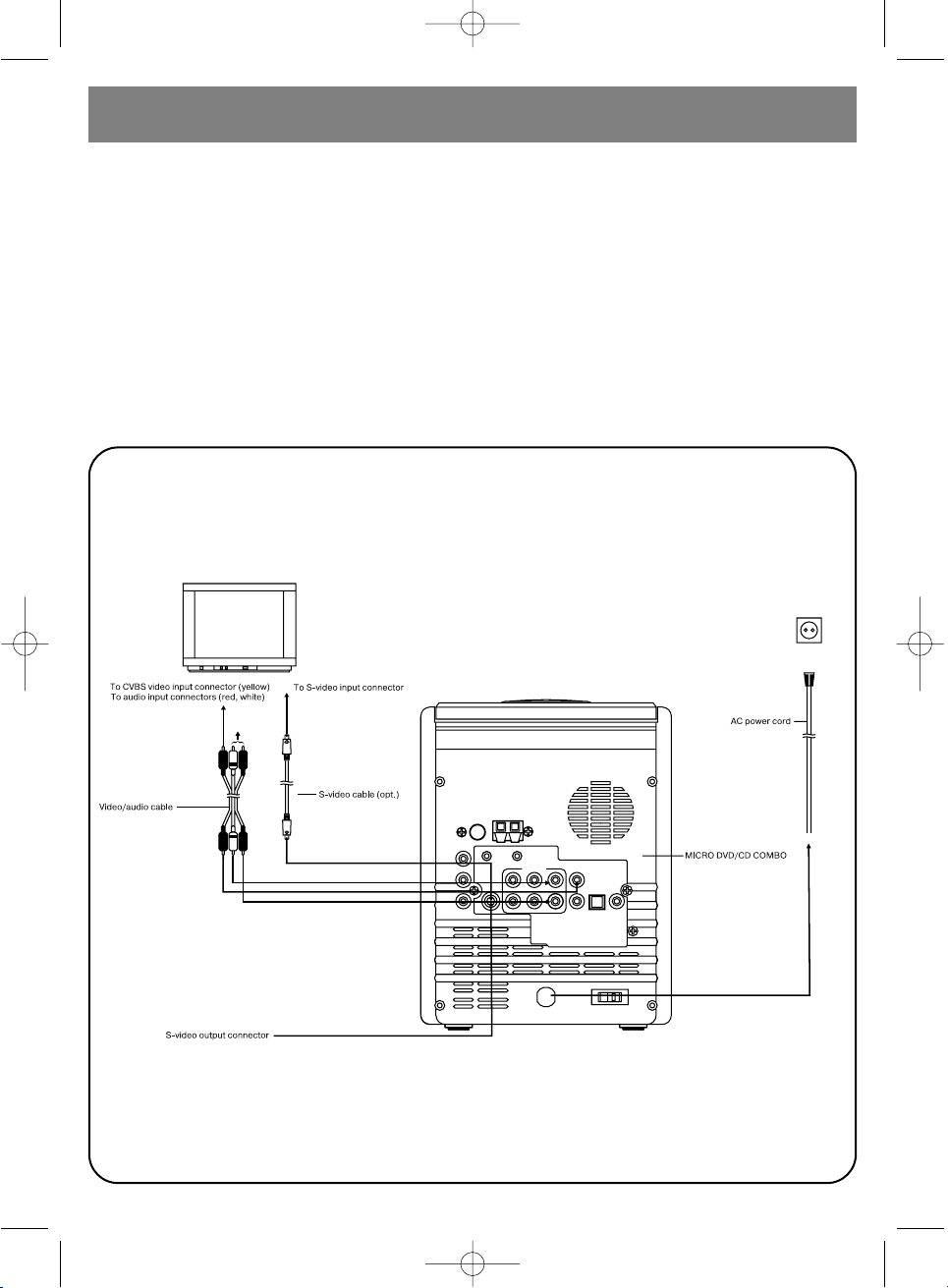
• Make sure that the player and other equipment is in standby mode or turned off, then
disconnect all power cords from the AC
outlet.
• Check up that the ventilation openings are
not blocked and sufficient air circulation is
provided.
• Before connecting the equipment, please
carefully read all available manuals.
• Make sure that audio and video cords are
connected correctly (by colors).
Note:
• In DVD playback mode, the volume may be
lower than when receiving TV programs.
Adjust the volume level, if needed.
• If DVD/VCD/CD player is connected to the TV
via a video cassette recorder, playback quality of some DVD discs can be reduced. In
such case, connect the DVD player separately from the VCR.
ENGLISH
7
CONNECTION TO STEREO TV
3498.QXD 30.06.2005 23:39 Page 7
Page 8

ENGLISH
8
Connection to Mono TV
Connection to TV or monitor via “yuv” type connector
3498.QXD 30.06.2005 23:39 Page 8
Page 9
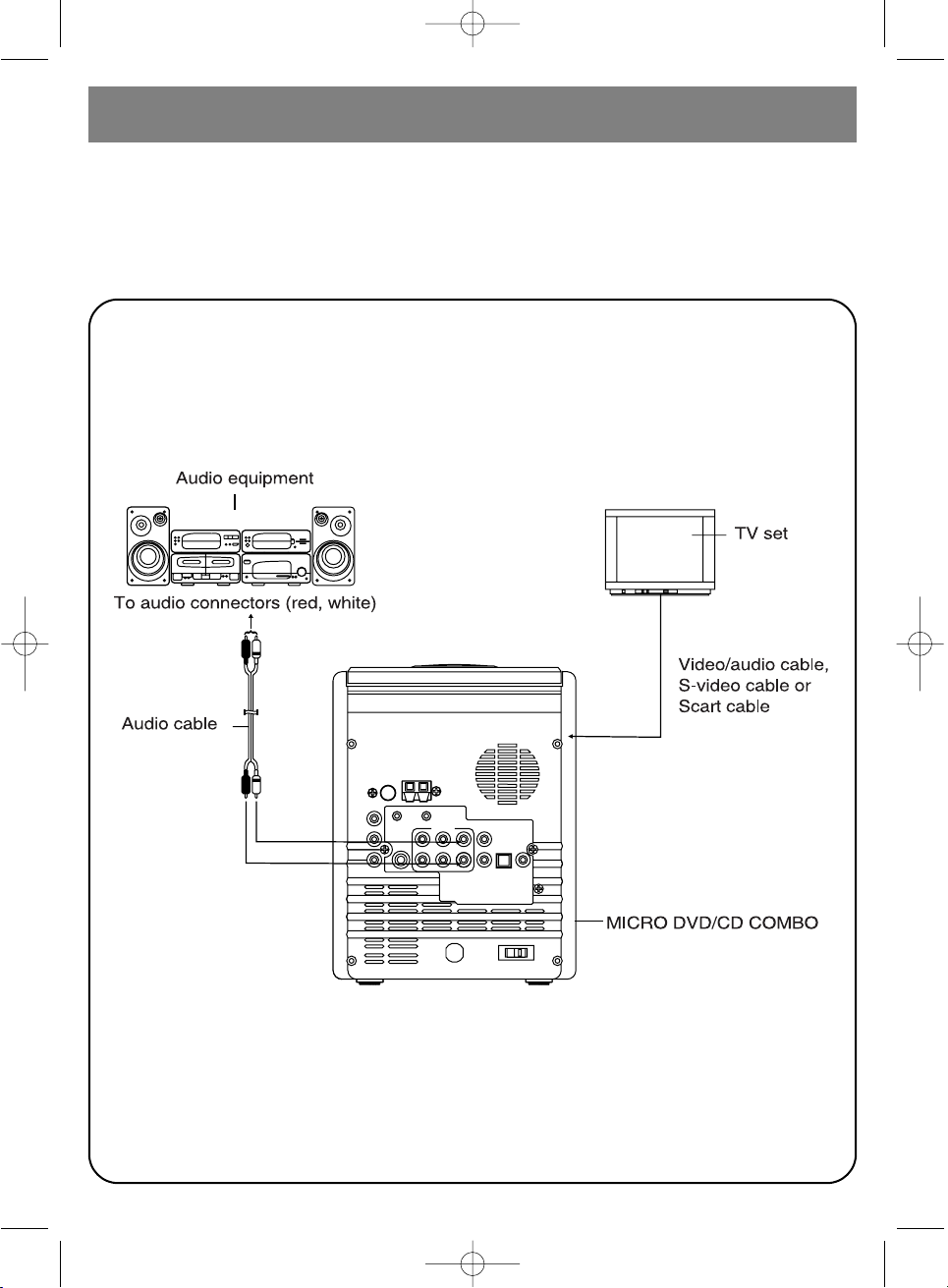
YPbPr/YCbCr connecting cable transfers color signals (brightness, contrast of red and blue colors) to obtain a quality reproduction of colors.
Characteristics of component video inputs can be different for different TV sets or monitors. See
the TV operation manual.
Connection to audio equipment
ENGLISH
9
3498.QXD 30.06.2005 23:39 Page 9
Page 10

ENGLISH
10
Connection to 5.1 CH amplifier
3498.QXD 30.06.2005 23:39 Page 10
Page 11
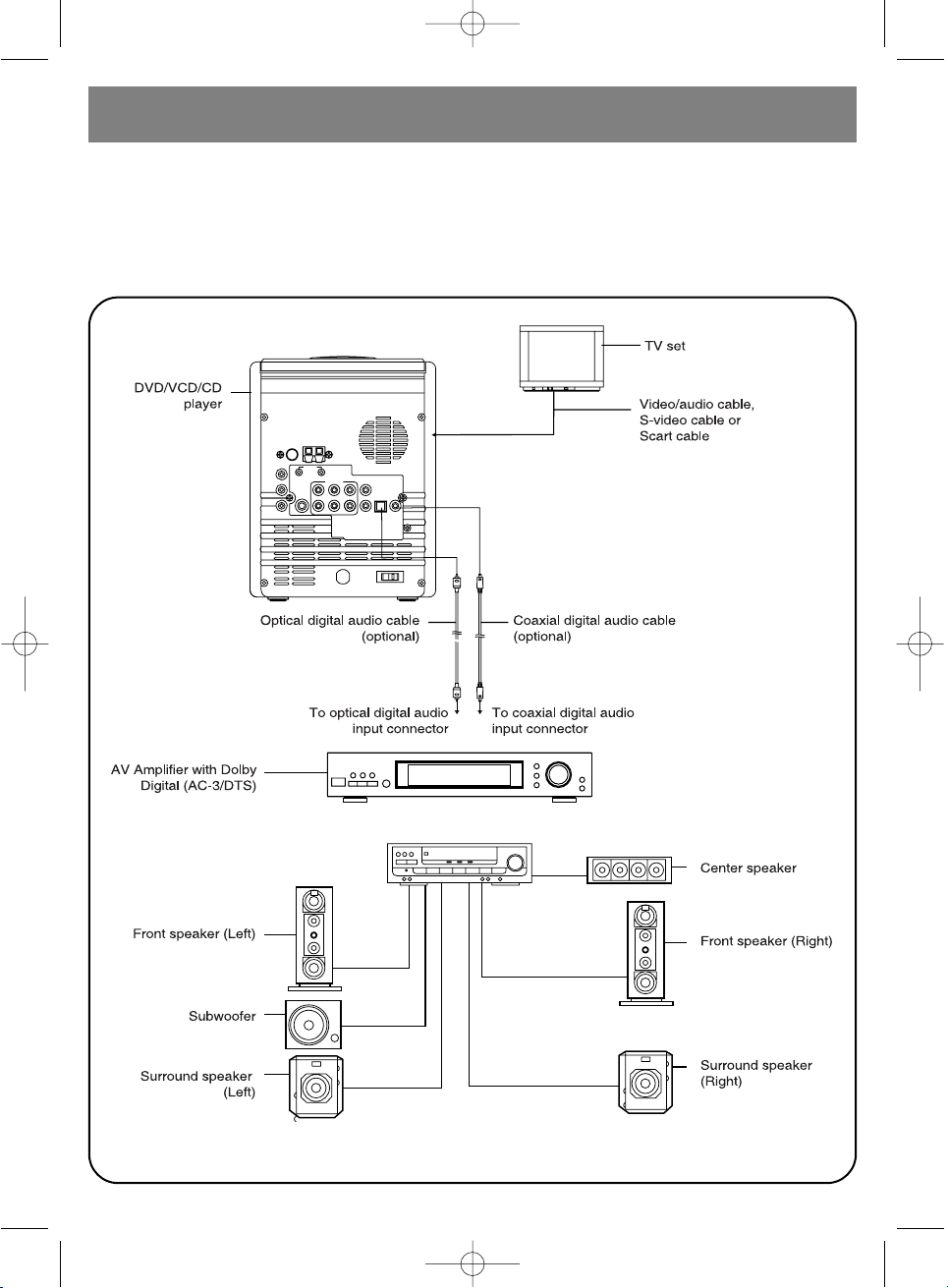
Connecting to Dolby Digital (AC 3/DTS) decoder
If a DVD disc is written in Dolby Digital/DTS or DTS format, optical and digital coaxial output signals are transferred in Dolby digital/DTS format. If the DVD player is connected to Dolby
Digital/DTS decoder, you can obtain the same volume sound at home as in the cinema (to connect external Dolby Digital/DTS decoder you will need a digital or coaxial audio cable, both are
supplied optionally).
ENGLISH
11
3498.QXD 30.06.2005 23:39 Page 11
Page 12

Note: (when connecting optical digital audio
cable (optional)):
• Remove the dust cap from the optical digital
audio output and firmly insert it into the
cable, paying attention that the cable and
connector configurations should correspond
to each other.
• Keep the dust cap somewhere and put it
back in its place when the cable is disconnected.
ENGLISH
12
Manufactured under license from Dolby Laboratories.
"Dolby" and the double-D symbol are trademarks of
Dolby Laboratories. Confidential Unpublished Works.
© 1992-1997 Dolby Laboratories, inc. All rights reserved.
*1 The type of audio signal can be selected during initial setup.
*2 The 96 kHz sampling audio signal is converted to 48 kHz sampling signal at optical/coaxial outputs.
Disc Sound recording format Optical/coaxial digital audio output from connector
DVD Dolby Digital (AC-3) Dolby Digital bit stream (2-5.1ch) or PCM (2ch)
(48 kHz/16 bit)*1
Linear PCM Linear PCM (2ch) (48 kHz sampling/16 bit only)*2
(48/96 kHz 16/20/24 bit) or no output*1
Video CD MPEG1 PCM (44.1 kHz sampling)
CD Linear PCM Linear PCM (44.1 kHz sampling)
Signals from optical/coaxial digital audio outputs
Reference
• Dolby Digital (AC 3) is a sound compressing technology developed by Dolby Laboratories
Licensing Corporation.
• Linear PCM is a recording format for CD. CDs are recorded in 44.1 kHz/16 bit format, DVD discs
are recorded in 48 kHz/16bit to 96 kHz/24 bit.
• If you have Dolby Pro Logic Surround decoder, you can enjoy all advantages of the Pro Logic
technology when viewing DVD films, like 5.1 channel Dolby Digital sound tracks and scenes
marked as “Dolby Surround”.
3498.QXD 30.06.2005 23:39 Page 12
Page 13

A. Inserting Batteries
Insert batteries, observing (+) and (-) polarities,
as shown in the picture.
Battery service life
• The battery service life is usually enough for a
year, though it depends on the intensity and
manner of using the remote control.
If the remote control doesn’t work (even near
the set), the batteries should be replaced.
• Use AAA size (R03) x 2 batteries.
Note:
• Do not use rechargeable batteries (Ni Cd).
• Do not recharge, short-circuit, disassemble
or heat the batteries, or put them in a fire.
• To avoid damage of the remote control, do
not allow it to fall where someone could step
on it or damage it
• Do not use old and new batteries together.
• If the remote control is not to be used for a
long time, remove the batteries from it.
Otherwise there is danger of battery leaks,
which can not only damage the remote control, but can also cause skin burns.
• Wipe away all battery leaks in the battery compartment and insert a new set of batteries.
• If electrolyte has contacted your skin, carefully wash it off with water.
B. The remote control operation area
• Point the remote control to the device front
panel at a distance no greater than 7 meters
and at an angle not exceeding 60°.
• The remote control operation area depends
on the room illumination level.
Note:
• Do not direct bright lights at the remote con-
trol sensor.
• Do not place any obstacles between the
remote control and the remote control sensor.
• Do not use the remote control of this device
simultaneously with the remote control of
another device.
ENGLISH
13
PREPARING THE REMOTE CONTROL UNIT
3498.QXD 30.06.2005 23:39 Page 13
Page 14
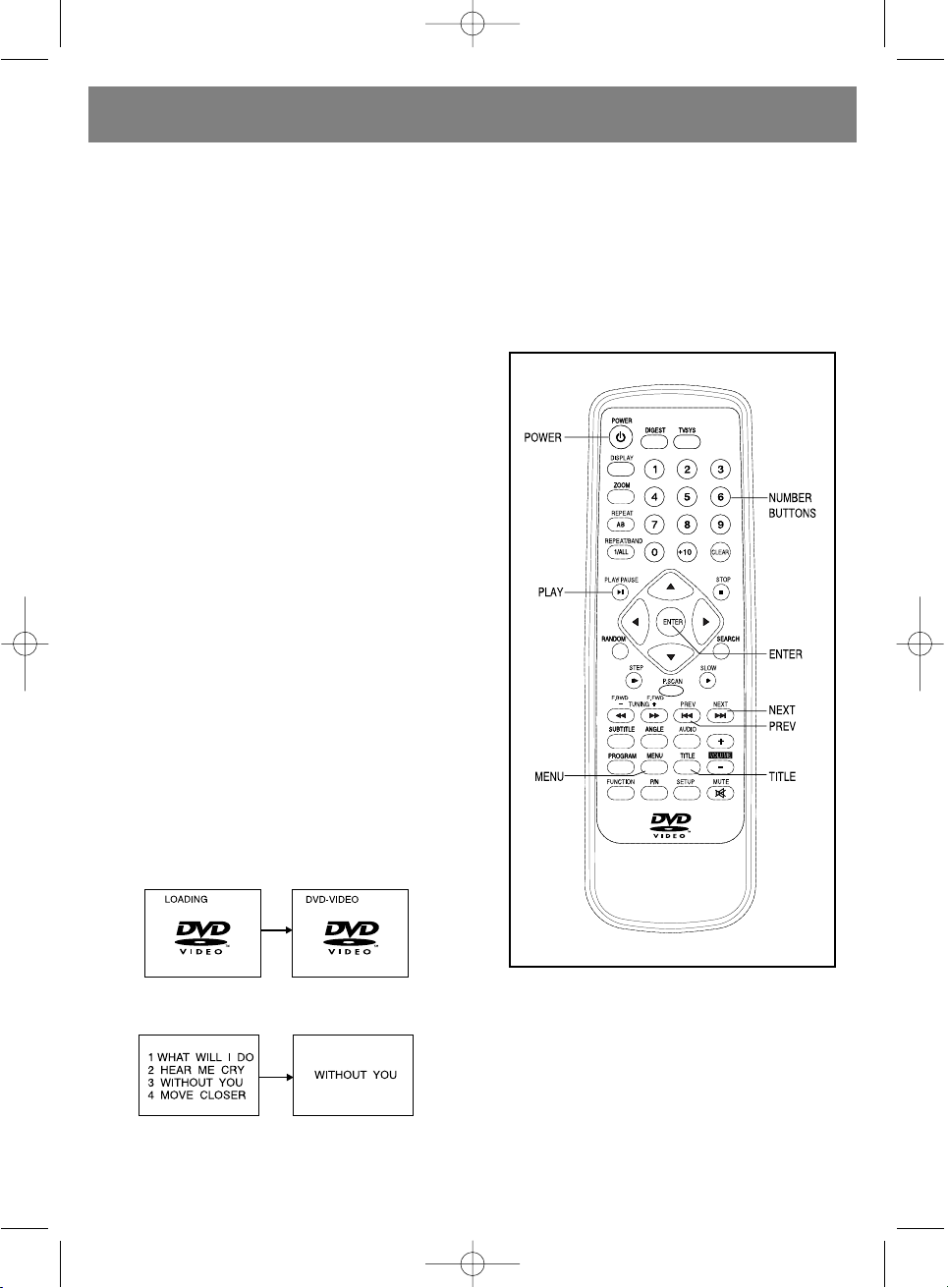
C. Connecting headphones and microphone
1. Connecting headphones.
Headphones (3.5mm diameter) are plugged into the PHONE jack. When the headphones are con-
nected, the speakers are automatically disconnected. To adjust the sound, use the same controls
as in the usual operation mode.
2. Connecting microphone
Connect the microphone (6.5 mm) to MIC jack.
3. Adjust the sound as desired.
Before playing DVD/VCD/CD discs.
English is set as the default menu language of
your device.
To change the menu language, see the “Setting
the Menu Language” section.
All instructions herein are based on English, as
the on-screen menu language.
BASIC OPERATION MODE
Preparation
Turn on your TV and set it to Video mode. Turn on
the stereo system, if your DVD player is connected via this system.
Basic Playback Mode
1. Press POWER button to turn on the player.
2. Press OPEN button to open the disc tray.
3. Place a disc onto the tray.
Hold the disc by its edges, do not touch its surface. The disc should be placed with the label
side up and within required area.
4. Press PUSH CLOSE button. The tray is automatically closed and the disc playback starts. When
the disc is closed using PUSH CLOSE button, the
player immediately starts playback.
5. When the disc menu appears on the screen, use navigation buttons or number buttons to select
the needed track number, after this press ENTER button to confirm the choice.
6. Adjust the sound volume using the Volume knob on the DVD player or Volume +/- buttons on the
remote control.
ENGLISH
14
3498.QXD 30.06.2005 23:39 Page 14
Page 15
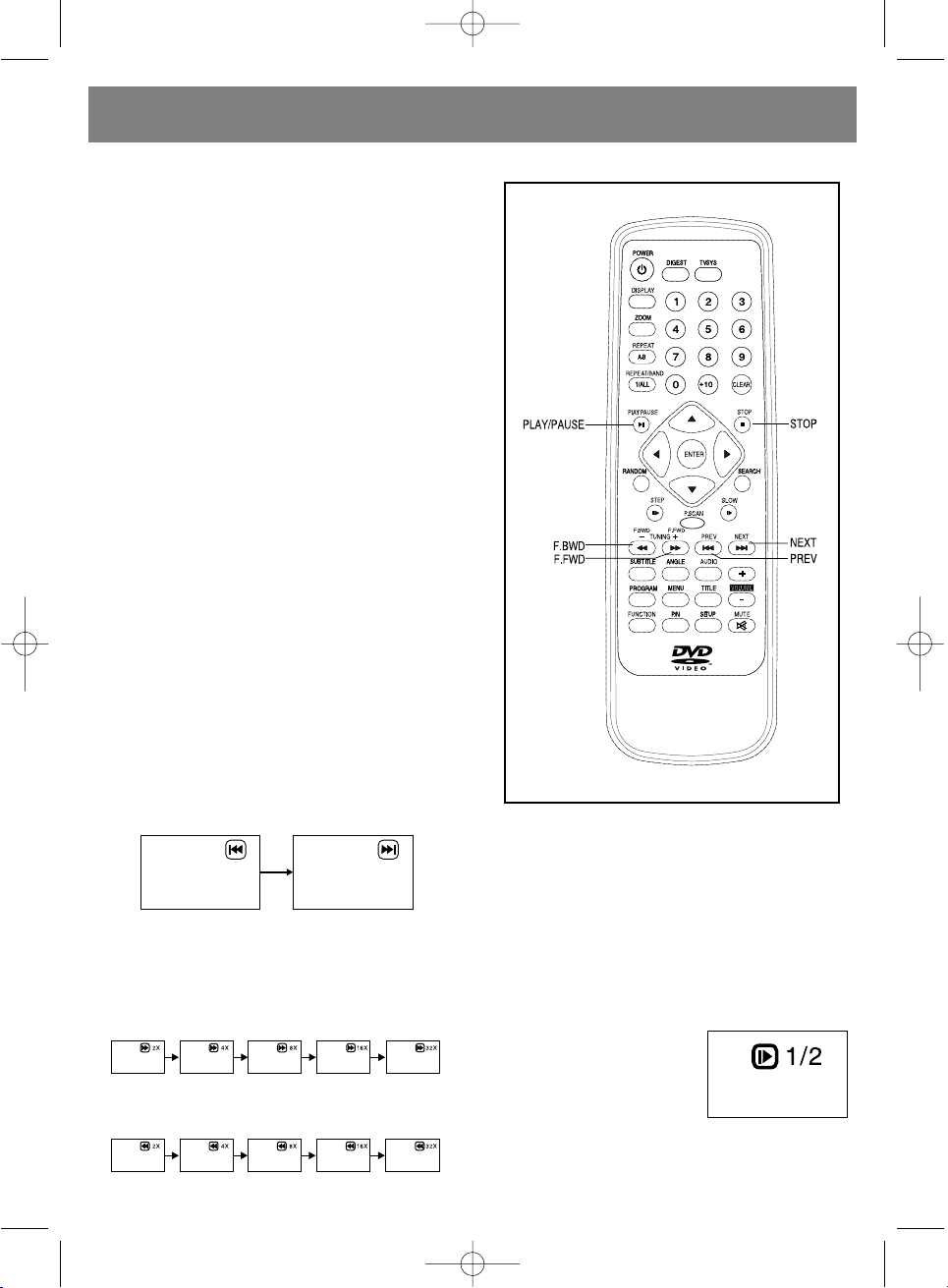
7. To call up another menu screen, press NEXT
SKIP or PREV SKIP buttons.
NOTE: Due to particular settings of some DVD
recording software, NEXT button may not
always operate.
8. To stop playback and return to the on-screen
menu, press TITILE or MENU (for DVD - press
TITLE, MENU or RETURN; for VCD - press
RETURN).
STOP PLAYBACK
Press STOP button
For your convenience
• When playback is stopped, the player memo-
rizes the stop point (RESUME function).
When you press PLAY button again, the playback will be resumed from this very point.
• When the disc tray is open or STOP button is
pressed repeatedly, the RESUME function is
turned off.
Skip forward or backward
Skip forward
Press NEXT SKIP button in playback mode to
move to the next scene (DVD) or track (Video
CD/CD).
Skip backward
Press PREV SKIP button in playback mode to
move to the previous scene (DVD) or track
(Video CD/CD).
Search forward (search backward) – in play-
back mode press F.FWD or F.BWD buttons to
perform a quick search forward/backward.
Press PLAY button to start playback in normal
mode.
Pause frame-by-frame playback
Press PAUSE button during playback, it will
be temporarily stopped and with each pressing on STEP button the player will move by
one frame.
Press PLAY, to return to normal playback
mode.
SLOW PLAYBACK (DVD/VCD)
During playback, press
SLOW button on the
remote control.
• First the disc will be
played at a speed half
the normal playback
speed. With each pressing of the
button, the speed will be decreased.
ENGLISH
15
3498.QXD 30.06.2005 23:39 Page 15
Page 16
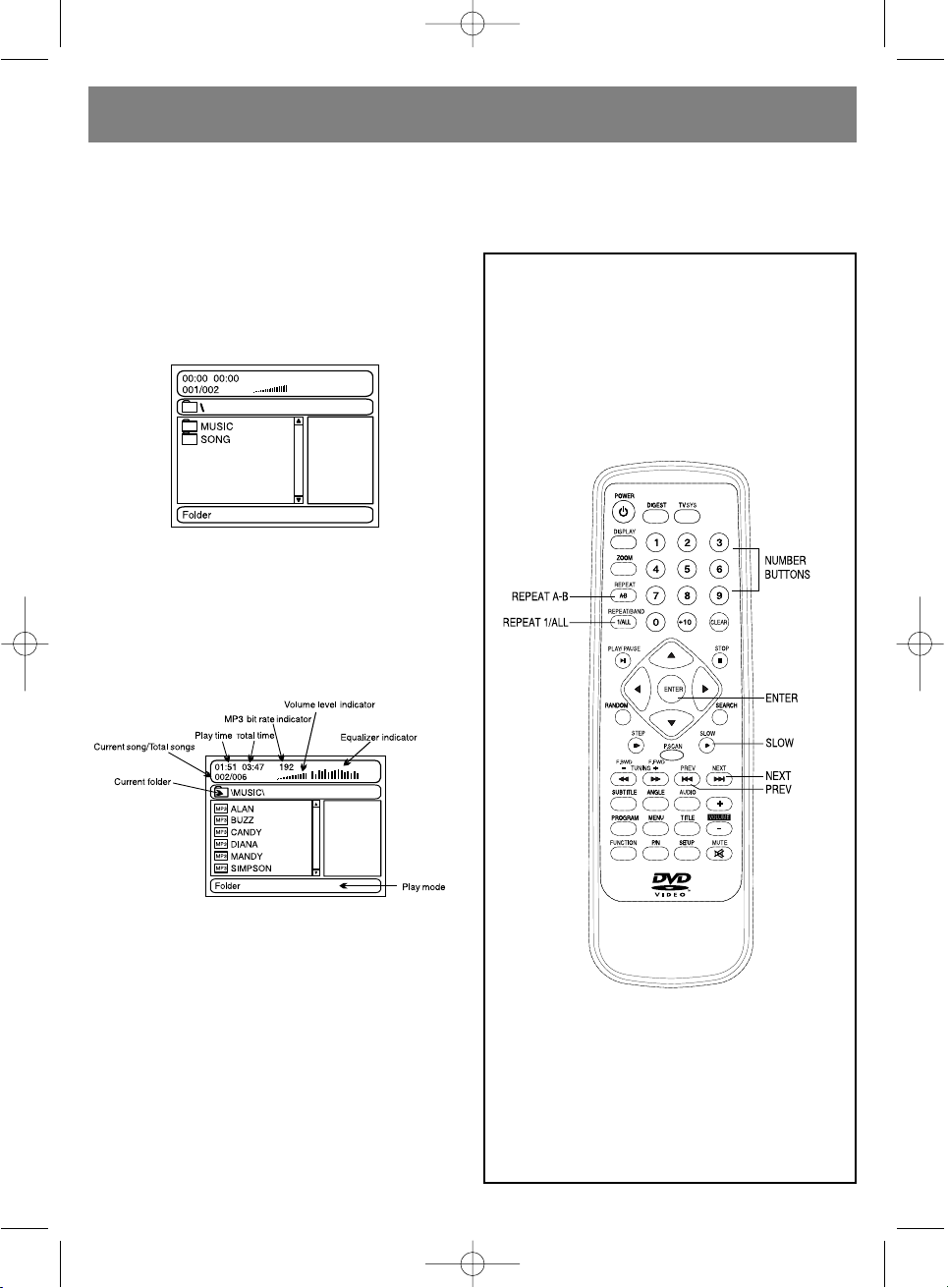
• Press PLAY button to start playback in normal
mode.
MP3 PLAYBACK
Basic playback mode
1. Place an MP3 disc on the disc tray and after a
few seconds all the disc folders appear on
the TV screen.
2. Select the desired folder using navigation
buttons and press ENTER to confirm the
choice.
3. Files of this folder appear on the screen.
Select the desired track using navigation buttons and press ENTER to start playback.
4. Press NEXT to view the next page, or PREV to
view the previous page.
5. Press REPEAT 1 /ALL button to change the
playback mode.
Playback modes
• FOLDER – playback of all files in the current
folder.
• SHUFFLE – all files are sorted in random
order and thus played.
• RANDOM – random playback of files.
• SINGLE – playback of only one file.
• REPEAT - ONE – repeated playback of one file.
• REPEAT FOLDER (ALL) – repeated playback
of all files in the folder.
ENGLISH
16
3498.QXD 30.06.2005 23:39 Page 16
Page 17

KODAK PICTURE CD/JPEG CD
• When a Kodak Picture CD is inserted into the
disc tray, automatic slide show starts.
• If JPEG Picture CD is inserted, select the
desired folder using navigation buttons and
press ENTER to confirm.
• Files of this folder appear on the screen.
Select pictures, using navigation buttons. To
start playback, press ENTER. When moving
through the files list, icons of each picture
appear on screen.
Playback modes
• SHUFFLE (additional) – all files are sorted in
random order and then played.
• RANDOM – random playback of files.
• SINGLE – playback of only one file.
• REPEAT - ONE – repeated playback of one file.
• REPEAT FOLDER – repeated playback of all
files in the folder.
To change the playback mode, use REPEAT
1/ALL button on the remote control. When the
file or folder is selected, the picture is loaded
onto the screen.
Note: Time for the picture loading and appear-
ing on screen depends on the file size. During
playback press MENU button to return to the
folder selection screen, or STOP button – to
activate the preview mode.
Skip to the next/previous track
Press NEXT button to skip the next picture, or
PREV button to skip to the previous picture.
If none of the buttons is pressed for 5 sec-
onds, the player automatically displays the
next picture.
Rotating the image
• Press RIGHT navigation button to rotate the
picture clockwise.
• Press LEFT navigation button to rotate the
picture counterclockwise.
Mirror image of pictures
• Press the UP navigation button to display the
picture mirrored vertically.
• Press the DOWN navigation button to display
the picture mirrored horizontally.
ENGLISH
17
3498.QXD 30.06.2005 23:39 Page 17
Page 18

Changing image size
• Press ZOOM to activate the image size
change mode.
• Press F.FWD button to enlarge the picture
100, 125, 150 or 200%.
• Press F.BWD to minimize the picture 50, 75 or
100%.
With enlarged pictures, use navigation buttons to view non visible parts of the picture.
PICTURE CD
Slide show
Press PROGRAM button to select different
effects when moving from picture to picture.
1. WIPE TOP (wipe top part of the picture)
2. WIPE BOTTOM
3. WIPE LEFT
4. WIPE RIGHT
5. DIAGONAL WIPE LEFTTOP
6. DIAGONAL WIPE RIGHTTOP
7. DIAGONAL WIPE LEFT BOTTOM
8. DIAGONAL WIPE RIGHT BOTTOM
9. EXTEND FROM CENTRE H (extend from
center horizontally)
10. EXTEND FROM CENTRE V
11. COMPRESS TO CENTER H
12. COMPRESS TO CENTER V
13. WINDOW H
14. WINDOW V
15. WIPE FROM EDGE TO CENTRE
16. MOVE IN FROM TOP
17. NONE
ENGLISH
18
3498.QXD 30.06.2005 23:39 Page 18
Page 19

USING VIDEO CD WITH PLAYBACK
CONTROL
• When playing VCD 2.0/3.0 discs in PBC
(playback control) mode, the screen shows
the version of VCD disc and the PBC mode
status.
• After several seconds the menu will appear.
• Using number buttons, select the desired
track, and if the number button is up to 10,
you can use number buttons 0-9.
• If the track number is higher than 10, first
press “+10” button, and then one of number
buttons 0-9.
• During playback press RETURN button to
return to the main menu.
• Press NEXT SKIP or PREV SKIP button to play
the disc in the set direction.
“KARAOKE” MODE
1. Connect microphone to MIC jack on the front
panel. Set the MIC Volume control to MIN
position.
2. Turn on the device and start KARAOKE disc
playback.
3. Turn on the microphone.
4. If you hold the microphone too close to the
speakers, the microphone can whistle. To
avoid this, do not hold the microphone close
to the speakers, do not direct it towards the
speakers, also adjust the microphone’s volume level.
5. Adjust the volume level as desired (using
VOLUME controls).
On-screen information
In the playback mode press DISPLAY button
on the remote control. The screen will show in
sequence parts of the information, all information and a screen without information.
Press DISPLAY button again to clear the screen.
PROGRAM PLAYBACK
The device can play the disc tracks in the
order programmed by the user.
1. Press PROGRAM button, the programming
menu appears on screen.
2. Use navigation buttons to select the memory
cell. Then, using number buttons, select the
desired Titles/Chapters.
The selected Titles/Chapters are stored in
memory. To cancel an incorrect entry, use
CLEAR button. Press NEXT button to move to
the next page. You can use up to 20 memory
cells.
Note:
There is not need to put 0 before figures
under 10. If the track number is over 10, first
press “+10” button on the remote control,
then the number button with the second
number.
Example:
Track number 3 > Press “3 ”.
Track number 12 > Press “+10” button, then
press “2”.
Track number 21 > Press “+10” button twice,
then press “1”.
ENGLISH
19
3498.QXD 30.06.2005 23:39 Page 19
Page 20

3. To start the program playback, select START
function in the menu. To exit from the program mode, press EXIT button.
4. To clear a program cell: using navigation buttons, select the cell to be cleared, and then
press CLEAR on the remote control. The
selected position will be cleared.
REPEATED PLAYBACK
Repeated viewing (listening)
In playback mode press REPEAT 1/ALL button to
repeat one chapter or title (for DVD) or to repeat
a track (for VCD/CD).
DVD-DISC
VCD/CD-DISC (PBC mode is turned off)
Repeated playback “A-B”
Repeated playback of section between two
points (Repeat playback “A-B”)
1. During playing press A-B REPEAT button at
the moment where you want to start repeated
playback (A).
2. Press A-B REPEAT button at the moment
where you want to finish playback (B).
Repeated playback of the section between A
and B starts.
3. Press A-B REPEAT again to return to normal
playback mode.
CHANGING SUBTITLE LANGUAGE
(ONLY FOR DVD)
You can change subtitle language when
choosing the initial settings for the disc (the
function works only for discs with subtitles
recorded in different languages).
1. In playback mode press SUBTITLE button –
current subtitle language appears on screen.
2. Press SUBTITLE button again to change the
language or to turn off subtitles.
NOTE: If there are no subtitles on the disc, this
button doesn’t function.
ENGLISH
20
Repeat chapter
playback
Repeat film
(title) playback
Repeat playback
of entire disc
Repeat track playback
Repeat disc playback
3498.QXD 30.06.2005 23:39 Page 20
Page 21

CHANGING SUBTITLE LANGUAGE
ZOOM
Using this function you can enlarge the size
of moving and stable pictures.
• Press ZOOM button in playback mode.
On the screen:
• Using the NAVIGATION buttons, you can
move around the enlarged picture.
Changing soundtrack language (DVD/VCD)
You can change soundtrack language when
choosing the initial settings for the disc
(this function works only for discs with
soundtracks recorded in different languages).
• During playback press AUDIO button, the
number of the current soundtrack language
appears on screen. To change the language,
press AUDIO button again.
• If AUDIO button is pressed in VCD playback
mode, the audio output mode is changed:
sound track L, sound track R and stereo (only
for VCD discs).
NOTE: If soundtrack languages are not record-
ed, the function doesn’t work.
NOTE: After the device has been turned off or
the disc has been removed, the language
indicated during initial setup is activated.
VIEWING AT MULTIPLE ANGLES
(ONLY FOR DVD)
Some DVD discs have scenes shot at several
different angles.
When playing these discs, you can view the
same scene at different angles, using ANGLE
button.
• Press ANGLE button during playback, the
viewing angle number appears on screen.
Press this button again to change the viewing
angle.
ENGLISH
21
3498.QXD 30.06.2005 23:39 Page 21
Page 22
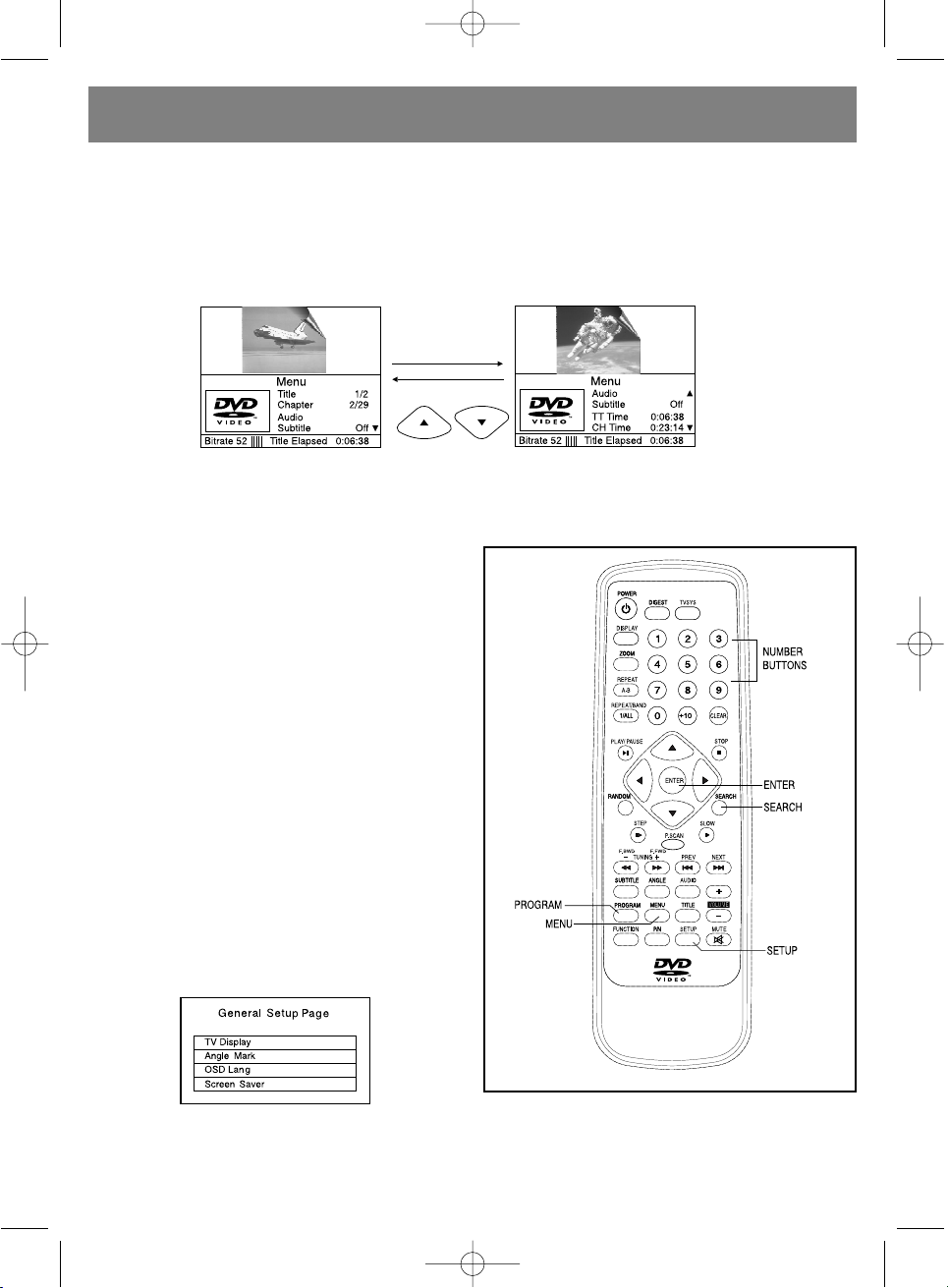
SCENE SEARCH
1. Press SEARCH button in playback mode. Using UP/DOWN navigation buttons, select the functions: Title, Chapter, Title time or Chapter time.
2. Press ENTER to confirm the choice.
3. Enter Title, Chapter, Title time and Chapter time values using number buttons.
4. Press SEARCH button again to exit the search mode.
Note: TT Time = title (film) time
CH Time = chapter time
ENGLISH
22
To select the film or chapter number To select the film or chapter time
INITIAL SETUP
• Initial setup settings are stored in memory
until they are changed, that allows you to
always use the player in the same modes.
• Initial settings are stored in memory until they
are changed by the user, even after the player is put in standby mode.
General order of initial setup
1. Press SETUP button.
2. Using navigation buttons, select the needed
function, then press ENTER button - the settings screen appears.
3. Press SETUP button again or move to Exit
Setup page (press ENTER to confirm) to exit
the setup menu in any mode.
4. To move between the main settings, use the
LEFT navigation button.
1. GENERAL SETTINGS
1.1. TV-DISPLAY - to select the TV signal out-
put mode.
Options: Normal/PS: Pan &scan mode.
Normal/L/B: Letter Box mode
Wide (16:9): Wide Screen mode.
3498.QXD 30.06.2005 23:39 Page 22
Page 23

1.2. ANGLE MARK - to select: whether to
show on screen the angle mode icon when
playing DVD with the multiple angles function.
Options:
On: icon is displayed.
Off: icon is not displayed.
1.3. OSD.LANG - to set the on-screen menu
language.
1.4. SCREEN SAVER - if the player is not used
for 2 minutes, the TV screen shows a running
line with DVD logo (screen saver).
Options:
On: screen saver is turned on.
Off: screen saver is turned off.
2. AUDIO SETUP
2.1. SPEAKER SETUP - to setup speakers.
DOWNMIX Mode
Options: LT/RT – left /right mixing.
STEREO - select this option if you don’t have
a 5.1-amplifier.
OFF - select OFF if you want to get a real
sound in 5.1 format.
FRONT Speaker: Large/Small.
CENTER Speaker:Large/Small/off .
REAR Speaker:Large/Small/off .
SUBWOOFER:On/Off .
2.2. SPDIF SETUP
2.2.1. SPDIF OUTPUT - digital output code
format.
Options: OFF/RAW/PCM/MANUAL.
When MANUAL option is selected, options for
CD, DOLBY DIGITAL/DTS, MPEG, PCM
CHANNEL can be selected individually.
Otherwise all of them will work in the same
format.
Recommended settings:
SPDIF OUTPUT:SPDIF OFF (if you are not con-
nected to the amplifier through the digital
output).
SPDIF OUTPUT:SPDIF/PCM (if you are connected to the amplifier through the digital output).
SPDIF OUTPUT:SPDIF/RAW (if you are connected to the amplifier through the digital
output).
2.2.2. LPCM OUT: 48K/96K
2.3. EQUALLIZER
2.3.1. EQUALIZER TYPE
Options: off/rock/pop/live
sound/dance/techno/classic/light/bass boost
Options: on/off - high, low frequencies
Option: on/off
2.4. 3D PROCESSING - to select sound effect.
2.4.1. PRO Logic II
Options: on/off/auto
When on/auto is selected, you can select
options for the functions Mode, Panorama,
Dimension, Center, Width.
2.4.2. REVERB MODE
Options: Off/concert/living room/hall/bath
room/cave/arena/church
2.4.3. VSURR (VIRTUAL 3D-SOUND)
Options: ON/OFF.
3. VIDEO SETUP
3.1. TV SYSTEM TYPE
Options: PAL/MULTI/NTSC.
3.2. TV OUTPUT
Options: CVBS/YCbCr/YPbPr
CVBS = S-video output, YPbPr/YCbCr =
YUV-output.
Note: Press P-SCAN button only if your TV sup-
ports progressive scan mode. If you select
ENGLISH
23
3498.QXD 30.06.2005 23:39 Page 23
Page 24

incorrect video mode, the TV screen will show
no picture.
If you have selected the wrong mode by
chance, perform steps a) and b) below:
a) Press SETUP button to exit the settings
mode, or to turn off and again turn on the
player.
b) Press TV SYS or P-SCAN to toggle between
progressive and interlace scan modes.
4. PREFERENCE SETUP
4.1. PBC – to select PlayBack Control function
for VCD.
Options:
On/Off -recommended setting: ON.
4.2. AUDIO – to select the soundtrack language (only for DVD. This function depends
on DVD recording software).
4.3. SUBTITLE – to select the subtitle language (only for DVD. This function depends
on DVD recording software).
4.4. DISC MENU – to select the menu language (only for DVD. This function depends
on DVD recording software).
4.5. PARENTAL LOCK – to set films rating.
To setup this function, you have to activate
PASSWORD MODE and enter the password
to set the film rating (only for DVD). This
function depends on the DVD recording
software).
DEFAULT – reset to manufacturer’s settings.
5. PASSWORD SETUP
5.1. PASSWORD MODE
Options: ON/OFF
5.2 PASSWORD
Option: Change - to change password.
5.2.1. OLD PASSWORD
5.2.2. NEW PASSWORD
5.2.3. CONFIRM PWD
Changing password:
1) Enter the old password into the OLD PASSWORD line.
2) Enter the new password into the NEW PASSWORD line.
3) Enter the new password again into the CONFIRM PWD line. You can change password (if
you have forgotten the old password), using
the control password: 1379.
RADIO AND CASSETTE OPERATION
LISTENING TO THE RADIO
Connect the unit to the power source. Press
POWER ON/OFF button. If you turn on the
unit using the remote control, the STANDBY
INDICATOR will light up and stay lit.
• Press FUNCTION button to set RADIO mode.
• Select the desired waveband, using
BAND/AM/FM button.
• Tune to a radio station, using TUNING SKIP
UP or TUNING SKIP DOWN.
Adjust the antenna (for FM) and the device
(for AM) location, to obtain better signal.
• Adjust the volume, using VOLUME UP and
VOLUME DOWN controls.
• To store the radio station into memory, first
ENGLISH
24
3498.QXD 30.06.2005 23:39 Page 24
Page 25

use PROGRAM button, then press the needed number button, and then press PROGRAM
button again (you can store in memory up to
20 AM/40 FM radio stations).
• To view the radio station stored in memory,
press the corresponding number button.
• To turn off the radio, set FUNCTION button to
TAPE or DVD position.
NOTE:
Connect AM and FM antennas correctly,
otherwise the device will not receive signals.
The connecting process is described further.
CASSETTE OPERATION
FAST FORWARD and REWIND BUTTONS
• To fast forward or rewind the tape, press
CASSETTE FAST FORWARD or CASSETTE
REWIND button.
PAUSE BUTTON
• CASSETTE PAUSE button can be used to cut
advertising or to temporarily stop recording.
The tape drive continues working during the
pause, so use this function only for a short
time.
AUTO STOP
• The device is equipped with auto stop mech-
anism. When the tape is recorded to the end,
playback or recording stops automatically.
STOP/EJECT BUTTON
Cassette can be stopped, by pressing
STOP/EJECT button.
SELECTION OF TAPE
• The tape quality and condition affects the
recording quality greatly.
Low quality tapes are often torn and their
parts can get into the cassette mechanism
and seriously damage it. “Wrinkled” tapes
can be played with uneven speed and the
sound will be distorted.
• Use only tapes from known manufacturers.
Tapes with playback/recording time of 120
min (C-120) are not recommended to use
with this system, as their too thin tape can be
torn and cause other damages.
• Don’t use CrO2, Fe-Cr or metal tapes with
this device, use usual tapes of known manufacturers.
IMPORTANT THINGS TO KNOW ABOUT
TAPES
After some time, especially if you use cheap
tapes, the sound may become weak, sometimes almost inaudible. In most cases this is
NOT THE FAULT OF THE SYSTEM, but the
result of gathering oxidized metal and other
dirt on the magnetic head. The simplest way
to solve this problem is to buy a cleaning cassette. Carefully read the instructions supplied with it and DO NOT OVERUSE IT, as this
may cause excessive wearing of the magnetic head. Do not try to remove the deposits
with a sharp object.
Other possible causes of problems:
• The tape jams, which causes uneven play-
back speed.
• Tape is winding around the tape drive elements.
To avoid such problems, take the following
measures:
• Check for loosely fitting tape layers using a
window in the cassette center part. Before
inserting the tape into the cassette compartment, tighten the slack with a pencil or ballpoint pen.
ENGLISH
25
3498.QXD 30.06.2005 23:39 Page 25
Page 26

• If the tape moves sluggishly, the jams may be
caused by “scars” on the wound tape reel
(can be seen through the central window). In
most cases they can be removed by winding
the tape to another end, and then back.
Another possible cause can be irrecoverable
damage of the tape. Do not use old or worn
out tapes, as this can break the device.
STORAGE OF TAPES
• Do not store your tapes near TV sets or
speakers. The magnetic fields of other
devices can lower the tape sensitivity or even
erase the recording.
• Do not keep tapes, even for a short time, in
hot, damp or dusty places.
RECORDING CAPABILITIES
TAPE PLAYBACK
• Open the cassette deck, by pressing CAS-
SETTE STOP/EJECT button (in some cases
you will have to press CASSETTE
STOP/EJECT button twice, as it also performs combined functions).
• Insert the tape, with open part of the tape
down, into the slot in the cassette compartment door.
• Close the cassette door.
• Set the FUNCTION switch to TAPE position.
• Press CASSETTE PLAY button.
• Set VOLUME control as desired.
• To stop the tape, press CASSETTE
STOP/EJECT button.
• To remove the tape, press CASSETTE
STOP/EJECT again, the cassette door opens.
• Take the tape out, turn it to another side and
insert back, if you want to listen to the
recording on the other side.
NOTE:
• If the unit is not to be used for a long time (2
weeks or more),disconnect the power cord
from the AC outlet.
• Do not leave the cassette buttons in pressed
positions, when you turn off the unit, as this
can damage the pinch roller.
RECORDING FROM DVD DISCS
• Insert a tape into the cassette compartment.
• Insert a disc and close the DVD door.
• Set FUNCTION switch to DVD position.
• Press CASSETTE PAUSE button.
• Press CASSETTE RECORD and PLAY buttons,
to activate recording standby mode.
• Start DVD playback, by pressing DVD
PLAY/PAUSE button.
• Release CASSETTE PAUSE button, to start
recording.
• Press CASSETTE STOP/EJECT again to stop
recording.
• To listen to the recording, press REWIND, and
then PLAY button.
RECORDING FROM BUILT-IN RADIO
• Perform the steps described in the “Listening
to the RADIO” section.
• Insert a tape into the cassette compartment.
• Find the place on the tape, where you want to
start recording. For this:
1. Wind the tape to the beginning using REWIND
(or FAST FORWARD) buttons.
2. Tune to the radio station you want to record
and press CASSETTE RECORD and
CASSETTE PLAY buttons simultaneously.
Both buttons should return to their normal
position.
Now you are recording from the built-in radio
to the tape.
To stop recording, press CASSETTE
STOP/EJECT button.
NOTE: If you want to listen to the recording, first
press CASSETTE STOP/EJECT button, and
then REWIND button, after which press CASSETTE PLAY button.
• Adjust the volume level as desired.
HEADPHONES JACK
Insert headphones with a 3.5 mm plug into
HEADPHONES jack, the speakers are automatically disconnected.
WARNING! Listening at high volume levels
for long periods of time can damage your
hearing.
ENGLISH
26
3498.QXD 30.06.2005 23:39 Page 26
Page 27

EXPLANATION OF TERMS
Angle
Some DVD discs contain various scenes that
have been simultaneously shot from a number of different angles (the same scene is
shot from the front, from the right, from the
left and so on.) When viewing such discs and
pressing ANGLE button, you can view the
scene from different angles.
Chapter Number
Chapter numbers are recorded in a DVD. The
film is divided to many numbered chapters.
The required scene can be quickly found with
these numbers.
DVD Disk
This is a high-density optical disc which contains digital signals and provides high quality
video and audio. Using a new video compression technology (MPEG II), as well as highdensity recording technology allows it to provide superlative viewing of continuous video
material recorded on DVD (for example, one
disc can contain the whole film). A DVD disc
consists of two glued thin substrates of 0.6
mm each. Because of the fact that the thinner the disc, the higher is the data compression recorded on it, a DVD disc has more
capacity than a single thick disc of 1.2 mm.
Playback Control (PBC)
This function is recorded on VCD 2.0 discs.
The scenes or information to be viewed (or
listened to) can be selected interactively on
the TV screen using the menu.
Subtitles
Text representation of dialogs in a lower part
of the screen (should be recorded by DVD
recording software)
Playback Timer
Shows playback time passed from the beginning of the disc of film. The function can be
used for quick search of a required scene
(does not work with some discs)
Title Number
These numbers are recorded in a DVD. If
there are several titles on the disc, they are
numbered as Title 1, Title 2 and so on.
Track Number
These numbers are assigned to tracks and
written on a VCD or CD. The required track
can be quickly found with these numbers.
Video CD
Contains both video and audio data. The VCD
quality corresponds to the video tape quality.
This player can also play VCD 2.0 discs with
PBC function.
SPDIF
SPDIF (Sony Philips Digital Interface Format).
Dolby Digital or DTS signals can be reproduced through optical or coaxial outputs
located on the DVD player rear panel. If you
want to connect DVD player via optical or
coaxial cord to some external device, for
example, to a mini-discs player, DAT, Prologic
amplifiers and so on, read the external device
instructions and select the appropriate settings , RAW or PCM.
DISC HANDLING AND MAINTENANCE
Handling discs
• Hold the disc by its edges, do
not touch its surface, to avoid
leaving fingerprints on it.
Fingerprints, dirt and scratches
can cause background noise
and playback errors.
• Do not write on the disc label
with a ball-point pen and other
writing objects.
• Never use cleaning aerosols,
antistatic agents, benzene or solvents.
• Do not drop or bend the disc.
• Do not put several discs on the disc tray.
• Do not try to close the disc tray if the disc is
inserted incorrectly.
• After removing the disc from the disc tray, put
it into its case right away.
ENGLISH
27
3498.QXD 30.06.2005 23:39 Page 27
Page 28

LISTENING TO DVD DISC
• Press DVD OPEN button to open the DVD
door.
• Insert a disc with the label side up.
• Do not touch the side with recording.
• Insert the disc, aligning it by the center.
• Insert a disc with the label side up. Do not
touch lenses.
• Close the door – the disc will begin spinning,
and the total number of tracks on the disc will
be shown on the LED display
• Press PLAY/PAUSE button.
• Press this button again to start playback from
the first record.
• Press it again to temporarily stop playback.
• To skip tracks forward or backward, press
DVD BACKWARD or FORWARD
SKIP/SEARCH button, to select the desired
track to be played.
• Press FORWARD button to move to the next
track.
• Press BACKWARD to move to the previous
track.
CLEANING OF MAGNETIC HEAD
• When magnetic heads, capstan and pinch
roller become dirty, the sound becomes subdued, distorted or low – this can lead to the
tape damage.
• Remove the tape and clean the heads with a
cotton swab dipped in alcohol or a special
liquid for cleaning heads. Wait for 10 seconds
before turning on the unit, for alcohol or
cleaning liquid to evaporate.
Greasy spots on the disc surface
Wipe the disc surface with a soft wet cloth
(use only water). Wipe the disc moving from
the center outwards (if you wipe in circular
motion, you may damage the disc’s surface,
that will cause background noise during
playback).
If the disc is brought into the warm room
from cold, condensation can form on it.
First wipe the disc with a soft dry cloth (not
fluffy) and only then place it on the disc tray.
Incorrect storage of discs
Discs can be damaged, if stored in the following places:
• under direct sunlight;
• in places with excessive humidity, dust or dirt;
• near electric heaters or close to their fans.
Maintenance
• Make sure that you have pressed POWER
button before performing maintenance and
the device is in the standby mode, also, that
the power cord is disconnected from the AC
outlet.
• Wipe the player with a soft dry cloth.
• If the device exterior is very dirty, carefully
wipe it with a soft cloth dipped in soapy water,
then wipe again until it becomes dry.
• Do not use any alcohol, benzene, solvents,
cleaners or other strong chemicals for cleaning. Do not remove dust with a compressed
air flow (for example a vacuum cleaner).
MACROVISION
This DVD/VCD/CD player is protected by
MACROVISION ™ trademark.
You are not allowed to produce unlicensed
copies of video tapes using this device.
This product incorporates copyright protection technology that is protected by method
claims of certain U.S. patents and other intellectual property rights owned by Macrovision
Corporation and other rights owners. Use of
this copyright protection technology must be
authorized by Macrovision Corporation. This
equipment is intended for home and other
limited viewing uses only if otherwise authorized by Macrovision Corporation.
Reverse engineering or disassembly is prohibited.
ENGLISH
28
3498.QXD 30.06.2005 23:39 Page 28
Page 29

INSTRUCTIONS FOR RESOLVING MALFUNCTIONS
If you notice any problems when operating this unit, please acquaint yourself with the following recommendations before contacting a service center. Some simple steps or adjustments can solve the
problem and ensure proper operation of the equipment.
ENGLISH
29
3498.QXD 30.06.2005 23:39 Page 29
Page 30

SPECIFICATIONS
General:
Output power: 5 W x 2
Power supply: AC 220V ~ 50 Hz
Power consumption: 40 W (about 3 W in standby mode (when the
POWER button is pressed on the remote
control ).
Input signal equipment: microphone (600 Ohm)
Output signal equipment: speaker (4 Ohm)
headphones (16~68 Ohm)
Wavebands: AM/FM
Frequency response: FM 87.5-108 MHz, AM 522-1620 kHz
Video system: NTSC/PAL/MULTI
ENGLISH
30
3498.QXD 30.06.2005 23:39 Page 30
Page 31

Playable discs:
(1) DVD: 12 sm, one side, one layer
12 sm, one side, two layers
12 sm, two side, one layer
8 sm, one side, one layer
8 sm, one side, two layers
8 sm, two side, one layer
(2) VIDEO CD 12sm disc
8sm disc
S video output :
Output level Y: 1 Vp p (75 Ohm)
Output level C: 0.286 Vp p (75 Ohm)
Video signal output level: 1 Vp p
Audio signal output level: 2 Vrms (1 kHz, O dB)
Audio output
DVD (linear audio signal):
Frequency response: 20 Hz-20 kHz ( 48 kHz sampling)
20 Hz-20 kHz ( 96 kHz sampling)
(2) S/N ratio: 65 dB
(3) Dynamic range: 90 dB
(4) Low frequency and
high frequency detonation: below measurable level
CD (audio signal):
Frequency response: 20 Hz-20 kHz
(2) S/N ratio: 65 dB
(3) Dynamic range: 90 dB
(4) Low frequency and
high frequency detonation: below measurable level
Signal pickup:
Wave length: 655 nm
Laser capacity: CLASS 1
ENGLISH
31
3498.QXD 30.06.2005 23:39 Page 31
Page 32

CASSETTE MECHANISM
Recording system: stereo
Magnetic bias system: dc magnetic bias
Frequency bands: 125-6300 Hz
Detonation ratio: 0.35% WRMS (JIS)
THE MANUFACTURE RESERVES THE RIGHT
TO CHANGE THE PRODUCT SPECIFICATIONS WITHOUT PRIOR NOTICE TO THE
USERS.
SERVICE LIFE OF THE DEVICE NOT LESS
THEN 5 YEARS
ENGLISH
32
This product conforms to the
EMC-Requirements as laid down by
the Council Directive 89/336/EEC
and to the Low Voltage Regulation
(23/73 EEC)
GUARANTEE
Details regarding guarantee conditions can be
obtained from the dealer from whom the appliance was purchased. The bill of sale or receipt
must be produced when making any claim under
the terms of this guarantee.
3498.QXD 30.06.2005 23:39 Page 32
Page 33

BEDIENUNGSANLEITUNG
Mini-System mit DVD-Spieler
VORSICHT!
STROMSCHLAGGEFAHR.
NICHT ÖFFNEN
Das Blitzsymbol im Dreieck warnt
den Benutzer vor nicht isolierter
“gefährlicher Spannung” im Inneren
des Gehäuses, die hoch genug ist,
um Stromschlaggefahr mit sich zu
bringen.
Das Symbol mit dem Ausrufezeichen
im Dreieck weist auf das
Vorhandensein von wichtigen
Anweisungen für den Betrieb und die
Wartung im beigelegten Handbuch
hin.
VORSICHT!
DER DVD/VIDEO CD/CD-SPIELER IST EIN
LASERGERÄT DER KLASSE 1. DENNOCH
SIEHT DIE KONSTRUKTION DIESES
DVD/VIDEO CD/CD-SPIELERS DIE VERWENDUNG EINES SICHTBAREN LASERSTRAHLS
VOR, DESSEN DIREKTE EINWIRKUNG EINE
GEFÄHRLICHE BESTRAHLUNG HERVORRUFEN KANN. BEI DER ARBEIT MIT DEM
DVD/VIDEO CD/CD-SPIELER MÜSSEN DIE
UNTEN ANGEFÜHRTEN ANWEISUNGEN
EINGEHALTERN WERDEN.
NACH DEM ANSCHLIESSEN DES
DVD/VIDEO CD/CD-SPIELERS AN DAS
STROMNETZ IST ES VERBOTEN SICH MIT
DEM GESICHT DER ÖFFNUNG DES CDFACHES UND DEN ANDEREN
ÖFFNUNGENDES GERÄTES ZU NÄHERN,
UM AUGENVERLETZUNGEN ZU VERMEIDEN.
EINE NICHT ARTGERECHTE ANWENDUNG
DES STEUERUNGSSYSTEMS ODER DER
EINSTELLLUNGEN KANN ZU EINER
GEFÄHRLICHEN EINWIRKUNG VON LASERSTRAHLEN FÜHREN.
ES IST VERBOTEN DIE DECKEL ZU ÖFFNEN
UND SELBSTSTÄNDIG REPARATURARBEIT-
EN AM GERÄT DURCHZUFÜHREN. WENDEN
SIE SICH AN QUALIFIZIERTES FACHPERSONAL.
ACHTUNG!
UM DAS RISIKO EINER FEUERENTFACHUNG
ODER STROMSCHLAG ZU VERMEIDEN,
SCHÜTZEN SIE DAS GERÄT VOR WASSER
UND FEUCHTIGKEITSANSAMMLUNG.
UM FEUERENTFACHUNG; STROMSCHLAG
ODER STÖRUNGEN ZU VERMEIDEN,
SOLLTE NUR DAS EMPFOHLENE ZUBEHÖR
VERWENDET WERDEN.
DIESES GERÄT IST FÜR DEN DAUERBETRIEB BESTIMMT!
VORSICHT! UM STROMSCHLAG ZU VERMEI-
DEN IST ES VERBOTEN DEN DECKEL (ODER
DAS HINTERE PANEEL) ABZUNEHMEN. IM
INNEREN DES GERÄTES BEFINDEN SICH
KEINE TEILE, DIE DER BENUTZER
SELBSTSTÄNDIG REPARIEREN KÖNNTE.
WENDEN SIE SICH AN QUALIFIZIERTES
FACHPERSONAL.
VORSICHT! BEIM ÖFFNEN DES GERÄTES
BESTEHT DIE GEFAHR VON LASERBESTRAHLUNG. ES IST VERBOTEN AUF DEN
LASERSTRAHL ZU SCHAUEN.
ACHTUNG (LÜFTUNGSSYSTEM)!:
ACHTEN SIE DARAUF, DASS DAS
LÜFTUNGSSYSTEM DES GERÄTES NICHT
BLOCKIERT WIRD.
Geehrter Kunde!
Wir nutzen diese Gelegenheit um uns bei
Ihnen für den Kauf von unserem
DVD/VCD/CD-Spieler zu bedanken.
Wir empfehlen Ihnen ausdrücklich die
Bedienungsanleitung und alle
Vorsichtsmaßnahmen vor dem Einschalten
des Gerätes aufmerksam zu lesen.
DEUTSCH
33
3498.QXD 30.06.2005 23:39 Page 33
Page 34

KENNDATEN
HOCHWERTIGE KLANG- UND BILDQUALITÄT
• Digitalanaloger Klangumwandler 192
kHz/24 Bit
Dieses Gerät gewährt eine hochwertige
Wiedergabe von linearen IKM-Signalen 192
kHz/24 Bit, was den höchsten technischen
Kennwerten der DVD-Standards entspricht.
Zur Unterstützung der Diskretisierung 192
kHz/Klang 24 Bit wird das
Formierungsgeräusch des mehrstufigen digitalanalogen Konverters Typ “Sigma” auf einer
niedrigen Stufe gehalten (bis 44 kHz), was
den Schutz der wichtigen Audiosignale vor
diesem Rauschen gewährt. Was die
Untergrenze angeht, so wird der Klang in
allen Betriebsarten in hoher Qualität
wiedergegeben.
• Digitalanaloger Bildkonverter 10 Bit
Die 10-Bit Kennwerte des digitalanalogen
Konverters gewähren eine hochwertige
Bildwiedergabe.
UNTERSTÜTZUNG VON TV-SYSTEMEN
Das Gerät kann Discs der Systeme PAL und
NTSC wiedergeben.
DIGITALER RADIOEMPFÄNGER
Dieses Radiosystem ist einfach in der
Steuerung und gewährt einen reinen
Stereoklang, die eingestellte Frequenz wird
auf dem Display angezeigt.
Durch das Pressen der Taste DISPLAY auf de
Fernbedienungspult können auf dem
Bildschirm Angaben über das Gerät und den
Disc aufgerufen werden.
UNTERSTÜTZUNG MEHRERER SPRACHEN
Die Tonspur kann in acht Sprachen
wiedergegeben werden (die Anzahl der
Sprachen des Tonsignals hängt von der
Software ab.)
UNTERTITELFUNKTION
Die Untertitel sind maximal in einer der 32
Sprachen möglich, was von der Software
abhängt.
BLICKWINKELFUNKTION
Diese Funktion erlaubt es den Blickwinkel von
Szenen zu ändern, die von verschiedenen
Positionen aus aufgenommen wurden (nur
für DVDs, die Daten enthalten, die mit verschiedenen Kameras aus verschiedenen
Positionen aufgenommen wurden.)
KINDERSICHERUNGSFUNKTION
Diese Funktion gewährt eine
Wiedergabesperre für Kinder, wenn Sie DVDs
abspielen wollen, die für Erwachsene bestimmt sind.
• KOMPATIBLE DISC-FORMATE
Das Gerät kann Discs mit folgender
Markierung wiedergeben:
VORSICHTSMASSNAHMEN
Schutz der Netzschnur
Um Störungen in der Arbeit des Gerätes,
Stromschlaggefahr, Feuerentfachung oder
Verletzungen zu vermeiden, müssen die folgenden Forderungen eingehalten werden:
• Halten Sie die Steckgabel beim Anschließen
an das Stromnetz oder beim Abschalten gut
fest.
• Es ist verboten die Netzschnur mit nassen
Händen an das Stromnetz anzuschließen
oder abzuschalten.
• Die Netzschnur darf nicht neben Hitzequellen
verlegt werden.
• Es ist verboten schwere Gegenstände auf die
Netzschnur zu stellen.
• Es ist verboten die Netzschnur zu reparieren
oder umzubauen.
• Achte Sie darauf, dass die Steckgabel sauber
ist.
• Wenn das Gerät gestürzt wurde oder anders
beschädigt wurde, schalten Sie es in den
“Standby”-Betrieb und die Netzschnur aus
der Steckdose nehmen.
• Wenn das Gerät raucht, Geruch oder Lärm
auslöst, schalten Sie es in den “Standby”-
DEUTSCH
34
3498.QXD 30.06.2005 23:39 Page 34
Page 35

Betrieb und nehmen Sie die Speiseschnur
aus der Steckdose.
Aufstellung
Stellen Sie das Gerät nicht an Orten auf, wo
es unter Einwirkung von:
• direkten Sonnenstrahlen oder Heizgeräte,
platzieren Sie es nicht in geschlossenen
Fahrzeugen;
• Hohen Temperaturen (über 35°C) oder hoher
Luftfeuchtigkeit (über 90%);
• Vibrationen und dynamischen
Erschütterungen; stellen Sie es nicht auf
schräge Oberflächen, um ernsthafte
Beschädigungen der Innenteile zu vermeiden.
Stillstand
Wenn das Gerät nicht benutzt wird, schalten
Sie es in den “Standby”-Betrieb.
Wenn das Gerät für längere Zeit nicht verwendet wird, schalten Sie es von der
Stromquelle ab.
Es ist verboten in das Innere des Gerätes
Finger oder andere Gegenstände zu stecken
• Die inneren Komponente des Gerätes können
für Menschen gefährlich sein, es kann auch
zu einer ernsthaften Beschädigung des
Gerätes kommen. Es ist verboten das Gerät
auseinander zu nehmen.
• Es ist verboten Fremdgegenstände in das
Disc-Fach einzulegen.
Das Gerät sollte von Feuchtigkeitsquellen
und magnetaktiven Gegenständen ferngehalten werden
• Es ist verboten das Gerät neben
Blumenvasen, Badewannen, Waschbecken
etc. aufzustellen. Das Gelangen von
Flüssigkeit in das Innere des Gerätes kann zu
ernsthaftem Schaden führen.
• Es ist verboten das Gerät neben magnetaktiven Gegenstände wie etwa Lautsprecher
aufzustellen.
Aufstellung
• Stellen Sie das Gerät horizontal auf und
stellen Sie keine schweren Gegenstände auf
seine Oberfläche.
• Es ist verboten das Gerät auf einen
Verstärker oder auf andere Geräte
aufzustellen, die im Betrieb warmlaufen.
Kondensation
Feuchtigkeit auf der Optik des Gerätes kann
sich in folgenden Fällen bilden:
• unmittelbar nach dem Einschalten des
Heizgerätes;
• in einem Raum mit viel Dampf oder hoher
Luftfeuchtigkeit;
• wenn das Gerät von der Kälte in einen warmen Raum kommt.
Falls sich Feuchtigkeit im Inneren des
Gerätes ansammeln sollte, kann es zu
Störungen im Betrieb kommen. Schalten Sie
in diesem Fall das Gerät vom Stromnetz ab
und warten Sie etwa eine Stunde, damit die
Feuchtigkeit verdampft.
Falls Rauschstörungen bei
Fernsehsendungen auftreten
Wenn Sie bei eingeschaltetem DVD-Spieler
fernsehen (in Abhängigkeit von der
Abstimmung des Fernsehsignals) können
Störungen auftreten. Das sollte nicht als eine
Schadhaftigkeit des DVD-Spielers oder des
Fernsehers angesehen werden. Stellen Sie
beim Fernsehen den DVD-Spieler in den
“Standby”-Betrieb.
VORSICHT!
• Um Stromschlag zu vermeiden, lassen Sie
kein Wasser in das Innere des Gerätes kommen.
• Gewähren Sie einen Mindestanstand rund um
den DVD-Spieler für dessen Lüftung.
• Achten Sie darauf, dass die
Lüftungsöffnungen nicht mit verschiedenen
Gegenständen blockiert werden, wie, z.B.,
Zeitungen, Tischdecken, Gardinen etc.
• Es ist verboten auf das Gerät offene
Feuerquellen zu stellen, wie z.B. brennende
Kerzen.
• Bei der Entsorgung des Gerätes sollten die
Batterien entfernt werden und in eine
Sonderbehälter für Batterieentsorgung
gelegt werden.
DEUTSCH
35
3498.QXD 30.06.2005 23:39 Page 35
Page 36

STEUERUNGSSYSTEM
Fronttafel
1. Taste POWER (NETZ) – pressen Sie diese
Taste, um den DVD-Spieler ein- oder
auszuschalten: Das Fernbedienungspult
arbeitet nur dann, wenn diese Taste
eingeschaltet ist.
2. Taste SEARCH/TUNE UP (SUCHE/ABSTIMMUNG AUF) – diese Taste schaltet die
Schnellwiedergabe mit der Geschwindigkeit
X2, X4, X8, X16, X32 ein, im Radiobetrieb –
Suche der nächsten Frequenz.
3. Taste SEARCH/TUNE DOWN
(SUCHE/ABSTIMMUNG AB) – diese Taste
schaltet die Schnellwiedergabe in
Rückwärtsrichtung mit der Geschwindigkeit
X2, X4, X8, X16, X32 ein, im Radiobetrieb –
suche der vorangegangenen Frequenz.
4. Taste BAND/AM/FM & REPEAT 1/ALL
(BANDBEREICH/AM/FM und WIEDERHOLEN 1/ALLE) – im Radiobetrieb schaltet
die Taste den Bandbereich von AM auf FM
um. Bei der Wiedergabe wird ein Titel/alle
Titel oder Alben oder Aufnahmen wiederholt.
5. Taste AUDIO (AUDIO) – Wahl der Aufnahme.
6. Taste DISPLAY (BILDSCHIRM) – während der
Wiedergabe. Durch das Pressen der Taste
Display rufen Sie auf dem Bildschirm die
abgelaufene und die verbliebene
Aufnahmezeit auf.
7. Büchse PHONES (KOPFHÖRER) – für den
Anschluss von einem Kopfhörerset.
8. Taste Cassette Record (Kassettenaufnahme) –
Aufnahme des Tonsignals von einer anderen
Quelle, z.B. vom Radio, DVD etc. Die Tasten
Play und Record auf der Kassettentheke
müssen gleichzeitig gedrückt werden.
9. Taste Cassette Play (Kassettenwiedergabe) –
für die Kassettenwiedergabe pressen.
10. Taste Cassette Fast Rewind (Schnelles
Rückspulen) – pressen Sie diese Taste zu
schnellen Rückspulen.
11. Taste Cassette Fast Forward (Schnelles
Vorspulen) – pressen Sie diese Taste zum
schnellen Vorspulen und für die Suche der
gewünschten Stelle auf der Kassette.
12. Taste Stop/Eject (Stopp/Kassettenauswurf) –
pressen Sie sie einmal, um die Wiedergabe
oder die Aufnahme der Kassette zu stoppen,
und zweimal um die Kassette raus zu nehmen.
13. Taste Pause (Pause) – Anhalten der
Wiedergabe.
14. Mikrofonbüchse - Mikrofonanschluss.
15. Lautstärkenregler des Mikrofons –
Einstellung der Lautstärke des Mikrofons
(karaoke).
16. Kassettentheke
17. Taste SUBTITLE (Untertitel) – pressen Sie
sie, um auf dem Bildschirm die zugänglichen
Untertitelsprachen aufzurufen.
18. Taste DVD STOP (DVD stoppen) – pressen
Sie diese Taste, um die DVD-Wiedergabe zu
stoppen.
19. Taste PAL/NTSC – pressen Sie diese Taste,
um zwischen den Betriebsarten PAL, NTSC
und/oder MULTI (Multi) umzuschalten, in
Abhängigkeit von dem System Ihres
Fernsehers.
20. Lautstärkengriff – drehen Sie ihn im
Uhrzeigersinn, um die Lautstärke zu
steigern, und gegen den Uhrzeigersinn, um
die Lautstärke zu senken.
21. Indikator STANDBY (STILLSTAND) – wenn
die Speisung mit dem Fernbedienungspult
ausgeschaltet wurde, bleibt der Indikator
eingeschaltet (Standby-Betrieb), wenn Sie
die Speisung mit dem Pult einschalten, wird
der Indikator erlischen.
22. LCD-DISPLAY- zeigt die Information über die
DVD-Wiedergabe an.
23. Taste DVD PLAY/PAUSE
(WIEDERGABE/PAUSE/DVD) – pressen Sie
sie, um den Disc wiederzugeben oder
anzuhalten.
24. Taste DVD SKIP NEXT (DVD ÜBERGANG
ZUR NÄCHSTEN) – Übergang zur nächsten
Szene (DVD) oder Aufnahme (CD).
25. Taste DVD SKIP Previous (DVD ÜBERGANG
ZURÜCK) – Übergang zur vorangegangenen
Szene (für DVD) oder Aufnahme (für CD).
26. Taste Function (Funktion) – pressen Sie sie,
um eine andere Tonquelle zu wählen, z.B.
DVD, Radio, Kassetten.
27. Fernbedienungssensor – empfängt Signale
vom Fernbedienungspult.
28. DVD-Deckel - pressen Sie darauf, um den
DVD-Deckel zu öffnen oder zu schließen.
DEUTSCH
36
3498.QXD 30.06.2005 23:39 Page 36
Page 37

FERNBEDIENUNGSPULT
1. POWER – schaltet das Gerät in den
“Standby”-Betrieb oder schaltet es aus (bei
der Bedingung, dass die Speisetaste auf
dem DVD-Spieler eingeschaltet ist).
2. DISPLAY – beim Pressen im
Wiedergabebetrieb wird auf dem Bildschirm
die Wiedergabezeit und die verbliebene
Wiedergabezeit aufgerufen.
3. ZOOM - Bildvergößerung.
4. REPEAT A-B – wiederholte Wiedergabe der
Abschnitte zwischen zwei Markierungen (A-B).
5. REPEAT 1/ALL&BAND
(WIEDERHOLEN1/ALLE UND BANDBEREICH) – im Radiobetrieb – pressen Sie diese
Taste, um zwischen den Bandbereichen AM
und FM umzuschalten. Im
Wiedergabebetrieb des Discs pressen Sie
sie für die Wiederholung von einem /aller
Szenen oder Abschnitte oder Aufnahmen.
6. DVD PLAY/PAUSE (WIEDERGABE/PAUSE
DVD) – pressen Sie sie, um den Disc
wiederzugeben oder anzuhalten.
7. NAVIGATION – Navigationstaste links.
8. ENTER - Wahlbestätigungstaste.
9. RANDOM – bei Pressen wird der DVD-Spieler
alle Szenen oder Filme (bei DVD) oder Titel (bei
VCD) in zufälliger Reihenfolge wiedergeben.
10. STEP (SCHRITT) – pressen Sie diese Taste
um die Aufnahe in Einzelbildern zu sehen.
11. F.BWD (SCHNELLRÜCKLAUFSUCHE) –
pressen Sie diese Taste für die schnelle
Wiedergabe in Rückwärtsrichtung mit der
Geschwindigkeit X2, X4, X8, X16, X32, im
Radiobetrieb – für die Suche der vorangegangenen Frequenz.
12. F.FWD (SCHNELLVORLAUFSUCHE) –
pressen Sie diese Taste für die schnelle
Wiedergabe in Vorwärtsrichtung mit der
Geschwindigkeit X2, X4, X8, X16, X32, im
Radiobetrieb – für die Suche der nächsten
Frequenz.
13. SUBTITLE – bei Pressen dieser Taste werden
auf dem Bildschirm die verschiedenen
Untertitelsprachen aufgerufen.
14. ANGLE – beim Pressen erscheint auf dem
Bildschirm die Winkelnummer, per
Tastendruck können die Winkel geändert
werden.
15. PROGRAM – Eingabe in den Speicher einer
Reihenfolge von Szenen oder Filmen (für
DVD) oder Titel (bei CD)
16. MENU (MENU) – Wahl der VCDWiedergabekontrolle, bei eingeschaltetem
PBC. Bei Pressen der Taste RETURN
(Zurück) beginnt der DVD-Spieler sie
Wiedergabe automatisch von der WurzelDirectory der VCD. Zurück in die WurzelDirectory der DVD.
17. FUNCTION (FUNKTION) – pressen Sie sie
für die Wahl einer anderen Tonquelle, z.B.
DVD, Radio, Kassetten.
18. P/N – beim Pressen dieser Taste erfolgt ein
Umschalten des Fernsehsystems zwischen
MULTI, NTSC Und PAL.
19. DIGEST – übersicht des Disc-Inhaltes.
20. TV-SYSTEM (TV-SYSTEM) – pressen Sie
diese Taste um das TV-Signal zwischen YUV
und CVBS umzuschalten.
21. Ziffertasten - Titelwahl.
22. CLEAR – Löschen von Daten auf dem
Bildschirm.
23. “+10” – bei jedem Pressen werden zehn
Ziffern zu der Titelnummer oder der DVDSzene addiert.
24. STOP (STOPP) – pressen Sie zu Stoppen der
Disc-Wiedergabe.
25. NAVIGATION – Navigationstaste auf.
26. NAVIGATION – Navigationstaste rechts.
27. NAVIGATION – Navigationstaste ab.
28. SEARCH – bei Pressen dieser Taste im
Wiedergabebetrieb und de nachfolgenden
Pressen einer Ziffertaste erfolgt die Wahl der
Nummer der gewünschten
Wiedergabestelle.
29. SLOW – beim Pressen Dieser Taste im
Wiedergabebetrieb wird die
Wiedergabegeschwindigkeit verlangsamt.
30. P.SCAN (Vorwärtsabtastung) – VideoZeilenfolgeabtastung. Überprüfen Sie ob Ihr
Fernseher mit dieser Betriebsart kompatibel
ist. Falls es nicht der Fall ist, pressen Sie
diese Taste ein weiteres Mal, um in den vorangegangenen Bildschirmbetrieb zurückzuschalten.
31. NEXT – beim Pressen dieser Taste erfolgt
der Übergang zur nächsten Szene oder zum
nächsten Titel.
DEUTSCH
37
3498.QXD 30.06.2005 23:39 Page 37
Page 38

32. PREV – bei Pressen dieser Taste erfolgt der
Übergang zur vorangegangenen Szene oder
Titel.
33. VOLUME + - Lautstärke auf.
34. AUDIO - Titelwahl.
35. VOLUME - - Lautstärke ab.
36. TITLE (UNTERTITEL) – pressen Sie sie zur
Wiedergabe von DVD-Untertiteln.
37. MUTE – Abschalten des Audioausgangs des
Hauptgerätes.
38. SETUP – Abrufendes Ausgangsmenus.
HAUPTANSCHLÜSSE
• Wir empfehlen Ihnen einen
Multisystemfernseher an das Gerät
anzuschließen.
• Überzeugen Sie sich, das der DVD-Spieler
und die anderen anzuschließenden Geräte
sich im “Standby”-Betrieb befinden oder
ausgeschaltet sind, danach nehmen Sie alle
Netzkabel aus den Stecksoden.
• Überzeugen Sie sich davon, dass die
Lüftungsöffnungen nicht blockiert sind und
eine entsprechende Luftzirkulation gewährt
ist.
• Lesen Sie vor dem Anschluss des Gerätes
aufmerksam alle Gebrauchsanweisungen
durch.
• Überzeugen Sie sich, dass die Audio- und
Videokabel korrekt (der Farbe entsprechend)
angeschlossen sind.
Anmerkung
• Bei der Wiedergabe einer DVD kann die
Lautstärke des Fernsehers kleiner sein, als
bei Empfang von Fernsehsendungen. Stellen
Sie, falls notwendig, die gewünschte
Lautstärke ein.
• Wenn der DVD/VCD/CD-Spieler an den
Fernseher über einen Videorecorder
angeschlossen wird, kann die Wiedergabe
von einigen DVDs von minderwertiger
Qualität sein. In diesem Fall muss der DVDSpieler direkt angeschlossen werden.
DEUTSCH
38
ANSCHLUSS AN EINEN STEREOFERNSEHER
Kompositer Videoeingang (gelb)
Audioeingänge (rot, weiss)
Audio-,
Videokabel
S-Videoeingang
(zus.)
Ausgangskonnektor
S-Video
Minisystem
Netzschnur
Zum S-Videoeingang
3498.QXD 30.06.2005 23:39 Page 38
Page 39

DEUTSCH
39
Anschluss an einen Monofernseher
Anschluss an Fernseher oder Monitor mit “yuv”-connector
MiniSystem
Mini-System
Fernseher
Video/Audiokabel
Zum Videoeingang
Audiokabel
Fernseher
Zum Komponenteneingang (Y/Cr/Cb)
Videokabel
Audio/Videokabel
3498.QXD 30.06.2005 23:39 Page 39
Page 40

Das Verbindungskabel YPbPr/YCbCr überträgt die Farbsignale (Helligkeit, Unterschied von roter
und blauer Farbe), u eine hochwertige Farbübertragung zu erreichen.
Die Kennwerte der Komponentenausgänge können bei verschiedenen Fernsehern und Monitoren
unterschiedlich sein. Siehe Bedienungsanleitung des Fernsehers.
DEUTSCH
40
Anschluss an Audiogeräte
Audiogerät
Zu den Audiobüchsen (rot, weiß)
Mini-System
Fernseher
Audio/Videokabel,
S-Videokabel oder
Scart-Kabel
Audiokabel
3498.QXD 30.06.2005 23:39 Page 40
Page 41

DEUTSCH
41
Anschluss an 5.1 CH Verstärker
Fernseher
Mini-System
Audio/Videokabel,
S-Videokabel oder
Scart-Kabel
Zum Audioeingang
oder direkt an den
aktiven Subwoofer
Receiver mit Decoder
Dolby Digital/DTS
Zentrallautsprecher
Frontallautsprecher
(Links)
Frontallautsprecher
(Rechts)
Subwoofer
Zum Audioeingang (FRONT L/R)
Zum Audioeingang (BACK L/R)
Surroundlautsprecher
(Links)
Surroundlautsprecher
(Rechts)
3498.QXD 30.06.2005 23:39 Page 41
Page 42

Anschluss an Decoder mit Digitalbearbeitung Dolby Digital (AC 3/DTS)
Wenn die DVD im Dolby Digital/DTS oder im dts-Forat aufgenommen ist, wird der optische und
der digitale Koaxialausgang im Dolby digital/DTS-Format übertragen. Wenn der DVD-Spieler an
einen Dolby Digital/DTS-Decoder angeschlossen wird, können Sie Surroundklang wie im Kino bei
sich zuhause haben [für den Anschluss eines äußeren Dolby digital/DTS-Decoders werden ein
optisches digitales Audiokabel oder ein Koaxialaudiokabel benötigt (beide werden optional
geliefert)].
DEUTSCH
42
Mini-System
Fernseher
Audio/Videokabel,
S-Videokabel oder
Scart-Kabel
Koaxiales digitales Audiokabel (zusätzl.)
Zum koaxialen Audioeingang
Zum optischen
Optisches digitales
Audiokabel (zusätzl.)
Zum optischen
Surroundlautsprecher
(Links)
Frontallautsprecher
(Links)
Surroundlautsprecher
(Rechts)
Frontallautsprecher
(Rechts)
Zentrallautsprecher
Subwoofer
3498.QXD 30.06.2005 23:39 Page 42
Page 43

Anmerkung [beim Anschluss des optischen
digitalen Audiokabels (optional)]:
• Den Staubschutzdeckel vom optischen digi-
talen Audioausgang nehmen und das Kabel
fest einstecken, achten Sie dabei darauf,
dass die Konfiguration des Kabels und des
Verbinders einander entsprechen.
• Bewahren Sie den Staubschutzdeckel auf,
um ihn wieder einsetzen zu können, nachdem
das Kabel abgeschaltet wird.
DEUTSCH
43
Dieser Artikel wird nach einer Lizenz der Gesellschaft
"Dolby Laboratories" hergestellt. "Dolby" und das
Zeichen "double D" sind Handelsmarken der
Gesellschaft "Dolby Laboratories". "Confidential
Unpublished Works".©1992 -1997 "Dolby
Laboratories,inc."Alle Rechte vorbehalten.
*1 Typ des Audiosignals kann bei den Anfangseinstellungen gewählt werden.
*2 Der Klang mit Diskertisierung 96 kHz konzentriert sich zu eine Klang mit Diskretisierung 48 kHz am Ausgang der optis-
chen/koaxialen digitalen Schnittstellen.
Signale der optischen/koaxialen digitalen Audioausgänge
Hinweise
• Dolby Digital (AC 3) ist eine Digitaltonraffung, die von der Gesellschaft “Dolby Laboratories
Licensing Corporation” entwickelt wurde.
• Lineare RSM ist ein Aufnahmeformat auf CDs. Wenn eine CD im Format 44,1 kHz/16 Bit
aufgenommen wird, ist eine DVD-Aufnahme im Format 48 kHz/16 Bit bis 96 kHz/24 Bit.
• Wenn Sie eine Decoder Dolby Pro Logic Surround haben, können Sie alle Vorteile der Pro
Logic.Technologie bei Ansehen der Filme im DVD-Format genießen, die Tonbänder 5.1 channel
Dolby Digital und benannte Szenen mit der Markierung “Dolby Surround” haben.
3498.QXD 30.06.2005 23:39 Page 43
Page 44

A. Einlegen der Batterien
Legen Die die Batterien ein, beachten Sie
dabei die Polarität (+) und (-), wie es auf der
Abbildung gezeigt ist.
Lebensdauer der Batterien
• Die Batterieladung reicht gewöhnlich für etwa
ein Jahr aus, obwohl das von der Intensivität
und der Anwendungsart der Fernbedienung
abhängt.
• Wenn die Fernbedienung nicht mehr funk-
tioniert (selbst neben dem DVD-Spieler),
müssen die Batterien ausgewechselt werden.
• Es müssen 2 Batterien der Größe AAA (R03)
verwendet werden.
Anmerkung
• Es ist verboten aufladbare Batterien (Ni Cd)
zu benutzen.
• Es ist verboten die Batterien nachzuladen,
kurzzuschließen, auseinander zu nehmen, zu
erhitzen oder sie ins Feuer zu werfen.
• Um eine Beschädigung des
Fernbedienungspults zu vermeiden, muss
darauf geachtet werden, dass die
Fernbedienung nicht fallengelassen wird,
dass niemand darauf tritt oder anderweitig
beschädigt.
• Es ist verboten alte und neue Batterien
zusammen zu benutzen.
• Wenn die Fernbedienung für längere Zeit
nicht verwendet wird, sollten Sie die Batterien
entfernen. Anderenfalls können die Batterien
auslaufen und nicht nur Störungen in der
Arbeit der Fernbedienung auslösen, sondern
auch Hautverbrennungen erzeugen.
• Das ausgelaufene Elektrolyt sollte vollständig
aus dem Batteriefach entfernt werden, danach
können neue Batterien eingelegt werden.
• Wenn Elektrolyt auf die Haut gelangen sollte,
waschen Sie sie sorgfältig mit Wasser ab.
B. Aktionsbereich der Fernbedienung
• Die Fernbedienung sollte auf den DVD-
Spieler aus einer Entfernung von nicht mehr
als 7 m und aus eine Winkel unter 60° zu der
Fronttafel des DVD-Spielers gerichtet sein.
DEUTSCH
44
VORBEREITUNG DES FERNBEDIENUNGSPULTS
3498.QXD 30.06.2005 23:39 Page 44
Page 45

• Der Aktionsbereich der Fernbedienung hängt
von der Raumbeleuchtung ab.
Anmerkung
• Es ist verboten helle Strahlen auf den
Fernbedienungssensor zu richten.
• Stellen Sie keine Gegenstände zwischen dem
Fernbedienungspult und dem
Fernbedienungssensor auf.
• Die Fernbedienung von diesem DVD-Spieler
sollte nicht gleichzeitig mit Fernbedienungen
von anderen Geräten verwendet werden.
C. Kopfhörer- und Mikrofonanschluss
1. Kopfhöreranschluss
• Die Kopfhörer (3,5 mm) werden an die
Büchse PHONE angeschlossen. Beim
Anschließen der Kopfhörer schalten sich die
Lautsprecher automatisch aus. Die
Klangeinstellung erfolgt mit denselben
Reglern, wie beim gewöhnlichen Anhören.
2. Mikrofonanschluss
• Schließen Sie das Mikrofon (6,5 mm) an die
Büchse MIC an.
3. Stellen Sie die Lautstärke nach Wunsch ein.
Vor dem Beginn der DVD/Video
CD/CD-Wiedergabe
Als Bildschirmmenüsprache Ihres DVDSpielers ist die englische Sprache voreingestellt.
Um die Sprache des Bildschirmmenus zu
ändern siehe Abschnitt “Wahl der Sprache
des Bildschirmmenüs “.
Alle unten angeführten Anweisungen
basieren sich darauf, dass die englische
Sprache voreingestellt ist.
BASISBETRIEB DER WIEDERGABE
Vorbereitung
• Schalten Sie den Fernseher ein und stellen
Sie die Betriebsart “Video” ein. Schalten Sie
das Stereosystem ein, wenn der DVD-Spieler
über ein Stereosystem angeschlossen ist.
Basisbetrieb der Wiedergabe
1. Pressen Sie die Speisetaste POWER , um den
DVD-Spieler einzuschalten.
2. Pressen Sie die Taste OPEN, um das
CD-Fach zu öffnen.
3. Legen Sie die Disc in das Fach ein.
Die Discs sollten an den Kanten angefasst
werden, fassen Sie die Oberfläche nicht an.
Die CD muss so in das Fach eingelegt werden, dass das Label oben ist und dass sich
die CD im Fach innerhalb der festgelegten
Grenzen befindet.
4. Pressen Sie die Taste PUSH CLOSE. Das CDFach schließt sich automatisch und die
Wiedergabe beginnt. Wenn das CD-Fach mittels der Taste PUSH CLOSE geschlossen
wird, beginnt der DVD-Spieler die
Wiedergabe automatisch.
DEUTSCH
45
3498.QXD 30.06.2005 23:39 Page 45
Page 46

5. Wenn auf dem Bildschirm des Fernsehers
das Menu erscheint, sollten Sie die
Navigationstasten benutzen, um die gewünschte Titelnummer zu wählen, danach
pressen Sie die Eingabetaste ENTER, um die
Wahl zu bestätigen.
6. Die Lautstärkenregelung erfolg mittels
Lautstärkenregler des DVD-Spielers oder den
Lautstärketasten auf der Fernbedienung.
7. Um ein anderes Menu auf de Bildschirm
aufzurufen, benutzen Sie die Tasten NEXT
SKIP : (nächstes Bild) und PREV SKIP 9 (vorangegangenes Bild).
ANMERKUNG: In Zusammenhang mit den
Besonderheiten der Software einiger Filme
kann es sein, dass die Taste NEXT (nächstes
Bild) nicht immer funktioniert.
8. Um die Wiedergabe zu stoppen oder um ins
Bildschirmmenu zurückzukehren pressen Sie
die Taste TITLE oder MENU (für DVD: pressen
Sie TITLE, MENU oder RETURN; für VideoCD – pressen Sie die Taste RETURN).
STOPPEN DER WIEDERGABE
Pressen Sie die Taste STOP
Für Ihre Bequemlichkeit
• Im dem Moment, wenn die Wiedergabe
gestoppt wird, speichert der DVD-Spieler die
Stelle, an der die Wiedergabe angehalten
wurde (Funktion der Wiederaufnahme der
Wiedergabe RESUME). Beim nachfolgenden
Pressen der Wiedergabetaste PLAY erfolgt die
Wiedergabe von dieser Stelle.
Nach dem Öffnen des CD-Fachs oder nach
dem wiederholten Pressen der Taste STOP
schaltet sich die Wiederaufnahmefunktion der
Wiedergabe RESUME automatisch ab.
Übergang vor und zurück
Übergag nach vorne
Pressen Sie die Übergangstaste NEXT SKIP :
im Wiedergabebetrieb, um zu der nächsten
Episode (DVD) oder zum nächsten Titel
(Video CD/CD) zu schalten.
Übergang zurück
Pressen Sie die Übergangstaste PREV SKIP 9
: im Wiedergabebetrieb, um zu der vorangegangenen Episode (DVD) oder Titel (Video
CD/CD) zu schalten.
Suche vorwärts (Suche rückwärts) – pressen
Sie im Wiedergabebetrieb die Taste F.FWD 8
oder F.BWD 7 für die schnelle Vorwärts- oder
Rückwärtssuche.
Pressen Sie die Wiedergabetaste PLAY, um
zur normalen Wiedergabe zurückzukehren.
DEUTSCH
46
3498.QXD 30.06.2005 23:39 Page 46
Page 47

Pause oder Einzelbildwiedergabe
Pressen Sie während der Wiedergabe die
Taste PAUSE – die Wiedergabe wird angehalten, in diesem Betrieb wird der DVD-Spieler
bei jedem Druck der Taste STEP nur ein
Einzelbild umschalten.
Pressen Sie die Taste PLAY, um in den
Wiedergabebetrieb zurückzukehren.
VERLANGSAMTE WIEDERGABE (DVD/VCD)
Pressen Sie auf de
Fernbedienungspult
die Taste SLOW im
Wiedergabebetrieb.
• Am Anfang erfolgt die
Wiedergabe in einer
Geschwindigkeit, zweimal kleiner als die
Normalgeschwindigkeit ist. Bei jedem
Tastendruck wird die
Wiedergabegeschwindigkeit verlangsamt.
• Pressen Sie die Wiedergabetaste PLAY 4, um
in den normalen Wiedergabebetrieb zurückzukehren.
WIEDERGABE IM MP3-FORMAT
Basisbetrieb
1. Legen Sie in das CD-Fach eine CD im MP3Format ein, und in ein paar Sekunden werden
auf de Fernsehbildschirm alle Directorys der
MP3-Disc angezeigt.
2. Wählen Sie die für die Wiedergabe bestimmte
Directory und pressen Sie die Taste ENTER,
um die Wahl zu bestätigen.
3. Die Files dieser Directory werden auf de
Bildschirm angezeigt. Wählen Sie den
gewünschten Titel mit den Navigationstasten
und pressen Sie die Taste ENTER, um die
Wiedergabe zu beginnen.
4. Pressen Sie die Taste NEXT, um die nächste
Seite zu sehen, oder die Taste PREV, um die
vorangegangene Seite zu sehen.
5. Pressen Sie die Taste REPEAT 1 /ALL, um die
Wiedergabeart zu ändern.
Wiedergabebetrieb
• FOLDER – Wiedergabe aller Files in der
Directory.
• SHUFFLE – alle Files werden in zufälliger
Reihenfolge abgespielt.
• RANDOM – zufällige Wahl der Filewiedergabe.
• SINGLE – Wiedergabe von nur einem File.
• REPEAT - ONE wiederholte Wiedergabe von
einem File.
• REPEAT FOLDER (ALL) - wiederholte
Wiedergabe aller Files in der Directory.
DISC KODAK PICTURE CD/JPEG CD
• Wenn in das CD-Fach eine Kodak Picture CD
eingelegt wird, beginnt die automatische
Diawiedergabe.
• Wenn Sie in das CD-Fach eine JPEG picture
CD einlegen, wählen Sie die Directory, die Sie
wiedergeben wollen, mit den
Navigationstasten und pressen Sie zum
Bestätigen die Taste ENTER.
• Auf de Bildschirm werden die Files dieser
Directory angezeigt. Die Bilderwahl erfolgt
mit den Navigationstasten. Pressen Sie für
DEUTSCH
47
Titelnummer der MP3-Wiedergabe
Lautstarkenindikator
Wiedergabedauer
Gesamtzeit
Aktueller
Titel/Gesamtzahl der
Aktuelle Directory
Wiedergabe-
betrieb
3498.QXD 30.06.2005 23:39 Page 47
Page 48

den Beginn der Wiedergabe die Taste ENTER.
Die Piktogramme von jedem Bild werden bei
Blättern der Filenamen auf dem Bildschirm
erscheinen.
Wiedergabebetrieb
• SHUFFLE (opt.) – alle Files werden in zufäl-
liger Reihenfolge sortiert und entsprechend
wiedergegeben.
• RANDOM – zufällige Reihenfolge der
Filewiedergabe.
• SINGLE - Wiedergabe von nur einem File.
• REPEAT ONE - wiederholte Wiedergabe von
einem File.
• REPEAT FOLDER - wiederholte Wiedergabe
aller Files in der Directory.
Um den Wiedergabebetrieb zu ändern,
pressen Sie die Taste “Repeat 1/ALL” auf der
Fernbedienung. Nach der Wahl der Directory
oder des Files wird das Bild auf den
Fernseherbildschirm geladen.
Anmerkung: Die Ladezeit und das Erscheinen
des Bilds auf dem Bildschirm hängt von der
Filegröße ab. Pressen Sie im
Wiedergabebetrieb die Menutaste MENU, um
in das Menu der Directorywahl umzuschalten,
oder die Taste STOP – um den
Voransichtbetrieb einzustellen.
Übergang zum nächsten/vorangegangenen Bild
Pressen Sie die Taste NEXT für den Übergang
zum nächsten Bild oder die Taste PREV – für
den Übergang zum vorangegangenen Bild.
Wenn innerhalb von 5 Sekunden keine der
Tasten gepresst wird, erfolgt der automatische Übergang zum nächsten Bild.
Wendung des Bildes
• Pressen Sie die Navigationstaste RIGHT um
das Bild im Uhrzeigersinn zu drehen.
• Pressen Sie die Navigationstaste LEFT um
das Bild gegen den Uhrzeigersinn zu drehen.
Spiegelabbildung
• Pressen Sie die Navigationstaste UP, um eine
vertikale Spiegelabbildung des Bildes zu
bekommen.
• Pressen Sie die Navigationstaste DOWN, um
eine horizontale Spiegelabbildung des Bildes
zu bekommen.
Bildgrößenänderung
• Pressen Sie die Taste ZOOM, um die
Bildgrößenänderungsfunktion einzuschalten.
• Pressen Sie die Taste F.FWD, um das Bild bis
zu 100, 125, 150 oder 200% zu vergrößern.
• Pressen Sie die Taste F.BWD, um das Bild bis
zu 50, 75 oder 100% zu verkleinern.
DEUTSCH
48
3498.QXD 30.06.2005 23:39 Page 48
Page 49

Im Großbildbetrieb können Sie die
Navigationstasten benutzen, um die unsichtbaren Stellen zu sehen.
CD MIT BILDERN
Diashow (Diashow)
Pressen Sie die Programmiertaste PROGRAM für die Wahl der verschiedenen
Effekte beim Übergang von einem Bild zum
anderen:
1. WIPE TOP (OBERTEIL LÖSCHEN)
2. WIPE BOTTOM (UTERTEIL LÖSCHEN)
3. WIPE LEFT (LINKE SEITE LÖSCHEN)
4. WIPE RIGHT (RECHTE SEITE LÖSCHEN)
5. DIAGONAL WIPE LEFTTOP (LINKES
OBERTEIL DIAGONAL LÖSCHEN)
6. DIAGONAL WIPE RIGHTTOP (RECHTES
OBERTEIL DIAGONAL LÖSCHEN)
7. WIPE LEFT BOTTOM (LINKES UNTERTEIL
DIAGONAL LÖSCHEN)
8. DIAGONAL WIPE RIGHT BOTTOM (RECHTES
UNTERTEIL DIAGONAL LÖSCHEN)
9. EXTEND FROM CENTRE H (VON DER MITTE
AUS HORIZONTAL LANGZIEHEN)
10. EXTEND FROM CENTRE V (VON DER MITTE
AUS VERTIKAL LANGZIEHEN)
11. COMPRESS TO CENTER H (ZU DER MITTE
HIN HORIZONTAL ZUSAMMENPRESSEN)
12. COMPRESS TO CENTER V (ZU DER MITTE
HIN VERTIKAL ZUSAMMENPRESSEN)
13. WINDOW H (FENSTER HORIZONTAL)
14. WINDOW V (FENSTER VERTIKAL)
15. WIPE FROM EDGE TO CENTRE (VOM RAND
ZUR MITTE HIN LÖSCHEN)
16. MOVE IN FROM TOP (OBEN NACH INNEN
VERSCHIEBEN)
17. NONE (NICHTS)
DEUTSCH
49
3498.QXD 30.06.2005 23:39 Page 49
Page 50

ANWENDUNG EINER VIDEO-CD IT
WIEDERGABEKONTROLLE
• Bei der Wiedergabe von VCD 2.0/3.0 wird mit
der Funktion der Wiedergabekontrolle PBC
auf dem Bildschirm die Version der VCD und
der Status des PBC-Betriebs angezeigt.
• Nach ein paar Sekunden erscheint auf dem
Bildschirm das Menu.
• Wählen Sie mit den Ziffertasten den gewün-
schten Titel, wenn die Titelnummer unter 10
ist, können dazu die Tasten 0~9 verwendet
werden.
• Wenn die Titelnummer über 10 ist, muss
zuerst die Taste “+10”, und dann die
Ziffertasten 0~9 gepresst werden.
• Pressen Sie im Wiedergabebetrieb die Taste
RETURN, um zum Hauptmenu zurückzukehren.
• Pressen Sie die Übergangstaste NEXT SKIP :
oder die Übergangstaste PREV SKIP 9, um
die Aufnahme in der eingestellten
Reihenfolge anzuspielen.
“KARAOKE”-FUNKTION
1. Schließen Sie ein Mikrofon an die Büchse
MIC auf der Fronttafel an. Stellen Sie den
Lautstärkenregler des Mikrofons MIC Volume
in die niedrigste Position MIN.
2. Schalten Sie das Gerät ein und starten Sie
die Wiedergabe des KARAOKE-Discs.
3. Schalten Sie das Mikrofon ein.
4. Wenn Sie das Mikrofon zu nahe an die
Lautsprecher halten, kann ein pfeifender
Mikrofoneffekt auftreten. Um dies zu vermeiden, sollten Sie das Mikrofon nicht zu nahe
an die Lautsprecher halten und nicht auf die
Lautsprecher richten, oder die Lautstärke des
Mikrofons einstellen.
5. Stellen Sie die Lautstärke nach Wunsch ein
(VOLUME-Regler).
Angaben auf dem Bildschirm
Pressen Sie im Wiedergabebetrieb die Taste
DISPLAY auf dem Fernbedienungspult. Auf
dem Bildschirm werden nacheinander Teile
der Angaben, alle Informationen und ein
Fenster ohne Angaben angezeigt.
Pressen Sie die Taste DISPLAY noch einmal,
um die Angaben auf dem Display zu löschen.
PROGRAMMWIEDERGABE
Der DVD-Spieler spielt die Titel in vorprogrammierter Reihenfolge ab.
1. Pressen Sie die Programmtaste
PROGRAM – auf dem Bildschirm erscheint
das Programmiermenu.
2. Benutzen Sie die Navigationstasten, u den
Speicherindex zu wählen. Wählen Sie danach
mit den Ziffertasten die gewünschten
Titel/Episoden (Titles/Chapters).
Die gewählten Titel/Episoden
(Titles/Chapters) werden gespeichert.
Benutzen Sie zum löschen von fehlerhaften
Eingaben die Löschtaste CLEAR. Für den
Übergang zur nächsten Seite pressen Sie die
Taste NEXT. Es werden 20 Speicherzellen
angeboten.
Anmerkung
Vor den Zahlen bis 10 muss keine 0 davor
gestellt werden. Wenn die Titelnummer
jedoch über 10 liegt, muss auf der
DEUTSCH
50
TT = Titelnummer
CH = Episodennummer
3498.QXD 30.06.2005 23:39 Page 50
Page 51

Fernbedienung zuerst die Taste “+10”, und
danach die Taste mit der zweiten Ziffer
gepresst werden.
Beispiel:
Titel Nummer 3 >Pressen Sie die Taste “3 ”.
Titel Nummer 12 >Pressen Sie “+10”, und
danach “2”.
Titel Nummer 21 >Pressen Sie dir Taste
“+10” zweimal, und danach die Taste “1”.
3. Für den Beginn der Programmausführung
wählen Sie die Funktion STAR im Menu. Um
den Programmierbetrieb zu verlassen,
pressen Sie die Funktion EXIT.
4. Um eine Position des Programms zu löschen:
wählen Sie mit den Navigationstasten die
Position, die Sie löschen wollen, und pressen
Sie die Löschtaste CLEAR auf dem
Fernbedienungspult. Die gewählte Position
wird gelöscht.
WIEDERHOLTE WIEDERGABE
Wiederholtes Abspielen
Beim Pressen der Taste REPEAT 1/ALL i
Wiedergabebetrieb erfolgt eine wiederholte
Wiedergabe einer Episode oder eines Teils
(für DVDs) oder eine wiederholte
Titelwiedergabe (für VCD/CDs).
DVD
VCD/CD (bei ausgeschalteter RBS-Funktion)
Wiederholte Wiedergabe “A-B”
Die Wiederholte Wiedergabe der Teile zwischen zwei bestimmten Stellen (Wiederholte
Wiedergabe “A-B”)
1. Pressen Sie die Wiederholungstaste A-B
REPEAT im Wiedergabebetrieb an der Stelle,
an der Sie die wiederholte Wiedergabe beginnen wollen (A).
2. Pressen Sie die Taste A-B REPEAT an der
Stelle, an der Sie die wiederholte Wiedergabe
beenden wollen (B). Danach beginnt die
wiederholte Wiedergabe des Anschnittes
zwischen den Stellen A und B.
3. Pressen Sie die Taste A-B REPEAT noch einmal, um in den normalen Wiedergabebetrieb
zurückzuschalten.
DEUTSCH
51
Wiederholte
Wiedergabe
einer Szene
Wiederholte
Wiedergabe des
Films (Teils)
Wiederholte
Wiedergabe von
allem
Wiederholte Wiedergabe
eines Titels
Wiederholte
Wiedergabe der CD
3498.QXD 30.06.2005 23:39 Page 51
Page 52

ÄNDERUNG DER UNTERTITELSPRACHE
(NUR FÜR DVD)
Die Sprache der Untertitel kann bei der
Tätigung der anfänglichen Einstellungen
geändert werden (diese Funktion wird nur für
die DVDs mit Untertitel in mehreren Sprachen
angewendet).
1. Pressen Sie die Untertiteltaste SUBTITLE im
Wiedergabebetrieb – auf dem Display
erscheint die aktuelle Untertitelsprache.
2. Pressen Sie die Untertiteltaste SUBTITLE
noch einmal, um die Sprache zu ändern oder
um diese Funktion abzustellen.
ANMERKUNG: Wenn auf der DVD keine
Untertitel vorhanden sind, wird diese Taste
nicht funktionieren.
ÄNDERUNG DER UNTERTITELSPRACHE
VERGRÖßERTE WIEDERGABE
Diese Funktion erlaubt es die beweglichen
und unbeweglichen Bilder zu vergrößern.
• Pressen Sie die Taste ZOOM im
Wiedergabebetrieb.
Auf de Bildschirm:
• Mit den Navigationstasten NAVIGATION kön-
nen Sie das vergrößerte Bild bewegen.
Änderung der Tonspursprache (DVD/VCD)
Die Sprache der Tonspur kann bei den
Anfangseinstellungen geändert werden
(diese Funktion funktioniert nur bei Discs mit
Tonspuren in mehreren Sprachen).
• Pressen Sie die Taste AUDIO im
Wiedergabebetrieb DVD – auf de Bildschirm
erscheint die Nummer der aktuellen Tonspur.
Ein weiteres Pressen dieser Taste ändert die
Sprache.
• Beim Pressen der Taste AUDIO im
Wiedergabebetrieb VCD erfolgt eine
Änderung der Audioausgangsfunktion:
Tonspur L, Tonspur R und Stereo (nur für
VCD).
ANMERKUNG: Wenn keine Tonspuren in ver-
schiedenen Sprachen vorhanden sind, wird
diese Funktion nicht arbeiten
ANMERKUNG: Nach de Ausschalten der
Gerätes oder beim Rausnehmen von Discs
aktiviert sich die Sprache, die in den
Anfangseinstellungen eingegeben wurde.
DEUTSCH
52
3498.QXD 30.06.2005 23:39 Page 52
Page 53

ANSICHT AUS ANDERE WINKEL (NUR FÜR DVD)
Einige DVDs können Szenen beinhalten, die
gleichzeitig aus verschiedenen Winkeln
aufgenommen wurden.
Beim Ansehen dieser DVDs können Sie mittels der Taste ANGLE eine Szene aus verschiedenen Blickwinkeln sehen.
• Pressen Sie die Taste ANGLE im
Wiedergabebetrieb – auf dem Bildschirm
erscheint die Nummer der
Wiedergabewinkels. Ein weiteres Pressen
dieser Taste ändert den Blickwinkel.
SZENENSUCHE
1. Pressen Sie die Suchtaste SEARC” im
Wiedergabebetrieb. Wählen Sie mit den
Navigationstasten auf/ab (NAVIGATION) die
Funktionen: Title (Teil), Chapter (Szene), Title
time (Zeit des Teils) oder Chapter time (Zeit
der Szene).
2. Pressen Sie die Taste ENTER zur Bestätigung
der Wahl.
3. Geben Sie mit den Zifferntasten den Title
(Teil), Chapter (Szene), Title time (Zeit des
Teils) oder Chapter time (Zeit der Szene) für
die Wiedergabe ein.
4. Pressen Sie die Taste SEARCH noch einmal,
um den Suchbetrieb abzustellen.
Anmerkung:
TT Time = Zeit des Abschnittes (des Films)
CH Time = Zeit der Szene
ANFANGSEINSTELLUNGEN
• Die anfänglichen Einstellungen werden bis
zur Änderung gespeichert, was die
Möglichkeit gewährt den DVD-Spieler immer
im selben Betrieb arbeiten zu lassen.
• Die Einstellungen werden selbst dann gespeichert, wenn der DVD-Spieler in den
“Standby”-Betrieb umgeschaltet wird.
Die allgemeine Reihenfolge der
anfänglichen Einstellungen
1. Pressen Sie die Taste SETUP.
2. Wählen Sie mit den Navigationstasten die
gewünschte Funktion aus, pressen Sie
danach die Taste ENTER –auf dem
Bildschirm erscheint das Setup-Menu.
3. Pressen Sie die Taste SETUP noch einmal
oder schalten Sie um zum Ausgangsmenu
Exit Setup (mit Taste ENTER bestätigen), um
das Einstellungsmenu in einer beliebigen
Betriebsart zu verlassen.
DEUTSCH
53
Wahl der Film- oder
Szenennummer
Wahl der Film- oder
Szenenzeit
3498.QXD 30.06.2005 23:39 Page 53
Page 54

4. Um zwischen den Haupteinstellungen zu
schalten, benutzen Sie die linke
Navigationstaste.
1. ALLGEMEINE EINSTELLUNGEN
1.1. TV-DISPLAY (FERNSEHBILD) – wird für
die Wahl der Betriebsart des
Fernsehsignalausgangs benutzt.
Optionen:
Normal /PS: Betrieb Pan &scan.
Normal/L/B: Betrieb Letter box.
Breit (16:9): Breitformatbetrieb.
1.2. ANGLE MARK (WINKELMARKIERUNG) –
wird für die Wahl benutzt: ob auf dem
Bildschirm ein Symbol der Wiedergabe von
verschiedenen Winkeln aus bei DVDs mit
Blickwinkeländerungsfunktion.
Optionen:
An: Symbol wird gezeigt.
Aus: das Symbol wird nicht angezeigt.
1.3. OSD.LANG
(BILDSCHIRMMENUSPRACHE ) –
wird für die Wahl der Sprache des
Bildschirmmenus verwendet.
1.4. SCREEN SAVER
(BILDSCHIRMSCHONER) – wenn der DVD-
Spieler über 2 Minuten lang nicht benutzt
wird, erscheint auf dem Fernseherbildschirm
eine laufende Zeile mit dem DVD-Logo
(Bildschirmschoner).
Optionen:
An.: Bildschirmschoner eingeschaltet.
Aus: Bildschirmschoner ausgeschaltet.
2. AUDIO SETUP (AUDIOEINSTELLUNG)
2.1. SPEAKER SETUP
(LAUTSPRECHEREISTELLUNG) –
wird zum Einstellen der Lautsprecher benutzt.
Betriebsart DOWNMIX
Optionen: LT/RT – Mixbetrieb links /rechts.
STEREO – wählen Sie diese Option, wenn Sie
keinen Verstärker im Format 5.1. haben.
OFF (AUS) – wählen Sie OFF, wenn Sie einen
echten 5.1.-Format-Klang hören wollen.
FRONT Speaker (FRONTALER Lautsprecher):
Large/Small (groß/klein).
CENTER Speaker (ZENTRALER Lautsprecher:
Large/Small/off (groß/klein/aus).
REAR Speaker (HINTERER
Lautsprecher):Large/Small/off
(groß/klein/aus).
DEUTSCH
54
3498.QXD 30.06.2005 23:39 Page 54
Page 55

SUBWOOFER (TIEFFREQUENZLAUTSPRECHER):On/Off (An./Aus.).
2.2. SPDIF SETUP (EINSTELLUNG SPDIF)
2.2.1. SPDIF OUTPUT (AUSGANG SPDIF) –
Format der digitalen Ausgangscodes.
Optionen: OFF/RAW/PCM/MANUAL
(Aus./RAW/PCM/MANUELL).
Bei der Wahl der Option MANUAL (manuell)
können die Optionen für die Funktionen CD,
DOLBY DIGITAL/DTS, MPEG, PCM CHANNEL
einzeln gewählt werden. Anderenfalls werden
Sie im gleichen Format funktionieren.
Empfohlene Einstellungen:
SPDIF OUTPUT:SPDIF OFF (Aus) (wenn Sie
über den Digitalausgang nicht an einen
Verstärker angeschlossen sind).
SPDIF OUTPUT:SPDIF/PCM (wenn Sie an
einen Verstärker über den Digitalausgang
angeschlossen sind).
SPDIF OUTPUT:SPDIF/RAW (wenn Sie an
einen Verstärker über den Digitalausgang
angeschlossen sind).
2.2.2. LPCM OUT: 48K/96K
2.3. EQUALIZER
2.3.1. EQUALIZERTYP
Optionen:
keine/Rock/Pop/Livemusik/Tanzmusik/Techn
o/Klassik/Leichte Musik/Bassverstärkung.
Optionen: An./Aus. – Höhen, Tiefen.
Optionen: An./Aus.
2.4. 3D PROCESSING
(DREIDIMENSIONALE BEARBEITUNG) –
wählen Sie einen Klangeffekt.
2.4.1. PRO Logic II
Optionen: on/off/auto (An./Aus./Auto).
Bei der Wahl von on/auto können die Optionen
für die Funktionen Mode (Betriebsart),
Panorama (Panorama), Dimension (Größe),
Center (Mitte) Width (Breite).
2.4.2. REVERB MODE
Optionen: Off/concert/living room/hall/bath
room/cave/arena/church (Aus./Konzert/Wohnzimmer/Halle/Badezimm
er/Höhle/Arena/Kirche).
2.4.3. VSURR (VIRTUELLER 3D-KLANG)
Optionen: ON/OFF.
3. VIDEO SETUP (VIDEOEINSTELLUNGEN)
3.1. TV TYPE (FERNSEHSIGNALTYP)
Optionen: PAL/MULTI/NTSC.
3.2. TV-AUSGANG
Optionen: CVBS/YCbCr/YPbPr
CVBS = S-Videoausgang, YPbPr/YCbCr =
YUV-Ausgang.
Achtung! Pressen Sie die Taste P-SCAN NUR
in dem Fall, wenn Ihr Fernseher
Zeilenfolgenabtastung unterstützt. Bei einer
falschen Wahl wird auf dem Bildschirm nichts
angezeigt.
Wenn Sie zufällig die falsche Betriebsart
gewählt haben, führen Sie die unten angeführten Schritte a) und b) aus:
a) Pressen Sie die Taste SETUP, um diese
Einstellungen zu verlassen, oder schalten Sie
den DVD-Spieler aus und wieder ein.
b) Pressen Sie die Taste TV SYS oder P-SCAN
um zwischen der Zeilenfolgenabtastung und
Zwischenzeilenabtastung umzuschalten.
4. PREFERENCE SETUP
(VORZUGSEINSTELLUNGEN)
DEUTSCH
55
3498.QXD 30.06.2005 23:39 Page 55
Page 56

4.1. PBC – Wahl der Wiedergabekontrolle
PlayBack Control für VCD.
Optionen: On/Off (An./Aus.) -empfohlene
Einstellung: ON (An).
4.2. AUDIO – Wahl der bevorzugten
Tonspursprache (nur für DVD. Diese Funktion
hängt von der Software der DVD ab).
4.3. SUBTITLE – Wahl der bevorzugten
Untertitelsprache (nur für DVD. Diese
Funktion hängt von der Software der DVD ab)
4.4. DISC MENU – Wahl der bevorzugten
Menusprache (nur für DVD. Diese Funktion
hängt von der Software der DVD ab).
4.5. PARENTAL (ELTERNKONTROLLE) –
Wahl der Ratingstufen. Für die Einstellung
dieser Funktion muss der Passwortbetrieb
PASSWORD MODE aktiviert werden und ein
Elternpasswort für die Wahl der zulässigen
Filmbewertung eingeben (nur für DVD. Diese
Funktion hängt von der Software der DVD ab).
DEFAULT – zurück zu den Fabrikeinstellungen.
5. PASSWORD SETUP (PASSWORTEINGABE)
5.1. PASSWORD MODE (PASSWORTBETRIEB)
Optionen: ON/OFF (AN/AUS)
5.2 PASSWORD (PASSWORT)
Option: Change (Ändern) – zum
Passwortändern.
5.2.1.OLD PASSWORD (ALTES PASSWORT)
5.2.2. NEW PASSWORD
(NEUES PASSWORT)
5.2.3. CONFIRM PWD
(PASSWORT BESTÄTIGEN)
Reihenfolge der Passwortänderung:
1) Geben Sie das alte Passwort in die Zeile des
alten Passwortes OLD PASSWORD ein.
2) Geben Sie das neue Passwort in die Zeile für
das neue Passwort NEW PASSWORD ein.
3) Geben Sie das neue Passwort noch einmal in
die Bestätigungszeile des Passworts CONFIRM PWD ein. Das Passwort kann abgestellt
werden (wenn Sie ihr altes Passwort
vergessen haben) mit Hilfe eines
Kontrollpasswortes: 1379.
RADIO- UND KASSETTENBETRIEB
ZUM ANHÖREN DES RADIOS
• Schließen Sie das Gerät an eine Speisequelle
an. Pressen Sie die Taste POWER ON/OFF
(AN./AUS. SPEISUNG) um das Gerät
einzuschalten. Wenn Sie das Gerät mit der
Fernbedienung ausschalten, leuchtet der
STANDBY INDICATOR auf und wird
fortwährend leuchten.
• Stellen Sie mit der Taste FUNCTION
RADIO ein.
• Wählen Sie das gewünschte Band mit der
Taste BAND/AM/FM.
• Stellen Sie mit den Tasten TUNING SKIP UP
oder TUNING SKIP DOWN den gewünschten
Sender ein.
• Stellen Sie die Antenne und das Gerät für die
bessere Empfangsqualität ein.
• Stellen Sie mit den Funktionen VOLUME UP
und VOLUME DOWN die gewünschte
Lautstärke ein.
• Zum Speichern der Sender pressen Sie
zuerst die Taste PROGRAM, danach pressen
Sie die gewünschte Nummertaste – zum
Beenden pressen Sie wieder PROGRAM (Sie
können bis zu 20 AM/40 FM-Radiosender
speichern).
• Zur Ansicht der gespeicherten Sender
pressen Sie die entsprechenden
Nummertasten
• Um das Radio auszuschalten, Stellen Sie die
Taste FUNCTION in die Position TAPE oder
DVD.
DEUTSCH
56
3498.QXD 30.06.2005 23:39 Page 56
Page 57

ACHTUNG!
• Schließen Sie die AM- und FM-Antennen
richtig an, anderenfalls kann das Gerät das
Radiosignal nicht empfangen.
Der Anschlussvorgang wird unten
beschrieben.
FÜR DEN KASSETTENBETRIEB
TASTEN FAST FORWARD UND REWIND
(SCHNELLE ÜBERSICHT VOR/ZURÜCK)
• Zum schnellen Vor- oder Zurückspulen der
Kassette pressen Sie die Taste CASSETTE
FAST FORWARD oder CASSETTE REWIND.
TASTE PAUSE
• Die Taste CASSETTE PAUSE wird zum
Ausschneiden von Werbung oder in Fall einer
plötzliche Unterbrechung der Aufnahme verwendet. Da der Motor bei gepresster
Pausetaste weiterläuft, sollten Sie die
PAUSE-Funktion nur für kurze Zeit benutzen.
AUTO-STOPP-FUNKTION
• Das Geät ist mit eine Auto-Stopp-
Mechanismus ausgestattet. Der
Kassettenmechanismus stoppt die
Wiedergabe oder die Aufnahme und schaltet
sich nach Bandablauf automatisch ab.
TASTE STOPP/KASSETTENAUSWURF
• Der Kassettenspieler KANN AUGENBLICK-
LICH mit der Taste STOPP/KASSETTENAUSWURF gestoppt werden.
TONBANDWAHL
• Die Aufnahmequalität hängt stark von der
Qualität und dem Zustand der Kassette ab.
• Kassetten von niedriger Qualität zerbrechen
und die Stückchen können in den
Mechanismus gelangen und ihn stark
beschädigen. «Kaputtes» Kassettenband
kann in einer unstabilen Geschwindigkeit
oder verzerrt wiedergegeben werden.
• Verwenden Sie nur Kassetten von bekannten
Herstellern. Es wird nicht empfohlen C-120
Kassetten (120 Minuten) zu benutzen, da das
sehr dünne Band dieser Kassetten reißen
oder andere Schäden verursachen kann.
• Dieses Gerät ist nicht für Tonband CrO2,
FeCr oder METAL (Metall) bestimmt, deshalb
sollten Sie herkömmliche Kassetten von
bekannten Herstellern verwenden.
WAS SIE ÜBER KASSETTEN WISSEN SOLLTEN
• Nach Ablauf von einiger Zeit, insbesondere
wenn Sie billige Kassetten verwenden, kann
der Klang gedämpft erscheinen, manchmal
sogar nicht hörbar sein. Meistens ist das
KEIN FEHLER DES MINI-SYSTEMS, sondern
eine Folge von der Absetzung von Oxyd und
anderen Stoffen auf den Tonkopf. Die einfachste Lösung dieses Problems besteht in
der Anwendung einer Reinigungskassette.
Lesen Sie die Anweisungen zu der
Reinigungskassette gut durch und MISSBRAUCHEN SIE SIE NICHT, da das zu einer
starken Abnutzung des Tonkopfes führen
kann. Versuchen Sie nicht die Ablagerungen
mit einem spitzen Gegenstand zu entfernen.
Mögliche Gründe des Problems
• Die Kassette bleibt stecken, was zu einer
unstabilen Wiedergabegeschwindigkeit führt.
• Das Tonband wickelt sich auf wichtige Teile
des Mechanismus auf.
• Um die Wahrscheinlichkeit des Auftretens
solcher Probleme abzusenken, nehmen Sie
folgende Maßnahmen vor:
• Prüfen Sie durch das Fenster in der
Kassettenmitte, ob sich dort keine nicht fest
anliegende Tonbandschichten befinden.
Ziehen Sie dieses nicht fest anliegende
Tonband mit einem Bleistift oder einem
Kugelschreiber fest, bevor Sie es in den
Kassettenspieler eingeben.
DEUTSCH
57
3498.QXD 30.06.2005 23:39 Page 57
Page 58

• Wenn sich die Kassette nur mit Mühe drehen
lässt, kann der Grund in den „Falten“ des
aufgewickelten Tonbands liegen (sie sind
durch das Mittelfenster sichtbar). In den
meisten Fällen können sie entfernt werden,
indem das Tonband einmal nach vorne und
danach zurückgespult wird. Ein anderer
Grund kann in einem unbehebbaren Schaden
der Kassette liegen. Benutzen Sie keine
beschädigten oder abgenutzten Kassetten,
da das Ihr Gerät beschädigen kann.
AUFBEWAHRUNG DER KASSETTEN
• Bewahren Sie die Kassetten nicht neben dem
Fernseher oder den Lautsprechern auf. Die
Magnetfelder anderer Geräte können die
Sensibilität des Tonbands senken oder sogar
die Aufnahme löschen.
• Bewahren Sie die Kassetten auch nicht für
kurze Zeit an heißen, feuchten oder staubigen Orten auf.
AUFNAHMEMÖGLICHKEITEN
KASSETTENWIEDERGABE
• Öffnen Sie das Kassettenfach mit der Taste
CASSETTE STOP/EJECT (in einigen Fällen
werden Sie die Taste CASSETTE
STOP/EJECT zweimal pressen müssen, das
sie auch kombinierte Funktionen ausführt).
• Legen Sie die Kassette mit dem Tonband
nach unten ein, in die Halterung des
Kassettenfachdeckels.
• Schließen Sie das Kassettenfach.
• Stellen Sie den Schalter FUNCTION in die
Position TAPE.
• Pressen Sie die Taste CASSETTE PLAY.
• Stellen Sie den Lautstärkenregler VOLUME
CONTROL in die gewünschte Position ein.
• Um die Kassetten manuell anzuhalten,
pressen Sie die Taste CASSETTE
STOP/EJECT.
• Um die Kassette raus zu nehmen, pressen Sie
wieder die Taste CASSETTE STOP/EJECT, das
Kassettenfach wird geöffnet.
• Nehmen Sie die Kassette raus, drehen Sie sie
um und legen Sie sie wieder ein, wenn Sie die
Aufnahme auf der anderen Kassettenseite
hören wollen.
ACHTUNG!
• Wenn Sie das Gerät innerhalb von längerer
Zeit nicht benutzen werden (2 Wochen oder
mehr), nehmen Sie den Stecker aus der
Steckdose.
• Lassen Sie das ausgeschaltete Gerät nicht
mit gepressten Tasten stehen, da das zu
einer Beschädigung der Andrückrolle führen
kann.
AUFNAHME VON DVDs
• Legen Sie eine Kassette in das
Kassettenfach ein.
• Legen Sie die Disc ein und schließen Sie den
DVD-DECKEL.
• Stellen Sie den Schalter FUNCTION in die
Position DVD.
• Pressen Sie die Taste CASSETTE PAUSE.
• Pressen Sie die Tasten CASSETTE RECORD
und PLAY, um in den Pausebetrieb vor der
Aufnahme zu schalten.
• Starten Sie die Wiedergabe der DVD, indem
Sie die Taste DVD PLAY/PAUSE pressen.
• Lassen Sie die Taste CASSETTE PAUSE los,
wen Sie die Aufnahme beginnen wollen.
• Pressen Sie die Taste CASSETTE
STOP/EJECT, um die Aufnahme zu stoppen.
• Um sich die Aufnahme anzuhören, pressen Sie
die Taste REWIND, und danach die Taste PLAY.
FÜR AUFNAHMEN VON RADIOSENDUNGEN
• Folgen Sie den Anweisungen zum Anhören
des Radios.
• Legen Sie eine Kassette in das Kassettenfach ein.
• Finden Sie eine Stelle auf dem Tonband, von
der Sie die Aufnahme beginnen wollen.
Dazu:
1. Finden Sie den Anfang des Tonbands mit der
Funktion REWIND (oder FAST FORWARD).
2. Stellen Sie den Sender ein, dessen Signal Sie
aufnehmen wollen, und pressen Sie gleichzeitig die Tasten CASSETTE RECORD und
CASSETTE PLAY. Beide Tasten müssen in die
Ausgangsposition geschaltet sein.
Jetzt machen Sie eine Aufnahme vom eingebauten Radioempfänger auf die Kassette.
Um die Aufnahme manuell zu stoppen,
pressen Sie die Taste CASSETTE
STOP/EJECT.
DEUTSCH
58
3498.QXD 30.06.2005 23:39 Page 58
Page 59

ACHTUNG! Wenn Sie sich die Aufnahme
anhören wollen, pressen Sie zuerst die Taste
CASSETTE STOP/EJECT, dann die Taste
REWIND, und pressen Sie danach die Taste
CASSETTE PLAY.
• Stellen Sie den Lautstärkenregler nach
Wunsch ein.
KOPFHÖRERBÜCHSE
Schließen Sie Kopfhörer mit 3,5-mm-Stecker
an die KOPFHÖRERBÜCHSE an – die
Lautsprecher schalten sich automatisch ab.
ACHTUNG! Das Anhören von Aufnahmen in
einer hohen Lautstärke innerhalb von einer
längeren Zeit kann Ihrem Gehör schaden.
DEFINITIONEN
Aufnahmepunkt
Einige DVDs enthalten Szenen, die gleichzeitig von mehreren Blickwinkeln aufgenommen
wurden (d.h. dieselbe Szene ist von vorne,
von hinten, von links, von rechts etc.
aufgenommen worden). Beim Ansehen
solcher DVDs können Sie die Szene aus verschiedenen Blickwinkeln sehen, indem Sie
die Taste ANGLE pressen.
Szenennummer
Die Szenennummern sind auf den DVDs
enthalten. Der Film ist in eine Vielzahl von
nummerierten Episoden eingeteilt. Mit diesen
Nummern können Sie schnell die gewünschte Szene finden.
DVD-Disc
Das ist ein hochkompakter optischer Disc,
der mittels Übertragung von Digitalsignalen
hochwertige Bild- und Klangqualität gewährt.
Die Anwendung neuer Technologien der
Videosignalraffung (MPEG II), sowie der
Technologie der hochkompakten Aufnahme
erlaubt es der DVD ein in ästhetischen Sinne
angenehmes Ansehen eines länger
andauernden Videomaterials (z.B., eine DVD
kann einen ganzen Film enthalten). Von seiner Konstruktion her besteht die DVD aus zwei
dünnen, zusammengeklebten Discs 0,6 mm.
Da die Dichte der aufgenommenen Daten auf
einer dünnen Disc höher ist, hat die DVD eine
größere Kapazität als herkömmliche breite
1,2 mm CDs.
Wiedergabekontrolle (PBC)
Diese Funktion ist auf Video CDs (VCD)
enthalten (Version 2.0). Die Daten werden im
Interaktivbetrieb auf dem
Fernseherbildschirm im Menu gewählt.
Untertitel
Textbegleitung der Dialoge im unteren
Bildschirmteil (auf einigen DVDs enthalten).
Wiedergabetimer
Zeigt die Wiedergabezeit vom Disc- oder
Filmanfang an. Diese Funktion kann für die
Schnellsuche der gewünschten Szenen
benutzt werden (diese Funktion wird bei einigen Discs nicht arbeiten können).
Datenteilnummer
Diese Nummern sind auf DVDs enthalten. In
den Fällen, wenn auf der DVD mehrere Teile
enthalten sind, werden diese Teile als title 1,
title 2, etc. nummeriert.
Titelnummer
Diese Nummern werden Tracks zugeordnet
und auf VCDs und CDs aufgenommen. Mit
Hilfe dieser Nummern kann der gewünschte
Titel schnell gewählt werden.
Video CD
Enthält Bild- und Tonaufnahmen. Die
Discqualität entspricht der Aufnahmequalität
einer Videokassette. Dieser DVD-Spieler
kann ebenfalls Video CDs mit der
Wiedergabekontrollfunktion (Version 2.0)
abspielen.
SPDIF
SPDIF (Digitales Anschlussformat Sony
Philips). Dolby Digital oder DTS Signale können über den optischen oder den koaxialen
Ausgang auf der Hintertafel des DVDSpielers wiedergegeben werden. Wenn Sie
den
DVD-Spieler über ein optisches oder ein
DEUTSCH
59
3498.QXD 30.06.2005 23:39 Page 59
Page 60

koaxiales Kabel an ein Außengerät, z.B. an
eine Mini-Disc-Theke, DAT, Prologic
Verstärker etc. anschließen, sollten Sie die
Gebrauchsanweisung des äußeren Gerätes
sorgfältig studieren und die a besten
passenden Einstellungen wählen, RAW oder
PCM.
UMGANG UND PFLEGE DER DISCS
Vorsichtsmassnahmen beim Umgang mit
Discs
• Discs sollten an den Kanten
gehalten werden, damit auf der
Oberfläche keine
Fingerabdrücke erscheine.
Fingerabdrücke, Schmutz und
Kratzer können Störungen oder
Verzerrungen bei der
Wiedergabe erzeugen.
• Es ist verboten Aufschriften auf
dem Disc-Label mit einem
Kugelschreiber oder anderen
Schreibgeräten zu machen.
• Es ist verboten Reinigungssprays, Benzin,
Lösungsmittel oder Antistatikmittel zu verwenden.
• Lassen Sie Discs nicht fallen und verbiegen
Sie sie nicht.
• Es ist verboten in das CD-Fach mehrere
Discs zu legen.
• Es ist verboten zu versuchenden CD-
Fachdeckel zu schließen, wenn Disc falsch
eingelegt ist.
• Nachdem die Discs aus dem DVD-Spieler
genommen werden, sollten sie sofort in
Schutzboxen gelegt werden.
ANHÖREN VON DVDs
• Pressen Sie die Taste DVD OPEN, um das
DVD-Fach zu öffnen.
• Legen Sie eine DVD mit dem Label nach
oben ein.
• Fassen Sie die Oberfläche mit der Aufnahme
nicht an.
• Legen Sie die DVD in die Mitte ein.
• Legen Sie eine DVD mit dem Label nach oben
ein. Fassen Sie die Linsen nicht an.
• Schließen Sie den Deckel – die DVD dreht
sich, auf dem LCD-DISPLAY erscheint die allgemeine Aufnahmenzahl.
• Pressen Sie die Taste PLAY/PAUSE.
• Pressen Sie diese Taste einmal, um die
Wiedergabe von der ersten Aufnahme zu
beginnen.
• Pressen Sie diese Taste ein weiteres Mal, um
die Wiedergabe anzuhalten.
• Um die Aufnahe vor- oder zurückzuschalten
pressen Sie die Taste DVD BACKWARD oder
FORWARD SKIP/SEARCH
(! oder "), um während der Wiedergabe zu
der gewünschten Aufnahme zu schalten.
• Pressen Sie die Taste FORWARD um zur
nächsten Aufnahme zu schalten.
• Pressen Sie die Taste BACKWARD um zur
vorangegangenen Aufnahme zu schalten.
REINIGUNG DES MAGNETKOPFES
• Wenn die Köpfe, Achsen und die Andrückrolle
verschmutzt sind, wird der Wiedergabeklang
gedämpft, störhaft oder verzerrt werden, was
zu einer Beschädigung des Tonbands führen
kann.
• Nehmen Sie die Kassette raus und reinigen
Sie sie mit einem Wattetampon, der mit
Spezialreinigungsmittel für Köpfe/Rollen oder
Alkohol gereinigt wird (im Fachhandel
erhältlich). Warten Sie vor dem Einschalten
des Gerätes etwa 10 Sekunden ab, damit der
Alkohol oder das Reinigungsmittel trocknen
können.
Wenn auf der Discoberfläche Fettflecken sind
Wischen Sie die Oberfläche mit einem
weichen feuchten Tuch ab (benutzen Sie nur
Wasser). Discs sollten nur von der Mitte zum
Rand hin gereinigt werden (beim Abwischen
in Kreisbewegungen können Kratzer
auftreten, die zu Geräuschstörungen bei der
Wiedergabe führen.)
Wenn Discs von Außen in einen waren Raum
kommen, kann sich darauf Feuchtigkeit bilden
Die Feuchtigkeit muss mit einem weichen,
trockenen Tuch (ohne Langfasern) entfernt
werden, erst danach kann der Disc in das
Fach eingelegt werden.
DEUTSCH
60
3498.QXD 30.06.2005 23:39 Page 60
Page 61

Inkorrekte Aufbewahrung
Der Disc kann beschädigt werden, wenn er
an folgenden Orten aufbewahrt wird:
• unter direkter Sonneneinstrahlung;
• an Orten mit hoher Luftfeuchtigkeit und Staub;
• neben Heizgeräten und deren
Lüftungsöffnungen.
Technische Wartung
• Überzeugen Sie sich davon, dass Sie vor
dem Beginn einer technischen Wartung die
Taste POWER gepresst haben und das Gerät
sich im “Standby”-Betrieb befindet und dass
Sie es vom Stromnetz abgeschaltet haben.
• Wischen Sie das Gerät mit einem weichen,
trockenen Tuch ab.
• Wenn die Oberfläche des Gerätes stark ver-
schmutzt ist, wischen Sie sie gründlich mit
einem in Seifenwasser getauchtem Tuch ab
und wischen Sie sie danach trocken.
• Es ist verboten Alkohol, Benzin,
Lösungsmittel, Reinigungsmittel oder andere
Chemikalien zu verwenden. Es ist verboten
den Staub mit Luftdruck zu entfernen.
Informationen über MACROVISION
Dieser DVD/VCD/CD-Spieler befindet sich unter
Schutz der Handelsmarke MACROVISION ™.
Es ist verboten unerlaubte Videokopien auf
diese Gerät zu machen.
Auf diese Produkte verbreitet sich die
Urheberrechttechnologie, die unter dem
Schutzrecht von bestimmten Patenten der
USA und anderen geistigen
Eigentumsrechten der Gesellschaft
“Macrovision Corporation” und anderer
Rechtsinhaber steht. Die Verwendung dieser
Urheberrechttechnologie ist nur nach ausdrücklicher Erlaubnis der Gesellschaft
“Macrovision Corporation” zugelassen. Diese
Geräte sind nur für den Privatgebrauch bestimmt, sowie für eingeschränkte
Aufführungen, falls nicht anders von
“Macrovision Corporation” bestimmt. Es ist
verboten Kopien dieser Geräte anzufertigen
oder sie auseinander zu nehmen.
DEUTSCH
61
3498.QXD 30.06.2005 23:39 Page 61
Page 62

DEUTSCH
62
BEHEBUNG VON STÖRUNGEN
Bevor Sie sich an ein Autorisiertes Service-Center wenden, können Sie versuchen das aufgetretene Problem selber mit Hilfe der unten angeführten Tabelle zu lösen. Einige einfache
Einstellungen könnten das aufgetretene Problem lösen und eine optimale Arbeit des Gerätes
gewähren.
3498.QXD 30.06.2005 23:39 Page 62
Page 63

TECHNISCHE KENNDATEN
Allgemeine Kenndaten:
Ausgangsleistung: 5 W x 2
Speisung: Wechselstrom 230 V ~ 50 Hz
Energieverbrauch: 40 W (etwa 3 W im “Standby”-Betrieb
(bei Pressen der Einschalttaste auf de Gerät oder
der Fernbedienung)
Zubehör für Eingangssignal: Mikrofon (600 Ohm)
Zubehör für Signalausgang Lautsprecher (4 Ohm)
Kopfhörer (16~68 Ohm)
Empfangsbereich: FM/AM
Bandbreite: FM 87,5-108 MHz, AM 522-1620 kHz
Videosystem: NTSC/PAL/MULTI
DEUTSCH
63
3498.QXD 30.06.2005 23:39 Page 63
Page 64

DER HERSTELLER BEHÄLT SICHDAS RECHT
VOR DIE TECHNISCHEN CHARAKTERISTIKEN DES GERÄTES OHNE VORBESCHEID
DES BENUTZERS ZU ÄNDERN.
DIE LEBENSDAUER DES GERÄTES BETRÄGT
NICHT WENIGER ALS 5 JAHRE
Wiedergabe von Discs:
(1) DVD VIDEO-Disc: 12 cm, einseitig, einschichtig
12 cm, einseitig, zweischichtig
12 cm, zweiseitig, einschichtig
8 cm, einseitig, einschichtig
8 cm, einseitig, zweischichtig
8 cm, zweiseitig, einschichtig
(2) Kompakt-Disc (VIDEO CD) Disk 12 cm
Disk 8 cm
S video output (Videoausgang):
Ausgangspegel Y: 1 Vp p (75 Ohm)
Ausgangspegel C: 0,286 Vp p (75 Ohm)
Ausgangspegel Videosignal: 1 Vp p
Ausgangspegel Audiosignal: 2 Vrms (1 KHz, O dB)
Kenndaten für Audio-Signalausgang
DVD (lineares Audiosignal):
(1) Frequenzwert: 20 Hz-20 kHz (Diskretisierung 48 kHz)
20 Hz-20 kHz (Diskretisierung 96 kHz)
(2) S/N-Verhältnis: 65 dB
(3) Dynamik: 90 dB
(4) Tieffrequenz- und
Hochfrequenzdetonation: unter dem Messpegel
CD (Audiosignal):
(1) Frequenzwert: 20 Hz-20 kHz
(2) S/N-Verhältnis: 65 dB
(3) Dynamik: 90 dB
(4) Tieffrequenz- und
Hochfrequenzdetonation: unter dem Messpegel
Signalabnahme:
Wellenlänge: 655 nm
Laserleistung: CLASS 1
KASSETTENFACH
Aufnahmesystem: Stereo
Vormagnetisierungssystem: Vormagnetisierung mit Gleichfeld
Frequenzbereich: 125-6300 Hz
Detonation-Koeffizient: 0,35% WRMS (JIS)
DEUTSCH
64
Das vorliegende Produkt entspricht den
Forderungen der elektromagnetischen
Verträglichkeit, die in 89/336/EWG -Richtlinie
des Rates und den Vorschriften 23/73/EWG
über die Niederspannungsgeräte vorgesehen sind.
Gewährleistung
Ausführliche Bedingungen der Gewährleistung
kann man beim Dealer, der diese Geräte verkauft
hat, bekommen. Bei beliebiger Anspruchserhebung
soll man während der Laufzeit der vorliegenden
Gewährleistung den Check oder die Quittung über
den Ankauf vorzulegen.
3498.QXD 30.06.2005 23:39 Page 64
Page 65

ИНСТРУКЦИЯ ПО ЭКСПЛУАТАЦИИ
Мини-система с DVD-проигрывателем
ОСТОРОЖНО!
ОПАСНОСТЬ ПОРАЖЕНИЯ
ЭЛЕКТРИЧЕСКИМ ТОКОМ.
НЕ ОТКРЫВАТЬ
Обозначение в виде молнии в
треугольнике предупреждает
пользователя о наличии
неизолированного "опасного
напряжения" внутри корпуса,
величина которого может быть
достаточной для возникновения
риска поражения током.
Обозначение в виде
восклицательного знака в
треугольнике предупреждает
пользователя о наличии важных
инструкций по эксплуатации и
техническому обслуживанию в
сопроводительной технической
литературе оборудования.
ОСТОРОЖНО!
ПРОИГРЫВАТЕЛЬ DVD/VIDEO CD/CDДИСКОВ ЯВЛЯЕТСЯ ЛАЗЕРНЫМ
УСТРОЙСТВОМ КЛАССА 1. ТЕМ НЕ
МЕНЕЕ, КОНСТРУКЦИЯ ДАННОГО
ПРОИГРЫВАТЕЛЯ DVD/VIDEO CD/CDДИСКОВ ПРЕДУСМАТРИВАЕТ
ИСПОЛЬЗОВАНИЕ ВИДИМОГО
ЛАЗЕРНОГО ЛУЧА, ПРЯМОЕ
ВОЗДЕЙСТВИЕ КОТОРОГО МОЖЕТ
ВЫЗВАТЬ ОПАСНОЕ ОБЛУЧЕНИЕ. ПРИ
РАБОТЕ С ПРОИГРЫВАТЕЛЕМ DVD/VIDEO
CD/CD-ДИСКОВ НЕОБХОДИМО
СЛЕДОВАТЬ ПРИВЕДЕННЫМ НИЖЕ
ИНСТРУКЦИЯМ.
ПОСЛЕ ПОДКЛЮЧЕНИЯ ПРОИГРЫВАТЕЛЯ
DVD/VIDEO CD/CD-ДИСКОВ К СЕТИ
ЗАПРЕЩАЕТСЯ ПРИБЛИЖАТЬСЯ ЛИЦОМ
БЛИЗКО К ОТВЕРСТИЮ ЛОТКА ДЛЯ
ДИСКА, РАВНО КАК И К ДРУГИМ
ОТВЕРСТИЯМ УСТРОЙСТВА, ЧТОБЫ
ИЗБЕЖАТЬ ПОВРЕЖДЕНИЯ ГЛАЗ.
ИСПОЛЬЗОВАНИЕ СИСТЕМЫ
УПРАВЛЕНИЯ ИЛИ РЕГУЛИРОВОК, РАВНО
КАК И ВЫПОЛНЕНИЕ ОПЕРАЦИЙ, НЕ В
СООТВЕТСТВИИ С ИНСТРУКЦИЯМИ
МОЖЕТ ПРИВЕСТИ К ОПАСНОМУ
ВОЗДЕЙСТВИЮ ЛАЗЕРНОГО ИЗЛУЧЕНИЯ.
ЗАПРЕЩАЕТСЯ ОТКРЫВАТЬ КРЫШКИ И
САМОСТОЯТЕЛЬНО ОСУЩЕСТВЛЯТЬ
РЕМОНТ УСТРОЙСТВА. ОБРАЩАЙТЕСЬ К
КВАЛИФИЦИРОВАННЫМ
СПЕЦИАЛИСТАМ.
ВНИМАНИЕ!
ВО ИЗБЕЖАНИЕ РИСКА ВОЗГОРАНИЯ
ИЛИ ПОРАЖЕНИЯ ТОКОМ НЕ
ДОПУСКАЙТЕ ПОПАДАНИЯ НА
УСТРОЙСТВО ВОДЫ ИЛИ СКОПЛЕНИЯ
ВЛАГИ.
ВО ИЗБЕЖАНИЕ РИСКА ВОЗГОРАНИЯ,
ПОРАЖЕНИЯ ТОКОМ ИЛИ ПОЯВЛЕНИЯ
ПОМЕХ СЛЕДУЕТ ПРИМЕНЯТЬ ТОЛЬКО
РЕКОМЕНДУЕМОЕ ДОПОЛНИТЕЛЬНОЕ
ОБОРУДОВАНИЕ.
ДАННОЕ УСТРОЙСТВО РАССЧИТАНО НА
БЕСПРЕРЫВНУЮ РАБОТУ!
ОСТОРОЖНО! ВО ИЗБЕЖАНИЕ РИСКА
ПОРАЖЕНИЯ ТОКОМ ЗАПРЕЩАЕТСЯ
СНИМАТЬ КРЫШКУ (ИЛИ ЗАДНЮЮ
ПАНЕЛЬ). ВНУТРИ ОБОРУДОВАНИЯ НЕТ
КОМПОНЕНТОВ, КОТОРЫЕ
ПОЛЬЗОВАТЕЛЬ МОЖЕТ
ОТРЕМОНТИРОВАТЬ САМОСТОЯТЕЛЬНО.
ОБРАЩАЙТЕСЬ К
КВАЛИФИЦИРОВАННЫМ
СПЕЦИАЛИСТАМ.
ОСТОРОЖНО! ПРИ ОТКРЫТИИ КОРПУСА
УСТРОЙСТВА СУЩЕСТВУЕТ ОПАСНОСТЬ
ВОЗДЕЙСТВИЯ ЛАЗЕРНОГО ИЗЛУЧЕНИЯ.
ЗАПРЕЩАЕТСЯ СМОТРЕТЬ НА ЛАЗЕРНЫЙ
ЛУЧ.
ВНИМАНИЕ (СИСТЕМА ВЕНТИЛЯЦИИ)!:
НЕОБХОДИМО СЛЕДИТЬ ЗА ТЕМ, ЧТОБЫ
СИСТЕМА ВЕНТИЛЯЦИИ ОБОРУДОВАНИЯ
НЕ БЫЛА ЗАБЛОКИРОВАННОЙ.
РУССКИЙ
65
3498.QXD 30.06.2005 23:39 Page 65
Page 66

Уважаемый покупатель!
Пользуясь возможностью, благодарим вас
за приобретение нашего проигрывателя
DVD/VCD/CD-дисков.
Настоятельно рекомендуем вам тщательно изучить инструкцию по эксплуатации и
все меры предосторожности до включения
проигрывателя.
ХАРАКТЕРИСТИКИ
ВЫСОКОКАЧЕСТВЕННЫЙ ЗВУК
И ИЗОБРАЖЕНИЕ
• Цифроаналоговый преобразователь
звука 192 кГц/24 бит
Данный проигрыватель обеспечивает
качественное воспроизведение линейных
ИКМ-сигналов 192 кГц/24 бит, что
соответствует самым высоким
техническим характеристикам стандартов
DVD. Для поддержки дискретизации 192
кГц/звука 24 бит формирующий шум
данного многоуровневого
цифроаналогового конвертера типа
"сигма" удерживается на низком уровне
(до 44 кГц), что обеспечивает защиту
важных аудиосигналов от этого шума. Что
касается нижнего предела, то звук во всех
разных режимах воспроизводится
качественно.
• Цифроаналоговый преобразователь
видеоизображения 10 бит
Обладая 10-битовыми характеристиками,
данный цифроаналоговый
преобразователь обеспечивает
качественное воспроизведение
изображения.
ПОДДЕРЖКА ТЕЛЕВИЗИОННЫХ СИСТЕМ
Проигрыватель может воспроизводить
диски систем PAL и NTSC.
ЦИФРОВОЙ РАДИОПРИЕМНИК
Эта радиосистема имеет легкое
управление и обеспечивает чистый
стереозвук, настроенная частота видна
на экране.
ЦИФРОВОЙ РАДИОПРИЕМНИК
Нажатием кнопки DISPLAY на пульте
дистанционного управления на экран
телевизора можно вывести информацию о
проигрывателе и диске. Управление
проигрывателем и настройки
осуществляются с пульта дистанционного
управления и с помощью информации на
экране телевизора.
ПОДДЕРЖКА НЕСКОЛЬКИХ ЯЗЫКОВ
Звуковая дорожка может
воспроизводиться на восьми языках
(количество языков звукового сигнала
определяется программным
обеспечением.)
ФУНКЦИЯ СУБТИТРОВ
Субтитры возможны на одном из 32-х
языков (максимум), что определяется
программным обеспечением.
ФУНКЦИЯ УГЛА ПРОСМОТРА
Данная функция позволяет выбрать угол
просмотра сцен, снятых с различных углов
(только для DVD-дисков, содержащих
изображения, записанные камерами с
разных углов.)
ФУНКЦИЯ РОДИТЕЛЬСКОЙ БЛОКИРОВКИ
Данная функция обеспечивает блокировку
воспроизведения детьми DVD-дисков,
предназначенных для просмотра
взрослыми.
• ПОДХОДЯЩИЕ ДЛЯ ПРОИГРЫВАТЕЛЯ
ФОРМАТЫ ДИСКОВ
Проигрыватель может воспроизводить
диски со следующей маркировкой:
МЕРЫ ПРЕДОСТОРОЖНОСТИ
Защита шнура питания
Во избежание сбоев в работе
проигрывателя и с целью предотвращения
РУССКИЙ
66
3498.QXD 30.06.2005 23:39 Page 66
Page 67

поражения током, возгорания или травм
необходимо соблюдать следующие
требования:
• Крепко держать вилку при подключении
шнура питания к сети и его отключении.
• Запрещается подключать шнур питания к
сети или отключать его мокрыми руками.
• Шнур питания не должен проходить
вблизи источников высокой температуры.
• Запрещается ставить на шнур питания
тяжелые предметы.
• Запрещается ремонтировать или
переделывать шнур питания.
• Необходимо следить за чистотой вилки.
• Если проигрыватель уронили или
повредили иным образом, его следует
установить в режим ожидания "standby" и
отключить шнур питания от сети.
• Если из проигрывателя появляется дым,
запах или шум, его следует установить в
режим ожидания "standby" и отключить
шнур питания от сети.
Размещение
Не следует размещать проигрыватель в
местах, находящихся под воздействием:
• прямых солнечных лучей или
нагревательных приборов, не размещать в
закрытых автомобилях;
• высокой температуры (свыше 35°C) или
высокого уровня влажности (свыше 90%);
• вибрации и динамического воздействия;
не размещать на наклоненной
поверхности во избежание серьезного
повреждения внутренних компонентов.
Периоды простоя
Когда проигрыватель не используется,
установите его в режим ожидания
"standby".
Когда проигрыватель не используется
продолжительный период времени, его
следует отключить от сети.
Запрещается вставлять в корпус
устройства пальцы или другие предметы
• Внутренние компоненты проигрывателя
могут быть опасными для человека,
возможно также серьезное повреждение
проигрывателя. Запрещается разбирать
проигрыватель.
• Запрещается помещать на лоток для
дисков посторонние предметы.
Следует разместить устройство вдали от
источников влаги и магнитоактивных
предметов.
• Запрещается размещать проигрыватель
вблизи ваз для цветов, ванны, раковин и
т.п. При попадании жидкости в корпус
проигрывателя возможно серьезное
повреждение устройства.
• Запрещается размещать устройство
вблизи таких магнитоактивных предметов
как динамики.
Установка
• Установить проигрыватель в
горизонтальное положение и не
размещать на нем тяжелые предметы.
• Запрещается устанавливать
проигрыватель сверху на усилители или
другое нагревающееся оборудование.
Конденсация
Влага на оптике устройства может
образовываться в следующих случаях:
• сразу же после включения нагревателя;
• в комнате с высоким содержанием пара и
уровнем влажности;
• когда проигрыватель попадает с холода в
теплое помещение.
В случае образования влаги в корпусе проигрывателя существует опасность возникновения перебоев в его работе. В этом случае
следует отключить устройство от сети и
подождать час, чтобы влага испарилась.
В случае появления шумовых помех при
просмотре телепередач
Во время просмотра телевизионных
передач при включенном проигрывателе
(в зависимости от настройки сигнала
телевизора) могут возникнуть помехи. Это
не следует рассматривать как
неисправность проигрывателя или
телевизора. При просмотре телепрограмм
установите проигрыватель в режим
ожидания "standby".
РУССКИЙ
67
3498.QXD 30.06.2005 23:39 Page 67
Page 68

ОСТОРОЖНО!
• Во избежание поражения током не
допускайте попадания на устройство воды.
• Обеспечьте минимальное свободное
место вокруг устройства для его
вентиляции.
• Следите за тем, чтобы не были
заблокированы вентиляционные
отверстия различными предметами, как,
например, газеты, скатерти, шторы и т.п.
• Запрещается ставить сверху на
устройство источники открытого огня, как,
например, зажженные свечи.
• При утилизации устройства следует вынуть
из него батарейки и поместить их в специальный контейнер для утилизации батареек.
СИСТЕМА УПРАВЛЕНИЯ
Передняя панель
1. Кнопка POWER (СЕТЬ) - нажмите эту
кнопку, чтобы включить или выключить
проигрыватель: Пульт дистанционного
управления работает только тогда, когда
эта кнопка включена.
2. Кнопка SEARCH/TUNE UP
(ПОИСК/НАСТРОЙКА ВВЕРХ) - эта кнопка
включает режим ускоренного
воспроизведения на скорости X2, X4, X8,
X16, X32, в режиме радио - поиск
следующей частоты.
3. Кнопка SEARCH/TUNE DOWN
(ПОИСК/НАСТРОЙКА ВНИЗ) - эта кнопка
включает режим ускоренного
воспроизведения в обратную сторону на
скорости X2, X4, X8, X16, X32, в режиме
радио - поиск предыдущей частоты.
4. Кнопка BAND/AM/FM & REPEAT 1/ALL
(ДИАПАЗОН/AM/FM и ПОВТОРИТЬ
1/ВСЕ) - в режиме радио, кнопка
переключает диапазон с AM на FM. При
воспроизведении диска повторяет
одну/все главы или разделы или записи.
5. Кнопка AUDIO (АУДИО) - выбор
аудиозаписи.
6. Кнопка DISPLAY (ЭКРАН) - во время
воспроизведения. Нажатие кнопки Display
выводит на экран прошедшее и
оставшееся время записи.
7. Гнездо PHONES (НАУШНИКИ) - для
подключения одних наушников.
8. Кнопка Cassette Record (Запись кассеты)
- запись звукового сигнала с другого
источника, например радио, DVD и т.д.
Кнопки Play и Record на кассетной деке
нужно нажать одновременно.
9. Кнопка Cassette Play (Воспроизведение
кассеты) - нажмите для воспроизведения
кассеты.
10. Кнопка Cassette Fast Rewind (Быстрая
перемотка кассеты назад) - нажмите
кнопку для быстрой перемотки кассеты
назад.
11. Кнопка Cassette Fast Forward
(Быстрая перемотка кассеты вперед) нажмите эту кнопку для быстрого
продвижения вперед и поиска нужного
места на кассете.
12. Кнопка Stop/Eject (Стоп/Извлечь кассету)
- нажмите один раз для остановки
воспроизведения или записи кассеты и
два раза - для извлечения кассеты.
13. Кнопка Pause (Пауза) - приостановка
воспроизведения.
14. Гнездо микрофона - подключение
микрофона.
15. Регулятор громкости микрофона настройка громкости микрофона
(karaoke).
16. Кассетная дека
17. Кнопка SUBTITLE (Субтитры) - нажмите
для отображения на экране доступных
языков субтитров.
18. Кнопка DVD STOP (Остановка DVD) нажмите эту кнопку для прекращения
воспроизведения DVD.
19. Кнопка PAL/NTSC - нажмите эту кнопку
для переключения режимов PAL, NTSC
и/или MULTI (Мульти), в зависимости от
системы вашего телевизора.
20. Ручка громкости - поверните по часовой
стрелке для увеличения громкости и
против часовой стрелки - для
уменьшения.
21. Индикатор STANDBY (ОЖИДАНИЕ) - если
питание выключено с помощью пульта
дистанционного управления, индикатор
будет включен (режим ожидания), если
РУССКИЙ
68
3498.QXD 30.06.2005 23:39 Page 68
Page 69

вы включите питание с помощью пульта,
индикатор потухнет.
22. ЖК-ЭКРАН - показывает всю информацию
о воспроизведении DVD.
23. Кнопка DVD PLAY/PAUSE
(ВОСПРОИЗВЕДЕНИЕ/ПАУЗА DVD) нажмите, чтобы воспроизвести или
приостановить диск.
24. Кнопка DVD SKIP NEXT (DVD ПЕРЕЙТИ К
СЛЕДУЮЩЕЙ) - перейти к следующему
эпизоду (DVD) или записи (CD).
25. Кнопка DVD SKIP Previous (DVD ПЕРЕЙТИ
К ПРЕДЫДУЩЕЙ) - перейти к
предыдущему эпизоду (для DVD) или
записи (для CD).
26. Кнопка Function (Функция) - нажмите,
чтобы выбрать другой источник звука,
например DVD, Радио, Кассеты.
27. Сенсор для пульта - принимает сигнал
пульта дистанционного управления.
28. Дверца DVD - нажмите в этой зоне, чтобы
открыть или закрыть дверцу DVD.
ПУЛЬТ ДИСТАНЦИОННОГО УПРАВЛЕНИЯ
1. POWER - включение устройства в режим
ожидания "standby" или выключение
устройства (при условии, если включена
кнопка питания на проигрывателе).
2. DISPLAY - при нажатии в режиме
воспроизведения на экран выводится
время воспроизведения и оставшееся
время воспроизведения.
3. ZOOM - увеличение размера картинки.
4. REPEAT A-B - повторное воспроизведение
разделов между двумя метками (A-B).
5. REPEAT 1/ALL&BAND (ПОВТОРИТЬ 1/ВСЕ
И ДИАПАЗОН) - в режиме радио нажмите эту кнопку, чтобы переключить
диапазон АМ и FM. В режиме
воспроизведения диска - нажмите для
повтора одного/всех эпизодов или
разделов или записей.
6. DVD PLAY/PAUSE
(ВОСПРОИЗВЕДЕНИЕ/ПАУЗА DVD) нажмите, чтобы воспроизвести или
приостановить диск.
7. NAVIGATION - кнопка навигации влево.
8. ENTER - кнопка подтверждения выбора.
9. RANDOM - при нажатии проигрыватель в
произвольном порядке воспроизводит
все сюжеты или фильмы (для DVD), либо
все дорожки (для VCD).
10. STEP (ШАГ) - нажмите эту кнопку для
просмотра в режиме кадр за кадром.
11. F.BWD (БЫСТРЫЙ ПРОСМОТР НАЗАД) нажмите эту кнопку для быстрого
воспроизведения в обратном
направлении на скорости X2, X4, X8, X16,
X32, в режиме радио - для поиска
предыдущей частоты.
12. F.FWD (БЫСТРЫЙ ПРОСМОТР ВПЕРЕД) нажмите эту кнопку для быстрого
воспроизведения в направлении вперед
на скорости X2, X4, X8, X16, X32, в режиме
радио - для поиска следующей частоты.
13. SUBTITLE - при нажатии этой кнопки на
экран выводятся различные языки
субтитров.
14. ANGLE - при нажатии на экран выводится
номер угла, и нажатием кнопки можно
изменять углы.
15. PROGRAM - настройка в памяти порядка
сюжетов или фильмов (для DVD) либо
дорожек (для CD)
16. MENU (МЕНЮ) - выбор контроля
воспроизведения VCD, если включен
PBC. При нажатии на кнопку RETURN
(Возврат) проигрыватель автоматически
начнет воспроизведение из корневой
папки VCD. Возврат в корневую папку
DVD.
17. FUNCTION (ФУНКЦИЯ) - нажмите для
выбора другого источника звука,
например DVD, Радио, Кассеты.
18. P/N - при нажатии этой кнопки
происходит переключение телевизионной
системы между MULTI, NTSC и PAL.
19. DIGEST - обзор содержимого диска.
20. TV-SYSTEM (ТВ-система) - нажмите эту
кнопку для переключения ТВ-сигнала
между YUV и CVBS.
21. Кнопки цифр - выбор дорожки.
22. CLEAR - удаление информации на экране.
23. "+10" - при каждом нажатии добавляет
десять цифр номера дорожки или
эпизода DVD.
24. STOP (СТОП) - нажмите для остановки
воспроизведения диска.
РУССКИЙ
69
3498.QXD 30.06.2005 23:39 Page 69
Page 70

25. NAVIGATION - кнопка навигации вверх.
26. NAVIGATION - кнопка навигации вправо.
27. NAVIGATION - кнопка навигации вниз.
28. SEARCH - при нажатии этой кнопки в
режиме воспроизведения и
последующем нажатии кнопки какой-либо
цифры происходит выбор номера
необходимой точки воспроизведения.
29. SLOW - при нажатии этой кнопки в
режиме воспроизведения снижается
скорость воспроизведения.
30. P.SCAN (Прогрессивная развертка) построчная развертка видео. Проверьте
совместимость вашего телевизора с этим
режимом. В случае несовместимости
нажмите кнопку еще раз для возврата в
предыдущий режим экрана.
31. NEXT - при нажатии этой кнопки
происходит переход на следующий
эпизод или дорожку.
32. PREV - при нажатии этой кнопки
происходит переход на предыдущий
эпизод или дорожку.
33. VOLUME + - увеличение громкости.
34. AUDIO - выбор звуковой дорожки.
35. VOLUME - - уменьшение громкости.
36. TITLE (ТИТРЫ) - нажмите для
воспроизведения титров DVD.
37. MUTE - отключение аудиовыхода главного
устройства.
38. SETUP - вызов меню начальных настроек.
ОСНОВНЫЕ ПОДКЛЮЧЕНИЯ
• Рекомендуем подключать к оборудованию
мультисистемный телевизор.
• Необходимо убедиться, что проигрыватель и прочее подключаемое оборудование установлено в режиме ожидания
"standby" или выключено, затем следует
отключить все шнуры питания от сети.
• Следует убедиться, что не заблокированы
вентиляционные отверстия оборудования
и обеспечена надлежащая циркуляция
воздуха.
• Перед началом подключения
оборудования необходимо внимательно
изучить все имеющиеся инструкции.
• Следует убедиться в правильности
подключения аудио- и видеошнуров (по
цвету).
Примечание
• В процессе воспроизведения DVD-диска
громкость телевизора может быть
меньшей чем при приеме телепередач.
Если необходимо, следует установить
нужную громкость.
• Если проигрыватель DVD/VCD/CD-дисков
подключается к телевизору через
видеомагнитофон, воспроизведение
некоторых DVD может быть
некачественным. В этом случае
необходимо подключить проигрыватель в
обход видеомагнитофона.
РУССКИЙ
70
3498.QXD 30.06.2005 23:39 Page 70
Page 71

РУССКИЙ
71
ПОДКЛЮЧЕНИЕ К СТЕРЕОТЕЛЕВИЗОРУ
Композитный видеовход (желтый)
Аудиовходы (красный, белый)
Аудио-,
видеокабель
S-видеокабель
(äîï.)
Выходной разъем
S-Video
Минисистема
Сетевой шнур
К S-видеовходу
3498.QXD 30.06.2005 23:39 Page 71
Page 72

РУССКИЙ
72
Подключение к монофоническому телевизору
Подключение к телевизору или монитору с коннектором типа "yuv"
К видеовходу
Видео/аудиокабель
Аудиокабель
Телевизор
Минисистема
Минисистема
Телевизор
К компонентному видеовходу (Y/Cr/Cb)
Аудио/видеокабель
Видеокабель
3498.QXD 30.06.2005 23:39 Page 72
Page 73

Соединительный кабель YPbPr/YCbCr передает цветовые сигналы (яркость, разницу
красного, синего цветов) для достижения качественной цветопередачи.
Характеристики компонентных видеовходов могут быть различными для разных
телевизоров или мониторов. См. инструкцию по эксплуатации телевизора.
РУССКИЙ
73
Подключение к аудиооборудованию
Аудиооборудование
К аудиоразъемам (красный, белый)
Аудиокабель
Телевизор
Аудио/видеокабель,
S-видеокабель или
Scart-кабель
Мини-система
3498.QXD 30.06.2005 23:39 Page 73
Page 74

РУССКИЙ
74
Подключение к усилителю с динамиком 5.1 CH
Минисистема
Телевизор
К аудиовходу (ФРОНТ Л/П)
Аудио/видеокабель,
S-видеокабель или
Scart-кабель
К аудиовходу или
напрямую к активному
сабвуферу
Ресивер с
декодером Dolby
Digital/DTS
Фронтальный
динамик (Левый)
Центральный
динамик
Фронтальный
динамик (Правый)
Динамик
объемного звука
(Левый)
Динамик
объемного звука
(Правый)
Сабвуфер
К аудиовходу (ТЫЛ Л/П)
3498.QXD 30.06.2005 23:39 Page 74
Page 75

Подключение к декодеру с цифровой обработкой Dolby Digital (AC 3/DTS)
Если DVD-диск записан в формате Dolby Digital/DTS или dts, оптический и цифровой
коаксиальный выход передается в формате Dolby digital/DTS. Если проигрыватель
подключен к декодеру Dolby Digital/DTS, то вы можете получить у себя дома объемный звук
такого же качества, как в кинотеатре [для подключения внешнего декодера Dolby
digital/DTS нужен оптический цифровой аудиокабель или коаксиальный аудиокабель (оба
поставляются опционально)].
РУССКИЙ
75
Ресивер с декодером
Dolby Digital/DTS
Фронтальный
динамик (Левый)
Центральный
динамик
Фронтальный
динамик (Правый)
Динамик
объемного звука
(Левый)
Динамик
объемного звука
(Правый)
Сабвуфер
Минисистема
Телевизор
Аудио/видеокабель,
S-видеокабель или
Scart-кабель
Коаксиальный цифровой
аудиокабель (доп.)
К коаксиальному аудиовходу
Оптический цифровой
аудиокабель (доп.)
К оптическому аудиовходу
3498.QXD 30.06.2005 23:39 Page 75
Page 76

Примечание [при подключении оптического
цифрового аудиокабеля (опционально)]:
• Снять пылезащитный колпачок с
оптического цифрового аудиовывода и
крепко вставить в него кабель, обращая
внимание на то, чтобы конфигурации
кабеля и коннектора соответствовали друг
другу.
• Сохранить пылезащитный колпачок для
возвращения его на место после
отключения кабеля.
РУССКИЙ
76
Данная продукция выпускается по лицензии
компании "Dolby Laboratories". "Dolby" и знак "double D"
являются торговыми знаками компании
"Dolby Laboratories". "Confidential Unpublished
Works".©1992 -1997 "Dolby Laboratories,inc."
Все права зарезервированы.
Сигналы оптического/коаксиального цифрового аудиовыходов
*1 Тип аудиосигнала может быть выбран при начальных настройках.
*2 Звук с дискретизацией 96 кГц конвертируется в звук с дискретизацией 48 кГц на выходе из
оптического/коаксиального цифровых разъемов.
Справка
• Dolby Digital (AC 3) - это технология сжатия цифрового звука, разработанная компанией
"Dolby Laboratories Licensing Corporation".
• Линейная РСМ - это формат записи сигнала на CD-диске. Если CD-диск записывается
в формате 44,1 кГц/16 бит, диск DVD записан в формате 48 кГц/16 бит до 96 кГц/24 бит.
• При наличии декодера Dolby Pro Logic Surround, вы можете воспользоваться всеми
преимуществами технологии Pro Logic при просмотре тех же фильмов в формате DVD,
которые предлагают звуковые дорожки 5.1 channel Dolby Digital и озаглавленные эпизоды
с маркировкой "Dolby Surround".
Пылезащитный колпачек
3498.QXD 30.06.2005 23:39 Page 76
Page 77

A. Установка батареек
Вставить батарейки, соблюдая полярность
(+) и (-), как показано на рисунке.
Срок службы батареек
• Заряда батареек обычно хватает
примерно на год, хотя это зависит от
интенсивности и характера использования
пульта дистанционного управления.
• Если пульт дистанционного управления
перестает работать (даже вблизи
проигрывателя), следует осуществить
замену батареек.
• Следует использовать 2 батарейки
размера AAA (R03).
Примечание
• Запрещается использовать заряжаемые
батарейки (Ni Cd).
• Запрещается подзаряжать , закорачивать,
разбирать или нагревать батарейки, либо
бросать их в огонь.
• Во избежание повреждения пульта
дистанционного управления необходимо
следить, чтобы пульт не падал, чтобы
никто на него не наступил или не повредил
его иным образом.
• Запрещается совместно использовать
старые и новые батарейки.
• Если пульт дистанционного управления не
будет использоваться продолжительное
время, следует вынуть из него батарейки.
В противном случае возникает опасность
утечки из батареек электролита, что может
привести не только к сбоям в работе
пульта, но и вызвать ожоги при попадании
на кожу.
• Следует вытереть весь электролит в
отделении для батареек и установить
новый комплект батареек.
• При попадании электролита на кожу его
следует тщательно смыть водой.
РУССКИЙ
77
ПОДГОТОВКА ПУЛЬТА ДИСТАНЦИОННОГО УПРАВЛЕНИЯ
Сенсор ДУ
3498.QXD 30.06.2005 23:39 Page 77
Page 78

B. Зона действия пульта дистанционного управления
• Следует направлять пульт на проигрыватель с расстояния не более 7 м и с угла не более
60° по отношению к передней панели проигрывателя.
• Зона действия пульта зависит от уровня освещенности комнаты.
Примечание
• Запрещается направлять на сенсор дистанционного управления яркие лучи.
• Не следует размещать какие-либо предметы между пультом и сенсором дистанционного
управления.
• Не следует пользоваться пультом
дистанционного управления данного
проигрывателя одновременно с пультом
дистанционного управления какого-либо
другого устройства.
C. Подключение наушников и микрофона
1. Подключение наушников
• Наушники (3,5 мм) подключаются в гнездо
РНONE. При подключении наушников
динамики автоматически отключаются.
Настройка звучания осуществляется при
помощи тех же регуляторов, что и при
обычном прослушивании.
2. Подключение микрофона
• Подключить микрофон (6,5 мм) в гнездо MIC.
3. Отрегулируйте громкость по своему
усмотрению.
Перед началом воспроизведения DVD/Video
CD/CD-диска
В качестве языка экранного меню
вашего проигрывателя установлен
английский язык. Для изменения языка
экранного меню см. Раздел "Выбор
языка экранного меню".
Все нижеприведенные инструкции
основаны на том, что в качестве
языка экранного меню установлен
английский язык.
БАЗОВЫЙ РЕЖИМ ВОСПРОИЗВЕДЕНИЯ
Подготовка
• Включить телевизор и установить режим "Video". Включить стереосистему, если
проигрыватель подключен через стереосистему.
Базовый режим воспроизведения
1. Нажать кнопку питания POWER для включения проигрывателя.
2 Нажать кнопку OPEN, чтобы открыть лоток для диска.
3. Поместить диск на лоток. Диск следует держать за края,не касаясь его поверхности.
Диск следует поместить на лоток таким образом, чтобы его название было вверху, и чтобы
РУССКИЙ
78
3498.QXD 30.06.2005 23:39 Page 78
Page 79

диск был расположен в лотке в пределах
установленных границ.
4. Нажать кнопку PUSH CLOSE. Лоток
автоматически закрывается и начинается
воспроизведение диска. При закрытии
диска с помощью кнопки PUSH CLOSE
проигрыватель сразу же начинает его
воспроизведение.
5. При появлении на экране телевизора
меню следует использовать кнопки
навигации или кнопки цифр для выбора
дорожки нужного номера, после чего
нужно нажать кнопку ввода ENTER для
подтверждения сделанного выбора.
6. Регулировка громкости осуществляется с
помощью регулятора громкости DVDпроигрывателя или кнопок громкости на
пульте дистанционного управления.
7. Для вызова другого экрана меню следует
использовать кнопки NEXT SKIP :
(следующий экран) или PREV SKIP 9
(предыдущий экран).
ПРИМЕЧАНИЕ: В связи с конструкционными
особенностями некоторых фильмов
программного обеспечения кнопка NEXT
(следующий экран) может работать не
всегда.
8. Для прекращения воспроизведения и
возвращения в экранное меню нажать
кнопку TITLE или MENU (для DVD: нажать
кнопку TITLE, MENU или RETURN; для
видео CD - нажать кнопку RETURN).
ПРЕКРАЩЕНИЕ ВОСПРОИЗВЕДЕНИЯ
Нажать кнопку остановки STOP
Для вашего удобства
• В момент прекращения воспроизведения
проигрыватель записывает в память точку,
в которой произошла остановка (функция
продолжения воспроизведения RESUME).
При последующем нажатии кнопки
воспроизведения PLAY воспроизведение
продолжается именно с этой точки.
После открытия лотка или повторного
нажатия кнопки остановки STOPфункция
продолжения воспроизведения RESUME
отключается.
Переход вперед или назад
Переход вперед
Нажимать кнопку перехода вперед NEXT
SKIP " в режиме воспроизведения для
перехода на следующий эпизод (DVD) или
дорожку (видео CD/CD).
РУССКИЙ
79
3498.QXD 30.06.2005 23:39 Page 79
Page 80

Переход назад
Нажимать кнопку перехода назад PREV
SKIP ! в режиме воспроизведения для
перехода на предыдущий эпизод (DVD)
или дорожку (видео CD/CD).
Поиск вперед (поиск назад) - в режиме
воспроизведения нажимать кнопку F.FWD
#
или F.BWD $для быстрого поиска
вперед/назад.
Нажать кнопку воспроизведения PLAY для
продолжения воспроизведения в
нормальном режиме.
Пауза или покадровое воспроизведение
Во время воспроизведения нажмите кнопку PAUSE - воспроизведение будет приостановлено, в этом режиме при каждом нажатии кнопки STEP проигрыватель будет
пропускать только один кадр.
Для возврата в нормальный режим воспроизведения нажмите кнопку PLAY.
ВОСПРОИЗВЕДЕНИЕ В МЕДЛЕННОМ
РЕЖИМЕ (DVD/VCD)
При помощи пульта
дистанционного
управления нажать
кнопку SLOW в режиме
воспроизведения.
• Вначале диск
воспроизводится на скорости, которая в
два раза меньше нормальной. При каждом
нажатии кнопки уменьшается скорость
воспроизведения.
• Нажать кнопку воспроизведения PLAY 4
для продолжения нормального режима
воспроизведения.
ВОСПРОИЗВЕДЕНИЕ ФОРМАТА MP3
Базовый режим воспроизведения
1. Поместить на лоток диск с файлами в
формате MP3, и через несколько секунд
на экране телевизора появятся все папки
диска.
2. Выбрать папку для воспроизведения с
помощью кнопок навигации и нажать
кнопку ENTER для подтверждения выбора.
3. Файлы данной папки появятся на экране.
Следует выбрать нужную песню с
помощью навигационных кнопок и нажать
кнопку ENTER для начала
воспроизведения.
4. Нажать кнопку NEXT для просмотра
следующей страницы или кнопку PREV для
просмотра предыдущей страницы.
5. Нажать кнопку REPEAT 1 /ALL для
изменения режима воспроизведения.
Режим воспроизведения
• FOLDER - воспроизведение всех файлов
папки.
• SHUFFLE - все фалы сортируются в
произвольном порядке и воспроизводятся
в соответствии с таковым.
• RANDOM - произвольный выбор файлов
для воспроизведения.
РУССКИЙ
80
Номер трека, воспроизводимого диском MP3
Индикатор эквалайзера
Время воспроизведения
Общее
Текущий трек/Общее
количество треков
Текущая папка
Режим восп-
роизведения
3498.QXD 30.06.2005 23:39 Page 80
Page 81

• SINGLE - воспроизведение только одного
файла.
• REPEAT - ONE повторное
воспроизведение одного файла.
• REPEAT FOLDER (ALL) - повторное
воспроизведение всех файлов папки.
ÄÈÑÊ KODAK PICTURE CD/JPEG CD
• При помещении в лоток диска Kodak
Picture CD начинается автоматическое
воспроизведение слайдов.
• При помещении в лоток диска JPEG picture
CD следует выбрать папку для
воспроизведения с помощью кнопок
навигации и нажать кнопку ENTER для
подтверждения.
• Файлы данной папки показываются на
экране. Выбор картинок осуществляется с
помощью кнопок навигации. Для начала
воспроизведения нажать кнопку ENTER.
Пиктограммы каждой картинки
появляются на экране при пролистывании
названий файлов.
Режим воспроизведения
• SHUFFLE (доп.) - все файлы сортируются в
произвольном порядке и воспроизводятся
в соответствии с таковым.
• RANDOM - произвольный выбор файлов
для воспроизведения
• SINGLE - воспроизведение только одного
файла.
• REPEAT ONE - повторное
воспроизведение одного файла.
• REPEAT FOLDER - повторное
воспроизведение всех файлов папки.
Для изменения режима воспроизведения
используйте кнопку "Repeat 1/ALL" на
пульте дистанционного управления. После
выбора папки или файла картинка
загружается на экран телевизора.
Примечание: Время загрузки и появления
изображения картинки на экране зависит
от размера файла. В процессе
воспроизведения нажать кнопку меню
MENU для возврата в режим выбора папок
или кнопку остановки STOP - для вызова
режима предварительного просмотра.
РУССКИЙ
81
3498.QXD 30.06.2005 23:39 Page 81
Page 82

Переход к следующей/предыдущей картинке
Нажать кнопку NEXT для перехода к
следующей картинке или кнопку PREV для перехода к предыдущей картинке.
Если не нажимается ни одна кнопка в
течение пяти секунд, то происходит
автоматический переход к следующей
картинке.
Вращение изображения
• Нажать навигационную кнопку RIGHT для
вращения картинки по часовой стрелке.
• Нажать навигационную кнопку LEFT для
вращения картинки против часовой
стрелки.
Изображение в зеркальном отображении
• Нажать навигационную кнопку UP для
вертикального зеркального отображения
картинки.
• Нажать навигационную кнопку DOWN для
горизонтального зеркального
отображения картинки.
Изменение размера изображения
• Нажать кнопку ZOOM для введения
режима изменения размера картинки.
• Нажать кнопку F.FWD для увеличения
размера картинки до 100, 125, 150 или
200%.
• Нажать кнопку F.BWD для уменьшения
размера картинки 50, 75 или 100%.
В режиме увеличенного размера картинки
для просмотра невидимых ее частей
можно использовать кнопки навигации.
CD С КАРТИНКАМИ
Просмотр слайдов (слайд-шоу)
Нажать кнопку программирования PROGRAM для выбора различных эффектов
при переходе с картинки на картинку:
1. WIPE TOP (СТЕРЕТЬ ВЕРХНЮЮ ЧАСТЬ)
2. WIPE BOTTOM (СТЕРЕТЬ НИЖНЮЮ
ЧАСТЬ)
3. WIPE LEFT (СТЕРЕТЬ ЛЕВУЮ ЧАСТЬ)
4. WIPE RIGHT (СТЕРЕТЬ ПРАВУЮ ЧАСТЬ)
5. DIAGONAL WIPE LEFTTOP (СТЕРЕТЬ ПО
ДИАГОНАЛИ ЛЕВУЮ ВЕРХНЮЮ ЧАСТЬ)
6. DIAGONAL WIPE RIGHTTOP (СТЕРЕТЬ ПО
ДИАГОНАЛИ ПРАВУЮ ВЕРХНЮЮ ЧАСТЬ)
РУССКИЙ
82
3498.QXD 30.06.2005 23:39 Page 82
Page 83

7. DIAGONAL WIPE LEFT BOTTOM (СТЕРЕТЬ
ПО ДИАГОНАЛИ ЛЕВУЮ НИЖНЮЮ
ЧАСТЬ)
8. DIAGONAL WIPE RIGHT BOTTOM (СТЕРЕТЬ
ПО ДИАГОНАЛИ ПРАВУЮ НИЖНЮЮ
ЧАСТЬ)
9. EXTEND FROM CENTRE H (РАСТЯНУТЬ ОТ
ЦЕНТРА ПО ГОРИЗОНТАЛИ)
10. EXTEND FROM CENTRE V (РАСТЯНУТЬ ОТ
ЦЕНТРА ПО ВЕРТИКАЛИ)
11. COMPRESS TO CENTER H (СЖАТЬ К
ЦЕНТРУ ПО ГОРИЗОНТАЛИ)
12. COMPRESS TO CENTER V (СЖАТЬ К
ЦЕНТРУ ПО ВЕРТИКАЛИ)
13. WINDOW H (ОКНО ПО ГОРИЗОНТАЛИ)
14. WINDOW V (ОКНО ПО ВЕРТИКАЛИ)
15. WIPE FROM EDGE TO CENTRE (СТЕРЕТЬ
ОТ КРАЯ К ЦЕНТРУ)
16. MOVE IN FROM TOP (СДВИНУТЬ ВНУТРЬ
СВЕРХУ)
17. NONE (НИЧЕГО)
ИСПОЛЬЗОВАНИЕ VIDEO CD-ДИСКА С
КОНТРОЛЕМ ВОСПРОИЗВЕДЕНИЯ
• При воспроизведении диска VCD 2.0/3.0 с
помощью режима контроля
воспроизведения PBC на экране
проигрывателя показывается версия VCDдиска и статус режима PBC.
• Через несколько секунд на экране
появится меню.
• С помощью кнопок цифр следует выбрать
нужную дорожку, а если номер дорожки до
10, то для этой цели можно использовать
кнопки цифр 0~9.
• Если номер дорожки свыше 10, вначале
следует нажать кнопку "+10", а затем
кнопки цифр 0~9.
• В режиме воспроизведения нажать кнопку
возврата RETURN для возврата к главному
меню.
• Нажать кнопку перехода вперед NEXT SKIP
" или кнопку перехода назад PREV SKIP !
для воспроизведения диска в
установленной последовательности.
РЕЖИМ "КАРАОКЕ"
1. Подключите микрофон к порту MIC на
передней панели. Установите регулятор
громкости микрофона MIC Volume в
минимальное положение MIN.
2. Включите устройство и начните
воспроизведение диска KARAOKE.
З. Включите микрофон.
4. Если вы будете держать микрофоны
слишком близко к динамикам, возможен
микрофонный эффект в виде свиста. Во
избежание этого не подносите микрофон
близко к динамикам и не направляйте его
РУССКИЙ
83
3498.QXD 30.06.2005 23:39 Page 83
Page 84

в сторону динамиков либо же
отрегулируйте уровень громкости
микрофона.
5. По своему усмотрению отрегулируйте
уровень громкости (регуляторы VOLUME).
Информация на экране
В режиме работы проигрывателя нажмите
кнопку DISPLAY на пульте дистанционного
управления. На экране будут
последовательно появляться части
информации, вся информация и окно без
информации.
Нажмите кнопку DISPLAY еще раз, чтобы
очистить дисплей.
ВОСПРОИЗВЕДЕНИЕ ПРОГРАММЫ
Проигрыватель воспроизводит дорожки
диска в запрограммированном вами
порядке.
1. Нажмите кнопку программирования
PROGRAM - на экране появится меню
программирования.
2. Используйте кнопки навигации для выбора
индекса памяти. Затем с помощью кнопок
цифр выберите нужные
заголовки/эпизоды (Titles/Chapters).
Выбранные заголовки/эпизоды
(Titles/Chapters) сохраняются в памяти.
Для удаления неправильного ввода
используйте кнопку удаления CLEAR. Для
перехода на следующую страницу
нажмите кнопку NEXT. Предлагается до 20
ячеек памяти.
Примечание
Нет необходимости ставить перед
цифрами до 10 цифру 0. Если же номер
трека более 10, следует сначала нажать на
пульте дистанционного управления кнопку
"+10", а затем кнопку с номером второй
цифры.
Пример:
Трек номер 3 >Нажмите кнопку "3 ".
Трек номер 12 >Нажмите кнопку "+10",
затем кнопку "2".
Трек номер 21 >Нажмите кнопку "+10"
дважды, затем кнопку "1".
З. Для начала выполнения программы нужно
выбрать функцию STAR в меню. Для
выхода из режима программирования
нажмите функцию EXIT.
4. Для удаления позиции программы: с
помощью кнопок навигации выберите
позицию для удаления и нажмите кнопку
удаления CLEAR на пульте дистанционного
управления. Выбранная позиция будет
удалена.
ПОВТОРНОЕ ВОСПРОИЗВЕДЕНИЕ
Повторный просмотр (прослушивание)
При нажатии кнопки REPEAT 1/ALL в
режиме воспроизведения происходит
повторное воспроизведение одного
эпизода или раздела (для DVD-диска)
либо повторное воспроизведение
дорожки (для VCD/CD-диска).
DVD-ÄÈÑÊ
РУССКИЙ
84
TT = номер заголовка
CH = номер эпизода
Повторное воспроизведение эпизода
Повторное воспроизведение фильма
(раздела)
Повторное воспроизведение всего
3498.QXD 30.06.2005 23:39 Page 84
Page 85

VCD/CD-ДИСК (при выключенном режиме
воспроизведения РВС)
Повторное воспроизведение "A-B"
Повторное воспроизведение разделов
между двумя конкретными точками
(повторное воспроизведение "A-B")
1. Нажмите кнопку повторного
воспроизведения A-B REPEAT в режиме
воспроизведения в той точке, с которой
вы хотите начать повторное
воспроизведение (A).
2. Нажмите кнопку A-B REPEAT в точке, в
которой вы хотите закончить повторное
воспроизведение (B). После чего
начинается повторное воспроизведение
раздела между точками A и В.
3. Нажмите кнопку A-B REPEAT еще раз для
возврата в режим нормального
воспроизведения.
ИЗМЕНЕНИЕ ЯЗЫКА СУБТИТРОВ
(ТОЛЬКО ДЛЯ DVD-ДИСКОВ)
Язык субтитров можно изменить при
осуществлении начальных установок
(данная функция применяется только для
дисков, на которых записаны субтитры на
нескольких языках).
1. Нажмите кнопку субтитров SUBTITLE в
режиме воспроизведения - на экране
появится текущий язык субтитров.
2. Нажмите кнопку субтитров SUBTITLE еще
раз для изменения языка или отключения
режима.
ПРИМЕЧАНИЕ: Если на диске отсутствуют
субтитры, данная кнопка не работает.
ИЗМЕНЕНИЕ ЯЗЫКА СУБТИТРОВ
РУССКИЙ
85
Повторное воспроизведение дорожки
Повторное воспроизведение диска
3498.QXD 30.06.2005 23:39 Page 85
Page 86

ВОСПРОИЗВЕДЕНИЕ В УВЕЛИЧЕННОМ
МАСШТАБЕ
Данная функция позволяет увеличивать
размер подвижных и неподвижных картинок.
• Нажмите кнопку ZOOM в режиме
воспроизведения.
На экране:
• С помощью кнопок навигации NAVIGATION
можно перемещать увеличенную картинку.
Изменение языка звуковой дорожки
(DVD/VCD-диск)
Язык звуковой дорожки можно изменить
при осуществлении начальных установок
(данная функция действует только для
дисков, на которых звуковые дорожки
записаны на нескольких языках).
• Нажмите кнопку AUDIO в режиме
воспроизведения DVD-диска - на экране
появится номер текущего языка звуковой
дорожки. При повторном нажатии этой
кнопки происходит изменение языка.
• При нажатии кнопки AUDIO в режиме
воспроизведения VCD-диска происходит
изменение режима аудиовыхода: звуковая
дорожка L, звуковая дорожка R и стерео
(только для VCD-дисков).
ПРИМЕЧАНИЕ: Если языки звуковых
дорожек не записаны, данная функция не
работает.
ПРИМЕЧАНИЕ: После выключения
устройства или извлечения диска
активируется язык, который настроен в
начальных установках.
ПРОСМОТР ПОД ДРУГИМ УГЛОМ (ТОЛЬКО
ДЛЯ DVD-ДИСКОВ)
Некоторые DVD-диски могут содержать
сцены, снятые одновременно под
несколькими разными углами.
При просмотре этих дисков одну и ту же
сцену можно просмотреть под разными
углами с помощью кнопки ANGLE.
• Нажать кнопку ANGLE в режиме
воспроизведения - на экране появится
номер угла воспроизведения. При нажатии
этой кнопки еще раз произойдет
изменение угла просмотра.
РУССКИЙ
86
3498.QXD 30.06.2005 23:39 Page 86
Page 87

ПОИСК НУЖНОЙ СЦЕНЫ
1. Нажмите кнопку поиска SEARC" в режиме
воспроизведения. С помощью
навигационных кнопок вверх/вниз (NAVIGATION) выбрать функции: Title (раздел),
Chapter (эпизод), Title time (Время
раздела) или Chapter time (Время
эпизода).
2. Нажмите кнопку ENTERдля подтверждения
выбора.
3. Ввести Title (раздел), Chapter (эпизод),
Title time (Время раздела) или Chapter time
(Время эпизода) для воспроизведения с
помощью кнопок цифр.
4. Нажмите кнопку SEARCH еще раз для
выхода из режима поиска.
Примечание:
TT Time = время раздела (фильма)
CH Time = время эпизода
НАЧАЛЬНЫЕ УСТАНОВКИ
• Начальные установки сохраняются в
памяти до момента внесения в них
изменений, что обеспечивает
возможность использовать проигрыватель
в постоянно одинаковых режимах.
• Установки сохраняются в памяти до
момента внесения в них изменений даже
после установки проигрывателя в режим
ожидания "standby".
Общий порядок осуществления
начальных установок
1. Нажмите кнопку настройки SETUP.
2. С помощью кнопок навигации выберите
нужную функцию, затем нажмите кнопку
ENTER - появится экран установок.
3. Нажмите кнопку SETUP еще раз или
перейдите к странице выхода из режима
настроек Exit Setup (подтвердить
нажатием кнопки ENTER) для закрытия
меню настроек в любом режиме.
4. Для перехода между основными
установками используйте кнопку
навигации влево.
1. ОБЩИЕ НАСТРОЙКИ
1.1. TV-DISPLAY (ТЕЛЕВИЗИОННОЕ
ИЗОБРАЖЕНИЕ) - используется для
выбора режима выхода телевизионного
сигнала.
Опции: Нормальный /PS: режим Pan &scan.
Нормальный/L/B: режим Letter box.
Широкий (16:9): режим широкого экрана.
РУССКИЙ
87
Выбор номера фильма
или сюжета
Выбор времени
фильма или сюжета
3498.QXD 30.06.2005 23:39 Page 87
Page 88

1.2. ANGLE MARK (ОБОЗНАЧЕНИЕ УГЛА) используется для выбора: показывать или
не показывать на экране иконку режима
показа с различных углов при
воспроизведении DVD-диска с функцией
показа с различных углов.
Опции:
Вкл.: изображение иконки.
Выкл.: изображение иконки отсутствует.
1.3. OSD.LANG (ЯЗЫК ЭКРАННОГО
ДИСПЛЕЯ ) - используется для выбора
языка экранного меню.
1.4. SCREEN SAVER (ЗАСТАВКА) - если
проигрыватель не используется в течение
2-х минут, то на экране телевизора
появляется бегущая строка с логотипом
DVD (режим заставки).
Опции:
Вкл.: заставка включена.
Выкл.: заставка экрана выключена.
2. AUDIO SETUP (АУДИОНАСТРОЙКИ)
2.1. SPEAKER SETUP (НАСТРОЙКИ
ДИНАМИКОВ) - используется для
настройки динамиков.
Режим DOWNMIX
Опции: LT/RT - режим левого/правого
микширования.
STEREO (СТЕРЕО) - выберите данную
опцию, если у вас нет усилителя
формата 5.1.
OFF (ВЫКЛ.) - выберите OFF, если вы
хотите получить настоящий звук ф
ормата 5.1.
FRONT Speaker (ФРОНТАЛЬНЫЙ
динамик): Large/Small (большой/малый).
CENTER Speaker (ЦЕНТРАЛЬНЫЙ
динамик:Large/Small/off
(большой/малый/выкл.).
REAR Speaker (ТЫЛОВОЙ
динамик):Large/Small/off
(большой/малый/выкл.).
SUBWOOFER (НИЗКОЧАСТОТНЫЙ
ДИНАМИК):On/Off (вкл./выкл.).
2.2. SPDIF SETUP (НАСТРОЙКА SPDIF)
2.2.1. SPDIF OUTPUT (ВЫХОД SPDIF) -
формат кода цифровых выходов.
Опции: OFF/RAW/PCM/MANUAL
(ВЫКЛ./RAW/PCM/РУЧНОЙ).
При выборе опции MANUAL (ручной)
опции для функций CD, DOLBY
DIGITAL/DTS, MPEG, PCM CHANNEL могут
выбираться в индивидуальном порядке. В
противном случае они будут работать в
одинаковом формате.
Рекомендуемые установки:
SPDIF OUTPUT:SPDIF OFF (выкл.) (если вы
не подключены к усилителю через
цифровой выход).
SPDIF OUTPUT:SPDIF/PCM (если вы
подключены к усилителю через цифровой
выход).
SPDIF OUTPUT:SPDIF/RAW (если вы
подключены к усилителю через цифровой
выход).
2.2.2. LPCM OUT: 48K/96K
2.3. ЭКВАЛАЙЗЕР
2.3.1. ТИП ЭКВАЛАЙЗЕРА
Опции: нет/рок/поп/живой
звук/танцевальная
музыка/техно/классика/легкая
музыка/Усиление Низких Частот.
Опции: вкл./выкл. - высокие, низкие
частоты.
Опция: вкл./выкл.
2.4. 3D PROCESSING (ТРЕХМЕРНАЯ
ОБРАБОТКА) - выбрать один звуковой
эффект.
2.4.1. PRO Logic II
Опции: on/off/auto (âêë./âûêë./àâòî).
При выборе on/auto можно выбрать опции
для функций Mode (режим), Panorama
(панорама), Dimension (размер), Center
(центр) Width (ширина).
РУССКИЙ
88
3498.QXD 30.06.2005 23:39 Page 88
Page 89

2.4.2. REVERB MODE
Опции: Off/concert/living room/hall/bath
room/cave/arena/church (выкл./концерт/гостиная/холл/ванная/пещ
ера/арена/церковь).
2.4.3. VSURR (ВИРТУАЛЬНЫЙ 3D-ЗВУК)
Опции: ON/OFF.
3. VIDEO SETUP (ВИДЕОНАСТРОЙКИ)
3.1. TV TYPE
(ТИП ТЕЛЕВИЗИОННОГО СИГНАЛА)
Опции: PAL/MULTI/NTSC.
3.2. ТВ-ВЫХОД
Опции: CVBS/YCbCr/YPbPr
CVBS = S-видеовыход,
YPbPr/YCbCr = YUV-выход.
Внимание! Нажмите кнопку P-SCAN
ТОЛЬКО в том случае, если ваш телевизор
поддерживает режим прогрессивной
развертки. При выборе неправильного
режима изображения на экране ТВ не
будет.
Если вы случайно выбрали неправильный
режим, выполните шаги a) и b),
приведенные ниже:
a) Нажмите кнопку SETUP, чтобы выйти из
настроек, или выключите и снова включите
проигрыватель.
b) Нажмите кнопку TV SYS или P-SCAN для
переключения между режимами
прогрессивной и чересстрочной
развертки.
4. PREFERENCE SETUP
(НАСТРОЙКА ПРЕДПОЧТЕНИЙ)
4.1. PBC - выбор контроля воспроизведения
PlayBack Control для VCD-диска.
Опции: On/Off (Вкл./Выкл.) рекомендуемая установка: ON (Вкл.).
4.2. AUDIO - выбор предпочтительного
языка звука (только для DVD-дисков.
Данная функция зависит от программного
обеспечения диска).
4.3. SUBTITLE - выбор предпочтительного
языка субтитров (только для DVD-дисков.
Данная функция зависит от программного
обеспечения диска)
4.4. DISC MENU - выбор предпочтительного
языка меню (только для DVD-дисков.
Данная функция зависит от программного
обеспечения диска).
4.5. PARENTAL
(РОДИТЕЛЬСКИЙ КОНТРОЛЬ) - выбор
рейтинговых уровней. Для настройки
функции нужно активизировать режим
пароля PASSWORD MODE и ввести
родительский пароль для выбора
допустимой оценки фильма (только для
DVD-дисков. Данная функция зависит от
программного обеспечения диска).
4.6. DEFAULT - возврат заводских установок.
5. PASSWORD SETUP
(НАСТРОЙКА ПАРОЛЯ)
РУССКИЙ
89
3498.QXD 30.06.2005 23:39 Page 89
Page 90

5.1. PASSWORD MODE (РЕЖИМ ПАРОЛЯ)
Опции: ON/OFF (ÂÊË./ÂÛÊË.)
5.2 PASSWORD (ПАРОЛЬ)
Опция: Change (Изменить) - для
изменения пароля.
5.2.1. OLD PASSWORD (СТАРЫЙ ПАРОЛЬ)
5.2.2. NEW PASSWORD (НОВЫЙ ПАРОЛЬ)
5.2.3. CONFIRM PWD
(ПОДТВЕРДИТЬ ПАРОЛЬ)
Порядок изменения пароля:
1) Ввести старый пароль в строку старого
пароля OLD PASSWORD.
2) Ввести новый пароль в строку нового
пароля NEW PASSWORD.
3) Ввести новый пароль еще раз в строку
подтверждения пароля CONFIRM PWD.
Можно отменить пароль (если вы забыли
старый пароль) с помощью контрольного
пароля: 1379.
РАБОТА РАДИО И КАССЕТНОЙ ДЕКИ
ДЛЯ ПРОСЛУШИВАНИЯ РАДИО
• Подключите прибор к источнику питания.
Нажмите кнопку POWER ON/OFF
(ВКЛ./ВЫКЛ. ПИТАНИЕ) для включения
прибора. Если вы выключите прибор с
помощью пульта, индикатор STANDBY
INDICATOR загорится и будет гореть все
время.
• Нажатием кнопки FUNCTION установите
RADIO (РАДИО).
• Выберите нужный диапазон с помощью
кнопки BAND/AM/FM.
• Настройте нужную радиостанцию
нажатием кнопок TUNING SKIP UP или
TUNING SKIP DOWN.
• Настройте положение антенны и прибора
до получения наилучшего качества
сигнала.
• С помощью функций VOLUME UP и VOLUME DOWN настройте нужный вам уровень
громкости.
• Для запоминания радиостанции сначала
нажмите кнопку PROGRAM, затем нажмите
желаемую кнопку с цифрой - для
завершения, нажмите PROGRAM снова (вы
можете запомнить 20 AM/40 FMрадиостанций).
• Для просмотра занесенной в память
радиостанции нажмите кнопку с цифрой.
• Для выключения радио установите кнопку
FUNCTION в положение TAPE или DVD.
ВНИМАНИЕ!
• Правильно подключите AM- и FM-антенны,
в противном случае прибор не сможет
принимать радиосигнал.
Процесс подключения к прибору описан ниже.
ДЛЯ РАБОТЫ С КАССЕТОЙ
КНОПКИ FAST FORWARD И REWIND
(БЫСТРЫЙ ПРОСМОТР ВПЕРЕД/НАЗАД)
• Для быстрой перемотки кассеты вперед
или назад нажмите кнопку CASSETTE FAST
FORWARD или CASSETTE REWIND.
КНОПКА PAUSE (ПАУЗА)
• Кнопка CASSETTE PAUSE используется для
вырезания рекламы или на случай
неожиданного прерывания записи.
Поскольку во время нажатия этой кнопки
мотор кассетной деки продолжает
работать, используйте функцию PAUSE
только в течение короткого времени.
АВТОМАТИЧЕСКАЯ ОСТАНОВКА
• Прибор оснащен механизмом автостопа.
Механизм кассетной деки прекратит
воспроизведение или запись и отключится
при достижении конца пленки.
КНОПКА СТОП/ИЗВЛЕЧЬ КАССЕТУ
• Кассетный проигрыватель МОЖНО
МГНОВЕННО остановить, нажав кнопку
СТОП/ИЗВЛЕЧЬ КАССЕТУ.
РУССКИЙ
90
3498.QXD 30.06.2005 23:40 Page 90
Page 91

ВЫБОР ПЛЕНКИ
• На качество записи сильно влияет
качество и состояние кассеты.
• Низкокачественные кассеты начинают
ломаться и их куски могут попасть в
механизм и нанести ему серьезные
повреждения. "Пожеванные" пленки могут
воспроизводиться с нестабильной
скоростью и искажать все, записанное на
них.
• Используйте кассеты, произведенные
известными торговыми марками. Не
рекомендуется использовать кассеты C120 (120 минут), так как слишком тонкая
пленка в этих кассетах может стать
причиной разрыва, а также других
поломок.
• Этот прибор не предназначен для работы
с пленкой CrO2, FeCr или METAL (Металл),
поэтому, используйте обычную пленку
известных производителей.
ЧТО ВАЖНО ЗНАТЬ О КАССЕТАХ
• По прошествии некоторого времени,
особенно если вы используете недорогие
кассеты, звук может стать приглушенным,
иногда почти неслышным. В большинстве
случаев это происходит НЕ ПО ВИНЕ
МИНИ-СИСТЕМЫ, а становится
результатом отложения окиси и других
загрязняющих веществ на магнитную
головку. Самый простой способ решения
этой проблемы использовать чистящую
кассету. Внимательно следуйте
инструкциям чистящей кассеты и НЕ
ЗЛОУПОТРЕБЛЯЙТЕ ЕЕ
ИСПОЛЬЗОВАНИЕМ, так как это может
привести к чрезмерному износу головки.
Не пытайтесь счистить отложения острым
предметом.
Другие возможные причины проблемы
• Заедание кассеты, приводящее к
нестабильной скорости воспроизведения.
• Наматывание пленки на важные части
механизма.
• Чтобы снизить вероятность возникновения
этих проблем, примите следующие меры:
• Проверяйте, не видно ли неплотно
прилегающих слоев пленки через окошко
в центре кассеты. Перед тем как вставить
кассету в магнитофон, подтяните эти
неплотно прилегающие слои карандашом
или шариковой ручкой.
• Если кассета прокручивается с трудом,
причиной заедания могут быть "рубцы" на
смотанной катушке пленки (их можно
увидеть сквозь центральное окошко). В
большинстве случаев их можно устранить,
перемотав пленку к другому концу, а затем
обратно. Другой возможной причиной
может быть неустранимое повреждение
кассеты. Не используйте поврежденные
или изношенные кассеты, так как это
может сломать ваш прибор.
ХРАНЕНИЕ КАССЕТ
• Не храните кассеты рядом с телевизором
или колонками. Магнитные поля других
приборов могут снизить чувствительность
пленки и даже стереть запись.
• Не храните кассеты даже в течение
короткого времени в жарких, влажных или
пыльных местах.
ВОЗМОЖНОСТИ ЗАПИСИ
ВОСПРОИЗВЕДЕНИЕ КАССЕТЫ
• Откройте кассетную деку, нажав кнопку
CASSETTE STOP/EJECT (в некоторых
случаях вам следует нажать кнопку CASSETTE STOP/EJECT дважды, так как она
также выполняет комбинированные
функции).
• Вставьте кассету открытой стороной
пленки вниз, в паз на дверце кассетной
деки.
• Закройте кассетную деку.
РУССКИЙ
91
3498.QXD 30.06.2005 23:40 Page 91
Page 92
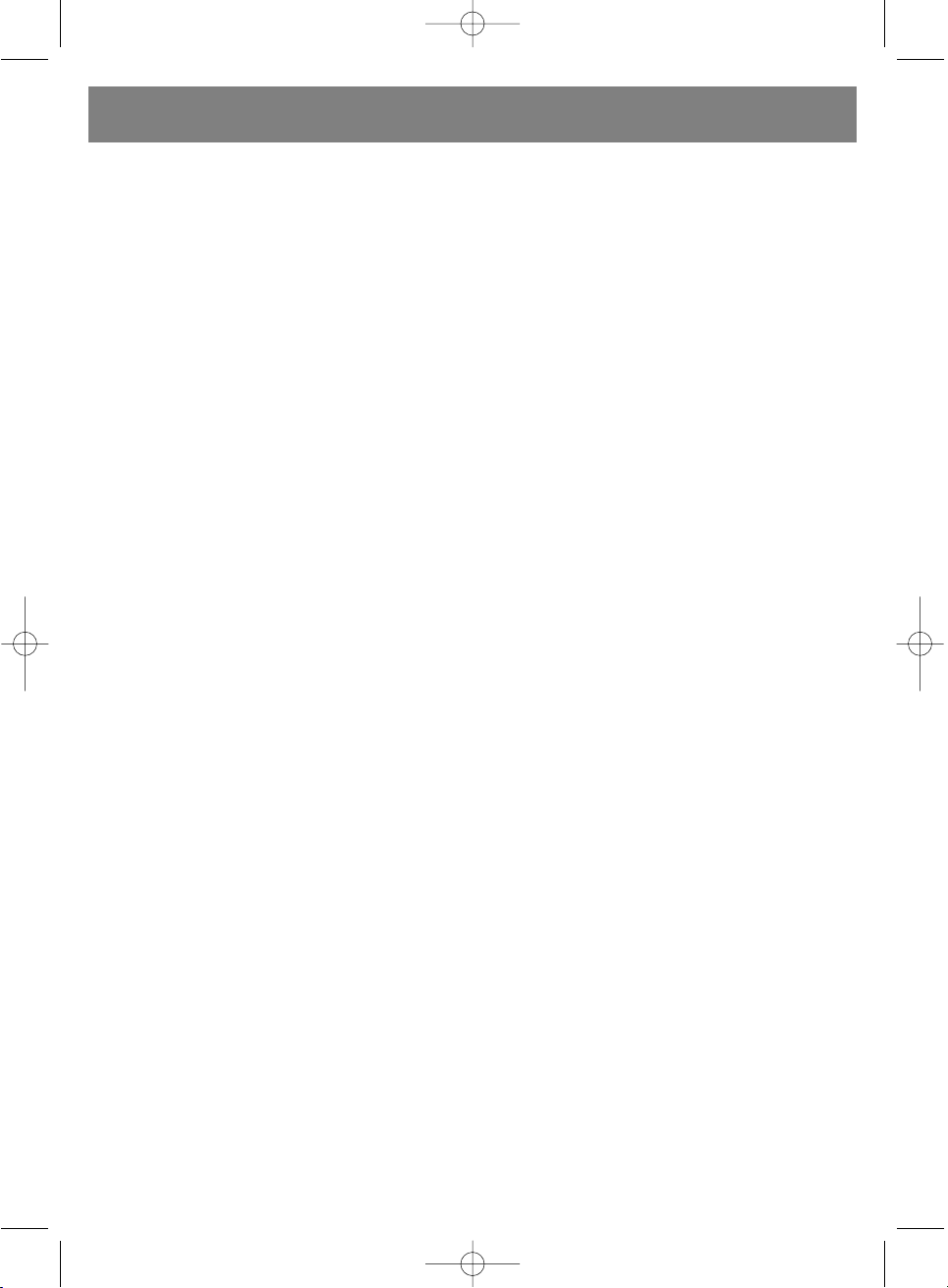
• Установите переключатель FUNCTION в
положение TAPE.
• Нажмите кнопку CASSETTE PLAY.
• Установите регулятор громкости VOLUME
CONTROL в желаемое положение.
• Чтобы остановить кассету вручную,
нажмите кнопку CASSETTE STOP/EJECT.
• Чтобы извлечь кассету, нажмите кнопку
CASSETTE STOP/EJECT снова, кассетная
дека откроется.
• Достаньте кассету, переверните и
вставьте обратно, если вы хотите
прослушать запись на другой стороне
кассеты.
ВНИМАНИЕ!
• Если вы не собираетесь использовать
прибор в течение длительного времени (2
недели и больше), отключите шнур от
розетки переменного тока.
• Не оставляйте нажатыми кнопки
управления кассетой, когда выключаете
прибор, так как это может повредить
прижимной ролик.
ЗАПИСЬ С DVD-ДИСКОВ
• Вставьте кассету в кассетную деку.
• Вставьте диск и закройте ДВЕРЦУ DVD.
• Установите переключатель FUNCTION в
положение DVD.
• Нажмите кнопку CASSETTE PAUSE.
• Нажмите кнопки CASSETTE RECORD и
PLAY, чтобы перейти в режим ожидания
записи.
• Начните воспроизведение DVD, нажав
кнопку DVD PLAY/PAUSE.
• Отпустите кнопку CASSETTE PAUSE, когда
захотите начать запись.
• Нажмите кнопку CASSETTE STOP/EJECT
для прекращения записи.
• Для прослушивания записи нажмите
кнопку REWIND, а затем кнопку PLAY.
ДЛЯ ЗАПИСИ СО ВСТРОЕННОГО РАДИО
• Следуйте инструкциям для
прослушивания радио.
• Вставьте кассету в кассетную деку
• Найдите место на пленке, с которого вы
хотели бы начать запись. Для этого:
1. Найдите начало пленки с помощью
функции REWIND (или FAST FORWARD).
2. Настройтесь на радиостанцию, сигнал
которой вы хотите записать, и нажмите
кнопки CASSETTE RECORD и CASSETTE
PLAY одновременно. Обе кнопки должны
вернуться в обычное положение.
Теперь вы производите запись со
встроенного радио на кассету.
Для прекращения записи вручную
нажмите кнопку CASSETTE STOP/EJECT.
ВНИМАНИЕ! Если вы хотите прослушать то,
что вы записали, нажмите сначала кнопку
CASSETTE STOP/EJECT, а затем кнопку
REWIND, после чего нажмите кнопку CASSETTE PLAY.
• Установите регулятор громкости по
вашему желанию.
ГНЕЗДО ДЛЯ НАУШНИКОВ
Подключите наушники с 3,5миллиметровым штекером в ГНЕЗДО ДЛЯ
НАУШНИКОВ - колонки автоматически
отключаются.
ВНИМАНИЕ! Прослушивание записей на
высокой громкости в течение длительного
времени может повредить ваш слух.
ОБЪЯСНЕНИЕ ТЕРМИНОВ
Ракурс
На некоторых DVD-дисках записаны
сцены, которые одновременно сняты с
различных углов (т.е. одна и та же сцена
снята спереди, слева, справа и т.д.). При
просмотре таких дисков и нажатии кнопки
ANGLE можно просмотреть сцену с
различных ракурсов.
Номер эпизода
Номера эпизодов записаны на DVDдисках. Кинофильм разделен на
множество пронумерованных эпизодов. С
помощью этих номеров можно быстро
найти нужный эпизод.
DVD-äèñê
Это высокоплотный оптический диск,
который посредством передачи
цифровых сигналов обеспечивает
РУССКИЙ
92
3498.QXD 30.06.2005 23:40 Page 92
Page 93

высококачественное изображение и
звук. Применение новой технологии
сжатия видеосигнала (MPEG II), равно
как и технологии высокоплотной записи,
позволяет DVD-диску обеспечить
приятный в эстетическом плане
просмотр продолжительного по
времени видеоматериала
(например, один диск может
содержать целый фильм).
По конструкции DVD-диск состоит из
двух склеенных тонких дисков 0,6 мм.
В связи с тем, что чем тоньше диск, тем
выше плотность записанной на нем
информации, DVD-диск обладает
большей емкостью чем одинарный
толстый диск 1,2 мм.
Контроль воспроизведения (PBC)
Эта функция записана на Video CD-дисках
(VCD) (версия 2.0). Просматриваемая
(прослушиваемая) информация или сцены
выбираются в интерактивном режиме на
экране телевизора с помощью меню.
Субтитры
Текстовое сопровождение диалогов в
нижней части экрана (предварительно
записанное на некоторых DVD-дисках).
Таймер воспроизведения
Показывает продолжительность
воспроизведения от начала диска или
фильма. Данная функция может
использоваться для быстрого нахождения
нужной сцены (эта функция не действует
для некоторых дисков).
Номер раздела
Эти номера записаны на DVD-дисках. В
тех случаях, когда на диске записано
несколько разделов, эти разделы
нумеруются как title 1, title 2, и т.д.
Номер дорожки
Эти номера присваиваются дорожкам и
записываются на VCD-диски и CD-диски.
С помощью этих номеров можно быстро
найти нужную дорожку.
Video CD-äèñê
Содержит записи картинок и звука.
Качество диска соответствует качеству
записи видеокассеты. Данный
проигрыватель также может
воспроизводить Video CD-диски с
функцией контроля воспроизведения
(версия 2.0).
SPDIF
SPDIF (Цифровой Формат Подключения
Sony Philips). Сигналы Dolby Digital или
DTS можно воспроизводить через
оптические или коаксиальные выходы на
задней панели DVD-проигрывателя. Если
вы хотите подключить DVD-проигрыватель
с помощью оптического или
коаксиального шнура к внешнему
устройству, например деке для минидисков, DAT, Усилителям Prologic и т.д.,
изучите инструкцию внешнего устройства
и определите наиболее подходящие
установки, RAW или PCM.
ОБРАЩЕНИЕ С ДИСКОМ И ЕГО
ОБСЛУЖИВАНИЕ
Меры предосторожности при обращении
с диском
• Диск нужно держать за края
таким образом, чтобы на его
поверхности не появились
отпечатки пальцев. Отпечатки
пальцев, грязь и царапины
могут быть причиной сбоев
или искажений при
воспроизведении.
• Запрещается делать надписи
на наклейке диска шариковой
ручкой или другими
пишущими
принадлежностями.
• Запрещается использовать чистящие
спреи, бензин, растворитель, антистатики.
• Не ронять и не сгибать диск.
• Запрещается помещать на лоток для
диска несколько дисков.
• Запрещается пытаться закрыть лоток для
РУССКИЙ
93
3498.QXD 30.06.2005 23:40 Page 93
Page 94

диска, если диск помещен на него
неправильно.
• После извлечения из лотка проигрывателя
диск следует сразу же положить в коробку.
ПРОСЛУШИВАНИЕ DVD-ДИСКА
• Нажмите кнопку DVD OPEN, чтобы открыть
дверцу DVD.
• Вставьте диск этикеткой на себя.
• Не дотрагивайтесь до стороны с записью.
• Вставляйте диск по центру.
• Вставляйте диск этикеткой на себя. Не
дотрагивайтесь до линз.
• Закройте крышку - диск начнет вращаться,
на ЖК-ЭКРАНЕ появится общее
количество записей на диске.
• Нажмите кнопку PLAY/PAUSE.
• Нажмите эту кнопку один раз для
воспроизведения с первой записи.
• Нажмите еще раз для приостановки
воспроизведения.
• Для прокрутки записи вперед или назад
нажмите кнопку DVD BACKWARD или FORWARD SKIP/SEARCH (! или "), чтобы
перейти к нужной вам записи во время
воспроизведения.
• Нажмите кнопку FORWARD для перехода к
следующей записи на диске.
• Нажмите кнопку BACKWARD для перехода
к предыдущей записи.
ОЧИСТКА МАГНИТНОЙ ГОЛОВКИ
• Когда головки, оси и прижимной ролик
загрязняются, звук при воспроизведении
становится приглушенным, искаженным
или тихим - это может привести к
повреждению пленки.
• Достаньте кассету и прочистите ее с
помощью тампона, смоченного
очистителем для головки/роликов или
спиртом, приобретенным в магазине.
Подождите 10 секунд перед тем как
включить прибор, чтобы спирт или
очищающая жидкость высохли.
Если на поверхности диска появились
жирные пятна
Протрите поверхность мягкой влажной
тканью (используйте только воду). Диск
следует протирать от центра к краям (при
протирании диска круговыми движениями
могут появиться царапины, которые
приводят к возникновению шумовых
помех в процессе воспроизведения
диска.)
Если диск попадает в теплое помещение с
улицы, на нем может образоваться влага
Нужно сначала вытереть влагу на диске
мягкой сухой тканью (без ворса) и только
потом поместить его в лоток устройства.
Неправильное хранение диска
Диск может испорчен, если хранить его в
следующих местах:
• под воздействием прямых солнечных
лучей;
• в местах с повышенной влажностью и
содержанием пыли;
• вблизи вытяжек нагревательных приборов
или нагревателей.
Техническое обслуживание
• Убедитесь, что перед началом
технического обслуживания вы нажали
кнопку питания POWER и устройство
перешло в режим ожидания "standby", а
также, что вы отключили устройство от
сети.
• Протрите проигрыватель сухой мягкой
тканью.
• Если поверхность устройства очень
грязная, следует тщательно протереть ее
влажной тканью, смоченной в мыльной
воде, а затем вытереть насухо.
• Запрещается использовать спирт, бензин,
растворитель, чистящее средство или
другие химические вещества.
Запрещается удалять пыль потоком
сжатого воздуха.
Информация о MACROVISION
Данный проигрыватель DVD/VCD/CDдисков находится под защитой торговой
марки MACROVISION ™.
Запрещается с помощью данного
устройства делать несанкционированные
копии на видеокассетах.
В отношении данной продукции действует
РУССКИЙ
94
3498.QXD 30.06.2005 23:40 Page 94
Page 95

технология авторских прав, которая
находится под защитой конкретных
патентов США и других прав
интеллектуальной собственности
компании "Macrovision Corporation" и
прочих владельцев прав. Использование
этой технологии авторских прав
допускается только с разрешения
компании "Macrovision Corporation".
Данное оборудование предназначено для
использования только в домашних
условиях и для ограниченного просмотра,
если иное не санкционировано компанией
"Macrovision Corporation". Запрещается
воспроизводить копии оборудования или
осуществлять его разборку.
РУССКИЙ
95
НЕИСПРАВНОСТИ И СПОСОБЫ ИХ УСТРАНЕНИЯ
Перед обращением в Авторизованный Сервисный Центр попытайтесь решить возникшую
проблему самостоятельно с помощью нижеприведенной таблицы. Некоторые простые
действия или регулировки могут решить возникшую проблему и обеспечить надлежащую
работу оборудования.
Описание неисправности (общее) Способ устранения
Отсутствие питания Проверить, насколько хорошо вилка вставлена в розетку сети.
Проигрыватель автоматически переходит
в режим ожидания "standby". Еще раз нажать кнопку питания "POWER".
• Воспроизведение не начинается даже после • Образовался конденсат: Подождать 1-2 часа чтоб проигрыватель высох.
нажатия кнопки воспроизведения "PLAY". • Проигрыватель может воспроизводить только DVD-, Video CD- и CD/МР3-диски.
• Воспроизведение начинается, но сразу же • Возможно следует протереть диск.
прекращается. • Проверьте правильность размещения диска в лотке (диск должен быть
размещен этикеткой вверх).
Отсутствие изображения • Проверьте правильность подключения оборудования.
• Убедитесь, что телевизор настроен на режим "видео" "Video".
• Отсутствует звук. • Проверьте правильность подключения оборудования.
• Искаженный звук. • Убедитесь в правильности входных настроек телевизора и стереосистемы.
• Отрегулировать громкость с помощью экрана "GUI" для проигрывателя.
Изображение искажается при быстром Иногда в таких случаях происходит искажение изображения: это нормально.
поиске вперед или назад
Не работает функция быстрого поиска Некоторые диски могут иметь разделы, которые нельзя быстро просмотреть
вперед или назад вперед (или назад)
Отсутствие картинки 4:3 (16:9). Измените настройки, чтобы они соответствовали Вашему телевизору.
Отсутствие экранного дисплея. Проверьте установки
Пульт дистанционного управления не работает • Проверьте правильность установки батареек (полярность "+"/"-").
• Батарейки разряжены: замените их на новые.
• Направьте пульт дистанционного управления на сенсор и попробуйте
качество работы.
• Используйте пульт дистанционного управления с расстояния не более 3-4 м
от сенсора дистанционного управления устройства.
• Уберите все предметы между пультом дистанционного управления и
сенсором
Не работают кнопки (устройства/или пульта Нажмите кнопку питания "POWER" для перевода проигрывателя в режим
дистанционного управления) ожидания "standby", а затем снова включите его. Или же нажмите кнопку
питания "POWER" для перевода проигрывателя в режим ожидания "standby",
затем отключите устройство от сети, и снова включите его в сеть. (Сбои в
работе проигрывателя могут быть вызваны грозой, статическим
электрическим зарядом или другими внешними факторами)
3498.QXD 30.06.2005 23:40 Page 95
Page 96

ТЕХНИЧЕСКИЕ ХАРАКТЕРИСТИКИ
Основные характеристики:
Выходная мощность: 5 Вт.x 2
Питание: переменный ток 230 В ~ 50 Гц
Потребление электроэнергии: 40 Вт (около 3 Вт в режиме ожидания "standby"
(при нажатии кнопки включения на устройстве
или пульте дистанционного управления)
Оборудование для входящего сигнала: микрофон (600 Ом)
Оборудование для вывода сигнала: динамик (4 Ом)
наушники (16~68 Ом)
Диапазон приема: FM/AM
Диапазон настройки: FM 87,5-108 MГц, AM 522-1620 кГц
Видеосистема: NTSC/PAL/MULTI
Воспроизводимые диски:
(1) DVD VIDEO-диск: 12 cм, односторонние, однослойные
12 см, односторонние, двухслойные
12 см, двухсторонние, однослойные
8 см, односторонние, однослойные
8 см, односторонние, двухслойные
8 см, двухсторонние, однослойные
(2) Компакт-диски (VIDEO CD) äèñê 12 ñì
äèñê 8 ñì
S video output (видеовыход):
Выходной уровень Y: 1 Vp p (75 Ом)
Выходной уровень С: 0,286 Vp p (75 Ом)
Выходной уровень видеосигнала: 1 Vp p
Выходной уровень аудиосигнала: 2 Vrms (1 ÊÃö, O äÁ)
РУССКИЙ
96
Описание неисправности [DVD] Способ устранения
Воспроизведение не начинается даже Подтвердите установку.
после выбора фильма
Язык звуковой дорожки и/или субтитров Если выбранный язык звуковой дорожки и/или субтитров отсутствует на
не соответствует начальным установкам диске, он не может быть воспроизведен.
Отсутствие субтитров Субтитры записаны не на всех дисках. Субтитры удалены с экрана телевизора.
Нужно произвести соответствующие настройки для вывода субтитров на
экран.
Не осуществляется выбор других языков Другой язык не устанавливается для диска, если на нем записан только один
звуковой дорожки (или субтитров). язык. Для некоторых дисков другой язык не может быть выбран с помощью
кнопки "AUDIO" или "SUBTITLE" . Попробуйте выбрать язык в меню DVD-
диска, если это возможно.
Не изменяется угол просмотра. Эта функция работает только при наличии определенного программного
обеспечения. Даже если на диске записаны несколько углов просмотра,
возможно, они записаны только для определенных сцен.
Вы забыли пароль для рейтингового уровня. Необходимо обратиться к региональному дилеру.
Описание неисправности [Video CD] Способ устранения
Отсутствие меню. Данная функция действует только для Video CD- дисков с функцией контроля
воспроизведения.
3498.QXD 30.06.2005 23:40 Page 96
Page 97

Характеристики выходного аудиосигнала
DVD (линейный аудиосигнал):
(1) Частотная характеристика: 20 Гц-20 кГц (дискретизация 48 кГц)
20 Гц-20 кГц (дискретизация 96 кГц)
(2) Соотношение S/N: 65 дБ
(3) Динамический диапазон: 90 дБ
(4) Низкочастотная и
высокочастотная детонация: ниже измеряемого уровня
CD (аудиосигнал):
(1) Частотная характеристика: 20 Гц-20 кГц
(2) Соотношение S/N: 65 дБ
(3) Динамический диапазон: 90 дБ
(4) Низкочастотная и
высокочастотная детонация: ниже измеряемого уровня
Съем сигнала:
Длина волны: 655 нм
Мощность лазера: CLASS 1
ОТДЕЛЕНИЕ ДЛЯ КАССЕТ
Система записи: стерео
Система подмагничивания: подмагничивание постоянным полем
Частотный диапазон: 125-6300 Гц
Коэффициент детонации: 0,35% WRMS (JIS)
РУССКИЙ
97
ПРОИЗВОДИТЕЛЬ ОСТАВЛЯЕТ ЗА СОБОЙ
ПРАВО ВНОСИТЬ ИЗМЕНЕНИЯ В
ТЕХНИЧЕСКИЕ ХАРАКТЕРИСТИКИ
УСТРОЙСТВА БЕЗ ПРЕДВАРИТЕЛЬНОГО
УВЕДОМЛЕНИЯ ПОТРЕБИТЕЛЕЙ.
СРОК СЛУЖБЫ ПРИБОРА НЕ МЕНЕЕ 5-ти
ЛЕТ
Данное изделие соответствует всем
требуемым европейским и российским стандартам безопасности и
гигиены.
Производитель: АН-ДЕР ПРОДАКТС ГмбХ,
Австрия
Нойбаугюртель 38/7А, 1070 Вена, Австрия
3498.QXD 30.06.2005 23:40 Page 97
Page 98

²НСТРУКЦ²Я З ЕКСПЛУАТАЦ²¯
М³н³-система з DVD-програвачем
ОБЕРЕЖНО!
НЕБЕЗПЕКА ПОРАЗКИ
ЕЛЕКТРИЧНИМ СТРУМОМ.
НЕ В²ДКРИВАТИ
Позначення у вигляд³ блискавки в
трикутнику попереджаº користувача
про наявн³сть не³зольовано¿
"небезпечно¿ напруги" усередин³
корпуса, величина яко¿ може бути
достатньою для виникнення ризику
поразки струмом.
Позначення у вигляд³ знак оклику в
трикутнику попереджаº користувача
про наявн³сть важливих ³нструкц³й з
експлуатац³¿ й техн³чного
обслуговування в супров³дн³й
техн³чн³й л³тератур³ обладнання.
ОБЕРЕЖНО!
ПРОГРАВАЧ DVD/VIDEO CD/CD-ДИСК²В
ЯВЛЯªТЬСЯ ЛАЗЕРНИМ ПРИСТРОªМ
КЛАСУ 1. ПРОТЕ, КОНСТРУКЦ²Я ДАНОГО
ПРОГРАВАЧА DVD/VIDEO CD/CD-ДИСК²В
ПЕРЕДБАЧАª ВИКОРИСТАННЯ
ВИДИМОГО ЛАЗЕРНОГО ПРОМЕНЯ,
ПРЯМИЙ ВПЛИВ ЯКОГО МОЖЕ
ВИКЛИКАТИ НЕБЕЗПЕЧНЕ ОПРОМ²НЕННЯ.
ПРИ РОБОТ² ²З ПРОГРАВАЧЕМ DVD/VIDEO
CD/CD-ДИСК²В НЕОБХ²ДНО
ДОТРИМУВАТИСЯ НАВЕДЕНИХ НИЖЧЕ
²НСТРУКЦ²Й.
П²СЛЯ П²ДКЛЮЧЕННЯ ПРОГРАВАЧА
DVD/VIDEO CD/CD-ДИСК²В ДО МЕРЕЖ²
ЗАБОРОНЯªТЬСЯ НАБЛИЖАТИСЯ
ОБЛИЧЧЯМ БЛИЗЬКО ДО ОТВОРУ ЛОТКА
ДЛЯ ДИСКА, ТАК САМО ЯК ² ДО ²НШИХ
ОТВОР²В ПРИСТРОЮ, ЩОБ УНИКНУТИ
УШКОДЖЕННЯ ОЧЕЙ.
ВИКОРИСТАННЯ СИСТЕМИ КЕРУВАННЯ
АБО РЕГУЛЮВАНЬ, ТАК САМО ЯК ²
ВИКОНАННЯ ОПЕРАЦ²Й, НЕ В²ДПОВ²ДНО
ДО ²НСТРУКЦ²Й МОЖЕ ПРИВЕСТИ ДО
НЕБЕЗПЕЧНОГО ВПЛИВУ ЛАЗЕРНОГО
ВИПРОМ²НЮВАННЯ.
ЗАБОРОНЯªТЬСЯ В²ДКРИВАТИ КРИШКИ
Й САМОСТ²ЙНО ЗД²ЙСНЮВАТИ РЕМОНТ
ПРИСТРОЮ. ЗВЕРТАЙТЕСЯ ДО
КВАЛ²Ф²КОВАНИХ ФАХ²ВЦ²В.
УВАГА!
ЩОБ УНИКНУТИ РИЗИКУ ЗАГОРЯННЯ АБО
ПОРАЗКИ СТРУМОМ, НЕ ДОПУСКАЙТЕ
ВЛУЧЕННЯ НА ПРИСТР²Й ВОДИ АБО
СКУПЧЕННЯ ВОЛОГИ.
ЩОБ УНИКНУТИ РИЗИКУ ЗАГОРЯННЯ,
ПОРАЗКИ СТРУМОМ АБО ПОЯВИ
ПЕРЕШКОД, ВАРТО ЗАСТОСОВУВАТИ
Т²ЛЬКИ РЕКОМЕНДОВАНЕ ДОДАТКОВЕ
ОБЛАДНАННЯ.
ДАНИЙ ПРИСТР²Й РОЗРАХОВАНИЙ НА
БЕЗПЕРЕРВНУ РОБОТУ!
ОБЕРЕЖНО! ЩОБ УНИКНУТИ РИЗИКУ
ПОРАЗКИ СТРУМОМ, ЗАБОРОНЯªТЬСЯ
ЗН²МАТИ КРИШКУ (АБО ЗАДНЮ ПАНЕЛЬ).
УСЕРЕДИН² ОБЛАДНАННЯ НЕМАª
КОМПОНЕНТ²В, ЯК² КОРИСТУВАЧ МОЖЕ
В²ДРЕМОНТУВАТИ САМОСТ²ЙНО.
ЗВЕРТАЙТЕСЯ ДО КВАЛ²Ф²КОВАНИХ
ФАХ²ВЦ²В.
ОБЕРЕЖНО! ПРИ В²ДКРИТТ² КОРПУСА
ПРИСТРОЮ ²СНУª НЕБЕЗПЕКА ВПЛИВУ
ЛАЗЕРНОГО ВИПРОМ²НЮВАННЯ.
ЗАБОРОНЯªТЬСЯ ДИВИТИСЯ НА
ЛАЗЕРНИЙ ПРОМ²НЬ.
УВАГА (СИСТЕМА ВЕНТИЛЯЦ²¯)!:
НЕОБХ²ДНО СТЕЖИТИ ЗА ТИМ, ЩОБ
СИСТЕМА ВЕНТИЛЯЦ²¯ ОБЛАДНАННЯ НЕ
БУЛА ЗАБЛОКОВАНОЮ.
Шановний покупець!
Користаючись ³з можливост³, дякуºмо вам
за придбання нашого програвача
DVD/VCD/CD-диск³в.
Наст³йно рекомендуºмо вам ретельно
вивчити ³нструкц³ю з експлуатац³¿ й ус³
запоб³жн³ заходи до включення
програвача.
УКРА¯НЬСКИЙ
98
3498.QXD 30.06.2005 23:40 Page 98
Page 99

ХАРАКТЕРИСТИКИ
ВИСОКОЯК²СНИЙ ЗВУК ² ЗОБРАЖЕННЯ
• Цифроаналоговий перетворювач звуку
192 кГц/24 б³т
Даний програвач забезпечуº як³сне
в³дтворення л³н³йних ²КМ-сигнал³в 192
кГц/24 б³т, що в³дпов³даº найвищим
техн³чним характеристикам стандарт³в
DVD. Для п³дтримки дискретизац³¿ 192
кГц/звуку 24 б³т формуючий шум даного
багатор³вневого цифроаналогового
конвертера типу "сигма" утримуºться на
низькому р³вн³ (до 44 кГц), що забезпечуº
захист важливих ауд³осигнал³в в³д цього
шуму. Що стосуºться нижньо¿ меж³, то звук
у вс³х р³зних режимах в³дтворюºться
як³сно.
• Цифроаналоговий перетворювач
в³деозображення 10 б³т
Маючи 10-б³тов³ характеристики, даний
цифроаналоговий перетворювач
забезпечуº як³сне в³дтворення
зображення.
П²ДТРИМКА ТЕЛЕВ²З²ЙНИХ СИСТЕМ
Програвач може в³дтворювати диски
систем PAL ³ NTSC.
ЦИФРОВИЙ РАД²ОПРИЙМАЧ
Ця рад³осистема маº легке керування й
забезпечуº чистий стереозвук, настроºна
частота видна на екран³.
Натисканням кнопки DISPLAY на пульт³
дистанц³йного керування на екран
телев³зора можна вивести ³нформац³ю про
програвач ³ диск. Керування програвачем ³
настроювання зд³йснюються з пульта
дистанц³йного керування й за допомогою
³нформац³¿ на екран³ телев³зора.
П²ДТРИМКА ДЕК²ЛЬКОХ МОВ
Звукова дор³жка може в³дтворюватися на
восьми мовах (к³льк³сть мов звукового
сигналу визначаºться програмним
забезпеченням.)
ФУНКЦ²Я СУБТИТР²В
Субтитри можлив³ на одн³й з 32-х мов
(максимум), що визначаºться програмним
забезпеченням.
ФУНКЦ²Я КУТА ПЕРЕГЛЯДУ
Дана функц³я дозволяº вибрати кут
перегляду сцен, знятих ³з р³зних кут³в
(т³льки для DVD-диск³в, що м³стять
зображення, записан³ камерами з р³зних
кут³в.)
ФУНКЦ²Я БАТЬК²ВСЬКОГО БЛОКУВАННЯ
Дана функц³я забезпечуº блокування
в³дтворення д³тьми DVD-диск³в,
призначених для перегляду дорослими.
• П²ДХОДЯЩ² ДЛЯ ПРОГРАВАЧА
ФОРМАТИ ДИСК²В
Програвач може в³дтворювати диски з
наступним маркуванням:
ЗАПОБ²ЖН² ЗАХОДИ
Захист шнура живлення
Щоб уникнути збо¿в у робот³ програвача й
³з метою запоб³гання поразки струмом,
загоряння або травм, необх³дно
дотримувати наступних вимог:
• М³цно тримати вилку при п³дключенн³ шнура живлення до мереж³ ³ його в³дключенн³.
• Забороняºться п³дключати шнур живлення
до мереж³ або в³дключати його мокрими
руками.
• Шнур живлення не повинен проходити
поблизу джерел високо¿ температури.
• Забороняºться ставити на шнур живлення
важк³ предмети.
• Забороняºться ремонтувати або
трансформувати шнур живлення.
• Необх³дно стежити за чистотою вилки.
• Якщо програвач упустили або ушкодили
³ншим способом, його варто встановити в
режим чекання "standby" ³ в³дключити
шнур живлення в³д мереж³.
УКРА¯НЬСКИЙ
99
3498.QXD 30.06.2005 23:40 Page 99
Page 100

• Якщо ³з програвача з'являºться дим, запах
або шум, його варто встановити в режим
чекання "standby" ³ в³дключити шнур
живлення в³д мереж³.
Розм³щення
Не сл³д розм³щати програвач у м³сцях, що
знаходяться п³д впливом:
• прямих сонячних промен³в або
нагр³вальних прилад³в, не розм³щати в
закритих автомоб³лях;
• високо¿ температури (понад 35°C) або
високого р³вня вологост³ (понад 90%);
• в³брац³¿ й динам³чного впливу; не
розм³щати на нахилен³й поверхн³, щоб
уникнути серйозного ушкодження
внутр³шн³х компонент³в.
Пер³оди простою
Коли програвач не використовуºться,
установ³ть його в режим чекання "standby".
Коли програвач не використовуºться
тривалий пер³од часу, його варто
в³дключити в³д мереж³.
Забороняºться вставляти в корпус
пристрою пальц³ або ³нш³ предмети
• Внутр³шн³ компоненти програвача можуть
бути небезпечними для людини, можливо
також серйозне ушкодження програвача.
Забороняºться розбирати програвач.
• Забороняºться пом³щати на лоток для
диск³в сторонн³ предмети.
Варто розм³стити пристр³й удалин³ в³д
джерел вологи й магн³тоактивних
предмет³в
• Забороняºться розм³щати програвач
поблизу ваз для кв³т³в, ванни, раковин ³ т.п.
При влученн³ р³дини в корпус програвача
можливо серйозне ушкодження пристрою.
• Забороняºться розм³щати пристр³й
поблизу таких магн³тоактивних предмет³в,
як динам³ки.
Установка
• Установити програвач у горизонтальне
положення й не розм³щати на ньому важк³
предмети.
• Забороняºться встановлювати програвач
зверху на п³дсилювач³ або ³нше
обладнання, що нагр³ваºться.
Конденсац³я
Волога на оптиц³ пристрою може
утворюватися в наступних випадках:
• в³дразу ж п³сля включення нагр³вача;
• у к³мнат³ з високим зм³стом пари й р³внем
вологост³;
• коли програвач потрапляº з холоду в тепле
прим³щення.
У випадку утворення вологи в корпус³
програвача ³снуº небезпека виникнення
перебо¿в у його робот³. У цьому випадку
варто в³дключити пристр³й в³д мереж³ й
почекати годину, щоб волога
випарувалася.
У випадку появи шумових перешкод при
перегляд³ телепередач
П³д час перегляду телев³з³йних передач
при включеному програвач³ (залежно в³д
настроювання сигналу телев³зора) можуть
виникнути перешкоди. Це не сл³д
розглядати як несправн³сть програвача
або телев³зора. При перегляд³
телепрограм установ³ть програвач у
режим чекання "standby".
ОБЕРЕЖНО!
• Щоб уникнути поразки струмом, не
допускайте влучення на пристр³й води.
• Забезпечте м³н³мальне в³льне м³сце
навколо пристрою для його вентиляц³¿.
• Стежте за тим, щоб не були заблокован³
вентиляц³йн³ отвори р³зними предметами,
як, наприклад, газети, скатертини, штори
й т.п.
• Забороняºться ставити зверху на пристр³й
джерела в³дкритого вогню, як, наприклад,
запален³ св³ч³.
• При утил³зац³¿ пристрою варто вийняти з
нього батарейки й пом³стити ¿х у
спец³альний контейнер для утил³зац³¿
батарейок.
УКРА¯НЬСКИЙ
100
3498.QXD 30.06.2005 23:40 Page 100
