Page 1

VX520
VX520G
Installation Guide
C
V
O
E
N
R
F I
F
I
DE
EMP
T
O N
N
LATE
E
T
I
A
R
L
EV
F
VeriFone Part Number DOC252-003-EN-B, Revision C.3
Page 2
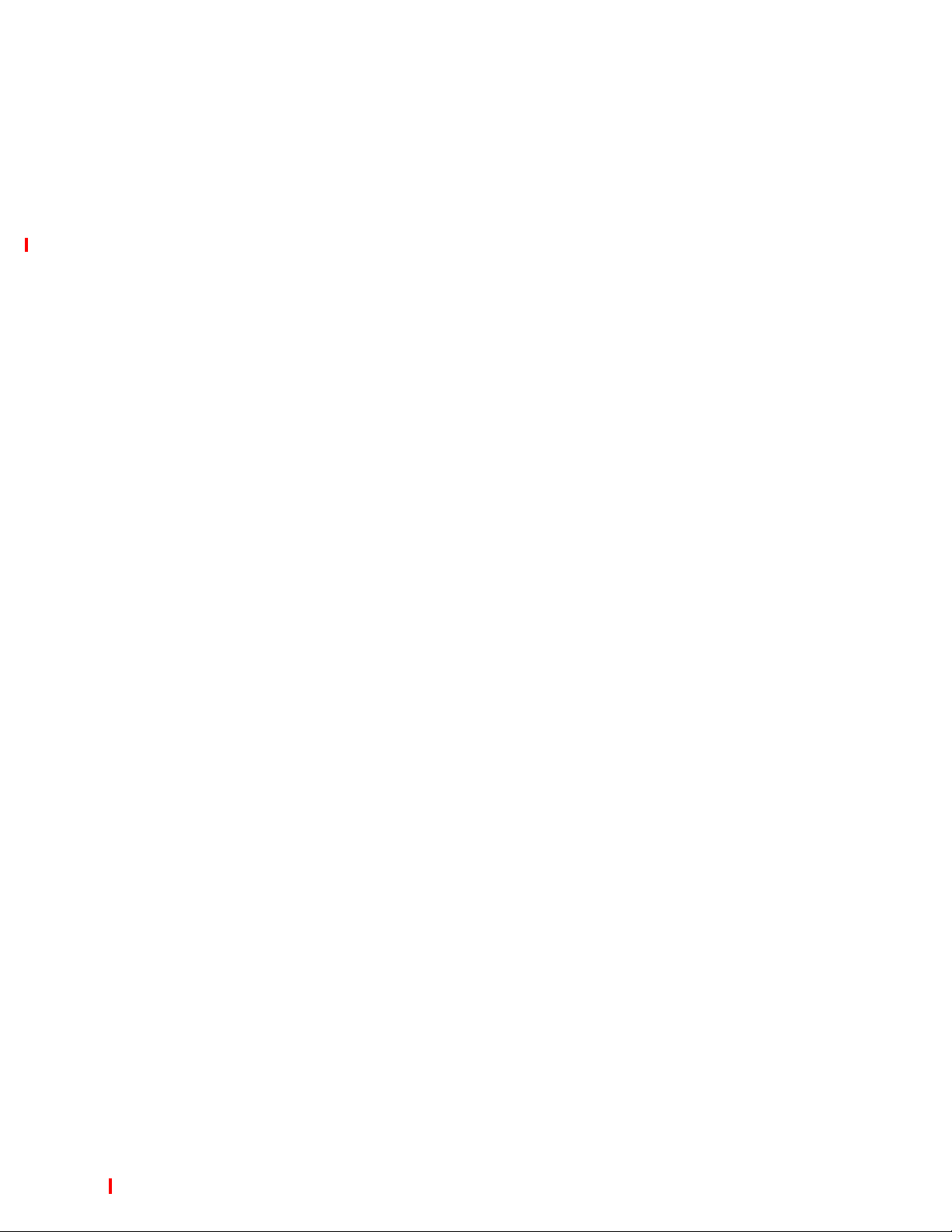
VX 520/VX520G Installation Guide
© 2010 VeriFone, Inc.
All rights reserved . No p art of the con tents of this document may be rep roduced or transmitte d in any form witho ut th e written
permission of VeriFone, Inc.
The in formation con tained in this d ocument is su bject to chan ge w ithout notice. Although VeriFone ha s atte mpted to ensu re the
accuracy of the contents of this document, this document may include errors or omissions. The examples and sample programs are
for illustration only and may not be suited for your purpose. You sh ould ve rify the applicability of any example or sample program
before placing the software into productive use. This document, including without limitation the examples and software programs, is
supplied “As-Is.”
VeriFone, the VeriFone logo , V eriCentre, V erix, and Zo nTalk are regi stered trad emarks of VeriFone. Othe r bra nd names or
trademarks associated with VeriFone’s products and services are trademarks of VeriFone, Inc.
All other brand names and trademarks appearing in this manual are the property of their respective holders.
Comments? Please e-mail all comments on this document to your local VeriFone Support Team.
VeriFone, Inc.
2099 Gateway Place, Suite 600
San Jose, CA, 95110 USA
www.verifone.com
VeriFone Part Number DOC252-003-EN-B, Revision C.3
Page 3

CONTENTS
PREFACE . . . . . . . . . . . . . . . . . . . . . . . . . . . . . . . . . . . . . . . 5
Audience. . . . . . . . . . . . . . . . . . . . . . . . . . . . . . . . . . . . . . . . . . . . . . . . . . . . . . . . 5
Organization . . . . . . . . . . . . . . . . . . . . . . . . . . . . . . . . . . . . . . . . . . . . . . . . . . . . . 5
Related Documentation . . . . . . . . . . . . . . . . . . . . . . . . . . . . . . . . . . . . . . . . . . . . 5
Conventions and Acronyms . . . . . . . . . . . . . . . . . . . . . . . . . . . . . . . . . . . . . . . . . 6
Document Conventions. . . . . . . . . . . . . . . . . . . . . . . . . . . . . . . . . . . . . . . . . . 6
Acronym Definitions . . . . . . . . . . . . . . . . . . . . . . . . . . . . . . . . . . . . . . . . . . . . 6
CHAPTER 1
Terminal Overview VX 520 Terminal. . . . . . . . . . . . . . . . . . . . . . . . . . . . . . . . . . . . . . . . . . . . . . . . . 10
VX 520 Features and Benefits . . . . . . . . . . . . . . . . . . . . . . . . . . . . . . . . . . . 10
VX 520 Sprocket Terminal . . . . . . . . . . . . . . . . . . . . . . . . . . . . . . . . . . . . . . . . . 13
VX 520 Sprocket Features and Benefits. . . . . . . . . . . . . . . . . . . . . . . . . . . . 13
O N
E
L
A
I
T
F
CHAPTER 2
Terminal Setup VX 520 Setup . . . . . . . . . . . . . . . . . . . . . . . . . . . . . . . . . . . . . . . . . . . . . . . . . . . 16
V
O
C
VX 520 Sprocket Setup . . . . . . . . . . . . . . . . . . . . . . . . . . . . . . . . . . . . . . . . . . . 39
R
Selecting Terminal Location . . . . . . . . . . . . . . . . . . . . . . . . . . . . . . . . . . . . . 16
E
Unpacking the Shipping Carton . . . . . . . . . . . . . . . . . . . . . . . . . . . . . . . . . . 17
Examining Terminal Features . . . . . . . . . . . . . . . . . . . . . . . . . . . . . . . . . . . . 18
Installing the Smart Battery (VX 520 GPRS Only) . . . . . . . . . . . . . . . . . . . . 24
N
Establishing Telephone Line Connections . . . . . . . . . . . . . . . . . . . . . . . . . . 25
Installing a Paper Roll in the Printer . . . . . . . . . . . . . . . . . . . . . . . . . . . . . . . 25
Installing/Replacing MSAM Cards . . . . . . . . . . . . . . . . . . . . . . . . . . . . . . . . 28
Installing/Replacing SIM Card (VX 520 GPRS Only) . . . . . . . . . . . . . . . . . . 30
Connecting Optional Devices . . . . . . . . . . . . . . . . . . . . . . . . . . . . . . . . . . . . 31
Connecting the Terminal Power Pack. . . . . . . . . . . . . . . . . . . . . . . . . . . . . . 35
Charging the Smart Battery (VX 520 GPRS Only) . . . . . . . . . . . . . . . . . . . . 37
Privacy Shield (Optional) . . . . . . . . . . . . . . . . . . . . . . . . . . . . . . . . . . . . . . . 37
Using the Smart Card Reader. . . . . . . . . . . . . . . . . . . . . . . . . . . . . . . . . . . . 38
Using the Magnetic Card Reader . . . . . . . . . . . . . . . . . . . . . . . . . . . . . . . . . 38
Selecting Terminal Location . . . . . . . . . . . . . . . . . . . . . . . . . . . . . . . . . . . . . 39
Unpacking the Shipping Carton . . . . . . . . . . . . . . . . . . . . . . . . . . . . . . . . . . 40
Examining Terminal Features . . . . . . . . . . . . . . . . . . . . . . . . . . . . . . . . . . . . 41
Establishing Telephone and Line Connections. . . . . . . . . . . . . . . . . . . . . . . 45
Installing Paper Tray . . . . . . . . . . . . . . . . . . . . . . . . . . . . . . . . . . . . . . . . . . . 46
Installing Paper in the Tray . . . . . . . . . . . . . . . . . . . . . . . . . . . . . . . . . . . . . . 47
Installing/Replacing MSAM Cards . . . . . . . . . . . . . . . . . . . . . . . . . . . . . . . . 47
Connecting Optional Devices . . . . . . . . . . . . . . . . . . . . . . . . . . . . . . . . . . . . 48
Connecting the Terminal Power Pack. . . . . . . . . . . . . . . . . . . . . . . . . . . . . . 50
Privacy Shield (Optional) . . . . . . . . . . . . . . . . . . . . . . . . . . . . . . . . . . . . . . . 51
Using the Smart Card Reader. . . . . . . . . . . . . . . . . . . . . . . . . . . . . . . . . . . . 52
Using the Magnetic Card Reader . . . . . . . . . . . . . . . . . . . . . . . . . . . . . . . . . 53
I
DE
F I
EMP
T
N
LATE
R
EV
F
VX 520 INSTALLATION GUIDE 3
Page 4

CONTENTS
CHAPTER 3
Specifications VX 520 Specifications. . . . . . . . . . . . . . . . . . . . . . . . . . . . . . . . . . . . . . . . . . . . . 56
Power . . . . . . . . . . . . . . . . . . . . . . . . . . . . . . . . . . . . . . . . . . . . . . . . . . . . . . 56
DC Power Pack. . . . . . . . . . . . . . . . . . . . . . . . . . . . . . . . . . . . . . . . . . . . . . . 56
Temperature . . . . . . . . . . . . . . . . . . . . . . . . . . . . . . . . . . . . . . . . . . . . . . . . . 56
External Dimensions . . . . . . . . . . . . . . . . . . . . . . . . . . . . . . . . . . . . . . . . . . . 56
VX 520 Sprocket Specifications . . . . . . . . . . . . . . . . . . . . . . . . . . . . . . . . . . . . . 57
Power . . . . . . . . . . . . . . . . . . . . . . . . . . . . . . . . . . . . . . . . . . . . . . . . . . . . . . 57
DC Power Pack. . . . . . . . . . . . . . . . . . . . . . . . . . . . . . . . . . . . . . . . . . . . . . . 57
Temperature . . . . . . . . . . . . . . . . . . . . . . . . . . . . . . . . . . . . . . . . . . . . . . . . . 57
External Dimensions . . . . . . . . . . . . . . . . . . . . . . . . . . . . . . . . . . . . . . . . . . . 57
CHAPTER 4
Maintenance Clean the Terminal . . . . . . . . . . . . . . . . . . . . . . . . . . . . . . . . . . . . . . . . . . . . . . . 59
Terminal Contacts . . . . . . . . . . . . . . . . . . . . . . . . . . . . . . . . . . . . . . . . . . . . . . . 59
CHAPTER 5
Troubleshooting
Guidelines
V
CHAPTER 6
VeriFone Service
C
and Support
O
Smart Card Reader . . . . . . . . . . . . . . . . . . . . . . . . . . . . . . . . . . . . . . . . . . . . . . 59
Blank Display . . . . . . . . . . . . . . . . . . . . . . . . . . . . . . . . . . . . . . . . . . . . . . . . . . . 61
Terminal Does Not Dial Out . . . . . . . . . . . . . . . . . . . . . . . . . . . . . . . . . . . . . . . . 62
Printer Paper Jam. . . . . . . . . . . . . . . . . . . . . . . . . . . . . . . . . . . . . . . . . . . . . . . . 62
Keypad Does Not Respond . . . . . . . . . . . . . . . . . . . . . . . . . . . . . . . . . . . . . . . . 62
R
Peripheral Device Does Not Work . . . . . . . . . . . . . . . . . . . . . . . . . . . . . . . . . . . 62
Transactions Fail To Process . . . . . . . . . . . . . . . . . . . . . . . . . . . . . . . . . . . . . . . 63
E
Printer Does Not Print. . . . . . . . . . . . . . . . . . . . . . . . . . . . . . . . . . . . . . . . . . . . . 64
F I
Terminal Display Does not Show Correct or Readable Information . . . . . . . . . . 64
Terminal Does Not Start . . . . . . . . . . . . . . . . . . . . . . . . . . . . . . . . . . . . . . . . . . . 64
N
Return a Terminal or Smart Battery for Service . . . . . . . . . . . . . . . . . . . . . . . . . 65
Accessories and Documentation . . . . . . . . . . . . . . . . . . . . . . . . . . . . . . . . . . . . 66
Power Pack. . . . . . . . . . . . . . . . . . . . . . . . . . . . . . . . . . . . . . . . . . . . . . . . . . 66
Spare Battery . . . . . . . . . . . . . . . . . . . . . . . . . . . . . . . . . . . . . . . . . . . . . . . . 67
Printer Paper. . . . . . . . . . . . . . . . . . . . . . . . . . . . . . . . . . . . . . . . . . . . . . . . . 67
Supplementary Hardware . . . . . . . . . . . . . . . . . . . . . . . . . . . . . . . . . . . . . . . 67
VeriFone Cleaning Kit . . . . . . . . . . . . . . . . . . . . . . . . . . . . . . . . . . . . . . . . . . 67
Telephone Line Cord . . . . . . . . . . . . . . . . . . . . . . . . . . . . . . . . . . . . . . . . . . 67
Documentation . . . . . . . . . . . . . . . . . . . . . . . . . . . . . . . . . . . . . . . . . . . . . . . 67
F
I
T
O N
N
DE
LATE
EMP
E
T
I
A
R
L
EV
F
4 VX 520 INSTALLATION GUIDE
INDEX . . . . . . . . . . . . . . . . . . . . . . . . . . . . . . . . . . . . . . . . .69
Page 5
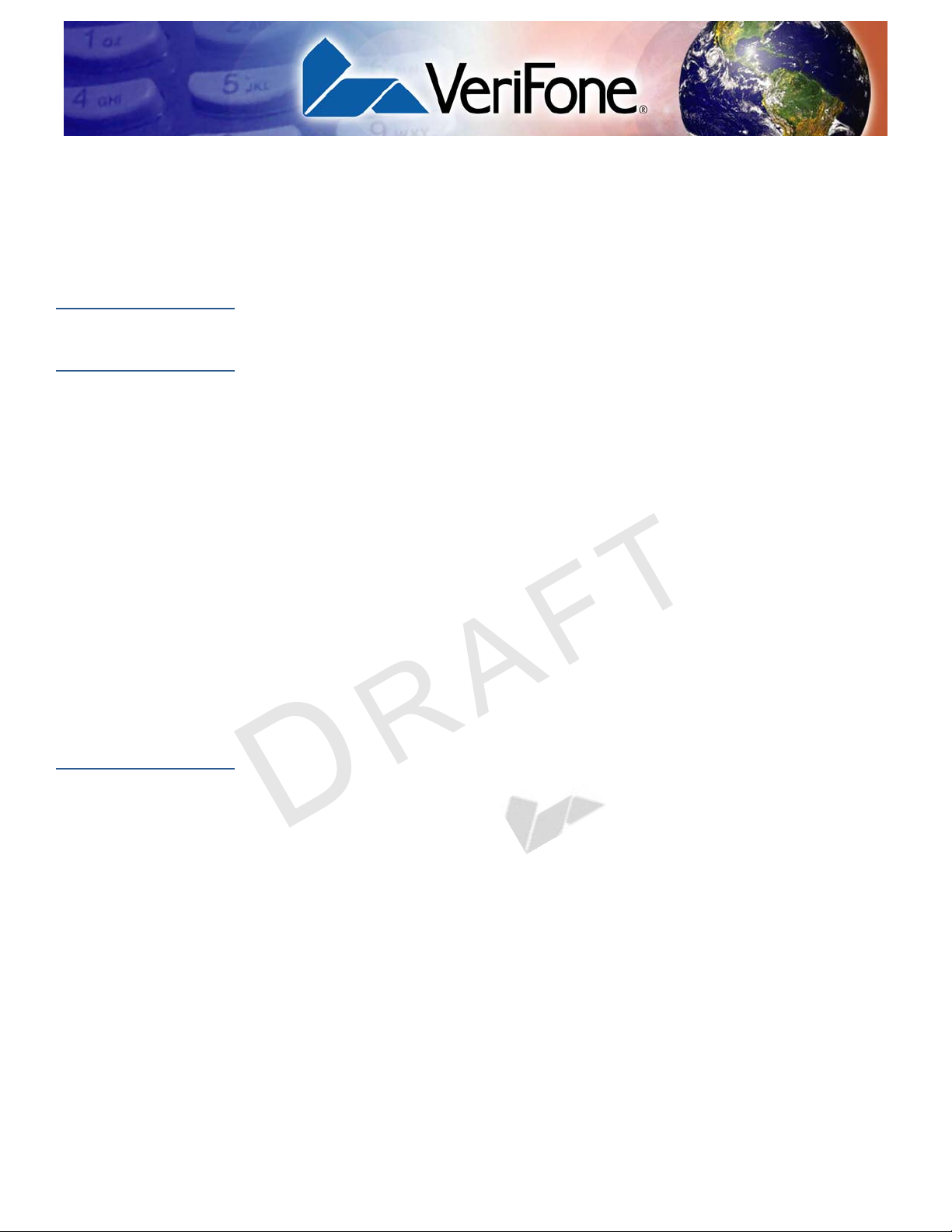
PREFACE
This guide is your primary source of information for setting up and installing
VX 520 terminals.
Audience
Organization
V
O
C
Related
Documentation
This guide is useful for anyone installing and configuring a VX 520 terminal. This
manual also provides a basic description of the terminal features.
This guide is organized as follows:
Chapter 1, Terminal Overview. Provides an overview of the VX 520 terminals.
Chapter 2, Terminal Setup. Explains how to set up and install the VX 520
terminals. It tells you how to select a location, establish power and telephone line
connections, and how to configure optional peripheral devices.
Chapter 3, Specifications. Discusses power requirements and dimensions of the
VX 520 terminals.
Chapter 4, Maintenance. Explains how to maintain your VX 520 terminals.
Chapter 6, VeriFone Service and Support. Provides information on contacting
your local VeriFone representative or service provider, and information on how to
order accessories or documentation from VeriFone.
R
E
F I
F
I
O N
N
DE
N
Chapter 5, Troubleshooting Guidelines. Provides troubleshooting guidelines,
should you encounter a problem in terminal installation and configuration.
E
T
I
A
L
F
EV
To learn more about the VX 520 terminals, refer to the following set of documents:
VX 520 Certifications and Regulations
VX 520 Quick Installation Guide
LATE
R
VPN DOC252-001-EN-A
VPN DOC252-002-EN-A
VX 520 Reference Manual VPN DOC252-004-EN-A
VX 520 Sprocket Printer Certifications and Regulations VPN DOC252-006-EN-A
VX 520 Sprocket Printer Quick Installation Guide VPN DOC252-007-EN-A
EMP
T
VX 520 INSTALLATION GUIDE 5
Page 6
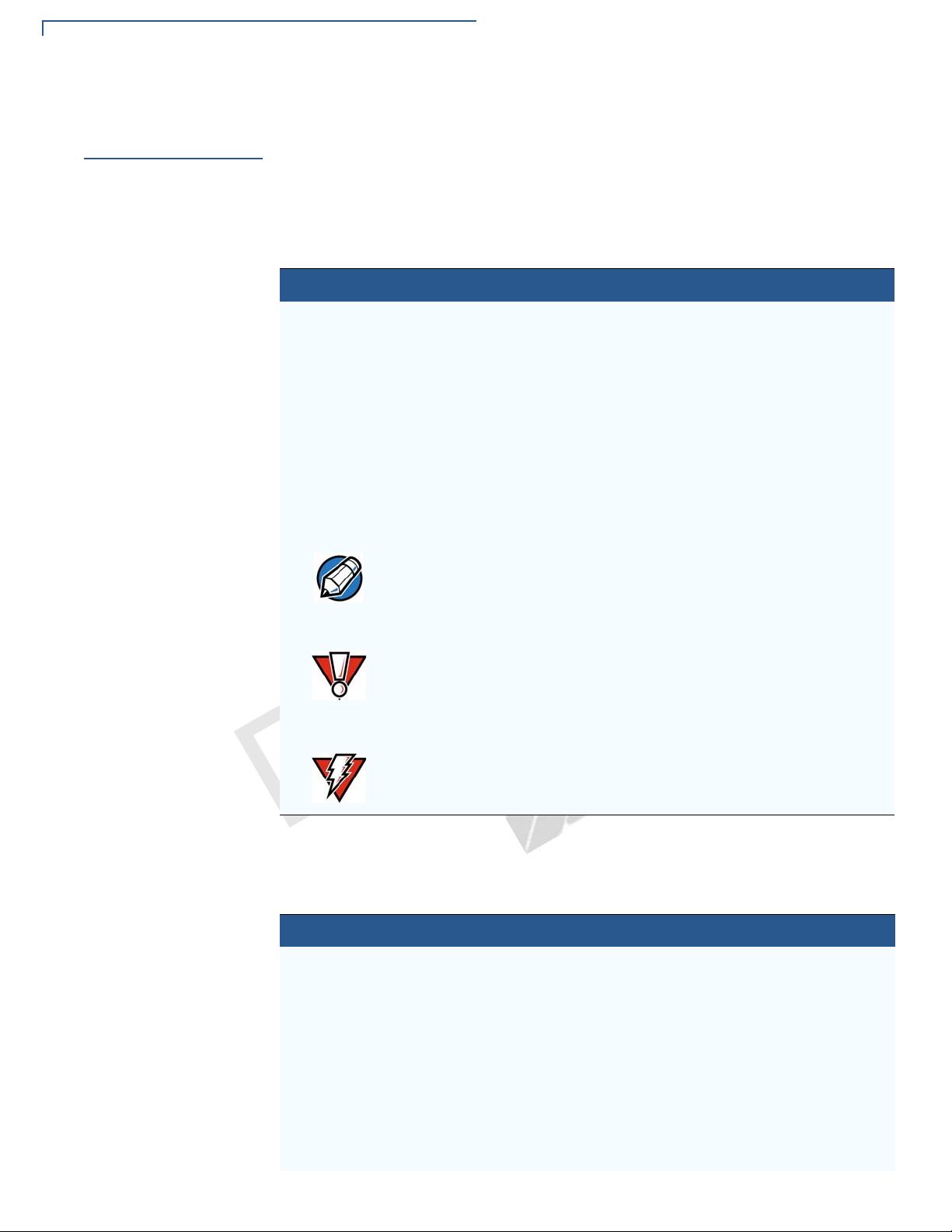
PREFACE
NOTE
CAUTION
WARNING
Conventions and Acronyms
Conventions and
Acronyms
Document
Conventions
This section describes the conventions and acronyms used in this guide.
Various conventions are used to help you quickly identify special formatting.
Table 1 describes these conventions and provides examples of their use.
Table 1 Document Conventions
Convention
Blue Text in blue indicates terms
that are cross referenced.
Italics Italic typeface indicates
book titles or emphasis.
Courier The courier type face is
E
R
used while specifying
onscreen text, such as text
that you would enter at a
command prompt, or to
provide an URL.
F
I
The pencil icon is used to
highlight important
information.
DE
O N
N
E
T
I
See Conventions and Acronyms.
You must install a roll of thermalsensitive paper in the printer.
http://www.verifone.com
L
A
RS-232-type devices do not work with
the PIN pad port.
V
O
C
Acronym Definitions
F I
N
The caution symbol
indicates possible hardware
or software failure, or loss
of data.
The lighting symbol is used
as a warning when bodily
injury might occur.
R
The terminal is not waterproof or dust
proof, and is intended for indoor use
only.
EV
Due to risk of shock do not use the
terminal near water.
F
LATE
Various acronyms are used in place of the full definition. Table 2 presents
acronyms and their definitions.
Table 2 Acronym Definitions
Acronym Definitions
AC Alternating Current
ATM Automated Teller Machine
CPU Central Processing Unit
CR Check Reader
CTLS Contactless
DC Direct Current
EMV Europay MasterCard and VISA
ITP Internal Thermal Printer
LCD Liquid Crystal Display
EMP
T
6 VX 520 INSTALLATION GUIDE
Page 7
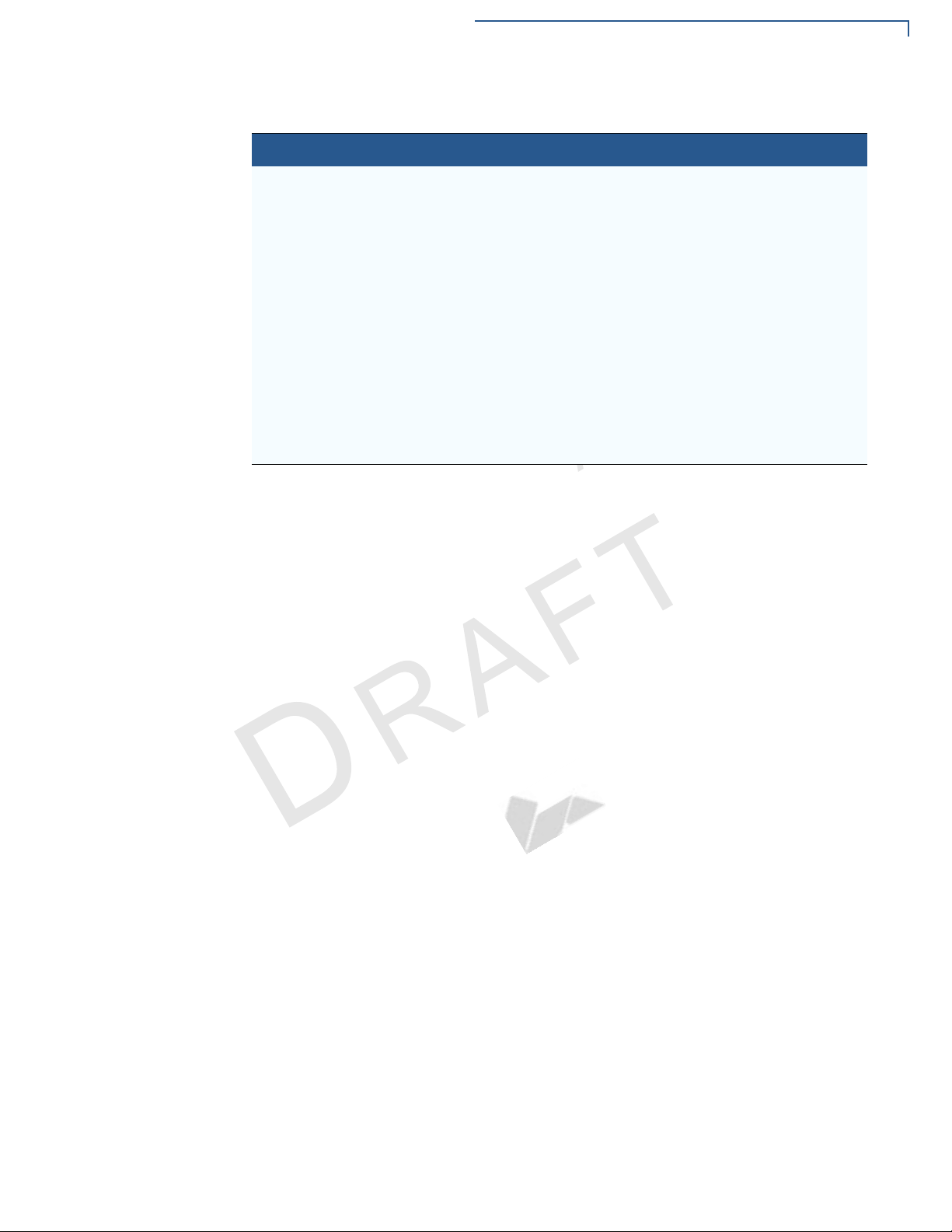
Table 2 Acronym Definitions (continued)
Acronym Definitions
LED Light Emitting Diode
MRA Merchandise Return Authorization
MSAM Micromodule-Size Security Access Module
PCI Payment Card Industry
PED PIN-Entry Devices
PIN Personal Identification Number
RAM Random Access Memory
RJ-11 Registered Jack 11
RJ-45 Registered Jack 45
RS-232 Recommended Standard 232
SAM Security Access Module
VPN VeriFone Part Number
E
L
A
O N
I
T
F
I
N
PREFACE
Conventions and Acronyms
C
V
O
E
N
R
F I
DE
EMP
T
LATE
R
EV
F
VX 520 I
NSTALLATION GUIDE 7
Page 8

PREFACE
Conventions and Acronyms
C
V
O
E
N
R
F I
F
I
DE
EMP
T
O N
N
LATE
E
T
I
A
R
L
EV
F
8 VX 520 INSTALLATION GUIDE
Page 9

Terminal Overview
Use this chapter to find out more about the features and benefits of VX 520
terminals. The VX 520 D/E and GPRS terminal comes with an internal thermal
printer (ITP) while the VX 520 Sprocket terminal comes with a dot-matrix,
sprocket-fed printer. Some VX 520 GPRS models come with a battery for
portability. Choose the model you want to preview:
CHAPTER 1
C
• VX 520 Terminal
• VX 520 Sprocket Terminal
F
I
R
E
V
N
O
F I
T
O N
N
DE
LATE
EMP
E
T
I
A
R
L
EV
F
VX 520 INSTALLATION GUIDE 9
Page 10
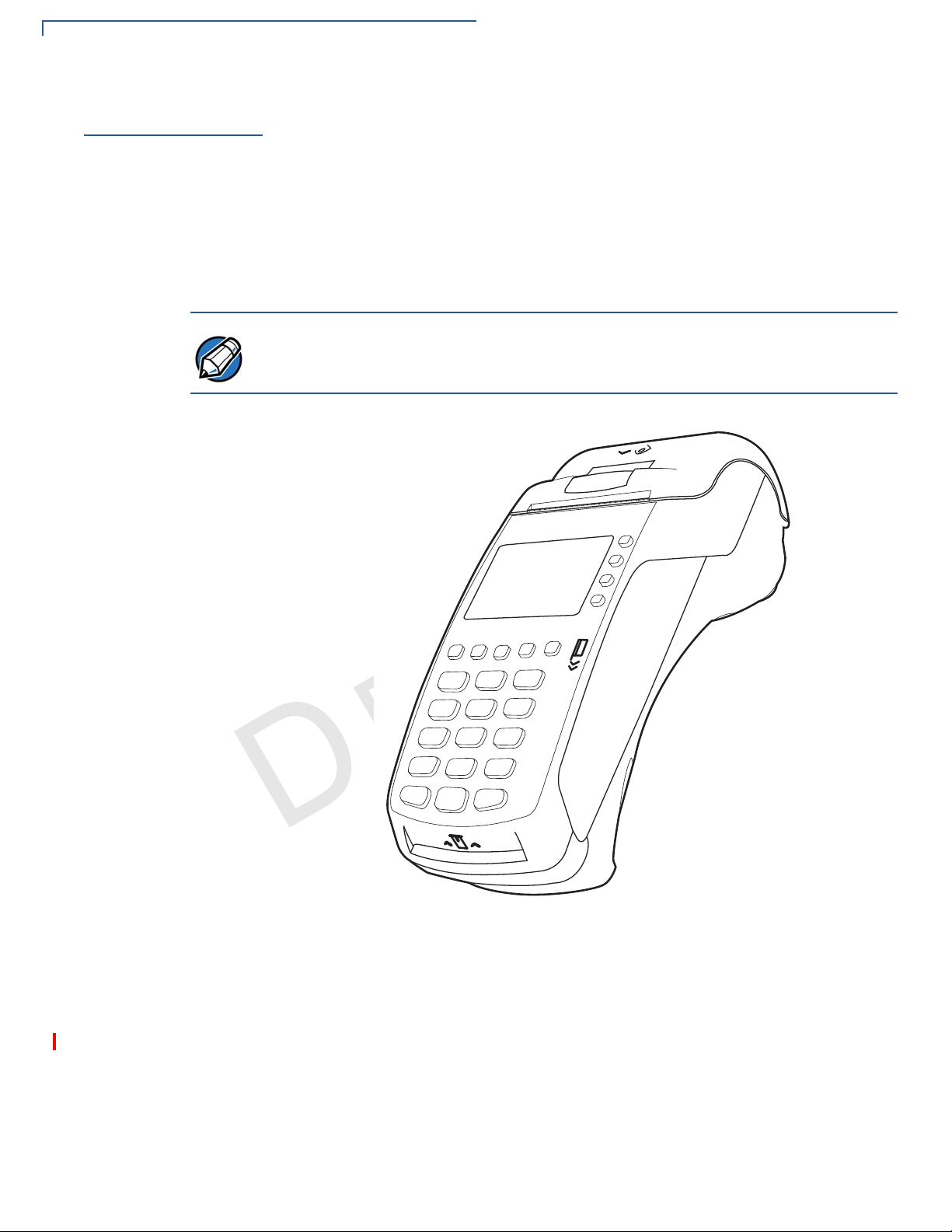
TERMINAL OVERVIEW
NOTE
VX 520 Terminal
VX 520 Terminal
This section provides a brief description of the VX 520 terminal:
• The VX 520 is a high performance countertop terminal with enhanced
communication options.
• The VX 520 offers several communication options, enhanced display,
increased processing power, expanded memory, and two USB peripheral
ports.
The VX 520 terminal uses a robust, sleek, and highly functional design.
VeriFone ships variants of the VX 520 terminals for different markets. Your
terminal may have a different configuration from the features described in this
section.
E
L
A
O N
I
T
F
I
N
R
E
DE
V
O
C
VX 520 Features and
Benefits
F I
N
EV
R
LATE
EMP
T
Figure 1 VX 520 Terminal
VX 520 terminals provide the right combination of features and functions. This
includes a triple-track magnetic-stripe card reader, landed smart card reader,
integrated PIN pad, a quiet internal thermal printer (ITP). The VX 520 GPRS is a
portable, line- or battery-powered device with added GPRS wireless technology.
F
Connectivity
• Host USB port
• Client USB port
10 VX 520 INSTALLATION GUIDE
Page 11
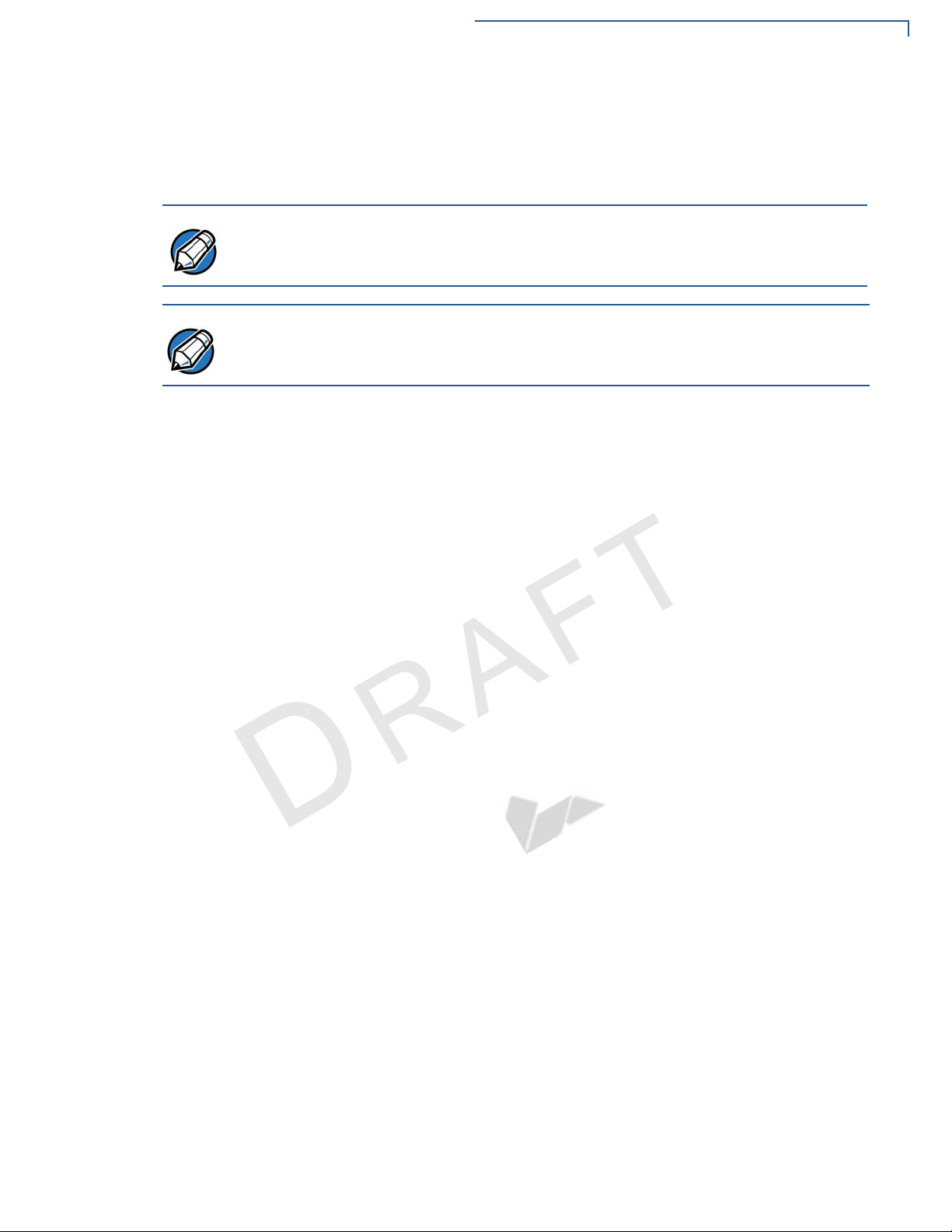
TERMINAL OVERVIEW
NOTE
NOTE
VX 520 Terminal
• RJ-11 port
• RS-232 port
• Ethernet Port
The connectivity ports are easily accessible from the underside of the terminal.
VeriFone ships variants of the VX 520 terminals for different markets. Your
terminal may have a different configuration from the features described in this
section.
Performance
• 400 MHz Processor (CPU)
E
• Increased memory (128 MB Flash, 32 MB RAM)
• 128/64 white backlit LCD
• Fastest encryption/decryption appliance on the market
• Backlit keypad
R
F
I
E
O N
N
DE
I
T
L
A
C
Security
V
• Increased Security (PCI 1.3 to PCI 2.0)
N
O
• SDA DDA encryption ready
• Leading ECC Performance Benchmark
Form Factor
• The VX 520 is ergonomically designed to fit both the traditional countertop and
F I
hand-over models.
LATE
R
EV
F
EMP
Exceptional Ease of Use
• The bold design is sleek, stylish, and lightweight for conveniently handing the
terminal to the consumer for PIN entry or other input.
• An intuitive ATM-style interface, a large 8-line by 21-character backlit display
with backlit keypad, and extra-size menu prompts, simplify training and reduce
help desk calls.
• The integrated printer simplifies paper loading and reduces paper jams.
• The triple-track, high-coercivity card reader handles most magnetic stripe
cards.
T
VX 520 I
NSTALLATION GUIDE 11
Page 12

TERMINAL OVERVIEW
VX 520 Terminal
C
V
O
Countertop Performance in a Hand-Over Design
• The 32-bit processing and multi-tasking capabilities ensures fast processing of
payment, payment-related, and value-added applications.
• Exceptional display and printer graphics-handling capabilities that quickly
render logos, graphical fonts, and character-based languages.
• The VX 520 series of terminals ensures uncompromising reliability from
VeriFone, the worldwide leader in POS solutions.
• The VX 520 GPRS series meets the needs of TablePAY, DeliveryPAY, and
CarsidePAY markets.
True Multi-Application Capability
• The VX 520 terminal offers 32 MB of RAM, and 128 MB Flash memory, which
supports multiple applications on a single terminal.
• The primary smart card reader and the MSAMs safeguard sensitive financial
data and support multiple smart card schemes.
• VX 520 terminals and SoftPay EMV software are certified for EMV Level 1 and
Level 2 Type approval for smart card solutions. The Verix V or V
R
E
provides development of other EMV-compliant applications.
• The VeriShield security architecture meets published specifications for PCI
F I
PED and provides sophisticated file authentication to prevent execution of
N
unauthorized software on VX 520 terminals.
Wireless Connectivity (VX 520 GPRS Only)
F
I
O N
N
DE
E
T
I
A
L
F
x
EMV Library
EV
• Customers are not tied to a fixed location with the VX 520 GPRS terminals –
the point of payment can be almost anywhere.
R
12 VX 520 INSTALLATION GUIDE
• “Always-on” wireless connection uses the latest wireless technology (GPRS)
for faster transmission and enhanced compatibility with access points and
routers.
EMP
LATE
T
Page 13
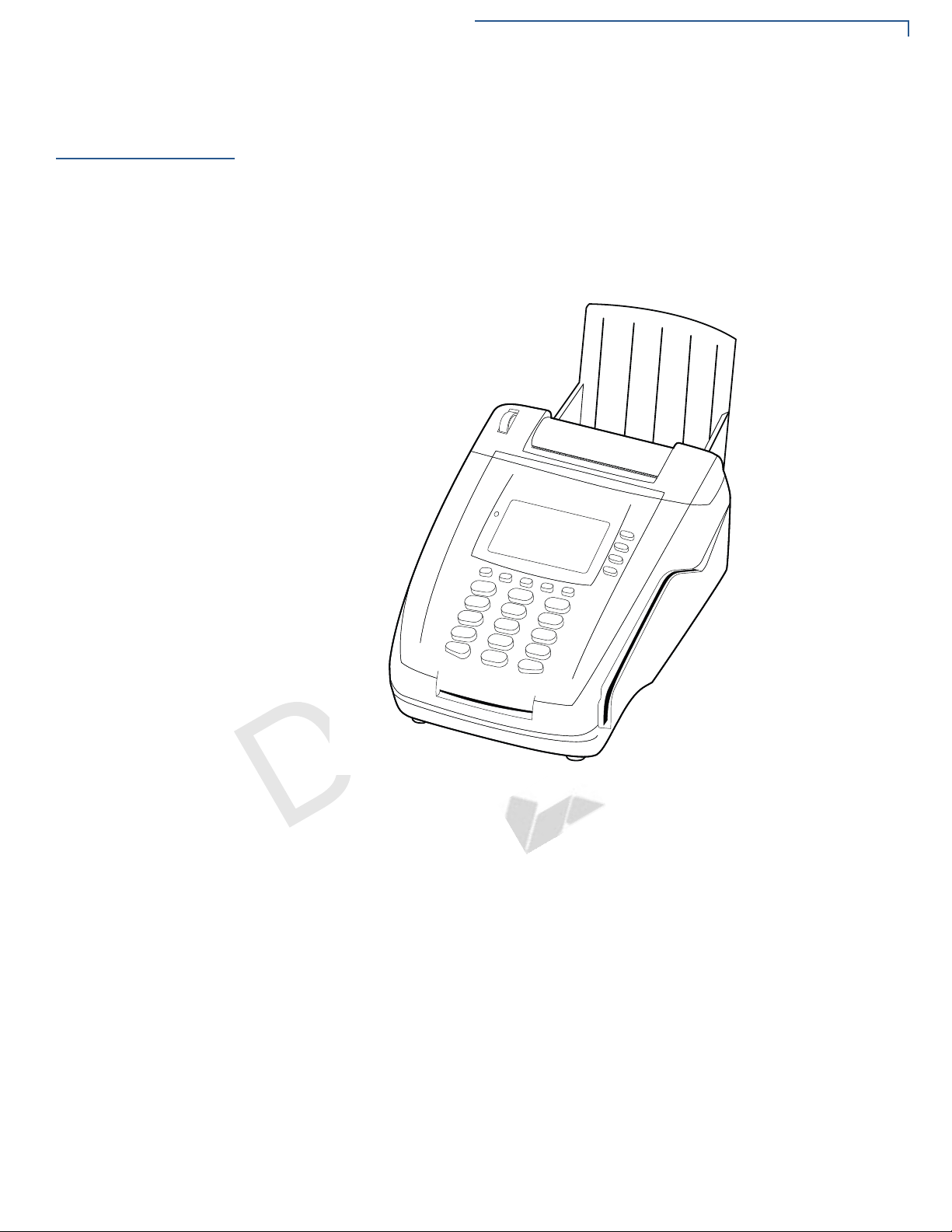
TERMINAL OVERVIEW
VX 520 Sprocket Terminal
VX 520 Sprocket
Terminal
This section provides a brief description of the VX 520 Sprocket terminal:
• An optional configuration of the VX 520 replaces the thermal printer with a
sprocket printer, an additional telephone port (RJ-11) and power buttons.
• The VX 520 Sprocket configuration enjoys the same communication and
performance capabilities as the standard VX 520.
The VX 520 Sprocket terminal uses a robust, highly functional design.
E
L
A
O N
I
T
F
I
N
R
E
DE
V
O
C
VX 520 Sprocket
Features and
Benefits
F I
N
EV
R
Figure 2 VX 520 Sprocket Terminal
VX 520 Sprocket terminals provide the right combination of features and
functions. This includes a triple-track magnetic-stripe card reader, landed smart
card reader, integrated PIN pad, and a dot-matrix impact printer.
Connectivity
• Host USB port
• Client USB port
• RJ-11 ports (1 telco and 1 line)
• RS-232 port
EMP
T
LATE
F
• Ethernet Port
VX 520 I
NSTALLATION GUIDE 13
Page 14

TERMINAL OVERVIEW
VX 520 Sprocket Terminal
Performance
• 400 MHz Processor (CPU)
• 160 MB total memory (128 MB Flash, 32 MB RAM)
• 128/64 white backlit LCD
• Fastest encryption/decryption appliance on the market
Security
• PCI PED 2.0 security
Exceptional Ease of Use
• Soft power buttons. Pressing the Enter key for at least three seconds powers
terminal on, while pressing the Cancel key for at least four seconds powers
the terminal off.
• An intuitive ATM-style interface, a large 8-line by 21-character backlit display,
and extra-size menu prompts, simplify training and reduce help desk calls.
• The integrated printer simplifies paper loading and reduces paper jams.
F
I
O N
N
E
T
L
A
I
C
V
O
R
• The triple-track, high-coercivity card reader handles most magnetic stripe
E
cards.
F I
Countertop Performance with 76 mm Punch Hole Paper Support
N
• The 32-bit processing and multi-tasking capabilities ensures fast processing of
payment, payment-related, and value-added applications.
• Exceptional display and printer graphics-handling capabilities that quickly
render logos, graphical fonts, and character-based languages.
• The VX 520 Sprocket series of terminals ensures uncompromising reliability
from VeriFone, the worldwide leader in POS solutions.
True Multi-Application Capability
DE
LATE
EMP
R
EV
F
T
• The VX 520 Sprocket terminal offers 32 MB of RAM, and 128 MB Flash
memory, which supports multiple applications on a single terminal.
• The primary smart card reader and the MSAMs safeguard sensitive financial
data and support multiple smart card schemes.
• VX 520 Sprocket terminals and SoftPay EMV software are certified for EMV
Level 1 and Level 2 Type approval for smart card solutions. The Verix V or VX
EMV Library provides development of other EMV-compliant applications.
14 VX 520 INSTALLATION GUIDE
• The VeriShield security architecture meets published specifications for PCI
PED and provides sophisticated file authentication to prevent execution of
unauthorized software on VX 520 Sprocket terminals.
Page 15

Terminal Setup
CHAPTER 2
Use this chapter to set up and use your VX 520 terminal. Package contents and
setup procedures may vary for different VX 520 models: The standard VX 520
uses thermal paper rolls while the VX 520 Sprocket uses carbonized paper
sheets. Use the procedures in this section to set up and use your terminal.
• VX 520 Setup
C
• VX 520 Sprocket Setup
I
R
E
V
F I
N
O
O N
F
DE
MP
TE
E
T
N
LATE
I
A
R
L
EV
F
VX 520 INSTALLATION GUIDE 15
Page 16

TERMINAL SETUP
CAUTION
VX 520 Setup
VX 520 Setup
This section describes the setup procedures for the VX 520 terminal. You will
learn about:
• Selecting Terminal Location
• Unpacking the Shipping Carton
• Examining Terminal Features
• Installing the Smart Battery (VX 520 GPRS Only)
• Establishing Telephone Line Connections
• Installing a Paper Roll in the Printer
• Installing/Replacing MSAM Cards
• Installing/Replacing SIM Card (VX 520 GPRS Only)
• Connecting Optional Devices
• Connecting the Terminal Power Pack
• Charging the Smart Battery (VX 520 GPRS Only)
O N
E
L
A
I
T
• Privacy Shield (Optional)
• Using the Smart Card Reader
R
• Using the Magnetic Card Reader
E
F
I
DE
N
Selecting Terminal
V
Location
O
C
F I
Use the following guidelines when selecting a location for your VX 520 terminal.
N
Ease of Use
• Select a location convenient for both merchant and cardholder.
F
EV
• Select a flat support surface, such as a countertop or table.
• Select a location near a power outlet and a telephone/modem line connection.
For safety, do not string the power cord in a walkway or place it across a
walkway on the floor.
LATE
R
MP
Environmental Factors
• Do not use the terminal where there is high heat, dust, humidity, moisture, or
caustic chemicals or oils.
• Keep the terminal away from direct sunlight and anything that radiates heat,
such as a stove or motor.
• Do not use the terminal outdoors.
The terminal is not waterproof or dustproof, and is intended for indoor use only.
Any damage to the unit from exposure to rain or dust may void any warranty.
TE
16 VX 520 INSTALLATION GUIDE
Page 17
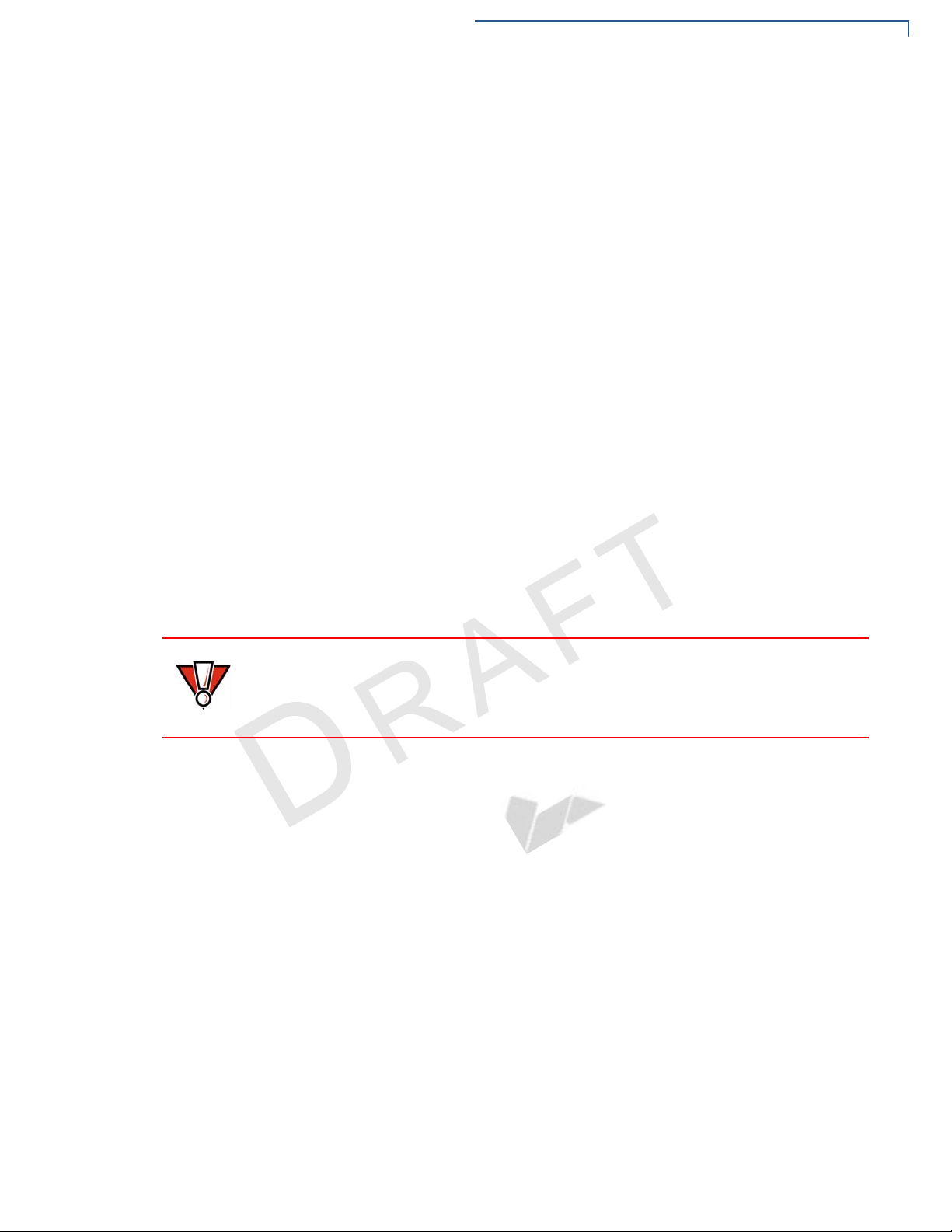
TERMINAL SETUP
CAUTION
Electrical Considerations
• Avoid using this product during electrical storms.
• Avoid locations near electrical appliances or other devices that cause
excessive voltage fluctuations or emit electrical noise (for example, air
conditioners, electric motors, neon signs, high-frequency or magnetic security
devices, or computer equipment).
• Do not use the terminal near water or in moist conditions.
VX 520 Setup
Unpacking the
Shipping Carton
To unpack the
shipping carton
V
O
C
Open the shipping carton and carefully inspect its contents for possible tampering
or shipping damage. The VX 520 terminal is a secure product and any tampering
may cause the device to cease to function properly.
1 Remove and inspect the following items:
E
• Terminal
L
A
• Power pack
• Telephone line cord
• Power cord
F
I
O N
N
I
T
R
2 Remove all plastic wrapping from the terminal and other components.
E
3 Remove the clear protective film from the LCD screen.
N
Do not use a terminal that has been damaged or tampered with. The VX 520
terminal comes equipped with tamper-evident labels. If a label or component
appears damaged, please notify the shipping company and your VeriFone
representative or service provider immediately.
4 Save the shipping carton and packing material for future repacking or moving
F I
the terminal.
DE
LATE
R
EV
F
TE
MP
VX 520 I
NSTALLATION GUIDE 17
Page 18
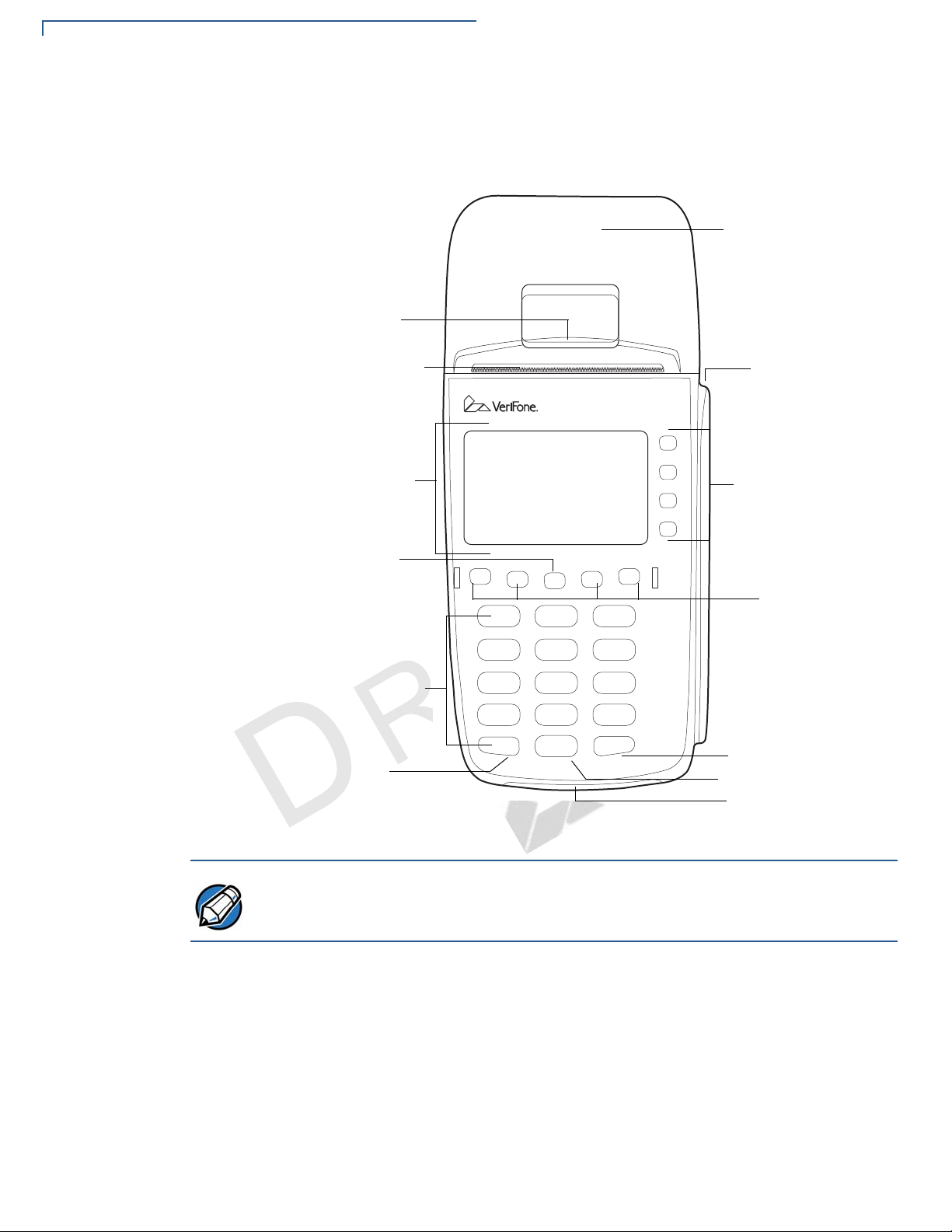
TERMINAL SETUP
INTERNAL THERMAL
PRINTER
ATM-STYLE
TERMINAL DISPLAY
MAGNETIC
PROGRAMMABLE
ALPHA KEY
TELEPHONE-STYLE
ENTER KEY
SMART CARD READER
FUNCTION KEYS
KEYPAD
CANCEL KEY
BACKSPACE/CLEAR KEY
SERRATED METAL
STRIP
FUNCTION KEYS
CARD READER
PRINTER DOOR
LATCH
NOTE
VX 520 Setup
Examining Terminal
Features
Before you continue the installation process, notice the features of the VX 520
terminal (see Figure 3).
E
L
A
O N
I
T
F
I
N
R
E
DE
C
V
O
F I
N
F
EV
R
LATE
MP
Figure 3 VX 520 Terminal Features (Front Panel)
TE
VeriFone ships variants of the VX 520 terminals for different markets. Your
terminal may have a different configuration from the features described in this
section.
Front Panel
The front panel includes the following features:
• A terminal display, backlit LCD screen.
18 VX 520 INSTALLATION GUIDE
• Five types of keys:
a A backlit 12-key, telephone-style keypad.
b Four ATM-style function keys, labeled F1 to F4, to the right of the LCD
screen.
Page 19
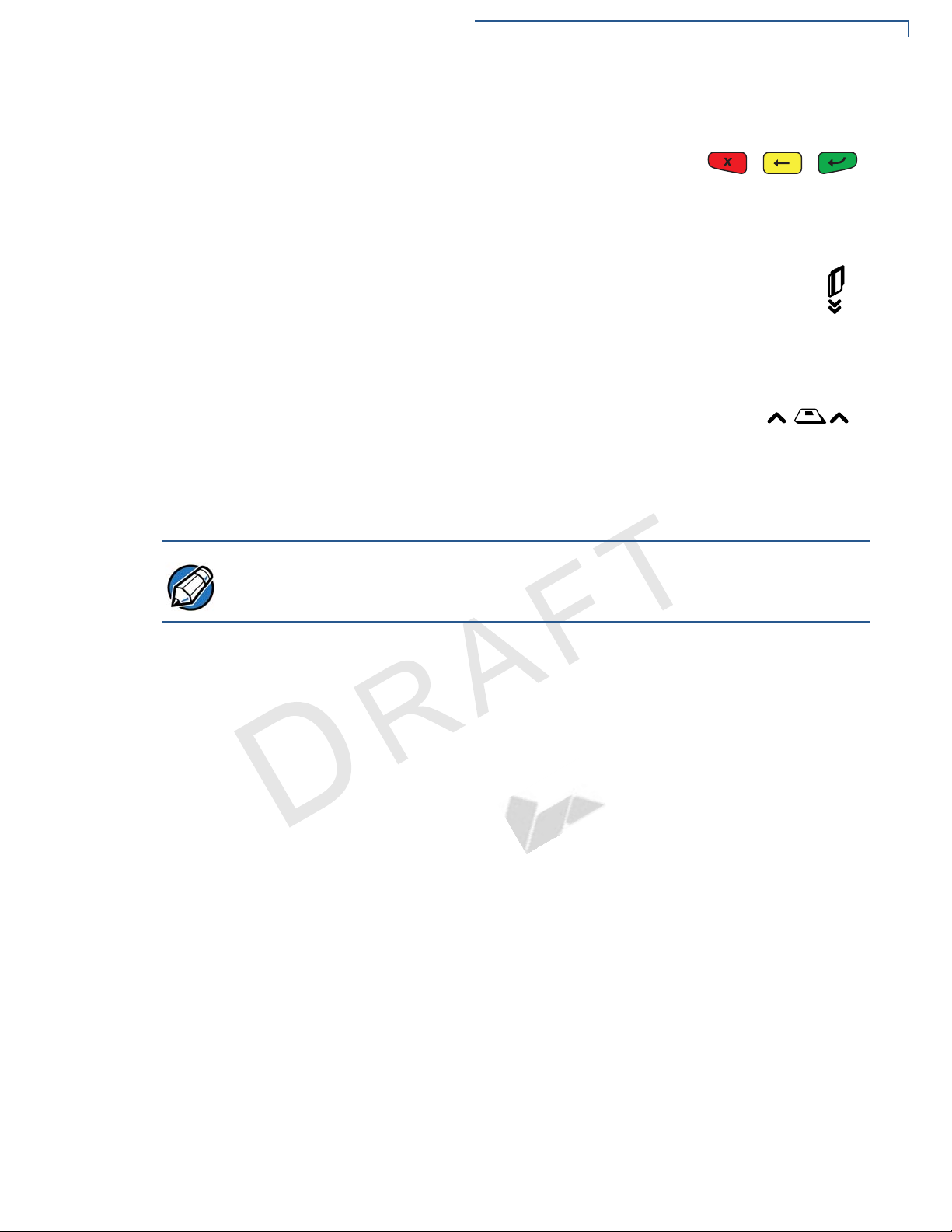
c Four unlabeled, programmable function keys above the keypad.
NOTE
d Three color-coded function keys below the
keypad (icons at right; from left to right: CANCEL,
BACKSPACE/CLEAR, ENTER).
e An ALPHA key centered at the top of the keypad.
• A magnetic card reader, built into the right side. The icon at right
shows the proper swipe direction, with the stripe down and facing
inward, toward the keypad.
• The VeriFone logo blue indicator LED indicates power is ON.
• An internal thermal printer.
• A smart card reader, built into the front of the terminal. The
icon shown at right indicates proper card position and
insertion direction.
• Three SAM (security access module) compartments, built into the side of
the terminal. The VX 520 terminal contains MSAM cardholders to support
multiple stored-value card programs or other merchant card requirements.
F
I
VeriFone ships variants of the VX 520 terminal for different markets. Your terminal
may have a different configuration. However, the basic processes described in this
guide remain the same, regardless of terminal configuration.
V
R
E
F I
O N
N
DE
E
T
L
A
I
TERMINAL SETUP
VX 520 Setup
C
N
Connection Ports
O
Turn the terminal upside down and remove the rear cover to view the connection
ports. Notice that the ports are recessed. Different ports provide connections to a
communications line, optional peripheral devices, and the power supply.
LATE
MP
TE
EV
R
F
VX 520 I
NSTALLATION GUIDE 19
Page 20
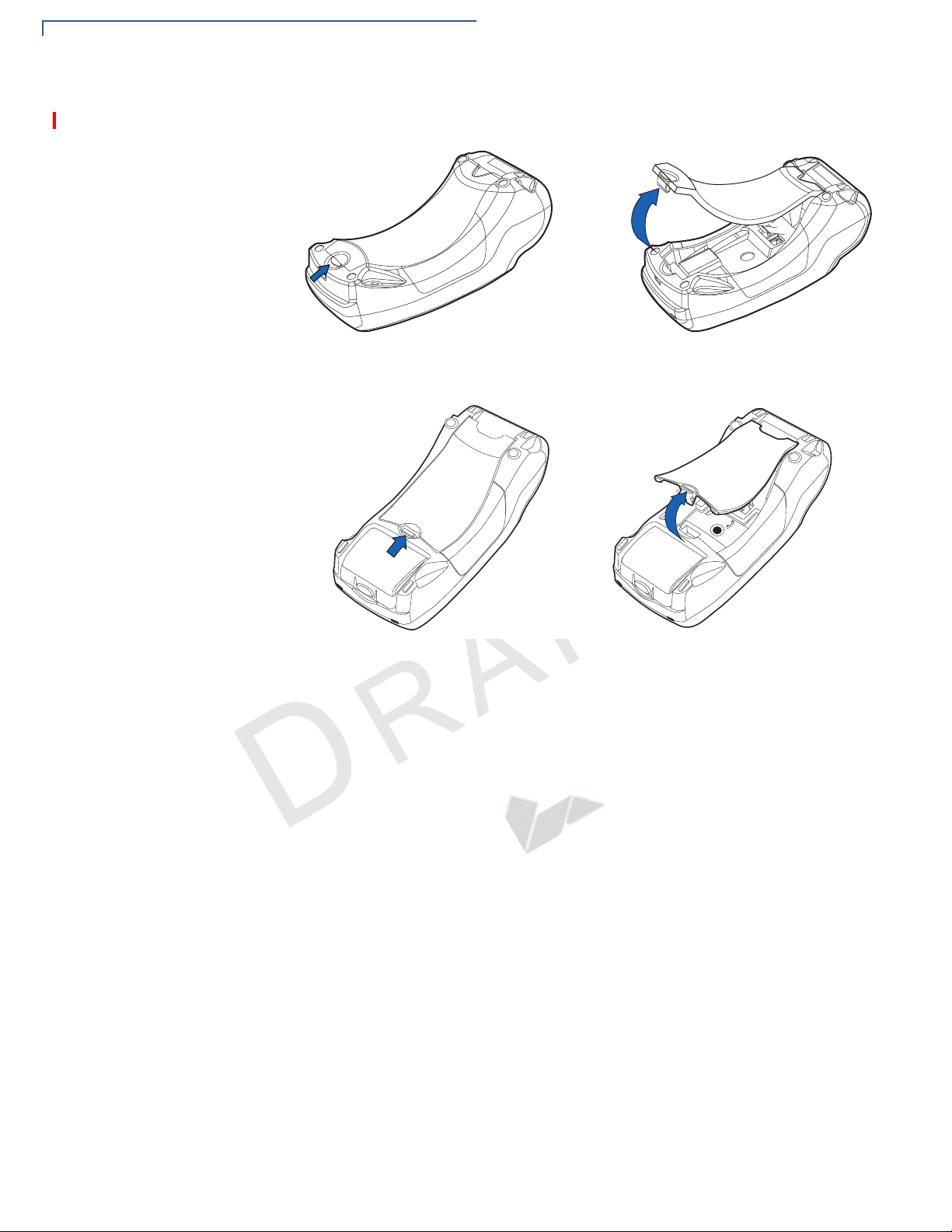
TERMINAL SETUP
23
VX 520 Setup
Figure 4 and Figure 5 show how to open the rear cover of the VX 520 terminals.
Figure 4 Opening the VX 520 D/E Rear Cover
C
V
O
E
A
O N
I
T
F
I
N
R
E
DE
F I
N
Figure 5 Opening VX 520 GPRS Rear Cover
EV
R
LATE
MP
TE
L
F
20 VX 520 INSTALLATION GUIDE
Page 21

Figure 6 to Figure 8 show the connection ports for the VX 520 terminal.
POWER PORT
RS-232 SERIAL PORT
RJ-11 TELEPHONE PORT
23
POWER PORT
RS-232 SERIAL PORT
RJ-11 TELEPHONE PORT
TERMINAL SETUP
VX 520 Setup
C
E
A
O N
I
T
F
I
N
R
Figure 6 VX 520 D/E Power and Connection Ports
E
V
F I
DE
N
O
R
LATE
MP
TE
L
EV
F
Figure 7 VX 520 GPRS Power and Connection Ports
VX 520 I
NSTALLATION GUIDE 21
Page 22

TERMINAL SETUP
HOST USB PORT
CLIENT USB PORT
ETHERNET PORT
3
%4(
HOST USB PORT
CLIENT USB PORT
ETHERNET PORT
WARNING
VX 520 Setup
C
V
O
E
L
A
O N
I
T
F
I
R
Figure 8 Additional VX 520 D/E Connection Ports
E
DE
N
F I
N
EV
R
LATE
MP
TE
F
22 VX 520 INSTALLATION GUIDE
Figure 9 VX 520 GPRS Additional Connection Ports
Do not connect the terminal to the power supply until all the peripherals are
attached.
Page 23

TERMINAL SETUP
VX 520 Setup
To use the
connection ports
V
O
C
The connection ports offer multiple connectivity for the VX 520 terminal. Please
refer to the following list of peripheral devices for the connectivity options.
Host USB Port
• PP1000 USB
x
• V
810 USB
• Barcode reader
• Biometric reader
• USB flash disk
• USB keyboards
Ethernet Port
E
• Ethernet cable to router, hub or switch
L
A
Client USB Port
• PC
• ECR/Cash register
R
E
RJ-11 Port
F
I
DE
O N
N
I
T
F I
• Telephone line
N
RS-232 Port
• PP1000
x
• V
810
EV
R
F
• PC download cable
LATE
• Computer
MP
• ECR
TE
• Check reader
• CTLS reader
• Biometric reader
• Barcode reader
• Keyboard
For information on how to attach peripheral devices, see Connecting Optional
Devices.
VX 520 I
NSTALLATION GUIDE 23
Page 24

TERMINAL SETUP
VX 520 Setup
Installing the Smart
Battery (VX 520
GPRS Only)
The smart battery fits in a slot on the back of the VX 520 GPRS terminal. The
locking tab clicks when the battery is in place. The slot is keyed, so that there is
only one way to insert the battery.
Figure 10 Installing the Smart Battery
E
L
A
Removal
To remove the VX 520 GPRS smart battery, press the locking tab and pull the
smart battery from its slot.
F
I
O N
N
I
T
R
E
DE
C
V
O
F I
N
R
LATE
Figure 11 Removing the Smart Battery
MP
TE
EV
F
24 VX 520 INSTALLATION GUIDE
Page 25

TERMINAL SETUP
23
RJ-11
WARNING
VX 520 Setup
Establishing
Telephone Line
Connections
Connect the telephone cord to the communication port on the terminal, then route
it directly to a telephone wall jack (see Figure 12). This is a direct connection and
the line is dedicated to the terminal.
E
L
A
O N
I
T
F
Figure 12 VX 520 D/E Direct Telephone Connection
I
N
R
E
DE
V
C
Installing a Paper
Roll in the Printer
F I
N
O
EV
R
LATE
MP
Figure 13 VX 520 GPRS Direct Telephone Connection
To reduce the risk of fire, use only No. 26AWG or larger UL Listed or CSA
Certified Telecommunication Line Cord.
Before you can process transactions that require a receipt or record, you must
install paper in the printer.
The VX 520 uses a roll of single-ply, thermal-sensitive paper for either the 38 mmor the 49 mm-diameter version.
TE
F
VX 520 I
NSTALLATION GUIDE 25
Page 26

TERMINAL SETUP
CAUTION
VX 520 Setup
A pink out-of-paper indicator line appears on the edge of the paper before the end
of the roll. After this line appears, there is enough paper remaining on the roll to
conclude at least one transaction.
Poor-quality paper can jam the printer and create excessive paper dust. To order
high-quality VeriFone paper, refer to Accessories and Documentation.
Store thermal paper in a dry, dark area. Handle thermal paper carefully: impact,
friction, temperature, humidity, and oils affect the color and storage
characteristics of the paper.
Never load a roll of paper with folds, wrinkles, tears, or holes at the edges.
To install a paper roll
V
O
C
1 Hook your finger under the latch and lift up to swing the paper roll cover open
(see Figure 14).
E
L
A
O N
I
T
F
I
N
R
E
DE
F I
N
Figure 14 Opening the Printer Cover
2 Remove any partial roll of paper in the printer tray by lifting it up.
3 Loosen the glued leading edge of the new paper roll or remove the protective
strip. Unwind the paper roll past any glue residue.
4 Hold the roll so the paper feeds from the bottom of the roll.
MP
TE
LATE
EV
R
F
26 VX 520 INSTALLATION GUIDE
5 Drop the paper roll into the printer tray.
Page 27

TERMINAL SETUP
CAUTION
VX 520 Setup
C
E
L
A
Figure 15 Loading Paper Roll
O N
I
T
6 Pull paper up past the glue residue.
7 Close the paper roll cover by gently pressing directly on the cover until it clicks
V
O
R
shut, allowing a small amount of paper past the glue residue to extend outside
E
the printer door. (see Figure 16).
F I
N
To prevent the paper roll cover from damaging the print roller, always gently press
down on the printer dust cover to close it.
F
I
DE
MP
TE
N
LATE
R
EV
F
Figure 16 Closing Paper Roll Cover
VX 520 I
NSTALLATION GUIDE 27
Page 28

TERMINAL SETUP
NOTE
CAUTION
23
VX 520 Setup
8 Tear the paper off against the serrated metal strip in the printer.
For paper ordering information, refer to Accessories and Documentation.
Installing/Replacing
MSAM Cards
To install or replace
MSAMs
V
O
When you first receive your VX 520 terminal, you may need to install one or more
MSAM cards or you may need to replace old cards.
Observe standard precautions when handling electrostatically sensitive devices.
Electrostatic discharges can damage this equipment. VeriFone recommends
using a grounded anti-static wrist strap.
1 Remove the power cord from the power outlet.
E
2 Place the terminal upside down on a soft, clean surface to protect the display
from scratches.
O N
3 Press the unlocking button and then lift the rear cover to access the MSAM
cardholder panel.
I
F
N
I
T
L
A
R
E
DE
F I
N
F
C
EV
R
Figure 17 Opening VX 520 D/E Rear Cover
LATE
MP
TE
Figure 18 Opening VX 520 GPRS Rear Cover
28 VX 520 INSTALLATION GUIDE
Page 29

TERMINAL SETUP
23
%4(
23
VX 520 Setup
4 Hold the MSAM cardholder panel, grasp firmly and pull upward to expose the
MSAM slots.
Figure 19 Removing VX 520 D/E MSAM Cover
C
E
L
A
O N
I
T
F
I
N
R
E
V
F I
N
Figure 20 Removing VX 520 GPRS MSAM Cover
O
4 Remove any previously installed MSAM card by sliding the card from the
MSAM cardholder.
DE
MP
TE
LATE
R
EV
F
VX 520 I
NSTALLATION GUIDE 29
Page 30

TERMINAL SETUP
23
NOTE
VX 520 Setup
5 Install an MSAM card by carefully sliding it into the slot until it is fully inserted.
C
V
O
Figure 21 Installing a VX 520 D/E MSAM Card
E
L
A
O N
I
T
F
I
N
R
E
DE
F I
N
EV
R
Figure 22 Installing a VX 520 GPRS MSAM card
Before inserting the MSAM card, position it as shown in Figure 21, with the card’s
gold contacts facing down. The cardholder connector base has an image
resembling the notched corner of an MSAM card to ensure the card is positioned
correctly.
MP
TE
LATE
F
Installing/Replacing
SIM Card (VX 520
GPRS Only)
30 VX 520 INSTALLATION GUIDE
6 Close the MSAM cardholder panel, and then replace the terminal rear cover.
The VX 520 GPRS terminal supports the installation of a SIM (Subscriber Identity
Module) card. Use the following procedure to replace or install a SIM card.
1 Place the terminal upside down on a soft, clean surface to protect the display
from scratches.
Page 31

2 Remove the battery.
3)-
3)-
3)-
A B C
23
CAUTION
Figure 23 Removing the Smart Battery
3 After removing the battery, you will see the SIM compartment.
TERMINAL SETUP
VX 520 Setup
V
O
C
Connecting
Optional Devices
4 Insert the SIM into the cardholder.
E
L
A
O N
I
T
F
I
N
R
E
DE
F I
N
Figure 24 Inserting SIM Card
5 Install the battery.
The VX 520 terminal supports some peripheral devices designed for use with
electronic point-of-sale terminals.
Before connecting any peripheral device, remove the power cord from the
terminal and ensure that the green indicator LED is not lit. Reconnect the power
cord only after you are finished connecting the peripheral device(s). For complete
information about peripheral installation and use, refer to the user documentation
supplied with those devices.
MP
TE
LATE
EV
R
F
Different terminals support different devices, so for more information about
optional devices, please contact your VeriFone distributor.
Optional Device Connections
The VX 520 terminal has a port that can operate either as a PIN pad port or an
RS-232 port, depending on the power source available.
VX 520 I
NSTALLATION GUIDE 31
Page 32

TERMINAL SETUP
NOTE
VX 520 Setup
Connecting the PIN
pad or Smart Card
Reader to the VX 520
Use the following procedures to connect a PIN pad or smart card reader.
When the VX 520 terminal is powered via the corded power supply, the terminal
provides 4.0 A at 9.3V DC. This power will drive most VeriFone accessories.
Contact your local VeriFone representative for more information.
1 Remove the VX 520
2 Insert the RJ-45-type connector of the PIN pad or smart card reader into the
port of the peripheral device.
To install a PINpad 101, PINpad 201, or PINpad 1000, position and insert the
grommet to secure the cable connection.
If a cable is not already connected to the smart card reader or PIN pad, insert
the small modular plug on one end of the interface cable into the optional
device’s modular jack.
terminal rear cover.
O N
E
L
A
I
T
F
I
N
R
E
DE
C
V
O
N
F I
TE
MP
LATE
R
EV
F
32 VX 520 INSTALLATION GUIDE
Page 33

TERMINAL SETUP
RS-232
23
RS-232
VX 520 Setup
3 Insert the larger RJ-45-type connector on the other end of the PIN pad cable
into the PIN pad serial port on the terminal. Figure 25 provides an example of
a smart card reader and PIN pad connection to the PIN pad serial port.
C
E
A
O N
Figure 25 VX 520 D/E Sample PIN Pad Connection
I
F
N
I
T
R
DE
V
E
F I
N
O
EV
R
LATE
MP
Figure 26 VX 520 GPRS Sample PIN Pad Connection
TE
L
F
VX 520 I
NSTALLATION GUIDE 33
Page 34

TERMINAL SETUP
CAUTION
3
%4(
VX 520 Setup
Connecting ECRs to
the VX 520
The VX 520 terminal also supports Electronic Cash Registers (ECR). Contact
your VeriFone representative or visit the online store at www.store.verifone.com
for information on these devices.
Figure 27 provides an example of a peripheral connection to the USB port.
ECRs require a separate power source. Before connecting a check reader or
similar device, remove the power cord from and ensure that the indicator LED is
not lit.
E
L
A
O N
I
T
F
I
N
R
E
DE
V
N
O
C
F I
F
Figure 27 VX 520 D/E Sample ECR Connection
EV
R
LATE
MP
TE
Figure 28 VX 520 GPRS Sample ECR Connection
34 VX 520 INSTALLATION GUIDE
Page 35

TERMINAL SETUP
WARNING
NOTE
NOTE
A
B
VX 520 Setup
External Printers Supported
Although the VX 520 terminal has an internal thermal printer, it may be convenient
to print larger print runs (for example, daily or weekly reports) to an external
printer. The VX 520 terminal supports the VeriFone P250, P350, P900, and P950
external printers. Contact your VeriFone representative or visit the online store at
www.store.verifone.com
connect through the RS-232 port and require a separate power supply.
for information on these devices. External printers
Connecting the
Terminal Power
Pack
V
O
C
When you have finished connecting optional peripheral(s), you are ready to
connect the VX 520 terminal to the provided power source.
Using an incorrectly rated power supply may damage the terminal or cause it not
to work as specified. Before troubleshooting, ensure that the power supply being
used to power the terminal matches the requirements specified on the bottom of
the terminal. (See Chapter 3, Specifications, for detailed power supply
specifications.) Obtain the appropriately rated power supply before continuing with
troubleshooting.
F
I
O N
N
E
T
L
A
I
R
The VX 520 uses an 18-watt wall-mount power supply (VPN: XXXXXXXXX) as a
E
standard power source. An optional 36-watt power supply (VPN: XXXXXXXXX)
may also be used for all other variants of the VX 520. However, the VX 520
N
GPRS requires the 36-watt power supply to optimize battery charging.
Plugging in the power pack to a power source automatically turns on the terminal.
F I
DE
R
EV
F
To connect the
terminal power pack
1 Remove the terminal rear cover to access the power port.
2 Insert the round barrel connector (see Figure 29) into the power port.
MP
LATE
TE
Figure 29 VX 520 D/E Power Pack Connection
VX 520 I
NSTALLATION GUIDE 35
Page 36

TERMINAL SETUP
23
23
A
B
WARNING
NOTE
VX 520 Setup
Figure 30 VX 520 GPRS Power Connection
3 Rotate the power plug counter-clockwise and flush against the side panel to
lock the plug in place.
4 Route the cable in the direction of the arrow above the power port and sling
the cable over the underside of the thermal paper container.
O N
5 Close the terminal rear cover.
6 Insert the AC power cord into the power pack (for VX 520 D/E models).
I
F
N
E
T
L
A
I
R
7 Plug the AC power cord into a wall outlet or powered surge protector.
E
DE
C
V
O
Do not plug the power pack into an outdoor outlet or operate the terminal
F I
outdoors.
N
Disconnecting the power during a transaction may cause transaction data files
not yet stored in terminal memory to be lost.
F
EV
To protect against possible damage caused by lightning strikes and electrical
surges, consider installing a power surge protector.
VeriFone recommends connecting wall power in the following order:
1 Connect the terminal to the power supply.
MP
LATE
R
TE
2 Connect the power supply to the power cord.
3 Connect the power cord to the wall outlet.
When the terminal has power, the terminal lights are activated and the LED
indicator remains lit.
If an application is loaded in the terminal, it starts after the initial VeriFone
copyright screen and usually displays a unique copyright screen. If no application
is loaded in the terminal,
VeriFone copyright screen.
DOWNLOAD NEEDED appears on screen after the initial
36 VX 520 INSTALLATION GUIDE
Page 37

TERMINAL SETUP
NOTE
WARNING
NOTE
VX 520 Setup
Charging the Smart
Battery (VX 520
GPRS Only)
After unpacking your VX 520 GPRS terminal, install the battery and connect the
power pack to the unit for 6 hours or until fully charged.
The smart battery has a safety circuit to protect the Li-ion cells from overcharging
and over-discharging. If the battery is over-discharged, the safety circuit shuts
down the battery. The battery must then be recharged to restore operation.
The VX 520 GPRS terminal automatically shuts off when the smart battery
reaches the critically low charge state. If this occurs, the smart battery must be
recharged for a minimum of 1/2 hour before it can power the terminal. It may take
several recharge attempts to reset the safety circuit when charging a smart
battery that has been discharged below this critical state.
Battery Life
The VX 520 GPRS smart battery can be charged and discharged hundreds of
times, but will eventually wear out. When operating times are noticeably shorter
than usual, it is time to buy a new battery (see Accessories and Documentation for
ordering information).
F
I
Do not dispose of batteries in a fire. Li-ion batteries must be recycled or disposed
of properly. Do not dispose of Li-ion batteries in municipal waste sites.
R
E
O N
N
DE
E
T
L
A
I
V
Privacy Shield
(Optional)
O
C
The privacy shield protects the customers’ PIN entry from being seen by the
F I
N
cashier or other customers. The illustration shows an example of a VX 520
the optional privacy shield.
F
EV
R
LATE
MP
TE
Figure 31 Optional Privacy Shield
Merchants who install the terminal without the privacy shield must ensure the
cardholder’s privacy when entering his PIN by positioning the terminal away from
open view.
with
VX 520 I
NSTALLATION GUIDE 37
Page 38

TERMINAL SETUP
CAUTION
VX 520 Setup
Using the Smart
Card Reader
To conduct a smart
card transaction
The smart card transaction procedure may vary from one application to another.
Verify the procedure with your application provider before performing a smart card
transaction.
1 Position a smart card with the contacts facing upward (see Figure 32).
2 Insert the smart card into the smart card reader slot in a smooth, continuous
motion until it seats firmly.
3 Remove the card only when the application indicates the transaction is
complete.
E
L
A
O N
I
T
F
I
R
Figure 32 Inserting a Smart Card
E
DE
N
V
O
Using the Magnetic
To conduct a credit or
debit card transaction
C
Card Reader
F I
Leave the smart card in the card reader until the transaction is complete.
Premature card removal will invalidate the transaction.
N
The VX 520 terminal supports credit or debit card transactions.
1 Position a magnetic card with the stripe in the card reader and facing inward,
toward the keypad.
2 To ensure a proper read of the magnetic swipe card, the user should insert the
magnetic card from the top of the unit, as shown in Figure 33.
3 Swipe the card through the magnetic card reader.
MP
TE
LATE
EV
R
F
38 VX 520 INSTALLATION GUIDE
Figure 33 Using the Magnetic Card Reader
Page 39

TERMINAL SETUP
CAUTION
VX 520 Sprocket Setup
VX 520 Sprocket
Setup
Selecting Terminal
Location
V
O
C
This section describes the setup procedures for the VX 520 Sprocket terminal.
You will learn about:
• Selecting Terminal Location
• Unpacking the Shipping Carton
• Examining Terminal Features
• Establishing Telephone and Line Connections
• Installing Paper in the Tray
• Installing/Replacing MSAM Cards
• Connecting Optional Devices
• Connecting the Terminal Power Pack
• Privacy Shield (Optional)
• Using the Smart Card Reader
• Using the Magnetic Card Reader
O N
E
L
A
I
T
Use the following guidelines when selecting a location for your VX 520 Sprocket
terminal.
Ease of Use
• Select a location convenient for both merchant and cardholder.
• Select a flat support surface, such as a countertop or table.
• Select a location near a power outlet and a telephone/modem line connection.
R
E
F I
N
For safety, do not string the power cord in a walkway or place it across a
walkway on the floor.
F
I
DE
N
R
EV
F
Environmental Factors
LATE
• Do not use the terminal where there is high heat, dust, humidity, moisture, or
caustic chemicals or oils.
MP
TE
• Keep the terminal away from direct sunlight and anything that radiates heat,
such as a stove or motor.
• Do not use the terminal outdoors.
The terminal is not waterproof or dustproof, and is intended for indoor use only.
Any damage to the unit from exposure to rain or dust may void any warranty.
VX 520 I
NSTALLATION GUIDE 39
Page 40

TERMINAL SETUP
CAUTION
VX 520 Sprocket Setup
Electrical Considerations
• Avoid using this product during electrical storms.
• Avoid locations near electrical appliances or other devices that cause
excessive voltage fluctuations or emit electrical noise (for example, air
conditioners, electric motors, neon signs, high-frequency or magnetic security
devices, or computer equipment).
• Do not use the terminal near water or in moist conditions.
Unpacking the
Shipping Carton
To unpack the
shipping carton
V
O
C
Open the shipping carton and carefully inspect its contents for possible tampering
or shipping damage. The VX 520 Sprocket terminal is a secure product and any
tampering may cause the device to cease to function properly.
1 Remove and inspect the following items:
E
• Terminal
L
A
• Power pack
• Telephone line cord
• Power cord
F
I
O N
N
I
T
R
2 Remove all plastic wrapping from the terminal and other components.
E
3 Remove the clear protective film from the LCD screen.
F I
N
Do not use a terminal that has been damaged or tampered with. The VX 520
Sprocket terminal comes equipped with tamper-evident labels. If a label or
component appears damaged, please notify the shipping company and your
VeriFone representative or service provider immediately.
4 Save the shipping carton and packing material for future repacking or moving
the terminal.
DE
LATE
R
EV
F
40 VX 520 INSTALLATION GUIDE
MP
TE
Page 41

TERMINAL SETUP
PRINTER
ATM-STYLE
TERMINAL
MAGNETIC
PROGRAMMABLE
ALPHA KEY
TELEPHONE-STYLE
ENTER KEY
SMART CARD READER
FUNCTION KEYS
KEYPAD
CANCEL KEY
BACKSPACE/CLEAR KEY
SERRATED
FUNCTION KEYS
CARD READER
PAPER TRAY
PAPER
LOADER
SPROCKET
(POWER OFF
METAL STRIP
DISPLAY
(POWER ON
BUTTON)
BUTTON)
VX 520 Sprocket Setup
Examining Terminal
Features
Before you continue the installation process, notice the features of the VX 520
Sprocket terminal (see Figure 34).
E
L
A
O N
I
T
F
I
N
R
E
DE
C
V
F I
N
O
LATE
MP
TE
Figure 34 VX 520 Sprocket Terminal Features (Front Panel)
Front Panel
The front panel includes the following features:
• A terminal display, backlit LCD screen.
• Five types of keys:
a A 12-key, telephone-style keypad.
b Four ATM-style function keys, labeled F1 to F4, to the right of the LCD
screen.
EV
R
F
c Four unlabeled, programmable function keys above the keypad.
VX 520 I
NSTALLATION GUIDE 41
Page 42

TERMINAL SETUP
POWER PORT
RJ-11 (LINE)
RJ-11 (PHONE)
VX 520 Sprocket Setup
V
O
d Three color-coded function keys below the
keypad (icons at right; from left to right: CANCEL,
BACKSPACE/CLEAR, ENTER). The Cancel key
also acts as the Power Off button, while the Enter key also functions as the
Power On button. Press the Enter key for at least three seconds to power
on the terminal, and press the Cancel key for at least four seconds to
power the terminal off
e An ALPHA key centered at the top of the keypad.
• A magnetic card reader, built into the right side. The icon at right
shows the proper swipe direction, with the stripe down and facing
inward, toward the keypad.
• An internal, sprocket-fed, serial dot-matrix printer.
• A smart card reader, built into the front of the terminal. The
icon shown at right indicates proper card position and insertion
direction.
• Three SAM (security access module) compartments, built into the side of
the terminal. The VX 520 Sprocket terminal contains MSAM cardholders to
support multiple stored-value card programs or other merchant card
requirements.
R
F
I
E
Connection Ports
O N
N
DE
E
T
L
A
I
F I
Turn the terminal upside down to view the connection ports. Notice that the ports
N
are recessed. Different ports provide connections to a communications line,
optional peripheral devices, and the power supply.
F
C
Figure 35 and Figure 36 show the connection ports for the VX 520 Sprocket
terminal.
EV
R
LATE
MP
TE
Figure 35 VX 520 Sprocket Power and Connection Ports
42 VX 520 INSTALLATION GUIDE
Page 43

TERMINAL SETUP
E
NO
HP
232SR
H
T
E
CLIENT USB PORT
RS-232 PORT
RJ-45 (ETHERNET) PORT
HOST USB PORT
VX 520 Sprocket Setup
V
To use the
connection ports
C
E
L
A
O N
I
T
F
I
N
R
E
Figure 36 VX 520 Sprocket Additional Connection Ports
DE
F I
The connection ports offer multiple connectivity for the VX 520 Sprocket terminal.
N
Please refer to the following list of peripheral devices for the connectivity options.
O
Host USB Port
• PP1000 USB
x
• V
810 USB
• Barcode reader
• Biometric reader
• USB flash disk
• USB keyboards
TE
LATE
MP
EV
R
F
Ethernet Port
• Ethernet cable to router, hub or switch
Client USB Port
• PC
• ECR/Cash register
RJ-11 Ports
• Telephone
VX 520 I
NSTALLATION GUIDE 43
Page 44

TERMINAL SETUP
VX 520 Sprocket Setup
• Line
RS-232 Port
• PP1000
x
• V
810
• PC download cable
• Computer
• ECR
• Check reader
• CTLS reader
• Biometric reader
• Barcode reader
E
• Keyboard
O N
For information on how to attach peripheral devices, see Connecting Optional
Devices.
I
F
N
I
T
L
A
R
E
DE
C
V
O
N
F I
TE
MP
LATE
R
EV
F
44 VX 520 INSTALLATION GUIDE
Page 45

TERMINAL SETUP
RJ11
RJ11
WARNING
VX 520 Sprocket Setup
Establishing
Telephone and Line
Connections
Connect the telephone cord to the communication port on the terminal, then route
it directly to a telephone wall jack. Connect the telephone to the phone port
(see Figure 37 and Figure 38). The communications connection is dedicated to
the terminal.
E
L
A
O N
I
T
F
Figure 37 VX 520 Sprocket Telephone Connection
I
N
R
E
DE
C
V
F I
N
O
LATE
MP
TE
Figure 38 VX 520 Sprocket Line Connection
To reduce the risk of fire, use only No. 26AWG or larger UL Listed or CSA
Certified Telecommunication Line Cord.
R
EV
F
VX 520 I
NSTALLATION GUIDE 45
Page 46

TERMINAL SETUP
VX 520 Sprocket Setup
Installing Paper Tray
To install the paper
tray
The VX 520 Sprocket terminal uses 76 mm carbonized paper sheets. This type of
paper requires an external-mounted paper tray. Use the following procedure to
install the paper tray for the VX 520 Sprocket terminal:
1 Align the slots with the paper tray clasps.
2 Slide the paper tray into the rear of the terminal.
3 Hook the clasps into the slots to secure the tray and snap the lock on the
lower end of the tray.
E
L
A
O N
I
T
F
I
N
R
E
DE
C
V
O
F I
N
Figure 39 Attaching Paper Tray
LATE
MP
TE
R
EV
F
46 VX 520 INSTALLATION GUIDE
Page 47

TERMINAL SETUP
CAUTION
VX 520 Sprocket Setup
Installing Paper in
the Tray
To install a paper
stack
Before you can process transactions that require a receipt or record, you must
install paper in the printer tray.
The VX 520 Sprocket uses a stack of double-ply carbonized paper.
1 Remove any partial stack of paper in the printer tray.
2 Place the new stack of paper into the tray
3 Feed the first sheet of paper into the sprocket printer.
4 Slowly turn the sprocket paper loader downwards until the leading edge of
the paper or the perforation edge of the paper aligns with the tear bar.
E
L
A
O N
I
T
F
I
N
R
E
DE
V
O
Installing/Replacing
C
MSAM Cards
To install or replace
MSAMs
F I
N
Figure 40 Loading Paper Stack
When you first receive your VX 520 Sprocket terminal, you may need to install one
or more MSAM cards or you may need to replace old cards.
Observe standard precautions when handling electrostatically sensitive devices.
Electrostatic discharges can damage this equipment. VeriFone recommends
using a grounded anti-static wrist strap.
LATE
EV
R
MP
1 Remove the power cord from the power outlet.
2 Place the terminal upside down on a soft, clean surface to protect the display
from scratches.
TE
F
VX 520 I
NSTALLATION GUIDE 47
Page 48

TERMINAL SETUP
ENOHP
232SR
HTE
ENO
HP
232SR
H
T
E
ENOH
P
232SR
H
T
E
NOTE
CAUTION
NOTE
VX 520 Sprocket Setup
4 Unscrew the MSAM cardholder cover and pull the cover away to expose the
MSAM slots.
Figure 41 Installing or Replacing MSAMs
5 Remove any previously installed MSAM card by sliding the card from the
MSAM cardholder.
V
Connecting
Optional Devices
O
C
6 Install an MSAM card by carefully sliding it into the slot until it is fully inserted.
Before inserting the MSAM card, position it as shown in Figure 41, with the card’s
gold contacts facing down. The cardholder connector base has an image
resembling the notched corner of an MSAM card to ensure the card is positioned
correctly.
F
I
O N
N
E
T
L
A
I
R
E
7 Return and secure the MSAM cardholder cover with the screw.
DE
F I
N
The VX 520 Sprocket terminal supports some peripheral devices designed for use
with electronic point-of-sale terminals.
Before connecting any peripheral device, remove the power cord from the
terminal. Reconnect the power cord only after you are finished connecting the
peripheral device(s). For complete information about peripheral installation and
use, refer to the user documentation supplied with those devices.
When the VX 520 Sprocket terminal is powered via the corded power supply, the
terminal provides 1.7 A at 24V DC. This power will drive most VeriFone
accessories. Contact your local VeriFone representative for more information.
MP
TE
LATE
EV
R
F
48 VX 520 INSTALLATION GUIDE
Different terminals support different devices, so for more information about
optional devices, please contact your VeriFone distributor.
Optional Device Connections
The VX 520 Sprocket terminal has a port that can operate either as a PIN pad port
or an RS-232 port, depending on the power source available.
Page 49

TERMINAL SETUP
ENO
HP
232SR
HTE
CAUTION
E
NO
H
P
232SR
H
T
E
VX 520 Sprocket Setup
Connecting the PIN
pad or Smart Card
Reader to the VX 520
Sprocket
Connecting ECRs to
the VX 520 Sprocket
V
O
C
Use the following procedures to connect a PIN pad to the VX 520 Sprocket.
Figure 42 provides an example of a peripheral connection to the Host USB port
E
Figure 42 VX 520 Sprocket Sample PIN pad Connection
1 Turn the terminal upside down to access the connection ports.
O N
I
L
A
T
2 Insert the USB connector of the PIN pad into the USB port of the VX 520
Sprocket.
I
F
N
R
E
The VX 520 Sprocket terminal also supports Electronic Cash Registers (ECR).
Contact your VeriFone representative or visit the online store at
www.store.verifone.com for information on these devices.
F I
N
Figure 43 provides an example of a peripheral connection to the Client USB port.
ECRs require a separate power source. Before connecting a check reader or
similar device, remove the power cord from and ensure that the indicator LED is
not lit.
DE
R
EV
F
LATE
MP
TE
Figure 43 VX 520 Sprocket Sample ECR Connection
VX 520 I
NSTALLATION GUIDE 49
Page 50

TERMINAL SETUP
CAUTION
NOTE
1
2
VX 520 Sprocket Setup
Connecting the
Terminal Power
Pack
To connect the
terminal power pack
When you have finished connecting optional peripheral(s), you are ready to
connect the VX 520 Sprocket terminal to the provided power source.
Using an incorrectly rated power supply may damage the terminal or cause it not
to work as specified. Before troubleshooting, ensure that the power supply being
used to power the terminal matches the requirements specified on the bottom of
the terminal. (See Chapter 3, Specifications, for detailed power supply
specifications.) Obtain the appropriately rated power supply before continuing
with troubleshooting.
The VX 520 uses an 18-watt wall-mount power supply (VPN: XXXXXXXXX) as a
standard power source. An optional 36-watt power supply (VPN: XXXXXXXXX)
may also be used for all other variants of the VX 520.
E
1 Turn the terminal upside down to access the power port.
2 Insert the round barrel connector (see Figure 44) into the power port.
F
I
O N
N
I
T
L
A
R
E
DE
C
V
O
F I
N
EV
R
Figure 44 VX 520 Sprocket Power Pack Connection
3 Rotate the power plug counter-clockwise and flush against the side panel to
lock the plug in place.
4 Route the cable in one of the channels on the underside of the terminal.
5 Insert the AC power cord into the power pack.
MP
TE
LATE
F
50 VX 520 INSTALLATION GUIDE
Page 51

V
WARNING
NOTE
NOTE
Privacy Shield
(Optional)
O
C
TERMINAL SETUP
VX 520 Sprocket Setup
6 Plug the AC power cord into a wall outlet or powered surge protector.
7 Press the Enter key for at least three seconds to power on the terminal.
Do not plug the power pack into an outdoor outlet or operate the terminal
outdoors.
Disconnecting the power during a transaction may cause transaction data files
not yet stored in terminal memory to be lost.
To protect against possible damage caused by lightning strikes and electrical
surges, consider installing a power surge protector.
VeriFone recommends connecting wall power in the following order:
1 Connect the terminal to the power supply.
2 Connect the power supply to the power cord.
3 Connect the power cord to the wall outlet.
O N
E
I
L
A
T
If an application is loaded in the terminal, it starts after the initial VeriFone
copyright screen and usually displays a unique copyright screen. If no application
is loaded in the terminal,
VeriFone copyright screen.
The privacy shield protects the customers’ PIN entry from being seen by the
cashier or other customers.
R
E
F I
N
Merchants who install the terminal without the privacy shield must ensure the
cardholder’s privacy when entering his PIN by positioning the terminal away from
open view.
F
I
DE
N
DOWNLOAD NEEDED appears on screen after the initial
F
EV
R
TE
MP
LATE
VX 520 I
NSTALLATION GUIDE 51
Page 52

TERMINAL SETUP
CAUTION
VX 520 Sprocket Setup
Using the Smart
Card Reader
To conduct a smart
card transaction
The smart card transaction procedure may vary from one application to another.
Verify the procedure with your application provider before performing a smart card
transaction.
1 Position a smart card with the contacts facing upward (see Figure 45).
2 Insert the smart card into the smart card reader slot in a smooth, continuous
motion until it seats firmly.
3 Remove the card only when the application indicates the transaction is
complete.
E
L
A
O N
I
T
F
I
N
R
E
DE
C
V
O
F I
N
Figure 45 Inserting a Smart Card
EV
Leave the smart card in the card reader until the transaction is complete.
Premature card removal will invalidate the transaction.
LATE
MP
TE
R
F
52 VX 520 INSTALLATION GUIDE
Page 53

TERMINAL SETUP
xxxx-xxxx
-
xxxx-xxx
x
VX 520 Sprocket Setup
Using the Magnetic
Card Reader
To conduct a credit or
debit card transaction
The VX 520 Sprocket terminal supports credit or debit card transactions.
1 Position a magnetic card with the stripe in the card reader and facing inward,
toward the keypad.
2 To ensure a proper read of the magnetic swipe card, the user should insert the
magnetic card from the top of the unit, as shown in Figure 46.
3 Swipe the card through the magnetic card reader.
E
L
A
O N
I
T
F
I
N
R
E
DE
C
V
Figure 46 Using the Magnetic Card Reader
F I
N
O
LATE
MP
TE
R
EV
F
VX 520 I
NSTALLATION GUIDE 53
Page 54

TERMINAL SETUP
VX 520 Sprocket Setup
C
V
O
E
N
R
F I
F
I
DE
MP
TE
O N
N
LATE
E
T
I
A
R
L
EV
F
54 VX 520 INSTALLATION GUIDE
Page 55

Specifications
CHAPTER 3
This chapter discusses power requirements, dimensions, and other specifications
of the VX 520 terminals:
• VX 520 Specifications
• VX 520 Sprocket Specifications
C
V
O
E
N
R
F I
F
I
DE
EMP
T
O N
N
LATE
E
T
I
A
R
L
EV
F
VX 520 INSTALLATION GUIDE 55
Page 56

SPECIFICATIONS
NOTE
+
–
VX 520 Specifications
Specifications
VX 520
Power
DC Power Pack
Temperature
V
External
Dimensions
O
VX 520 terminal: 9.3V DC; 4.0 A
The VX 520 uses an 18-watt wall-mount power supply (VPN: XXXXXXXXX) as a
standard power source. An optional 36-watt power supply (VPN: XXXXXXXXX)
may also be used for all other variants of the VX 520. However, the VX 520
GPRS requires the 36-watt power supply to optimize battery charging.
UL, ITE listed, LPS power supply:
a Input rated: 100 - 240V AC, 50/60 Hz
b Output rated: 9.3V DC 4.0 A
Barrel connector polarity:
E
L
A
O N
I
T
F
• Operating temperature: 0
R
• Storage temperature: -30
E
• Relative humidity: 5% to 85%; no condensation
I
DE
°
N
to 40° C (32° to 104° F)
°
to + 60° C (-22° to 140° F)
F I
• Length: 203 mm (7.9 in)
N
• Width: 87 mm (3.4 in)
F
C
EMP
T
LATE
EV
R
56 VX 520 INSTALLATION GUIDE
Page 57

VX 520 Sprocket
+
–
NOTE
Specifications
SPECIFICATIONS
VX 520 Sprocket Specifications
Power
DC Power Pack
Temperature
V
External
Dimensions
O
VX 520 Sprocket terminal: 24V DC; 1.7 A
UL, ITE listed, LPS power supply:
a Input rated: 100 - 240V AC, 50/60 Hz
b Output rated: 24V DC; 1.7 A
Barrel connector polarity:
• Operating temperature: 0
°
to 40° C (32° to 104° F)
E
L
A
The operating temperature of the power supply is 0° to 40° C (32° to 104° F).
O N
I
T
F
I
• Storage temperature: -25
• Relative humidity: 5% to 90%; no condensation
• Length: 263.48 mm (10.37 in)
• Width: 142.89 mm (5.62 in)
E
N
R
DE
F I
N
°
to + 60° C (-13° to 140° F)
F
C
EMP
T
LATE
EV
R
VX 520 I
NSTALLATION GUIDE 57
Page 58

SPECIFICATIONS
VX 520 Sprocket Specifications
C
V
O
E
N
R
F I
F
I
DE
EMP
T
O N
N
LATE
E
T
I
A
R
L
EV
F
58 VX 520 INSTALLATION GUIDE
Page 59

Maintenance
CAUTION
CAUTION
CHAPTER 4
The VX 520 terminal has no user-maintainable parts.
Clean the
Terminal
Terminal
Contacts
V
O
Smart Card
C
Reader
To clean the terminal, use a clean cloth slightly dampened with water and a drop
or two of mild soap. For stubborn stains, use alcohol or an alcohol-based cleaner.
Never use thinner, trichloroethylene, or ketone-based solvents – they may cause
deterioration of plastic or rubber parts.
Do not spray cleaners or other solutions directly onto the keypad or terminal
display.
F
Gently swab the contacts with alcohol or contact cleaner to remove the dirt. It is
important that the exposed contacts of the VX 520 terminal stay clean and unbent.
R
E
Avoid touching the contacts of the terminal. Finger oils tarnish contacts, causing
bad connections. When experiencing a high occurrence of bad or incomplete
N
data transfers, clean the contacts.
Do not attempt to clean the smart card reader. Doing so may void any warranty.
For smart card reader service, contact your VeriFone distributor or service
provider.
I
F I
O N
N
DE
E
T
I
A
R
L
EV
F
LATE
EMP
T
VX 520 INSTALLATION GUIDE 59
Page 60

MAINTENANCE
Smart Card Reader
C
V
O
E
N
R
F I
F
I
DE
EMP
T
O N
N
LATE
E
T
I
A
R
L
EV
F
60 VX 520 INSTALLATION GUIDE
Page 61

CHAPTER 5
NOTE
CAUTION
Troubleshooting
Guidelines
V
O
C
The troubleshooting guidelines provided in the following section are included to
assist you to successfully install and configure your VX 520 terminal. If you have
problems operating your VX 520 terminal, please read through these
troubleshooting examples.
If the problem persists even after performing the outlined guidelines or if the
problem is not described below, contact your local VeriFone representative for
assistance. Typical examples of malfunction you may encounter while operating
your VX 520 terminal and steps you can take to resolve them are listed.
O N
The VX 520 terminal comes equipped with tamper-evident labels. The VX 520
contains no user serviceable parts. Do not, under any circumstance, attempt to
disassemble the terminal. Perform only those adjustments or repairs specified in
this guide. For all other services, contact your local VeriFone service provider.
Service conducted by parties other than authorized VeriFone representatives may
void any warranty.
R
E
F I
F
I
DE
N
N
Using an incorrectly rated power supply may damage the terminal or cause it not
to work as specified. Use only a VeriFone-supplied power pack with the correct
output ratings. Before troubleshooting, ensure that the power supply being used
to power the terminal matches the requirements specified on the bottom of the
terminal. (See Specifications for detailed power supply specifications.) Obtain the
appropriately rated power supply before continuing with troubleshooting.
LATE
E
T
I
A
R
L
EV
F
Blank Display
When the terminal display screen does not show correct or clearly readable
information:
• Check terminal power connection.
• Remove and reapply power to the terminal.
• Check all cable connections and verify that the telephone line is properly
connected.
• If the problem persists, contact your local VeriFone service provider.
EMP
T
VX 520 INSTALLATION GUIDE 61
Page 62

TROUBLESHOOTING GUIDELINES
CAUTION
Terminal Does Not Dial Out
Terminal D oes
Not Dial Out
Printer Paper
Jam
If the terminal does not dial out:
• Check the telephone line connections.
• Check that the telephone line is working by plugging it into a working
telephone and listening for a dial tone.
• Replace the telephone cable that connects the terminal with a cable you know
is working correctly.
• If the problem persists, contact your local VeriFone service provider.
If paper jams inside the printer:
• Open the paper roll cover.
• Remove the damaged paper from the paper roll and clear the feed
mechanism.
• Install printer paper.
E
L
A
• If the problem persists, it may be due to poor paper quality. Install a new
roll of higher-quality paper.
F
I
Poor-quality paper may jam the printer. To order high-quality VeriFone paper,
R
refer to Accessories and Documentation.
E
O N
N
DE
I
T
V
Keypad Does
Not Respond
O
C
Peripheral
Device Does Not
Work
F I
If the keypad does not respond properly:
N
• Check the terminal display. If it displays the wrong character or nothing at all
when you press a key, follow the steps outlined in Transactions Fail To
Process.
• If pressing a function key does not perform the expected action, refer to the
user documentation for that application to ensure you are entering data
correctly.
• If the problem persists, contact your local VeriFone representative.
LATE
EV
R
F
EMP
If any peripheral device (PIN pad or smart card reader) does not work properly:
• Check the power cord connection to the peripheral device.
• Check that the device connected to the proper port has power and is
functioning properly. If possible, perform a self-test on the device in question.
• The cable connecting the optional device to the terminal serial port may be
defective. Try a different serial cable. See Connecting Optional Devices.
• If the problem persists, contact your local VeriFone representative.
T
62 VX 520 INSTALLATION GUIDE
Page 63

TROUBLESHOOTING GUIDELINES
Transactions Fail To Process
Transactions
Fail To Process
V
O
C
There are several reasons why the terminal may not be processing transactions.
Use the following steps to troubleshoot failures.
Check the Magnetic Card Reader
• Perform a test transaction using one or more different magnetic stripe cards to
ensure the problem is not a defective card.
• Ensure that you are swiping cards properly. With the card reader, the black
magnetic stripe on the card should face down and inward, toward the keypad
and must be inserted from the top of the terminal.
• Process a transaction manually, using the keypad instead of the card reader. If
the manual transaction works, the problem may be a defective card reader.
• If the manual transaction does not work, proceed to Check the Telephone
Line.
• Contact your VeriFone distributor or service provider.
Check the Smart Card Reader
F
• Perform a test transaction using several different smart cards to ensure the
problem is not a defective card.
R
E
• Ensure that the card is inserted correctly and that the card is not removed
prematurely.
• Ensure the MSAM cards are properly inserted in the cardholders and that the
N
cardholders are properly secured (see Installing/Replacing MSAM Cards).
• If the manual transaction does not process, proceed to Check the Telephone
Line.
• Contact your VeriFone distributor or service provider.
I
F I
O N
N
DE
E
T
I
A
R
L
EV
F
Check the Telephone Line
• Disconnect the telephone line from the terminal and connect it to a working
telephone to check for a dial tone. If there is no dial tone, replace the
telephone cable.
• If the problem appears to be with the telephone line, check with the party you
are trying to call to see if their system is operational. If they are not
experiencing difficulties with their line, contact the telephone company and
have your line checked.
• If the telephone line works, contact your local VeriFone representative for
assistance.
EMP
T
LATE
VX 520 I
NSTALLATION GUIDE 63
Page 64

TROUBLESHOOTING GUIDELINES
Printer Does Not Print
Printer Does Not
Print
Terminal Display
Does not Show
Correct or
Readable
Information
Terminal D oes
Not Start
If the printer does not work properly:
• Check terminal power connection.
• Check if the printer is out of paper and that the roll is properly installed. Open
the paper roll cover and install a new roll of printer paper or ensure that the roll
is feeding from the bottom.
• Verify that the printer roller and paper roll dust cover are properly installed.
• If the problem persists, contact your VeriFone distributor or service provider.
• Connect the terminal in to a known-good power supply (if you have one) to
see if this clears the problem.
• If the problem persists, contact your local VeriFone representative for
assistance.
E
L
A
Make sure you press the ENTER key for approximately 3 seconds, until the unit
lights up.
F
I
O N
N
I
T
R
E
DE
C
V
O
N
F I
EMP
T
LATE
R
EV
F
64 VX 520 INSTALLATION GUIDE
Page 65

VeriFone Service and Support
NOTE
For terminal problems, contact your local VeriFone representative or service
provider.
For product service and repair information:
• USA – VeriFone Service and Support Group, 1-800-VeriFone (837-4366),
Monday - Friday, 8 A.M. - 8 P.M., Eastern time
CHAPTER 6
Return a
Terminal or
Smart Battery
for Service
V
O
To return a terminal
C
for service
• International – Contact your VeriFone representative
Before returning a VX 520 terminal to VeriFone, you must obtain an MRA number.
The following procedure describes how to return one or more VX 520 terminals, or
smart batteries for repair or replacement (U.S. customers only).
F
I
O N
N
E
T
L
A
I
R
E
International customers are advised to contact their local VeriFone representative
for assistance regarding service, return, or replacement of terminals.
N
1 Get the following information from the printed labels on the bottom of each VX
2 Obtain the MRA numbers by completing one of the following:
F I
520 terminal to be returned:
• Product ID, including the model and part number. For example, “VX 520”
and “Pxxx- xxx-xx,” “Mxxx-xx-xx-xxx,” or “2xxxx-xx”
• Serial number (S/N xxx-xxx-xxx)
a Call VeriFone toll-free within the United States at 1-800-VeriFone and
follow the automated menu options.
DE
EMP
T
LATE
R
EV
F
• Select the MRA option from the automated message. The MRA
department is open Monday to Friday, 8 A.M.–8 P.M., Eastern Time.
• Give the MRA representative the information you gathered in Step 1.
If the list of serial numbers is long, you can fax the list, along with the
information gathered in Step 1, to the MRA department at 727-9534172 (U.S.).
b Address a fax to “VeriFone MRA Dept.” with the model and part number(s)
• Include a telephone number where you can be reached and your fax
number.
VX 520 INSTALLATION GUIDE 65
Page 66

VERIFONE SERVICE AND SUPPORT
NOTE
NOTE
Accessories and Documentation
c Complete the Inquiry Contact Form at
http://www.verifone.com/aboutus/contact/contact_form.cfm.
• Address the Subject box with to “VeriFone MRA Dept.”
• Reference the model and part number in the Note box.
One MRA number must be issued for each VX 520 terminal you return to
VeriFone, even if you are returning several of the same model.
3 Describe the problem(s).
4 Provide the shipping address where the repaired or replacement unit must be
returned.
V
Accessories and
Documentation
C
O
5 Keep a record of the following items:
• Assigned MRA number(s).
• VeriFone serial number assigned to the VX 520 terminal you are returning
for service or repair (terminal serial numbers are located on the bottom of
F
I
the unit).
R
• Shipping documentation, such as air bill numbers used to trace the
E
N
VeriFone produces the following accessories and documentation for the
VX 520 terminal. When ordering, please refer to the part number in the left
column.
• VeriFone online store at www.store.verifone.com
• USA – VeriFone Customer Development Center, 800-VeriFone (837-4366),
shipment.
F I
• Model(s) returned (model numbers are located on the VeriFone label on
the bottom of the VX 520 terminal).
Monday - Friday, 7 A.M. - 8 P.M., Eastern time
O N
N
DE
LATE
E
T
I
A
R
L
EV
F
EMP
• International – Contact your VeriFone representative
T
Power Pack
66 VX 520 INSTALLATION GUIDE
Contact your local VeriFone distributor to determine which power pack or power
cord fits your needs.
VPN PWR258-001-01-A 36W power supply
VPN WIR30017 AC power cord (US)
The VX 520 uses an 18-watt wall-mount power supply (VPN: XXXXXXXXX) as a
standard power source. An optional 36-watt power supply (VPN: XXXXXXXXX)
may also be used for all other variants of the VX 520. However, the VX 520
GPRS requires the 36-watt power supply to optimize battery charging.
Page 67

Spare Battery
VERIFONE SERVICE AND SUPPORT
Accessories and Documentation
VPN 24016-01-R VX 520 GPRS spare battery
Printer Paper
Supplementary
Hardware
VeriFone Cleaning
Kit
Telephone Line
Cord
Documentation
V
O
VPN PPR 268-001-01-A 38 mm (1.49 in) diameter, 57 mm (2.24 in) wide
VPN PPR 252-001-01-A 49 mm (1.93 in) diameter, 57 mm (2.24 in) wide
STA252-001-01-A Swivel stand
STA252-005-01-A W all-mount stand
VPN 02746-01 Cleaning kit
VPN CBL000-001-01-A 2.1 meter (7 foot) telephone line cord, black, with
E
modular RJ-11-type connectors
L
A
VPN DOC252-001-EN-A
F
VPN DOC252-002-EN-A
R
VPN DOC252-004-EN-A VX 520 Reference Manual
E
VPN DOC252-006-EN-A VX 520 Sprocket Printer Certifications and Regulations
VPN DOC252-007-EN-A VX 520 Sprocket Printer Quick Installation Guide
I
F I
O N
VX 520 Certifications and Regulations
N
VX 520 Quick Installation Guide
DE
N
T
I
F
C
EMP
T
LATE
EV
R
VX 520 I
NSTALLATION GUIDE 67
Page 68

FCC Regulations:
This mobile device complies with part 15 of the FCC Rules. Operation is subject to the
following two conditions: (1) This device may not cause harmful interference, and (2) this
device must accept any interference received, including interference that may cause undesired
operation.
This mobile device has been tested and found to comply with the limits for a Class B digital
device, pursuant to Part 15 of the FCC Rules. These limits are designed to provide reasonable
protection against harmful interference in a residential installation. This equipment generates,
uses and can radiated radio frequency energy and, if not installed and used in accordance with
the instructions, may cause harmful interference to radio communications. However, there is
no guarantee that interference will not occur in a particular installation If this equipment does
cause harmful interference to radio or television reception, which can be determined by
turning the equipment off and on, the user is encouraged to try to correct the interference by
one or more of the following measures:
-Reorient or relocate the receiving antenna.
-Increase the separation between the equipment and receiver.
-Connect the equipment into an outlet on a circuit different from that to which the receiver is
connected.
-Consult the dealer or an experienced radio/TV technician for help.
Changes or modifications not expressly approved by the party responsible for compliance
could void the user‘s authority to operate the equipment.
The antenna(s) used for this transmitter must not be co-located or operating in conjunction
with any other antenna or transmitter.
Page 69

Page 70

Operation is subject to the following two conditions: (1) this device may not cause interference,
and (2) this device must accept any interference, including interference that may cause undesired
operation of the device.
This Class B digital apparatus complies with Canadian ICES-003.
Cet appareil numérique de la classe B est conforme à la norme NMB-003 du Canada.
IMPORTANT NOTE:
IC Radiation Exposure Statement
This EUT is compliance with SAR for general population/uncontrolled exposure limits in IC
RSS-102 and had been tested in accordance with the measurement methods and procedures
specified in IEEE 1528.
This device and its antenna(s) must not be co-located or operating in conjunction with any other
antenna or transmitter.
Page 71

VERIFONE SERVICE AND SUPPORT
Accessories and Documentation
C
V
O
E
N
R
F I
F
I
DE
EMP
T
O N
N
LATE
E
T
I
A
R
L
EV
F
68 VX 520 INSTALLATION GUIDE
Page 72

INDEX
A
accessories 66
documentation 67
ordering 67
power packs 66
printer paper 67
spare battery 67
telephone line cord 67
VeriFone cleaning kit 67
B
battery
charging
C
charging
Smart battery
cleaning kit 67
connection ports
VX 520 D/E
VX 520 Sprocket 42
contact VeriFone 65
D
dial out problems
troubleshooting
displays
troubleshooting
documentation 66
acronym definitions 6
conventions 6
ordering 67
37
37
19
C
V
O
62
61, 64
E
N
R
F I
F
I
DE
EMP
T
VeriFone external printers
I
installation
connecting a PIN pad to VX 520
connecting a PIN pad to VX 520 Sprocket 49
installation VX 520
connecting a smart card reader to VX 520
connecting optional device(s) 31
connecting the terminal power pack 35
connecting the terminal to a telephone line 25
O N
MSAM cards 28
terminal location 16
unpacking the shipping carton 17
N
installation VX 520 GPRS
SIM cards
Smart battery 24
installation VX 520 Sprocket
connecting a smart card reader to VX 520
connecting optional device(s) 48
connecting the terminal power pack 50
connecting the terminal to a telephone line 45
MSAM cards 47
terminal location 39
LATE
unpacking the shipping carton 40
integrated printers
about the integrated printer paper
paper jams 62
troubleshooting 64
integrated printers VX 520
about the integrated printer paper
E
T
A
I
31
Sprocket
EV
R
L
49
35
32
32
F
62
26
E
electrical considerations 17, 28, 40
electrostatic discharges 28
prevention 28
environmental factors 16
external printers
VX 520 RS-232 port connection
external printers supported
35
K
keypads
troubleshooting
M
maintenance 65
avoid cleaning Smart Card Reader 59
cleaning the terminal 59
62
VX 520 INSTALLATION GUIDE 69
Page 73

INDEX
O
cleaning the terminal contacts 59
returning a terminal for repair or replacement 65
MSAM cardholders 28, 47
MSAM cards
installation
O
optional devices
connecting
P
paper
for integrated printers
paper jams
troubleshooting
peripheral devices
troubleshooting
peripherals
troubleshooting
power buttons 14, 42
power packs
AC version
connecting 35, 50
DC version 66
ordering 66
printer paper
40 mm thermal
49 mm thermal 67
sprocket-fed, carbonized 67
printer paper VX 520
storage
printers
troubleshooting
privacy shield
VX 520
VX 520 Sprocket 51
S
Service 65
service
returning a terminal for repair or replacement
SIM cardholders 31
SIM cards
installation
Smart battery
installation
28, 47
31, 48
66
O
26
37
31
24
26, 62
62
62
62
R I
E
I D E
F
N
67
64
O
65
spare battery 67
specifications
VX 520 DC power pack
VX 520 external dimensions 56
VX 520 power 56
VX 520 Sprocket DC power pack 57
VX 520 Sprocket external dimensions 57
VX 520 Sprocket power 57
VX 520 Sprocket temperature 57
VX 520 temperature 56
T
technical support 65
N
telephone line connections 25, 45
telephone line cords
N
terminal features
terminals
transactions
R
troubleshooting
V
VX 520
E
contacting VeriFone 65
returning a terminal for repair or replacement 65
I A
ordering
VX 520 general
VX 520 Sprocket general 41
accessories
cleaning 59
documentation 66
environmental factors 16
repair 65
replacement 65
troubleshooting 61, 64
VX 520 features 18
VX 520 Sprocket features 41
VX 520 smart cards
VX 520 Sprocket smart cards 52
displays
keypads 62
peripheral devices 62
peripherals 62
printers 64
terminal transactions 63
terminals 62, 64
multi-application capability
67
18
66
O
O
61, 64
56
F
38
12
70 VX 520 INSTALLATION GUIDE
Page 74

troubleshooting 64
VX 520 GPRS 19
VX 520 Sprocket
multi-application capability
power button functions 42
power buttons 14
VX 520 Sprocket terminal
benefits
VX 520 Sprocket terminals
electrical considerations
VX 520 terminal
benefits
VX 520 terminals
electrical considerations
13
10
40
17
INDEX
V
14
E
N
I A
O
O
N
R I
E
I D E
F
N
F
O
O
R
VX 520 INSTALLATION GUIDE 71
Page 75

VeriFon e, Inc.
2099 Gateway Place, Suite 600
San Jose, CA, 95110 USA
Tel: (800) VeriFone (837-4366)
www.verifone.com
C
V
O
E
N
R
F I
F
I
DE
EMP
T
O N
N
LATE
E
T
I
A
R
L
EV
F
VX 520
Installation Guide
VeriFone Part Number DOC252-003-EN-B, Revision C.3
