VDO M4WL User Manual
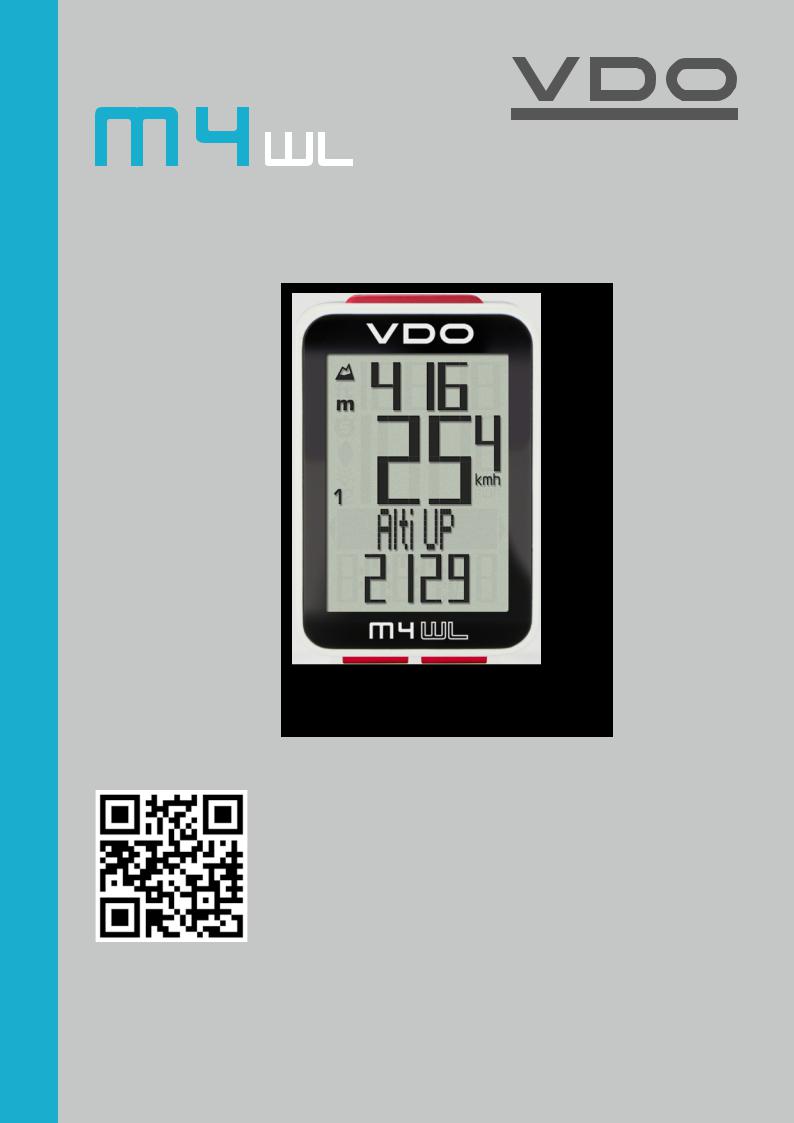
ENGLISH
Installation video Operating video Settings video
www.vdocyclecomputing.com/service

M4 WL
Preface
Congratulations
In choosing a VDO computer, you have opted for high-quality device with first rate technology.
To optimally use the computer, we recommend that you read this manual carefully. It contains full operating instructions and many useful tips.
We hope you enjoy cycling with your VDO computer.
Cycle Parts GmbH
Pack contents
First, please ensure that the contents of this pack are complete:
1 VDO computer
1 battery for the computer
1 speed transmitter, battery installed
1 handlebar bracket
1spoke magnet (clip magnet)
cable ties for attaching the bracket and the transmitter
1 quick-start instruction manual
2

M4 WL
Table of contents
Display................................................................... |
04 |
Buttons ................................................................. |
06 |
Functions .............................................................. |
07 |
Accessing the total values ..................................... |
11 |
Operation while cycling ......................................... |
13 |
Sleep mode ............................................................ |
13 |
Attaching the handlebar bracket ............................ |
14 |
Attaching the speed transmitter ............................. |
15 |
Inserting the computer into the bracket ................. |
16 |
Pairing the transmitter (initial use) ........................ |
17 |
Function testing ..................................................... |
17 |
Settings ................................................................. |
18 |
Language....................................................................... |
18 |
Unit ................................................................................ |
20 |
Wheel circumference...................................................... |
22 |
Clock ............................................................................. |
26 |
Start altitude................................................................... |
28 |
Current altitude .............................................................. |
29 |
Total distance ................................................................ |
32 |
Total ride time ................................................................ |
34 |
Altitude gain .................................................................. |
36 |
Altitude loss ................................................................... |
38 |
Setting the navigator ............................................. |
40 |
Resetting the navigator to zero .............................. |
41 |
Trip section counter ............................................... |
42 |
Resetting the trip section counter to zero ............... |
43 |
Resetting trip data after the trip ............................. |
43 |
Recalibrating the altitude before starting................. |
44 |
Light mode ............................................................ |
47 |
Battery status indicator.......................................... |
48 |
Replacing the battery in the computer ................... |
48 |
Replacing the battery in the speed transmitter ....... |
49 |
Terms of guarantee ................................................ |
50 |
Troubleshooting ..................................................... |
51 |
Technical specifications ......................................... |
52 |
3

M4 WL
Display
The VDO M4 WL has a large, easy-to-read display that can be divided into four areas.
Area 1:
The top line of the display permanently indicates the current altitude.
Area 2:
The next line permanently shows the current speed.
Area 3:
The middle line uses clear text to display a description of the selected function.
Area 4:
The bottom line of the display shows the value for the selected function.
Area 1
Area 2
Area 3
Area 4
On the right of the display, under the speed indicator, the unit kmh or mph is displayed.
4

M4 WL
Display
On the left of the display, next to the speed indicator, you will find the icons:
“ ”: the icon is ON
”: the icon is ON
if the trip section counter has been started.
A more detailed description of the trip section counter can be found on page 42.
“ ” or “
” or “ ”
”
The VDO M4 WL can be used on two bikes.
The indicator icons 1 and 2 show whether your VDO M4 WL is currently using the settings for bike 1 or bike 2.
“UP/DOWN arrow”
The arrows indicate whether you are currently travelling quicker or slower than your current average speed.
Light ON/OFF 
This icon indicates whether the display backlight mode is switched on or off.
Left/right arrows next to the description of the selected indicator function.
In setting mode, these arrows indicate that you can scroll by pressing the BIKE or ALTI button.
5

M4 WL
Buttons
The VDO M4 WL has three buttons. |
|
|
SET |
|
|
||
|
|
|
In function mode: |
|
|
|
– Scroll backwards through the functions |
|
|
|
– Open the setting mode |
|
|
|
(press and hold) |
|
|
|
– Access the total values for distance |
|
|
|
and ride time, altitude gain/loss |
|
|
||
|
|
|
(press and hold) |
|
|
|
In setting mode: |
|
|
|
– Open the setting |
|
|
|
– Confirm the setting once ready |
|
|
|
– Exit setting mode and return to |
|
|
|
function mode |
ALTI |
BIKE |
In function mode: |
In function mode: |
– Access the altitude functions |
– Access the bike functions |
(scroll forwards through the functions) |
(scroll forwards through the functions) |
– Select the start altitude, set the current altitude, |
– Reset trip data to zero |
recalibrate the altitude before starting |
(press and hold) |
(press and hold) |
|
In setting mode: |
In setting mode: |
– Scroll in the setting menu (forwards) |
|
– Scroll in the setting menu (backwards) |
– Change the data to be set (increase) |
– Change the data to be set (decrease) |
– Exit setting mode and return to |
|
function mode |
6

M4 WL
Functions
The VDO M4 WL has the following functions:
Current speed
The current speed is permanently shown on the display. With a wheel circumference of 2,155 mm, the maximum possible speed is 199 kmh or 124 mph.
Current altitude
The current altitude is permanently shown on the display.
BIKE button functions
The BIKE button can be used to access the following functions:
Current distance
The current distance (distance for the current trip) counts up to 9,999.99 km or miles. If this maximum value is exceeded, the counter restarts the current distance count at zero.
Current ride time
The current ride time (ride time for the current trip) counts up to 99:59:59 HH:MM:SS.
If this value is exceeded, the ride time counter restarts at zero.
7

M4 WL
BIKE button functions
Average speed for the current trip
The average speed is specified to two decimal places.
Maximum speed for the current trip
The maximum speed is specified to two decimal places.
Section time
The VDO M4 WL has a trip section counter. The trip section counter is like a stopwatch.
If the trip section counter is running, the section time is recorded, as on a stopwatch.
When the trip section counter is running, the section distance is also recorded.
The trip section counter is started and stopped by pressing the BIKE + SET buttons (simultaneously press and both buttons – do NOT hold).
ATTENTION: the trip section counter stops automatically when the speed is zero.
A detailed description of the trip section counter can be found on page 42.
Section distance
Shows the distance travelled while the trip section counter is activated.
8
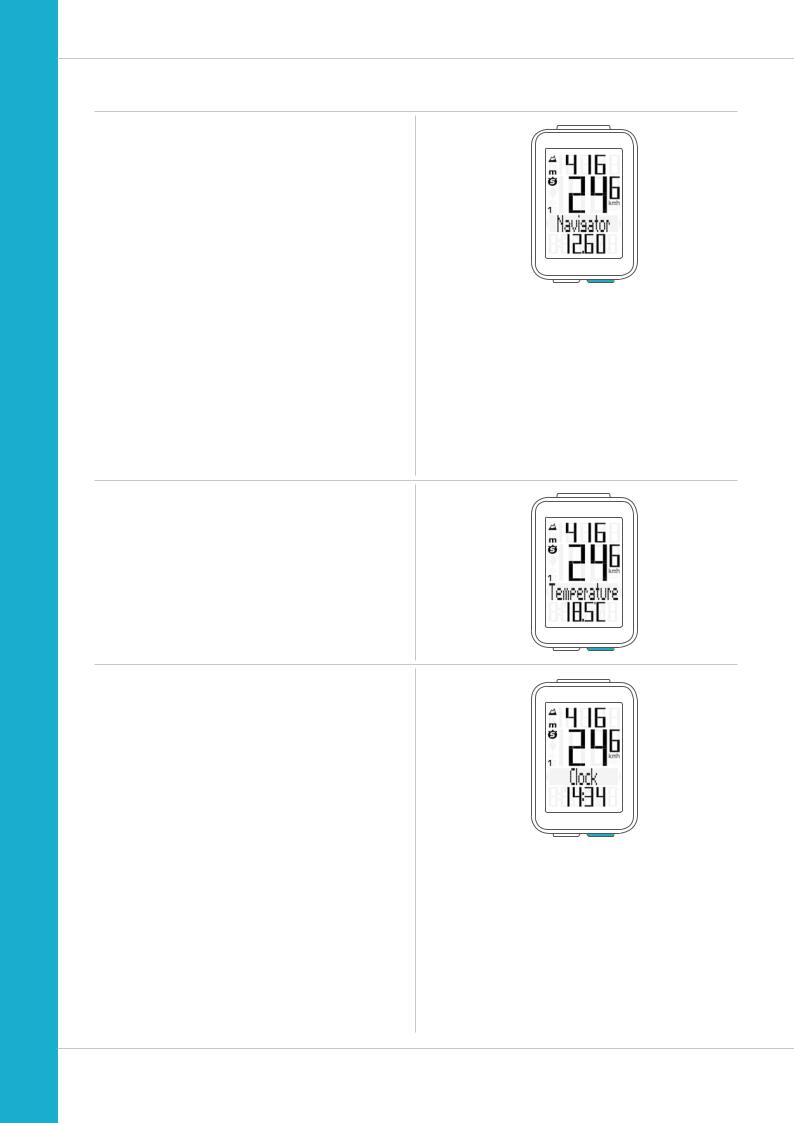
M4 WL
BIKE button functions
Navigator
The navigator is a second, completely independent trip distance counter.
The navigator is used to measure partial trip sections. The navigator is particularly helpful when riding a route shown in a road book.
The navigator can:
– be reset to zero as often as desired and independently of the trip distance counter
–be preset to a specific value
–count forwards or backwards from this value
Information on how to operate the navigator can be found on page 40.
Temperature
The VDO M4 WL has a temperature indicator.
The temperature is displayed in increments of 0.1 degrees.
Time
The current time is displayed in 24 H or 12 H mode.
Information on how to set the time can be found on page 26.
9

M4 WL
ALTI button functions
Press the ALTI button to access the following altitude information:
Current gradient uphill/downhill
Displays the gradient uphill/downhill as a percentage.
Altitude gain
Displays the altitude gain for the current trip.
Maximum altitude
Displays the maximum altitude reached on the current trip.
The value is updated if a new, higher altitude is reached.
Average gradient uphill
Shows you the average gradient uphill for the current trip.
Maximum gradient uphill
Shows you the maximum gradient uphill you have recorded so far on the current trip.
10

M4 WL
ALTI button functions
Altitude loss
Displays the altitude loss for the current trip.
Average gradient downhill
Shows you the average gradient downhill for the current trip.
Maximum gradient downhill
Shows you the maximum gradient downhill you have recorded so far on the current trip.
The value is updated if you ride down a steeper section at a later point.
Accessing the total values
The total values for the distance travelled, the ride time and the altitude data are accessed separately from the data for the CURRENT trip.
To access the totals, press and hold the SET button until the menu opens.
Press the SET button to open the total values screen. Press the BIKE or ALTI button to scroll in the total values (Totals).
The total distance 1 (sum of all individual trips with bike 1) is displayed first.
11

M4 WL
Accessing the total values
Total distance 1
(Sum of all trips on bike 1)
The total distance counts up to 99,999 km or miles.
If this value is exceeded, the total distance counter restarts at zero.
If the unit is switched from miles to km and the conversion result is greater than 100,000 km, the total distance counter is reset to zero.
Press the BIKE button to scroll to total ride time.
(Sum of all trips)
The total ride time counts up to 9999:59 HHHH:MM.
If this value is exceeded, the total ride time counter restarts at zero.
Press the BIKE button to scroll on to year altitude gain for bike 1
Press the BIKE button to scroll on to year altitude loss for bike 1
If you have also used bike 2, when continuing scrolling by pressing the BIKE button, the values for bike 2 are also displayed here.
The total values are also found here (sum of the values for bike 1 plus bike 2)
Press (and hold) the SET button to return from the total values information to the normal function mode.
12
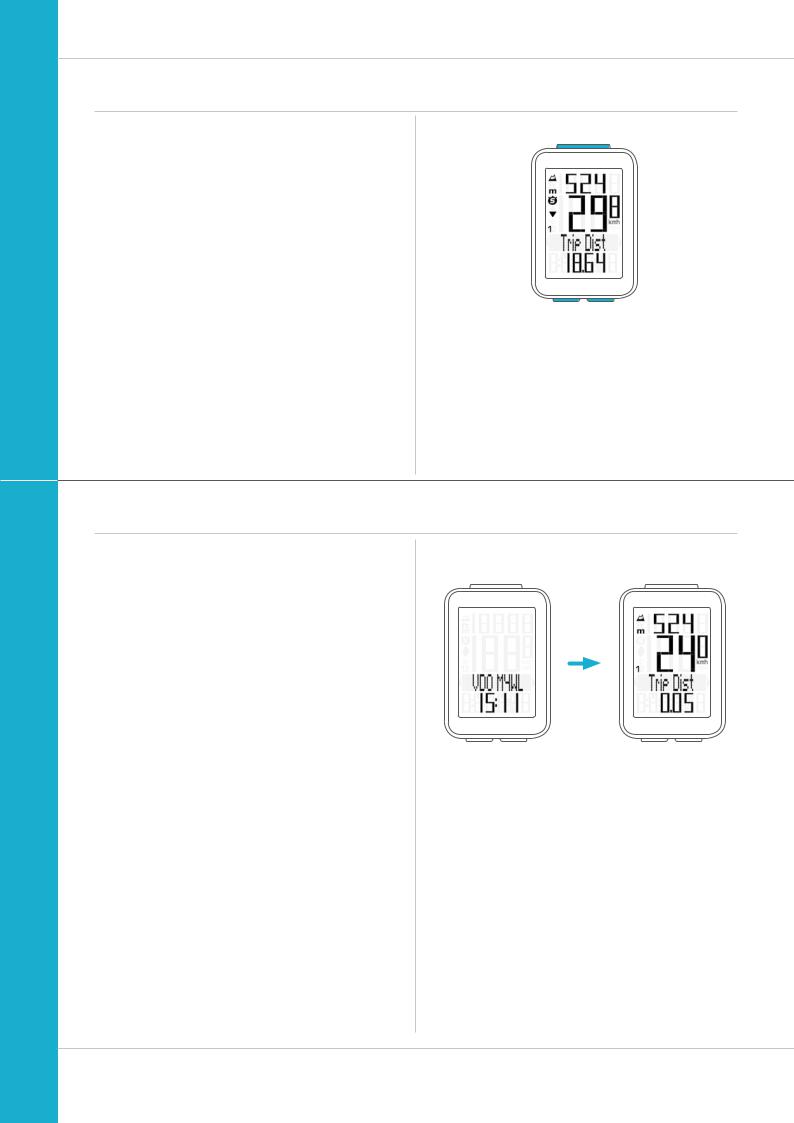
M4 WL
Operation while cycling
While cycling, the display functions can be accessed by pressing the BIKE button and the ALTI button
(scroll forwards through the functions).
Pressing the BIKE or ALTI button shows the next function on the display.
By pressing the SET button you can also scroll backwards through the functions. This enables you to quickly display the desired function.
SET
ALTI BIKE
Sleep mode
If you take a break and the M4 WL is in the bracket,
the computer switches to sleep mode after five minutes. The model name VDO M4 WL and the time appear on the display.
If you set off again after a break, the VDO M4 WL has an auto-start function.
The VDO M4 WL instantly switches back to the function mode and the current speed and distance are once again displayed.
13
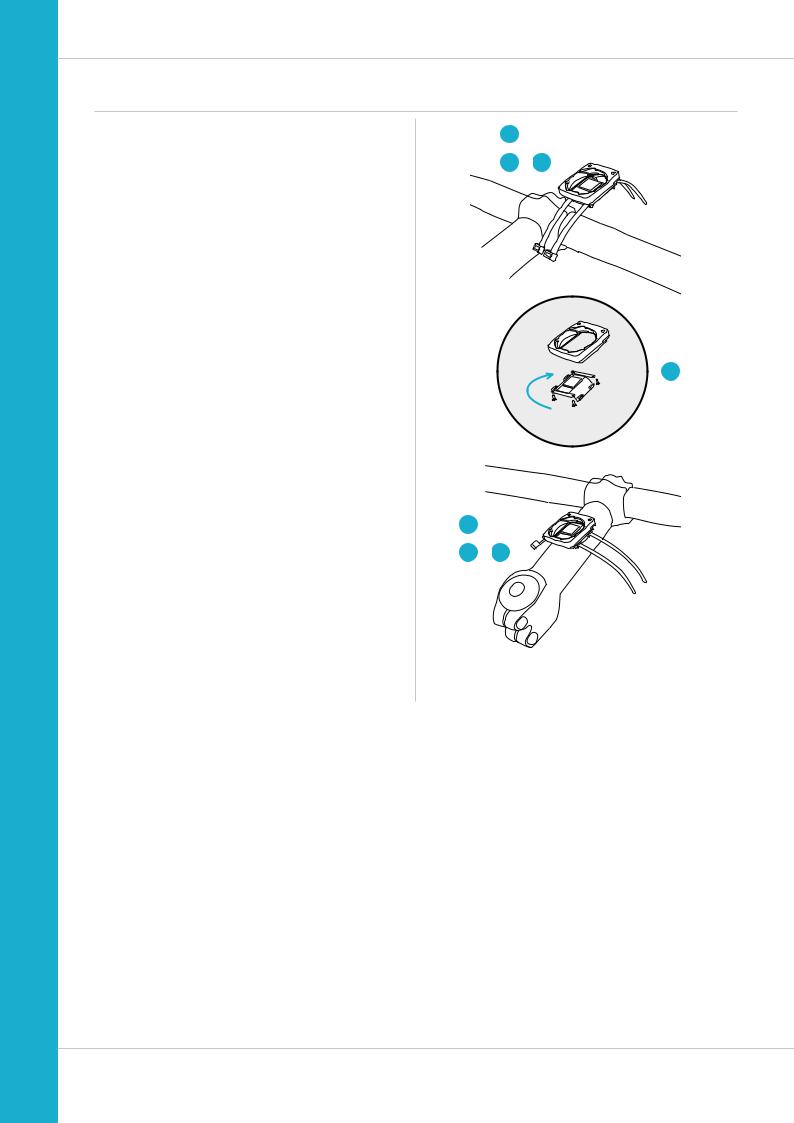
M4 WL
Attaching the handlebar bracket
You can attach the computer to the right or left of
the handlebars or in the centre on the stem. Attach the handlebar bracket in the corresponding position.
STEP 1
Decide whether you want to attach the computer to the handlebars or the stem.
STEP 2
Rotate the foot of the handlebar bracket by 90° accordingly. To do so, undo the screws in the bracket, remove the foot and rotate it 90° then insert and tighten the screws again. Attention: do not overtighten the screws.
STEP 3
Guide the cable ties through the slot in the handlebar bracket, place around the handlebars or the stem and pull (do not pull tight just yet).
STEP 4
For handlebar attachment: align the computer angle to achieve optimum readability.
Now pull the cable ties tight.
Use clippers to snip off protruding ends.
1
3 – 4
90° |
2 |
1
3 – 4
14
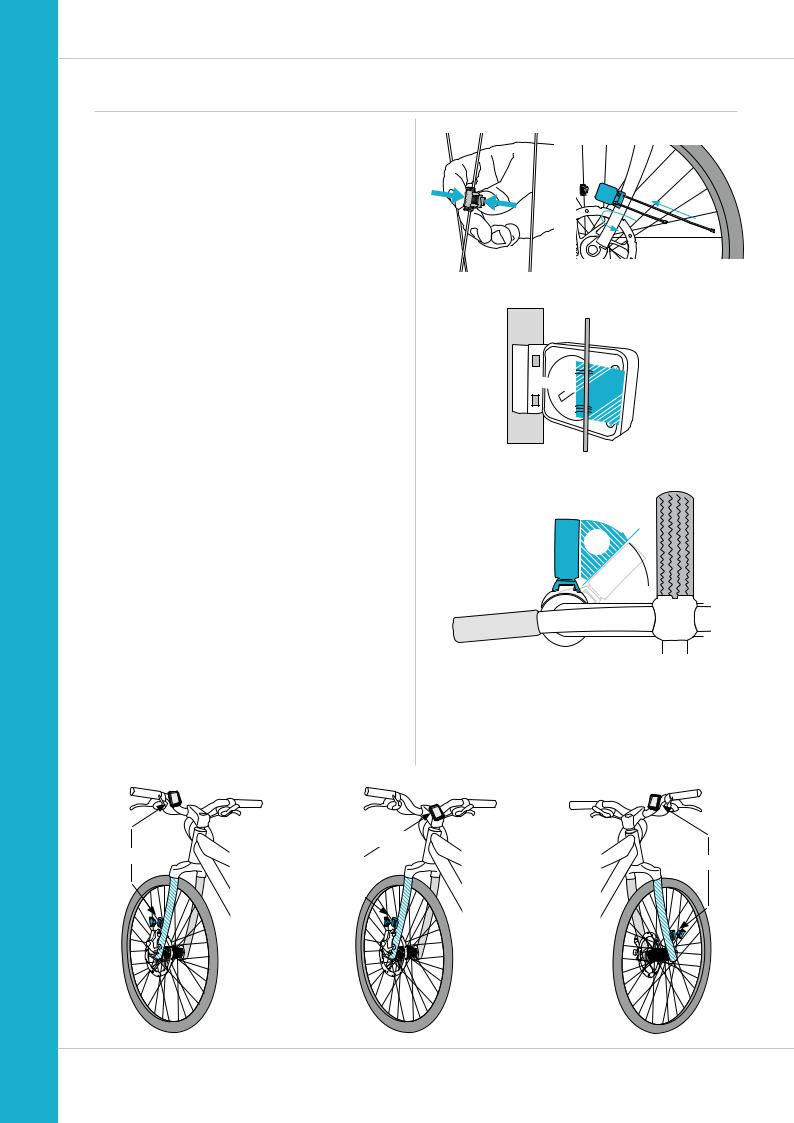
Attaching the speed transmitter
The transmitter can be attached to the fork leg on the right or left.
Note:
If you have attached the computer to the stem or the left of the handlebars, the speed transmitter MUST be attached to the LEFT fork leg.
STEP 1
Place the rubber shim under the transmitter. Fit the transmitter on the same side of the forks where you later want to fit the computer to the handlebars (right or left) using the cable ties supplied (loosely at first, do not pull tight just yet).
ATTENTION: The cross-hatched marking on the lid of the transmitter‘s battery compartment must point toward the spokes.
Depending on the available space, the transmitter can be mounted along the front of the fork, on the inside of the fork, or the back of the fork.
STEP 2
Place the spoke magnet around an outside spoke. The VDO logo of the rod-shaped magnet core should point toward the transmitter. Align the magnet with the cross-hatched sensor marking on the transmitter at a distance of 1- 5 mm.
STEP 3
Align the transmitter and magnet in their final positions and fasten them in place:
pull the cable ties tight and push the magnet in firmly.
The transmitter should be folded down at a maximum angle of 45° to the spokes. If you cannot achieve this angle, move the transmitter down along the fork leg towards the hub until you have reduced the angle to less than 45°.
Stem
Left
Left
M4 WL
MAGNET
90° – 45°

Right
15

M4 WL
Inserting the computer into the bracket
The VDO twist-click system securely connects the computer to the handlebar bracket.
How to insert the computer:
STEP 1
Place the computer into the bracket in a 10 o’clock position.
STEP 2
Rotate the computer to the right into the 12 o’clock position and click it into the bracket system. A noticeable resistance must be overcome to move it into place.
STEP 3
To remove the computer, rotate it to the left (without pushing or pulling).
Memory aid: Rigid to the Right, Loose to the Left
Lock
UnLock
1. Lock 2. Click
2. UnLock
16
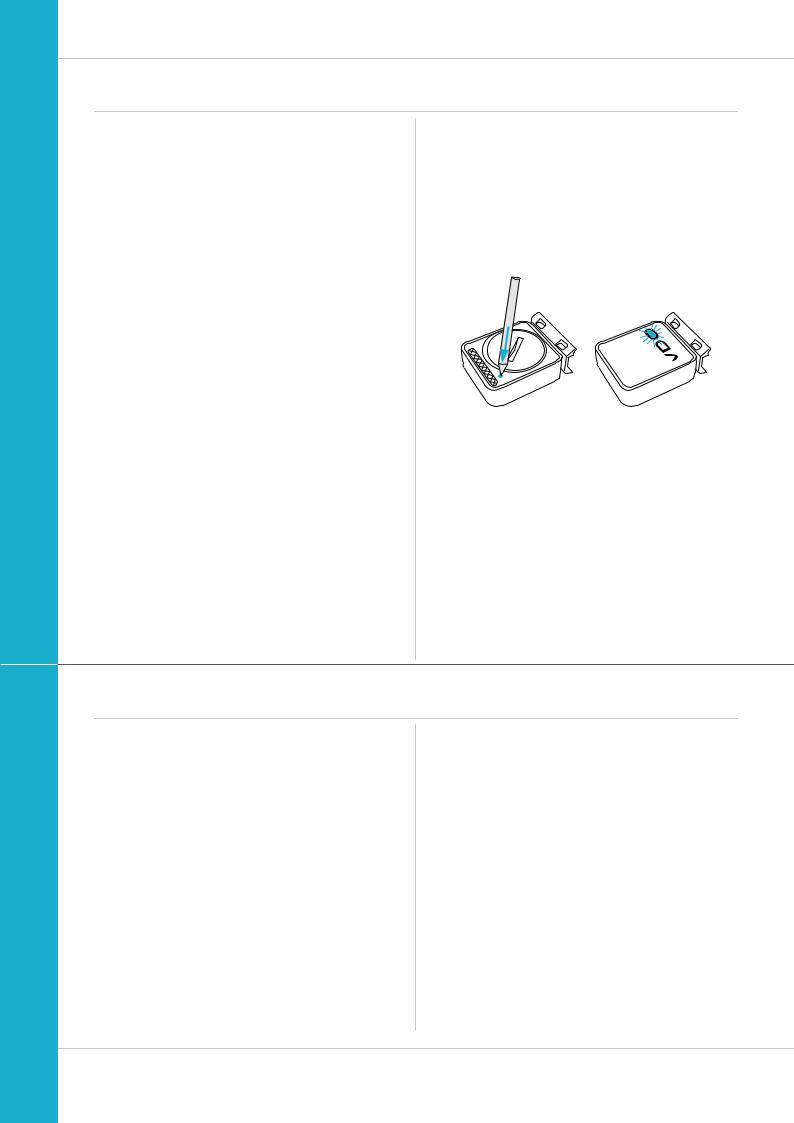
M4 WL
Pairing the transmitter (initial use)
The VDO M4 WL automatically pairs the transmitter.
Once the computer has been rotated into place in the bracket, it starts searching for the transmitter.
The transmitter search is identified by the flashing digits for:
–Speed
–Heart rate (if the heart rate option is activated)
–Cadence (if the cadence option is activated)
The VDO M4 WL has an automatic bike recognition function. Depending on whether you are using bike 1 or bike 2,
the data is recorded for bike 1 or bike 2.
ATTENTION: When other radio signals interfere during the pairing function, the display shows the message “Too Many Signals”.
Confirm this message by pressing any key. You will then need to leave this location and move to another location. Untwist the computer from the handlbar bracket. Then reinsert the computer into the handlebar bracket. The computer will now attempt another pairing.
Potential source of interference:
–LED lights
–Mobile telephone
–GPS recever
–WLAN
–Anti-theft security systems inside the store These sources can interfere with the pairing.
ATTENTION: when using the transmitter for the first time, the bike recognition switch must be set to either BIKE 1 or BIKE 2. Only then will the automatic bike recognition work.
Press and HOLD the button until the LED flashes. Green flashes once = bike 1 is selected
Red flashes twice = bike 2 is selected
Function testing
Once the transmitter has been attached, check that it functions correctly.
How to test the transmitter:
–Insert the computer into the bracket.
The speed indicator flashes. The computer now searches for its speed transmitter.
–Lift and spin the front wheel.
The green LED on the transmitter flashes several times.
–A speed should now be displayed on the computer.
If no speed is displayed, there can be several reasons for this. The possible reasons are described in the “Troubleshooting” section.
17
