VDO M2WL User Manual
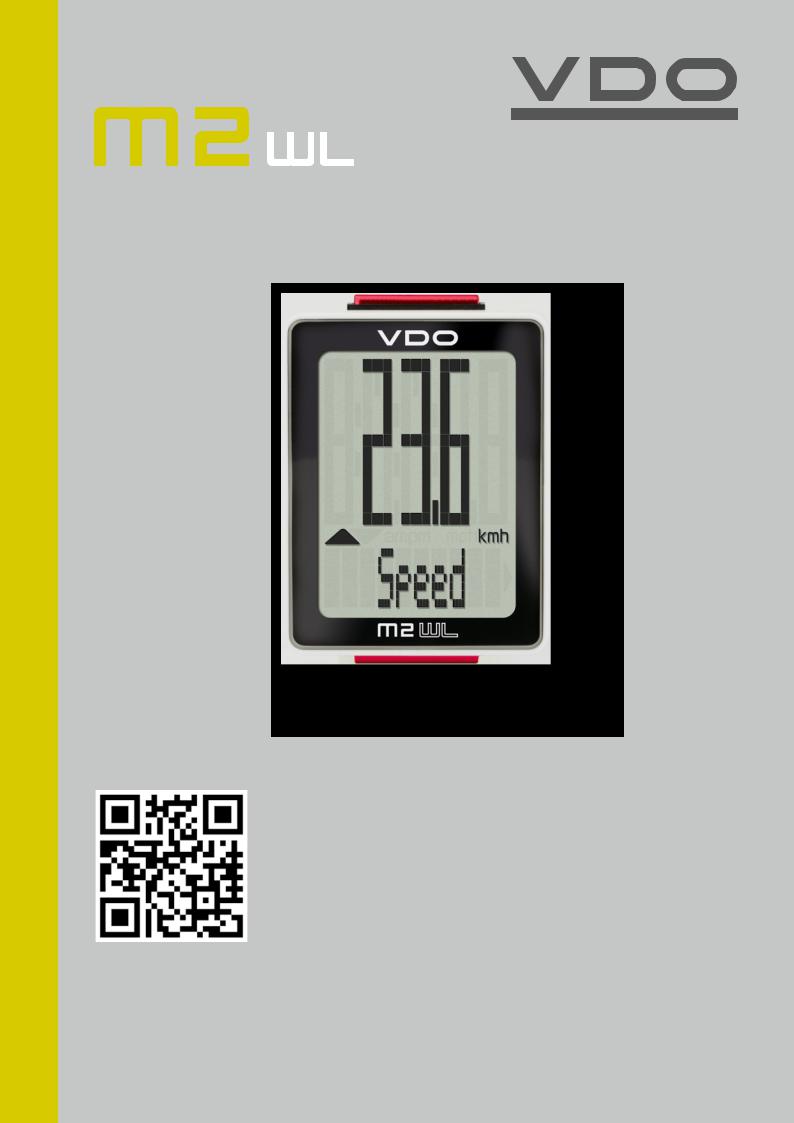
M2 WL
ENGLISH
Installation video
Operating video
Settings video
www.vdocyclecomputing.com/service
1
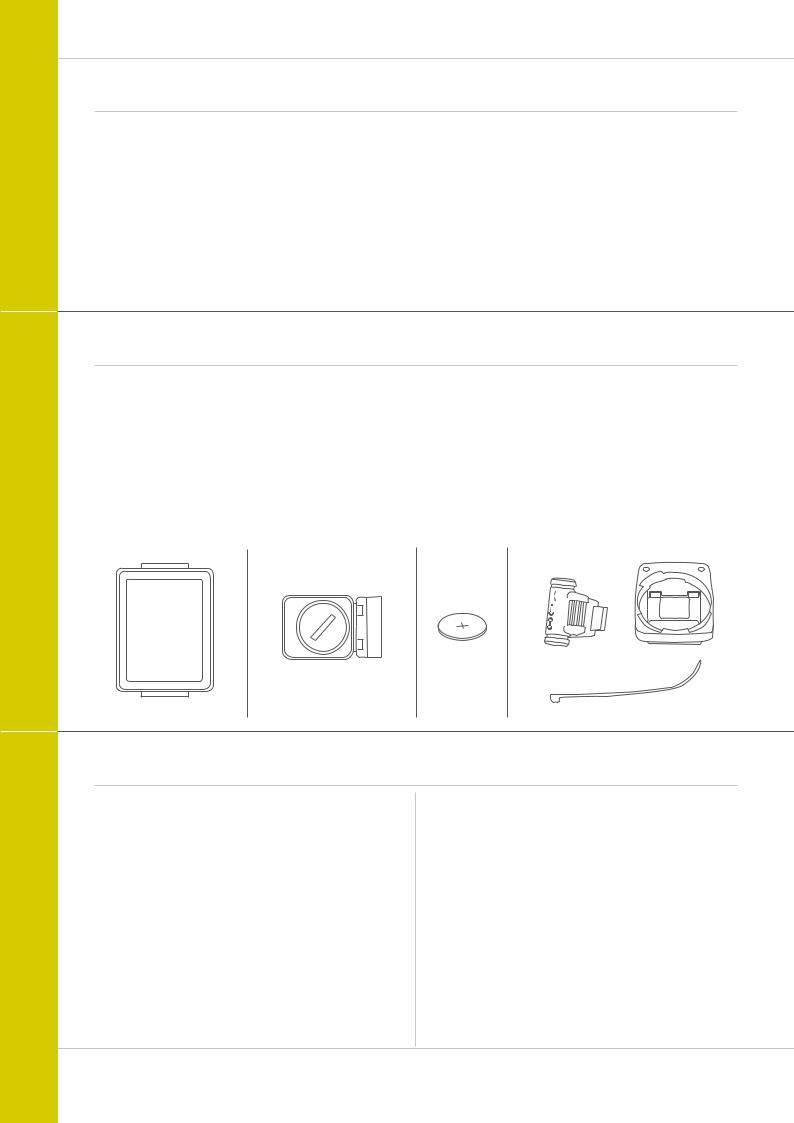
M2 WL
Preface
Congratulations
In choosing a VDO computer, you have opted for high-quality device with first rate technology.
To optimally use the computer, we recommend that you read this manual carefully. It contains full operating instructions and many useful tips.
We hope you enjoy cycling with your VDO computer.
Cycle Parts GmbH
Pack contents
First, please ensure that the contents of this pack are complete:
1 VDO computer, battery separate
1speed transmitter, battery installed, rubber shim
1 universal handlebar bracket
1spoke magnet (clip magnet)
Cable ties for attaching the bracket and the transmitter
1 Instruction manual
Table of contents
Display................................................................... |
03 |
Buttons ................................................................. |
03 |
Functions .............................................................. |
04 |
Operation while cycling ......................................... |
05 |
Wireless transmission of the speed ........................ |
06 |
Attaching the handlebar bracket ............................ |
06 |
Attaching the speed transmitter ............................. |
07 |
Inserting the computer into the bracket ................. |
08 |
Testing the wireless transmission .......................... |
08 |
Sleep mode and wireless receiver .......................... |
09 |
Settings ................................................................. |
10 |
Language....................................................................... |
10 |
Wheel circumference...................................................... |
11 |
Unit................................................................................. |
14 |
Clock.............................................................................. |
15 |
Speed indicator settings................................................. |
18 |
Total distance................................................................. |
19 |
Total ride time................................................................. |
20 |
Resetting trip data after the trip ............................. |
22 |
Battery status indicator ......................................... |
23 |
Replacing the battery in the computer ................... |
23 |
Replacing the battery in the transmitter ................. |
24 |
Terms of guarantee ................................................ |
25 |
Troubleshooting ..................................................... |
26 |
Technical specifications ......................................... |
26 |
2
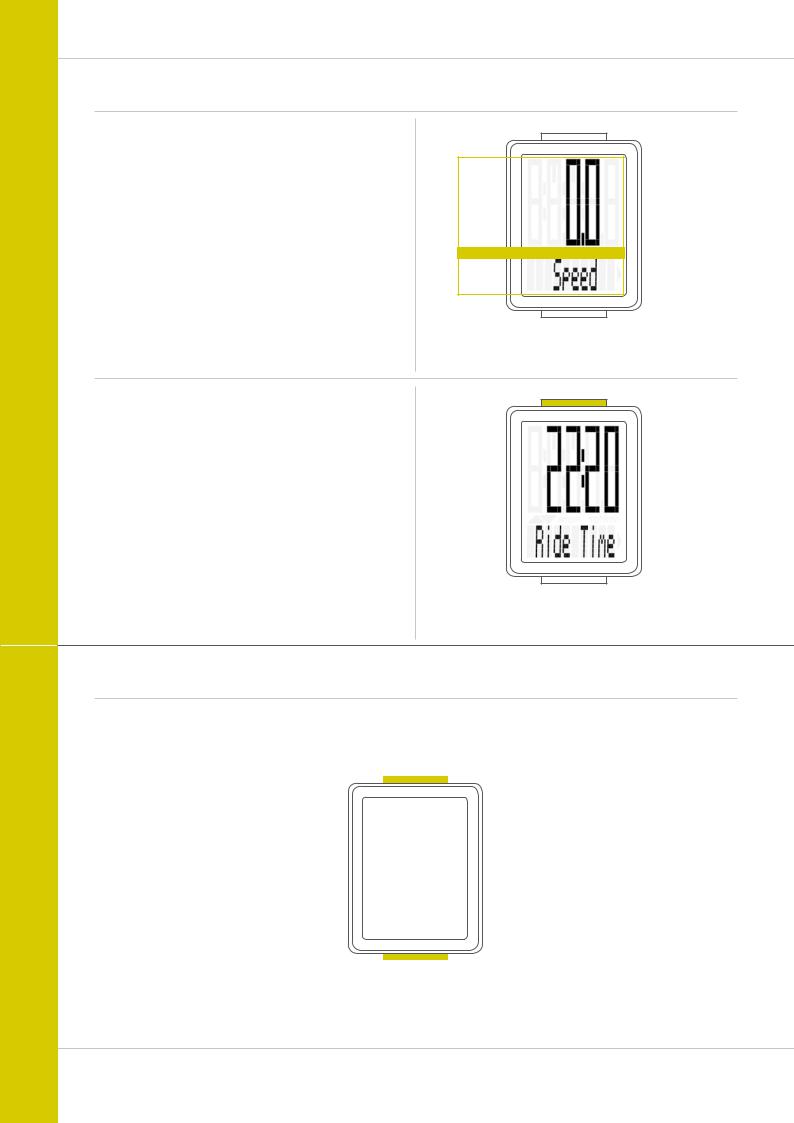
M2 WL
Display
The VDO M2 WL has a large, easy-to-read display that can be divided into three areas.
–The top line of the display shows the value for the selected function.
–The middle line displays “am” or “pm” if the 12-hour clock format is used. It also displays whether kmh or mph has been selected for the speed indicator. On the left of this line are arrows that indicate whether the current speed is above or below than the average speed.
–The bottom line of the display shows the name of the selected function in clear text.
Only ONE function at a time appears on the display.
To return to the speed indicator from a selected function, e.g. ride time, press the SET button.
The SETTINGS can also be used to establish that the speed indicator is automatically displayed from all other functions after five seconds.
See page 18: Settings – speed indicator settings
TOP
MIDDLE
BOTTOM
Buttons
The VDO M2 WL has two buttons
|
|
|
|
|
|
|
BIKE |
|
|
|
SET |
||
|
|
|||||
|
|
|||||
In function mode: |
|
|
|
In function mode: |
||
– Access functions |
|
|
|
– Return to the speed indicator |
||
– Reset trip data to zero |
|
|
|
|
from any display function |
|
|
(press and hold the button) |
|
|
|
– Open setting mode |
|
|
|
|
|
|
|
(press and hold the button) |
In setting mode: |
|
|
|
In setting mode: |
||
– Scroll in the setting menu |
|
|
|
|||
– Change the data to be set |
|
|
|
– Open the setting |
||
|
|
|
|
|
– Confirm the setting once ready |
|
|
|
|
|
|
– Exit setting mode |
|
|
|
|
|
|
|
and return to function mode |
|
|
|
|
|
||
|
|
|
|
|
||
|
|
|
|
|
|
|
3
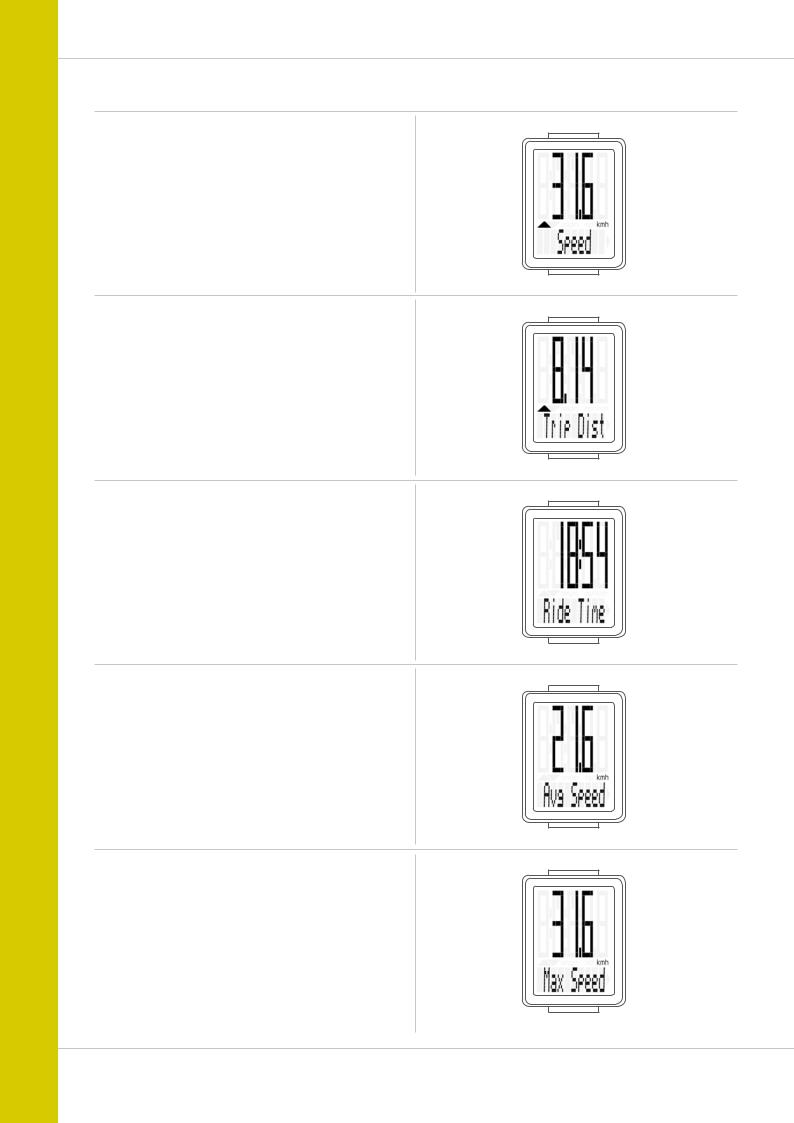
M2 WL
Functions
The VDO M2 WL has the following functions
Current speed
With a wheel circumference of 2,155 mm,
the maximum possible speed is 199 kmh or 124 mph.
Current distance
The current distance counts up to 999.99 km or miles.
If this maximum value is exceeded, the counter restarts the current distance calculation at zero.
Current ride time
The current ride time counts up to 99:59:59 HH:MM:SS. If this value is exceeded, the ride time counter restarts at zero.
Average speed for the current trip
Maximum speed for the current trip
4
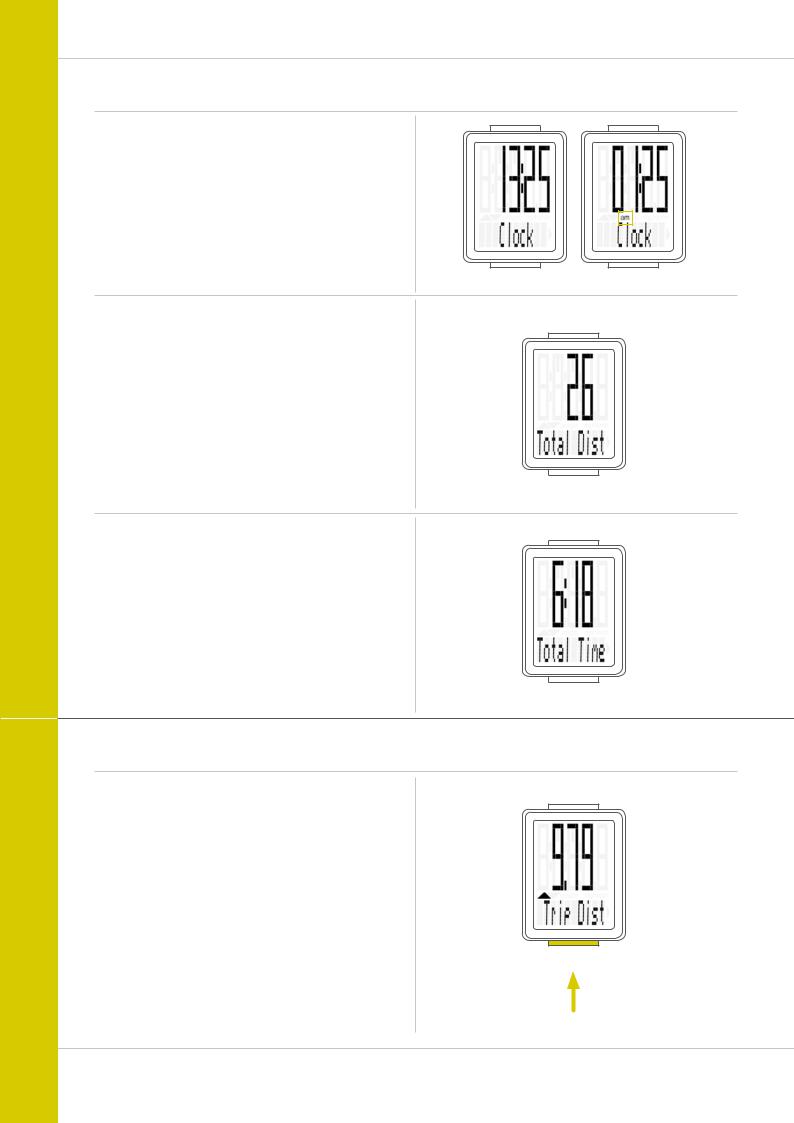
M2 WL
Functions
Current time
(in 24-h or 12-h format)
24-H format |
12-H format |
Total distance
(total for all day trips)
The total distance counts up to 99,999 km or miles.
If this value is exceeded, the total distance counter restarts at zero.
If the unit is switched from miles to km and the conversion result is greater than 100,000 km, the counter is reset to zero.
Total ride time
(total for all day trips)
The total ride time counts up to 9,999:59 HHHH:MM.
If this value is exceeded, the total ride time counter restarts at zero.
Operation while cycling
While cycling, the display functions can be accessed by pressing the BIKE button.
Pressing the BIKE button shows the next function on the display.
Only ONE function at a time is shown on the display.
To once again display the speed, the SET button must be pressed.
The SETTINGS can also be used to enable the automatic return to the speed indicator from all function displays.
See page 18: Settings – speed indicator settings
SET
BIKE
1x
5
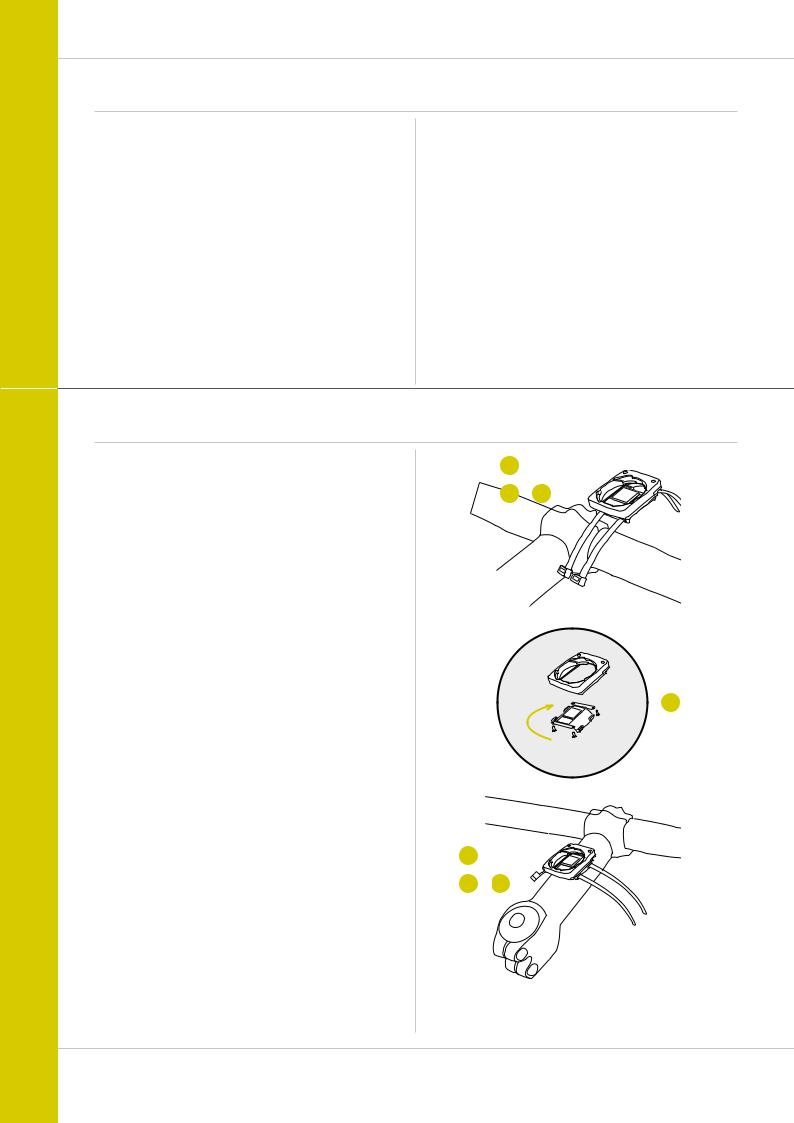
M2 WL
Wireless transmission of the speed
The VDO M2 WL comes with analogue wireless transmission.
The wireless range is approx. 75 cm between the transmitter on the fork and the computer/receiver on the handlebars. During attachment, make sure you attach the transmitter to the left-hand fork leg if you attach the computer to the stem or on the left of the handlebar.
If you attach the computer to the right of the handlebars, you can also attach the transmitter to the right-hand fork leg.
Note: LED front lights can interfere with analogue wireless transmission.
Attaching the handlebar bracket
You can attach the computer to the right or left of the handle- |
1 |
|
|
bars or in the centre on the stem. Attach the handlebar |
|
|
|
bracket in the corresponding position. |
3 |
– |
4 |
STEP 1
Decide whether you want to attach the computer to the handlebars or the stem.
STEP 2
Rotate the foot of the handlebar bracket by 90° accordingly. To do so, undo the screws in the bracket, remove the foot and rotate it 90° then insert and tighten the screws again. Attention: do not overtighten the screws.
STEP 3 |
|
|
Guide the cable ties through the slot in the handlebar bracket, |
90° |
2 |
place around the handlebars or the stem and pull (do not pull |
|
|
tight just yet). |
|
|
STEP 4
For handlebar attachment: align the computer angle
to achieve optimum readability. Now pull the cable ties tight.
Use clippers to snip off protruding ends.
1
3 – 4
6
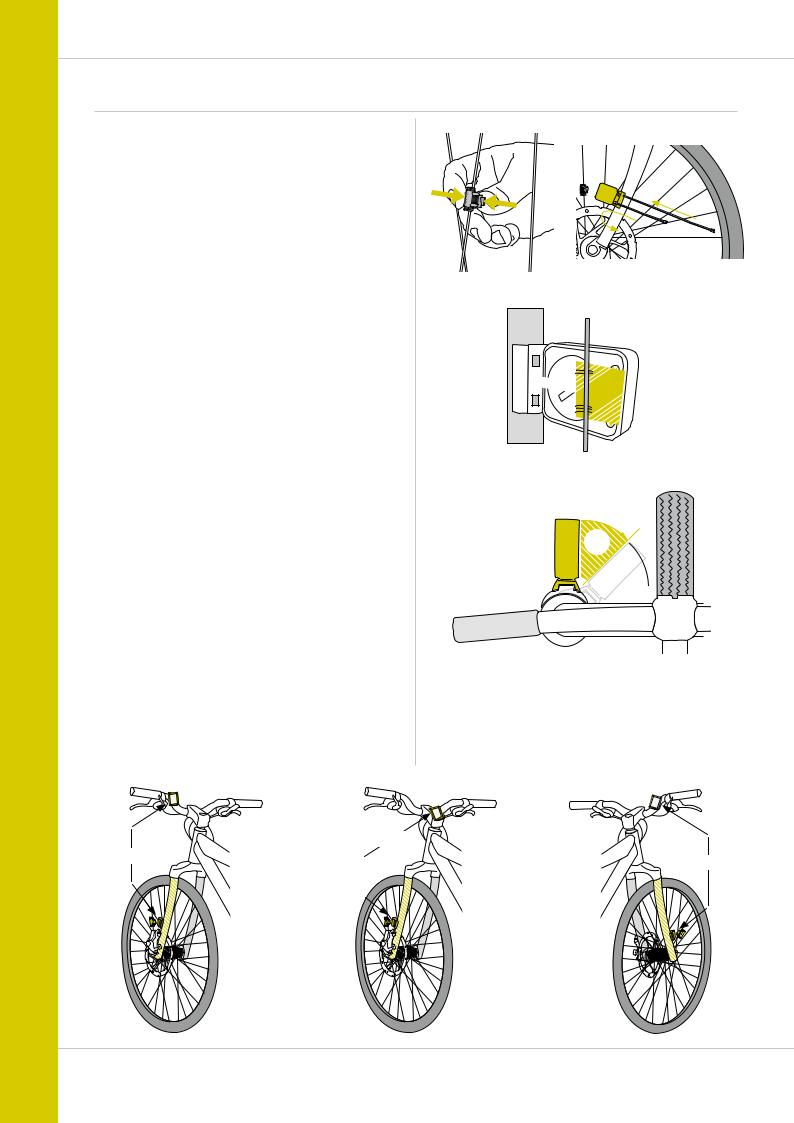
Attaching the speed transmitter
The transmitter can be attached to the fork leg on the right or left.
Note:
If you have attached the computer to the stem or the left of the handlebars, the speed transmitter MUST be attached to the LEFT fork leg.
STEP 1
Place the rubber shim under the transmitter.
Fit the transmitter to the fork side that corresponds to the side on which you later want to fit the computer to the handlebars (right or left) using the cable ties supplied (loosely at first,
do not pull tight just yet).
ATTENTION: The cross-hatched marking on the lid of the transmitter‘s battery compartment must point toward the spokes.
Depending on the available space, the transmitter can be mounted along the front of the fork, on the inside of the fork, or the back of the fork.
STEP 2
Place the spoke magnet around an outside spoke. The VDO logo of the rod-shaped magnet core should point toward the transmitter. Align the magnet with the cross-hatched sensor marking on the transmitter at a distance of 1- 5 mm.
STEP 3
Align the transmitter and magnet in their final positions and fasten them in place:
pull the cable ties tight and push the magnet in firmly.
The transmitter should be folded down at a maximum angle of 45° to the spokes. If you cannot achieve this angle, move the transmitter down along the fork leg towards the hub until you have reduced the angle to less than 45°.
Stem
Left
Left
M2 WL
MAGNET
90° – 45°

Right
7
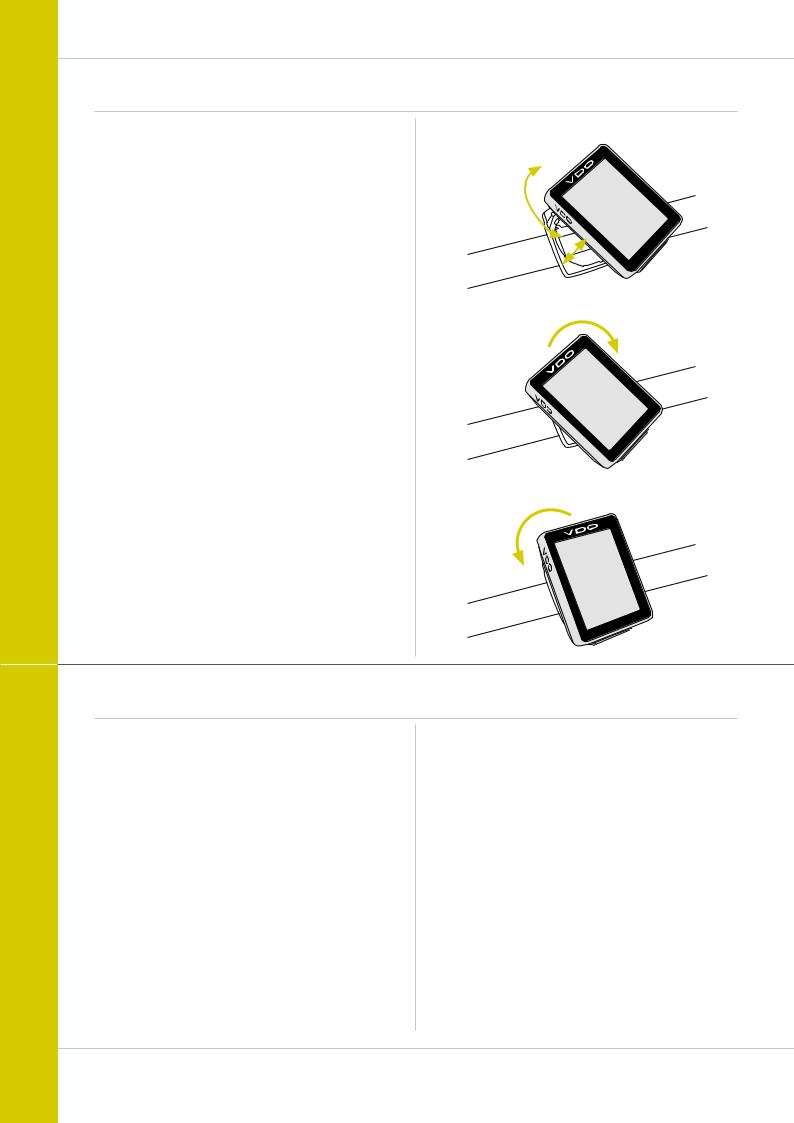
M2 WL
Inserting the computer into the handlebar bracket
The VDO twist-click system securely connects the computer to the handlebar bracket.
This occurs as follows:
STEP 1
Place the computer into the bracket in a 10 o’clock position.
STEP 2
Rotate the computer to the right into the 12 o’clock position and click it into the bracket system. A noticeable resistance must be overcome to move it into place.
STEP 3
To remove the computer, rotate it to the left (without pushing or pulling).
Memory aid: Rigid to the Right, Loose to the Left
Lock
UnLock
1. Lock 2. Click
2. UnLock
Testing the wireless transmission
Once attached, test the wireless transmission.
Do this as follows:
–Insert the computer into the bracket
–Lift and spin the front wheel
–An LED should flash on the transmitter for a few seconds. Flashing LED: the transmitter is sending a signal
–A speed should now be displayed on the computer.
If no speed is displayed, there can be several reasons for this. The possible reasons are described in the “Troubleshooting” section.
8
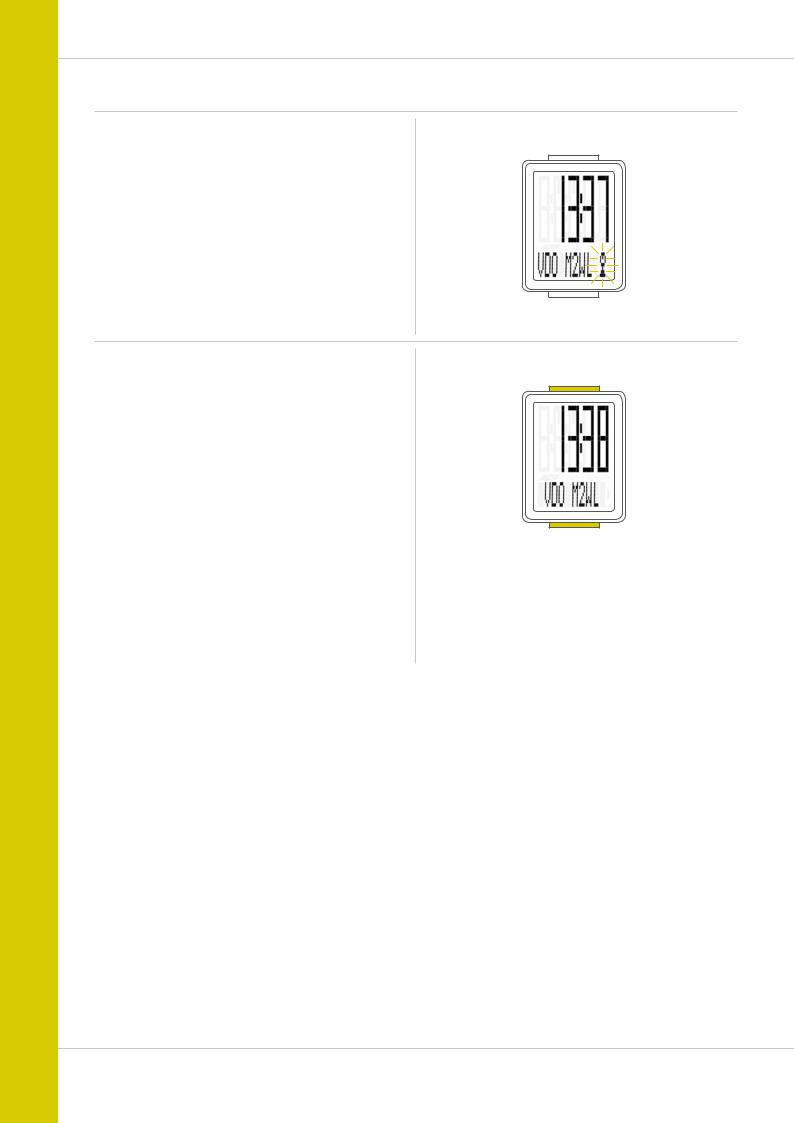
M2 WL
Sleep mode and wireless receiver
If you take a break and the M2 WL is still in the handlebar bracket the computer switches to standby mode after five minutes.
The wireless receiver is still ON.
This can be seen from the flashing antenna icon.
If you now set off cycling again, the auto-start function is used. The VDO M2 WL instantly switches back to the function mode. The current speed is once again displayed. This can take up to eight seconds.
If you take a break for more than two hours,
the wireless receiver switches off to save the battery. You can see from the display if this has happened – the flashing antenna icon no longer appears.
You must press a button before setting off again.
Once a button has been pressed, the receiver is once again activated. You can now set off again.
If you remove the VDO M2 WL from the bracket,
the wireless receiver is immediately switched off and the computer switches to sleep mode after five minutes.
9
