VDO M3WL User Manual
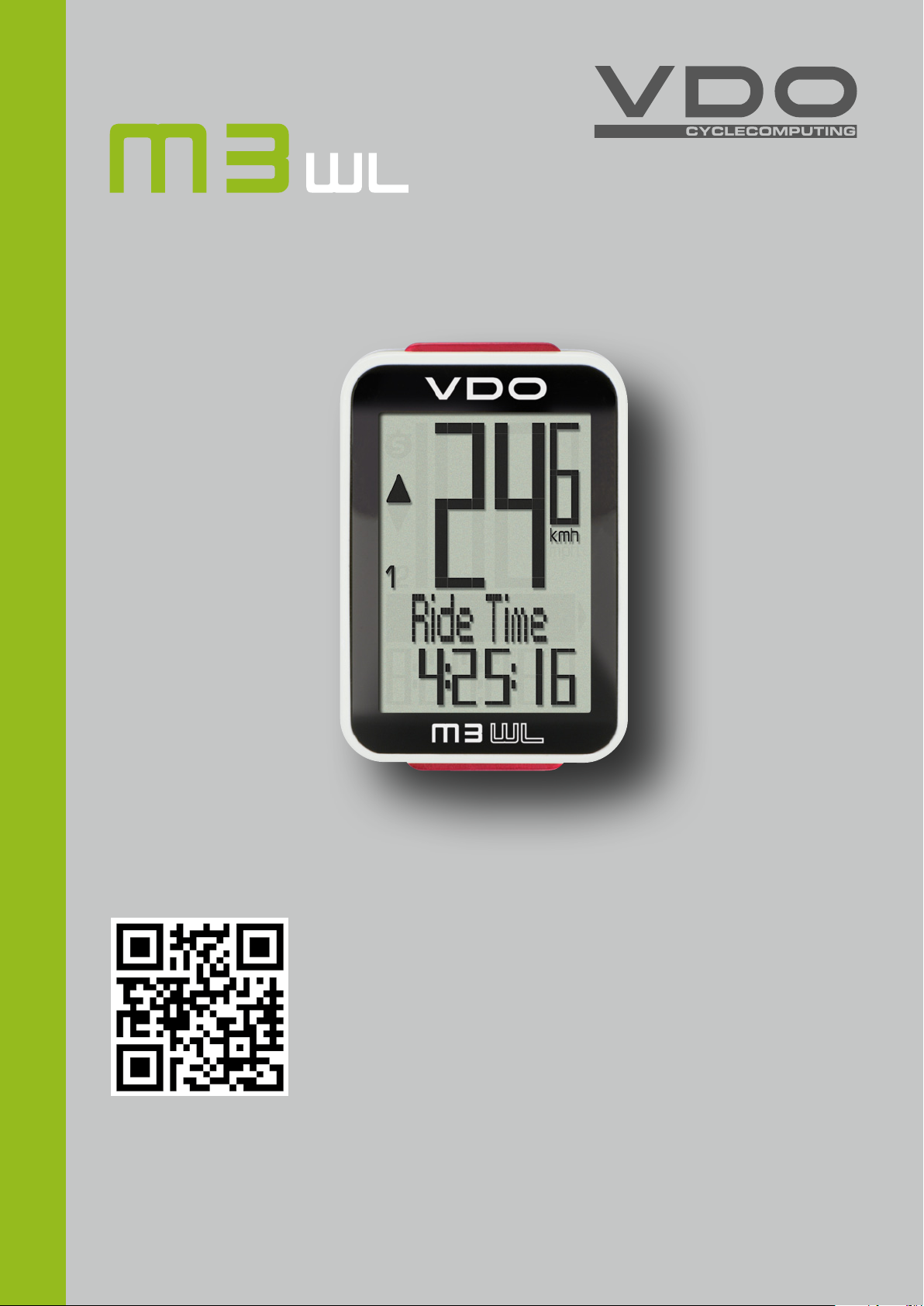
ENGLISH
Installation video
Operating video
Settings video
www.vdocyclecomputing.com/service
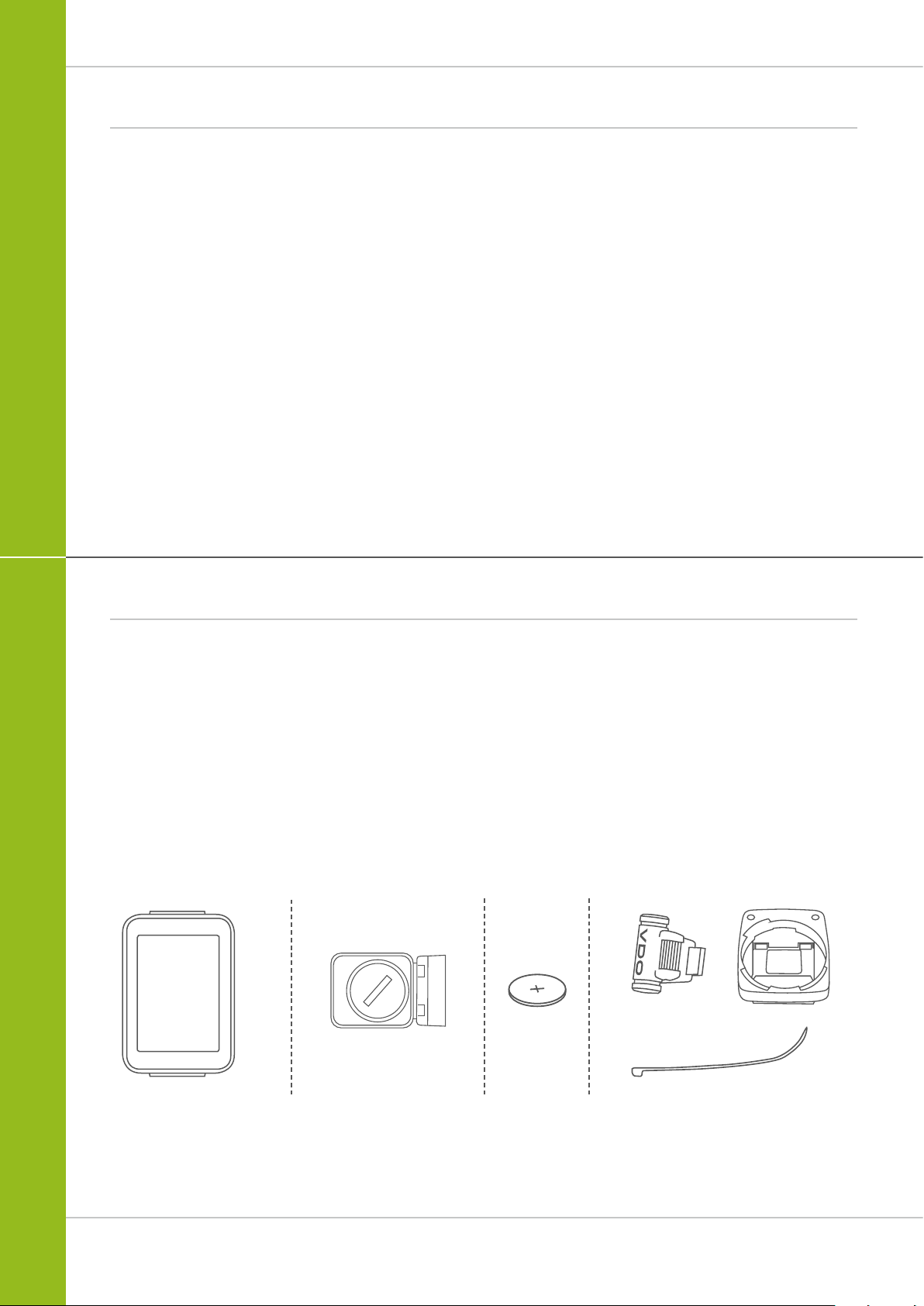
Preface
Congratulations
In choosing a VDO computer, you have opted for high-quality
device with first rate technology.
To optimally use the computer, we recommend that you read
this manual carefully. It contains full operating instructions
and many useful tips.
We hope you enjoy cycling with your VDO computer.
Cycle Parts GmbH
M3 WL
Pack contents
First, please ensure that the contents of this pack are
complete:
1 VDO computer
1 battery for the computer
1 speed transmitter, battery installed
1 handlebar bracket
1 spoke magnet (clip magnet)
cable ties for attaching the bracket and
the transmitter
1 quick-start instruction manual
2
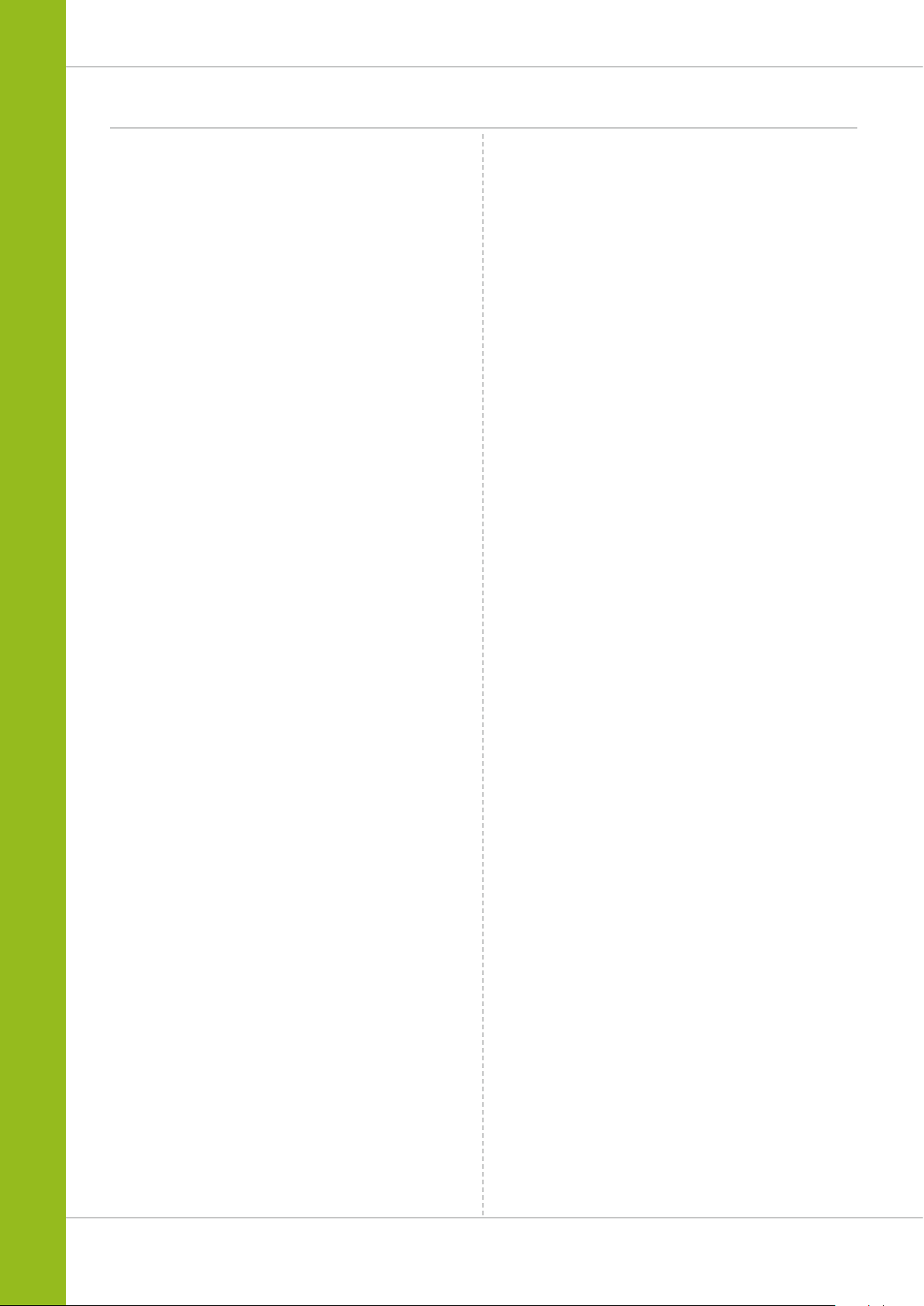
Table of contents
M3 WL
Display .................................................................. 04
Buttons
Functions
Accessing the total values
Operation while cycling
Sleep mode ........................................................... 12
Attaching the handlebar bracket
Attaching the speed transmitter
Inserting the computer into the bracket
Pairing the transmitter (initial use) ........................ 16
Function testing
................................................................. 06
.............................................................. 07
..................................... 10
......................................... 12
........................... 13
............................ 14
................. 15
.................................................... 16
Navigator .............................................................. 31
Resetting the navigator to zero
Trip section counter
Resetting the trip section counter to zero
Resetting trip data after the trip
Battery status indicator.......................................... 35
Replacing the battery in the computer
Replacing the battery in the speed transmitter
Terms of guarantee
Troubleshooting .................................................... 38
Technical specifications
.............................................. 33
............................................... 37
........................................ 39
............................... 32
.............. 34
............................ 34
................... 35
...... 36
Settings ................................................................ 17
Language ....................................................................... 17
Unit ............................................................................... 19
Wheel circumference ..................................................... 21
Clock ............................................................................. 25
Total distance ................................................................ 27
Total ride time ............................................................... 29
3
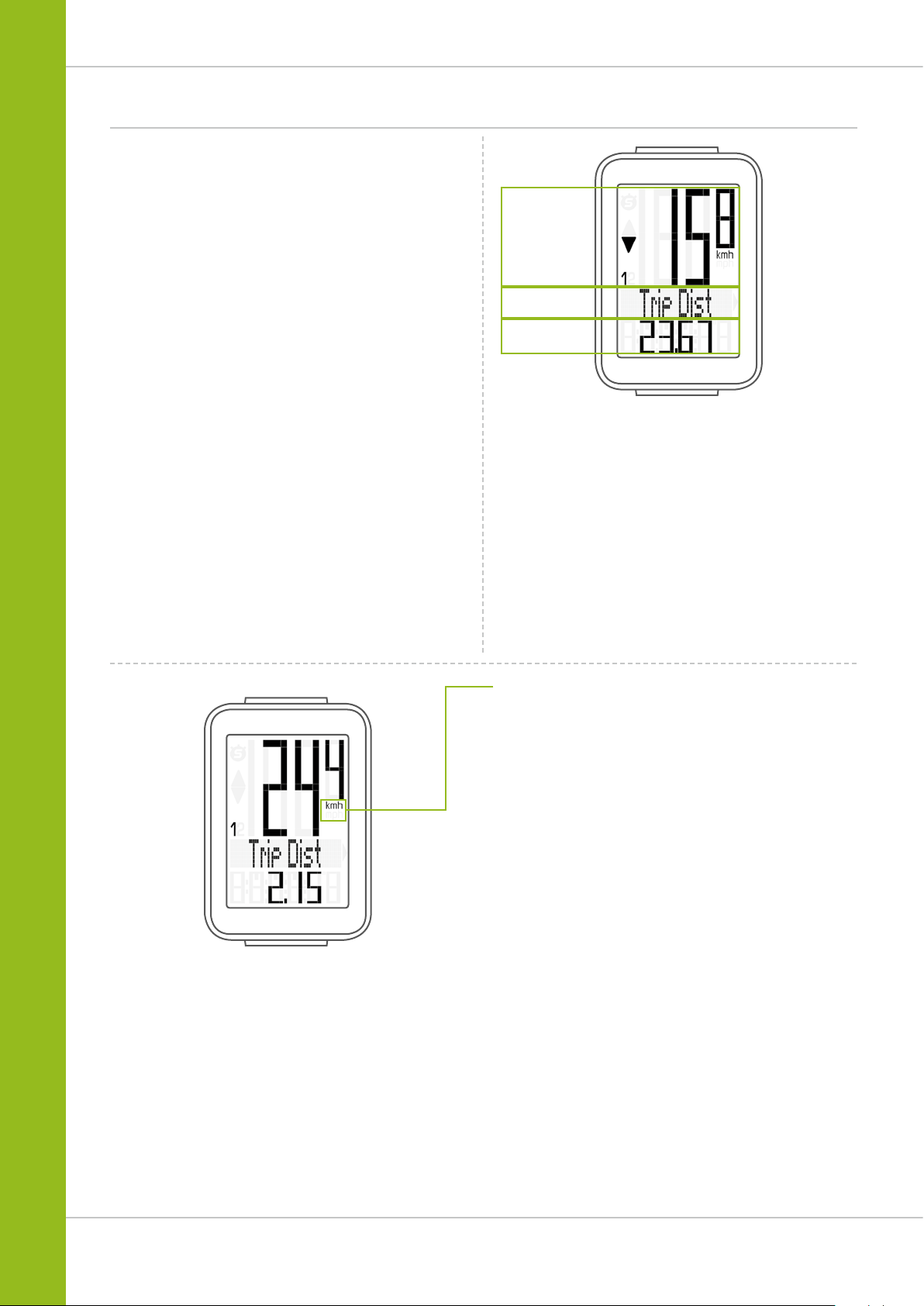
Display
The VDO M3 WL has a large, easy-to-read display that can be
divided into three areas.
Area 1:
The top line of the display permanently indicates
the current speed.
Area 2:
The middle line uses clear text to display a description
of the selected indicator function.
Area 3:
The bottom line of the display shows the value for
the selected function.
M3 WL
Area 1
Area 2
Area 3
On the right of the display, under the speed indicator,
the unit kmh or mph is displayed.
4
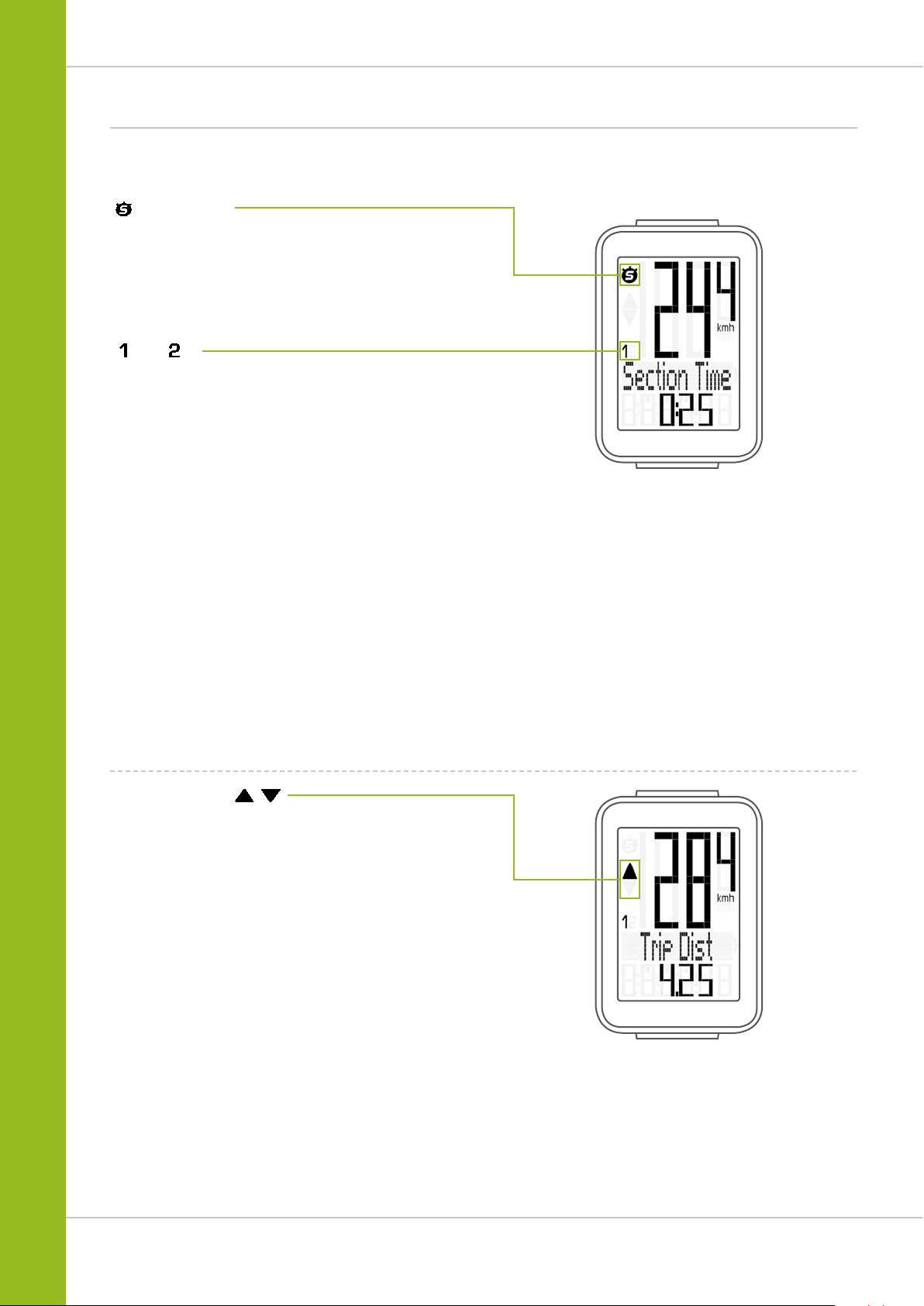
Display
On the left of the display, next to the speed indicator,
you will find the icons:
“ ”: the icon is ON
if the trip section counter has been started.
A more detailed description of the trip section counter can be
found on page 31.
“
” or “ ”
The VDO M3 WL can be used on two bikes.
The indicator icons 1 and 2 show you whether your
VDO M3 WL is currently using the settings for bike 1 or bike 2.
M3 WL
“UP/DOWN arrow”
The arrows indicate whether you are currently travelling
quicker or slower than your current average speed.
5
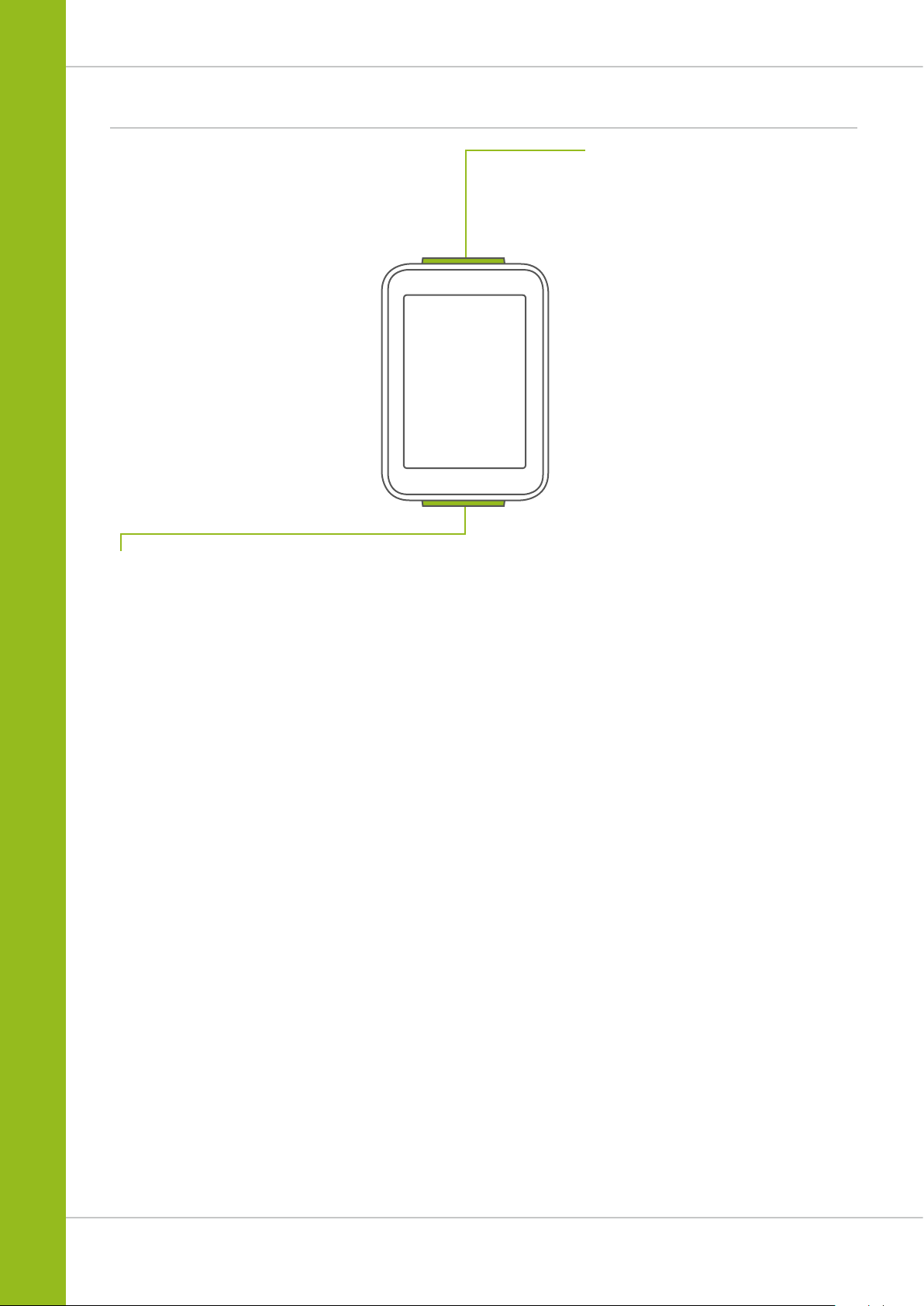
Buttons
M3 WL
The VDO M3 WL has two buttons.
BIKE
In function mode:
– Access the bike functions
(scroll forwards through the functions)
– Reset trip data to zero
(press and hold)
SET
In function mode:
– Scroll backwards through the functions
– Open the setting mode
(press and hold)
– Access the total values for distance
and ride time (press and hold)
In setting mode:
– Open the setting
– Confirm the setting once ready
– Exit setting mode and return to
function mode
In setting mode:
– Scroll in the setting menu
– Change the data to be set
– Exit setting mode and return to
function mode
6
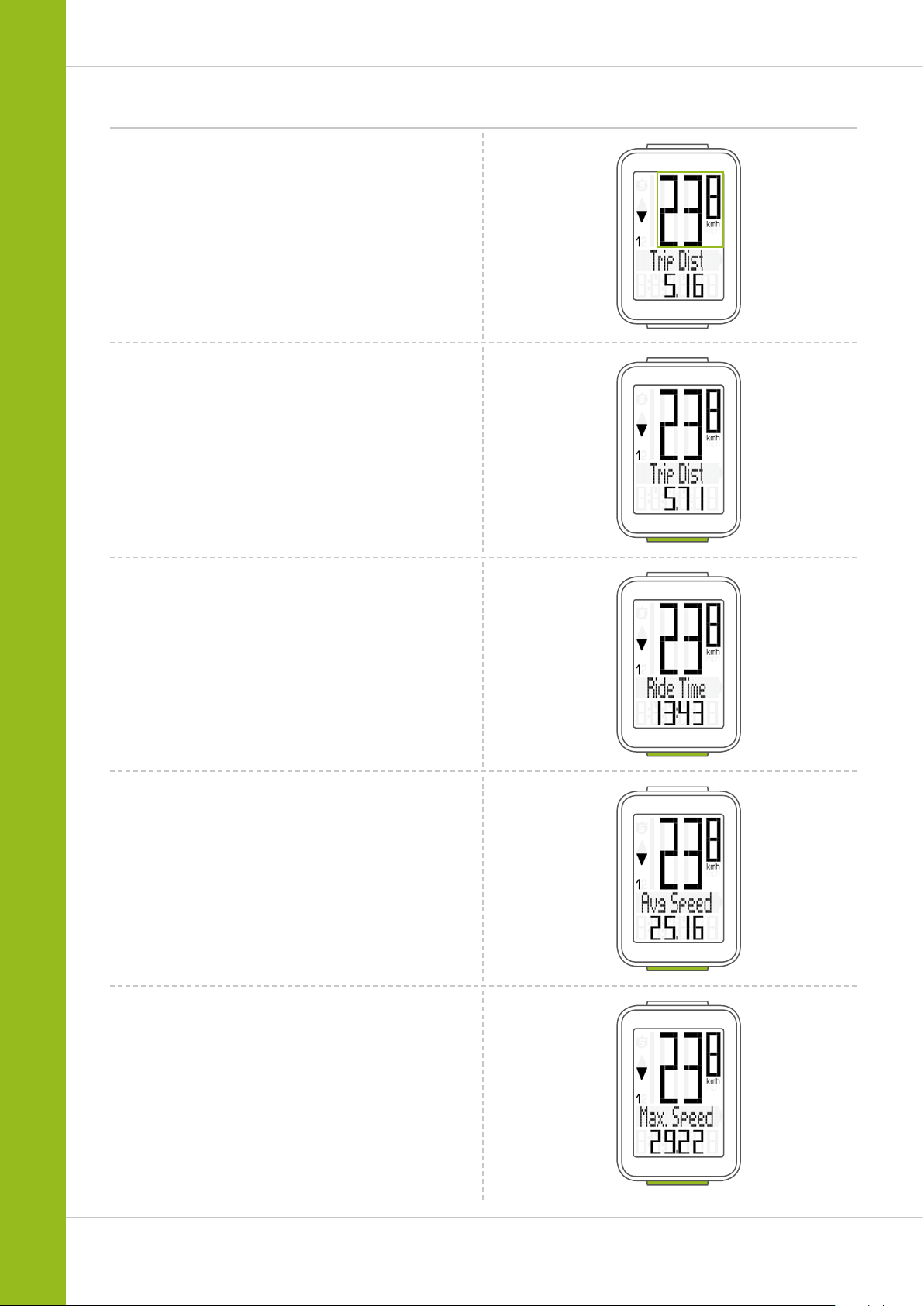
Functions
The VDO M3 WL has the following functions:
Current speed
The current speed is permanently shown on the display.
With a wheel circumference of 2,155 mm, the maximum
possible speed is 199 kmh or 124 mph.
Current distance
The current distance (distance for the current trip) counts up
to 9,999.99 km or miles. If this maximum value is exceeded,
the counter restarts the current distance count at zero.
M3 WL
Current ride time
The current ride time (ride time for the current trip) counts
up to 99:59:59 HH:MM:SS.
If this value is exceeded, the ride time counter restarts at
zero.
Average speed
for the current trip
The average speed is specified to two decimal places.
Maximum speed
for the current trip
The maximum speed is specified to two decimal places.
7
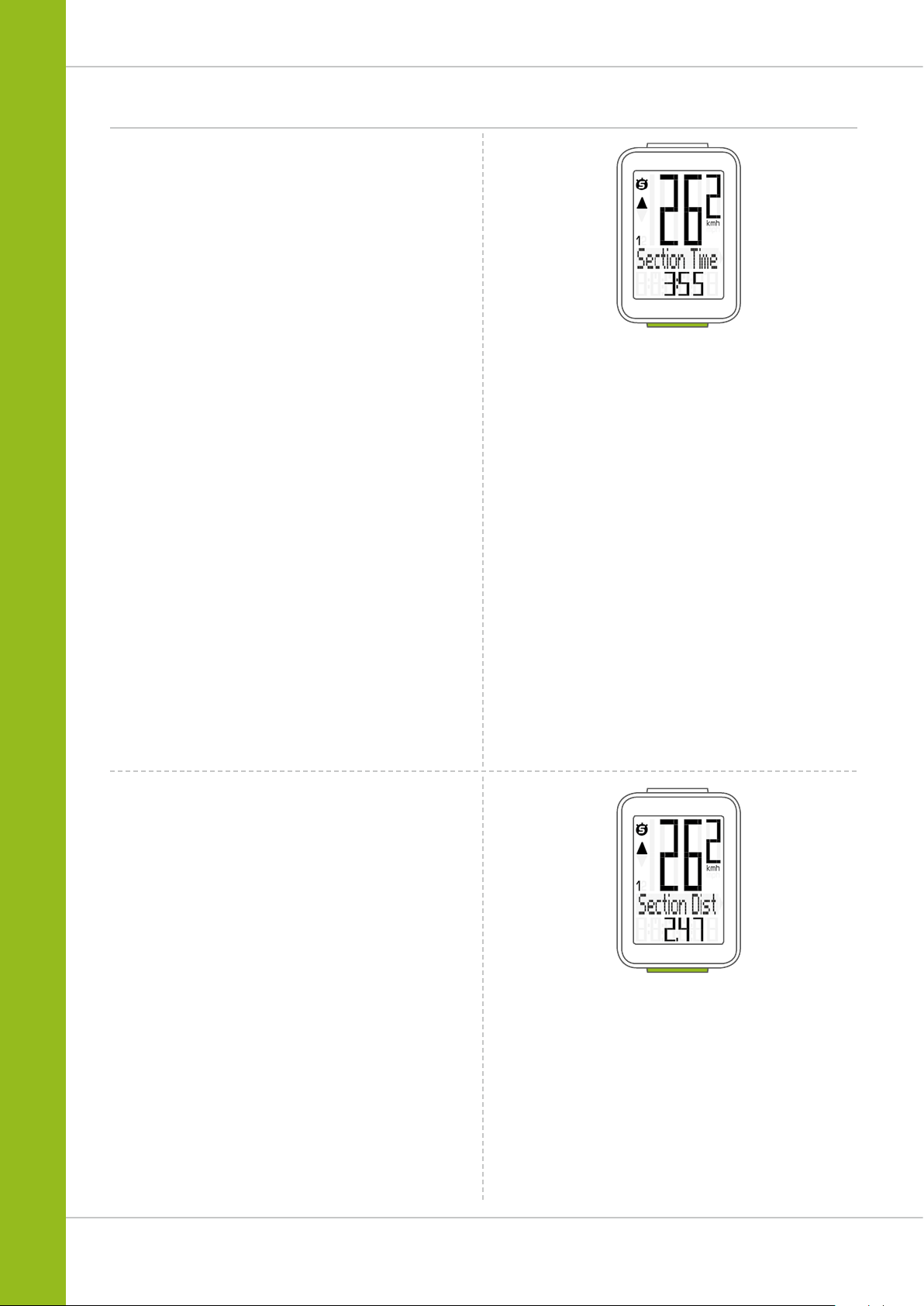
Functions
Section time
The VDO M3 WL has a trip section counter.
The trip section counter is like a stopwatch.
If the trip section counter is running,
the section time is recorded, as on a stopwatch.
When the trip section counter is running,
the section distance is also recorded.
The trip section counter is started and stopped by pressing
the BIKE + SET buttons (simultaneously press both buttons –
do NOT hold).
ATTENTION: the trip section counter stops automatically
when the speed is zero.
A detailed description of the trip section counter can be found
on page 33.
M3 WL
Section distance
Shows the distance travelled while the trip section counter is
activated.
8
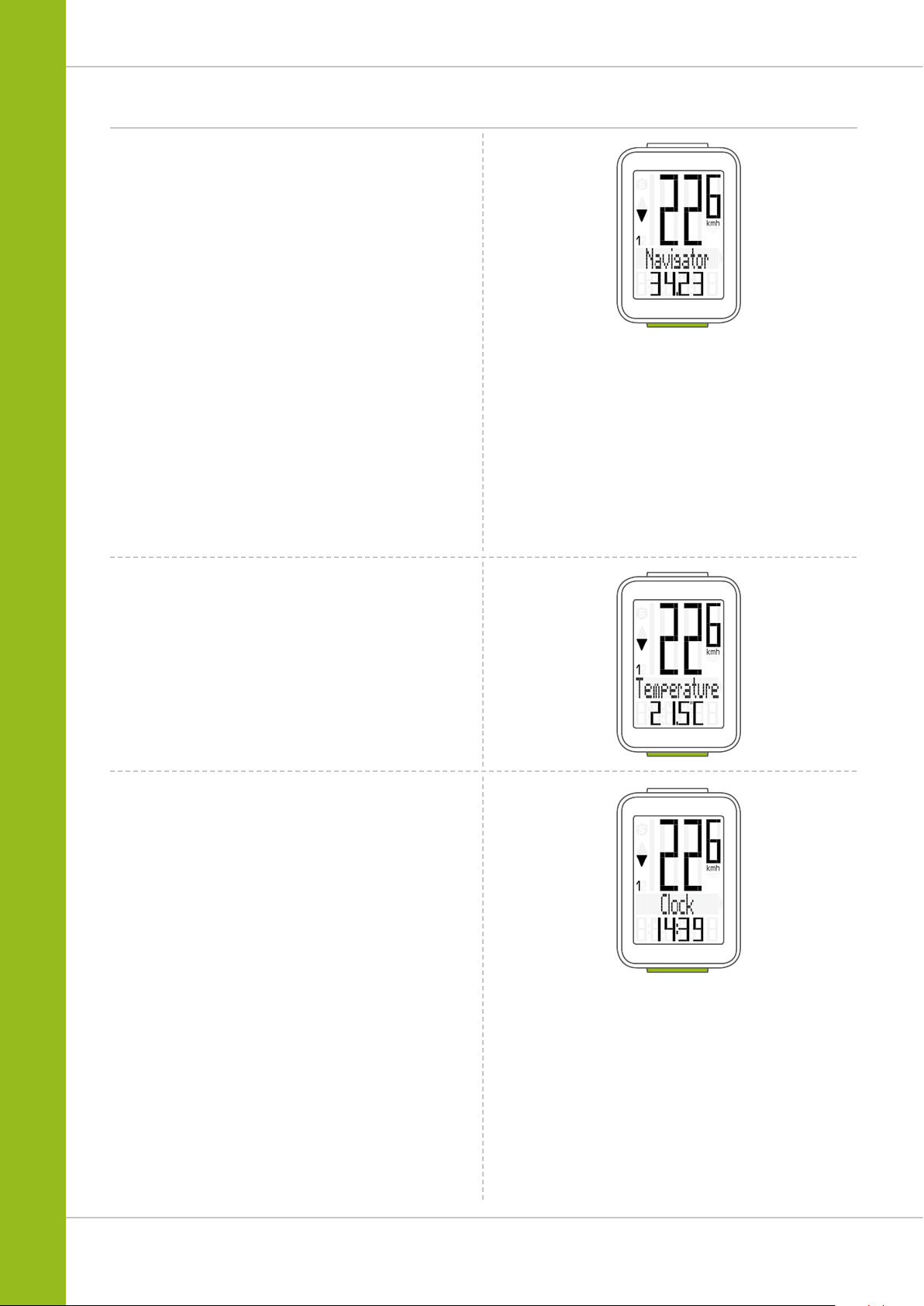
Functions
Navigator
The navigator is a second, completely independent
trip distance counter.
The navigator is used to measure trip sections.
The navigator is particularly helpful when riding a route
shown in a road book.
The navigator can:
– be reset to zero as often as desired and independently
of the trip distance counter
– be preset to a specific value
– count forwards or backwards from this value
Navigator setting range:
-99.99 to +999.99 KM or M
Information on how to operate the navigator can be found
on page 31.
M3 WL
Temperature
The VDO M3 WL has a temperature indicator.
The temperature is displayed in increments of 0.1 degrees.
Clock
The current time is displayed in 24 H or 12 H mode.
Information on how to set the time can be found on page 25.
9
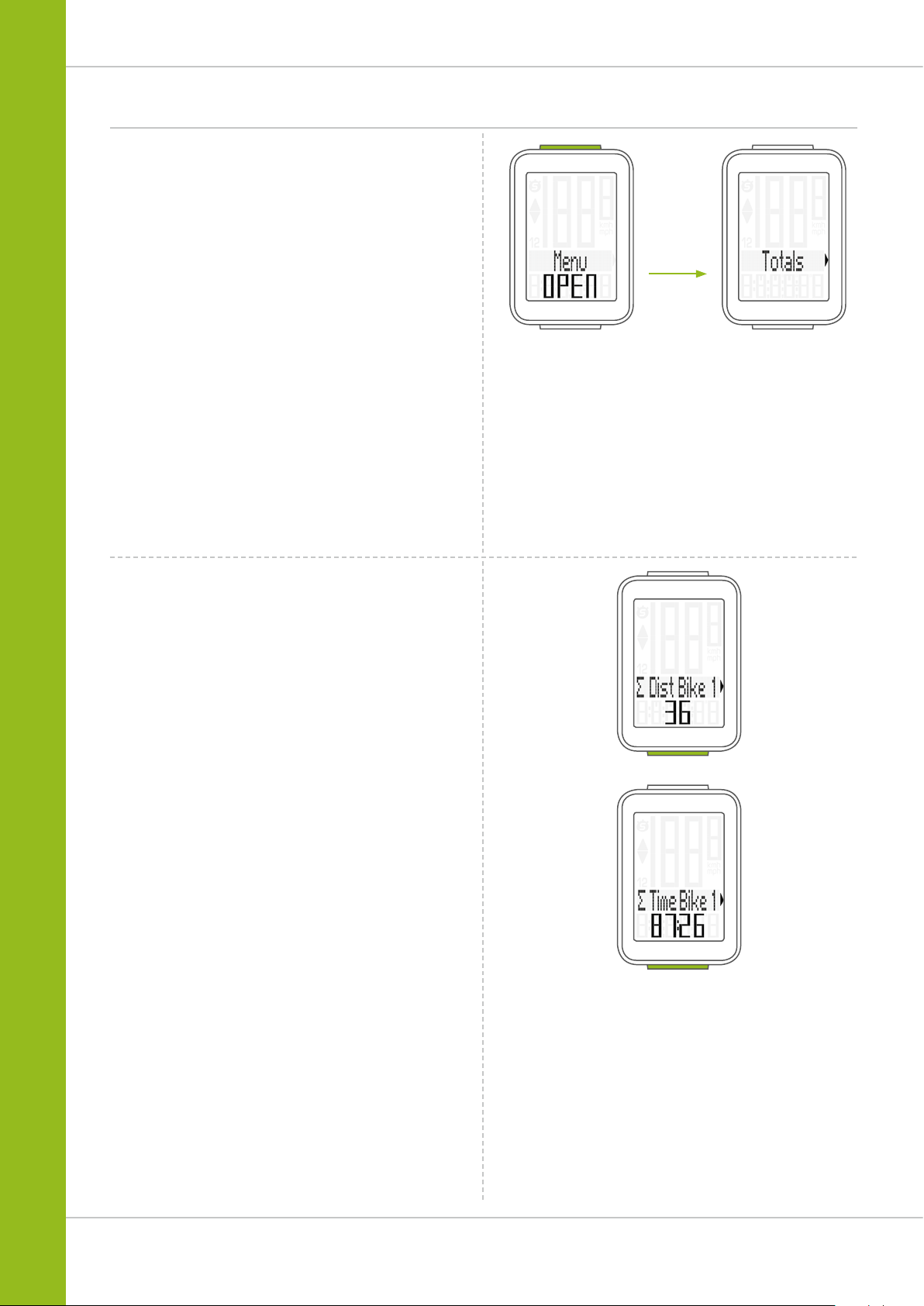
Accessing the total values
The total values for the distance travelled and the ride time
are accessed separately from the data for the CURRENT trip.
To access the totals, press and hold the SET button until
the menu opens.
Press the SET button to open the Totals (total values)
screen.
Press the BIKE button to scroll in the Totals.
The total distance 1 (cumulative distance for all individual
trips on bike 1) is displayed first.
M3 WL
Total distance 1
(Cumulative value for all trips on bike 1)
The total distance counts up to 99,999 km or miles.
If this value is exceeded, the total distance counter restarts
at zero.
If the unit is switched from miles to km and the conversion
result is greater than 100,000 km, the total distance counter
is reset to zero.
Press the BIKE button to scroll to total ride time.
(Cumulative value for all trips)
The total ride time counts up to 9999:59 HHHH:MM.
If this value is exceeded, the total ride time counter restarts
at zero.
10
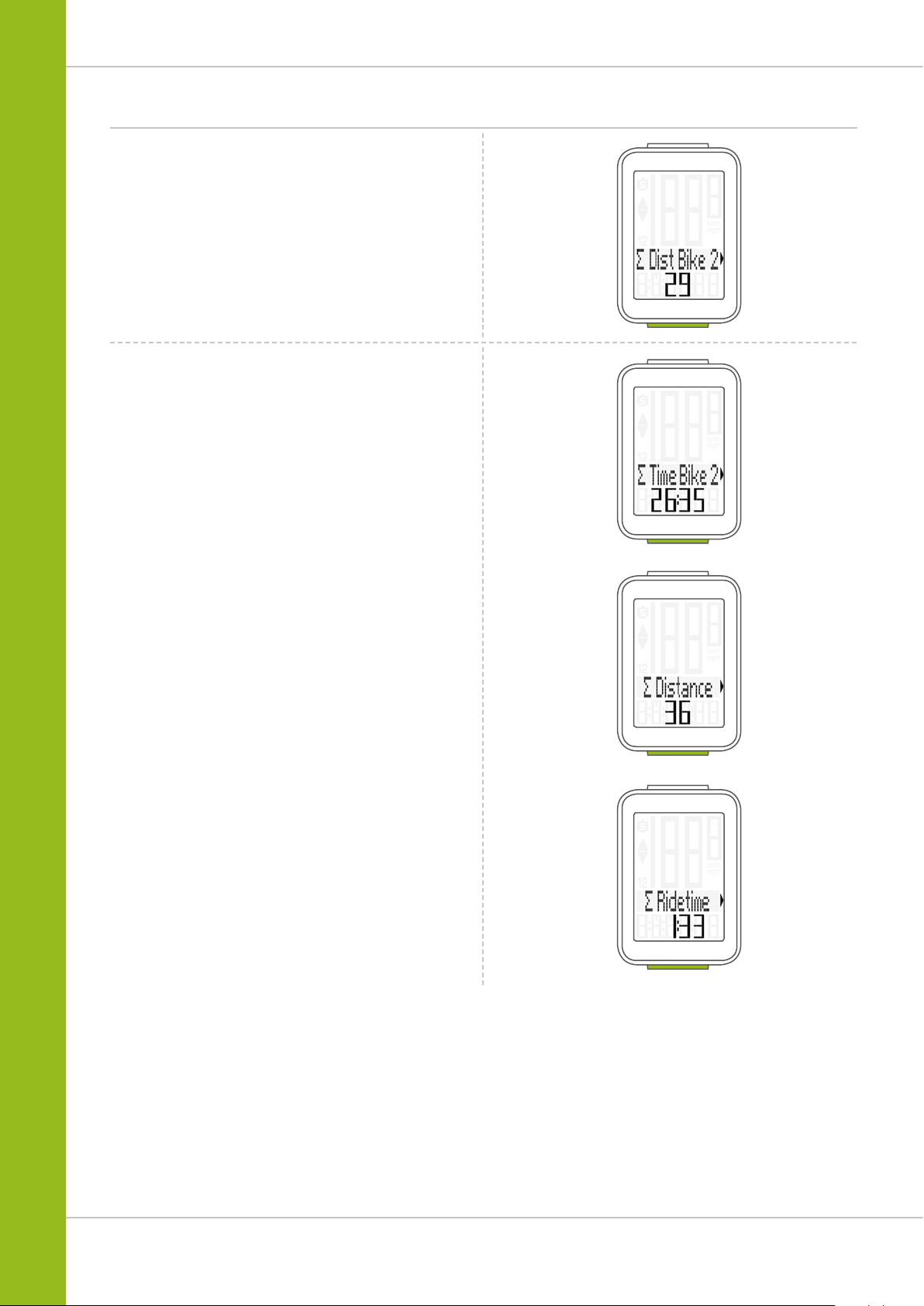
Accessing the total values
If you have also used bike 2, when continuing scrolling
by pressing the BIKE button, the values for bike 2 are
also displayed here.
M3 WL
Press the BIKE button to scroll on to
Total distance
bike 2
Press the BIKE button to scroll on to Total ride time
bike 2
Pressing the BIKE button also enables you to access the
total values (cumulative value for bike 1 + bike 2).
Press (and hold) the SET button to return from the total
values information to the normal function mode.
11
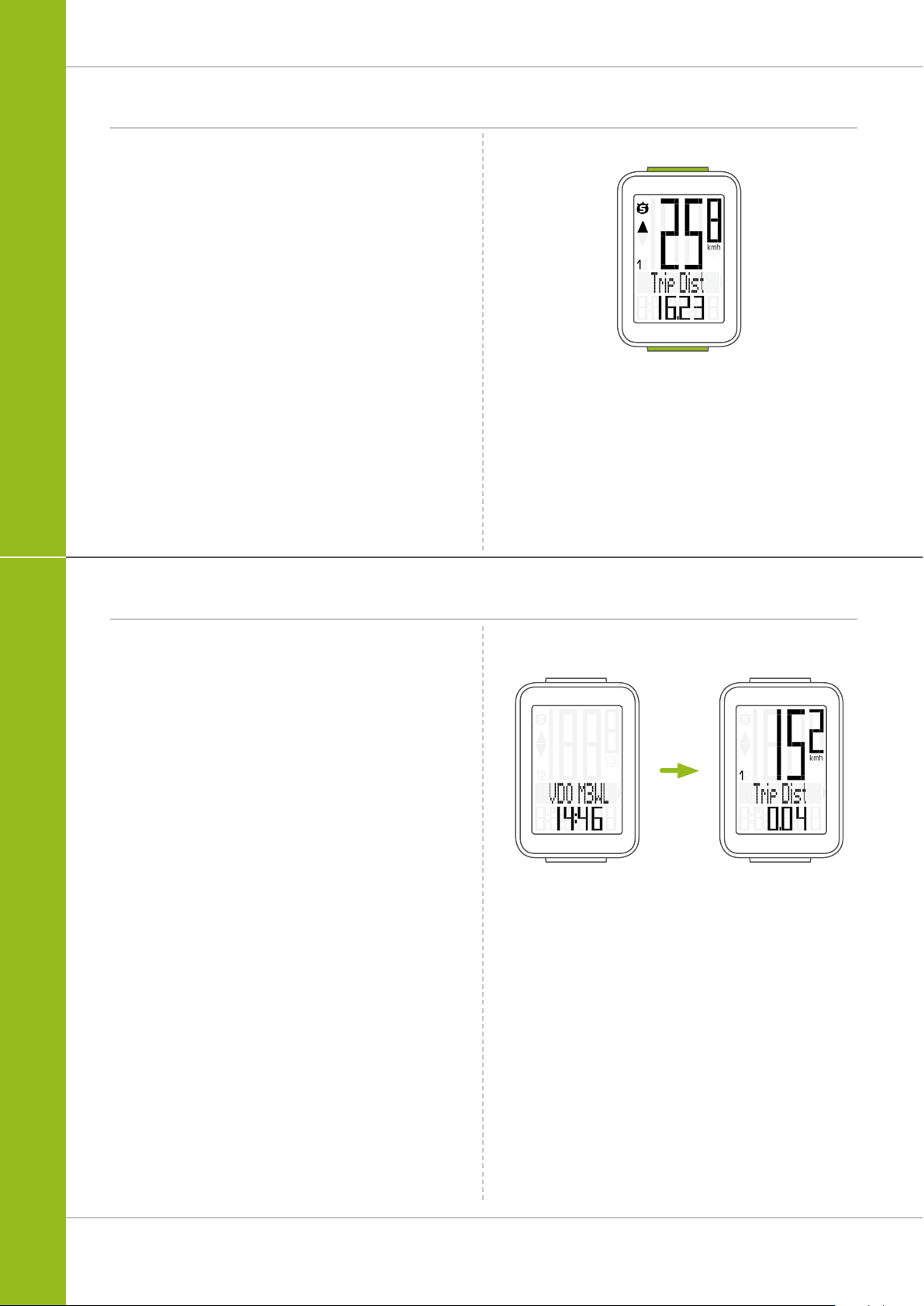
Operation while cycling
M3 WL
While cycling, the display functions can be accessed
by pressing the BIKE button (scroll forwards through the
functions).
Pressing the BIKE button shows the next function on the
display.
By pressing the SET button you can also scroll backwards
through the functions. This enables you to quickly display the
desired function.
Sleep mode
SET
BIKE
If you take a break and the M3 WL is in the bracket,
the computer switches to sleep mode after five minutes.
The model name VDO M3 WL and the time appear on the
display.
If you set off again after a break, the VDO M3 WL has an
auto-start function.
The VDO M3 WL instantly switches back to the function mode
and the current speed and distance are once again displayed.
12
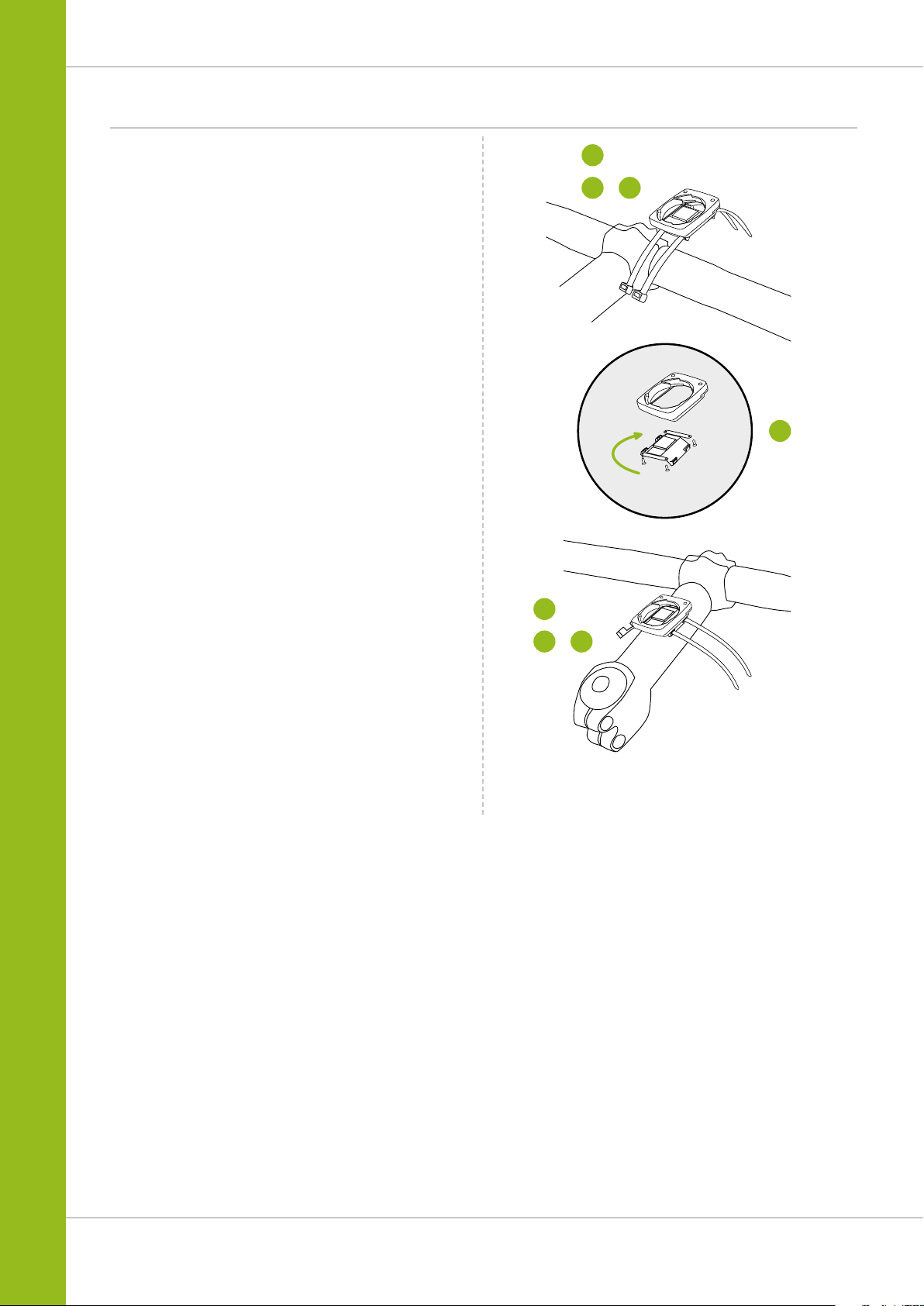
90°
Attaching the handlebar bracket
M3 WL
You can attach the computer to the right or left of
the handlebars or in the centre on the stem. Attach the
handlebar bracket in the corresponding position.
STEP 1
Decide whether you want to attach the computer to the
handlebars or the stem.
STEP 2
Rotate the foot of the handlebar bracket by 90° accordingly.
To do so, undo the screws in the bracket, remove the foot and
rotate it 90° then insert and tighten the screws again.
Attention: do not overtighten the screws.
STEP 3
Guide the cable ties through the slot in the handlebar bracket,
place around the handlebars or the stem and pull (do not pull
tight just yet).
STEP 4
For handlebar attachment: align the computer angle to
achieve optimum readability.
Now pull the cable ties tight.
Use clippers to snip off protruding ends.
1
334
2
1
4
13
