Universal Remote Control MX-780 Owner's Manual

MX-780
Owner's Manual

MX-780 Owner’s Manual ©2011 - 2013 URC, Inc.
The information in this Owner’s Manual is copyright protected. No part of this manual may be copied or reproduced in any form without prior written consent from Universal Remote Control, Inc.
UNIVERSAL REMOTE CONTROL, INC. SHALL NOT BE LIABLE FOR OPERATIONAL, TECHNICAL OR EDITORIAL ERRORS/OMISSIONS MADE IN THIS MANUAL.
The information in this Owner’s Manual may be subject to change without prior notice.
Complete Control is a registered trademark of Universal Remote Control, Inc.
All other brand or product names are trademarks or registered trademarks of their respective companies or organizations.
Universal Remote Control, Inc.
500 Mamaroneck Avenue, Harrison, NY 10528 Phone: (914) 835-4484 Fax: (914) 835-4532

TABLE OF CONTENTS
Congratulations! |
1 |
Using the MX-780 |
2 |
|
|
Displaying the Settings Screen |
3 |
|
|
Color Screen |
3 |
|
|
Button Lighting |
4 |
|
|
System |
5 |
|
|
Erasing and Resetting |
5 |
|
|
Specifications |
6 |
|
|
Contact Us |
6 |
|
|
Limited Warranty Statement |
7 |
|
|
End User Agreement |
9 |
|
|
Federal Communication Commission |
|
Interference Statement |
10 |
|
|

MX-780 OWNER’S MANUAL
Congratulations!
Thank you for purchasing the Complete Control MX-780 universal remote control. This unit can directly control every IR device in your home. You can also control devices located in different rooms by integrating an MRF base station. Controlling your home is simple with the MX-780 remote.
Brilliant LCD color display with hard button interface
When any button is pressed, the color LCD (Liquid Crystal Diaplay) screen, as well as the remote buttons, light up. Once the screen is lit, each of the three buttons on either side of the screen are labeled. These button labels are based on the devices you want to watch or listen to.
User interface customizable for any activity
Each button is customizable for activities such as watching TV or listening to the radio. These activities can contain multiple commands (macros) which enable a single button press to turn the needed devices ON or OFF.
Ultra-reliable narrow band RF - compatible with URC
418 MHz RF Base Stations
The MX-780 can communicate directly to RF base stations, such as the MRF-350 and the MRF-260. It also natively communicates to URC Lighting via 418MHz RF. This gives the MX-780 the ability to control your system without being in direct line-of-sight.
Fast setup of complex systems via Complete Control PC editor
To fully automate an audio/video system, the programmer must have a detailed knowledge of each component and how the system connects and operates. Only a trained and certified professional audio/video installer can install an MX-780 remote control in a timely and efficient manner.
Replacing the Batteries
Unlock the battery cover by pushing up on the spring lock at the bottom of the cover. Remove the cover. Observe the + and – polarity indicators inside the battery compartment and the batteries.
Place the four AA batteries into their positions in the battery compartment. Now, replace the battery cover and snap it into place.
Page 1
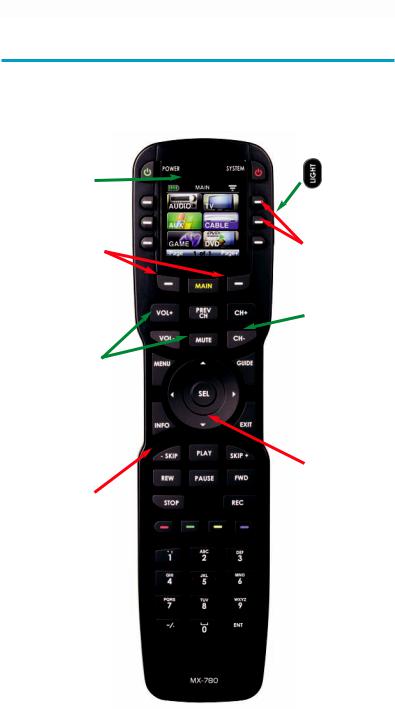
MX-780 OWNER’S MANUAL
Using the MX-780
The MX-780 displays the title (Main or device) at the top of the screen. Below the title, the LCD displays the device or command names. All of the hard buttons of the MX-780 are changed to control the functions of the selected device.
The Title displays what the main page or device you can control.
Press either of the Page buttons to see any other available choices.
The Volume and Mute buttons always control the sound regardless of what screen is displayed.
The Transport buttons
(Play, Stop, Skip-, Skip+, FF, REW and Pause)
operate when the  selected device requires
selected device requires
them. When watching Cable TV, use the number keypad to enter channel numbers.
When listening to a CD, the number keypad enters track numbers.
The Light button backlights all of the buttons.
 The LCD button labels describe special features for this activity.
The LCD button labels describe special features for this activity.
 The Channel and
The Channel and
Previous Channel buttons will change channels when you have selected devices like CABLE.
The 4 way cursor buttons enable you to navigate on screen guides and menus with ease.
The Number keypad enters numbers for the devices you’ve  selected. When watching Cable TV, use the number keypad to enter channel numbers. When listening to a CD, the number keypad enters track numbers.
selected. When watching Cable TV, use the number keypad to enter channel numbers. When listening to a CD, the number keypad enters track numbers.
Page 2
