Universal Remote Control MX-1200 Owner's Manual

MX-1200 Color Touch Screen
Owner’s Manual
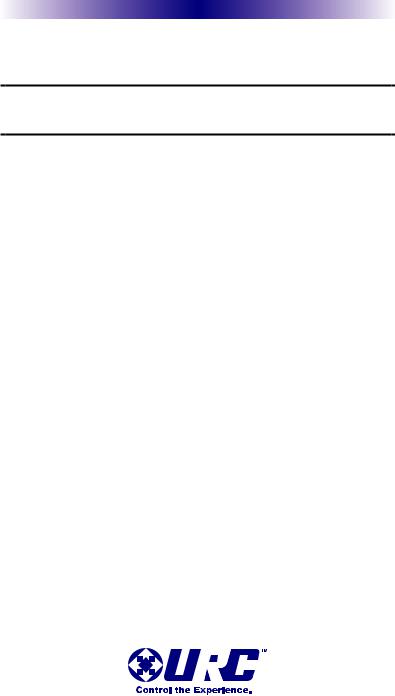
MX-1200 COLOR TOUCH SCREEN
This remote control was Custom Programmed for you by:
For questions about your Custom Programming call:
Custom Programming of a complex home theater and/or a multi-room system is one of the most challenging tasks within an audio/video installation. It involves an intimate knowledge of how the components interact and exact details on the proper sequences of control.
Only a Complete Control dealer has the requisite experience and training to quickly and effectively customize a remote control for true automated operation.
Congratulations on your choice!
MX-1200 Owner's Manual © 2012 Universal Remote Control, Inc.
The information in this manual is copyright protected. No part of this manual may be copied or reproduced in any form without prior written consent from Universal Remote Control, Inc.
UNIVERSAL REMOTE CONTROL, INC. SHALL NOT BE LIABLE FOR OPERATIONAL, TECHNICAL OR EDITORIAL ERRORS/OMISSIONS MADE IN THIS MANUAL.
The information in this manual may be subject to change without prior notice.
Complete Control is a registered trademark of Universal Remote Control, Inc.
All other brand or product names are trademarks or registered trademarks of their respective companies or organizations.
500 Mamaroneck Avenue, Harrison, NY 10528 Phone: (914) 835-4484 Fax: (914) 835-4532

MX-1200 COLOR TOUCH SCREEN
Congratulations! |
1 |
Using the MX-1200 |
2 |
|
|
Connecting the Battery Pack |
3 |
Using the Charging Base |
3 |
|
|
Displaying the Settings Screen |
4 |
|
|
Sleep Settings |
5 |
System |
5 |
Brightness |
5 |
|
|
Power |
5 |
|
|
Button Light |
6 |
Date and Time |
6 |
Calibration |
6 |
|
|
Pickup Settings |
6 |
|
|
Sound |
7 |
Factory Default |
7 |
|
|
Exit |
7 |
|
|
Maintaining Your MX-1200 |
8 |
|
|
Specifications |
8 |
USA Limited Warranty Statement |
9 |
Federal Communication Commission |
|
Interference Statement |
11 |
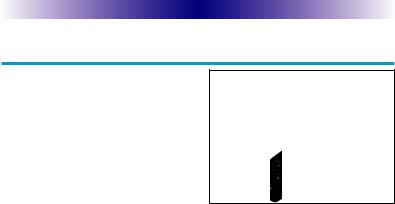
MX-1200 COLOR TOUCH SCREEN
Congratulations
Thank you for purchasing the Complete Control MX-1200 touch screen universal remote control. This remote can wirelessly control your devices throughout the home using an RF base station. Controlling your home is simple with the MX-1200 remote.
Brilliant 2.4" color touch screen with audible button presses
The MX-1200 has a programmable 2.4” color touch screen. When any button is pressed, an audible response is heard and the color LCD screen, as well as the remote buttons, will light up.
Fast setup of complex systems via Complete Control PC Program
To fully automate your audio/video system, the programmer must have detailed knowledge of each component and how the system is connected and operated. Only a trained and certified professional audio/video installer can install an MX-1200 remote control in a timely and efficient manner.
User interface customizable for any activity
Each button is customizable for activities such as Watch TV or Listen to Radio. These activities can contain multiple commands (macros) which enable a single button press to turn the needed devices ON or OFF.
Ultra-reliable narrow band RF - compatible with URC 418 MHz RF Base Stations.
The MX-1200 can communicate directly to RF base stations, such as the MRF-350 and the MRF-260. It also natively communicates to URC Lighting via 418 MHz RF. This gives the MX-1200 the ability to control your system without being in direct line-of-sight.
Interchangeable Buttons
The MX-1200 has two interchangeable "hard" buttons. Choose from any of the supplied buttons to fill these spaces.
Page 1

MX-1200 COLOR TOUCH SCREEN
Using the MX-1200
The MX-1200's main pages display the activities and devices in your system. Press the MAIN button to view your devices or the activities placed here by your custom installation specialist. Large systems may have more than one page. Press either of the PAGE buttons if you don’t see all your devices.
Gently press any screen button with your finger to select an activity or a device. The screen will change to display the buttons you need for that activity/device. The PAGE buttons may reveal additional buttons for some devices and activities.
When you would like to control another device, press the MAIN page button and select a new device button.
The Main button |
The Page buttons |
always displays |
display additional |
main menu pages. |
pages of controls. |
Use the supplied buttons to interchange these two “hard” buttons.
The Volume and |
|
|
Mute buttons are |
The 5 way cursor |
|
always available |
||
enables you to |
||
regardless of what |
||
navigate through a |
||
screen is displayed. |
||
variety of on-screen |
||
|
||
|
menus with ease. |
Page 2

MX-1200 COLOR TOUCH SCREEN
Connecting the Battery Pack
Unlock the rear cover by pressing down on the spring lock at the top of the cover. Remove the cover. For shipment from the factory, the battery is left out of the MX-1200. Place the battery into the battery compartment, making sure you align the contacts on the battery to the contacts on the MX-1200. The battery will snap into place when aligned properly. Replace the cover and snap it into place.
Using the Charging Base
Plug the 5V adapter into a power outlet and into the back of the charging base.
Gently place the MX-1200 into the cradle of the charging base. It automatically aligns itself to the contacts on the charging base.
The Status light should immediately light. Red indicates that it is charging. Blue shows that it is fully charged. There is no harm in leaving the MX-1200 on its charging base whenever it is not in use.
Red indicates charging, Blue that the remote is fully charged.
Page 3
