Universal Remote Control MX-5000 User Manual

Operating Your System
With The MX-5000
Two Way Touch Screen
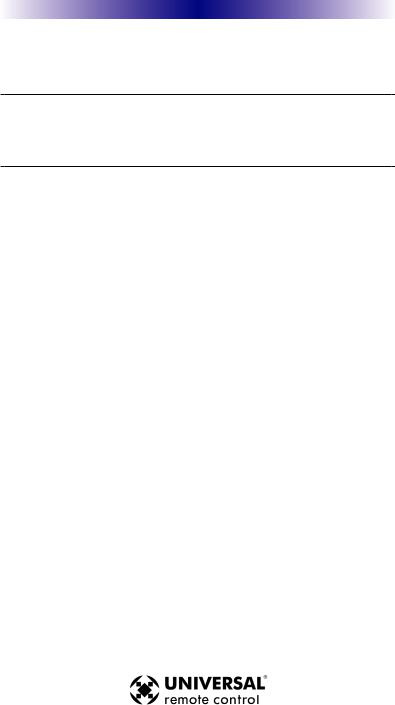
MX-5000 TWO WAY TOUCH SCREEN
This remote control was Custom Programmed for you by:
For questions about your Custom Programming call:
Custom Programming of a complex home theater and/or a multi-room system is one of the most challenging tasks within an audio/video installation. It involves an intimate knowledge of how the components interact and exact details on the proper sequences of control.
Only a Complete Control dealer has the requisite experience and training to quickly and effectively customize a remote control for true automated operation.
Congratulations on your choice!
MX-5000 Owners Manual © 2009 Universal Remote Control, Inc.
The information in this manual is copyright protected. No part of this manual may be copied or reproduced in any form without prior written consent from Universal Remote Control, Inc.
UNIVERSAL REMOTE CONTROL, INC. SHALL NOT BE LIABLE FOR OPERATIONAL, TECHNICAL OR EDITORIAL ERRORS/OMISSIONS MADE IN THIS MANUAL.
The information in this manual may be subject to change without prior notice.
Complete Control is a registered trademark of Universal Remote Control, Inc. Entertainment Made Simple is a trademark of Universal Remote Control, Inc.
All other brand or product names are trademarks or registered trademarks of their respective companies or organizations.
500 Mamaroneck Avenue, Harrison, NY 10528 Phone: (914) 835-4484 Fax: (914) 835-4532

MX-5000 TWO WAY TOUCH SCREEN
Table of Contents
Introduction |
1 |
Connecting the Battery Pack |
2 |
Using the Charging Base |
2 |
Two Way via Wi-Fi |
2 |
Optional RF “No Rules” Operation |
3 |
Operating Your System |
4 |
Using Two Way Personal Server Features |
5 |
Revolutionary New iPod Controls |
6 |
Displaying the Settings Screen |
9 |
Sleep Settings |
9 |
Network |
9 |
Brightness |
10 |
System |
10 |
Button Light |
10 |
Power Settings |
10 |
Calibration |
11 |
Date and Time |
11 |
Sound |
11 |
Pickup Settings |
11 |
Factory Default |
11 |
Exit |
11 |
Maintaining Your MX-5000 |
12 |
USA Limited Warranty Statement |
12 |
Specifications |
14 |
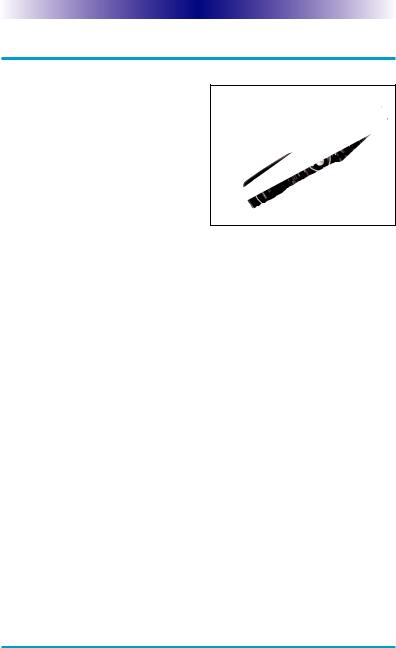
MX-5000 TWO WAY TOUCH SCREEN
Congratulations
You’ve purchased a unique synthesis of hardware and software engineering, the Complete Control MX-5000. The twin goals of the design team were to improve the elegance and usability of touch screens through the physical design while providing a new standard in brightness, clarity and animation for the touch screen itself.
Easy Operation
By assigning the important home theater operational buttons to the natural resting place of the end users thumbs, the MX-5000 achieves a new standard in use and comfort.
Automatic Backlighting
The integral motion sensor detects any movement of the touch screen and automatically backlights the screen. You do not have to press any button to display the screen. Any movement of the MX-5000 renews the backlighting. To adjust the backlighting, see page 12.
Programming the MX-5000
To fully automate an audio/video system and integrate two way automation of servers etc. the programmer must have a detailed knowledge of each component, LAN configuration, Wi-Fi optimization and how the system is connected and operated. Only a trained and certified professional audio/video installer can install an MX5000 automation system in a timely and efficient manner.
How do I reset MX-5000
Normally, resetting MX-5000 is not necessary.
However, if MX-5000's touch screen freezes or if you notice unusual behavior, you should press the MAIN and EXIT buttons simultaneously for 3 seconds (It will restart the MX-5000).
Page 1
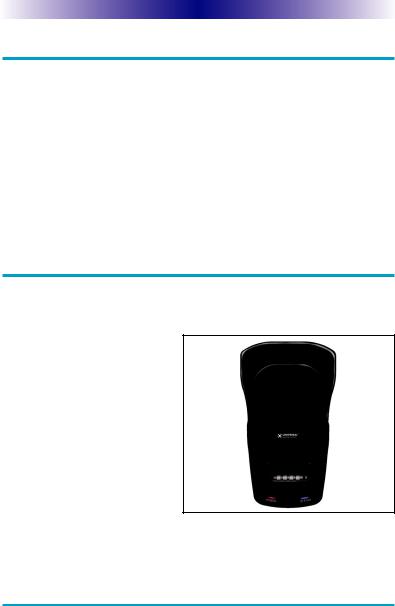
MX-5000 TWO WAY TOUCH SCREEN
Connecting the Battery Pack
Unlock the rear cover by pressing down on the spring lock at the top of the cover.
Remove the cover. For shipment from the factory, the battery is left out of the MX-5000. Place the battery into the battery compartment, making sure you align the contacts on the battery to the contacts on the MX-5000. The battery will snap into place when aligned properly.
Replace the cover and snap it into place.
Using the Charging Base
Plug the 6V DC adapter into a power outlet and into the back of the charging base.
Gently place the MX-5000 into the cradle of the charging base. It automatically aligns itself to the contacts on the charging base.
The Status light should immediately light. Red indicates that it is charging. Blue shows that it is fully charged. There is no harm in leaving the MX5000 on its charging base
whenever it is not in use.
Red indicates charging, Blue that the remote is fully charged.
Two Way via Wi-Fi
To use the MX-5000 with any two way companion product, the MX-5000 must be configured by your installer to be part of a LAN (local area network) via a Wi-Fi b/g access point or router. This is not user configurable. If you have any questions, consult with your custom installer.
Page 2
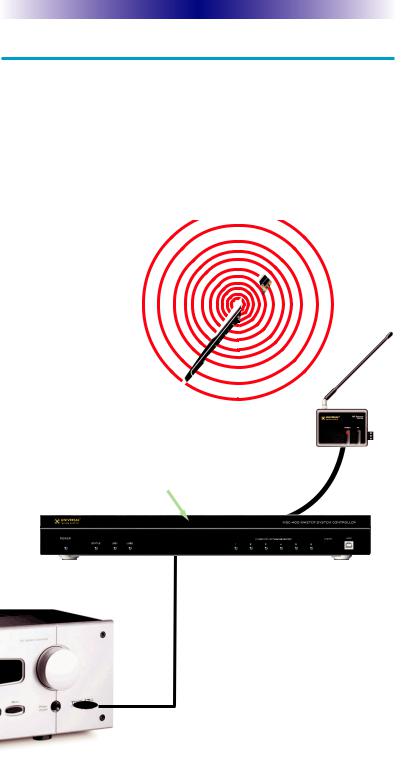
MX-5000 TWO WAY TOUCH SCREEN
Optional RF “No Rules” Operation
In combination with an MSC-400 Master System Controller, or an RF Base Station, the MX-5000 can control your system without being in line-of-sight of the equipment.
The MSC-400 enhances the capabilities of the MX-5000 by storing and issuing Smart Macros to your main system components. It is triggered by RF Smart Macro commands via RF (radio frequency). In addition, your MX-5000 can control components in secondary rooms and systems via MRF-350 or MRF-260 RF base stations.
1. The MX-5000 sends radio waves in every direction, so you don’t have to point the remote anymore!
2. The RFX-250 RF Sensor can be freely positioned for optimal reception.
3. The MSCcontrol IR, RS232 and Relay controlled devices
4. Self-adhesive “Flashers” affix to the Infrared sensors on the front panels of your components. Uniquely, all Complete Control base stations can also connect to components with rear panel IR Inputs via adjustable IR Line Outputs. The MSC-400 offers RS-232 control via rear panel connections as well.
Page 3
