Page 1
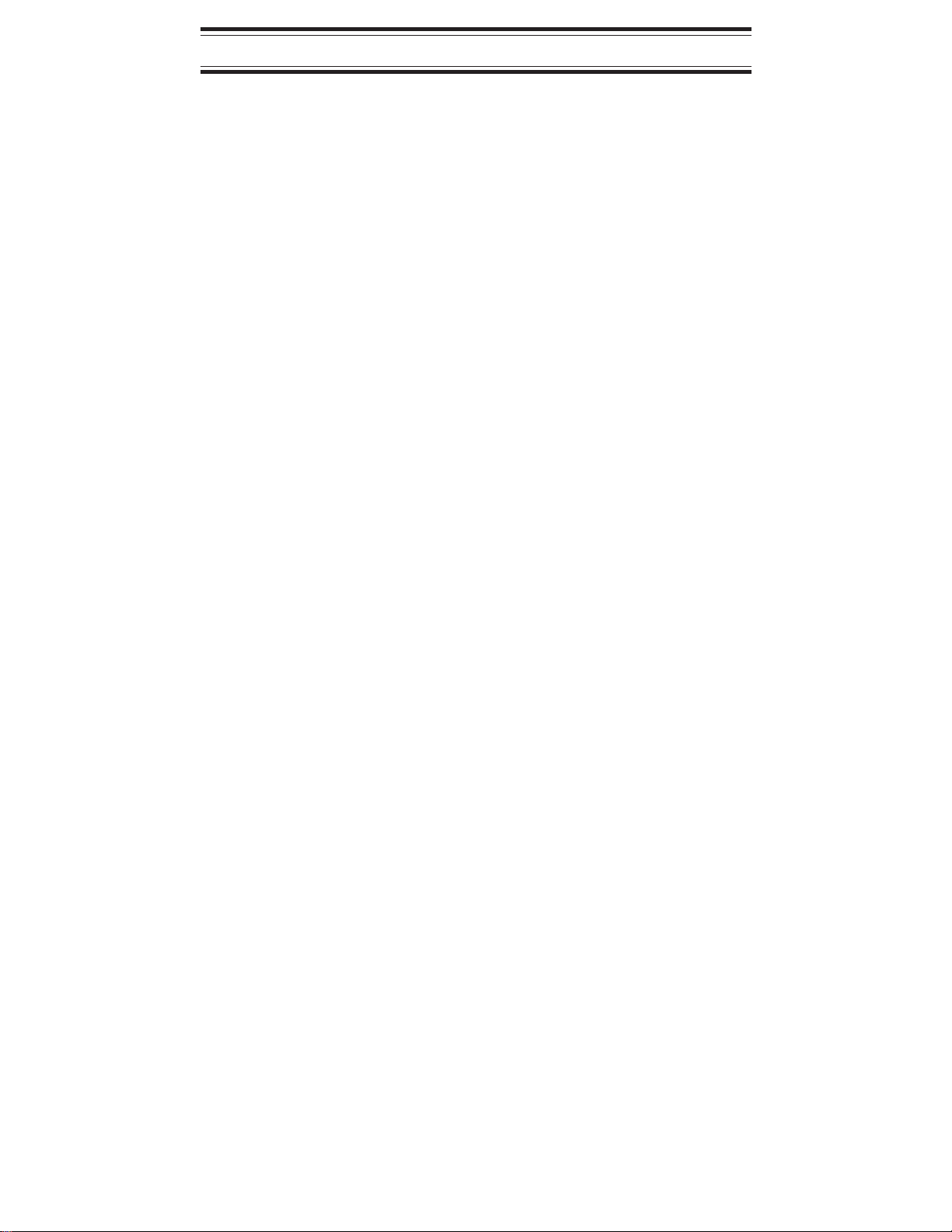
TABLE OF CONTENTS
Introduction . . . . . . . . . . . . . . . . . . . . . . . . . . . . . . . . . . . 2
What is Scanning? . . . . . . . . . . . . . . . . . . . . . . . . . . . 2
What is Searching? . . . . . . . . . . . . . . . . . . . . . . . . . . 2
Types of Communications . . . . . . . . . . . . . . . . . . . . . 3
Feature Highlights . . . . . . . . . . . . . . . . . . . . . . . . . . . . . . 4
Where to Obtain More Information . . . . . . . . . . . . . . . . . 5
Included with Your Scanner. . . . . . . . . . . . . . . . . . . . . . . 6
Setup . . . . . . . . . . . . . . . . . . . . . . . . . . . . . . . . . . . . . . . . 7
Installing the Batteries . . . . . . . . . . . . . . . . . . . . . . . . 7
AC Adapter/Charger. . . . . . . . . . . . . . . . . . . . . . . . . . 8
Charging Warning. . . . . . . . . . . . . . . . . . . . . . . . . . . . 8
Adapter Safety Feature . . . . . . . . . . . . . . . . . . . . . . . 9
Flexible Antenna. . . . . . . . . . . . . . . . . . . . . . . . . . . . . 9
Belt Clip . . . . . . . . . . . . . . . . . . . . . . . . . . . . . . . . . . . 9
Basic Operation . . . . . . . . . . . . . . . . . . . . . . . . . . . . . . . 10
Setting the Squelch . . . . . . . . . . . . . . . . . . . . . . . . . 10
Keylock. . . . . . . . . . . . . . . . . . . . . . . . . . . . . . . . . . . 12
Programming. . . . . . . . . . . . . . . . . . . . . . . . . . . . . . . . . 13
Duplicate Frequency Alert . . . . . . . . . . . . . . . . . . . . 14
Programming Tips . . . . . . . . . . . . . . . . . . . . . . . . . . 15
Scanning . . . . . . . . . . . . . . . . . . . . . . . . . . . . . . . . . . . . 16
Channel Lockout. . . . . . . . . . . . . . . . . . . . . . . . . . . . 17
Lockout in Manual Mode . . . . . . . . . . . . . . . . . . . . . 17
Locking a Channel While Scanning . . . . . . . . . . . . . 18
Lockout Tips. . . . . . . . . . . . . . . . . . . . . . . . . . . . . . . 18
Restore a Locked Out Channel . . . . . . . . . . . . . . . . 19
Restore All Locked-out Channels. . . . . . . . . . . . . . . 20
Priority Scan . . . . . . . . . . . . . . . . . . . . . . . . . . . . . . . . . 21
Changing the Priority Channel . . . . . . . . . . . . . . . . . 22
Chain Search. . . . . . . . . . . . . . . . . . . . . . . . . . . . . . . . . 23
Setting a Search Range . . . . . . . . . . . . . . . . . . . . . . 23
Search Hold Feature . . . . . . . . . . . . . . . . . . . . . . . . 26
Channel Skip . . . . . . . . . . . . . . . . . . . . . . . . . . . . . . 27
Storing Search Frequencies. . . . . . . . . . . . . . . . . . . 27
Weather Scan . . . . . . . . . . . . . . . . . . . . . . . . . . . . . . . . 30
Care and Maintenance . . . . . . . . . . . . . . . . . . . . . . . . . 31
General Use . . . . . . . . . . . . . . . . . . . . . . . . . . . . . . . 31
Location . . . . . . . . . . . . . . . . . . . . . . . . . . . . . . . . . . 31
Cleaning . . . . . . . . . . . . . . . . . . . . . . . . . . . . . . . . . . 31
Repairs. . . . . . . . . . . . . . . . . . . . . . . . . . . . . . . . . . . 32
Birdies. . . . . . . . . . . . . . . . . . . . . . . . . . . . . . . . . . . . 32
Troubleshooting. . . . . . . . . . . . . . . . . . . . . . . . . . . . . . . 33
Specifications. . . . . . . . . . . . . . . . . . . . . . . . . . . . . . . . . 34
Accessories and Replacement Parts. . . . . . . . . . . . . . . 35
One Year Limited Warranty . . . . . . . . . . . . . . . . . . . . . . 36
1
Page 2
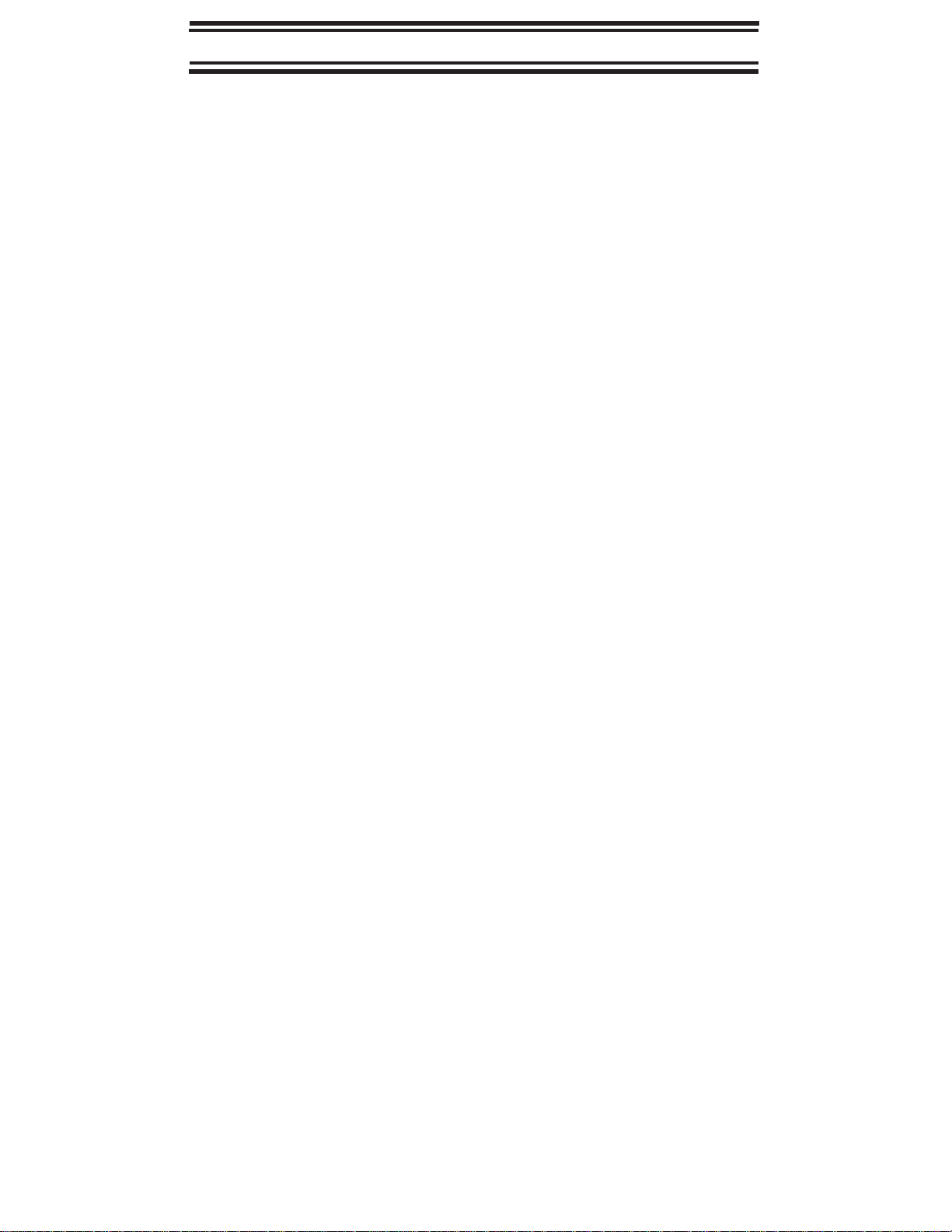
Introduction
The
BC60XLT-1
radio that allows you to monitor 10 different frequency
bands and the NOAA weather information broadcasts. It is
a state-of-the-art radio with scanning capabilities, and it
can save up to 30 different frequencies in memory.
Scanner is a sophisticated information
What is Scanning?
Unlike standard AM or FM radio stations, most two-way
communications do not transmit continuously. The
BC60XLT-1
active frequency.
Scanning stops on an active frequency and remains on
that channel as long as the transmission continues. When
the transmission ends, the scanning cycle resumes until
another transmission is received.
scans
programmed
channels until it finds an
What is Chain Searching?
You can program five different personal search bands in
your new scanner. You simply select a Chain Search
location, define the search range, and begin your search.
The scanner looks for active communications in the range
you’ve specified, so you can locate frequencies in your
area which may not be listed in your
Frequency Guide
You can set your scanner to search up to all five Chain
Search bands at once, or you can turn off those search
bands you don’t want. This gives you complete control of
the search function.
.
Betty Bearcat Starter
Page 3
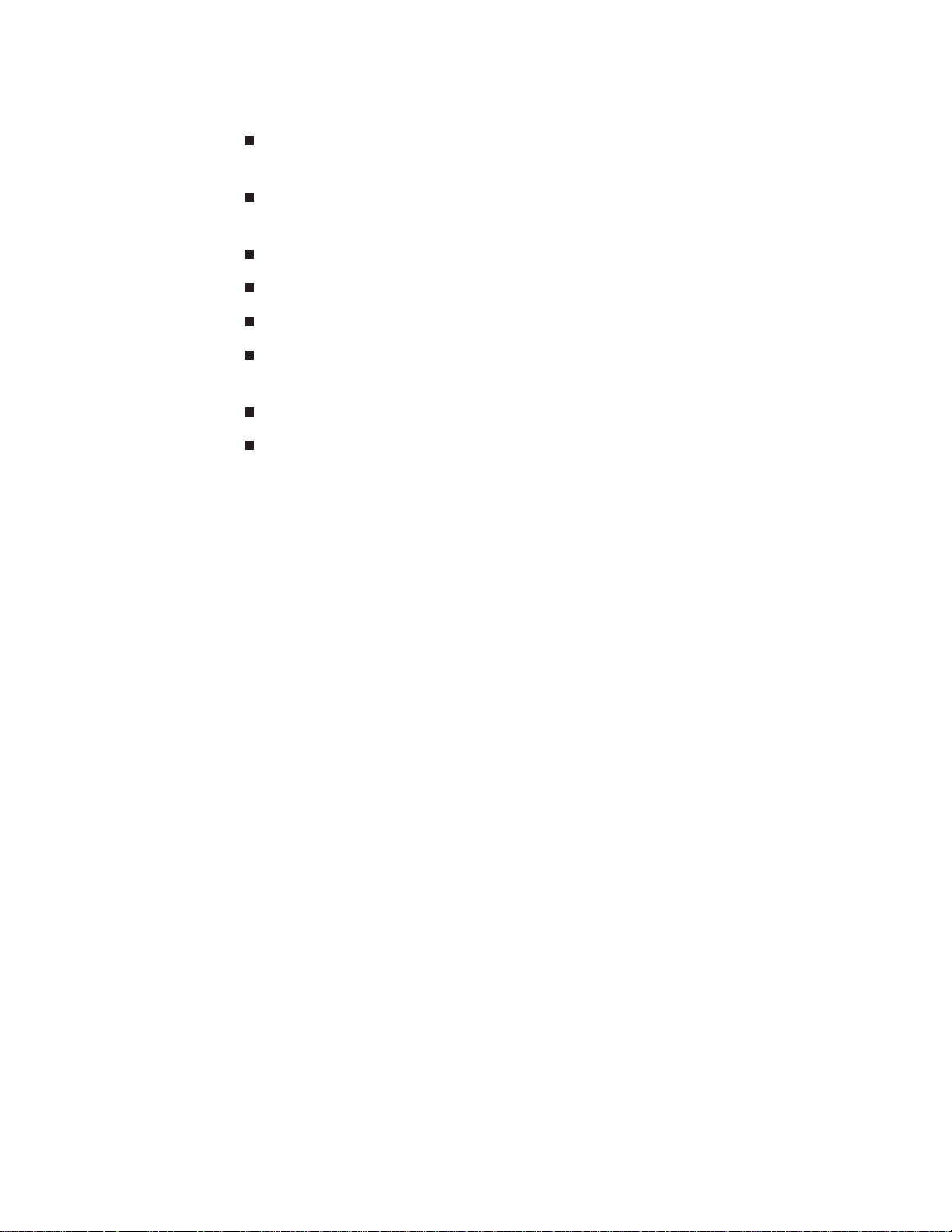
Types of Communications
Monitor communications such as:
Police and fire department (including rescue and
paramedics)
NOAA weather broadcasts (preprogrammed
channels)
Business/industrial radio
Motion picture and press relay
Utilities
Land transportation frequencies, such as trucking
firms, buses, taxis, tow trucks, and railroads
Marine and amateur (ham radio) bands
And more in these bands:
Frequency
Range
29-29.7 MHz 10 Meter Amateur Band
29.7-50 MHz VHF Low Band
50-54 MHz 6 Meter Amateur Band
137-144 MHz Military Land mobile
144-148 MHz 2 Meter Amateur Band
148-174 MHz VHF High Band
406-420 MHz Federal Govt. Land Mobile
420-450 MHz 70 cm Amateur Band
450-470 MHz UHF Standard Band
470-512 MHz UHF “T” Band
Transmission
3
Page 4
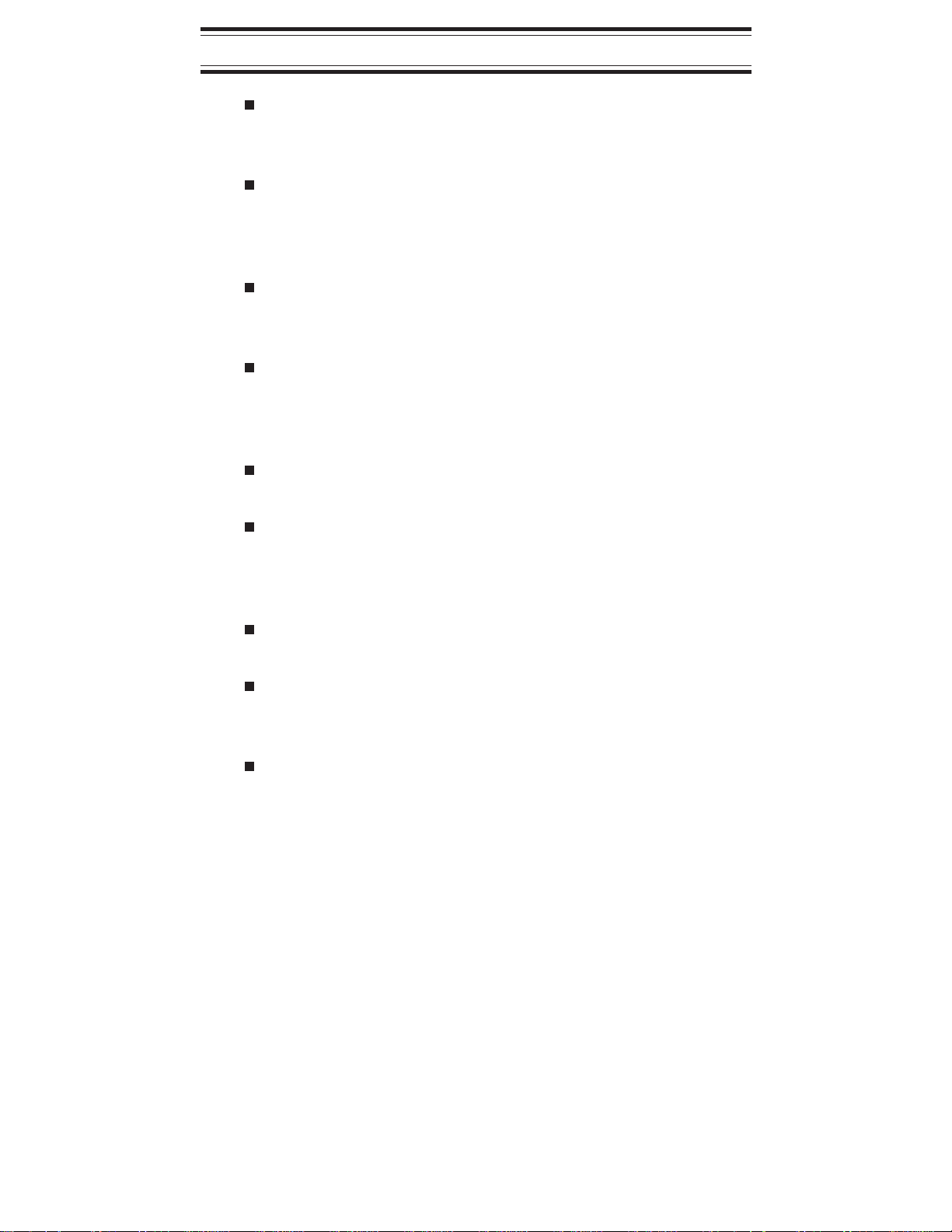
Feature Highlights
30 Channels – Program one frequency into each
channel. You must have at least one channel
programmed to use the Scan mode.
29 MHz-512 MHz – Search these frequency
ranges with your scanner. (The frequency
coverage is not totally continuous from 29 MHz to
512 MHz.)
Chain Searching – You can define five different
personal search bands, and search up to all five
chain locations at once.
Priority Channel Scanning – Allows you to
designate a priority channel which is monitored
every two seconds when Priority Scanning is
selected.
Manual Channel Access – Go directly to any
channel.
Memory Backup – Frequencies programmed in
channels are retained in memory. If power is
completely disconnected, the frequencies are
retained for one hour.
Weather Scan – Use as a weather information
radio.
Preset Two-second Delay – Scanner waits two
seconds after transmission stops before resuming
scanning.
LCD Back Light – An orange LCD light remains
on for 15 seconds when
l is pressed.
4
Page 5

Where to Obtain More
Information
Before using your scanner, you must program frequencies
into available channels. The
Frequency Guide
U.S.A. and Canada that you may program into your new
scanner.
If the frequencies listed in the starter guide do not work in
your area, call the enclosed
Uniden representative should be able to provide you with
sample frequencies, or use the enclosed order form to
purchase a local frequency list.
The Bearcat Radio Club and other similar hobby clubs
have publications, information on computer bulletin boards,
and even contests for the radio enthusiast. Also, your local
library has more information.
lists typical frequencies used around the
Betty Bearcat Starter
Mr. Scanner (800) Number
.A
5
Page 6

Included with Your Scanner
If any of these items are missing or damaged, immediately
contact your place of purchase or Uniden Customer
Service at: (800) 297-1023, 8:00 a.m. to 5:00 p.m., Central,
Monday through Friday.
Rubber Antenna
(AT218)
AC Adapter
(AD70U)
Belt Clip
with
Screws
(BCK150)
Betty Bearcat
Starter
Frequency
Guide
Other
Printed
Material
6
Page 7
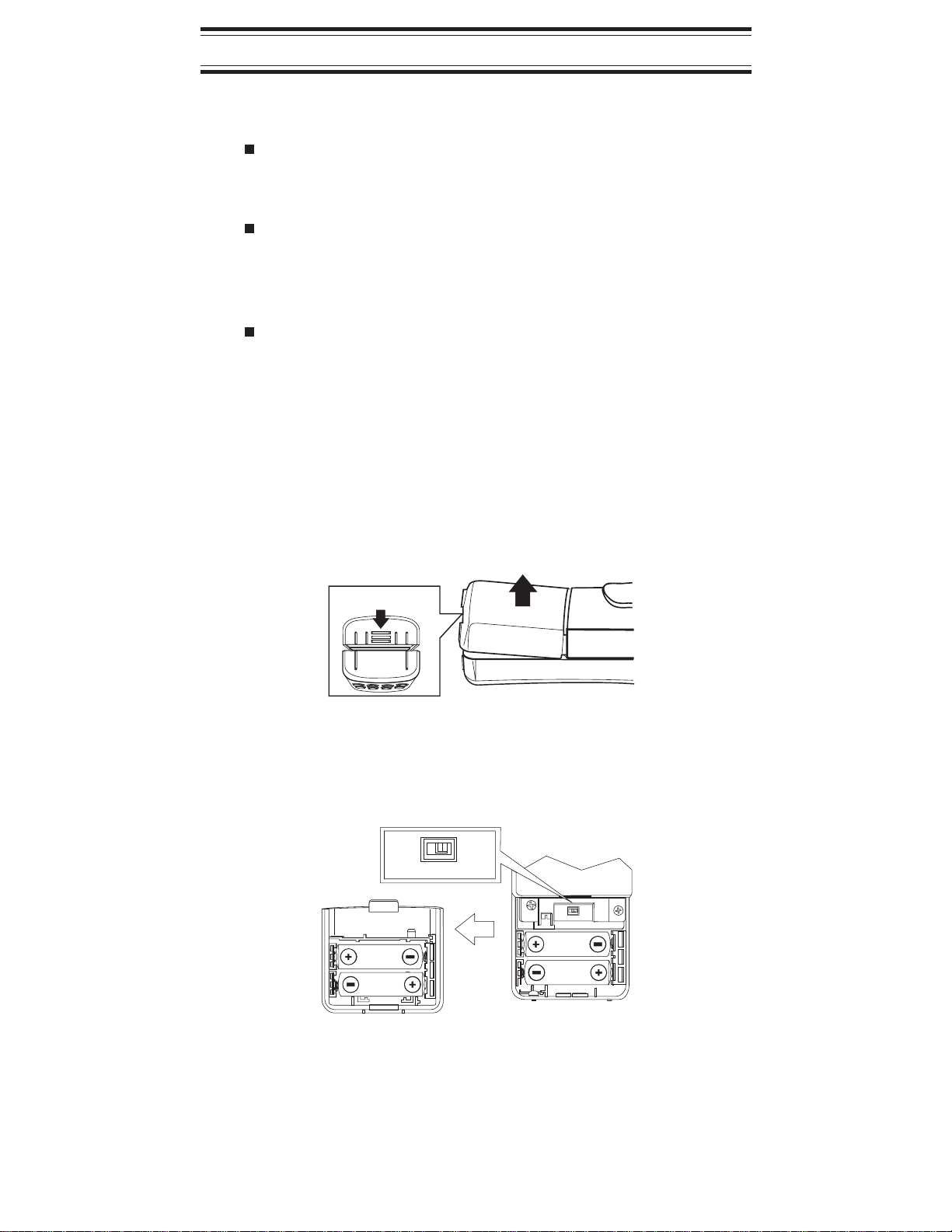
Setup
These are helpful guidelines when using your new scanner:
If your scanner receives interference or electrical
noise, move the scanner or its antenna away from
the source.
If you need to improve reception, use an optional
antenna designed for multi-band coverage.(You
can purchase this type of antenna at a local
electronics store.)
Use the included earphone or an optional stereo
headset with proper impedance for private
listening. Read the precautions on the inside front
cover of this Guide.
Installing the Batteries
1. Open the cover.
Press in
2. Insert batteries.
Ni-Cd
BATT.
REG.
ALK.
BATT.
Inside
of Top
Cover
Lift
REG.
Ni-Cd
ALK.
BATT.
BATT.
Note: If you are installing alkaline batteries, set the switch
to
REG. ALK. BATT.
Batteries, set the switch to
If installing Nickel-Cadmium
Ni-Cd BATT.
7
Page 8
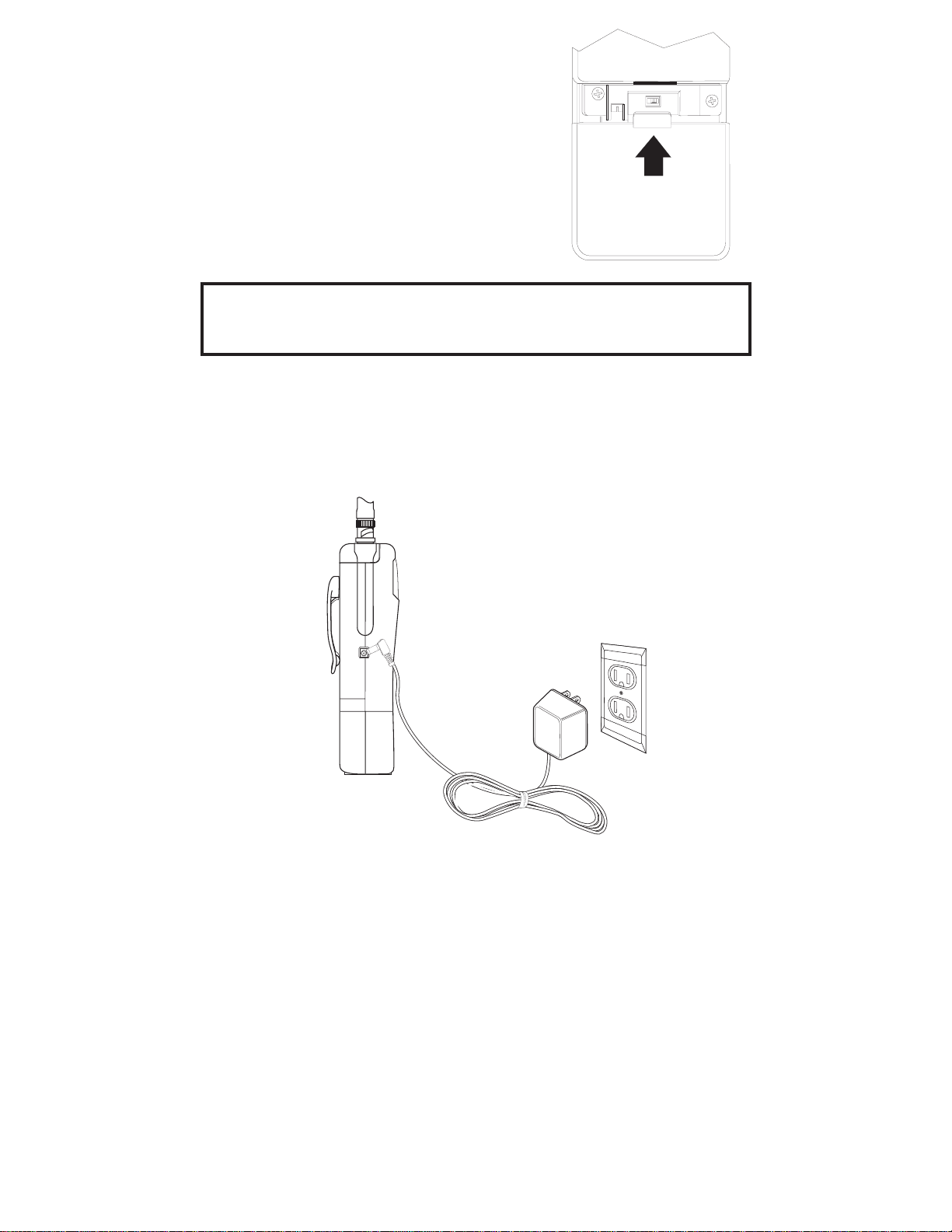
3. Replace cover and
press downuntilit
clicksintoplace.
REG.
Ni-Cd
ALK.
BATT.
BATT.
Warning: Do not mix alkaline batteries with
Batteries. Be sure to install four batteries of
the same type.
AC Adapter/Charger
Usethe AC Adapter/Chargerto powerthe
fromanACoutlet.
AD-70U
AC Adapter
Ni-Cd
BC 60XLT-1
AC 120V
Outlet
Use onlythe suppliedAC Adapter
(AD70U)
or oneofthe optionalpower
cords
(UA502 orUA510)
.
Charging Warning
Do not chargealkalinebatteries inthis scanner.Doingso
maycauseseriousdamage tothe productandvoidthe
warranty. Before attemptingto rechargebatteries,make
sure you haveinstalledfour rechargeable nickel-cadmium
batteriesandthe selectorswitch issetto
Ni-CdBATT
.
8
Page 9

Adapter Safety Feature
The AC Adapter included with this scanner may be
equipped with a polarized line plug — a plug with one
blade wider than the other. This plug will fit into the power
outlet only one way. If you are unable to insert the plug
fully into the outlet, try reversing the plug.
Flexible Antenna
Belt Clip
Attach the flexible antenna to the
BNC
connector.
Do not tighten the screws too tight.
You can damage the case or clip.
9
Page 10
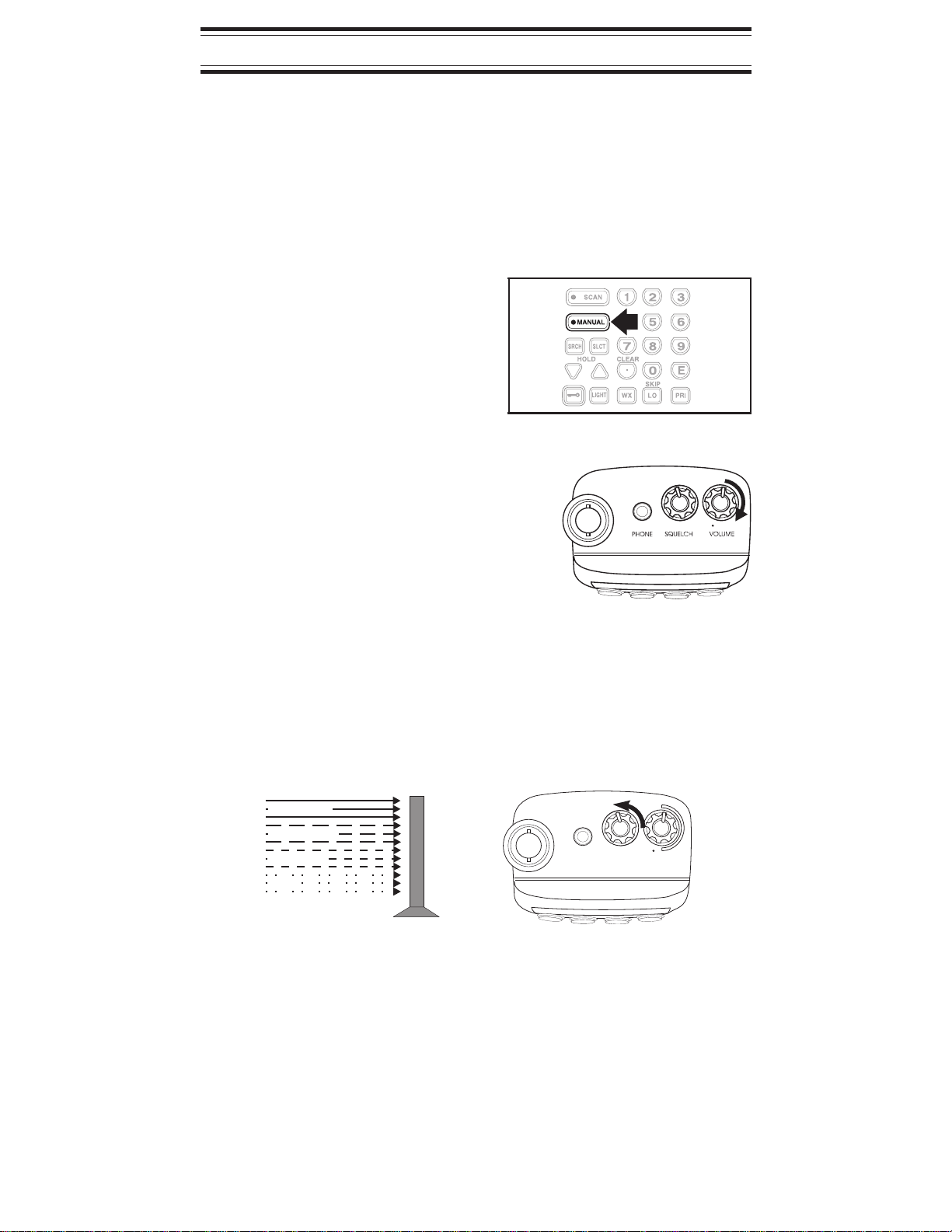
Basic Operation
Note: You can fold out the Front Cover to see the
Controls and Indicators while reading this Guide.
Setting the Squelch
To set the Squelch, you must be in the Manual Mode. No
signal should be present when adjusting squelch.
1.
Press
Muntil
you do not hear a
signal.
2. Adjust
VOLUME
to a
comfortable listening
level.
3. Think of the Squelch Control as a gate. Turn
SQUELCH
fully counter-clockwise. This raises the
“Squelch Gate” so high that no signals can get
through.
Strong Signals
Medium Signals
Weak Signals
Noise
10
PHONE
SQUELCH
VOLUME
Page 11
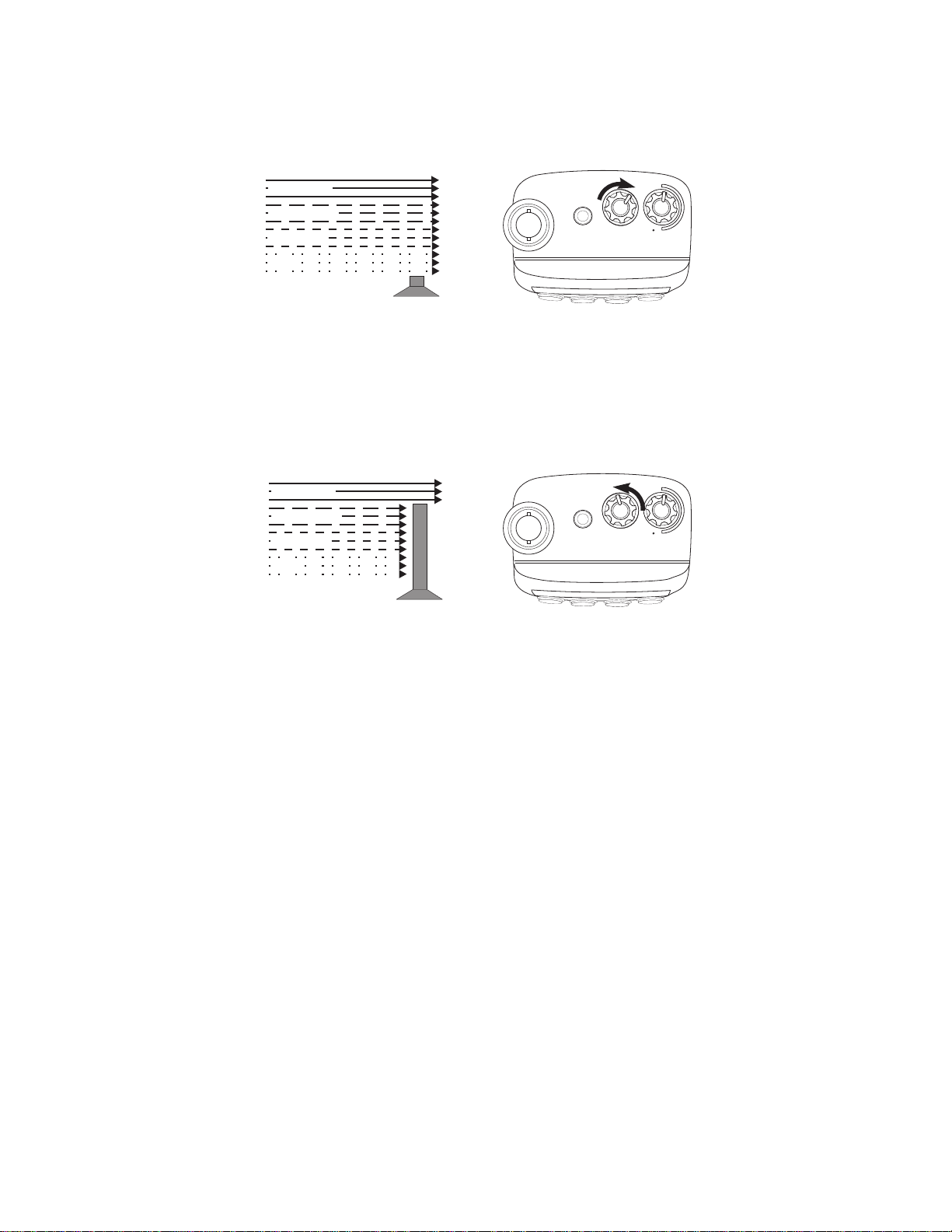
4. Turn
This lowers the “Squelch Gate” so that everything
gets through—noise, weak signals, and strong
signals.
Strong Signals
Medium Signals
Weak Signals
Noise
SQUELCH
fully clockwise until you hear a hiss.
VOLUME
SQUELCH
PHONE
5. Turn
hiss stops. Now the “Squelch Gate” allows only
strong signals through.
Strong Signals
Medium Signals
Weak Signals
Noise
SQUELCH
back counter-clockwise just until the
VOLUME
SQUELCH
PHONE
11
Page 12
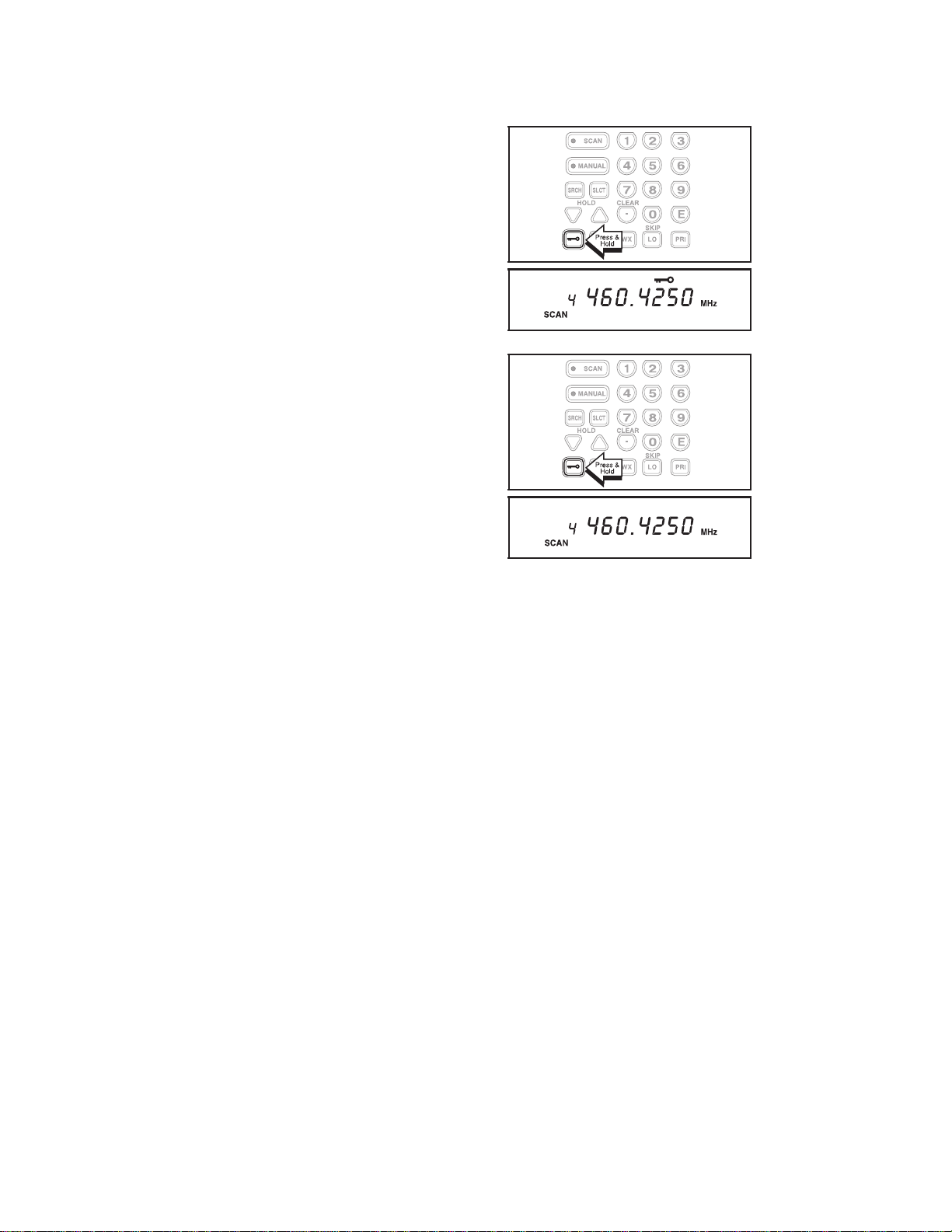
Keylock
Key Lock prevents accidental key entries during scanning.
1. To lock the keypad,
press and hold
until the key symbol
appears.
2. To unlock the keypad,
press and hold
until the key symbol
disappears.
K
K
12
Page 13

Programming
Before the
mustprograma frequencyintoat leastone channel.
Before scanning,repeatthisprocedurefor eachchannel
you program.
1. Select frequencies
2.
BC 60XLT -1
from your starter
guide.
Press
M.
can receive radio broadcasts, you
3. Select a channel.
a.Enter the channel
number.
b.Thenpress
.
M
13
Page 14

4. Enter the frequency.
a. Enter the frequency
number.
b. Then press
E.
Note: To clear a mistake while entering the frequency,
press
B
twice, and start over.
If the frequency entered is outside the Frequency Range of
the scanner, a distinctive beep sounds. (See the Table on
page 3 or the Band List on the back of the scanner).
Press
and go
back to Step 4.
Duplicate Frequency Alert
If you enter a
frequency stored in
another channel, you
hear a beep and the
other channel
appears in the display.
Press
again
—OR—
Press again to
store the frequency in
both channels.
to start
P 2
SCAN
CH
HOLD PRI L/O WX SEARCH
MHz
14
Page 15

Programming Tips
Do not program a weather frequency into one of
the channels, since weather channels transmit
continuously. Use
Group similar frequencies into adjacent channels.
For example, program police frequencies in
channels 1 through 10 and fire/emergency into
channels 11 through 20, and so on.
Put the frequency that you listen to the most or the
most important frequency into a Priority channel.
To quickly program a series of channels, start with
the lowest number channel. For example, when
you are programming five new frequencies into
Channels 4 through 8, start with Channel 4. After
you finish programming a channel, press
to go to the next higher channel.
To erase the channel, press , and then press
. Channels with no frequencies are
automatically locked out.
for weather information.
or
Record channels and frequencies in some
convenient place in case the scanner memory is
lost.
15
Page 16

Scanning
When you turn on the
power, the
BC60XLT-1
automaticallystartsin
the Scan mode.
During normal
scanning the scanner
skips unprogrammed
or lockedout
channels.
CHANNELS
SCAN
1 3 4 5 9 102 6 7 8
When a transmission
is received, the
Scanner stops on that
channel. When the
transmission ends,
scanning resumes
automaticallyafter
two seconds.
To stop on a channel
during scanning,
press
.
Frequency
Locked Out
(L/O)
Frequency not
entered
To resume scanning,
press
.
16
Page 17

Channel Lockout
You can lockout any channel so it is not reviewed during
normal scanning. You can restore the channel to scanning
whenever you wish.
Lockout in Manual Mode
1.
2. Select a channel.
Press
a. Enter the channel
number.
b. Then press
again.
.
3.
Press
the channel.
to lockout
17
Page 18

Locking a Channel While Scanning
If the scanner keeps stopping on a particular channel due
to noise or too frequent transmissions, you may want to
keep that channel from scanning.
1. Wait until the scanner
stops at the channel.
2.
3. The scanner
Then press .
immediately resumes
scanning because the
locked out channel is
no longer in the
scanning sequence.
Lockout Tips
To quickly lockout a series of channels, start with
the lowest number channel.
For example, if you are locking out channels 4, 7,
8, 12, and 15, start with Channel 4. After selecting
channel 4, press
more times to step up to the next channel to be
locked out.
. Then press one or
Record the locked-out channels in some
convenient place so you can restore them.
18
Page 19

Restore a Locked Out Channel
1.
2. Select a locked out
Press
channel.
a. Enter the channel
number.
b. Then press
again.
.
3.
Press
the channel.
to unlock
19
Page 20

Restore All Locked-out Channels
1.
2.
Press
Note: You must be in
Manual Mode before
restoring all
locked-out channels.
Press and hold
for about two seconds.
You will hear two
beeps when all the
channels have been
restored.
.
20
Page 21

Priority Scan
When Priority Scan is turned on, your scanner checks the
priority channel every two seconds for activity. If a signal is
present on the priority channel, your scanner monitors the
channel until the transmission ends, then resumes normal
scanning. You can designate any of the 30 available
channels as your Priority Channel.
To activate Priority Scan (in either Manual or Scan Mode):
1.
2.
Press
Note: If you have
locked out the priority
channel, this
message appears
when you select
Priority Mode.
Press
anytime to deactivate
Priority Scan.
.
again at
21
Page 22

Changing the Priority Channel
You cannot eliminate the Priority Channel, but you can
change it to any other of the 30 available channels.
1.
2. Select a new Priority
Press
Channel.
a. Enter the channel
number.
b. Then press
again.
.
3.
Press and hold
for two seconds to
designate this
channel as your new
Priority Channel.
Two beeps indicate
that the Priority
Channel is changed.
22
Page 23

Chain Search
Use Chain Search to find active frequencies in your area.
You can search up to all five personal bands or turn off
those bands you don’t want to hear. This gives you
flexibility of searching for any channel between 29 and 512
MHz, as long as they are within the 10 frequencies bands
covered by the
Technical Specifications on page 34, or the table on the
back of the
Setting a Search Range
An error message
displays when
pressed and you
have not either
specified a search
range in at least one
Chain Search band
BC60XLT-1
BC60XLT-1
R is
. See the table on page 3, the
.
—OR—
If you attempt to turn
off all Personal Chain
Search bands.
Error
The
turns off automatically
and Chain 1 is
selected when all
search locations are
empty. Press
to return to normal
scan, or press
select the band you
want to program.
message
M
s to
23
Page 24

To program a frequency range into one of the five personal
Chain Search bands, follow these steps:
1.
2. Enter lower limit of
Press
search location you
want appears in the
display.
the search band.
s until the
a. Enter the frequency
number.
b. Then press
E.
Note: The display
alternates between
the upper and lower
ranges.
3. Enter upper limit of
the search band.
a. Enter the frequency
number.
b. Then press
E.
24
Page 25

Note: The display
alternates between
the upper and lower
ranges. If you
program the wrong
0
limit, press
E
, then press
and
E
again to
erase the error and
reset the limits to
zero. Then begin
again.
and
0
4.
Either press
begin your search.
Note: Your scanner searches each selected
Personal Chain Search band. The display flashes
the number of the band while it’s scanned. Other
bands which are programmed and selected are
displayed but do not flash.
—OR—
Press s to move to
the next chain
location.
R to
Note: You can press the Chain Search band
s
number, followed by
directly.
, to access the location
25
Page 26

5. To turn off a Chain
Search band during
search scanning,
press its location
number.
For example, (a) if
Chain Search
locations
are selected, (b)
press
band three so that it’s
not scanned during
your search.
1,2
and
3
3 to turn off
Search Hold Feature
1.
2.
3.
Press
anytime to stop the
search.
Press
the next higher
frequency
—OR—
(See Step 3)
Press
down to the previous
frequency.
U or D at
U to move to
D to move
4.
Press
searching.
Note: The search
continues toward
either the upper or
lower search limit,
depending on which
direction key (
D
R to resume
U
or
) was pressed last.
26
Page 27

Channel Skip
If a particular channel continues to interrupt search
scanning, it is possible to set your scanner to skip the
frequency.
If your scanner stops
while searching,
press
the frequency from
the search range.
Note: You can
program 10 skip
frequencies. The 11th
skip frequency
entered causes the
1st skip frequency to
unlock.
N to lockout
To unlock all skip frequencies at once, follow these steps:
1.
Press either
U or
Dduring a search.
Note: You must be in
Search Hold before
restoring all skipped
frequencies.
2.
Press and hold
for about two seconds.
You will hear two
beeps when all the
channels have been
restored.
N
Storing Search Frequencies
You can quickly store any frequency you find during
Search.
Caution: You must select the channel in which you will
store the frequency before entering the search
mode. Otherwise, you may erase a stored
frequency that you want to keep.
27
Page 28

1.
2. Select a channel.
3. Select one or more of
Press
the personal search
bands.
M.
a. Enter the channel
number.
b. Then press
again.
M
For example, select
CHAIN
Note: These
frequencies were
used during “Setting a
Search Range,” on
page 23.
4.
5. When the scanner
Press
stops at the
frequency you want,
press either
2
.
R .
U or
D.
28
Page 29

Note: After this step
you are in Search
Hold mode. Press
to resume scanning.
R
6.
Repeat steps 2 through 6 for all the Search frequencies
you want to store.
Note: Remember that there are only 30 channels
Press
frequency in the
channel you selected.
Note: After this step
you are in manual
mode.
E to store the
available to store frequencies, whether you
program them directly or while using the Chain
Search mode.
29
Page 30

Weather Scan
Your
NOAA frequencies, so you easily find your local NOAA
weather broadcast.
Note: It is not advisable to program a weather frequency
BC60XLT-1
into one of the 30 channels since weather
channels transmit continuously. The scanner will
remain on the weather channel, disrupting the
scanning cycle.
1.
2. When the Weather
Press
the Weather scan.
Note: Be sure
SQUELCH
properly.
Scan finds an active
weather channel, it
stops.
W to activate
is designed to scan 7 programmed
is set
3.
Note: In some parts of the country, you may not be able
4. To exit Weather
Press
find the next active
weather channel.
Scan, press
S
W again to
to monitor weather broadcasts, such as in
low-lying areas. Normally, a higher location or a
better antenna improves reception.
,or
M
.
R
,
30
Page 31

Care and Maintenance
General Use
Turn the scanner off before disconnecting the
power or replacing the batteries.
Always write down the programmed frequencies in
the event of memory loss.
If memory is lost, simply reprogram each channel.
The display shows
there has been a memory loss.
Always press each button firmly until you hear the
entry tone for that key entry.
Location
Do not use the scanner in high-moisture
environments such as the kitchen or bathroom.
000.0000 in all channels when
Avoid placing the unit in direct sunlight or near
heating elements or vents.
If the scanner receives strong interference or
electrical noise, move it or its antenna away from
the source of the noise. If possible, a higher
elevation, may provide better reception. Also try
changing the height or angle of the antenna.
Do not plug the scanner into an outlet controlled by
a wall switch because long power interruptions
may cause memory loss.
Cleaning
Disconnect the power to the unit before cleaning.
Clean the outside of the scanner with a mild
detergent. To prevent scratches, do not use
abrasive cleaners or solvents. Be careful not to rub
the LCD window.
Do not use excessive amounts of water.
31
Page 32

Repairs
Do not attempt any repair. The scanner contains
no serviceable parts. Contact the Uniden
Customer Service Center or take it to a qualified
repair technician.
Birdies
All radios can receive “birdies” (undesired signals).
If your scanner stops during Scan mode and no
sound is heard, it may be receiving a birdie. Birdies
are internally generated signals inherent in the
electronics of the receiver.
Press
S
L
to lockout the channel,and then press
to resume scanning.
32
Page 33

Troubleshooting
If your
BC60XLT-1
is not performing properly, try the
following steps.
Problem Suggestion
Scanner won’t work. 1. Check the connections at both ends of
the AC Adapter.
2. Turn on the wall switch of your room. You
could be using an outlet controlled by the
wall switch.
3. Move the AC Adapter to another wall
outlet or replace the batteries.
Improper reception. 1. Check the antenna connection or move
and reposition the antenna.
2. Move the scanner.
3. You may be in a remote area which could
require an optional multi-band antenna.
Check with your dealer or local
electronics store.
Scan won’t stop. 1. Adjust squelch threshold - refer to
page 10,
2. Check the antenna connection.
3. Check to see if many of the channels are
locked out. If so, the scanner has less
chance of finding an active channel.
4. Review each channel’s frequency to see
if it is still stored in memory and is correct.
5. It’s possible that none of the programmed
frequencies are currently active.
Scan won’t start. 1. Press the
2. Adjust the
3. Check to see if all channels are locked
out.
Weather Scan won’t work. 1. Adjust squelch threshold - refer to
page 10,
2. Check the antenna.
Setting the Squelch
S
SQUELCH
Setting the Squelch
key again.
control.
.
.
If you still cannot get satisfactory results and want
additional information, or to return the unit for service,
please call or write the Uniden Parts and Service Division.
The address and phone number are listed in the Warranty
at the end of this manual, or call 1-800-297-1023.
33
Page 34

Specifications
Certified in accordance with FCC Rules and Regulations
Part 15, Subpart C, as of date of manufacture.
Channels: 30 (1 Bank)
WX: 7 NOAA Weather Service Channels
Search Bands: 10 Preprogrammed Bands
5 Programmable Chain Search
Bands
Frequency Range: 29.0–29.7 MHz 10 Meter Amateur Band
29.7–50 MHz VHF Low Band
50–54 MHz 6 Meter Amateur Band
137–144 MHz Military Land Mobile
144–148 MHz 2 Meter Amateur Band
148–174 MHz VHF High Band
Above bands in 5 kHz steps
406–420 MHz Federal Government
420–450 MHz 70 cm Amateur Band
450–470 MHz UHF Standard Band
470–512 MHz UHF “T” Band
Above bands in 12.5 kHz steps
Operating
Temperature:
Scan Rate: 10 Channels per second
Search Rate: 10 Steps per second
Scan Delay: 2 seconds
Audio Output: 18 mW nominal into 8Ω internal speaker
Power
Requirements:
Antenna: Rubber antenna (included)
External Jacks: External earphone, DC 12V power jack
Size: 21⁄2in. (W) x 11⁄2in. (D) x 7 in. (H)
Weight: 12 oz.
–20°C to +60°C
3 mW nominal into 32Ω stereo headphone
8 mW nominal into 64Ω earphone
12VDC using AD70U Adapter or
4AA Alkaline or rechargeable
Nickel-Cadmium Batteries
Features, Specifications, and availability of optional
accessories are all subject to change without notice.
34
Page 35

Accessories and Replacement
Parts
Rubber Antenna
(AT218)
AC Adapter
(AD70U)
Belt Clip
with
Screws
(BCK150)
Monaural Earphone
64
Ω
(EP009)
Cigarette Lighter
Power Cord
(UA502)
Betty Bearcat
Starter
Frequency
Guide
Hard-Wired Power Cord
(UA510)
35
Page 36

One Year Limited Warranty
Important: Evidence of original purchase is required for
warranty service.
WARRANTOR: UNIDEN AMERICA CORPORATION (“Uniden”)
ELEMENTS OF WARRANTY: Uniden warrants, for one year, to
the original retail owner, this Uniden Product to be free from
defects in materials and craftsmanship with only the limitations or
exclusions set out below.
WARRANTY DURATION: This warranty to the original user shall
terminate and be of no further effect 12 months after the date of
original retail sale. The warranty is invalid if the Product is (A)
damaged or not maintained as reasonable or necessary, (B)
modified, altered, or used as part of any conversion kits,
subassemblies, or any configurations not sold by Uniden, (C)
improperly installed, (D) serviced or repaired by someone other
than an authorized Uniden service center for a defect or
malfunction covered by this warranty, (E) used in any conjunction
with equipment or parts or as part of any system not
manufactured by Uniden, or (F) installed or programmed by
anyone other than as detailed by the Operating Guide for this
product.
STATEMENT OF REMEDY: In the event that the product does
not conform to this warranty at any time while this warranty is in
effect, warrantor will repair the defect and return it to you without
charge for parts, service, or any other cost (except shipping and
handling) incurred by warrantor or its representatives in
connection with the performance of this warranty. THE LIMITED
WARRANTY SET FORTH ABOVE IS THE SOLE AND ENTIRE
WARRANTY PERTAINING TO THE PRODUCT AND IS IN LIEU
OF AND EXCLUDES ALL OTHER WARRANTIES OF ANY
NATURE WHATSOEVER, WHETHER EXPRESS, IMPLIED OR
ARISING BY OPERATION OF LAW, INCLUDING, BUT NOT
LIMITED TO ANY IMPLIED WARRANTIES OF
MERCHANTABILITY OR FITNESS FOR A PARTICULAR
PURPOSE. THIS WARRANTY DOES NOT COVER OR
PROVIDE FOR THE REIMBURSEMENT OR PAYMENT OF
INCIDENTAL OR CONSEQUENTIAL DAMAGES. Some states
do not allow this exclusion or limitation of incidental or
consequential damages so the above limitation or exclusion may
not apply to you.
LEGAL REMEDIES: This warranty gives you specific legal rights,
and you may also have other rights which vary from state to
state. This warranty is void outside the United States of America.
PROCEDURE FOR OBTAINING PERFORMANCE OF
WARRANTY: If, after following the instructions in this Operating
Guide you are certain that the Product is defective, pack the
Product carefully (preferably in its original packaging). Include
evidence of original purchase and a note describing the defect
that has caused you to return it. The Product should be shipped
freight prepaid, by traceable means, or delivered, to warrantor at:
Uniden America Corporation
Parts and Service Division
4700 Amon Carter Boulevard
Fort Worth, TX 76155
(800) 297-1023, 8:00 a.m. to 5:00 p.m., Central, Monday
through Friday
36
Page 37

Covered under one or more of the following U.S. patents:
RE31,523 4,027,251 4,057,760 4,092,594 4,100,497
4,114,103 4,123,715 4,156,193 4,157,505 4,179,662
4,219,821 4,270,217 4,398,304 4,409,688 4,455,679
4,461,036 4,521,915 4,627,100 4,888,815 4,932,074
4,947,456 5,014,348 5,199,109
©1995 Uniden America Corporation. All rights reserved.
Printed in the Philippines
