Page 1
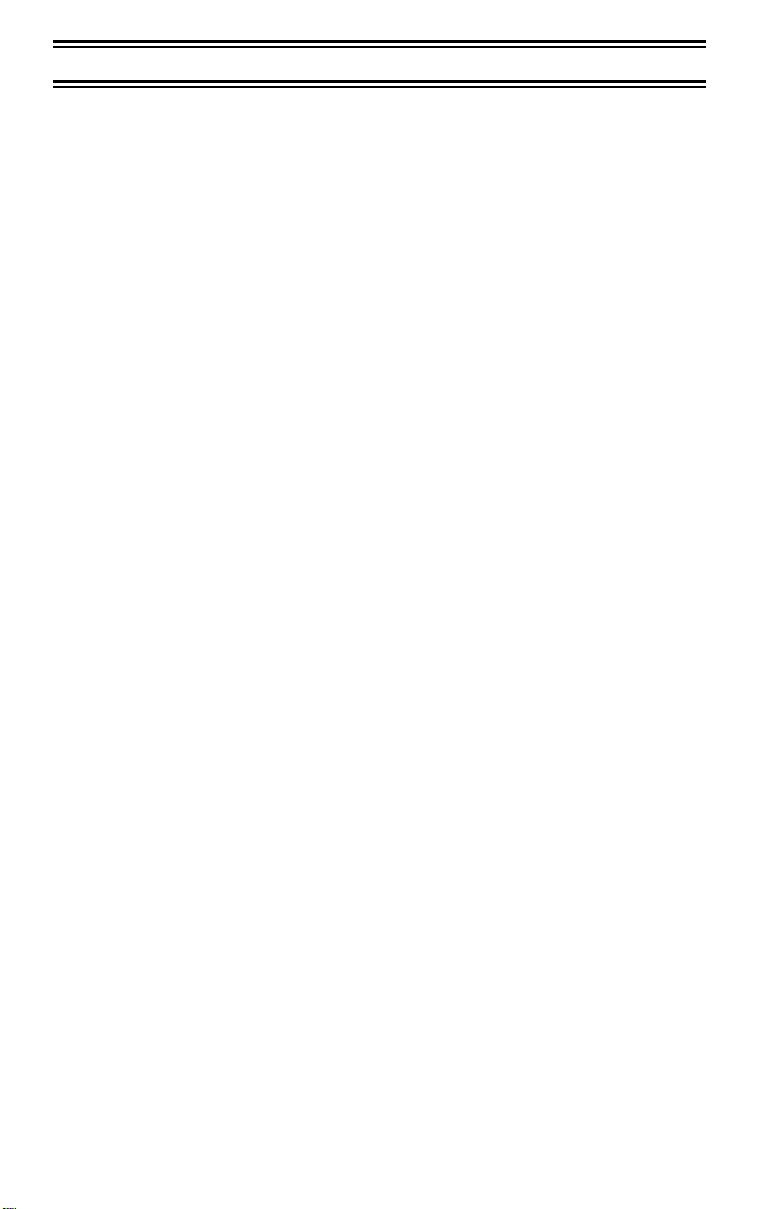
Table of Contents
About Your New BC350A . . . . . . . . . . . . . . . . . . . . . . . 2
What is Scanning . . . . . . . . . . . . . . . . . . . . . . . . . . . 2
Types of Communications . . . . . . . . . . . . . . . . . . . . . 2
Where to Obtain More Information . . . . . . . . . . . . . . . . . 3
Unpacking . . . . . . . . . . . . . . . . . . . . . . . . . . . . . 3
Optional Accessories . . . . . . . . . . . . . . . . . . . . . . . . 3
Summary of Features . . . . . . . . . . . . . . . . . . . . . . . . . 4
Installing the BC350A . . . . . . . . . . . . . . . . . . . . . . . . . 5
For Home Use . . . . . . . . . . . . . . . . . . . . . . . . . . . 5
For Mobile Use . . . . . . . . . . . . . . . . . . . . . . . . . . . 5
Controls and Functions . . . . . . . . . . . . . . . . . . . . . . . . 7
Screens . . . . . . . . . . . . . . . . . . . . . . . . . . . . . 11
Scanning Overview . . . . . . . . . . . . . . . . . . . . . . . . . 13
Getting Started . . . . . . . . . . . . . . . . . . . . . . . . . . . 13
Adjusting the Squelch . . . . . . . . . . . . . . . . . . . . . . . 14
Programming Frequencies . . . . . . . . . . . . . . . . . . . . . 14
Program Lock Feature . . . . . . . . . . . . . . . . . . . . . . . 17
Channel Lock Out . . . . . . . . . . . . . . . . . . . . . . . . . . 18
A Word About Memory Back-up . . . . . . . . . . . . . . . . . . 19
Scanning . . . . . . . . . . . . . . . . . . . . . . . . . . . . . . . 20
Weather Channel Scan . . . . . . . . . . . . . . . . . . . . . 20
Helpful Hints . . . . . . . . . . . . . . . . . . . . . . . . . . . . . 21
Troubleshooting . . . . . . . . . . . . . . . . . . . . . . . . . . . 22
Technical Specifications . . . . . . . . . . . . . . . . . . . . . . 24
1
Page 2

About Your New BC350A
The BC350A is not
with automatic scanning capabilities. The built-in Service Scan system
brings you instantly into the exciting world of scanning action. What’s
more, you don’t even have to program the scanner to begin using it!
The BC350A comes with five Service banks for monitoring police,
fire/emergency, marine, air, and weather frequencies. Not only that,
there’s even a fully programmable bank for storing
lection
With the BC350A, you can scan almost 1,000 channels. In addition, the
BC350A has 11 separate band search capabilities for even greater scanning action.
Two Service Scan banks, POLICE and FIRE/EMG, are also programmable. So whenever you encounter a newly activated local frequency for
either service category, you can add it to the bank for that category. This
gives you quick access to the frequencies
So enjoy your BC350A!
of favorite frequencies.
just
a scanner. It is a brand new
you
information radio
your own private col-
want to hear.
What is Scanning?
Unlike standard AM or FM radio stations, most two-way communications
(listed below) do not transmit continuously. The BC350A scans programmed channels at the rate of up to 100 channels per second until it locates an active frequency. When scanning stops on an active frequency,
it remains on that channel as long as the transmission continues. When
the transmission ends, the scanner stays on the channel for 2 more seconds, waiting for another transmission. If no response is detected, the
scanning cycle resumes until another transmission is received.
Types of Communication
You will be able to monitor communication such as:
• Police and fire department (including rescue and paramedics)
• NOAA weather broadcasts (7 pre-programmed channels)
• Business/industrial radio
• Motion picture and press relay
• Utility
• Land transportation frequencies, such as trucking firms, buses,
taxis, tow trucks, and railroads
• Marine and amateur (ham radio) bands
• Air band
• And many more in the 29-54 MHz, 137-174 MHz, and 406-512
MHz ranges
2
Page 3

Where to Obtain More Information
The Bearcat Radio Club and other similar hobby clubs have publications,
information on computer bulletin boards, and even contests for the radio
enthusiast. See the enclosed pamphlets for more information. Additional
information is also available through your local library.
Unpacking
Carefully check the contents against this list:
• BC350A Auto Scanner
• Telescoping Antenna
• AC Adapter (Model AD-140U)
• Mobile Mounting Bracket with Hardware
• DC Power Cord
• Cigarette Lighter Power Cord
• This Operating Guide
• Registration Form (in this Operating Guide)
• Frequency Directories Order Form and other pamphlets
If any items are missing or damaged, contact your place of purchase immediately.
Complete and mail your Registration Form immediately.
Please read this Operating Guide thoroughly before operating the scan-
ner.
Optional Accessories
The following optional accessories for your BC350A are available from
your local Uniden Dealer or through the Uniden Customer Service Center
by calling: (317) 842-2483, 8:00 AM to 5:00 PM EST, Monday through Friday.
BC AT Mobile Antenna
designed for multi-band coverage, such as the Uniden BC AT mobile antenna.
PLG-134 Antenna Adapter
type plug.
- For mobile installation, use a mobile antenna
- Use only if your antenna has a Motorola-
3
Page 4
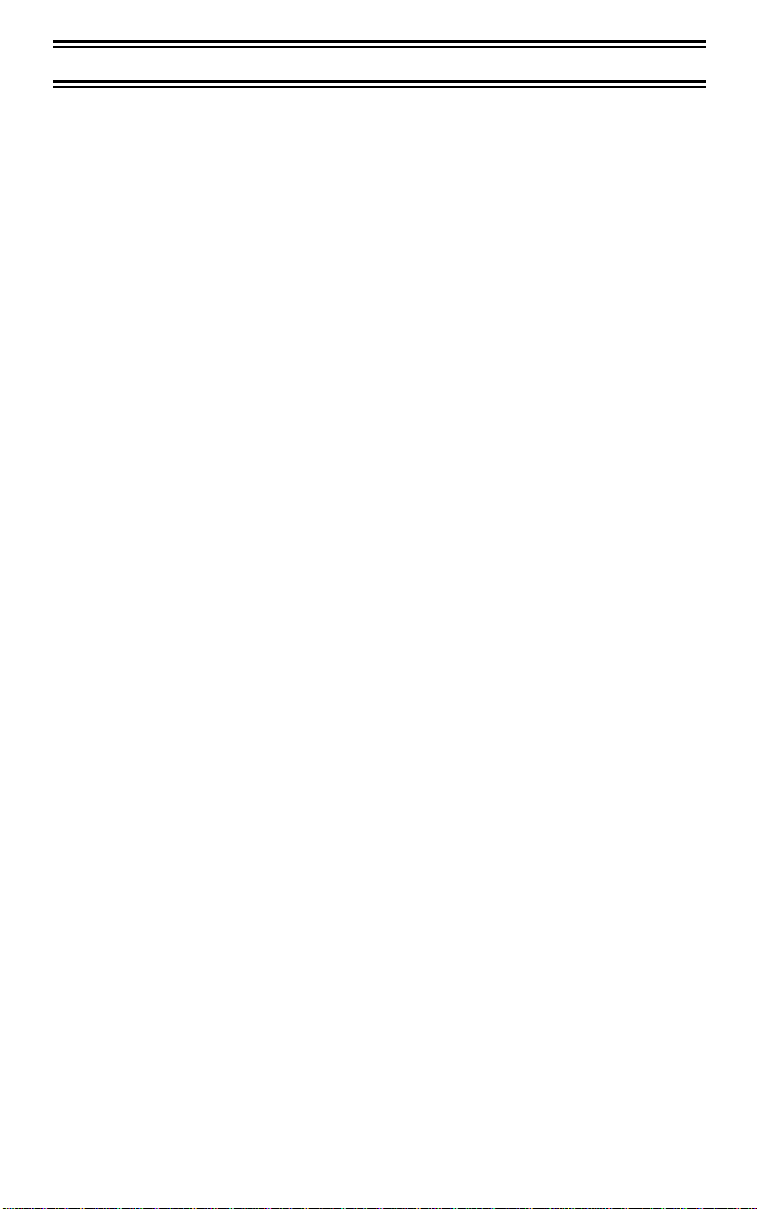
Summary of Features
The BC350A is a compact mobile/base scanner, and one of the most advanced communication products available today.
The BC350A features:
Super Turbo Scan*
•
BC350A to scan and search nearly 100 channels or steps per second. The BC350A scans about
scanner sold in the United States. Because the frequency coverage within the service banks is so large (see below), a very fast
scanning system is essential. That is why we combined our latest
technology-- Super Turbo Scan-- into the BC350A.
*Super Turbo Scan: US patent pending
Six Banks
Five pre-programmed Service banks and one stand-
ard, programmable Private bank. These banks include:
This lightning-fast technology enables the
five times faster
than any standard
POLICE:
FIRE/EMG:
AIR:
MRN:
WX:
PRIVATE:
11 Search Bands:
•
search.
Band Frequency Coverage Steps
29 - 30 29.000 to 30.000 MHz 5kHz
30 - 50 30.000 to 50.000 MHz 5kHz
50 - 54 50.000 to 54.000 MHz 5kHz
108 - 137 108.000 to 136.975 MHz (AM) 25kHz
137 - 144 137.000 to 144.000 MHz 5kHz
144 - 148 144.000 to 148.000 MHz 5kHz
148 - 174 148.000 to 174.000 MHz 5kHz
406 - 420 406.000 to 420.000 MHz 12.5kHz
420 - 450 420.000 to 450.000 MHz 12.5kHz
450 - 470 450.000 to 470.000 MHz 12.5kHz
470 - 512 470.000 to 512.000 MHz 12.5kHz
739-frequency (non-erasable memory) Service
bank with 20 additional programmable channels.
97-frequency (non-erasable memory) Service
bank with 10 additional programmable channels.
1,160-frequency step (non-erasable memory)
Service/Search bank which covers the complete
AIR band, 108.000 to 136.975MHz.
90-frequency (non-erasable memory) Service
bank for all Marine channels.
7 frequency (non-erasable memory) all NOAA
Weather Service Broadcasting bank.
20-channel, fully user-programmable bank.
Use the
[BAND]
key to select a band to
4
Page 5
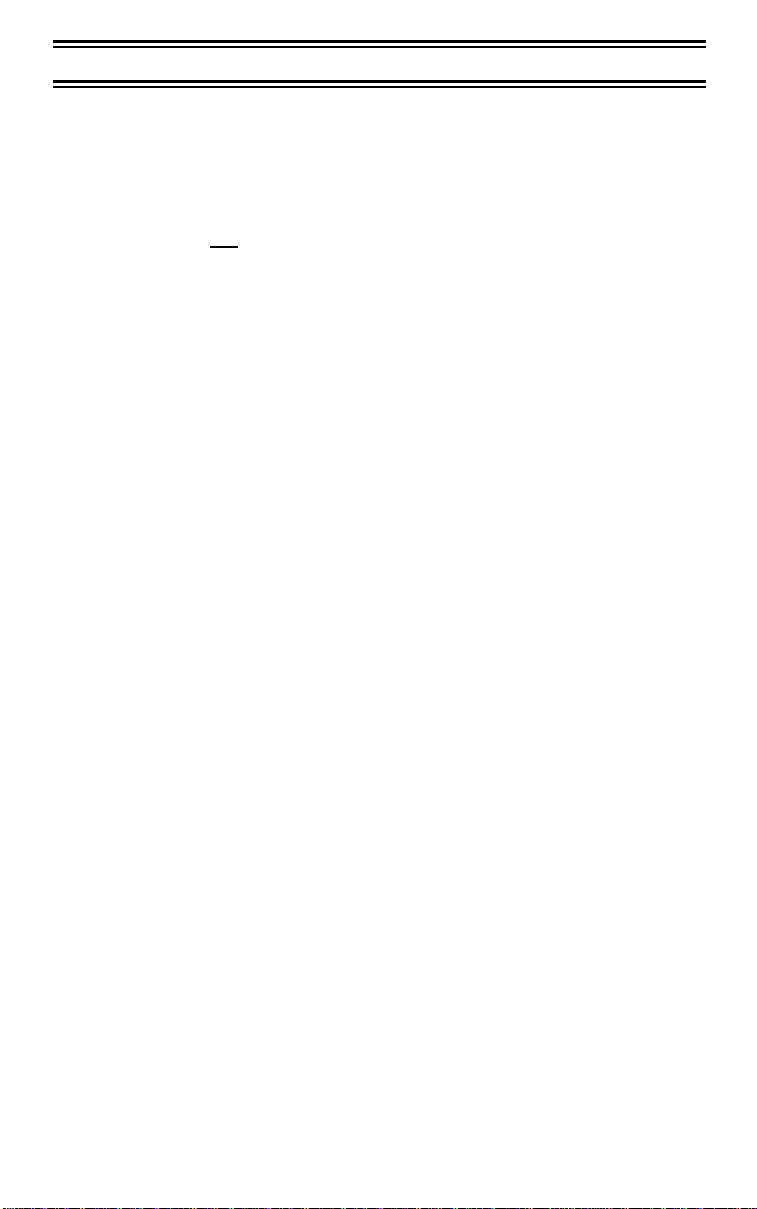
Installing the BC350A
For Home Use (Desktop Installation)
1. Insert the DC plug end of the AC Adapter into the DC 13.8V jack on the
rear panel.
2. Plug the AC Adapter into a standard 120V AC wall outlet.
Warning: Do
wall switch.
3. Plug the Telescoping Antenna into the ANT connector. Extend the antenna to its full height. For frequencies higher than 406 MHz, shortening the antenna may improve the reception.
4. Use the desktop stand for a better viewing and operating angle.
Helpful Hints
• If strong interference or electrical noise is received, relocate the
scanner or its antenna away from the source.
• If you are operating the scanner in a fringe area or need to im-
prove reception, use an optional antenna designed for multi-band
coverage. (You can purchase this type of antenna at a local electronics store.)
• If the optional antenna has no cable, use 50-70 ohm coaxial cable
for lead-in. A mating plug may be necessary for the optional antennas.
not plug the AC Adapter into an outlet controlled by a
This could cause scanner memory loss.
For Mobile Use (In-Car Installation)
Mounting the Radio
1. Select an ideal location in your vehicle to mount the BC350A. Avoid a
location that could interfere with your driving. In a passenger car, the
ideal location is underneath the dashboard on the passenger side.
2. Use the BC350A mounting bracket as a template for marking the location of the mounting screws. Note: If there are screws already holding the dashboard, you can use the same screw holes to mount the
bracket.
3. Drill the necessary holes and secure the mounting bracket in place using the screws provided.
4. Mount the radio to the bracket only after the wiring has been connected
to the rear panel.
5
Page 6
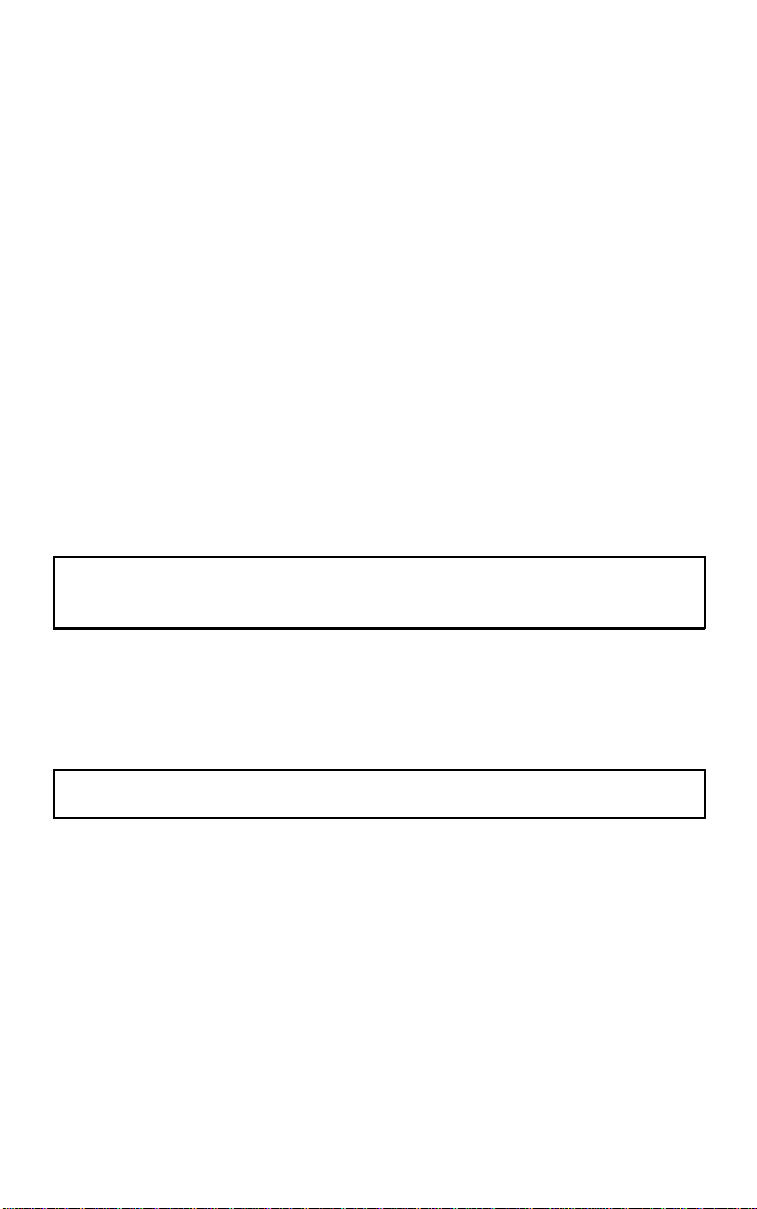
Connecting the Antenna Plug
Connect the mobile antenna plug (optional) into the ANT connector on
the rear panel. (For more information on antenna installation, please refer
to the instruction guide that came with your antenna.)
Connecting the Power Cord
Note: If you are not experienced in connecting accessories to the vehicle fuse box, please see your automotive dealer for advice on proper
installation.
Installation for everyday use:
1. Check the vehicle battery connections to determine which battery
terminal (positive or negative) is grounded to the engine block or
chassis. Most of today’s vehicles use a negative ground.
cle has a negative ground,
the note following Step 3.
2. Connect the RED wire of the DC power cord to the accessory contact
in your vehicle’s +13.8 VDC fuse box.
3. Connect the BLACK wire of the DC power cord to the negative side of
the vehicle (usually the chassis).
Note:
In vehicles with a positive ground, the RED wire connects to
follow Steps 2 and 3. Otherwise, skip to
If your vehi-
the chassis and the BLACK wire connects to the accessory contact in
the fuse box.
4. Insert the DC plug into the DC 13.8V jack on the back of the scanner.
Installation for Temporary Use:
A Cigarette Lighter Power Cord is provided for easy, temporary installation.
Warning:
Do not use the cigarette lighter power cord in a positive
ground vehicle.
Plug one end of the Cigarette Lighter Power Cord into the cigarette lighter
jack and the other end into the DC 13.8V jack on the back of the scanner.
6
Page 7
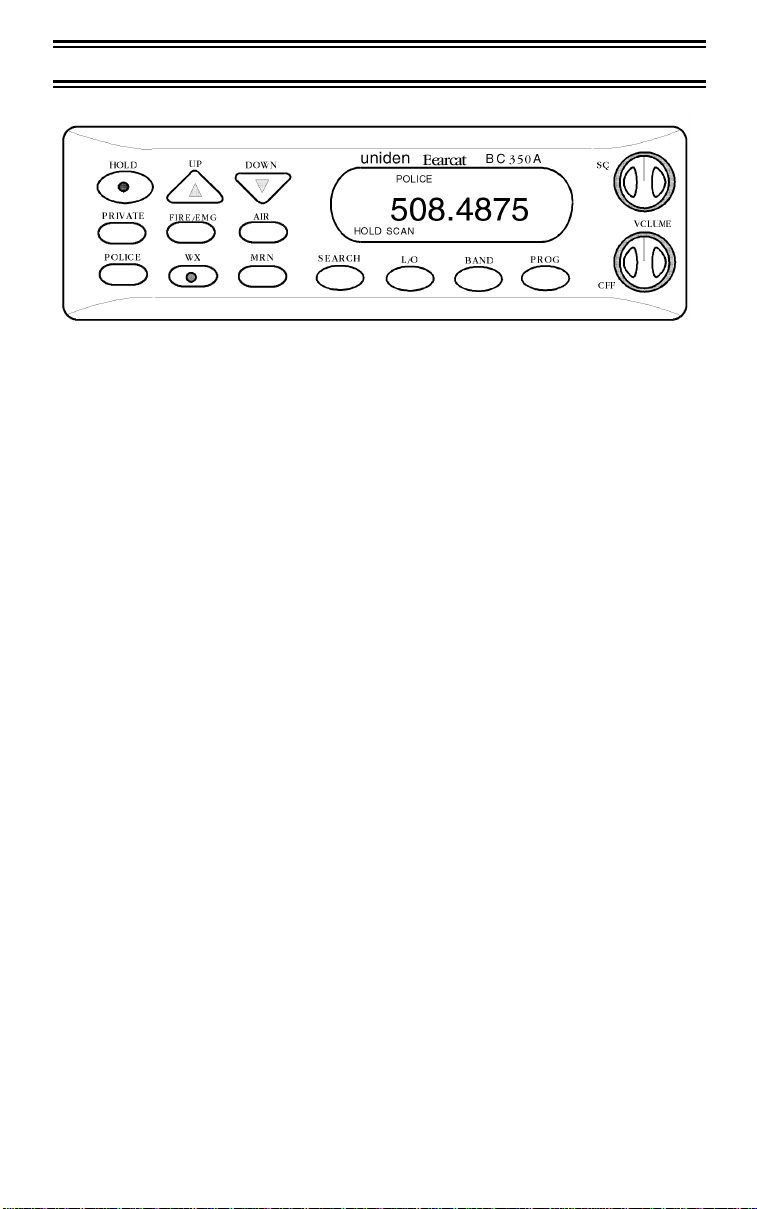
Controls and Functions
Front Panel
[HOLD] KEY
[UP] & [DOWN] KEYS
[PRIVATE] KEY
Press
[HOLD]
Press any bank key or
Hold Mode. In the Hold Mode,
[DOWN]
These keys are used in several different ways:
to stop scanning or searching.
[SEARCH]
[UP]
are active.
to deactivate
and
To manually step up or down a frequency in any
Hold Mode,
steps are all preset for each band (see Technical
Specifications).
use
[UP]
or
[DOWN]
. Frequency
To change the direction of the search during
Search Mode,
higher frequency, or
ward to a lower frequency.
press
to search upward to a
[UP]
[DOWN]
to search down-
To rapidly search or scan frequencies/channels
upwards or downwards,
for more than one second. To stop the
search/scan, release the key.
Use
[PRIVATE]
collection of favorite frequencies. You can program up to 20 channels in the PRIVATE bank.
There are no pre-programmed frequencies in
this bank. After programming, press
to activate PRIVATE scan. In the PRIVATE
Scan Mode, press
Then use
channels manually (including Locked Out channels).
to instantly access your private
or
[UP]
press
[HOLD]
[DOWN]
or
[UP]
to stop scanning.
to step through all 20
[DOWN]
[PRIVATE]
7
Page 8
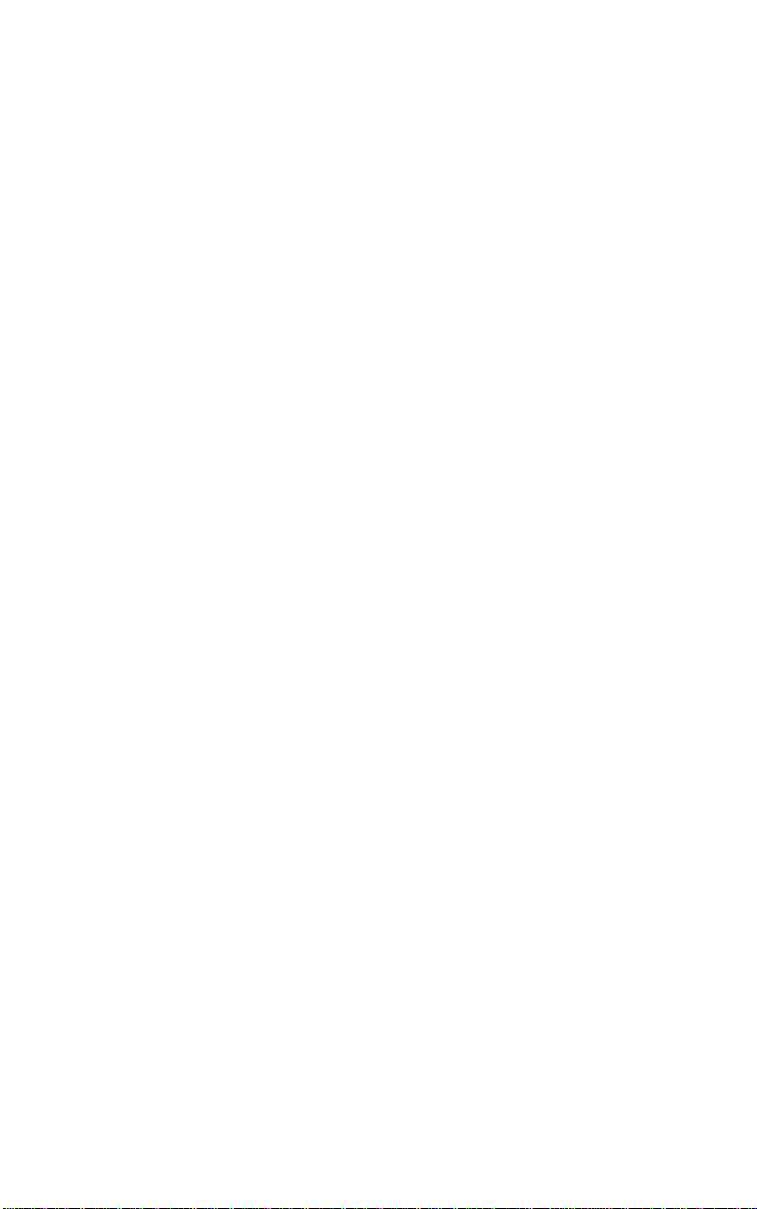
[FIRE/EMG] KEY Press [FIRE/EMG] to start scanning fire and
emergency frequencies. The FIRE/EMG bank already has 197 pre-programmed frequencies.
They are used for fire department and emergency communications, including paramedics.
Because new frequencies may be activated in
your local area, ten extra open channels in this
bank have been provided for programming additional frequencies. (See the programming procedures for programming new frequencies into this
bank.)
[AIR] KEY The AIR band bank key is fully pre-programmed
(108.000 to 136.975 MHz). Press [AIR] to start
searching through all 1,160 frequency steps of
the AIR band.
[POLICE] KEY Press [POLICE] to start scanning police frequen-
cies. The POLICE bank contains over 700
known frequencies used by the police, including
state troopers, local police and sheriff, etc. For
new frequencies, 20 more channels in this bank
have been provided for you to program. (See
the programming procedures for storing new frequencies into this bank.)
[WX] KEY Seven NOAA frequencies are programmed into
the Weather (WX) bank. Press [WX] to find your
local weather channel.
[MRN] KEY All 90 marine channels are programmed into the
Marine (MRN) bank. Press [MRN] to start scanning marine channels.
[SEARCH] KEY Press [SEARCH] to start searching active fre-
quencies within the band previously selected
with the [BAND] key. Normally, the search continues from the frequency where it left off in the
previous search. In Search Mode, (after pressing [SEARCH]), the [BAND] key becomes active. Use [BAND] to select the band you wish to
search. When selecting a band to search, release the key and the scanner will automatically
start searching upward from the lowest frequency of its band. (The symbol appears next
to "SRCH" on the display.) To search from a
higher frequency to a lower frequency, press
[DOWN]. (The symbol is now displayed next to
"SRCH".
8
Page 9

[L/O] KEY Press [L/O] to "lock out" or prevent scanning of
the displayed frequency. [L/O] is active only during opened squelch or in the Hold Mode.
Locked out channel can be displayed on the
screen by using the [UP] or [DOWN] key to
manually scan through the selected bank in Hold
Mode only. "L/O" appears on the display to indicate that the channel is locked out. Note: Locking out a channel will not erase the programmed
frequency.
[BAND] KEY This key is active in Search Mode only (when
"SRCH" is displayed on the screen). When you
press [BAND], the upper and lower limits of the
band you are searching are displayed for 3 seconds. Then the display returns to the current frequency. Press [BAND] again within 3 seconds
to step up one higher band. Press this key as
many as it takes to find the band you want to be
searched.
Important: This key has a very important secondary function. In Program Mode, you can press
[BAND] to leave this mode.
[PROG] KEY This key initiates and completes programming.
It is active whenever a steady frequency appears
on the display. Press [PROG] to start Programming Mode. "CH" appears and blinks, indicating
you are in Programming Mode, and urges you to
select the channel of the bank to be programmed. Press a programmable bank key
([PRIVATE], [FIRE/EMG] or [POLICE]) to be
programmed. Note: Never press non-programmable bank keys ([WX], [AIR] or [MRN]). If you
press one of these keys, "Error" will be displayed, and you may lose the frequency you
wanted to program.
VOLUME Control/
Power Switch
SQ (Squelch) Control Adjust [SQ] to set the scan threshold. When you
LCD Display The liquid crystal display (LCD) shows the cur-
This control turns the scanner on or off, and also
adjusts the volume.
are monitoring a single channel in Manual Mode,
adjust [SQ] to eliminate the background rushing
noise heard in the absence of an incoming signal.
rent channel or its frequency. It also displays the
mode indicators, status indicators, and bank indicators. (See the Screens section for more information.)
9
Page 10

Rear panel
MEMO LOCK Switch In the ON position, the Program ([PROG]) key is
disabled. This prevents any unauthorized programming or accidental entries. When programming is disabled, pressing [PROG] emits an
error entry tone and displays "PrG-Loc".
ANT.
(Antenna) Connector
Connect your Antenna plug here. If you have a
Motorola-type plug, use the optional adapter
( PLG 134).
EXT. SP.
(External Speaker)
Connector
DC 13.8V
Power Connector
When using an optional External Speaker system, connect the External Speaker plug here.
Connect the DC power cable here. Note: Use
only the specified AC Adapter or DC power cord.
10
Page 11

Screens
The following illustrate some of the screen displays you will use:
PRIVATE POLICE FIRE/EMG WX AIR MRN
88
888.8888
HOLD SCAN SRCH L/O MEMOLOSS
POLICE
SCAN
PRIVATE
15
482.7625
HOLD SCAN
PRIVATE
1
000.0000
HOLD SCAN L/O
147.3500
SRCH
SCAN
▲
▼
11
Page 12

144 - 148
SRCH
PrG - Loc
HOLD SCAN
E r r o r
CH
508.9375
HOLD
12
Page 13

Scanning Overview
You can scan in one of three ways:
Service Bank Scanning
•
[POLICE], [FIRE/EMG], [AIR], [WX]
frequency.
Band Search
•
function is different from scanning. It searches for any active frequency step by step within the lower and upper limits of the band.
When an active frequency is found, the scanner will stop and stay
on that frequency as long as that transmission lasts. If that frequency is interesting to you, press
the display. Then program it into one of the programmable banks
(PRIVATE, POLICE or FIRE/EMG). If you do not want to program
that frequency, press
ends. The search resumes automatically 2 seconds after the last
transmission and looks for more active frequencies.
•
PRIVATE Bank Scanning
into this bank, press
programmed in this bank.
When scanning stops on an active frequency, it remains on that channel
as long as the transmission continues. When the transmission ends, the
scanner will remain on the same channel for 2 more seconds, waiting for
a responding transmission. If there is no responding transmission within
2 seconds, the scanning cycle resumes.
Select a frequency band to search. The Search
Press one of the five service bank keys,
or
[HOLD]
[SEARCH]
[PRIVATE]
or just wait till the transmission
If you have programmed frequencies
to scan only those that you have
, to find an active
[MRN]
to hold the frequency in
Getting Started
The following instructions apply when using your BC350A for the very
first time. Each time you turn on the scanner, it always retains the previous settings in its memory. That is, the scanner operates in the mode
and bank last used, until you change the settings. Note: In case of memory loss to the scanner (indicated by "MEMO LOSS" on the display), all
settings will be lost. Memory loss occurs if the the scanner is left for a
long period of time without power.
1. Turn the Squelch
2. Power on the scanner by turning
ume to where you can hear a steady noise.
3. Set the squelch at the scanning threshold by turning
wise just until the noise disappears.
Control fully clockwise to the end.
[SQ]
[VOLUME]
clockwise. Adjust the vol-
counterclock-
[SQ]
13
Page 14
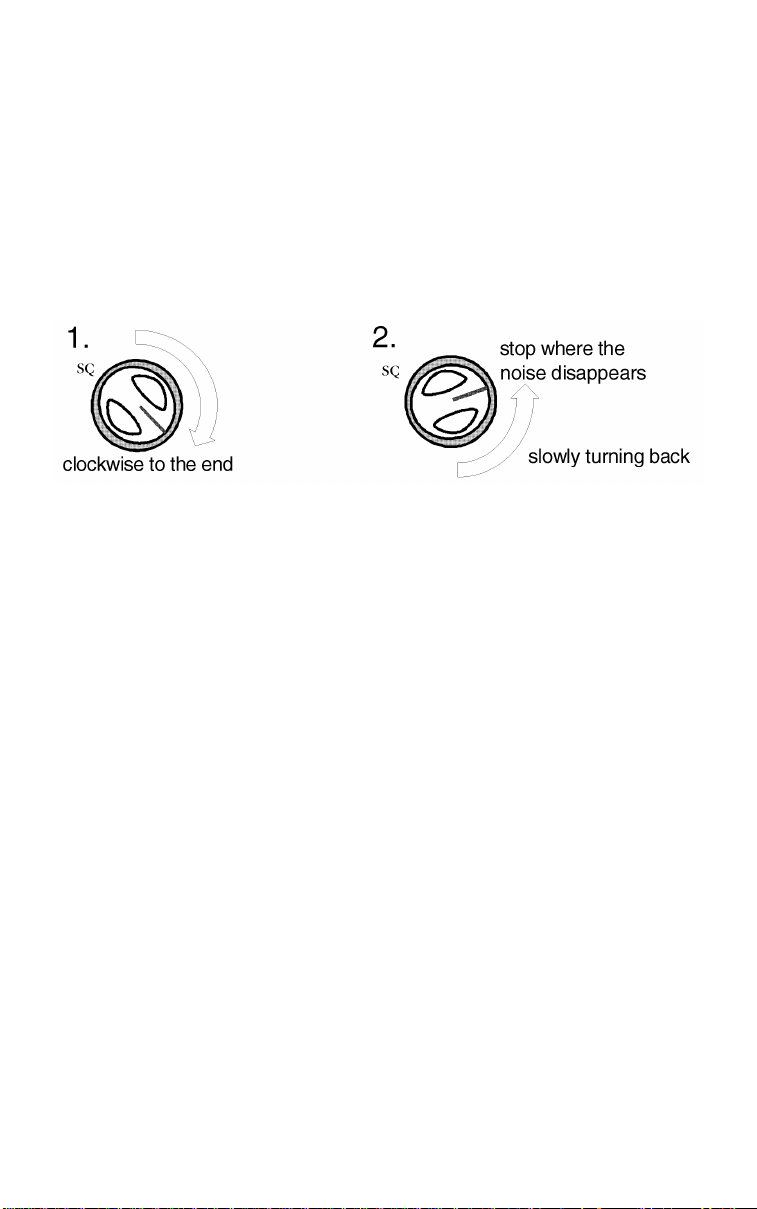
4. Press any of the Service bank keys: [POLICE], [FIRE/EMG], [AIR],
[WX], or [MRN]. The scanner automatically starts scanning the se-
lected bank.
Later, when you have learned how to program channels in
Note:
the PRIVATE bank, you can press
collections.
5. Adjust the volume to a comfortable listening level.
[PRIVATE]
to scan your favorite
Adjusting the Squelch
1. Open the squelch by turning [SQ] clockwise to the end. You should
hear a steady sound (scanning stops).
2. Turn [SQ] counterclockwise slowly until the sound disappears. This is
the threshold point at which scanning starts. At the squelch threshold, an incoming signal just slightly stronger than the noise will open
the squelch.
When squelch is open, you can hear the voice (scanning is
Note:
stopped). If squelch is set too tight, that is, too far counterclockwise from the threshold point, a stronger signal is required to open
the squelch.
If squelch is set on a point clockwise from the threshold, you will
hear a constant sound (noise, if no signal is present). The scanner
will not scan.
Programming Frequencies
Before you can scan the PRIVATE bank, you must program the channels. You can program one frequency per channel. Press [PROG] to start
the Program Mode and also to complete the programming. If you do not
want to finish programming, press [BAND] to leave the Program Mode.
• You can program any displayed frequency on the screen.
• If you do not know any local frequency to program, find an active
frequency by scanning any service bank or searching any selected
band. Then, when you find a desired frequency, program that frequency to the PRIVATE bank. Note: It is recommended that you
do not program a Weather frequency into the PRIVATE bank.
14
Page 15

• You can also program a non-active frequency. If you known a lo-
146 .5600
HOLD
146 .5600
HOLD
CH
146.5600
HOLD
1
000 .0000
HOLD
1
146 .5600
HOLD SCAN
SRCH
POLICE
POLIC E
POLI C E
When you find an interesting active police frequency while searching 144 - 148 band,
and want to program it into POLICE bank...
POLICE
Press:
Press:
HOLD
PROG
HOLD icon appears in the display .
Press:
CH appe ars & b linking to indicate that
you ar e in th e pr ogram ming m ode.
2 screens flip-flops to indicate that
channel 1 is available to be programmed
POLICE icon app ears in the display.
PROG
Press:
to end programming.
1.
2.
3.
4.
BAND
Note:
Press to escape from programm ing mode before step 4.
cal frequency, press [SEARCH]. Then press [BAND] to select the
band which covers that frequency. When the search is near the
frequency you want displayed on the screen, press [HOLD] to
stop searching. Then use [UP] or [DOWN] to display the frequency you want to program.
Example 1: Programming from SCAN mode.
15
Page 16

146.5 600
HOLD
146.5 600
HOLD
CH
146.5600
HOLD
1
000.0 000
HOLD
1
146.5 600
HOLD SCAN
SRCH
POLICE
POLIC E
POLIC E
When you find an interesting active police frequency while searching 144 - 148 band,
and want to program it into POLICE bank...
POLICE
Press:
Press:
HOLD
PROG
HOLD icon a ppears in the display.
Press:
CH appea rs & b linking to ind icate that
you ar e in the pr ogramm ing mode .
2 screens flip-flops to indicate that
channel 1 is available to be programmed.
POLICE icon appear s in the display.
PROG
Press:
to end programming.
1.
2.
3.
4.
BAND
Note:
Press to escape from programming mode b efore step 4.
Example 2: Programming from SEARCH mode.
Example 3: Programming "000.0000" (Erase programmed frequency
in a channel).
You can erase a programmed frequency in a channel by programming
"000.0000" into its channel. You can find and display "000.0000" on the
screen in one of two ways:
Find an open channel in the private bank. Press [PRIVATE] then
[HOLD], and use [UP] and [DOWN] to scroll through the bank to find
an open channel, "000.0000"
- OR Find "000.0000" from the Search & Program Mode. Every search
band has one "000.0000" display included between the band limits. It
can be displayed only in the Program Mode (after pressing [PROG]
and "CH" is blinking in the display).
16
Page 17

Example: To find "000.0000" in Search Band 50 - 54.
1. Select Search Band 50 - 54 by pressing [BAND] in the Search Mode.
2. Press [HOLD] to stop searching.
3. Press [PROG] to go into Program Mode.
4. Use [UP] and [DOWN] to display "50.0000" or "54.0000".
5. Press [DOWN] one time at the "50.0000" screen to display "000.0000"
- OR -
Press [UP] one time at the "54.0000" screen to display "000.0000".
Example 4: Erasing a programmed frequency in Channel 13 of t he
PRIVATE bank.
Program Lock Feature
The BC350A has a program lock feature [Memory Lock] to prevent accidental programming entries or unauthorized programming. Simply turn
on the MEMO LOCK switch on the rear panel to disable [PROG] and protect the memory.
17
Page 18

Channel Lock Out
• You can lock out a channel so it is not scanned. This does not
erase the frequency from the channel when it is locked out.
• You can lock out all the channels in a bank, if desired. However, if
you do, pressing that bank key will emit an error tone and the scanner will not scan.
• In the POLICE bank, MRN bank, or FIRE/EMG bank, you can lock
out all the factory pre-programmed channels (those frequencies
that display without channel numbers in Scan Mode). This enables you to make a secondary private bank, if desired.
• You cannot lock out any frequency in the WX or AIR banks. These
banks are frequency search banks, and you cannot lock out any
frequency in Search Mode.
[L/O]
•
Locking Out an Unwanted Channel
is active only when squelch is opened (scan is stopped) or in
Hold Mode.
In Scan Mode, press
not want to hear. The scanner locks out that channel and immediately advances to the next channel to resume scanning.
In Scan/Hold Mode, press
quency. In this case pressing
"L/O" will appear on the screen to indicate that the displayed channel is
locked out.
[L/O]
when the scanner stops on a channel you do
[L/O]
to lock out the displayed channel/fre-
[L/O]
will not advance to the next channel.
Searching for Locked Out Channels
In Scan Mode, you will not see locked out channels. However, to search
for locked out channels and display them on the screen, use
[DOWN]
bank in Hold Mode only. "L/O" will appear on the screen to indicate the
locked out channel.
. These keys will enable you to search manually through the
[UP]
and
Restoring a Locked Out Channel
Suppose you want to unlock Channel 12 of the PRIVATE bank. Press
[PRIVATE]
& "SCAN" must appear on the screen.) Use
locked out Channel 12 (which shows "L/O"). Then press
appears to indicate that Channel 12 is now unlocked and restored for
scanning.
to start scanning. Press
[HOLD]
to stop scanning. ("HOLD"
[UP]
[DOWN]
or
[L/O]
to find
. "L/O" dis-
18
Page 19

Restoring All Locked Out Channels
You can unlock all locked out channels in any bank at one time. To do
this, first press a bank key to start scanning. Then press [HOLD] to stop
scanning. Press and hold down [L/O] ("L/O" appears on the screen) for
more than 2.5 seconds until you hear the multi-beep ("L/O" disappears).
Now all locked out channels in the bank are unlocked and restored for
scanning.
A Word About Memory Back-up
Your BC350A has a convenient type of memory back-up system. In the
event of a power failure, the scanner provides approximately 30 days of
memory retention so you don’t immediately lose the frequencies you
stored in any of the channels.
19
Page 20

Scanning
To start scanning, press any bank key.
When the BC350A is scanning, you can see the
ing across the display. Scanning stops on any active channel automatically and displays its frequency, except those channels programmed with
L/O (Lock Out). Scanning resumes automatically two seconds after the
channel becomes inactive.
To stop scanning at any time, press
you are in the Scan/Hold Mode. The scanner remains on the displayed
channel until you press any bank key again to resume scanning. (Or, you
can press
In the Scan/Hold Mode, each time you press
up or down one channel at a time (one frequency step each for the AIR
or WX bank). Press and hold
that bank. In the Scan/Hold mode, you do not skip a locked out (L/O)
channel using
[SEARCH]
[UP]
to start searching.)
or
[DOWN]
[UP]
.
[HOLD]
or
[DOWN]
"SCAN"
. When you press
or
[UP]
to rapidly step through
message mov-
[DOWN]
, you step
[HOLD]
,
Weather Channel Scan
The BC350A allows you to search for your local NOAA weather channel.
Press
grammed NOAA channels. To exit Weather Mode, press any other bank
key or
It is possible that your area is covered by more than one weather station.
When you press
ately. If the broadcast sounds weak and distant, press
look for a closer station.
to find the active weather channel in your area from 7 pre-pro-
[WX]
[SEARCH]
.
, the BC350A will find an active broadcast immedi-
[WX]
again to
[WX]
All weather channels transmit continuous broadcasts. Once the
Note:
Weather scan stops on a transmission, it will remain on that channel.
Weather scan will not resume automatically. You must press
[WX]
again to reactivate scanning. In some parts of the country, you may
not be able to monitor weather broadcasts, such as in low-lying areas.
Normally a higher location will improve the reception.
It is not recommended to program a weather frequency into any
Note:
banks. Because weather channels transmit continuously, the scanner
will stop on that channel, disrupting the scanning cycle. The Weather
Scan feature was provided specifically to avoid this occurrence.
20
Page 21

Helpful Hints
General Use
• Turn the scanner off before disconnecting the power.
• Always write down the programmed frequencies in the event of
memory loss. If memory is lost, simply reprogram each channel.
The display shows "MEMO LOSS" when memory is lost.
• Always press each keypad button firmly until you hear the entry
tone for that key entry.
Location
• If strong interference or electrical noise is received, relocate the
scanner or its antenna away from the source of the noise. A
higher elevation, if possible, may provide better reception. You
might also try changing the height or angle of the telescoping antenna.
• Do not use the scanner in high-moisture environments such as the
kitchen or bathroom.
• Avoid placing the unit in direct sunlight or near heating elements or
vents.
• Do not plug the scanner into an outlet controlled by a wall switch
as prolonged periods without power will cause scanner memory
loss.
Cleaning
• Disconnect the power to the unit before cleaning.
• Clean the outside of the scanner with a mild detergent.
• To prevent scratches, do not use abrasive cleaners or solvents.
Be careful not to rub the LCD window.
• Do not use excessive amounts of water.
Repairs
• Do not attempt any repair. The scanner contains no serviceable
parts. Contact the Uniden Customer Service Center or take it to a
qualified repair technician.
Birdies
All radios are subject to receiving undesired signals or birdies. If your
scanner stops during SEARCH mode and no sound is heard, it may be receiving a birdie. Birdies are internally-generated signals inherent in the
electronics of the receiver. If the interference is not severe, you might be
able to turn
[SEARCH]
BC350A are: 31.200, 41.600, and 52.000 MHz)
counterclockwise to cut out the birdie. Or, press
[SQ]
to resume searching. (Known birdie frequencies for the
21
Page 22

Troubleshooting
If your BC350A is not performing properly, try the steps listed below.
PROBLEM SOLUTION
Applies to mobile installation only
*
Check the connections at both ends of the AC
Scanner won’t work
Improper reception.
Scan won’t stop.
•
Adapter.
Turn on the wall switch of your room. You
•
could be using an outlet controlled by the wall
switch. Move the AC Adapter to another wall
outlet.
Check the connections at both ends of the DC
*
cord or cigarette lighter cord.
Check to see if the fuse is blown. If the fuse is
*
blown
Make sure the ignition key is at the Accessory
*
position.
Make sure the power switch is turned on.
*
Check the ante nna and its connection.
•
When you are using a telescoping antenna
•
You may be in a fringe area. This may require
•
an optional multi-band antenna. Check with
your dealer or local electronics store.
Check and adjust
•
Check and adju st Squelch (see "Adjusting the
•
Squelch").
Check the ante nna connection.
•
For the PRIVATE bank scan
•
It is possible that none of the programmed
•
frequencies are active at the time. Try the
band search.
22
Page 23

PROBLEM SOLUTION
Scan won’t start.
• Press the bank key again.
• Adjust the Squelch Control.
• For the PRIVATE bank scan
Search won’t start.
PROGRAM key won’t
work.
• Adjust Squelch.
• Scan or search must first be stopped.
• Programming lock is ON.
If you still cannot get satisfactory results and want additional information,
or to return the unit for service, please call or write the Uniden Parts and
Service Division. The address and phone number are listed in the Warranty (at the end of this manual).
23
Page 24

Technical Specifications
Banks:
Search Band
Sensitivity:
(Nominal)
Scan Rate:
Scan Delay:
Audio Output:
Antenna:
Operating Temperature:
Size:
Weight:
:
Display Frequency Coverage Steps
29 - 30 29.000 to 30.000 MHz 5kHz
30 - 50 30.000 to 50.000 MHz 5kHz
50 - 54 50.000 to 54.000 MHz 5kHz
108 - 137 108.000 to 136.975 MHz (AM) 25kHz
137 - 144 137.000 to 144.000 MHz 5kHz
144 - 148 144.000 to 148.000 MHz 5kHz
148 - 174 148.000 to 174.000 MHz 5kHz
406 - 420 406.000 to 420.000 MHz 12.5kHz
420 - 450 420.000 to 450.000 MHz 12.5kHz
450 - 470 450.000 to 470.000 MHz 12.5kHz
470 - 512 470.000 to 512.000 MHz 12.5kHz
Up to 100 channels per second.
Total 6 banks:
POLICE:
FIRE/EMG:
AIR:
MRN:
WX:
PRIVATE:
(Total 50 programmable channels)
Total 11 Search bands:
12 dB SINAD.
0.5µV 29.000 - 54.000MHz
0.7µV 137.000 - 174.000MHz
0.7µV 406.000 - 512.000MHz
1.2µV 108.000 - 136.975MHz
2 seconds
Max 3W
50 ohms (Impedance)
- 20ºC (- 4ºF) to + 60ºC (+ 140ºF)
5-1/5" (W) x 6-15/16" (D) x 1-5/8" (H)
1 lb 11oz.
5 Service banks and 1 standard bank.
739 programmed plus 20 programmable channels
197 programmed plus 10 programmable channels
1,160 programmed. (All aircraft)
90 Programmed. (All Marine)
7 programmed. (All NOAA weather service)
20 channels fully user programmable
(All NFM except aircraft band)
Certified in accordance with FCC Rules and Regulations Part 15 Subpart C as of date of manufacture.
Features, specifications, and availability of optional accessories are all
subject to change without notice.
24
Page 25

BC350A
Auto Scanner
OPERATING GUIDE
Page 26

PRECAUTIONS
Before you read anything else,
please observe the following:
WARNING!
Uniden
To reduce the risk of fire or electrical shock,
this unit to rain or moisture.
DOES NOT
represent this unit to be waterproof.
DO NOT
expose
NOTE:
The installation, possession, or use of
this scanning radio in a motor vehicle
may be prohibited, regulated, or require
a permit in certain states, cities, and/or
local jurisdiction. Your local law
enforcement officials should be able to
provide you with information regarding
the laws in your community.
®
Uniden
Bearcat® is a registered trademark of Uniden America Corporation.
is a registered trademark of Uniden America Corporation.
Page 27

One Year Limited Warranty
WARRANTOR: UNIDEN AMERICA CORPORATION (“UNIDEN”)
ELEMENTS OF WARRANTY: UNIDEN warrants, for one year, UNIDEN Scanners
(hereinafter referred to as the Product) to be free from defects in materials and craftsmanship
with only the limitations or exclusions set out below.
WARRANTY DURATION: This warranty shall terminate and be of no further effect one
(1) year after the date of the original purchase of the Product or at the time the Product is (A)
damaged or not maintained as reasonable or necessary, (B) modified, (C) improperly installed,
(D) repaired by someone other than warrantor for a defect or malfunction covered by this
warranty, (E) used in a manner or purpose for which the Product was not intended, or (F) sold
by the original pu rc h a s e r.
STATEMENT OF REMEDY: In the event that the Product does not conform to this
warranty at any time while this warranty is in effect, warrantor will repair the defect and return
it to you without charge for parts, service, or any other cost (except shipping and handling)
incurred by warrantor or its authorized service centers in connection with the performance of
this warranty. THE ONE YEAR LIMITED WARRANTY SET FORTH ABOVE IS THE
SOLE AND ENTIRE WARRANTY PERTAINING TO THE PRODUCT AND IS IN LIEU
OF AND EXCLUDES ALL OTHER WARRANTIES OF ANY NATURE WHATSOEVER,
WHETHER EXPRESS, IMPLIED, OR ARISING BY OPERATION OF LAW,
INCLUDING, BUT NOT LIMITED TO ANY IMPLIED WARRANTIES OF
MERCHANTABILITY OR FITNESS FOR A PARTICULAR PURPOSE. THI S
WARRANTY DOES NOT COVER OR PROVIDE FOR THE REIMBURSEMENT OR
PAYMENT OF INCIDENTAL OR CONSEQUENTIAL DAMAGES. Some states do not
allow this exclusion or limitation of incidental or consequential damages so the above
limitation or exclusion may not apply to you.
LEGAL REMEDIES: This warranty gives yo u s pec ific legal rights, and you may also have
other rights which vary from state to state. This warranty is void outside of the United States
of America.
PROCEDURE FOR OBTAINING PERFORMANCE OF WARRANTY: If, after
following the instructions in this operating guide in the Troubleshooting section, you are
certain that the Product is defective, pack the Product carefully (preferably in its original
packaging) and include a note describing the defect that has caused you to return it. The
Product (wit h e vidence of orig in a l pu r c h a s e ) s ho ul d be s hi pp e d or delivered (b y U PS or
insured parcel post), freight prepaid, to warrantor at:
Uniden America Corporation
Parts and Service Division
8707 North By Northeast Blvd.
P.O. Box 501368
Indianapolis, IN 46250
(317) 842-2483 (Monday through Friday, 8:00
AM
to 5:00 PM EST).
PATENTED UNDER ONE OR MORE OF THE FOLLOWING U.S. PATENT NUMBERS:
3,961,261 3,962,644 3,974,450 3,974,452 3,987,400
3,996,521 3,996,522 4,000,468 4,027,251 4,057,760
4,092,594 4,100,497 4,114,103 4,123,715 4,156,193
4,157,505 4,179,662 4,219,821 4,270,217 4,398,304
4,409,688 4,455,679 4,461,036 4,521,915 4,627,100
4,888,815 4,932,074 4,947,456 5,014,348 RE 31,523
DES 253,173
OTHER U.S. AND FOREIGN PATENTS PENDING
Page 28

©1992 Uniden America Corporation. All rights reserved.
Printed in the Philippines
