Page 1

Model: UCK-G2
Page 2

Introduction
Thank you for purchasing the Ubiquiti Networks® UniFi® Cloud
Key Gen2. This Quick Start Guide is designed to guide you
through installation and also includes warrantyterms.
Package Contents
UniFi Cloud Key Gen2
System Requirements
• Mobile App: Latest version of the UniFi App (
App Store® and Google Play™).
• Web Browser: Latest Google Chrome browser (Other
browsers may have limited functionality.)
TERMS OF USE: All Ethernet cabling runs must use CAT5 (or above). It is the professional
installer’s responsibility to follow local country regulations, including operation within legal
frequency channels, output power, indoor cabling requirements, and Dynamic Frequency
Selection (DFS) requirements.
available on the
Page 3
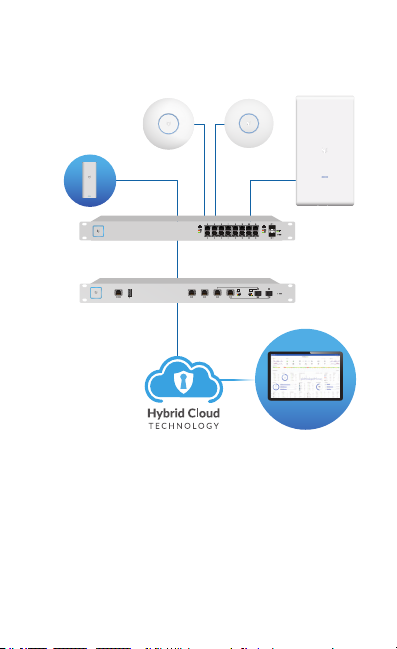
Network Topology Requirement
A DHCP-enabled network (for the UniFi Cloud Key to obtain
an IP address)
UniFi Cloud Key Gen2
(UniFi Controller)
US-16-150W
UAP-AC-HD UAP-AC-PRO
UAP-AC-M-PRO
LAN
USG-PRO-4
(DHCP Server)
WAN
Internet
Sample Network Diagram
Remote Access to
UniFi Controller
Page 4
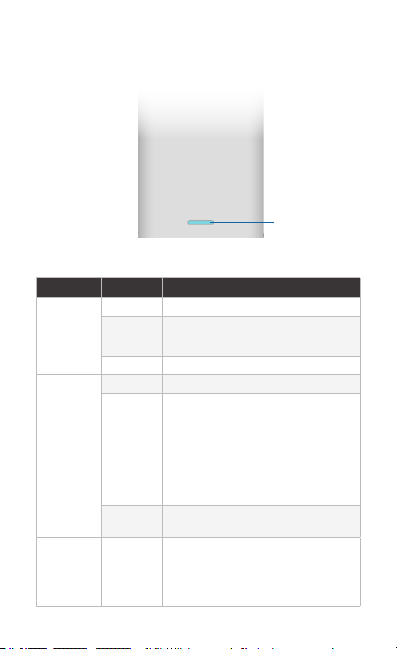
Hardware Overview
Top Panel
LED
LED
Color State Status
White Solid Device is ready to be configured
Blue Solid Device is configured and ready
Off/White/
Blue
Flashing Device is booting up
Heartbeat Firmware update in process
Flashing Main power has been lost and
Slow
Flashing
Flashing Device is in recovery mode.
Device is initializing/deinitializing
device is counting down.
If power is restored within 10
seconds, the device will return to
its previous state. If power is not
restored within 10 seconds, the
device will safely shutdown.
Client connected to device via
Bluetooth (BLE)
The LED will cycle through a pattern
at one-second intervals, between
off, white, and blue.
Page 5
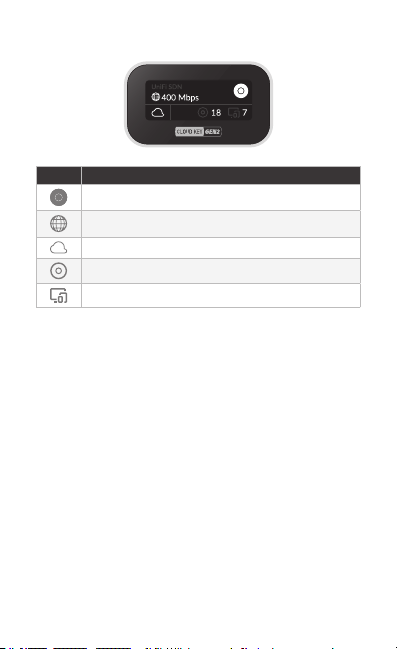
Front Panel
Icon Description
UniFi SDN Controller name
Current WAN bandwidth usage
Status of SDN Cloud Access
Number of managed UniFi Access Points
Number of client devices on the network
Page 6
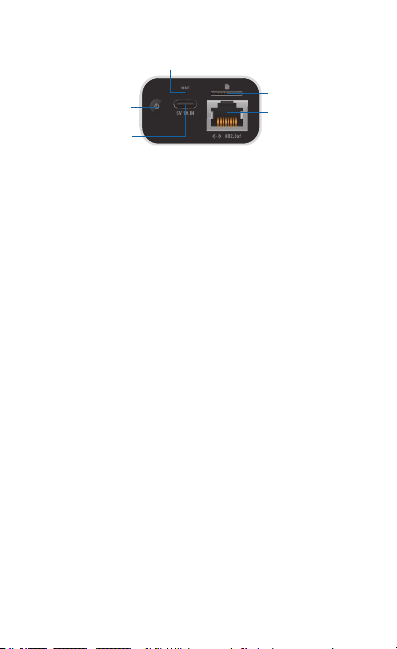
Back Panel
Reset Button
Power Button
USB Type-C
Power Port
Reset Button The Reset Button serves two functions:
• Restart Press and release the Reset button quickly.
• Restore to Factory Default Settings Press and hold the
Reset button for more than five seconds, until the status LED
begins flashing white.
Power Button
USB Type C Power Port Used for power if PoE is not available.
Quick Charge 2.0 or Quick Charge 3.0-compliant USB power
adapter is required.
microSD Slot Optional slot used for external backup
(microSD card not included).
Ethernet Port Connects to a gigabit switch port on your LAN.
Power can be provided by an 802.3af PoE switch, such as the
UniFi PoE Switch.
Press to turn the Cloud Key Gen 2 on or off.
microSD Slot
Ethernet Port
Page 7
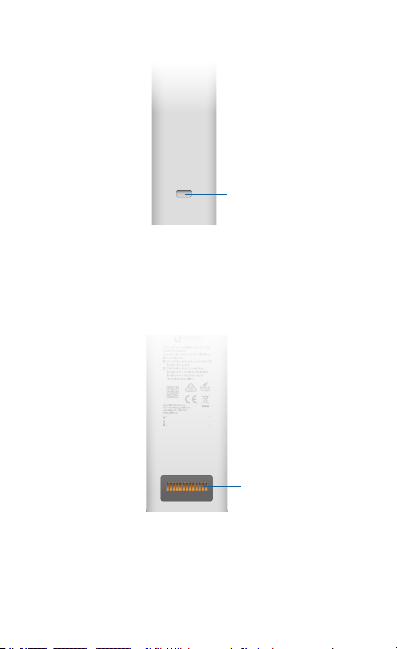
Side Panel
Rack-Mount
Notch
Rack-Mount Notch
docking bay of the optional Rackmount Accessory, model
CKG2-RM (sold separately). The Rackmount Accessory
you to install the Cloud Key Gen2 in a standard 19" rack.
Secures the Cloud Key Gen2 into the
allows
Bottom Panel
13-Pin
Connector
(Connector shown without protective film)
13-Pin Connector
Rackmount Accessory, model CKG2-RM (sold separately). The
CKG2-RM has a docking bay for the Cloud Key Gen2 and allows
you to install it in a standard 19" rack.
Connects the Cloud Key Gen2 to the optional
Page 8
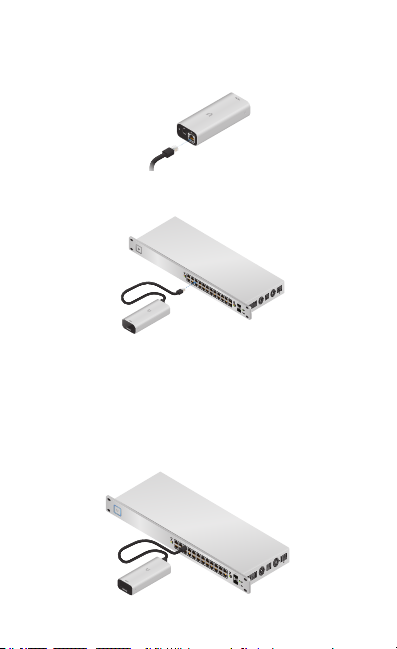
Hardware Installation
1 3 5 7 9 11 13 15 17 19 21 22
2 4 6 8 10 12 14 16 18 20 22 24
SFP1
SFP2
1 3 5 7 9 11 13 15 17 19 21 22
2 4 6 8 10 12 14 16 18 20 22 24
SFP1
SFP2
1. Connect an Ethernet cable (not included) to the Ethernet
Port.
2. Connect the other end of the Ethernet cable to a port on a
network switch, such as a UniFi PoE Switch.
Powering the UniFi Cloud Key
Use an 802.3af-compliant switch, such as a UniFi PoE Switch, or
a USB power source (not included).
UniFi Switch
The UniFi Cloud Key can be powered by a UniFi PoE Switch or
other 802.3af-compliant switch.
UniFi Switch Power Connection Diagram
Page 9
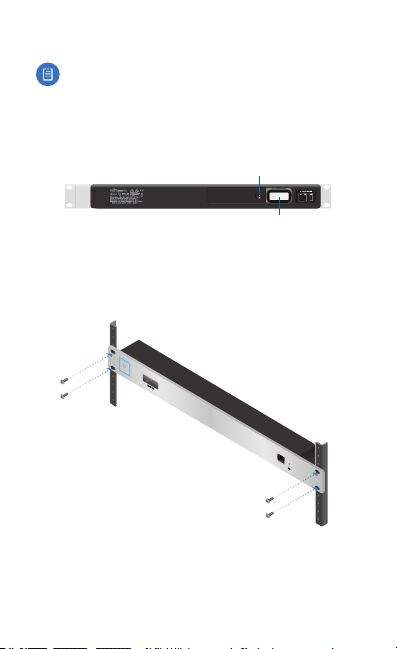
Optional Rackmount Accessory
Note: If using the optional Rackmount Accessory (sold
separately), remove the protective film from the
Rackmount Connector before attaching to the rackmount.
There is an optional UniFi Rackmount Accessory (sold
separately) that can mount the Cloud Key Gen2 in a standard
19” rack.
Lock Tab
Docking
Bay
To install the Rackmount Accessory, follow these instructions:
1. Attach the Rackmount Accessory to the rack using four
Mounting Screws. (If the rack has square slots, then use
Cage Nuts with the Mounting Screws.)
Page 10

2. Connect an Ethernet cable (not included) to the Ethernet
Port on the front of the Rackmount Accessory.
3. Connect the other end of the Ethernet cable to a port on a
compatible PoE switch, such as a UniFiPoE Switch.
4. Remove the pre-installed sticker from the 13-pin connector.
Page 11
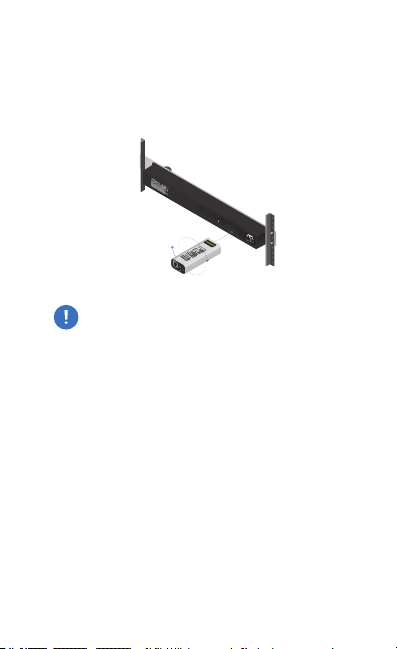
5. Insert the Cloud Key Gen2 into the docking bay once the
following three conditions are met:
a. The 13-pin connector is face up
b. The LCD screen is face forward
c. There is no Ethernet cable connected to the
Ethernet Port on the Cloud Key Gen2
Warning:
To prevent creating a loop or other
unfavorable behavior on the network, only one
Ethernet connection should be used. Do not use
the Ethernet port on the Cloud Key Gen2 and the
Rackmount Accessory simultaneously.
Page 12

Setting Up UniFi SDN via App
Download and install the UniFi SDN app to configure the
Cloud Key Gen2.
Note: Ensure that Bluetooth is enabled on
your mobile device. You will need to set up the
Cloud Key Gen2 with your mobile device and
be within 1.5 m (5’) from where it is installed.
1. Launch the app and tap the + icon to add a new controller.
Page 13

2. Once detected, the app will automatically connect to the
Cloud Key Gen2 and the LED will begin to flash blue. If
more than one controller is detected, swipe through the
app screens horizontally until you locate the correct
Cloud Key Gen2. Then tap Set up this controller.
3. Once connected, the corresponding Controller Setup screen
will appear. Enter a name for the UniFi SDN controller
and select the appropriate Country and Time Zone
information. When you are finished, tap Next.
Page 14

4. When the Cloud Controller Access screen appears, select the
services you wish to enable by tapping the toggle switch
to on, for each of the following items: Enable Cloud Access,
Allow Local Login with SSO, and Enable UniFi Protect. When
you are finished, tap Next.
Note: To ensure continuous accessibility to the
Cloud Key Gen2 once setup is complete, turn
the Cloud Access option on. Enable Cloud Access,
along with Allow Local Login with SSO, will only be
available if the Cloud Key Gen2 has access to the
internet during setup.
Page 15

5. When the Adopt Devices screen appears, tap the device (or
devices) you wish to adopt. To skip the adoption process,
tap Finish and proceed to step 8.
6. Once you’ve selected one or more UniFi Access Points
to adopt, an additional step will be added to the setup
process allowing you to create a wireless network. Tap
Next to continue.
Page 16

7. When the Add Wireless Network screen appears, tap the
toggle switch to on and create a wireless network name
and password. When you are finished, tap Finish.
Note: You may also create an optional guest
network by tapping the Enable Guest Access
toggle switch to on and following the on-
screen instructions.
8. Leave the app open until the configuration process is
complete.
Page 17

9. Installation is now complete. When the Setup Complete
screen appears, tap Done.
10. The Cloud Key Gen2 will now appear in the list of
available controllers.
Page 18

Chrome Instructions
Use the Chrome web browser to set up your
Cloud Key Gen2.
1. Ensure that your host system is on the same Layer-2
network as the CloudKey Gen2.
2. Launch the Chrome web browser and type the IP address
of your Cloud Key Gen2 into the address field.
Press enter (PC) or return (Mac).
https://192.168.1.8
Note: The IP address of your controller can
be found on the front panel LCD of your
Cloud Key Gen2.
3. When the following splash screen appears, click Launch,
under UniFi SDN, to set up your UniFi SDN controller.
Page 19

Setting Up UniFi SDN
1. When the UniFi Setup Wizard screen appears, select your
country and timezone and click Next.
2. Select each of the devices you would like to configure
and click Next.
3. If configuring a UniFi access point during setup, a
Configure WiFi screen will prompt you to create a wireless
network name (SSID) and password. If you want to skip this
step and set your access point up at a later time, click Skip.
Page 20

4. On the Controller Access screen, create an admin account
for the SDN controller and click Next.
5. Confirm your SDN settings and click Finish. To update
any of these settings, click Back to visit a previous section
and make the necessary changes. When you return to this
screen, click Finish.
6. Enter the login credentials for your UBNT account and
click Enable Cloud Access. If you do not have an account,
click Register Now and follow the on-screen prompts to
create one.
Page 21

Accessing UniFi SDN
1. Launch the Chrome web browser and type the IP address
of your Cloud Key Gen2 into the address field. Press enter
(PC) or return (Mac).
https://192.168.1.8
2. When the splash screen appears, click Launch under
UniFi SDN.
3. Enter the username and password credentials associated
with your UBNT or cloud access account and click Sign In.
4. The Dashboard screen provides a visual representation of
your network’s status and displays basic information about
Devices and Clients, including latency and throughput.
Page 22

Controller Sections
Icon Description
The Dashboard screen provides a visual overview
of your network’s status, including latency and
throughput information for each client and device.
The Statistics screen provides a visual representation
of the clients and network traffic on your managed
UniFi SDN network.
The Map section allows you to create maps (either
upload custom images of your location(s) or use
Google Maps™) for a visual representation of your
SDN network and also view your system topology.
The Devices screen displays a list of UniFi devices
managed by your SDN controller.
The Clients screen displays a list of clients connected
to UniFi devices managed by your SDN controller.
The Insights screen lists detailed information about
local and surrounding wireless networks, client and
device statistics, security and connection detail, and
other controller access information.
The Release Notes window provides information and
details on the incorporated changes and/or updates
to the latest UniFi SDN controller software.
The Events screen provides a list of all events and
activity taking place on your network, including
errors and warnings.
The Alerts window provides a list of alerts and events
occurring on your network.
The Settings screen provides detailed information
about your UniFi SDN controller and allows you to
add/change/update the site configuration.
The Live Chat Support screen provides access to a
UniFi professional support representative available
via live chat 24/7.
Note: For further details on any section, refer
to the complete UniFi User Guide, available
online at www.ubnt.com/download/unifi
Page 23

Specifications
Dimensions 27.10 x 46.80 x 119.75 mm
Weight 172 g (6.07 oz)
Enclosure Aluminum
Management Interface UniFi App; UniFi Controller
Networking Interface(s) (1) 10/100/1000 Ethernet Port
Buttons (1) Power; (1) Reset to Defaults
Power Supply 802.3af PoE or
Max. Power
Consumption
Operating Temperature 0 to 35° C
Operating Humidity 20 to 80% Noncondensing
Certications CE, FCC, IC
UCK-G2
(1.07 x 1.84 x 4.71")
USB-C 5VDC, Minimum 1A
(32 to 104° F)
5W
Page 24

Safety Notices
1. Read, follow, and keep these instructions.
2. Heed all warnings.
3. Only use accessories specified by the manufacturer.
WARNING: Do not use this product in location that can
be submerged by water.
WARNING: Avoid using this product during an electrical
storm. There may be a remote risk of electric shock
from lightning.
Electrical Safety Information
1. Compliance is required with respect to voltage, frequency, and current
requirements indicated on the manufacturer’s label. Connection to a
different power source than those specified may result in improper
operation, damage to the equipment or pose a fire hazard if the
limitations are not followed.
2. There are no operator serviceable parts inside this equipment. Service
should be provided only by a qualified service technician.
Limited Warranty
UBIQUITI NETWORKS, Inc (“UBIQUITI NETWORKS”) warrants that the
product(s) furnished hereunder (the “Product(s)”) shall be free from defects
in material and workmanship for a period of one (1) year from the date
of shipment by UBIQUITI NETWORKS under normal use and operation.
UBIQUITI NETWORKS’ sole and exclusive obligation and liability under
the foregoing warranty shall be for UBIQUITI NETWORKS, at its discretion,
to repair or replace any Product that fails to conform to the above
warranty during the above warranty period. The expense of removal and
reinstallation of any Product is not included in this warranty. The warranty
period of any repaired or replaced Product shall not extend beyond its
original term.
Page 25

Warranty Conditions
The above warranty does not apply if the Product:
(I) has been modified and/or altered, or an addition made thereto,
except by Ubiquiti Networks, or Ubiquiti Networks’ authorized
representatives, or as approved by Ubiquiti Networks in writing;
(II) has been painted, rebranded or physically modified in any way;
(III) has been damaged due to errors or defects in cabling;
(IV) has been subjected to misuse, abuse, negligence, abnormal
physical, electromagnetic or electrical stress, including lightning
strikes, or accident;
(V) has been damaged or impaired as a result of using third party
firmware;
(VI) has no original Ubiquiti MAC label, or is missing any other original
Ubiquiti label(s); or
(VII) has not been received by Ubiquiti within 30 days of issuance of
the RMA.
In addition, the above warranty shall apply only if: the product has been
properly installed and used at all times in accordance, and in all material
respects, with the applicable Product documentation; all Ethernet cabling
runs use CAT5 (or above), and for outdoor installations, shielded Ethernet
cabling is used, and for indoor installations, indoor cabling requirements
are followed.
Page 26

Returns
No Products will be accepted for replacement or repair without obtaining
a Return Materials Authorization (RMA) number from UBIQUITI NETWORKS
during the warranty period, and the Products being received at UBIQUITI
NETWORKS’ facility freight prepaid in accordance with the RMA process of
UBIQUITI NETWORKS. Products returned without an RMA number will not
be processed and will be returned freight collect or subject to disposal.
Information on the RMA process and obtaining an RMA number can be
found at:
www.ubnt.com/support/warranty
Disclaimer
EXCEPT FOR ANY EXPRESS WARRANTIES PROVIDED HEREIN, UBIQUITI
NETWORKS, ITS AFFILIATES, AND ITS AND THEIR THIRD PARTY DATA,
SERVICE, SOFTWARE AND HARDWARE PROVIDERS HEREBY DISCLAIM
AND MAKE NO OTHER REPRESENTATION OR WARRANTY OF ANY KIND,
EXPRESS, IMPLIED OR STATUTORY, INCLUDING, BUT NOT LIMITED TO,
REPRESENTATIONS, GUARANTEES, OR WARRANTIES OF MERCHANTABILITY,
ACCURACY, QUALITY OF SERVICE OR RESULTS, AVAILABILITY,
SATISFACTORY QUALITY, LACK OF VIRUSES, QUIET ENJOYMENT, FITNESS
FOR A PARTICULAR PURPOSE AND NON-INFRINGEMENT AND ANY
WARRANTIES ARISING FROM ANY COURSE OF DEALING, USAGE OR
TRADE PRACTICE IN CONNECTION WITH SUCH PRODUCTS AND SERVICES.
BUYER ACKNOWLEDGES THAT NEITHER UBIQUITI NETWORKS NOR
ITS THIRD PARTY PROVIDERS CONTROL BUYER’S EQUIPMENT OR THE
TRANSFER OF DATA OVER COMMUNICATIONS FACILITIES, INCLUDING
THE INTERNET, AND THAT THE PRODUCTS AND SERVICES MAY BE
SUBJECT TO LIMITATIONS, INTERRUPTIONS, DELAYS, CANCELLATIONS
AND OTHER PROBLEMS INHERENT IN THE USE OF COMMUNICATIONS
FACILITIES. UBIQUITI NETWORKS, ITS AFFILIATES AND ITS AND THEIR THIRD
PARTY PROVIDERS ARE NOT RESPONSIBLE FOR ANY INTERRUPTIONS,
DELAYS, CANCELLATIONS, DELIVERY FAILURES, DATA LOSS, CONTENT
CORRUPTION, PACKET LOSS, OR OTHER DAMAGE RESULTING FROM ANY
OF THE FOREGOING. In addition, UBIQUITI NETWORKS does not warrant
that the operation of the Products will be error-free or that operation will
be uninterrupted. In no event shall UBIQUITI NETWORKS be responsible
for damages or claims of any nature or description relating to system
performance, including coverage, buyer’s selection of products (including
the Products) for buyer’s application and/or failure of products (including
the Products) to meet government or regulatory requirements.
Page 27

Limitation of Liability
EXCEPT TO THE EXTENT PROHIBITED BY LOCAL LAW, IN NO EVENT WILL
UBIQUITI OR ITS SUBSIDIARIES, AFFILIATES OR SUPPLIERS BE LIABLE FOR
DIRECT, SPECIAL, INCIDENTAL, CONSEQUENTIAL OR OTHER DAMAGES
(INCLUDING LOST PROFIT, LOST DATA, OR DOWNTIME COSTS), ARISING
OUT OF THE USE, INABILITY TO USE, OR THE RESULTS OF USE OF THE
PRODUCT, WHETHER BASED IN WARRANTY, CONTRACT, TORT OR OTHER
LEGAL THEORY, AND WHETHER OR NOT ADVISED OF THE POSSIBILITY OF
SUCH DAMAGES.
Note
Some countries, states and provinces do not allow exclusions of implied
warranties or conditions, so the above exclusion may not apply to you.
You may have other rights that vary from country to country, state to
state, or province to province. Some countries, states and provinces do not
allow the exclusion or limitation of liability for incidental or consequential
damages, so the above limitation may not apply to you. EXCEPT TO
THE EXTENT ALLOWED BY LOCAL LAW, THESE WARRANTY TERMS DO
NOT EXCLUDE, RESTRICT OR MODIFY, AND ARE IN ADDITION TO, THE
MANDATORY STATUTORY RIGHTS APPLICABLE TO THE LICENSE OF ANY
SOFTWARE (EMBEDDED IN THE PRODUCT) TO YOU. The United Nations
Convention on Contracts for the International Sale of Goods shall not apply
to any transactions regarding the sale of the Products.
Compliance
FCC
Changes or modifications not expressly approved by the party responsible
for compliance could void the user’s authority to operate the equipment.
This device complies with Part 15 of the FCC Rules. Operation is subject to
the following two conditions.
1. This device may not cause harmful interference, and
2. This device must accept any interference received, including
interference that may cause undesired operation.
This equipment has been tested and found to comply with the limits for a
Class A digital device, pursuant to part 15 of the FCC Rules. These limits are
designed to provide reasonable protection against harmful interference
when the equipment is operated in a commercial environment. This
equipment generates, uses, and can radiate radio frequency energy and, if
not installed and used in accordance with the instruction manual, may cause
harmful interference to radio communications. Operations of this equipment
in a residential area is likely to cause harmful interference in which case the
user will be required to correct the interference at his own expense.
This radio transmitter (FCC: SWX-UCKG2) has been approved by FCC.
Page 28

ISED Canada
CAN ICES-3(A)/NMB-3(A)
This device complies with ISED Canada licence-exempt RSS standard(s).
Operation is subject to the following two conditions:
1. This device may not cause interference, and
2. This device must accept any interference, including interference that
may cause undesired operation of the device.
This radio transmitter (IC: 6545A-UCKG2) has been approved by ISED
Canada.
CAN ICES-3(A)/NMB-3(A)
Le présent appareil est conforme aux CNR d’ISDE Canada applicables aux
appareils radio exempts de licence. L’exploitation est autorisée aux deux
conditions suivantes :
1. l’appareil ne doit pas produire de brouillage;
2. l’appareil doit accepter tout brouillage radioélectrique subi, même si le
brouillage est susceptible d’en compromettre le fonctionnement.
Le présent émetteur radio (IC : 6545A-UCKG2) a été approuvé par ISDE
Canada.
Battery Warning
1. Do not expose cells or batteries to heat or fire. Avoid storage in direct
sunlight.
2. Do not use any cell or battery which is not designed for use with the
equipment.
3. Always purchase the battery recommended by the device
manufacturer for the equipment.
4. Secondary cells and batteries need to be charged before use. Always
use the correct charger and refer to the manufacturer’s instructions or
equipment manual for proper charging instructions.
RF Exposure Warning
The antennas used for this transmitter must be installed to provide a
separation distance of at least 20 cm from all persons and must not be
located or operating in conjunction with any other antenna or transmitter,
except as listed for this product’s certification.
Les antennes utilisées pour cet émetteur doit être installé pour fournir une
distance de séparation d’au moins 20 cm de toutes les personnes et ne doit
pas être situé ou opérant en conjonction avec une autre antenne ou un
autre émetteur, sauf dans les cas énumérés à la certification de ce produit.
Page 29

Australia and New Zealand
Warning: This is a Class A product. In a domestic
environment this product may cause radio
interference in which case the user may be required
to take adequate measures.
CE Marking
CE marking on this product represents the product is in compliance with all
directives that are applicable to it.
AT BE BG CY CZ DE DK EE EL ES FI FR HR HU
IE IT LV LT LU MT NL PL PT RO SE SI SK UK
BFWA (Broadband Fixed Wireless Access) members noted in blue
Note: This device meets Max. TX power limit per ETSI
regulations.
The following apply to products that operate in the 5 GHz frequency range:
Note: This device is restricted to indoor use only when
operating in the 5150 - 5350 MHz frequency range
within all member states.
Note: All countries listed may operate at 30 dBm. BFWA
member states may operate at 36 dBm.
Note: Operation in the 5.8 GHz frequency band is
prohibited in BFWA member states. Other countries
listed may use the 5.8 GHz frequency band.
Country List
Page 30

RoHS/WEEE Compliance Statement
English
European Directive 2012/19/EU requires that the equipment bearing
this symbol on the product and/or its packaging must not be disposed
of with unsorted municipal waste. The symbol indicates that this
product should be disposed of separately from regular household waste
streams. It is your responsibility to dispose of this and other electric and
electronic equipment via designated collection facilities appointed by the
government or local authorities. Correct disposal and recycling will help
prevent potential negative consequences to the environment and human
health. For more detailed information about the disposal of your old
equipment, please contact your local authorities, waste disposal service, or
the shop where you purchased the product.
Deutsch
Die Europäische Richtlinie 2012/19/EU verlangt, dass technische
Ausrüstung, die direkt am Gerät und/oder an der Verpackung mit diesem
Symbol versehen ist, nicht zusammen mit unsortiertem Gemeindeabfall
entsorgt werden darf. Das Symbol weist darauf hin, dass das Produkt
von regulärem Haushaltmüll getrennt entsorgt werden sollte. Es
liegt in Ihrer Verantwortung, dieses Gerät und andere elektrische
und elektronische Geräte über die dafür zuständigen und von der
Regierung oder örtlichen Behörden dazu bestimmten Sammelstellen zu
entsorgen. Ordnungsgemäßes Entsorgen und Recyceln trägt dazu bei,
potentielle negative Folgen für Umwelt und die menschliche Gesundheit
zu vermeiden. Wenn Sie weitere Informationen zur Entsorgung Ihrer
Altgeräte benötigen, wenden Sie sich bitte an die örtlichen Behörden oder
städtischen Entsorgungsdienste oder an den Händler, bei dem Sie das
Produkt erworben haben.
Page 31

Español
La Directiva 2012/19/UE exige que los equipos que lleven este símbolo en
el propio aparato y/o en su embalaje no deben eliminarse junto con otros
residuos urbanos no seleccionados. El símbolo indica que el producto en
cuestión debe separarse de los residuos domésticos convencionales con
vistas a su eliminación. Es responsabilidad suya desechar este y cualesquiera
otros aparatos eléctricos y electrónicos a través de los puntos de recogida que
ponen a su disposición el gobierno y las autoridades locales. Al desechar y
reciclar correctamente estos aparatos estará contribuyendo a evitar posibles
consecuencias negativas para el medio ambiente y la salud de las personas.
Si desea obtener información más detallada sobre la eliminación segura de
su aparato usado, consulte a las autoridades locales, al servicio de recogida y
eliminación de residuos de su zona o pregunte en la tienda donde adquirió
el producto.
Français
La directive européenne 2012/19/UE exige que l’équipement sur lequel
est apposé ce symbole sur le produit et/ou son emballage ne soit pas jeté
avec les autres ordures ménagères. Ce symbole indique que le produit
doit être éliminé dans un circuit distinct de celui pour les déchets des
ménages. Il est de votre responsabilité de jeter ce matériel ainsi que tout
autre matériel électrique ou électronique par les moyens de collecte
indiqués par le gouvernement et les pouvoirs publics des collectivités
territoriales. L’élimination et le recyclage en bonne et due forme ont pour
but de lutter contre l’impact néfaste potentiel de ce type de produits
sur l’environnement et la santé publique. Pour plus d’informations sur le
mode d’élimination de votre ancien équipement, veuillez prendre contact
avec les pouvoirs publics locaux, le service de traitement des déchets, ou
l’endroit où vous avez acheté le produit.
Italiano
La direttiva europea 2012/19/UE richiede che le apparecchiature
contrassegnate con questo simbolo sul prodotto e/o sull’imballaggio non
siano smaltite insieme ai rifiuti urbani non differenziati. Il simbolo indica
che questo prodotto non deve essere smaltito insieme ai normali rifiuti
domestici. È responsabilità del proprietario smaltire sia questi prodotti sia
le altre apparecchiature elettriche ed elettroniche mediante le specifiche
strutture di raccolta indicate dal governo o dagli enti pubblici locali. Il
corretto smaltimento ed il riciclaggio aiuteranno a prevenire conseguenze
potenzialmente negative per l’ambiente e per la salute dell’essere umano.
Per ricevere informazioni più dettagliate circa lo smaltimento delle vecchie
apparecchiature in Vostro possesso, Vi invitiamo a contattare gli enti
pubblici di competenza, il servizio di smaltimento rifiuti o il negozio nel
quale avete acquistato il prodotto.
Page 32

Declaration of Conformity
български [Bulgarian] С настоящото UBIQUITI NETWORKS декларира, че този тип радиосъоръжение
UCK-G2 е в съответствие с Директива 2014/53/ЕС. Цялостният текст на ЕС декларацията за
съответствие може да се намери на следния интернет адрес:
Hrvatski [Croatian] UBIQUITI NETWORKS ovime izjavljuje da je radijska oprema tipa UCK-G2 u skladu
s Direktivom 2014/53/EU. Cjeloviti tekst EU izjave o sukladnosti dostupan je na sljedećoj internetskoj
adresi:
www.ubnt.com/compliance
Čeština [Czech] Tímto UBIQUITI NETWORKS prohlašuje, že typ rádiového zařízení UCK-G2 je v souladu
se směrnicí 2014/53/EU. Úplné znění EU prohlášení o shodě je k dispozici na této internetové adrese:
www.ubnt.com/compliance
Dansk [Danish] Hermed erklærer UBIQUITI NETWORKS, at radioudstyrstypen UCK-G2 er i
overensstemmelse med direktiv 2014/53/EU. EU-overensstemmelseserklæringens fulde tekst kan findes
på følgende internetadresse:
Nederlands [Dutch] Hierbij verklaar ik, UBIQUITI NETWORKS, dat het type radioapparatuur UCK-G2
conform is met Richtlijn 2014/53/EU. De volledige tekst van de EU-conformiteitsverklaring kan worden
geraadpleegd op het volgende internetadres:
English
Hereby, UBIQUITI NETWORKS declares that the radio equipment type
with Directive 2014/53/EU. The full text of the EU declaration of conformity is available at the following
internet address: www.ubnt.com/compliance
Eesti keel [Estonian] Käesolevaga deklareerib UBIQUITI NETWORKS, et käesolev raadioseadme tüüp
UCK-G2 vastab direktiivi 2014/53/EL nõuetele. ELi vastavusdeklaratsiooni täielik tekst on kättesaadav
järgmisel internetiaadressil:
Suomi [Finnish] UBIQUITI NETWORKS vakuuttaa, että radiolaitetyyppi UCK-G2 on direktiivin 2014/53/EU
mukainen. EU-vaatimustenmukaisuusvakuutuksen täysimittainen teksti on saatavilla seuraavassa
internetosoitteessa:
Français [French] Le soussigné, UBIQUITI NETWORKS, déclare que l’équipement radioélectrique du type
UCK-G2 est conforme à la directive 2014/53/UE. Le texte complet de la déclaration UE de conformité est
disponible à l’adresse internet suivante:
Deutsch [German] Hiermit erklärt UBIQUITI NET WORKS, dass der Funkanlagentyp UCK-G2 der Richtlinie
2014/53/EU entspricht. Der vollständige Text der EU-Konformitätserklärung ist unter der folgenden
Internetadresse verfügbar:
Ελληνικά [Greek] Με την παρούσα ο/η UBIQUITI NETWORKS, δηλώνει ότι ο ραδιοεξοπλισμός UCK-G2
πληροί την οδηγία 2014/53/ΕΕ. Το πλήρες κείμενο της δήλωσης συμμόρφωσης ΕΕ διατίθεται στην
ακόλουθη ιστοσελίδα στο διαδίκτυο:
Magyar [Hungarian] UBIQUITI NETWORKS igazolja, hogy a UCK-G2 típusú rádióberendezés megfelel a
2014/53/EU irányelvnek. Az EU-megfelelőségi nyilatkozat teljes szövege elérhető a következő internetes
címen:
www.ubnt.com/compliance
Íslenska [Icelandic] Hér með lýsir UBIQUITI NETWORKS yfir því að UCK-G2 er í samræmi við grunnkröfur
og aðrar kröfur, sem gerðar eru í tilskipun 2014/53/EU. Fullur texti ESB samræmisyfirlýsing er að finna á
eftirfarandi netfangi:
Italiano [Italian] Il fabbricante, UBIQUITI NETWORKS, dichiara che il tipo di apparecchiatura radio
UCK-G2 èconforme alla direttiva 2014/53/UE. Il testo completo della dichiarazione di conformità UE è
disponibile al seguente indirizzo Internet:
Latviešu valoda [Latvian] Ar šo UBIQUITI NETWORKS deklarē, ka radioiekār ta UCK-G2 atbilst
Direktīvai 2014/53/ES. Pilns ES atbilstības deklarācijas teksts ir pieejams šādā interneta vietnē:
www.ubnt.com/compliance
Lietuvių kalba [Lithuanian] Aš, UBIQUITI NETWORKS, patvirtinu, kad radijo įrenginių tipas UCK-G2
atitinka Direktyvą 2014/53/ES. Visas ES atitikties deklaracijos tekstas prieinamas šiuo interneto adresu:
www.ubnt.com/compliance
Malti [Maltese]
huwa konformi mad-Direttiva 2014/53/UE. Id-dikjarazzjoni tal-konformità tista’ tiġi kkonsultata minn
www.ubnt.com/compliance
www.ubnt.com/compliance
www.ubnt.com/compliance
www.ubnt.com/compliance
www.ubnt.com/compliance
www.ubnt.com/compliance
www.ubnt.com/compliance
www.ubnt.com/compliance
www.ubnt.com/compliance
B’dan, UBIQUITI NETWORKS, niddikjara li dan it-tip ta’ tagħmir tar-radju
www.ubnt.com/compliance
www.ubnt.com/compliance
UCK-G2
is in compliance
UCK-G2
Page 33

Norsk [Norwegian]
de grunnleggende krav og øvrige relevante krav i direktiv 2014/53/EU. Den fulle teksten til
EU-samsvarserklæringen er tilgjengelig på følgende internettadresse: www.ubnt.com/compliance
Polski [Polish] UBIQUITI NETWORKS niniejszym oświadcza, że typ urządzenia radiowego UCK-G2 jest
zgodny z dyrektywą 2014/53/UE. Pełny tekst deklaracji zgodności UE jest dostępny pod następującym
adresem internetowym:
Português [Portuguese] O(a) abaixo assinado(a) UBIQUITI NETWORKS declara que o presente
tipo de equipamento de rádio UCK-G2 está em conformidade com a Diretiva 2014/53/UE. O
texto integral da declaração de conformidade está disponível no seguinte endereço de Internet:
www.ubnt.com/compliance
Română [Romanian] Prin prezenta, UBIQUITI NETWORKS declară că tipul de echipamente radio UCK-G2
este în conformitate cu Directiva 2014/53/UE. Textul integral al declarației UE de conformitate este
disponibil la următoarea adresă internet:
Slovenčina [Slovak]
súlade so smernicou 2014/53/EÚ. Úplné EÚ vyhlásenie o zhode je k dispozícii na tejto internetovej
adrese:
Slovenščina [Slovenian]
z Direktivo 2014/53/EU. Celotno besedilo izjave EU o skladnosti je na voljo na naslednjem spletnem
naslovu: www.ubnt.com/compliance
Español [Spanish] Por la presente, UBIQUITI NETWORKS declara que el tipo de equipo radioeléctrico
UCK-G2 es conforme con la Directiva 2014/53/UE. El texto completo de la declaración UE de conformidad
está disponible en la dirección Internet siguiente:
Svenska [Swedish] Härmed försäkrar UBIQUITI NETWORKS att denna typ av radioutrustning
UCK-G2 överensstämmer med direktiv 2014/53/EU. Den fullständiga texten till EU-försäkran om
överensstämmelse finns på följande webbadress:
UBIQUITI NETWORKS erklærer herved at utstyret
www.ubnt.com/compliance
UBIQUITI NETWORKS
www.ubnt.com/compliance
UBIQUITI NETWORKS potrjuje, da je tip radijske opreme
UCK-G2
er i samsvar med
www.ubnt.com/compliance
týmto vyhlasuje, že rádiové zariadenie typu UCK-G2 je v
UCK-G2
skladen
www.ubnt.com/compliance
www.ubnt.com/compliance
Page 34

Online Resources
Support help.ubnt.com
Community community.ubnt.com
Downloads downloads.ubnt.com
Ubiquiti Networks, Inc.
685 Third Avenue, 27th Floor
New York, NY 10017
USA
www.ubnt.com
©2018 Ubiquiti Networks, Inc. All rights reserved. Ubiquiti, Ubiquiti Networks, the Ubiquiti
U logo, the Ubiquiti beam logo, and UniFi are trademarks or registered trademarks of
UbiquitiNetworks,Inc. in the United States and in other countries. Apple, the Apple logo, and
iPhone are trademarks of Apple Inc., registered in the U.S. and other countries. App Store is a
service mark of Apple Inc. Android, Google, Google Play, the Google Play logo and other marks
are trademarks of Google Inc. All other trademarks are the property of their respective owners. AJ092518
