
Installer
Quick Start Guide
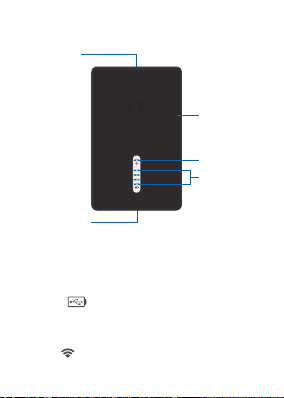
Hardware Overview
PoE OUT
Port
Removable
Rubber
Casing
Wi-Fi LED
Battery
LEDs
USB-C Port
Ports
PoE OUT Supplies 24V passive PoE to
the device being installed.
USB-C USB Type C port used for
recharging the internal battery.
LEDs
Wi-Fi
a Wi-Fi connection to your mobile device.
Front View
Lights blue if the U Installer has

Battery
internal battery’s charge level:
Four blue LEDs indicate the
Full charge
Low charge*
* Recharge the battery by connecting a power source,
such as mobile battery pack, to the USB-C port.
Buttons
Clip
Removable
Rubber
Casing
Back View
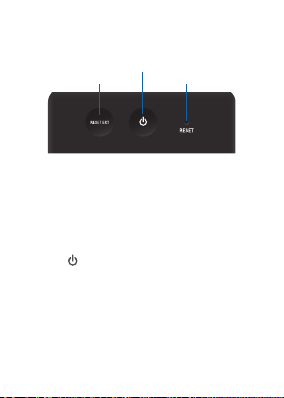
Buttons
Reset Ext
Power
Reset
Reset Ext
to the U Installer to factory defaults,
press this button while the device is
powered on. Hold the button for more
than 8 seconds until the LEDs on the
device flash.
Power Press to power the U Installer
on or off. [LED indication?]
Reset To reset the U Installer to factory
defaults, press and hold the Reset button
while the U Installer is powered on.
[LED indication?]
To reset the device connected
[LED indication?]
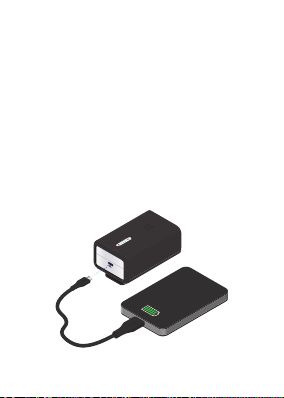
Configure a CPE Device
Use a mobile device to configure the
CPE device at the point of installation
via the U Installer’s Wi-Fi:
1. Power on the U Installer by pressing
the Power button. The [Wi-Fi? LED will
light blue?] when the power is on.
2. If the battery level is low, connect a
USB cable from a mobile power pack
or computer to the USB-C port of the
U Installer.
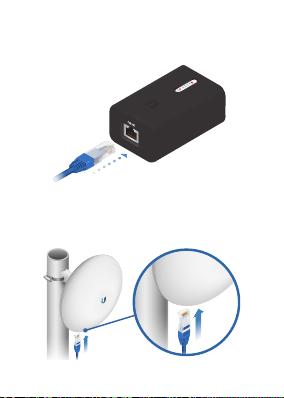
3. Connect an Ethernet cable to the
PoEOUT port on the U Installer.
4. Connect the other end of the cable to
the CPE device.
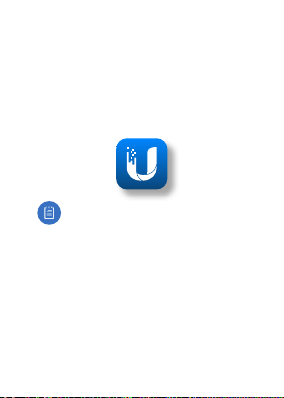
You have two options for configuration:
the U Mobile App and Web Portal.
Proceed to the appropriate instructions:
U Mobile App
1. Launch the U Mobile app on your
mobile device.
Note: If the app is not yet
installed on your mobile device,
download it from AppStore (iOS)
or Google Play™ (Android).
2. Follow the on-screen instructions to
configure the connected device.
Web Portal
1. Connect your mobile device’s Wi-Fi to
the U Installer SSID named:
U Installer:<MAC Address>.
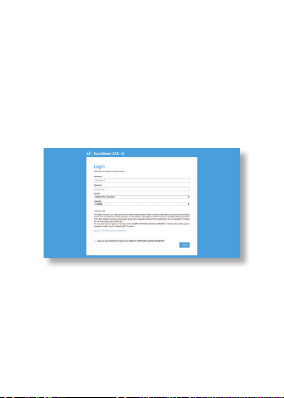
2. Open a web browser on your
mobile device and go to
https://192.168.1.20
3. The login portal of the CPE device
will appear.
4. Log in and configure theCPE device
as needed.
Example Login Screen for CPE Device
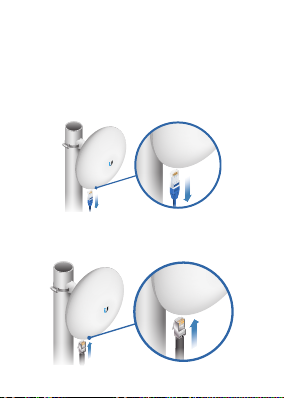
Removing the U Installer
After you have configured the CPE
device, remove the U Installer:
1. Disconnect the Ethernet cable from
the device.
2. Connect the Ethernet cable from a PoE
adapter or switch to the device.
