
Rack Mountable
Application Server
Model: UAS-PRO
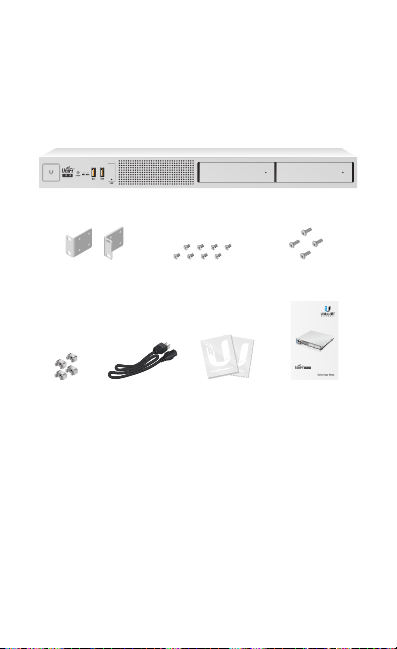
Introduction
Thank you for purchasing the Ubiquiti Networks® UniFi®
Application Server. This Quick Start Guide is designed to guide
you through installation and also includes warrantyterms.
Package Contents
UniFi Application Server
Rack-Mount Brackets
(Qty. 2)
Cage Nuts
(Qty. 4)
TERMS OF USE: All Ethernet cabling runs must use CAT6A (or above). It is the customer’s
responsibility to follow local country regulations, including operation within legal frequency
channels, output power, indoor cabling requirements, and Dynamic Frequency Selection
(DFS) requirements.
Bracket Screws
(Qty. 8)
Power Cord U Logo Stickers
(Qty. 2)
Mounting Screws
(Qty. 4)
Rack Mountable
Application Server
Model: UAS-PRO
Quick Start Guide
System Requirement
Web Browser: Google Chrome (Other browsers may have
limited functionality.)
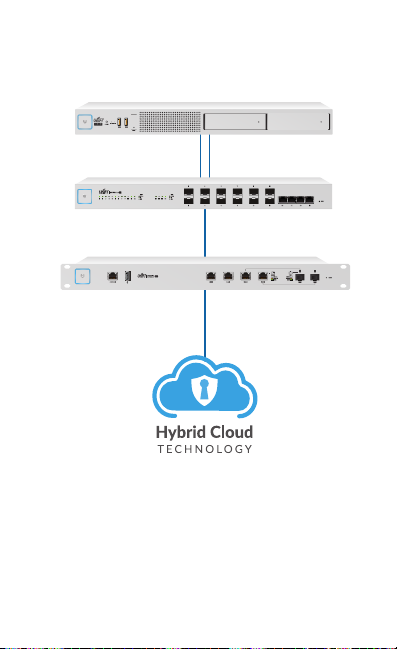
Network Topology Requirement
UniFi Security Gateway Pro
(DHCP Server)
A DHCP-enabled network (for the UniFi Server to obtain an
IP address)
UniFi Application Server
UniFi Switch US-16-XG
LAN
WAN
Internet
The UniFi Controller and UniFi Video software applications
are pre-installed on the UniFi Server. Use SSH and standard
Ubuntu commands to configure the UniFi Server.
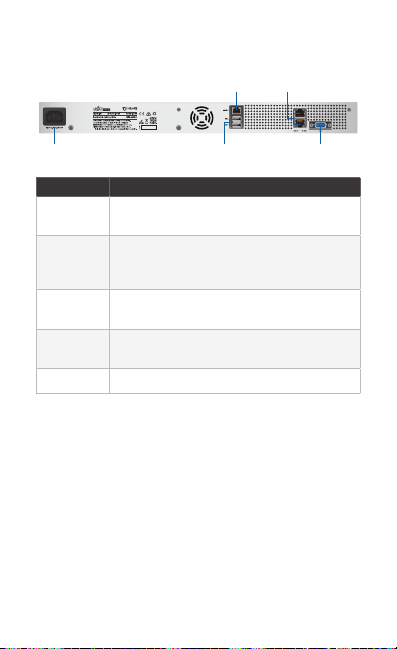
Hardware Overview
Back Panel Ports
Power USB1-2 VGA
Port Description
Connect the included Power Cord to the
Power
Power port.
IPMI LAN
USB1-2
LAN1-2
(Optional) The dedicated RJ45 port supports
IPMI (Intelligent Platform Management
Interface) for monitoring and control.
(Optional) Connect USB 3.0 devices. Maximum
power per port is 5W (5V, 1A).
RJ45 ports support 1/10 Gbps Ethernet
connections.
VGA (Optional) Connect a monitor.
IPMI LAN
LAN1-2
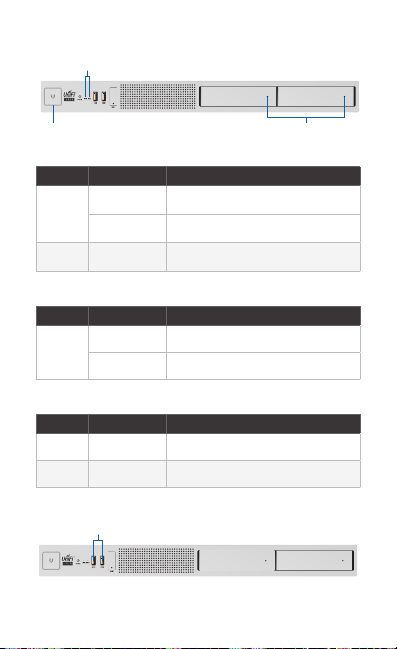
Front Panel LEDs
LAN1/2
System
HDD1/2
System LED
Color State Status
Flashing Initializing.
White
Steady Factory defaults.
Blue Steady Device operating nominally.
LAN1/2 LEDs
State Status
Color
Steady Link Established at 1/10 Gbps
Green
Flashing Flashing Indicates Activity
HDD1/2 LEDs
State Status
Color
Green Flashing Indicates Read/Write Activity
Amber Steady Indicates HDD Error
Front Panel Ports
USB3/4
USB3-4 (Optional) Connect USB 2.0 devices. Maximum power
per port is 5W (5V, 1A).

Front Panel Buttons
ResetPower
Button Description
Power Press to turn the UniFi Server on or off.
There are two methods to reset the
UniFiServer to factory defaults:
Runtime Reset (Recommended)
The UniFiServer should be running after
bootup is complete, and the System LED
is blue. Press and hold the Reset button.
TheUniFiServer will reboot, and the System
LED becomesblue after three seconds.
Continue to hold the Reset button for
about 15seconds until the System LED
Reset
flashes blue for two seconds. This indicates
the UniFi Server has been reset to its
factory defaults.
Power-on Reset
1. Press the Power button to turn off the
UniFiServer.
2. While pressing the Power button to
turn on the UniFiServer, hold the Reset
button for about 15seconds until
the System LED flashes blue for two
seconds. This indicates the UniFi Server
has been reset to its factory defaults.

Front Panel HDD Bays
Two 2 TB HDDs are pre-installed. However, they are
hot-swappable, so you can replace them at any time if you
choose to do so.
1. To replace a pre-installed HDD, press the HDD bay door.
2. Once the door is released, rotate the door and pull the
HDD bay out.
3. Replace the pre-installed HDD with another HDD (optional)
and then close the HDD bay door.
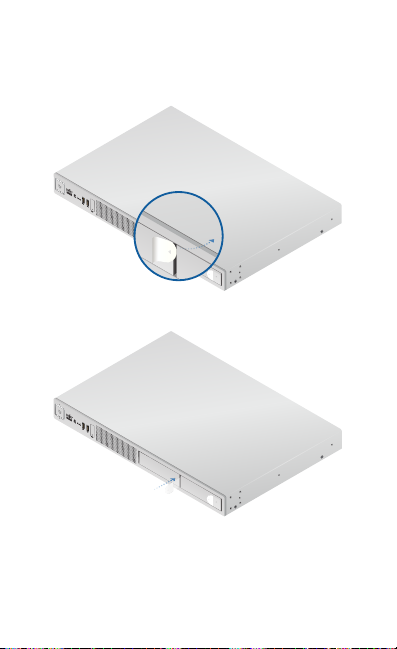
Before You Begin
Remove the labels that secure the HDD bay doors.
1. Pull the white part of the label.
2. Press the HDD bay door.

3. Once the door is released, rotate the door and pull the
HDD bay out.
4. Remove the rest of the label.
5. Push the HDD bay back in and close the HDD bay door.
6. Repeat steps 1-5 for the other label.
