Page 1

Quick Installation Guide
TV-IP301
TV-IP301W
Page 2
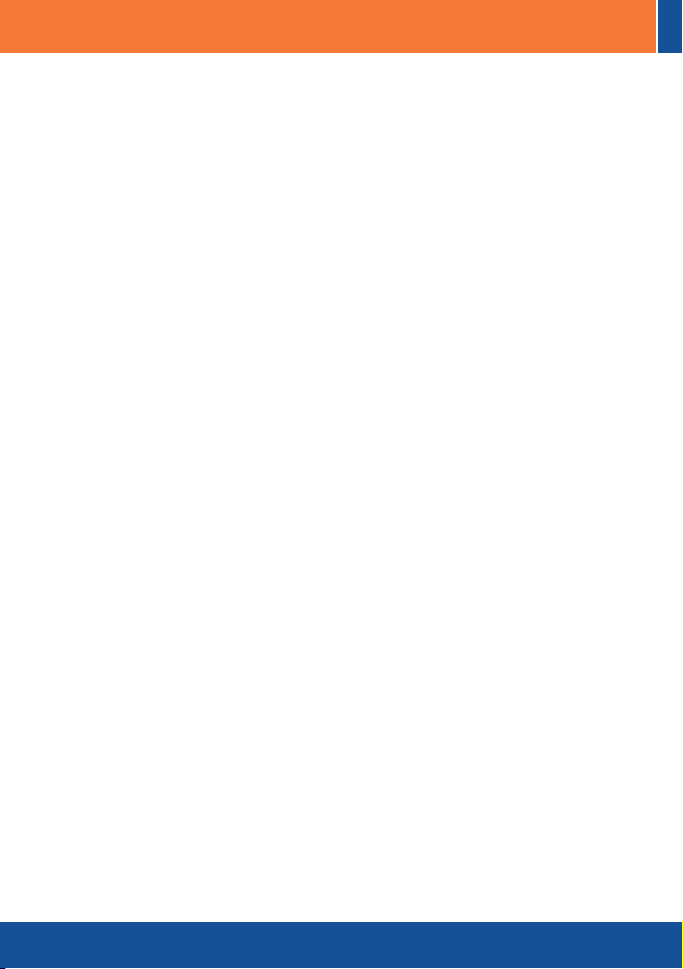
Table of Contents
Table of Contents
English ......................................................................................................
1. Before You Start
2. Hardware Installation .........................................................................
3. Configure the Internet Camera ..........................................................
Troubleshooting ........................................................................................
.................................................................................
1
1
2
3
5
Version 05.05.2006
Page 3
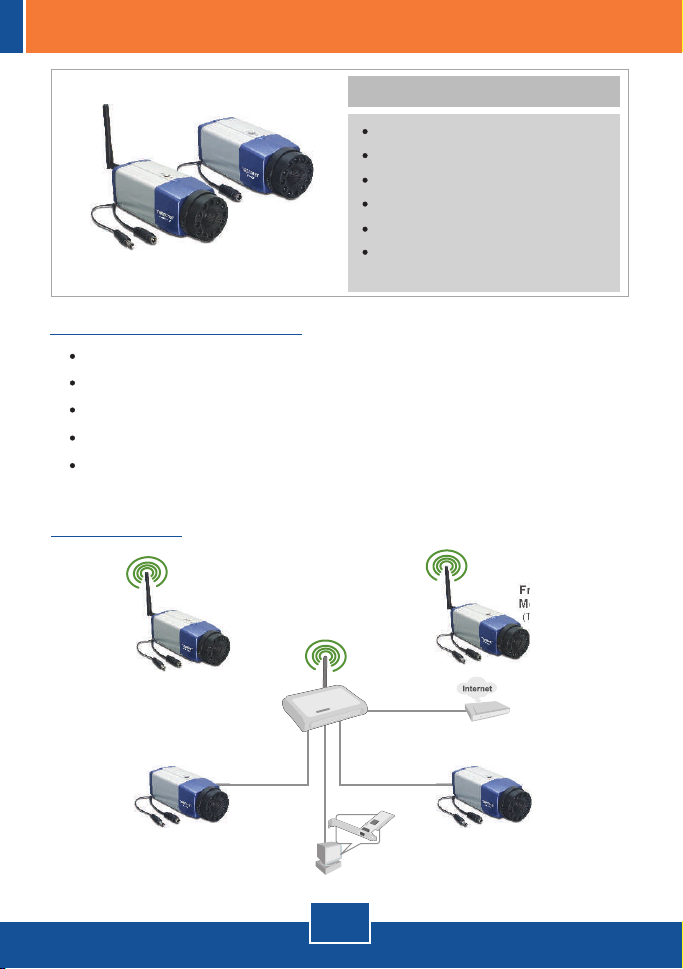
1. Before You Start
System Requirements
10/100Mbps Ethernet
CPU: Intel Pentium 1GHz or above
Memory: 256MB or above
VGA Resolution: 800 x 600 or above
Web Browser: Internet Explorer 5.0 or above
Application
Package Contents
TV-IP301/TV-IP301W
Quick Installation Guide
Metal Stand
Utility CD-ROM
AC Power Adapter
1 x 2dBi Detachable Antenna
(TV-IP301W)
Warehouse
Monitoring
(TV-IP301)
Office
Monitoring
(TV-IP301W)
Wireless Router
(TEW-432BRP)
Workstation with
PCI Adapter
(TE100-PCIWN)
1
English
Front Gate
Monitoring
(TV-IP301W)
Cable/DSL
Modem
Nursery Room
Monitoring
(TV-IP301)
Page 4

2. Hardware Installation
1. Mount the Internet Camera to the
metal stand.
2. Attach the Antenna. (TV-IP301W)
3. Connect a RJ-45 network cable
from a Switch/Router to the
Ethernet port of the Internet
Camera.
4. Connect the AC Power Adapter to
the Internet Camera and then to a
power outlet.
2
English
Page 5

3. Configure the Internet Camera
Note: It is recommended that you configure the Internet Camera from a wired
computer. Before the Internet Camera can be configured, a Static IP address
must be assigned on your computer's network adapter in the subnet of
192.168.1.x. Since the Internet Camera's default IP address is 192.168.1.30,
make sure no other network devices are assigned an IP address of
192.168.1.30. (Refer to the Troubleshooting section on how to configure
TCP/IP settings on your PC.)
1. Open your web browser, type
http://192.168.1.30 in the Address
bar, and press Enter.
2. Enter user name and password,
then click OK.
User name: admin
Password: admin
3. Click System and then click
Network. Configure the network
settings to be in the same subnet
as your network. Then click Save.
3
English
Page 6

4. Click System and then click
Wireless. Configure your wireless
settings to match your wireless
network's settings and then click
Save. (TV-IP301W only)
Note: The TV-IP301W will not work wirelessly until you disconnect the Ethernet
cable from the back of the camera.
5. Click Live Show Active X.
Your installation is now complete.
Note: For detailed information regarding the TV-IP301/TV-IP301W
configuration and advanced settings, please refer to the Troubleshooting
section, User's Guide on the Utility CD-ROM, or TRENDnet's website at
http://www.trendnet.com.
4
English
Page 7

Troubleshooting
How do I configure TCP/IP settings on my computer?
Q1:
1. Go into the Control Panel and double-
click the Network Connections icon,
and then right-click the Local Area
Connection icon and then click
Properties.
2. Click Internet Protocol (TCP/IP) and
then click Properties. Then click on
Use the following IP address, and
make sure you assign your network
adapter an IP address in the subnet of
192.168.1.x.
The image is blurry. How do I fix this?
Q2:
You can adjust the Internet Camera's focus by rotating the lens.
A2:
When I click on Live Show Active X, the image does not load?
Q3:
First, make sure that you are using a browser that supports Active X. Second,
A3:
make sure that Active X is installed.
How do I connect the TV-IP301W to my wireless router or access point?
Q4:
Make sure that you configure the camera to have the same SSID, encryption
A4:
mode and key (if enabled). Follow the instructions in section 2 to configure the
camera with the SSID and encryption key.
After I successfully configured the TV-IP301W to match my wireless network
Q5:
settings, I can not connect to the camera.
First, verify that the wireless settings match your wireless network settings.
A5:
Second, verify in the wireless section of the browser configuration that the Disable
Wireless Communication option is not checked. Third, make sure to disconnect
the Ethernet cable from the camera and verify that the LINK LED is blinking green.
If you still encounter problems or have any questions regarding the TV-IP301/
TV-IP301W, please contact TRENDnet's Technical Support Department.
5
Page 8

Certifications
This equipment has been tested and found to comply with FCC and CE Rules.
Operation is subject to the following two conditions:
(1) This device may not cause harmful interference.
(2) This device must accept any interference received. Including interference that may
cause undesired operation.
Waste electrical and electronic products must not
be disposed of with household waste. Please
recycle where facilities exist. Check with you Local
Authority or Retailer for recycling advice.
NOTE: THE MANUFACTURER IS NOT RESPONSIBLE FOR ANY RADIO OR TV
INTERFERENCE CAUSED BY UNAUTHORIZED MODIFICATIONS TO THIS
EQUIPMENT. SUCH MODIFICATIONS COULD VOID THE USER’S AUTHORITY TO
OPERATE THE EQUIPMENT.
6
Page 9

TRENDnet Technical Support
.
US Canada
Toll Free Telephone: 1(866) 845-3673
24/7 Tech Support
Europe (Germany France Italy Spain Switzerland UK)
Toll Free Telephone: +00800 60 76 76 6
. . . . .
Worldwide
Telephone: +(31) (0) 20 504 05 35
English/Espanol - 24/7
Francais/Deutsch - 11am-8pm, Monday - Friday MET
Product Warranty Registration
Please take a moment to register your product online.
Go to TRENDnet’s website at http://www.trendnet.com
3135 Kashiwa Street
Torrance, CA 90505
USA
Copyright ©2006. All Rights Reserved. TRENDnet.
