Page 1
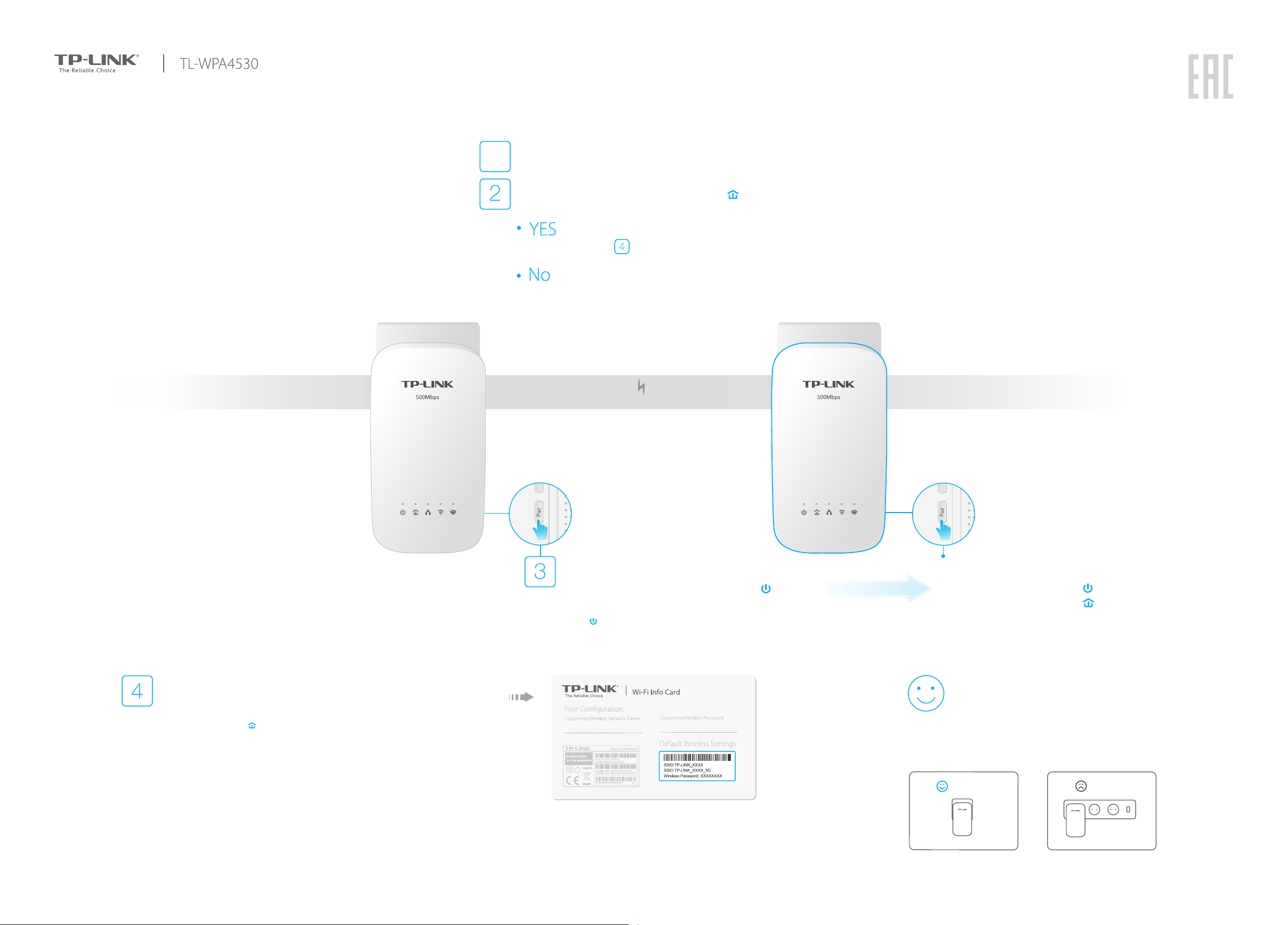
Hello, I’m here.
Follow me to extend your Wi-Fi network.
Plug in the new extender in the same room with one of your existing powerline devices.
1
Check the new extender’s Powerline LED , is it on?
Proceed to Step .
Continue with the steps below.
Powerline
Relocate the new extender to the Wi-Fi “dead” zone. Use the SSID
and password on the provided Wi-Fi Info Card to connect to the
Internet.
* A red Powerline LED indicates poor signal strength, move the extender to another
location.
If you cannot nd the SSID on the Info card in your Wi-Fi network
list, which means the existing wireless settings have synced to
your new extender via the Wi-Fi Auto-Sync feature (see back for
more info), use the same SSID and password of the existing
powerline network to connect.
Existing Powerline Device
(For demonstration only.)
Press the Pair button on the existing powerline
A.
device for 1 second. The Power LED starts
blinking.
* If does not blink, press the button again.
New Extender TL-WPA4530
within 2 minutes
Press the Pair button on the new extender for
B.
1 second. The Power LED starts blinking.
When the Powerline LED is on and stable,
the pairing process is complete.
Enjoy!
Tips: Please plug your powerline devices into wall
outlets on the same electrical circuit.
Wall Outlet
Power Strip
Page 2
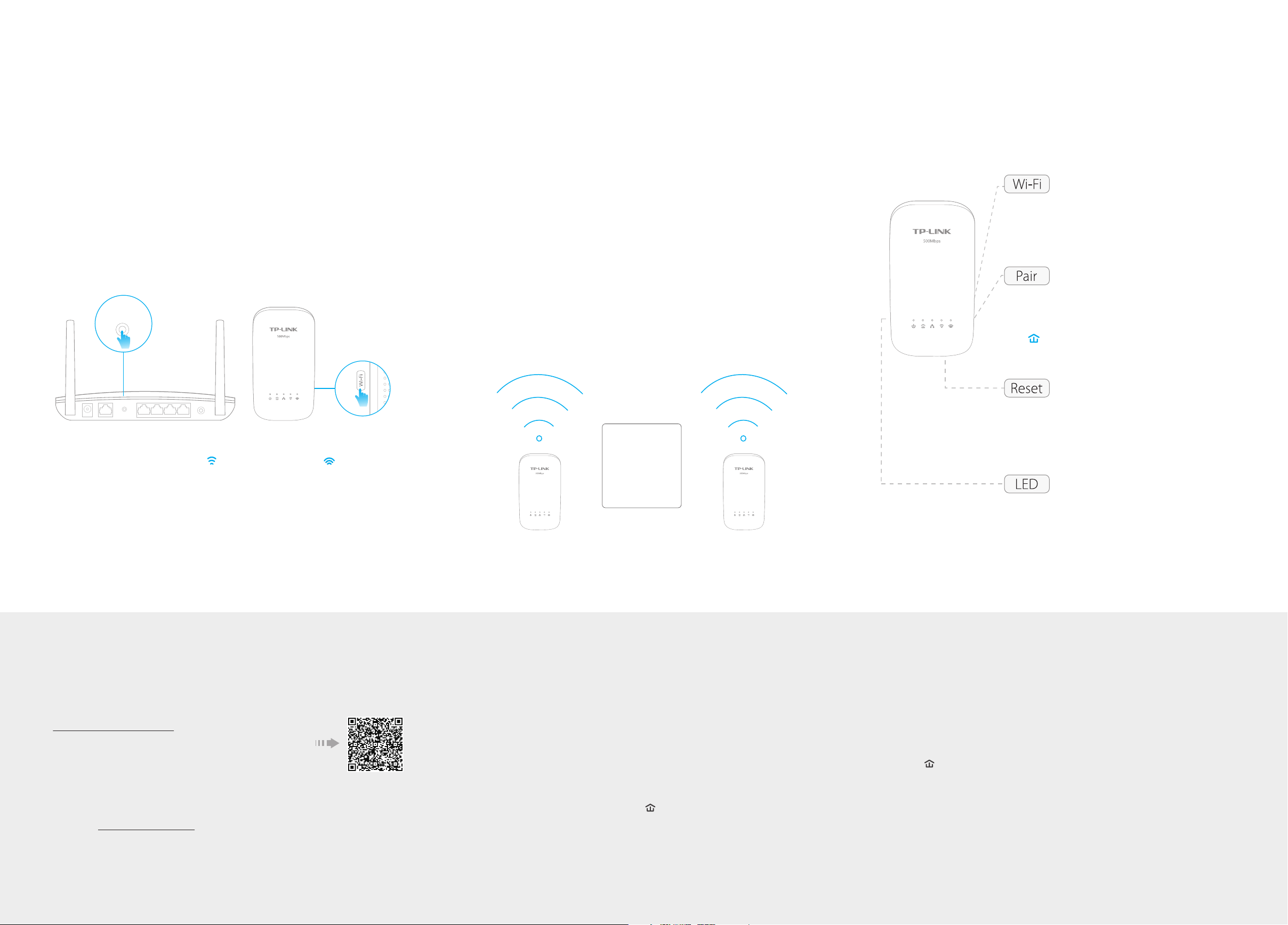
WPS
Wi-Fi Clone
Wi-Fi Auto-Sync
Button Legend
Wi-Fi Clone allows you to copy the main router’s wireless settings
(SSID and password) to the powerline extender in seconds.
1. Plug in the powerline extender
near your router, and press the
WPS button on the router.
WPSWAN LAN
3. When the 2.4GHz Wi-Fi LED and 5GHz Wi-Fi LED on the
extender blink quickly for 3 seconds and then stay on, use the
router’s SSID and password to join the Wi-Fi network.
* By default, both 2.4GHz and 5GHz wireless settings will be copied at the same time.
If not, your router may be only able to clone one band at a time. Please refer to your
router’s manual for instructions.
2. Within 2 minutes, press the
Wi-Fi button on the extender
for 1 second.
Wi-Fi Move technology helps to keep the wireless settings on your
powerline extenders in sync.
The wireless settings automatically sync from one powerline extender to
another when pairing a new device to the secure powerline network.
Any changes that you make to one powerline extender will automatically
apply to all powerline extenders in your secure powerline network.
* This feature is enabled by default and can be accessed via the extender's web interface.
SAME
Wi-Fi Name
Password
Press to start Wi-Fi Clone.
Press for about 5 seconds to turn Wi-Fi on or
o.
Press to pair two powerline devices.
Press for about 8 seconds until the powerline
LED is o to leave the current powerline
network.
Press for at least 5 seconds until all LEDs turn
o and then back on to reset the powerline
extender.
Press to turn all LEDs on or o.
©2015 TP-LINK 7106505795 REV1.0.0
Easy Management
Using tpPLC utility and app for basic conguration:
Download the tpPLC Utility (for Windows only) at
http://www.tp-link.com.
Download the tpPLC App from the App Store or
Google Play, or simply scan the QR code.
Using web interface for advanced conguration:
Connect your device to the powerline extender wirelessly
and visit http://tplinkplc.net. Use ‘admin’ for both
username and password on initial login.
Frequently Asked Questions
Q1. How to reset my powerline extender?
A. With the extender plugged in, use a pin to press and hold the Reset button until
all LEDs turn o. When the LEDs turn back on, the reset process is complete.
Q2. What can I do if there is no Internet connection in my powerline
network?
A1. Make sure all powerline adapters and extenders are on the same electrical circuit.
A2. Make sure each device’s Powerline LED is on. If not, pair your devices again.
A3. Make sure all hardware connections are correctly and securely connected.
A4. Check if you have an Internet connection by connecting the computer directly to
the modem or router.
Q3. What can I do if a successfully-paired extender does not
reconnect after relocating?
A1. Make sure all powerline adapters and extenders are on the same electrical
circuit.
A2. Pair it again with another powerline device, and make sure the Powerline
LED is on before relocating it.
A3. Check for possible interference, such as washers, air conditioners or other
household appliances that may be too close to one of the powerline
devices.
