Page 1
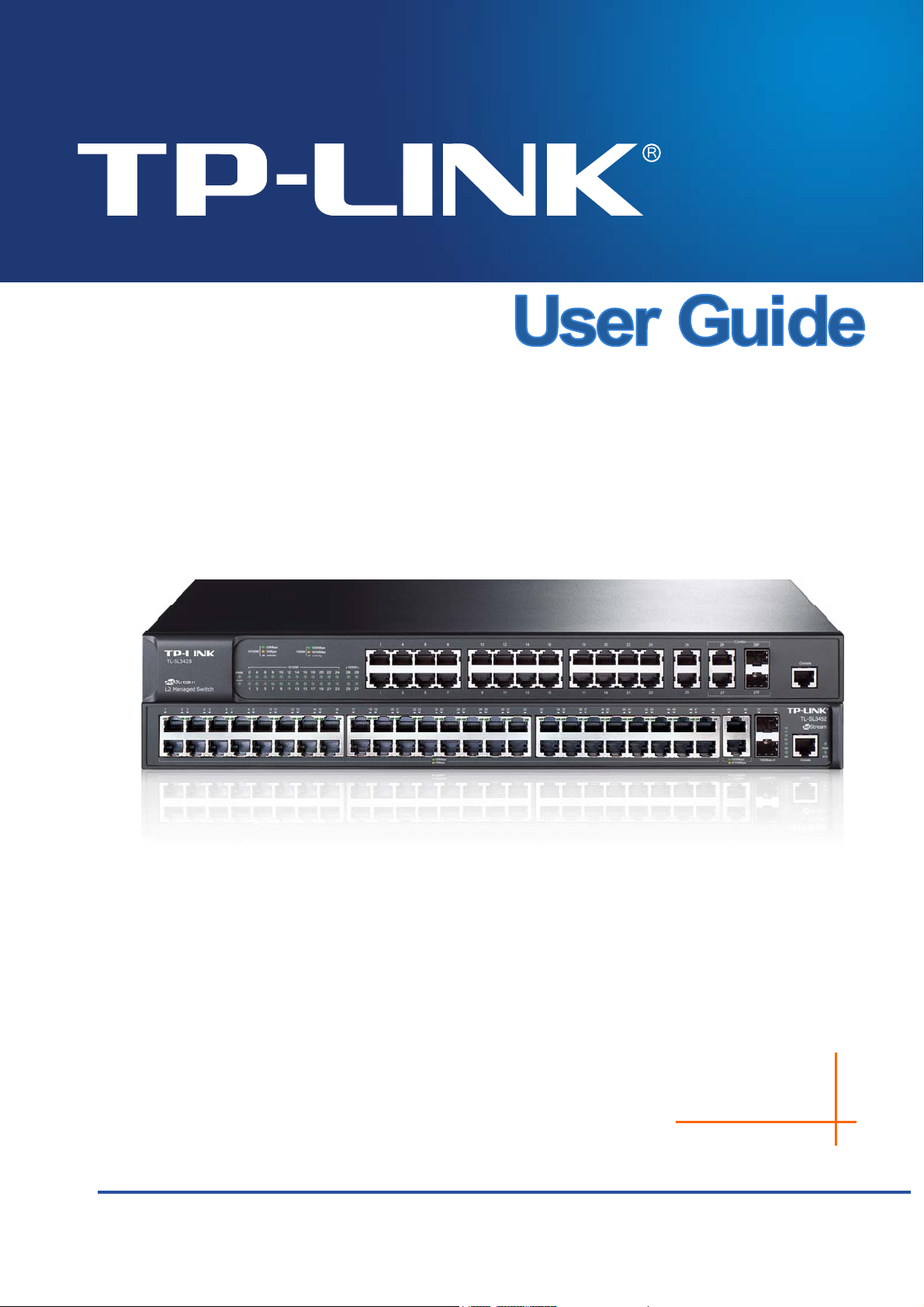
VN/UN564:1VN/UN5674"
LgvUvtgco"N4"Ocpcigf"Uykvej"
"
"
REV1.2.3
1910011784
Page 2
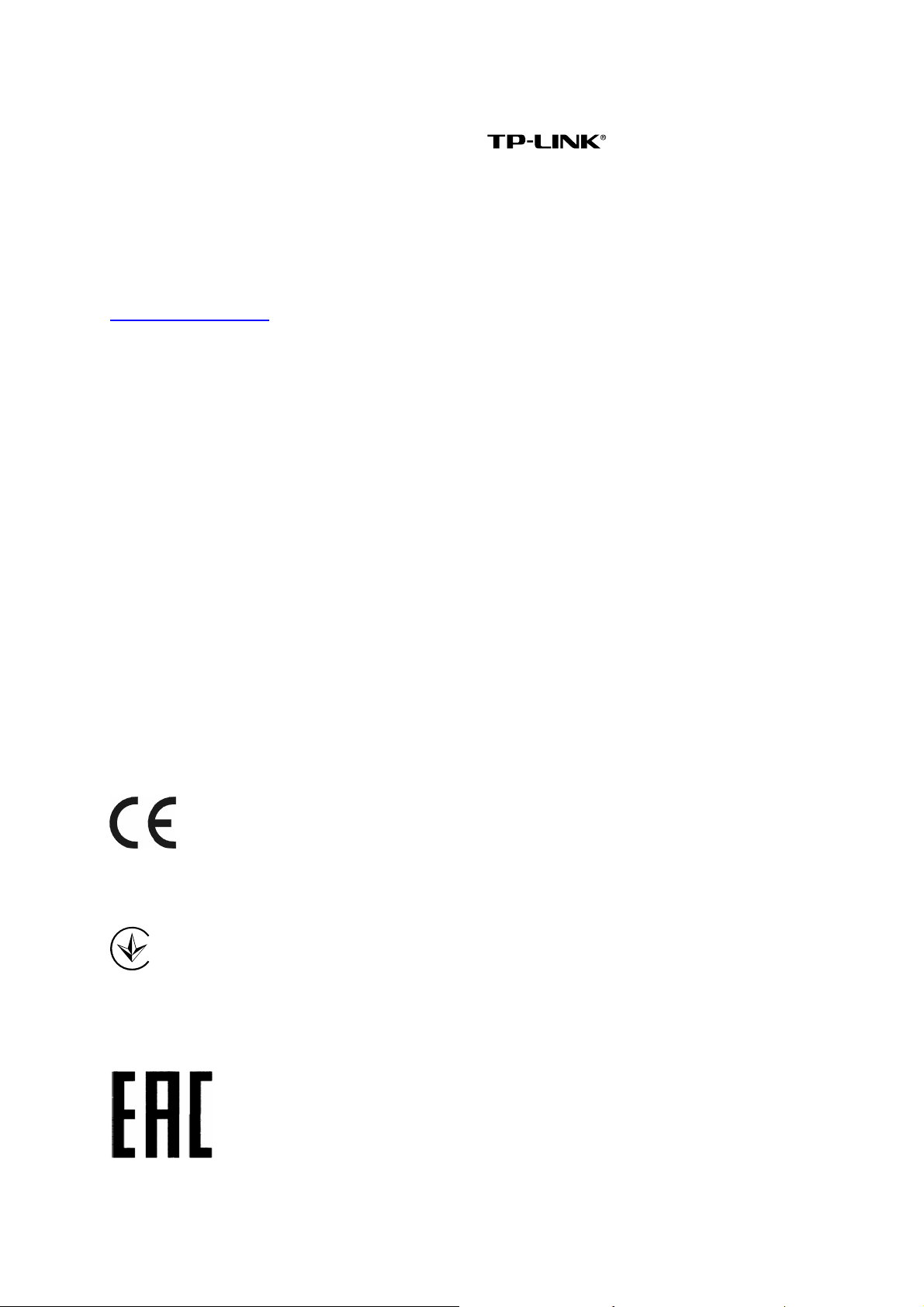
EQR[TKIJV"("VTCFGOCTMU"
Specifications are subject to change without notice. is a registered trademark of
TP-LINK TECHNOLOGIES CO., LTD. Other brands and product names are trademarks or
registered trademarks of their respective holders.
No part of the specifications may be reproduced in any form or by any means or used to make any
derivative such as translation, transformation, or adaptation without permission from TP-LINK
TECHNOLOGIES CO., LTD. Copyright © 2016 TP-LINK TECHNOLOGIES CO., LTD. All rights
reserved.
http://www.tp-link.com
HEE"UVCVGOGPV"
This equipment has been tested and found to comply with the limits for a Class A digital device,
pursuant to part 15 of the FCC Rules. These limits are designed to provide reasonable protection
against harmful interference when the equipment is operated in a commercial environment. This
equipment generates, uses, and can radiate radio frequency energy and, if not installed and used
in accordance with the instruction manual, may cause harmful interference to radio
communications. Operation of this equipment in a residential area is likely to cause harmful
interference in which case the user will be required to correct the interference at his own expense.
This device complies with part 15 of the FCC Rules. Operation is subject to the following two
conditions:
1) This device may not cause harmful interference.
2) This device must accept any interference received, including interference that may cause
undesired operation.
Any changes or modifications not expressly approved by the party responsible for compliance
could void the user’s authority to operate the equipment.
EG"Octm"Yctpkpi"
"
This is a Class A product. In a domestic environment, this product may cause radio interference, in
which case the user may be required to take adequate measures.
Продукт сертифіковано згідно с правилами системи УкрСЕПРО на відповідність вимогам
нормативних документів та вимогам, що передбачені чинними законодавчими актами
України.
"
I
Page 3
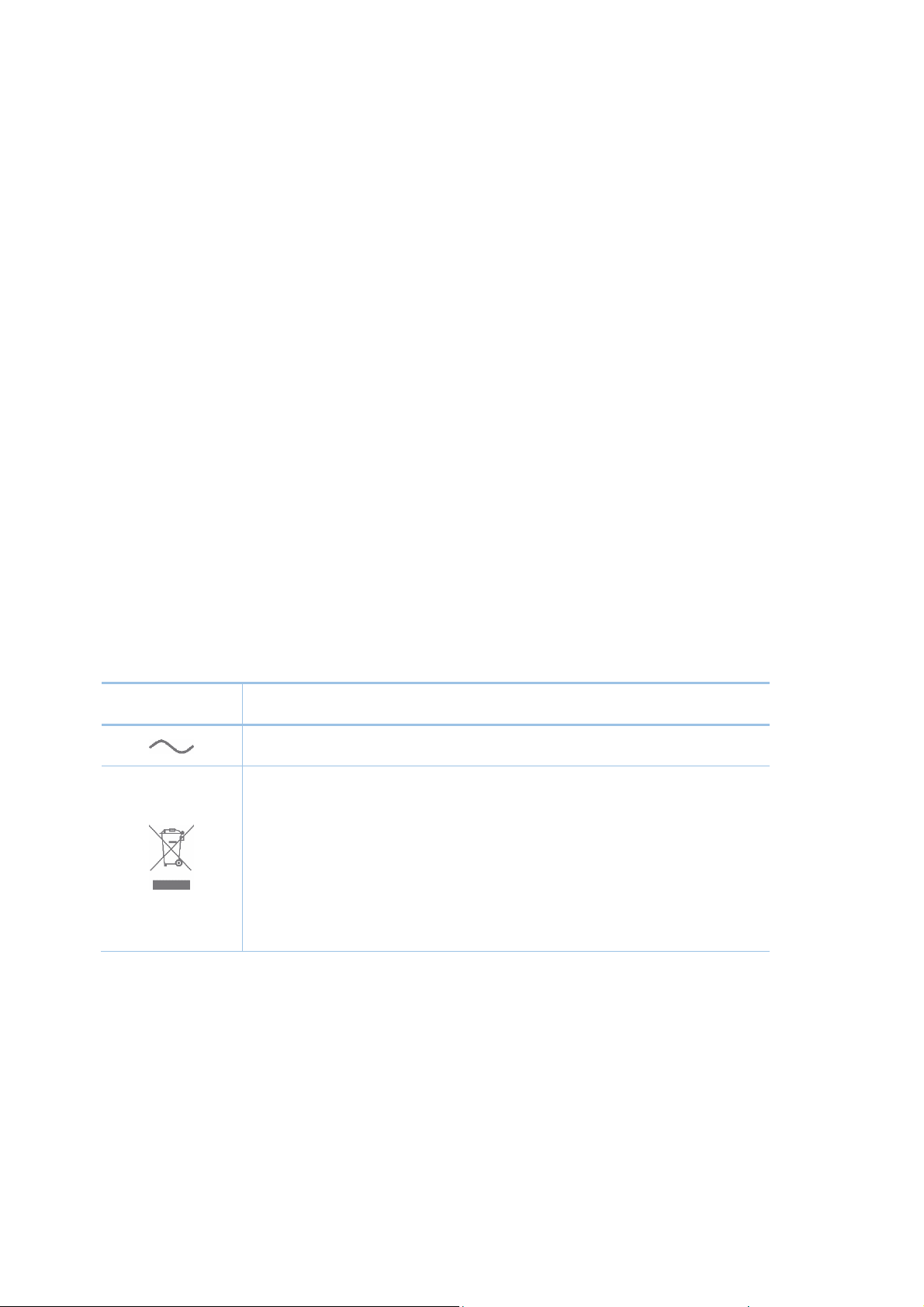
Kpfwuvt{"Ecpcfc"Uvcvgogpv"
CAN ICES-3 (A)/NMB-3(A)
Uchgv{"Kphqtocvkqp"
When product has power button, the power button is one of the way to shut off the product;
When there is no power button, the only way to completely shut off power is to disconnect the
product or the power adapter from the power source.
Don’t disassemble the product, or make repairs yourself. You run the risk of electric shock and
voiding the limited warranty. If you need service, please contact us.
Avoid water and wet locations.
安全諮詢及注意事項
請使用原裝電源供應器或只能按照本產品注明的電源類型使用本產品。
清潔本產品之前請先拔掉電源線。請勿使用液體、噴霧清潔劑或濕布進行清潔。
注意防潮,請勿將水或其他液體潑灑到本產品上。
插槽與開口供通風使用,以確保本產品的操作可靠並防止過熱,請勿堵塞或覆蓋開口。
請勿將本產品置放於靠近熱源的地方。除非有正常的通風,否則不可放在密閉位置中。
請不要私自打開機殼,不要嘗試自行維修本產品,請由授權的專業人士進行此項工作。"
此為甲類資訊技術設備,于居住環境中使用時,可能會造成射頻擾動,在此種情況下,使用者會被
要求採取某些適當的對策。
Gzrncpcvkqp"qh"vjg"u{odqnu"qp"vjg"rtqfwev"ncdgn"
U{odqn" Gzrncpcvkqp"
"
"
AC voltage
RECYCLING
This product bears the selective sorting symbol for Waste electrical and electronic
equipment (WEEE). This means that this product must be handled pursuant to
European directive 2012/19/EU in order to be recycled or dismantled to minimize
its impact on the environment.
User has the choice to give his product to a competent recycling organization or to
the retailer when he buys a new electrical or electronic equipment.
II
Page 4
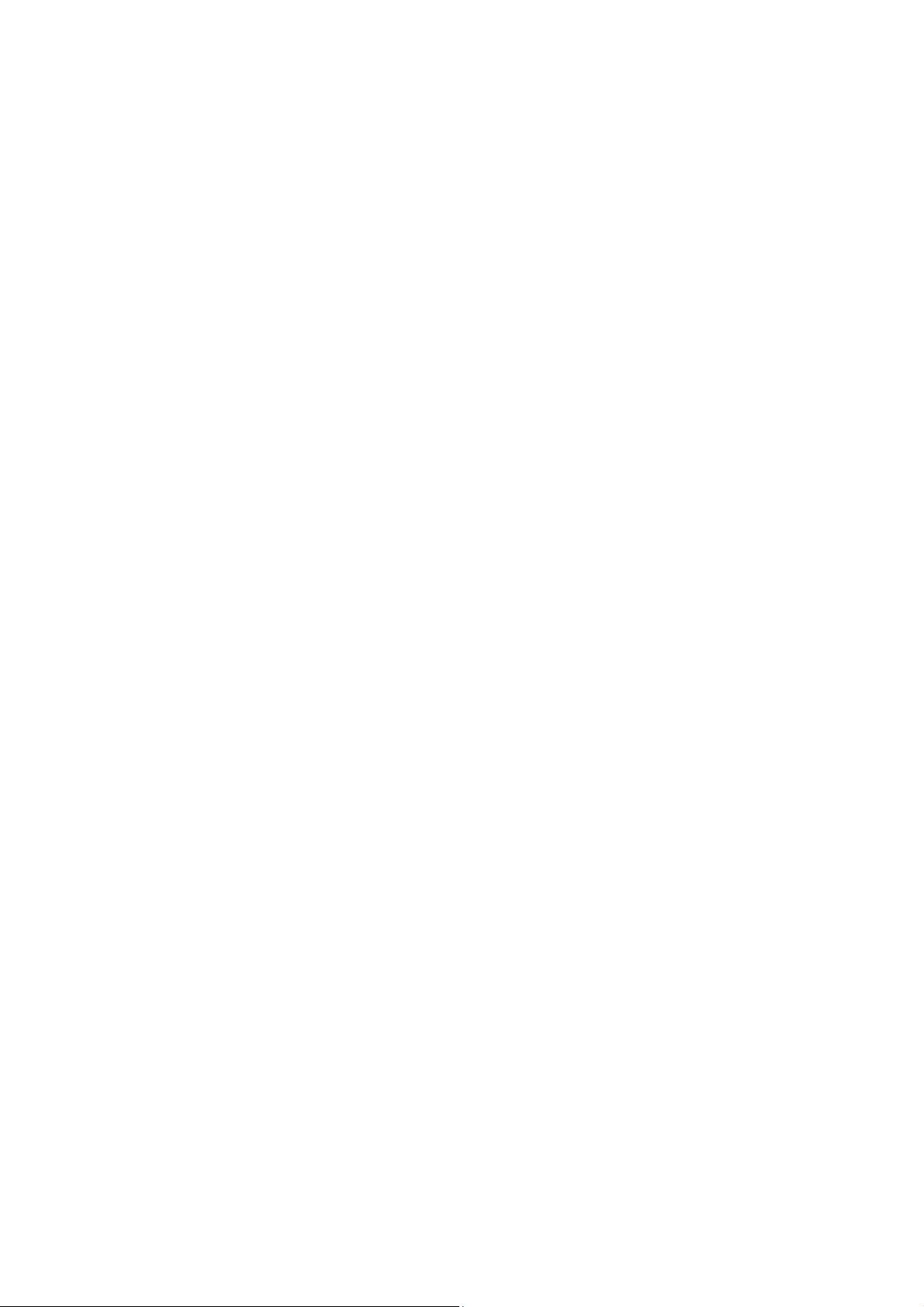
EQP
VGPVU"
Package Contents ..........................................................................................................................1
Chapter 1 About this Guide...........................................................................................................2
1.1 Intended Readers .........................................................................................................2
1.2 Conventions..................................................................................................................2
1.3 Overview of This Guide ................................................................................................3
Chapter 2 Introduction .................................................................................................................. 6
2.1 Overview of the Switch .................................................................................................6
2.2 Main Features...............................................................................................................6
2.3 Appearance Description ...............................................................................................7
2.3.1 Front Panel ........................................................................................................7
2.3.2 Rear Panel .........................................................................................................8
Chapter 3 Login to the Switch....................................................................................................... 9
3.1 Login.............................................................................................................................9
3.2 Configuration ................................................................................................................9
Chapter 4 System ....................................................................................................................... 11
4.1 System Info................................................................................................................. 11
4.1.1 System Summary............................................................................................. 11
4.1.2 Device Description ...........................................................................................13
4.1.3 System Time ....................................................................................................14
4.1.4 Daylight Saving Time .......................................................................................15
4.1.5 System IP.........................................................................................................16
4.2 User Management ......................................................................................................
17
4.2.1 User Table ........................................................................................................17
4.2.2 User Config ...................................................................................................... 17
4.3 System Tools ..............................................................................................................19
4.3.1 Config Restore .................................................................................................19
4.3.2 Config Backup..................................................................................................19
4.3.3 Firmware Upgrade ...........................................................................................20
4.3.4 System Reboot ................................................................................................21
4.3.5 System Reset...................................................................................................21
4.4 Access Security ..........................................................................................................21
4.4.1 Access Control.................................................................................................22
4.4.2 SSL Config....................................................................................................... 23
4.4.3 SSH Config ......................................................................................................24
Chapter 5 Switching....................................................................................................................30
5.1 Port .............................................................................................................................30
III
Page 5
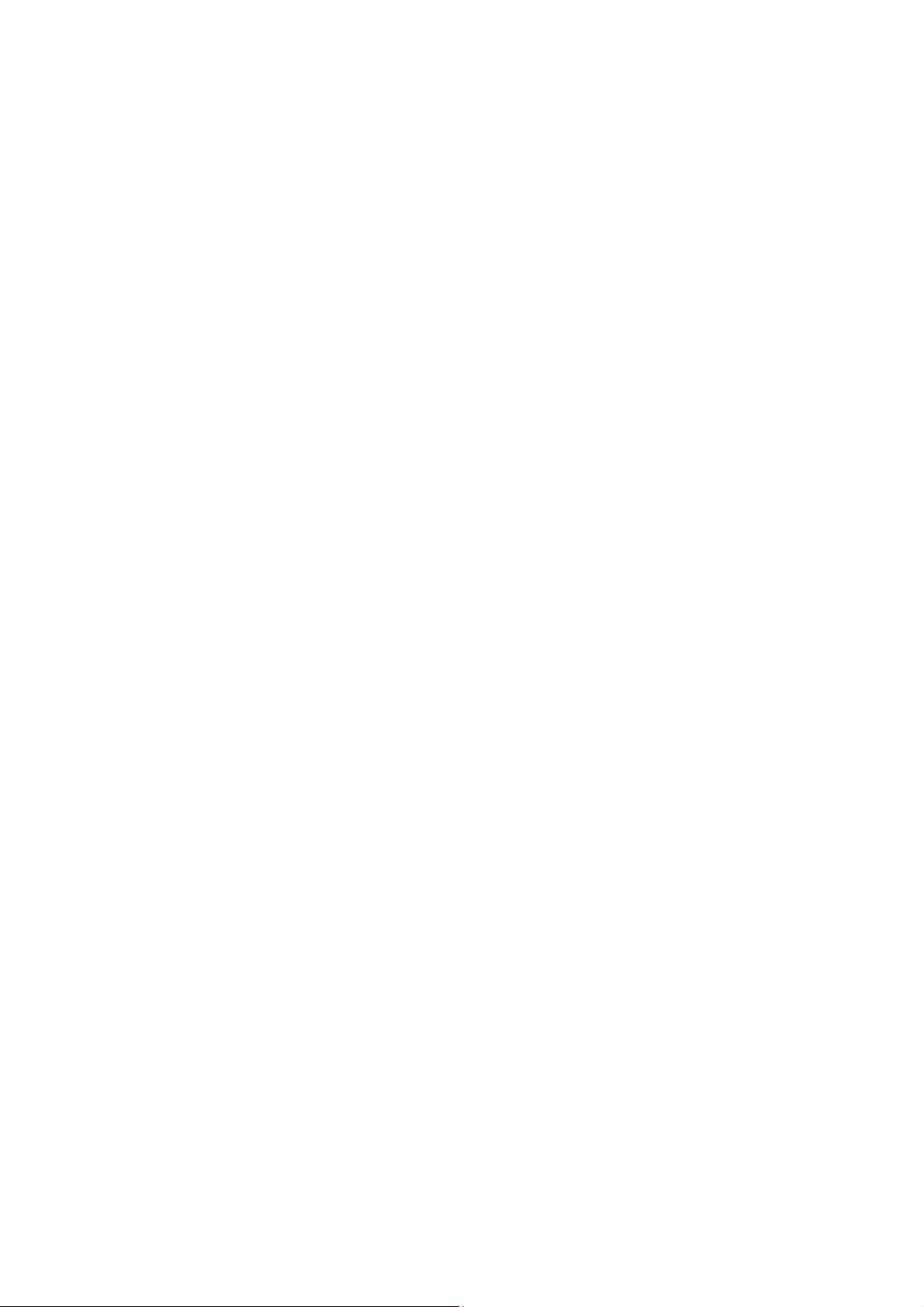
5.1.1 Port Config ....................................................................................................... 30
5.1.2 Port Mirror ........................................................................................................ 31
5.1.3 Port Security ....................................................................................................34
5.1.4 Port Isolation .................................................................................................... 36
5.1.5 Loopback Detection ......................................................................................... 37
5.2 LAG ............................................................................................................................38
5.2.1 LAG Table ........................................................................................................ 40
5.2.2 Static LAG ........................................................................................................ 41
5.2.3 LACP Config ....................................................................................................42
5.3 Traffic Monitor............................................................................................................. 44
5.3.1 Traffic Summary...............................................................................................44
5.3.2 Traffic Statistics ................................................................................................45
5.4 MAC Address.............................................................................................................. 47
5.4.1 Address Table ..................................................................................................47
5.4.2 Static Address ..................................................................................................49
5.4.3 Dynamic Address .............................................................................................50
5.4.4 Filtering Address .............................................................................................. 52
Chapter 6 VLAN..........................................................................................................................54
6.1 802.1Q VLAN..............................................................................................................55
6.1.1 VLAN Config ....................................................................................................57
6.1.2 Port Config .......................................................................................................
59
6.2 Protocol VLAN ............................................................................................................61
6.2.1 Protocol VLAN .................................................................................................62
6.2.2 Protocol Template ............................................................................................62
6.2.3 Port Enable ......................................................................................................63
6.3 GVRP .........................................................................................................................64
6.4 Application Example for 802.1Q VLAN .......................................................................68
6.5 Application Example for Protocol VLAN......................................................................69
Chapter 7 Spanning Tree............................................................................................................71
7.1 STP Config .................................................................................................................76
7.1.1 STP Config.......................................................................................................76
7.1.2 STP Summary..................................................................................................78
7.2 Port Config..................................................................................................................78
7.3 MSTP Instance ...........................................................................................................80
7.3.1 Region Config ..................................................................................................80
7.3.2 Instance Config ................................................................................................81
7.3.3 Instance Port Config.........................................................................................82
IV
Page 6
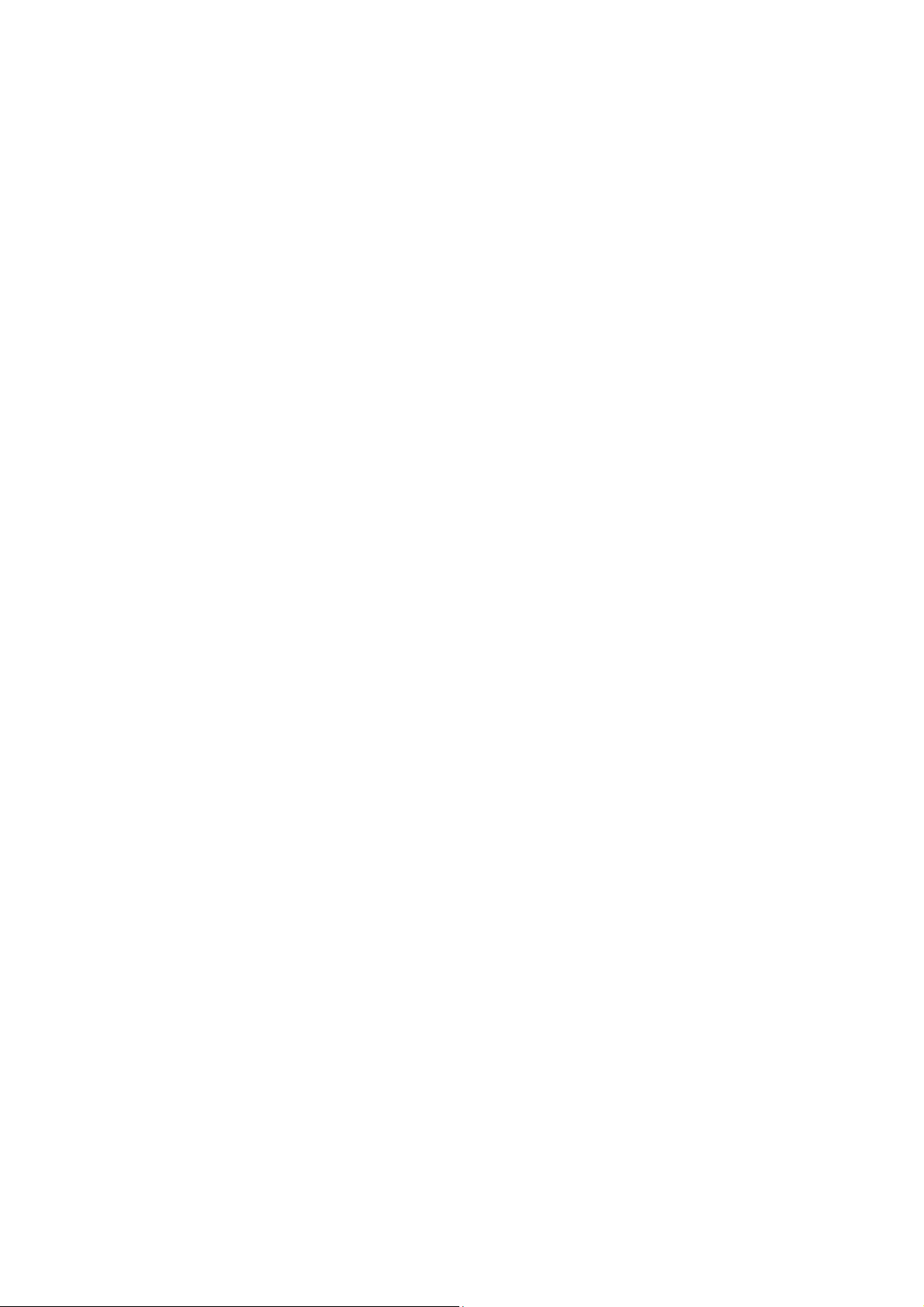
7.4 STP Security...............................................................................................................84
7.4.1 Port Protect ...................................................................................................... 84
7.4.2 TC Protect........................................................................................................87
7.5 Application Example for STP Function .......................................................................87
Chapter 8 Multicast.....................................................................................................................91
8.1 IGMP Snooping ..........................................................................................................93
8.1.1 Snooping Config ..............................................................................................94
8.1.2 Port Config ....................................................................................................... 95
8.1.3 VLAN Config ....................................................................................................96
8.1.4 Multicast VLAN ................................................................................................98
8.2 Multicast IP ...............................................................................................................101
8.2.1 Multicast IP Table ...........................................................................................101
8.2.2 Static Multicast IP...........................................................................................102
8.3 Multicast Filter...........................................................................................................103
8.3.1 IP-Range........................................................................................................104
8.3.2 Port Filter .......................................................................................................105
8.4 Packet Statistics........................................................................................................106
Chapter 9 QoS.......................................................................................................................... 108
9.1 DiffServ..................................................................................................................... 111
9.1.1
Port Priority
.................................................................................................... 111
9.1.2 DSCP Priority................................................................................................. 112
9.1.3 802.1P/CoS Mapping..................................................................................... 113
9.1.4 Schedule Mode .............................................................................................. 114
9.2 Bandwidth Control ....................................................................................................115
9.2.1 Rate Limit....................................................................................................... 115
9.2.2 Storm Control................................................................................................. 117
9.3 Voice VLAN .............................................................................................................. 118
9.3.1 Global Config ................................................................................................. 119
9.3.2 Port Config ..................................................................................................... 120
9.3.3 OUI Config ..................................................................................................... 121
Chapter 10 ACL.......................................................................................................................... 124
10.1 Time-Range..............................................................................................................124
10.1.1 Time-Range Summary................................................................................... 124
10.1.2 Time-Range Create........................................................................................125
10.1.3 Holiday Config................................................................................................126
10.2 ACL Config ...............................................................................................................126
10.2.1 ACL Summary................................................................................................127
V
Page 7
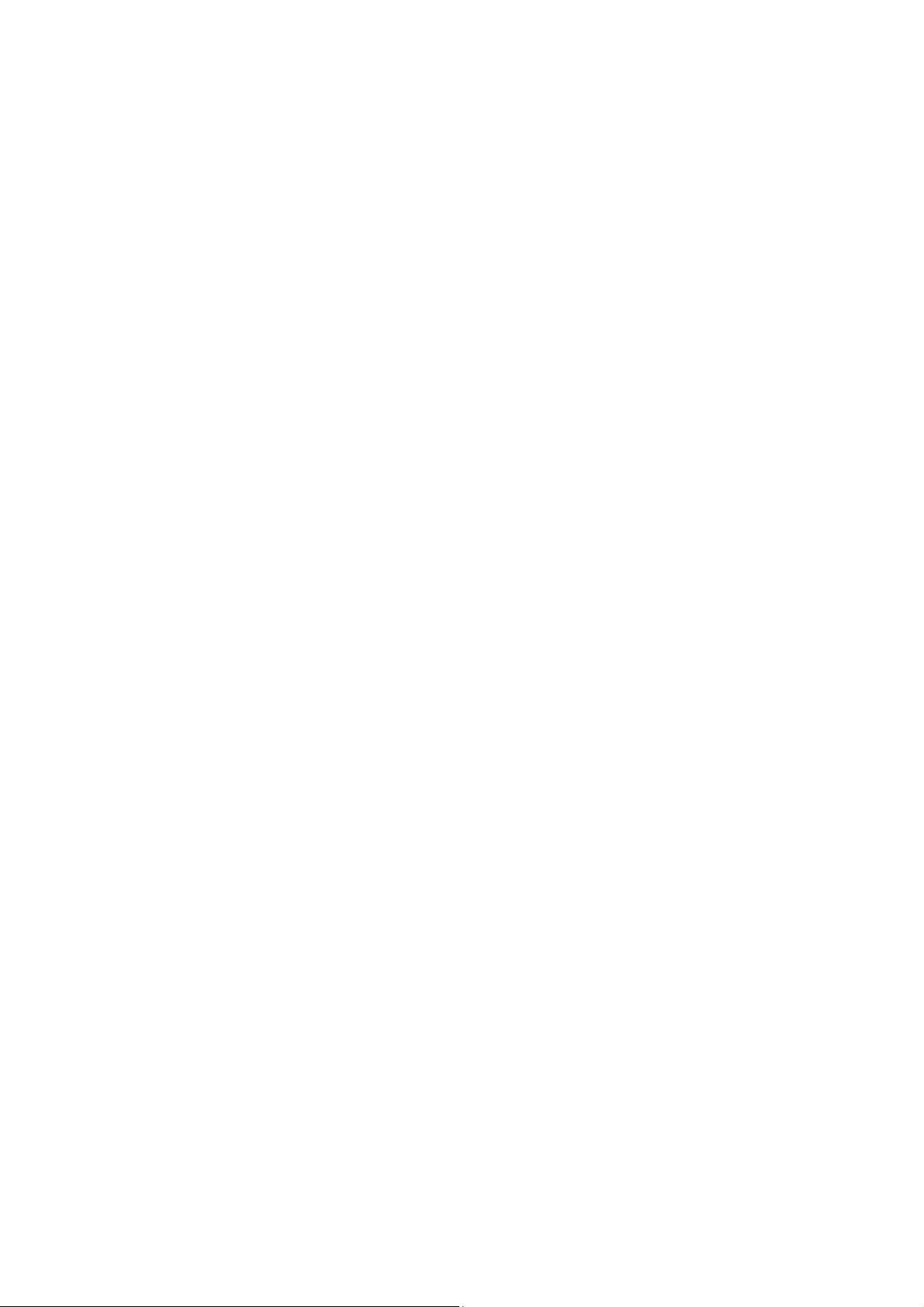
10.2.2 ACL Create .................................................................................................... 127
10.2.3 MAC ACL .......................................................................................................128
10.2.4 Standard-IP ACL ............................................................................................129
10.2.5 Extend-IP ACL ...............................................................................................129
10.3 Policy Config............................................................................................................. 131
10.3.1 Policy Summary .............................................................................................131
10.3.2 Policy Create..................................................................................................131
10.3.3 Action Create ................................................................................................. 132
10.4 Policy Binding ...........................................................................................................133
10.4.1 Binding Table .................................................................................................133
10.4.2 Port Binding ...................................................................................................134
10.4.3 VLAN Binding.................................................................................................134
10.5 Application Example for ACL ....................................................................................135
Chapter 11 Network Security ......................................................................................................138
11.1 IP-MAC Binding ........................................................................................................ 138
11.1.1 Binding Table .................................................................................................138
11.1.2 Manual Binding ..............................................................................................139
11.1.3 ARP Scanning................................................................................................141
11.1.4
DHCP Snooping.............................................................................................
142
11.2 ARP Inspection .........................................................................................................148
11.2.1 ARP Detect ....................................................................................................152
11.2.2 ARP Defend ................................................................................................... 153
11.2.3 ARP Statistics ................................................................................................154
11.3 DoS Defend ..............................................................................................................155
11.4 802.1X ......................................................................................................................157
11.4.1 Global Config .................................................................................................161
11.4.2 Port Config .....................................................................................................162
11.4.3 Radius Server ................................................................................................164
Chapter 12 SNMP.......................................................................................................................166
12.1 SNMP Config............................................................................................................168
12.1.1 Global Config ................................................................................................. 168
12.1.2 SNMP View.................................................................................................... 169
12.1.3 SNMP Group..................................................................................................170
12.1.4 SNMP User .................................................................................................... 171
12.1.5 SNMP Community..........................................................................................173
12.2 Notification................................................................................................................175
12.3 RMON.......................................................................................................................177
VI VII
Page 8
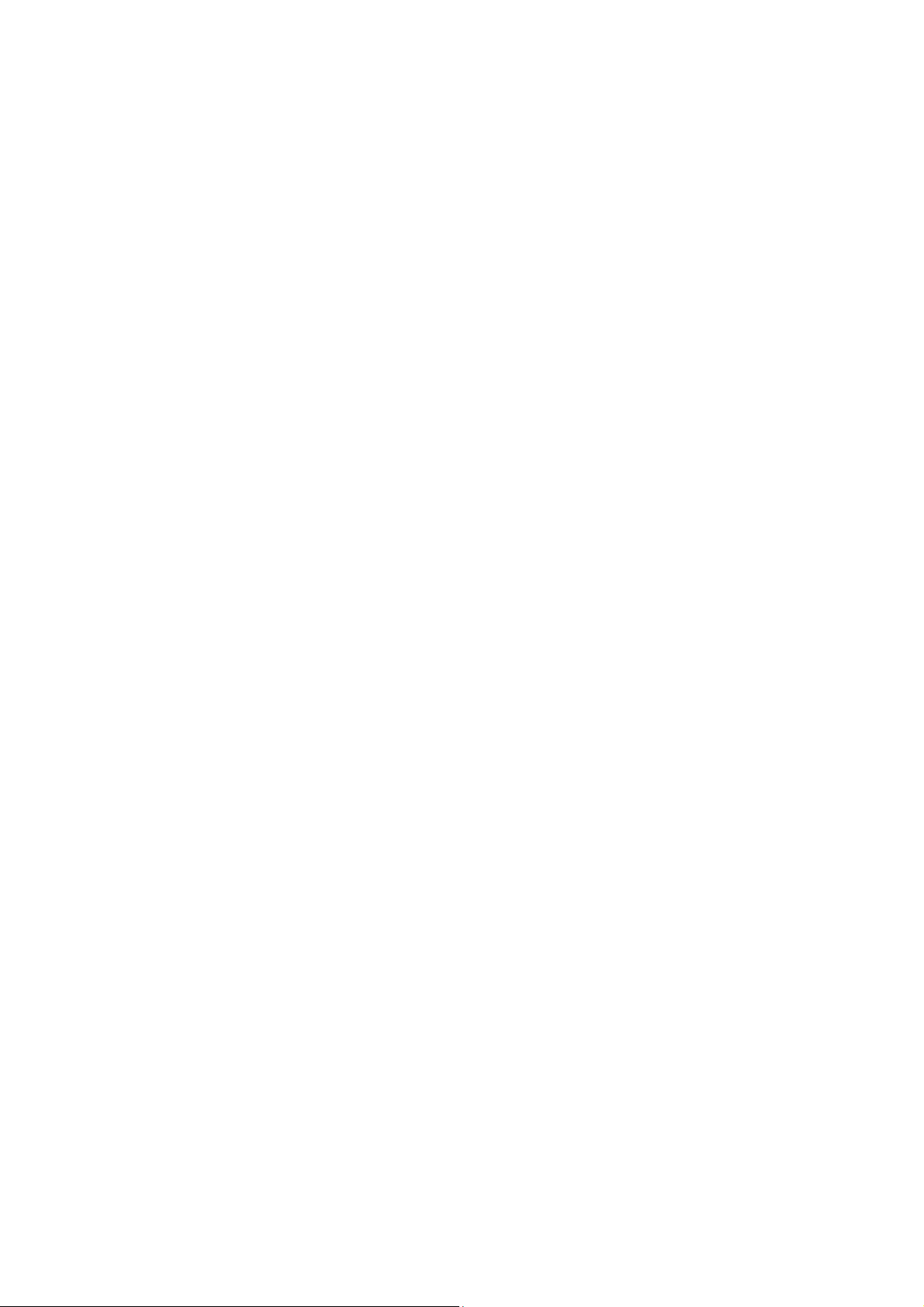
12.3.1 History Control ............................................................................................... 178
12.3.2 Event Config ..................................................................................................178
12.3.3 Alarm Config ..................................................................................................179
Chapter 13 Cluster......................................................................................................................182
13.1 NDP ..........................................................................................................................183
13.1.1 Neighbor Info .................................................................................................183
13.1.2 NDP Summary ...............................................................................................184
13.1.3 NDP Config .................................................................................................... 185
13.2 NTDP........................................................................................................................187
13.2.1 Device Table ..................................................................................................187
13.2.2 NTDP Summary.............................................................................................188
13.2.3 NTDP Config..................................................................................................190
13.3 Cluster ...................................................................................................................... 191
13.3.1 Cluster Summary ........................................................................................... 191
13.3.2 Cluster Config ................................................................................................ 192
13.4 Application Example for Cluster Function .................................................................194
Chapter 14 Maintenance ............................................................................................................196
14.1 System Monitor......................................................................................................... 196
14.1.1
14.1.2 Memory Monitor ............................................................................................. 197
14.2 Log............................................................................................................................197
14.2.1 Log Table .......................................................................................................198
14.2.2 Local Log .......................................................................................................199
14.2.3 Remote Log ...................................................................................................199
14.2.4 Backup Log .................................................................................................... 200
14.3 Device Diagnostics ................................................................................................... 201
14.3.1 Cable Test ...................................................................................................... 201
14.3.2 Loopback .......................................................................................................202
14.4 Network Diagnostics ................................................................................................. 203
14.4.1 Ping................................................................................................................203
CPU Monitor
..................................................................................................196
14.4.2 Tracert............................................................................................................204
Chapter 15 System Maintenance via FTP .................................................................................. 205
Appendix A: Configuring the PCs ...............................................................................................210
Appendix B: 802.1X Client Software...........................................................................................213
Appendix C: Glossary.................................................................................................................221
Page 9
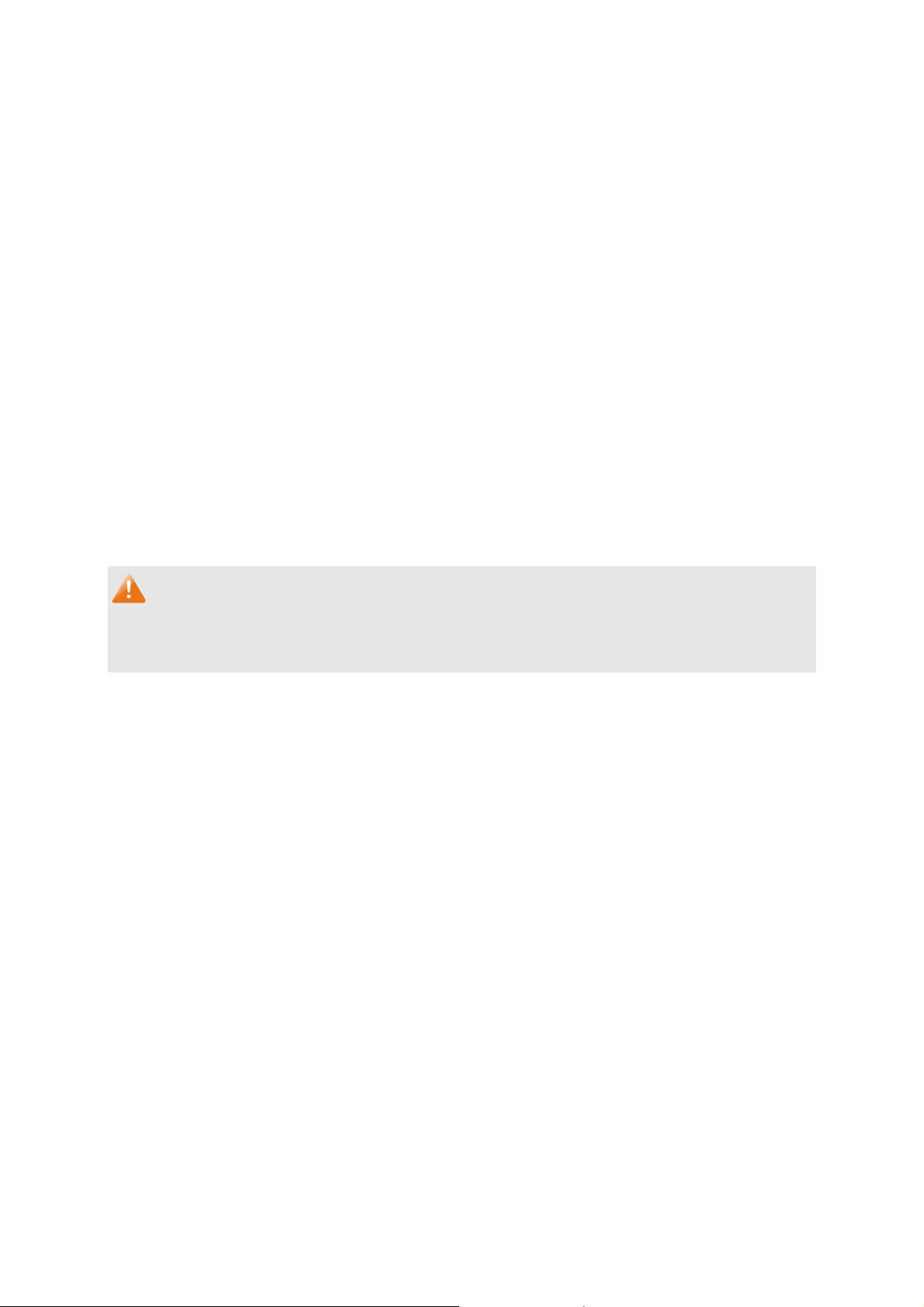
Rcemcig"Eqpvgpvu"
The following items should be found in your box:
One TL-SL3428/TL-SL3452 switch
One power cord
One console cable
Two mounting brackets and other fittings
Installation Guide
Resource CD for TL-SL3428/TL-SL3452 switch, including:
This User Guide
The Command Line Interface Guide
SNMP Mibs
802.1X Client Software
Other Helpful Information
Pqvg<"
Make sure that the package contains the above items. If any of the listed items are damaged or
missing, please contact your distributor.
1
Page 10
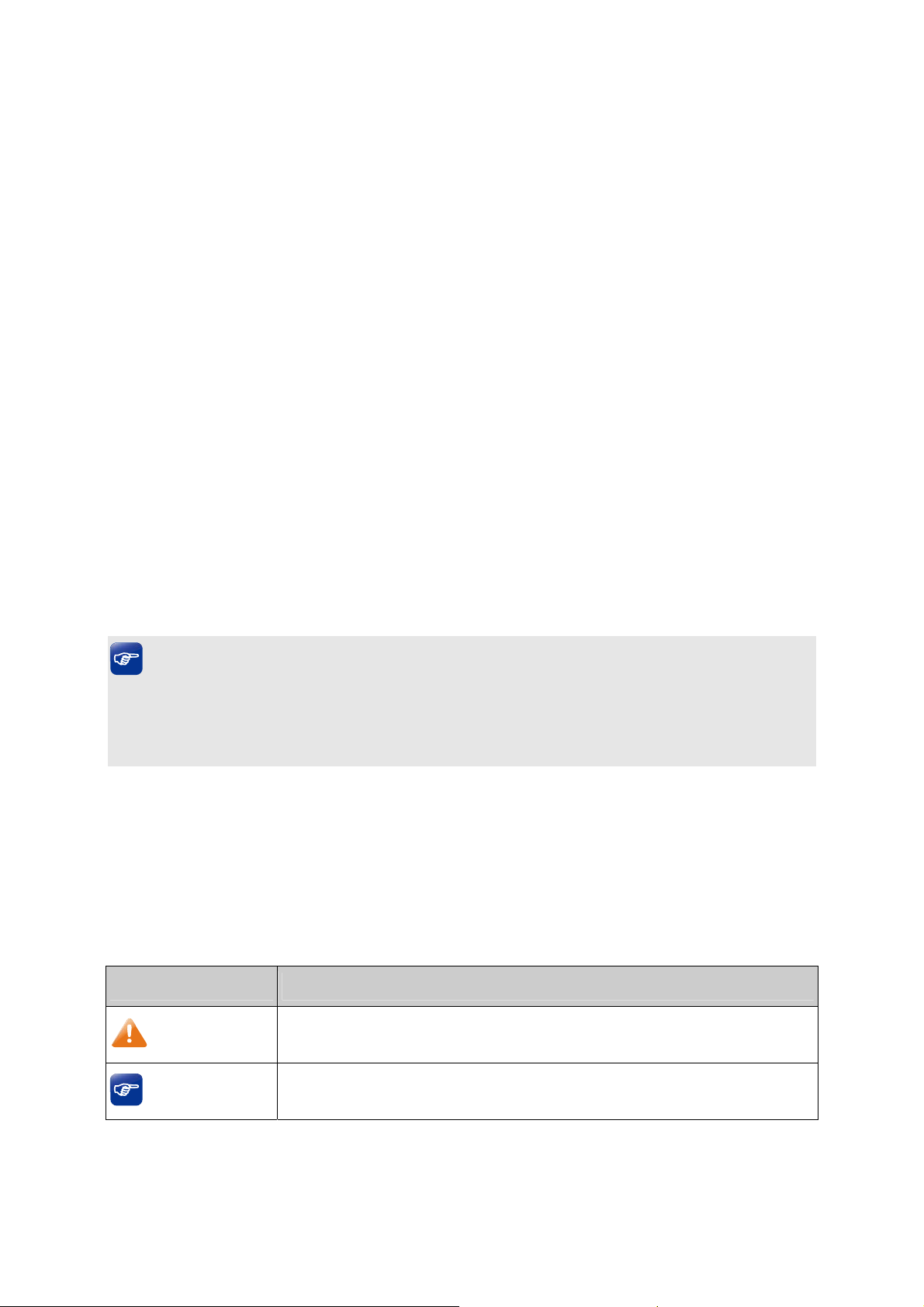
Ejcrvgt"3" Cdqwv"vjku"Iwkfg"
This User Guide contains information for setup and management of TL-SL3428/TL-SL3452 switch.
Please read this guide carefully before operation.
303" Kpvgpfgf"Tgcfgtu"
This Guide is intended for network managers familiar with IT concepts and network terminologies.
304" Eqpxgpvkqpu"
When using this guide, please notice that features of the switch may vary slightly depending on
the model and software version you have, and on your location, language, and Internet service
provider. All screenshots, images, parameters and descriptions documented in this guide are used
for demonstration only.
The information in this document is subject to change without notice. Every effort has been made
in the preparation of this document to ensure accuracy of the contents, but all statements,
information, and recommendations in this document do not constitute the warranty of any kind,
express or implied. Users must take full responsibility for their application of any products.
In this Guide the following conventions are used:
The switch or TL-SL3428/TL-SL3452 mentioned in this Guide stands for TL-SL3428/
TL-SL3452 JetStream L2 Managed Switch without any explanation.
Vkru<
The two devices of TL-SL3428 and TL-SL3452 are sharing this User Guide. For simplicity, we will
take TL-SL3428 for example throughout the configuration chapters.TL-SL3428 and TL-SL3452 just
differ in the number of LED indicators and ports and all figures in this guide are of TL-SL3428.
Ogpw"Pcog→Uwdogpw"Pcog→Vcd"rcig"indicates"the menu structure. U{uvgo→U{uvgo"
Kphq→U{uvgo"Uwooct{" means the System Summary page under the System Info menu
option that is located under the System menu."
Dqnf"hqpv indicates a button, a toolbar icon, menu or menu item.
Symbols in this Guide:
U{odqn" Fguetkrvkqp"
Pqvg<
Vkru<
Ignoring this type of note might result in a malfunction or damage to the
device.
This format indicates important information that helps you make better use
of your device.
2
Page 11
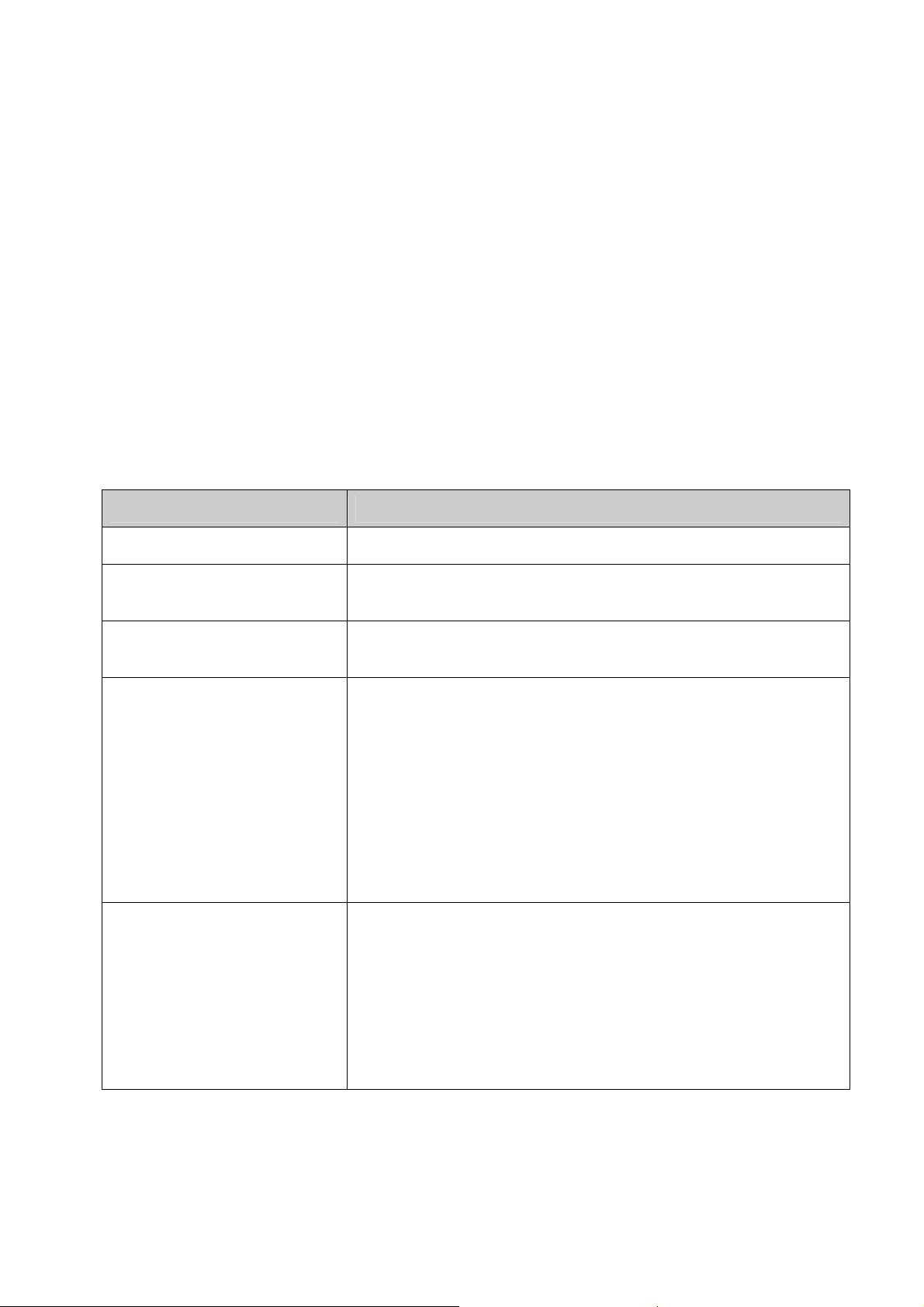
More
The latest software, management app and utility can be found at Download Center at
Info:
http://www.tp-link.com/support.
The Installation Guide (IG) can be found where you find this guide or inside the package of
the switch.
Specifications can be found on the product page at http://www.tp-link.com.
A Technical Support Forum is provided for you to discuss our products at
http://forum.tp-link.com.
Our Technical Support contact information can be found at the Contact Technical Support
page at http://www.tp-link.com/support.
305" Qxgtxkgy"qh"Vjku"Iwkfg"
Ejcrvgt" Kpvtqfwevkqp"
Chapter 1 About This Guide Introduces the guide structure and conventions.
Chapter 2 Introduction Introduces the features, application and appearance of
TL-SL3428/TL-SL3452 switch.
Chapter 3 Login to the Switch Introduces how to log on to TL-SL3428/TL-SL3452 Web
management page.
Chapter 4 System This module is used to configure system properties of the switch.
Here mainly introduces:
System Info: Configure the description, system time and network
parameters of the switch.
User Management: Configure the user name and password for
users to log on to the Web management page with a certain
access level.
System Tools: Manage the configuration file of the switch.
Access Security: Provide different security measures for the
login to enhance the configuration management security.
Chapter 5 Switching This module is used to configure basic functions of the switch. Here
mainly introduces:
Port: Configure the basic features for the port.
LAG: Configure Link Aggregation Group. LAG is to combine a
number of ports together to make a single high-bandwidth data
path.
Traffic Monitor: Monitor the traffic of each port
MAC Address: Configure the address table of the switch.
3
Page 12
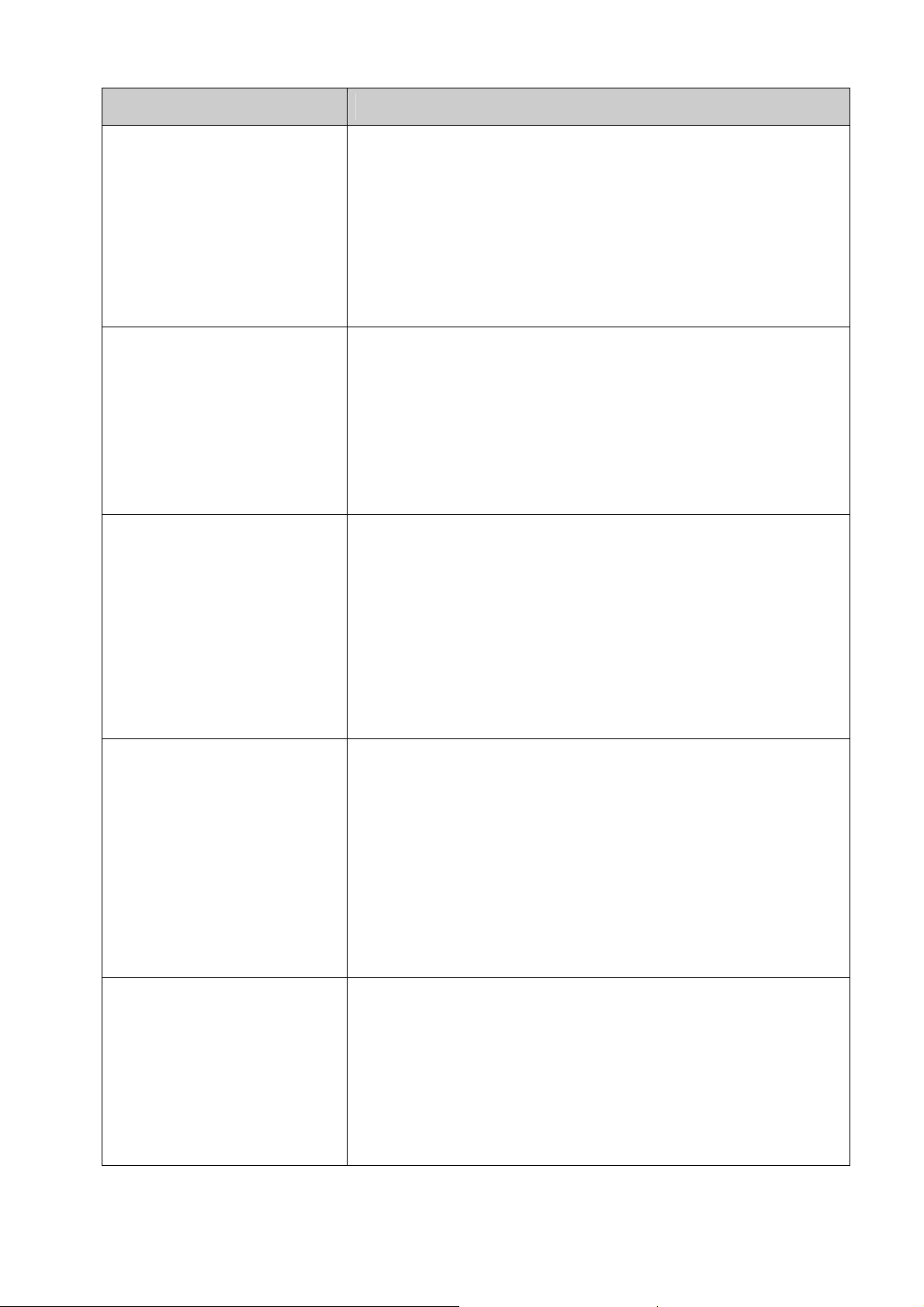
Ejcrvgt" Kpvtqfwevkqp"
Chapter 6 VLAN This module is used to configure VLANs to control broadcast in
LANs. Here mainly introduces:
802.1Q VLAN: Configure port-based VLAN.
Protocol VLAN: Create VLANs in application layer to make some
special data transmitted in the specified VLAN.
GVRP: GVRP allows the switch to automatically add or remove
the VLANs via the dynamic VLAN registration information and
propagate the local VLAN registration information to other
switches, without having to individually configure each VLAN.
Chapter 7 Spanning Tree This module is used to configure spanning tree function of the
switch. Here mainly introduces:
STP Config: Configure and view the global settings of spanning
tree function.
Port Config: Configure CIST parameters of ports.
MSTP Instance: Configure MSTP instances.
STP Security: Configure protection function to prevent devices
from any malicious attack against STP features.
Chapter 8 Multicast This module is used to configure multicast function of the switch.
Here mainly introduces:
IGMP Snooping: Configure global parameters of IGMP Snooping
function, port properties, VLAN and multicast VLAN.
Multicast IP: Configure multicast IP table.
Multicast Filter: Configure multicast filter feature to restrict users
ordering multicast programs.
Packet Statistics: View the multicast data traffic on each port of
the switch, which facilitates you to monitor the IGMP messages
in the network.
Chapter 9 QoS This module is used to configure QoS function to provide different
quality of service for various network applications and
requirements. Here mainly introduces:
DiffServ: Configure priorities, port priority, 802.1P priority and
DSCP priority.
Bandwidth Control: Configure rate limit feature to control the
traffic rate on each port; configure storm control feature to filter
broadcast, multicast and UL frame in the network.
Voice VLAN: Configure voice VLAN to transmit voice data
stream within the specified VLAN so as to ensure the
transmission priority of voice data stream and voice quality.
Chapter 10 ACL This module is used to configure match rules and process policies
of packets to filter packets in order to control the access of the
illegal users to the network. Here mainly introduces:
Time-Range: Configure the effective time for ACL rules.
ACL Config: ACL rules.
Policy Config: Configure operation policies.
Policy Binding: Bind the policy to a port/VLAN to take its effect on
a specific port/VLAN.
4
Page 13
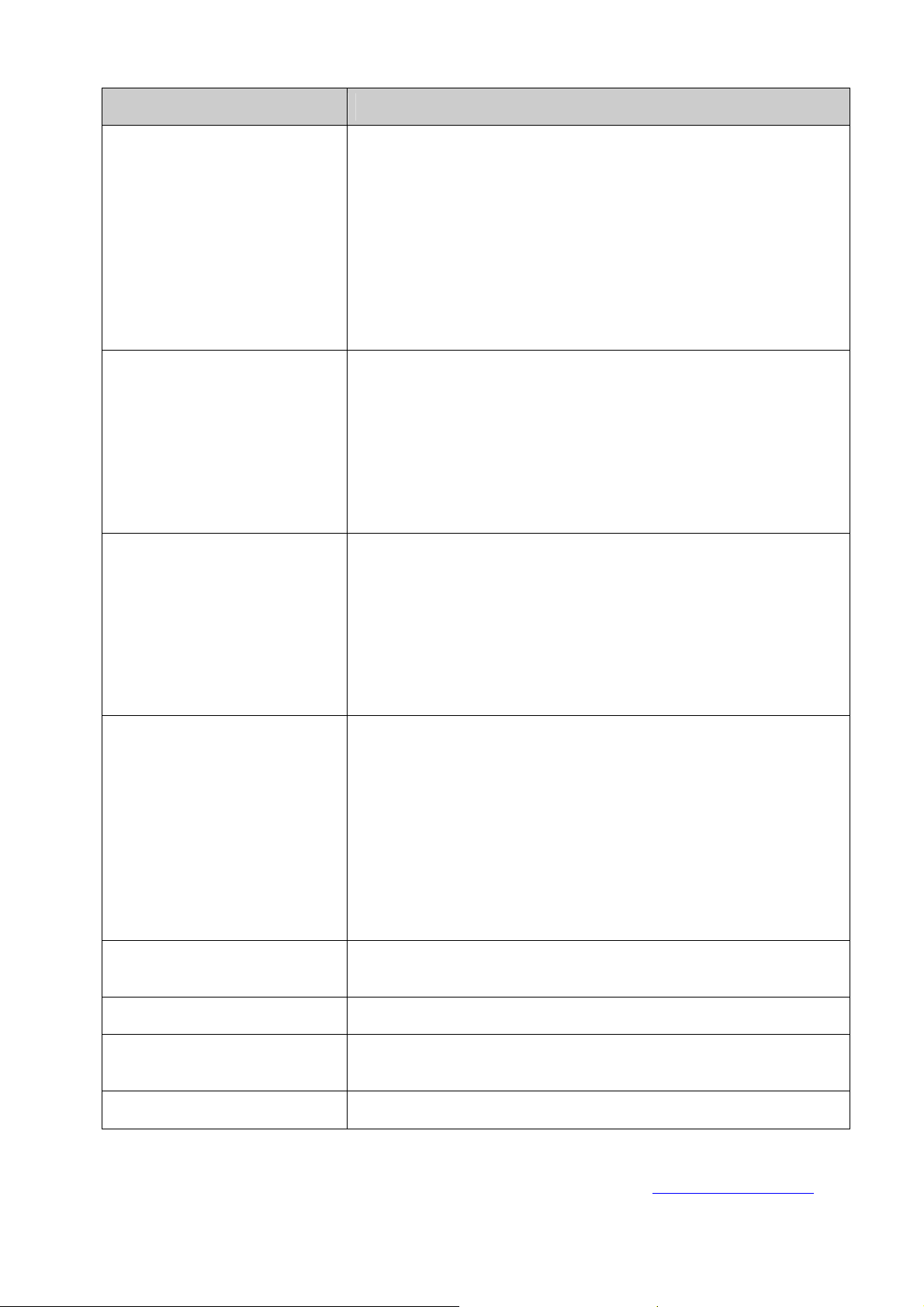
Ejcrvgt" Kpvtqfwevkqp"
Chapter 11 Network Security This module is used to configure the multiple protection measures
for the network security. Here mainly introduces:
IP-MAC Binding: Bind the IP address, MAC address, VLAN ID
and the connected Port number of the Host together.
ARP Inspection: Configure ARP inspection feature to prevent the
network from ARP attacks.
DoS Defend: Configure DoS defend feature to prevent DoS
attack.
802.1X: Configure common access control mechanism for LAN
ports to solve mainly authentication and security problems.
Chapter 12 SNMP This module is used to configure SNMP function to provide a
management frame to monitor and maintain the network devices.
Here mainly introduces:
SNMP Config: Configure global settings of SNMP function.
Notification: Configure notification function for the management
station to monitor and process the events.
RMON: Configure RMON function to monitor network more
efficiently.
Chapter 13 Cluster This module is used to configure cluster function to central manage
the scattered devices in the network. Here mainly introduces:
NDP: Configure NDP function to get the information of the directly
connected neighbor devices.
NTDP: Configure NTDP function for the commander switch to
collect NDP information.
Cluster: Configure cluster function to establish and maintain
cluster.
Chapter 14 Maintenance This module is used to assemble the commonly used system tools
to manage the switch. Here mainly introduces:
System Monitor: Monitor the memory and CPU of the switch.
Log: View configuration parameters on the switch.
Device Diagnostics: Including Cable Test and Loopback. Cable
Test tests the connection status of the cable connected to the
switch; and Loopback tests if the port of the switch and the
connected device are available.
Network Diagnostics: Test if the destination is reachable and the
account of router hops from the switch to the destination.
Chapter 15 System
Maintenance via FTP
Introduces how to download firmware of the switch via FTP
function.
Appendix A Configure the PCs Introduces how to configure the PCs.
Appendix B 802.1X Client
Software
Introduces how to use 802.1X Client Software provided for
authentication.
Appendix C Glossary Lists the glossary used in this manual.
5
Return to CONTENTS
Page 14
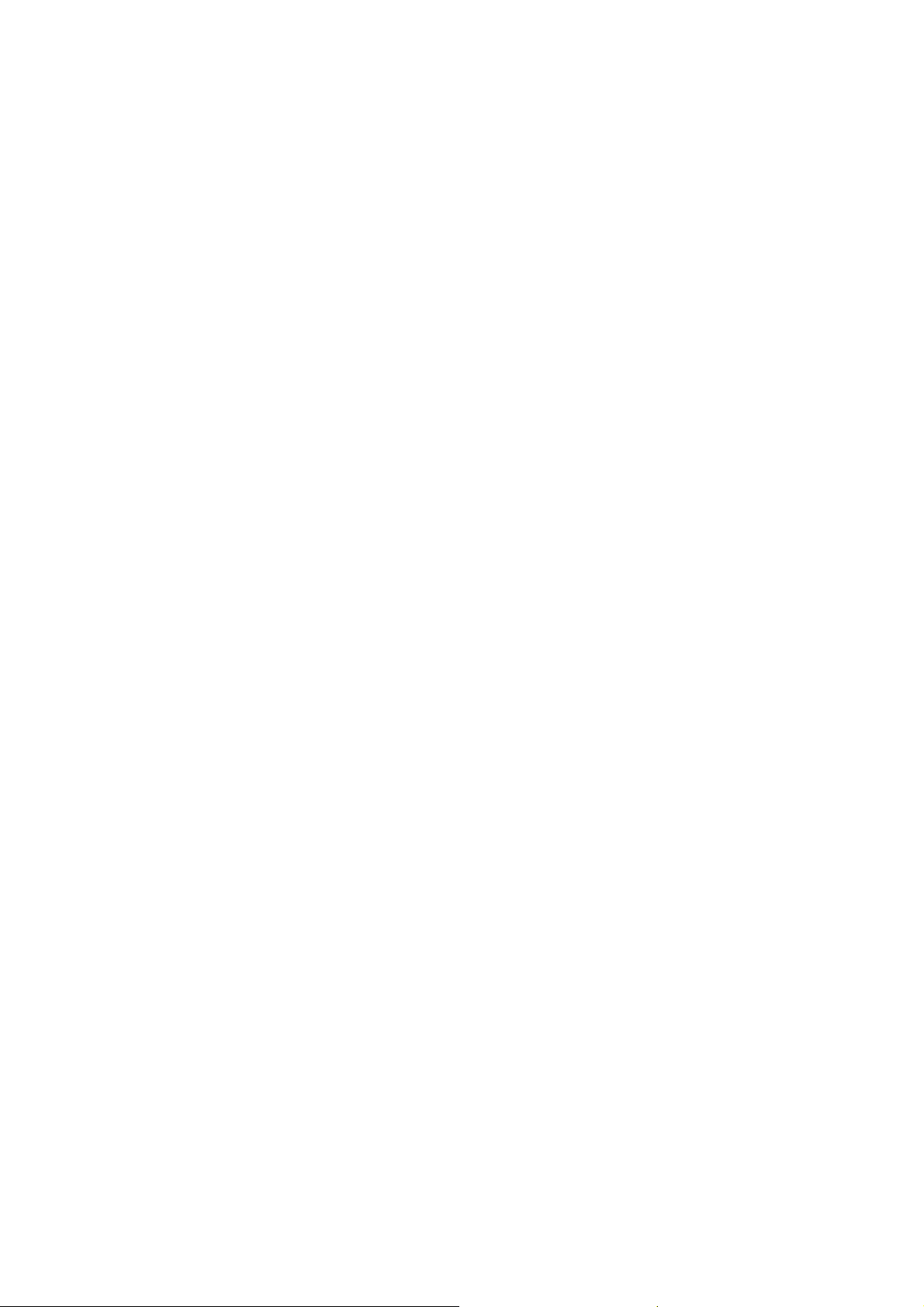
Ejcrvgt"4" Kpvtqfwevkqp"
Thanks for choosing the TL-SL3428/TL-SL3452 JetStream L2 Managed Switch!
403" Qxgtxkgy"qh"vjg"Uykvej"
Designed for workgroups and departments, TL-SL3428/TL-SL3452 from TP-Link provides
wire-speed performance and full set of layer 2 management features. It provides a variety of
service features and multiple powerful functions with high security.
The EIA-standardized framework and smart configuration capacity can provide flexible solutions
for a variable scale of networks. ACL, 802.1x and Dynamic ARP Inspection provide robust security
strategy. QoS and IGMP snooping/filtering optimize voice and video application. Link aggregation
(LACP) increases aggregated bandwidth, optimizing the transport of business critical data. SNMP,
RMON, WEB/CLI/Telnet Log-in bring abundant management policies. TL-SL3428/TL-SL3452
switch integrates multiple functions with excellent performance, and is friendly to manage, which
can fully meet the need of the users demanding higher networking performance.
404" Ockp"Hgcvwtgu"
Tguknkgpe{"cpf"Cxckncdknkv{
+ Link aggregation (LACP) increases aggregated bandwidth, optimizing the transport of
business critical data.
+ IEEE 802.1s Multiple Spanning Tree provides high link availability in multiple VLAN
environments.
+ Multicast snooping automatically prevents flooding of IP multicast traffic.
+ Root Guard protects root bridge from malicious attack or configuration mistakes
Nc{gt"4"Uykvejkpi" "
+ GVRP (GARP VLAN Registration Protocol) allows automatic learning and dynamic
assignment of VLANs.
+ Supports up to 4K VLANs simultaneously (out of 4K VLAN IDs).
Swcnkv {"qh"Ugtxkeg"
+ Supports L2/L3 granular CoS with 4 priority queues per port.
+ Rate limiting confines the traffic flow accurately according to the preset value.
Ugewtkv {"
+ Supports multiple industry standard user authentication methods such as 802.1x, RADIUS.
+ Dynamic ARP Inspection blocks ARP packets from unauthorized hosts, preventing
man-in-the-middle attacks.
+ L2/L3/L4 Access Control Lists restrict untrusted access to the protected resource.
+ Provides SSHv1/v2, SSL 2.0/3.0 and TLS v1 for access encryption.
Ocpcigcdknkv{"
+ IP Clustering provides high scalability and easy Single-IP-Management.
+ Supports Telnet, CLI, SNMP v1/v2c/v3, RMON and web access.
+ Port Mirroring enables monitoring selected ingress/egress traffic.
6
Page 15
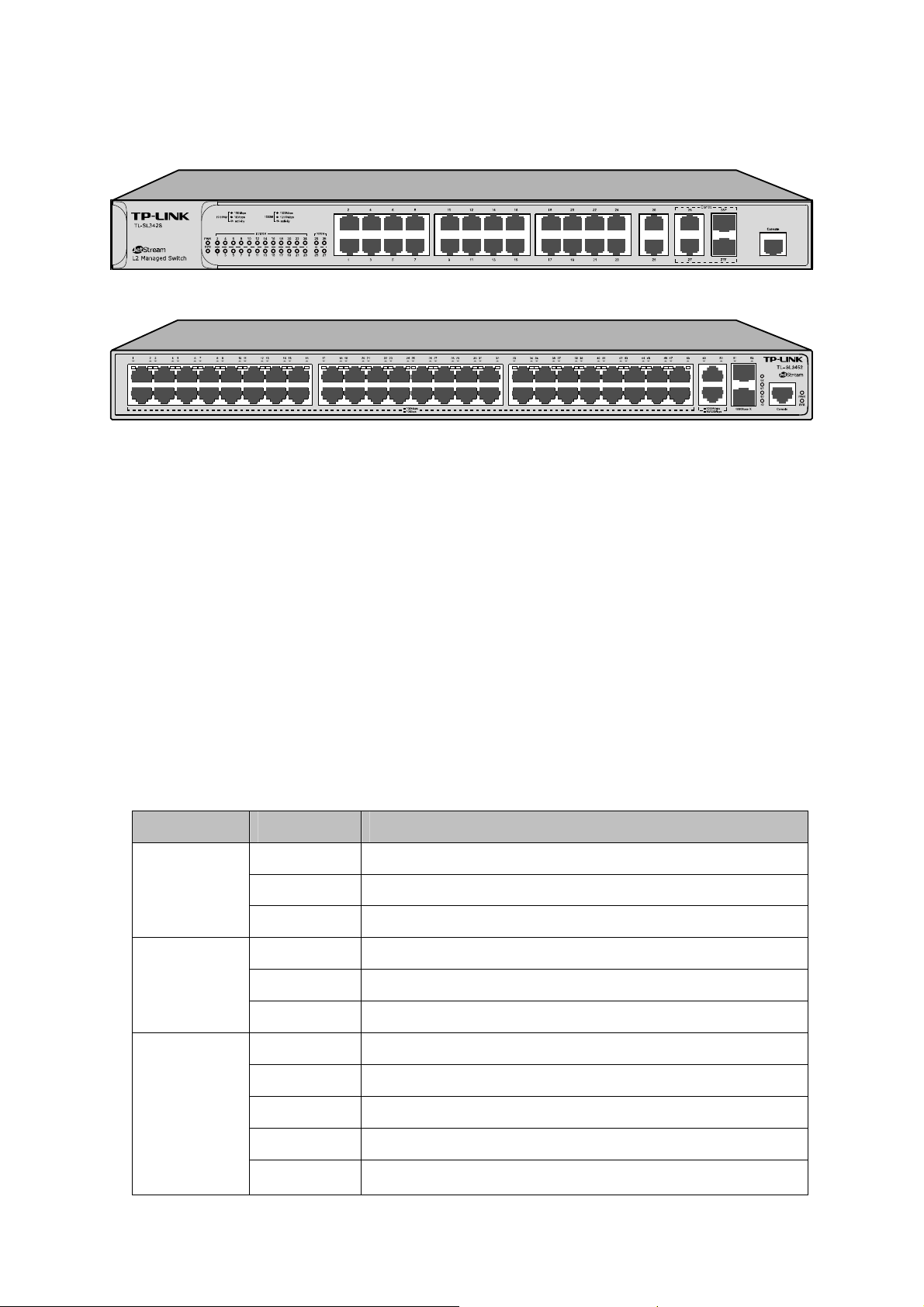
405" Crrgctcpeg"Fguetkrvkqp"
40503"Htqpv"Rcpgn"
Figure 2-1 Front Panel of TL-SL3428
Figure 2-2 Front Panel of TL-SL3452
The following parts are located on the front panel:
321322Odru" Rqtvu< Designed to connect to the device with a bandwidth of 10Mbps or
100Mbps. Each has a corresponding 10/100Mbps LED."
32132213222Odru" Rqtvu< Designed to connect to the device with a bandwidth of 10Mbps,
100Mbps or 1000Mbps. Each has a corresponding 1000Mbps LED.
UHR"Rqtvu< Designed to install the SFP module.
TL-SL3428 features some SFP transceiver slots that are shared with the associated RJ45
ports. The associated two ports are referred as a “Combo” port, which means they cannot be
used simultaneously, otherwise only SFP port works.
Eqpuqng"Rqtv<"Designed to connect with the serial port of a computer or terminal for monitoring
and configuring the switch.
NGFu"
Pcog" Uvcvwu" Kpfkecvkqp"
On Power is on.
PWR
SYS
Flashing Power supply is abnormal.
Off Power is off or power supply is abnormal.
On The switch is working abnormally.
Flashing The switch is working normally.
Off The switch is working abnormally.
10/100Mbps
On A device is linked to the corresponding port, but no activity.
Flashing Data is being transmitted or received.
Green The linked device is running at 100Mbps.
Yellow The linked device is running at 10Mbps.
Off No device is connected to the corresponding port.
7
Page 16
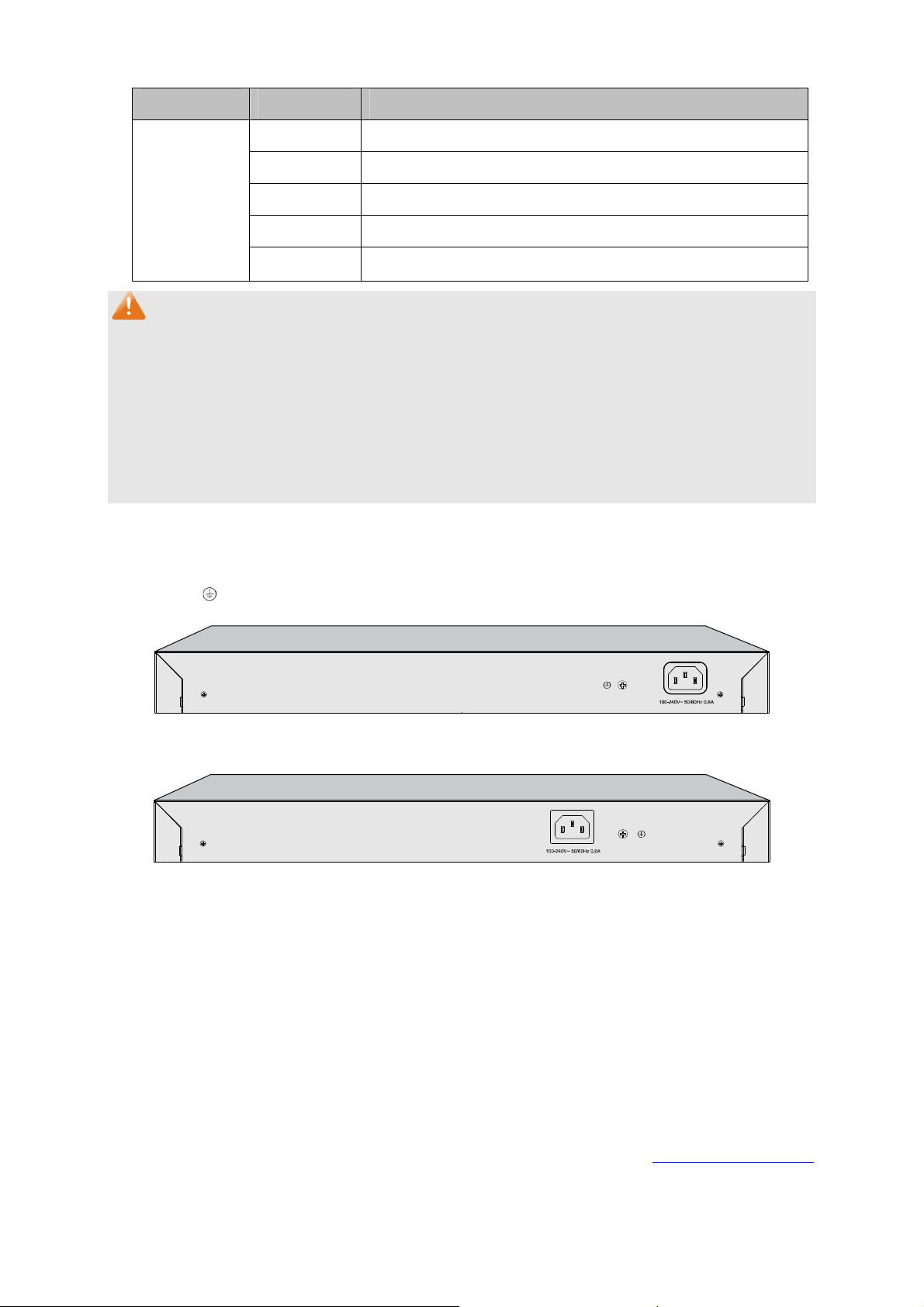
Pcog" Uvcvwu" Kpfkecvkqp"
On A device is linked to the corresponding port, but no activity.
Flashing Data is being transmitted or received.
1000Mbps
Pqvg<"
1. TL-SL3428 features some “Combo” ports. A “Combo” port consists of a RJ45 port and an SFP
port, and the two ports share the same LED.
2. For TL-SL3428, When using the SFP port with a 100M module or a gigabit module, you need
to log on to the GUI (Graphical User Interface) of the switch and configure its corresponding
Speed and Duplex mode on Uykvejkpi→Rqtv→Rqtv"Eqphki page. For 100M module, please
select 100MFD while select 1000MFD for gigabit module. By default, the Speed and Duplex
mode of SFP port is 1000MFD.
3. For TL-SL3452, the SFP port can be only used with a gigabit module.
Green The linked device is running at 1000Mbps.
Yellow The linked device is running at 10/100Mbps.
Off No device is connected to the corresponding port.
40504"Tgct"Rcpgn"
The rear panel of TL-SL3428/TL-SL3452 features a power socket and a Grounding Terminal
(marked with
).
Figure 2-3 Rear Panel of TL-SL3428
Figure 2-4 Rear Panel of TL-SL3452
Itqwpfkpi" Vgtokpcn< TL-SL3428/TL-SL3452 already comes with Lightning Protection
Mechanism. You can also ground the switch through the PE (Protecting Earth) cable of AC cord
or with Ground Cable. For detail information, please refer to Kpuvcnncvkqp"Iwkfg.
CE" Rqygt" Uqemgv< Connect the female connector of the power cord here, and the male
connector to the AC power outlet. Please make sure the voltage of the power supply meets the
requirement of the input voltage (100-240V~ 50/60Hz 0.6A).
Return to CONTENTS
8
Page 17
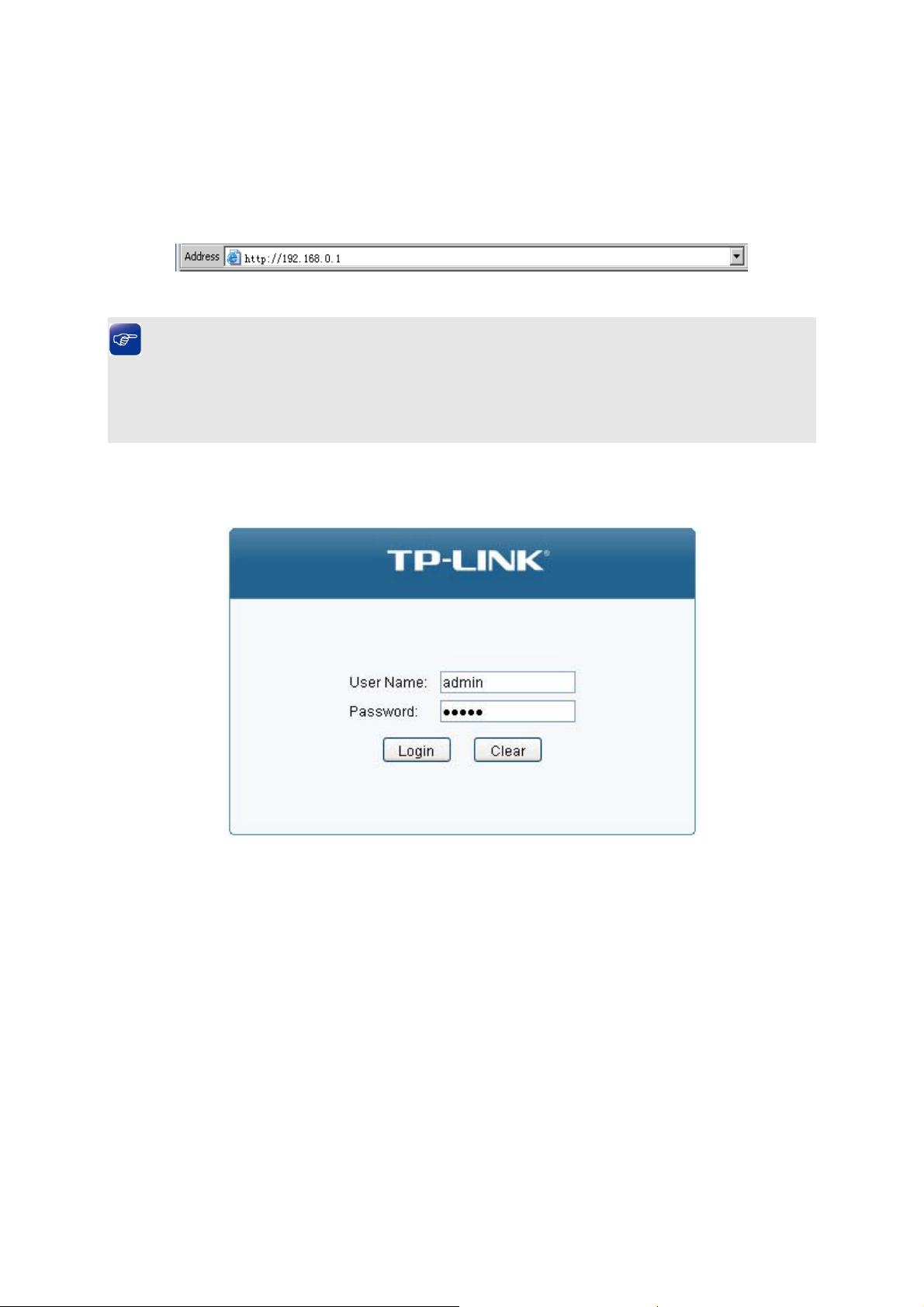
Ejcrvgt"5" Nqikp"vq"vjg"Uykvej"
503" Nqikp"
1) To access the configuration utility, open a web-browser and type in the default address
http://192.168.0.1 in the address field of the browser, then press the Gpvgt"key.
Figure 3-1 Web-browser
"Vkru<"
To log in to the switch, the IP address of your PC should be set in the same subnet addresses of
the switch. The IP address is 192.168.0.x ("x" is any number from 2 to 254), Subnet Mask is
255.255.255.0. For the detailed instructions as to how to do this, please refer to Appendix B.
2) After a moment, a login window will appear, as shown in Figure 3-2. Enter cfokp for
Name and Password, both in lower case letters. Then click the Nqikp button or press the Gpvgt
key.
Figure 3-2 Login
the User
504" Eqphkiwtcvkqp"
After a successful login, the main page will appear as Figure 3-3, and you can configure the
function by clicking the setup menu on the left side of the screen.
9
Page 18
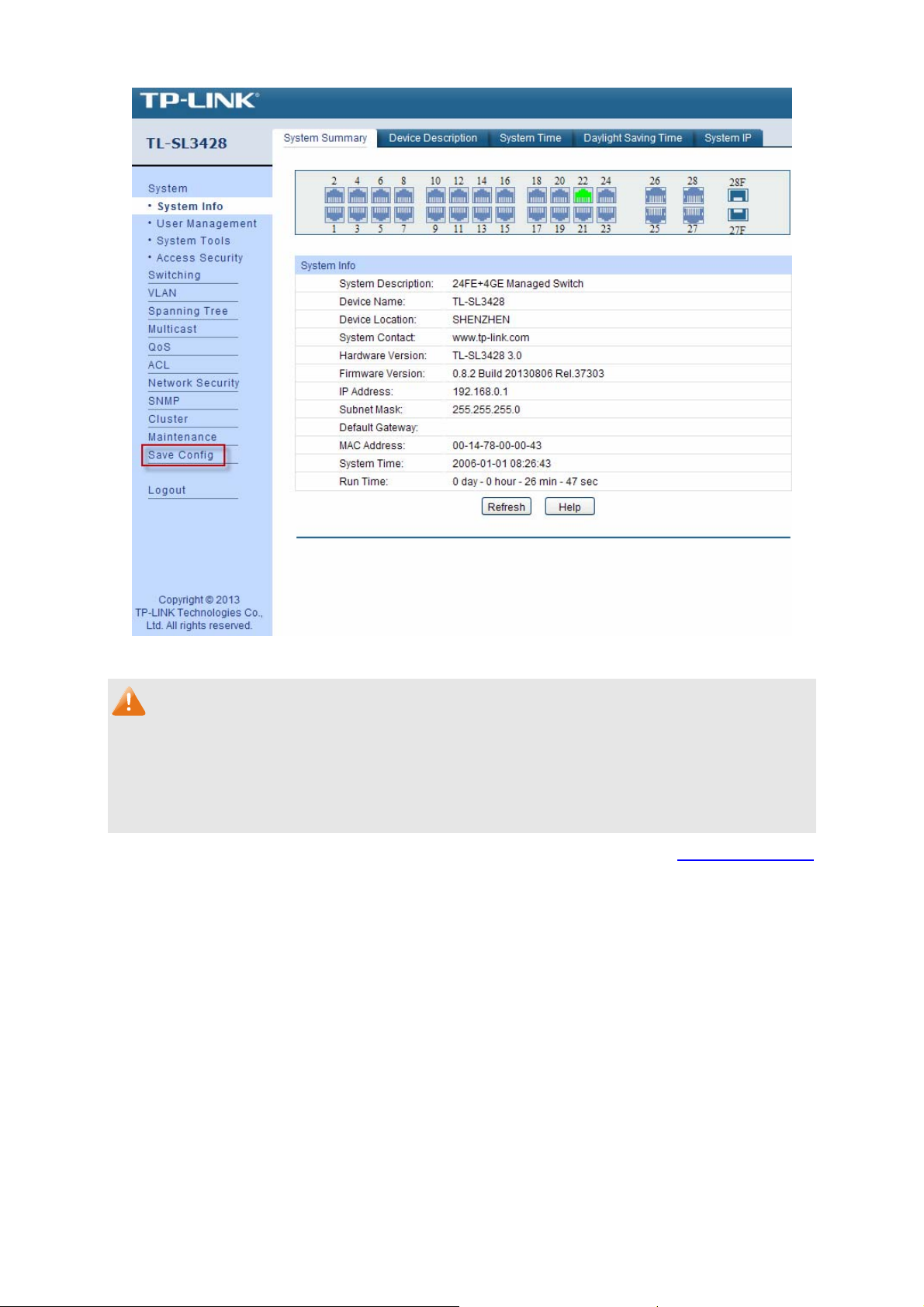
Figure 3-3 Main Setup-Menu
Pqvg<"
Clicking Crrn{ can only make the new configurations effective before the switch is rebooted. If
you want to keep the configurations effective even the switch is rebooted, please click Ucxg"
Eqphki. You are suggested to click Ucxg"Eqphki" before cutting off the power or rebooting the
switch to avoid losing the new configurations.
Return to Contents
10
Page 19
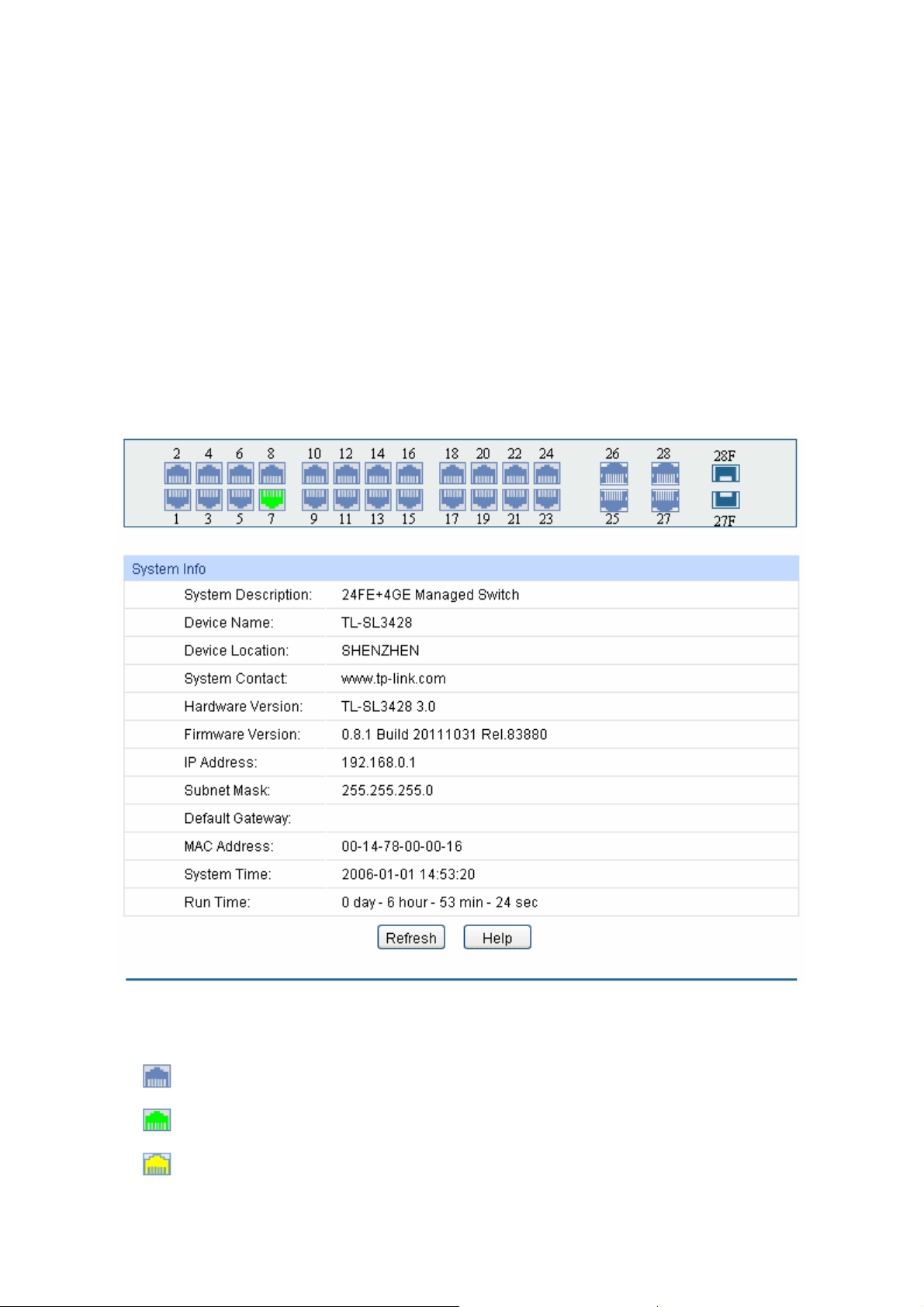
Ejcrvgt"6" U{uvgo"
The System module is mainly for system configuration of the switch, including four submenus:"
U{uvgo"Kphq, Wugt"Ocpcigogpv."U{uvgo"Vqqnu and Ceeguu"Ugewtkv{.
603" U{uvgo"Kphq"
The System Info, mainly for basic properties configuration, can be implemented on U{uvgo"
Uwooct{, Fgxkeg"Fguetkrvkqp, U{uvgo"Vkog, Fc{nkijv"Ucxkpi"Vkog"and U{uvgo"KR pages.
60303"U{uvgo"Uwooct{"
On this page you can view the port connection status and the system information.
The port status diagram shows the working status of all ports.
Choose the menu"U{uvgo→U{uvgo"Kphq→U{uvgo"Uwooct{"to load the following page."
" Rqtv"Uvcvwu"
"
"
"
Figure 4-1 System Summary
Indicates the 100Mbps port is not connected to a device.
Indicates the 100Mbps port is at the speed of 100Mbps.
Indicates the 100Mbps port is at the speed of 10Mbps.
11
Page 20
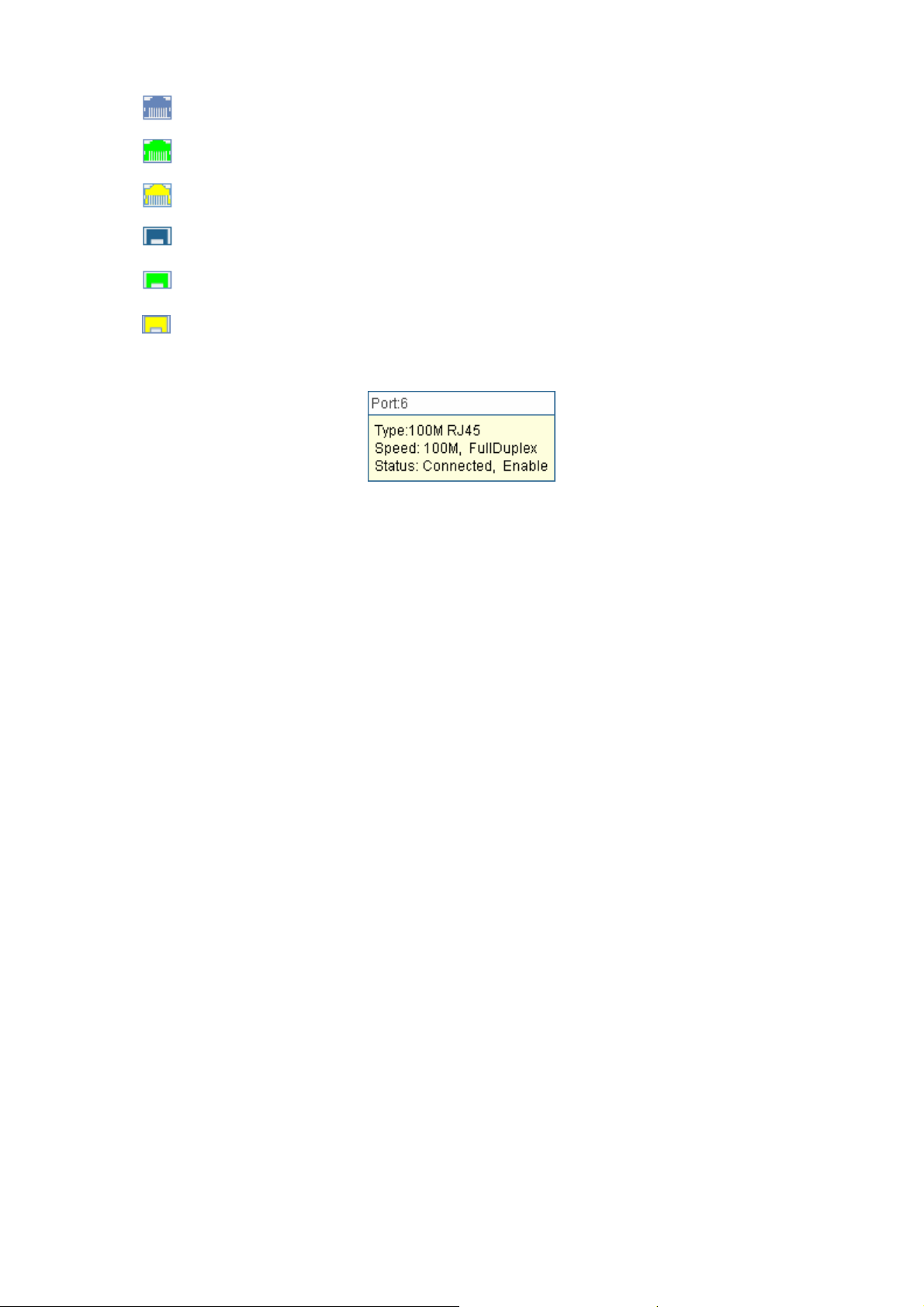
"
"
"
"
"
"
Indicates the 1000Mbps port is not connected to a device.
Indicates the 1000Mbps port is at the speed of 1000Mbps.
Indicates the 1000Mbps port is at the speed of 10Mbps or 100Mbps.
Indicates the SFP port is not connected to a device.
Indicates the SFP port is at the speed of 1000Mbps.
Indicates the SFP port is at the speed of 100Mbps.
When the cursor moves on the port, the detailed information of the port will be displayed.
Figure 4-2 Port Information
" Rqtv"Kphq"
Rqtv<"
V{rg<"
Urggf<"
Uvcvwu<"
Displays the port number of the switch.
Displays the type of the port.
Displays the maximum transmission rate of the port.
Displays the connection status of the port.
Click a port to display the bandwidth utilization on this port. The actual rate divided by theoretical
maximum rate is the bandwidth utilization. Figure 4-3 displays the bandwidth utilization monitored
every four seconds. Monitoring the
bandwidth utilization on each port facilitates you to monitor the
network traffic and analyze the network abnormities.
12
Page 21
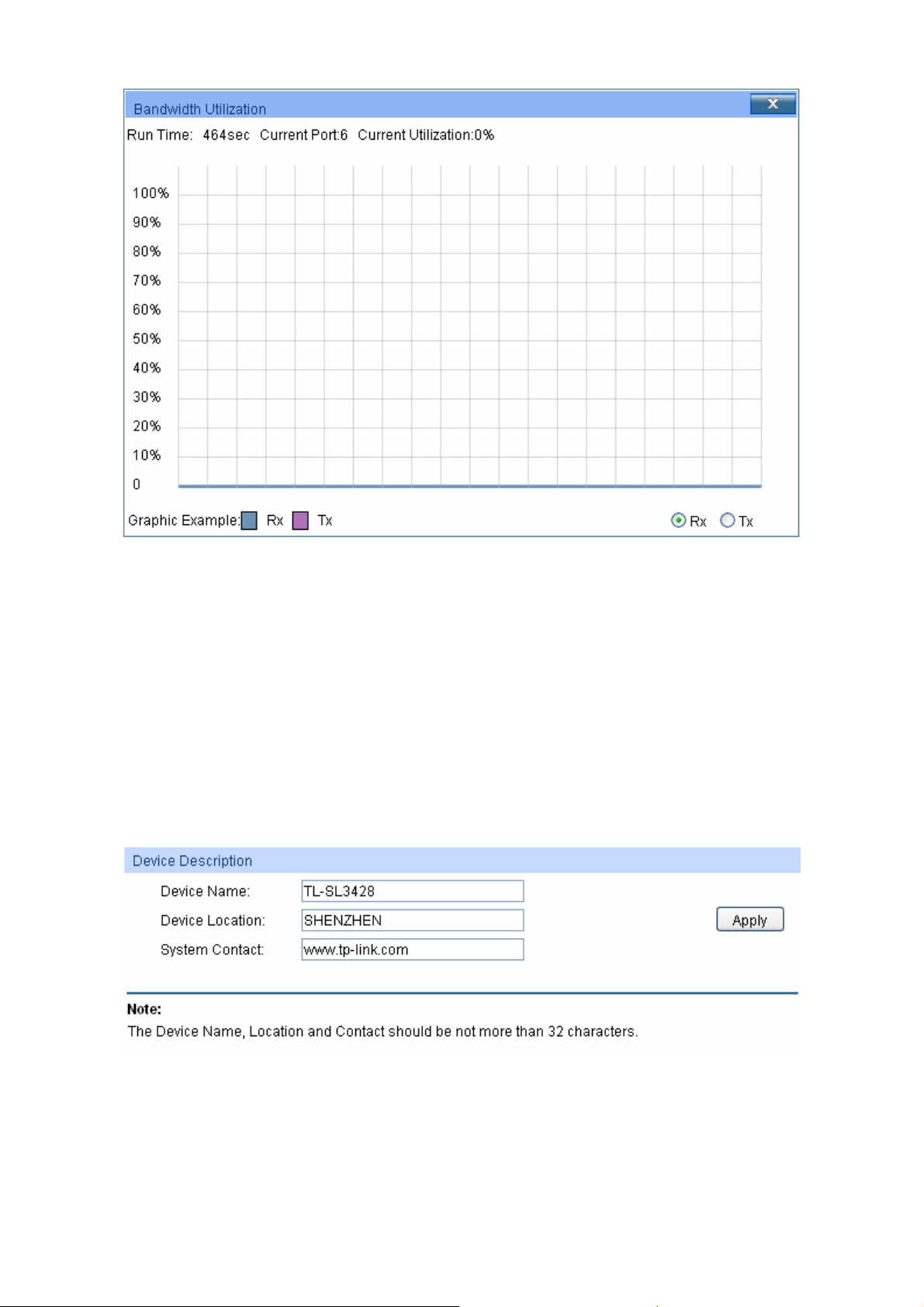
Figure 4-3 Bandwidth Utilization
" Dcpfykfvj"Wvknk|cvkqp"
Tz<"
Select Rx to display the bandwidth utilization of receiving packets
on this port.
Vz<"
Select Tx to display the bandwidth utilization of sending packets
on this port.
60304"Fgxkeg"Fguetkrvkqp"
On this page you can configure the description of the switch, including device name, device location
and system contact.
Choose the menu"U{uvgo→U{uvgo"Kphq→Fgxkeg"Fguetkrvkqp"to load the following page."
Figure 4-4 Device Description
The following entries are displayed on this screen:
" Fgxkeg"Fguetkrvkqp"
Fgxkeg"Pcog<"
Enter the name of the switch.
13
Page 22
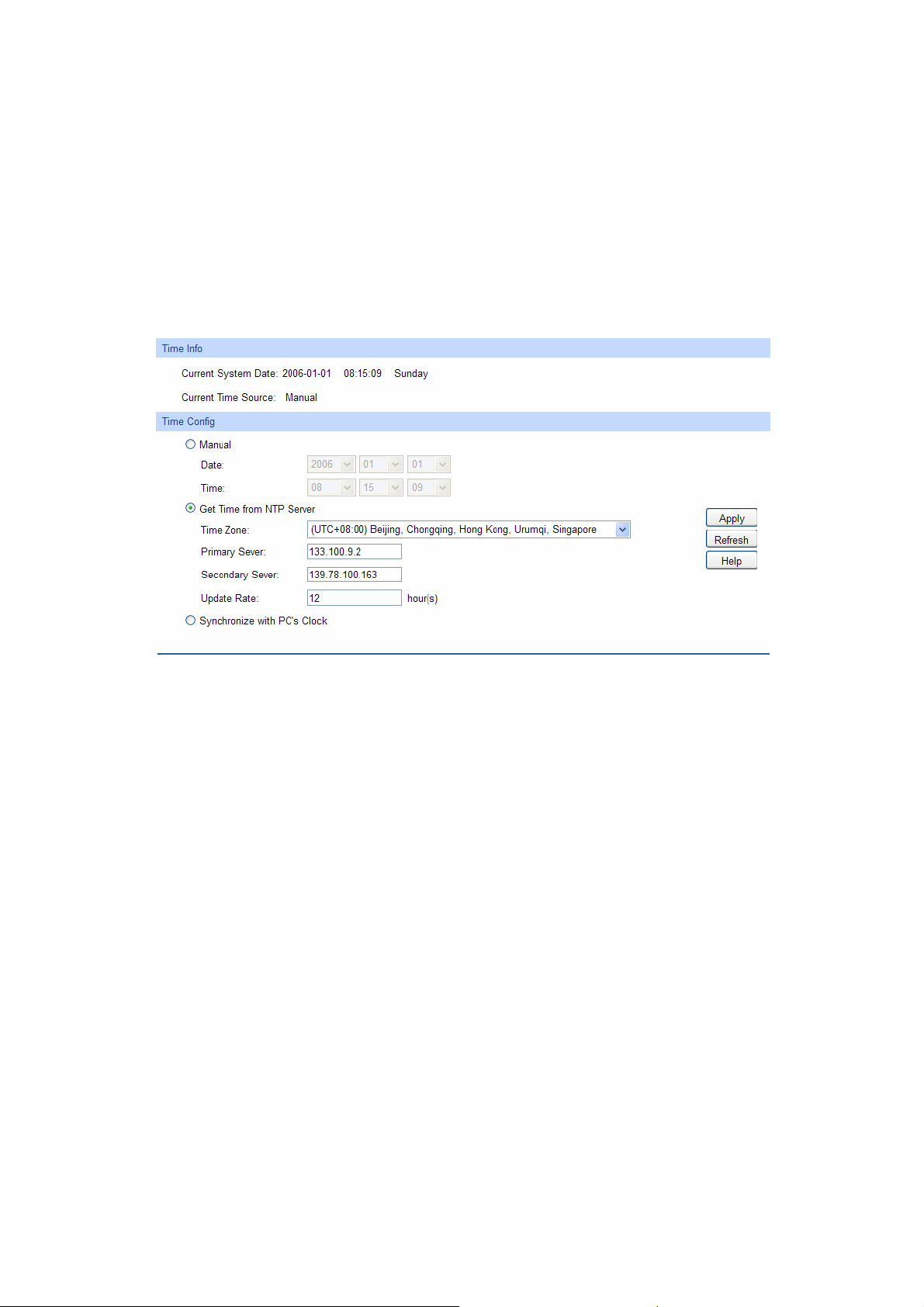
Fgxkeg"Nqe
U{uvgo"Eqpvcev<"
cvkqp<"
Enter the location of the switch.
Enter your contact information.
60305"U{uvgo"Vkog"
System Time is the time displayed while the switch is running. On this page you can configure the
system time and the settings here will be used for other time-based functions like"ACL.
You can manually set the system time, get UTC automatically if it has connected to an NTP server
or synchronize with PC’s clock as the system time.
Choose the menu U{uvgo→U{uvgo"Kphq→U{uvgo"Vkog to load the following page.
Figure 4-5 System Time
The following entries are displayed on this screen:
" Vkog"Kphq"
Ewttgpv"U{uvgo"Fcvg<"
Ewttgpv"Vkog"Uqwteg<"
" Vkog"Eqphki"
Ocpwcn<"
Displays the current date and time of the switch.
Displays the current time source of the switch.
When this option is selected, you can set the date and time
manually.
Igv" Vkog" htqo" PVR"
Ugtxgt<"
When this option is selected, you can configure the time zone
and the IP address for the NTP Server. The switch will get UTC
automatically if it has connected to an NTP Server.
Vkog"\qpg< Select your local time.
Rtkoct{1Ugeqpfct{"PVR"Ugtxgt< Enter the IP address for
the NTP Server.
Wrfcvg" Tcvg<" Specify the rate fetching time from NTP
server.
U{pejtqpk|g"ykvj"
RE‚U"Enqem<"
When this option is selected, the administrator PC’s clock is
utilized.
14
Page 23
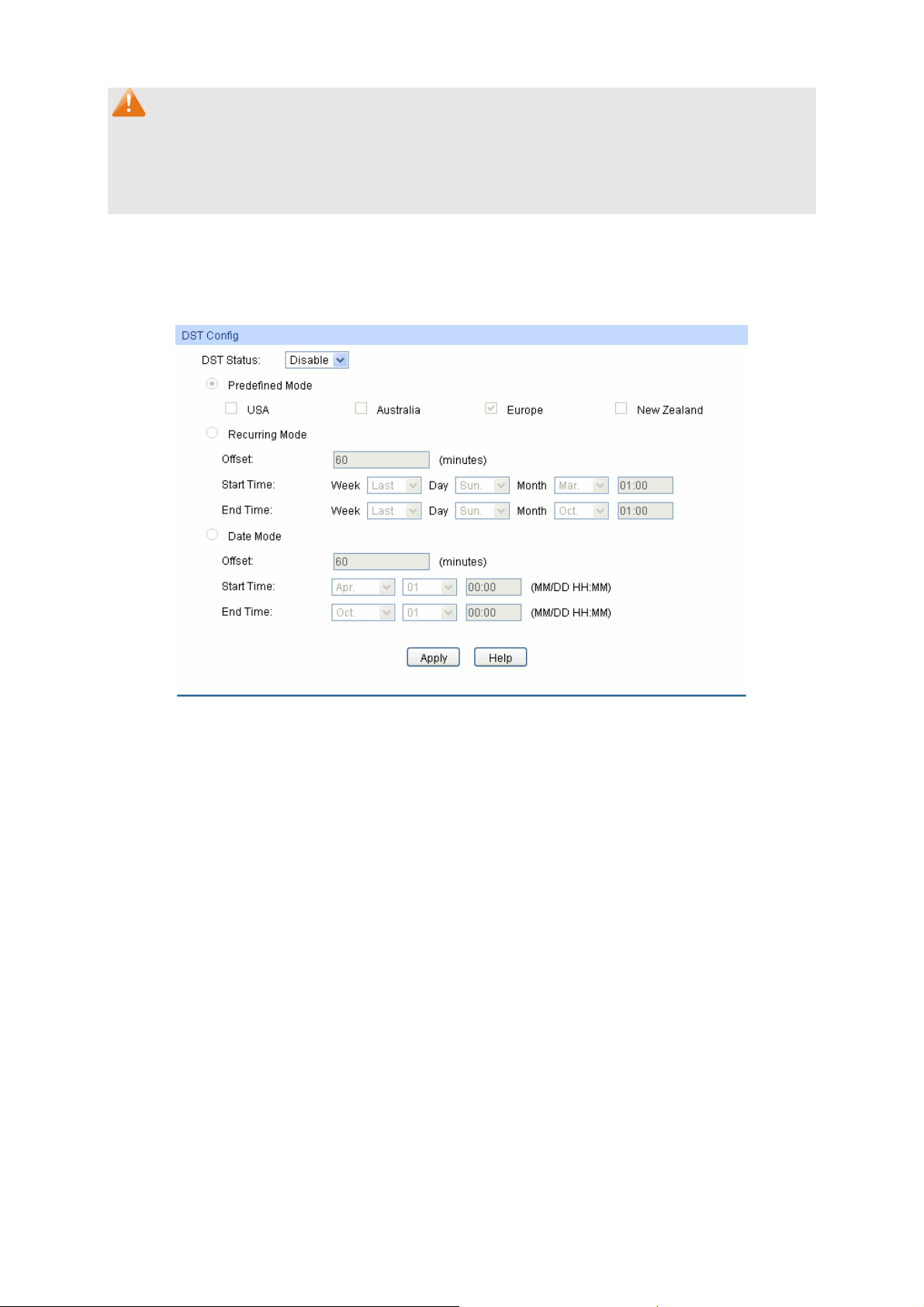
Pqvg<"
1. The system time will be restored to the default when the switch is restarted and you need to
reconfigure the system time of the switch.
2. When Get Time from NTP Server is selected and no time server is configured, the switch will
get time from the time server of the Internet if it has connected to the Internet.
60306"Fc{nkijv"Ucxkpi"Vkog"
Here you can configure the Daylight Saving Time of the switch.
Choose the menu U{uvgo→U{uvgo"Kphq→Fc{nkijv"Ucxkpi"Vkog to load the following page.
Figure 4-6 Daylight Saving Time
The following entries are displayed on this screen:
" FUV"Eqphki"
FUV"Uvcvwu<"
Rtgfghkpgf"Oqfg<"
Enable or Disable DST.
Select a predefined DST configuration:
USA: Second Sunday in March, 02:00 ~ First Sunday in
November, 02:00.
Australia: First Sunday in October, 02:00 ~ First Sunday in
April, 03:00.
Europe: Last Sunday in March, 01:00 ~ Last Sunday in
October, 01:00.
New Zealand: Last Sunday in September, 02:00 ~ First
Sunday in April, 03:00.
Tgewttkpi"Oqfg<"
Specify the DST configuration in recurring mode. This
configuration is recurring in use:
Offset: Specify the time adding in minutes when Daylight
Saving Time comes.
Start/End Time: Select starting time and ending time of
Daylight Saving Time.
15
Page 24
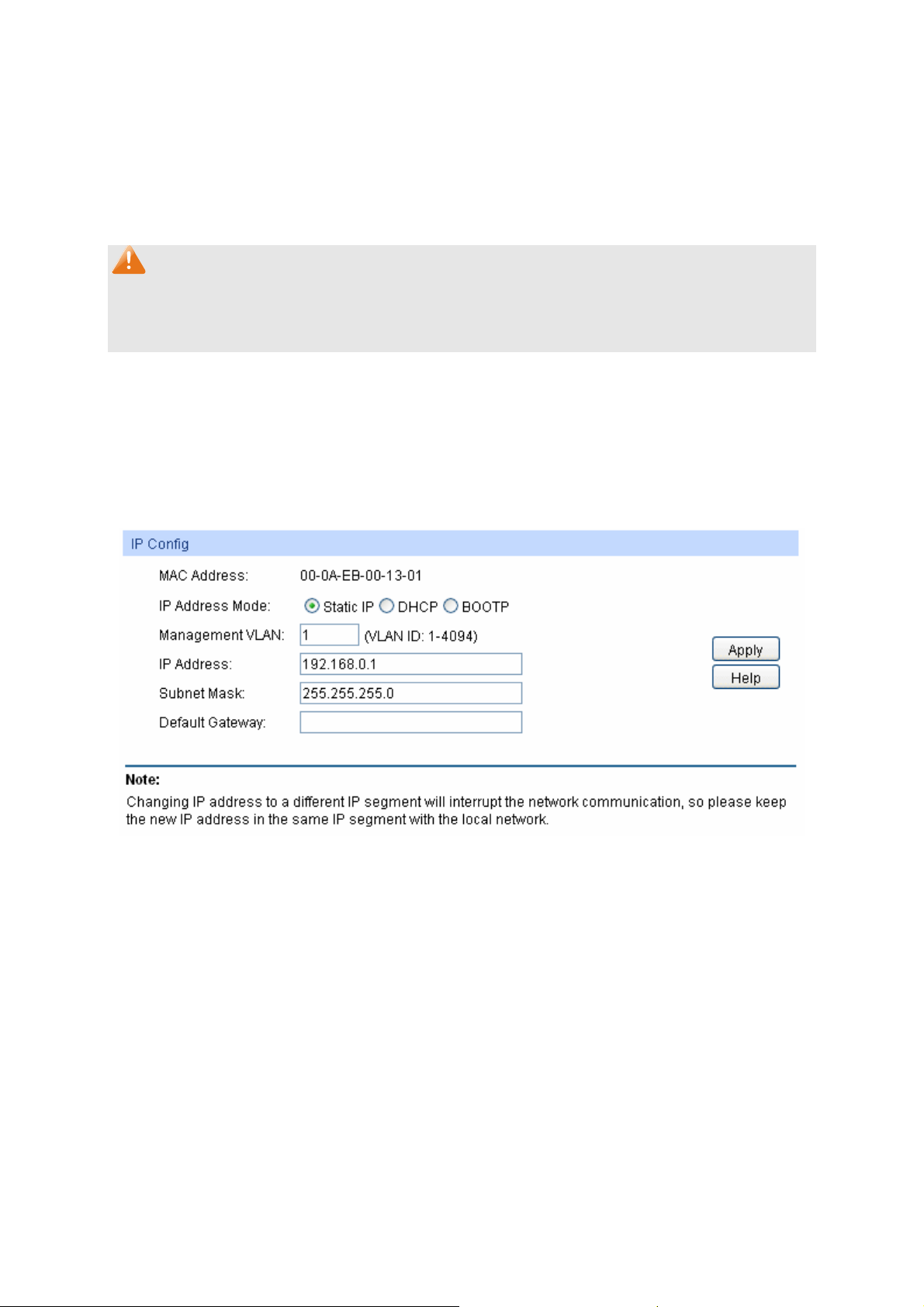
Oqfg<"
Fcvg"
Specify the DST configuration in Date mode. This configuration
is recurring in use:
Offset: Specify the time adding in minutes when Daylight
Saving Time comes.
Start/End Time: Select starting time and ending time of
Daylight Saving Time.
Pqvg<"
1. When the DST is disabled, the predefined mode, recurring mode and date mode cannot be
configured.
2. When the DST is enabled, the default daylight saving time is of Europe in predefined mode.
60307"U{uvgo"KR"
Each device in the network possesses a unique IP address. You can log on to the Web
management page to operate the switch using this IP address. The switch supports three modes
to obtain an IP address: Static IP, DHCP and BOOTP. The IP address obtained using a new mode
will replace the original IP address. On this page you can configure the system IP of the switch.
Choose the menu U{uvgo→U{uvgo"Kphq→U{uvgo"KR"to load the following page."
Figure 4-7 System IP
The following entries are displayed on this screen:
" KR"Eqphki"
OCE"Cfftguu<"
KR"Cfftguu"Oqfg<"
Displays MAC address of the switch.
Select the mode to obtain IP address for the switch.
Static IP: When this option is selected, you should enter IP
Address, Subnet Mask and Default Gateway manually.
DHCP: When this option is selected, the switch will obtain
network parameters from the DHCP Server.
BOOTP: When this option is selected, the switch will obtain
network parameters from the BOOTP Server.
16
Page 25
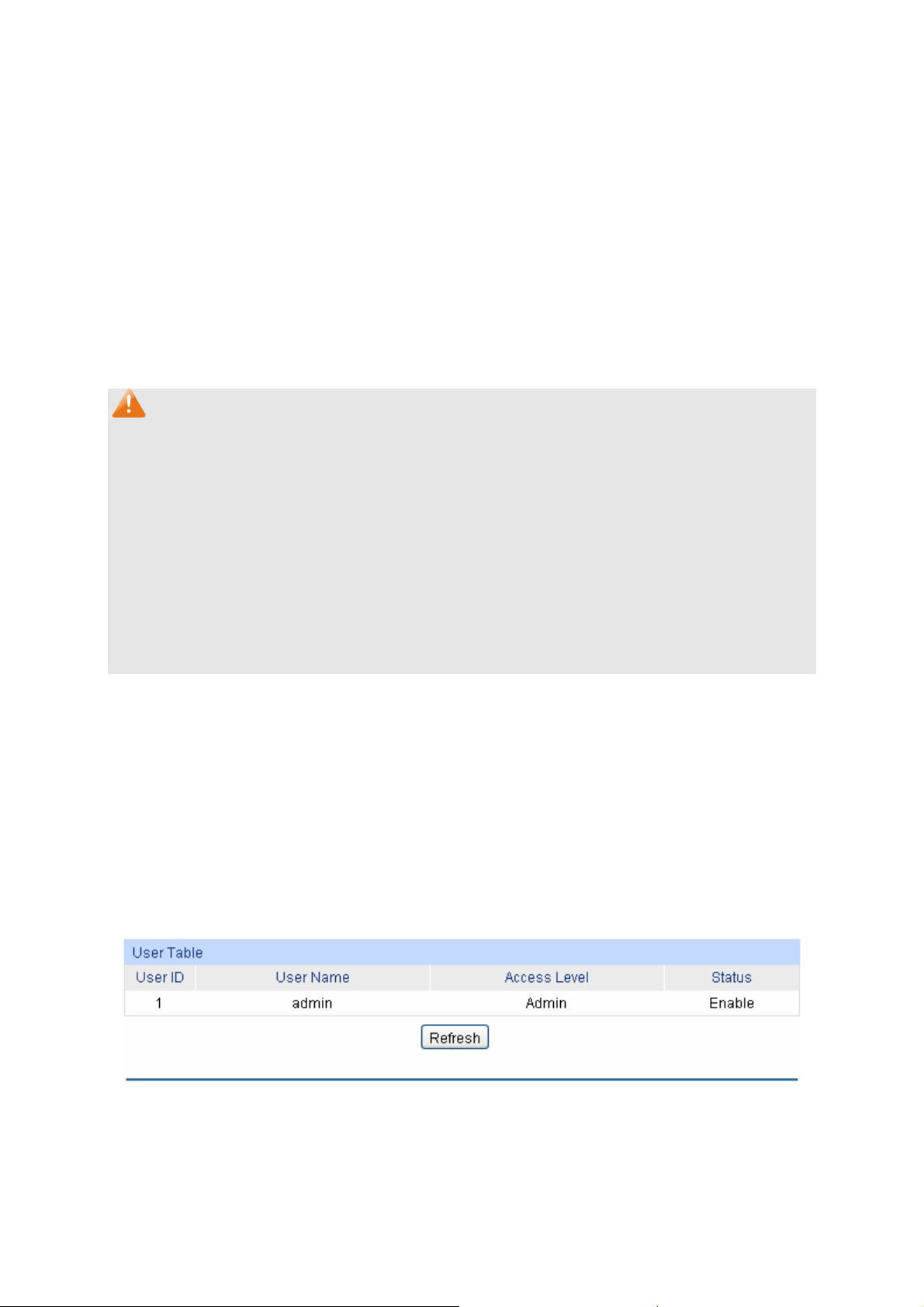
Ocpci
KR"Cfftguu<"
Uwdpgv"Ocum<"
Fghcwnv"Icvgyc{<"
1. Changing the IP address to a different IP segment will interrupt the network communication,
2. The switch only possesses an IP address. The IP address configured will replace the original
3. If the switch gets the IP address from DHCP server, you can see the configuration of the
gogpv"XNCP<
Pqvg<"
so please keep the new IP address in the same IP segment with the local network.
IP address.
switch in the DHCP server; if DHCP option is selected but no DHCP server exists in the
network, the switch will keep obtaining IP address from DHCP server until success.
Enter the ID of management VLAN, the only VLAN through which
you can get access to the switch. By default VLAN1 owning all the
ports is the Management VLAN and you can access the switch via
any port on the switch. However, if another VLAN is created and
set to be the Management VLAN, you may have to reconnect the
management station to a port that is a member of the
Management VLAN.
Enter the system IP of the switch. The default system IP is
192.168.0.1 and you can change it appropriate to your needs.
Enter the subnet mask of the switch.
Enter the default gateway of the switch.
4. If DHCP or BOOTP option is selected, the switch will get network parameters dynamically
from the Internet, which means that its IP address, subnet mask and default gateway cannot
be configured.
5. The default IP address is 192.168.0.1.
604" Wugt"Ocpcigogpv"
User Manage functions to configure the user name and password for users to log on to the Web
management page with a certain access level so as to protect the settings of the switch from being
randomly changed.
The User Management function can be implemented on Wugt"Vcdng and Wugt"Eqphki pages.
60403"Wugt"Vcdng"
On this page you can view the information about the current users of the switch.
Choose the menu"U{uvgo→Wugt"Ocpcigogpv→Wugt"Vcdng to load the following page.
Figure 4-8 User Table
60404"Wugt"Eqphki"
On this page you can configure the access level of the user to log on to the Web management
page. The switch provides two access levels: Guest and Admin. The guest only can view the
17
Page 26
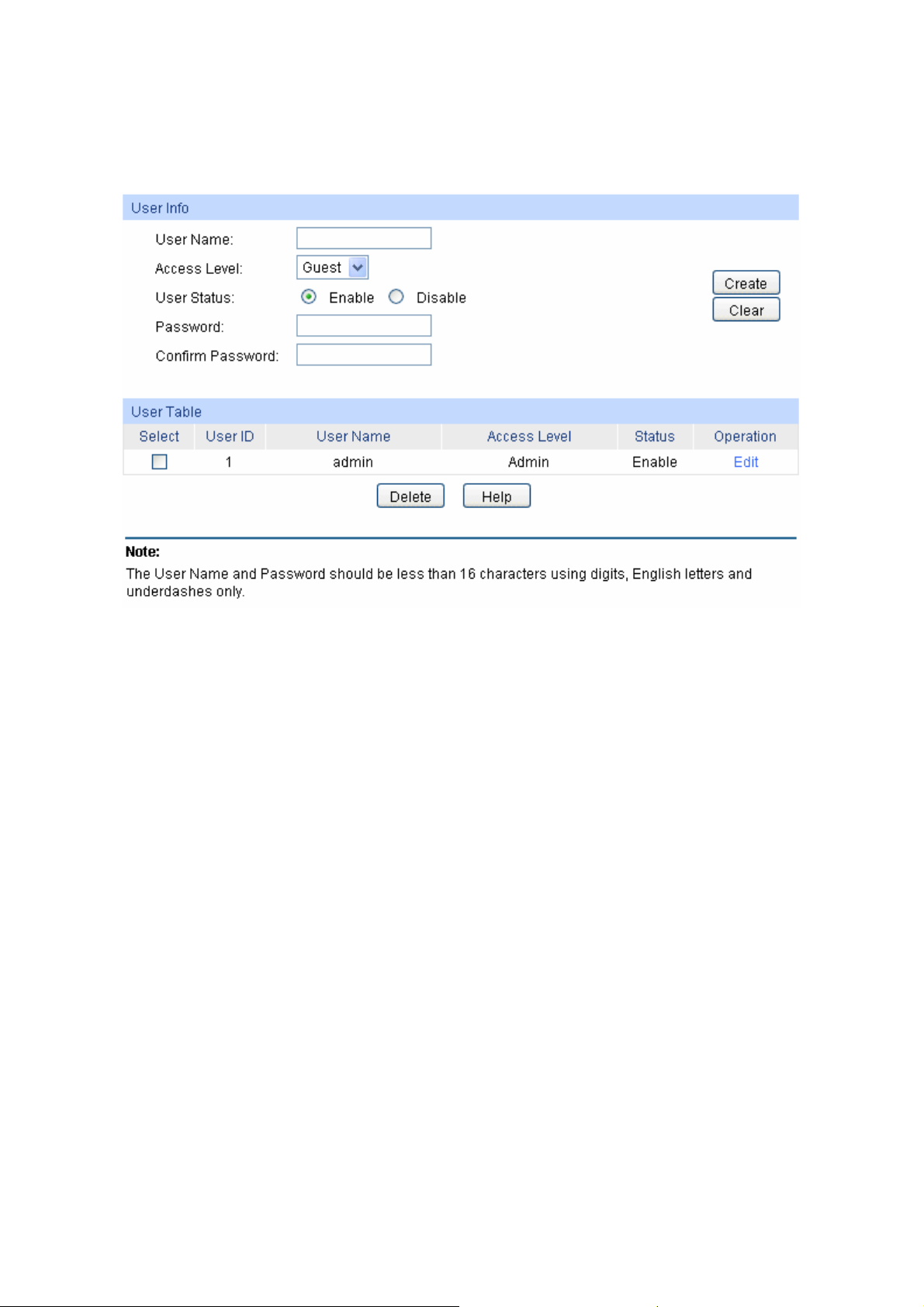
settings with
out the right to configure the switch; the admin can configure all the functions of the
switch. The Web management pages contained in this guide are subject to the admin’s login without any
explanation.
Choose the menu U{uvgo→Wugt"Ocpcigogpv→Wugt"Eqphki"to load the following page.
Figure 4-9 User Config
The following entries are displayed on this screen:
" Wugt"Kphq"
Wugt"Pcog<"
Ceeguu"Ngxgn<"
Create a name for users’ login.
Select the access level to login.
Admin: Admin can edit, modify and view all the settings of
different functions.
Guest: Guest only can view the settings without the right to edit
and modify.
Wugt"Uvcvwu<"
Rcuuyqtf<"
Eqphkto"Rcuuyqtf<"
" Wugt"Vcdng"
Ugngev<"
Select Enable/Disable the user configuration.
Type a password for users’ login.
Retype the password.
Select the desired entry to delete the corresponding user
information. It is multi-optional The current user information can’t
be deleted.
Wugt" KF." Pcog."
Ceeguu" Ngxgn" cpf"
uvcvwu<"
Displays the current user ID, user name, access level and user
status.
18
Page 27
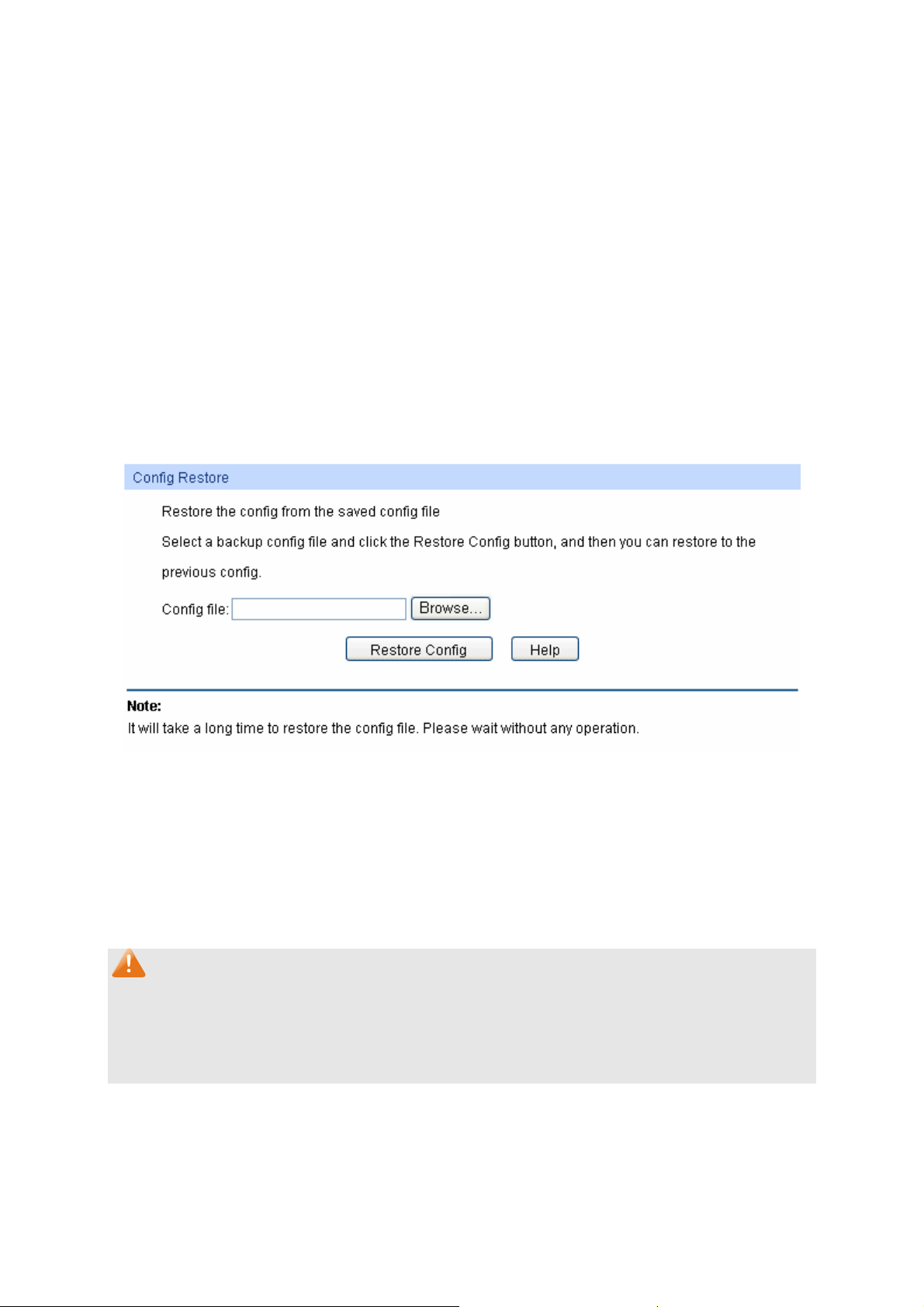
Qrgtcvkqp<
"
Click the Gfkv button of the desired entry, and you can edit the
corresponding user information. After modifying the settings,
please click the Modify button to make the modification effective.
Access level and user status of the current user information can’t
be modified.
605" U{uvgo"Vqqnu"
The System Tools function, allowing you to manage the configuration file of the switch, can be
implemented on Eqphki" Tguvqtg," Eqphki" Dcemwr," Hktoyctg" Writcfg," U{uvgo" Tgdqqv and
U{uvgo"Tgugv pages.
60503"Eqphki"Tguvqtg"
On this page you can upload a backup configuration file to restore your switch to this previous
configuration.
Choose the menu U{uvgo→U{uvgo"Vqqnu→Eqphki"Tguvqtg"to load the following page.
Figure 4-10 Config Restore
The following entries are displayed on this screen:
" Eqphki"Tguvqtg"
Tguvqtg"Eqphki<"
Pqvg<"
1. It will take a few minutes to restore the configuration. Please wait without any operation.
2. To avoid any damage, please don’t power down the switch while being restored.
3. After being restored, the current settings of the switch will be lost. Wrong uploaded
configuration file may cause the switch unmanaged.
Click the Restore Config button to restore the backup
configuration file. It will take effect after the switch automatically
reboots.
60504"Eqphki"Dcemwr"
On this page you can download the current configuration and save it as a file to your computer for
your future configuration restore.
19
Page 28
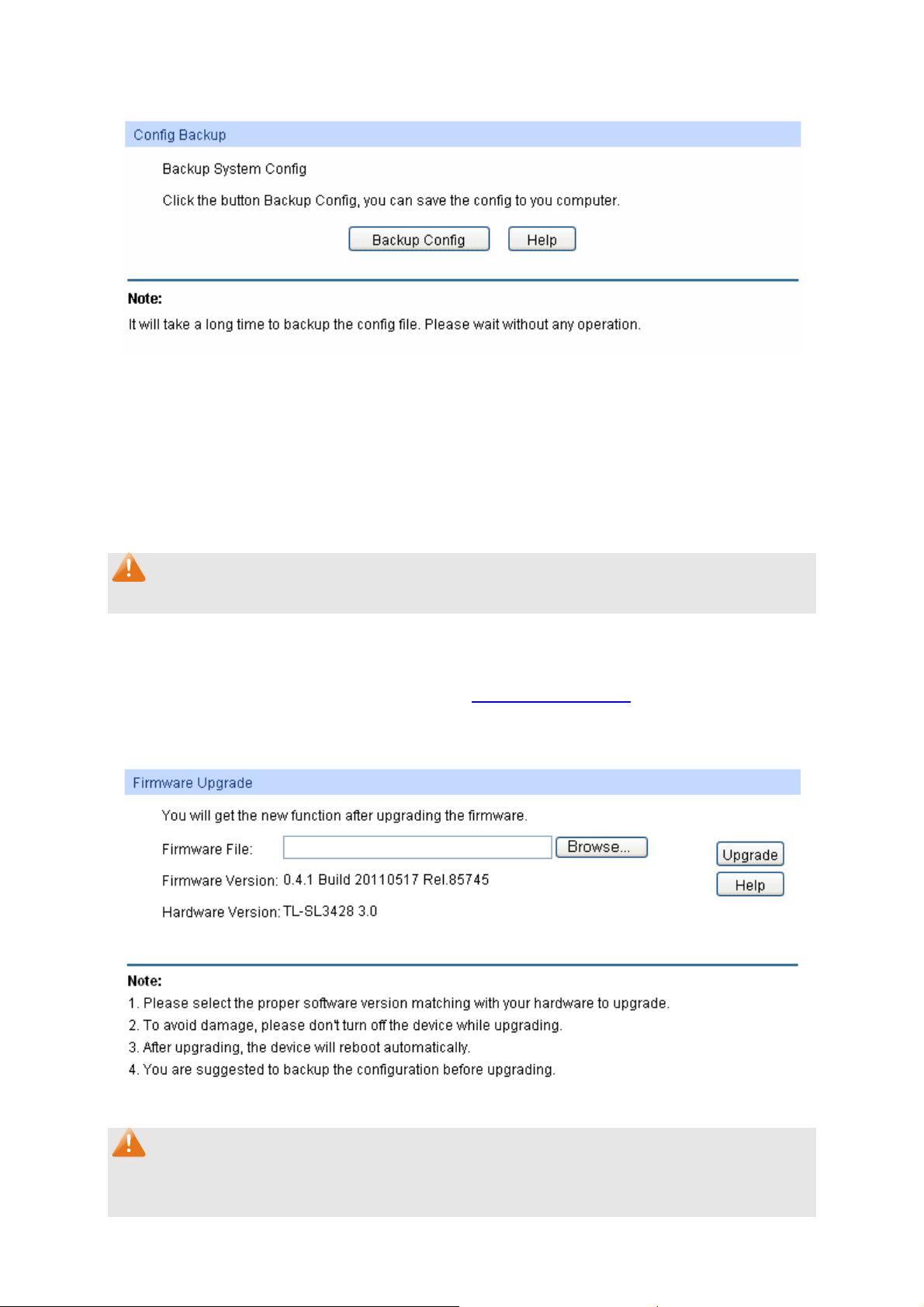
Choose the
menu"U{uvgo→U{uvgo"Vqqnu→Eqphki"Dcemwr to load the following page."
Figure 4-11 Config Backup
The following entries are displayed on this screen:
" Eqphki"Dcemwr"
Dcemwr"Eqphki<"
Click the Backup Config button to save the current configuration
as a file to your computer. You are suggested to take this measure
before upgrading.
Pqvg<"
It will take a few minutes to back up the configuration. Please wait without any operation.
60505"Hktoyctg"Writcfg"
The switch system can be upgraded via the Web management page. To upgrade the system is to
get more functions and better performance. Go to http://www.tp-link.com
firmware.
Choose the menu U{uvgo→U{uvgo"Vqqnu→Hktoyctg"Writcfg"to load the following page.
to download the updated
Figure 4-12 Firmware Upgrade
Pqvg<"
1. Don’t interrupt the upgrade.
2. Please select the proper software version matching with your hardware to upgrade.
20
Page 29
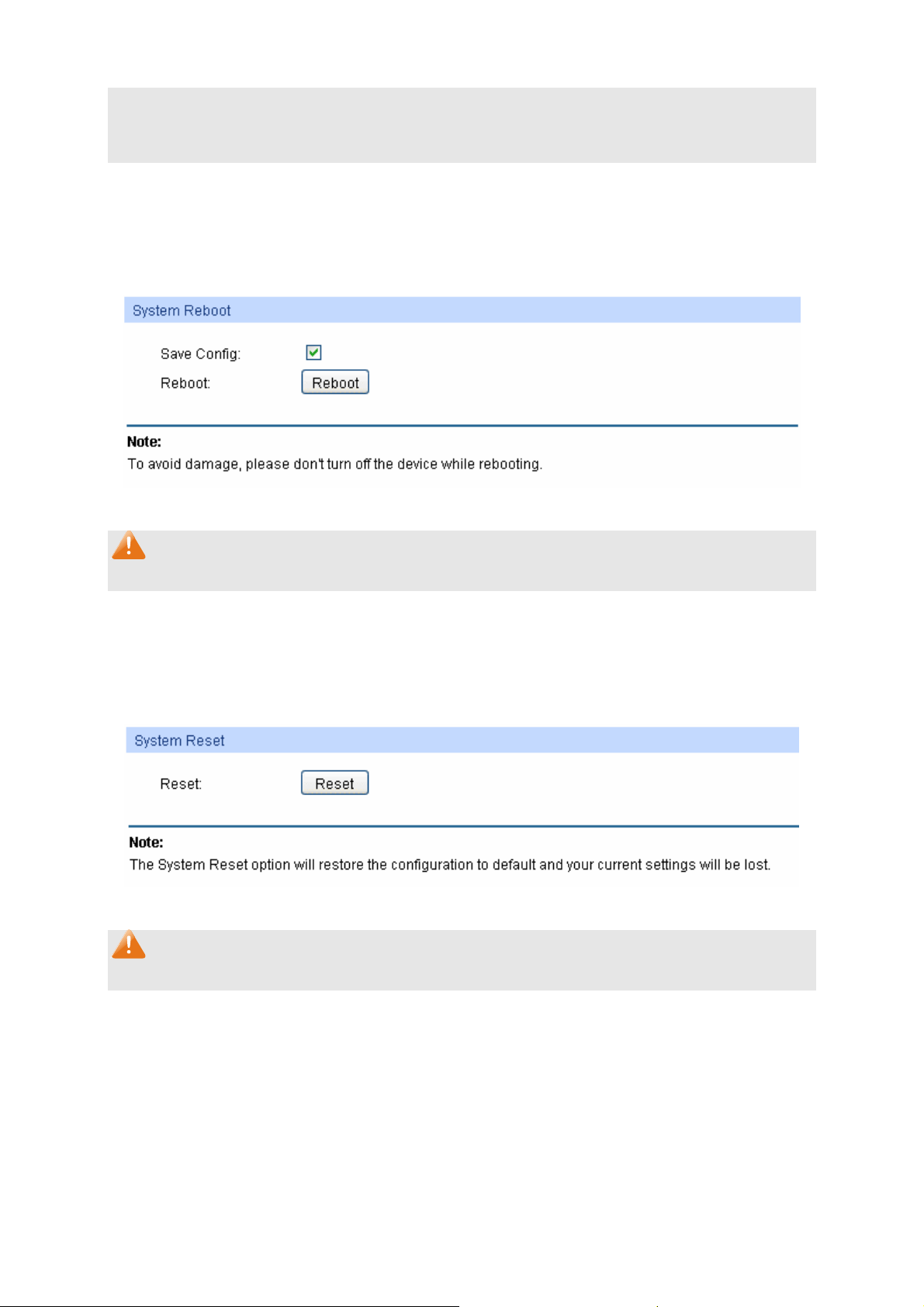
3. To avoid damage, please don't turn off the device while upgrading.
4. After upgrading, the device will reboot automatically.
5. You are suggested to back up the configuration before upgrading.
60506"U{uvgo"Tgdqqv"
On this page you can reboot the switch and return to the login page. Please save the current
configuration before rebooting to avoid losing the configuration unsaved.
Choose the menu U{uvgo→U{uvgo"Vqqnu→U{uvgo"Tgdqqv"to load the following page.
Figure 4-13 System Reboot
Pqvg<"
To avoid damage, please don't turn off the device while rebooting.
60507"U{uvgo"Tgugv"
On this page you can reset the switch to the default. All the settings will be cleared after the switch
is reset.
Choose the menu U{uvgo→U{uvgo"Vqqnu→U{uvgo"Tgugv"to load the following page.
Figure 4-14 System Reset
Pqvg<"
After the system is reset, the switch will be reset to the default and all the settings will be cleared.
606" Ceeguu"Ugewtkv{"
Access Security provides different security measures for the remote login so as to enhance the
configuration management security. It can be implemented on Ceeguu"Eqpvtqn,"UUN"Eqphki and
UUJ"Eqphki pages.
21
Page 30
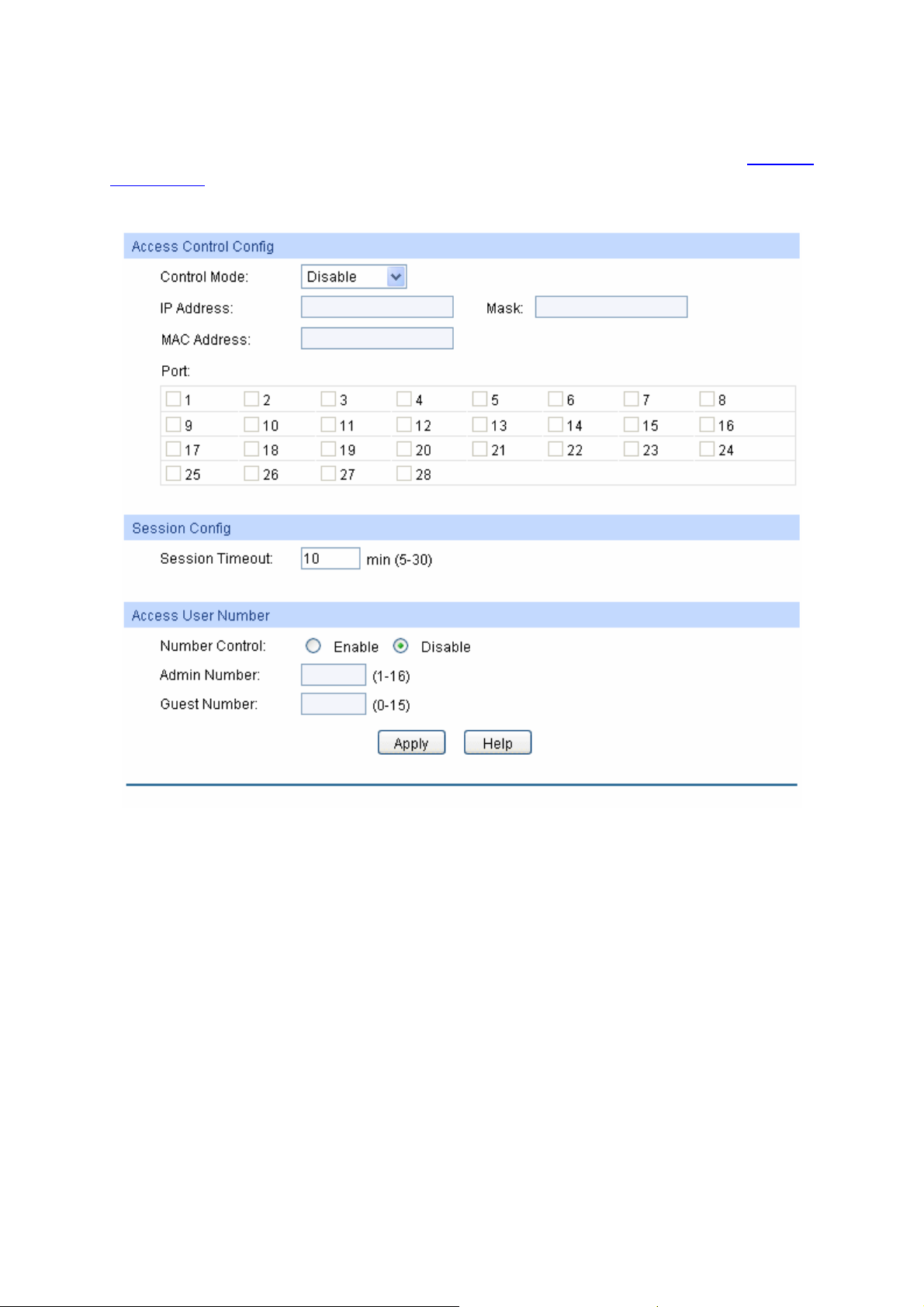
60603"Ceeguu"Eqpvtqn"
On this page you can control the users logging on to the Web management page to enhance the
configuration management security. The definitions of Admin and Guest refer to 4.2 User
Management.
Choose the menu U{uvgo→Ceeguu"Ugewtkv{→Ceeguu"Eqpvtqn"to load the following page."
Figure 4-15 Access Control
The following entries are displayed on this screen:
" Ceeguu"Eqpvtqn"Eqphki"
Eqpvtqn"Oqfg<"
Select the control mode for users to log on to the Web
management page.
Fkucdng:Disable the access control function."
KR/dcugf<"Select this option to limit the IP-range of the users
for login.
OCE/dcugf< Select this option to limit the MAC address of the
users for login.
Rqtv/dcugf< Select this option to limit the ports for login.
KR"Cfftguu(Ocum"
These fields can be available for configuration only when IP-based
mode is selected. Only the users within the IP-range you set here
are allowed for login.
22
Page 31

OCE"
Cfftguu<" "
The field can be available for configuration only when MAC-based
mode is selected. Only the user with this MAC address you set
here is allowed for login.
Rqtv<"
The field can be available for configuration only when Port-based
mode is selected. Only the users connected to these ports you set
here are allowed for login.
" Uguukqp"Eqphki"
Uguukqp"Vkogqwv<"
If you do nothing with the Web management page within the
timeout time, the system will log out automatically. If you want to
reconfigure, please login again.
" Ceeguu"Wugt"Pwodgt"
Pwodgt"Eqpvtqn;"
Cfokp"Pwodgt<"
Select Enable/Disable the Number Control function.
Enter the maximum number of the users logging on to the Web
management page as Admin.
Iwguv"Pwodgt<"
Enter the maximum number of the users logging on to the Web
management page as Guest.
60604"UUN"Eqphki"
SSL (Secure Sockets Layer), a security protocol, is to provide a secure connection for the
application layer protocol (e.g. HTTP) communication based on TCP. SSL is widely used to secure
the data transmission between the Web browser and servers. It is mainly applied through
ecommerce and online banking.
SSL mainly provides the following services:
1. Authenticate the users and the servers based on the certificates to ensure the data are
transmitted to the correct users and servers;
2. Encrypt the data transmission to prevent the data being intercepted;
3. Maintain the integrality of the data to prevent the data being altered in the transmission.
Adopting asymmetrical encryption technology, SSL uses key pair to encrypt/decrypt information. A
key pair refers to a public key (contained in the certificate) and its corresponding private key. By
default the switch has a certificate (self-signed certificate) and a corresponding private key. The
Certificate/Key Download function enables the user to replace the default key pair.
After SSL is effective, you can log on to the Web management page via https://192.168.0.1
. For
the first time you use HTTPS connection to log into the switch with the default certificate, you will
be prompted that “The security certificate presented by this website was not issued by a trusted
certificate authority” or “Certificate Errors”. Please add this certificate to trusted certificates or
continue to this website.
On this page you can configure the SSL function.
23
Page 32

Choose the
menu"U{uvgo→Ceeguu"Ugewtkv{→UUN"Eqphki to load the following page."
Figure 4-16 SSL Config
The following entries are displayed on this screen:
" Inqdcn"Eqphki"
UUN<" "
" Egtvkhkecvg"Fqypnqcf"
Egtvkhkecvg"Hkng<" "
Select Enable/Disable the SSL function on the switch.
Select the desired certificate to download to the switch. The
certificate must be BASE64 encoded.
" Mg{"Fqypnqcf"
Mg{"Hkng<"
Select the desired SSL key to download to the switch. The key
must be BASE64 encoded.
Pqvg<"
1. The SSL certificate and key downloaded must match each other; otherwise the HTTPS
connection will not work.
2. The SSL certificate and key downloaded will not take effect until the switch is rebooted.
3. To establish a secured connection using https, please enter https:// into the URL field of the
browser.
4. It may take more time for https connection than that for http connection, because https
connection involves authentication, encryption and decryption etc.
60605"UUJ"Eqphki" "
As stipulated by IETF (Internet Engineering Task Force), SSH (Secure Shell) is a security protocol
established on application and transport layers. SSH-encrypted-connection is similar to a telnet
connection, but essentially the old telnet remote management method is not safe, because the
password and data transmitted with plain-text can be easily intercepted. SSH can provide
information security and powerful authentication when you log on to the switch remotely through
24
Page 33

an insecure
network environment. It can encrypt all the transmission data and prevent the
information in a remote management being leaked.
Comprising server and client, SSH has two versions, V1 and V2 which are not compatible with
each other. In the communication, SSH server and client can auto-negotiate the SSH version and
the encryption algorithm. After getting a successful negotiation, the client sends authentication
request to the server for login, and then the two can communicate with each other after successful
authentication. This switch supports SSH server and you can log on to the switch via SSH
connection using SSH client software.
SSH key can be downloaded into the switch. If the key is successfully downloaded, the certificate
authentication will be preferred for SSH access to the switch.
Choose the menu U{uvgo→Ceeguu"Ugewtkv{→UUJ"Eqphki to load the following page.
Figure 4-17 SSH Config
The following entries are displayed on this screen:
" Inqdcn"Eqphki"
UUJ<"
Rtqvqeqn"X3<"
Rtqvqeqn"X4<"
Kfng"Vkogqwv<"
Select Enable/Disable SSH function.
Select Enable/Disable SSH V1 to be the supported protocol.
Select Enable/Disable SSH V2 to be the supported protocol.
Specify the idle timeout time. The system will automatically
release the connection when the time is up. The default time is
120 seconds.
Ocz"Eqppgev<"
Specify the maximum number of the connections to the SSH
server. No new connection will be established when the number of
the connections reaches the maximum number you set. The
default value is 5.
25
Page 34

" Mg{"Fqypnqcf"
Mg{"V{rg<"
Select the type of SSH key to download. The switch supports
three types: SSH-1 RSA, SSH-2 RSA and SSH-2 DSA.
Mg{"Hkng<"
Fqypnqcf<"
Select the desired key file to download.
Click the Download button to download the desired key file to the
switch.
Pqvg<"
1. Please ensure the key length of the downloaded file is in the range of 256 to 3072 bits.
2. After the key file is downloaded, the user’s original key of the same type will be replaced. The
wrong uploaded file will result in the SSH access to the switch via Password authentication.
Application Example 1 for SSH:
" Pgvyqtm"Tgswktgogpvu"
1. Log on to the switch via password authentication using SSH and the SSH function is enabled
on the switch.
2. PuTTY client software is recommended.
" Eqphkiwtcvkqp"Rtqegfwtg"
1. Open the software to log on to the interface of PuTTY. Enter the IP address of the switch into
Jquv"Pcog field; keep the default value 22 in the Rqtv field; select SSH as the Connection
type.
2. Click the Qrgp button in the above figure to log on to the switch. Enter the login user name and
password, and then you can continue to configure the switch.
26
Page 35

Crrnkecvkqp"Gzcorng"4"hqt"UUJ<"
" Pgvyqtm"Tgswktgogpvu"
1. Log on to the switch via password authentication using SSH and the SSH function is enabled
on the switch.
2. PuTTY client software is recommended.
" Eqphkiwtcvkqp"Rtqegfwtg"
1. Select the key type and key length, and generate SSH key.
Pqvg<"
1. The key length is in the range of 256 to 3072 bits.
2. During the key generation, randomly moving the mouse quickly can accelerate the key
generation.
3. After the key is successfully generated, please save the public key and private key to the
computer.
27
Page 36

2. On the Web management page of the switch, download the public key file saved in the
computer to the switch.
Pqvg<"
1. The key type should accord with the type of the key file.
2. The SSH key downloading cannot be interrupted.
3. Download the private key file to SSH client software.
28
Page 37

3. After the public key and private key are downloaded, please log on to the interface of PuTTY
and enter the IP address for login.
4. After successful authentication, please enter the login user name. If you log on to the switch
without entering password, it indicates that the key has been successfully downloaded.
Return to CONTENTS
29
Page 38

Ejcrvgt"7" Uykvejkpi"
Switching module is used to configure the basic functions of the switch, including four submenus:
Rqtv,"NCI,"Vtchhke"Oqpkvqt and"OCE"Cfftguu.
703" Rqtv"
The Port function, allowing you to configure the basic features for the port, is implemented on the
Rqtv"Eqphki, Rqtv"Okttqt, Rqtv"Ugewtkv{, Rqtv"Kuqncvkqp and Nqqrdcem"Fgvgevkqp"pages.
70303"Rqtv"Eqphki"
On this page, you can configure the basic parameters for the ports. When the port is disabled, the
packets on the port will be discarded. Disabling the port which is vacant for a long time can reduce
the power consumption effectively. And you can enable the port when it is in need.
The parameters will affect the working mode of the port, please set the parameters appropriate to
your needs.
Choose the menu Uykvejkpi→Rqtv→Rqtv"Eqphki to load the following page.
Figure 5-1 Port Config
Here you can view and configure the port parameters.
" Rqtv"Eqphki"
Rqtv"Ugngev<"
Ugngev<"
Click the Select" button to quick-select the corresponding port
based on the port number you entered.
Select the desired port for configuration. It is multi-optional.
30
Page 39

Rqtv<"
Fguetkrvkqp<"
Uvcvwu<"
Urggf"cpf"Fwrngz<"
Hnqy"Eqpvtqn<"
NCI<"
Pqvg<"
1. The switch cannot be managed through the disabled port. Please enable the port which is
used to manage the switch.
Displays the port numbe
Give a description to the port for identification.
Allows you to Enable/Disable the port. When Enable is
selected, the port can forward the packets normally.
Select the Speed and Duplex mode for the port. The device
connected to the switch should be in the same Speed and
Duplex mode with the switch. When “Auto” is selected, the
Speed and Duplex mode will be determined by
auto-negotiation. For the SFP port, this switch does not support
auto-negotiation.
Allows you to Enable/Disable the Flow Control feature. When
Flow Control is enabled, the switch can synchronize the speed
with its peer to avoid the packet loss caused by congestion.
Displays the LAG number which the port belongs to.
r.
2. The parameters of the port members in a LAG should be set as the same.
3. For TL-SL3428, when using the SFP port with a 100M module or a gigabit module, you need
to configure its corresponding Urggf"cpf" Fwrngz mode. For 100M module, please select
322OHF while select 3222OHF for gigabit module. By default, the Urggf"cpf"Fwrngz mode
of SFP port is 1000MFD.
70304"Rqtv"Okttqt"
Port Mirror, the packets obtaining technology, functions to forward copies of packets from
one/multiple ports (mirrored port) to a specific port (mirroring port). Usually, the mirroring port is
connected to a data diagnose device, which is used to analyze the mirrored packets for monitoring
and troubleshooting the network.
31
Page 40

Choose the
menu Uykvejkpi→Rqtv→Rqtv"Okttqt to load the following page."
Figure5-2 Mirror Group List
The following entries are displayed on this screen:
" Okttqt"Itqwr"Nkuv"
Itqwr<"
Okttqtkpi<"
Oqfg<"
Okttqtgf"Rqtv<"
Qrgtcvkqp<"
Displays the mirror group number.
Displays the mirroring port number.
Displays the mirror mode.
Displays the mirrored ports.
Click Gfkv to configure the mirror group.
32
Page 41

Click Gfkv to display the following figure.
Figure 5-3 Port Mirror Config
The following entries are displayed on this screen.
" Okttqt"Itqwr"
Pwodgt<"
" Okttqtkpi"Rqtv"
Okttqtkpi"Rqtv<"
Select the mirror group number you want to configure.
Select a port from the pull-down list as the mirroring port. When
Disable is selected, the Port Mirror feature will be disabled.
" Okttqtgf"Rqtv"
Rqtv"Ugngev<"
Click the Ugngev" button to quick-select the corresponding port
based on the port number you entered.
Ugngev<"
Rqtv<"
Kpitguu<"
Select the desired port as a mirrored port. It is multi-optional.
Displays the port number.
Select Enable/Disable the Ingress feature. When the Ingress is
enabled, the incoming packets received by the mirrored port will be
copied to the mirroring port.
33
Page 42

Gitguu<"
NCI<"
Pqvg<"
1. The LAG member cannot be selected as the mirrored port or mirroring port.
2. A port cannot be set as the mirrored port and the mirroring port simultaneously.
3. The Port Mirror function can take effect span the multiple VLANs.
Select
enabled, the outgoing packets sent by the mirrored port will be
copied to the mirroring port.
Displays the LAG number which the port belongs to. The LAG
member cannot be selected as the mirrored port or mirroring port.
Enable/Disable the Egress feature. When the Egress is
70305"Rqtv"Ugewtkv{"
MAC Address Table maintains the mapping relationship between the port and the MAC address of
the connected device, which is the base of the packet forwarding. The capacity of MAC Address
Table is fixed. MAC Address Attack is the attack method that the attacker takes to obtain the
network information illegally. The attacker uses tools to generate the cheating MAC address and
quickly occupy the MAC Address Table. When the MAC Address Table is full, the switch will
broadcast the packets to all the ports. At this moment, the attacker can obtain the network
information via various sniffers and attacks. When the MAC Address Table is full, the packets
traffic will flood to all the ports, which results in overload, lower speed, packets drop and even
breakdown of the system.
Port Security is to protect the switch from the malicious MAC Address Attack by limiting the
maximum number of MAC addresses that can be learned on the port. The port with Port Security
feature enabled will learn the MAC address dynamically. When the learned MAC address number
reaches the maximum, the port will stop learning. Thereafter, the other devices with the MAC
address unlearned cannot access to the network via this port.
34
Page 43

Choose the
menu Uykvejkpi→Rqtv→Rqtv"Ugewtkv{ to load the following page.
Figure 5-4 Port Security
The following entries are displayed on this screen:
" Rqtv"Ugewtkv{"
Ugngev<"
Select the desired port for Port Security configuration. It is
multi-optional.
Rqtv<"
Ocz"Ngctpgf"OCE<"
Displays the port number.
Specify the maximum number of MAC addresses that can be
learned on the port.
Ngctpgf"Pwo<"
Displays the number of MAC addresses that have been learned
on the port.
Ngctp"Oqfg<"
Select the Learn Mode for the port.
F{pcoke< When Dynamic mode is selected, the learned
MAC address will be deleted automatically after the aging
time.
Uvcvke< When Static mode is selected, the learned MAC
address will be out of the influence of the aging time and
can only be deleted manually. The learned entries will be
cleared after the switch is rebooted.
Rgtocpgpv< When Permanent mode is selected, the
learned MAC address will be out of the influence of the
aging time and can only be deleted manually. The learned
entries will be saved even the switch is rebooted.
Uvcvwu<"
Select Enable/Disable the Port Security feature for the port.
35
Page 44

Pqvg<"
1. The Port Security function is disabled for the LAG port member. Only the port is removed from
the LAG, will the Port Security function be available for the port.
2. The Port Security function is disabled when the 802.1X function is enabled.
70306"Rqtv"Kuqncvkqp"
Port Isolation provides a method of restricting traffic flow to improve the network security by
forbidding the port to forward packets to the ports that are not on its forward portlist.
Choose the menu Uykvejkpi→Rqtv→Rqtv"Kuqncvkqp to load the following page.
Figure 5-5 Port Isolation Config
The following entries are displayed on this screen:
" Rqtv"Kuqncvkqp"Eqphki"
Rqtv<"
Select the port number to set its forwardlist.
36
Page 45

Hqt
yctf"Rqtvnkuv<"
" Rqtv"Kuqncvkqp"Nkuv"
Select the port that to be forwarded to.
Rqtv<"
Hqtyctf"Rqtvnkuv<"
Display the port number.
Display the forwardlist.
70307"Nqqrdcem"Fgvgevkqp"
With loopback detection feature enabled, the switch can detect loops using loopback detection
packets. When a loop is detected, the switch will display an alert or further block the corresponding
port according to the port configuration.
Choose the menu Uykvejkpi→Rqtv→Nqqrdcem"Fgvgevkqp to load the following page.
Figure 5-6 Loopback Detection Config
37
Page 46

e following entries are displayed on this screen:
Th
" Inqdcn"Eqphki"
NqqrdcemFgvgevkqp"
Uvcvwu<"
Fgvgevkqp"Kpvgtxcn<"
Cwvqocvke"Tgeqxgt{"
Vkog"<"
Ygd" Tghtguj"
Uvcvwu"<"
Ygd" Tghtguj"
Kpvgtxcn"<"
" Rqtv"Eqphki"
Rqtv"Ugngev<"
Ugngev<"
Rqtv"
Uvcvwu"
Here you can enable or disable loopback detection function
globally.
Set a loopback detection interval between 1 and 1000 seconds.
By default, it’s 30 seconds.
Time after which the blocked port would automatically recover to
normal status. It can be set as integral times of detection interval.
Here you can enable or disable web automatic refresh.
Set a web refresh interval between 3 and 100 seconds. By default,
it’s 3 seconds.
Click the Select button to quick-select the corresponding port
based on the port number you entered.
Select the desired port for Loopback Detection configuration. It is
multi-optional.
Displays the port number.
Enable or disable loopback detection function for the port.
Qrgtcvkqp"Oqfg"
Select the mode how the switch processes the detected loops.
Cngtv<"When a loop is detected, display an alert.
Rqtv" dcugf< When a loopback is detected, display an alert
and block the port.
Tgeqxgt{"Oqfg"
Select the mode how the blocked port recovers to normal status.
Cwvq< Block status can be automatically removed after
recovery time.
Ocpwcn<"Block status only can be removed manually.
Nqqr"Uvcvwu"
Dnqem"Uvcvwu"
NCI"
Ocpwcn"Tgeqxgt"
Displays the port status whether a loopback is detected.
Displays the port status about block or unblock.
Displays the LAG number the port belongs to.
Manually remove the block status of selected ports.
Pqvg<"
1. Recovery Mode is not selectable when Alert is chosen in Operation Mode.
2. Loopback Detection must coordinate with storm control.
704" NCI"
LAG (Link Aggregation Group) is to combine a number of ports together to make a single
high-bandwidth data path, so as to implement the traffic load sharing among the member ports in
the group and to enhance the connection reliability.
38
Page 47

For the member po
rts in an aggregation group, their basic configuration must be the same. The
basic configuration includes UVR,"SqU, IXTR, XNCP, rqtv"cvvtkdwvgu, OCE"Cfftguu"Ngctpkpi"
oqfg and other associated settings. The further explains are following:
If the ports, which are enabled for the IXTR, :2403S"XNCP, Xqkeg"XNCP, UVR, SqU,"Rqtv"
Kuqncvkqp," FJER"Upqqrkpi and Rqtv"Eqphkiwtcvkqp (Urggf"cpf"Hnqy"Eqpvtqn), are in a
LAG, their configurations should be the same.
The ports, which are enabled for the Rqtv" Ugewtkv{, Rqtv" Okttqt, OCE" Cfftguu" Hknvgtkpi,
Uvcvke"OCE"Cfftguu"Dkpfkpi,"Jcnh/Fwrngz"and":2403Z"Cwvjgpvkecvkqp, cannot be added to
the LAG.
It’s not suggested to add the ports with CTR"Kpurgevkqp and FqU" Fghgpf enabled to the
LAG.
If the LAG is needed, you are suggested to configure the LAG function here before configuring the
other functions for the member ports.
"Vkru<"
1. Calculate the bandwidth for a LAG: If a LAG consists of the four ports in the speed of
1000Mbps Full Duplex, the theoretical maximum bandwidth of the LAG is up to 8000Mbps
(2000Mbps * 4) because the bandwidth of each member port is 2000Mbps counting the
up-linked speed of 1000Mbps and the down-linked speed of 1000Mbps.
2. The traffic load of the LAG will be balanced among the ports according to the Aggregate
Arithmetic. If the connections of one or several ports are broken, the traffic of these ports will
be transmitted on the normal ports, so as to guarantee the connection reliability.
Depending on different aggregation modes, aggregation groups fall into two types: Uvcvke" NCI
and NCER"Eqphki. The LAG function is implemented on the"NCI"Vcdng, Uvcvke"NCI and NCER"
Eqphki"configuration"pages.
39
Page 48

70403"NCI"Vcdng"
On this page, you can view the information of the current LAG of the switch.
Choose the menu Uykvejkpi→NCI→NCI"Vcdng to load the following page.
Figure 5-7 LAG Table
The following entries are displayed on this screen:
" Inqdcn"Eqphki"
Jcuj"Cniqtkvjo<"
Select the applied scope of Aggregate Arithmetic, which
results in choosing a port to transfer the packets.
UTE" OCE" -" FUV" OCE< When this option is selected,
the Aggregate Arithmetic will apply to the source and
destination MAC addresses of the packets. "
UTE"KR"-"FUV"KR<"When this option is selected, the
Aggregate Arithmetic will apply to the source and
destination IP addresses of the packets."
" NCI"Vcdng"
Ugngev<"
Itqwr"Pwodgt<"
Fguetkrvkqp<"
Ogodgt<"
Qrgtcvkqp<"
Select the desired LAG. It is multi-optional.
Displays the LAG number here.
Displays the description of LAG.
Displays the LAG member.
Allows you to view or modify the information for each LAG.
Edit: Click to modify the settings of the LAG.
Detail: Click to get the information of the LAG.
40
Page 49

lick the Fgvckn button for the detailed information of your selected LAG.
C
Figure 5-8 Detail Information
70404"Uvcvke"NCI"
On this page, you can manually configure the LAG. The LACP feature is disabled for the member
ports of the manually added Static LAG.
Choose the menu Uykvejkpi→NCI→Uvcvke"NCI to load the following page.
Figure 5-9 Manually Config
41
Page 50

e following entries are displayed on this screen:
f
Th
" NCI"Eqphki"
Itqwr"Pwodgt<"
Fguetkrvkqp<"
" NCI"Vcdng"
Ogodgt"Rqtv<"
Select a Group Number for the LAG.
Displays the description of the LAG.
Select the port as the LAG member. Clearing all the ports o
the LAG will delete this LAG.
"Vkru<"
1. The LAG can be deleted by clearing its all member ports.
2. A port can only be added to a LAG. If a port is the member of a LAG or is dynamically
aggregated as the LACP member, the port number will be displayed in gray and cannot be
selected.
70405"NCER"Eqphki"
LACP (Link Aggregation Control Protocol) is defined in IEEE802.3ad and enables the dynamic link
aggregation and disaggregation by exchanging LACP packets with its partner. The switch can
dynamically group similarly configured ports into a single logical link, which will highly extend the
bandwidth and flexibly balance the load.
With the LACP feature enabled, the port will notify its partner of the system priority, system MAC,
port priority, port number and operation key (operation key is determined by the physical
properties of the port, upper layer protocol and admin key). The device with higher priority will lead
the aggregation and disaggregation. System priority and system MAC decide the priority of the
device. The smaller the system priority, the higher the priority of the device is. With the same
system priority, the device owning the smaller system MAC has the higher priority. The device with
the higher priority will choose the ports to be aggregated based on the port priority, port number
and operation key. Only the ports with the same operation key can be selected into the same
aggregation group. In an aggregation group, the port with smaller port priority will be considered
as the preferred one. If the two port priorities are equal, the port with smaller port number is
preferred. After an aggregation group is established, the selected ports can be aggregated
together as one port to transmit packets.
On this page, you can configure the LACP feature of the switch.
42
Page 51

Choose the
menu Uykvejkpi→NCI→NCER"Eqphki to load the following page.
Figure 5-10 LACP Config
The following entries are displayed on this screen:
" Inqdcn"Eqphki"
U{uvgo"Rtkqtkv{<"
Specify a System Priority for the port. The System Priority and the
Admin Key constitute the aggregation ID. A dynamic aggregation
group will only be formed between ports having the same aggregation
ID.
" NCER"Eqphki"
Rqtv"Ugngev<"
Click the Select"button to quick-select the corresponding port based
on the port number you entered.
Ugngev<"
Rqtv<"
Cfokp"Mg{<"
Select the desired port for LACP configuration. It is multi-optional.
Displays the port number.
Specify an Admin Key for the port. The member ports in a dynamic
aggregation group must have the same Admin Key.
Rqtv"Rtkqtkv{<"
Specify a Port Priority for the port. This value determines the priority
of the port to be selected as the dynamic aggregation group
43
Page 52

Oqfg:"
Uvcvwu<"
NCI<"
member
preferred one. If the two port priorities are equal; the port with
smaller port number is preferred.
Specify the LACP mode for your selected port.
Enable/Disable the LACP feature for your selected port.
Displays the LAG number which the port belongs to.
. The port with smaller Port Priority will be considered as the
705" Vtchhke"Oqpkvqt"
The Traffic Monitor function, monitoring the traffic of each port, is implemented on the"Vtchhke"
Uwooct{ and Vtchhke"Uvcvkuvkeu"pages.
70503"Vtchhke"Uwooct{"
Traffic Summary screen displays the traffic information of each port, which facilitates you to
monitor the traffic and analyze the network abnormity.
Choose the menu Uykvejkpi→Vtchhke"Oqpkvqt→Vtchhke"Uwooct{ to load the following page.
Figure 5-11 Traffic Summary
The following entries are displayed on this screen:
" Cwvq"Tghtguj"
Cwvq"Tghtguj<"
Allows you to Enable/Disable refreshing the Traffic Summary
44
Page 53

r
Tghtguj"Tcvg<"
" Vtchhke"Uwooct{"
Rqtv"Ugngev<"
Rqtv<"
Rcemgvu"Tz<"
Rcemgvu"Vz<"
Qevgvu"Tz<"
Qevgvu"Vz<"
Uvcvkuvkeu<"
automatically
.
Enter a value in seconds to specify the refresh interval.
Click the Select"button to quick-select the corresponding port based
on the port number you entered.
Displays the port number.
Displays the number of packets received on the port. The erro
packets are not counted in.
Displays the number of packets transmitted on the port.
Displays the number of octets received on the port. The error octets
are counted in.
Displays the number of octets transmitted on the port.
Click the Statistics button to view the detailed traffic statistics of the
port.
70504"Vtchhke"Uvcvkuvkeu"
Traffic Statistics screen displays the detailed traffic information of each port, which facilitates you to
monitor the traffic and locate faults promptly.
Choose the menu Uykvejkpi→Vtchhke"Oqpkvqt→Vtchhke"Uvcvkuvkeu to load the following page.
Figure 5-12 Traffic Statistics
45
"
Page 54

e following entries are displayed on this screen:
r
r
r
r
r
r
r
Th
" Cwvq"Tghtguj"
Cwvq"Tghtguj<"
Tghtguj"Tcvg<"
" Uvcvkuvkeu"
Rqtv<"
Tgegkxgf<"
Ugpv<"
Dtqcfecuv<"
Ownvkecuv<"
Wpkecuv<"
Cnkipogpv"Gttqtu<"
Allows you to Enable/Disable refreshing the Traffic Summary
automatically.
Enter a value in seconds to specify the refresh interval.
Enter a port number and click the Select"button to view the traffic
statistics of the corresponding port.
Displays the details of the packets received on the port.
Displays the details of the packets transmitted on the port.
Displays the number of good broadcast packets received o
transmitted on the port. The error frames are not counted in.
Displays the number of good multicast packets received or
transmitted on the port. The error frames are not counted in.
Displays the number of good unicast packets received o
transmitted on the port. The error frames are not counted in.
Displays the number of the received packets that have a bad
Frame Check Sequence (FCS). The length of the packet is from
64 bytes to maximal bytes of the jumbo frame (usually 10240
bytes).
Wpfgtuk|gRmvu<"
Rmvu86Qevgvu<"
Rmvu87vq349Qevgvu<"
Rmvu34:vq477Qevgvu<"
Rmvu478vq733Qevgvu<"
Rmvu734vq3245Qevgvu<"
RmvuQxgt3245Qevgvu<"
Eqnnkukqpu<"
Displays the number of the received packets (excluding erro
packets) that are less than 64 bytes long.
Displays the number of the received packets (including error
packets) that are 64 bytes long.
Displays the number of the received packets (including erro
packets) that are between 65 and 127 bytes long.
Displays the number of the received packets (including erro
packets) that are between 128 and 255 bytes long.
Displays the number of the received packets (including erro
packets) that are between 256 and 511 bytes long.
Displays the number of the received packets (including error
packets) that are between 512 and 1023 bytes long.
Displays the number of the received packets (including erro
packets) that are more than 1023 bytes long.
Displays the number of collisions experienced by a port during
packet transmissions.
46
Page 55

706" OCE"Cfftguu"
The main function of the switch is forwarding the packets to the correct ports based on the
destination MAC address of the packets. Address Table contains the port-based MAC address
information, which is the base for the switch to forward packets quickly. The entries in the Address
Table can be updated by auto-learning or configured manually. Most the entries are generated and
updated by auto-learning. In the stable networks, the static MAC address entries can facilitate the
switch to reduce broadcast packets and enhance the efficiency of packets forwarding remarkably.
The address filtering feature allows the switch to filter the undesired packets and forbid its
forwarding so as to improve the network security.
The types and the features of the MAC Address Table are listed as the following:
Dgkpi"mgrv"chvgt"tgdqqv"
V{rg" Eqphkiwtcvkqp"Yc{" Cikpi"qwv
Static
Address Table
Dynamic
Address Table
Filtering
Address Table
This function includes four submenus: Cfftguu"Vcdng, Uvcvke"Cfftguu, F{pcoke" Cfftguu and
Hknvgtkpi"Cfftguu.
Manually configuring No Yes The bound MAC
Automatically
learning
Manually configuring No Yes -
Table 5-1 Types and features of Address Table
Yes No The bound MAC
(if the configuration is
saved)
Tgncvkqpujkr"dgvyggp"
vjg"dqwpf"OCE"
cfftguu"cpf"vjg"rqtv"
address cannot be
learned by the other
ports in the same
VLAN.
address can be learned
by the other ports in the
same VLAN.
70603"Cfftguu"Vcdng"
On this page, you can view all the information of the Address Table.
Choose the menu Uykvejkpi→OCE"Cfftguu→Cfftguu"Vcdng to load the following page.
47
Page 56

Figure 5-13 Address Table
The following entries are displayed on this screen:
" Ugctej"Qrvkqp"
OCE"Cfftguu<"
XNCP"KF<"
Rqtv<"
V{rg<"
Enter the MAC address of your desired entry.
Enter the VLAN ID of your desired entry.
Select the corresponding port number of your desired entry.
Select the type of your desired entry.
Cnn<" This option allows the address table to display all the
address entries.
Uvcvke<"This option allows the address table to display the static
address entries only.""
F{pcoke<" This option allows the address table to display the
dynamic address entries only."
Hknvgtkpi<" This option allows the address table to display the
filtering address entries only."
48
Page 57

" Cfftguu"Vcdng"
OCE"Cfftguu<"
XNCP"KF<"
Rqtv<"
V{rg<"
Cikpi"Uvcvwu<"
Displays the MAC address learned by the switch.
Displays the corresponding VLAN ID of the MAC address.
Displays the corresponding Port number of the MAC address.
Displays the Type of the MAC address.
Displays the Aging status of the MAC address.
70604"Uvcvke"Cfftguu"
The static address table maintains the static address entries which can be added or removed
manually, independent of the aging time. In the stable networks, the static MAC address entries
can facilitate the switch to reduce broadcast packets and remarkably enhance the efficiency of
packets forwarding without learning the address. The static MAC address learned by the port with
Rqtv"Ugewtkv{"enabled in the static learning mode will be displayed in the Static Address Table.
Choose the menu Uykvejkpi→OCE"Cfftguu→Uvcvke"Cfftguu to load the following page.
Figure 5-14 Static Address
The following entries are displayed on this screen:
" Etgcvg"Uvcvke"Cfftguu"
OCE"Cfftguu<"
XNCP"KF<"
Rqtv<"
Enter the static MAC address to be bound.
Enter the corresponding VLAN ID of the MAC address.
Select a port from the pull-down list to be bound.
49
Page 58

" Ugctej"Qrvkqp"
Ugctej"Qrvkqp<"
" Uvcvke"Cfftguu"Vcdng"
Ugngev<"
OCE"Cfftguu<"
XNCP"KF<"
Rqtv<"
V{rg<"
Cikpi"Uvcvwu<"
Select a Search Option from the pull-down list and click the Ugctej
button to find your desired entry in the Static Address Table.
OCE"Cfftguu<"Enter the MAC address of your desired entry.
XNCP"KF<"Enter the VLAN ID number of your desired entry."
Rqtv< Enter the Port number of your desired entry.
Select the entry to delete or modify the corresponding port number. It
is multi-optional.
Displays the static MAC address.
Displays the corresponding VLAN ID of the MAC address.
Displays the corresponding Port number of the MAC address. Here
you can modify the port number to which the MAC address is bound.
The new port should be in the same VLAN.
Displays the Type of the MAC address.
Displays the Aging Status of the MAC address.
Pqvg<" "
1. If the corresponding port number of the MAC address is not correct, or the connected port (or
the device) has been changed, the switch cannot be forward the packets correctly. Please
reset the static address entry appropriately.
2. If the MAC address of a device has been added to the Static Address Table, connecting the
device to another port will cause its address not to be recognized dynamically by the switch.
Therefore, please ensure the entries in the Static Address Table are correct and valid.
3. The MAC address in the Static Address Table cannot be added to the Filtering Address Table
or bound to a port dynamically.
4. This static MAC address bound function is not available if the 802.1X feature is enabled.
70605"F{pcoke"Cfftguu"
The dynamic address can be generated by the auto-learning mechanism of the switch. The
Dynamic Address Table can update automatically by auto-learning or aging out the MAC address.
To fully utilize the MAC address table, which has a limited capacity, the switch adopts an aging
mechanism for updating the table. That is, the switch removes the MAC address entries related to
a network device if no packet is received from the device within the aging time.
On this page, you can configure the dynamic MAC address entry.
Choose the menu Uykvejkpi→OCE"Cfftguu→F{pcoke"Cfftguu to load the following page.
50
Page 59

Figure 5-15 Dynamic Address
The following entries are displayed on this screen:
" Cikpi"Eqphki"
Cwvq"Cikpi<"
Cikpi"Vkog<"
" Ugctej"Qrvkqp"
Ugctej"Qrvkqp<"
Allows you to Enable/Disable the Auto Aging feature.
Enter the Aging Time for the dynamic address.
Select a Search Option from the pull-down list and click the Search
button to find your desired entry in the Dynamic Address Table.
OCE"Cfftguu<"Enter the MAC address of your desired entry.
XNCP"KF<"Enter the VLAN ID number of your desired entry."
Rqtv< Enter the Port number of your desired entry.
NCI"KF<"Enter the LAG ID of your desired entry.
51
Page 60

" F{pcoke"Cfftguu"Vcdng"
Ugngev<"
Select the entry to delete the dynamic address or to bind the MAC
address to the corresponding port statically. It is multi-optional.
OCE"Cfftguu<"
XNCP"KF<"
Rqtv<"
V{rg<"
Cikpi"Uvcvwu<"
Dkpf<"
Displays the dynamic MAC address.
Displays the corresponding VLAN ID of the MAC address.
Displays the corresponding port number of the MAC address.
Displays the Type of the MAC address.
Displays the Aging Status of the MAC address.
Click the Bind button to bind the MAC address of your selected entry
to the corresponding port statically.
"Vkru<"
Setting aging time properly helps implement effective MAC address aging. The aging time that is
too long or too short results decreases the performance of the switch. If the aging time is too long,
excessive invalid MAC address entries maintained by the switch may fill up the MAC address table.
This prevents the MAC address table from updating with network changes in time. If the aging time
is too short, the switch may remove valid MAC address entries. This decreases the forwarding
performance of the switch. It is recommended to keep the default value.
70606"Hknvgtkpi"Cfftguu"
The filtering address is to forbid the undesired packets to be forwarded. The filtering address can
be added or removed manually, independent of the aging time. The filtering MAC address allows
the switch to filter the packets which includes this MAC address as the source address or
destination address, so as to guarantee the network security. The filtering MAC address entries
act on all the ports in the corresponding VLAN.
Choose the menu Uykvejkpi→OCE"Cfftguu→Hknvgtkpi"Cfftguu to load the following page.
Figure 5-16 Filtering Address
52
Page 61

The following entries are displayed on this screen:
" Etgcvg"Hknvgtkpi"Cfftguu"
OCE"Cfftguu<"
XNCP"KF<"
" Ugctej"Qrvkqp"
Enter the MAC address to be filtered.
Enter the corresponding VLAN ID of the MAC address.
Ugctej"Qrvkqp<"
" Hknvgtkpi"Cfftguu"Vcdng"
Ugngev<"
OCE"Cfftguu<"
XNCP"KF<"
Rqtv<"
V{rg<"
Select a Search Option from the pull-down list and click the Search
button to find your desired entry in the Filtering Address Table.
OCE"Cfftguu<"Enter the MAC address of your desired entry.
XNCP"KF<"Enter the VLAN ID number of your desired entry."
Select the entry to delete the corresponding filtering address. It is
multi-optional.
Displays the filtering MAC address.
Displays the corresponding VLAN ID.
Here the symbol “--” indicates no specified port.
Displays the Type of the MAC address.
Cikpi"Uvcvwu<"
Displays the Aging Status of the MAC address.
Pqvg<"
1. The MAC address in the Filtering Address Table cannot be added to the Static Address Table
or bound to a port dynamically.
2. This MAC address filtering function is not available if the 802.1X feature is enabled.
Return to CONTENTS
53
Page 62

Ejcrvgt"8" XNCP"
The traditional Ethernet is a data network communication technology basing on CSMA/CD (Carrier
Sense Multiple Access/Collision Detect) via shared communication medium. Through the
traditional Ethernet, the overfull hosts in LAN will result in serious collision, flooding broadcasts,
poor performance or even breakdown of the Internet. Though connecting the LANs through
switches can avoid the serious collision, the flooding broadcasts cannot be prevented, which will
occupy plenty of bandwidth resources, causing potential serious security problems.
A Virtual Local Area Network (VLAN) is a network topology configured according to a logical
scheme rather than the physical layout. The VLAN technology is developed for switches to control
broadcast in LANs. By creating VLANs in a physical LAN, you can divide the LAN into multiple
logical LANs, each of which has a broadcast domain of its own. Hosts in the same VLAN
communicate with one another as if they are in a LAN. However, hosts in different VLANs cannot
communicate with one another directly. Therefore, broadcast packets are limited in a VLAN. Hosts
in the same VLAN communicate with one another via Ethernet whereas hosts in different VLANs
communicate with one another through the Internet devices such as the router, the Lay 3 switch,
etc. The following figure illustrates a VLAN implementation.
Figure 6-1 VLAN implementation
Compared with the traditional Ethernet, VLAN enjoys the following advantages.
(1) Broadcasts are confined to VLANs. This decreases bandwidth utilization and improves
network performance.
(2) Network security is improved. VLANs cannot communicate with one another directly. That
is, a host in a VLAN cannot access resources in another VLAN directly, unless routers or
Layer 3 switches are used.
(3) Network configuration workload for the host is reduced. VLAN can be used to group
specific hosts. When the physical position of a host changes within the range of the VLAN,
you need not change its network configuration.
A VLAN can span across multiple switches, or even routers. This enables hosts in a VLAN to be
dispersed in a looser way. That is, hosts in a VLAN can belong to different physical network
segment. This switch supports two ways, namely, 802.1Q VLAN and Protocol VLAN, to classify
VLANs. VLAN tags in the packets are necessary for the switch to identify packets of different
54
Page 63

VLANs.
The switch can analyze the received untagged packets on the port and match the packets
with the Protocol VLAN and 802.1Q VLAN in turn. If a packet is matched, the switch will add a
corresponding VLAN tag to it and forward it in the corresponding VLAN.
803" :2403S"XNCP"
VLAN tags in the packets are necessary for the switch to identify packets of different VLANs. The
switch works at the data link layer in OSI model and it can identify the data link layer encapsulation
of the packet only, so you can add the VLAN tag field into the data link layer encapsulation for
identification.
In 1999, IEEE issues the IEEE 802.1Q protocol to standardize VLAN implementation, defining the
structure of VLAN-tagged packets. IEEE 802.1Q protocol defines that a 4-byte VLAN tag is
encapsulated after the destination MAC address and source MAC address to show the information
about VLAN.
As shown in the following figure, a VLAN tag contains four fields, including TPID (Tag Protocol
Identifier), Priority, CFI (Canonical Format Indicator), and VLAN ID.
Figure 6-2 Format of VLAN Tag
(1) TPID: TPID is a 16-bit field, indicating that this data frame is VLAN-tagged. By default, it is
0x8100.
(2) Priority: Priority is a 3-bit field, referring to 802.1p priority. Refer to section “QoS & QoS
profile” for details.
(3) CFI: CFI is a 1-bit field, indicating whether the MAC address is encapsulated in the
standard format in different transmission media. This field is not described in detail in this
chapter.
(4) VLAN ID: VLAN ID is a 12-bit field, indicating the ID of the VLAN to which this packet
belongs. It is in the range of 0 to 4,095. Generally, 0 and 4,095 is not used, so the field is in
the range of 1 to 4,094.
VLAN ID identifies the VLAN to which a packet belongs. When the switch receives an
un-VLAN-tagged packet, it will encapsulate a VLAN tag with the default VLAN ID of the inbound
port for the packet, and the packet will be assigned to the default VLAN of the inbound port for
transmission.
In this User Guide, the tagged packet refers to the packet with VLAN tag whereas the untagged
packet refers to the packet without VLAN tag, and the priority-tagged packet refers to the packet
with VLAN tag whose VLAN ID is 0.
" Nkpm"V{rgu"qh"rqtvu"
When creating the 802.1Q VLAN, you should set the link type for the port according to its
connected device. The link types of port including the following three types:
(1) CEEGUU< The ACCESS port can be added in a single VLAN, and the egress rule of the
port is UNTAG. The PVID is same as the current VLAN ID. If the ACCESS port is added to
another VLAN, it will be removed from the current VLAN automatically.
55
Page 64

(2) VT
WPM<"The TRUNK port can be added in multiple VLANs, and the egress rule of the port
is TAG. The TRUNK port is generally used to connect the
cascaded network devices for it
can receive and forward the packets of multiple VLANs. When the packets are forwarded
by the TRUNK port, its VLAN tag will not be changed.
(3) IGPGTCN< The GENERAL port can be added in multiple VLANs and set various egress
rules according to the different VLANs. The default egress rule is UNTAG. The PVID can
be set as the VID number of any VLAN the port belongs to.
" RXKF"
PVID (Port Vlan ID) is the default VID of the port. When the switch receives an un-VLAN-tagged
packet, it will add a VLAN tag to the packet according to the PVID of its received port and forward
the packets.
When creating VLANs, the PVID of each port, indicating the default VLAN to which the port
belongs, is an important parameter with the following two purposes:
(1) When the switch receives an un-VLAN-tagged packet, it will add a VLAN tag to the packet
according to the PVID of its received port
(2) PVID determines the default broadcast domain of the port, i.e. when the port receives UL
packets or broadcast packets, the port will broadcast the packets in its default VLAN.
Different packets, tagged or untagged, will be processed in different ways, after being received by
ports of different link types, which is illustrated in the following table.
Port Type
Access
Trunk
General
Receiving Packets
Untagged Packets Tagged Packets
If the VID of packet is
the same as the PVID
of the port, the packet
will be received.
If the VID of packet is
not the same as the
PVID of the port, the
packet will be dropped.
When untagged
packets are
received, the port
will add the default
VLAN tag, i.e. the
PVID of the ingress
port, to the packets.
If the VID of packet is
allowed by the port, the
packet will be received.
If the VID of packet is
forbidden by the port,
the packet will be
dropped.
Forwarding Packets
The packet will be
forwarded after removing its
VLAN tag.
The packet will be
forwarded with its current
VLAN tag.
If the egress rule of port is
TAG, the packet will be
forwarded with its current
VLAN tag.
If the egress rule of port is
UNTAG, the packet will be
forwarded after removing its
VLAN tag.
Table 6-1 Relationship between Port Types and VLAN Packets Processing
56
Page 65

IEEE 802.1Q VLAN function is implemented on the XNCP"Eqphki"and Rqtv"Eqphki"p
ages.
80303"XNCP"Eqphki"
On this page, you can view the current created 802.1Q VLAN.
Choose the menu XNCP→:2403S"XNCP→XNCP"Eqphki to load the following page.
Figure 6-3 VLAN Table
To ensure the normal communication of the factory switch, the default VLAN of all ports is set to
VLAN1. VLAN1 cannot be modified or deleted.
The following entries are displayed on this screen:
" XNCP"Vcdng"
XNCP"KF"Ugngev:"
Click the Select" button to quick-select the corresponding entry
based on the VLAN ID number you entered.
Ugngev:"
Select the desired entry to delete the corresponding VLAN. It is
multi-optional.
XNCP"KF:"
Fguetkrvkqp:"
Ogodgtu:"
Qrgtcvkqp:"
Displays the ID number of VLAN.
Displays the user-defined description of VLAN.
Displays the port members in the VLAN.
Allows you to view or modify the information for each entry.
Edit: Click to modify the settings of VLAN.
Detail: Click to get the information of VLAN.
Click Edit button to modify the settings of the corresponding VLAN. Click Create button to create a
new VLAN.
57
Page 66

Figure 6-4 Create or Modify 802.1Q VLAN
The following entries are displayed on this screen:
" XNCP"Eqphki"
XNCP"KF<"
Fguetkrvkqp<"
Ejgem<"
Enter the ID number of VLAN.
Give a description to the VLAN for identification.
Click the Check button to check whether the VLAN ID you entered
is valid or not.
" XNCP"Ogodgtu"
Rqtv"Ugngev<"
Click the Select" button to quick-select the corresponding entry
based on the port number you entered.
Ugngev<"
Select the desired port to be a member of VLAN or leave it blank.
It's multi-optional.
Rqtv<"
Nkpm"V{rg<"
Displays the port number.
Displays the Link Type of the port. It can be reset on Port Config
screen.
58
Page 67

Gitguu"Twng
<"
Select the Egress Rule for the VLAN port member. The default
egress rule is UNTAG.
TAG: All packets forwarded by the port are tagged. The
packets contain VLAN information.
UNTAG: Packets forwarded by the port are untagged.
NCI<"
Displays the LAG to which the port belongs.
80304"Rqtv"Eqphki"
Before creating the 802.1Q VLAN, please acquaint yourself with all the devices connected to the
switch in order to configure the ports properly.
Choose the menu XNCP→:2403S"XNCP→Rqtv"Eqphki to load the following page.
Figure 6-5 802.1Q VLAN – Port Config
The following entries are displayed on this screen:
" XNCP"Rqtv"Eqphki"
Rqtv"Ugngev<"
Click the Select" button to quick-select the corresponding entry
based on the port number you entered.
Ugngev<"
Rqtv<"
Select the desired port for configuration. It is multi-optional.
Displays the port number.
59
Page 68

Nkpm
"V{rg<"
Select the Link Type from the pull-down list for the port.
ACCESS: The ACCESS port can be added in a single VLAN,
and the egress rule of the port is UNTAG. The PVID is same
as the current VLAN ID. If the current VLAN is deleted, the
PVID will be set to 1 by default.
TRUNK: The TRUNK port can be added in multiple VLANs,
and the egress rule of the port is TAG. The PVID can be set as
the VID number of any VLAN the port belongs to.
GENERAL: The GENERAL port can be added in multiple
VLANs and set various egress rules according to the different
VLANs. The default egress rule is UNTAG. The PVID can be
set as the VID number of any VLAN the port belongs to.
RXKF<"
NCI<"
XNCP<"
Enter the PVID number of the port.
Displays the LAG to which the port belongs.
Click the Detail button to view the information of the VLAN to
which the port belongs.
Click the Fgvckn button to view the information of the corresponding VLAN
Figure 6-6 View the Current VLAN of Port
The following entries are displayed on this screen:
" XNCP"qh"Rqtv"
XNCP"KF"Ugngev<"
Click the Select" button to quick-select the corresponding entry
based on the VLAN ID number you entered.
XNCP"KF:"
XNCP"Fguetkrvkqp<"
Qrgtcvkqp<"
Displays the ID number of VLAN.
Displays the user-defined description of VLAN.
Allows you to remove the port from the current VLAN.
Configuration Procedure:
Uvgr" Qrgtcvkqp" Fguetkrvkqp"
1 Set the link type for
port.
Required. On the XNCP→:2403S"XNCP→Rqtv"Eqphki page, set
the link type for the port basing on its connected device.
60
Page 69

Uvgr" Qrgtcvkqp" Fguetkrvkqp"
2 Create VLAN. Required. On the XNCP→:2403S"XNCP→XNCP" Eqphki page,
click the Create button to create a VLAN. Enter the VLAN ID and
the description for the VLAN. Meanwhile, specify its member
ports.
3 Modify/View VLAN. Optional. On the XNCP→:2403S" XNCP→XNCP" Eqphki page,
click the Gfkv1Fgvckn button to modify/view the information of the
corresponding VLAN.
4 Delete VLAN Optional. On the XNCP→:2403S" XNCP→XNCP" Eqphki page,
select the desired entry to delete the corresponding VLAN by
clicking the Delete button.
804" Rtqvqeqn"XNCP"
Protocol VLAN is another way to classify VLANs basing on network protocol. Protocol VLANs can
be sorted by IP, IPX, DECnet, AppleTalk, Banyan and so on. Through the Protocol VLANs, the
broadcast domain can span over multiple switches and the Host can change its physical position
in the network with its VLAN member role always effective. By creating Protocol VLANs, the
network administrator can manage the network clients basing on their actual applications and
services effectively.
This switch can classify VLANs basing on the common protocol types listed in the following table.
Please create the Protocol VLAN to your actual need.
Protocol Type Type value
ARP 0x0806
IP 0x0800
MPLS 0x8847/0x8848
IPX 0x8137
IS-IS 0x8000
LACP 0x8809
802.1X 0x888E
Table 6-2 Protocol types in common use
The packet in Protocol VLAN is processed in the following way:
1. When receiving an untagged packet, the switch matches the packet with the current Protocol
VLAN. If the packet is matched, the switch will add a corresponding Protocol VLAN tag to it. If
no Protocol VLAN is matched, the switch will add a tag to the packet according to the PVID of
the received port. Thus, the packet is assigned automatically to the corresponding VLAN for
transmission.
2. When receiving tagged packet, the switch will process it basing on the 802.1Q VLAN. If the
received port is the member of the VLAN to which the tagged packet belongs, the packet will
be forwarded normally. Otherwise, the packet will be discarded.
61
Page 70

3.
If the Protocol VLAN is created, please set its enabled port to be the member of
corresponding 802.1Q VLAN so as to ensure the packets forwarded normally.
80403"Rtqvqeqn"XNCP"
On this page, you can create Protocol VLAN and view the information of the current defined
Protocol VLANs.
Choose the menu XNCP→Rtqvqeqn"XNCP→Rtqvqeqn"XNCP to load the following page.
Figure 6-7 Create Protocol VLAN
The following entries are displayed on this screen:
" Etgcvg"Rtqvqeqn"XNCP"
Rtqvqeqn<"
XNCP"KF<"
Select the defined protocol template.
Enter the ID number of the Protocol VLAN. This VLAN should be one
of the 802.1Q VLANs the ingress port belongs to.
" Rtqvqeqn"XNCP"Vcdng"
Ugngev<"
Rtqvqeqn<"
Gvjgt"V{rg<"
XNCP"KF<"
Qrgtcvkqp<"
Select the desired entry. It is multi-optional.
Displays the protocol template of the VLAN.
Displays the Ethernet protocol type field in the protocol template.
Displays the corresponding VLAN ID of the protocol.
Click the Edit button to modify the settings of the entry. And click the
Modify button to apply your settings.
80404"Rtqvqeqn"Vgorncvg"
The Protocol Template should be created before configuring the Protocol VLAN. By default, the
switch has defined the IP Template, ARP Template, RARP Template, etc. You can add more
Protocol Template on this page.
Choose the menu XNCP→Rtqvqeqn"XNCP→Rtqvqeqn"Vgorncvg to load the following page.
62
Page 71

Figure 6-8 Create and View Protocol Template
The following entries are displayed on this screen:
" Etgcvg"Rtqvqeqn"Vgorncvg"
Rtqvqeqn"Pcog<"
Gvjgt"V{rg<"
" Rtqvqeqn"Vgorncvg"Vcdng"
Ugngev<"
Rtqvqeqn"Pcog<"
Gvjgt"V{rg<"
Give a name for the Protocol Template.
Enter the Ethernet protocol type field in the protocol template.
Select the desired entry. It is multi-optional.
Displays the name of the protocol template.
Displays the Ethernet protocol type field in the protocol template.
Pqvg<"
The Protocol Template bound to VLAN cannot be deleted.
80405"Rqtv"Gpcdng"
On this page, you can enable the port for the Protocol VLAN feature. Only the port is enabled, can
the configured Protocol VLAN take effect.
Choose the menu XNCP→Rtqvqeqn"XNCP→Rqtv"Gpcdng to load the following page.
63
Page 72

Figure 6-9 Enable Protocol VLAN for Port
Rqtv"Gpcdng<"
Select your desired port for Protocol VLAN feature. All the ports are
disabled by default.
Configuration Procedure:
Uvgr" Qrgtcvkqp" Fguetkrvkqp"
1 Set the link type for port. Required. On the XNCP→:2403S" XNCP→Rqtv" Eqphki
page, set the link type for the port basing on its connected
device.
2 Create VLAN. Required. On the XNCP→:2403S" XNCP→XNCP" Eqphki
page, click the Etgcvg button to create a VLAN. Enter the
VLAN ID and the description for the VLAN. Meanwhile,
specify its member ports.
3 Create Protocol Template. Required. On the XNCP→Rtqvqeqn" XNCP→Rtqvqeqn"
Vgorn c vg page, create the Protocol Template before
configuring Protocol VLAN.
4 Select your desired ports for
Protocol VLAN feature.
Required. On the XNCP→Rtqvqeqn" XNCP→Rqtv" Gpcdng
page, select and enable the desired ports for Protocol
VLAN feature.
5 Create Protocol VLAN. Required. On the XNCP→Rtqvqeqn" XNCP→Rtqvqeqn"
XNCP"page, select the protocol type and enter the VLAN ID
to create a Protocol VLAN.
6 Modify/View VLAN. Optional. On the XNCP→Rtqvqeqn"XNCP→Rtqvqeqn"XNCP"
page, click the Gfkv button to modify/view the information of
the corresponding VLAN.
7 Delete VLAN. Optional. On the XNCP→Rtqvqeqn"XNCP→Rtqvqeqn"XNCP"
page, select the desired entry to delete the corresponding
VLAN by clicking the Delete button.
805" IXTR"
GVRP (GARP VLAN Registration Protocol) is an implementation of GARP (generic attribute
registration protocol). GVRP allows the switch to automatically add or remove the VLANs via the
dynamic VLAN registration information and propagate the local VLAN registration information to
other switches, without having to individually configure each VLAN.
64
Page 73

" ICTR"
GARP provides the mechanism to assist the switch members in LAN to deliver, propagate and
register the information among the members. GARP itself does not work as the entity among the
devices. The application complied with GARP is called GARP implementation, and GVRP is the
implementation of GARP. When GARP is implemented on a port of device, the port is called
GARP entity.
The information exchange between GARP entities is completed by messages. GARP defines the
messages into three types: Join, Leave and LeaveAll.
Lqkp" Oguucig<" When a GARP entity expects other switches to register certain attribute
information of its own, it sends out a Join message. And when receiving the Join message
from the other entity or configuring some attributes statically, the device also sends out a Join
message in order to be registered by the other GARP entities.
Ngcxg"Oguucig< When a GARP entity expects other switches to deregister certain attribute
information of its own, it sends out a Leave message. And when receiving the Leave message
from the other entity or deregistering some attributes statically, the device also sends out a
Leave message.
NgcxgCnn"Oguucig<"Once a GARP entity starts up, it starts the LeaveAll timer. After the timer
times out, the GARP entity sends out a LeaveAll message. LeaveAll message is to deregister
all the attribute information so as to enable the other GARP entities to re-register attribute
information of their own.
Through message exchange, all the attribute information to be registered can be propagated to all
the switches in the same switched network.
The interval of GARP messages is controlled by timers. GARP defines the following timers:
Jqnf"Vkogt<"When a GARP entity receives a piece of registration information, it does not send
out a Join message immediately. Instead, to save the bandwidth resources, it starts the Hold
timer, puts all registration information it receives before the timer times out into one Join
message and sends out the message after the timer times out.
Lqkp" Vkogt<" To transmit the Join messages reliably to other entities, a GARP entity sends
each Join message two times. The Join timer is used to define the interval between the two
sending operations of each Join message.
Ngcxg" Vkogt< When a GARP entity expects to deregister a piece of attribute information, it
sends out a Leave message. Any GARP entity receiving this message starts its Leave timer,
and deregisters the attribute information if it does not receives a Join message again before
the timer times out.
NgcxgC nn" Vkogt<" Once a GARP entity starts up, it starts the LeaveAll timer, and sends out a
LeaveAll message after the timer times out, so that other GARP entities can re-register all the
attribute information on this entity. After that, the entity restarts the LeaveAll timer to begin a
new cycle.
" IXTR"
GVRP, as an implementation of GARP, maintains dynamic VLAN registration information and
propagates the information to other switches by adopting the same mechanism of GARP.
After the GVRP feature is enabled on a switch, the switch receives the VLAN registration
information from other switches to dynamically update the local VLAN registration information,
including VLAN members, ports through which the VLAN members can be reached, and so on.
65
Page 74

The switch also propag
ates the local VLAN registration information to other switches so that all the
switching devices in the same switched network can have the same VLAN information. The VLAN
registration information includes not only the static registration information configured locally, but
also the dynamic registration information, which is received from other switches.
In this switch, only the port with TRUNK link type can be set as the GVRP application entity to
maintain the VLAN registration information. GVRP has the following three port registration modes:
Normal, Fixed, and Forbidden.
Pqtocn<" In this mode, a port can dynamically register/deregister a VLAN and propagate the
dynamic/static VLAN information.
Hkzgf<"In this mode, a port cannot register/deregister a VLAN dynamically. It only propagates
static VLAN information. That is, the port in Fixed mode only permits the packets of its static
VLAN to pass.
Hqtdkffgp< In this mode, a port cannot register/deregister VLANs. It only propagates VLAN 1
information. That is, the port in Forbidden mode only permits the packets of the default VLAN
(namely VLAN 1) to pass.
Choose the menu XNCP→IXTR to load the following page.
Figure 6-10 GVRP Config
66
Page 75

r
r
Pqvg<"
If the GVRP feature is enabled for a member port of LAG, please ensure all the member ports of
this LAG are set to be in the same status and registration mode.
The following entries are displayed on this screen:
" Inqdcn"Eqphki"
IXTR<"
" Rqtv"Eqphki"
Rqtv"Ugngev<"
Ugngev<"
Rqtv<"
Uvcvwu<"
Tgikuvtcvkqp"
Oqfg<"
NgcxgCnn"Vkogt<"
Allows you to Enable/Disable the GVRP function.
Click the Select"button to quick-select the corresponding entry based
on the port number you entered.
Select the desired port for configuration. It is multi-optional.
Displays the port number.
Enable/Disable the GVRP feature for the port. The port type should be
set to TRUNK before enabling the GVRP feature.
Select the Registration Mode for the port.
Pqtocn< In this mode, a port can dynamically register/deregiste
a VLAN and propagate the dynamic/static VLAN information.
Hkzgf< In this mode, a port cannot register/deregister a VLAN
dynamically. It only propagates static VLAN information.
Hqtdkffgp< In this mode, a port cannot register/deregiste
VLANs. It only propagates VLAN 1 information.
Once the LeaveAll Timer is set, the port with GVRP enabled can send
a LeaveAll message after the timer times out, so that other GARP
ports can re-register all the attribute information. After that, the
LeaveAll timer will start to begin a new cycle. The LeaveAll Timer
ranges from 1000 to 30000 centiseconds.
Lqkp"Vkogt<"
To guarantee the transmission of the Join messages, a GARP port
sends each Join message two times. The Join Timer is used to define
the interval between the two sending operations of each Join
message. The Join Timer ranges from 20 to 1000 centiseconds.
Ngcxg"Vkogt<"
Once the Leave Timer is set, the GARP port receiving a Leave
message will start its Leave timer, and deregister the attribute
information if it does not receive a Join message again before the
timer times out. The Leave Timer ranges from 60 to 3000
centiseconds.
NCI<"
Displays the LAG to which the port belongs.
Pqvg<"
LeaveAll Timer >= 10* Leave Timer, Leave Timer >= 2*Join Timer
67
Page 76

Eqphkiwtcvkqp"Rtqegfwtg<"
Uvgr" Qrgtcvkqp" Fguetkrvkqp"
1 Set the link type for port. Required. On the XNCP→:2403S"XNCP→Rqtv"Eqphki
page, set the link type of the port to be TRUNK.
2 Enable GVRP function. Required. On the XNCP→IXTR page, enable GVRP
function.
3 Configure the registration mode
and the timers for the port.
Required. On the XNCP→IXTR page, configure the
parameters of ports basing on actual applications.
806" Crrnkecvkqp"Gzcorng"hqt":2403S"XNCP"
Pgvyqtm"Tgswktgogpvu"
Switch A is connecting to PC A and Server B;
Switch B is connecting to PC B and Server A;
PC A and Server A is in the same VLAN;
PC B and Server B is in the same VLAN;
PCs in the two VLANs cannot communicate with each other.
Pgvyqtm"Fkcitco"
Eqphkiwtcvkqp"Rtqegfwtg"
Configure Switch A
Uvgr" Qrgtcvkqp" Fguetkrvkqp"
1 Configure the
Link Type of the
ports
Required. On XNCP→:2403S" XNCP→Rqtv" Eqphki" page, configure
the link type of Port 2, Port 3 and Port 4 as ACCESS, TRUNK and
ACCESS respectively
2 Create VLAN10 Required. On XNCP→:2403S"XNCP→XNCP"Eqphki" page, create a
VLAN with its VLAN ID as 10, owning Port 2 and Port 3.
68
Page 77

Uvgr" Qrgtcvkqp" Fguetkrvkqp"
3 Create VLAN20 Required. On XNCP→:2403S"XNCP→XNCP"Eqphki" page, create a
VLAN with its VLAN ID as 20, owning Port 3 and Port 4.
Configure Switch B
Uvgr" Qrgtcvkqp" Fguetkrvkqp"
1 Configure the
Link Type of the
ports
Required. On XNCP→:2403S" XNCP→Rqtv" Eqphki" page, configure
the link type of Port 7, Port 6 and Port 8 as ACCESS, TRUNK and
ACCESS respectively.
2 Create VLAN10 Required. On XNCP→:2403S"XNCP→XNCP" Eqphki" page, create a
VLAN with its VLAN ID as 10, owning Port 6 and Port 8.
3 Create VLAN20 Required. On XNCP→:2403S"XNCP→XNCP" Eqphki" page, create a
VLAN with its VLAN ID as 20, owning Port 6 and Port 7.
807" Crrnkecvkqp"Gzcorng"hqt"Rtqvqeqn"XNCP
Pgvyqtm"Tgswktgogpvu"
Department A is connected to the company LAN via Port12 of Switch A;
Department A has IP host and AppleTalk host;
IP host, in VLAN10, is served by IP server while AppleTalk host is served by AppleTalk server;
Switch B is connected to IP server and AppleTalk server.
Pgvyqtm"Fkcitco"
69
Page 78

Eqphkiwtcvkqp"Rtqegfwtg"
Configure Switch A
Uvgr" Qrgtcvkqp" Fguetkrvkqp"
1 Configure the
Link Type of the
ports
Required. On XNCP→:2403S"XNCP→Rqtv"Eqphki"page, configure the
link type of Port 11 and Port 13 as ACCESS, and configure the link type
of Port 12 as GENERAL.
2 Create VLAN10 Required. On XNCP→:2403S" XNCP→XNCP" Eqphki" page, create a
VLAN with its VLAN ID as 10, owning Port 12 and Port 13, and
configure the egress rule of Port 12 as Untag.
3 Create VLAN20 Required. On XNCP→:2403S" XNCP→XNCP" Eqphki" page, create a
VLAN with its VLAN ID as 20, owning Port 11 and Port 12, and
configure the egress rule of Port 12 as Untag.
Configure Switch B
Uvgr" Qrgtcvkqp" Fguetkrvkqp"
1 Configure the
Link Type of the
ports
Required. On XNCP→:2403S"XNCP→Rqtv"Eqphki"page, configure the
link type of Port 4 and Port 5 as ACCESS, and configure the link type of
Port 3 as GENERAL.
2 Create VLAN10 Required. On XNCP→:2403S" XNCP→XNCP" Eqphki" page, create a
VLAN with its VLAN ID as 10, owning Port 3 and Port 4, and configure
the egress rule of Port 3 as Untag.
3 Create VLAN20 Required. On XNCP→:2403S" XNCP→XNCP" Eqphki" page, create a
VLAN with its VLAN ID as 20, owning Port 3 and Port 5, and configure
the egress rule of Port 3 as Untag.
4 Create Protocol
Tem pl at e
Required. On XNCP→Rtqvqeqn" XNCP→Rtqvqeqn" Vgorncvg" page,
configure the protocol template practically. E.g. the Ether Type of IP
network packets is 0800 and that of AppleTalk network packets is 809B.
5 Port Enable Required. On the XNCP→Rtqvqeqn"XNCP→Rqtv"Gpcdng page, select
and enable Port 3, Port 4 and Port 5 for Protocol VLAN feature.
6 Create Protocol
VLAN 10
7 Create Protocol
VLAN 20
On XNCP→Rtqvqeqn" XNCP→Rtqvqeqn" XNCP" page, create protocol
VLAN 10 with Protocol as IP.
On XNCP→Rtqvqeqn" XNCP→Rtqvqeqn" XNCP" page, create protocol
VLAN 20 with Protocol as AppleTalk.
Return to CONTENTS
70
Page 79

Ejcrvgt"9" Urcppkpi"Vtgg"
STP (Spanning Tree Protocol), subject to IEEE 802.1D standard, is to disbranch a ring network in
the Data Link layer in a local network. Devices running STP discover loops in the network and block
ports by exchanging information, in that way, a ring network can be disbranched to form a
tree-topological ring-free network to prevent packets from being duplicated and forwarded endlessly
in the network.
BPDU (Bridge Protocol Data Unit) is the protocol data that STP and RSTP use. Enough
information is carried in BPDU to ensure the spanning tree generation. STP is to determine the
topology of the network via transferring BPDUs between devices.
To implement spanning tree function, the switches in the network transfer BPDUs between each
other to exchange information and all the switches supporting STP receive and process the
received BPDUs. BPDUs carry the information that is needed for switches to figure out the
spanning tree.
" UVR"Gngogpvu" "
Dtkfig"KF(Bridge Identifier): Indicates the value of the priority and MAC address of the bridge.
Bridge ID can be configured and the switch with the lower bridge ID has the higher priority.
Tqqv" Dtkfig: Indicates the switch has the lowest bridge ID. Configure the best PC in the ring
network as the root bridge to ensure best network performance and reliability.
Fgukipcvgf" Dtkfig: Indicates the switch has the lowest path cost from the switch to the root
bridge in each network segment. BPDUs are forwarded to the network segment through the
designated bridge. The switch with the lowest bridge ID will be chosen as the designated bridge.
Tqqv"Rcvj"Equv: Indicates the sum of the path cost of the root port and the path cost of all the
switches that packets pass through. The root path cost of the root bridge is 0.
Dtkfig"Rtkqtkv{: The bridge priority can be set to a value in the range of 0~61440. The lower value
priority has the higher priority. The switch with the higher priority has more chance to be chosen as
the root bridge.
Tqqv"Rqtv: Indicates the port that has the lowest path cost from this bridge to the Root Bridge and
forwards packets to the root.
Fgukipcvgf"Rqtv: Indicates the port that forwards packets to a downstream network segment or
switch.
Rqtv"Rtkqtkv{: The port priority can be set to a value in the range of 0~255. The lower value priority
has the higher priority. The port with the higher priority has more chance to be chosen as the root
port.
Rcvj"Equv: Indicates the parameter for choosing the link path by STP. By calculating the path cost,
STP chooses the better links and blocks the redundant links so as to disbranch the ring-network to
form a tree-topological ring-free network.
The following network diagram shows the sketch map of spanning tree. Switch A, B and C are
connected together in order. After STP generation, switch A is chosen as root bridge, the path from
port 2 to port 6 is blocked.
Bridge: Switch A is the root bridge in the whole network; switch B is the designated bridge of
switch C.
71
Page 80

Port: Port 3 is the root port of switch B and port 5 is the root port of switch C; port 1 is the
designated port of switch A and port 4 is the designated port of switch B; port 6 is the blocked
port of switch C.
Figure 7-1 Basic STP diagram
" UVR"Vkogtu" "
Hello Time:"
Hello Time ranges from 1 to 10 seconds. It specifies the interval to send BPDU packets. It is used
to test the links.
Max. Age:"
Max. Age ranges from 6 to 40 seconds. It specifies the maximum time the switch can wait without
receiving a BPDU before attempting to reconfigure.
Forward Delay:
Forward Delay ranges from 4 to 30 seconds. It specifies the time for the port to transit its state
after the network topology is changed.
When the STP regeneration caused by network malfunction occurs, the STP structure will get
some corresponding change. However, as the new configuration BPDUs cannot be spread in the
whole network at once, the temporal loop will occur if the port transits its state immediately.
Therefore, STP adopts a state transit mechanism, that is, the new root port and the designated
port begins to forward data after twice forward delay, which ensures the new configuration BPDUs
are spread in the whole network.
" DRFW"Eqorctkpi"Rtkpekrng"kp"UVR"oqfg"
Assuming two BPDUs: BPDU X and BPDU Y
If the root bridge ID of X is smaller than that of Y, X is superior to Y.
If the root bridge ID of X equals that of Y, but the root path cost of X is smaller than that of Y, X is
superior to Y.
If the root bridge ID and the root path cost of X equal those of Y, but the bridge ID of X is smaller
than that of Y, X is superior to Y.
If the root bridge ID, the root path cost and bridge ID of X equal those of Y, but the port ID of X is
smaller than that of Y, X is superior to Y.
72
Page 81

" UVR"Igpgtcvkqp"
" In the beginning
In the beginning, each switch regards itself as the root, and generates a configuration BPDU for
each port on it as a root, with the root path cost being 0, the ID of the designated bridge being that
of the switch, and the designated port being itself.
" Comparing BPDUs
Each switch sends out configuration BPDUs and receives a configuration BPDU on one of its ports
from another switch. The following table shows the comparing operations.
Uvgr" Qrgtcvkqp"
1 If the priority of the BPDU received on the port is lower than that of the BPDU if of
the port itself, the switch discards the BPDU and does not change the BPDU of
the port.
2 If the priority of the BPDU is higher than that of the BPDU of the port itself, the
switch replaces the BPDU of the port with the received one and compares it with
those of other ports on the switch to obtain the one with the highest priority.
Table 7-1 Comparing BPDUs
" Selecting the root bridge
The root bridge is selected by BPDU comparing. The switch with the smallest root ID is chosen as
the root bridge.
" Selecting the root port and designate port
The operation is taken in the following way:
Uvgr" Qrgtcvkqp"
1 For each switch (except the one chosen as the root bridge) in a network, the port
that receives the BPDU with the highest priority is chosen as the root port of the
switch.
2 Using the root port BPDU and the root path cost, the switch generates a
designated port BPDU for each of its ports.
Root ID is replaced with that of the root port;
Root path is replaced with the sum of the root path cost of the root port and
the path cost between this port and the root port;
The ID of the designated bridge is replaced with that of the switch;
The ID of the designated port is replaced with that of the port.
3 The switch compares the resulting BPDU with the BPDU of the desired port
whose role you want to determine.
If the resulting BPDU takes the precedence over the BPDU of the port, the
port is chosen as the designated port and the BPDU of this port is replaced
with the resulting BPDU. The port regularly sends out the resulting BPDU;
If the BPDU of this port takes the precedence over the resulting BPDU, the
BPDU of this port is not replaced and the port is blocked. The port only can
receive BPDUs.
Table 7-2 Selecting root port and designated port
73
Page 82

"Vkru:"
In an STP with stable topology, only the root port and designated port can forward data, and the
other ports are blocked. The blocked ports only can receive BPDUs."
RSTP (Rapid Spanning Tree Protocol), evolved from the 802.1D STP standard, enable Ethernet
ports to transit their states rapidly. The premises for the port in the RSTP to transit its state rapidly
are as follows.
" The condition for the root port to transit its port state rapidly: The old root port of the switch
stops forwarding data and the designated port of the upstream switch begins to forward
data.
" The condition for the designated port to transit its port state rapidly: The designated port is
an edge port or connecting to a point-to-point link. If the designated port is an edge port, it
can directly transit to forwarding state; if the designated port is connecting to a
point-to-point link, it can transit to forwarding state after getting response from the
downstream switch through handshake.
" TUVR"Gngogpvu"
Gfig"Rqtv< Indicates the port connected directly to terminals.
R4R"Nkpm<"Indicates the link between two switches directly connected.
MSTP (Multiple Spanning Tree Protocol), compatible with both STP and RSTP and subject to IEEE
802.1s standard, not only enables spanning trees to converge rapidly, but also enables packets of
different VLANs to be forwarded along their respective paths so as to provide redundant links
with a better load-balancing mechanism.
Features of MSTP:
MSTP combines VLANs and spanning tree together via VLAN-to-instance mapping table. It
binds several VLANs to an instance to save communication cost and network resources.
MSTP divides a spanning tree network into several regions. Each region has several
internal spanning trees, which are independent of each other.
MSTP provides a load-balancing mechanism for the packets transmission in the VLAN.
MSTP is compatible with both STP and RSTP.
" OUVR"Gngogpvu"
OUV"Tgikqp"(Multiple Spanning Tree Region): An MST Region comprises switches with the same
region configuration and VLAN-to-Instances mapping relationship.
KUV (Internal Spanning Tree)< An IST is a spanning tree in an MST.
EUV"(Common Spanning Tree): A CST is the spanning tree in a switched network that connects all
MST regions in the network.
EKUV"(Common and Internal Spanning Tree): A CIST, comprising IST and CST, is the spanning
tree in a switched network that connects all switches in the network.
The following figure shows the network diagram in MSTP.
74
Page 83

" OUVR" "
Figure 7-2 Basic MSTP diagram
MSTP divides a network into several MST regions. The CST is generated between these MST
regions, and multiple spanning trees can be generated in each MST region. Each spanning tree is
called an instance. As well as STP, MSTP uses BPDUs to generate spanning tree. The only
difference is that the BPDU for MSTP carries the MSTP configuration information on the switches.
" Rqtv"Uvcvgu" "
In an MSTP, ports can be in the following four states:
Forwarding: In this status the port can receive/forward data, receive/send BPDU packets as
well as learn MAC address.
Learning: In this status the port can receive/send BPDU packets and learn MAC address.
Blocking: In this status the port can only receive BPDU packets.
Disconnected: In this status the port is not participating in the STP.
" Rqtv"Tqngu" "
In an MSTP, the following roles exist:
Root Port: Indicates the port that has the lowest path cost from this bridge to the Root Bridge
and forwards packets to the root.
Designated Port: Indicates the port that forwards packets to a downstream network segment
or switch.
Master Port: Indicates the port that connects a MST region to the common root. The path from
the master port to the common root is the shortest path between this MST region and the
common root.
Alternate Port: Indicates the port that can be a backup port of a root or master port.
Backup Port: Indicates the port that is the backup port of a designated port.
Disabled: Indicates the port that is not participating in the STP.
The following diagram shows the different port roles.
75
Page 84

Figure 7-3 Port roles
The Spanning Tree module is mainly for spanning tree configuration of the switch, including four
submenus:"UVR"Eqphki, Rqtv"Eqphki, OUVR"Kpuvcpeg and UVR"Ugewtkv{.
903" UVR"Eqphki"
The STP Config function, for global configuration of spanning trees on the switch, can be
implemented on UVR"Eqphki and UVR"Uwooct{ pages.
90303"UVR"Eqphki"
Before configuring spanning trees, you should make clear the roles each switch plays in each
spanning tree instance. Only one switch can be the root bridge in each spanning tree instance. On
this page you can globally configure the spanning tree function and related parameters.
Choose the menu"Urcppkpi"Vtgg→UVR"Eqphki→UVR"Eqphki"to load the following page."
Figure 7-4 STP Config
76
Page 85

The following entries are displayed on this screen:
" Inqdcn"Eqphki"
UVR<"
Xgtukqp<"
" Rctcogvgtu"Eqphki"
EKUV"Rtkqtkv{<"
Jgnnq"Vkog"
Ocz"Cig<"
Select Enable/Disable STP function globally on the switch.
Select the desired STP version on the switch.
STP: Spanning Tree Protocol.
RSTP: Rapid Spanning Tree Protocol.
MSTP: Multiple Spanning Tree Protocol.
Enter a value from 0 to 61440 to specify the priority of the switch
for comparison in the CIST. CIST priority is an important criterion
on determining the root bridge. In the same condition, the switch
with the highest priority will be chosen as the root bridge. The
lower value has the higher priority. The default value is 32768 and
should be exact divisor of 4096.
Enter a value from 1 to 10 in seconds to specify the interval to
send BPDU packets. It is used to test the links. 2*(Hello Time + 1)
≤ Max Age. The default value is 2 seconds.
Enter a value from 6 to 40 in seconds to specify the maximum
time the switch can wait without receiving a BPDU before
attempting to reconfigure. The default value is 20 seconds.
Hqtyctf"Fgnc{<"
Enter a value from 4 to 30 in seconds to specify the time for the
port to transit its state after the network topology is changed.
2*(Forward Delay-1) ≥ Max Age. The default value is 15 seconds.
VzJqnf"Eqwpv<"
Enter a value from 1 to 20 to set the maximum number of BPDU
packets transmitted per Hello Time interval. The default value is
5pps.
Ocz"Jqru<"
Enter a value from 1 to 40 to set the maximum number of hops
that occur in a specific region before the BPDU is discarded. The
default value is 20 hops.
Pqvg<"
1. The forward delay parameter and the network diameter are correlated. A too small forward
delay parameter may result in temporary loops. A too large forward delay may cause a
network unable to resume the normal state in time. The default value is recommended.
2. An adequate hello time parameter can enable the switch to discover the link failures occurred
in the network without occupying too much network resources. A too large hello time
parameter may result in normal links being regarded as invalid when packets drop occurred in
the links, which in turn result in spanning tree being regenerated. A too small hello time
parameter may result in duplicated configuration being sent frequently, which increases the
network load of the switches and wastes network resources. The default value is
recommended.
3. A too small max age parameter may result in the switches regenerating spanning trees
frequently and cause network congestions to be falsely regarded as link problems. A too large
max age parameter result in the switches unable to find the link problems in time, which in
turn handicaps spanning trees being regenerated in time and makes the network less
adaptive. The default value is recommended.
77
Page 86

4. If the TxHold Count parameter is too large, the number of MSTP packets being sent in each
hello time may be increased with occupying too much network resources. The default value is
recommended.
90304"UVR"Uwooct{"
On this page you can view the related parameters for Spanning Tree function.
Choose the menu Urcppkpi"Vtgg→UVR"Eqphki→UVR"Uwooct{ to load the following page.
Figure 7-5 STP Summary
904" Rqtv"Eqphki"
On this page you can configure the parameters of the ports for CIST
Choose the menu Urcppkpi"Vtgg→Rqtv"Eqphki"to load the following page."
78
Page 87

Figure 7-6 Port Config
The following entries are displayed on this screen:
" Rqtv"Eqphki"
Rqtv"Ugngev<"
Ugngev<"
Rqtv<"
Uvcvwu<"
Rtkqtkv{<"
GzvRcvj<"
KpvRcvj<"
Gfig"Rqtv<"
Click the Select button to quick-select the corresponding port based on
the port number you entered.
Select the desired port for STP configuration. It is multi-optional.
Displays the port number of the switch.
Select Enable /Disable STP function for the desired port.
Enter a value from 0 to 240 divisible by 16. Port priority is an important
criterion on determining if the port connected to this port will be chosen
as the root port. The lower value has the higher priority.
ExtPath Cost is used to choose the path and calculate the path costs
of ports in different MST regions. It is an important criterion on
determining the root port. The lower value has the higher priority.
IntPath Cost is used to choose the path and calculate the path costs of
ports in an MST region. It is an important criterion on determining the
root port. The lower value has the higher priority.
Select Enable/Disable Edge Port. The edge port can transit its state
from blocking to forwarding rapidly without waiting for forward delay.
R4R"Nkpm<"
OEjgem<"
UVR"Xgtukqp<"
Rqtv"Tqng<"
Select the P2P link status. If the two ports in the P2P link are root port
or designated port, they can transit their states to forwarding rapidly to
reduce the unnecessary forward delay.
Select Enable to perform MCheck operation on the port. Unchange
means no MCheck operation.
Displays the STP version of the port.
Displays the role of the port played in the STP Instance.
Root Port: Indicates the port that has the lowest path cost from
this bridge to the Root Bridge and forwards packets to the root.
79
Page 88

Designated Port: Indicates the port that forwards packets to a
downstream network segment or switch.
Master Port: Indicates the port that connects a MST region to the
common root. The path from the master port to the common root
is the shortest path between this MST region and the common
root.
Alternate Port: Indicates the port that can be a backup port of a
root or master port.
Backup Port: Indicates the port that is the backup port of a
designated port.
Disabled: Indicates the port that is not participating in the STP.
Rqtv"Uvcvwu<"
NCI<"
Pqvg<"
1. Configure the ports connected directly to terminals as edge ports and enable the BPDU
protection function as well. This not only enables these ports to transit to forwarding state
rapidly but also secures your network.
2. All the links of ports in a LAG can be configured as point-to-point links.
3. When the link of a port is configured as a point-to-point link, the spanning tree instances
owning this port are configured as point-to-point links. If the physical link of a port is not a
point-to-point link and you forcibly configure the link as a point-to-point link, temporary loops
may be incurred.
Displays the working status of the port.
Forwarding: In this status the port can receive/forward data,
receive/send BPDU packets as well as learn MAC address.
Learning: In this status the port can receive/send BPDU packets
and learn MAC address.
Blocking: In this status the port can only receive BPDU packets.
Disconnected: In this status the port is not participating in the STP.
Displays the LAG number which the port belongs to.
905" OUVR"Kpuvcpeg"
MSTP combines VLANs and spanning tree together via VLAN-to-instance mapping table
(VLAN-to-spanning-tree mapping). By adding MSTP instances, it binds several VLANs to an
instance to realize the load balance based on instances.
Only when the switches have the same MST region name, MST region revision and
VLAN-to-Instance mapping table, the switches can be regarded as in the same MST region.
The MSTP Instance function can be implemented on Tgikqp" Eqphki, Kpuvcpeg" Eqphki and
Kpuvcpeg"Rqtv"Eqphki pages.
90503"Tgikqp"Eqphki"
On this page you can configure the name and revision of the MST region
Choose the menu Urcppkpi"Vtgg→OUVR"Kpuvcpeg→Tgikqp"Eqphki to load the following page.
80
Page 89

Figure 7-7 Region Config
The following entries are displayed on this screen:
" Tgikqp"Eqphki"
Tgikqp"Pcog<"
Tgxkukqp<"
Create a name for MST region identification using up to 32 characters.
Enter the revision from 0 to 65535 for MST region identification.
90504"Kpuvcpeg"Eqphki"
Instance Configuration, a property of MST region, is used to describe the VLAN to Instance
mapping configuration. You can assign VLAN to different instances appropriate to your needs.
Every instance is a VLAN group independent of other instances and CIST.
Choose the menu Urcppkpi" Vtgg→OUVR" Kpuvcpeg→Kpuvcpeg" Eqphki" to load the following
page.
Figure 7-8 Instance Config
81
Page 90

The following entries are displayed on this screen:
" Kpuvcpeg"Vcdng"
Kpuvcpeg"KF"Ugngev<"
Click the Select button to quick-select the corresponding Instance ID
based on the ID number you entered.
Ugngev<"
Kpuvcpeg<"
Uvcvwu<"
Rtkqtkv{<"
Select the desired Instance ID for configuration. It is multi-optional.
Displays Instance ID of the switch.
Displays the status of the corresponding instance.
Enter the priority of the switch in the instance. It is an important
criterion on determining if the switch will be chosen as the root bridge
in the specific instance.
XNCP"KF<"
Enter the VLAN ID which belongs to the corresponding instance ID.
After modification here, the previous VLAN ID will be cleared and
mapped to the CIST.
Engct<"
Click the Clear button to clear up all VLAN IDs from the instance ID.
The cleared VLAN ID will be automatically mapped to the CIST.
" XNCP/Kpuvcpeg"Ocrrkpi"
XNCP"KF<"
Enter the desired VLAN ID. After modification here, the new VLAN ID
will be added to the corresponding instance ID and the previous VLAN
ID won’t be replaced.
Kpuvcpeg"KF<"
Enter the corresponding instance ID.
Pqvg<"
In a network with both GVRP and MSTP enabled, GVRP packets are forwarded along the CIST. If
you want to broadcast packets of a specific VLAN through GVRP, please be sure to map the VLAN
to the CIST when configuring the MSTP VLAN-instance mapping table. For detailed introduction of
GVRP, please refer to IXTR"function page.
90505"Kpuvcpeg"Rqtv"Eqphki"
A port can play different roles in different spanning tree instance. On this page you can configure
the parameters of the ports in different instance IDs as well as view status of the ports in the
specified instance.
Choose the menu"Urcppkpi"Vtgg→OUVR"Kpuvcpeg→Kpuvcpeg"Rqtv"Eqphki"to load the following
page.
82
Page 91

Figure 7-9 Instance Port Config
The following entries are displayed on this screen:
" Rqtv"Eqphki"
Kpuvcpeg"KF<"
Rqtv"Ugngev<"
Select the desired instance ID for its port configuration.
Click the Select button to quick-select the corresponding port based on
the port number you entered.
Ugngev<"
Select the desired port to specify its priority and path cost. It is
multi-optional.
Rqtv<"
Rtkqtkv{<"
Displays the port number of the switch.
Enter the priority of the port in the instance. It is an important criterion
on determining if the port connected to this port will be chosen as the
root port.
Rcvj"Equv<"
Path Cost is used to choose the path and calculate the path costs of
ports in an MST region. It is an important criterion on determining the
root port. The lower value has the higher priority.
Rqtv"Tqng<"
Displays the role of the port played in the MSTP Instance.
Rqtv"Uvcvwu<"
NCI<"
Displays the working status of the port.
Displays the LAG number which the port belongs to.
83
Page 92

Pqvg<"
The port status of one port in different spanning tree instances can be different.
Global configuration Procedure for Spanning Tree function:
Uvgr" Qrgtcvkqp" Fguetkrvkqp"
1 Make clear roles the switches
play in spanning tree
instances: root bridge or
designated bridge
2 Globally configure MSTP
parameters
3 Configure MSTP parameters
for ports
4 Configure the MST region Required. Create MST region and configure the role the
5 Configure MSTP parameters
for instance ports
Preparation.
Required." Enable Spanning Tree function on the switch
and configure MSTP parameters on Urcppkpi"
Vtgg →UVR"Eqphki→UVR"Eqphki page.
Required. Configure MSTP parameters for ports on
Urcppkpi"Vtgg→Rqtv"Eqphki→Rqtv"Eqphki page.
switch plays in the MST region on Urcppkpi"
Vtgg →OUVR" Kpuvcpeg→Tgikqp" Eqphki" and" Kpuvcpeg"
Eqphki page.
Optional. Configure different instances in the MST region
and configure MSTP parameters for instance ports on
Urcppkpi" Vtgg→OUVR" Kpuvcpeg→Kpuvcpeg" Rqtv"
Eqphki page.
906" UVR"Ugewtkv{"
Configuring protection function for devices can prevent devices from any malicious attack against
STP features. The STP Security function can be implemented on Rqtv"Rtqvgev and VE" Rtqvgev
pages.
Port Protect function is to prevent the devices from any malicious attack against STP features.
90603"Rqtv"Rtqvgev"
On this page you can configure loop protect feature, root protect feature, TC protect feature,
BPDU protect feature and BPDU filter feature for ports. You are suggested to enable
corresponding protection feature for the qualified ports.
" Nqqr"Rtqvgev"
In a stable network, a switch maintains the states of ports by receiving and processing BPDU
packets from the upstream switch. However, when link congestions or link failures occurred to the
network, a downstream switch does not receive BPDU packets for certain period, which results in
spanning trees being regenerated and roles of ports being reselected, and causes the blocked
ports to transit to forwarding state. Therefore, loops may be incurred in the network.
The loop protect function can suppresses loops. With this function enabled, a port, regardless of
the role it plays in instances, is always set to blocking state, when the port does not receive BPDU
packets from the upstream switch and spanning trees are regenerated, and thereby loops can be
prevented.
84
Page 93

" Tqqv"Rtqvgev"
A CIST and its secondary root bridges are usually located in the high-bandwidth core region.
Wrong configuration or malicious attacks may result in configuration BPDU packets with higher
priorities being received by the legal root bridge, which causes the current legal root bridge to lose
its position and network topology jitter to occur. In this case, flows that should travel along
high-speed links may lead to low-speed links, and network congestion may occur.
To avoid this, MSTP provides root protect function. Ports with this function enabled can only be set
as designated ports in all spanning tree instances. When a port of this type receives BDPU
packets with higher priority, it transits its state to blocking state and stops forwarding packets (as if
it is disconnected from the link). The port resumes the normal state if it does not receive any
configuration BPDU packets with higher priorities for a period of two times of forward delay.
" VE"Rtqvgev"
A switch removes MAC address entries upon receiving TC-BPDU packets. If a user maliciously
sends a large amount of TC-BPDU packets to a switch in a short period, the switch will be busy
with removing MAC address entries, which may decrease the performance and stability of the
network.
To prevent the switch from frequently removing MAC address entries, you can enable the TC
protect function on the switch. With TC protect function enabled, if the account number of the
received TC-BPDUs exceeds the maximum number you set in the TC threshold field, the switch
will not performs the removing operation in the TC protect cycle. Such a mechanism prevents the
switch from frequently removing MAC address entries.
" DRFW"Rtqvgev"
Ports of the switch directly connected to PCs or servers are configured as edge ports to rapidly
transit their states. When these ports receive BPDUs, the system automatically configures these
ports as non-edge ports and regenerates spanning trees, which may cause network topology jitter.
Normally these ports do not receive BPDUs, but if a user maliciously attacks the switch by sending
BPDUs, network topology jitter occurs.
To prevent this attack, MSTP provides BPDU protect function. With this function enabled on the
switch, the switch shuts down the edge ports that receive BPDUs and reports these cases to the
administrator. If a port is shut down, only the administrator can restore it.
" DRFW"Hknvgt"
BPDU filter function is to prevent BPDUs flood in the STP network. If a switch receives malicious
BPDUs, it forwards these BPDUs to the other switched in the network, which may result in
spanning trees being continuously regenerated. In this case, the switch occupying too much CPU
or the protocol status of BPDUs is wrong.
With BPDU filter function enabled, a port does not receive or forward BPDUs, but it sends out its
own BPDUs. Such a mechanism prevents the switch from being attacked by BPDUs so as to
guarantee generation the spanning trees correct.
Choose the menu Urcppkpi"Vtgg→UVR"Ugewtkv{→Rqtv"Rtqvgev to load the following page."
85
Page 94

Figure 7-10 Port Protect
The following entries are displayed on this screen:
" Rqtv"Rtqvgev"
Rqtv"Ugngev<"
Click the Select button to quick-select the corresponding port based on
the port number you entered.
Ugngev<"
Select the desired port for port protect configuration. It is
multi-optional.
Rqtv<"
Nqqr"Rtqvgev<"
Displays the port number of the switch.
Loop Protect is to prevent the loops in the network brought by
recalculating STP because of link failures and network congestions.
Tqqv"Rtqvgev<"
Root Protect is to prevent wrong network topology change caused by
the role change of the current legal root bridge.
VE"Rtqvgev<"
TC Protect is to prevent the decrease of the performance and stability
of the switch brought by continuously removing MAC address entries
upon receiving TC-BPDUs in the STP network.
DRFW"Rtqvgev<"
BPDU Protect is to prevent the edge port from being attacked by
maliciously created BPDUs
DRFW"Hknvgt<"
NCI<"
BPDU Filter is to prevent BPDUs flood in the STP network.
Displays the LAG number which the port belongs to.
86
Page 95

90604"VE"Rtqvgev"
When TC Protect is enabled for the port on Rqtv"Rtqvgev page, the TC threshold and TC protect
cycle need to be configured on this page.
Choose the menu Urcppkpi"Vtgg→UVR"Ugewtkv{→VE"Rtqvgev to load the following page."
Figure 7-11 TC Protect
The following entries are displayed on this screen:
" VE"Rtqvgev"
VE"Vjtgujqnf<"
Enter a number from 1 to 100. It is the maximum number of the
TC-BPDUs received by the switch in a TC Protect Cycle. The
default value is 20.
VE"Rtqvgev"E{eng<"
Enter a value from 1 to 10 to specify the TC Protect Cycle. The
default value is 5.
907" Crrnkecvkqp"Gzcorng"hqt"UVR"Hwpevkqp"
Pgvyqtm"Tgswktgogpvu"
Switch A, B, C, D and E all support MSTP function.
A is the central switch.
B and C are switches in the convergence layer. D, E and F are switches in the access layer.
There are 6 VLANs labeled as VLAN101-VLAN106 in the network.
All switches run MSTP and belong to the same MST region.
The data in VLAN101, 103 and 105 are transmitted in the STP with B as the root bridge. The
data in VLAN102, 104 and 106 are transmitted in the STP with C as the root bridge.
87
Page 96

Pgvyqtm"Fkcitco"
Eqphkiwtcvkqp"Rtqegfwtg" "
Configure Switch A:
Uvgr" Qrgtcvkqp" Fguetkrvkqp"
1 Configure ports On XNCP→:2403S"XNCP page, configure the link type
of the related ports as Trunk, and add the ports to VLAN
101-VLAN 106. The detailed instructions can be found
in the section 802.1Q VLAN
.
2 Enable STP function On Urcppkpi" Vtgg→UVR"Eqphki→UVR"Eqphki page,
enable STP function and select MSTP version.
On Urcppkpi" Vtgg→UVR"Eqphki→Rqtv" Eqphki page,
enable MSTP function for the port.
3 Configure the region name and
the revision of MST region
On Urcppkpi"Vtgg→OUVR"Kpuvcpeg→Tgikqp"Eqphki
page, configure the region as TP-LINK and keep the
default revision setting.
4 Configure VLAN-to-Instance
mapping table of the MST region
On Urcppkpi" Vtgg→OUVR" Kpuvcpeg→Kpuvcpeg"
Eqphki page, configure VLAN-to-Instance mapping
table. Map VLAN 101, 103 and 105 to Instance 1; map
VLAN 102, 104 and 106 to Instance 2.
Configure Switch B:
Uvgr" Qrgtcvkqp" Fguetkrvkqp"
1 Configure ports On XNCP→:2403S"XNCP page, configure the link type
of the related ports as Trunk, and add the ports to VLAN
101-VLAN 106. The detailed instructions can be found
in the section 802.1Q VLAN
.
2 Enable STP function On Urcppkpi" Vtgg→UVR"Eqphki→UVR"Eqphki page,
enable STP function and select MSTP version.
On Urcppkpi" Vtgg→UVR"Eqphki→Rqtv" Eqphki page,
enable MSTP function for the port.
3 Configure the region name and
the revision of MST region
On Urcppkpi"Vtgg→OUVR"Kpuvcpeg→Tgikqp"Eqphki
page, configure the region as TP-LINK and keep the
default revision setting.
88
Page 97

Uvgr" Qrgtcvkqp" Fguetkrvkqp"
4 Configure VLAN-to-Instance
mapping table of the MST region
On Urcppkpi" Vtgg→OUVR" Kpuvcpeg→Kpuvcpeg"
Eqphki page, configure VLAN-to-Instance mapping
table. Map VLAN 101, 103 and 105 to Instance 1; map
VLAN 102, 104 and 106 to Instance 2.
5 Configure switch B as the root
bridge of Instance 1
6 Configure switch B as the
designated bridge of Instance 2
On Urcppkpi" Vtgg→OUVR" Kpuvcpeg→Kpuvcpeg"
Eqphki page, configure the priority of Instance 1 to be 0.
On Urcppkpi" Vtgg→OUVR" Kpuvcpeg→Kpuvcpeg"
Eqphki page, configure the priority of Instance 2 to be
4096.
Configure Switch C:
Uvgr" Qrgtcvkqp" Fguetkrvkqp"
1 Configure ports On XNCP→:2403S"XNCP page, configure the link type
of the related ports as Trunk, and add the ports to VLAN
101-VLAN 106. The detailed instructions can be found
in the section 802.1Q VLAN
.
2 Enable STP function On Urcppkpi" Vtgg→UVR"Eqphki→UVR"Eqphki page,
enable STP function and select MSTP version.
On Urcppkpi" Vtgg→UVR"Eqphki→Rqtv" Eqphki page,
enable MSTP function for the port.
3 Configure the region name and
the revision of MST region
On Urcppkpi"Vtgg→OUVR"Kpuvcpeg→Tgikqp"Eqphki
page, configure the region as TP-LINK and keep the
default revision setting.
4 Configure VLAN-to-Instance
mapping table of the MST region
On Urcppkpi" Vtgg→OUVR" Kpuvcpeg→Kpuvcpeg"
Eqphki page, configure VLAN-to-Instance mapping
table. Map VLAN 101, 103 and 105 to Instance 1; map
VLAN 102, 104 and 106 to Instance 2.
5 Configure switch C as the root
bridge of Instance 1
On Urcppkpi" Vtgg→OUVR" Kpuvcpeg→Kpuvcpeg"
Eqphki page, configure the priority of Instance 1 to be
4096.
6 Configure switch C as the root
bridge of Instance 2
Configure Switch D:
On Urcppkpi" Vtgg→OUVR" Kpuvcpeg→Kpuvcpeg"
Eqphki page, configure the priority of Instance 2 to be 0.
Uvgr" Qrgtcvkqp" Fguetkrvkqp"
1 Configure ports On XNCP→:2403S"XNCP page, configure the link type
of the related ports as Trunk, and add the ports to VLAN
101-VLAN 106. The detailed instructions can be found
in the section 802.1Q VLAN
.
2 Enable STP function On Urcppkpi" Vtgg→UVR"Eqphki→UVR"Eqphki page,
enable STP function and select MSTP version.
On Urcppkpi" Vtgg→UVR"Eqphki→Rqtv" Eqphki page,
enable MSTP function for the port.
89
Page 98

Uvgr" Qrgtcvkqp" Fguetkrvkqp"
3 Configure the region name and
the revision of MST region
On Urcppkpi"Vtgg→OUVR"Kpuvcpeg→Tgikqp"Eqphki
page, configure the region as TP-LINK and keep the
default revision setting.
4 Configure VLAN-to-Instance
mapping table of the MST region
On Urcppkpi" Vtgg→OUVR" Kpuvcpeg→Kpuvcpeg"
Eqphki page, configure VLAN-to-Instance mapping
table. Map VLAN 101, 103 and 105 to Instance 1; map
VLAN 102, 104 and 106 to Instance 2.
The configuration procedure for switch E and F is the same with that for switch D.
Vjg"vqrqnqi{"fkcitco"qh"vjg"vyq"kpuvcpegu"chvgt"vjg"vqrqnqi{"ku"uvcdng" "
For Instance 1 (VLAN 101, 103 and 105), the red paths in the following figure are connected
links; the gray paths are the blocked links.
For Instance 2 (VLAN 102, 104 and 106), the blue paths in the following figure are connected
links; the gray paths are the blocked links.
Uwiiguvkqp"hqt"Eqphkiwtcvkqp" "
Enable TC Protect function for all the ports of switches.
Enable Root Protect function for all the ports of root bridges.
Enable Loop Protect function for the non-edge ports.
Enable BPDU Protect function or BPDU Filter function for the edge ports which are connected to
the PC and server.
Return to CONTENTS
90
Page 99

Ejcrvgt":" Ownvkecuv"
" Ownvkecuv"Qxgtxkgy"
In the network, packets are sent in three modes: unicast, broadcast and multicast. In unicast, the
source server sends separate copy information to each receiver. When a large number of users
require this information, the server must send many pieces of information with the same content to
the users. Therefore, large bandwidth will be occupied. In broadcast, the system transmits
information to all users in a network. Any user in the network can receive the information, no
matter the information is needed or not.
Point-to-multipoint multimedia business, such as video conferences and VoD (video-on-demand),
plays an important part in the information transmission field. Suppose a point to multi-point service
is required, unicast is suitable for networks with sparsely users, whereas broadcast is suitable for
networks with densely distributed users. When the number of users requiring this information is
not certain, unicast and broadcast deliver a low efficiency. Multicast solves this problem. It can
deliver a high efficiency to send data in the point to multi-point service, which can save large
bandwidth and reduce the network load. In multicast, the packets are transmitted in the following
way as shown in Figure 8-1.
Figure 8-1 Information transmission in the multicast mode
Features of multicast:
1. The number of receivers is not certain. Usually point-to-multipoint transmission is needed;
2. Multiple users receiving the same information form a multicast group. The multicast
information sender just need to send the information to the network device once;
3. Each user can join and leave the multicast group at any time;
4. Real time is highly demanded and certain packets drop is allowed.
91
Page 100

" Ownvkecuv"Cfftguu"
1. Multicast IP Address:
As specified by IANA (Internet Assigned Numbers Authority), Class D IP addresses are used as
destination addresses of multicast packets. The multicast IP addresses range from
224.0.0.0~239.255.255.255. The following table displays the range and description of several
special multicast IP addresses.
Ownvkecuv"KR"cfftguu"tcpig" Fguetkrvkqp"
224.0.0.0~224.0.0.255
Reserved multicast addresses for routing protocols
and other network protocols
224.0.1.0~224.0.1.255
239.0.0.0~239.255.255.255
Addresses for video conferencing
Local management multicast addresses, which are
used in the local network only
Table 8-1 Range of the special multicast IP
2. Multicast MAC Address:
When a unicast packet is transmitted in an Ethernet network, the destination MAC address is the
MAC address of the receiver. When a multicast packet is transmitted in an Ethernet network, the
destination is not a receiver but a group with uncertain number of members, so a multicast MAC
address, a logical MAC address, is needed to be used as the destination address.
As stipulated by IANA, the high-order 24 bits of a multicast MAC address begins with 01-00-5E
while the low-order 23 bits of a multicast MAC address are the low-order 23 bits of the multicast IP
address. The mapping relationship is described as Figure 8-2.
Figure 8-2 Mapping relationship between multicast IP address and multicast MAC address
The high-order 4 bits of the IP multicast address are 1110, identifying the multicast group. Only 23
bits of the remaining low-order 28 bits are mapped to a multicast MAC address. In that way, 5 bits
of the IP multicast address is not utilized. As a result, 32 IP multicast addresses are mapped to the
same MAC address.
" Ownvkecuv"Cfftguu"Vcdng"
The switch is forwarding multicast packets based on the multicast address table. As the
transmission of multicast packets cannot span the VLAN, the first part of the multicast address
table is VLAN ID, based on which the received multicast packets are forwarded in the VLAN
owning the receiving port. The multicast address table is not mapped to an egress port but a group
port list. When forwarding a multicast packet, the switch looks up the multicast address table
based on the destination multicast address of the multicast packet. If the corresponding entry
cannot be found in the table, the switch will broadcast the packet in the VLAN owning the receiving
port. If the corresponding entry can be found in the table, it indicates that the destination address
should be a group port list, so the switch will duplicate this multicast data and deliver each port one
copy. The general format of the multicast address table is described as Figure 8-3 below.
XNCP"KF"
Ownvkecuv"KR" Rqtv"
Figure 8-3 Multicast Address Table
92
