TP-Link T1600G-18TS, T1600G-52TS, T1600G-52PS, T1700G-28TQ, T1700X-16TS Installation Guide
...Page 1
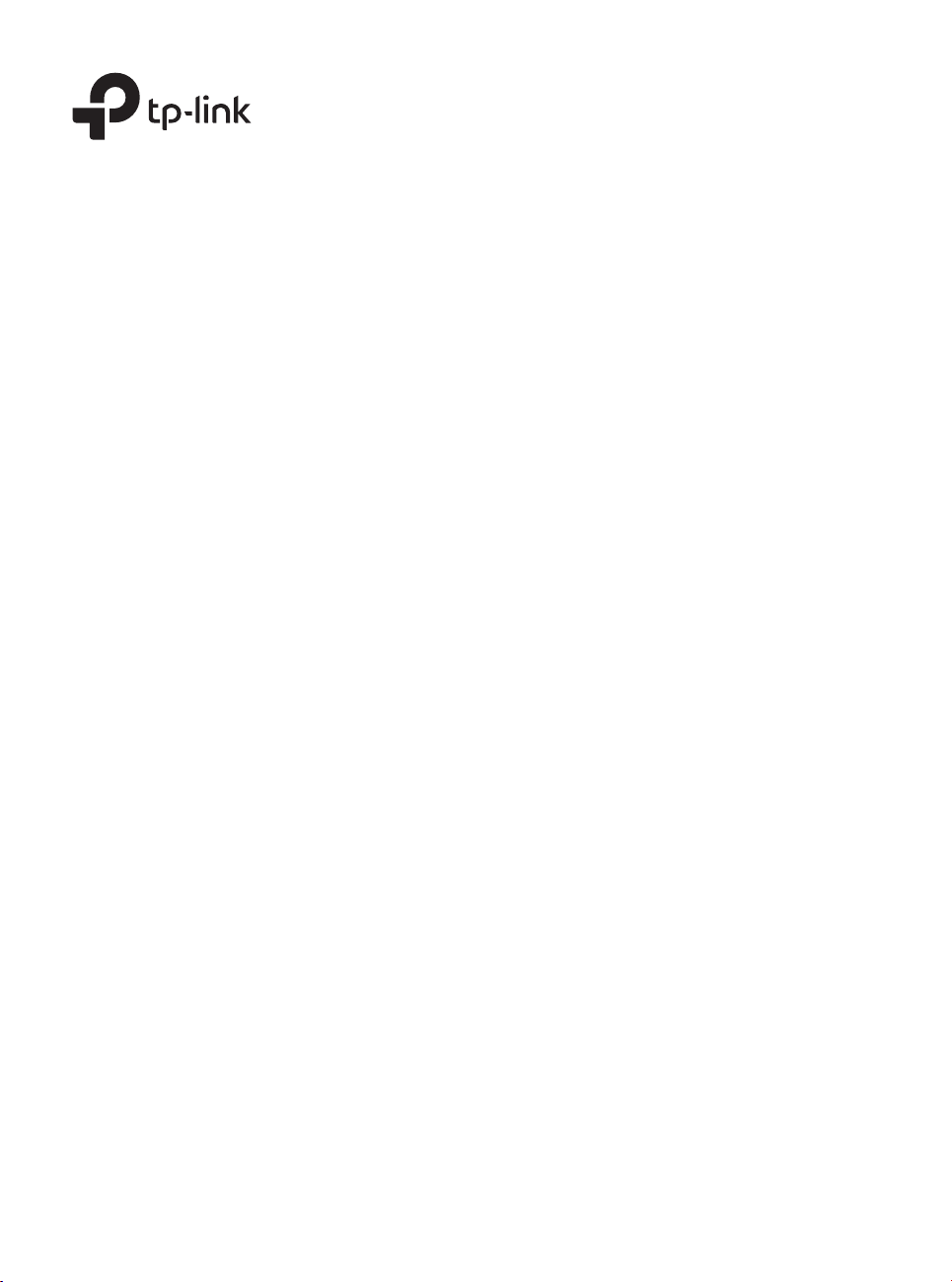
Business Networking Solution
Installation Guide
Jetstream Smart Switch
Page 2

About this Installation Guide
This Installation Guide describes the hardware characteristics, installation methods and the
points that should be attended to during the installation. This Installation Guide is structured as
follows:
Chapter 1 Introduction
This chapter describes the external components of the switch.
Chapter 2 Installation
This chapter illustrates how to install the switch.
Chapter 3 Connection
This chapter illustrates how to do the physical connection of the switch.
Chapter 4 Configuration
This chapter illustrates how to configure the switch.
Appendix A Troubleshooting
Appendix B Hardware Specifications
Audience
This Installation Guide is for:
Network Engineer Network Administrator
Conventions
• Some models featured in this guide may be unavailable in your country or region. For local sales
information, visit https://www.tp-link.com.
• The figures in Chapter 2, Chapter 3 and Chapter 4 are for demonstration purposes only. Your
switch may differ in appearance from that depicted.
• PoE budget calculations are based on laboratory testing. Actual PoE power budget is not
guaranteed and will vary as a result of client limitations and environmental factors.
• This guide uses the specific formats to highlight special messages. The following table lists the
notice icons that are used throughout this guide.
Remind to be careful. A caution indicates a potential which may result in device damage.
Remind to take notice. The note contains the helpful information for a better use of the
product.
Related Document
The User Guide and CLI Reference Guide of the product are provided on Download Center. To
obtain the latest product information, visit the official website: https://www.tp-link.com.
Page 3
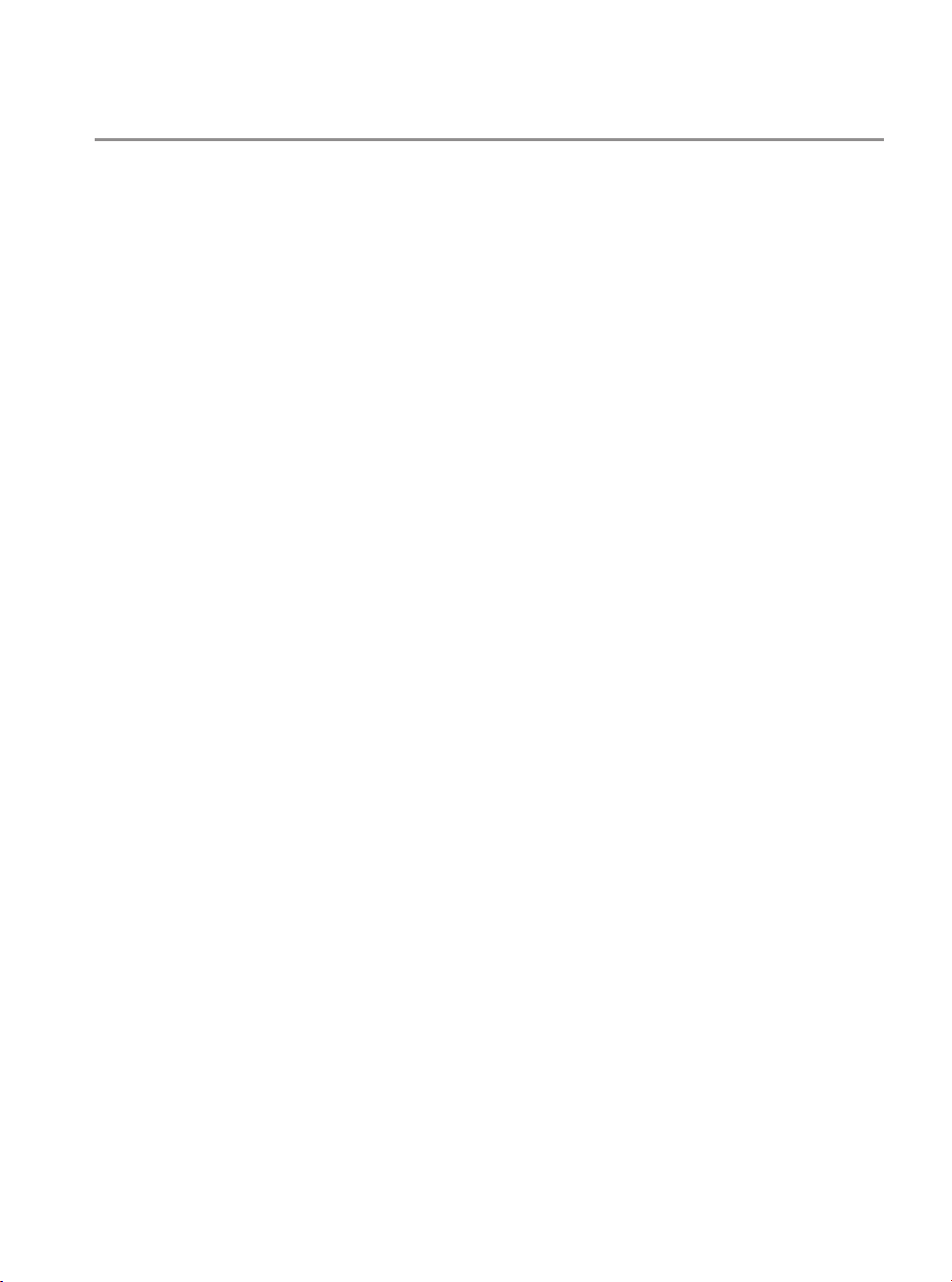
Contents
Chapter 1 Introduction ——————————— 01
1.1 Product Overview ...........................................................01
1.2 Appearance .......................................................................01
Chapter 2 Installation ——————————— 08
2.1 Package Contents ..........................................................08
2.2 Safety Precautions .........................................................08
2.3 Installation Tools ..............................................................10
2.4 Product Installation ........................................................10
Chapter 3 Connection ——————————— 12
3.1 Ethernet Port ....................................................................12
3.2 SFP/SFP+ Slot ..................................................................12
3.3 Verify Installation .............................................................12
3.4 Power On ............................................................................13
3.5 Initialization ........................................................................13
Chapter 4 Conguration —————————— 14
4.1 Conguration Overview ................................................14
4.2 Standalone Mode ............................................................14
4.3 Controller Mode ...............................................................15
Appendix A Troubleshooting ———————— 18
Appendix B Specications ————————— 19
Page 4
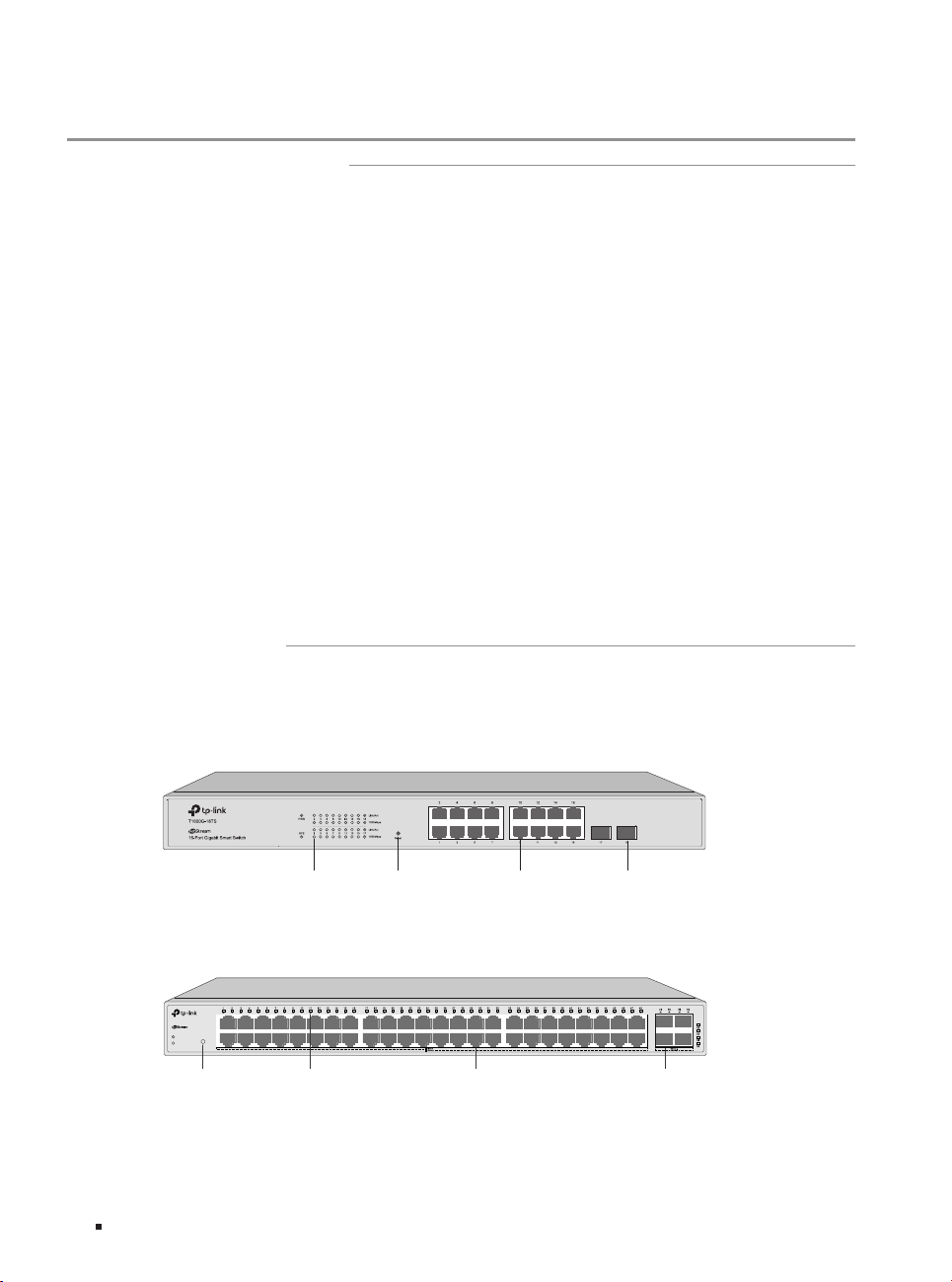
JetStream Smart Switch
Reset LEDs 10/100/1000 Mbps RJ45 Port SFP Slot
Chapter 1 Introduction
1.1 Product Overview
Designed for workgroups and departments, TP-Link JetStream Smart Switch provides wire-speed
performance and abundant L2 management features. It provides a variety of service features and
multiple powerful functions with high security.
The EIA-standardized framework and smart configuration capacity can provide flexible solutions for
a variable scale of networks. QoS and IGMP snooping/filtering optimize voice and video application.
Link aggregation increases aggregated bandwidth, optimizing the transport of business critical data.
SNMP, RMON, WEB and CLI Login bring abundant management policies. TP-Link JetStream Smart
Switch integrates multiple functions with excellent performance, and is friendly to manage, which
can fully meet the need of the users demanding higher net working performance.
T1600G-52PS (TL-SG2452P)/TL-SG2210MP/TL-SG2428P/TL-SL2428P is also a Power Sourcing
Equipment (PSE*). Some of the RJ45 ports on the switch support Power over Ethernet (PoE*)
function, which can automatically detect and supply power to those powered devices (PDs*)
complying with IEEE 802.3af and IEEE 802.3at.
*PSE: a device (switch or hub for instance) that provides power through an Ethernet cable.
*PoE: a technology describes a system to transmit electrical power, along with data, to remote
devices over standard twisted-pair cable in an Ethernet.
*PD: a device powered by a PSE and thus consumes energy. Examples include powering network
cameras, wireless LAN access points, IP telephones, network hubs, embedded computers etc.
1.2 Appearance
■
Front Panel
The front panel of T1600G-18TS (TL-SG2216) is shown as the following figure.
Figu re 1-1 Front Panel of T160 0G-18TS (TL-SG2216)
LEDs Reset 10/100/1000 Mbps RJ45 Port SFP Slot
The front panel of T1600G-52TS (TL-SG2452) is shown as the following figure.
Figu re 1-2 Front Panel of T160 0G-52TS (TL-SG2452)
T1600G-52TS
Smart Switch
PWR
Reset
SYS
F
01 Introduction
Page 5
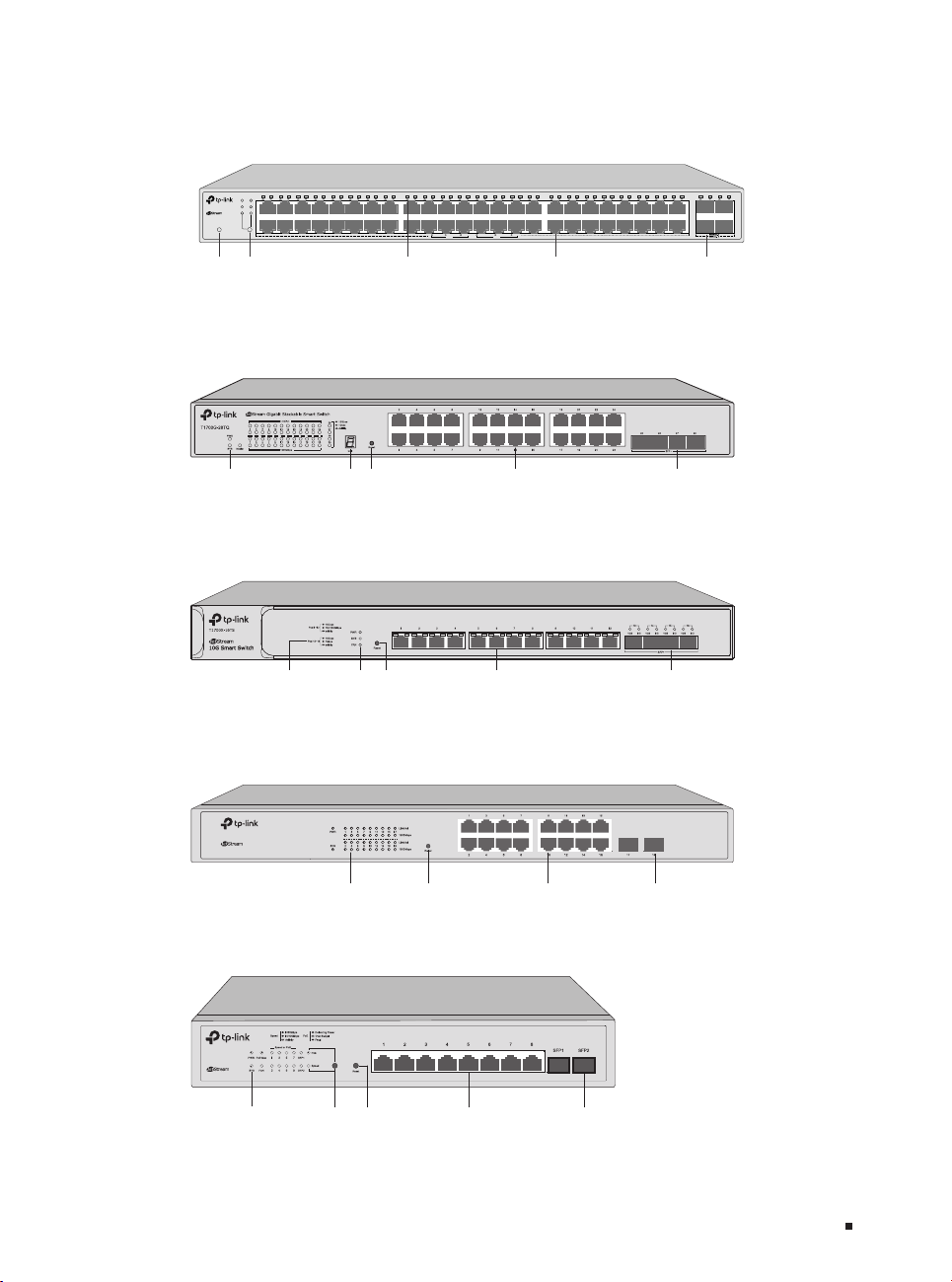
JetStream Smart Switch
Button
The front panel of T1600G-52PS (TL-SG2452P) is shown as the following figure.
Figu re 1-3 Front Panel of T160 0G-52PS (TL-SG2452P)
1 2 3 4 5 6 7 8 9 10 11 12 13 14 15 16 17 18 19 20 21 22 23 24 25 26 27 28 29 30 31 32 33 34 35 36 37 38 39 40 41 42 43 44 45 46 47 48 49 50 51 52
PWR
PoE Max
SYS
FAN
T1600G-52PS
Speed
PoE
Smart PoE Switch
Reset
Reset LED Mode Switch
LEDs 10/100/1000 Mbps RJ45 Port SFP Slot
activity1000Mbps 10/100Mbps
Fault
Delivering Power Over Budget
PoE
Speed
The front panel of T1700G-28TQ is shown as the following figure.
Figu re 1-4 Front Panel of T1700G-28TQ
LEDs Unit ID LED Reset 10/100/1000 Mbps RJ45 Port SFP+ Slot
The front panel of T1700X-16TS is shown as the following figure.
Figu re 1-5 Front Panel of T1700X-16TS
F
LEDs Indication
ResetLEDs 100 M/1000 M/10 Gbps
RJ45 Port
The front panel of TL-SG2218 is shown as the following figure.
Figu re 1-6 Front Panel of T L-SG2218
TL-SG2218
16-Port Gigabit Smart Switch with 2 SFP Slots
LEDs Reset 10/100/1000 Mbps RJ45 Port SFP Slot
The front panel of TL-SG2210MP is shown as the following figure.
Figu re 1-7 Front Panel of T L-SG2210MP
TL-SG2210MP
8-Port Gigabit Smart PoE+ Switch with 2 SFP Slots
LEDs
LED Mode
Switch Button
Reset 10/100/1000 Mbps
RJ45 Port and PoE Port
SFP Slot
1 G/10 Gbps SFP+ Slot
02Introduction
Page 6
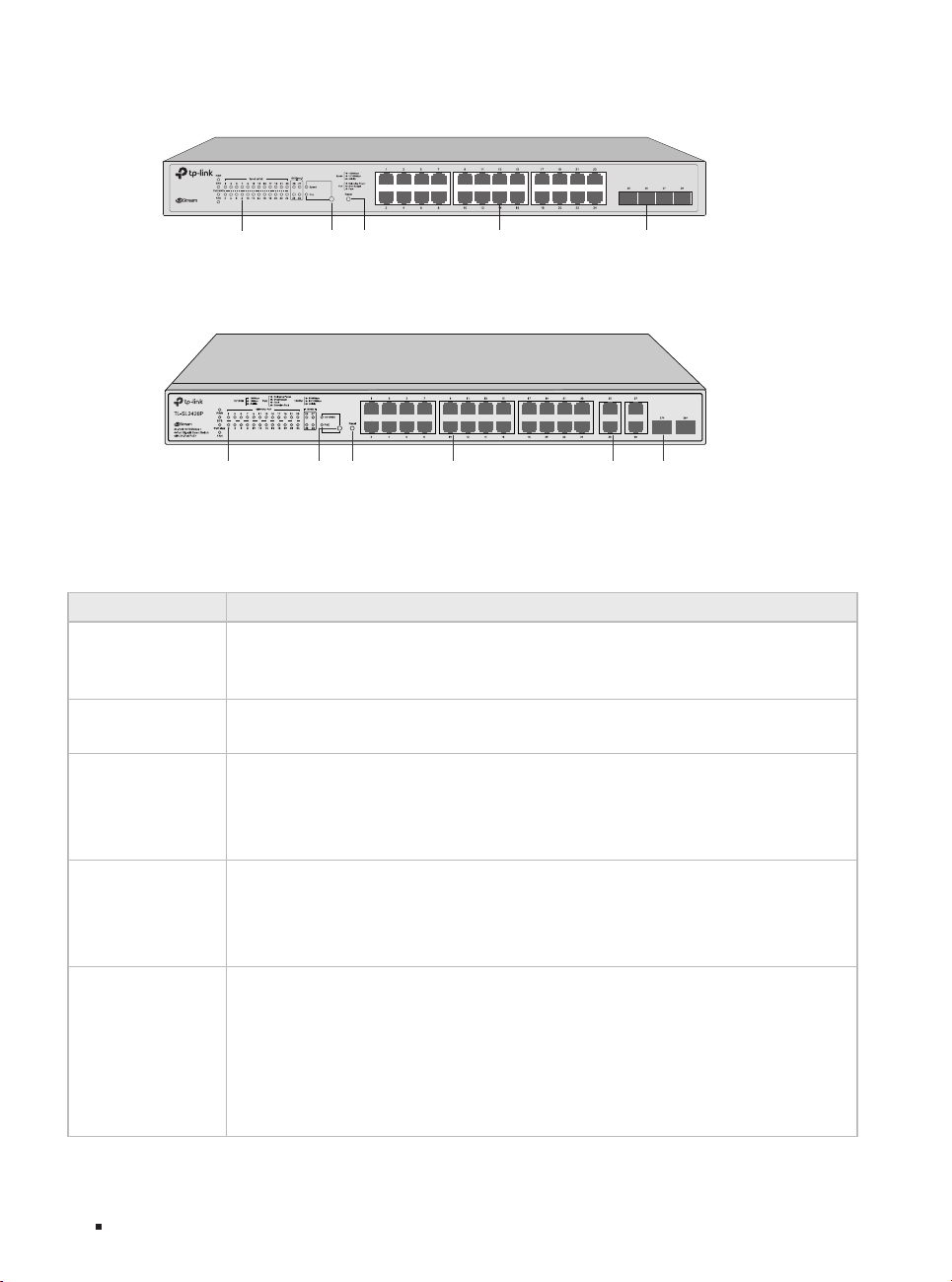
JetStream Smart Switch
RJ45 Port
Port and PoE Port
Switch Button
The front panel of TL-SG2428P is shown as the following figure.
Figu re 1-8 Front Panel of T L-SG2428P
TL-SG2428P
24-Port Gigabit Smart PoE+ Switch with 4 SFP Slots
LEDs
Switch Button
Reset 10/100/1000 Mbps
RJ45 Port
The front panel of TL-SL2428P is shown as the following figure.
Figu re 1-9 Front Panel of T L-SL2428P
SFP SlotLED Mode
LEDs Reset SFP Slot10/100/1000 Mbps
LED Mode
10/100 Mbps RJ45
LEDs
For T1600G-18TS (TL-SG2216)/T1600G-52TS (TG-SG2452)/T1700G -28TQ/T1700X-16TS/TLSG2218 .
LED Indication
On: The switch is powered on.
PWR
SYS
10/10 0M
Link/Act
1000Mbps
1000M
10/10 0/100 0Mbps
Off: The switch is powered off or power supply is abnormal.
Flashing: Power supply is abnormal.
Flashing: The switch works properly.
On or Off: The switch works improperly.
On: A device is connected to the corresponding port but no activity.
Flashing: Data is being transmitted or received.
Off: No device is connected to the corresponding por t.
Note: Link/Act for T1600G -18TS (TL-SG2216)/T1700G-28TQ/TL-SG2218.
On: Running at 1000 Mbps.
Off: Running at 10/100 Mbps or no device is linked to the corresponding port.
Note: For T1600G-18TS (TL-SG2216)/1700G-28TQ/TL-SG2218.
Green On: Running at 1000 Mbps, but no activity.
Green Flashing: Running at 1000 Mbps and is transmitting or receiving data.
Yel low On : Running at 10/100 Mbps, but no activity.
Yellow Flashing: Running at 10/100 Mbps and is transmit ting or receiving data.
Off: No device is linked to the corresponding port.
Note: 10/100/1000Mbps for port 1–48 of T1600G-52TS (TL-SG2452).
03 Introduction
Page 7
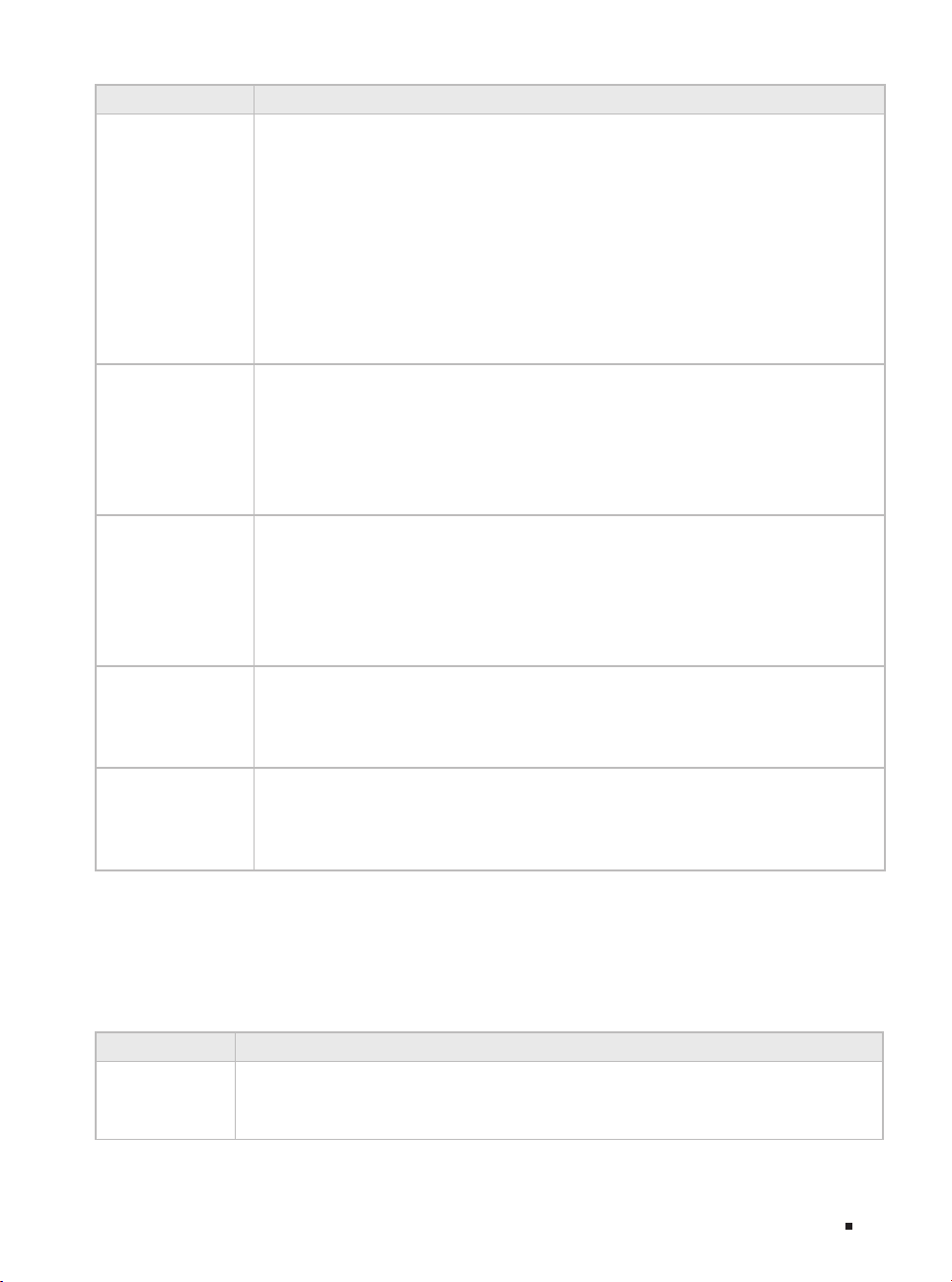
LED Indication
Green On: A 1000 Mbps device is connected to the corresponding port but no
activity.
Green Flashing: A 1000 Mbps device is linked to the corresponding port and data is
being transmitted or received.
100Base-FX
1000Base-X
25–28
Link/Act
Link/Act
Master
Fan
Yel low On : A 10/100 Mbps device is connected to the corresponding port but no
activity.
Yellow Flashing: A 10/100 Mbps device is linked to the corresponding port and is
transmitting or receiving data.
Off: No device is linked to the corresponding port.
Note: 100Base-FX /1000Base-X for port 49–52 of T1600G-52TS (TL-SG2452).
Port 49–52 of T1600G-52TS (TL-SG2452) doesn't support 10 Mbps devices.
Green On: Running at 10 Gbps, but no activity.
Green Flashing: Running at 10 Gbps and is transmitting or receiving data.
Yel low On : Running at 1000 Mbps, but no activity.
Yellow Flashing: Running at 1000 Mbps and is transmitting or receiving data.
Off: No device is linked to the corresponding port.
Note: 25–28 for T1700G-28TQ. Link /Act for port 13–16 of T1700X-16TS.
Green On: Running at 10 Gbps, but no activity.
Green Flashing: Running at 10 Gbps and is transmitting or receiving data.
Yel low On : Running at 100/1000 Mbps, but no activit y.
Yellow Flashing: Running at 100/1000 Mbps and is transmitting or receiving data.
Off: No device is linked to the corresponding port.
Note: Only for port 1–12 of T1700X-16TS.
On: The switch works as master in the stack system, or does not join any stack
system.
Off: The switch works as stack member in the stack system.
Note: Only for T1700G-28TQ.
Green: All the fans work properly.
Yel low : Not all the fans work properly.
Off: The switch is working abnormally.
Note: Only for T1700X-16TS.
JetStream Smart Switch
T1600G-52PS (TL-SG2452P)/ TL-SG2210MP/TL-SG2428P/TL-SL2428P has an LED mode switch
button which is used to switch the LED status indication. When the Speed LED is on, the port LED is
indicating the data transmission rate. When the PoE LED is on, the port LED is indicating the power
supply status. By default the Speed LED is on. Pressing the mode switch button, the Speed LED will
turn off and the PoE LED will light up. Then the PoE LED will turn off af ter being on for 60 seconds and
the Speed LED will light up again.
LED Indication
On: The switch is powered on.
PWR
Off: The switch is powered off or power supply is abnormal.
Flashing: Power supply is abnormal.
04Introduction
Page 8
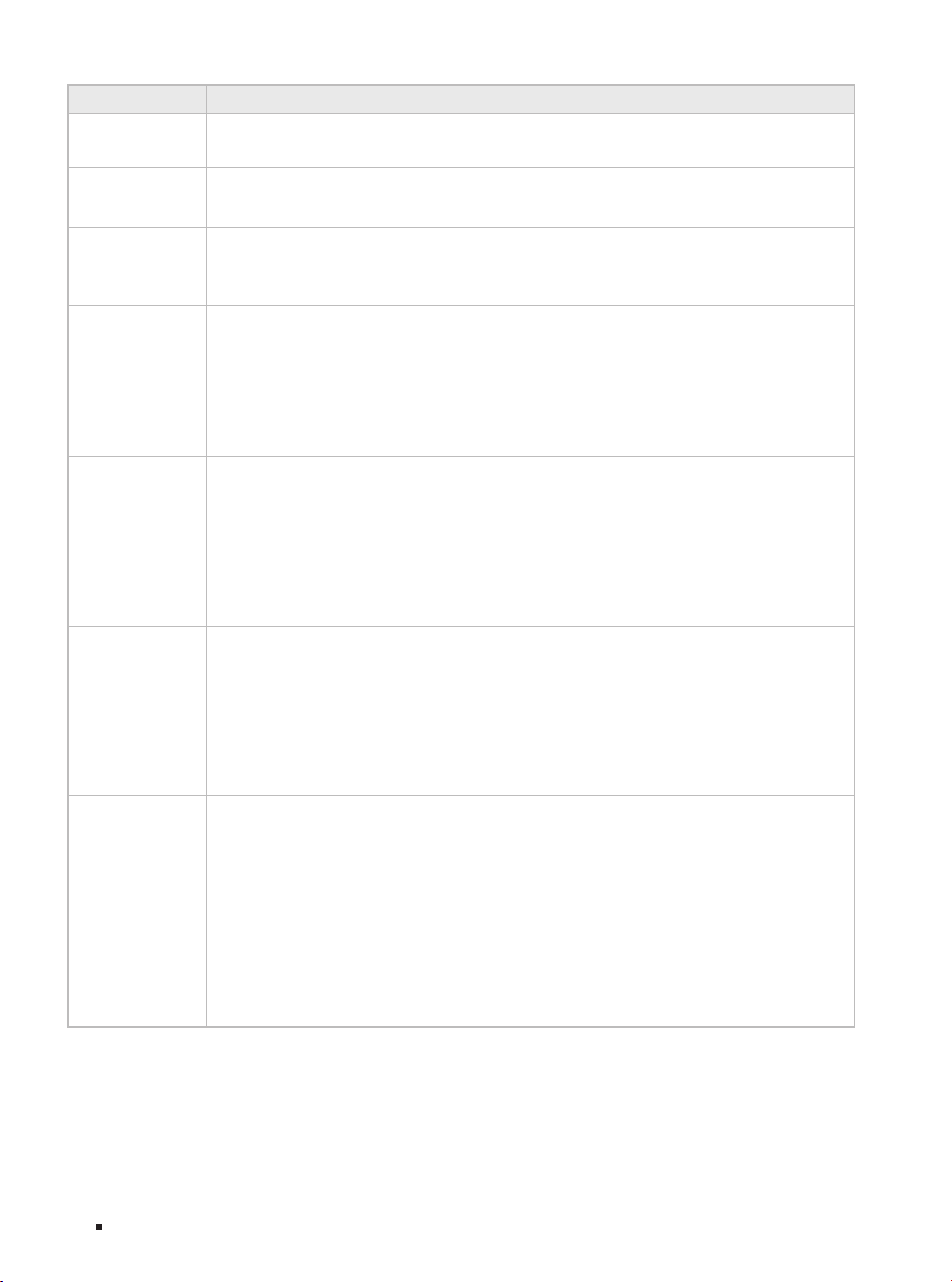
JetStream Smart Switch
LED Indication
SYS
FAN
PoE Max
10/10 0M or PoE
(Wh en the Spee d
LED is o n)
1000M
Speed or PoE
(Wh en the Spee d
LED is o n)
10/10 0M or PoE
Speed or PoE
(Wh en the PoE LE D
is on)
100Base-FX
1000Base-X
SFP1, SFP2
Flashing: The switch works properly.
On or Off: The switch works improperly.
Green: All the fans work properly.
Yel low : Not all the fans work properly.
On: The remaining PoE power is ≤ 7 W.
Flashing: The remaining PoE power keeps ≤ 7 W after this LED is on for 2 minutes.
Off: The remaining PoE power is > 7 W.
Green On: Running at 100 Mbps, but no activity.
Green Flashing: Running at 100 Mbps and is transmitting or receiving data.
Yel low On : Running at 10 Mbps, but no activit y.
Yellow Flashing: Running at 10 Mbps and is transmitting or receiving data.
Off: No device is linked to the corresponding port.
Note: Only for TL-SL2428P.
Green On: Running at 1000 Mbps, but no activity.
Green Flashing: Running at 1000 Mbps and is transmitting or receiving data.
Yel low On : Running at 10/100 Mbps, but no activity.
Yellow Flashing: Running at 10/100 Mbps and is transmit ting or receiving data.
Off: No device is linked to the corresponding port.
Note: 1000M for TL-SL2428P. Speed or PoE for TL-SG2210MP, port 1–24 of TLSG2428P and port 1–48 of T1600G-52PS (TL-SG2452P)
Green On: The port is supplying power normally.
Green Flashing: The supply power exceeds the correponding port's maximum power.
Yel low On : Overload or short circuit is detected.
Yellow Flashing: Power-on self-test failed.
Off: Not providing PoE power on the port.
Note: 10/100M or PoE for TL-SL2428P. Speed or PoE for TL-SG2210MP, port 1–24 of
TL-SG2428P and port 1–48 of T1600G -52PS ( TL-SG2452P)
Green On: A 1000 Mbps device is linked to the corresponding port, but no activity.
Green Flashing: A 1000 Mbps device is linked to the corresponding port and data is
being transmitted or received.
Yel low On : A 10/100 Mbps device is linked to the corresponding port, but no activit y.
Yellow Flashing: A 10/100 Mbps device is linked to the corresponding port and is
transmitting or receiving data.
Off: No device is linked to the corresponding port.
Note: 1000Base-X for port 25–28 of TL-SG2428P. 100Base-FX/1000Base-X for port
49–52 of T1600G-52PS (TL-SG2452P). SFP1/SFP2 for TL-SG2210MP.
100Base-FX and 1000Base-X ports don't support 10 Mbps device.
LED Mode Switch Button
Press this button to switch the LED status indication between Speed and PoE.
Reset
With the switch powered on, press Reset button for 5 seconds to reset the switch to its factory default
settings.
05 Introduction
Page 9

JetStream Smart Switch
Unit ID LED
Designed to display the stack Unit ID of the switch. For the switch that does not join any stack system, it
displays its default Unit ID. To modify the default unit number, please log on to the GUI of the switch and
go to Stack→Stack Management→Stack Cong page and congure the New Unit ID. The new Unit ID
will take eect after you reboot the switch.
10/100 Mbps RJ45 Port
Designed to connect to the device with a bandwidth of 10 Mbps or 100 Mbps.
10/100/1000 Mbps RJ45 Port
Designed to connect to the device with a bandwidth of 10 Mbps, 100 Mbps or 1000 Mbps.
SFP Slot
Designed to install the SFP module. For products except T1700X-16TS, the switch features some slots
that are shared with the associated RJ45 ports. The associated two ports are referred as a "Combo"
port, which means they cannot be used simultaneously, otherwise only SFP slot works.
SFP+ Slot
Designed to install the SFP module. For T1700G-28TQ and T1700X-16TS, the switch supports 1G SFP
or 10G SFP+ module connection.
Port Feature
Model
T1600G -18 TS / 16 / 2 /
T1600 G-52TS / 48 / 4 /
T1600 G-52PS / 48 / 4 /
T1700G-28TQ / 24 / / 4
T1700X-16TS 12 / / / 4
TL-S G2218 / 16 / 2 /
TL-S G2210MP / 8 / 2 /
TL-SG2428P / 24 / 4 /
TL-SL2428P / 4 24 2 /
■
Rear Panel
100 M/100 0 M/10Gbps
RJ45 Por t
10/10 0/100 0 Mbps
RJ45 Por t
10/100 Mbps RJ45
Port
SFP Slot SFP+ Slot
The rear panel is shown as the following figure. Here we take TL-SG2428P as an example.
Figu re 1-10 Rear Panel
Power SocketGrounding TerminalKensington Security slot
Kensington Security Slot
Secure the lock (not provided) into the security slot to prevent the device from being stolen.
Grounding Terminal
The switch already comes with lightning protection mechanism. You can also ground the switch through
the PE (Protecting Earth) cable of AC cord or with Ground Cable. For detailed lightning protection
06Introduction
Page 10

JetStream Smart Switch
measures, go to https://www.tp-link.com/support, search the model number of your switch and go to
the product Support web page, refer to the Lightning Protection Guide from the Related Documents:
https://www.tp-link.com/us/conguration-guides/lightning_protection_guide/.
Power Socket
Connect the female connector of the power cord here, and the male connector to the AC power outlet.
Make sure that the voltage of the power supply meets the requirement of the input voltage (100–240 V~
50/60 Hz).
Caution:
You should use the provided power cord.
07 Introduction
Page 11

JetStream Smart Switch
°C
Chapter 2 Installation
2.1 Package Contents
Make sure that the package contains the following items. If any of the listed items is damaged or
missing, please contact your distributor.
One Switch
Installation Guide
Business Networking Solution
Installation Guide
One Power Cord
Two mounting brackets, eight
screws and four rubber feet
2.2 Safety Precautions
To avoid any device damage and bodily injury caused by improper use, you should observe the
following rules.
■
Safety Precautions
■
Keep the power off during the installation.
■
Wear an ESD-preventive wrist strap, and make sure that the wrist strap has a good skin contact and is
well grounded.
■
Use only the power cord provided with the switch.
■
Make sure that the supply voltage matches the specifications indicated on the rear panel of the
switch.
■
Ensure that the switch is installed in a well-ventilated environment and its ventilation hole is not
blocked.
■
Do not open or remove the cover of the switch.
■
Before cleaning the device, cut off the power supply. Do not clean it by the waterish cloth, and never
use any other liquid cleaning method.
■
Place the device with its bottom surface downward.
■
Site Requirements
Temperature/Humidity
40
0°C
08Installation
Page 12

JetStream Smart Switch
Keep the equipment room at an appropriate level of temperature and humidity. Too much or too
little humidity may lead to bad insulation, leakage of electricity, mechanical property changes,
and corrosion. High temperatures may accelerate aging of the insulation materials, significantly
shortening the service life of the device. To find out the best temperature and humidity conditions
for the device, check the following table.
Environment Temperature Humidity
0 °C to 50 °C
Operating
(for TL-SG2210MP/TL-SG2428P/TL-SL2428P)
10% to 90%RH Non-condensing
0 °C to 40 °C (for other switches)
Storage -40 °C to 70 °C 5% to 90%RH Non-condensing
Clearness
The dust accumulated on the switch can be absorbed by static electricity and result in poor contact
of metal contact points. Some measures have been taken for the device to prevent static electricity,
but too strong static electricity can cause deadly damage to the electronic elements on the internal
circuit board. To avoid the effect of static electricity on the operation of the switch, attach much
importance to the following items:
■
Dust the device regularly, and keep the indoor air clean.
■
Keep the device well grounded and ensure that the static electricity has been transferred.
Electromagnetic Interference
Electronic elements including capacitance and inductance on the device can be affected by external
interferences, such as conducted emission by capacitance coupling, inductance coupling, and
impedance coupling. To decrease the interferences, make sure to take the following measures:
■
Use the power supply that can effectively filter interference from the power grid.
■
Keep the device far from high-frequency and strong-current devices such as radio transmitting
station.
■
Use electromagnetic shielding when necessary.
Lightning Protection
09 Installation
Page 13

JetStream Smart Switch
Extremely high voltage currents can be produced instantly when lightning occurs and the air in the
electric discharge path can be instantly heated up to 20,000
°C
. As this instant current is strong
enough to damage electronic devices, more effective lightning protection measures should be
taken.
■
Ensure that the rack and the device are well earthed.
■
Make sure the power socket has a good contact with the ground.
■
Keep a reasonable cabling system and avoid induced lightning.
■
Use the signal SPD (Surge Protective Device) when wiring outdoor.
Note: For detailed lightning protection measures, go to https://www.tp-link.com/support,
search the model number of your switch and go to the product Support web page, refer to the
Lightning Protection Guide from the Related Documents:
https://www.tp-link.com/us/conguration-guides/lightning_protection_guide/.
Installation Site
When installing the device on a rack or a flat workbench, attach much importance to the following
items:
■
The rack or workbench is flat, stable, and sturdy enough to support the weight of 5.5 kg at least.
■
The rack or workbench has a good ventilation system. The equipment room is well ventilated.
■
The rack is well grounded. Keep the device less than 1.5 meters away from the power socket.
2.3 Installation Tools
■
Phillips screwdriver
■
ESD-preventive wrist wrap
■
Cables
Note:
These tools are not included with our product. If needed, you can purchase them separately.
2.4 Product Installation
■
Desktop Installation
To install the device on the desktop, follow the steps:
1. Set the device on a flat surface which is strong enough to support the entire weight of the device
with all fittings.
2. Remove the adhesive backing papers from the rubber feet.
3. Turnover the device and attach the supplied rubber feet to the recessed areas on the bottom at
each corner of the device.
10Installation
Page 14

JetStream Smart Switch
Figu re 2-1 Desktop Installation
Feet
Bottom of the Device
Notch
■
Rack Installation
To install the device in an EIA standard-sized, 19-inch rack, follow the instructions described below:
1. Check the efficiency of the grounding system and the stabilit y of the rack.
2. Secure the supplied rack-mounting brackets to each side of the device with supplied screws, as
illustrated in the following figure.
Figu re 2-2 Bracket Installation
Rack-mounting Bracket
Screw
3. After the brackets are attached to the device, use suitable screws (not provided) to secure the
brackets to the rack, as illustrated in the following figure.
Figu re 2-3 Rack Installation
Rack
Caution:
■
Leave 5 to 10 cm gaps around the devices for air circulation.
■
Avoid placing heavy things on the device.
■
Place the device with its bottom facing downwards.
■
Mount devices in sequence from the bottom to top of the rack and ensure a certain clearance
between devices for the purpose of heat dissipation.
11 Installation
Page 15

JetStream Smart Switch
Chapter 3 Connection
3.1 Ethernet Port
Connect an Ethernet port of the switch to the computer by RJ45 cable as the following figure shows.
Figu re 3-1 Conn ecting th e RJ45 Port
RJ45 Port
RJ45 Cable
3.2 SFP/SFP+ Slot
The following figure demonstrates the connection of SFP slot to an SFP module.
Figu re 3-2 Inserting the SFP Module
SFP/SFP+ Slot
SFP/SFP+ Module
3.3 Verify Installation
After completing the installation, verify the following items:
■
There should be 5 to 10 cm of clearance around the device for ventilation and make sure the air flow
is adequate.
■
The voltage of the power supply meets the requirement of the input voltage of the device.
■
The power socket, device and rack are well grounded.
■
The device is correctly connected to other network devices.
12Connection
Page 16

JetStream Smart Switch
3.4 Power On
Plug the negative connector of the provided power cord into the power socket of the device and plug
the positive connector into a power outlet as the following figure shows.
Figu re 3-3 Connecting to Power Supply
Note:
The gure is to illustrate the application and principle. The provided plug and the socket in your
region may dier from the gures above.
3.5 Initialization
After the device is powered on, it begins the Power-On Self-Test. A series of tests run automatically
to ensure the device functions properly. During this time, its LED indicators will respond in the
following order:
1. The PWR LED indicator lights on all the time. The SYS LED and the LED indicators of all the ports
keep off.
2. (For TL-SG2210MP/TL-SG2428P/TL-SL2428P) After about one minute, all LED indicators will turn
green, and then the FAN indicator and LED indicators of all the ports will turn yellow momentarily.
Subsequently, all LED indicators except the PWR LED will turn off.
(For other switches) Af ter about one minute, the SYS LED and LED indicators of all the ports will
flash momentarily and then turn off.
3. Several seconds later, the SYS LED indicator will flash, which represents a successful initialization.
13 Connection
Page 17

JetStream Smart Switch
Chapter 4 Configuration
4.1 Conguration Overview
The switch supports two configuration options:
■
Standalone Mode: Configure and manage the switch singly.
■
Controller Mode: Configure and manage the network devices centrally. It is recommended in the
large-scale network, which consists of mass devices such as access points, switches, and gateways.
Note:
Only TL-SG2428P, TL-SL2428P, TL-SG2210MP, and TL-SG2218 support Controller Mode. When
the switch is changed from Standalone Mode to Controller Mode, you should recongure the
switch.
4.2 Standalone Mode
In Standalone Mode, use a computer to configure and manage the switch.
Figu re 4-1 Topology for Standalone Mode
Switch PC
■
Using the GUI
1. To access the management page of the switch, make sure the switch and computer are in the
same subnet. Open a browser and type the switch’s IP address in the address field, then press the
Enter key.
■
If the switch obtains IP address from the DHCP server (typically a router), find the switch’s IP address
on the DHCP server.
■
If not, use the default IP address 192.168.0.1 to launch the switch’s management page.
2. Enter admin for both the username and password in the lower case letters to log in. The first time
you log in, change the password to better protect your network and devices.
3. After a successful login, the main page will appear. You can click the menus on the top side and left
side to configure the corresponding functions.
For the detailed configurations, refer to the User Guide and CLI Guide. The guides can be found on
the download center of our official website: https://www.tp-link.com/support/download/.
14Conguration
Page 18

JetStream Smart Switch
Clients
■
Using the CLI
■
Set up a Telnet or SSH connection to access the switch via CLI (command-line interface).
For the detailed configurations, refer to the User Guide and CLI Guide. The guides can be found on
the download center of our official website: https://www.tp-link.com/download-center.html
Note:
For certain devices, you may need to change the password the rst time you log in, which will
better protect your network and devices.
4.3 Controller Mode
Controller Mode applies to the large scale network with mass devices. All devices can be centrally
configured and monitored via Omada Hardware Controller or Omada Software Controller.
Note:
Before the following congurations, make sure the switch can access the internet. When using
Omada Soft ware/Hardware Controller, make sure the switch and the controller are in the same
subnet.
Typically, the switch obtains IP address from the DHCP server. You can check the switch’s IP
address on the DHCP server.
■
Via Omada Hardware Controller (OC200/OC300)
Omada Hardware Controller (OC200/OC300) is a good alternative if you have no spare PC to keep
running Omada Software Controller in the network. It needs to be purchased additionally. Follow the
steps below to configure the Omada Hardware Controller.
Figu re 4-2 Manage th e network via Om ada Hardw are Controller
Router
Switch
Omada Hardware Controller
(OC200/OC300)
EAP
EAP EAP
Note:
• Before you start, be sure to power up and connect your devices according to the topology figure.
• A DHCP server (typically a router with DHCP function enabled) is required to assign IP addresses to
the EAPs and clients in your local network.
15 Conguration
Page 19

JetStream Smart Switch
Clients
• Omada Controller must have network access to your Omada devices (the router, switch, or EAPs) in
order to find, adopt, and manage them.
1. Find the IP address of the router. Open the command line on your PC and enter ipconfig. In the
result list, find the Default Gateway, which is also the IP address of the router.
2. Launch a web browser and enter the IP address of the router. Log into the router’s web page, and
both the username and password are admin by default. Then go to Network > LAN > DHCP Client
List to find the IP address of your controller according to its MAC address.
3. Enter the IP address of the your controller in the address bar to open its web page.
4. On the Omada Controller’s web page, follow the wizard to complete the quick setup.
5. After the quick setup, the login page appears. Enter the username and password you have created
and click Log in. Then you can further configure the controller.
6. If you want to manage the devices reomotely, follow the next steps:
a. Make sure that Cloud Access is enabled on your controller. By default, Cloud Access is enabled.
Make sure that the Cloud LED is flashing slowly.
b. Launch a web browser and enter https://omada.tplinkcloud.com in the address bar. Enter your
TP-Link ID and password to log in. Click + Add Controller and choose Hardware Controller to
add your controller. Then you can further configure the controller.
For more details, refer to the Installation Guide of OC200/OC300.
Via Omada Software Controller
On a PC with Windows OS or Linux OS, download the Omada Software Controller from https://www.
tp-link.com/support/download/omada-software-controller/. Then run the file and follow the
wizard to install the Omada Software Controller. Follow the steps below to configure the Controller.
Figu re 4-3 Manage th e network via Om ada Soft ware Controlle r
Router
Switch
Controller
Omada Software Controller
running on the Host PC
EAP EAP EAP
Note: To manage your devices, Omada Software Controller needs to keep running on your computer.
16Conguration
Page 20

JetStream Smart Switch
1. Launch the Omada Software Controller on your PC. After the initiation process, the controller
automatically opens its web page. If not, click Launch a Browser to Manage the Network.
2. On the Omada Controller’s web page, follow the wizard to complete the quick setup.
3. After the quick setup, the login page appears. Enter the username and password you have created
and click Log in. Then you can further configure the controller.
4. If you want to manage the devices reomotely, follow the next steps:
a. Make sure that Cloud Access is enabled on your controller and your controller has been bound
with your TP-Link ID. On the Omada Controller’s web page, go to Settings > Cloud Access to
enable Cloud Access and bind your TP-Link ID. If you have set it up in the quick setup, skip this
step.
b. Launch a web browser and enter https://omada.tplinkcloud.com in the address bar. Enter your
TP-Link ID and password to log in. A list of controllers that have been bound with your TP-Link ID
will appear. Then you can click Launch to further configure the controller.
Omada App
*
With the Omada app, you can also manage your controller at a local site or a remote site via your
mobile device.
For the detailed configurations, refer to the User Guide of the controller. The guide can be found on
the download center of our official website: https://www.tp-link.com/support/download/.
17 Conguration
Page 21

JetStream Smart Switch
Appendix A Troubleshooting
Q1. What could I do if I forgot the username and password of the switch?
Press the Reset button for at least 5 seconds to reset the system. The system will be reset to
the factory default settings, and the default login user name and password are both admin.
Q2. Why does the PWR/Power LED work abnormally?
The PWR/Power LED should be lit up when the power system works normally. If the PWR LED
worked abnormally, try the following:
1. Make sure that the power cable is connected properly, and the power contact is normal.
2. Make sure the voltage of the power supply meets the requirement of the input voltage of the
switch.
Q3. What should I do if I cannot access the web management page?
Try the following:
1. Check every port LED on the switch and make sure the Ethernet cable is connected properly.
2. Try another port on the switch and make sure the Ethernet cable is suitable and works normally.
3. Power off the switch and, after a while, power it on again.
4. Make sure the IP address of your PC is set within the subnet of the switch.
5. If you still cannot access the configuration page, please reset the switch to its factory defaults.
Then the IP address of your PC should be set as 192.168.0.x ("x" is any number from 2 to 254) and
subnet mask as 255.255.255.0.
18Appendix A Troubleshooting
Page 22

JetStream Smart Switch
Appendix B Specifications
Item Content
IEEE 802.3i, IEEE 802.3u, IEEE 802.3ab, IEEE 802.3ad, IEEE 802.3z, IEEE
802.3x, IEEE 802.1p, IEEE 802.1q, IEEE 802.1x, IEEE 802.1d, IEEE 802.1s,
IEEE 802.1w
Standards
IEEE 802.3ae (For T1700G-28TQ/T1700X-16TS)
IEEE 802.3af, IEEE 802.3at (For T1600G-52PS/TL-SG2210MP/TL-SG2428P/
TL-SL2428P)
10Base-T: UTP/STP of Cat. 3 or above
100Base-TX: UTP/STP of Cat. 5 or above
100Base-FX/LX10/BX10: MMF or SMF SFP Module (For TL-SG2210MP/TLSG2428P)
Transmission
Medium
LEDs
Operating
Temperature
Storage Temperature -40 °C to 70 °C (-40 °F to 158 °F)
Operating Humidity 10%
Storage Humidity 5%
1000Base-T: 4-pair UTP (≤ 100 m) of Cat. 5e, and Cat. 6 or above
1000Base-SX/LX/LX10/BX10: MMF or SMF SFP Module
10GBASE-SR/LR: MMF or SMF SFP+ Transceiver (For T1700G-28TQ/T1700X16TS)
10GBASE-T: 4-pair UTP of Cat.6 (maximum 55 m) or Cat.6a (maximum 100 m),
4-pair STP of Cat.6/Cat. 6a/Cat.7 (maximum 100 m) (For T1700X-16TS)
TL-SL2428P: PWR, SYS, PoE MAX, FAN, 10/100M or PoE, 1000M, 10/100M,
PoE
TL-SG2210MP: PWR, SYS, PoE MAX, FAN, Speed or PoE, SFP1, SFP2, PoE,
Speed
T1600G-18TS: PWR, SYS, 1000Mbps, Link /Act
TL-SG2218: PWR, SYS, 1000Mbps, Link/Act
T1600G-52TS: PWR, SYS, 10/100/1000Mbps,100Base-TX/1000Base-X
TL-SG2428P/T1600G-52PS: PWR, SYS, FAN, PoE MA X, Speed, PoE, 100BaseTX/1000BASE-X
T1700G-28TQ: PWR, SYS, Master, Link /Act, 1000M, 25, 26, 27, 28, Unit ID LED
T1700X-16TS: PWR, SYS, FAN, Link /Act
0 °C to 50 °C (32 °F to 122 °F) (For TL-SG2210MP/TL-SG2428P/TL-SL2428P)
0 °C to 40 °C (32 °F to 104 °F) (For other switches)
to
90%RH Non-condensing
to
90%RH Non-condensing
19 Appendix B Specications
Page 23

CE Mark Warning
This is a class A product. In a domestic environment, this product may cause radio interference, in
which case the user may be required to take adequate measures.
EU declaration of conformity
TP-Link hereby declares that the device is in compliance with the essential requirements and
other relevant provisions of directives 2014/30/EU, 2014/35/EU, 2009/125/EC, 2011/65/EU and
(EU)2015/863.
The original EU declaration of conformity may be found at https://www.tp-link.com/en/support/ce/
UKCA Declaration of Conformity
TP-Link hereby declares that the device is in compliance with the essential requirements and other
relevant provisions of the Electromagnetic Compatibility Regulations 2016 and Electrical Equipment
(Safety) Regulations 2016.
The original UKCA declaration of conformity may be found at https://www.tp-link.com/support/ukca
Продукт сертифіковано згідно с правилами системи УкрСЕПРО на відповідність вимогам
нормативних документів та вимогам, що передбачені чинними законодавчими ак тами України.
Safety Information
• Keep the device away from water, fire, humidity or hot environments.
• Do not attempt to disassemble, repair, or modify the device. If you need service, please contact
us.
• Place the device with its bottom surface downward.
• The plug on the power supply cord is used as the disconnect device, the socket-outlet shall be
easily accessible.
• Make sure the power socket has a good contact with the ground.
Please read and follow the above safety information when operating the device. We cannot
guarantee that no accidents or damage will occur due to improper use of the device. Please use
this product with care and operate at your own risk.
Page 24

To ask questions, nd answers, and communicate with TP-Link users
or engineers, please visit https://community.tp-link.com to join TP-Link
Community.
For technical support, the user guide and other information, please visit
https://www.tp-link.com/support, or simply scan the QR code.
If you have any suggestions or needs on the product guides, welcome to
email techwriter@tp-link.com.cn.
© 2021 TP-Link 7106509248 REV4.6.2
