Page 1

REV1.2.1
191001
TL-SL2210/TL-SL2218/TL-SL2428/TL-SL2452
Smart Switch
1603
Page 2
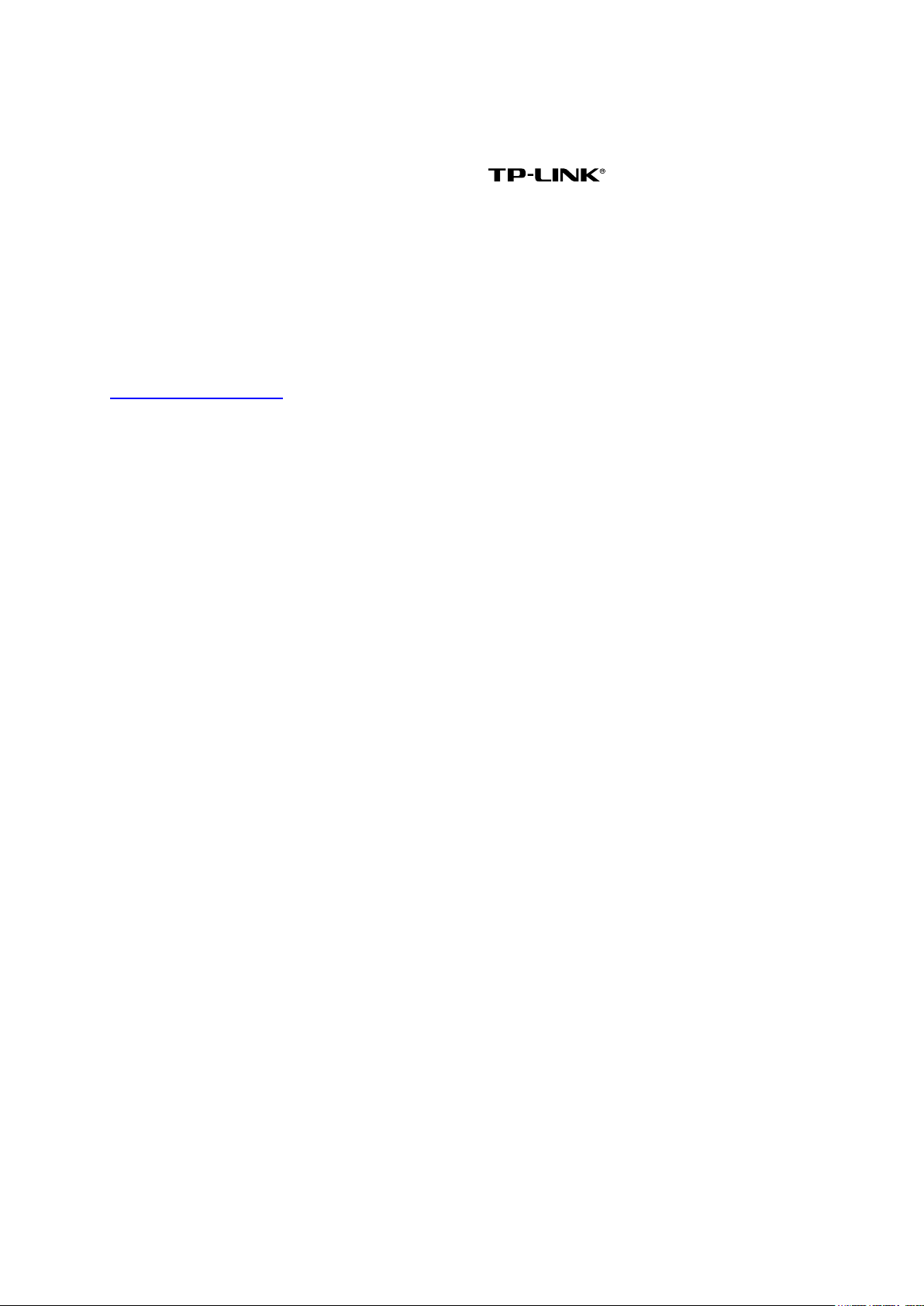
COPYRIGHT & TRADEMARKS
Specifications are subject to change without notice. is a registered trademark of
TP-LINK TECHNOLOGIES CO., LTD. Other brands and product names are trademarks or
registered trademarks of their respective holders.
No part of the specifications may be reproduced in any form or by any means or used to make any
derivative such as translation, transformation, or adaptation without permission from TP-LINK
TECHNOLOGIES CO., LTD. Copyright © 2016 TP-LINK TECHNOLOGIES CO., LTD. All rights
reserved.
http://www.tp-link.com
I
Page 3
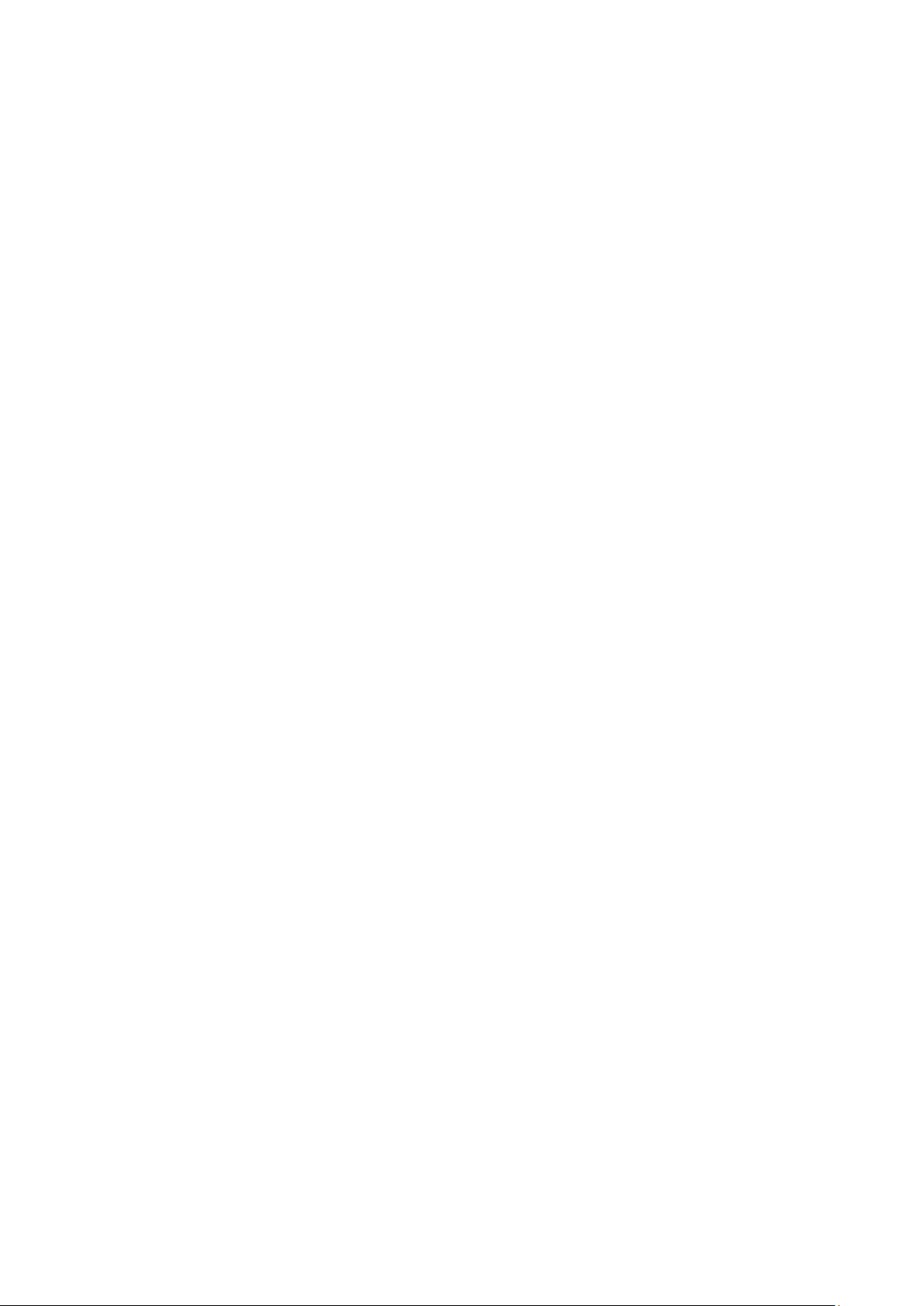
CONTENTS
Preface .............................................................................................................. 1
Chapter 1 Using the CLI ....................................................................................... 3
1.1 Accessing the CLI ............................................................................................................... 3
1.1.1. Logon by Telnet ................................................................................................... 3
1.1.2. Logon by SSH ..................................................................................................... 4
1.2 CLI Command Modes ......................................................................................................... 9
1.3 Security Levels .................................................................................................................. 12
1.4 Conventions ...................................................................................................................... 12
1.4.1 Format Conventions ............................................................................................... 12
1.4.2 Special Characters .................................................................................................. 13
1.4.3 Parameter Format ................................................................................................... 13
Chapter 2 User Interface .................................................................................... 14
enable ...................................................................................................................................... 14
enable password ..................................................................................................................... 14
enable secret ........................................................................................................................... 15
service password-encryption .................................................................................................. 16
disable ..................................................................................................................................... 17
configure .................................................................................................................................. 17
exit ........................................................................................................................................... 17
end........................................................................................................................................... 18
history ...................................................................................................................................... 18
history clear ............................................................................................................................. 19
Chapter 3 IEEE 802.1Q VLAN Commands ........................................................ 20
vlan .......................................................................................................................................... 20
interface vlan ........................................................................................................................... 20
name ....................................................................................................................................... 21
switchport general allowed vlan .............................................................................................. 21
switchport pvid ........................................................................................................................ 22
show vlan summary ................................................................................................................ 22
show vlan brief ........................................................................................................................ 23
show vlan ................................................................................................................................ 23
show interface switchport ........................................................................................................ 24
Chapter 4 Voice VLAN Commands .................................................................... 25
II
Page 4
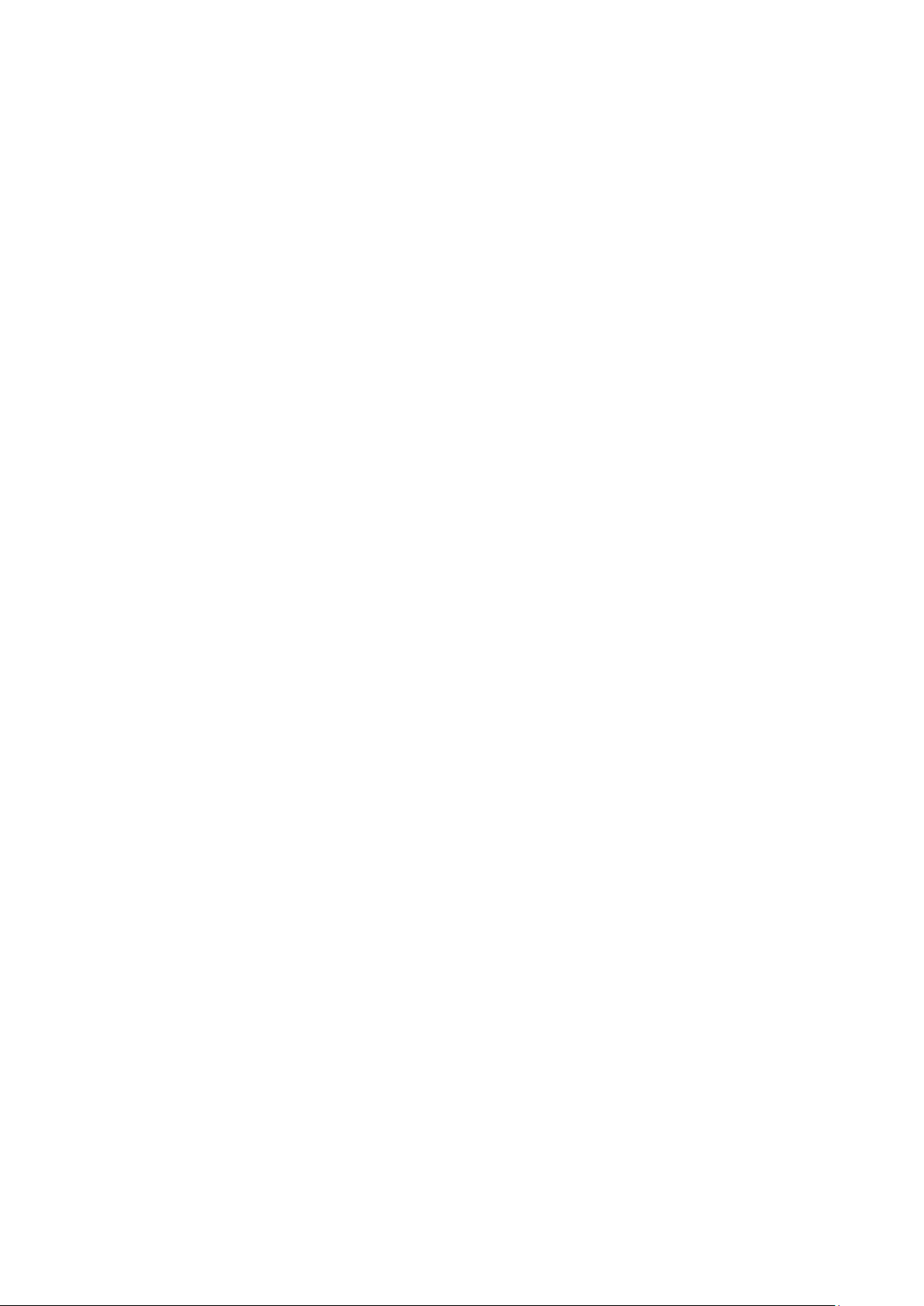
voice vlan ................................................................................................................................ 25
voice vlan aging time ............................................................................................................... 25
voice vlan priority .................................................................................................................... 26
voice vlan mac-address .......................................................................................................... 27
switchport voice vlan mode ..................................................................................................... 27
switchport voice vlan security ................................................................................................. 28
show voice vlan ....................................................................................................................... 28
show voice vlan oui ................................................................................................................. 29
show voice vlan switchport ..................................................................................................... 29
Chapter 5 Etherchannel Commands ................................................................. 31
channel-group ......................................................................................................................... 31
port-channel load-balance ...................................................................................................... 32
lacp system-priority ................................................................................................................. 32
lacp port-priority ...................................................................................................................... 33
show etherchannel .................................................................................................................. 33
show etherchannel load-balance ............................................................................................ 34
show lacp ................................................................................................................................ 34
show lacp sys-id ...................................................................................................................... 35
Chapter 6 User Management Commands ......................................................... 36
user name (password) ............................................................................................................ 36
user name (secret) .................................................................................................................. 37
user access-control ip-based .................................................................................................. 38
user access-control mac-based .............................................................................................. 39
user access-control port-based............................................................................................... 40
show user account-list............................................................................................................. 40
show user configuration .......................................................................................................... 41
show telnet-status ................................................................................................................... 41
Chapter 7 System Log Commands .................................................................... 42
logging buffer ........................................................................................................................... 42
logging file flash ...................................................................................................................... 42
logging file flash (for TL-SL2452) ............................................................................................ 43
logging file flash frequency ..................................................................................................... 44
logging file flash level .............................................................................................................. 44
clear logging ............................................................................................................................ 45
logging host index ................................................................................................................... 46
show logging local-config ........................................................................................................ 46
III
Page 5
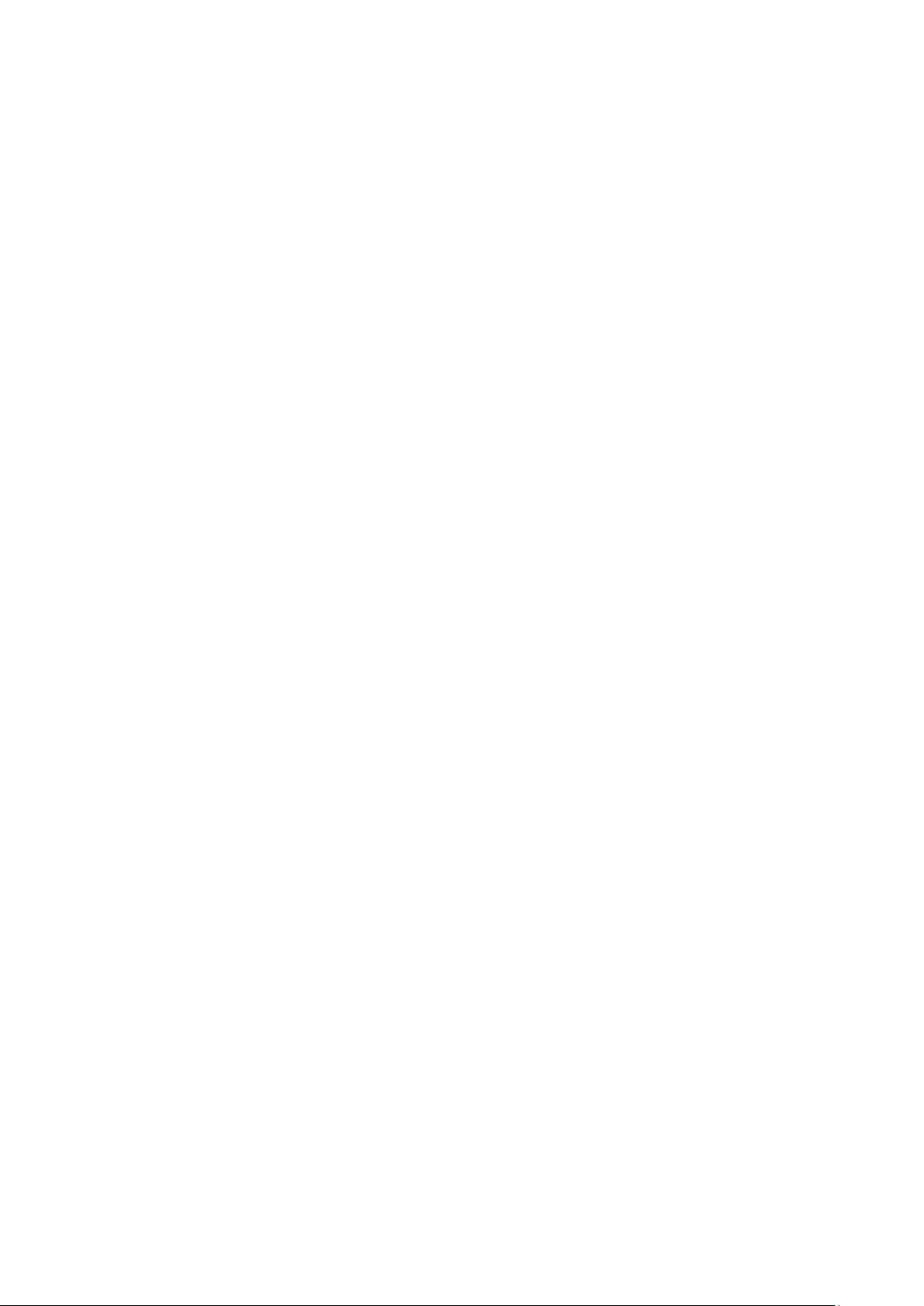
show logging loghost ............................................................................................................... 47
show logging buffer ................................................................................................................. 47
show logging flash ................................................................................................................... 48
Chapter 8 SSH Commands................................................................................. 49
ip ssh server ............................................................................................................................ 49
ip ssh version .......................................................................................................................... 49
ip ssh timeout .......................................................................................................................... 50
ip ssh algorithm ....................................................................................................................... 50
ip ssh max-client ..................................................................................................................... 51
ip ssh download ...................................................................................................................... 51
show ip ssh .............................................................................................................................. 52
Chapter 9 HTTP and HTTPS Commands ........................................................... 53
ip http server............................................................................................................................ 53
ip http max-users ..................................................................................................................... 53
ip http session ......................................................................................................................... 54
ip http secure-server ............................................................................................................... 55
ip http secure-protocol............................................................................................................. 55
ip http secure-ciphersuite ........................................................................................................ 56
ip http secure-max-users ........................................................................................................ 56
ip http secure-session ............................................................................................................. 57
ip http secure-server download certificate .............................................................................. 58
ip http secure-server download key ........................................................................................ 58
show ip http configuration ....................................................................................................... 59
show ip http secure-server ...................................................................................................... 60
Chapter 10 MAC Address Commands ................................................................. 61
mac address-table static ......................................................................................................... 61
mac address-table aging-time ................................................................................................. 62
mac address-table filtering ...................................................................................................... 62
mac address-table max-mac-count......................................................................................... 63
show mac address-table address ........................................................................................... 64
show mac address-table aging-time ....................................................................................... 64
show mac address-table max-mac-count interface ................................................................ 65
show mac address-table interface .......................................................................................... 65
show mac address-table mac-num ......................................................................................... 66
show mac address-table mac ................................................................................................. 66
show mac address-table vlan ................................................................................................. 67
IV
Page 6
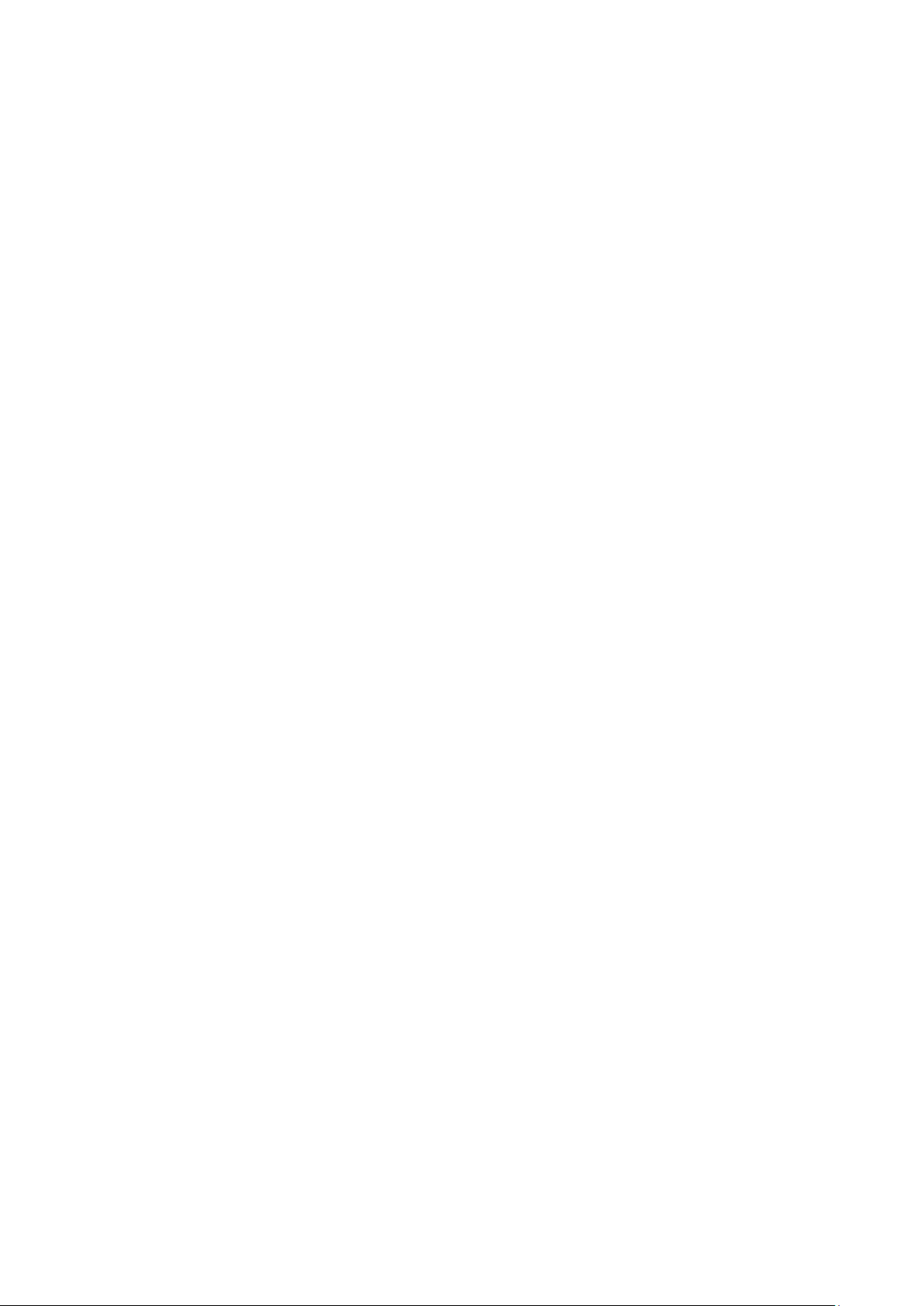
Chapter 11 System Commands ........................................................................... 68
system-time manual ................................................................................................................ 68
system-time ntp ....................................................................................................................... 68
system-time dst predefined ..................................................................................................... 70
system-time dst date ............................................................................................................... 71
system-time dst recurring ........................................................................................................ 72
hostname ................................................................................................................................. 73
location .................................................................................................................................... 73
contact-info .............................................................................................................................. 74
ip management-vlan ................................................................................................................ 74
ip address ................................................................................................................................ 75
ip address-alloc dhcp .............................................................................................................. 75
ip address-alloc bootp ............................................................................................................. 76
reset ........................................................................................................................................ 76
reboot ...................................................................................................................................... 77
copy running-config startup-config .......................................................................................... 77
copy startup-config tftp ............................................................................................................ 78
copy tftp startup-config ............................................................................................................ 78
firmware upgrade .................................................................................................................... 79
ping .......................................................................................................................................... 79
tracert ...................................................................................................................................... 80
loopback interface ................................................................................................................... 81
show system-info .................................................................................................................... 81
show running-config ................................................................................................................ 82
show system-time ................................................................................................................... 82
show system-time dst .............................................................................................................. 82
show system-time ntp ............................................................................................................. 83
show cable-diagnostics interface ............................................................................................ 83
Chapter 12 Ethernet Configuration Commands ................................................. 85
interface fastEthernet .............................................................................................................. 85
interface range fastEthernet .................................................................................................... 85
interface gigabitEthernet ......................................................................................................... 86
interface range gigabitEthernet ............................................................................................... 86
description ............................................................................................................................... 87
shutdown ................................................................................................................................. 88
flow-control .............................................................................................................................. 88
media-type ............................................................................................................................... 89
V
Page 7
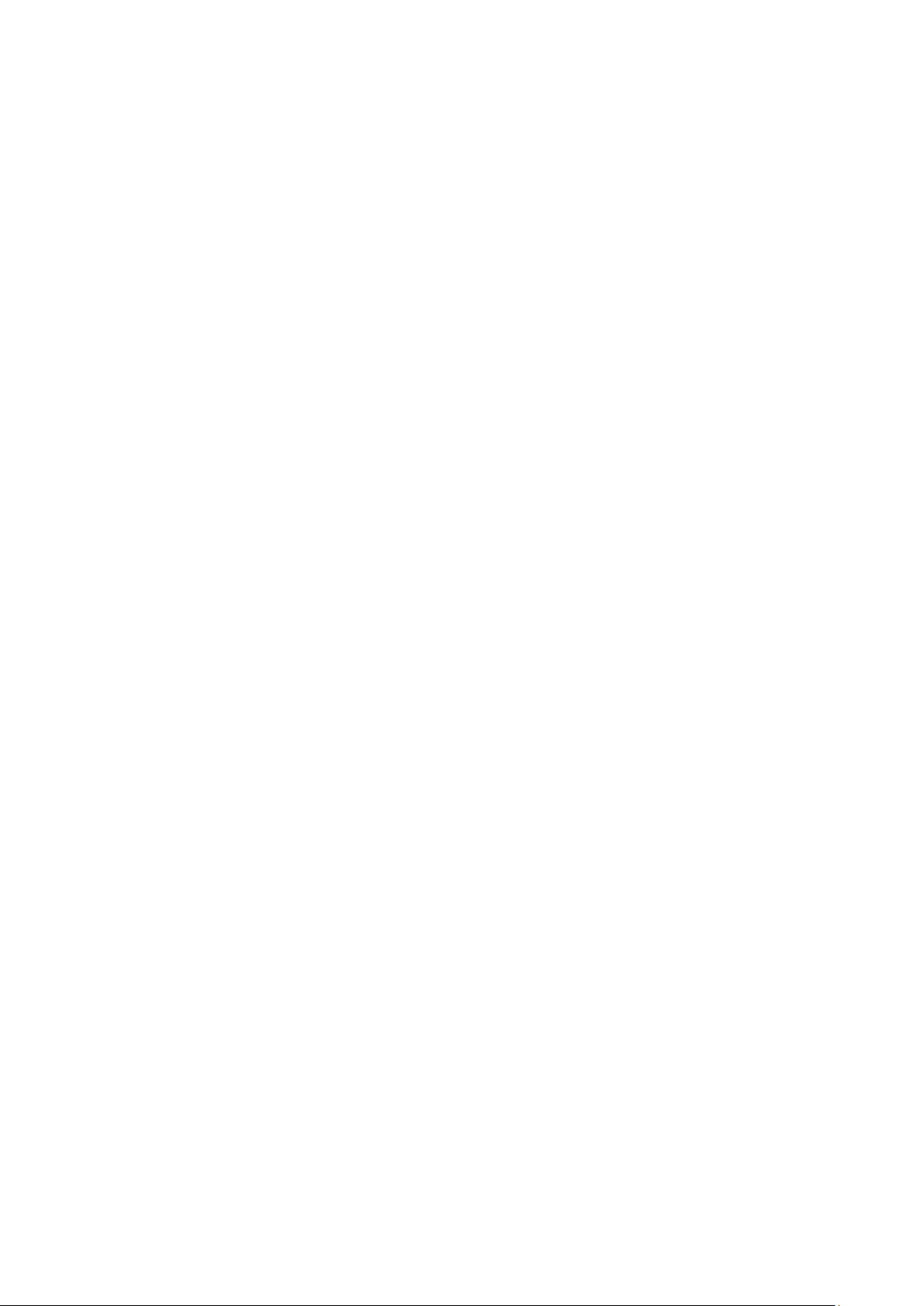
duplex ...................................................................................................................................... 89
speed ....................................................................................................................................... 90
storm-control broadcast .......................................................................................................... 90
storm-control multicast ............................................................................................................ 91
storm-control unicast ............................................................................................................... 92
bandwidth ................................................................................................................................ 92
rrcp deny ................................................................................................................................. 93
clear counters .......................................................................................................................... 94
show interface status .............................................................................................................. 94
show interface counters .......................................................................................................... 95
show interface description ...................................................................................................... 95
show interface flowcontrol ....................................................................................................... 96
show interface configuration ................................................................................................... 96
show storm-control .................................................................................................................. 97
show bandwidth....................................................................................................................... 97
Chapter 13 QoS Commands................................................................................. 98
qos ........................................................................................................................................... 98
qos cos .................................................................................................................................... 98
qos dscp .................................................................................................................................. 99
qos queue cos-map ............................................................................................................... 100
qos queue dscp-map ............................................................................................................. 100
qos queue mode ................................................................................................................... 101
show qos interface ................................................................................................................ 102
show qos cos-map ................................................................................................................ 103
show qos dscp-map .............................................................................................................. 103
show qos queue mode .......................................................................................................... 104
show qos status..................................................................................................................... 104
Chapter 14 Port Mirror Commands ................................................................... 105
monitor session destination interface ................................................................................... 105
monitor session source interface .......................................................................................... 106
show monitor session ............................................................................................................ 107
Chapter 15 Port Isolation Commands ............................................................... 108
port isolation .......................................................................................................................... 108
show port isolation interface ................................................................................................. 108
Chapter 16 Loopback Detection Commands ..................................................... 110
VI
Page 8
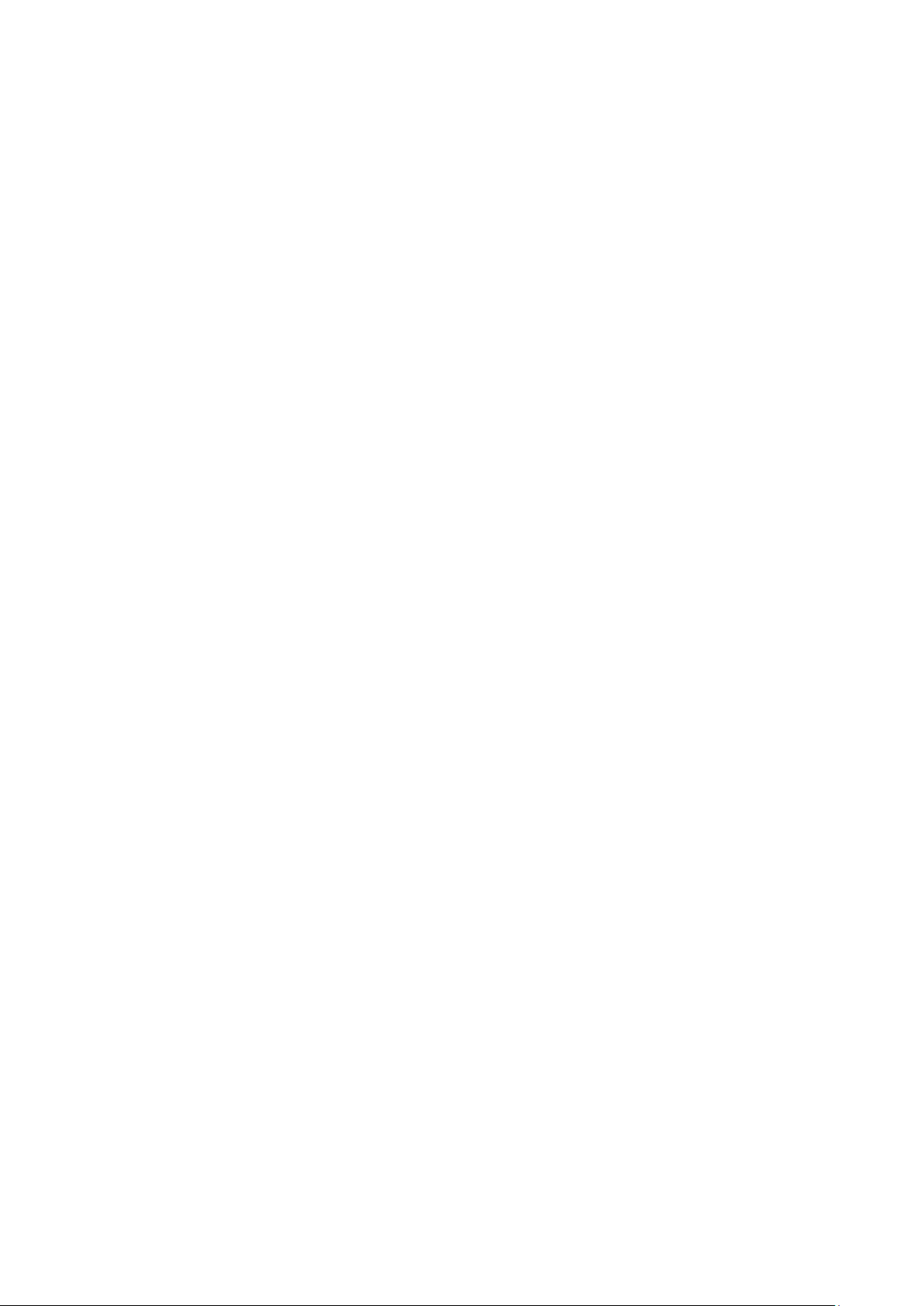
loopback-detection(global) ..................................................................................................... 110
loopback-detection interval .................................................................................................... 110
loopback-detection recovery-time .......................................................................................... 111
loopback-detection(interface) ................................................................................................. 111
loopback-detection config ...................................................................................................... 112
loopback-detection recover .................................................................................................... 112
show loopback-detection global ............................................................................................. 113
show loopback-detection interface ........................................................................................ 113
Chapter 17 ACL Commands ................................................................................ 115
access-list create ................................................................................................................... 115
mac access-list ....................................................................................................................... 115
access-list standard ............................................................................................................... 116
access-list extended ............................................................................................................... 117
rule.......................................................................................................................................... 118
access-list policy name .......................................................................................................... 118
access-list policy action.......................................................................................................... 119
access-list bind(interface) ..................................................................................................... 120
access-list bind(vlan) ............................................................................................................. 120
show access-list .................................................................................................................... 121
show access-list policy .......................................................................................................... 121
show access-list bind ............................................................................................................ 122
Chapter 18 DHCP Filtering Commands ............................................................. 123
ip dhcp filtering ...................................................................................................................... 123
ip dhcp filtering trust .............................................................................................................. 123
show ip dhcp filtering ............................................................................................................. 124
show ip dhcp filtering interface .............................................................................................. 124
Chapter 19 MSTP Commands ............................................................................ 125
spanning-tree(global) ............................................................................................................ 125
spanning-tree(interface) ........................................................................................................ 125
spanning-tree common-config .............................................................................................. 126
spanning-tree mode .............................................................................................................. 127
spanning-tree mst configuration ............................................................................................ 128
instance ................................................................................................................................. 128
name ..................................................................................................................................... 129
revision .................................................................................................................................. 129
spanning-tree mst instance ................................................................................................... 130
VII
Page 9
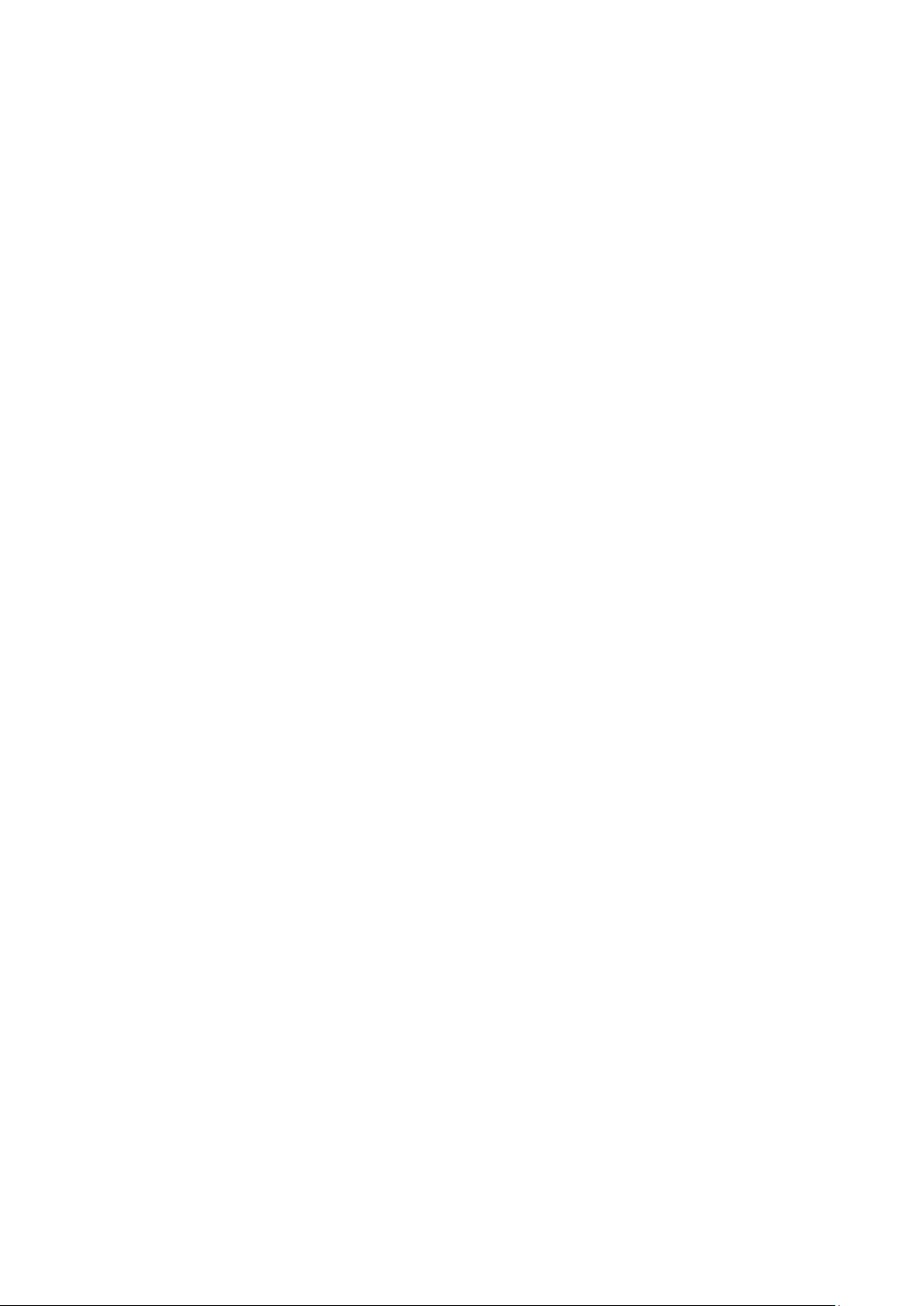
spanning-tree mst ................................................................................................................. 130
spanning-tree priority ............................................................................................................ 131
spanning-tree tc-defend ........................................................................................................ 132
spanning-tree timer ............................................................................................................... 132
spanning-tree hold-count ...................................................................................................... 133
spanning-tree max-hops ....................................................................................................... 134
spanning-tree bpdufilter ........................................................................................................ 134
spanning-tree bpduguard ...................................................................................................... 135
spanning-tree guard loop ...................................................................................................... 135
spanning-tree guard root ....................................................................................................... 136
spanning-tree guard tc .......................................................................................................... 136
spanning-tree mcheck ........................................................................................................... 137
show spanning-tree active .................................................................................................... 138
show spanning-tree bridge .................................................................................................... 138
show spanning-tree interface ................................................................................................ 138
show spanning-tree interface-security .................................................................................. 139
show spanning-tree mst ........................................................................................................ 140
Chapter 20 IGMP Commands ............................................................................. 141
ip igmp snooping(global) ....................................................................................................... 141
ip igmp snooping(interface) ................................................................................................... 141
ip igmp snooping immediate-leave ....................................................................................... 142
ip igmp snooping drop-unknown ........................................................................................... 142
ip igmp snooping vlan-config ................................................................................................ 143
ip igmp snooping multi-vlan-config ....................................................................................... 144
ip igmp snooping filter add-id ................................................................................................ 145
ip igmp snooping filter(global) ............................................................................................... 146
ip igmp snooping filter(interface) ........................................................................................... 146
ip igmp snooping filter maxgroup .......................................................................................... 147
ip igmp snooping filter mode ................................................................................................. 147
show ip igmp snooping.......................................................................................................... 148
show ip igmp snooping interface........................................................................................... 148
show ip igmp snooping vlan .................................................................................................. 149
show ip igmp snooping multi-vlan ......................................................................................... 150
show ip igmp snooping groups ............................................................................................. 150
show ip igmp snooping filter .................................................................................................. 151
Chapter 21 SNMP Commands ............................................................................ 152
VIII
Page 10
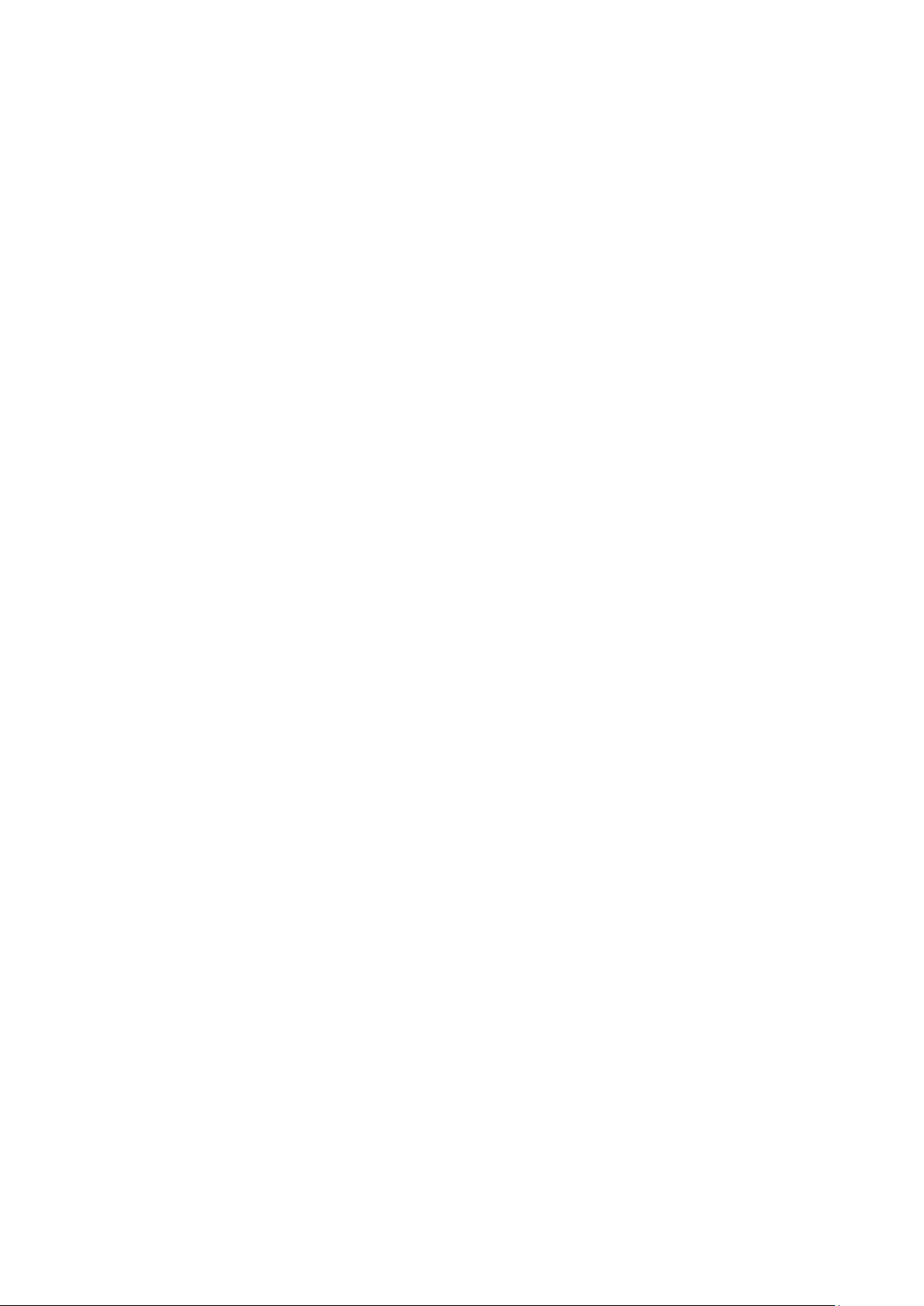
snmp-server .......................................................................................................................... 152
snmp-server view .................................................................................................................. 152
snmp-server group ................................................................................................................ 153
snmp-server user .................................................................................................................. 154
snmp-server community ........................................................................................................ 156
snmp-server host .................................................................................................................. 156
snmp-server engineID ........................................................................................................... 158
snmp-server traps snmp ....................................................................................................... 158
snmp-server traps link-status ................................................................................................ 159
snmp-server traps ................................................................................................................. 160
snmp-server traps mac ......................................................................................................... 161
snmp-server traps vlan .......................................................................................................... 161
rmon history ........................................................................................................................... 162
rmon event ............................................................................................................................ 163
rmon alarm ............................................................................................................................ 164
show snmp-server ................................................................................................................. 165
show snmp-server view......................................................................................................... 166
show snmp-server group ...................................................................................................... 166
show snmp-server user ......................................................................................................... 167
show snmp-server community .............................................................................................. 167
show snmp-server host ......................................................................................................... 167
show snmp-server engineID ................................................................................................. 168
show rmon history ................................................................................................................. 168
show rmon event ................................................................................................................... 169
show rmon alarm ................................................................................................................... 169
IX
Page 11
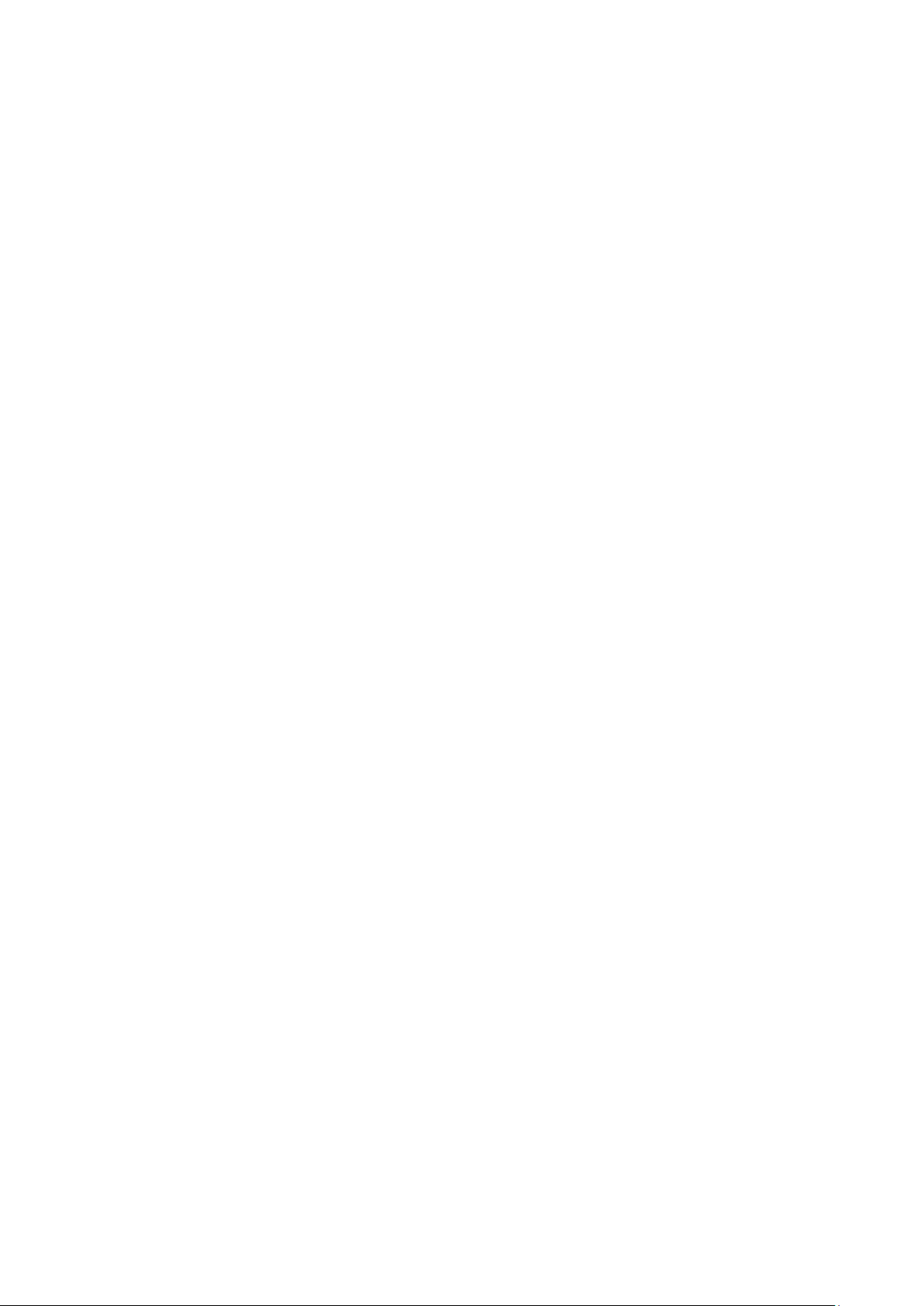
Preface
This Guide is intended for network administrator to provide referenced information about CLI
(Command Line Interface). The device mentioned in this Guide stands for
TL-SL2210/TL-SL2218/TL-SL2428/TL-SL2452 Smart Switch.
The four devices of TL-SL2210, TL-SL2218, TL-SL2428 and TL-SL2452 are sharing this User
Guide. For simplicity, we will take TL-SL2428 for example throughout the configuration chapters.
TL-SL2210, TL-SL2218, TL-SL2428 and TL-SL2452 just differ in the number of LED indicators
and ports and all figures in this guide are ofTL-SL2428.
Overview of this Guide
Chapter 1: Using the CLI
Provide information about how to use the CLI, CLI Command Modes, Security Levels and some
Conventions.
Chapter 2: User Interface
Provide information about the commands used to switch between five CLI Command Modes.
Chapter 3: IEEE 802.1Q VLAN Commands
Provide information about the commands used for configuring IEEE 802.1Q VLAN.
Chapter 4: Voice VLAN Commands
Provide information about the commands used for configuring Voice VLAN.
Chapter 5: EtherChannel Commands
Provide information about the commands used for configuring LAG (Link Aggregation Group) and
LACP (Link Aggregation Control Protocol)..
Chapter 6: User Manage Commands
Provide information about the commands used for user management.
Chapter 7: System Log Commands
Provide information about the commands used for configuring system log.
Chapter 8: SSH Commands
Provide information about the commands used for configuring and managing SSH (Security
Shell).
Chapter 9: HTTP and HTTPS Commands
Provide information about the commands used for configuring the HTTP and HTTPS logon.
Chapter 10: MAC Address Commands
Provide information about the commands used for Address configuration.
1
Page 12
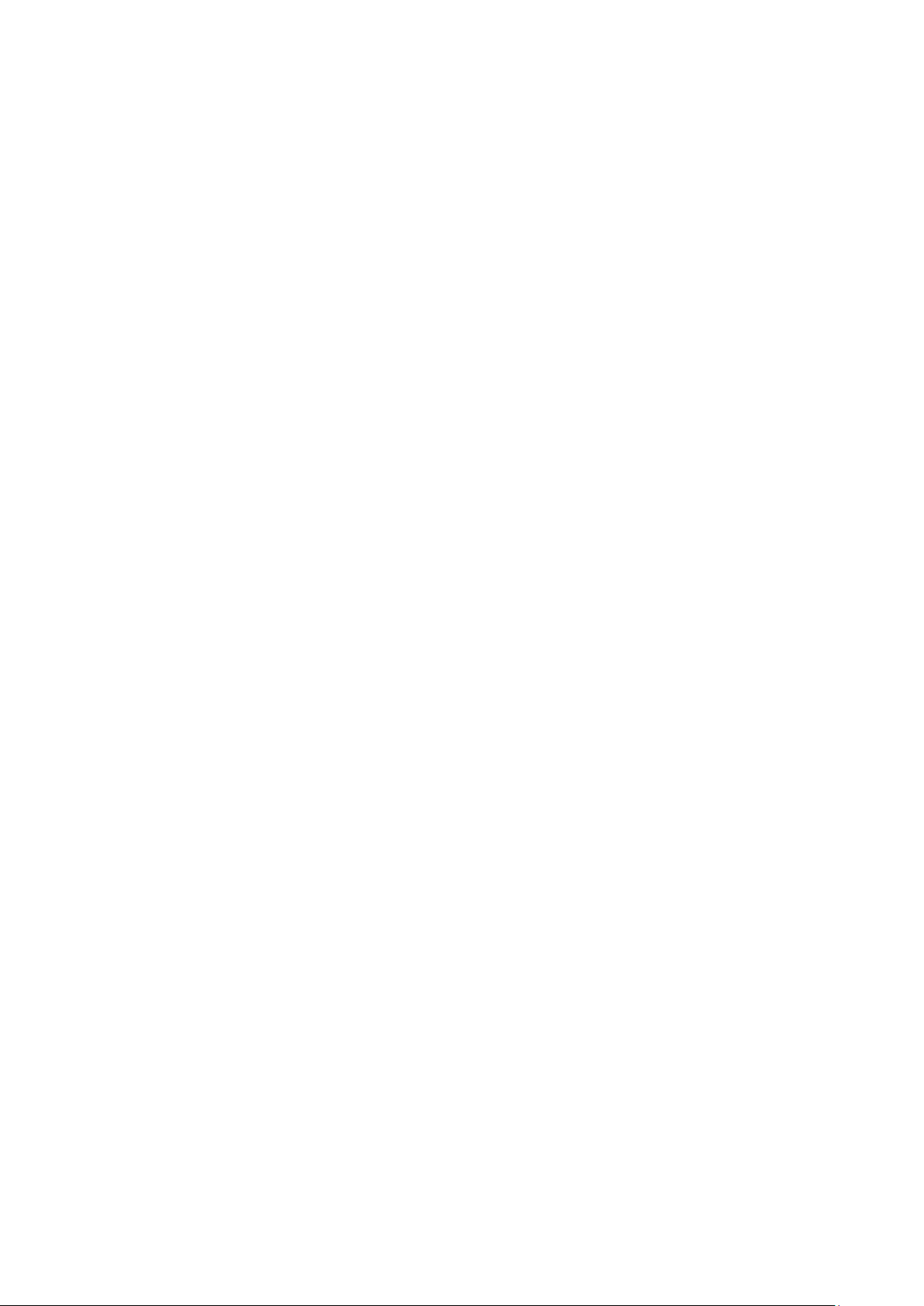
Chapter 11: System Commands
Provide information about the commands used for configuring the System information and System
IP, reboot and reset the switch, upgrade the switch system and other operations.
Chapter 12: Ethernet Configuration Commands
Provide information about the commands used for configuring the Bandwidth Control, Negotiation
Mode, and Storm Control for Ethernet ports.
Chapter 13: QoS Commands
Provide information about the commands used for configuring the QoS function.
Chapter 14: Port Mirror Commands
Provide information about the commands used for configuring the Port Mirror function.
Chapter 15: Port Isolation Commands
Provide information about the commands used for configuring the Port Isolation function.
Chapter 16: Loopback Detection Commands
Provide information about the commands used for configuring the Loopback Detection function.
Chapter 17: ACL Commands
Provide information about the commands used for configuring the ACL (Access Control List).
Chapter 18: DHCP Filtering Commands
Provide information about the commands used for configuring the DHCP Filtering function.
Chapter 19: MSTP Commands
Provide information about the commands used for configuring the MSTP (Multiple Spanning Tree
Protocol).
Chapter 20: IGMP Commands
Provide information about the commands used for configuring the IGMP Snooping (Internet Group
Management Protocol Snooping).
Chapter 21: SNMP Commands
Provide information about the commands used for configuring the SNMP (Simple Network
Management Protocol) functions.
2
Page 13
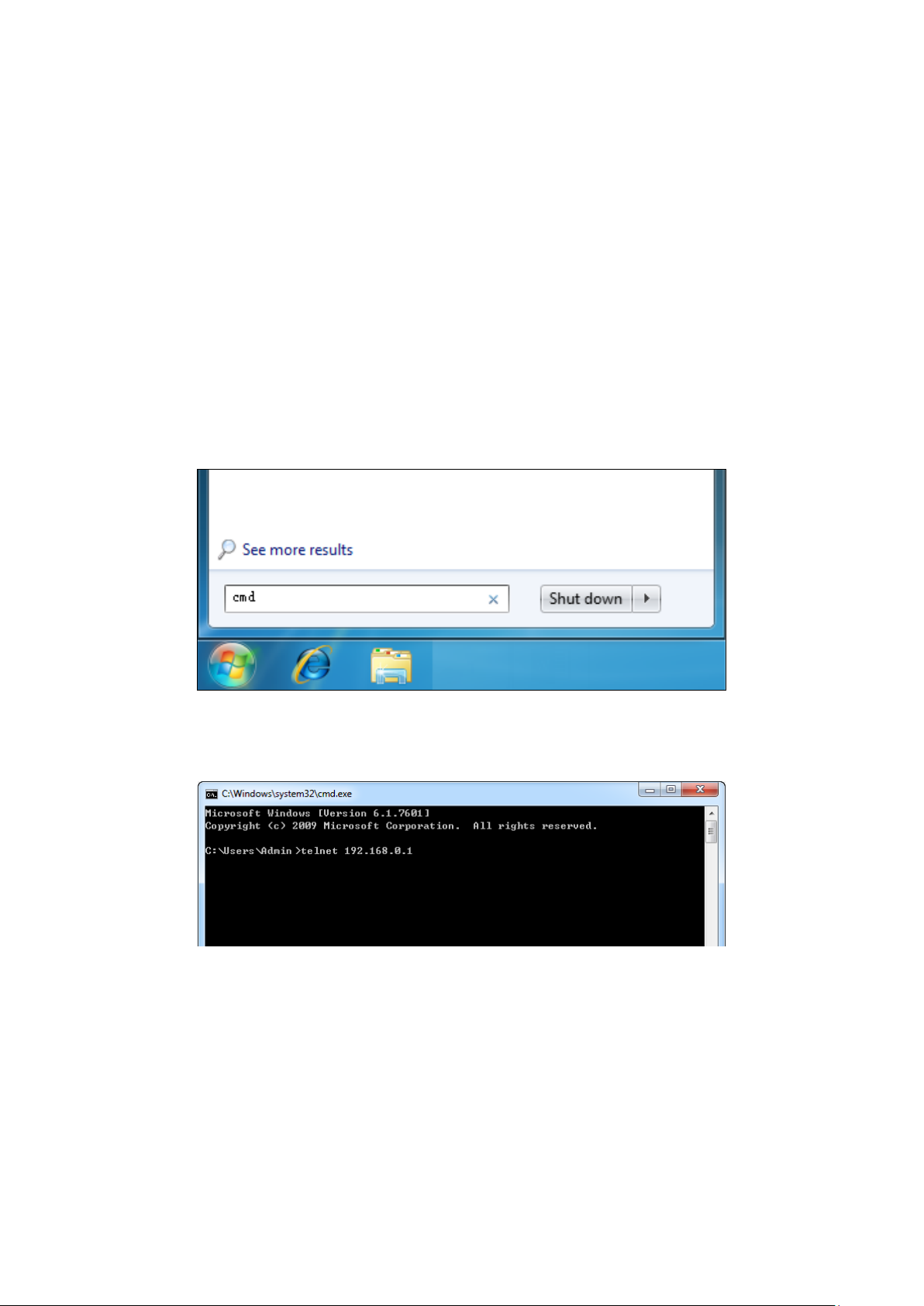
Chapter 1 Using the CLI
1.1 Accessing the CLI
You can log on to the switch and access the CLI by logging on to the switch remotely by a Telnet or
SSH connection through an Ethernet port.
1.1.1. Logon by Telnet
To log on to the switch by a Telnet connection, please take the following steps:
1. Click Start and type in cmd in the Search programs and files window and press the Enter
button.
Figure 1-1 Run Window
2. Type in telnet 192.168.0.1 in the prompt cmd window and press Enter.
Figure 1-2 Type in the telnet command
3
Page 14
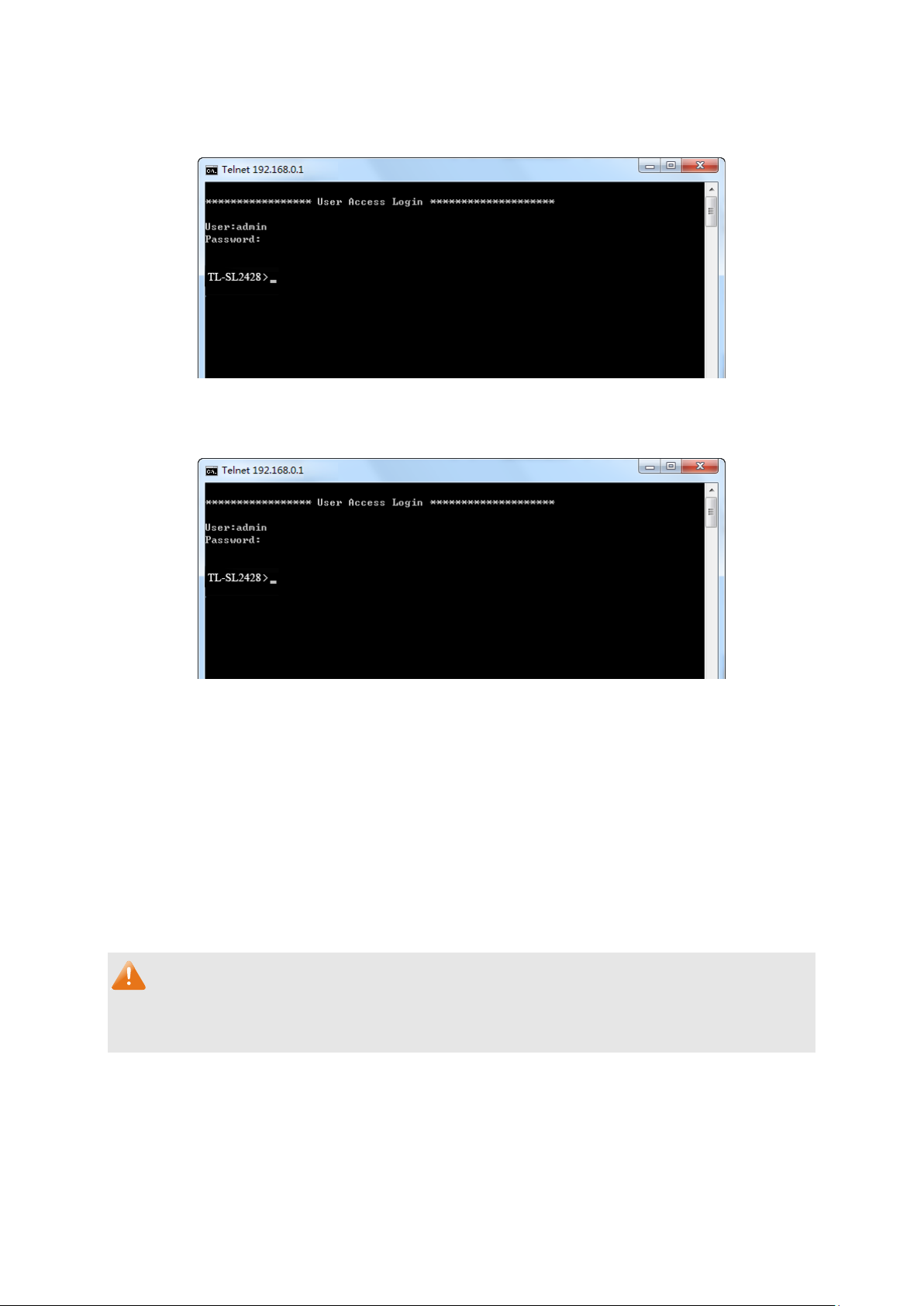
3. Type in the User name and Password (the factory default value for both of them are admin)
and press the Enter button to enter User EXEC Mode , which is shown as Figure 1-3.
Figure 1-3 Log in the Switch
4. Type in enable command to enter Privileged EXEC Mode.
Figure 1-4 Enter into Priviledged EXEC Mode
1.1.2. Logon by SSH
To log on by SSH, a Putty client software is recommended. There are two authentication modes to
set up an SSH connection:
Password Authentication Mode: It requires username and password, which are both admin by
default.
Key Authentication Mode: It requires a public key for the switch and a private key for the SSH
client software. You can generate the public key and the private key through Putty Key Generator.
Note:
Before SSH login, please follow the steps shown in Figure 1-4 to enable the SSH function through
Telnet connection.
4
Page 15
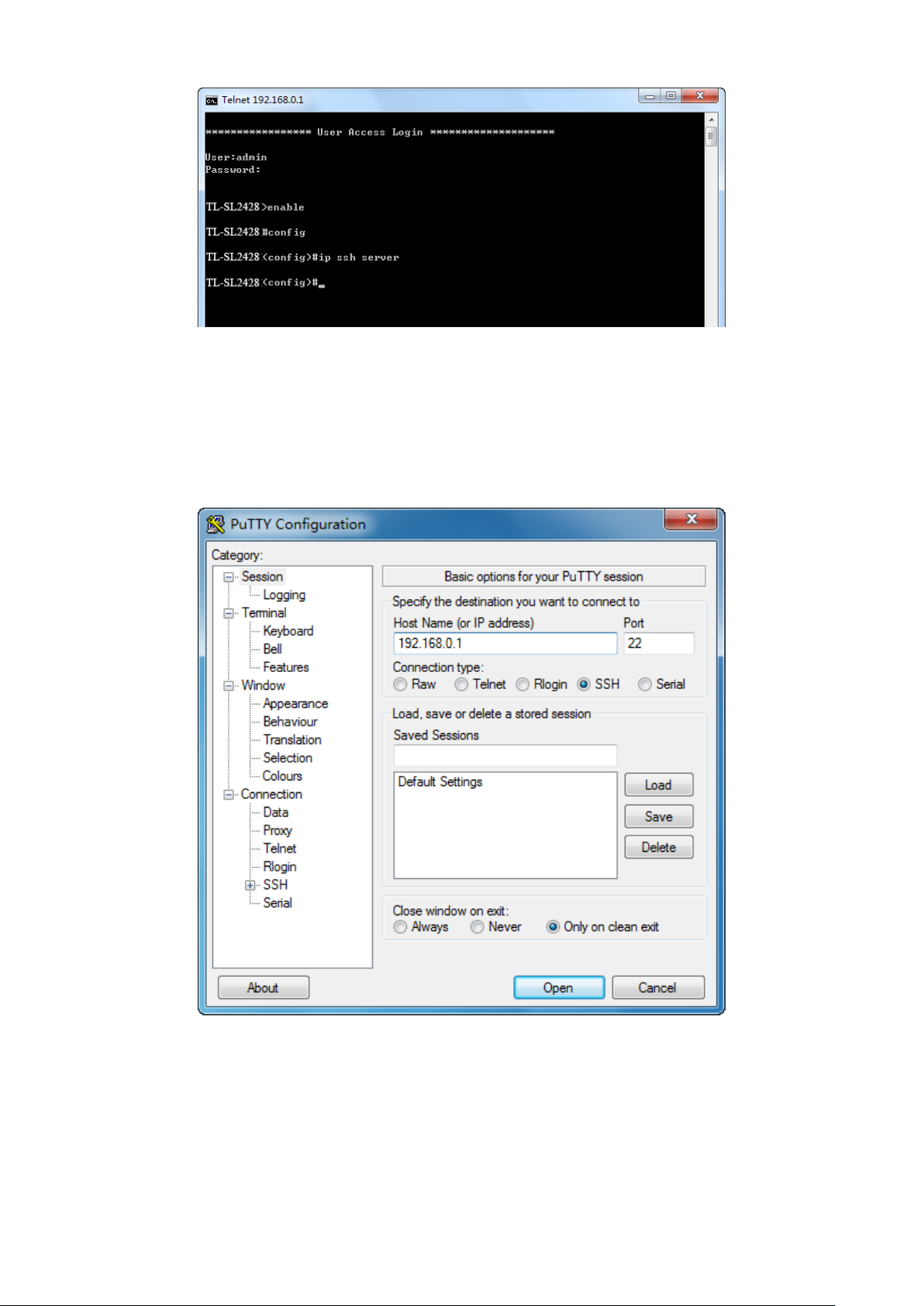
Figure 1-5 Enable SSH function
Password Authentication Mode
1. Open the software to log on to the interface of PuTTY. Enter the IP address of the switch into
Host Name field; keep the default value 22 in the Port field; select SSH as the Connection
type.
Figure 1-6 SSH Connection Config
5
Page 16
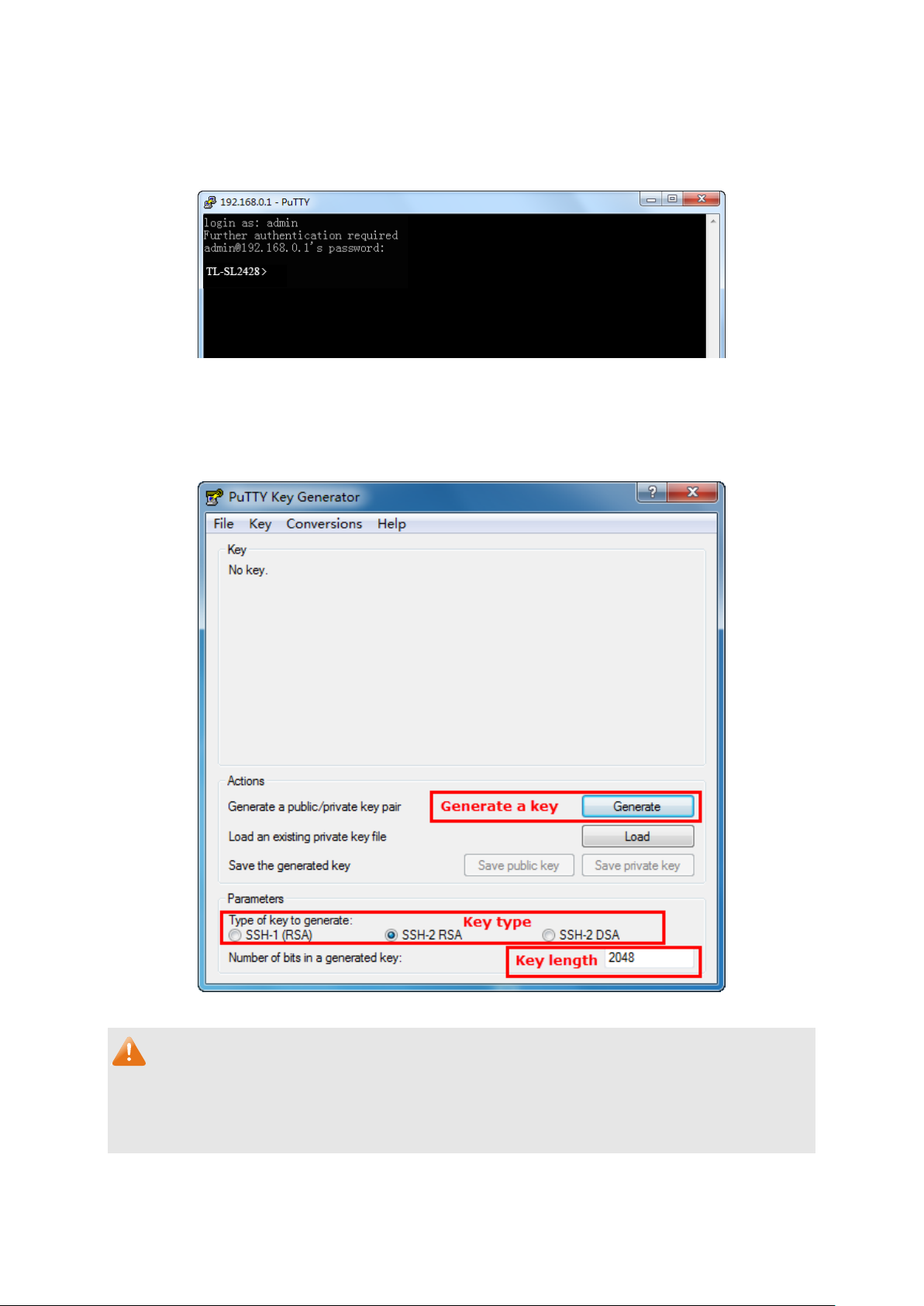
2. Click the Open button in the above figure to log on to the switch. Enter the login user name
and password to log on the switch, and then enter enable to enter Privileged EXEC Mode, so
you can continue to configure the switch.
Figure 1-7 Log on the Switch
Key Authentication Mode
1. Select the key type and key length, and generate SSH key.
Figure 1-8 Generate SSH Key
Note:
1. The key length is in the range of 512 to 3072 bits.
2. During the key generation, randomly moving the mouse quickly can accelerate the key
generation.
6
Page 17
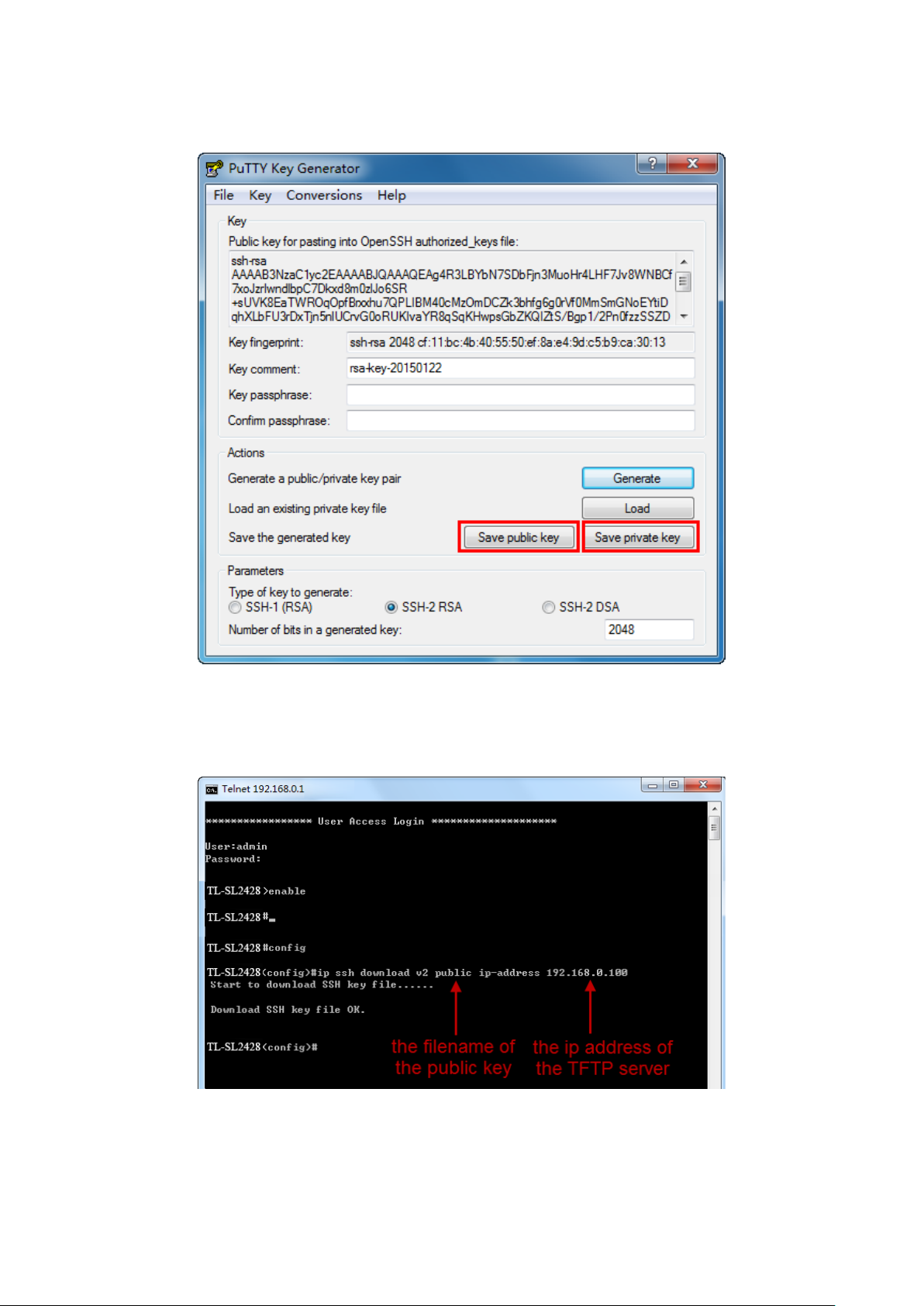
2. After the key is successfully generated, please save the public key and private key to a TFTP
server.
Figure 1-9 Save the Generated Key
3. Log on to the switch by Telnet and download the public key file from the TFTP server to the
switch, as the following figure shows:
Figure 1-10 Download the Public Key
7
Page 18
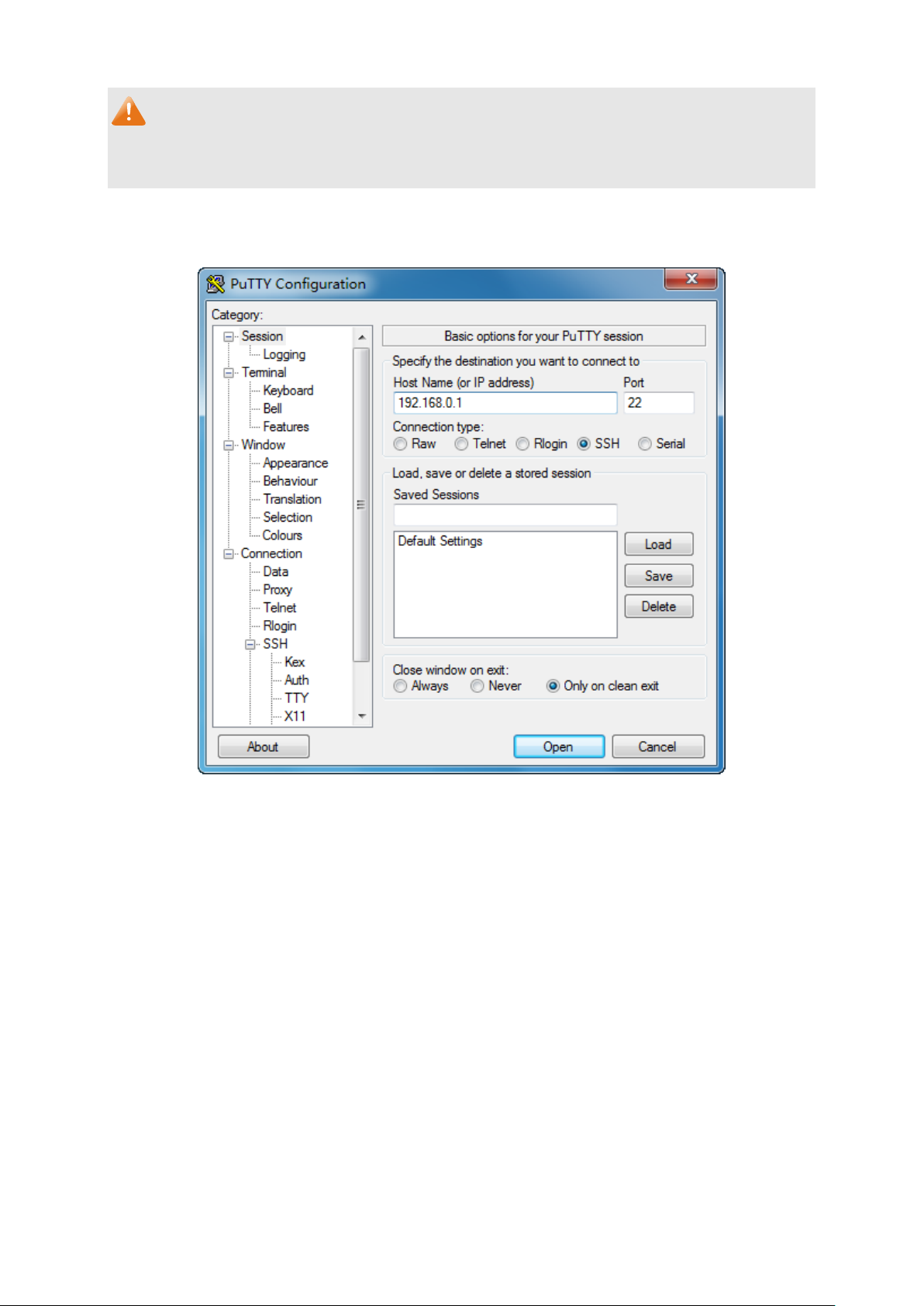
Note:
1. The key type should accord with the type of the key file.
2. The SSH key downloading can not be interrupted.
4. After the public key is downloaded, please log on to the interface of PuTTY and enter the IP
address for login.
Figure 1-11 SSH Connection Config
8
Page 19
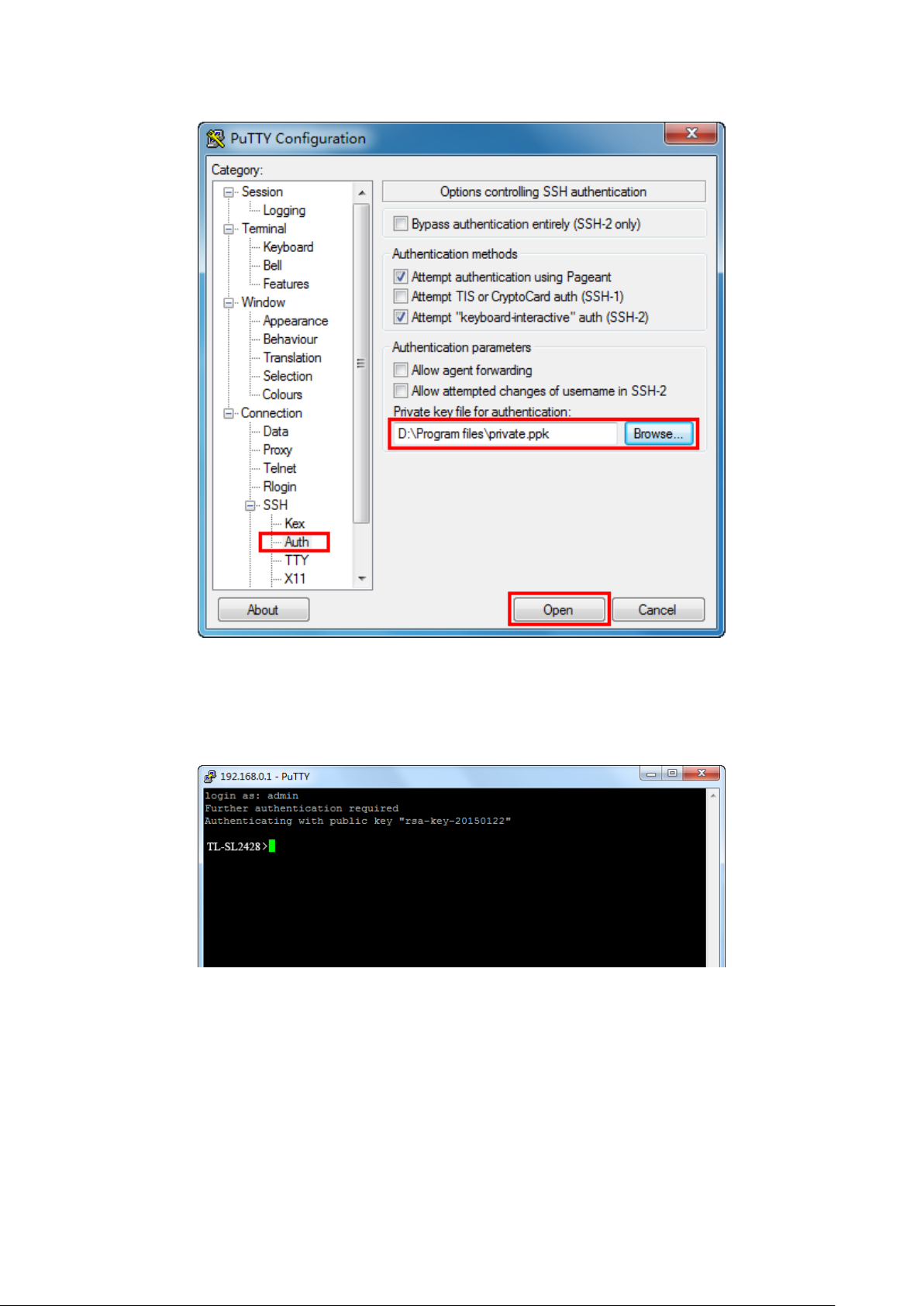
5. Click Browse to download the private key file to SSH client software and click Open.
Figure 1-12 Download the Private Key
6. After successful authentication, please enter the login user name. If you log on to the switch
without entering password, it indicates that the key has been successfully downloaded.
Figure 1-13 Log on the Switch
1.2 CLI Command Modes
The CLI is divided into different command modes: User EXEC Mode, Privileged EXEC Mode,
Global Configuration Mode, Interface Configuration Mode and VLAN Configuration Mode.
Interface Configuration Mode can also be divided into Interface fastEthernet, Interface
9
Page 20
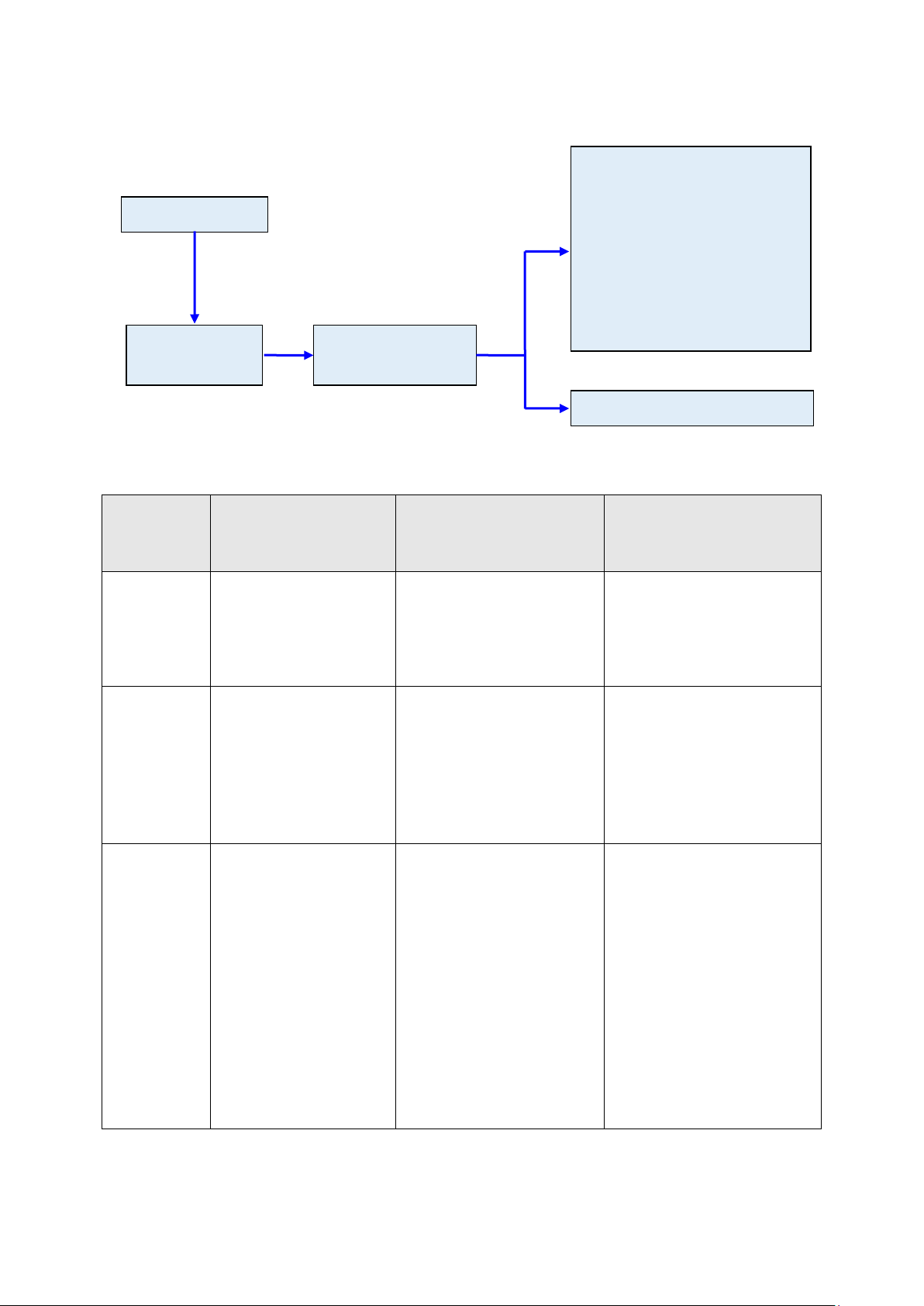
User EXEC
Primary mode once it is
command to
command to
to enter this mode from
command to return to User
command to enter this
User EXEC Mode
……
VLAN Configuration Mode
gigabitEthernet, Interface link-aggregation and some other modes, which is shown as the following
diagram.
Interface Configuration Mode
Interface gigabitEthernet
Interface link-aggregation
Interface range gigabitEthernet
Interface range link-aggregation
Interface vlan
Privileged EXEC
Mode
Global Configuration
Mode
The following table gives detailed information about the Accessing path, Prompt of each mode and
how to exit the current mode and access the next mode.
Logout or Access the
Mode Accessing Path Prompt
next mode
Use the exit
disconnect the switch.
Use the enable
access Privileged EXEC mode.
Enter the disable or the exit
EXEC mode.
Enter the configure command
to access Global Configuration
mode.
Mode
Privileged
EXEC Mode
TL-SL2428>
connected with the switch.
Use the enable command
TL-SL2428#
User EXEC mode.
Global
Configuratio
n Mode
Use the configure
mode from Privileged
EXEC mode.
TL-SL2428 (config)#
10
Use the exit or the end
command or press Ctrl+Z to
return to Privileged EXEC mode.
Use the interface fastEthernet/
gigabitEthernet port or
interface range
fastEthernet/gigabitEthernet
port-list command to access
interface Configuration mode.
Use the vlan vlan-list to access
VLAN Configuration mode.
Page 21
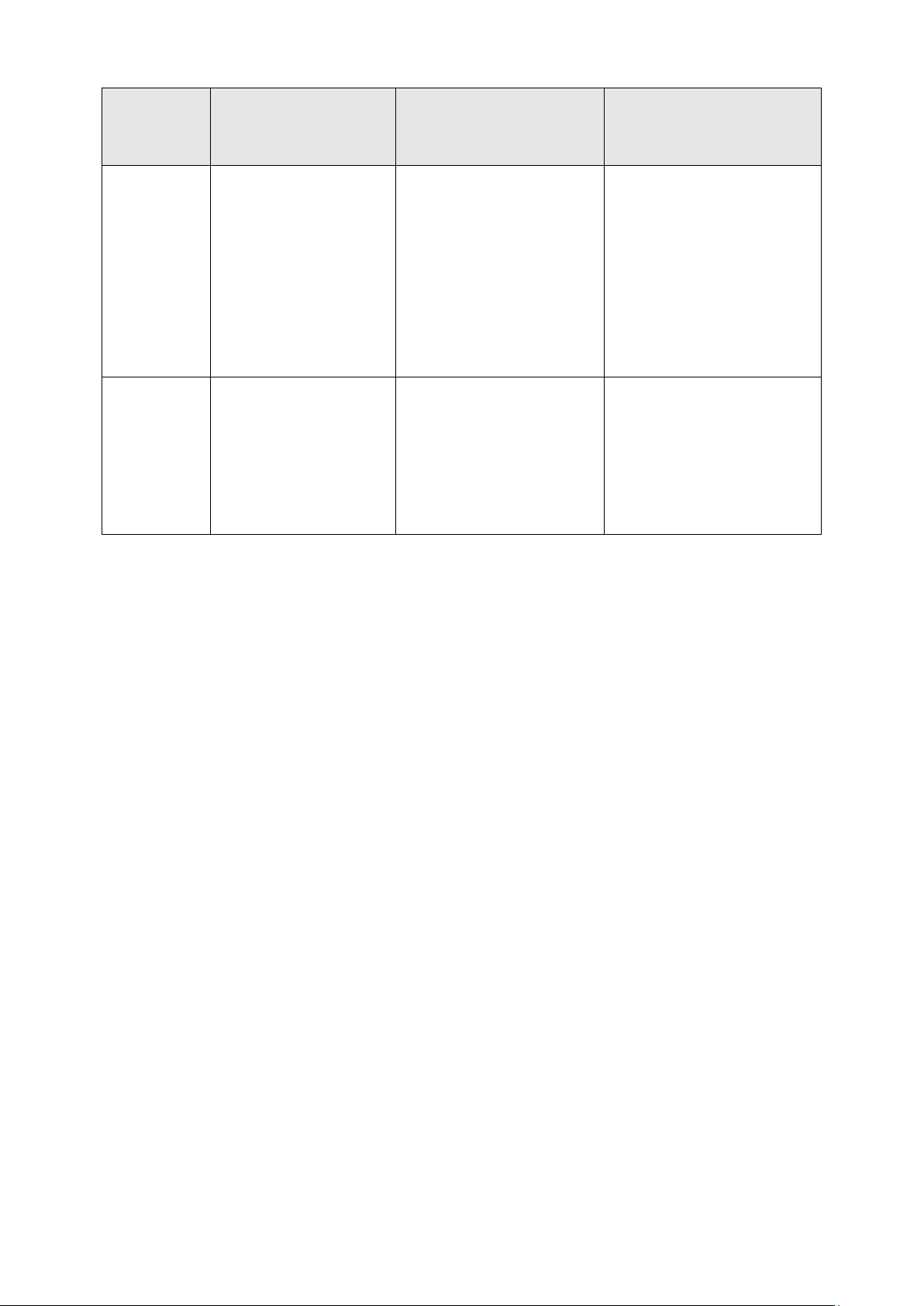
o enter this
command to enter this
Mode Accessing Path Prompt
Use the interface
Interface
Configuratio
n Mode
VLAN
Configuratio
fastEthernet/gigabitEther
net port or interface range
fastEthernet/
gigabitEthernet port-list
command t
mode from Global
Configuration mode.
Use the vlan vlan-list
mode from Global
TL-SL2428 (config-if)#
TL-SL2428(config-if-ran
TL-SL2428 (config-vlan)#
n Mode
Configuration mode.
or
ge)#
Logout or Access the
next mode
Use the end command or press
Ctrl+Z to return to Privileged
EXEC mode.
Enter the exit command or the #
command to return to Global
Configuration mode.
A port number must be specified
in the interface command.
Use the end command or press
Ctrl+Z to return to Privileged
EXEC mode.
Enter the exit command or the #
command to return to Global
configuration mode.
Note:
1. The user is automatically in User EXEC Mode after the connection between the PC and the
switch is established by a telnet connection.
2. Each command mode has its own set of specific commands. To configure some commands,
you should access the corresponding command mode firstly.
Global Configuration Mode: In this mode, global commands are provided, such as the
Spanning Tree, Schedule Mode and so on.
Interface Configuration Mode: In this mode, users can configure one or several ports,
different ports corresponds to different commands
a). Interface fastEthernet/gigabitEthernet: Configure parameters for a Fast/Gigabit
Ethernet port, such as Duplex-mode, flow control status.
b). Interface range fastEthernet/gigabitEthernet: The commands contained are the
same as that of the Interface fastEthernet/gigabitEthernet. Configure parameters for
several Ethernet ports.
c). Interface link-aggregation: Configure parameters for a link-aggregation, such as
d). Interface range link-aggregation: Configure parameters for multi-trunks.
e). Interface vlan: Configure parameters for the vlan-port.
broadcast storm.
11
Page 22
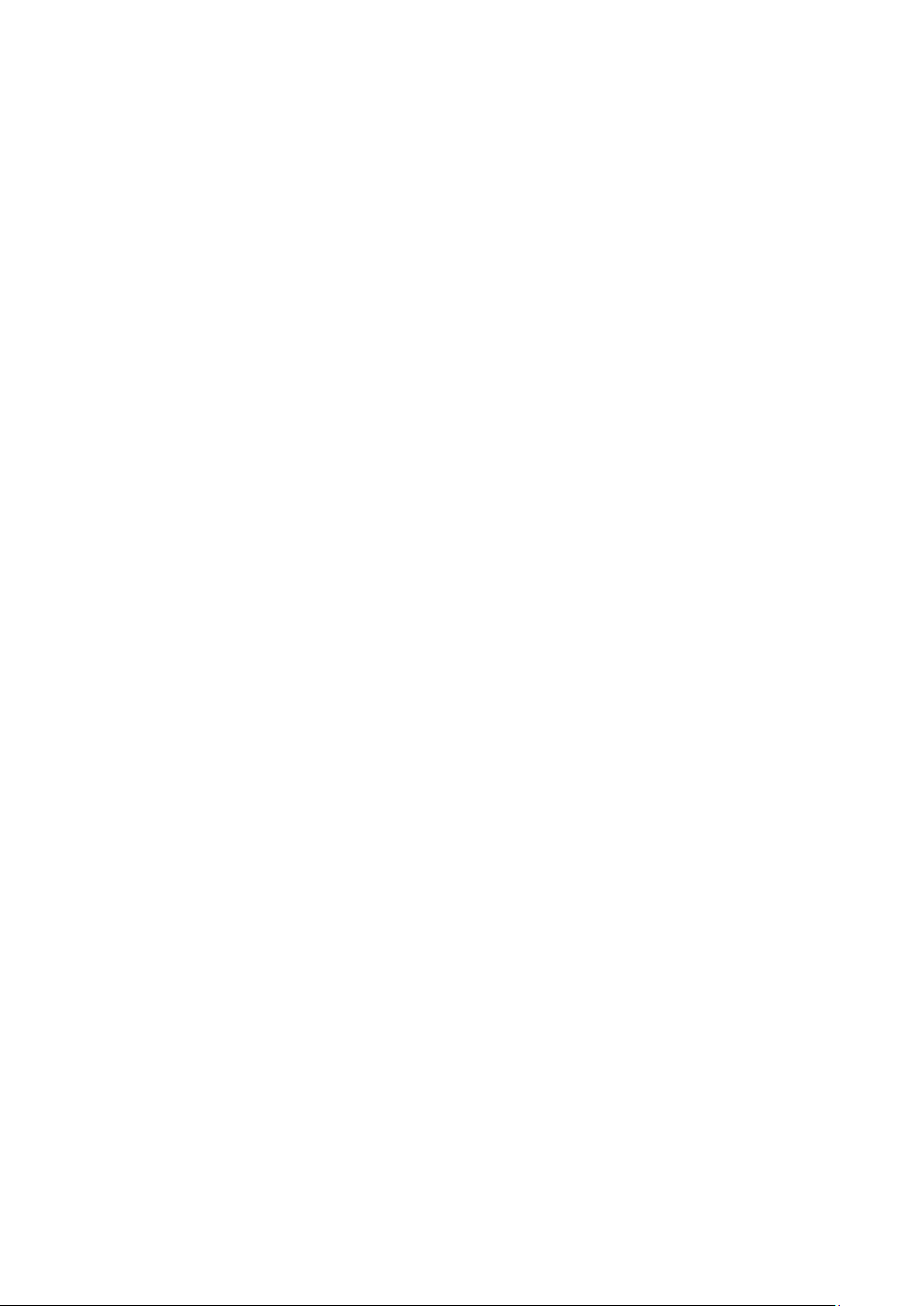
Vlan Configuration Mode: In this mode, users can create a VLAN and add a specified
port to the VLAN.
3. Some commands are global, that means they can be performed in all modes:
show: display all information of switch, for example: statistic information, port information,
VLAN information.
history: Display the commands history.
1.3 Security Levels
This switch’s security is divided into two levels: User level and Admin level.
User level only allows users to do some simple operations in User EXEC Mode; Admin level
allows you to monitor, configure and manage the switch in Privileged EXEC Mode, Global
Configuration Mode, Interface Configuration Mode and VLAN Configuration Mode.
Users get the privilege to the User level once logging in by Telnet. However, Guest users are
restricted to access the CLI.
Users can enter Privileged EXEC mode from User EXEC mode by using the enable command. In
default case, no password is needed. In Global Configuration Mode, you can configure password
for Admin level by enable password command. Once password is configured, you are required to
enter it to access Privileged EXEC mode.
1.4 Conventions
1.4.1 Format Conventions
The following conventions are used in this Guide:
Items in square brackets [ ] are optional
Items in braces { } are required
Alternative items are grouped in braces and separated by vertical bars. For example: speed
{10 | 100 | 1000 }
Bold indicates an unalterable keyword. For example: show logging
Normal Font indicates a constant (several options are enumerated and only one can be
selected). For example: mode {dynamic | static | permanent}
Italic Font indicates a variable (an actual value must be assigned). For example: bridge
aging-time aging-time
12
Page 23
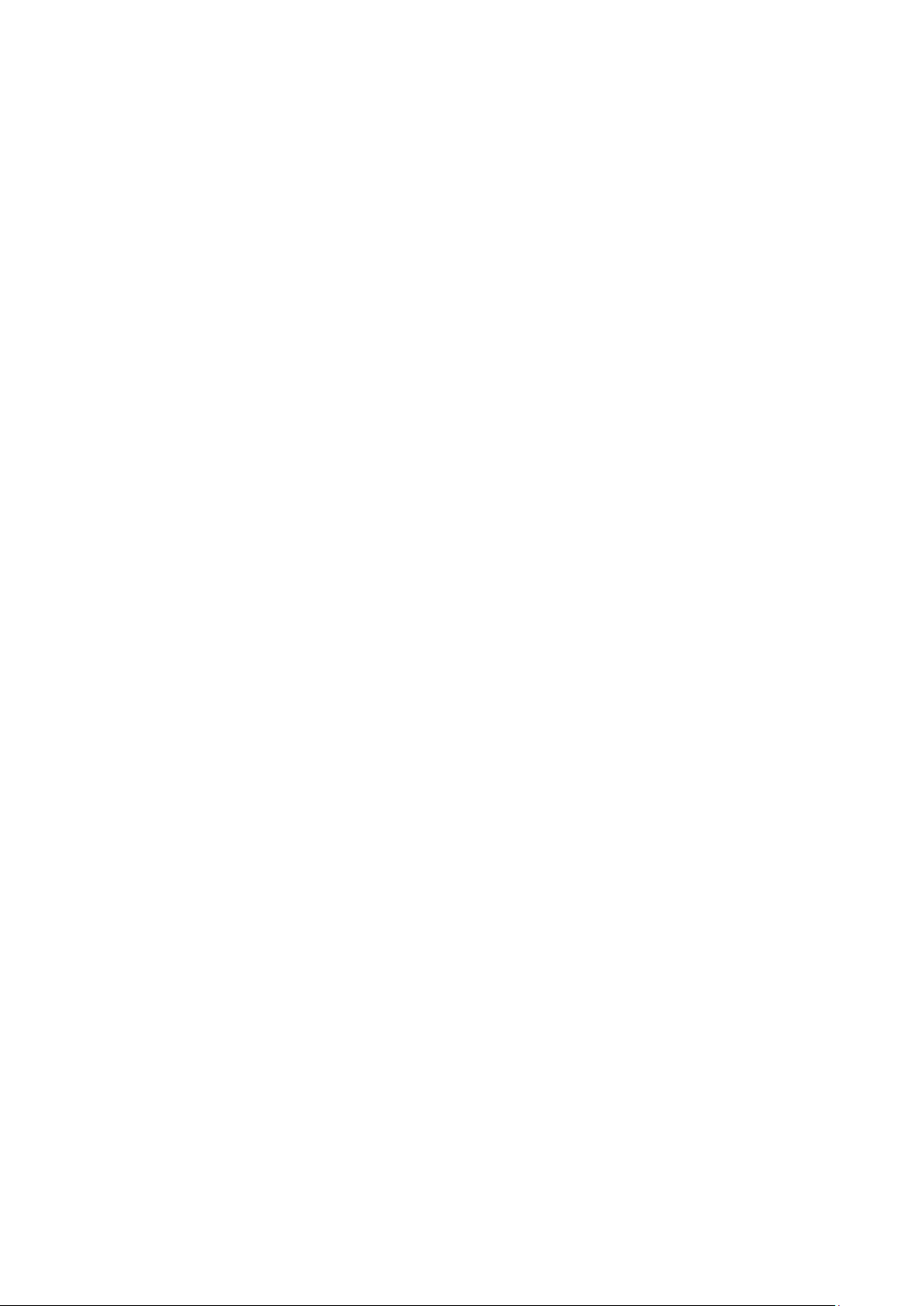
1.4.2 Special Characters
You should pay attentions to the description below if the variable is a character string:
These six characters ” < > , \ & can not be input.
If a blank is contained in a character string, single or double quotation marks should be used,
for example ’hello world’, ”hello world”, and the words in the quotation marks will be identified
as a string. Otherwise, the words will be identified as several strings.
1.4.3 Parameter Format
Some parameters must be entered in special formats which are shown as follows:
MAC address must be enter in the format of xx:xx:xx:xx:xx:xx
One or several values can be typed for a port-list or a vlan-list using comma to separate. Use
a hyphen to designate a range of values, for instance, 1,3-5,7 indicates choosing 1,3,4,5,7.
13
Page 24
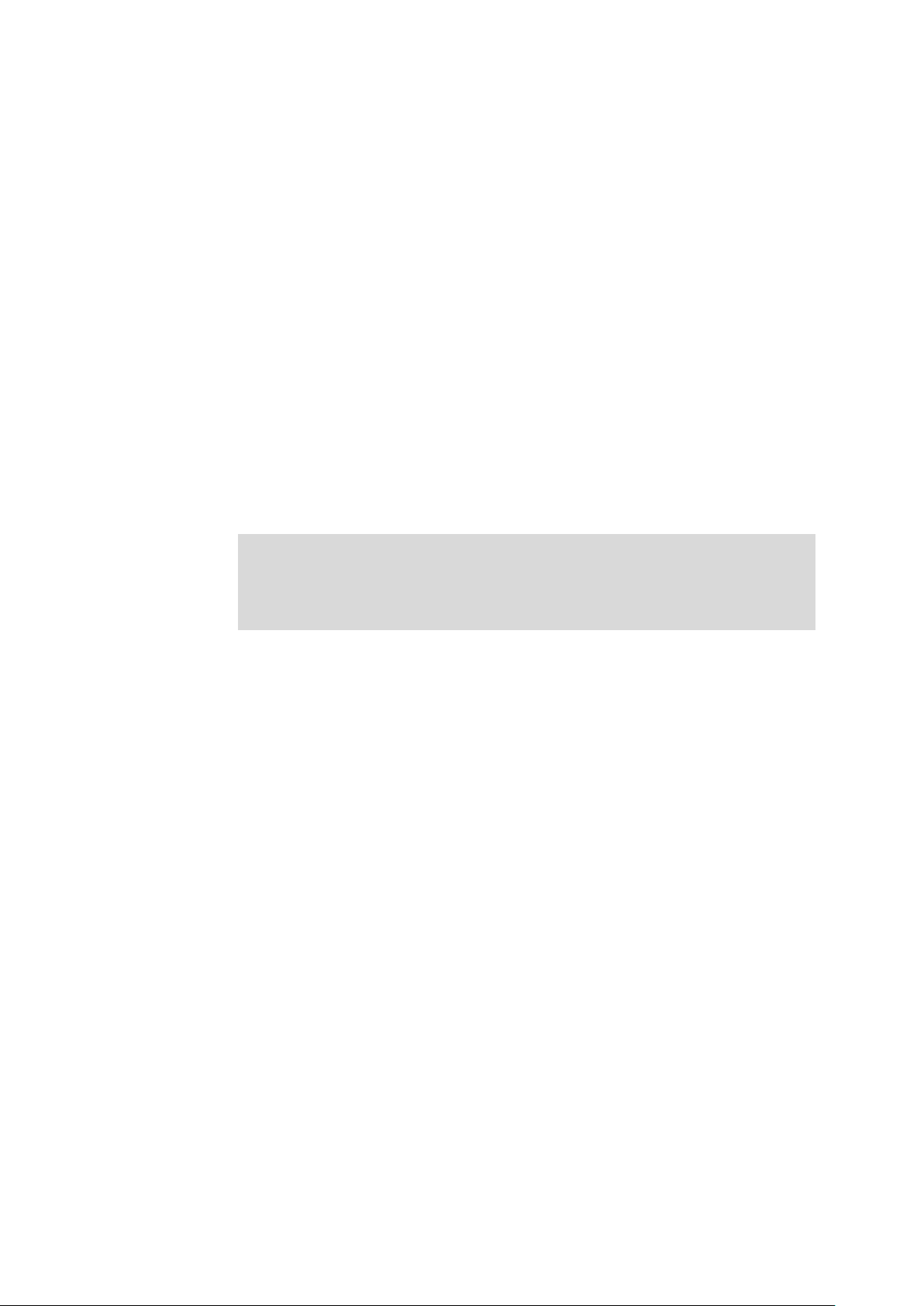
Chapter 2 User Interface
enable
Description
The enable command is used to access Privileged EXEC Mode from User
EXEC Mode.
Syntax
enable
Command Mode
User EXEC Mode
Example
If you have set the password to access Privileged EXEC Mode from User EXEC
Mode:
TL-SL2428>enable
Enter password:
TL-SL2428#
enable password
Description
The enable password command is used to set or change the password for
users to access Privileged EXEC Mode from User EXEC Mode. To remove the
password, please use no enable password command. This command uses the
symmetric encryption.
Syntax
enable password { [ 0 ] password | 7 encrypted-password }
no enable password
Parameter
0 —— Specify the encryption type. 0 indicates that an unencrypted password
will follow. By default, the encryption type is 0.
password —— Super password, a string from 1 to 31 alphanumeric characters
or symbols. The password is case sensitive, allows digits, English letters (case
sensitive), underlines and sixteen special characters ( !$%'()*,-./[]{|} ). By default,
it is empty.
14
Page 25
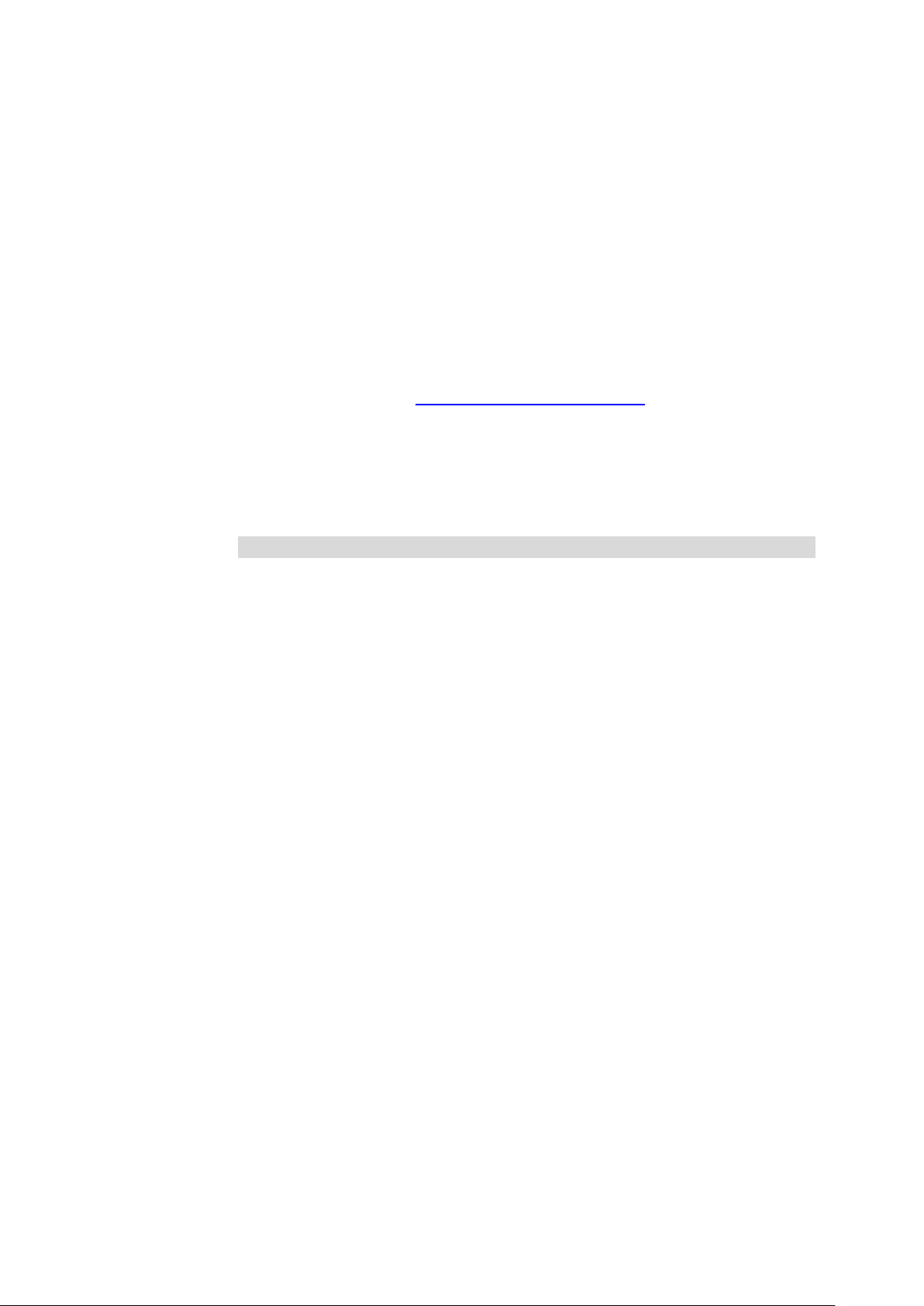
7 —— Indicates a symmetric encrypted password with fixed length will follow.
encrypted-password —— A symmetric encrypted password with fixed length,
which you can copy from another switch’s configuration file. After the encrypted
password is configured, you should use the corresponding unencrypted
password if you re-enter this mode.
Command Mode
Global Configuration Mode
User Guidelines
If the password you configured here is unencrypted and the global encryption
function is enabled in service password-encryption
configuration file will be displayed in the symmetric encrypted form.
Example
Set the super password as “admin” and unencrypted to access Privileged EXEC
Mode from User EXEC Mode:
TL-SL2428(config)# enable password 0 admin
enable secret
Description
The enable secret command is used to set a secret password, which is using
an MD5 encryption algorithm, for users to access Privileged EXEC Mode from
User EXEC Mode. To return to the default configuration, please use no enable
secret command. This command uses the MD5 encryption.
Syntax
, the password in the
enable secret { [ 0 ] password | 5 encrypted-password }
no enable secret
Parameter
0 —— Specify the encryption type. 0 indicates that an unencrypted password
will follow. By default, the encryption type is 0.
password —— Super password, a string from 1 to 31 alphanumeric characters
or symbols. The password is case sensitive, allows digits, English letters (case
sensitive), underlines and sixteen special characters ( !$%'()*,-./[]{|} ). By default,
it is empty. The password in the configuration file will be displayed in the MD5
encrypted form.
5 —— Indicates an MD5 encrypted password with fixed length will follow.
15
Page 26
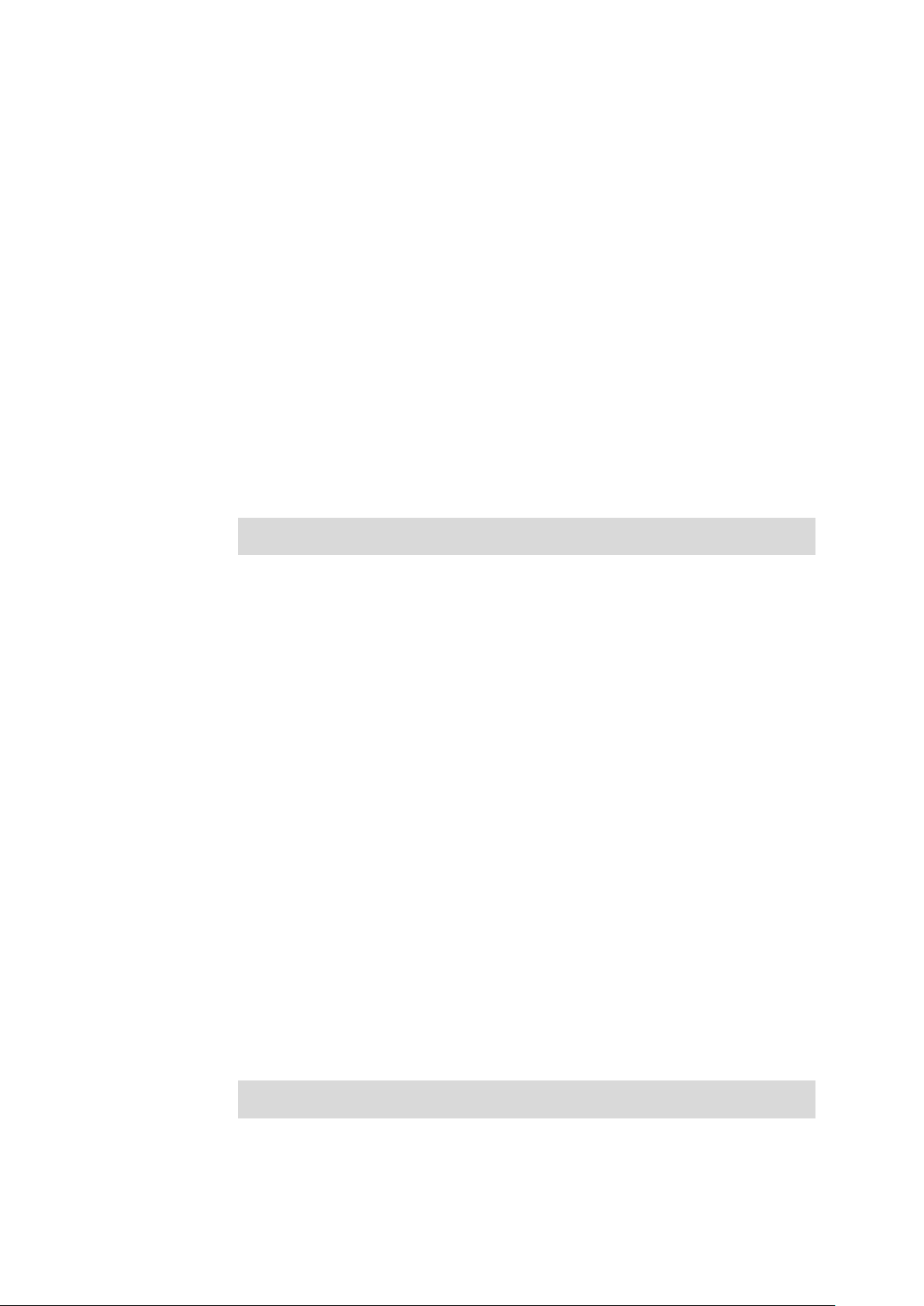
encrypted-password —— An MD5 encrypted password with fixed length, which
you can copy from another switch’s configuration file. After the encrypted
password is configured, you should use the corresponding unencrypted
password if you re-enter this mode.
Command Mode
Global Configuration Mode
User Guidelines
If both the enable password and enable secret are defined, you must enter the
password set in enable secret.
Example
Set the secret password as “admin” and unencrypted to access Privileged
EXEC Mode from User EXEC Mode. The password will be displayed in the
encrypted form.
TL-SL2428(config)#enable secret 0 admin
service password-encryption
Description
The service password-encryption command is used to encrypt the password
when the password is defined or when the configuration is written, using the
symmetric encryption algorithm. Encryption prevents the password from being
readable in the configuration file. To disable the global encryption function,
please use no service password-encryption command.
Syntax
service password-encryption
no service password-encryption
Command Mode
Global Configuration Mode
Example
Enable the global encryption function:
TL-SL2428(config)# service password-encryption
16
Page 27
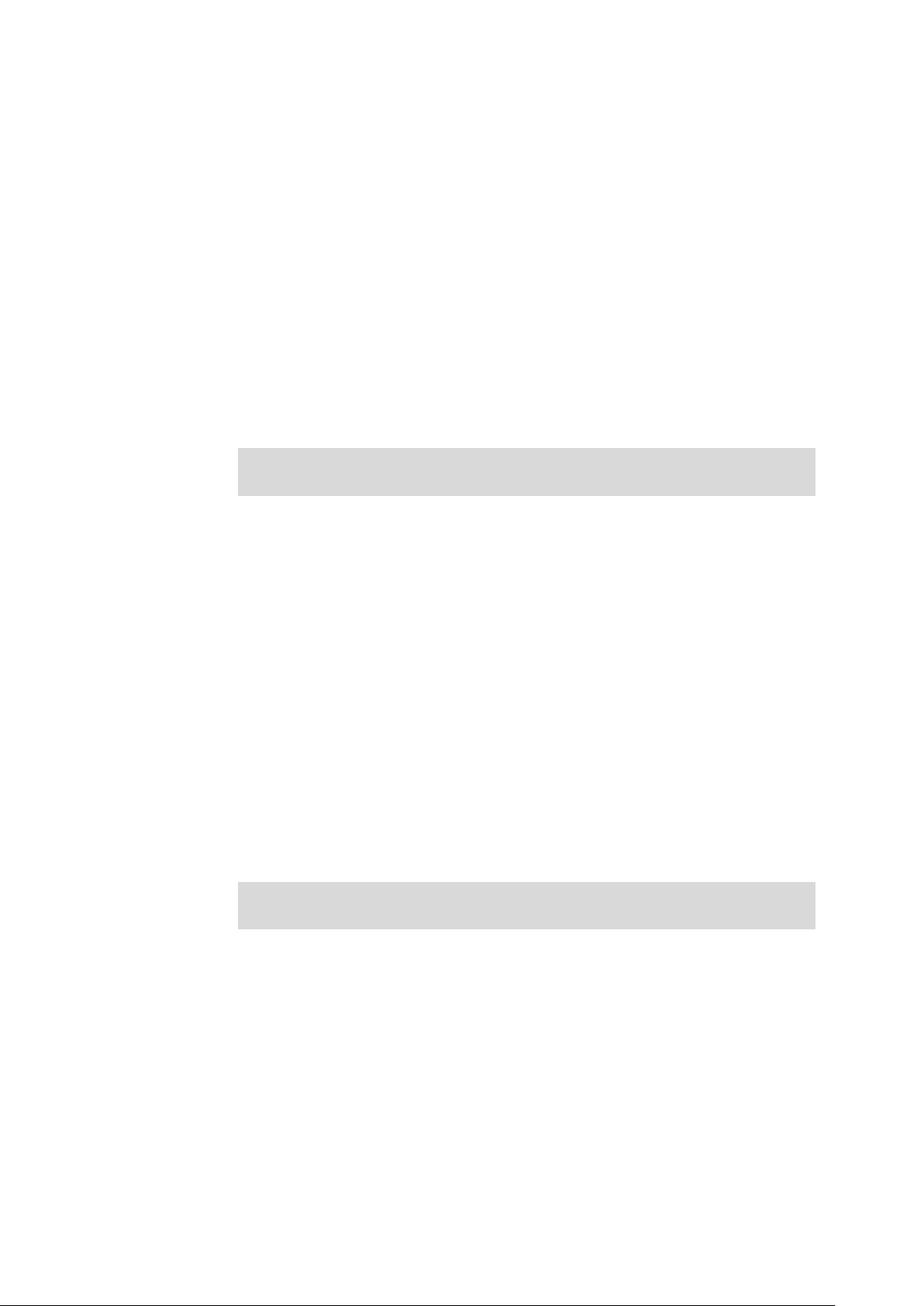
disable
Description
Syntax
Command Mode
Example
The disable command is used to return to User EXEC Mode from Privileged
EXEC Mode.
disable
Privileged EXEC Mode
Return to User EXEC Mode from Privileged EXEC Mode:
TL-SL2428# disable
TL-SL2428>
configure
Description
Syntax
Command Mode
Example
exit
The configure command is used to access Global Configuration Mode from
Privileged EXEC Mode.
configure
Privileged EXEC Mode
Access Global Configuration Mode from Privileged EXEC Mode:
TL-SL2428# configure
TL-SL2428(config)#
Description
The exit command is used to return to the previous Mode from the current
Mode.
Syntax
exit
17
Page 28
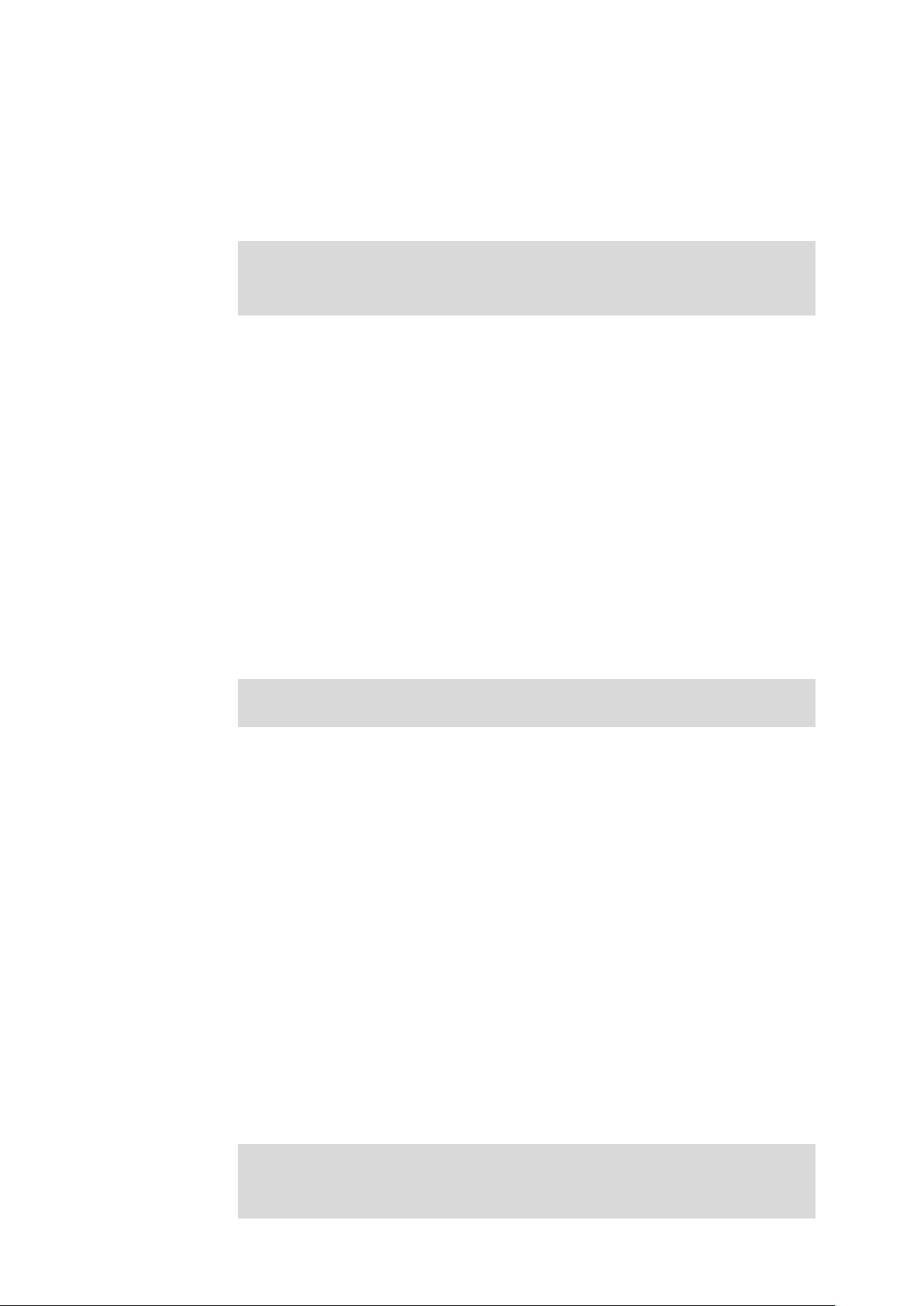
end
Command Mode
Privileged EXEC Mode and Any Configuration Mode
Example
Return to Global Configuration Mode from Interface Configuration Mode, and
then return to Privileged EXEC Mode:
TL-SL2428(config-if)# exit
TL-SL2428(config)#exit
TL-SL2428#
Description
The end command is used to return to Privileged EXEC Mode.
Syntax
end
Command Mode
Example
history
Description
Syntax
Privileged EXEC Mode and Any Configuration Mode
Return to Privileged EXEC Mode from Interface Configuration Mode:
TL-SL2428(config-if)#end
TL-SL2428#
The history command is used to show the latest 20 commands you entered in
the current mode since the switch is powered.
history
Command Mode
Privileged EXEC Mode and any Configuration Mode
Example
Show the commands you have entered in the current mode:
TL-SL2428 (config)# history
1 show history
18
Page 29
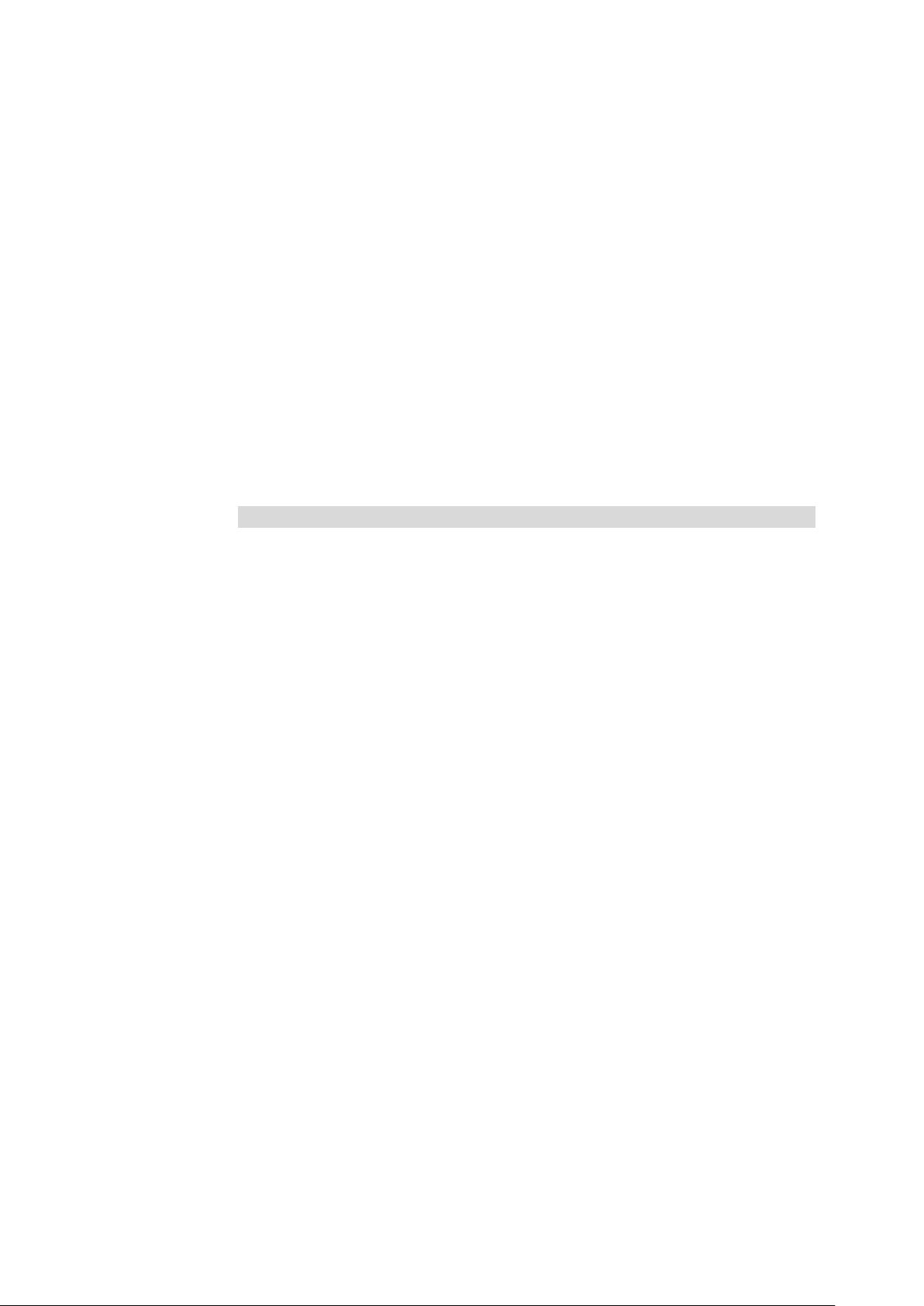
history clear
Description
The history clear command is used to clear the commands you have entered in
the current mode, therefore these commands will not be shown next time you
use the history command.
Syntax
history clear
Command Mode
Privileged EXEC Mode and any Configuration Mode
Example
Clear the commands you have entered in the current mode:
TL-SL2428(config)# history clear
19
Page 30
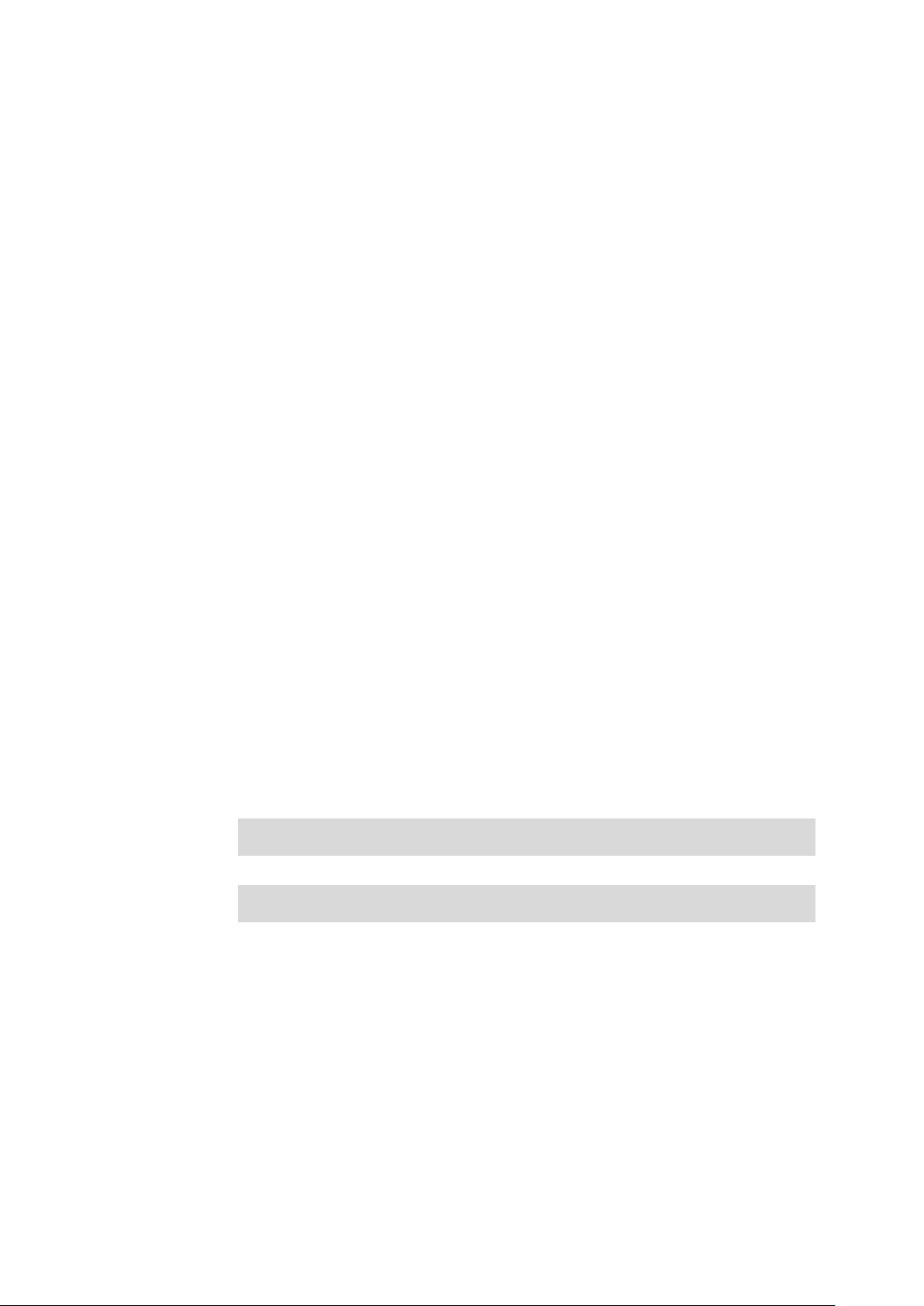
Chapter 3 IEEE 802.1Q VLAN Commands
VLAN (Virtual Local Area Network) technology is developed for the switch to divide the LAN into
multiple logical LANs flexibly. Hosts in the same VLAN can communicate with each other,
regardless of their physical locations. VLAN can enhance performance by conserving bandwidth,
and improve security by limiting traffic to specific domains.
vlan
Description
The vlan command is used to create IEEE 802.1Q VLAN and enter VLAN
Configuration Mode. To delete the IEEE 802.1Q VLAN, please use no vlan
command.
Syntax
vlan vlan-list
no vlan vlan-list
Parameter
vlan-list —— Specify IEEE 802.1Q VLAN ID list, ranging from 2 to 4094, in the
format of 2-3, 5. It is multi-optional.
Command Mode
Global Configuration Mode
Example
Create VLAN 2-10 and VLAN 100:
TL-SL2428(config)# vlan 2-10,100
Delete VLAN 2:
TL-SL2428(config)# no vlan 2
interface vlan
Description
The interface vlan command is used to create VLAN Interface and enter
Interface VLAN Mode. To delete VLAN Interface, please use no interface vlan
command.
Syntax
interface vlan vlan-id
no interface vlan vlan-id
20
Page 31

Parameter
Command Mode
Example
name
Description
Syntax
vlan-id —— Specify IEEE 802.1Q VLAN ID, ranging from 1 to 4094.
Global Configuration Mode
Create VLAN Interface 2:
TL-SL2428(config)# interface vlan 2
The name command is used to assign a description to a VLAN. To clear the
description, please use no name command.
name descript
no name
Parameter
descript ——String to describe the VLAN, which contains 16 characters at most.
Command Mode
VLAN Configuration Mode(VLAN)
Example
Specify the name of VLAN 2 as “group1”:
TL-SL2428(config)# vlan 2
TL-SL2428(config-vlan)# name group1
switchport general allowed vlan
Description
Syntax
The switchport general allowed vlan command is used to add the desired
General port to IEEE 802.1Q VLAN and specify the port’s type. To delete the
corresponding VLAN(s), please use no switchport general allowed vlan
command.
switchport general allowed vlan vlan-list { tagged | untagged }
no switchport general allowed vlan vlan-list
21
Page 32

Parameter
vlan-list —— Specify IEEE 802.1Q VLAN ID list, ranging from 2 to 4094, in the
format of 2-3, 5. It is multi-optional.
tagged | untagged —— Egress rule,untagged or tagged. Tagged: All packets
forwarded by the port are tagged. The packets contain VLAN information.
Untagged: Packets forwarded by the port are untagged.
Command Mode
Interface Configuration Mode (interface fastEthernet / interface range
fastEthernet / interface gigabitEthernet / interface range gigabitEthernet)
Example
Add port 4 it to VLAN 2 and configure the type of port 4 as tagged:
TL-SL2428(config)# interface fastEthernet 1/0/4
TL-SL2428(config-if)# switchport general allowed vlan 2 tagged
switchport pvid
Description
The switchport pvid command is used to configure the PVID for the switch
ports.
Syntax
switchport pvid vlan-id
Parameter
vlan-id —— VLAN ID, ranging from 1 to 4094.
Command Mode
Interface Configuration Mode (interface fastEthernet / interface range
fastEthernet / interface gigabitEthernet / interface range gigabitEthernet)
Example
Specify the PVID of port 2 as 2:
TL-SL2428(config)# interface fastEthernet 1/0/2
TL-SL2428(config-if)# switchport pvid 2
show vlan summary
Description
The show vlan summary command is used to display the summarized
information of IEEE 802.1Q VLAN.
22
Page 33

Syntax
show vlan summary
Command Mode
Privileged EXEC Mode and Any Configuration Mode
Example
Display the summarized information of IEEE 802.1Q VLAN:
TL-SL2428(config)# show vlan summary
show vlan brief
Description
The show vlan brief command is used to display the brief information of IEEE
802.1Q VLAN.
Syntax
Command Mode
Example
show vlan
Description
Syntax
show vlan brief
Privileged EXEC Mode and Any Configuration Mode
Display the brief information of IEEE 802.1Q VLAN:
TL-SL2428(config)# show vlan brief
The show vlan command is used to display the information of IEEE 802.1Q
VLAN .
show vlan [vlan-list]
Parameter
vlan-list —— VLAN ID, ranging from 1 to 4094. By default , display all the
information of IEEE 802.1Q VLAN.
Command Mode
Privileged EXEC Mode and Any Configuration Mode
23
Page 34

Example
Display the information of vlan 5:
TL-SL2428(config)# show vlan 5
show interface switchport
Description
The show interface switchport command is used to display the IEEE 802.1Q
VLAN configuration information of the specified port or all ports.
Syntax
show interface switchport [port]
Parameter
port —— The port number. By default, display the VLAN configuration
information of all ports.
Command Mode
Privileged EXEC Mode and Any Configuration Mode
Example
Display the VLAN configuration information of all ports:
TL-SL2428(config)# show interface switchport
24
Page 35

Chapter 4 Voice VLAN Commands
Voice VLANs are configured specially for voice data stream. By configuring Voice VLANs and
adding the ports with voice devices attached to voice VLANs, you can perform QoS-related
configuration for voice data, ensuring the transmission priority of voice data stream and voice
quality.
voice vlan
Description
The voice vlan command is used to enable Voice VLAN function. To disable
Voice VLAN function, please use no voice vlan command.
Syntax
voice vlan vlan-id
no voice vlan
Parameter
vlan-id —— Specify IEEE 802.1Q VLAN ID, ranging from 2 to 4094.
Command Mode
Global Configuration Mode
Example
Enable the Voice VLAN function for VLAN 10:
TL-SL2428(config)#voice vlan 10
voice vlan aging time
Description
Syntax
The voice vlan aging time command is used to set the aging time for a voice
VLAN. To restore to the default aging time for the Voice VLAN, please use no
voice vlan aging time command.
voice vlan aging time time
no voice vlan aging time
25
Page 36

Parameter
time —— Aging time (in minutes) to be set for the Voice VLAN. It ranges from 1
to 43200 and the default value is 1440.
Command Mode
Global Configuration Mode
Example
Set the aging time for the Voice VLAN as 1 minute:
TL-SL2428(config)#voice vlan aging time 1
voice vlan priority
Description
The voice vlan priority command is used to configure the priority for the Voice
VLAN. To restore to the default priority, please use no voice vlan priority
command.
Syntax
voice vlan priority pri
no voice vlan priority
Parameter
pri —— Priority, ranging from 0 to 7, and the default value is 6.
Command Mode
Global Configuration Mode
Example
Configure the priority of the Voice VLAN as 5:
TL-SL2428(config)#voice vlan priority 5
26
Page 37

voice vlan mac-address
Description
The voice vlan mac-address command is used to create Voice VLAN OUI. To
delete the specified Voice VLAN OUI, please use no voice vlan mac-address
command.
Syntax
voice vlan mac-address mac-addr mask mask [description descript]
no voice vlan mac-address mac-addr
Parameter
mac-addr —— The OUI address of the voice device, in the format of
XX:XX:XX:XX:XX:XX.
mask —— The OUI address mask of the voice device, in the format of
XX:XX:XX:XX:XX:XX.
descript —— Give a description to the OUI for identification which contains 16
characters at most.
Command Mode
Global Configuration Mode
Example
Create a Voice VLAN OUI described as “TP-Phone” with the OUI address
00:11:11:11:11:11 and the mask address FF:FF:FF:00:00:00:
TL-SL2428(config)#voice vlan mac-address 00:11:11:11:11:11 mask
FF:FF:FF:00:00:00 description TP- Phone
switchport voice vlan mode
Description
The switchport voice vlan mode command is used to configure the Voice
VLAN mode for the Ethernet port.
Syntax
switchport voice vlan mode { manual | auto }
27
Page 38

Parameter
manual | auto —— Port mode.
Command Mode
Interface Configuration Mode (interface fastEthernet / interface range
fastEthernet / interface gigabitEthernet / interface range gigabitEthernet)
Example
Configure the Fast Ethernet port 3 to operate in the auto voice VLAN mode:
TL-SL2428(config)#interface fastEthernet 1/0/3
TL-SL2428(config-if)#switchport voice vlan mode auto
switchport voice vlan security
Description
The switchport voice vlan security command is used to enable the Voice
VLAN security feature. To disable the Voice VLAN security feature, please use
no switchport voice vlan security command.
Syntax
switchport voice vlan security
no switchport voice vlan security
Command Mode
Interface Configuration Mode (interface fastEthernet / interface range
fastEthernet / interface gigabitEthernet / interface range gigabitEthernet)
Example
Enable the Fast Ethernet port 3 for Voice VLAN security feature:
TL-SL2428(config)#interface fastEthernet 1/0/3
TL-SL2428(config-if)#switchport voice vlan security
show voice vlan
Description
The show voice vlan command is used to display the global configuration
information of Voice VLAN.
28
Page 39

Syntax
show voice vlan
Command Mode
Privileged EXEC Mode and Any Configuration Mode
Example
Display the configuration information of Voice VLAN globally:
TL-SL2428(config)#show voice vlan
show voice vlan oui
Description
The show voice vlan oui command is used to display the configuration
information of Voice VLAN OUI.
Syntax
show voice vlan oui
Command Mode
Privileged EXEC Mode and Any Configuration Mode
Example
Display the configuration information of Voice VLAN OUI:
TL-SL2428(config)#show voice vlan oui
show voice vlan switchport
Description
The show voice vlan switchport command is used to display the configuration
information of all the ports or one specified port in the Voice VLAN.
Syntax
show voice vlan switchport [fastEthernet port | gigabitEthernet port]
Parameter
port ——The Fast/Gigabit Ethernet port number selected to display the
configuration information.
29
Page 40

Command Mode
Privileged EXEC Mode and Any Configuration Mode
Example
Display the configuration information of Fast Ethernet port 1 in the Voice VLAN:
TL-SL2428(config)#show voice vlan switchport fastEthernet 1/0/1
Display the configuration information of all the ports in the Voice VLAN:
TL-SL2428(config)#show voice vlan switchport
30
Page 41

Chapter 5 Etherchannel Commands
Etherchannel Commands are used to configure LAG and LACP function.
LAG (Link Aggregation Group) is to combine a number of ports together to make a single
high-bandwidth data path, which can highly extend the bandwidth. The bandwidth of the LAG is
the sum of bandwidth of its member port.
LACP (Link Aggregation Control Protocol) is defined in IEEE802.3ad and enables the dynamic link
aggregation and disaggregation by exchanging LACP packets with its partner. The switch can
dynamically group similarly configured ports into a single logical link, which will highly extend the
bandwidth and flexibly balance the load.
channel-group
Description
The channel-group command is used to add a port to the EtherChannel Group
and configure its mode. To delete the port from the EtherChannel Group, please
use no channel-group command.
Syntax
channel-group num mode { on | active | passive }
no channel-group
Parameter
num —— The number of the EtherChannel Group, ranging from 1 to 6.
on —— Enable the static LAG.
active —— Enable the active LACP mode.
passive —— Enable the passive LACP mode.
Command Mode
Interface Configuration Mode (interface fastEthernet / interface range
fastEthernet / interface gigabitEthernet / interface range gigabitEthernet)
Example
Add ports 2-4 to EtherChannel Group 1 and enable the static LAG:
TL-SL2428(config)# interface range fastEthernet 1/0/2-4
TL-SL2428(config-if-range)# channel-group 1 mode on
31
Page 42

port-channel load-balance
Description
The port-channel load-balance command is used to configure the Aggregate
Arithmetic for LAG. To return to the default configurations, please use no
port-channel load-balance command.
Syntax
port-channel load-balance { src-dst-mac | src-dst-ip }
no port-channel load-balance
Parameter
src-dst-mac —— The source and destination MAC address. When this option
is selected, the Aggregate Arithmetic will be based on the source and
destination MAC addresses of the packets. The Aggregate Arithmetic for LAG is
“src-dst-mac” by default.
src-dst-ip—— The source and destination IP address. When this option is
selected, the Aggregate Arithmetic will be based on the source and destination
IP addresses of the packets.
Command Mode
Global Configuration Mode
Example
Configure the Aggregate Arithmetic for LAG as “src-dst-mac”:
TL-SL2428(config)# port-channel load-balance src-dst-mac
lacp system-priority
Description
The lacp system-priority command is used to configure the LACP system
priority globally. To return to the default configurations, please use no lacp
system-priority command.
Syntax
lacp system-priority pri
no lacp system-priority
Parameter
pri —— The system priority, ranging from 0 to 65535. It is 32768 by default.
32
Page 43

Command Mode
Global Configuration Mode
Example
Configure the LACP system priority as 1024 globally:
TL-SL2428(config)# lacp system-priority 1024
lacp port-priority
Description
The lacp port-priority command is used to configure the LACP port priority for
specified ports. To return to the default configurations, please use no lacp
port-priority command.
Syntax
lacp port-priority pri
no lacp port-priority
Parameter
pri —— The port priority, ranging from 0 to 65535. It is 32768 by default.
Command Mode
Interface Configuration Mode (interface fastEthernet / interface range
fastEthernet / interface gigabitEthernet / interface range gigabitEthernet)
Example
Configure the LACP port priority as 1024 for ports 1-3:
TL-SL2428(config)# interface range fastEthernet 1/0/1-3
TL-SL2428(config-if-range)# lacp port-priority 1024
Configure the LACP port priority as 2048 for port 4:
TL-SL2428(config)# interface fastEthernet 1/0/4
TL-SL2428(config-if)# lacp port-priority 2048
show etherchannel
Description
The show etherchannel command is used to display the EtherChannel
information.
33
Page 44

Syntax
show etherchannel [ channel-group-num ] { detail | summary }
Parameter
channel-group-num —— The EtherChannel Group number, ranging from 1 to 6.
By default, it is empty, and will display the information of all EtherChannel
Groups.
detail —— The detailed information of EtherChannel.
summary —— The EtherChannel information in summary.
Command Mode
Privileged EXEC Mode and Any Configuration Mode
Example
Display the detailed information of EtherChannel Group 1:
TL-SL2428(config)# show etherchannel 1 detail
show etherchannel load-balance
Description
The show etherchannel load-balance command is used to display the
Aggregate Arithmetic of L A G.
Syntax
show etherchannel load-balance
Command Mode
Privileged EXEC Mode and Any Configuration Mode
Example
Display the Aggregate Arithmetic of LAG:
TL-SL2428(config)# show etherchannel load-balance
show lacp
Description
The show lacp command is used to display the LACP information for a
specified EtherChannel Group.
Syntax
show lacp [ channel-group-num ] { internal | neighbor }
34
Page 45

Parameter
channel-group-num —— The EtherChannel Group number, ranging from 1 to 6.
By default, it is empty, and will display the information of all LACP groups.
internal —— The internal LACP information.
neighbor —— The neighbor LACP information.
Command Mode
Privileged EXEC Mode and Any Configuration Mode
Example
Display the internal LACP information of EtherChannel Group 1:
TL-SL2428(config)# show lacp 1 internal
show lacp sys-id
Description
The show lacp sys-id command is used to display the LACP system priority
globally.
Syntax
show lacp sys-id
Command Mode
Privileged EXEC Mode and Any Configuration Mode
Example
Display the LACP system priority:
TL-SL2428(config)# show lacp sys-id
35
Page 46

Chapter 6 User Management Commands
User Management Commands are used to configure the user name and password for users to log
on to the Web management page with a certain access level so as to protect the settings of the
switch from being randomly changed.
user name (password)
Description
The user name command is used to add a new user or modify the existed
users’ information. To delete the existed users, please use no user name
command. This command uses the symmetric encryption.
Syntax
user name name [ privilege admin | guest ] password { [ 0 ] password | 7
encrypted-password }
no user name name
Parameter
name ——Type a name for users' login, which contains 16 characters at most,
composed of digits, English letters and under dashes only.
admin | guest —— Access level. “Admin” means that you can edit, modify and
view all the settings of different functions. “Guest” means that you can only view
the settings without the right to edit and modify. It is “admin” by default.
0 —— Specify the encryption type. 0 indicates that an unencrypted password
will follow. By default, the encryption type is 0.
password —— Users’ login password, a string from 1 to 31 alphanumeric
characters or symbols. The password is case sensitive, allows digits, English
letters (case sensitive), underlines and sixteen special characters
( !$%'()*,-./[]{|} ).
7 —— Indicates a symmetric encrypted password with fixed length will follow.
encrypted-password —— A symmetric encrypted password with fixed length,
which you can copy from another switch’s configuration file. After the encrypted
password is configured, you should use the corresponding unencrypted
password if you re-enter this mode.
36
Page 47

Command Mode
Global Configuration Mode
User Guidelines
1. If the password you configured here is unencrypted and the global
encryption function is enabled in service password-encryption
password in the configuration file will be displayed in the symmetric
encrypted form.
2. If you change the password of the current user in a telnet connection, the
connection will be cut off and the newly configured password is required for
the re-login.
Example
Add and enable a new admin user named “tplink”, of which the password is
“admin” and unencrypted:
TL-SL2428(config)#user name tplink privilege admin password 0 admin
user name (secret)
Description
, the
The user name command is used to add a new user or modify the existed
users’ information. To delete the existed users, please use no user name
command. This command uses the MD5 encryption.
Syntax
user name name [ privilege admin | guest ] secret { [ 0 ] password | 5
encrypted-password }
no user name name
Parameter
name ——Type a name for users' login, which contains 16 characters at most,
composed of digits, English letters and under dashes only.
admin | guest —— Access level. “Admin” means that you can edit, modify and
view all the settings of different functions. “Guest” means that you can only view
the settings without the right to edit and modify. It is “admin” by default.
0 —— Specify the encryption type. 0 indicates that an unencrypted password
will follow. By default, the encryption type is 0.
password ——Users’ login password, a string from 1 to 31 alphanumeric
characters or symbols. The password is case sensitive, allows digits, English
37
Page 48

letters (case sensitive), underlines and sixteen special characters
( !$%'()*,-./[]{|} ). The password will be saved to the configuration file using the
MD5 encrypted algorithm.
5 —— Indicates an MD5 encrypted password with fixed length will follow.
encrypted-password —— An MD5 encrypted password with fixed length, which
you can copy from another switch’s configuration file.
Command Mode
Global Configuration Mode
User Guidelines
1. If both the user name (password) and user name (secret) are defined,
only the latest configured password will take effect.
2. If you change the password of the current user in a telnet connection, the
connection will be cut off and the newly configured password is required for
the re-login.
Example
Add and enable a new admin user named “tplink”, of which the password is
“admin”. The password will be displayed in the encrypted form.
TL-SL2428(config)#user name tplink privilege admin secret 0 admin
user access-control ip-based
Description
The user access-control ip-based command is used to limit the IP-range of
the users for login. Only the users within the IP-range you set here are allowed
to login. To cancel the user access limit, please use no user access-control
command.
Syntax
user access-control ip-based { ip-addr ip-mask } [ snmp ] [ telnet ] [ ssh ] [ http ]
[ https ] [ ping ] [ all ]
no user access-control
Parameter
ip-addr —— The source IP address. Only the users within the IP-range you set
here are allowed for login.
ip-mask ——The subnet mask of the IP address.
38
Page 49

[ snmp ] [ telnet ] [ ssh ] [ http ] [ https ] [ ping ] [ all ] —— Specify the access
interface. These interfaces are enabled by default.
Command Mode
Global Configuration Mode
Example
Enable the access-control of the user whose IP address is 192.168.0.148:
TL-SL2428(config)# user access-control ip-based 192.168.0.148
255.255.255.255
user access-control mac-based
Description
The user access-control mac-based command is used to limit the MAC
address of the users for login. Only the user with this MAC address you set here
is allowed to login. To cancel the user access limit, please use no user
access-control command.
Syntax
user access-control mac-based { mac-addr } [ snmp ] [ telnet ] [ ssh ] [ http ]
[ https ] [ ping ] [ all ]
no user access-control
Parameter
mac-addr —— The source MAC address. Only the user with this MAC address
is allowed to login.
[ snmp ] [ telnet ] [ ssh ] [ http ] [ https ] [ ping ] [ all ] —— Specify the access
interface. These interfaces are enabled by default.
Command Mode
Global Configuration Mode
Example
Configure that only the user whose MAC address is 00:00:13:0A:00:01 is
allowed to login:
TL-SL2428(config)# user access-control mac-based 00:00:13:0A:00:01
39
Page 50

user access-control port-based
Description
The user access-control port-based command is used to limit the ports for
Only the users connected to these ports you set here are allowed to login.
login.
To cancel the user access limit, please use no user access-control command.
Syntax
user access-control port-based interface { gigabitEthernet port | range
gigabitEthernet port-list } [ snmp ] [ telnet ] [ ssh ] [ http ] [ https ] [ ping ] [ all ]
no user access-control
Parameter
port —— The Ethernet port number.
port-list ——The list group of Ethernet ports, in the format of 1/0/1-4. You can
appoint 5 ports at most.
[ snmp ] [ telnet ] [ ssh ] [ http ] [ https ] [ ping ] [ all ] —— Specify the access
interface. These interfaces are enabled by default.
Command Mode
Global Configuration Mode
Example
Configure that only the users connected to ports 2-6 are allowed to login:
TL-SL2428(config)# user access-control port-based interface range
gigabitEthernet 1/0/2-6
show user account-list
Description
The show user account-list command is used to display the information of the
current users.
Syntax
show user account-list
40
Page 51

Command Mode
Privileged EXEC Mode and Any Configuration Mode
Example
Display the information of the current users:
TL-SL2428(config)# show user account-list
show user configuration
Description
The show user configuration command is used to display the security
configuration information of the users, including access-control, max-number
and the idle-timeout, etc.
Syntax
show user configuration
Command Mode
Privileged EXEC Mode and Any Configuration Mode
Example
Display the security configuration information of the users:
TL-SL2428(config)# show user configuration
show telnet-status
Description
The show telnet-status command is used to display the configuration
information of the Telnet function.
Syntax
show telnet-status
Command Mode
Privileged EXEC Mode and Any Configuration Mode
Example
Display whether the Telnet function is enabled:
TL-SL2428(config)# show telnet-status
41
Page 52

Chapter 7 System Log Commands
The log information will record the settings and operation of the switch respectively for you to
monitor operation status and diagnose malfunction.
logging buffer
Description
The logging buffer command is used to configure the severity level and the
status of the configuration input to the log buffer. To disable the logging buffer
function, please use no logging buffer command. Local Log is the log
information saved in the switch. It has two output channels, that is, it can be
saved to two different positions, log buffer and log file.
the RAM for saving system log and the information in the log buffer can be got
by show logging buffer
Syntax
logging buffer level
no logging buffer
Parameter
level —— Severity level of the log information output to each channel. There are
8 severity levels marked with values 0-7. The smaller value has the higher priority.
Only the log with the same or smaller severity level value will be output. By default,
it is 7 indicating that all the log information will be saved in the log buffer.
Command Mode
Global Configuration Mode
The log buffer indicates
command. It will be lost when the switch is restarted.
Example
Set the severity level as 6:
TL-SL2428(config)# logging buffer 6
logging file flash
Description
The logging file flash command is used to configure the level and the status of
the log file input. To disable the logging file flash funtion, please use no logging
42
Page 53

file flash command. The log file indicates the flash sector for saving system log.
The information in the log file will not be lost after the switch is restarted and can
be got by the show logging flash
TL-SL2452.
Syntax
logging file flash level
no logging file flash
Parameter
level —— Severity level of the log information output to each channel. There
are 8 severity levels marked with values 0-7. The smaller value has the higher
priority. Only the log with the same or smaller severity level value will be output.
By default, it is 2 indicating that the log information marked with 0~2 will be
saved in the log buffer.
Command Mode
Global Configuration Mode
command. This command does not apply to
Example
Enable the log file function and set the severity as 7:
TL-SL2428(config)# logging file flash 7
logging file flash (for TL-SL2452)
Description
The logging file flash command is used to store the log messages in a flie in
the flash on the switch. To disable the log file flash function, please use no
logging file flash command. The log file flash indicates the flash sector for
saving system log. The information in the log file of the flash will not be lost after
the switch is restarted and can be got by the show logging flash
This command only applies to TL-SL2452.
Syntax
command.
logging file flash
no logging file flash
Command Mode
Global Configuration Mode
43
Page 54

Example
Enable the log file flash function:
TL-SL2452(config)#logging file flash
logging file flash frequency
Description
The logging file flash frequency command is used to specify the frequency to
synchronize the system log file in the log buffer to the flash. To resume the
default synchronizing frequency, please use the no logging file flash
frequency command. This command only applies to TL-SL2452.
Syntax
logging file flash frequency { periodic periodic | immediate }
no logging file flash frequency
Parameter
periodic —— The frequency to synchronize the system log file in the log buffer
to the flash, ranging from 1 to 48 hours. By default, the synchronization process
takes place every 24 hours.
immediate —— The system log file in the buffer will be synchronized to the
flash immediately. This option will reduce the life of the flash and is not
recommended.
Command Mode
Global Configuration Mode
Example
Specify the log file synchronization frequency as 10 hours:
TL-SL2452(config)#logging file flash frequency 10
logging file flash level
Description
The logging file flash level command is used to specify the system log
message severity level. Messages will a severity level equal to or higher than
this value will be stored to the flash. To restore to the default level, please use
44
Page 55

no logging file flash level command. This command only applies to
TL-SL2452.
Syntax
logging file flash level level
no logging file flash level
Parameter
level —— Severity level of the log message. There are 8 severity levels marked
with values 0-7. The smaller value has the higher priority. Only the log with the
same or smaller severity level value will be saved to the flash. By default, it is 2
indicating that the log message marked with 0~2 will be saved in the log flash.
Command Mode
Global Configuration Mode
Example
Save the log messages with their severities equal or higher than 7 to the flash :
TL-SL2452(config)#logging file flash level 7
clear logging
Description
The clear logging command is used to clear the information in the log buffer
and log file.
Syntax
clear logging [ buffer | flash ]
Parameter
buffer | flash —The output channels: buffer and flash. Clear the information of
the two channels, by default.
Command Mode
Global Configuration Mode
Example
Clear the information in the log file:
TL-SL2428(config)# clear logging buffer
45
Page 56

logging host index
Description
The logging host index command is used to configure the Log Host. To clear
the configuration of the specified Log Host, please use no logging host index
command. Log Host is to receive the system log from other devices. You can
remotely monitor the settings and operation status of other devices through the
log host.
Syntax
logging host index idx host-ip level
no logging host index idx
Parameter
idx —— The index of the log host. The switch supports 4 log hosts at most.
host-ip —— The IP for the log host.
level —— The severity level of the log information sent to each log host. There
are 8 severity levels marked with values 0-7. The smaller value has the higher
priority. Only the log with the same or smaller severity level value will be sent to
the corresponding log host. By default, it is 6 indicating that the log information
marked with 0~6 will be sent to the log host.
Command Mode
Global Configuration Mode
Example
Enable log host 2 and set its IP address as 192.168.0.148, the level 5:
TL-SL2428(config)# logging host index 2 192.168.0.148 5
show logging local-config
Description
The show logging local-config command is used to display the configuration
of the Local Log including the log buffer and the log file.
Syntax
show logging local-config
46
Page 57

Command Mode
Privileged EXEC Mode and Any Configuration Mode
Example
Display the configuration of the Local Log:
TL-SL2428(config)# show logging local-config
show logging loghost
Description
The show logging loghost command is used to display the configuration of the
log host.
Syntax
show logging loghost [ index ]
Parameter
index ——The index of the log host whose configuration will be displayed,
ranging from 1 to 4. Display the configuration of all the log hosts by default.
Command Mode
Privileged EXEC Mode and Any Configuration Mode
Example
Display the configuration of the log host 2:
TL-SL2428(config)# show logging loghost 2
show logging buffer
Description
The show logging buffer command is used to display the log information in the
log buffer according to the severity level.
Syntax
show logging buffer [ level level ]
47
Page 58

Parameter
level —— Severity level. There are 8 severity levels marked with values 0-7.
The information of levels with priority not lower than the select level will display.
Display all the log information in the log buffer by default.
Command Mode
Privileged EXEC Mode and Any Configuration Mode
Example
Display the log information from level 0 to level 5 in the log buffer:
TL-SL2428(config)# show logging buffer level 5
show logging flash
Description
The show logging flash command is used to display the log information in the
log file according to the severity level.
Syntax
show logging flash [ level level ]
Parameter
level —— Severity level. There are 8 severity levels marked with values 0-7.
The information of levels with priority not lower than the select level will display.
Display all the log information in the log file by default.
Command Mode
Privileged EXEC Mode and Any Configuration Mode
Example
Display the log information with the level marked 0~3 in the log file:
TL-SL2428(config)# show logging flash level 3
48
Page 59

Chapter 8 SSH Commands
SSH (Security Shell) can provide the unsecured remote management with security and powerful
authentication to ensure the security of the management information.
ip ssh server
Description
The ip ssh server command is used to enable SSH function. To disable the
SSH function, please use no ip ssh server command.
Syntax
ip ssh server
no ip ssh server
Command Mode
Global Configuration Mode
Example
Enable the SSH function:
TL-SL2428(config)# ip ssh server
ip ssh version
Description
The ip ssh version command is used to enable the SSH protocol version. To
disable the protocol version, please use no ip ssh version command.
Syntax
ip ssh version { v1 | v2 }
no ip ssh version { v1 | v2 }
Parameter
v1 | v2 —— The SSH protocol version to be enabled. They represent SSH v1
and SSH v2 respectively.
Command Mode
Global Configuration Mode
49
Page 60

Example
Enable SSH v2:
TL-SL2428(config)# ip ssh version v2
ip ssh timeout
Description
The ip ssh timeout command is used to specify the idle-timeout time of SSH.
To restore to the factory defaults, please use ip ssh timeout command.
Syntax
ip ssh timeout value
no ip ssh timeout
Parameter
value —— The Idle-timeout time. During this period, the system will automatically
release the connection if there is no operation from the client. By default, this
value is 120. For TL-SL2210, it ranges from 1 to 999 in seconds; and for
TL-SL2218/ TL-SL2428/ TL-SL2452, it ranges from 1 to 120 in seconds.
Command Mode
Global Configuration Mode
Example
Specify the idle-timeout time of SSH as 100 seconds:
TL-SL2428(config)# ip ssh timeout 100
ip ssh algorithm
Description
The ip ssh algorithm command is used to configure the algorithm in SSH
function. To disable the specified algorithm, please use no ip ssh algorithm
command.
Syntax
ip ssh algorithm { AES128-CBC | AES192-CBC | AES256-CBC |
Blowfish-CBC | Cast128-CBC | 3DES-CBC | HMAC-SHA1 | HMAC-MD5 }
no ip ssh algorithm
Parameter
AES128-CBC | AES192-CBC | AES256-CBC | Blowfish-CBC | Cast128-CBC |
3DES-CBC | HMAC-SHA1 | HMAC-MD5 —— Specify the SSH algorithm.
50
Page 61

Command Mode
Global Configuration Mode
Example
Specify the SSH algorithm as AES128-CBC:
TL-SL2428(config)# ip ssh algorithm AES128-CBC
ip ssh max-client
Description
The ip ssh max-client command is used to specify the maximum number of the
connections to the SSH server. To return to the default configuration, please use
no ip ssh max-client command.
Syntax
ip ssh max-client num
no ip ssh max-client
Parameter
num —— The maximum number of the connections to the SSH server. It
ranges from 1 to 5. By default, this value is 5.
Command Mode
Global Configuration Mode
Example
Specify the maximum number of the connections to the SSH server as 3:
TL-SL2428(config)# ip ssh max-client 3
ip ssh download
Description
The ip ssh download command is used to download the SSH key file from
TFTP server.
Syntax
ip ssh download { v1 | v2 } key-file ip-address ip-addr
Parameter
v1 | v2 —— Select the type of SSH key to download, v1 represents SSH-1, v2
represents SSH-2.
51
Page 62

key-file —— The name of the key-file which is selected to download. The
length of the name ranges from 1 to 25 characters. The key length of the
downloaded file must be in the range of 256 to 3072 bits.
ip-addr —— The IP address of the TFTP server.
Command Mode
Global Configuration Mode
Example
Download a SSH-1 type key file named ssh-key from TFTP server with the IP
address 192.168.0.148:
TL-SL2428(config)# ip ssh download v1 ssh-key ip-address 192.168.0.148
show ip ssh
Description
The show ip ssh command is used to display the global configuration of SSH.
Syntax
show ip ssh
Command Mode
Privileged EXEC Mode and Any Configuration Mode
Example
Display the global configuration of SSH:
TL-SL2428(config)# show ip ssh
52
Page 63

Chapter 9 HTTP and HTTPS Commands
With the help of HTTP (HyperText Transfer Protocol) or HTTPS (Hyper Text Transfer Protocol over
Secure Socket Layer), you can manage the switch through a standard browser.
HTTP is the protocol to exchange or transfer hypertext.
SSL (Secure Sockets Layer), a security protocol, is to provide a secure connection for the
application layer protocol (e.g. HTTP) based on TCP. Adopting asymmetrical encryption
technology, SSL uses key pair to encrypt/decrypt information. A key pair refers to a public key
(contained in the certificate) and its corresponding private key. By default, the switch has a
certificate (self-signed certificate) and a corresponding private key. The Certificate/Key Download
function enables the user to replace the default key pair.
ip http server
Description
The ip http server command is used to enable the HTTP server within the
switch. To disable the HTTP function, please use no ip http server command.
This function is enabled by default. The HTTP and HTTPS server function
cannot be disabled at the same time.
Syntax
ip http server
no ip http server
Command Mode
Global Configuration Mode
Example
Disable the HTTP function:
TL-SL2428(config)# no ip http server
ip http max-users
Description
The ip http max-users command is used to configure the maximum number of
users that are allowed to connect to the HTTP server. To cancel this limitation,
please use no ip http max-users command.
53
Page 64

Syntax
ip http max-users admin-num guest-num
no ip http max-users
Parameter
admin-num —— The maximum number of the users logging on to the HTTP
server as Admin, ranging from 1 to 16. The total number of Admin and Guest
should be less than 16.
guest-num —— The maximum number of the users logging on to the HTTP
server as Guest, ranging from 0 to 15.The total number of Admin and Guest
should be less than 16.
Command Mode
Global Configuration Mode
Example
Configure the maximum number of the Admin and Guest users logging on to the
HTTP server as 5 and 3:
TL-SL2428(config)# ip http max-users 5 3
ip http session
Description
The ip http session command is used to configure the connection timeout of
the HTTP server. To restore to the default timeout time, please use no ip http
session command.
Syntax
ip http session minutes
no ip http session
Parameter
minutes ——The timeout time, ranging from 5 to 30 in minutes. By default, the
value is 10.
Command Mode
Global Configuration Mode
Example
Configure the timeout time of the HTTP server connection as 15 minutes:
TL-SL2428(config)# ip http session 15
54
Page 65

ip http secure-server
Description
The ip http secure-server command is used to enable the HTTPS server within
the switch. To disable the HTTPS function, please use no ip http
secure-server command. This function is enabled by default. The HTTP and
HTTPS server function cannot be disabled at the same time.
Syntax
ip http secure-server
no ip http secure-server
Command Mode
Global Configuration Mode
Example
Disable the HTTP function:
TL-SL2428(config)# no ip http secure-server
ip http secure-protocol
Description
The ip http secure-protocol command is used to configure the SSL protocol
version. To restore to the default SSL version, please use no ip http
secure-protocol command. By default, the switch supports SSLv3 and TLSv1.
Syntax
ip http secure-protocol { [ ssl3 ] [ tls1 ] }
no ip http secure-protocol
Parameter
ssl3 —— The SSL 3.0 protocol.
tls1 —— The TLS 1.0 protocol
Command Mode
Global Configuration Mode
Example
Configure the protocol of SSL connection as SSL 3.0:
TL-SL2428(config)# ip http secure-protocol ssl3
55
Page 66

ip http secure-ciphersuite
Description
The ip http secure-ciphersuite command is used to configure the cipherSuites
over the SSL connection supported by the switch. To restore to the default
ciphersuite types, please use no ip http secure-ciphersuite command.
Syntax
ip http secure-ciphersuite { [ 3des-ede-cbc-sha ] [ rc4-128-md5 ]
[ rc4-128-sha ] [ des-cbc-sha ] }
no ip http secure-ciphersuite
Parameter
[ 3des-ede-cbc-sha ] [ rc4-128-md5 ] [ rc4-128-sha ] [ des-cbc-sha ] —— Specify
the encryption algorithm and the digest algorithm to use on an SSL connection.
By default, the switch supports all these ciphersuites.
Command Mode
Global Configuration Mode
Example
Configure the ciphersuite to be used for encryption over the SSL connection as
3des-ede-cbc-sha:
TL-SL2428(config)# ip http secure-ciphersuite 3des-ede-cbc-sha
ip http secure-max-users
Description
The ip http secure-max-users command is used to configure the maximum
number of users that are allowed to connect to the HTTPs server. To cancel this
limitation, please use no ip http secure-max-users command.
Syntax
ip http secure-max-users admin-num guest-num
no ip secure-max-users
56
Page 67

Parameter
admin-num —— The maximum number of the users logging on to the HTTPs
server as Admin, ranging from 1 to 16. The total number of Admin and Guest
should be less than 16.
guest-num —— The maximum number of the users logging on to the HTTPs
server as Guest, ranging from 0 to 15.The total number of Admin and Guest
should be less than 16.
Command Mode
Global Configuration Mode
Example
Configure the maximum number of the Admin and Guest users logging on to the
HTTPs server as 5 and 3:
TL-SL2428(config)# ip http secure-max-users 5 3
ip http secure-session
Description
The ip http secure-session command is used to configure the connection
timeout of the HTTPs server. To restore to the default timeout time, please use
no ip http secure-session command.
Syntax
ip http secure-session minutes
no ip http secure-session
Parameter
minutes ——The timeout time, ranging from 5 to 30 in minutes. By default, the
value is 10.
Command Mode
Global Configuration Mode
Example
Configure the timeout time of the HTTP server connection as 15 minutes:
TL-SL2428(config)# ip http secure-session 15
57
Page 68

ip http secure-server download certificate
Description
The ip http secure-server download certificate command is used to
download a certificate to the switch from TFTP server.
Syntax
ip http secure-server download certificate ssl-cert ip-address ip-addr
Parameter
ssl-cert —— The name of the SSL certificate which is selected to download to
the switch. The length of the name ranges from 1 to 25 characters. The
Certificate must be BASE64 encoded.
ip-addr —— The IP address of the TFTP server. Both IPv4 and IPv6 addresses
are supported, for example 192.168.0.1 or fe80::1234.
Command Mode
Global Configuration Mode
Example
Download an SSL Certificate named ssl-cert from TFTP server with the IP
address of 192.168.0.146:
TL-SL2428(config)# ip http secure-server download certificate ssl-cert
ip-address 192.168.0.146
Download an SSL Certificate named ssl-cert from TFTP server with the IP
address of fe80::1234
TL-SL2428(config)# ip http secure-server download certificate ssl-cert
ip-address fe80::1234
ip http secure-server download key
Description
The ip http secure-server download key command is used to download an
SSL key to the switch from TFTP server.
Syntax
ip http secure-server download key ssl-key ip-address ip-addr
58
Page 69

Parameter
ssl-key —— The name of the SSL key which is selected to download to the
switch. The length of the name ranges from 1 to 25 characters. The Key must
be BASE64 encoded.
ip-addr —— The IP address of the TFTP server. Both IPv4 and IPv6 addresses
are supported, for example 192.168.0.1 or fe80::1234.
Command Mode
Global Configuration Mode
Example
Download an SSL key named ssl-key from TFTP server with the IP address of
192.168.0.146:
TL-SL2428(config)# ip http secure-server download key ssl-key ip-address
192.168.0.146
Download an SSL key named ssl-key from TFTP server with the IP address of
fe80::1234
TL-SL2428(config)# ip http secure-server download key ssl-key ip-address
fe80::1234
show ip http configuration
Description
The show ip http configuration command is used to display the configuration
information of the HTTP server, including status, session timeout,
access-control, max-user number and the idle-timeout, etc.
Syntax
show ip http configuration
Command Mode
Privileged EXEC Mode and Any Configuration Mode
Example
Display the configuration information of the HTTP server:
TL-SL2428(config)# show ip http configuration
59
Page 70

show ip http secure-server
Description
The show ip http secure-server command is used to display the global
configuration of SSL.
Syntax
show ip http secure-server
Command Mode
Privileged EXEC Mode and Any Configuration Mode
Example
Display the global configuration of SSL:
TL-SL2428(config)# show ip http secure-server
60
Page 71

Chapter 10 MAC Address Commands
MAC address configuration can improve the network security by configuring the Port Security and
maintaining the address information by managing the Address Table.
mac address-table static
Description
The mac address-table static command is used to add the static MAC address
entry. To remove the corresponding entry, please use no mac address-table
static command. The static address can be added or removed manually,
independent of the aging time. In the stable networks, the static MAC address
entries can facilitate the switch to reduce broadcast packets and enhance the
efficiency of packets forwarding remarkably.
Syntax
mac address-table static mac mac-addr vid vid interface { fastEthernet port |
gigabitEthernet port }
no mac address-table static { mac mac-addr | vid vid | mac mac-addr vid vid |
interface { fastEthernet port | gigabitEthernet port } }
Parameter
mac-addr ——The MAC address of the entry you desire to add.
vid —— The VLAN ID number of your desired entry. It ranges from 1 to 4094.
port —— The Ethernet port number of your desired entry.
Command Mode
Global Configuration Mode
Example
Add a static Mac address entry to bind the MAC address 00:02:58:4f:6c:23,
VLAN1 and port 1 together:
TL-SL2428(config)# mac address-table static mac 00:02:58:4f:6c:23 vid 1
interface fastEthernet 1/0/1
61
Page 72

mac address-table aging-time
Description
The mac address-table aging-time command is used to configure aging time
for the dynamic address. To return to the default configuration, please use no
mac address-table aging-time command.
Syntax
mac address-table aging-time aging-time
no mac address-table aging-time
Parameter
aging-time —— The aging time for the dynamic address. The value of it can be
0 or ranges from 10 to 630 seconds. When 0 is entered, the Auto Aging function
is disabled. It is 300 by default.
Command Mode
Global Configuration Mode
Example
Configure the aging time as 500 seconds:
TL-SL2428(config)# mac address-table aging-time 500
mac address-table filtering
Description
The mac address-table filtering command is used to add the filtering address
entry. To delete the corresponding entry, please use no mac address-table
filtering command. The filtering address function is to forbid the undesired
package to be forwarded. The filtering address can be added or removed
manually, independent of the aging time.
Syntax
mac address-table filtering mac mac-addr vid vid
no mac address-table filtering {[ mac mac-addr ] [ vid vid ]}
Parameter
mac-addr —— The MAC address to be filtered.
vid —— The corresponding VLAN ID of the MAC address. It ranges from 1 to
4094.
62
Page 73

Command Mode
Global Configuration Mode
Example
Add a filtering address entry of which VLAN ID is 1 and MAC address is
00:1e:4b:04:01:5d:
TL-SL2428(config)# mac address-table filtering 00:1e:4b:04:01:5d vid 1
mac address-table max-mac-count
Description
The mac address-table max-mac-count command is used to configure the
Port Security. To return to the default configurations, please use no mac
address-table max-mac-count command. Port Security is to protect the switch
from the malicious MAC address attack by limiting the maximum number of the
MAC addresses that can be learned on the port. The port with Port Security
feature enabled will learned the MAC address dynamically. When the learned
MAC address number reaches the maximum, the port will stop learning.
Therefore, the other devices with the MAC address unlearned can not access to
the network via this port.
Syntax
mac address-table max-mac-count {[ max-number num ] [ mode { dynamic |
static | permanent }] [ status { disable | enable }]}
no mac address-table max-mac-count
Parameter
num —— The maximum number of MAC addresses that can be learned on the
port. It ranges from 0 to 64. By default this value is 64.
dynamic | static | permanent —— Learn mode for MAC addresses. There are
three modes, including Dynamic mode, Static mode and Permanent mode.
When Dynamic mode is selected, the learned MAC address will be deleted
automatically after the aging time. When Static mode is selected, the learned
MAC address will be out of the influence of the aging time and can only be
deleted manually. The learned entries will be cleared after the switch is rebooted.
When permanent mode is selected, the learned MAC address will be out of the
influence of the aging time and can only be deleted manually too. However, the
learned entries will be saved even the switch is rebooted.
status —— Enable or disable the Port Security function for a specified port. By
default, this function is disabled.
63
Page 74

Command Mode
Interface Configuration Mode (interface fastEthernet / interface range
fastEthernet / interface gigabitEthernet / interface range gigabitEthernet)
Example
Enable Port Security function for port 1, select Static mode as the learn mode,
and specify the maximum number of MAC addresses that can be learned on
this port as 30:
TL-SL2428(config)# interface fastEthernet 1/0/1
TL-SL2428(config-if)# mac address-table max-mac-count max-number 30
mode static status enable
show mac address-table address
Description
The show mac address-table address command is used to display the
information of all address entries.
Syntax
show mac address-table address { dynamic | static | drop | all }
Parameter
dynamic | static | drop | all —— The type of your desired entry
Command Mode
Privileged EXEC Mode and Any Configuration Mode
Example
Display the information of all address entries:
TL-SL2428(config)# show mac address-table address all
show mac address-table aging-time
Description
The show mac address-table aging-time command is used to display the
Aging Time of the MAC address.
Syntax
show mac address-table aging-time
Command Mode
Privileged EXEC Mode and Any Configuration Mode
64
Page 75

——
——
Example
Display the Aging Time of the MAC address:
TL-SL2428(config)# show mac address-table aging-time
show mac address-table max-mac-count interface
Description
The show mac address-table max-mac-count interface command is used to
display the security configuration of all Fast/Ethernet ports or the specified port.
Syntax
show mac address-table max-mac-count interface { fastEthernet [port] |
gigabitEthernet [port] }
Parameter
port
The Fast/Gigabit Ethernet port number.
Command Mode
Privileged EXEC Mode and Any Configuration Mode
Example
Display the security configuration of all Gigabit Ethernet ports:
TL-SL2428(config)# show mac address-table max-mac-count interface
gigabitEthernet
Display the security configuration of port 1:
TL-SL2428(config)# show mac address-table max-mac-count interface
fastEthernet 1/0/1
show mac address-table interface
Description
The show mac address-table interface command is used to display the
address configuration of the specified port.
Syntax
show mac address-table interface { fastEthernet port | gigabitEthernet
port }
Parameter
port
The Ethernet port number.
65
Page 76

——
Command Mode
Privileged EXEC Mode and Any Configuration Mode
Example
Display the address configuration of port 1:
TL-SL2428(config)# show mac address-table interface fastEthernet 1/0/1
show mac address-table mac-num
Description
The show mac address-table mac-num command is used to display the total
amount of MAC address table.
Syntax
show mac address-table mac-num
Command Mode
Privileged EXEC Mode and Any Configuration Mode
Example
Display the total amount of MAC address table:
TL-SL2428(config)# show mac address-table mac-num
show mac address-table mac
Description
The show mac address-table mac command is used to display the information
of the specified MAC address.
Syntax
show mac address-table mac mac-addr
Parameter
mac-addr
Command Mode
Privileged EXEC Mode and Any Configuration Mode
Example
Display the information of the MAC address 00:00:00:23:00:00:
TL-SL2428(config)#show mac address-table mac 00:00:00:23:00:00
The specified MAC address.
66
Page 77

——
show mac address-table vlan
Description
The show mac address-table vlan command is used to display the MAC
address configuration of the specified vlan.
Syntax
show mac address-table vlan vid
Parameter
vid
The specified VLAN id.
Command Mode
Privileged EXEC Mode and Any Configuration Mode
Example
Display the MAC address configuration of vlan 1:
TL-SL2428(config)# show mac address-table vlan 1
67
Page 78

Chapter 11 System Commands
System Commands can be used to configure the System information and System IP, reboot and
reset the switch, upgrade the switch system and other operations.
system-time manual
Description
The system-time manual command is used to configure the system time
manually.
Syntax
system-time manual time
Parameter
time —— Set the date and time manually, MM/DD/YYYY-HH:MM:SS
Command Mode
Global Configuration Mode
Example
Configure the system mode as manual, and the time is 12/20/2010 17:30:35
TL-SL2428(config)# system-time manual 12/20/2010-17:30:35
system-time ntp
Description
The system-time ntp command is used to configure the time zone and the IP
address for the NTP Server. The switch will get UTC automatically if it has
connected to a NTP Server.
Syntax
system-time ntp { timezone } { ntp-server } { backup-ntp-server }
{ fetching-rate }
Parameter
timezone —— Your local time-zone, and it ranges from UTC-12:00 to
UTC+13:00.
The detailed information that each time-zone means are displayed as follow:
UTC-12:00 —— TimeZone for International Date Line West.
UTC-11:00 —— TimeZone for Coordinated Universal Time-11.
UTC-10:00 —— TimeZone for Hawaii.
68
Page 79

UTC-09:00 —— TimeZone for Alaska.
UTC-08:00 —— TimeZone for Pacific Time(US Canada).
UTC-07:00 —— TimeZone for Mountain Time(US Canada).
UTC-06:00 —— TimeZone for Central Time(US Canada).
UTC-05:00 —— TimeZone for Eastern Time(US Canada).
UTC-04:30 —— TimeZone for Caracas.
UTC-04:00 —— TimeZone for Atlantic Time(Canada).
UTC-03:30 —— TimeZone for Newfoundland.
UTC-03:00 —— TimeZone for Buenos Aires, Salvador, Brasilia.
UTC-02:00 —— TimeZone for Mid-Atlantic.
UTC-01:00 —— TimeZone for Azores, Cape Verde Is.
UTC —— TimeZone for Dublin, Edinburgh, Lisbon, London.
UTC+01:00 —— TimeZone for Amsterdam, Berlin, Bern, Rome, Stockholm,
Vienna.
UTC+02:00 —— TimeZone for Cairo, Athens, Bucharest, Amman, Beirut,
Jerusalem.
UTC+03:00 —— TimeZone for Kuwait, Riyadh, Baghdad.
UTC+03:30 —— TimeZone for Tehran.
UTC+04:00 —— TimeZone for Moscow, St.Petersburg, Volgograd, Tbilisi, Port
Louis.
UTC+04:30 —— TimeZone for Kabul.
UTC+05:00 —— TimeZone for Islamabad, Karachi, Tashkent.
UTC+05:30 —— TimeZone for Chennai, Kolkata, Mumbai, New Delhi.
UTC+05:45
—— TimeZone for Kathmandu.
UTC+06:00 —— TimeZone for Dhaka,Astana, Ekaterinburg.
UTC+06:30 —— TimeZone for Yangon (Rangoon).
UTC+07:00 —— TimeZone for Novosibrisk, Bangkok, Hanoi, Jakarta.
UTC+08:00 —— TimeZone for Beijing, Chongqing, Hong Kong, Urumqi,
Singapore.
UTC+09:00 —— TimeZone for Seoul, Irkutsk, Osaka, Sapporo, Tokyo.
UTC+09:30 —— TimeZone for Darwin, Adelaide.
UTC+10:00 —— TimeZone for Canberra, Melbourne, Sydney, Brisbane.
UTC+11:00 —— TimeZone for Solomon Is., New Caledonia, Vladivostok.
UTC+12:00 —— TimeZone for Fiji, Magadan, Auckland, Welington.
UTC+13:00 —— TimeZone for Nuku'alofa, Samoa.
ntp-server —— The IP address for the Primary NTP Server.
backup-ntp-server —— The IP address for the Secondary NTP Server.
fetching-rate —— Specify the rate fetching time from NTP server.
69
Page 80

Command Mode
Global Configuration Mode
Example
Configure the system time mode as NTP, the time zone is UTC-12:00, the
primary NTP server is 133.100.9.2 and the secondary NTP server is
139.78.100.163, the fetching-rate is 11 hours:
TL-SL2428(config)# system-time ntp UTC-12:00 133.100.9.2 139.79.100.163
11
system-time dst predefined
Description
The system-time dst predefined command is used to select a daylight saving
time configuration from the predefined mode. The configuration can be used
recurrently. To disable DST function, please use no system-time dst
command.
Syntax
system-time dst predefined {USA | Australia | Europe| New-Zealand}
no system-time dst
Parameter
USA | Australia | Europe | New-Zealand —— The mode of daylight saving time.
There are 4 options which are USA, Australia, Europe and New-Zealand
respectively. The default value is Europe.
Following are the time ranges of each option:
USA: Second Sunday in March, 02:00 ~ First Sunday in November, 02:00.
Australia: First Sunday in October, 02:00 ~ First Sunday in April, 03:00.
Europe: Last Sunday in March, 01:00 ~ Last Sunday in October, 01:00.
New Zealand: Last Sunday in September, 02:00 ~ First Sunday in April, 03:00.
Command Mode
Global Configuration Mode
Example
Configure the daylight saving time as USA standard:
TL-SL2428(config)#system-time dst predefined USA
70
Page 81

system-time dst date
Description
The system-time dst date command is used to configure the one-off daylight
saving time. The start date is in the current year by default. The time range of
the daylight saving time must shorter than one year, but you can configure it
spanning years. To disable DST function, please use no system-time dst
command.
Syntax
system-time dst date {smonth} {sday} {stime} {emonth} {eday} {etime} [offset]
no system-time dst
Parameter
smonth ——The start month of the daylight saving time. There are 12 values
showing as follows: Jan, Feb, Mar, Apr, May, Jun, Jul, Aug, Sep, Oct, Nov, Dec.
sday —— The start day of the daylight saving time, ranging from 1 to 31. Here
you should show special attention to February and the differences between a
solar month and a lunar month.
stime —— The start moment of the daylight saving time, HH:MM.
emonth —— The end month of the daylight saving time. There are 12 values
showing as follows: Jan, Feb, Mar, Apr, May, Jun, Jul, Aug, Sep, Oct, Nov, Dec.
eday —— The end day of the daylight saving time, ranging from q to 31. Here
you should show special attention to February and the differences between a
solar month and a lunar month.
etime —— The end moment of the daylight saving time, HH:MM.
offset —— The number of minutes to add during the daylight saving time. The
value ranges from 1 to 1440 and the default value is 60 minutes. It is optional.
Command Mode
Global Configuration Mode
Example
Configure the daylight saving time from zero clock, Apr 1st to zero clock Oct 1st
and the offset is 30 minutes:
TL-SL2428(config)# system-time dst date Apr 1 00:00 Oct 1 00:00 30
71
Page 82

system-time dst recurring
Description
The system-time dst recurring command is used to configure the recurring
daylight saving time. It can be configured spanning years. To disable DST
function, please use no system-time dst command.
Syntax
system-time dst recurring {sweek} {sday} {smonth} {stime} {eweek} {eday}
{emonth} {etime} [offset]
no system-time dst
Parameter
sweek——The start week of the daylight saving time. There are 5 values
showing as follows: first, second, third, fourth, last.
sday —— The start day of the daylight saving time. There are 7 values
showing as follows: Sun, Mon, Tue, Wed, Thu, Fri, Sat.
smonth —— The start month of the daylight saving time. There are 12 values
showing as follows: Jan, Feb, Mar, Apr, May, Jun, Jul, Aug, Sep, Oct, Nov, Dec.
stime —— The start moment of the daylight saving time, HH:MM.
eweek ——The end week of the daylight saving time. There are 5 values
showing as follows: first, second, third, fourth, last.
eday —— The end day of the daylight saving time. There are 5 values showing
as follows: Sun, Mon, Tue, Wed, Thu, Fri, Sat.
emonth —— The end month of the daylight saving time. There are 12 values
showing as following: Jan, Feb, Mar, Apr, May, Jun, Jul, Aug, Sep, Oct, Nov,
Dec.
etime —— The end moment of the daylight saving time, HH:MM.
offset —— The number of minutes to add during the daylight saving time. It is
60 minutes by default.
Command Mode
Global Configuration Mode
Example
Configure the daylight saving time from 2:00am, the first Sunday of May to
2:00am, the last Sunday of Oct and the offset is 45 minutes:
72
Page 83

hostname
Description
Syntax
Parameter
TL-SL2428(config)# system-time dst recurring first Sun May 02:00 last Sun
Oct 02:00 45
The hostname command is used to configure the system name. To clear the
system name information, please use no hostname command.
hostname hostname
no hostname
hostname —— System Name. The length of the name ranges from 1 to 32
Command Mode
Example
location
Description
Syntax
characters. By default, it is the device name, for example “TL-SL2428”.
Global Configuration Mode
Configure the system name as TPLINK:
TL-SL2428(config)# hostname TPLINK
The location command is used to configure the system location. To clear the
system location information, please use no location command.
location location
no location
Parameter
location —— Device Location. It consists of 32 characters at most. It is
“SHENZHEN” by default.
Command Mode
Global Configuration Mode
73
Page 84

Example
Configure the system location as SHENZHEN:
TL-SL2428(config)# location SHENSHEN
contact-info
Description
The contact-info command is used to configure the system contact information.
To clear the system contact information, please use no contact-info command.
Syntax
contact-info contact_info
no contact-info
Parameter
contact_info —— Contact Information. It consists of 32 characters at most. It is
“www.tp-link.com” by default.
Command Mode
Global Configuration Mode
Example
Configure the system contact information as www.tp-link.com:
TL-SL2428(config)# contact-info www.tp-link.com
ip management-vlan
Description
The ip management-vlan command is used to configure the IP management
VLAN,
Syntax
through which you can log on to the switch.
ip management-vlan vlan-id
Parameter
vlan-id —— VLAN ID, ranging from 1 to 4094.
Command Mode
Global Configuration Mode
74
Page 85

Example
Set the VLAN 6 as IP management VLAN:
TL-SL2428(config)# ip management-vlan 6
ip address
Description
The ip address command is used to configure the system IP address, Subnet
Mask and Default Gateway. To restore to the factory defaults, please use no ip
address command. This command should be configured in the Interface
Configuration Mode of the management VLAN.
Syntax
ip address {ip-addr} {ip-mask} [gateway]
no ip address
Parameter
ip-addr —— The system IP of the switch. The default system IP is 192.168.0.1.
ip-mask —— The Subnet Mask of the switch. The default Subnet Mask is
255.255.255.0.
gateway —— The Default Gateway of the switch. By default, it is empty.
Command Mode
Interface Configuration Mode (interface vlan)
Example
Configure the system IP as 192.168.0.69 and the Subnet Mask as
255.255.255.0 when the management VLAN of the switch is VLAN1:
TL-SL2428(config)# interface vlan 1
TL-SL2428(config-if)# ip address 192.168.0.69 255.255.255.0
ip address-alloc dhcp
Description
The ip address-alloc dhcp command is used to enable the DHCP Client
function. When this function is enabled, the switch will obtain IP from DHCP
server. This command should be configured in the Interface Configuration Mode
of the management VLAN.
75
Page 86

Syntax
ip address-alloc dhcp
Command Mode
Interface Configuration Mode (interface vlan)
Example
Enable the DHCP Client function when the management VLAN of the switch is
VLAN1:
TL-SL2428(config)# interface vlan 1
TL-SL2428(config-if)# ip address-alloc dhcp
ip address-alloc bootp
Description
The ip address-alloc bootp command is used to enable the BOOTP Protocol.
reset
When the BOOTP Protocol is enabled, the switch will obtain IP address from
BOOTP Server. This command should be configured in the Interface
Configuration Mode of the management VLAN.
Syntax
ip address-alloc bootp
Command Mode
Interface Configuration Mode (interface vlan)
Example
Enable the BOOTP Protocol to obtain IP address from BOOTP Server when the
management VLAN of the switch is VLAN1:
TL-SL2428(config)# interface vlan 1
TL-SL2428(config-if)# ip address-alloc bootp
Description
The reset command is used to reset the switch’s software. After resetting, all
configuration of the switch will restore to the factory defaults and your current
settings will be lost.
Syntax
reset
76
Page 87

Command Mode
Example
Reset the software of the switch:
reboot
Description
Syntax
Privileged EXEC Mode
TL-SL2428# reset
The reboot command is used to reboot the switch. To avoid damage, please
don’t turn off the device while rebooting.
reboot
Command Mode
Privileged EXEC Mode
Example
Reboot the switch:
TL-SL2428# reboot
copy running-config startup-config
Description
The copy running-config startup-config command is used to save the current
settings.
Syntax
copy running-config startup-config
Command Mode
Privileged EXEC Mode
Example
Save current settings:
TL-SL2428# copy running-config startup-config
77
Page 88

copy startup-config tftp
Description
The copy startup-config tftp command is used to backup the configuration file
to TFTP server.
Syntax
copy startup-config tftp ip-address ip-addr filename name
Parameter
ip-addr —— IP address of the TFTP server.
name —— Specify the name for the configuration file which would be backup.
Command Mode
Privileged EXEC Mode
Example
Backup the configuration files to TFTP server with the IP 192.168.0.148 and
name this file config:
TL-SL2428# copy startup-config tftp ip-address 192.168.0.148 filename
config
copy tftp startup-config
Description
The copy tftp startup-config command is used to download the configuration
file to the switch from TFTP server.
Syntax
copy tftp startup-config ip-address ip-addr filename name
Parameter
ip-addr —— IP address of the TFTP server.
name —— Specify the name for the configuration file which would be downloaded.
Command Mode
Privileged EXEC Mode
Example
Download the configuration file named as config to the switch from TFTP server
with the IP 192.168.0.148:
78
Page 89

TL-SL2428# copy tftp startup-config ip-address 192.168.0.148 filename
config
firmware upgrade
Description
The firmware upgrade command is used to upgrade the switch system file via
the TFTP server.
Syntax
firmware upgrade ip-address ip-addr filename name
Parameter
ip-addr —— IP address of the TFTP server.
name —— Specify the name for the firmware file.
ping
Command Mode
Privileged EXEC Mode
Example
Upgrade the switch system file named as firmware.bin via the TFTP server with
the IP address 192.168.0.148:
TL-SL2428# firmware upgrade ip-address 192.168.0.148 filename
firmware.bin
Description
The ping command is used to test the connectivity between the switch and one
node of the network.
Syntax
ping {ip_addr} [-n count] [-l count] [-i count]
Parameter
ip_addr —— The IP address of the destination node for ping test.
count (-n) —— The amount of times to send test data during Ping testing. It
ranges from 1 to 10. By default, this value is 4.
count (-l) —— The size of the sending data during ping testing. It ranges from 1
to 1024 bytes. By default, this value is 64.
79
Page 90

Command Mode
Example
tracert
count (-i) —— The interval to send ICMP request packets. It ranges from 100
to 1000 milliseconds. By default, this value is 1000.
User EXEC Mode and Privileged EXEC Mode
To test the connectivity between the switch and the network device with the IP
192.168.0.131, please specify the count (-l) as 512 bytes and count (-i) as 1000
milliseconds. If there is not any response after 8 times’ Ping test, the connection
between the switch and the network device is failed to establish:
TL-SL2428# ping 192.168.0.131 –n 8 –l 512
Description
The tracert command is used to test the connectivity of the gateways during its
journey from the source to destination of the test data.
Syntax
tracert {ip-addr} [maxHops]
Parameter
ip-addr —— The IP address of the destination device.
maxHops —— The maximum number of the route hops the test data can pass
though. It ranges from 1 to 30. By default, this value is 4.
Command Mode
User EXEC Mode and Privileged EXEC Mode
Example
Test the connectivity between the switch and the network device with the IP
192.168.0.131. If the destination device has not been found after 20 maxHops,
the connection between the switch and the destination device is failed to
establish:
TL-SL2428# tracert 192.168.0.131 20
80
Page 91

loopback interface
Description
The loopback interface command is used to test whether the port is available
or not.
Syntax
loopback interface { fastEthernet port | gigabitEthernet port } { internal |
external }
Parameter
port —— The Fast/Gigabit Ethernet port number.
internal | external —— Loopback Type. There are two options: “internal” and
“external”.
Command Mode
User EXEC Mode and Privileged EXEC Mode
Example
Do an internal-type loopback test for Gigabit Ethernet port 27:
TL-SL2428# loopback interface gigabitEthernet 1/0/27 internal
Do an external-type loopback test for Gigabit Ethernet port 27:
TL-SL2428# loopback interface gigabitEthernet 1/0/27 external
show system-info
Description
The show system-info command is used to display System Description,
Device Name, Device Location, System Contact, Hardware Version, Firmware
Version, System Time, Run Time and so on.
Syntax
show system-info
Command Mode
Privileged EXEC Mode and Any Configuration Mode
Example
Display the system information:
TL-SL2428# show system-info
81
Page 92

show running-config
Description
The show running-config command is used to display the current operating
configuration of the system or a specified port.
Syntax
show running-config [ interface { fastEthernet port | gigabitEthernet port } ]
Parameter
port —— The Fast/Gigabit Ethernet port number.
Command Mode
Privileged EXEC Mode and Any Configuration Mode
Example
Display the system information:
TL-SL2428# show running-config
show system-time
Description
The show system-time command is used to display the time information of the
switch.
Syntax
show system-time
Command Mode
Privileged EXEC Mode and Any Configuration Mode
Example
Display the time information of the switch
TL-SL2428# show system-time
show system-time dst
Description
The show system-time dst command is used to display the DST time
information of the switch.
Syntax
show system-time dst
82
Page 93

Command Mode
Privileged EXEC Mode and Any Configuration Mode
Example
Display the DST time information of the switch
TL-SL2428# show system-time dst
show system-time ntp
Description
The show system-time ntp command is used to display the NTP mode
configuration information.
Syntax
show system-time ntp
Command Mode
Privileged EXEC Mode and Any Configuration Mode
Example
Display the NTP mode configuration information of the switch:
TL-SL2428# show system-time ntp
show cable-diagnostics interface
Description
The show cable-diagnostics interface command is used to display the cable
diagnostics of the connected Ethernet Port., which facilitates you to check the
connection status of the cable connected to the switch, locate and diagnose the
trouble spot of the network.
Syntax
show cable-diagnostics interface { fastEthernet port | gigabitEthernet port }
Parameter
port —— The number of the port which is selected for Cable test.
Command Mode
Privileged EXEC Mode and Any Configuration Mode
83
Page 94

Example
Show the cable-diagnostics of port 3:
TL-SL2428# show cable-diagnostics interface fastEthernet 1/0/3
84
Page 95

Chapter 12 Ethernet Configuration Commands
Ethernet Configuration Commands can be used to configure the Bandwidth Control, Negotiation
Mode and Storm Control for Ethernet ports.
interface fastEthernet
Description
The interface fastEthernet command is used to enter the interface
fastEthernet Configuration Mode and configure the corresponding Fast Ethernet
port.
Syntax
interface fastEthernet port
Parameter
port —— The Fast/Gigabit Ethernet port number.
Command Mode
Global Configuration Mode
Example
To enter the Interface fastEthernet Configuration Mode and configure Fast
Ethernet port 2:
TL-SL2428(config)#interface fastEthernet 1/0/2
interface range fastEthernet
Description
The interface range fastEthernet command is used to enter the interface
range fastEthernet Configuration Mode and configure multiple Fast Ethernet
ports at the same time.
Syntax
interface range fastEthernet port-list
Parameter
port-list —— The list of Fast Ethernet ports.
Command Mode
Global Configuration Mode
85
Page 96

User Guidelines
Command in the Interface Range fastEthernet Mode is executed
independently on all ports in the range. It does not effect the execution on the
other ports at all if the command results in an error on one port.
Example
To enter the Interface Range fastEthernet Configuration Mode, and configure
ports 1, 2, 3, 6, 7 and 9 at the same time by adding them to one port-list:
TL-SL2428(config)#interface range fastEthernet 1/0/1-3,1/0/6-7,1/0/9
interface gigabitEthernet
Description
The interface gigabitEthernet command is used to enter the interface
gigabitEthernet Configuration Mode and configure the corresponding Gigabit
Ethernet port.
Syntax
interface gigabitEthernet port
Parameter
port —— The Fast/Gigabit Ethernet port number.
Command Mode
Global Configuration Mode
Example
To enter the Interface gigabitEthernet Configuration Mode and configure Gigabit
Ethernet port 27:
TL-SL2428(config)#interface gigabitEthernet 1/0/27
interface range gigabitEthernet
Description
The interface range gigabitEthernet command is used to enter the interface
range gigabitEthernet Configuration Mode and configure multiple Gigabit
Ethernet ports at the same time.
Syntax
interface range gigabitEthernet port-list
86
Page 97

Parameter
port-list —— The list of Gigabit Ethernet ports.
Command Mode
Global Configuration Mode
User Guidelines
Command in the Interface Range gigabitEthernet Mode is executed
independently on all ports in the range. It does not effect the execution on the
other ports at all if the command results in an error on one port.
Example
To enter the Interface Range gigabitEthernet Configuration Mode, and configure
Gigabit Ethernet ports 27 and 28 at the same time by adding them to one
port-list:
TL-SL2428(config)# interface range gigabitEthernet 1/0/27-28
description
Description
The description command is used to add a description to the Ethernet port. To
clear the description of the corresponding port, please use no description
command.
Syntax
description string
no description
Parameter
string —— Content of a port description, ranging from 1 to 16 characters.
Command Mode
Interface Configuration Mode ((interface fastEthernet / interface gigabitEthernet)
Example
Add a description Port #5 to port 5:
TL-SL2428(config)# interface fastEthernet 1/0/5
TL-SL2428(config-if)# description Port#5
87
Page 98

shutdown
Description
Syntax
Command Mode
Example
The shutdown command is used to disable an Ethernet port. To enable this port
again, please use no shutdown command.
shutdown
no shutdown
Interface Configuration Mode (interface fastEthernet / interface range
fastEthernet / interface gigabitEthernet / interface range gigabitEthernet)
Disable port 3:
TL-SL2428(config)# interface fastEthernet 1/0/3
TL-SL2428(config-if)# shutdown
flow-control
Description
The flow-control command is used to enable the flow-control function for a port.
To disable the flow-control function for this corresponding port, please use no
flow-control command. With the flow-control function enabled, the Ingress
Rate and Egress Rate can be synchronized to avoid packet loss in the network.
Syntax
flow-control
no flow-control
Command Mode
Interface Configuration Mode (interface fastEthernet / interface range
fastEthernet / interface gigabitEthernet / interface range gigabitEthernet)
Example
Enable the flow-control function for port 3:
TL-SL2428(config)# interface fastEthernet 1/0/3
TL-SL2428(config-if)# flow-control
88
Page 99

media-type
Description
The media-type command is used to configure the media type of Combo port.
For a Combo port, the media type should be configured before you set its speed
and mode. This command does not apply to TL-SL2210/TL-SL2452 since
TL-SL2210/TL-SL2452 has no Combo port.
Syntax
media-type { rj45 | sfp }
Parameter
rj45 | sfp —— Media type.
Command Mode
Interface Configuration Mode (interface fastEthernet / interface range
Example
duplex
Description
Syntax
fastEthernet / interface gigabitEthernet / interface range gigabitEthernet)
Configure the media type of Combo port 27T as “SFP”:
TL-SL2428(config)# interface gigabitEthernet 1/0/27
TL-SL2428 (config-if)# media-type sfp
The duplex command is used to configure the Duplex Mode for an Ethernet
port. To return to the default configuration, please use no duplex command.
duplex { full | half }
no duplex
Parameter
full | half —— The duplex mode of the Ethernet port. There are two options:
full-duplex mode (default) and half-duplex mode.
Command Mode
Interface Configuration Mode (interface fastEthernet / interface range
fastEthernet / interface gigabitEthernet / interface range gigabitEthernet)
Example
Configure the Duplex Mode as full-duplex for port 3:
89
Page 100

speed
Description
Syntax
Parameter
TL-SL2428(config)# interface fastEthernet 1/0/3
TL-SL2428(config-if)# duplex full
The speed command is used to configure the Speed Mode for an Ethernet port.
To return to the default configuration, please use no speed command.
speed { 10 | 100 | 1000 | auto }
no speed
10 | 100 | 1000 | auto —— The speed mode of the Ethernet port. There are
four options: 10Mbps, 100Mbps, 1000Mbps and Auto negotiation mode
(default).
Command Mode
Interface Configuration Mode (interface fastEthernet / interface range
fastEthernet / interface gigabitEthernet / interface range gigabitEthernet)
Example
Configure the Speed Mode as 100Mbps for port 3:
TL-SL2428(config)# interface fastEthernet 1/0/3
TL-SL2428(config-if)# speed 100
storm-control broadcast
Description
The storm-control broadcast command is used to enable the broadcast
control function. To disable the broadcast control function, please use no
storm-control broadcast command. Broadcast control function allows the
switch to filter broadcast in the network. If the transmission rate of the broadcast
Syntax
packets exceeds the set bandwidth, the packets will be automatically discarded
to avoid network broadcast storm.
storm-control broadcast [rate rate]
no storm-control broadcast
90
