TP-Link TL-SG5412F, T2500G-10MPS, T2500G-10TS, T2500-28TC, T2600G-18TS Installation Guide
...Page 1
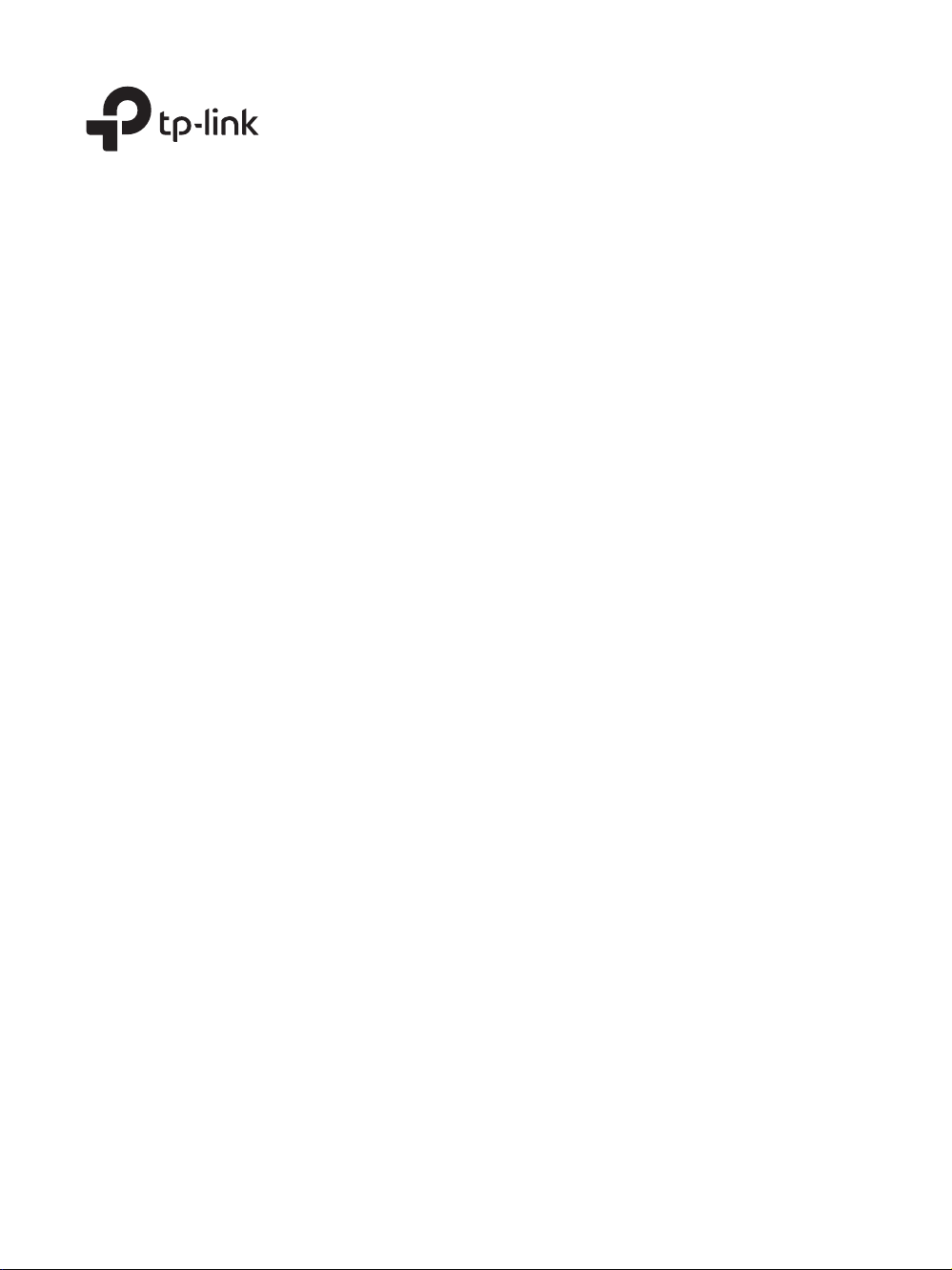
Business Networking Solution
Installation Guide
Jetstream L2 Managed Switch
TL-SG5412F/T2500G-10MPS
T2500G-10TS (TL-SG3210)/T2500-28TC (TL-SL5428E)
T2600G-18TS (TL-SG3216)/T2600G-28TS (TL-SG3424)
T2600G-52TS (TL-SG3452)/T2600G-28MPS (TL-SG3424P)
Page 2
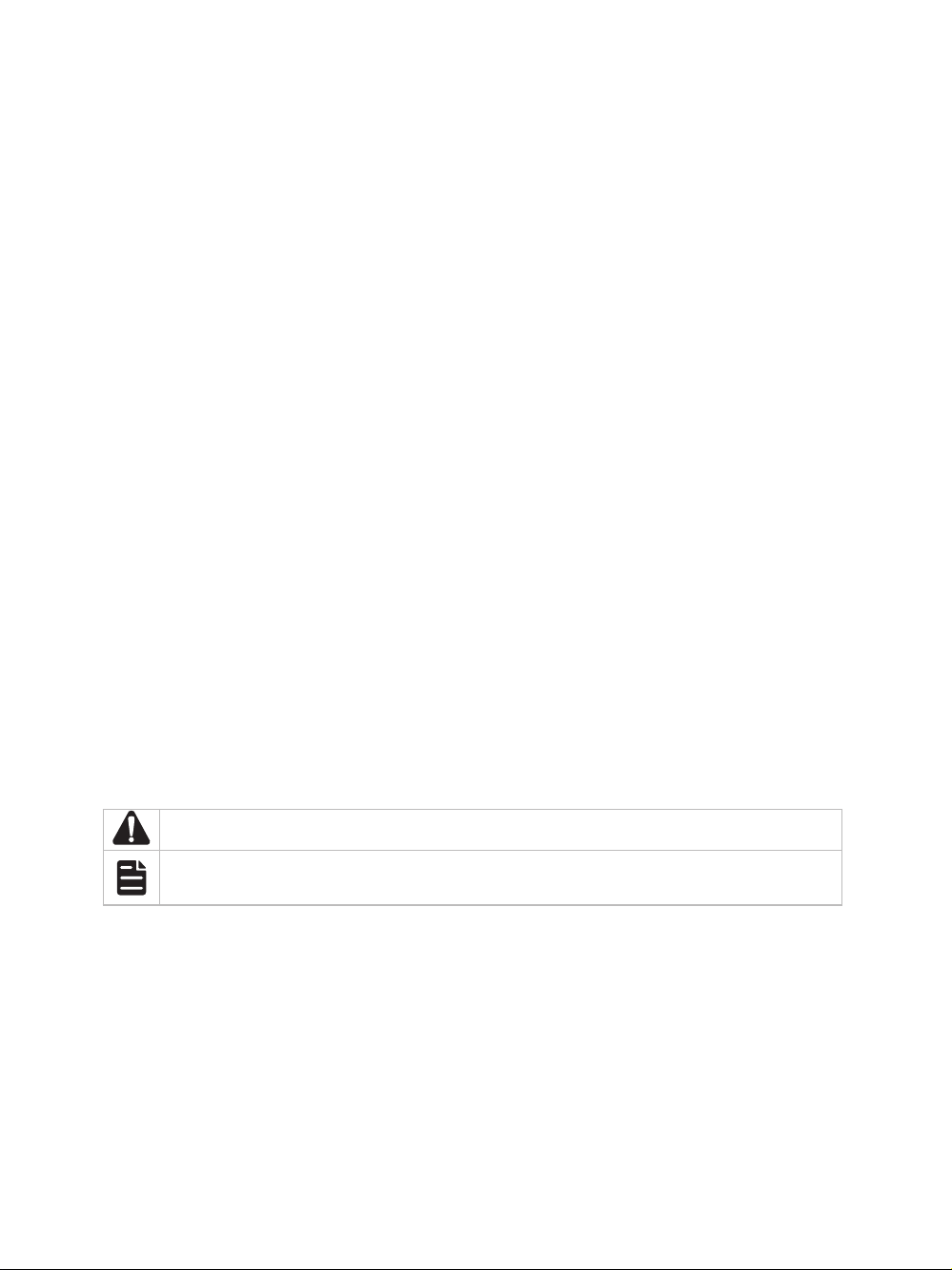
About this Installation Guide
This Installation Guide describes the hardware characteristics, installation methods and the
points that should be attended to during the installation. This Installation Guide is structured as
follows:
Chapter 1 Introduction
This chapter describes the external components of the switch.
Chapter 2 Installation
This chapter illustrates how to install the switch.
Chapter 3 Connection
This chapter illustrates how to do the physical connection of the switch.
Appendix A Troubleshooting
Appendix B Hardware Specifications
Audience
This Installation Guide is for:
Network Engineer Network Administrator
Conventions
• Some models featured in this guide may be unavailable in your country or region. For local sales
information, visit http://www.tp-link.com.
• The figures in Chapter 2 to Chapter 3 are for demonstration purposes only. Your switch may differ
in appearance from that depicted.
• This Guide uses the specific formats to highlight special messages. The following table lists the
notice icons that are used throughout this guide.
Remind to be careful. A caution indicates a potential which may result in device damage.
Remind to take notice. The note contains the helpful information for a better use of the
product.
Related Document
The User Guide and CLI Reference Guide of the product are provided on the resource CD. To
obtain the latest product information, please visit the official website:
http://www.tp-link.com
Page 3
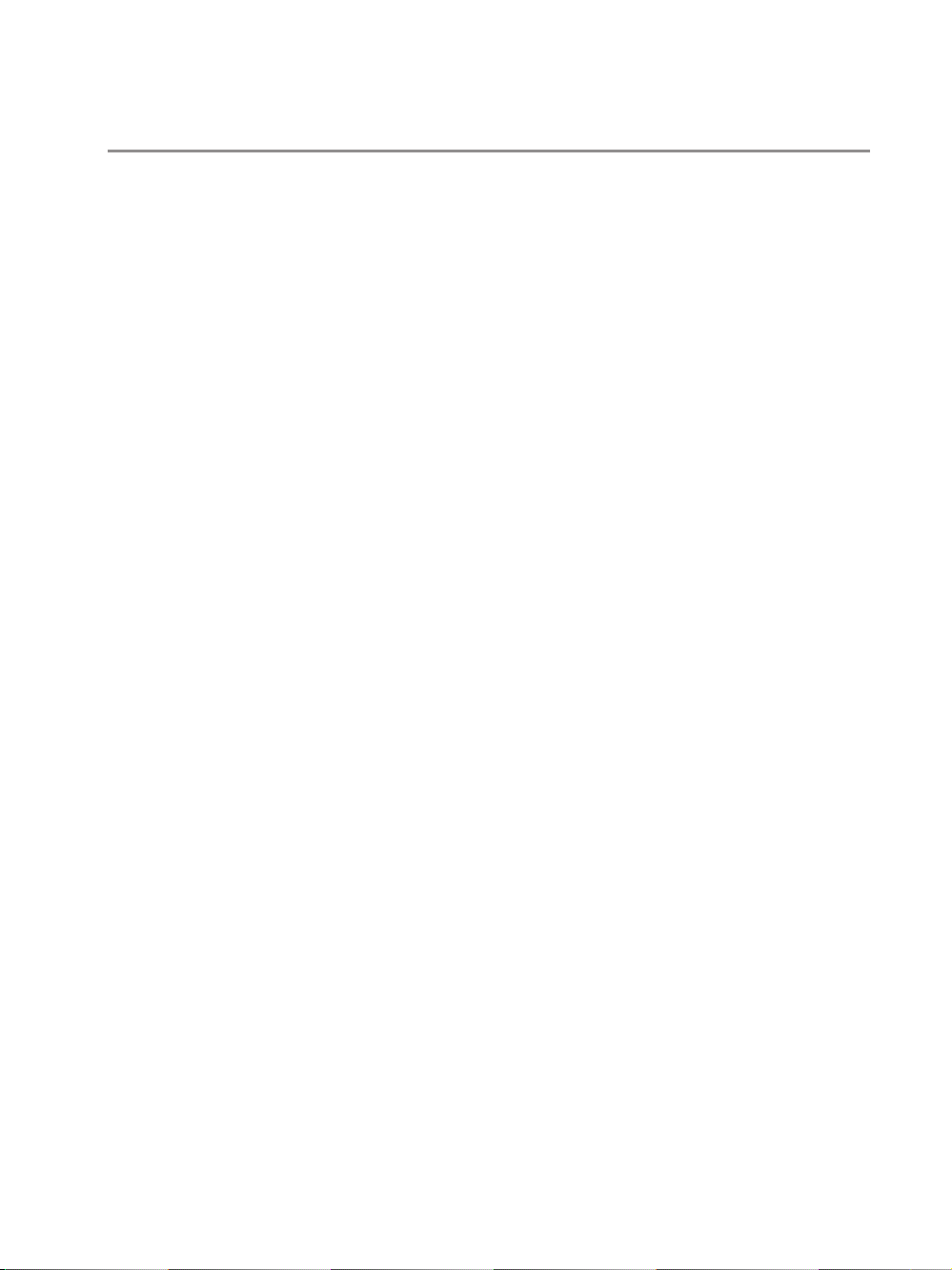
Contents
Chapter 1 Introduction ——————————— 01
1.1 Product Overview ...........................................................01
1.2 Appearance .......................................................................01
Chapter 2 Installation ——————————— 06
2.1 Package Contents ..........................................................06
2.2 Safety Precautions .........................................................06
2.3 Installation Tools ..............................................................08
2.4 Product Installation ........................................................08
Chapter 3 Connection ——————————— 10
3.1 Ethernet Port ....................................................................10
3.2 SFP Port ..............................................................................10
3.3 Console Port .....................................................................10
3.4 Verify Installation .............................................................11
3.5 Power On ............................................................................12
3.6 Initialization ........................................................................12
3.7 Accessing the Switch ....................................................12
Appendix A Troubleshooting ———————— 13
Appendix B Hardware Specications ————— 14
Page 4
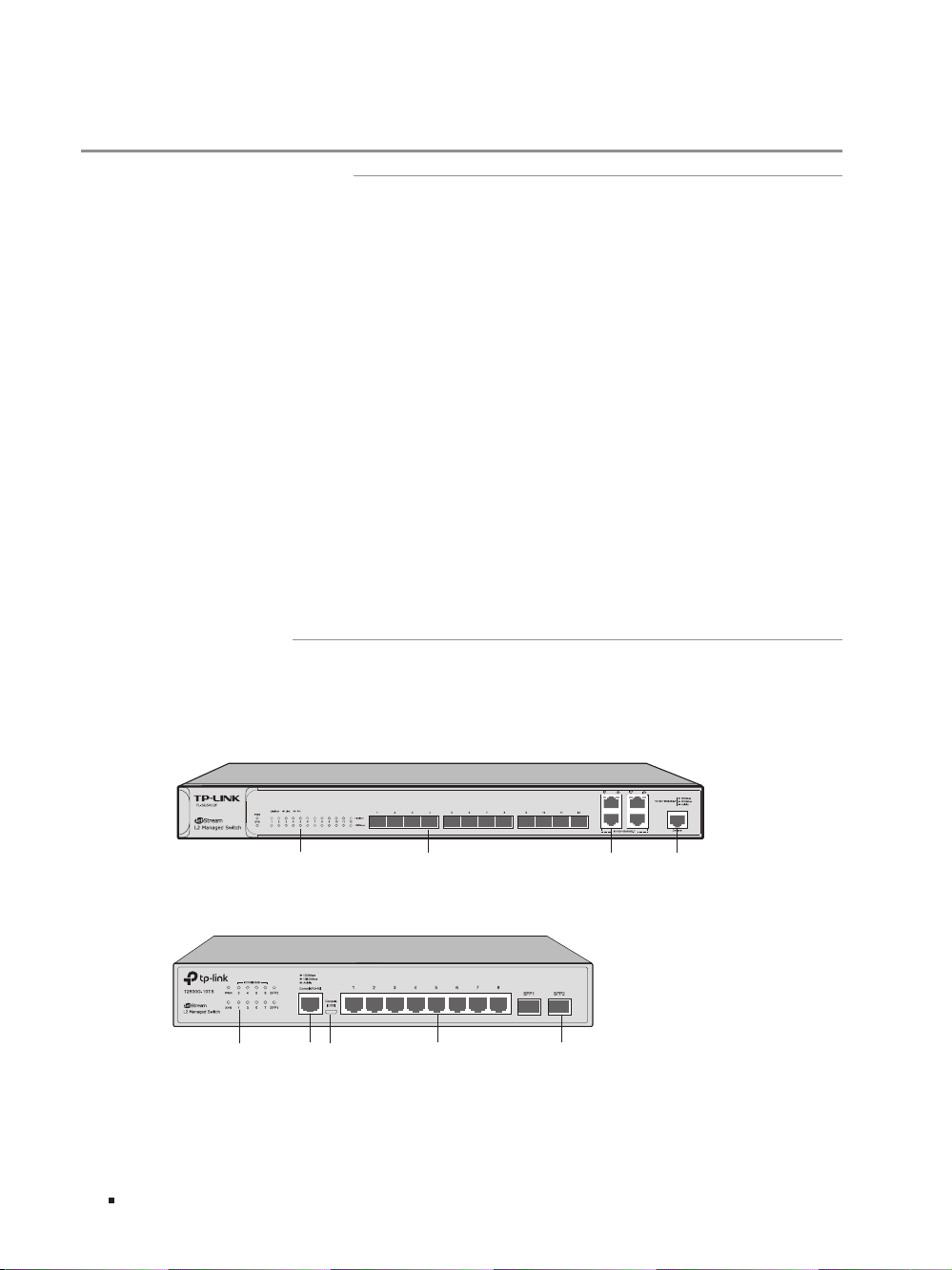
JetStream L2 Managed Switch
Chapter 1 Introduction
1.1 Product Overview
Designed for workgroups and departments, TP-Link JetStream L2 Managed Switch provides wirespeed performance and abundant L2 management features. It provides a variety of service features
and multiple powerful functions with high security.
The EIA-standardized framework and smart configuration capacity can provide flexible solutions
for a variable scale of networks. ACL, 802.1x and Dynamic ARP Inspection provide robust security
strategies. QoS and IGMP snooping/filtering optimize voice and video application. Link aggregation
(LACP) increases aggregated bandwidth, optimizing the transport of business critical data. SNMP,
RMON, WEB and CLI Log-in bring abundant management policies. TP-Link JetStream L2 Managed
Switch integrates multiple functions with excellent performance, and is friendly to manage, which
can fully meet the need of the users demanding higher net working performance.
T2500G-10MPS/T2600G-28MPS is also a Power Sourcing Equipment (PSE*). All the RJ45 por ts on
the switch support Power over Ethernet (PoE*) function, which can automatically detect and supply
power with those powered devices (PDs*) complying with IEEE 802.3af and IEEE 802.3at.
*PSE: a device (switch or hub for instance) that provides power through an Ethernet cable.
*PoE: This technology describes a system to transmit electrical power, along with data, to remote
devices over standard twisted-pair cable in an Ethernet.
*PD: a device powered by a PSE and thus consumes energy. Examples include powering network
cameras, wireless LAN access points, IP telephones, network hubs, embedded computers etc.
1.2 Appearance
■
Front Panel
The front panel of TL-SG5412F is shown as the following figure.
Figu re 1-1 Front Panel of T L-SG5412F
LEDs Console Port
SFP Port
The front panel of T2500G-10TS is shown as the following figure.
Figu re 1-2 Front Panel of T T2500G-10TS
LEDs
Console Port
(RJ-45/USB)
10/100/1000Mbps
RJ45 Port
10/100/1000Mbps RJ45 Port
SFP Port
01 Introduction
Page 5
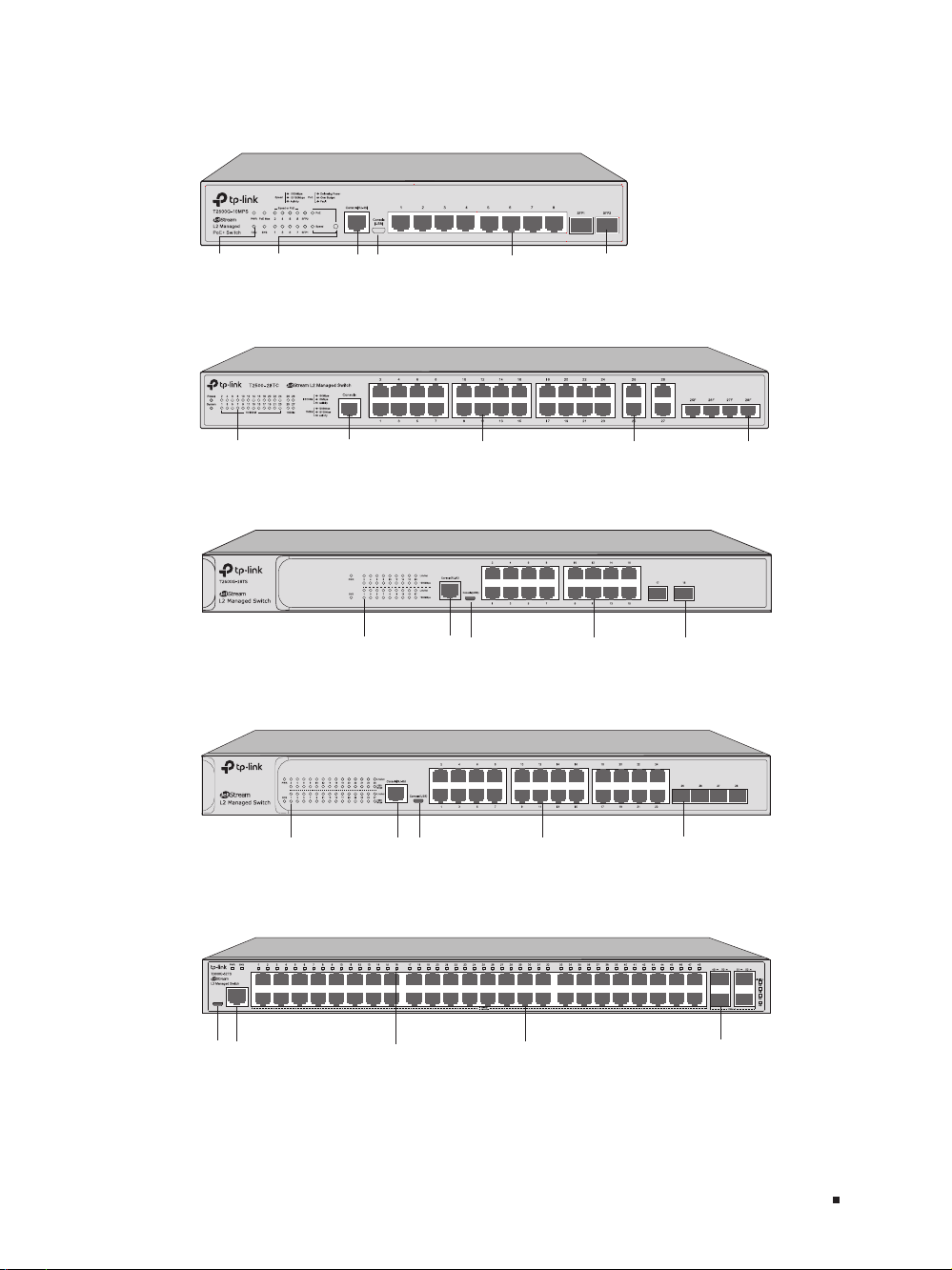
The front panel of T2500G-10MPS is shown as the following figure.
T2600G-28TS
Figu re 1-3 Front Panel of T2500G -10MPS
LED Mode
LEDs SFP Port10/100/1000Mbps
Switch Button
Console Port
(RJ-45/USB)
RJ45 Port
The front panel of T2500-28TC is shown as the following figure.
Figu re 1-4 Front Panel of T2500-28TC
JetStream L2 Managed Switch
LEDs
Console Port
10/100Mbps RJ45 Port
10/100/1000Mbps RJ45 Port
The front panel of T2600G-18TS is shown as the following figure.
Figu re 1-5 Front Panel of T2600G-18TS
LEDs
Console Port
(RJ45/USB)
10/100/1000Mbps
RJ45 Port
The front panel of T2600G-28TS is shown as the following figure.
Figu re 1-6 Front Panel of T2600G-28TS
LEDs
Console Port
(RJ45/USB)
10/100/1000Mbps
RJ45 Port
The front panel of The T2600G-52TS is shown as the following figure.
Figu re 1-7 Front Panel of T2600G-52TS
SFP Port
SFP Port
SFP Port
ConsoleConsole(USB)
Console Port
(RJ45/USB)
LEDs
10/100/1000Mbps
RJ45 Port
SFP Port
02Introduction
Page 6
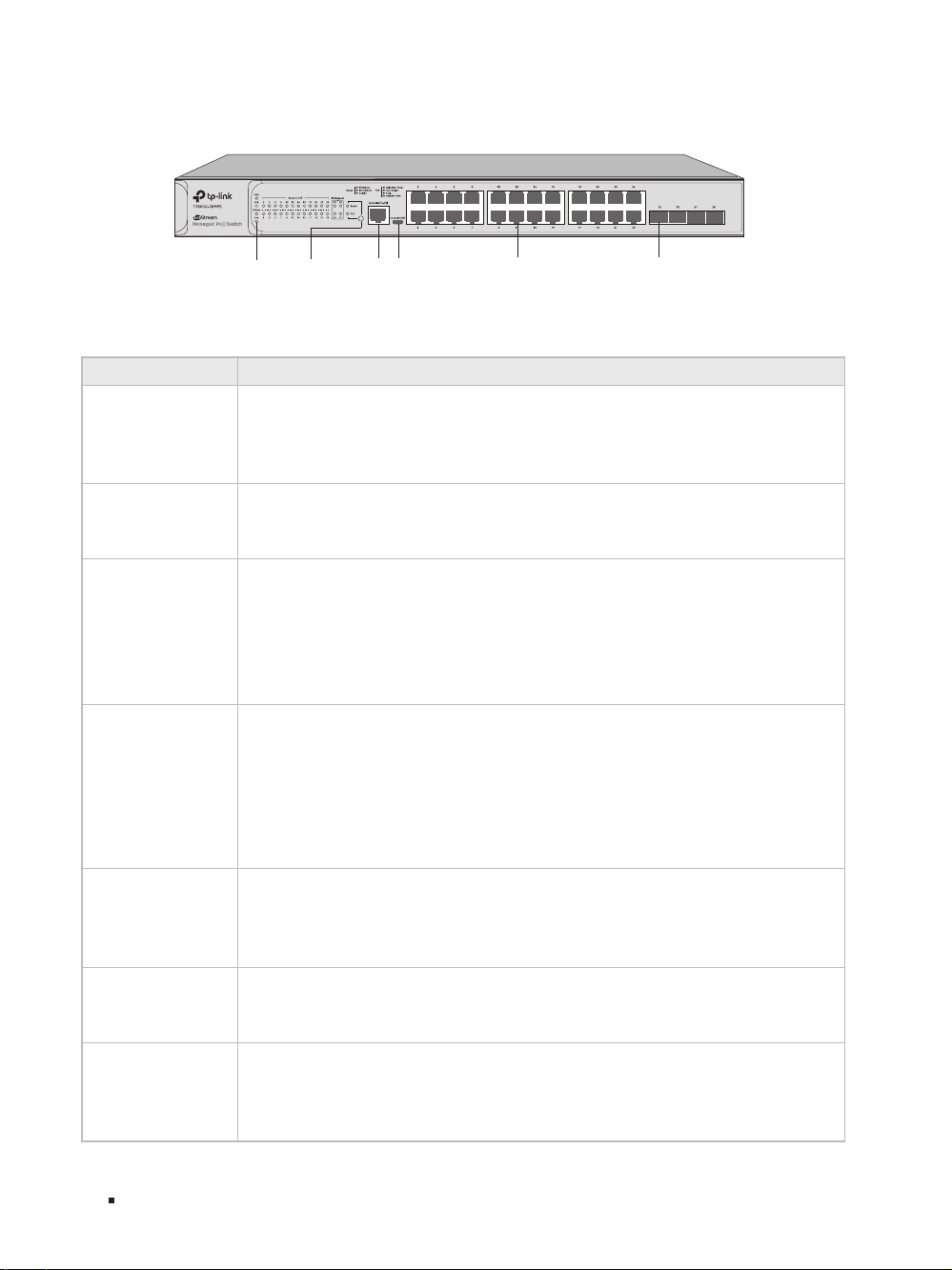
JetStream L2 Managed Switch
The front panel of The T2600G-28MPS is shown as the following figure.
Figu re 1-8 Front Panel of T2600G-28MPS
LEDs
LED Mode
Switch Button
Console Port
(RJ45/USB)
10/100/1000Mbps
RJ45 Port
SFP Port
LEDs
For TL-SG5412F/T2500-28TC/T2500G-10TS/T2600G-18TS/T2600G-28TS/T2600G-52TS
LED Indication
On: The switch is powered on.
Power
PWR
System
SYS
10/10 0Mbps
1000M
10/10 0/100 0M
10/10 0/100 0BAS E-T
1, SFP2
1000Mbps
Link/Act
Off: The switch is powered off or power supply is abnormal.
Flashing: Power supply is abnormal.
Note: Power for TL-SG5412F and PWR for other switches.
Flashing: The switch works properly.
On or Off: The switch works improperly.
Note: System for TL-SG5412F and SYS for other switches.
Green On: Running at 100Mbps, but no activity.
Green Flashing: Running at 100Mbps and is transmitting or receiving data.
Yel low On : Running at 10Mbps, but no activity.
Yellow Flashing: Running at 10Mbps and is transmitting or receiving data.
Off: No device is linked to the corresponding port.
Note: Only for T2500-28TC.
Green On: Running at 1000Mbps, but no activity.
Green Flashing: Running at 1000Mbps and is transmitting or receiving data.
Yel low On : Running at 10/100Mbps, but no activity.
Yellow Flashing: Running at 10/100Mbps and is transmitting or receiving data.
Off: No device is linked to the corresponding port.
Note: 1000M for T2500-28TC, 10/100/1000M for T2500G-10TS, 10/100/1000Base-T
for TL-SG5412F and the 48 LEDs above the RJ45 ports for T2600G-52TS.
: A device is linked to the corresponding por t.
On
Flashing
: The corresponding SFP port is transmitting or receiving data.
Off: No device is linked to the corresponding SFP port.
Note: Only for T2500G-10TS.
On: Running at 1000Mbps.
Off: Running at 10/100Mbps or no device is linked to the corresponding por t.
Note: For TL-SG5412F/T2600G-18TS/T2600G-28TS.
On: A device is linked to the corresponding port and running properly.
Flashing: Transmitting or receiving data.
Off: No device is linked to the corresponding port.
Note: For TL-SG5412F/T2600G-18TS/ T2600G-28TS/T2600G-52TS.
03 Introduction
Page 7

JetStream L2 Managed Switch
T2500G-10MPS/T2600G-28MPS has an LED mode switch button which is used to switch the LED
status indication. When the Speed LED is on, the port LED is indicating the data transmission rate.
When the PoE LED is on, the port LED is indicating the power supply status. By default the Speed LED
is on. Pressing the mode switch button, the Speed LED will turn off and the PoE LED will light up. Then
the PoE LED will turn off after being on for 60 seconds and the Speed LED will light up again.
LED Indication
On: The switch is powered on.
PWR
Off: The switch is powered off or power supply is abnormal.
Flashing: Power supply is abnormal.
SYS
Flashing: The switch works properly.
On or Off: The switch works improperly.
Green: All the fans work properly.
FAN
Yel low : Not all the fans work properly.
Off: The switch works improperly.
PoE Max
(Wh en the PoE LE D
is on)
On: The remaining PoE power≤7W.
Flashing: The remaining PoE power keeps≤7W after this LED is on for 2 minutes.
Off: The remaining PoE power>7W.
Green On: Running at 1000Mbps, but no activity.
Speed or PoE
(Wh en the Spee d
LED is o n)
Green Flashing: Running at 1000Mbps and is transmitting or receiving data.
Yel low On : Running at 10/100Mbps, but no activity.
Yellow Flashing: Running at 10/100Mbps and is transmitting or receiving data.
Off: No device is linked to the corresponding port.
Green On: The port is supplying power normally.
Speed or PoE
(Wh en the PoE LE D
is on)
Green Flashing: The supply power exceeds the correponding port's maximum power.
Yel low On : Overload or short circuit is detected.
Yellow Flashing: Power-on self-test failed.
Off: Not providing PoE power on the port.
A device is linked to the corresponding por t.
On:
1000Base-X
Flashing:
The corresponding port is transmitting or receiving data.
Off: No device is linked to the corresponding port.
Green On: A 1000Mbps device is linked to the corresponding port, but no activity.
Green Flashing: A 1000Mbps device is linked to the corresponding port and data is
being transmitted or received.
SFP1, SFP2
Yel low On : A 100Mbps device is linked to the corresponding port, but no activity.
Yellow Flashing: A 100Mbps device is linked to the corresponding port and is
transmitting or receiving data.
Off: No device is linked to the corresponding port but no activit y.
Note: Only for T2500G-10MPS.
Console Port (RJ-45/USB)
Designed to connect with the USB port of a computer for monitoring and conguring the switch. For
T2500G-10TS/T2500G-10MPS/T2600G-18TS/T2600G-28TS/T2600G-52TS/T2600G-28MPS,
the switch
has an RJ-45 console port and a micro-USB console port. Console input is active on only one console
port at a time. By default, the micro-USB connector takes precedence over the RJ-45 connector.
04Introduction
Page 8

JetStream L2 Managed Switch
100-240V~50/60Hz 0.5A
10/100Mbps RJ45 Port
Designed to connect to the device with a bandwidth of 10Mbps or 100Mbps.
10/100/1000Mbps RJ45 Por t
Designed to connect to the device with a bandwidth of 10Mbps, 100Mbps or 1000Mbps. For
T2500G-10MPS/T2600G-28MPS, the port can also provide power for PDs.
SFP Port
Designed to install the SFP module. For T2500-28TC, the switch features some slots that are shared
with the associated RJ45 ports. The associated two ports are referred as a "Combo" port, which means
they cannot be used simultaneously, otherwise only SFP port works.
Port Feature
Model 10/10 0/100 0Mbps RJ45 Port 10/10 0Mbps RJ45 Port SFP Port Console Port
TL-S G5412 F 4 0 12 1
T25 00 G-10T S 8 0 2 2
T25 00-28TC 4 24 4 1
T25 00 G-10MPS 8 0 2 2
T26 00 G-18TS 16 0 2 2
T2600G -28TS 24 0 4 2
T2600G-52TS 48 0 4 2
T2600G-28MPS 24 0 4 2
■
Rear Panel
The rear panel is shown as the following figure. Here we take T2600G-28TS as an example.
Figu re 1-9 Rear Panel
Kensington Security slot
Grounding Terminal
Power Socket
Kensington Security Slot
Secure the lock (not provided) into the security slot to prevent the device from being stolen.
Grounding Terminal
The switch already comes with lightning protection mechanism. You can also ground the
switch through the PE (Protecting Earth) cable of AC cord or with Ground Cable. For detailed
information, please refer to the Lightning Protection Guide from the training center of our website
http://www.tp-link.com/en/conguration-guides.html.
Power Socket
Connect the female connector of the power cord here, and the male connector to the AC power outlet.
Please make sure the voltage of the power supply meets the requirement of the input voltage (100-240V~
50/60Hz).
Note:
■
Please use the provided power cord.
■
TL-SG5412F/T2500-28TC does not have a kensington security slot.
05 Introduction
Page 9

JetStream L2 Managed Switch
Chapter 2 Installation
2.1 Package Contents
Make sure that the package contains the following items. If any of the listed items is damaged or
missing, please contact your distributor.
One Switch
One Resouce CD
One Power Cord, One Console
Cable and One USB Cable
Two mounting brackets
and the ttings
Installation Guide
Business Networking Solution
Installation Guide
Note:
The USB Cable is not provided with TL-SG5412F/T2500-28TC.
2.2 Safety Precautions
To avoid any device damage and bodily injury caused by improper use, please observe the following
rules.
■
Safety Precautions
■
Keep the power off during the installation.
■
Wear an ESD-preventive wrist strap, and make sure that the wrist strap has a good skin contact and is
well grounded.
■
Use only the power cord provided with the switch.
■
Make sure that the supply voltage matches the specifications indicated on the rear panel of the
switch.
■
Ensure the vent hole is well ventilated and unblocked.
■
Do not open or remove the cover of the switch.
■
Before cleaning the device, cut off the power supply. Do not clean it by the waterish cloth, and never
use any other liquid cleaning method.
■
Place the device with its bottom surface downward.
06Installation
Page 10

JetStream L2 Managed Switch
40℃
■
Site Requirements
Temperature/Humidity
0℃
Please keep a proper temperature and humidity in the equipment room. Too high/low humidity may
lead to bad insulation, electricity leakage, mechanical property changes and corrosions. Too high
temperature may accelerate aging of the insulation materials and can thus significantly shorten
the service life of the device. For normal temperature and humidity of the device, please check the
following table.
Environment Temperature Humidity
Operating 0
℃
Storage -40
to 40
to 70
℃
℃
℃
10% to 90%RH Non-condensing
5% to 90%RH Non-condensing
Clearness
The dust accumulated on the switch can be absorbed by static electricity and result in poor contact
of metal contact points. Some measures have been taken for the device to prevent static electricity,
but too strong static electricity can cause deadly damage to the electronic elements on the internal
circuit board. To avoid the effect of static electricity on the operation of the Switch, please attach
much importance to the following items:
■
Dust the device regularly, and keep the indoor air clean.
■
Keep the device well grounded and ensure static electricity has been transferred.
Electromagnetic Interference
Electronic elements including capacitance and inductance on the device can be affected by
external interferences, such as conducted emission by capacitance coupling, inductance coupling,
and impedance coupling. To decrease the interferences, please make sure to take the following
measures:
■
Use the power supply that can effectively filter interference from the power grid.
■
Keep the device far from high-frequency, strong-current devices, such as radio transmitting station.
■
Use electromagnetic shielding when necessary.
07 Installation
Page 11

JetStream L2 Managed Switch
Lightening Protection
Extremely high voltage currents can be produced instantly when lightning occurs and the air in
the electric discharge path can be instantly heated up to 20,000℃. As this instant current is strong
enough to damage electronic devices, more effective lightning protection measures should be
taken.
■
Ensure the rack and device are well earthed.
■
Make sure the power socket has a good contact with the ground.
■
Keep a reasonable cabling system and avoid induced lightning.
■
Use the signal SPD (Surge Protective Device) when wiring outdoor.
Note: For detailed lightning protection measures, please refer to the Lightning Protection Guide
from the training center of our website http://www.tp-link.com/en/conguration-guides.html.
Installation Site
When installing the device on a rack or a flat workbench, please note the following items:
■
The rack or workbench is flat and stable, and sturdy enough to support the weight of 5.5kg at least.
■
The rack or workbench has a good ventilation system. The equipment room is well ventilated.
■
The rack is well grounded. Keep the power socket less than 1.5 meters away from the device.
2.3 Installation Tools
■
Phillips screwdriver
■
ESD-preventive wrist wrap
■
Cables
Note:
These tools are not provided with our product. If needed, please self purchase them.
2.4 Product Installation
■
Desktop Installation
To install the device on the desktop, please follow the steps:
1. Set the device on a flat surface strong enough to support the entire weight of the device with all
fittings.
2. Remove the adhesive backing papers from the rubber feet.
08Installation
Page 12

JetStream L2 Managed Switch
3. Turnover the device and attach the supplied rubber feet to the recessed areas on the bottom at
each corner of the device.
Figu re 2-1 Desktop Installation
Feet
Bottom of the Device
Notch
■
Rack Installation
To install the device in an EIA standard-sized, 19-inch rack, follow the instructions described below:
1. Check the grounding and stability of the rack.
2. Secure the supplied rack-mounting brackets to each side of the device with supplied screws, as
illustrated in the following figure.
Figu re 2-2 Bracket Installation
Rack-mounting Bracket
Screw
3. After the brackets are attached to the device, use suitable screws (not provided) to secure the
brackets to the rack, as illustrated in the following figure.
Figu re 2-3 Rack Installation
Rack
Caution:
■
Please set 5 to 10cm gaps around the device for air circulation.
■
Please avoid any heavy thing placed on the device.
■
Please mount devices in sequence from the bottom to top of the rack and ensure a certain
clearance between devices for the purpose of heat dissipation.
09 Installation
Page 13

JetStream L2 Managed Switch
Chapter 3 Connection
3.1 Ethernet Port
Connect an Ethernet port of the switch to the computer by RJ45 cable as the following figure shows.
Figu re 3-1 Conn ecting th e RJ45 Port
RJ45 Port
RJ45 Cable
3.2 SFP Port
The following figure demonstrates the connection of SFP port to an SFP module.
Figu re 3-2 Inserting the SFP Module
SFP Slot
SFP Module
3.3 Console Port
CLI (Command Line Interface) enables you to manage the switch, thus you can load the CLI after
connecting the PCs or Terminals to the console port on the switch via the provided cable.
Connect the Console (RJ-45) port of the device with your computer by the console cable as the
following figure shows.
10Connection
Page 14

JetStream L2 Managed Switch
Figu re 3-3 Connecting the Console (RJ-45) Port
Console(RJ45)
Connect the Console (USB) port of the device with your computer by the USB cable as the following
figure shows.
Figu re 3-4 Conn ecting the Cons ole (USB) Port
Console(USB)
T2600G-28TS
Note:
■
Console (RJ-45) port and Console (USB) port cannot be used cocurrently. Console (USB) port
takes priority over the Console (RJ-45) port.
■
The Console (USB) port is hot-pluggable while the Console (RJ-45) port is not. Please keep
the device power off when plugging the console cable into the Console (RJ-45) port.
■
Do not connect the console port with other ports by RJ45 cable.
■
TL-SG5412F and T2500-28TC do not have a Console (USB) port.
3.4 Verify Installation
After completing the installation, please verify the following items:
■
There are 5 to 10cm of clearance around the sides of the device for ventilation and the air flow is
adequate.
■
The voltage of the power supply meets the requirement of the input voltage of the device.
■
The power socket, device and rack are well grounded.
■
The device is correctly connected to other network devices.
11 Connection
Page 15

JetStream L2 Managed Switch
3.5 Power On
Plug in the negative connector of the provided power cord into the power socket of the device, and
the positive connector into a power outlet as the following figure shows.
Figu re 3-5 Connecting to Power Supply
100-240V~50/60Hz 0.5A
Note:
The figure is to illustrate the application and principle. The power plug you get from the
package and the socket in your situation will comply with the regulation in your countr y, so they
may dier from the gure above.
3.6 Initialization
After the device is powered on, it begins the Power-On Self-Test. A series of tests run automatically
to ensure the device functions properly. During this time, its LED indicators will respond in the
following order:
1. The PWR LED indicator lights on all the time. The SYS LED and the LED indicators of all the ports
keep off.
2. After about one minute, the SYS LED and LED indicators of all the ports will flash momentarily and
then turn off.
3. Several seconds later, the SYS LED indicator will flash, which represents a successful initialization.
3.7 Accessing the Switch
After the initializaiton finished, you can access and manage the switch using the GUI (Graphical User
Inter face) or using the CLI (Command Line Inter face).
■
To access the switch using the GUI, open a web browser and type the default management address
http://192.168.0.1 in the address field, then press the Enter key. The default Username and Password
are both admin in lower case letters.
■
To access the switch using the CLI, you can use the Console port, Telnet and SSH connection. When
using the Console port, start the terminal emulation program (such as the Hyper Terminal) on the PC
and configure the terminal emulation program as follows:
Baud Rate Data Bits Parity Stop Bits Flow Control
38400bps 8 None 1 None
For the detailed configurations, please refer to the Configuration Guide and CLI Reference Guide.
The two guides can both be found on the resource CD or on the download center of our official
website: http://www.tp-link.com/en/download-center.html.
12Connection
Page 16

JetStream L2 Managed Switch
Appendix A Troubleshooting
Q1. What could I do if I forgot the username and password of the switch?
1. Connect the console port of the PC to the console port of the switch and open a terminal
emulation program.
2. Power off and restart the switch. Perform the action indicated by the terminal emulation program
to reach the bootUtil menu. The action differs from product to product. Possible actions are
listed below:
• Press any key to stop autoboot.
• Press CTRL-B to reach the bootUtil menu.
3. The bootUtil menu will be shown. Enter the number 6 to select the “Password recovery” option
and enter Y to delete all the users and passwords. The default login username and password are
both admin. The other configurations in the switch will not be changed.
4. For models without the password recover feature, please select the "Reset" option to restore all
the configurations to factory defaults. The default login username and password are both admin.
Q2. Why does the PWR/Power LED work abnormally?
The PWR/Power LED should be lit up when the power system works normally. If the PWR/Power
LED worked abnormally, please take the following steps:
1. Make sure that the power cable is connected properly, and the power contact is normal.
2. Make sure the voltage of the power supply meets the requirement of the input voltage of the
switch.
Q3. What should I do if I cannot access the web management page?
Please try the following:
1. Check every port LED on the switch and make sure the Ethernet cable is connected properly.
2. Try another port on the switch and make sure the Ethernet cable is suitable and works normally.
3. Power off the switch and, af ter a while, power it on again.
4. Make sure the IP address of your PC is set within the subnet of the switch.
5. If you still cannot access the configuration page, please restore the switch to its factory defaults.
Then the IP address of your PC should be set as 192.168.0.x ("x" is any number from 2 to 254) and
Subnet Mask as 255.255.255.0.
Q4. Why is the terminal emulation program not displaying correctly?
Please try the following:
1. Make sure the power supply is normal and the console cable is properly connected.
2. Check if the console cable is the right type.
3. Ensure the parameters of the terminal emulation program are correct: configure Bits per second
as 38400, Data bits as 8, Parity as None, Stop bits as 1, and Flow control as None.
13 Appendix A Troubleshooting
Page 17

Appendix B Hardware Specifications
Item Content
IEEE 802.3, IEEE 802.3i, IEEE 802.3u, IEEE 802.3ab,
IEEE 802.3ad, IEEE 802.3z, IEEE 802.3x, IEEE 802.1p,
Standards
IEEE 802.1q, IEEE 802.1x, IEEE 802.1d, IEEE 802.1s,
IEEE 802.1w, IEEE 802.1ab
IEEE 802.3af/at (For T2500G-10MPS/T2600G-28MPS)
10Base-T: UTP/STP of Cat. 3 or above
100Base-TX: UTP/STP of Cat. 5 or above
JetStream L2 Managed Switch
Transmission Medium
LEDs
Operating Temperature 0℃ to 40℃ (32°F to 104°F)
Storage Temperature -40℃ to 70℃ (-40°F to 158°F)
Operating Humidity 10%
Storage Humidity 5%
100Base-FX/LX10/BX10: MMF or SMF SFP Module (For T2500G-10MPS)
1000Base-T: 4-pair UTP (≤100m) of Cat. 5e, and Cat. 6 or above
1000Base-X: MMF or SMF SFP Module (Optional)
T2500-28TC: Power, System, 10/100M, 1000M
T2500G-10TS: PWR, SYS, 1000Mbps, 10/100Mbps
T2500G-10MPS: PWR, SYS, PoE MA X, FAN, Speed or PoE, SFP1, SFP2,
PoE, Speed
TL-SG5412F/T2600G-18TS/ T2600G-28TS/T2600G-52TS: PWR, SYS,
1000Mbps, Link/Act
T2600G-28MPS: PWR, SYS, PoE Max, FAN, Speed or PoE, 1000Base-X
to
90%RH Non-condensing
to
90%RH Non-condensing
14Appendix B Hardware Specications
Page 18

FCC S TATE ME NT
This equipment has been tested and found to comply with the limits for a Class A digital device,
pursuant to part 15 of the FCC Rules. These limits are designed to provide reasonable protection
against harmful interference when the equipment is operated in a commercial environment. This
equipment generates, uses, and can radiate radio frequency energy and, if not installed and used in
accordance with the instruction manual, may cause harmful interference to radio communications.
Operation of this equipment in a residential area is likely to cause harmful interference in which case
the user will be required to correct the interference at his own expense.
This device complies with part 15 of the FCC Rules. Operation is subject to the following two
conditions:
1) This device may not cause harmful interference.
2) This device must accept any interference received, including interference that may cause
undesired operation.
Any changes or modifications not expressly approved by the party responsible for compliance could
void the user’s authority to operate the equipment.
CE Mark Warning
This is a class A product. In a domestic environment, this product may cause radio interference, in
which case the user may be required to take adequate measures.
EU declaration of conformity
TP-Link hereby declares that the device is in compliance with the essential requirements and other
relevant provisions of directives 2014/30/EU, 2014/35/EU, 2009/125/EC and 2011/65/EU.
The original EU declaration of conformity may be found at http://www.tp-link.com/en/ce
Продукт сертифіковано згідно с правилами системи УкрСЕПРО на відповідність вимогам
нормативних документів та вимогам, що передбачені чинними законодавчими ак тами України.
Safety Information
• When product has power button, the power button is one of the way to shut off the product;
when there is no power button, the only way to completely shut off power is to disconnect the
product or the power adapter from the power source.
• Don’t disassemble the product, or make repairs yourself. You run the risk of electric shock and
voiding the limited warranty. If you need ser vice, please contact us.
• Avoid water and wet locations.
Page 19

BSMI Notice
安全諮 詢及注 意事項
• 請使用原 裝電源供應器或只能按照本產品注明的電源類型使用本產品。
• 清潔本產品之前請先拔掉電源線。請勿使用液體、噴霧清潔劑或濕布進行清潔。
• 注意防潮,請勿將水或其他液體潑灑到本產品上。
• 插槽與開口供通 風使 用,以確保本產品的操作可靠並防止過熱,請勿堵塞或覆蓋開口。
• 請勿將本產品置放於靠近熱源的地方。除非有正常的通風,否則不可放在密閉位置中。
• 請不要私自打開機殼,不要嘗試自行維修本產品,請由授權的專業人士進行此項工作。
• 此為甲類資訊技術設備,于居住環境中使用時,可能會造成射頻擾動,在此種情況下,使用者會被要求採取
某些適當的對策。
限用物質含有情況標示聲明書
限用物質及其化學符號
產品元件名稱
PCB
外殼 ○ ○ ○ ○ ○ ○
1. "超出0.1 wt %" 及 "超出0.01 wt %"
備考
2. "○"
備考
備考
系指該項 限用物質之百分比含量未 超出百分比含 量基準值。
3. " - "
系指該項限用物質為排除項目。
鉛
Pb
○ ○ ○ ○ ○ ○
鎘
Cd
系指限用物質 之百分比含量 超 出百分比含 量基準值。
汞
Hg
六價鉻
CrVI
多溴聯苯
PBB
多溴二苯醚
PBDE
Industry Canada Statement
CAN ICES-3 (A)/NMB-3(A)
Explanation of the symbols on the product label
Symbol Explanation
AC voltage
Indoor use only
RECYCLING
This product bears the selective sorting symbol for Waste electrical and electronic
equipment (WEEE). This means that this product must be handled pursuant to
European directive 2012/19/EU in order to be recycled or dismantled to minimize its
impact on the environment.
User has the choice to give his product to a competent recycling organization or to
the retailer when he buys a new electrical or electronic equipment.
この装置は、クラスA情報技術装置です。この装置を家庭環境で使用すると電波妨害を引き起こすことが
あります。この場合には使用者が適切な対策を講ずるよう要求されることがあります。 VCCI-A
Page 20

For technical support, User Guide and other information, please visit
http://www.tp-link.com/support, or simply scan the QR code
© 2018 TP-Link
7106507936 REV3.0.1
