Page 1
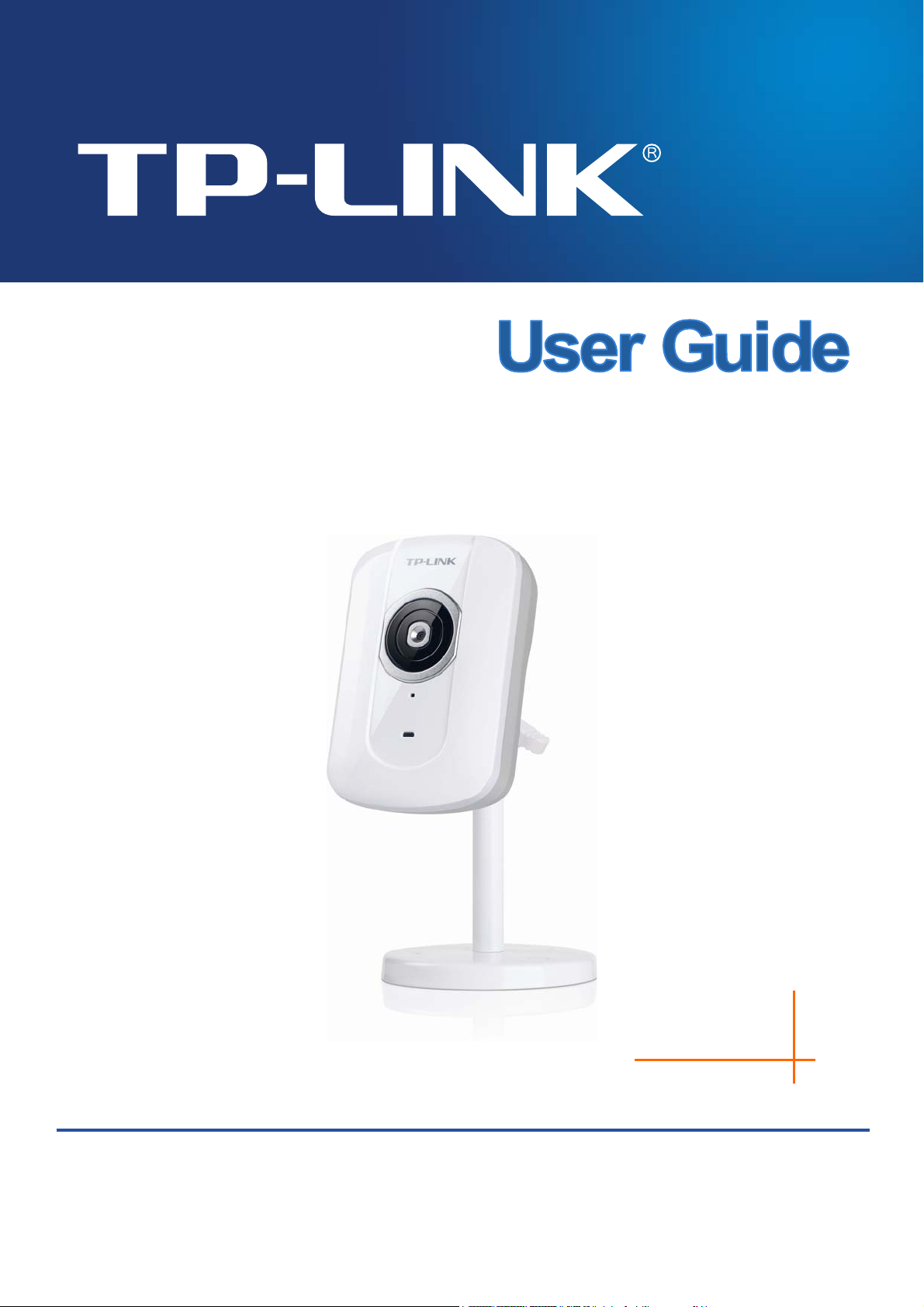
TL-SC2020N
Wireless N Network Camera
Rev: 1.0.0
1910010671
Page 2
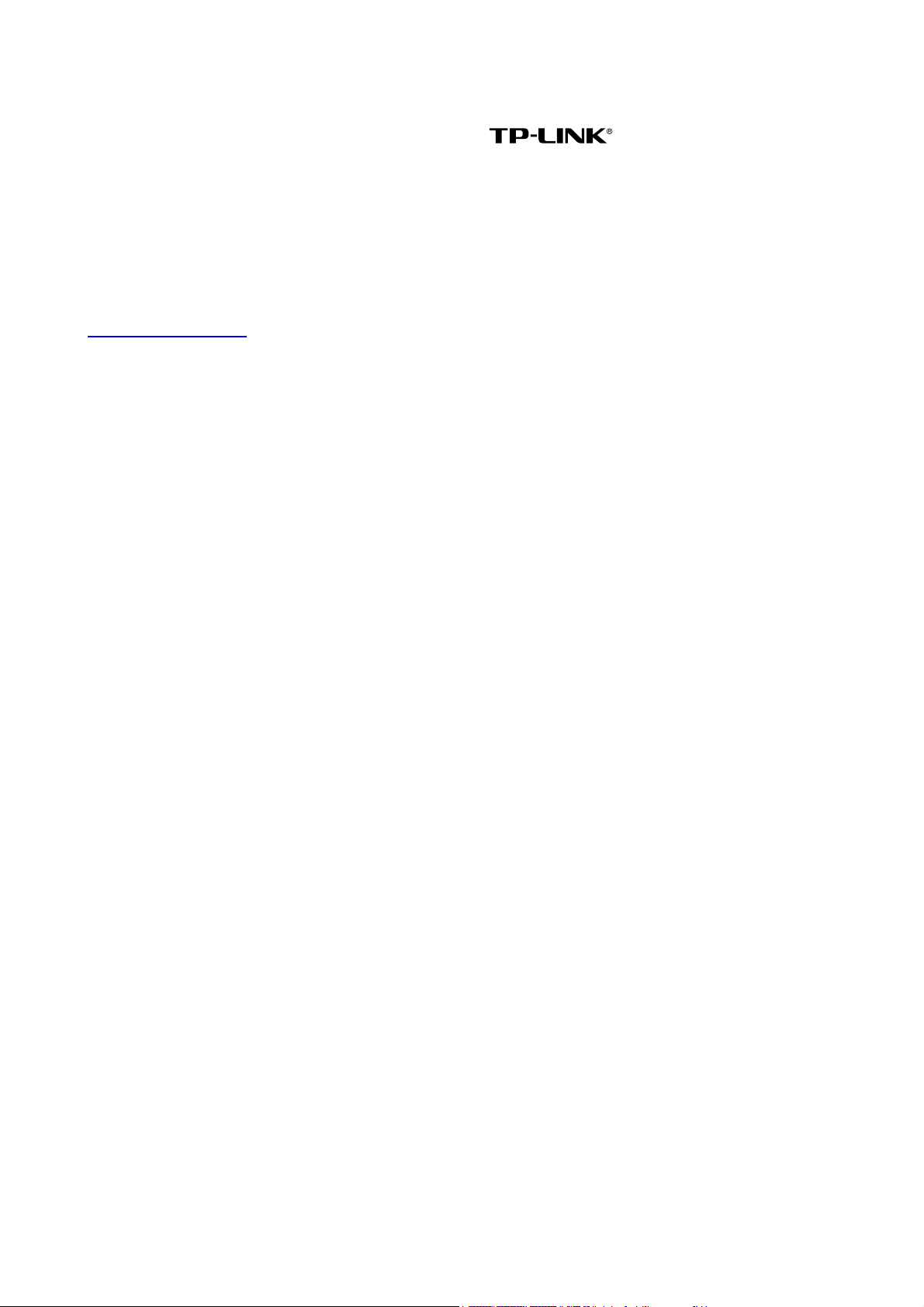
COPYRIGHT & TRADEMARKS
Specifications are subject to change without notice. is a registered trademark of
TP-LINK TECHNOLOGIES CO., LTD. Other brands and product names are trademarks or registered
trademarks of their respective holders.
No part of the specifications may be reproduced in any form or by any means or used to make any
derivative such as translation, transformation, or adaptation without permission from TP-LINK
TECHNOLOGIES CO., LTD. Copyright © 2012 TP-LINK TECHNOLOGIES CO., LTD.
All rights reserved.
http://www.tp-link.com
Page 3
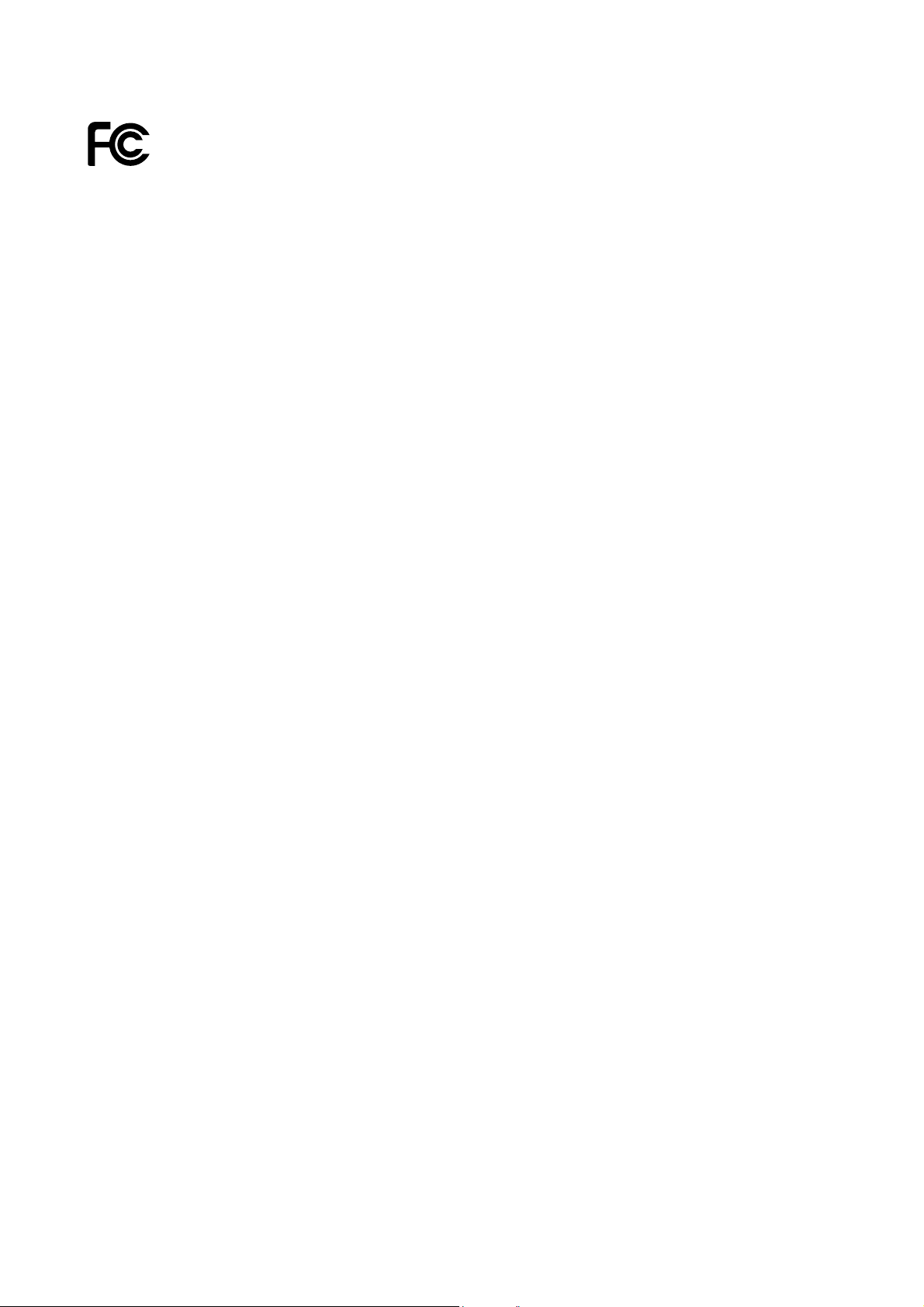
FCC STATEMENT
This equipment has been tested and found to comply with the limits for a Class B digital device, pursuant
to part 15 of the FCC Rules. These limits are designed to pro-vide reasonable protection against harmful
interference in a residential installation. This equipment generates, uses and can radiate radio frequency
energy and, if not in-stalled and used in accordance with the instructions, may cause harmful
interference to radio communications. However, there is no guarantee that interference will not occur in a
particular installation. If this equipment does cause harmful interference to radio or television reception,
which can be determined by turning the equipment off and on, the user is encouraged to try to correct
the interference by one or more of the following measures:
Reorient or relocate the receiving antenna.
Increase the separation between the equipment and receiver.
Connect the equipment into an outlet on a circuit different from that to which the receiver is
connected.
Consult the dealer or an experienced radio/ TV technician for help.
This device complies with part 15 of the FCC Rules. Operation is subject to the following two conditions:
1) This device may not cause harmful interference.
2) This device must accept any interference received, including interference that may cause
undesired operation.
Any changes or modifications not expressly approved by the party responsible for compliance could void
the user’s authority to operate the equipment.
Note: The manufacturer is not responsible for any radio or TV interference caused by unauthorized
modifications to this equipment. Such modifications could void the user’s authority to operate the
equipment.
FCC RF Radiation Exposure Statement:
This equipment complies with FCC RF radiation exposure limits set forth for an uncontrolled
environment. This device and its antenna must not be co-located or operating in conjunction with any
other antenna or transmitter.
“To comply with FCC RF exposure compliance requirements, this grant is applicable to only Mobile
Configurations. The antennas used for this transmitter must be installed to provide a separation distance
of at least 20 cm from all persons and must not be co-located or operating in conjunction with any other
antenna or transmitter.”
Page 4
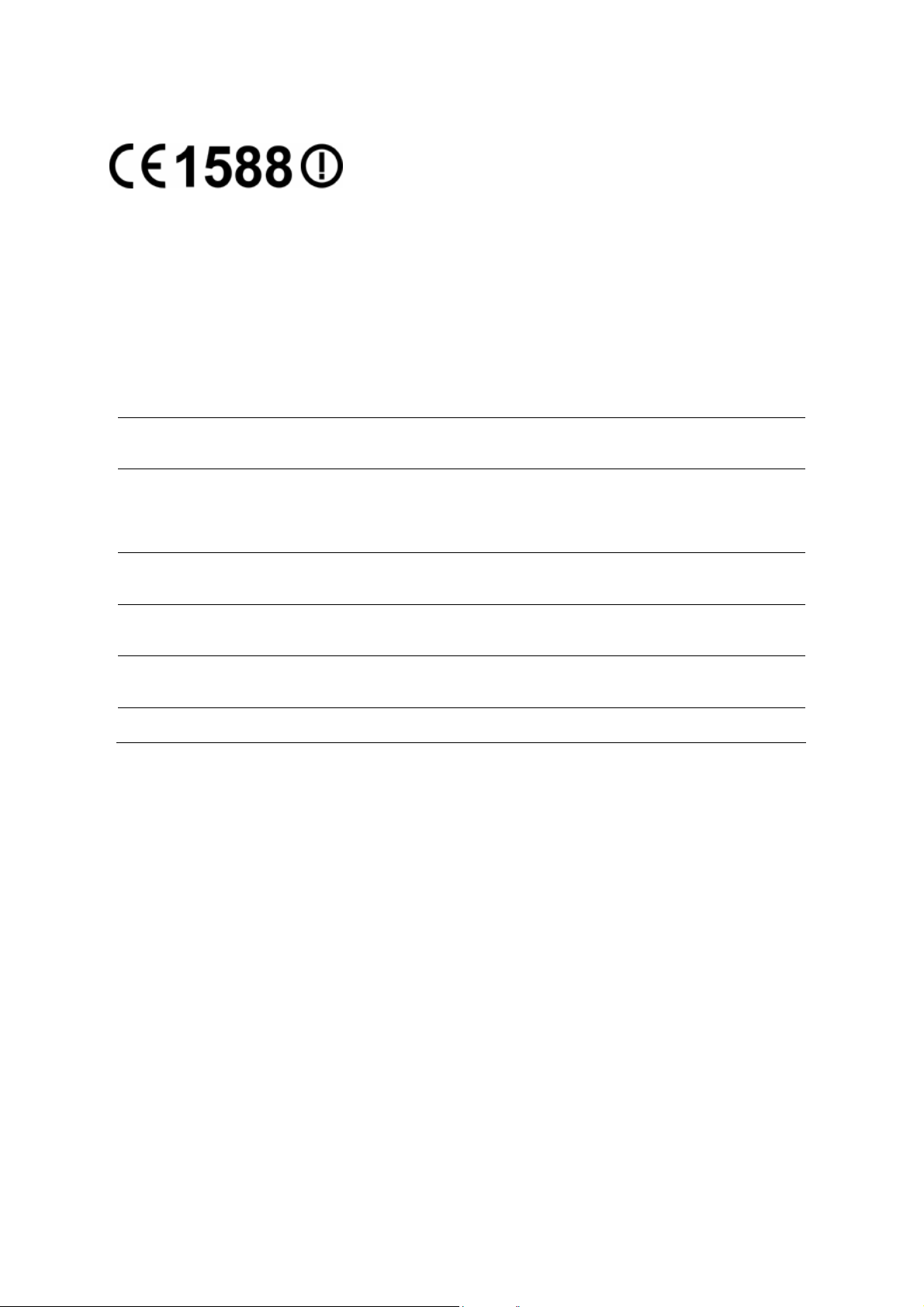
CE Mark Warning
This is a class B product. In a domestic environment, this product may cause radio interference, in
which case the user may be required to take adequate measures.
National Restrictions
This device is intended for home and office use in all EU countries (and other countries following
the EU directive 1999/5/EC) without any limitation except for the countries mentioned below:
Country Restriction Reason/remark
Bulgaria None
Outdoor use limited to
France
Italy None
Luxembourg None
Norway Implemented
Russian Federation None Only for indoor applications
Note: Please don’t use the product outdoors in France.
10 mW e.i.r.p. within
the band 2454-2483.5
MHz
General authorization required for outdoor use and
public service
Military Radiolocation use. Refarming of the 2.4 GHz
band has been ongoing in recent years to allow current
relaxed regulation. Full implementation planned 2012
If used outside of own premises, general authorization is
required
General authorization required for network and service
supply(not for spectrum)
This subsection does not apply for the geographical area
within a radius of 20 km from the centre of Ny-Ålesund
Page 5
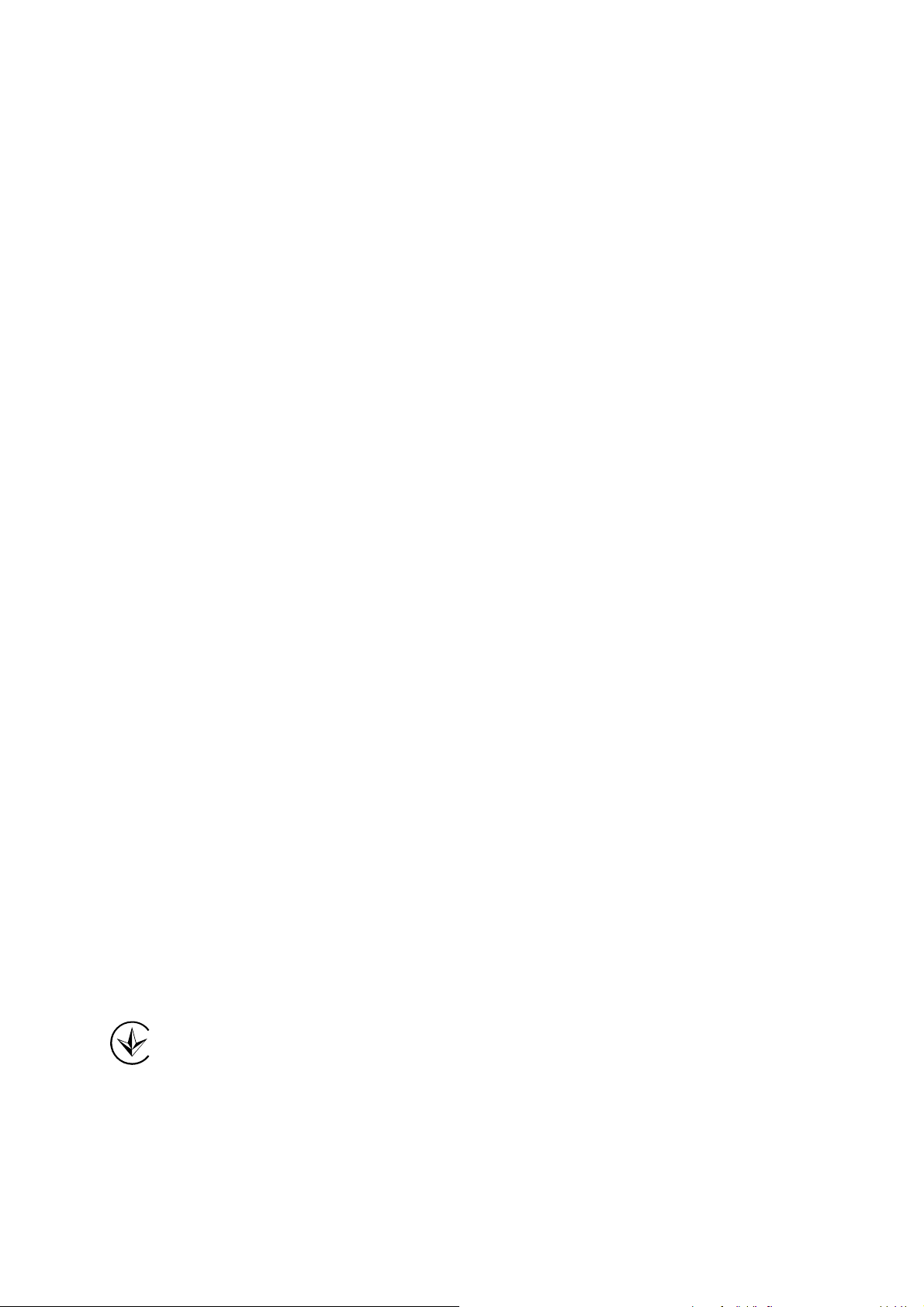
Industry Canada Statement:
This device complies with RSS-210 of the Industry Canada Rules. Operation is subject to the
following two conditions:
1) This device may not cause harmful interference, and
2) This device must accept any interference received, including interference that may
cause undesired operation.
IMPORTANT NOTE:
Radiation Exposure Statement:
This equipment complies with Canada radiation exposure limits set forth for an uncontrolled
environment. This equipment should be installed and operated with minimum distance 20cm
between the radiator & your body.
Ce dispositif est conforme à la norme CNR-210 d’Industrie Canada applicable aux appareils radio
exempts de licence. Son fonctionnement est sujet aux deux conditions suivantes:
1) Le dispositif ne doit pas produire de brouillage préjudiciable, et
2) Ce dispositif doit accepter tout brouillage reçu,y compris un brouillage susceptible de
provoquer un fonctionnement indésirable.
NOTE IMPORTANTE:
Déclaration d’exposition aux radiations:
Cet équipement est conforme aux limites d’exposition aux rayonnements IC établies pour un
environnement non contrôlé. Cet équipement doit être installé et utilisé avec un minimum de 20
cm de distance entre la source de rayonnement et votre corps.
Korea Warning Statements:
당해 무선설비는 운용중 전파혼신 가능성이 있음.
NCC Notice:
經型式認證合格之低功率射頻電機,非經許可,公司、商號或使用者均不得擅自變更頻率、加大功
率或變更原設計之特性及功能。
低功率射頻電機之使用不得影響飛航安全及干擾合法通信;經發現有干擾現象時,應立即停用,並
改善至無干擾時方得繼續使用。前項合法通信,指依電信法規定作業之無線電通信。低功率射頻電
機須忍受合法通信或工業、科學及醫療用電波輻射性電機設備之干擾。
Продукт сертифіковано згідно с правилами системи УкрСЕПРО на відповідність вимогам
нормативних документів та вимогам, що передбачені чинними законодавчими актами
України.
Page 6
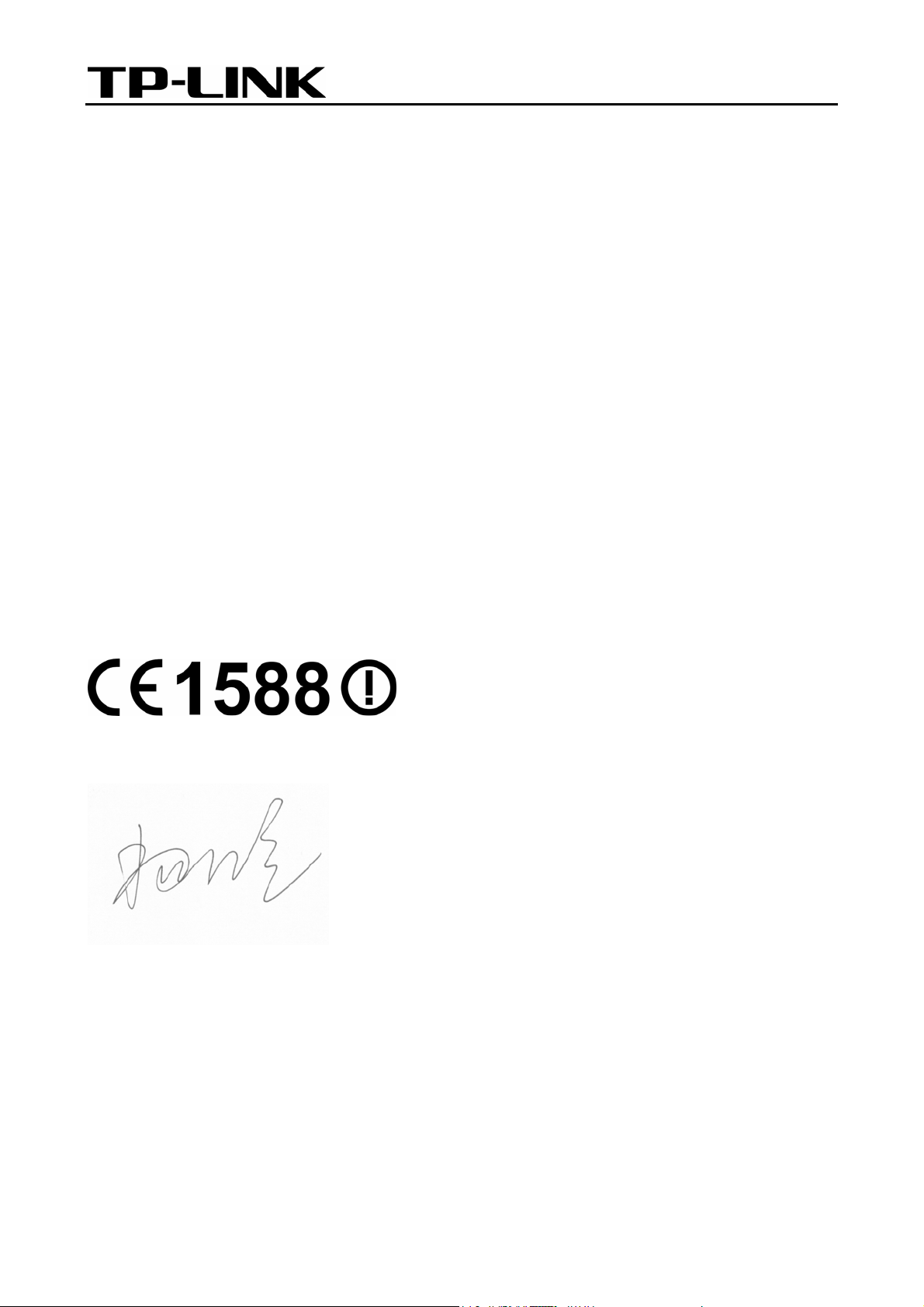
TP-LINK TECHNOLOGIES CO., LTD
DECLARATION OF CONFORMITY
For the following equipment:
Product Description: Wireless N Network Camera
Model No.: TL-SC2020N
Trademark: TP-LINK
We declare under our own responsibility that the above products satisfy all the technical regulations
applicable to the product within the scope of Council Directives:
Directives 1999/5/EC, Directives 2004/108/EC, Directives 2006/95/EC, Directives 1999/519/EC,
Directives 2011/65/EU
The above product is in conformity with the following standards or other normative documents
ETSI EN 300 328 V1.7.1: 2006
ETSI EN 301 489-1 V1.8.1:2008& ETSI EN 301 489-17 V2.1.1:2009
EN 55022:2010
EN 55024:2010
EN 61000-3-2:2006+A1:2009+A2:2009
EN 61000-3-3:2008
EN60950-1:2006+A11:2009+A1:2010+A12:2011
EN62311:2008
The product carries the CE Mark:
Person is responsible for marking this declaration:
Yang Hongliang
Product Manager of International Business
Date of issue: 2012
TP-LINK TECHNOLOGIES CO., LTD.
Building 24 (floors 1, 3, 4, 5), and 28 (floors 1-4) Central Science and Technology Park,
Shennan Rd, Nanshan, Shenzhen, China
Page 7
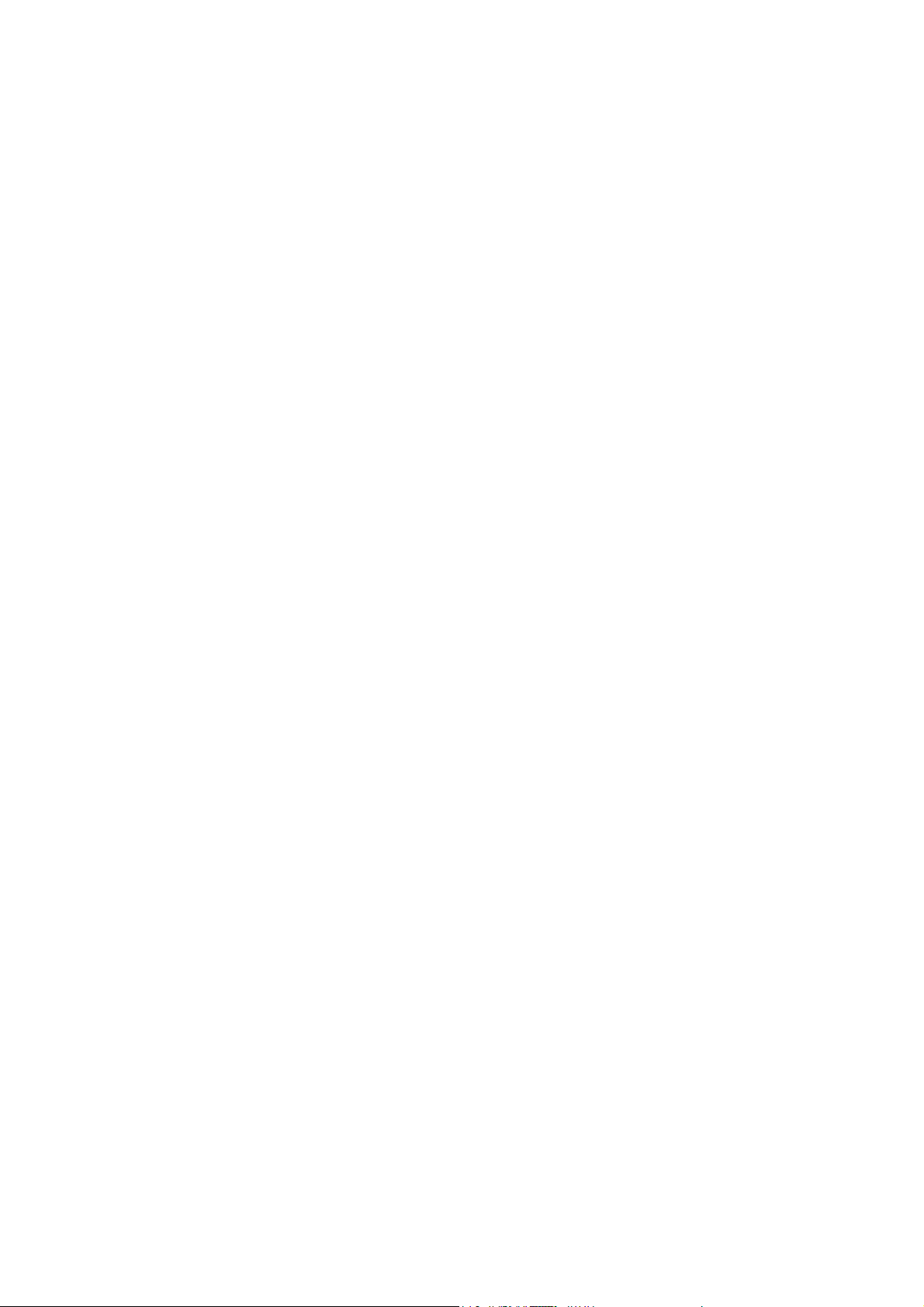
CONTENTS
Package Contents..............................................................................................................1
Chapter 1 Safety Instructions..........................................................................................2
Chapter 2 Minimum System Requirement & Product Feature......................................3
2.1 System Requirement........................................................................................................ 3
2.2 Product Features.............................................................................................................. 3
2.3 Physical Overview ............................................................................................................ 4
2.3.1 Front View ............................................................................................................... 4
2.3.2 Rear View ................................................................................................................ 5
2.4 Mount the Camera............................................................................................................ 6
2.4.1 The Screw Size ....................................................................................................... 6
2.4.2 Wall and Ceiling Mount............................................................................................ 6
2.5 Hardware Connection....................................................................................................... 6
2.5.1 Wired Connection .................................................................................................... 7
2.5.2 Wireless Connection (by WPS) ............................................................................... 7
Chapter 3 Using Camera via Web Browser....................................................................8
3.1 Obtain the IP Address....................................................................................................... 8
3.2 Windows Web Browser................................................................................................... 10
Chapter 4 Operating Camera via Mobile Phone...........................................................12
4.1 Mobile Phone Viewing .................................................................................................... 12
4.1.1 3G Mobile Phone Streaming Viewing.................................................................... 12
4.1.2 2.5G Mobile Phone WAP Viewing ......................................................................... 12
4.1.3 2.5G Mobile Phone Browser Viewing .................................................................... 12
4.2 Using Camera via iPhone............................................................................................... 12
Chapter 5 Configuration of Main Menu ........................................................................14
5.1 Home.............................................................................................................................. 14
5.1.1 Video play buttons ................................................................................................. 14
5.1.2 Snapshot ............................................................................................................... 15
5.1.3 Digital zoom in/out the image via the monitor window........................................... 15
5.1.4 Audio buttons ........................................................................................................ 15
5.2 Information...................................................................................................................... 16
5.3 Basic setup..................................................................................................................... 16
5.3.1 Account.................................................................................................................. 16
5.3.2 Network ................................................................................................................. 18
5.3.3 Image Setting ........................................................................................................ 30
5.3.4 Video ..................................................................................................................... 31
5.3.5 Audio ..................................................................................................................... 31
5.3.6 Camera setting ...................................................................................................... 32
5.3.7 Events.................................................................................................................... 32
5.4 System............................................................................................................................ 37
5.4.1 Initialize.................................................................................................................. 37
5.4.2 Date Time .............................................................................................................. 38
5.5 Language........................................................................................................................ 39
i
Page 8
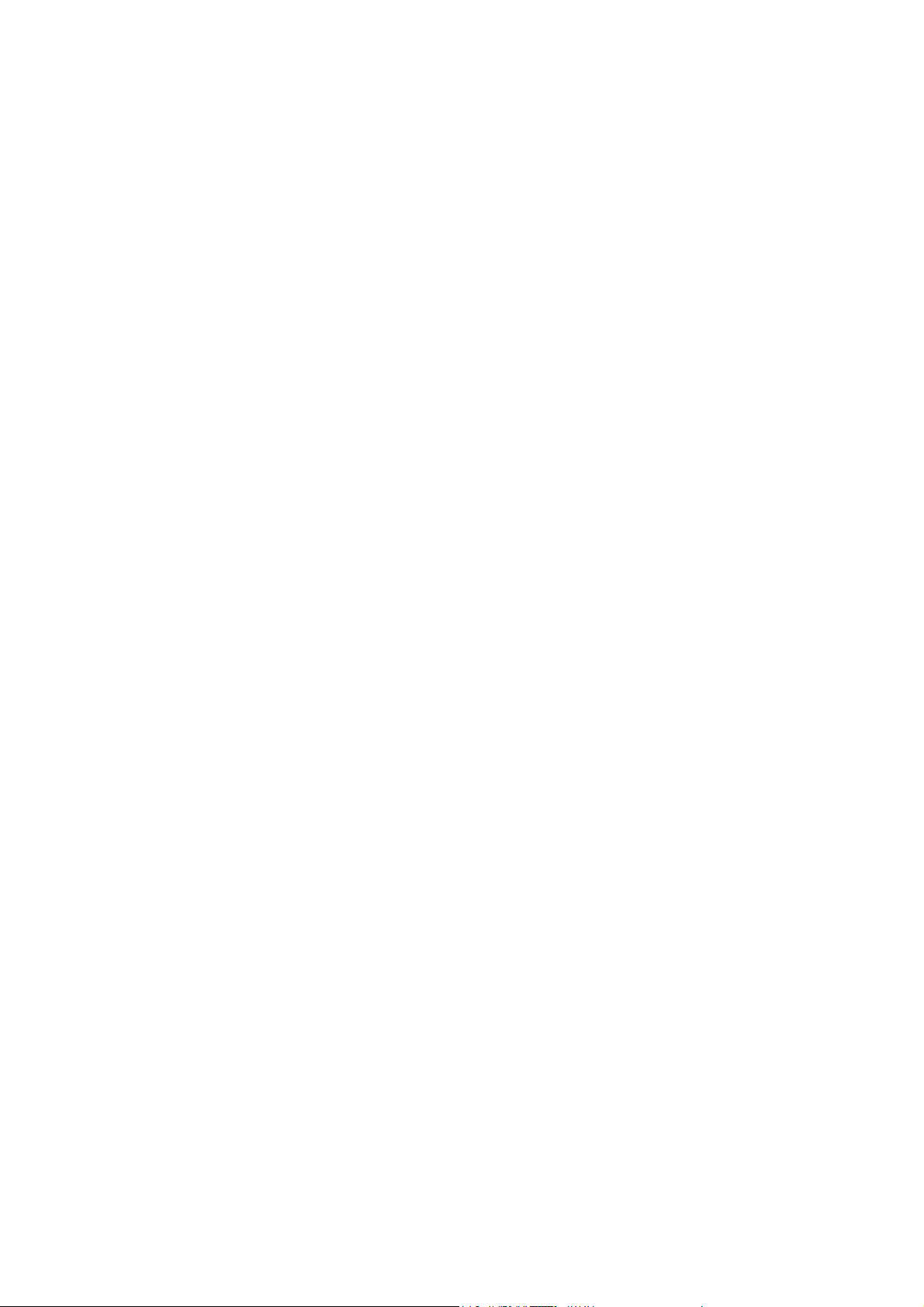
Appendix .......................................................................................................................40
A. Frame-rate and Bitrate Table – Help to set Camera with your network environment to
access Internet. ..................................................................................................................... 40
B. Storage Requirement Table - Help to set Recording Storage System............................... 40
C. System Requirement – Help to setup System .................................................................. 40
Europe – EU Declaration of Conformity.........................................................................42
Federal Communication Commission Interference Statement....................................45
ii
Page 9
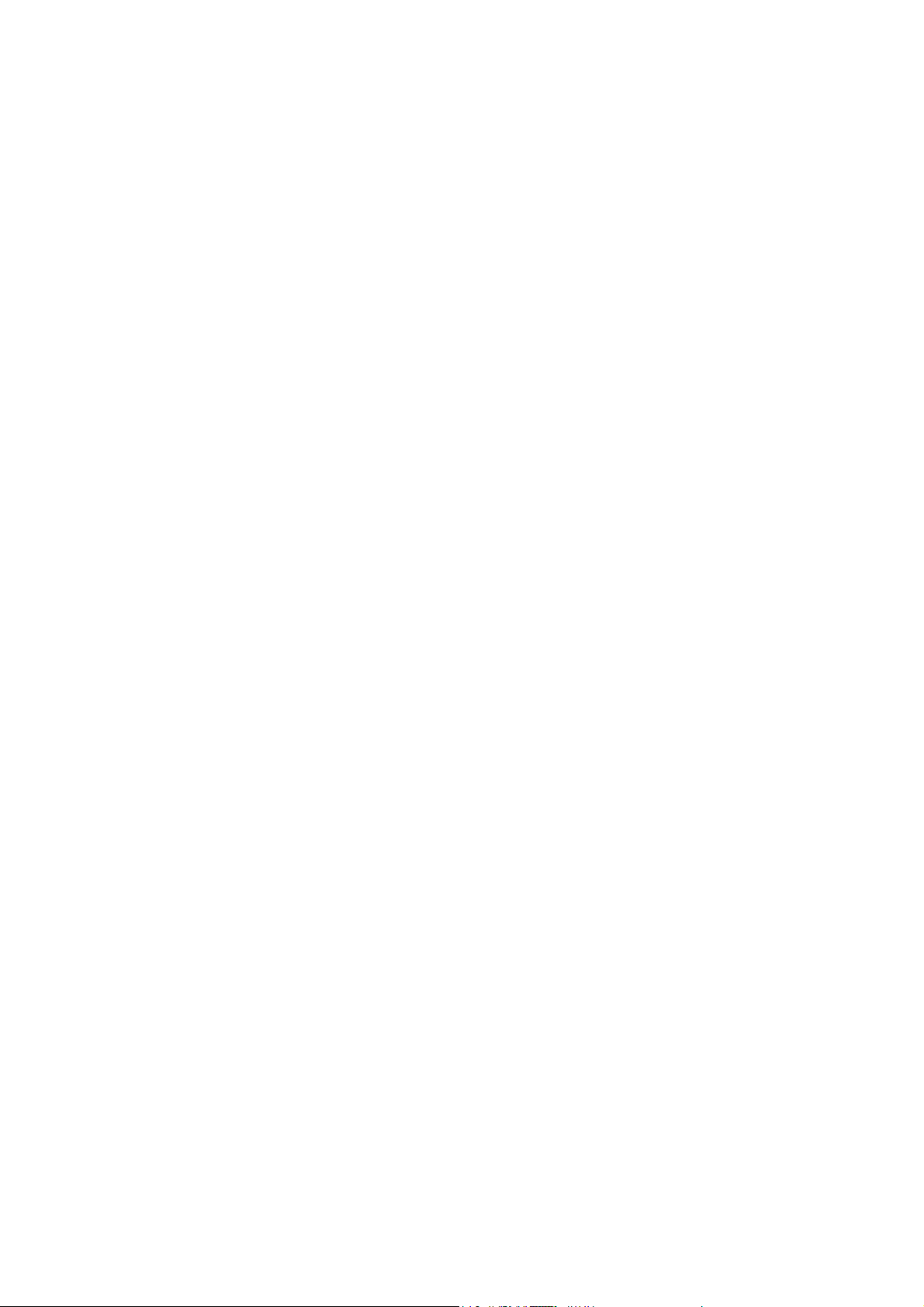
Package Contents
The following items should be found in your package:
TL-SC2020N Wireless N Network Camera
Power Adapter
Mounting Bracket with three screws, a Lock Ring, a Brace and a Base Plate
RJ45 Cable
Quick Installation Guide
Resource CD, including:
This User Guide
Application Guide
Other helpful information
Note:
Make sure that the package contains the above items. If any of the listed items is damaged or missing,
please contact your distributor.
1
Page 10
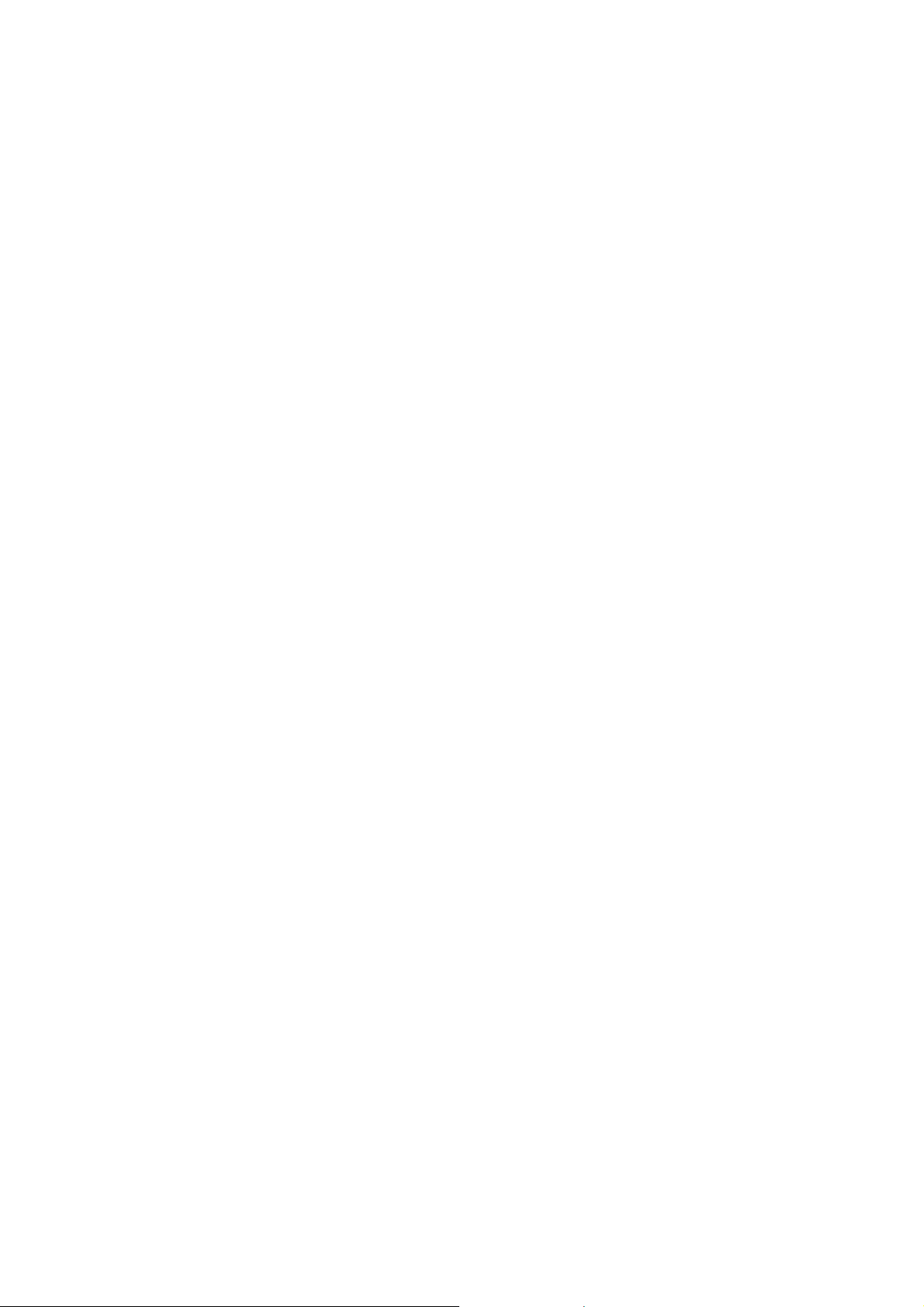
Chapter 1 Safety Instructions
Before you use this product
This product has been designed with safety in mind. However, the electrical products can cause fires
which may lead to serious body injury if not used properly. To avoid such accidents, be sure to heed the
following.
Legal Caution
Video and audio surveillance can be forbidden by laws that vary from country to country. Check the laws
in your local region before using this product for surveillance purposes.
Don't open the housing of the product
Don't try to open the housing or remove the covers, for it may expose you to dangerous voltage or other
hazards.
Don't use the accessories not recommend by the manufacturer
Heed the safety precautions
Be sure to follow the general safety precautions and the “Operation Notice.”
Operation Notice - Operating or storage location
Avoid operating or storing the Camera in the following locations:
Extremely hot or cold places
(Operating temperature: 0 °C to + 40 °C [32 °F to 104°F])
Exposed to direct sunlight for a long time, or close to heating equipment (e.g., near heaters)
Close to water (e.g., near a bathtub, kitchen sink, laundry tub)
Close to sources of strong magnetism
Close to sources of powerful electromagnetic radiation, such as radios or TV transmitters
Locations subject to strong vibration or shock
In case of a breakdown
In case of system breakdown, discontinue use and contact your authorized dealer.
In case of abnormal operation
If the unit emits smoke or an unusual smell,
If water or other foreign objects enter the cabinet, or
If you drop the unit or damage the cabinet: 1. Disconnect the cable and the connecting cables.
2. Contact your authorized dealer or the store where you purchased the product.
Transportation
When transporting the camera, repack it as originally packed at the factory or in materials of equal
quality.
Ventilation
To prevent heat buildup, do not block air circulation around the device.
Cleaning
Use a soft, dry cloth to clean the external surfaces of the device. Stubborn stains can be
removed using a soft cloth dampened with a small quantity of detergent solution, then wipe
dry.
Do not use volatile solvents such as alcohol, benzene or thinners as they may damage the
surface.
2
Page 11
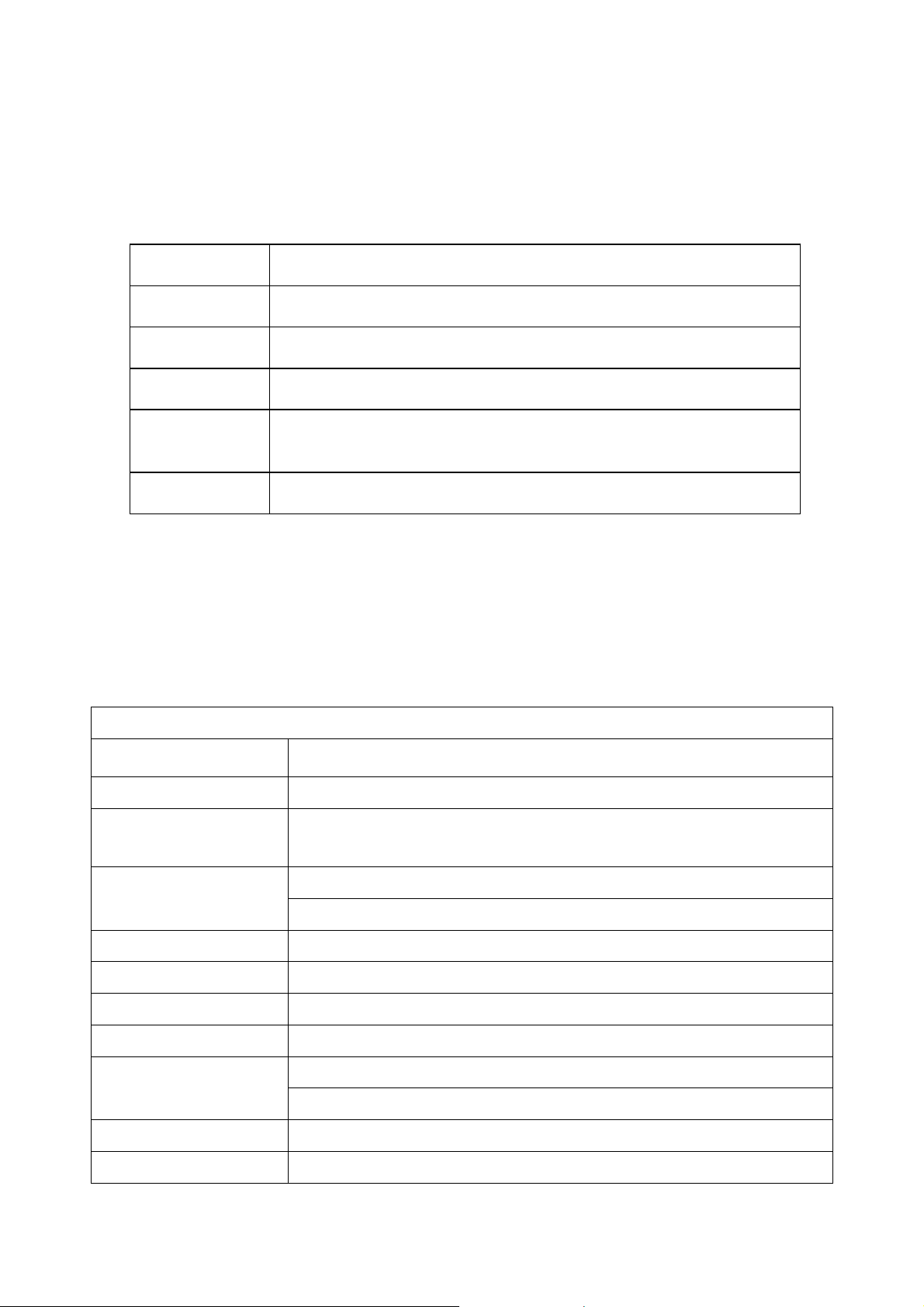
Chapter 2 Minimum System Requirement & Product Feature
2.1 System Requirement
For normal operation and viewing of the network camera, it’s recommended that your system meets
these minimum requirements for proper operation:
Item Requirements
CPU Pentium 4 2.8GHz (or equivalent AMD)
Graphic Card 256 MB RAM graphic cards (or equivalent on-board graphic cards)
RAM 2 GB RAM
Operating
System
Web Browser Internet Explore 8 or higher
Note:
Please keep updating the latest Windows software and service package. (E.g.: Net Framework,
Windows Media Player, Enhance ActiveX Security)
Windows 2000 / Windows 2003 / Windows XP / Windows Vista /
Windows 7
2.2 Product Features
These easy-to-follow instructions make it quick and simple for setup and operation, so you’ll also soon
be enjoying the benefits of these product features:
SYSTEM
Resolutions Up to 640 x 480
Compressing format Motion JPEG
Frame Rate Up to 30 fps at 640 x 480
Image settings
Image snapshot Yes
Video Recording Yes
Full Screen Viewing Yes
Digital Zoom 10x digital
Audio
Security Password Protection / HTTPS encryption
Alarm Buffer Recording image and audio file pre-and-post disconnection up to 5 sec.
Brightness / Contrast / Saturation / Sharpness/ Exposure
Overlay capabilities: time, date, text
One-way with built-in microphone
Audio compression: G.711 μ law
3
Page 12
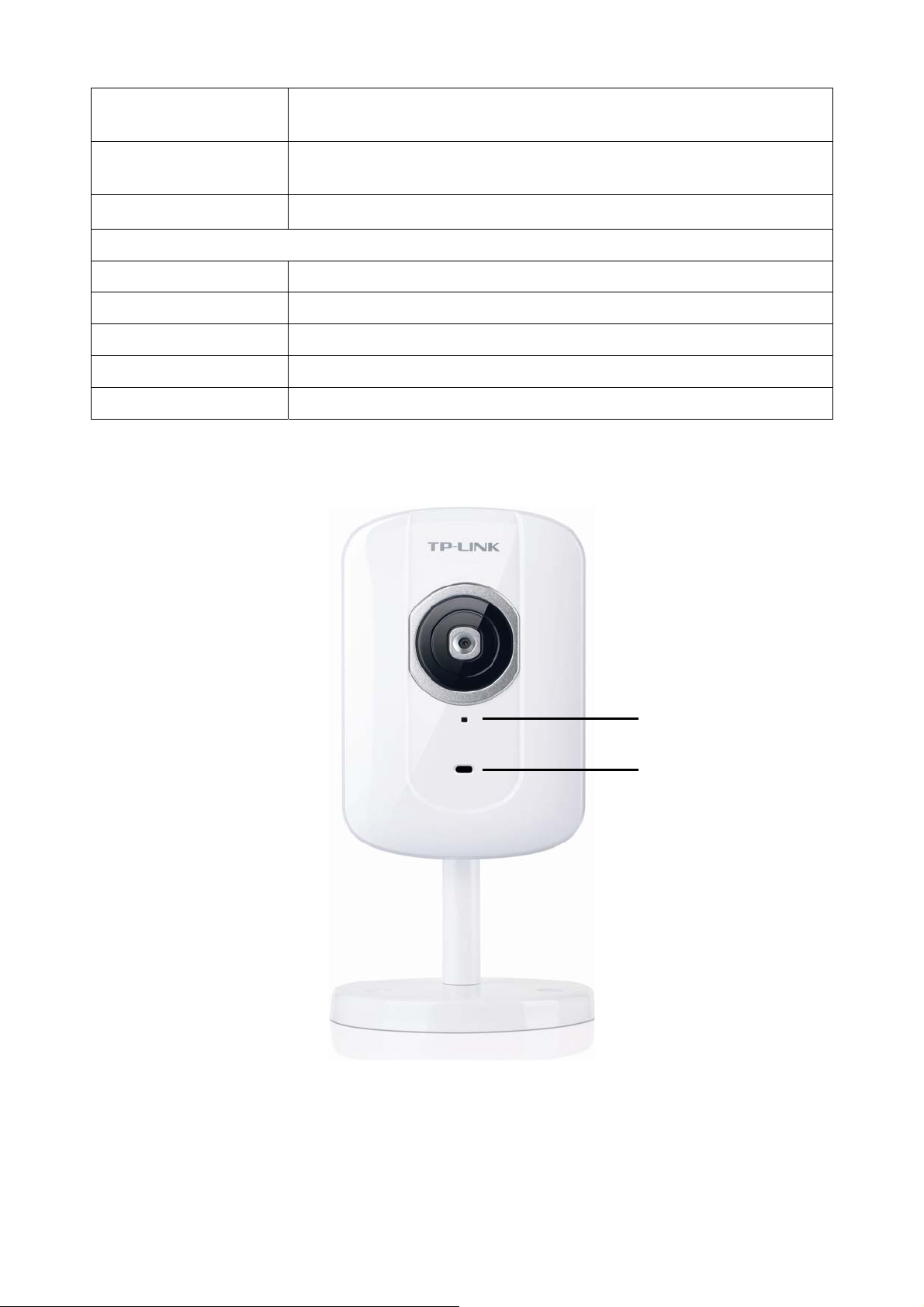
Supported protocols
Simultaneous
Connection
Operating conditions
Lens F 2.4 fixed lens
Audio Output 1
Power 5V DC, 1A
Wireless IEEE 802.11b/g/n with WEP/WPA/WPA2. Up to 150 Mbps
WPS 1 (Wi-Fi Protected Setup)
TCP/IP, DHCP, PPPoE, ARP, ICMP, FTP, SMTP, DNS, NTP, UPnP,
RTSP, RTP, RTCP, HTTP, TCP, UDP
Up to 3 users
0°C ~ 40 ℃ (32℉ ~ 104 ℉)
HARDWARE
2.3 Physical Overview
2.3.1 Front View
Built-in Microphone
Power LED Indicator
Network LED Indicator: It light
there are data being transmitted.
Power LED Indicator
Solid Red: The Camera boots up.
Flash Red: The Camera has finished booting up, but it isn’t connected to any network.
s up when the Camera is well connected to the network. It flashes when
4
Page 13

Solid Blue: The Camera has been connected to a network.
Built-in Microphone: The location where the voice from your partner comes out.
2.3.2 Rear View
Power Jack
LAN Port
WPS LED Indicator
RESET Button
WPS Button
Base Plate
Power Jack: The power connector is where you connect the power adapter.
RESET: Press the button for more than 15 seconds, and the Camera will be restored to factory
defaults.
LAN Port: Through this port, you can connect the Camera to your computer or the other Ethernet
network devices.
WPS (Wi-Fi Protected Setup): This button is used to easily set up a wireless connection with the
Router supporting WPS.
Step 1. Press the WPS button on the router supporting WPS for 2 seconds.
Step 2. Within 2 minutes, press the WPS button on the Camera for 2 seconds.
Lock Ring: It is used to adjust the angle of the Camera.
Base Plate: It is used to support the Camera and can be fixed to a flat surface with the supplied
screws.
5
Page 14
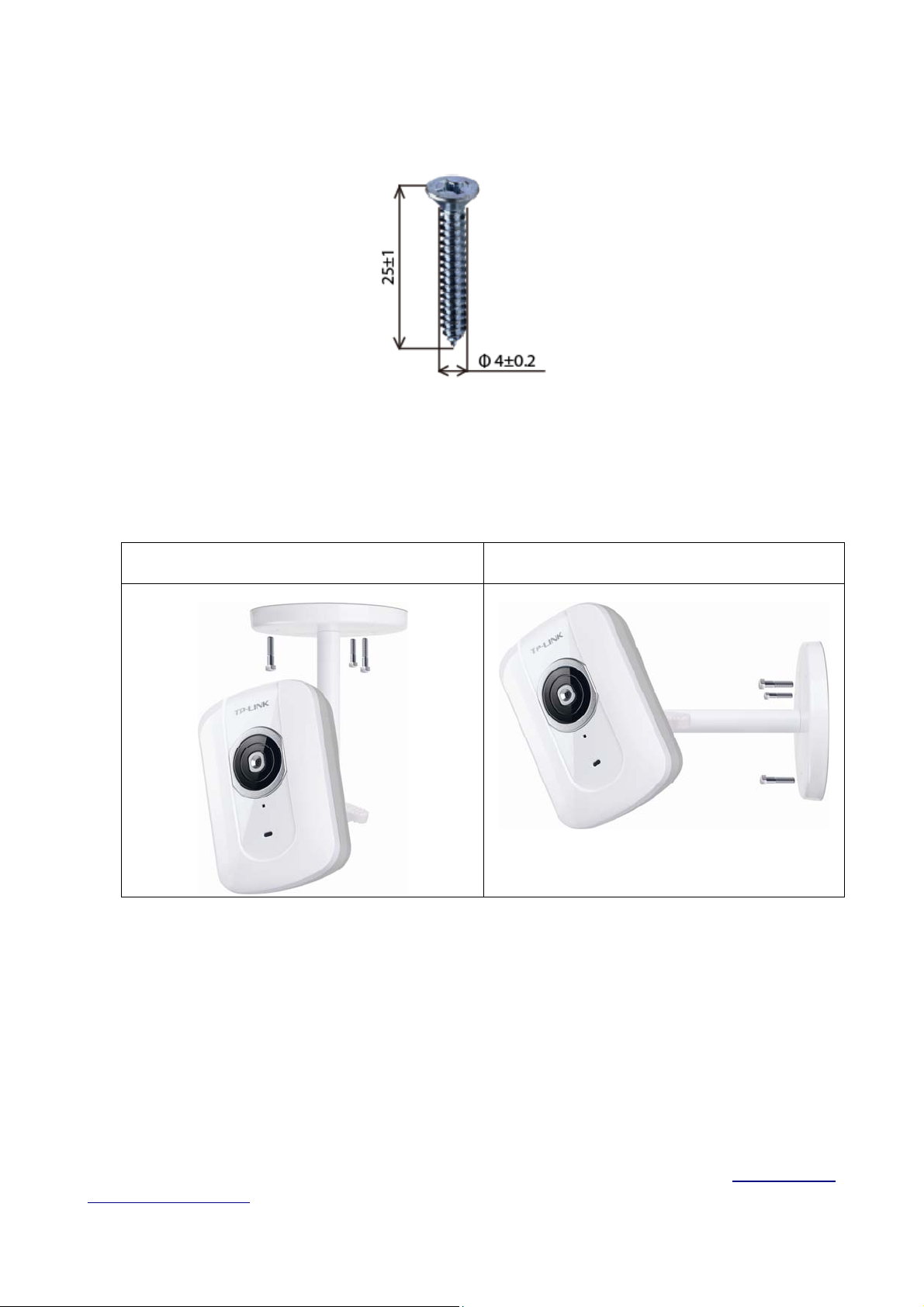
2.4 Mount the Camera
2.4.1 The Screw Size
There are three supplied screws for mounting the Camera. The length of the screws is 25±1 mm and the
diameter is 4±0.2 mm.
2.4.2 Wall and Ceiling Mount
There are two ways to mount the Camera. See the following two pictures.
Ceiling Mount Wall Mount
To mount the Camera, please follow the steps below:
1. Use the three supplied screws to fix the base plate to a flat surface.
2. Loosen the lock ring to adjust the desired angle of the Camera.
3. Tighten the lock ring.
2.5 Hardware Connection
Before proceeding, confirm that your PC is connected to your router and can access the Internet. Make
sure that your router’s DHCP feature is enabled. If not, please refer to your router’s instruction to enable
it.
For TL-SC2020N, you can set up either a Wired Connection or a Wireless Connection. To set up a
wireless connection, if your Router supports WPS (Wi-Fi Protected Setup), please follow 2.5.2 Wireless
Connection (by WPS) to finish connection; if your Router doesn’t support WPS, please refer to the
6
Page 15
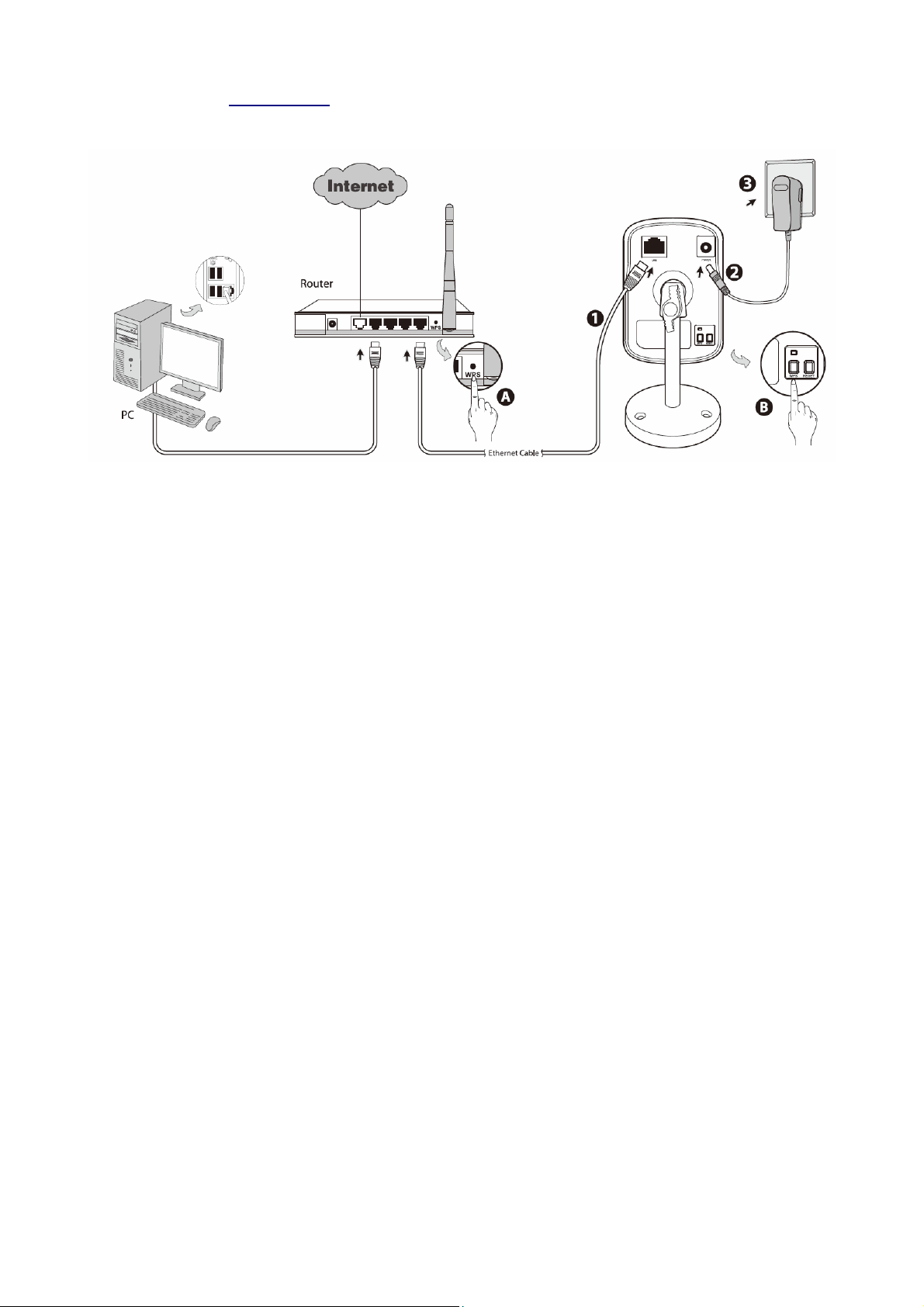
Wireless section of 5.3.2 Network.
Please connect the Camera according to the following steps.
2.5.1 Wired Connection
1. Connect the Camera to the LAN network (Router or Switch) via Ethernet cable.
2. Connect the power adapter cord to the Power Jack.
3. Plug the power adapter into the power outlet.
2.5.2 Wireless Connection (by WPS)
Power on the Camera and make sure that the Power LED is flash red. Then take the following steps.
A. Press the WPS button on the Router supporting WPS for 2 seconds.
B. Within 2 minutes, press the WPS button on the Camera for 2 seconds.
After you press the WPS button on the Camera, the WPS LED will turn flash blue. Once the WPS
Connection is successfully established, it will turn solid blue.
7
Page 16
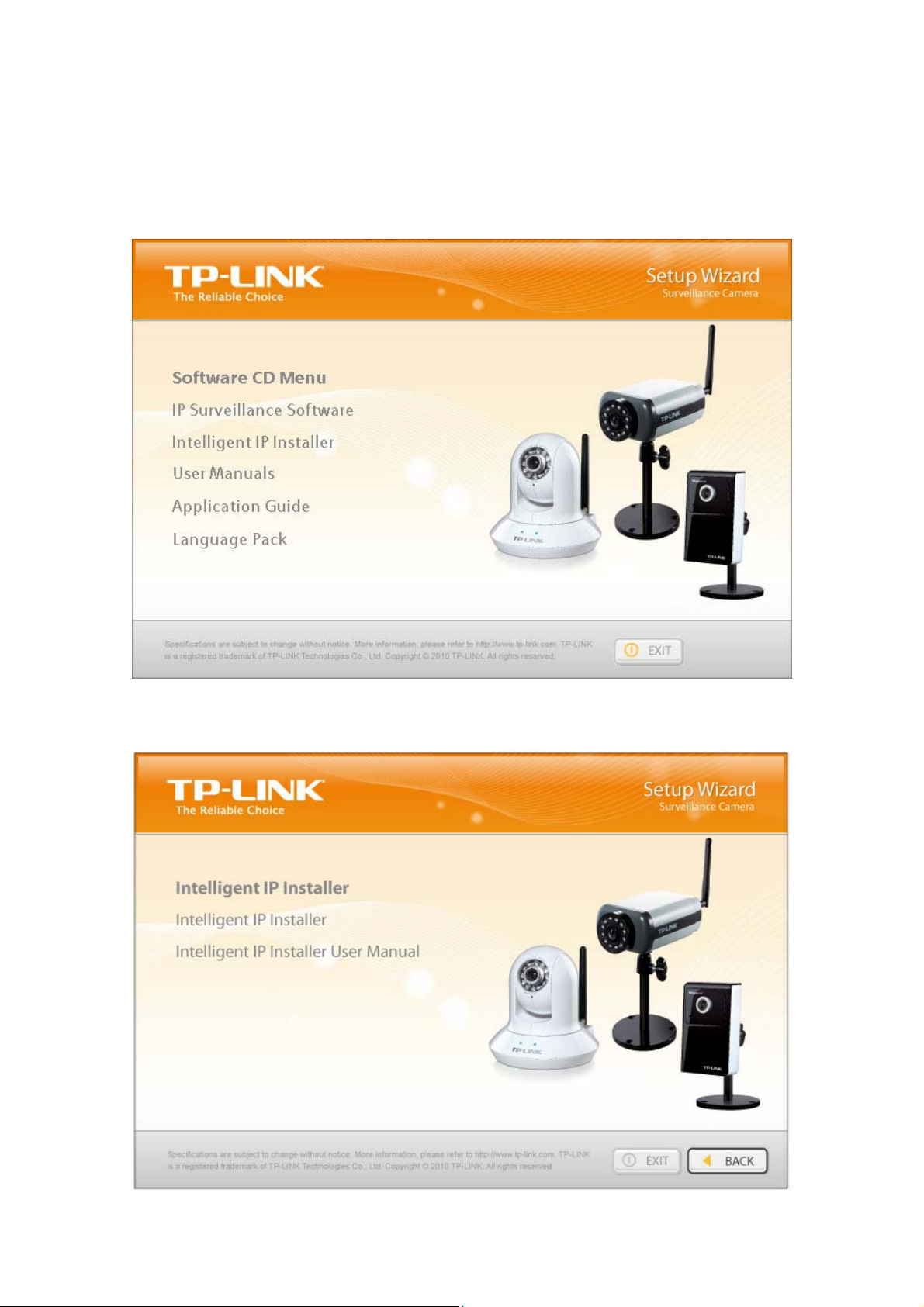
Chapter 3 Using Camera via Web Browser
3.1 Obtain the IP Address
1. Insert the provided CD into your CD-ROM driver. The Setup Wizard will automatically pop up on
your computer’s screen as shown in the figure below.
Figure 3-1
2. Choose the Intelligent IP Installer, and then the next screen appears. Click on Intelligent IP
Installer to begin the installation.
Figure 3-2
8
Page 17

3. After the installation is finished, click Start > All Programs > TP-LINK >Intelligent IP Installer to
start using the program.
Figure 3-3
4. The following screen will then display. Click the Search button to search Network Cameras in the
network; it displays Network Cameras information including IP Address.
Figure 3-
9
4
Page 18

3.2 Windows Web Browser .2 Windows Web Browser
The configuration of browser is similar in Windows XP/Vista/7. Here we take IE browser in Windows XP
The configuration of browser is similar in Windows XP/Vista/7. Here we take IE browser in Windows XP
for example.
for example.
1 C
1 Click Link to IE button in Figure 3-4 directly. You can also launch your web browser and then enter
lick Link to IE button in Figure 3-4 directly. You can also launch your web browser and then enter
address or host name of the Camera in the Location / Address field of your browser.
address or host name of the Camera in the Location / Address field of your browser.
the IP
the IP
2 Use the default User name admin and default Password admin.
Note:
The default User name “admin” and the Password “admin” are set at the factory for the administrator.
You can change them in the Account Menu. (Please check “Basic setup → Account”)
10
Page 19

3 The monitor image will be displayed in your browser. In the far left side of main configuration are
Home, Information, Basic setup, System and Language.
11
Page 20

Chapter 4 Operating Camera via Mobile Phone
4.1 Mobile Phone Viewing
4.1.1 3G Mobile Phone Streaming Viewing
For 3G mobile phone viewing, type “rtsp://<IP>:<PORT>/video.3gp” into your 3G Streaming Link. <IP>
is the Public IP address of your Camera; <PORT> is the RTSP port of your Camera (Default value is
554.) Example: rtsp://100.10.10.1:554/video.3gp.
Note:
You can also use RTSP clients (RealPlayer, VLC, QuickTime Player…etc.) to view RTSP streaming, just
type in “rtsp://<IP>:<PORT>/video.3gp” as the Player URL.
4.1.2 2.5G Mobile Phone WAP Viewing
For 2.5G mobile phone viewing, type “http://<IP>/mobile.wml” into your 2.5G WAP Browser. <IP> is the
Public IP address of your Camera.
4.1.3 2.5G Mobile Phone Browser Viewing
For 2.5G mobile phone viewing, type “http://<IP>/mobile.htm” into your 2.5G Web Browser. <IP> is the
Public IP address of your Camera.
4.2 Using Camera via iPhone
You can use TP-LINK Web User Interface via iPhone. Please follow the setting process below. Then you
can use TP-LINK Web UI via iPhone.
1. Select Safari function. 2. Enter IP address in your web link.
12
Page 21

3. Enter name and password. Default values
are both admin.Then click Log in
4. The TP-LINK User Interface and live image
will show up in the middle of the screen.
Note:
It will show continuous snapshots not a real time
video streaming. Therefore, the recording feature
is disabled.
13
Page 22

Chapter 5 Configuration of Main Menu
In the left side of main configuration are Home, Information, Basic setup, System and Language.
5.1 Home
In the right side, you can control Live View in your main Browser. The functions include: Snapshot,
Open digital zoom, Audio, and Video Play.
Pause
Stop Snapshot
Record
Zoom
Audio Button
FullScreen
Zoom
5.1.1 Video play buttons
Symbols Meaning
Pause the current video
Stop the current video
Record the current video
Full Screen
Note:
Concerning the recording storage requirement of your hard disk, please refer to the APPENDIX / B.
Storage Requirement Table.
14
Page 23

5.1.2 Snapshot
You can capture a still image shot by clicking the Camera icon and save it in the operating computer.
Symbols Meaning
Save Image Save the picture captured by snapshot into your computer
Close Return to the view screen
A snapshot window appears after clicking the icon
5.1.3 Digital zoom in/out the image via the monitor window
Click to display the digital zoom in window.
Pull the
showed on the above window.
Use the left click of your mouse to move to anywhere in the window area.
to adjust the digital zoom range, and it will be
5.1.4 Audio buttons
Symbols Meaning Note
mean you can broadcast to the connected
Mute off
Camera(s) via the Ethernet using your
microphone
mean you can’t broadcast to the connected
Mute on
Volume control bar
Camera(s) via the Ethernet using your
microphone
mean you can adjust the sound volume by the
control bar
15
Page 24

5.2 Information
The Information screen provides the product factory information which includes Product Name, Current
Version, Firmware current Date/Time, Image Setting, Video and Network.
5.3 Basic setup
This function is only for the Administrator. Click Basic setup to display the submenus: Account,
Network, Image Setting, Video, Audio, Camera setting and Events.
5.3.1 Account
The device fault account and password setting is “admin / admin”. That means everyone who knows IP
address can access the device including all configuration. It is necessary to assign a password if the
device is intended to be accessed by others.
16
Page 25

Add: Click this button to add a new account.
Modify: Click this button to edit the selected account.
Remove: Click this button to delete the selected account.
Anonymous Viewer: Select Disable and the anonymous viewers cannot access the Camera.
Select Enable to and the anonymous users can access the Camera in Viewer mode.
To add a new account, please follow the steps below:
1. Click the Add button.
2. On the account-setting window as shown in the following figure, enter a User name and Password
for the account, then select a Role from the drop-down list. Click Save to apply the settings.
User Name: Set a user name for the account.
17
Page 26

Password: Set a password for the account.
Re-type Password: Re-type the password to confirm.
Viewer Mode: Set the user mode among Viewer, Operator and Administrator. Different
viewer mode has different limits of authority.
The Viewer mode only can view the Live View.
The Operator mode can not only view the Live View but also the Information page.
The Administrator mode has all authority of configuration.
5.3.2 Network
Click the Network to display the submenus including TCP/IP, PPPoE, DDNS, UPnP, Wireless and
WPS.
5.3.2.1 TCP/IP
This page displays the MAC address of the Camera and it’s also used for the TCP/IP configuration.
Obtain an IP address automatically (DHCP): If a DHCP server is installed on the network,
select this option and the IP address is assigned by the DHCP server.
18
Page 27

Obtain DNS server address automatically: Select this option to obtain the address of DNS
server automatically.
Use the following IP address: Select this option when the fixed IP address is set as the IP
address.
IP address: Enter the IP address of the device.
Subnet mask: Enter the subnet mask.
Default gateway: Enter the default gateway.
Use the following DNS server address: Select this option when you set the fixed address as
the IP address of DNS server.
Preferred DNS server: Enter the IP address of the Preferred DNS server.
Alternate DNS Server: Enter the IP address of the Alternate DNS Server, if necessary.
HTTP Port Number: Select 80 in general situations. If you want to use a port number other
than 80, select the text box and enter a port number between 1124 and 65534.
When you have set the HTTP port number to a number other than 80 on the Network setting page
or in the Setup Program, access the device by typing the IP address of the device on the web
browser as follows: for example, when HTTP port number is set to 2000 and the IP address of
your camera is set to 192.168.1.100, you should type in http://192.168.1.100:2000
to access the
device.
5.3.2.2 PPPoE
If your ISP provides Dynamic IP with authentication by username and password, type all PPPoE
information in this part. When using the PPPoE function, you need to turn on the DDNS or IP Notification
function at same time.
19
Page 28

IP Address: The IP address obtained at the PPPoE connecting with network.
User ID: Enter the user ID for authentication necessary for PPPoE connections. Type it up to
64 characters.
Password: Enter the password for authentication necessary for PPPoE connections. Type it
up to 32 characters.
Re-type Password: Re-type the password to confirm.
Obtain DNS server address automatically: Select this to obtain the address of DNS server
automatically.
Use the following DNS server address: Select this when you set the fixed address as the IP
address of DNS server.
Primary DNS server: Enter the IP address of the primary DNS server.
Secondary DNS server: Enter the IP address of the secondary DNS server.
Note:
1) PPPoE (Point-to-Point Protocol over Ethernet): PPPoE is a network protocol for encapsulating
Point-to-Point Protocol frames inside Ethernet frames. PPPoE connection is used mainly with
ADSL service where individual users connect to the ADSL transceiver (modem) over Ethernet
20
Page 29

work. It also widely used in XDSL (digital affiliate line such as ADSL, VDSL or SDSL)
2) The Camera needs to be rebooted after it finishes changing the network completely. For more
details, please refer to 5.4.1 Initialize
3) You can reset the Camera to its factory default settings by pressing the Reset button. Then the
Camera can be found by Intelligent IP Installer.
.
5.3.2.3 DDNS (Dynamic DNS)
DDNS is a system which allows the domain name data held in a name server to be updated in real time.
The most common use for DDNS is allowing an Internet domain name to be assigned to a computer with
a varying/dynamic IP Address. This makes it possible for other sites on the Internet to establish
connection to the machine without needing to track the IP Address themselves.
Server Name: Choose the DDNS Server from the list.
User ID: Enter the user ID for authentication necessary for DDNS connections. Type it up to
64 characters.
Password: Enter the password for authentication necessary for DDNS connections. Type it
up to 32 characters.
Re-type Password: Re-type the password to confirm.
Host Name: Enter the host name that is registered to the DDNS server.
Periodical Update:
Auto: The domain name data will be updated automatically.
Periodical: The domain name data will be updated once in a period. The period can be
chosen among 5, 10, 15, 30 and 60 minutes.
Note:
How to apply DDNS username and Host name? You can apply DDNS username and Host name by
the following steps:
1. Login http://www.dyndns.org, click the Creat Account.
21
Page 30

2. Input all information and follow step by step with DynDNS.
3. Login with new account and click Account → My Hosts → Add Host Services.
22
Page 31

4. Type domain in the Hostname field and select sub-domain.
5. After typing information, check your DDNS service
23
Page 32

6. Type your DDNS User ID, Password and Host name in Setting → Network → DDNS. After
completing setting, reboot the Camera.
5.3.2.4 UPnP (Universal Plug and Play)
If you have a Router to access to Internet and the Router supports UPnP IGD function, you need to turn
on the UPnP Port Forwarding function.
24
Page 33

HTTP Port: Enter the HTTP port number and default HTTP port is 80.
SSL Port: Enter the SSL port number and default SSL port is 443.
RTSP Port: Enter the RTSP port, default value is 554 for computer view.
Note:
UPnP (Universal Plug and Play): UPnP is a set of computer network protocol. It allows devices to
connect seamlessly and simplify the implementation of networks in the home and corporate
environments.
5.3.2.5 Wireless
The wireless network has to be set up by using cable network connection. After setting the Camera
correctly, the wireless function can work without cable network connection. Wireless settings must be the
same as the access point or ad-hoc device. When changing the settings they should always be made
first in the Camera and then in the wireless access point. This ensures that the Camera is always
accessible when making changes.
25
Page 34

WLAN: Select Enable to enable the wireless function; select Disable to disable the function.
Device Mac address: This displays the MAC address of the Camera.
IP address: This displays the IP address of the Camera. It displays blank, 0.0.0.0 or an IP Address.
When it is blank, the Camera doesn’t establish physical link with access point. The 0.0.0.0 means
that physical link is established, and that Camera is trying to get the IP address. When it displays an
IP address, users can use wireless network.
Status of Wireless Networks
The list above is the result of network scan. The network currently linked to will be shown in blue. The
following information is provided.
ESSID - The name of a wireless network (or ad-hoc device). If the same name occurs several
times this means that several access points for that network were found. The Camera cannot
be configured to only associate with one particular access point.
Signal strength - Shows the signal strength.
Security - Shows which type of security the network uses. See below for the security types
supported by the Camera.
Radio Type - Displays the radio type of the wireless network.
Mode - Shows if the network type is Managed (access point or router) or Ad-Hoc (another
client).
Channel - Shows the wireless channel currently in use.
Click the Connect button to connect the Camera to the selected wireless network. The ESSID will be
automatically filled in and the IP address of the Camera will be obtained automatically.
Click the Disconnect button to disconnect the Camera from the wireless networks.
Click the Manual button to connect the Camera to a wireless networks. The ESSID can be manually
filled in; the IP address of the Camera can be obtained automatically or assigned manually.
Click the Refresh button to rescan the existing wireless networks in the local area.
To connect to a network, please follow the instructions below:
If you want to automatically obtain the IP address of the Camera, you can select a wireless network and
then click Connect. The network wireless setting page will display. Enter the Passphrase twice and click
“Save” to apply the settings.
26
Page 35

If you want manually fill in the ESSID of the wireless network, you can click Manual button. The network
wireless setting page will display. Then enter the ESSID of the wireless network, select a mode, select
the corresponding authentication and encryption, get an IP address for the Camera and click “Save”.
ESSID – Enter the name of a wireless network (or ad-hoc device).
Mode – The Managed option means the Camera will attempt to connect to an access point.
The Ad-hoc option allows the Camera to connect to other wireless device clients.
Authentication – The authentication of the wireless network. All the parameters for
authentication must be the same as that of the desired AP or Router. Open, Open/Share,
WPA-PSK and WPA2-PSK encryption security are supported by the Camera. Enter the
ESSID of the desired wireless network, the corresponding option should be selected as same
as that of the desired AP or Router.
Here we take the wireless network with the ESSID of TP-LINK_Network1 as an example. Its
Authentication is WPA2-PSK. The figure will display as shown below:
27
Page 36

Encryption – You can select TKIP or AES. Keep this option the same with that of the
wireless network.
Passphrase - Enter the desired AP/ Router’s password here.
Re-type – Enter the password above again to confirm it.
Obtain an IP address automatically (DHCP) – If a DHCP server is installed and enabled
on the network, to select this for the IP address can be assigned by the DHCP server.
Use the following IP address - Select this when the fixed IP address is set.
IP address: Enter the IP address of the Camera, which must be in the same subnet
with that of the desired AP/ Router.
Subnet mask: Enter the subnet mask.
Default gateway: Enter the default gateway.
Obtain DNS server address automatically - If you select Obtain an IP address
automatically (DHCP) above, this entry will display in the figure. Select this to obtain the
address of DNS server automatically.
Use the following DNS server address - Select this when you set the fixed address as
the IP address of DNS server.
Primary DNS server: Enter the IP address of the primary DNS server.
28
Page 37

Secondary DNS server: Enter the IP address of the secondary DNS server, if
necessary.
5.3.2.6 WPS
WPS (Wi-Fi Protected Setup) function allows you to add a new wireless device to an existing network
quickly.
If the router supports Wi-Fi Protected Setup (WPS) or Quick Setup Security (QSS), you can establish a
wireless connection between wireless Camera and router using either Push Button Configuration (PBC)
method or PIN method.
I. PBC (Push Button Configuration) method
1. Press the WPS/QSS button of the router.
2. Press the WPS button on the Camera in two minutes.
II. PIN method
1. Firstly, check PIN in the following screen. You can also click the Generate new PIN to get a
new PIN.
29
Page 38

2. Secondly, open the router’s Web-based Utility and click WPS/QSS link on the left of the main
menu. Then the following screen will appear. Click Add device. And then select Enter the new
device’s PIN, enter the PIN value of the Camera and click Connect.
5.3.3 Image Setting
The tool bar can be adjusted to optimize video Brightness, Saturation, Contrast, Sharpness and
White Balance.
Brightness: The value range is 0~100. The higher value the brightness is, the brighter the image is.
Contrast: The value range is 0~100. The contrast is a measure of a display system, defined as the
ratio of white to black that the system is cap
more delicate of color you can have.
Saturation: The value range is 0~100. The saturation of a color is determined by a combination of
light intensity and how much it is distributed across the spectrum of different wavelengths. The
higher value the saturation is, the more colorful the image will be
Sharpness: The value range is 0~100. It applies image processing techniques to adjust the
sharpness of live view. However, the higher the value is, more the noise is.
able of producing. The higher value the contrast is, the
.
30
Page 39

Default: After the adjustment of all setting, you can still click Default to make the setting back to the
original setting.
Backlight Compensation: Tick the box to enable the backlight compensation function.
White Balance: Choose the white balance among Auto, Florescent, Incandescent, Sunny and
Cloudy.
5.3.4 Video
On this page, you can optimize the video by adjusting its Resolution, Maximum Frame rate and Light
Frequency.
Resolution: Select the video resolution among 640×480, 320×240 and 160×120.
Maximum Frame rate: Select the maximum frame rate among 30, 20, 15, 10, 7, 5 and 1.
Light Frequency: Select the light frequency among Auto, 60Hz and 50Hz.
5.3.5 Audio
Select On to enable the audio; select Off to disable it.
31
Page 40

5.3.6 Camera setting
On this page, you can set the Camera Name and whether the LED is on or off.
Camera Name: You can enter a new name for the Camera.
LED: Select On to enable the LEDs; select Off to disable the LEDs.
5.3.7 Events
Click Events to display the submenus including Motion detection, e-Mail (SMTP) and FTP.
5.3.7.7 Motion detection
There are three Motion Detection functions as sensors to set for different detecting zones. Each one has
Threshold and Sensitivity inputs which you can adjust to specific zone sequentially.
32
Page 41

Motion Detection: Click to select motion detection.
Motion Detection 1: Click it on for using Motion Detection 1 function as a sensor. You can
adjust and move the detecting zone by using mouse.
Motion Detection 2: Click it on for using Motion Detection 2 function as a sensor. You can
adjust and move the detecting zone by using mouse.
Motion Detection 3: Click it on for using Motion Detection 3 function as a sensor. You can
adjust and move the detecting zone by using mouse.
Enable: Tick the box to enable the selected motion detection.
Threshold: It means the extent to which the alarm will be triggered. The default value is 50 and the
value range is 0~100. The larger the value, the higher the threshold.
Sensitivity: It means that how often the sensor will scan the image different. The higher sensitivity
it is and the more frequently it scans. The default value is 50 and the value range is 0~100. The
larger the value, the higher the sensitivity.
5.3.7.8 e-Mail (SMTP)
Set the e-Mail (SMTP) menu when you want to send an image or video clip via e-mail. By using e-Mail
(SMTP) function, you can send a mail with attached file which has been shot linked with the external
sensor input or with the built-in motion detection function. The file can also be sent periodically.
33
Page 42

Select On when you use the e-Mail (SMTP) function. The common setting options are displayed below.
Select Off, if you do not wish to use the e-Mail (SMTP) function.
SMTP Server Name: Type the SMTP server name up to 64 characters, or the IP address of the
SMTP server.
SMTP Server Port: You can set port number from 1~65535 according to your mail server. The
default value is 25.
SSL: Tick SSL box if the mail server you use has security restriction.
Note:
If you use g-mail as your mail server, you should set 25 as your port number and tick SSL box.
Authentication: Select the authentication required when you send an email.
Off: Select if no authentication is necessary when an email is sent.
On: If authentication is necessary when an e-mail is sent, select one of the authentication
methods from the followings.
SMTP: Select if SMTP authentication is necessary for sending e-mail.
POP Before SMTP: Select when POP before SMTP authentication is necessary for sending e-mail.
Note:
When you set to On, be sure to select either or both SMTP or / and POP before SMTP.
POP server name: It is necessary when the POP before SMTP is selected in Authentication.
Type the POP (receiving mail) server name up to 64 characters, or type the IP address of the
POP server. This setting is necessary when the SMTP server which sends e-mails performs
authentication using the POP user account.
User name, Password: Type the user name and Password of the user who has the mail
account. This setting is necessary when the SMTP server which sends e-mails performs
authentication.
Recipient E-mail Address: Type the recipient e-Mail address up to 64 characters. You can specify
34
Page 43

up to three recipient E-mail addresses.
Administrator E-mail Address: Type the Administrator e-Mail address up to 64 characters. This
address is used for reply mail and sending system messages from the SMTP server.
Attached File Type: You can choose snapshot or video clip for alarm sending. Select “Snapshot,”
one snapshot will be transmitted to the administrator’s e-mail address while motion detection / audio
detection triggered. Select “Video Clip,” one 5-seconds video clip will be transmitted.
Subject: Type the subject/title of the e-Mail up to 64 characters. With respect to mail which is sent
according to the alarm detection when Alarm sending of the alarm tab is set to On, the characters
standing for the sensor type added to the subject.
Message: Type the text of the E-mail up to 384 characters. (A line break is equivalent to 2
characters.)
Test: After setting the SMPT server information, you can tick the test key to test if the connection
between IP CAM and the SMPT server work.
Effective Period: Set the period when the periodical sending is effective.
Always: The periodical sending is always effective.
Schedule: You can specify the period when the periodical sending is effective in the schedule
setting in the other section.
Select Schedule and click the Schedule button, and the Schedule setting page will appear.
Schedule Selection: Select the list box to specify the schedule you want to set.
FTP -Alarm / E-mail (SMTP) -Alarm
Start Time, End Time: Specify the Start Time and the End Time.
Use the same time schedule every day: When this is checked, the Start Time and End Time
set to Mon (Monday) are applied to all days. In this case, the Start Time and End Time of the
other days than Mon (Monday) cannot be input.
Mon (Monday) to Sun (Sunday): The time period on the right of the checked day is the
effective period of the schedule.
5.3.7.9 FTP
Use this menu to set up for capturing and sending an image or video clip to an FTP server. By using FTP
client function, you can send files which has been shot and recorded linked with the external sensor
input or with the built-in motion detection function to FTP server.
35
Page 44

Select On when you use FTP function. The FTP client Setting screen appears.
Select Off, when you do not wish to use the FTP client function.
Note:
The frame rate and operability on the main viewer may decrease while a file is being transmitted by the
FTP client function.
FTP Server Name: Type the FTP server name to upload still images up to 64 characters, or the IP
address of the FTP server.
User Name: Type the user name for the FTP server.
Password: Type the password for the FTP server.
Re-type Password: To confirm the password, type the same characters as you typed in the
Password box.
Passive Mode: Set whether you use the passive mode of FTP server or not when connecting to
FTP server. Select On to connect to FTP server using the passive mode.
Test: After setting the FTP server information, you can tick the test key to test if the connection
between IP CAM and FTP server works.
Effective Period: Set the period when the periodical sending is effective.
Always: The periodical sending is always effective.
Schedule: You can specify the period when the periodical sending is effective in the schedule
setting in the other section.
Select Schedule and click the Schedule button, and the Schedule setting page will appear.
36
Page 45

Schedule Selection: Select the list box to specify the schedule you want to set.
FTP -Alarm / E-mail (SMTP) -Alarm
Start Time, End Time: Specify the Start Time and the End Time.
Use the same time schedule every day: When this is checked, the Start Time and End Time
set to Mon (Monday) are applied to all days. In this case, the Start Time and End Time of the
other days than Mon (Monday) cannot be input.
Mon (Monday) to Sun (Sunday): The time period on the right of the checked day is the
effective period of the schedule.
5.4 System
Click System to display the sub-folders including Initialize and Date Time.
5.4.1 Initialize
Reboot: Click this button to reboot this Camera. It takes one minute to complete the reboot process.
Factory Default: Click this button to recover this Camera to the factory default setting. A
confirmation dialogue will appear and then click “OK” to execute. The network indicator on this
Camera will start to blink. This Camera will reboot automatically after completing adjustments to the
default setting. Don't turn off this Camera until the device finish rebooting.
Backup Setting: Click this button to save the setting data of this Camera into a file. Click “Save”
and follow the instructions on the browser to save the setting data file to the location you specified.
Restore Setting: Download the saved setting data of this Camera. Click “Browse” and select
37
Page 46

saved file. Click “OK” and this Camera is adjusted according to the loaded data and then restarted.
Firmware Update: Update the device software. Click “Browse” and select the file for updating. A
confirmation dialogue will appear. Click “OK” to start. This Camera will reboot upon completion.
Upload language pack: Click “Browse” and select the file for updating, and then the present
language display of WEB User Interface could be changed. A confirmation dialogue will appear.
Click “OK”, then the update will be applied immediately. The default language is “English”.
Note:
When updating the firmware version, please use the file specific for the model. Otherwise, some
problems may occur. Unless the updating completed, please don’t turn off the power or disconnect the
network.
5.4.2 Date Time
The Date Time screen displays all options of time setting.
Current Date / Time: This displays the current date and time of this Camera.
PC Clock: This displays the date and time of the monitoring PC clock.
Date/Time Format: You can click the drop-down list to select different time display formats.
Keep current setting: Select this mode to keep the current date and time of this Camera.
Synchronize with PC: Select this mode to keep the date and time of this Camera is the same as
the monitoring PC.
Manual setting: Select this mode to adjust manually the date and time of this Camera.
Synchronize with NTP: Specify the NTP server name and the Refresh Interval to synchronize
the date and time of this Camera with those of the time server, known as the NTP server.
Note:
The NTP server (Network Time Protocol) is the time server which is an Internet standard protocol built on
the top of TCP / IP. This assures accurate synchronization to the millisecond of computer clock times in a
network of computers.
38
Page 47

Time Zone: Select the Time Zone format of Greenwich Mean Time among different cities. The
time display will be the same as the current date / time option.
Daylight Saving Time: There are two modes to choose for setting up daylight saving time.
By Date: Set the start and end time by select month, day, hour, and minute.
By Week Number: Set the start and end time by select month, week, hour, and minute.
5.5 Language
Select a language from the drop-down list, the present display language of WEB User Interface will be
changed.
39
Page 48

Appendix
A. Frame-rate and Bitrate Table – Help to set Camera with your network
environment to access Internet.
Base on your network upload environment to choose the suitable Image-Quality setting. For example, if
the network environment is ADSL 256Kb (upload) / 2Mb (download), the most fluent Image-Quality
needs to set up under 256Kb situation.
MJPEG / Kbps, fps
Image Size
640*480 30 9746 29
640*480 20 6419 19
640*480 15 4970 14
640*480 10 3162 9
640*480 7 2427 7
640*480 5 1961 5
640*480 1 392 1
320*240 30 3416 29
320*240 20 2270 19
320*240 15 1770 14
320*240 10 1188 9
320*240 7 900 7
320*240 5 706 5
320*240 1 147 1
Frame Rate
Setting(FPS)
Current Bitrate(Kbps)
Current Frame
Rate(FPS)
160*120 30 1493 29
160*120 20 989 19
160*120 15 756 14
160*120 10 499 9
160*120 7 346 7
160*120 5 302 5
160*120 1 62 1
B. Storage Requirement Table - Help to set Recording Storage System
Please refer to the following table to find out the capability for recording into your hard disk.
MJPEG Storage Requirement GB /1 Channel / Day
Image Size Frame Rate Setting(FPS) Current Bitrate(Kbps) GB /1Channel / 1Day
640*480 30 9746 100.4
640*480 20 6419 66.1
40
Page 49

640*480 15 4970 51.2
640*480 10 3162 32.6
640*480 7 2427 25.0
640*480 5 1961 20.2
640*480 1 392 4.0
320*240 30 3416 35.2
320*240 20 2270 23.4
320*240 15 1770 18.2
320*240 10 1188 12.2
320*240 7 900 9.3
320*240 5 706 7.3
320*240 1 147 1.5
160*120 30 1493 15.4
160*120 20 989 10.2
160*120 15 756 7.8
160*120 10 499 5.1
160*120 7 346 3.6
160*120 5 302 3.1
160*120 1 62 0.6
C. System Requirement – Help to setup System
Item Requirements
CPU Pentium 4 2.8GHz (or equivalent AMD)
Graphic Card 256 MB RAM graphic cards (or equivalent on-board graphic cards)
RAM 2 GB RAM
Operating
System
Web Browser Internet Explore 8 or higher
Windows 2000 / Windows 2003 / Windows XP / Windows Vista /
Windows 7
41
Page 50

Europe – EU Declaration of Conformity
This device complies with the essential requirements of the R&TTE Directive 1999/5/EC. The following
test methods have been applied in order to prove presumption of conformity with the essential
requirements of the R&TTE Directive 1999/5/EC:
Clause Description
EN 60950-1: 2001 Safety of Information Technology Equipment
EN 50392: 2004
EN 300 328 V1.6.1
(2004-11)
EN 301 489-17 V1.2.1
(2002-08) and EN 301
489-1 V1.5.1 (2004-11)
Generic standard to demonstrate the compliance of electronic and electrical
apparatus with the basic restrictions related to human exposure to
electromagnetic fields (0 Hz - 300 GHz)
Electromagnetic compatibility and Radio spectrum Matters (ERM); Wideband
transmission systems; Data transmission equipment operating in the 2,4 GHz
ISM band and using wide band modulation techniques; Harmonized EN
covering essential requirements under article 3.2 of the R&TTE Directive
Electromagnetic compatibility and Radio spectrum Matters (ERM);
ElectroMagnetic Compatibility (EMC) standard for radio equipment and
services; Part 17: Specific conditions for 2,4 GHz wideband transmission
systems and 5 GHz high performance RLAN equipment
This device is a 2.4 GHz wideband transmission system (transceiver), intended for use in all EU member
states and EFTA countries, except in France and Italy where restrictive use applies.
In Italy the end-user should apply for a license at the national spectrum authorities in order to obtain
authorization to use the device for setting up outdoor radio links and/or for supplying public access to
telecommunications and/or network services.
This device may not be used for setting up outdoor radio links in France and in some areas the RF
output power may be limited to 10 mW EIRP in the frequency range of 2454 – 2483.5 MHz. For detailed
information the end-user should contact the national spectrum authority in France.
Česky
[Czech]
Dansk
[Danish]
Deutsch
[German]
[Jméno výrobce] tímto prohlašuje, že tento [typ zařízení] je ve shodě se základními
požadavky a dalšími příslušnými ustanoveními směrnice 1999/5/ES.
Undertegnede [fabrikantens navn] erklærer herved, at følgende udstyr [udstyrets
typebetegnelse] overholder de væsentlige krav og øvrige relevante krav i direktiv
1999/5/EF.
Hiermit erklärt [Name des Herstellers], dass sich das Gerät [Gerätetyp] in
Übereinstimmung mit den grundlegenden Anforderungen und den übrigen
einschlägigen Bestimmungen der Richtlinie 1999/5/EG befindet.
Eesti
[Estonian]
English Hereby, [name of manufacturer], declares that this [type of equipment] is in
Käesolevaga kinnitab [tootja nimi = name of manufacturer] seadme [seadme tüüp =
type of equipment] vastavust direktiivi 1999/5/EÜ põhinõuetele ja nimetatud
direktiivist tulenevatele teistele asjakohastele sätetele.
compliance with the essential requirements and other relevant provisions of Directive
1999/5/EC.
42
Page 51

Español
[Spanish]
Ελληνική
[Greek]
Français
[French]
Italiano
[Italian]
Latviski
[Latvian]
Lietuvių
[Lithuanian]
Por medio de la presente [nombre del fabricante] declara que el [clase de equipo]
cumple con los requisitos esenciales y cualesquiera otras disposiciones aplicables o
exigibles de la Directiva 1999/5/CE.
ΜΕ ΤΗΝ ΠΑΡΟΥΣΑ [name of manufacturer] ∆ΗΛΩΝΕΙ ΟΤΙ [type of equipment]
ΣΥΜΜΟΡΦΩΝΕΤΑΙ ΠΡΟΣ ΤΙΣ ΟΥΣΙΩ∆ΕΙΣ ΑΠΑΙΤΗΣΕΙΣ ΚΑΙ ΤΙΣ ΛΟΙΠΕΣ
ΣΧΕΤΙΚΕΣ ∆ΙΑΤΑΞΕΙΣ ΤΗΣ Ο∆ΗΓΙΑΣ 1999/5/ΕΚ.
Par la présente [nom du fabricant] déclare que l'appareil [type d'appareil] est
conforme aux exigences essentielles et aux autres dispositions pertinentes de la
directive 1999/5/CE.
Con la presente [nome del costruttore] dichiara che questo [tipo di apparecchio] è
conforme ai requisiti essenziali ed alle altre disposizioni pertinenti stabilite dalla
direttiva 1999/5/CE.
Ar šo [name of manufacturer / izgatavotāja nosaukums] deklarē, ka [type of
equipment / iekārtas tips] atbilst Direktīvas 1999/5/EK būtiskajām prasībām un citiem
ar to saistītajiem noteikumiem.
Šiuo [manufacturer name] deklaruoja, kad šis [equipment type] atitinka esminius
reikalavimus ir kitas 1999/5/EB Direktyvos nuostatas.
Nederlands
[Dutch]
Malti
[Maltese]
Magyar
[Hungarian]
Polski
[Polish]
Português
[Portuguese]
Slovensko
[Slovenian]
Slovensky
[Slovak]
Hierbij verklaart [naam van de fabrikant] dat het toestel [type van toestel] in
overeenstemming is met de essentiële eisen en de andere relevante bepalingen van
richtlijn 1999/5/EG.
Hawnhekk, [isem tal-manifattur], jiddikjara li dan [il-mudel tal-prodott] jikkonforma
mal-ħtiġijiet essenzjali u ma provvedimenti oħrajn relevanti li hemm fid-Dirrettiva
1999/5/EC.
Alulírott, [gyártó neve] nyilatkozom, hogy a [... típus] megfelel a vonatkozó alapvetõ
követelményeknek és az 1999/5/EC irányelv egyéb elõírásainak.
Niniejszym [nazwa producenta] oświadcza, że [nazwa wyrobu] jest zgodny z
zasadniczymi wymogami oraz pozostałymi stosownymi postanowieniami Dyrektywy
1999/5/EC.
[Nome do fabricante] declara que este [tipo de equipamento] está conforme com os
requisitos essenciais e outras disposições da Directiva 1999/5/CE.
[Ime proizvajalca] izjavlja, da je ta [tip opreme] v skladu z bistvenimi zahtevami in
ostalimi relevantnimi določili direktive 1999/5/ES.
[Meno výrobcu] týmto vyhlasuje, že [typ zariadenia] spĺňa základné požiadavky a
všetky príslušné ustanovenia Smernice 1999/5/ES.
Suomi
[Finnish]
[Valmistaja = manufacturer] vakuuttaa täten että [type of equipment = laitteen
tyyppimerkintä] tyyppinen laite on direktiivin 1999/5/EY oleellisten vaatimusten ja sitä
koskevien direktiivin muiden ehtojen mukainen.
43
Page 52

Svenska
[Swedish]
Härmed intygar [företag] att denna [utrustningstyp] står I överensstämmelse med de
väsentliga egenskapskrav och övriga relevanta bestämmelser som framgår av
direktiv 1999/5/EG.
44
Page 53

Federal Communication Commission Interference Statement
This equipment has been tested and found to comply with the limits for a Class B digital device, pursuant
to Part 15 of the FCC Rules. These limits are designed to provide reasonable protection against
harmful interference in a residential installation. This equipment generates, uses and can radiate radio
frequency energy and, if not installed and used in accordance with the instructions, may cause harmful
interference to radio communications. However, there is no guarantee that interference will not occur in
a particular installation. If this equipment does cause harmful interference to radio or television
reception, which can be determined by turning the equipment off and on, the user is encouraged to try to
correct the interference by one of the following measures:
Reorient or relocate the receiving antenna.
Increase the separation between the equipment and receiver.
Connect the equipment into an outlet on a circuit different from that to which the receiver is
connected.
Consult the dealer or an experienced radio/TV technician for help.
This device complies with Part 15 of the FCC Rules. Operation is subject to the following two conditions:
(1) This device may not cause harmful interference, and
(2) this device must accept any interference received, including interference that may cause
undesired operation.
FCC Caution:
Any changes or modifications not expressly approved by the party responsible for compliance could void
the user's authority to operate this equipment.
IMPORTANT NOTE:
FCC Radiation Exposure Statement:
This equipment complies with FCC radiation exposure limits set forth for an uncontrolled environment.
This equipment should be installed and operated with minimum distance 20cm between the radiator &
your body.
This transmitter must not be co-located or operating in conjunction with any other antenna or transmitter.
45
