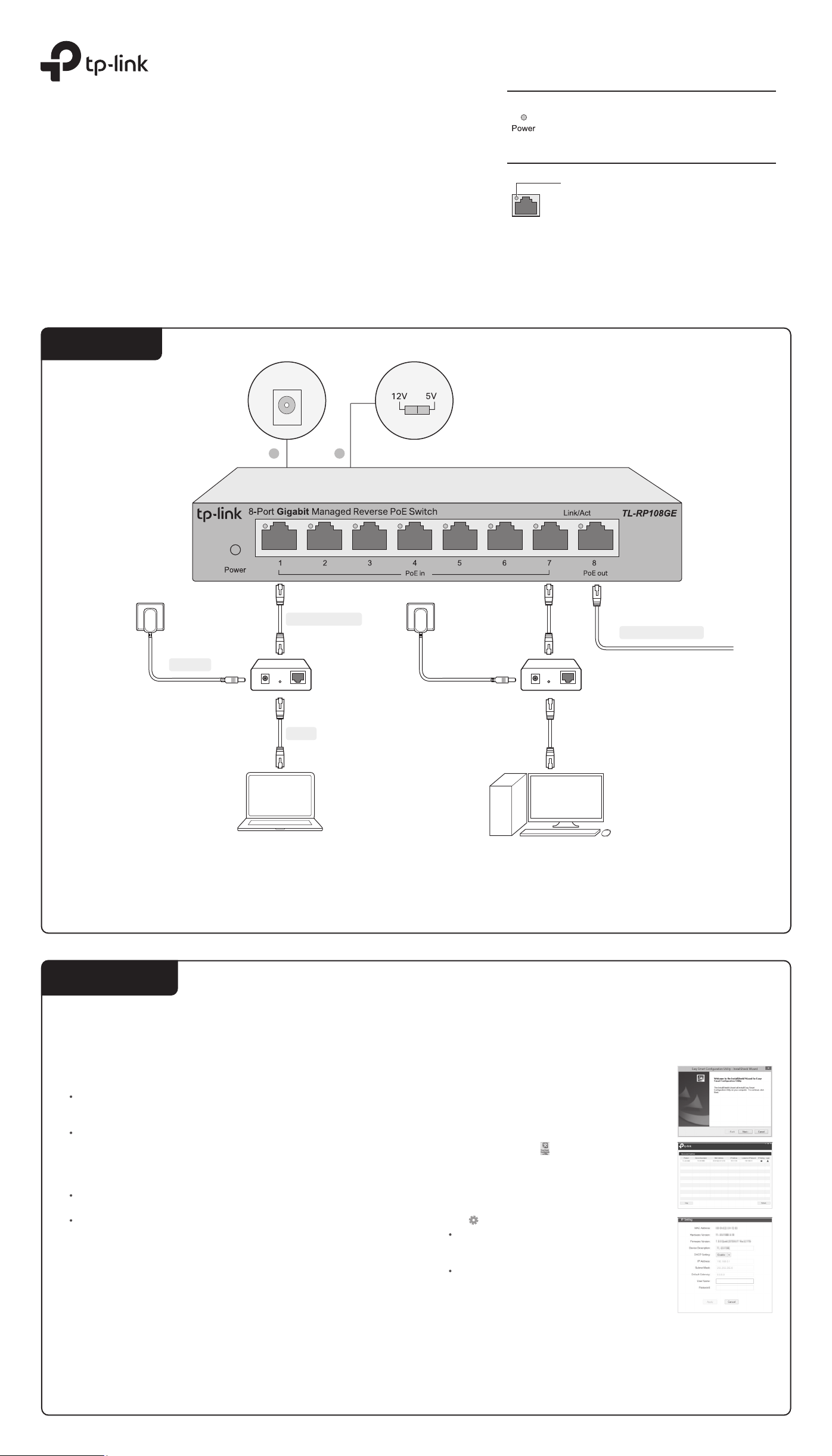
Installation Guide
8-Port Gigabit Managed Reverse PoE Switch
Package Content: the Reverse PoE Switch, Installation Guide, DC Power Cable (0.3 m)
Connection
DC out
LED Explanation
Power
On: Power on
O: Power o or abnormal power supply
Link/Act
Link/Act (Green)
On: Running at 10/100/1000 Mbps
O: No device is linked to the
corresponding port
Flashing:Transmitting or receiving data
©2020
7106508747 REV1.0.0
Power
1
Data+Power In
DC
PWR
Data
LAN IN
2
PoE Injector
(24/48 VDC)
......
Data+Power Out
DC
LAN INPWR
User
Note:
1. DC out is a power output port. Do not connect it to any power source.
2. Set the required voltage of the powered device before connection.
Conguration
The switch is plug and play. To congure the switch, you can use the Web-based
GUI or the conguration utility.
The utility is only supported on Windows now.
Using the Web-based GUI
1. Find out the IP address of the switch.
By default, the switch receives an IP addess from a DHCP server (or a router
that functions as a DHCP server) in your network. You can nd out this IP
address on the DHCP server.
If the switch cannot receive an IP address from a DHCP server, it uses the
static IP address of 192.168.0.1, with a subnet mask of 255.255.255.0.
2. Congure IP address on your PC to make sure the switch and PC are in the
same subnet.
If the switch uses an IP address assigned by a DHCP server, set your PC to
obtain an IP address automatically from the DHCP server.
If the switch uses 192.168.0.1 as the IP address, congure your PC’s IP
address as 192.168.0.x (”x” ranges from 2 to 254), and subnet mask as
255.255.255.0.
Launch a web browser on your PC, enter the IP address of the switch in the
3.
address bar and press Enter. Log in with admin as both user name and
password.
Now you can congure the switch using the Web-based GUI. For further
information, refer to the User Guide.
Go to https://www.tp-link.com/support, search the model number of your switch,
and you can nd this guide on the product Support web page.
Note: If the switch gets a new IP address from the DHCP server, your connection to
the switch will be lost. Enter the new IP address in your browser to access the
switch again.
User
Using the Conguration Utility
1. Go to https://www.tp-link.com/support and search the model number of your
switch. Download the Easy Smart Conguration Utility from the product
Support web page on your PC.
2. Decompress the downloaded le, run the
installation wizard and follow the prompts to install
the Easy Smart Conguration Utility.
3.
Double click the icon on the desktop, and the
utility Home page will display a list of TP-Link
switches on the local network.
4.
Click to nd out IP parameters of the switch.
If the switch uses an IP address assigned by a
DHCP server, set your PC to obtain an IP
address automatically from the DHCP server.
If the switch uses 192.168.0.1 as the IP address,
congure your PC’s IP address as 192.168.0.x
(”x” ranges from 2 to 254), and subnet mask as
255.255.255.0.
Double click the switch that you want to congure. Log in with admin as both
5.
user name and password.
Now you can congure the switch using the conguration utility. For further
information, refer to the Easy Smart Conguration Utility User Guide.
Go to https://www.tp-link.com/support, search the model number of your switch,
and you can nd this guide on the product Support web page.
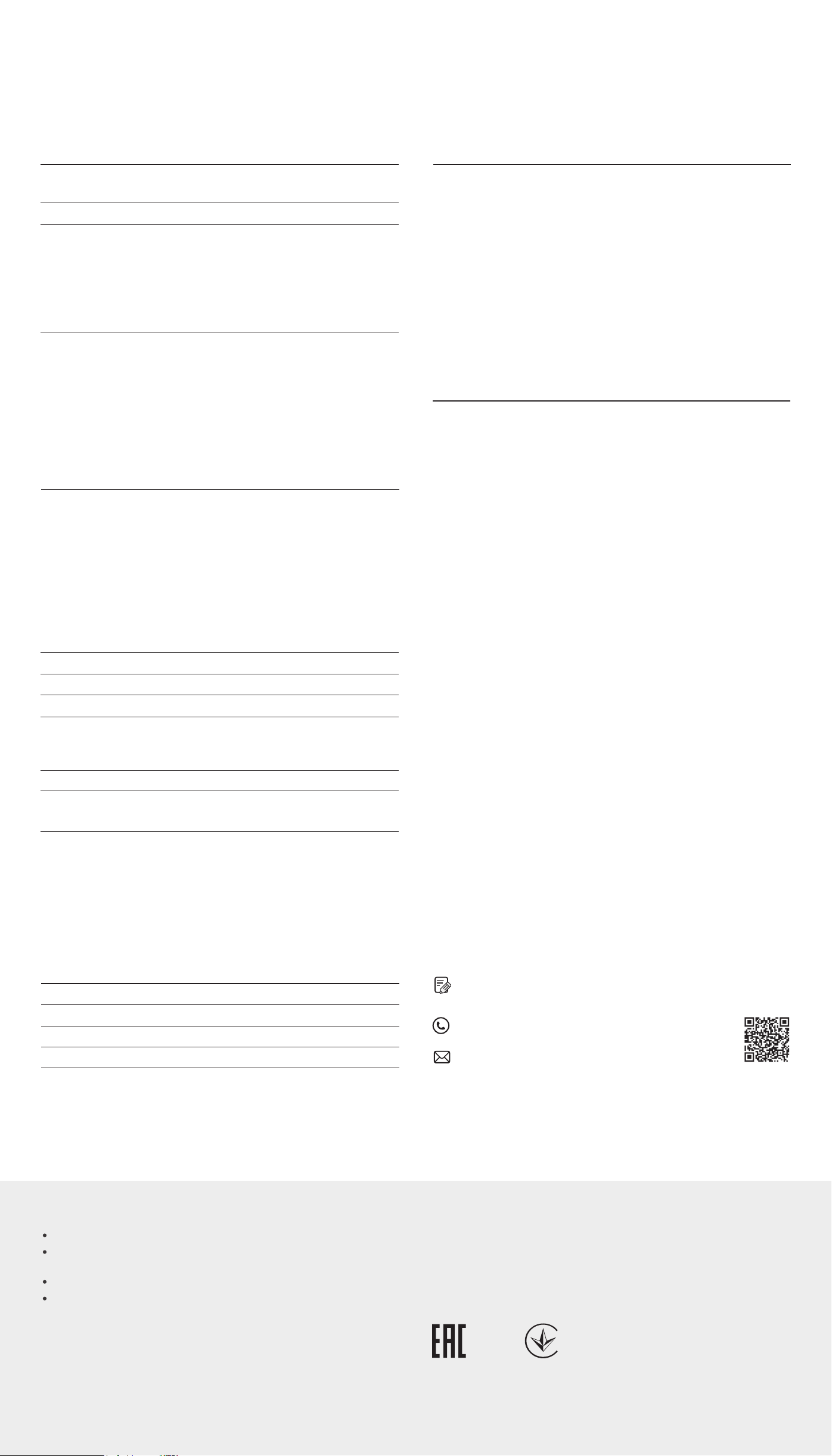
Specications
Frequently Asked Questions (FAQ)
General Specications
Standard
Protocol
Data Transfer Rate
Network Media (Cable)
Interface
LED indicators
Transfer Method
MAC Address Learning
Frame Forward Rate
Wall Mountable
Distance Between
Mounting Holes
IEEE802.3ab, IEEE802.3i, IEEE802.1p
IEEE802.1q, IEEE802.3x, IEEE802.3u
CSMA/CD
Ethernet:
10 Mbps (Half Duplex), 20 Mbps (Full Duplex)
Fast Ethernet:
100 Mbps (Half Duplex), 200 Mbps (Full Duplex)
Gigabit Ethernet:
2000 Mbps (Full Duplex)
10Base-T:
UTP category 3, 4, 5 cable (maximum 100 m)
EIA/TIA-568 100
100Base-TX:
UTP category 5, 5e cable (maximum 100 m)
EIA/TIA-568 100
1000Base-T:
UTP category 5e cable (maximum 100 m)
EIA/TIA-568 100 Ω STP (maximum 100 m)
7 Passive PoE-in RJ45 Ports:
10/100/1000Mbps Auto-Negotiation
Voltage: 24/48 V (mixture is not supported)
Power pin of Ethernet cable: 4/5+ 7/8-
1 Passive PoE-out RJ45 Port:
10/100/1000Mbps Auto-Negotiation
Voltage: depending on the input voltage of PoE-in
ports
Power pin of Ethernet cable: 4/5+ 7/8-
1 DC Output Port:
Voltage: 5/12 V
Power, Link/Act LED
Store-and-Forward
Automatically Learning, Automatically Aging
10Base-T: 14881 pps/Port
100Base-TX: 148810 pps/Port
1000Base-T: 1488095 pps/Port
Yes
65 mm
Ω
STP (maximum 100 m)
Ω
STP (maximum 100 m)
Q1. Why is the Power LED not lit?
By default, the Power LED should be lit when the power system is working normally.
If the Power LED is not lit, please try the following:
A1:
Make sure the power source is ON, and PoE-in ports are connected to power
sourcing devices.
A2:
Make sure the voltage of the power supply meets the requirements of the
input voltage of the switch (specic range refers to Disclaimer No.3).
A3:
Make sure the electric current of DC out/port 8 is within the proper range
(specic range refers to Disclaimer No. 4).
Q2. Why is the Link/Act LED not lit while a device is
connected to the corresponding port?
Please try the following:
A1:
Make sure that the cable connectors are rmly plugged into the switch and the
device.
:
Make sure the connected device is turned on and works normally.
A2
:
The cable must be less than 100 meters long (328 feet). The actual distance
A3
varies under dierent voltage and electric current. When higher electric
current is in need, the transmission distance is shorter.
Disclaimer
1. When the reverse switch functions, do not use the alternation switch to change
output voltage of the DC output port, and do not plug in or plug out cables
connected to port 1–8.
2. It is recommended to use PoE injectors with overcurrent protection.
3. The input voltage of PoE-in ports should be higher than 18 V and lower than
51 V.
4. When the input voltage of port 1–7 is 24 V (±5%), the total output power should
be ≤10 W, the maximum output current of DC out is 1.2 A/5 V and 0.8 A/12 V.
When the input voltage of port 1–7 is 48 V (±5%), the total output power should
be ≤ 26 W, the maximum output current of DC out is 0.9 A/5 V and 1.0 A/12 V.
5. The device connected to port 8 should support passive PoE, otherwise, the
impedance between pair 4&5 and pair 7&8 should be higher than 1 MΩ.
Environmental and Physical Specications
Operating Temperature
Storage Temperature
Operating Humidity
Storage Humidity
Safety Information
Keep the device away from water, re, humidity or hot environments.
Do not attempt to disassemble, repair, or modify the device. If you need service, please
contact us.
Do not use damaged charger or USB cable to charge the device.
Do not use any other chargers than those recommended.
0 ˚C to 40 ˚C (32 ˚F to 104 ˚F)
-40 ˚C to 70 ˚C (-40 ˚F to 158 ˚F)
10% RH to 90% RH non-condensing
5% RH to 90% RH non-condensing
To ask questions, find answers, and communicate with TP-Link users
or engineers, please visit https://community.tp-link.com to join
TP-Link Community.
For technical support, the user guide and other information, please
visit https://www.tp-link.com/support, or simply scan the QR code.
If you have any suggestions or needs on the product guides,
welcome to email techwriter@tp-link.com.cn.
EU Declaration of Conformity
TP-Link hereby declares that the device is in compliance with the essential requirements and
other relevant provisions of directives 2014/30/EU, 2014/35/EU, 2009/125/EC, 2011/65/EU and
(EU)2015/863.
The original EU declaration of conformity may be found at https://www.tp-link.com/en/ce.
Please read and follow the above safety information when operating the device. We cannot
guarantee that no accidents or damage will occur due to improper use of the device. Please use
this product with care and operate at your own risk.
