Page 1

1910100115 REV1.0.0
Page 2

Contents
About this guide
Chapter 1. Get started. . . . . . . . . . . . . . . . . . . . . . . . . . . . . . . . . . . . . . . . . . . . . 1
1. 1 Overview . . . . . . . . . . . . . . . . . . . . . . . . . . . . . . . . . . . . . . . . . . . . . . . . . . . . . . . . . . . . . . . . . . 1
1. 2 Buttons . . . . . . . . . . . . . . . . . . . . . . . . . . . . . . . . . . . . . . . . . . . . . . . . . . . . . . . . . . . . . . . . . . . . 1
1. 3 Assemble your device . . . . . . . . . . . . . . . . . . . . . . . . . . . . . . . . . . . . . . . . . . . . . . . . . . . . . . 2
1. 4 Charge your device. . . . . . . . . . . . . . . . . . . . . . . . . . . . . . . . . . . . . . . . . . . . . . . . . . . . . . . . . 3
1. 5 Initial setup . . . . . . . . . . . . . . . . . . . . . . . . . . . . . . . . . . . . . . . . . . . . . . . . . . . . . . . . . . . . . . . . 3
Chapter 2. Basics. . . . . . . . . . . . . . . . . . . . . . . . . . . . . . . . . . . . . . . . . . . . . . . . . . 5
2. 1 Touchscreen gestures . . . . . . . . . . . . . . . . . . . . . . . . . . . . . . . . . . . . . . . . . . . . . . . . . . . . . . 5
2. 2 Home screen. . . . . . . . . . . . . . . . . . . . . . . . . . . . . . . . . . . . . . . . . . . . . . . . . . . . . . . . . . . . . . . 7
2. 3 Status icons . . . . . . . . . . . . . . . . . . . . . . . . . . . . . . . . . . . . . . . . . . . . . . . . . . . . . . . . . . . . . . . . 8
2. 4 Quick Settings Panel. . . . . . . . . . . . . . . . . . . . . . . . . . . . . . . . . . . . . . . . . . . . . . . . . . . . . . . . 9
2. 5 Notification Panel . . . . . . . . . . . . . . . . . . . . . . . . . . . . . . . . . . . . . . . . . . . . . . . . . . . . . . . . . 10
2. 6 Type text. . . . . . . . . . . . . . . . . . . . . . . . . . . . . . . . . . . . . . . . . . . . . . . . . . . . . . . . . . . . . . . . . . 11
2. 7 Take a screenshot . . . . . . . . . . . . . . . . . . . . . . . . . . . . . . . . . . . . . . . . . . . . . . . . . . . . . . . . . 12
2. 8 Access applications. . . . . . . . . . . . . . . . . . . . . . . . . . . . . . . . . . . . . . . . . . . . . . . . . . . . . . . . 12
Chapter 3. Connection . . . . . . . . . . . . . . . . . . . . . . . . . . . . . . . . . . . . . . . . . . . 13
3. 1 Connect to Internet . . . . . . . . . . . . . . . . . . . . . . . . . . . . . . . . . . . . . . . . . . . . . . . . . . . . . . . 13
3. 2 Connect to computer. . . . . . . . . . . . . . . . . . . . . . . . . . . . . . . . . . . . . . . . . . . . . . . . . . . . . . 13
3. 3 Bluetooth . . . . . . . . . . . . . . . . . . . . . . . . . . . . . . . . . . . . . . . . . . . . . . . . . . . . . . . . . . . . . . . . . 13
3. 4 Tethering & portable hotspot . . . . . . . . . . . . . . . . . . . . . . . . . . . . . . . . . . . . . . . . . . . . . . 14
Chapter 4. Calls . . . . . . . . . . . . . . . . . . . . . . . . . . . . . . . . . . . . . . . . . . . . . . . . . . 15
4. 1 Make a call . . . . . . . . . . . . . . . . . . . . . . . . . . . . . . . . . . . . . . . . . . . . . . . . . . . . . . . . . . . . . . . . 15
4. 2 Answer & end a call. . . . . . . . . . . . . . . . . . . . . . . . . . . . . . . . . . . . . . . . . . . . . . . . . . . . . . . . 16
4. 3 Options during a call . . . . . . . . . . . . . . . . . . . . . . . . . . . . . . . . . . . . . . . . . . . . . . . . . . . . . . 17
4. 4 Call log. . . . . . . . . . . . . . . . . . . . . . . . . . . . . . . . . . . . . . . . . . . . . . . . . . . . . . . . . . . . . . . . . . . . 17
4. 5 Call History. . . . . . . . . . . . . . . . . . . . . . . . . . . . . . . . . . . . . . . . . . . . . . . . . . . . . . . . . . . . . . . . 18
4. 6 Impot/export . . . . . . . . . . . . . . . . . . . . . . . . . . . . . . . . . . . . . . . . . . . . . . . . . . . . . . . . . . . . . 18
4. 7 New contact . . . . . . . . . . . . . . . . . . . . . . . . . . . . . . . . . . . . . . . . . . . . . . . . . . . . . . . . . . . . . . 18
4. 8 Call settings . . . . . . . . . . . . . . . . . . . . . . . . . . . . . . . . . . . . . . . . . . . . . . . . . . . . . . . . . . . . . . . 18
Page 3

Chapter 5. Messages . . . . . . . . . . . . . . . . . . . . . . . . . . . . . . . . . . . . . . . . . . . . . 19
5. 1 Type of messages . . . . . . . . . . . . . . . . . . . . . . . . . . . . . . . . . . . . . . . . . . . . . . . . . . . . . . . . . 19
5. 2 Send & receive messages . . . . . . . . . . . . . . . . . . . . . . . . . . . . . . . . . . . . . . . . . . . . . . . . . . 19
5. 3 Message management . . . . . . . . . . . . . . . . . . . . . . . . . . . . . . . . . . . . . . . . . . . . . . . . . . . . 19
5. 4 Message settings. . . . . . . . . . . . . . . . . . . . . . . . . . . . . . . . . . . . . . . . . . . . . . . . . . . . . . . . . . 20
Chapter 6. Contacts . . . . . . . . . . . . . . . . . . . . . . . . . . . . . . . . . . . . . . . . . . . . . . 21
6. 1 Manage contacts . . . . . . . . . . . . . . . . . . . . . . . . . . . . . . . . . . . . . . . . . . . . . . . . . . . . . . . . . . 21
6. 2 Contacts to display . . . . . . . . . . . . . . . . . . . . . . . . . . . . . . . . . . . . . . . . . . . . . . . . . . . . . . . . 22
6. 3 Import/export contacts. . . . . . . . . . . . . . . . . . . . . . . . . . . . . . . . . . . . . . . . . . . . . . . . . . . . 22
6. 4 Contacts groups. . . . . . . . . . . . . . . . . . . . . . . . . . . . . . . . . . . . . . . . . . . . . . . . . . . . . . . . . . . 22
6. 5 Blocked numbers. . . . . . . . . . . . . . . . . . . . . . . . . . . . . . . . . . . . . . . . . . . . . . . . . . . . . . . . . . 22
6. 6 Manage accounts . . . . . . . . . . . . . . . . . . . . . . . . . . . . . . . . . . . . . . . . . . . . . . . . . . . . . . . . . 22
6. 7 Contacts settings. . . . . . . . . . . . . . . . . . . . . . . . . . . . . . . . . . . . . . . . . . . . . . . . . . . . . . . . . . 22
Chapter 7. Camera and Photos. . . . . . . . . . . . . . . . . . . . . . . . . . . . . . . . . . . . 23
7. 1 Camera at a glance . . . . . . . . . . . . . . . . . . . . . . . . . . . . . . . . . . . . . . . . . . . . . . . . . . . . . . . . 23
7. 2 Take a photo . . . . . . . . . . . . . . . . . . . . . . . . . . . . . . . . . . . . . . . . . . . . . . . . . . . . . . . . . . . . . . 24
7. 3 Record a video . . . . . . . . . . . . . . . . . . . . . . . . . . . . . . . . . . . . . . . . . . . . . . . . . . . . . . . . . . . . 24
7. 4 Shooting modes . . . . . . . . . . . . . . . . . . . . . . . . . . . . . . . . . . . . . . . . . . . . . . . . . . . . . . . . . . 24
7. 5 Camera and video settings . . . . . . . . . . . . . . . . . . . . . . . . . . . . . . . . . . . . . . . . . . . . . . . . 25
7. 6 Photos . . . . . . . . . . . . . . . . . . . . . . . . . . . . . . . . . . . . . . . . . . . . . . . . . . . . . . . . . . . . . . . . . . . . 25
Chapter 8. Calendar . . . . . . . . . . . . . . . . . . . . . . . . . . . . . . . . . . . . . . . . . . . . . . 27
8. 1 Use the calendar . . . . . . . . . . . . . . . . . . . . . . . . . . . . . . . . . . . . . . . . . . . . . . . . . . . . . . . . . . 27
8. 2 Calendar settings. . . . . . . . . . . . . . . . . . . . . . . . . . . . . . . . . . . . . . . . . . . . . . . . . . . . . . . . . . 27
Chapter 9. Clock . . . . . . . . . . . . . . . . . . . . . . . . . . . . . . . . . . . . . . . . . . . . . . . . . 28
9. 1 Alarm . . . . . . . . . . . . . . . . . . . . . . . . . . . . . . . . . . . . . . . . . . . . . . . . . . . . . . . . . . . . . . . . . . . . . 28
9. 2 Worldclock. . . . . . . . . . . . . . . . . . . . . . . . . . . . . . . . . . . . . . . . . . . . . . . . . . . . . . . . . . . . . . . . 28
9. 3 Timer . . . . . . . . . . . . . . . . . . . . . . . . . . . . . . . . . . . . . . . . . . . . . . . . . . . . . . . . . . . . . . . . . . . . . 28
9. 4 Stopwatch . . . . . . . . . . . . . . . . . . . . . . . . . . . . . . . . . . . . . . . . . . . . . . . . . . . . . . . . . . . . . . . . 29
9. 5 Settings. . . . . . . . . . . . . . . . . . . . . . . . . . . . . . . . . . . . . . . . . . . . . . . . . . . . . . . . . . . . . . . . . . . 29
Chapter 10. Browser. . . . . . . . . . . . . . . . . . . . . . . . . . . . . . . . . . . . . . . . . . . . . . . 30
10. 1 Go to a webpage . . . . . . . . . . . . . . . . . . . . . . . . . . . . . . . . . . . . . . . . . . . . . . . . . . . . . . . . . . 30
10. 2 Browser tabs . . . . . . . . . . . . . . . . . . . . . . . . . . . . . . . . . . . . . . . . . . . . . . . . . . . . . . . . . . . . . . 31
Page 4

10. 3 Browser settings . . . . . . . . . . . . . . . . . . . . . . . . . . . . . . . . . . . . . . . . . . . . . . . . . . . . . . . . . . 31
Chapter 11. File Explorer . . . . . . . . . . . . . . . . . . . . . . . . . . . . . . . . . . . . . . . . . . 32
11. 1 View files. . . . . . . . . . . . . . . . . . . . . . . . . . . . . . . . . . . . . . . . . . . . . . . . . . . . . . . . . . . . . . . . . . 32
11. 2 Manage files . . . . . . . . . . . . . . . . . . . . . . . . . . . . . . . . . . . . . . . . . . . . . . . . . . . . . . . . . . . . . . 32
Chapter 12. Google
12. 1 Google. . . . . . . . . . . . . . . . . . . . . . . . . . . . . . . . . . . . . . . . . . . . . . . . . . . . . . . . . . . . . . . . . . . . 34
12. 2 GmailTM . . . . . . . . . . . . . . . . . . . . . . . . . . . . . . . . . . . . . . . . . . . . . . . . . . . . . . . . . . . . . . . . . . . 34
12. 3 MapsTM. . . . . . . . . . . . . . . . . . . . . . . . . . . . . . . . . . . . . . . . . . . . . . . . . . . . . . . . . . . . . . . . . . . . 35
12. 4 You TubeTM . . . . . . . . . . . . . . . . . . . . . . . . . . . . . . . . . . . . . . . . . . . . . . . . . . . . . . . . . . . . . . . . 35
12. 5 DriveTM. . . . . . . . . . . . . . . . . . . . . . . . . . . . . . . . . . . . . . . . . . . . . . . . . . . . . . . . . . . . . . . . . . . . 36
12. 6 Play MusicTM. . . . . . . . . . . . . . . . . . . . . . . . . . . . . . . . . . . . . . . . . . . . . . . . . . . . . . . . . . . . . . . 36
12. 7 DuoTM. . . . . . . . . . . . . . . . . . . . . . . . . . . . . . . . . . . . . . . . . . . . . . . . . . . . . . . . . . . . . . . . . . . . . 36
12. 8 PhotosTM . . . . . . . . . . . . . . . . . . . . . . . . . . . . . . . . . . . . . . . . . . . . . . . . . . . . . . . . . . . . . . . . . . 36
12. 9 KeepTM . . . . . . . . . . . . . . . . . . . . . . . . . . . . . . . . . . . . . . . . . . . . . . . . . . . . . . . . . . . . . . . . . . . . 37
TM . . . . . . . . . . . . . . . . . . . . . . . . . . . . . . . . . . . . . . . . . . . . . . . . . . . . . . . . . . . . . . . . . . . . . . . . . . . . . . . . 34
Chapter 13. Tools . . . . . . . . . . . . . . . . . . . . . . . . . . . . . . . . . . . . . . . . . . . . . . . . . 38
13. 1 Calculator. . . . . . . . . . . . . . . . . . . . . . . . . . . . . . . . . . . . . . . . . . . . . . . . . . . . . . . . . . . . . . . . . 38
13. 2 Downloads. . . . . . . . . . . . . . . . . . . . . . . . . . . . . . . . . . . . . . . . . . . . . . . . . . . . . . . . . . . . . . . . 39
13. 3 SIM Toolkit . . . . . . . . . . . . . . . . . . . . . . . . . . . . . . . . . . . . . . . . . . . . . . . . . . . . . . . . . . . . . . . . 40
13. 4 FM Radio. . . . . . . . . . . . . . . . . . . . . . . . . . . . . . . . . . . . . . . . . . . . . . . . . . . . . . . . . . . . . . . . . . 40
13. 5 Sound Recorder . . . . . . . . . . . . . . . . . . . . . . . . . . . . . . . . . . . . . . . . . . . . . . . . . . . . . . . . . . . 40
13. 6 Feedback . . . . . . . . . . . . . . . . . . . . . . . . . . . . . . . . . . . . . . . . . . . . . . . . . . . . . . . . . . . . . . . . . 41
Chapter 14. Settings. . . . . . . . . . . . . . . . . . . . . . . . . . . . . . . . . . . . . . . . . . . . . . . 42
14. 1 SIM cards . . . . . . . . . . . . . . . . . . . . . . . . . . . . . . . . . . . . . . . . . . . . . . . . . . . . . . . . . . . . . . . . . 42
14. 2 Airplane mode . . . . . . . . . . . . . . . . . . . . . . . . . . . . . . . . . . . . . . . . . . . . . . . . . . . . . . . . . . . . 43
14. 3 Display. . . . . . . . . . . . . . . . . . . . . . . . . . . . . . . . . . . . . . . . . . . . . . . . . . . . . . . . . . . . . . . . . . . . 43
14. 4 Notifications . . . . . . . . . . . . . . . . . . . . . . . . . . . . . . . . . . . . . . . . . . . . . . . . . . . . . . . . . . . . . . 43
14. 5 Sound . . . . . . . . . . . . . . . . . . . . . . . . . . . . . . . . . . . . . . . . . . . . . . . . . . . . . . . . . . . . . . . . . . . . 44
14. 6 Storage . . . . . . . . . . . . . . . . . . . . . . . . . . . . . . . . . . . . . . . . . . . . . . . . . . . . . . . . . . . . . . . . . . . 44
14. 7 Battery. . . . . . . . . . . . . . . . . . . . . . . . . . . . . . . . . . . . . . . . . . . . . . . . . . . . . . . . . . . . . . . . . . . . 44
14. 8 Apps. . . . . . . . . . . . . . . . . . . . . . . . . . . . . . . . . . . . . . . . . . . . . . . . . . . . . . . . . . . . . . . . . . . . . . 44
14. 9 Location . . . . . . . . . . . . . . . . . . . . . . . . . . . . . . . . . . . . . . . . . . . . . . . . . . . . . . . . . . . . . . . . . . 45
14. 10 Accounts. . . . . . . . . . . . . . . . . . . . . . . . . . . . . . . . . . . . . . . . . . . . . . . . . . . . . . . . . . . . . . . . . . 45
14. 11 Language and input. . . . . . . . . . . . . . . . . . . . . . . . . . . . . . . . . . . . . . . . . . . . . . . . . . . . . . . 45
14. 12 Backup and reset . . . . . . . . . . . . . . . . . . . . . . . . . . . . . . . . . . . . . . . . . . . . . . . . . . . . . . . . . . 46
Page 5

14. 13 Date and time. . . . . . . . . . . . . . . . . . . . . . . . . . . . . . . . . . . . . . . . . . . . . . . . . . . . . . . . . . . . . 46
14. 14 Schedule power on & off . . . . . . . . . . . . . . . . . . . . . . . . . . . . . . . . . . . . . . . . . . . . . . . . . . 47
14. 15 Accessibility. . . . . . . . . . . . . . . . . . . . . . . . . . . . . . . . . . . . . . . . . . . . . . . . . . . . . . . . . . . . . . . 47
14. 16 About phone. . . . . . . . . . . . . . . . . . . . . . . . . . . . . . . . . . . . . . . . . . . . . . . . . . . . . . . . . . . . . . 48
Appendix A: Specifications . . . . . . . . . . . . . . . . . . . . . . . . . . . . . . . . . . . . . . . . 49
Appendix B: Technical Support . . . . . . . . . . . . . . . . . . . . . . . . . . . . . . . . . . . . 51
Appendix C: Explanation of the symbols on the product label . . . . . . . 55
Page 6

About this guide
This guide is a complement to Quick Start Guide. The Quick Start Guide provides instructions for quick setup, while this guide
provides details of each function and shows how to configure the smart phone appropriate to your needs.
When using this guide, please notice that features of the device may vary slightly depending on the model and software
version you have, and on your location, language, and Internet service provider. All screenshots, images, parameters and
descriptions documented in this guide are used for demonstration only.
Conventions
In this guide, the following conventions are used:
Convention
Smart phone/phone Stands for Y5L without any explanation.
Parameters
Screenshots
->
Note:
Parameters provided in the screenshots are just references for configuring the smart phone, which may be
different from the actual situation. You can set the parameters according to your demand.
The demonstrated screenshots may look a little different from the actual UI of your smart phone due to the
various firmware versions. Please just configure your phone based on the actual UI.
The menu structure which shows the path to enter the corresponding page. For example, Settings -> WLAN
means the WLAN function page is under the Settings menu.
Ignoring the notes in the guide might result in a malfunction or damage to the phone.
Description
Page 7

1
This chapter introduces the smart phone’s hardware information and guides you how
to assemble your phone when you get started on using your new phone.
• Overview
• Buttons
• Assemble your device
• Charge your device
Get started
1. 1 Overview
Headset Jack
Earpiece
Front Camera
Volume Button
Power Button
Back
Home
Recent Apps
Charge/Data Port
1. 2 Buttons
The buttons you use with Neffos include virtual ones and physical ones.
Power button
• Lock Neffos: When you are not using your phone, press the Power button to lock your phone. Locking
your phone puts the display to sleep, saves the battery and prevents unmeant operations on the screen.
You can still receive phone calls, text messages, alarms and notifications as well as listening to music
and adjusting the volume. Neffos locks the screen automatically if you do not touch it for some time. To
adjust the timing, go to Settings -> Display -> Sleep.
• Unlock Neffos: Press the Power button, then swipe the screen to unlock your phone screen. For
additional security, you can require a password to unlock you phone. Go to Settings -> Lock
screen -> Screen lock to choose a safe way to unlock your phone.
• Turn Neffos on: Press and hold the Power button until your phone vibrates and the logo appears.
Get started
1Chapter 1 .
Page 8

• Turn Neffos off: Press and hold the Power button until a pop-up window appears and then tap Power
off.
Note:
If your phone does not respond after holding down the Power button for 10 seconds, the battery may be empty. Connect
your phone to a charger to charge the battery.
Volume button
You can adjust the audio volume on the right side when you’re on the phone or listening to songs, movies, or
other media. You can also use Volume button to take a picture or record a video. See Take a photo and Record
a video.
Home button
Touch Home button to return to the default Home screen.
Back button
Tap the virtual Back button to return to the previous screen, or close a dialogue box, menu, the notification
panel or onscreen keyboard.
Recent apps
Tap the Recent button to display recent apps.
1. 3 Assemble your device
Remove the back cover
Hold your phone face down, put a fingernail in the bottom corner hole in the cover and pry the back cover off.
Note: Do not bend or twist the back cover excessively in case you damage the phone.
Insert Micro SIM cards and MicroSD card (optional)
Carefully slide the cards into the card slots with the gold contacts facing down. Since your phone is a dual SIM
phone, you can use one or two SIM cards by putting them in the corresponding card slots.
Note:
The device uses Micro SIM cards.
If the card is not inserted correctly, the phone will not detect them.
Get started
2Chapter 1 .
Page 9

Insert the battery
Insert the battery into the opening on the back of the phone, aligning the gold contacts on the battery with the
gold contacts in your phone. Then gently press down to secure the battery.
Replace the back cover
Align the cover and press all the way around the cover’s edges, making sure it snaps into place.
1. 4 Charge your device
Connect the device to a power outlet using the included USB cable and power adapter.
1. Connect the USB cable into the port.
2. Connect the USB cable to the power adapter, then plug the power adapter into a power outlet.
3. When the battery is full, unplug the power adapter from the power outlet and remove the USB cable from
your phone.
1. 5 Initial setup
Press and hold the Power button to turn on your phone, and then follow the onscreen instructions to complete
the initial setup. It is recommended to insert your SIM card before you start the initial setup.
1. Select your language, and then tap GET STARTED.
Get started
3Chapter 1 .
Page 10

2. Tap to select Keep your apps & data (Restore a backup or copy from a device) or Set up as new.
3. Choose a available Wi-Fi. If you can’t connect any Wi-Fi on the screen, swipe down and tap See all Wi-Fi
netwoks or Use cellular network for set up. If both Wi-Fi and cellular data are not available, you can tap
Don’t use any network for setup -> CONTINUE.
Without a connection, you can’t:
• Sign in to your Google Account.
• Get software updates.
• Automatically set up time and data.
You can finish these settings later.
4. Proceed to Google services screen. The services are turned on by default. Tap NEXT.
5. Proceed to Name screen. Add your name to allow your phone to personalize some apps. Then tap NEXT.
6. Pcoceed to Protect your phone screen. Select a device protection feature and then follow the onscreen
instructions to complete. If you don’t want to set now, tap Not now -> SKIP ANYWAY.
7. Pcoceed to Anything else screen. You can set up a few more things there, or you can just skip by tapping
Set up later.
8. Setup completed. Tap GOT IT.
Get started
4Chapter 1 .
Page 11

2
This chapter introduces the smart phone’s basic feature.
• Touchscreen gestures
• Home screen
• Status icons
• Quick Settings Panel
• Notification Panel
• Type text
• Take a screenshot
• Access applications
Basics
2. 1 Touchscreen gestures
Use simple touchscreen gestures to perform a variety of tasks, such as open applications, scroll through lists,
and zoom images.
Touch: Simply tap an item to select or launch it. For example, touch to select an option or open an application.
Touch and hold: Touch and leave your finger on the screen for 2 seconds or more to activate onscreen items.
For example, touch and hold a widget on the Home screen to move it.
Basics
5Chapter 2 .
Page 12

Swipe: Place your finger on the screen, and drag your finger to the direction you want. For example, you can
swipe to scroll through the Home screen or a list.
Drag: To drag, touch and hold an item and then move it to a new position. For example, you can rearrange a
widget on the home screen.
Zoom out: Pinch two fingers together on the screen. For example, pinch two fingers together to zoom out
while viewing a picture or a web page.
Basics
6Chapter 2 .
Page 13

Zoom in: Pinch two fingers apart on the screen. For example, pinch two fingers out to zoom in while viewing
a picture or a web page.
2. 2 Home screen
Status bar
Widget
APP screen indicator
APP shortcuts
• Status bar: Status and notification icons are displayed in the status bar.
• Widget: Self-contained applications that run on the Home screen (not shortcuts).
• APP screen indicator: Indicates which screen is displayed.
• APP shortcuts: Shortcuts to your favorite applications.
Organize applications and widgets on the Home screen
On the Home screen, tap and hold a blank area on the screen to access the Home screen editor.
You can:
• Add a widget to the Home screen
Basics
7Chapter 2 .
Page 14

Add frequently used widgets to the Home screen for quick access.
1. On the Home screen, tap and hold a blank area on the screen to open the Home screen editor.
2. Tap WIDGETS and select a widget. Touch and hold the widget and drag it to a blank area on the
Home screen.
Note:
You must have enough space on the Home screen to add widgets. If there is not enough space, add another Home screen
or free up some space.
• Move a widget or icon
On the Home screen, touch and hold an application icon or widget and then drag them to the desired location.
• Delete a widget or icon
On the Home screen, touch and hold the application or widget you want to delete and then move it to Remove
in the status bar.
• Create a folder
Create Home screen folders to organize your applications by type. For example, you can create a Cameras
folder that contains all of your camera applications.
1. On the Home screen, drag an icon on top of another icon to create a folder containing both applications.
2. To rename the folder, open the folder, tap Unnamed Folder and enter the folder name.
2. 3 Status icons
The icons in the status bar at the top of the screen provide device information.
Status icons Indications
Battery low
Charging
Battery full
Battery saver
Signal strength
No signal
G
3G
E
H
GPRS network connected
3G network connected
Enhanced Data Rates for GSM EvolutioN network connected
High Speed Packet Access(HSPA) network connected
Connected to a PC using USB cable
Headset inserted
Wi-Fi
Hotspot
MicroSD card
Micro SIM card
Basics
8Chapter 2 .
Page 15

Status icons Indications
3
4
5
1
2
6
8
7
9
10
11
13
12
16
17
14
15
No SIM card installed
Screenshots
Do not distrub
Vibrate mode enabled
Airplane mode enabled
Data saver
Bluetooth enabled
Download status
Uploading data
Alarms enabled
Call in progress
Call on hold
Forward calls
Missed calls
New messages
2. 4 Quick Settings Panel
Swipe down from the top of any screen twice to open the Quick Settings Panel.
Note: On the lock screen, swipe only once to open the Quick Settings Panel.
Touch the shortcut switches on the Quick Settings Panel to turn the functions on or off.
1. Settings: Tap to go to Settings.
2. Brightness slider: Use this slider to adjust the brightness of the screen.
Basics
9Chapter 2 .
Page 16

3. Wi-Fi: Tap to enable WLAN.
4. Do not disturb: Tap to silence your phone.
5. Bluetooth: Tap to enable Bluetooth.
6. Battery usage: Tap to check battery usage.
7. Signal: Tap to check data usage.
8. Portrait: Tap to enable auto-rotate.
9. Flashlight: Tap to enable flashlight.
10. Location: Tap to enable location services.
11. Airplane mode: Tap to enable airplane mode.
12. Screen indicator: Slide to change to next screen to view other options.
13. Edit: Tap to enter the edit page. You can drag the shortcut switches on the edit page to/from Quick
Settings Panel.
14. Hotspot: Tap to enable hotspot.
15. Nearby: Tap to scan for links from things nearby (need to open Bluetooth and Location).
16. Invert clolors: Tap to enable invert clolors.
17. Data saver: Turn on data saver to reduce data usage.
2. 5 Notification Panel
Notification Panel collects all the notifications and alerts so that you can review them whenever you like.
• Open Notification Panel: Swipe down from the top edge of the screen to open the Notification Panel.
• View a notification: Tap an item to view the details. Or swipe the notification left or right to remove it from
the list. ( New notifications, such as missed calls and messages are displayed on the Lock screen. Double-tap
it to view the details.)
• Close Notification Panel: Swipe up, or press the Home button.
Notification management
Go to Settings -> Notifications, select the desired application. You can:
Basics
10Chapter 2 .
Page 17

• Block all: Never show notification from this app. Turn the switch Allow notifications on to disable notifications
for the application so as to prevent unnecessary disturbances.
• Show silently: Don’t make sound, vibrate, or peek these notifications into view on the current screen.
• Override Do Not Disturb: Let these notifications continue to interrupt when Do Not Disturb is set to Priority
Only.
2. 6 Type text
The keyboard enables you to enter text when needed.
Enter text (Take the SMS interface as an example)
1
2
,
3
4
1. Tap Shift to type uppercase, or touch and hold the key to slide to the uppercase. Double-tap Shift
for caps lock.
2. To enter numbers, punctuations, or symbols, tap .
3. Tap to enter a comma, or tap and hold the key to open the input options.
4. If you have several keyboards, you can tap to switch to the last one you used. You can also touch and
hold it to choose the keyboard you need.
5. Tap to enter a space, or you can double-tap the space bar quickly to end a sentence with a period or space.
6. Tap to enter a period.
7. Tap to delete the characters to the left of the cursor.
Tap and hold to delete multiple characters to the left of the cursor.
5
7
6
Edit text
• Revise text: Tap the text to position the insertion point and start revising.
• Select text: Tap and hold the text field to display the selection options (cut/copy/share/select all). Or double-
tap a word to select it. Drag to select more or less text.
Spell checker
You can turn on the Spell checker feature to help you enter correct words.
1. Go to Settings -> Language & input -> Spell checker.
2. Turn the switch on.
Switch input method
1. On the Home screen, tap Settings.
Basics
11Chapter 2 .
Page 18

2. Tap Language & input -> Keyboard and input methods to select an input method you need.
2. 7 Take a screenshot
Press the Power button and Volume-down button at the same time to take a screenshot.
2. 8 Access applications
Launch and switch between applications
• From the Home screen: Touch an icon to launch the corresponding application.
• From the Locked screen: Swipe up to launch the camera application.
• Switch to another application: Touch the Home button to return to the Home screen, and then touch the
icon of the application you want to open.
Viewing recently used applications
Touch Recent Apps button to display the list of recently used applications.
• View more applications: Swipe up or down on the screen to view more recently used applications.
• Open an application: Touch a thumbnail to open the corresponding application.
• Close an application: Swipe left or right on a thumbnail to close the corresponding application, or you can
tap on a thumbnail to close it.
Uninstall applications
Free up space on your phone and boost performance by removing unused applications.
On the Home screen, tap and hold the application you want to uninstall and drag to Uninstall. You can also go
to Settings -> Apps, select the application you want to uninstall and touch Uninstall.
Note:
Some pre-installed system applications cannot be removed.
Basics
12Chapter 2 .
Page 19

3
Share your phone data with others by various kinds of connections.
• Connect to Internet
• Connect to computer
• Bluetooth
• Tethering & portable hotspot
Connection
3. 1 Connect to Internet
Connect to the Internet using WLAN or mobile data to surf the web, play games, and use instant messaging
applications.
Connect to a WLAN network
If appears in the status bar, you are connected to a WLAN network. Neffos reconnects anytime you return
to the same location.
1. Swipe down twice from the status bar to open the Quick Settings Panel.
2. Tap Wi-Fi to open the Wi-Fi settings screen.
3. Tap the switch to turn it on. A list of available WLAN networks will be displayed.
4. Select the WLAN network you want to connect to, and then enter the password if needed. (You can also
turn Wi-Fi on in Settings -> Wi-Fi.)
Connect to mobile data
1. Swipe down twice from the status bar to open the Quick Settings Panel.
2. Tap to enter the cellular data settings.
3. Turn on the Cellular data switch.
Note:
1. Before using mobile data, ensure that you have a data plan with your operator.
2. If a WLAN connection to the Internet isn’t available, apps and services may transfer data over your carrier’s cellular
network, which may result in additional fees. Contact your carrier for information about you cellular data plan rates.
3. Disable mobile data when not required in order to save battery power and reduce data usage.
3. 2 Connect to computer
1. Connect your phone to a computer using a USB cable.
2. On the Notification Panel, tap USB for file transfer.
3. Select a USB connection mode (Charge this device/Transfer files/Transfer photos (PTP)/Use device as
MIDI) depending on your needs.
3. 3 Bluetooth
You can share data on your phone with other devices using Bluetooth.
Connection
13Chapter 3 .
Page 20

Enable Bluetooth and pair your phone with another device
1. Swipe down twice from the top of any screen to open the Quick Settings Panel.
2. Tap to turn on the Bluetooth.
3. Find the device you want to connect, then follow the pop-up prompts to complete the connection. (You
can also turn Bluetooth on in Settings -> Bluetooth.)
Rename your phone
1. On the Home screen, tap Settings -> Bluetooth.
2. Tap the switch to turn it on.
3. Tap -> Rename this device.
4. Edit the device name and tap RENAME to complete the settings.
Send and receive files using Bluetooth
Check that both devices are paired before attempting to transfer files.
• Send files: Touch and hold the file you want to send and tap > Bluetooth. Your device will automatically
search for nearby devices. Select the receiving device.
• Receive files: When another device tries to send you files using Bluetooth, select ACCEPT from the dialog box
that appears. Open the Notification panel to view file transfer progress. By default, received files are saved to
the Bluetooth folder on your device’s internal storage.
3. 4 Tethering & portable hotspot
Use USB tethering
You can use a USB cable to share your phone’s mobile data with a computer.
1. Connect your phone to a computer using a USB cable.
2. On the Home screen, tap Settings -> More -> Tethering & portable hotspot.
3. Tap the USB tethering switch to turn it on. Then you can share your phone’s mobile data with computer.
Use WLAN hotspot
You can use portable WLAN hotspot to share your phone’s mobile network with other devices.
1. On the Home screen, tap Settings -> More -> Tethering & portable hotspot.
2. Tap the Portable Wi-Fi hotspot switch to turn it on.
3. Tap Set up Wi-Fi hotspot.
4. Set the WLAN name, security and password.
5. Tap SAVE to complete the settings.
Use Bluetooth tethering
You can use Bluetooth tethering to share your phone’s mobile data with other devices.
1. Pair your phone with other devices via Bluetooth.
2. On the Home screen, tap Settings -> More -> Tethering & portable hotspot.
3. Tap the Bluetooth tethering switch to turn it on. Then you can share your phone’s mobile data with the
connected devices.
Connection
14Chapter 3 .
Page 21

4
This chapter contains the following sections.
• Make a call
• Answer & end a call
• Options during a call
• Call log
• Call History
• Impot/Export contacts
• New contact
• Call settings
Calls
4. 1 Make a call
Dial directly by entering numbers
1. On the Home screen, tap Phone -> .
2. Enter a number and tap to make a call.
Dial a recent number from the call log
All incoming , outgoing and missed call are in the call log.
1. On the Home screen, tap Phone -> , a list of recent calls will be displayed.
2. Tap to call. If your phone supports dual SIM cards, choose SIM1 or SIM2 to make the call.
Note:
If you want to make SIM1 or SIM 2 as the default SIM card to make calls, choose one of them and check Always use this
for calls or go to Settings -> SIM cards to configure.
Dial from contact list
1. On the Home screen, tap Phone -> .
2. Tap a contact and then tap the number to dial. If your phone supports dual SIM cards, choose SIM1 or
SIM2 to make a call.
Dial from your favorites
1. On the Home screen, tap Phone -> .
2. Tap the contact directly to make a call. If your phone supports dual SIM cards, choose SIM1 or SIM2 to
make a call.
Make an international call
1. On the Home screen, tap Phone.
2. On the dialer, tap and hold 0 to enter +, then enter the country or region code, area code, and phone
number in sequence.
3. Tap . If your phone supports dual SIM cards, choose SIM1 or SIM2 to make a call.
Calls
15Chapter 4 .
Page 22

Make an emergency call without SIM cards
The emergency calling mode makes dialing an emergency number a one-tap process.
1. On the Lock screen, swipe and tap EMERGENCY.
2. Enter an emergency number and tap to dial.
4. 2 Answer & end a call
On the incoming call screen:
When the screen is locked:
Tap and hold
Answer a call: Drag right.
Reject a call: Drag left.
Quick response message: Drag upward to reject the call and select a quick response message to the caller.
Note:
On the dialer screen, you can tap ->Settings -> Quick responses to edit the quick reponse message.
When the screen is unlocked:
Calls
16Chapter 4 .
Page 23

Answer a call: Tap ANSWER.
Reject a call: Tap DISMISS.
End a call
When you are ready to end a call, tap .
4. 3 Options during a call
Your phone provides a variety of functions that you can use during a call.
Adjust the call volume
You can press the Volume button to increase or decrease the volume.
Place a new call while in a call
You can make another call while a call is in progress.
1. While making a call with others, tap on the calling screen, and tap Add call.
2. Enter another phone number or choose another contact, then tap to dial.
Note: This function needs the support of local operator.
Call Waiting
When you want to answer a new incoming call while you are calling someone, you can use Call Waiting function.
When a new call comes in,
1. Slide right to answer the new call. The previous call will hold on automatically.
2. When you want to reactivate the previous call and place the new caller on hold, tap .
Note: This function needs the support of local operator.
Record a call
You can record the call while it is in progress.
1. Tap on the calling screen, and tap Start recording.
2. Tap on the calling screen, then tap Stop recording.
The recording will be saved to internal shared storage/PhoneRecord.
4. 4 Call log
All incoming, outgoing and missed calls are recorded in the call log.
Save a recent call to your contact list
1. Go to Phone -> -> Tap the number you want to save -> Create new contact.
2. Configure the contact information and save.
Delete a call from the call log
1. Go to Phone -> Recents.
2. Tap the contact you want to delete and tap Call details.
Calls
17Chapter 4 .
Page 24

3. Tap to delete.
4. 5 Call History
Go to Phone -> -> Call History, you can view the call history.
Tap and hold the nubmer you need, you can:
• Copy number: Tap Copy number to copy the number to clipboard.
• Edit number before call: The number can be copied to dialing interface.
• Block number: Tap Block number -> BLOCK to block the number you don’t want to receive texts or calls.
4. 6 Impot/export
1. Go to Phone -> -> Import/export.
2. Choose the storage location you want to copy contacts from (USIM/Phone contact/Internal shared
storage).
3. Choose the storage location you want to copy contacts to.
4. Choose the contacts you want to copy, and tap OK.
4. 7 New contact
Go to Phone -> -> New contact, and enter the information to create a new contact.
4. 8 Call settings
Go to Phone -> -> Settings to configure the call settings.
• Display options: Set up the name format displayed on the screen.
• Sounds and vibration: Set the phone ringtone, dialpad tones, etc.
• Quick responses: Edit your quick responses.
• Calling accounts: Configure your SIM card settings, SIP settings.
• Call blocking: Enter the number you don’t want to receive texts or calls.
• Accessibility: Choose the TTY mode and turn on/off the Noise reduction.
Calls
18Chapter 4 .
Page 25

5
Use Messenger to keep in touch with your friends through SMS or MMS messages.
• Type of messages
• Send & receive messages
• Message management
• Message settings
Messages
5. 1 Type of messages
Text Messages (SMS)
The Short Messages Service (SMS) lets you send and receive text messages to and from other mobile phones.
Multimedia Messages (MMS)
The Multimedia Messaging Service (MMS) lets you send and receive multimedia messages (such as pictures,
videos, and audio messages) to and from other mobile phones.
5. 2 Send & receive messages
Send messages
1. On the Home screen, tap Messages -> to start a new message.
2. Enter a contact name, phone number, or email. Then tap on the keyboard.
3. Start composing your message. You can tap to add emotions and tap to add an attachment (such
as pictures, location or other multimedia files).
4. Then tap to send out the message.
Receive messages
Messages are saved in the message list. Bold fonts indicate unread messages.
Option 1: On the Home screen, tap Messages and the new message to view.
Option 2: Swipe down from the top of the screen to display the Notification Panel and tap the new arrived
message to view or reply.
5. 3 Message management
Reply to a message
1. On the Home screen, tap Messages and the received message to view the conversation thread.
2. Compose your message, then tap to send out.
Delete/Share/Forward a message
1. On the Home screen, tap Messages.
2. Tap a conversation and go to the conversation list.
3. Tap and hold the message, you can:
Messages
19Chapter 5 .
Page 26

• Share the message: Tap , and follow the prompts to complete.
• Forward the message: Tap , and choose the contact you want to forward the message to.
• Copy the message: Tap to copy the message.
• View details: Tap to view the details.
• Delete the message: Tap -> DELETE.
Delete/Archive a conversation
1. On the Home screen, tap Messages.
2. In the message list, tap and hold the conversation, you can:
• Delete the conversation: Tap -> DELETE.
• Archive the conversation: Tap .
Note: Go to Messages -> Archived to view the archived conversations.
Block unwanted messages
When you block the unwanted messages, you will no longer receiver calls or texts from the blocked number.
1. On the Home screen, tap Messages.
2. On the message list, tap and hold the conversation you want to block and then tap -> BLOCK. Besides,
you can also tap -> Blocked contacts -> ADD A NUMBER and enter the number you want to block.
Turn off the notification
When you turn off the notification, you will not receive any notifications when you receive messages from the
number.
1. On the Home screen, tap Messages.
2. On the message list, tap and hold the conversation you want to block and then tap .
Search a message
You can search the message you need by using the Message Search feature.
1. On the Home screen, tap Messages -> .
2. Enter a keyword to search for the message you need, then tap on the keyboard.
5. 4 Message settings
Go to Messages -> -> Settings, where you can:
• Default SMS app: Tap to change your default app.
• Get notifications: Turn the switch on to enable notifications when you receive messages.
• Notification sound: Tap and choose a sound you like for message notification.
• Hear outgoing message sounds: Turn the switch on to turn on the outgoing message sounds.
• Vibrate: Turn the switch on to make the phone vibrate when new message comes.
• Your current country: Tap to choose the current country.
• Advanced: Tap to configure some advanced settings.
Messages
20Chapter 5 .
Page 27

6
Organize your contacts and easily stay in touch with them via calls, SMS messages,
emails, or other social networks.
• Manage contacts
• Import/export contacts
• Contacts settings
Contacts
6. 1 Manage contacts
Add a contact
1. On the Home screen, tap Contacts -> to add a new contact.
2. Select the storage location you want to store the contact to.
3. Enter the contact’s information.
4. Tap to save the new contact.
Edit a contact
1. On the Home screen, tap Contacts.
2. Tap the contact you want to edit and then tap to edit.
3. Tap to save when finishing the editing.
Delete a contact
1. On the Home screen, tap Contacts.
2. Tap the contact you want to delete and then tap -> Delete -> DELETE.
Share a contact
1. On the Home screen, tap Contacts.
2. Tap the contact you want to share and then tap -> Share.
Place a contact on Home screen
1. On the Home screen, tap Contacts.
2. Tap the contact you want to place on Home screen, and then tap -> Place on Home screen.
Note:
Only phone contacts can be placed on home screen.
Add a contact to favorites
1. On the Home screen, tap Contacts.
2. Tap the contact you want to add to your favourites.
3. Tap until it turns to .
Note:
1. You can view the favorites in Contacts ->FAVORITES.
2. Only phone contacts can be added to favorites.
Contacts
21Chapter 6 .
Page 28

6. 2 Contacts to display
1. On the Home screen, tap Contacts -> -> Contacts to display.
2. Choose the mode you want: All contacts/USIM/Phone contact. Or you can choose Customize, and define
the custom view you need.
6. 3 Import/export contacts
1. On the Home screen, tap Contacts -> -> Import/export.
2. Follow the pop-up prompts to complete.
6. 4 Contacts groups
1. On the Home screen, tap Contacts -> -> Groups.
2. Tap to create a group.
3. Choose the account (SIM1/SIM2/Phone contact) you want.
4. Enter the group’s name, and tap to selecte the contact you want to add to the group, then tap to
finish.
6. 5 Blocked numbers
1. On the Home screen, tap Contacts -> -> Blocked numbers.
2. Tap ADD A NUMBER and enter the number you want to block.
6. 6 Manage accounts
On the Home screen, tap Contacts -> -> Manage accounts , you can manage your Exchange account
and Geogle account.
6. 7 Contacts settings
1. On the Home screen, tap Contacts -> -> Settings.
2. Set the contacts order.
• Sort by: make the contacts sort by first name or last name.
• Name format: choose the name format (fisrt name first/ last name first).
• Default account for new contacts: choose the default account (SIM1/SIM2/Phone) for new contacts.
• About Contacts: view Build version, Open source licenses, Privacy policy and Terms of service.
Contacts
22Chapter 6 .
Page 29

7
Use multiple features of your camera to capture your precious moments.
• Camera at a glance
• Take a photo
• Record a video
• Shooting modes
• Camera and video settings
• Photos
Camera and Photos
7. 1 Camera at a glance
Launch your camera
• On the Home screen: Tap Camera.
• On the Lock screen: Press the Power button. Then swipe up.
Camera home screen
1. Panorama mode. For more information, see Shooting modes.
2. Face beauty mode. For more information, see Shooting modes.
3. Normal mode. For more information, see Shooting modes.
4. Flash mode.
5. HDR mode.
Camera and Photos
23Chapter 7 .
Page 30

6. Switch between the back camera and front camera.
7. Camera settings. For more information, see Camera and video settings.
8. View images or videos you have taken.
9. Take a photo. For more information, see Take a photo.
10. Tap to switch to video mode.
7. 2 Take a photo
1. Touch any part of the screen to focus on the corresponding area. To adjust the focal length, pinch two
fingers together or spread them apart on the screen.
2. Tap or press the Volume button to take a photo.
3. Tap to switch between the front camera and back camera.
4. Tap to set the camera parameters. For more information, see Camera and video settings.
Note:
You can also use burst mode to take continuous photos.
1. Tap and hold the when taking a photo, you can take continuous photos.
2. Go to Photos -> Camera to view the photos.
7. 3 Record a video
1. Tap to set the video parameters. For more information, see Camera and video settings
2. Tap to switch to Video mode, then tap to stop a video recording. Touch the screen to focus on an
object or area during recording. To adjust the focal length, pinch two fingers together or spread them
apart on the screen. Touch on the screen during recording to save the current scene as a photo.
7. 4 Shooting modes
Your camera provides several photo and video modes for different shooting scenarios.
• Normal mode: Set configuration automatically and allow you to capture the daily scenes.
• Panorama mode: Use this mode to take wide-angle shots.
1 ) Tap Camera, then tap to turn it on.
2 ) Select a suitable location and hold your phone steady, and then tap to start shooting.
3 ) Follow the onscreen instructions to take the photo. Slowly move your camera from horizontally
(vertically), ensuring that the arrow stays level with the center line.
4 ) Tap to stop recording, then the camera automatically stitches the photos together to create one
panoramic photograph. If you don’t want to save the photograph, tap to abandon the current
photo.
• Face beauty mode: Use this mode for stunning selfies and younger, smoother-looking skin.
1 ) Tap Camera, tap to turn it on.
2 ) Frame the scene you want to capture, and then tap . The camera will automatically detect each
face in the photo and apply the beauty settings.
Note:
Panorama mode is not available for the front camera.
Camera and Photos
24Chapter 7 .
Page 31

7. 5 Camera and video settings
Tap Camera, then tap to configure the following camera settings.
Color settings:
Tap to configure the following color settings.
• GPS location info: Tap to turn the switch on/off.
• Exposure: Tap Exposure to choose exposure value (-3/-2/-1/0/1/2/3).
• Color effect: Tap Color effect to choose the mode you want (None/Mono/Sepia/Negative/Aqua/Blackboard/
Whiteboard).
• Scene mode: Tap Scene mode to choose the mode you want (Auto/Night/Sunset/Party/Portrait/landscape/
Night portrait/Theatre/Beach/Snow/Steady photo/Fireworks/Sports/Candle light).
• White balance: Tap White balance to choose the light mode you need (Auto/Incandescent/Daylight/
Fluorescent/Cloudy/Twilight/Shade/Warm fluorescent).
• Image properities: Tap and choose Low/Medium/High mode of Sharpness, Hue, Sacuration, Brightness and
Contrast respectively.
• Anti-flicker: Tap Anti-flicker to choose flash mode you want (Auto/Off/50Hz/60Hz).
Camera settings:
Tap to configure the following sattings:
• Zero shutter delay: Tap to turn the switch on/off.
• Face detection: Tap to turn the switch on/off.
• Auto scene detection: Tap to turn the switch on/off.
• Self timer: Tap to choose the self-timer delay time, you can choose off, 2 seconds or 10 seconds.
• Capture number: Tap to choose the number of shot (40 shots/99 shots).
• Picture size: Tap to choose the quality of pictures (QVGA/VGA/1 megapixels/2 megapixels/3 megapixels/5
megapixels ).
• Preview size: Tap to choose the size you want, Full screen or Standard(4:3).
• ISO: Tap to choose the value of ISO (Auto/100/200/400/800/1600).
• Face beauty: Tap and choose Low/Medium/High mode of Wrinkle removal, Whiten and Beauty shape.
Note:
1. Facebeauty settings are only available in Facebeauty mode.
2. When panorama mode is on, only ISO settings is availble.
3. When facebeauty mode is on, Zero shutter delay, Face detection, Auto scene detection and Capture number are not
available.
7. 6 Photos
View photos and videos
On the Home screen, tap -> Photos.
You can view the following photos and videos in Photos:
• Photos and videos shot with the camera.
• Photos and videos that your friends shared with you.
• Photos and videos synced from your computer.
• Photos and videos saved from messages, emails, or websites, as well as screenshots.
Camera and Photos
25Chapter 7 .
Page 32

Manage photos and videos
Go to Photos, select a photo or a video and you can:
• Share: Tap , choose a sharing method (Bluetooth/Save to Drive/Gmail/Keep/Add to Maps/Messages), and
follow the onscreen instructions to share your files.
• Edit: Tap to edit the photo. (The feature is only available for photos in JPG/JPEG, BMP or PNG format.) For
more information, see Edit an image.
• Details: Tap to view the photo information.
• Delete: Tap to delete the selected files.
Tap , you can:
• Slideshow: Tap to view the phots as slideshow. Touch the screen to stop the slideshow.
• Use as: You can use the selected picture as wallpaper or contact photo.
• Print: Configure the settings and then print out the photo.
Edit an image
You can use the image editing tools to bring your photos to life.
Select an image you want to edit and tap .
• Tap and you can add a filter (Original, Auto, West, Palma, Metro, Eiffel, Blush, Modena, Reel, Vogue, Ollie,
Bazaar, Alpaca and vista).
• Tap and you can adjust image parameters (Light, Color and Pop) to make your image look more vivid.
• Tap and you can:
• Crop an image: Drag the dotted edges to crop the image to the desired size. Tap to choose a
proportion.
• Straighten an image: Slide the scaleplate to make a slight adjustment to the angle of the photo and crop
the excess part of the photo to maintain the original aspect ratio.
• Rotate an image: Tag to adjust the angle of rotation.
After editing, tap DONE to save the edit. If the effect is not satisfied, click RESET to reset.
Camera and Photos
26Chapter 7 .
Page 33

8
Use Calendar to manage your event and tasks.
• Use the calendar
• Calendar settings
Calendar
8. 1 Use the calendar
View the calendar
1. On the Home screen, tap Calendar.
2. Tap at the top left of the screen to select Day, 3 Day, Week, Month and schedule to switch the
calendar view.
Create an event
1. On the Home screen, tap Calendar.
2. Tap to create an event.
3. Follow the pop-up prompts to complete the settings and then tap SAVE when finished.
Search an event
1. On the Home screen, tap Calendar.
2. Tap at the top left of the screen, then tap Search.
3. Enter the key words of the event you want to search, and tap .
Delete an event
1. On the Home screen, tap Calendar.
2. Tap the event you want to delete, and tap -> Delete.
8. 2 Calendar settings
On the Home screen, tap Calendar -> -> Settings -> General.
• Start of the week: Tap to choose the day when a week starts on (Saturday/Sunday/Monday).
• Use device time zone: Tap the switch to turn it on/off to use device time zone, or choose a country time zone.
• Alternate calendar: Tap to choose an alternate calendar, such as Chinese calendar.
• Show week number: Tap the switch to turn it on/off to show/hide week number.
• Show declined events: Tap the switch to turn it on/off to show/hide declined events.
• Clear search history: Tap to remove all the searches you’ve performed.
• Notifications:
Notify on this device: Check the option to enable notifications.
Use standard tone: Tap to choose the sound when receiving notifications.
Vibrate: Check the option to make the phone vibrate when receiving notifications.
• Quick responses: Tap to edit the quick responses.
Calendar
27Chapter 8 .
Page 34

9
In the Clock application, you can add alarms, view world times, use the stopwatch and timer
features.
• Alarm
• Worldclock
• Timer
• Stopwatch
• Settings
Clock
9. 1 Alarm
On the Home screen, tap Clock -> Alarm, you can:
• Create an alarm:
1 ) Tap , choose a time for the alarm and tap OK.
2 ) Check Repeat to select the days when the alarm clock rings. You can also uncheck Repeat to allow
the alarm to ring once.
3 ) Tap to select the alarm sound, and then tap Your sounds to select the local ringtones on your
phone or tap Device sounds to select sounds offered as your alarm sound.
4 ) Check or uncheck Vibrate to choose whether the alarm clock rings with vibration or not.
5 ) Tap Label to add a label for your alarm clock.
6 ) Configure the alarm settings above and tap to save.
• Enable or disable an alarm: Tap the switch next to the alarm to enable or disable the alarm.
• Delete an alarm: Tap the alarm you want to delete and then tap .
• Snooze or dismiss: When the alarm rings, tap SNOOZING on the pop-up Notification Panel, then the alarm
will go off again after 10 minutes. Tap DISMISS to stop the alarm.
9. 2 Worldclock
Check the time in various cities around the world using Worldclock.
1. On the Home screen, tap Clock -> Worldclock -> .
2. Select a city from the list or tap to enter a city name and choose the city.
3. Tap and the time of the place you have chosen will be displayed on the screen.
4. If you want to remove the time of a city, repeat step 1 and untick the city you don’t want.
9. 3 Timer
Set a timer to count down and alert you when time’s up.
1. On the Home screen, tap Clock -> Timer.
2. Set a specific time that you want to count down and then tap .
3. Tap to stop counting and tap to continue or tap Reset to restart the count down.
4. Tap Label to create a label for the timer.
Clock
28Chapter 9 .
Page 35

5. Tap ADD TIMER to add another timer; tap DELETE to delete the timer.
6. When the timer goes off, tap STOP on the pop-up promts to silence the ringtone or tap Add 1 MIN to
add 1 minutes for your timer.
9. 4 Stopwatch
You can use stopwatch to keep time or record lap times.
1. On the Home screen, tap Clock -> Stopwatch.
2. Tap to start counting.
While timing, Tap LAP to count laps. Lap data will be displayed on the screen.
3. Tap to stop counting, and then tap to continue or tap RESET to clear the stopwatch records and
restart.
4. Tap SHARE to share the lap times.
9. 5 Settings
On the Home screen, tap Clock -> -> Settings to personalize your clock.
Clock settings
• Style: Select the display form of clock: Digital/Analog.
• Display time with seconds: Turn on the switch to enable the clock to diaplay time with seconds.
• Automatic home clock: Turn on the switch to enable automaticlly adding a clock for home while traveling in
different time zones. When you enable Automatic home clock, tap Home time zone to set the right time
zone.
• Change date & time: Choose the way you adjust the date and time for your phone.
Alarms settings
• Silence after: Set the time how long the clock will ring.
• Snooze length: Choose a proper interval time for your snoozing mode of alarm.
• Alarm volume: Adjust the volume of your alarm ringtone.
• Gradually increase volume: Tap to choose the time to enable gradually increasing the alarm volume after the
alarm has ringed for the time you choosed.
• Volume buttons: Tap to choose the function of volume buttons: Control volume/Snooze/Dismiss. To
make this function work, when the the alarm rings, you need to touch the alarm notification on the popup notification panel to make the alarm fully occupied your screen. Then, Control volume means you can
control the alarm sound through volume buttons as normal; Snooze means the alarm will go off again after
10 minutes if you tap the volume button; Dismiss means the alarm will stop if you tap the volume button.
• Start week on: Choose one day as the first day of a week.
Timers settings
• Timer sound: Choose the sound of timer.
• Gradually increase volume: Tap to choose the time to enable gradually increasing the timer volume after the
timer has ringed for the time you choosed.
• Timer vibrate: Turn the switch on to enable vibrating when the timer goes off.
Clock
29Chapter 9 .
Page 36

10
Use your phone browser to surf the Internet and find out all that you are curious about.
• Go to a webpage
• Browser tabs
• Browser settings
Browser
10. 1 Go to a webpage
View a webpage
1. On the Home screen, tap Chrome, then tap the address bar and enter the web address you want to
visit or you can touch and hold to say the information you want to know more.
2. Tap .
Do more options about the web page
Tap and choose the options that you want to configure.
• Add a bookmark: Tap to add a bookmark for the site you want to collect so that you can quickly find the
site next time by taping -> Bookmarks.
• Download a site: Tap to download the site you want so that you can quickly find the site next time by
taping -> Downloads.
• Check the site: Tap to check whether the website you open is safe or not.
• Refresh the site: Tap to refresh the site.
• New tab: Open a new tab.
• New incognito tab: Open a new incognito tab.
• Bookmarks: View your bookmarks.
Browser
30Chapter 10 .
Page 37

• Recent tabs: View the recent visited tabs.
• History: View your browsing history.
• Downloads: View the files you have downloaded.
• Request desktop site: Check the option to turn the page to a desktop site.
• Settings: Configure the browser settings.
• Help & feedback: Search for help or send your feedback.
10. 2 Browser tabs
You can view multiple pages simultaneously using tabs. Tap the icon and all the pages will be displayed.
The number on the icon means the current number of the web pages.
Open a tab
On the Home screen, tap Chrome -> -> New tab.
Close a tab
1. Tap the icon and choose the tab you want to close.
2. Drag the tab left or right to close the tab. (You can also tap to close the tab.)
10. 3 Browser settings
Go to Chrome -> -> Settings to configure the browser settings.
Sign in to Chrome
This item only appears when you did not sign in to Chrome. Tap it to sign in so that you can get your bookmarks,
history, passwords and other settings on all your devices.
Basic settings
• Search engine: Choose a search engine.
• Autofill forms: Turn on the switch to enable autofill forms. You can also add addresses and credit cards.
• Save passwords: Turn on the switch to enable saved passwords; check Auto Sign-in to enable to automatically
sign in to websites using stored credentials.
Advanced settings
• Privacy: Configure the settings about privacy.
• Accessibility: Configure the text scaling and force enable zoom.
• Site settings: Tap to configure the site settings.
• Data Saver: Turn on the switch to enable the data saver.
• About Chrome: Tap to know about the application version, operating system and legal information.
Browser
31Chapter 10 .
Page 38

11
Access files stored on your device.
• View files
• Manage files
File Explorer
11. 1 View files
On the Home screen, tap -> Downloads -> -> Neffos Y5L. Files are organized into different
categories. Tap a category to view the relevant files.
Search files
Use the search feature to find files quickly.
Go to Downloads -> -> Neffos Y5L -> , enter the file name or keywords. Search result will be
displayed below the search bar.
Rank files
Select a ranking type to display your files in a list or a tile.
Go to Downloads -> -> Neffos Y5L -> , tap it and switch the files diaplay mode.
Sort files
Use the sort feature to arrange your files by name or date modified.
Go to Downloads -> -> Neffos Y5L -> .
Select a sorting type to sort files by name or date modified as you like.
11. 2 Manage files
Create a folder
1. Go to Downloads -> -> Neffos Y5L -> -> Create folder.
2. Enter the name of the new folder and tap OK.
Hide/Show file size
1. Go to Downloads -> -> Neffos Y5L -> -> Hide file size/Show file size.
2. You can select the display mode of file size by switching the order.
Edit a file
1. Go to Downloads -> -> Neffos Y5L.
2. Select a folder and then touch and hold the files you want to share, delete or rename. You can:
• Share files: Tap , choose a sharing method and follow the onscreen instructions to share your files.
• Delete files: Tap -> OK.
• Rename a folder: Tap -> Rename, enter a new name and tap OK.
File Explorer
32Chapter 11 .
Page 39

Note:
When you touch and hold a folder or file, you can select multiple folders and files at a time.
File Explorer
33Chapter 11 .
Page 40

12
Enjoy the applications from Google.
• Google
• Gmail
• Maps
• You Tube
• Drive
• Play Music
• Duo
• Photos
• Keep
Google
12. 1 Google
View a webpage
1. On the Home screen, tap Google -> Google, then you may touch and hold , and say the information
you want to know more. Or you may tap the address bar, enter the information or web address you want
to visit and tap .
2. Google indexes billions of web pages so that you can search for the information you desire through the
use of keywords and operators.
Set your Google
On the Home screen, tap Google -> Google -> , you can:
• Sign in: To enable Auto-sync data, you should add a new account. You can also manage the account you
have signed in.
• Manage searches: Manage the pending searches.
• Settings: Set the detailed using style for your google.
• Send feedback: Write your feedback and tap to send it.
• Help: Search for help.
12. 2 Gmail
Add your email account
1. On the Home screen, tap Google -> Gmail.
2. Follow the instructions to add an email account or several email accounts.
Do more options about Gmail
After adding your email account, you can use Gmail to send and receive emails. Also, you can configure more
settings about Gmail.
Google
34Chapter 12 .
Page 41

1. Tap and enter the key words to find the email you want quickly.
2. Tap -> to add more accounts and manage the accounts added.
3. Tap Change catagories to set the classification for your emails as desired.
4. Tap to write new emails.
12. 3 Maps
1. To use Maps, you should enable location services at first.
• Go to Settings -> Location to tap the switch to enable the location services.
• Swipe down from the status bar twice to open the Quick Settings Panel, and then tap Location to
turn it on.
2. On the Home screen, tap Google -> Maps. You may follow the instructions and sign in for quick
access to your favorite places and get better recommendations or just skip it. Then, you can:
• Search place: Tap the search bar and enter the place you want find, or you can touch and hold , and
say the place you want to find.
• Get your instant location:Tap to quickly position your current location.
• Get route: Tap GO and enter the departure location and destination address, then tap of the
keyboard, and you can get the route between the two addresses. For your route mode, you can choose
(Driving), (Bus), (Walking) or (Riding).
12. 4 You Tube
On the Home screen, tap Google -> You Tube. You can:
• Search video: Tap and enter the key words to find the video you want quickly.
• Set You Tube: Tap to configure more settings of You Tube.
• Get instant push: Tap to watch the instant push videos.
• Get the trending: Tap to watch the trending of videos.
Google
35Chapter 12 .
Page 42

• Get updated content for your subsciptions: Tap to get new information of what you have subscribed
(This funtion only works when you have added an account for You Tube).
• Get the detailed information of your account: Tap to get your watching history, cache videos and so on.
12. 5 Drive
Google Drive is a file storage and synchronization service, allowing you to store files in the cloud, synchronize
files across devices, and share files. You have 15 GB of free Drive storage space. And you can purchase additional
storage space through either a monthly or yearly payment.
On the Home screen, tap Google -> Drive. (To use Drive on your device, follow the instructions to sign in
or add a new sccount to get started). You can:
1. Tap to:
• Tap Folder to create a new folder and manage your documents.
• Tap Upload to upload the local documents in your phone to Drive.
2. Tap to quickly find the documents you want.
3. Tap to switch the files diaplay mode.
4. Tap -> Sort by to select the arrangement order for your files. If you want to edit some files, you can
either touch and hold the file or tap -> Select and then you can begin editing.
5. Tap to configure more options for your Google Drive.
12. 6 Play Music
With Google Play Music, you can play music from local file or copied from your computer.
On the Home screen, tap Google -> Play Music. (To use Play Music on your device, follow the instructions
to sign in or add a new account to get started). You can:
• Search music: Tap the search bar and enter the music you want find, or you can touch and hold , and say
the music you want to find.
• Enjoy the instant push music: Tap the push you like and enjoy it.
• Know more about your Play music: Tap to configure more options for your Play Music.
12. 7 Duo
Experience faster and more reliable calls whether your are on WLAN or on-the-go with Google Duo, a one-toone video calling app for everyone-designed to be simple, reliable and fun, so you never miss a moment.
On the Home screen, tap Google -> Duo. Follow the instructions to verify your number, and then you can:
• Video call: Tap New call, select the contact and tap INVITE beside the contact, and now you can have a
video call with him.
• Know more about your Duo: Tap to configure more options for your Duo.
12. 8 Photos
1. On the Home screen, tap Google -> Photos.
2. Use Google Photos to back up your photos and videos in the Google cloud.
3. To know more functions, you can refer to Photos.
Google
36Chapter 12 .
Page 43

12. 9 Keep
Google Keep is a note-taking service, offering a variety of tools for taking notes, including text, list, drawing,
audio, and image.
Compose a note
1. On the Home screen, tap Google -> Keep.
2. Choose a note type:
• Text: Tap Take a note... and compose a new note. Tap Title to add a subject for your note; tap note to
edit the content.
• List: Tap and edit the content. Tap List item to add more items for your note.
• Drawing: Tap and draw your new note. You can choose the different paintbrush on the bottom
to draw your pictures. Select one kind of paintbrush and touch it once to choose it, and touch it twice
to choose the color of your paintbrush. To revise the picture, you can use the eraser to erase the
unwanted parts.
• Audio: Tap and speak the contents you want to keep as a note.
• Image: Tap , you can choose to take a new photo or select a picture from your local album and then
you can start editing.
3. For all the note types above, when on editing screen, you can do more options for the note:
• Pin button: Tap to fix your note on the top of your Notes screen. The note pinned cannot be moved
until you remove its pin button.
• Add a reminder: Tap to set the reminder time and / or reminder place.
• Add other contents: Tap to add pictures, drawing, recording and / or checkboxes for the note.
4. When finishing composing, tap -> Archive to save the note.
Delete notes
1. On the Home screen, tap Google -> Keep, touch and hold the notes you want to delete, and tap
-> Delete.
2. Tap -> Trash, these notes deleted will be kept in it for 7 days.
Set a label for your notes
On the Home screen, tap Google -> Keep, touch and hold the notes and tap to add a label.
Search notes
On the Home screen, tap Google -> Keep -> and enter the key words to quickly find the note you want.
Google
37Chapter 12 .
Page 44

13
Use Tools to enjoy more features of your phone.
• Calculator
• Downloads
• SIM Toolkit
• FM Radio
• Sound Recorder
• Feedback
Tools
13. 1 Calculator
1. On the Home screen, tap Tools -> Calculator.
2. Use one of the following methods to switch between the standard and scientific calculators.
• Touch the green part on the bottom right corner of the green, like No.1 picture as following.
• Swipe left on the bottom right corner of the green, like No.2 picture as following.
• Swipe down from the status bar twice to open the Quick Settings Panel and tap Portrait rotate the
screen orientation, like No.3 picture as following.
3. Tap numbers and use the arithmetic feature to complete an operation.
4. Swipe the blank part down or touch the blank part, tap -> History, and you can see the calculating
history.
Tools
No.1
38Chapter 13 .
Page 45

13. 2 Downloads
No.2
No.3
On the Home screen, tap Tools -> Downloads to view the downloaded and downloading information.
View files
Go to Downloads -> , you can:
• View images: Tap Images to view the pictures you have downloaded.
• View videos: Tap Videos to view the videos you have downloaded.
• View audio: Tap Audio to view the audio you have downloaded.
• View the recent downloads: Tap Recent to view the files you have downloaded recently.
Tools
39Chapter 13 .
Page 46

Rank files
Select a ranking type to display your files in a list or a tile.
Go to Downloads -> , tap it and switch the ranking type of files diaplay mode.
Sort files
Use the sort feature to arrange your files by name or date modified.
Go to Downloads -> , Select a sorting type to sort files by name or date modified as you like.
Hide/Show file size
1. Go to Downloads -> -> Hide file size / Show file size.
2. You can select the display mode of file size by switching the order.
13. 3 SIM Toolkit
1. Before you launch the SIM toolkit, insert SIM card first.
2. On the Home screen, tap Tools -> SIM Toolkit.
3. Select the functions you like and see the details.
13. 4 FM Radio
1. Connect a headset to the phone (To use FM Radio, you must insert headset first).
2. On the Home screen, tap Tools -> FM Radio.
3. Tap to scan stations, tap to play the next station, tap to play the previous station.
4. Tap to choose Speaker mode or set Auto-off time.
5. Tap to exit the FM radio.
13. 5 Sound Recorder
You can use the Sound Recorder application to record sound in a variety of different scenarios, such as meetings,
interviews, or your own voice.
Make a record
1. On the Home screen, tap Tools -> Sound Recorder.
2. Tap to start recording. In order to ensure optimum recording quality, place your phone on a flat surface
and do not cover the microphone.
3. When recording, tap to pause, tap to add a tag.
4. Tap to name, delete or save the sound record.
Play a record
1. On the Home screen, tap Tools -> Sound Recorder.
2. Tap , select the recording file you want to play.
3. When playing a record, you can also tap to add a tag. You can also tap the tag to make the record start
from the time on the tag.
Tools
40Chapter 13 .
Page 47

13. 6 Feedback
1. On the Home screen, tap Tools -> Feedback.
2. Enter your feedback and then tap Submit.
Tools
41Chapter 13 .
Page 48

14
This chapter contains the following sections.
• SIM cards
• Airplane mode
• Display
• Notifications
• Sound
• Storage
• Battery
• Apps
• Location
• Accounts
• Language and input
• Backup and reset
• Date and time
• Schedule power on & off
• Accessibility
• About phone
Settings
14. 1 SIM cards
Dual SIM settings
When two SIM cards are inserted, only one SIM card can be set as the 3G/2G SIM. The other SIM card only
supports 2G networks. You can also configure the default card for mobile data, phone calls and SMS messages
according to your monthly plan.
1. On the Home screen, tap Settings -> SIM cards.
2. Choose the preferred SIM for cellular data, calls or SMS messages.
Enable or disable a SIM card
Select default SIM for data services
Select default SIM for phone calls
Select default SIM for messages
Settings
42Chapter 14 .
Page 49

Note:
1. If you disable a SIM card, you will be unable to use it to make calls, send messages, or access the Internet.
2. You can configure whether you want to select a SIM card manually or use the default SIM card each time you make a
call. If you choose to use the default SIM card, your phone will use that SIM card for all outgoing calls.
14. 2 Airplane mode
Wireless devices may interfere with an airplane’s flight system. Power off your phone or switch to airplane
mode when you are on a flight.
After you enable airplane mode, you will not be able to make or receive calls, use mobile data. However, you
will still be able to play music, watch videos, and use applications that do not require an Internet connection.
When airplane mode is on, is displayed in the status bar.
Use one of the following methods to enable or disable airplane mode:
• Go to Settings -> More and then turn the Airplane mode switch on.
• Swipe down from the status bar twice to open the Quick settings panel, and then tap Airplane mode
to turn it on.
14. 3 Display
Configure the display settings to personalize your phone. For example, you can change the wallpaper, font size,
and screen-off time.
1. On the Home screen, tap Settings -> Display.
2. You can configure the following settings.
• MiraVisionTM: Tap MiraVisionTM -> -> Picture mode, you can select Standard mode or Vivid
mode based on your needs, or you can select the User mode to personalize the picture quality diaplay
for your phone.
• Brightness level: Tap to adjust screen brightness.
• Adaptive brightness: Turn on the switch and your phone will automatically adjust the screen brightness
according to the ambient brightness.
• Wallpaper: Tap to choose the picture you want to set as your wallpaper.
• Sleep: Tap to select the time when the phone starts to sleep.
• Screen saver: Tap to turn on the switch and choose the mode you like, then you can control what
happens when the phone is docked and/or sleeping.
• Font size: Set the font size.
• Display size: Set the diaplay size of the items on your phone.
• When device is rorated: Tap to choose Rotate the contents of the screen or Stay in portrait view.
14. 4 Notifications
1. On the Home screen, tap Settings -> Notifications.
2. Tap All apps to choose the notification mode for all the apps. Or tap the app icons one by one and
personalize their notification mode based on your need:
• Block all: Never show notification from this app. Turn the switch Block all on to disable notifications for
the application so as to prevent unnecessary disturbances.
• Show silently: Don’t make sound, vibrate, or peek these notifications into view on the current screen.
Settings
43Chapter 14 .
Page 50

• Override Do Not Disturb: Let these notifications continue to interrupt when Do Not Disturb is set to
Priority Only.
14. 5 Sound
Change the volume, vibration effects, ringtones and other sounds.
1. On the Home screen, tap Settings -> Sound.
2. You can configure the following settings.
• Media Volume: Tap to adjust the media volume.
• Alarm Volume: Tap to adjust the media volume.
• Ring Volume: Tap to adjust the media volume.
• Also vibrate for calls: Turn the switch on to make the phone vibrate for calls.
• Do not disturb: Tap to configure the settings that you do not want your phone to disturb when receive
notifications.
• Phone ringtone: Tap to set a phone ringtone.
• Default notification ringtone: Tap to set a default notification ringtone.
• Default alarm ringtone: Tap to set a default alarm ringtone.
• Other sounds: Tap to set other sounds.
• Sound enhancement: Tap and turn the switch on to get volume booster for speaker.
14. 6 Storage
Check that there is enough space on your phone’s internal storage or microSD card before downloading
update packages or large files.
Go to Settings -> Storage to view available storage information.
14. 7 Battery
1. On the Home screen, tap Settings -> Battery.
2. You can configure the following settings.
• Standby intelligent power saving: Turn the switch on to open standby intelligent power saving.
• Battery saver: Tap to turn the switch on to open battery saver, or touch Turn on automatically and
choose the mode you need.
3. The remaining battery power and power consumption of the apps you used are diaplayed.
14. 8 Apps
1. On the Home screen, tap Settings.
2. Tap Apps to view all the apps including the installed and running apps.
3. For the app you want to get more detailed information and configure more settings, tap its icon.
14. 9 Location
Enable location-based services to ensure that map, navigation, and weather applications can access your
location information.
Settings
44Chapter 14 .
Page 51

1. Go to Settings -> Location.
2. Tap the switch to enable the location services.
3. Tap Mode to select the location mode.
• High accuracy: Use GPS, WLAN, Bluetooth, or cellular networks to determine location. Enable this option
for highly accurate positioning.
• Battery saving: Use WLAN, Bluetooth, or cellular networks to determine location. Enable this option for
reduced power consumption and longer standby times.
• Device only: Use GPS to determine location. Enable this option to reduce mobile data usage.
14. 10 Accounts
When you use your phone for the first time, you can set up a connection with your existing account or create
a new account.
Add an account
1. Go to Settings -> Accounts.
2. Tap Add account.
3. Select an account type, and then follow the onscreen instructions to enter your account information.
Delete an account
1. Go to Settings -> Accounts and then select the account type.
2. Select the account that you want to delete, and then tap -> Remove account to delete it.
Synchronize accounts
Enable the sync feature to keep all of your phone’s data up-to-date and prevent data loss. You can sync emails,
contacts, and other data from your old phone or computer. The type of data that can be synced depends on
the account type. Some applications may not support syncing for all data types.
The example below illustrates how to sync data for an email account.
1. Go to Settings -> Accounts.
2. Tap and check the Auto-sync data box turn it on.
3. Select an account type, and then select the account you want to sync with your phone. Then it will
automatically sync data.
14. 11 Language and input
Go to Settings -> Languages & input to manage your phone’s language and input settings.
Languages
1. To change the system language, tap Languages -> Add a language and tap the language you need.
2. Tap and hold the language and move it to the top of the list.
Spell checker
Turn the switch on to enable spell check. Tap Languanges to select the language for spell checker. Tap Default
spell checker to select the spell checker.
Settings
45Chapter 14 .
Page 52

Personal dictionary
1. Tap to select a language or choose For all language.
2. Tap to type a word and the shorcut of the word, and then tap to save it.
3. Next time when you edit text, you can enter the shortcut and the word that the shortcut represents will
automatically.
Virtual keyboard
Tap Virtual keyboard -> Manage keyboards to select the keyboards you need and turn the switch beside
the keyboard on.
14. 12 Backup and reset
Backups help ensure that you never lose your data. You can back up app data, WLAN passwords and other
settings to Google servers.
Back up your data
1. Go to Settings -> Backup & reset -> Back up my data.
2. Tap Back up my data, turn the switch on.
3. Go back to the previous page and you can back up account or turn the Automatic restore switch to
make your phone restore backed up settings and data when reinstalling an app.
Network settings reset
Tap Network settings reset -> RESET SETTINGS to reset all network settings, including Wi-Fi, Cellular data
and Bluetooth.
DRM reset
Tap to delete all the licenses on your phone.
Restore factory settings
Restore your phone to its factory settings if it crashes or is slow to respond.
Back up important data on your phone before restoring factory settings. For more information, see Using the
Backup application to back up and restore data. Restoring factory settings will erase all personal data from your
phone’s internal storage, including your Google account, system and app data and settings, download apps,
music, photos and other user data.
1. Go to Settings -> Backup & reset -> Factory data reset.
2. Tap RESET PHONE to restore your phone to factory settings. Your phone will restart automatically when
the process is complete.
14. 13 Date and time
1. Go to Settings -> Date & time to configure the settings.
2. You can set the following options:
• Automatic date & time: Choose to use network-provided time or GPS-provided time.
• Automatic time zone: Turn the switch on to use the network-provided time zone.
• Use 24-hour format: Turn the switch on to use 24-hour format.
Settings
46Chapter 14 .
Page 53
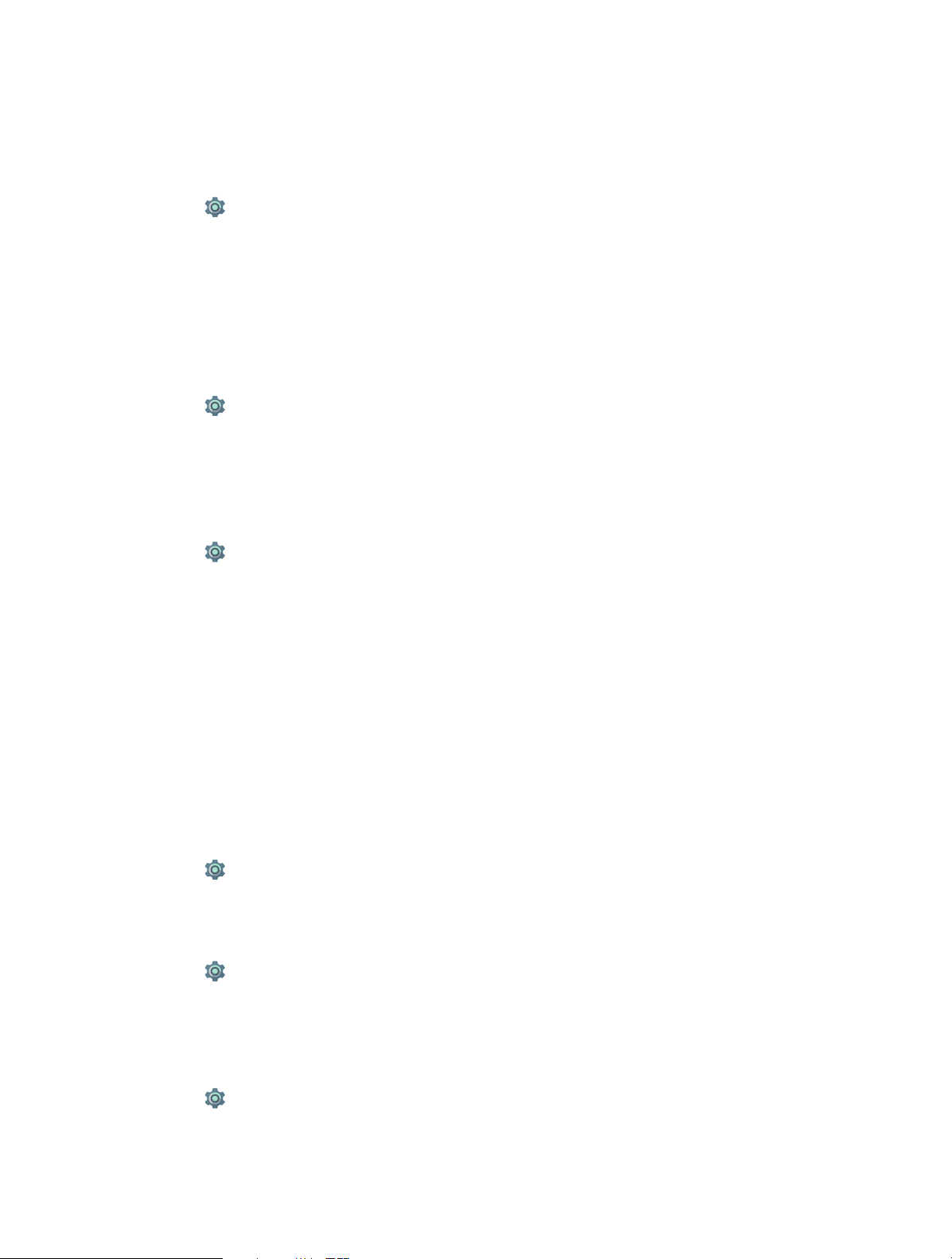
• Week starts on: Choose the day a week starts on.
14. 14 Schedule power on & off
Use schedule power on & off to set the time of auto start and stop for your phone.
1. Go to Settings -> Accessibility
2. Tap Schudule power on & off to set the time for power on & off respectively.
14. 15 Accessibility
Accessibility features make it easier for users with impaired vision or hearing to use their phone.
TalkBack
1. Go to Settings -> Accessibility
2. Tap Captions and turn the switch on, and then configure the language, text size and caption style.
Magnification gestures
Use magnification gestures to zoom in on a specific area. (The keyboard and the navigation bar cannot be
magnified.)
1. Go to Settings -> Accessibility.
2. Tap Magnification gestures and turn the switch on.
• Zoom in: Touch the screen three times in quick succession to zoom in. Touch the screen three times
again to zoom back out. Magnification gestures will still be enabled when you touch the screen three
times. Turn off the Magnification gestures switch to disable magnification gestures. While zoom in, you
can:
1 ) Browse a magnified area: Swipe the screen using two or more fingers.
2 ) Adjust the zoom level: Pinch two or more fingers together or spread them apart. To zoom in, spread
your fingers apart. Pinch your fingers together to zoom back out.
• Zoom in temporarily: Touch the screen three times in quick succession and hold your finger on the
screen. Keep your finger on the screen and swipe to browse a magnified area. Release your finger to
zoom back out.
Font size
1. Go to Settings -> Accessibility.
2. Tap Font size to set the appropriate size based on your needs.
Display size
1. Go to Settings -> Accessibility.
2. Tap Display size to set the diaplay size of the items on your phone.
Use the Power button to end a call
1. Go to Settings -> Accessibility.
2. Turn on the Power button ends a call switch. Once you have enabled this feature, press the Power
button to end a call.
Settings
47Chapter 14 .
Page 54

Adjusting the screen response time
1. Go to Settings -> Accessibility.
2. Tap Touch & hold delay and then select the desired delay time: Short/Medium/Long.
Color correction
Color correction mode adjusts colors to make it easier for color vision impaired users to distinguish between
different parts of the screen.
Note:
Enable this mode with caution, as it may affect your phone’s battery.
1. Go to Settings -> Accessibility.
2. Tap Color correction and then turn on the switch.
3. Tap Correction mode and select a correction mode.
14. 16 About phone
View your phone’s specifications in a few simple steps. You can view information about your phone’s status,
model, baseband version and so on.
Go to Settings -> About phone. Swipe up or down on the screen to view information about the IMEI
information, SIM status, model number, build number and more.
Settings
48Chapter 14 .
Page 55

Appendix A: Specifications
Specifications
Height: 133.4mm
Size and Weight
Color Pearl White/Dark Grey
Display
CPU
Width: 66.6mm
Depth: 9.8mm
Weight: 126g
4.5 inches,FWVGA (854 × 480)
217.7PPI
TN
MTK MT6580
4*ARM Cortex-A7 1.3GHz
Mali-400 @ 500MHz
Memory
External Memory MicroSD card (up to 32 GB)
Camera
Network
Sensors Accelerometer, Ambient Light Sensor, Proximity Sensor
Audio
Video
Connectivity
ROM: 8 GB
RAM: 1 GB
Front 2 Mega-pixel
Rear 5 Mega-pixel, Auto Focus
HSPA+
(up to 21Mbps DL / 5.76Mbps UL)
Audio formats:
MP3,AAC,WAV,M4A,OGG,OGA,AMR,AWB,FLAC,MID,MIDI,XMF,IMY,RTTTL,RTX,OTA,MP4,3GP
Dual MIC
Video formats:
M4V,MP4,MOV,AVI,3GP,3G2,FLV,MKV,WEBM
Decoder: 1080p/30 fps [h.264/MPEG-4/VP8/VP9]
Encoder: 1080p/30 fps [h.263/MPEG-4 SP]
Wi-Fi 802.11b/g/n, 2.4GHz
Bluetooth: 4.0
Dual Micro SIM card (Dual SIM Dual Standby)
SIM1 Support 2G/3G
SIM2 Support 2G/3G
WCDMA/GSM
Network Standard
Location Technology GPS/A-GPS
Cloud Service Supported
Operation System Android 7.0
Battery 2020mAh
TP905A:
WCDMA: Band 1/2/5/8
GSM: Band 2/3/5/8
49
Page 56

In the box
Specifications
Neffos Y5L
Charger
USB Cable
Quick Start Guide, Warranty Card, Safety Notice
50
Page 57

Appendix B: Technical Support
Contact our technical support if you have any questions related to this product.
Countries/Regions
Global
Americas
Brazil
Mexico
Columbia
Support
Website: www.neffos.com
Tel: +86 755 26504400
E-mail: info@neffos.com
support@neffos.com
Address: South Building, No.5 Keyuan Road, Central Zone, Science &
Technology Park, Nanshan, Shenzhen, P. R. China Postcode: 518057
E-mail: suporte.br@neffos.com
Tel: 4007-2172 (Capitais e Regiões metropolitanas)
0800-608-9799 (Demais localidades)
11 2222-1245 (SP) 21 3180-0092 (RJ)
Service Time: segunda a sexta-feira das 09:00 as 18:00 Sábado das 09:00
as 15:00
Website: www.neffos.com.mx
Tel: +52 55 91388104
E-mail: sales.mx@tp-link.com
support.mx@tp-link.com
Address: Goldsmith 53, Piso 1, Col. Polanco Chapultepec Del. Miguel
Hidalgo, México , Distrito Federal C.P. 11560.
Website: http://www.neffos.com/co/
Tel: +57 (1)8773545
E-mail: support.co@tp-link.com
Address: Autop. Medellín Km 1.5 Vía Parque la Florida, Bod. 45 Parque
Ind. Terrapuerto, Cota, Cund.
Middle East& Africa
Peru
Venezuela
United Arab
Emirates
Website: www.neffos.com.pe
Tel: +51 1 2402960 Anexo 2967
E-mail: Alejandro.torres@tp-link.com
Address: Avenida Republica de Panamá 3545 Oficina 802. San Isidro.
Lima Perú
Website: www.neffos.com
Tel: +86 755 26504400
E-mail: info@neffos.com
support@neffos.com
Address: South Building, No.5 Keyuan Road, Central Zone, Science &
Technology Park, Nanshan, Shenzhen, P. R. China Postcode: 518057
Website: www.neffos.com
Tel: +86 755 26504400
E-mail: info@neffos.com
support@neffos.com
Address: South Building, No.5 Keyuan Road, Central Zone, Science &
Technology Park, Nanshan, Shenzhen, P. R. China Postcode: 518057
51
Page 58

Countries/Regions
Europe
Germany
France
Greece
Portugal
Italy
Support
Website: www.neffos.de
Tel: +49 1806-633367 (Mon-Fr 8: 00-17: 00; 20ct/Anruf aus dem dt.
Festnetz)
E-mail: support.de@neffos.com
sales.de@neffos.com
Address: TP-LINK Deutschland GmbH, Robert-Bosch-Straße 9, 65719
Hofheim am Taunus
Support technique: support.fr@neffos.com
Adresse: 16-18 avenue Morane Saulnier, 78140 Vélizy-Villacoublay,
France.
Téléphone: +33 (0)5 63 21 27 41
Commercial: sales.fr@neffos.com
Questions d’ordres générales: info.fr@neffos.com
Service après-vente: rma.fr@neffos.com
Website: www.neffos.gr
Tel: 210-5197500
E-mail: support.gr@neffos.com
Service time: 09.00 - 17.00
Address: Λ. Κηφισού38 – 38A, 104-42
Tel: +351 219 667 944/5/6
E-mail: suporte.pt@neffos.com
De Segunda a Sexta (excepto feriados), das 09h00 às 13h00 e das
14h00 às 18h00.
Website: www.neffos.it
Via Gobetti 2/A, 20063 Cernusco sul Naviglio (MI)
Per informazioni per il tuo business:
E-mail: sales.it@neffos.com
Tel: +39 02 92392211
Per supporto tecnico post vendita:
Email: support.it@neffos.com
Tel: +39 0221116579
Russia
Spain
Ukrain
Телефон: 8 (495) 228 55 66
Телефон тех. поддержки: 8 (495) 228-55-60 (для Москвы и
Московской области)
Телефон тех. поддержки: 8 (800) 250-55-60 (бесплатно из любого
региона РФ)
E-mail: Info.ru@neffos.com
E-mail технической поддержки: support.ru@neffos.com
E-mail отдела сервиса: service.ru@neffos.com
Адрес: г. Москва, ул. Электрозаводская, 27 стр. 7 офис 501
Website: www.neffos.es
Tel: 902 060 365
E-mail: info.es@neffos.com
soporte.es@neffos.com
Address: Calle Quintanavides 17, 3ª planta Puerta E, 28050 Madrid
Tel: 0 (800) 505-508
E-mail: support.ua@neffos.com
Service Time:10:00AM to 10:00PM, working day, Monday to Friday.
52
Page 59

Countries/Regions
Europe
Bulgaria
Romania
Czech
Poland
Support
Website: http://www.neffos.bg
Tel: +40 311 070 963
+40 311 011 290
E-mail: support.ro@neffos.com
service.ro@neffos.com
sales.ro@neffos.com
info.ro@neffos.com
Website: http://www.neffos.ro
Tel: +40 311 070 963
+40 311 011 290
E-mail: support.ro@neffos.com
sales.ro@neffos.com
info.ro@neffos.com
service.ro@neffos.com
Website: http://cz.neffos.com/
E-mail: sales.cz@neffos.com
Tel: CZ +420 212 812 625 / SK +421 233 056 981
Address: Kutvirtova 339/5, Praha 5, 150 00
ul. Ożarowska 40/42, Duchnice 05-850, Poland
neffos.pl@tp-link.com
Wsparcie techniczne:
support.pl@neffos.com
Telefon:
+48 (0) 801 002 228
+48 22 360 63 90 (dla połączeń z telefonów komórkowych)
Opłata: Zgodnie z taryfą operatora.
Godziny pracy: Od poniedziałku do piątku w godzinach 9:00-17:00.
Turkey
Ukraine
Genpa Telekomünikasyon ve İletişim Hizmetleri San. Tic. A.Ş.
Adres: Etiler Mah. Nispetiye Cad. No:101 34337 Etiler Beşiktaş / İstanbul
TELEFON / FAKS: 0212 359 0 359 / 0212 287 27 27
support.tr@neffos.com
sales.tr@neffos.com
Украина, 04053, Киев, ул. Металлистов, 20, Офисний центр VEDA,
2-й этаж
www.neffos.com/uk-ua/
+38 (044) 590-51-13
sales.ua@tp-link.com
0 (800) 505-508 та (044) 590-51-14 Часы работы: ПН-ЧТ, с 10:00 до
22:00,
ПТ с 10:00 до 21:00, СБ, ВС – нерабочие дни. Стоимость звонков на
горячую линию согласно тарифов вашего оператора и бесплатно
со всех стационарных телефонов Украины.
support.ua@tp-link.com
+38 (044) 590-51-77
service.ua@tp-link.com
53
Page 60

Countries/Regions
Asia-pacific
India
Indonesia
Malaysia
Thailand
Support
Website: www.neffos.in
E-mail: marketing.in@neffos.com
Address: 401, peninsula heights, C.D. Barfiwala Road, Juhu lane. Andheri
(west) Mumbai 400058 - India.
Website: www.neffos.com
Tel: +86 755 26504400
E-mail: info@neffos.com
support@neffos.com
Address: South Building, No.5 Keyuan Road, Central Zone, Science &
Technology Park, Nanshan, Shenzhen, P. R. China Postcode: 518057
Website: www.neffos.com.my
E-mail: support.my@neffos.com
Tel: +603 2110 0862 (Mon - Sun, 10am - 10pm)
+603 2141 4358 (Mon - Sun, 10am - 10pm)
Address: UG-CB4, Plaza Low Yat, Off Jalan Bukit Bintang, 55100 Kuala
Lumpur.
Website: www.neffos.com/th
Tel: 02-4400029
E-mail:support.th@neffos.com
Service Time: 08:30 - 17:30
Address:77/159
3610600
Vietnam
Bangladesh
Singapore
Website: www.neffos.vn
E-mail: press.vn@neffos.com
support.vn@neffos.com
sales.vn@neffos.com/ sales.vn@tp-link.com
Tel: +84 8 66894777 (Gi ờ hành chính)
Address: 12A-15 Tòa nhà Vincom, 45A Lý T ự Trọng, Quận 1, TP. Hồ Chí
Minh, Việt Nam
Website: www.neffos.com
Tel: +86 755 26504400
E-mail: info@neffos.com
support@neffos.com
Address: South Building, No.5 Keyuan Road, Central Zone, Science &
Technology Park, Nanshan, Shenzhen, P. R. China Postcode: 518057
Website: www.neffos.com
Tel: +86 755 26504400
E-mail: info@neffos.com
support@neffos.com
Address: South Building, No.5 Keyuan Road, Central Zone, Science &
Technology Park, Nanshan, Shenzhen, P. R. China Postcode: 518057
54
Page 61

Appendix C: Explanation of the symbols on the product label
The meaning of symbols on the product label is explained below.
Symbol Explanation
RECYCLING
This product bears the selective sorting symbol for Waste electrical and electronic equipment
(WEEE). This means that this product must be handled pursuant to European directive 2012/19/
EU in order to be recycled or dismantled to minimize its impact on the environment. User has the
choice to give his product to a competent recycling organization or to the retailer when he buys
a new electrical or electronic equipment.
To prevent possible hearing damage, do not listen at hign volume levels for long periods.
Page 62

COPYRIGHT & TRADEMARKS
Specifications are subject to change without notice. is a registered trademark of TP-Link Technologies
Co., Ltd. Other brands and product names are trademarks or registered trademarks of their respective holders.
No part of the specifications may be reproduced in any form or by any means or used to make any derivative
such as translation, transformation, or adaptation without permission from TP-Link Technologies Co., Ltd.
Copyright © 2017 TP-Link Technologies Co., Ltd. All rights reserved.
Google, Android, Google Play and other marks are trademarks of Google Inc.
The Bluetooth® word mark and logos are registered trademarks owned by Bluetooth SIG, Inc. And any use of
such marks by TP-Link Technologies Co., Ltd. is under license.
http://www.neffos.com
Page 63

Продукт сертифіковано згідно с правилами системи УкрСЕПРО на відповідність вимогам
нормативних документів та вимогам, що передбачені чинними законодавчими актами України.
Personal information and data security
The use of some functions or third-party applications on your device could result in your personal information
and data being lost or becoming accessible to others. Several measures are recommended to help you protect
personal and confidential information.
• Place your device in a safe area to prevent it from unauthorized use.
• Set your device screen to lock and create a password or unlock pattern to open it.
• Periodically back up personal information kept on your USIM card, memory card, or stored in your device
memory. If you change to a different device, be sure to move or delete any personal information on your old
device.
• If you are worried about viruses when you receive messages or emails from a stranger, you can delete them
without opening them.
• If you use your device to browse the Internet, avoid websites that might pose a security risk to avoid theft of
your personal information.
• If you use services such as Wi-Fi tether or Bluetooth, set passwords for these services to prevent unauthorized
access. When these services are not in use, turn them off.
• Install or upgrade device security software and regularly scan for viruses.
• Be sure to obtain third-party applications from a legitimate source. Downloaded third-party applications
should be scanned for viruses.
• Install security software or patches released by Neffos or third-party application providers.
• Some applications require and transmit location information. As a result, a third-party may be able to share
your location information.
• Your device may provide detection and diagnostic information to third-party application providers. Third
party vendors use this information to improve their products and services.
• If you have concerns about the security of your personal information and data, please contact support@
neffos.com.
Legal notice
Copyright © 2017 TP-Link Technologies Co., Ltd. All rights reserved.
Trademarks and permissions
is a registered trademark of TP-Link Technologies Co., Ltd.
Android, Google, Google Play logo and other marks are trademarks of Google Inc.
The Bluetooth® word mark and logos are registered trademarks owned by Bluetooth SIG, Inc. and any use of
such marks by TP-Link Technologies Co., Ltd. is under license.
Other trademarks, product, service and company names mentioned may be the property of their respective
owners.
Third-Party software statement
Neffos does not own the intellectual property of the third-party software and applications that are delivered
with this product. Therefore, Neffos will not provide any warranty of any kind for third party software and
Page 64

applications. Neither will Neffos provide support to customers who use third-party software and applications,
nor be responsible or liable for the functions or performance of third-party software and applications.
Third-party software and applications services may be interrupted or terminated at any time, and Neffos
does not guarantee the availability of any content or service. Third-party service providers provide content
and services through network or transmission tools outside of the control of Neffos. To the greatest extent
permitted by applicable law, it is explicitly stated that Neffos shall not compensate or be liable for services
provided by third-party service providers, or the interruption or termination of third-party contents or services.
Neffos shall not be responsible for the legality, quality, or any other aspects of any software installed on this
product, or for any uploaded or downloaded third-party works in any form, including but not limited to texts,
images, videos, or software etc. Customers shall bear the risk for any and all effects, including incompatibility
between the software and this product, which result from installing software or uploading or downloading the
third-party works.
This product is based on the open-source Android™ platform. Neffos has made necessary changes to the
platform.
Therefore, this product may not support all the functions that are supported by the standard Android platform
or may be incompatible with third-party software. Neffos does not provide any warranty or representation in
connect with any such compatibility and expressly excludes all liability in connection with such matters.
DISCLAIMER
ALL CONTENTS OF THIS MANUAL ARE PROVIDED “AS IS”. EXCEPT AS REQUIRED BY APPLICABLE LAWS, NO
WARRANTIES OF ANY KIND, EITHER EXPRESS OR IMPLIED, INCLUDING BUT NOT LIMITED TO, THE IMPLIED
WARRANTIES OF MERCHANTABILITY AND FITNESS FOR A PARTICULAR PURPOSE, ARE MADE IN RELATION TO
THE ACCURACY, RELIABILITY OR CONTENTS OF THIS MANUAL.
TO THE MAXIMUM EXTENT PERMITTED BY APPLICABLE LAW, IN NO EVENT SHALL NEFFOS BE LIABLE FOR ANY
SPECIAL, INCIDENTAL, INDIRECT, OR CONSEQUENTIAL DAMAGES, OR LOSS OF PROFITS, BUSINESS, REVENUE,
DATA, GOODWILL SAVINGS OR ANTICIPATED SAVINGS REGARDLESS OF WHETHER SUCH LOSSES ARE
FORSEEABLE OR NOT.
THE MAXIMUM LIABILITY (THIS LIMITATION SHALL NOT APPLY TO LIABILITY FOR PERSONAL INJURY TO
THE EXTENT APPLICABLE LAW PROHIBITS SUCH A LIMITATION) OF NEFFOS ARISING FROM THE USE OF THE
PRODUCT DESCRIBED IN THIS MANUAL SHALL BE LIMITED TO THE AMOUNT PAID BY CUSTOMERS FOR THE
PURCHASE OF THIS PRODUCT.
Privacy policy
To better understand how we protect your personal information, please see the privacy policy at www.neffos.
com.
Safety information
This section contains important information about the operation of your device. It also contains information
about how to use the device safely. Read this information carefully before using your device.
Electronic device
Do not use your device if using the device is prohibited. Do not use the device if doing so causes danger or
interference with other electronic devices.
Interference with medical equipment
• Follow rules and regulations set forth by hospitals and health care facilities. Do not use your device where
prohibited.
• Some wireless devices may affect the performance of hearing aids or pacemakers. Consult your service
provider for more information.
Page 65

• Avoid using your device within a 15 cm range of a pacemaker if possible, as your device can interfere with
the pacemaker. To minimize possible interference with a pacemaker, use your device only on the side of your
body that is opposite the pacemaker.
• If you use medical equipment, contact the equipment manufacturer before using your device to determine
whether or not the equipment will be affected by radio frequencies emitted by the device.
• Do not use your device near devices or apparatuses that emit radio frequencies, such as sound systems or
radio towers Radio frequencies may cause your device to malfunction.
• Do not use your device near devices or apparatuses that emit radio frequencies, such as sound systems or
radio towers. Radio frequencies may cause your device to malfunction.
• Electronic devices in your car may malfunction, due to radio interference from your device. Contact the
manufacturer for more information.
Protecting your hearing when using a headset
• To prevent possible hearing damage, do not listen at high volume levels for long periods.
• Using a headset at high volumes may damage your hearing. To reduce this risk, lower the headset volume
to a safe and comfortable level.
• Exposure to high volumes while driving may cause distraction and increase your risk of an accident.
• Do not use a headset while driving or riding. Doing so may distract your attention and cause an accident, or
may be illegal depending on your region.
Areas with flammables and explosives
• Turn off your device in potentially explosive environments instead of removing the battery. Always comply
with regulations, instructions and signs in potentially explosive environments.
• Do not use your device at refueling points (petrol stations), near fuels or chemicals, or in blasting areas.
• Do not store or carry flammable liquids, gases, or explosive materials in the same compartment as the device,
its parts, or accessories.
Traffic security
• Observe local laws and regulations while using the device. To reduce the risk of accidents, do not use your
wireless device while driving.
• Concentrate on driving. Your first responsibility is to drive safely.
• Do not hold the device while driving. Use hands-free accessories.
• When you must make or answer a call, pull of the road safely and park the vehicle first.
• RF signals may affect the electronic systems of motor vehicles. For more information, consult the vehicle
manufacturer.
• Do not place the device over the air bag or in the air bag deployment area in a motor vehicle. Doing so may
hurt you because of the strong force when the air bag inflates.
• On an aircraft, using electronic devices can interfere with the aircraft’s electronic navigational instruments.
Make sure the device is turned off during takeoff and landing. After takeoff, you can use the device in flight
mode if allowed by aircraft personnel.
Operating environment
• Do not expose the device to heavy smoke or fumes. Doing so may damage the outside of the device or cause
it to malfunction.
• Do not use or store your device in areas with high concentrations of dust or airborne materials. Dust or
foreign materials can cause your device to malfunction and may result in fire or electric shock.
• Do not use your device during thunderstorms to protect your device against any danger caused by lightning.
• Avoid exposing your device and battery to very cold or very hot temperatures. Extreme temperatures can
damage the device and reduce the charging capacity and life of your device and battery.
• Prevent the battery from coming into contact with metal objects, as this can create a connection between
the + and – terminals of your battery and lead to temporary or permanent battery damage.
• Do not expose your device to direct sunlight (such as on a car dashboard) for prolonged periods.
• To protect your device or accessories from fire or electrical shock hazards, avoid rain and moisture.
Page 66

• Keep the device away from sources of heat and fire, such as a heater, microwave oven, stove, water heater,
radiator, or candle.
• Do not place sharp metal objects, such as pins, near the earpiece or speaker. The earpiece may attract these
objects and result in injury.
• Prevent the multipurpose jack and the small end of the charger from contact with conductive materials, such
as liquids, dust, metal powders, and pencil leads. Conductive materials may cause a short circuit or corrosion
of the terminals, which may result in an explosion or fire.
• Stop using your device or applications for a while if the device is overheated. If skin is exposed to an
overheated device for an extended period, low temperature burn symptoms, such as red spots and darker
pigmentation, may occur.
• Do not touch the device’s antenna. Otherwise, communication quality may be reduced.
• Do not allow children or pets to bite or suck the device or accessories. Doing so may result in damage or
explosion.
• Observe local laws and regulations, and respect the privacy and legal rights of others.
• Do not use your device’s camera flash directly in the eyes of people or pets. Otherwise temporary loss of
vision or damage to the eyes may occur.
• While using your device, leave some lights on in the room and do not hold the screen too close to your eyes.
Child’s safety
• Comply with all precautions with regard to child’s safety. Letting children play with the device or its
accessories may be dangerous. The device includes detachable parts that may present a choking hazard.
Keep away from children.
• The device and its accessories are not intended for use by children. Children should only use the device with
adult supervision.
Accessories
• Using an unapproved or incompatible power adapter, charger or battery may cause fire, explosion or other
hazards.
• Use manufacturer-approved batteries, chargers, accessories, and supplies
• Using generic batteries or chargers may shorten the life of your device or cause the device to malfunction.
They may also cause a fire or cause the battery to explode.
• TP-LINK cannot be responsible for the user’s safety when using accessories or supplies that are not approved
by TP-LINK.
Charger safety
• For pluggable devices, the socket-outlet shall be installed near the devices and shall be easily accessible.
• Unplug the charger from electrical outlets and the device when not in use.
• Do not drop or cause an impact to the charger.
• Do not use damaged power cords or plugs, or loose electrical sockets. Unsecured connections can cause
electric shock or fire.
• Never use a damaged charger or battery.
• Do not touch the device or the charger with wet hands. Doing so may lead to short circuits, malfunctions, or
electric shocks.
• If your charger has been exposed to water, other liquids, or excessive moisture, take it to an authorized
service center for inspection.
• Ensure that the charger meets the requirements of Clause 2.5 in IEC60950-1/EN60950-1 and has been tested
and approved according to national or local standards.
• Connect the device only to products with the USB-IF logo or with USB-IF compliance program completion.
• Do not bend or damage the power cord. Doing so may cause electric shock or fire.
• Do not use your device while it is charging or touch your device with wet hands. Doing so may cause electric
shock.
• Do not short-circuit the charger or the device. Doing so may cause electric shock or fire, or the battery may
malfunction or explode.
Page 67

Battery safety
• Do not connect battery poles with conductors, such as keys, jewelry, or other metal materials. Doing so may
short-circuit the battery and cause injuries or burns.
• Keep the battery away from excessive heat and direct sunlight. Do not place it on or in heating devices, such
as microwave ovens, stoves, or radiators. Batteries may explode if overheated.
• Do not attempt to modify or remanufacture the battery, insert foreign objects into it, or immerse or expose
it to water or other liquids. Doing so may lead to fire, explosion, or other hazards.
• If the battery leaks, ensure that the electrolyte does not make direct contact with your skins or eyes. If the
electrolyte touches your skins or splashes into your eyes, immediately flush with clean water and consult a
doctor.
• In case of battery deformation, color change, or overheating while charging or storing, immediately stop
using the device and remove the battery. Continued use may lead to battery leakage, fire, or explosion.
• Do not put batteries in fire as they may explode. Damaged batteries may also explode.
• Dispose of used batteries in accordance with local regulations. Improper battery use may lead to fire,
explosion, or other hazards.
• Do not bite or suck the device or the battery. Doing so may damage the device or result in an explosion or
fire.
• Do not smash or pierce the battery, or expose it to high external pressure. Doing so may lead to a short circuit
or overheating.
• Do not drop the device or battery. If the device or battery is dropped, especially on a hard surface, and may
be damaged.
• If the device standby time shortens significantly, replace the battery.
• Do not handle a damaged or leaking Lithium Ion (Li-Ion) battery. For safe disposal of your Li-Ion battery,
contact your nearest authorized service center.
• If you notice strange smells or sounds coming from your device or the battery, or if you see smoke or liquids
leaking from the device or battery, stop using the device immediately and take it to a TP-LINK Service Centre.
Failure to do so may result in fire or explosion.
CAUTION
RISK OF EXPLOSION IF BATTERY IS REPLACED BY AN INCORRECT TYPE. DISPOSE OF USED BATTERIES
ACCORDING TO THE INSTRUCTIONS.
Cleaning and maintenance
• Keep the device and accessories dry. Do not attempt to dry it with an external heat source, such as a
microwave oven or hair dryer. Do not turn on your device if it is wet. If your device is already on, turn it off
and remove the battery immediately (if the device will not turn off or you cannot remove the battery, leave
it as-is). Then, dry the device with a towel and take it to a service canter.
• Do not expose your device or accessories to extreme heat or cold. These environments may interfere with
proper function and may lead to fire or explosion.
• Avoid collision, which may lead to device malfunctions, overheating, fire, or explosion.
• Before you clean or maintain the device, stop using it, stop all applications, and disconnect all cables
connected to it.
• Do not use any chemical detergent, powder, or other chemical agents (such as alcohol and benzene) to
clean the device or accessories. These substances may cause damage to parts or present a fire hazard. Use a
clean, soft, and dry cloth to clean the device and accessories.
• Do not store your device near magnetic fields for extended periods of time. Your device may malfunction or
the battery may discharge from exposure to magnetic fields. Magnetic stripe cards, including credit cards,
phone cards, passbooks, and boarding passes, may be damaged by magnetic fields.
• Do not use your device with the back cover removed. The battery may fall out of the device, which may result
in damage or malfunction.
• Do not dismantle or remanufacture the device and its accessories. This voids the warranty and releases the
manufacturer from liability for damage. In case of damage, contact an authorized service center for assistance
or repair.
• If the device screen is broken in a collision, immediately stop using the device. Do not touch or attempt to
remove the broken parts. Promptly contact an authorized service center.
Page 68

• Do not store your device with metal objects, such as coins, keys, and necklaces. Your device may be scratched
or may malfunction. If the battery terminals come into contact with metal objects, this may cause a fire.
Emergency calls
The availability of emergency calls is subject to your cellular network quality, service provider policy, and local
laws and regulations. Never rely solely on your device for critical communications like medical emergencies.
Environmental protection
• The device and its accessories (if included), such as the power adapter, headset, and battery should not be
disposed of with household garbage.
• Disposal of the device and its accessories is subject to local regulations. Support proper collection and
recycling.
Disposal and recycling information
This marking on the product, accessories or literature indicates that the product and its electronic
accessories (e.g. charger, batteries, headset, USB cable) should not be disposed of with other household waste.
To prevent possible harm to the environment or human health from uncontrolled waste disposal, please
separate these items from other types of waste and recycle them responsibly to promote the sustainable reuse
of material resources.
Household users should contact either the retailer where they purchased this product, or their local government
office, for details of where and how they can take these items for environmentally safe recycling.
Business users should contact their supplier and check the terms and conditions of the purchase contract. This
product and its electronic accessories should not be mixed with other commercial wastes for disposal.
This product is RoHS compliant.
EU regulatory conformance.
Body worn operation
The device complies with RF specifications when used near your ear or at a distance of 5mm from your body.
Ensure that the device accessories, such as a device case and device holster, are not composed of metal
components. Keep the device away from your body to meet the distance requirement.
Certification information (SAR)
This device meets guidelines for exposure to radio waves. Your device is a low-power radio transmitter and
receiver. As recommended by international guidelines, the device is designed not to exceed the limits for
exposure to radio waves. These guidelines were developed by the International Commission on Non-Ionizing
Radiation Protection (ICNIRP), an independent scientific organization, and include safety measures designed to
ensure the safety of all users, regardless of age and health.
The Specific Absorption Rate (SAR) is the unit of measurement for the amount of radio frequency energy
absorbed by the body when using a device. The SAR value is determined at the highest certified power level
in laboratory conditions, but the actual SAR level during operation can be well below the value. This is because
the device is designed to use the minimum power required to reach the network.
The SAR limit adopted by Europe is 2.0 W/kg averaged over 10 grams of tissue, and the highest SAR value for
this device complies with this limit.
The highest SAR value reported for this device type when tested at the ear is 0.520 W/kg, and when properly
worn on the body is 1.143 W/kg.
Operating Frequency(transmit power):
Operating Frequency:
Page 69

GSM900 : Tx 880~915, Rx 925~960 ,Power Class: Class 4
GSM1800 : Tx 1710~1785, Rx 1805~1880, Power Class: Class 1
WCDMA Band I: Tx 1920~1980, Rx 2110~2170, Power Class: Class 3
WCDMA Band VIII : Tx 880~915, Rx 925~960 , Power Class: Class 3
WLAN 802.11 b/g/n: 2412~2472, Power Class: Class 1
Bluetooth: 2402~2480 ,Power Class: Class 1
Bluetooth(BLE): 2402~2480 ,Power Class: Class 2
Declaration of conformity:
TP-Link hereby declares that the device is incompliance with the essential requirements and other relevant
provisions of directives 2014/53/EU and 2011/65/EU.
The original EU declaration of conformity may be found at http://www.neffos.com/en/ce.
The following marking is included in the product:
This device may be operated in all member states of the EU. Observe national and local regulations where the
device is used.
This device may be restricted for use, depending on the local network.
