Page 1
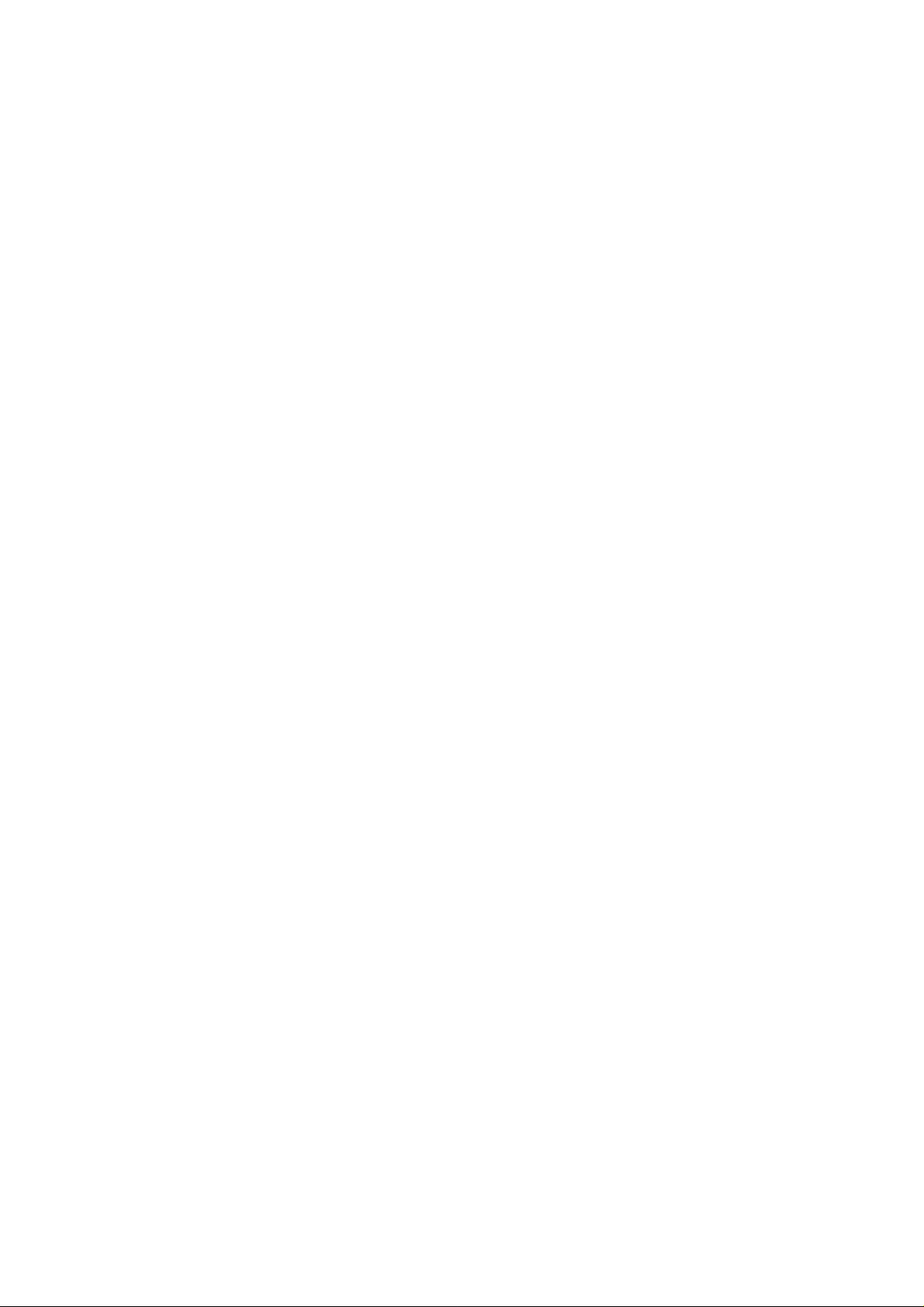
1 General Information ...................................................................................................................................................... 3
1.1 Profile ................................................................................................................................................................................ 3
1.2 Safety Information ............................................................................................................................................................ 3
1.3 Safety warning and Attentions .......................................................................................................................................... 3
2 Your phone ..................................................................................................................................................................... 6
2.1 Functions of Keys ............................................................................................................................................................. 6
3 Getting started ............................................................................................................................................................... 8
3.1 Installing the SIM Cards and the Battery .......................................................................................................................... 8
3.2 Charging the Battery ....................................................................................................................................................... 10
3.3 Powering On/Off the Mobile Phone ............................................................................................................................... 12
3.4 Linking to the Network ................................................................................................................................................... 12
3.5 Dialing Calls ................................................................................................................................................................... 13
3.6 Using the Headset ........................................................................................................................................................... 14
4 Input method ................................................................................................................................................................ 15
4.1 Icons for Input Methods .................................................................................................................................................. 15
4.2 To Shift Entry Methods ................................................................................................................................................... 15
4.3 Numeric Input ................................................................................................................................................................. 15
-1-
Page 2
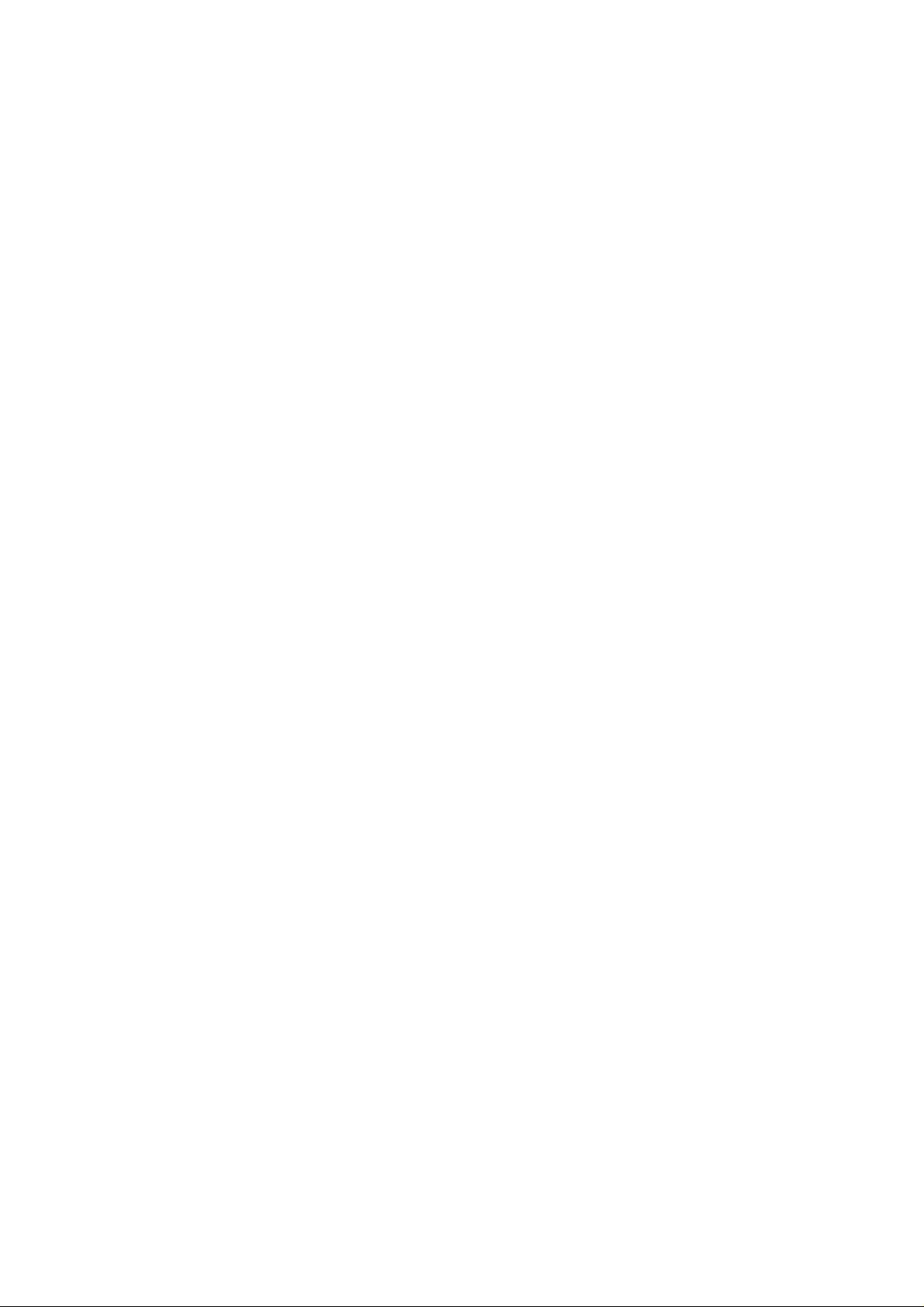
4.4 English input and numeric input: .................................................................................................................................... 15
4.5 Inserting a Symbol ........................................................................................................ .................................................. 17
5 Using the Menus .......................................................................................................................................................... 18
5.1 Call logs ........................................................................................................................................................................ 18
5.2 Contacts ........................................................................................................................................................................ 19
5.3 Browser ......................................................................................................................................................................... 20
5.4 Alarm .............................................................................................................................................................................. 20
5.5 Messages ...................................................................................................................................................................... 20
5.6 Music player ................................................................................................................................................................. 21
5.7 Media ............................................................................................................................................................................. 21
5.8 Camera .......................................................................................................................................................................... 22
5.9 Extras ............................................................................................................................................................................ 23
5.10 FM radio ...................................................................................................................................................................... 24
5.11 Calendar ...................................................................................................................................................................... 24
5.12 Settings ....................................................................................................................................................................... 24
6 Appendix ....................................................................................................................................................................... 27
-2-
Page 3
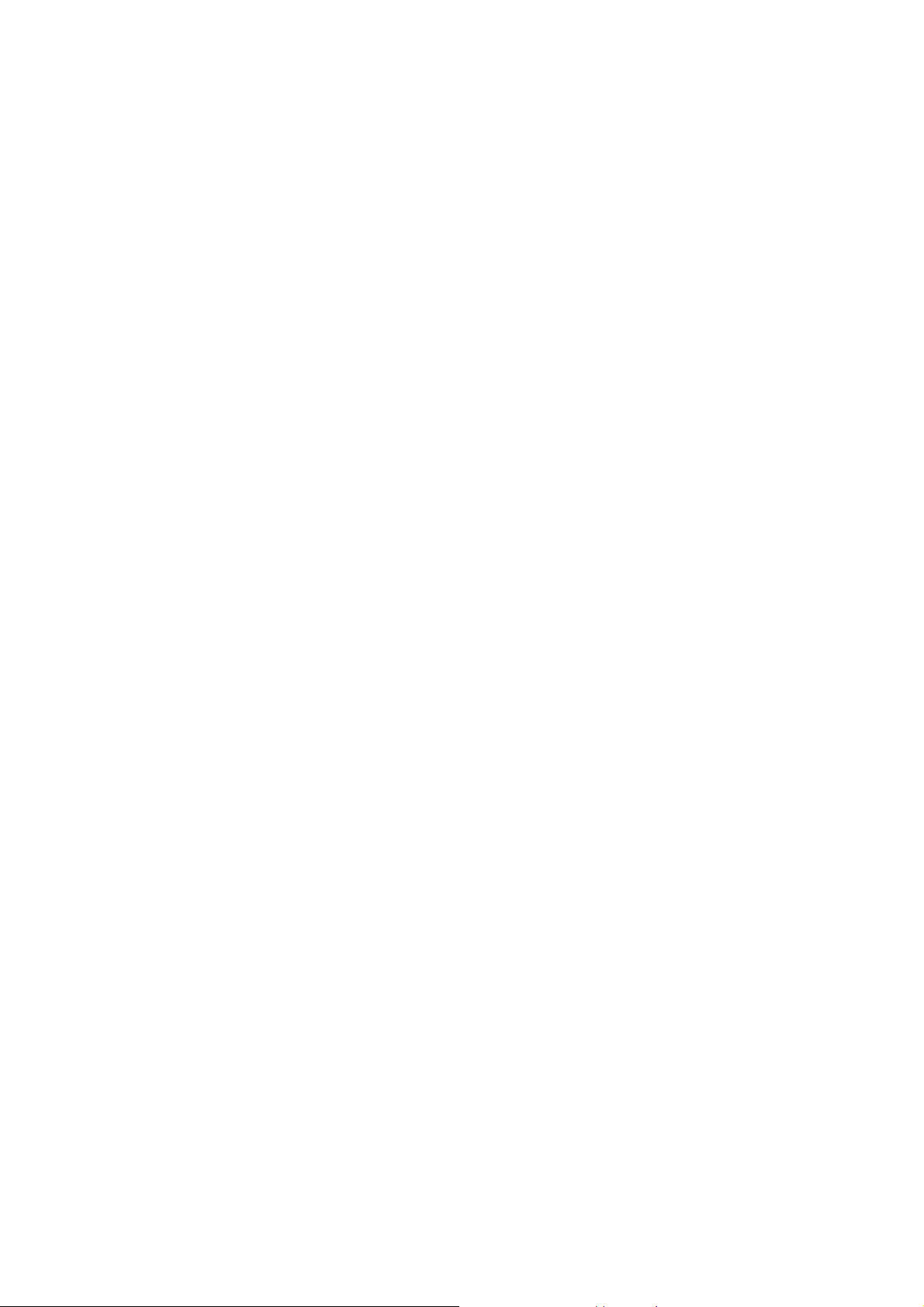
1 General Information
1.1 Profile
Please read this pamphlet carefully in order to make your phone in perfect condition.
Our company may change this mobile phone without prior written notice and reserves the final right to
interpret the performance of this mobile phone.
Due to different software and network operators, display on your phone may be different, refer to your
phone for details.
1.2 Safety Information
If your phone has lost or been stolen, notify the telecommunication office the SIM card is disabled
(network support is required). This can avoid economic loss caused by unauthorized use.
Please take measures as following to avoid your phone being unauthorized use:
· Set PIN code of SIM card
· Set phone password
1.3 Safety warning and Attentions
Safety warning
ROAD SAFETY COMES FIRST
Do not use a hand-held phone while driving. Use hands-free fittings when calls are unavoidable while driving.
In some countries, dialing or receiving calls while driving is illegal!
SWITCH OFF IN AIRCRAFT
Wireless devices can cause interference in aircraft. Using a mobile phone in flight is illegal and risky.
-3-
Page 4
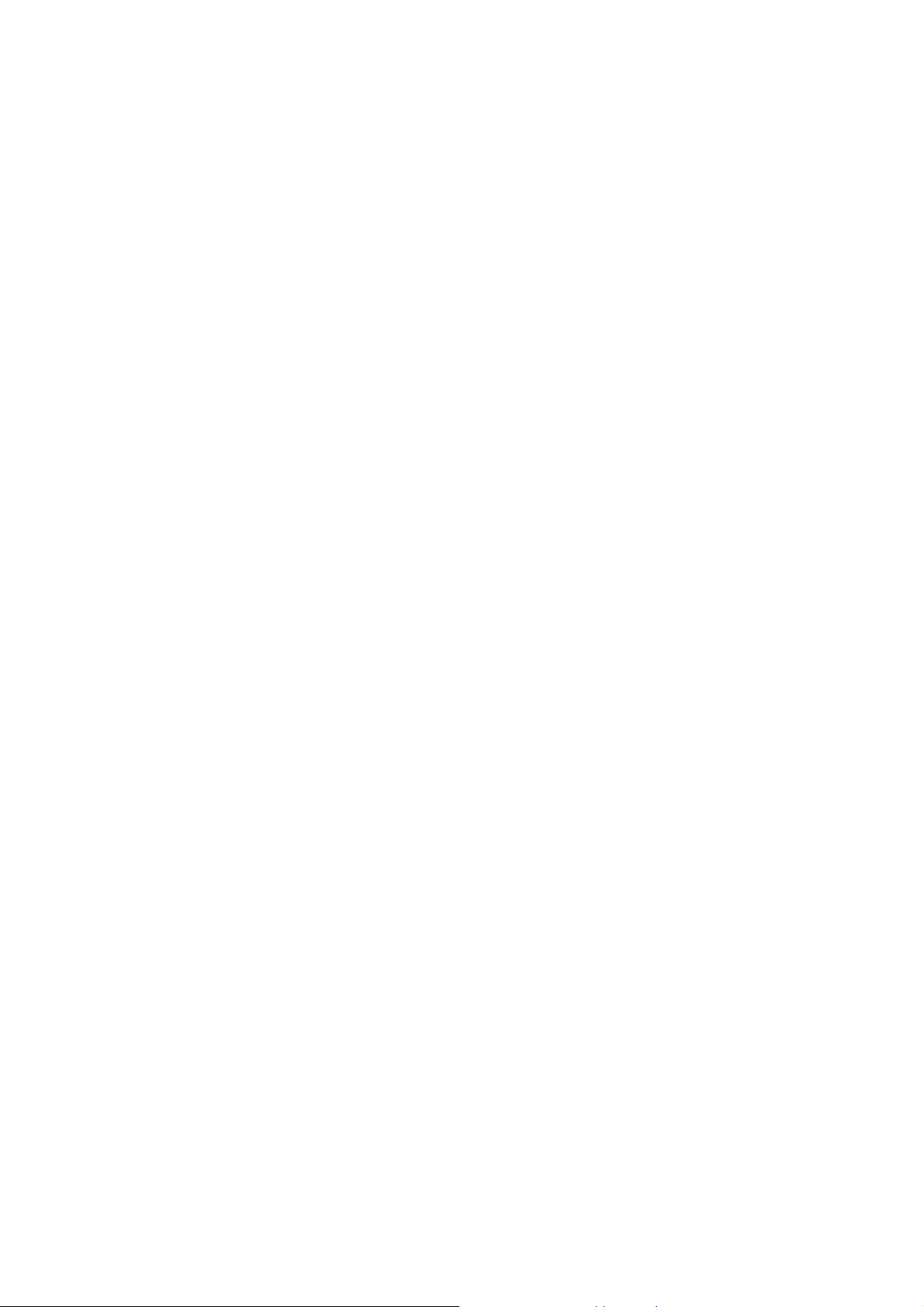
Please make sure that your mobile phone is powered off in flight.
SWITCH OFF BEFORE ENTERING RISKY AREAS
Strictly observe the relevant laws, codes, and regulations on the use of mobile phones in risky areas. Turn off
your mobile phone before entering a place susceptible to explosion, such as an oil station, oil tank, chemical
plant or a place where a blasting process is under way.
OBSERVE ALL SPECIAL REGULATIONS
Follow any special regulations in force in any area such as hospitals and always switch off your phone
whenever it is forbidden to use it or, when it may cause interference or danger. Properly use your mobile
phone near medical apparatuses, such as pacemakers, hearing aids and some other electronic medical devices,
as it may cause interference to such apparatuses.
INTERFERENCE
The conversation quality of any mobile phone may be affected by radio interference. An antenna is built
inside the mobile phone and located below the microphone. Do not touch the antenna area during a
conversation, lest that the conversation quality deteriorate.
QUALIFIED SERVICE
Only qualified personnel may install or repair phone equipment. Installing or repairing the mobile phone on
your own may bring great danger and violates the warranty rules.
ACCESSORIES AND BA TTERIES
Use only approved accessories and batteries.
USE SENSIBLY
Use only in a normal and proper manner.
EMERGENCY CALLS
-4-
Page 5
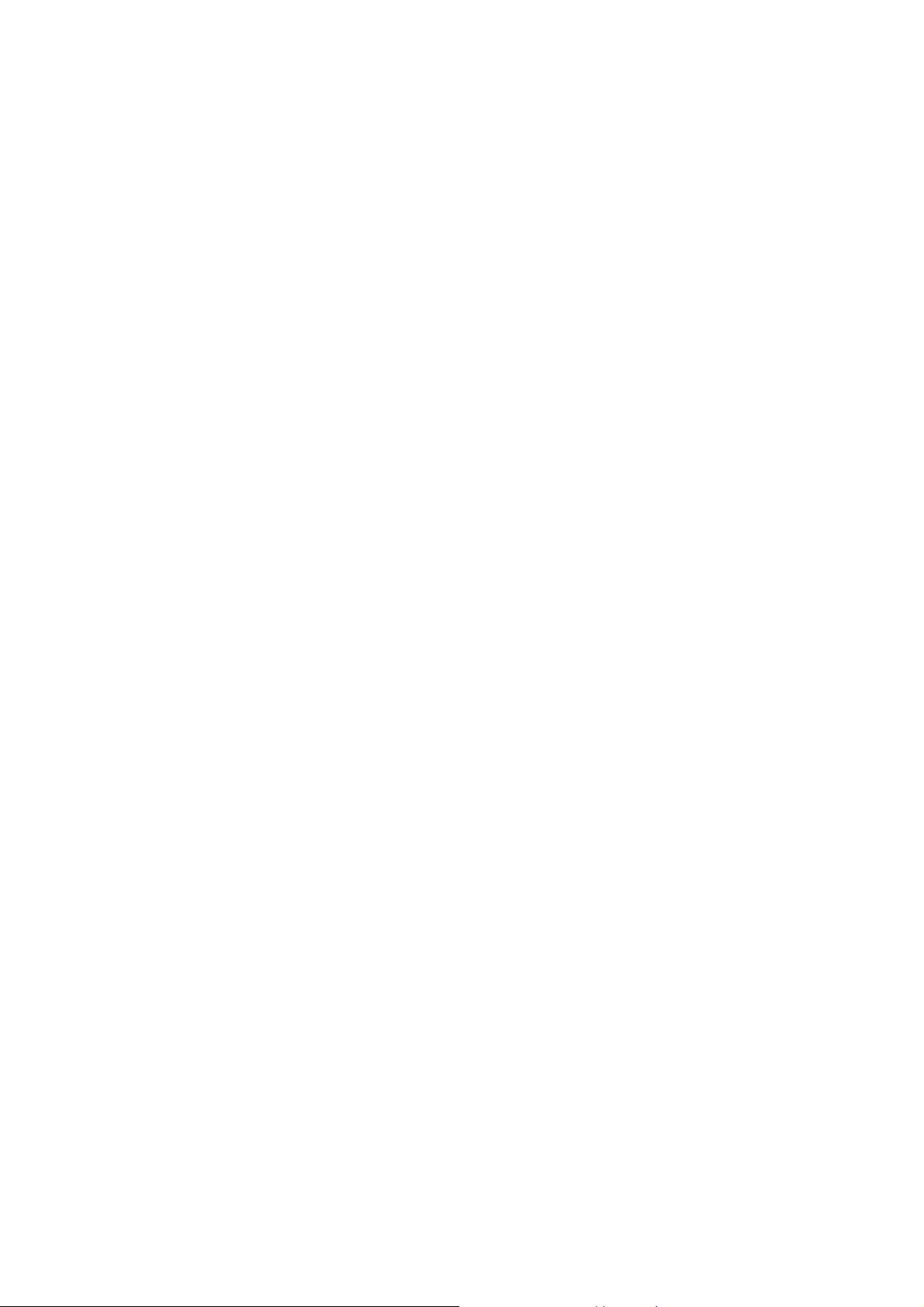
Ensure the phone is switched on and in service, enter the emergency number, e.g. 112, then press the Dial key.
Give your location and state your situation briefly. Do not end the call until told to do so.
Note: Just like all other mobile phones, this mobile phone does not necessarily support all the features
described in this manual due to network or radio transmission problems. Some networks even do not support
the emergency call service. Therefore, do not rely solely on the mobile phone for critical communications
such as first aid. Please consult the local network operator.
Precautions
This mobile phone is well designed with fine art. Please exercise special care when using it. The following
suggestions will help your mobile phone survive the warranty period and extend its service life:
Keep the mobile phone and all its fittings beyond children's reach.
Keep the mobile phone dry. Keep away from rain, moisture, liquid or other substances that may corrode
electronic circuits.
Do not use or store the mobile phone in dusty places, lest that active parts of the mobile phone be damaged.
Do not store the mobile phone in a high-temperature place. High temperature will shorten the life of
electronic circuits and damage the battery and some plastic parts.
Do not store the mobile phone in a chilly place. Otherwise, moisture will be formed inside the mobile
phone to damage electronic circuits when the mobile phone is moved to a constant temperature place.
Do not throw, knock or shock the mobile phone, as that will destroy the internal circuits and high-precision
components of the mobile phone.
-5-
Page 6
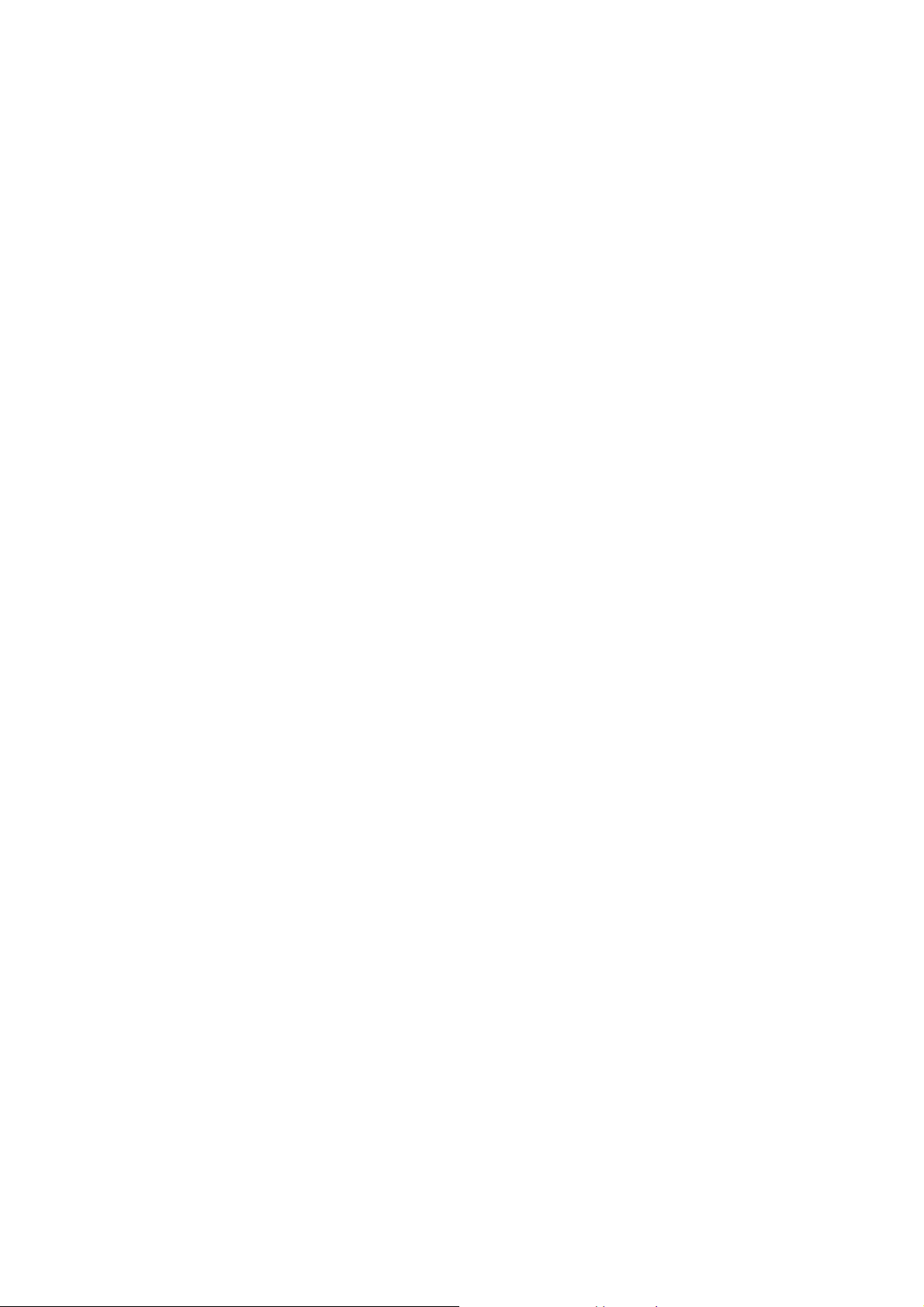
2.1 Functions of Keys
2 Your phone
The mobile phone provides the following keys:
Left and Right and Up and Down soft key
The bottom line on the screen displays the functions of the Left and Right and Up and Down soft key.
Dial key
Press it to originate a call by entering the called number or selecting a contact from the phonebook; or
press it to receive an incoming call; or press it in standby state to show the latest call records.
End key
Press it to end a call being dialed or end an ongoing call; or press it to exit the menu and return to the
standby state. You can hold it for two or three seconds can power on/off the mobile phone
OK key
Press it to confirm a selection. Long press ok to open the flashlight.
Number keys, * key and # key
Press number keys 0 through 9 to input or edit state to input numbers and characters.
The # key and the * key represent different functions in different states or different function menus.
Hold the # key up to 2s in standby state to activate or deactivate the Silent or General mode.
Press the # key in edit state to switch between input methods.
Pressing the * key in edit status to select a symbol.
In idle screen, you can press left soft key then * key to lock keypad. When the keypad is locked, you
can press left soft key then * key to unlock it.
-6-
Page 7
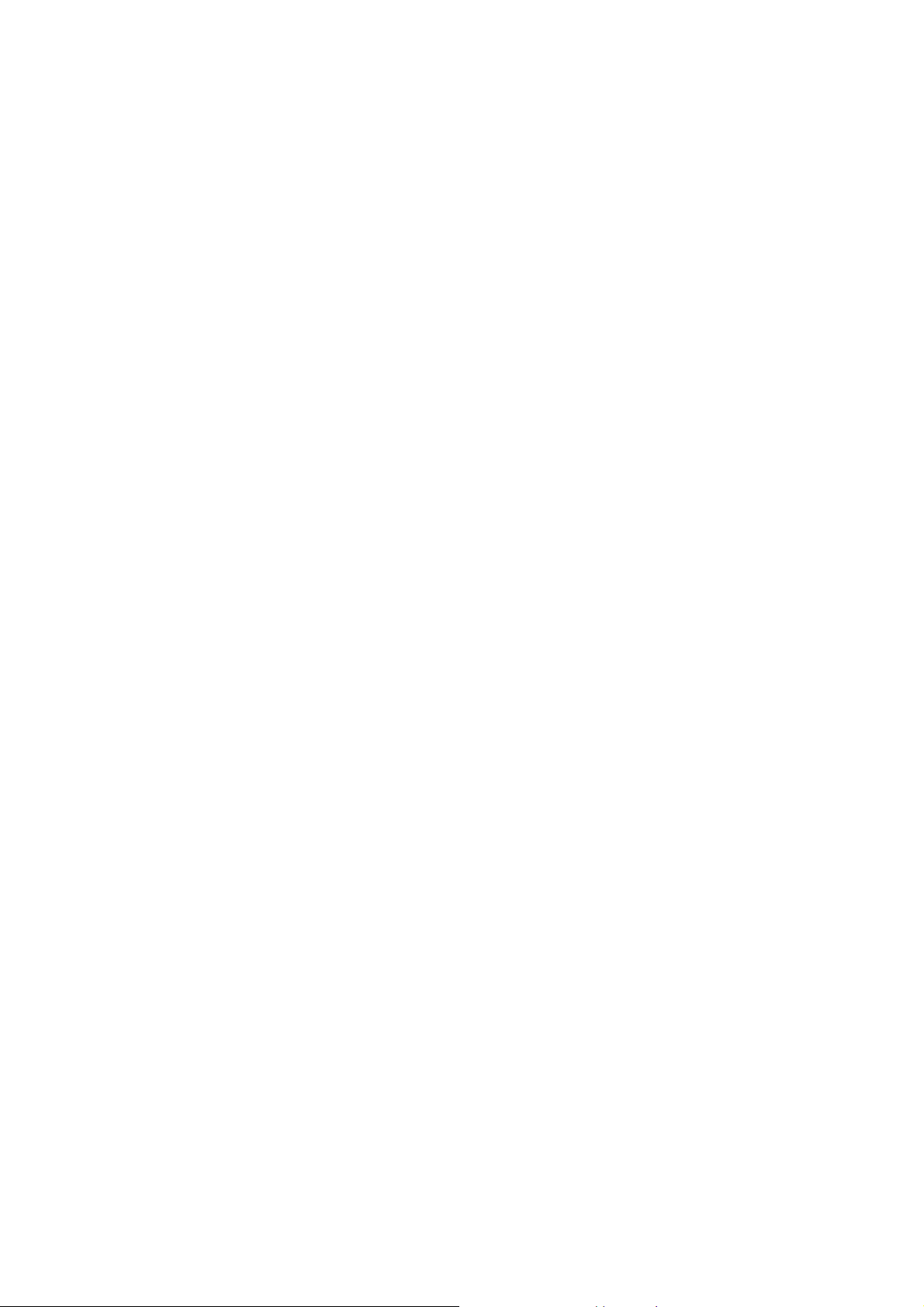
Press two times the numeric * key to input "+" in standby interface. When the symbol "+" appears,
"+" are used for dialing an international call.
-7-
Page 8
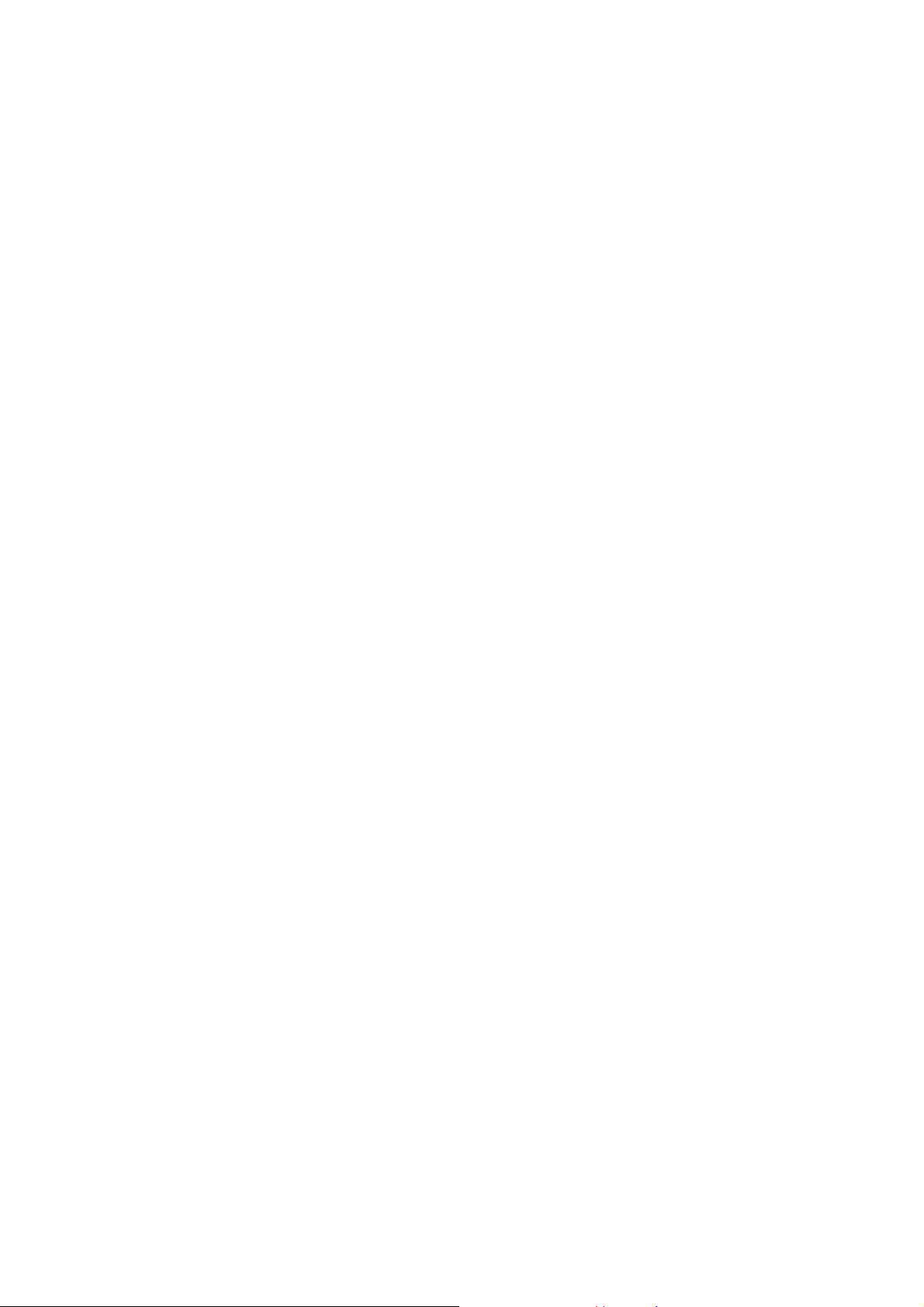
3 Getting started
3.1 Installing the SIM Cards and the Battery
A SIM card carries useful information, including your mobile phone number, PIN (Personal Identification
Number), PIN2, PUK (PIN Unlocking Key), PUK2 (PIN2 Unlocking Key), IMSI (International Mobile
Subscriber Identity), network information, contacts data, and short messages data.
Note:
After powering off your mobile phone, wait for a few seconds before removing or inserting a SIM card.
Exercise caution when operating a SIM card, as friction or bending will damage the SIM card.
Properly keep the mobile phone and its fittings such as the SIM cards beyond children's reach.
Installation
Hold the End key for a while to power off the mobile phone
Remove the back cover.
Pull the battery buckle outward and then lift the battery away.
Insert the SIM card into the SIM card slot lightly with the corner cutting of the card aligning to the
notch of the slot and the gold plate of the card facing down, till the SIM card cannot be further pushed
in.
With the metallic contacts of the battery facing the metallic contacts in the battery slot, press the
battery down until it locks into place.
Using code
The mobile phone and the SIM cards support sorts of passwords, in order to prevent the phone and the
SIM cards from being misused. When you are prompted to input any of the codes mentioned below, just
-8-
Page 9
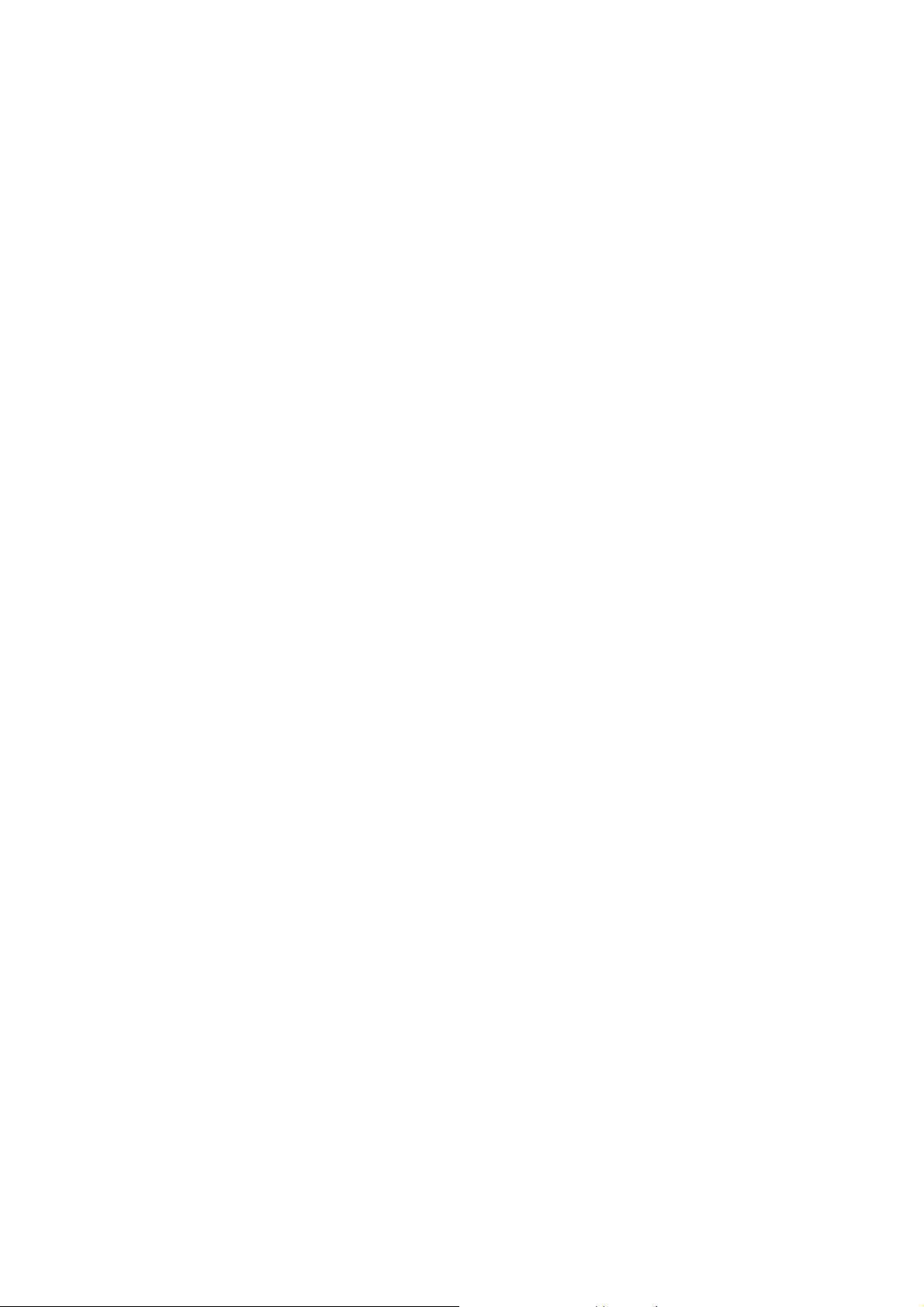
input the correct code and then press the OK key. If you input a wrong code, press the Right soft key to clear
it and then input the correct code.
Phone lock code
The phone lock code may be set to prevent your mobile phone from being misused. In general, this code
is provided along with the mobile phone by the manufacturer. The initial phone lock code is set to 1234 by
the manufacturer. If the phone lock code is set, you need to input the phone lock code when powering on the
mobile phone.
PIN
The PIN (Personal identification number, 4 to 8 digits) code prevents your SIM card from being used by
unauthorized people. In general, the PIN is supplied with SIM card by the network operator. If PIN check is
enabled, you need to input the PIN each time when you power on your mobile phone. The SIM card will be
locked if you input wrong PIN code for three times.
Unlocking methods as follows:
-Input the correct PUK according to the screen tips to unlock the SIM card.
-Then input the new PIN and press the OK key.
-Input the new PIN again and then press the OK key.
-If the input PUK is correct, the SIM card will be unlocked and the PIN will be reset.
Note: The SIM card will be locked if you input wrong PIN code for three times. To unlock the SIM card,
you need to input the PUK. In general, the PUK can be obtained from the network operator.
PUK
The PUK code (Personal Unlocking Key) is required to change a blocked PIN. It is supplied with SIM
card. If not, contact your network operator. If you input wrong PUK code for 10 times, SIM card will be
-9-
Page 10

invalid. Please contact the network operator to replace the SIM card.
3.2 Charging the Battery
The lithium battery delivered with the mobile phone can be put into use immediately after being
unpacked.
Battery level indication:
Your mobile phone can monitor and display the battery state.
Normally the remaining energy of the battery is indicated by the battery level icon at the upper right
corner of the display screen.
When the battery energy is insufficient, the mobile phone prompts "Low battery". If you have set an
alert tone, an alert tone will be given off when the battery level is too low.
A charging animation appears when the battery is being charged. When the charging is complete, the
animation disappears.
Using a travel adapter:
Install the battery into the mobile phone before charging the battery.
Connect the adapter of the travel charger with the charging slot in the mobile phone. Ensure that the
adapter is fully inserted.
Insert the plug of the travel charger to an appropriate power outlet.
During the charging, the battery level grids in the battery icon keep flickering till the battery is fully
charged.
It is normal when the battery is become hot during the charging period.
The battery icon does no longer flicker when the charging process ends.
-10-
Page 11

Note:
Ensure that the plug of the charger, the plug of the earphone, and the plug of the USB cable are inserted
in the right direction. Inserting them in a wrong direction may cause charging failure or other problems.
Before the charging, ensure that the standard voltage and frequency of the local mains supply match the
rated voltage and power of the travel charger.
Using the Battery
The performance of a battery is subject to multiple factors: radio network configuration, signal strength,
ambient temperature, chosen functions or settings, phone fittings, and the voice, data or other application
mode you choose to use.
To guarantee the optimal performance of your battery, please stick to the following rules:
Use only the battery provided by the vendor. Otherwise, damages or even injuries could be caused
during the charging.
Power off the mobile phone before removing the battery.
The charging process lasts a longer time for a new battery or a battery not in use for long. If the battery
voltage is too low to enable the mobile phone to be powered on, charge the battery for a longer time. In
this case, the battery icon does not flicker until a long time after the battery enters the charge status.
During the charging, ensure the battery is placed in a room temperature environment or in an
environment close to room temperature.
Immediately stop using the battery if the battery produces odor, overheats, cracks, distorts or has other
damage, or if the electrolyte leaks.
The battery wears out with use. A longer charging time is required as the battery is put into use for a
long time. If the total conversation duration decreases but the charging time increases even though the
-11-
Page 12

battery is properly charged, purchase a standard battery from the OEM or use a battery approved by
our company. Using any poor-quality fittings will cause harm to your mobile phone or even incur
danger!
Note: To guarantee your personal safety and protect the environment, do not litter the battery! Return the old
battery to the mobile phone manufacturer or place it in specified battery reclamation areas. Do not litter any
battery with other rubbish.
Warning: Short-circuits of the battery may cause explosion, fire, personal injury or other severe
consequences!
3.3 Powering On/Off the Mobile Phone
Hold the End key for a while to power on the mobile phone. A power-on animation appears on the display
screen.
Input the phone lock code and press the OK key if the mobile phone prompts you to input the phone lock
code. The original code is 1234.
Input the PIN and press the OK key if the mobile phone prompts you to input the PIN. The PIN is provided
by the network operator for new opening SIM card.
Enter the standby interface.
To power off the mobile phone, hold the End key for a while.
3.4 Linking to the Network
After the SIM card and the mobile phone are successfully unlocked, the mobile phone automatically searches
for an available network. After finding a network, the mobile phone enters the standby state. When the
mobile phone is registered in the network, the name of the network operator is displayed on the screen. Then
-12-
Page 13

you can dial or receive a call.
3.5 Dialing Calls
In the standby interface, press number keys to input the area code and the telephone number, and then
press the Dial key to dial a call. To end the call, press the End key.
Dialing an international call
Press two times the numeric * key to input "+". Then input the country code, the area code and the
telephone number. Finally, press the Dial key.
Dialing a call to a number in the phonebook
Enter the phonebook and use the up or down direction keys to find the telephone number you want to
call.
Press the Dial key. The mobile phone automatically dials the chosen telephone number.
Redialing the last number
In the standby interface, press the dial key to show the Call logs.
Press the up or down direction keys to select a number you want to dial and then press the Dial key.
Answering incoming calls
Press the Dial key or the Left soft key to answer an incoming call.
Press the End key to end the current conversation.
To reject an incoming call, press the End key or the Right soft key.
Note: If the caller can be identified, the mobile phone will present the calling number. If the calling number
exists in the phonebook, the mobile phone will present both the name and the phone number of the caller. If
the caller cannot be identified, the mobile phone will present the calling number only. You can answer an
-13-
Page 14

incoming call when using a function list or browsing the phonebook.
Using options during a conversation
Select Options during a conversation to pause, end the ongoing call, originate a new call, browse the
phonebook, view information, set the mute, or perform other operations. For details, refer to the menu guide.
3.6 Using the Headset
Insert headset, music, video, FM, call, sound will be issued from the headset. Make sure of inserting it at
the bottom of the slot, or you can’t use it normally.
-14-
Page 15

4 Input method
This mobile phone provides multiple input methods, including numeric input,English input in both
upper and lower case, Hindi and Gujarat input method. You can use these input methods when editing the
phonebook, short messages, files and greeting text.
4.1 Icons for Input Methods
After you enter an edit window such as a window for editing the phonebook, short messages or the
memorandum, an icon is displayed to indicate the current input method:
English input:
Numeric input:
.
4.2 To Shift Entry Methods
“Abc, abc, ABC.”
“123”
Press the # key to switch between input methods.
4.3 Numeric Input
You can input numbers with the numeric input method. Press a number key to input the corresponding
number.
4.4 English input and numeric input:
The keyboards for English input and numeric input are defined in the following table:
Key Character or Function Remarks
Number key 1 , . ? ! ’ ”- @ : ; /_ 1
Number key 2 A B C a b c 2
-15-
Page 16

Number key 3 D E F d e f 3
Number key 4 G H I g h i 4
Number key 5 J K L j k l 5
Number key 6 M N O m n o 6
Number key 7 P Q R S p q r s 7
Number key 8 T U V t u v 8
Number key 9 W X Y Z w x y z 9
Number key 0 0 space
* key Press it to input a symbol
# key Press it to switch between input methods
Left/Right
Press it to move to the left and right
direction key
Up/Down
Press it to move to the up and down
direction key
Left soft key Equivalent to OK or Options
Right soft key Equivalent to Back or Clear
End key Press it to return to the standby interface
English input:
Each key is used to represent multiple characters. Quickly and continuously press a key till the
character you want appears. Input the next character after the cursor moves.
-16-
Page 17

Press the # key to switch between input methods
To clear wrong inputs, press the Right soft key.
4.5 Inserting a Symbol
Press the * key to enter the Select symbol interface, use direction keys to select a symbol you want.
-17-
Page 18

5 Using the Menus
5.1 Call logs
Missed Calls
You can view a list of the latest missed calls.
Note: When the mobile phone indicates that some calls are missed, you can select Read to enter the missed
calls list. Navigate to a missed call and then press the Dial key to dial the number that originated that call.
Dialed Calls
You can view the latest dialed calls. Choose dialed calls and then select a dialed call to delete, call, write
message, add to contacts, add to blacklist and so on.
Received Calls
You can view the latest received calls. Choose received calls and then select a received call to delete, call,
write message, add to contacts, add to blacklist and so on.
Rejected calls
You can view the latest rejected calls.Choose rejected calls and the select a rejected call to delete,call, write
message, add to contacts and so on.
Delete all
You can delete all the latest call records.
Call timers
Choose Call timers to view the last call time, the total time of all received calls, the total time of all dialed
calls, and the total time of call history, and/or to reset all the time.
GPRS counter
-18-
Page 19

Choose GPRS counter to view how much mobile traffic is used.
5.2 Contacts
The mobile phone can store up to 500 telephone numbers. The number of telephone numbers that a SIM
card can store depends on the storage capacity of the SIM card. The telephone numbers stored in the mobile
phone and in the SIM cards form a phonebook.
After selecting a telephone number in the phonebook, select Options to perform the following
operations:
New:Create new contact.
Create message:sent text message to the selected number.
Call: call the current number of the SIM1 or SIM2.
Delete:Delete the telephone number from the phonebook.
Delete multiple:Delete multiple telephone number from the phonebook.
Delete All:Delete all telephone number from the phonebook.
Delete Phone:Delete all telephone number from the phone.
Delete SIM1:Delete all telephone number from SIM1.
Delete SIM2:Delete all telephone number from SIM2.
Copy/Move: You can copy and move contacts through this function.
Add to blacklist: Add the selected number to blacklist.
Import/Export:You can import and export contacts through this function.
Send vCard:You can send vCard through SMS or Bluetooth.
Advanced settings: To view speed dial, own number, service number and memory status through this
-19-
Page 20

function.
5.3 Browser
You can get news and information through it.
5.4 Alarm
Five alarm clocks are set but deactivated by default. You can activate one, multiple or all of them as needed.
For each alarm clock, the ringing date and the ringing time can be set.
5.5 Messages
If the short message memory is full, a blinking message icon appears on the top of the screen. To normally
receive short messages, you need to delete some of the existing short messages.
If the destination user has received the short message you sent and the short message delivery report function
is activated, the phone will give off a message report alert tone.
Create SMS
Access this menu to create a text message.
Inbox
Received Messages are listed in this menu.
Drafts
Draft messages are listed in this menu.
Outbox
The messages which are sent failed are stored in the Outbox.
Sent
-20-
Page 21

Sent messages are listed in this menu.
Templates
You can use templates to write message quickly.
Broadcast SMS
You can get some service from it.
Voicemail
You can set voice mail through this function.Standby interface long press 1 button to call the Line number.
Settings
You can change settings about message center and so on.
Message capacity
You can manage messages in your phone and SIM card.
5.6 Music player
You can use this function to play audio files. By pressing the direction key can you control the playing
process of audio player: play/pause(OK key), switch to previous song/next song (press left or right
direction key), play list (left soft key), fast forward (press and hold right direction key) and rewind (press and
hold left direction key). In audio player interface, you can press up key and down key to tune volume.
5.7 Media
Image Viewer
You can view images through this function.
DV
This function enables you to record video.
-21-
Page 22

Video Player
This function enables you to play video files. By pressing the direction key can you control the playing
process of video player: play/pause(OK key), switch to previous video/next video(press left or right
direction key), fast forward (press and hold right direction key) and rewind (press and hold left direction key).
In video player interface, you can press up or down direction key to tune volume.
Sound recorder
The phone support WAV and AMR. The AMR takes the compression algorithm. So in the same memory
condition, it has longer recording time than WAV.
File manager
Select to enter the root directory of the memory card if users have inserted a valid memory card, you can use
the file manager to conveniently manage various directories and files on the memory card.
Choose My files to enter the root directory of the memory. The root directory will list the default folders, new
folders and user files. When the mobile phone is powered on for the first time or when you have not changed
the directory, the root directory contains the default folders only.
You can use this function to format all the data in the memory. The system will re-create a default folder. The
formatted data cannot be recovered. Therefore, think twice before using the formatting function.
5.8 Camera
The phone is provided with a camera, which supports the photographing functions. Move your phone at the
place where you want to take pictures and then press OK key to capture photos. Pictures will be saved in the
file system of the memory card.
-22-
Page 23

5.9 Extras
Torch
You can lighting with it.
Calculator
The calculator can add, subtract, multiply and divide. To use the calculator:
Press the up, down, left and right key to select +, -, ×, ÷, respectively.
Press right soft key to delete the figure.
World time
You can use this feature to view time around the world.
Bluetooth
You can transfer data, such as music to other device using Bluetooth. Search the device and accept/transfer
data. The received data is automatically stored in the directory.
Bluetooth: To activate or deactivate Bluetooth as needed.
Bluetooth visibility: Other devices can search your Bluetooth if you turn on this function.
Device list: List all paired device and also you can add new device.
Transferring files:Check the file being transferred.
Bluetooth name: Set your Bluetooth name.
File location: Select where to save your receive files.
Help: Need more information, please refer to Help
Games
One game is embedded in this phone. For details, please refer to the operation instructions of the game.
-23-
Page 24

5.10 FM radio
You can use the application as a traditional FM radio with automatic tuning and saved channels. Before using
it, you should insert the earphone as antenna.
5.11 Calendar
You can use the application to add some schedule to remind you.
5.12 Settings
Profiles
The mobile phone provides multiple user profiles, so that you can customize some settings to adapt to the
specific events and environments.
Customize the user profiles according to your preference and then activate the user profiles. The user profiles
fall into 8 scenarios: Normal,Silent,Meeting,Indoor,Outdoor.
Call settings
Dual-SIM:You can set standby mode,SIM name and so on.
Blacklist:You can add some phone number to the blacklist.Then the number will be refused to call you.
Fixed dial number:You can select to turn on/off this function and set fixed dialing number through this
Call divert:this network function enables you to forward incoming calls to another number you have
previously specified.
Call waiting:After you choose Activate, the mobile phone will contact the network. A moment later, the
network will make a response and send a message to acknowledge your operation. If the call waiting
function is activated, the network will alert you and the mobile phone screen will display the incoming
-24-
Page 25

call number if others are calling you while you are already in a conversation.
Call barred:The call barring function enables you to bar calls as needed. When setting this function, you
need to use a network barring code, which can be obtained from the network operator. If the code is
wrong, an error message will be prompted on the screen. After selecting a call barring option, continue to
select Activate or Deactivate. The mobile phone will prompt you to input the call barring code and then
contact the network. A moment later, the network will make a response and send the operation results to
the mobile phone.
Hide ID:You can set Hide ID mode as you want.
Advanced settings:You can set call time minute reminder, auto redial, SMS Reply after reject and auto
record voice call and so on through this function.
Phone Settings
Time & date:You can set time and date bu yourself.
Language settings:Select the display language for the mobile phone.
Shortcut settings:You can use functions on phone quickly with Left/Right/up/down direction key and
right soft key.
schedule power on/off:You can set the time for the phone to power on/off automatically.
Power management:Open this mode can save electricity.
Restore factory settings:You can use this function to reset your phone.
Display
Users can access this item to set wallpaper, idle display, brightness, backlight and keypad backlight time etc.
Security
This function provides you with related settings about safety use
-25-
Page 26

PIN:To activate PIN lock, you need to input the correct PIN code. If you set PIN lock to On, you need to
input the PIN each time you power on the mobile phone. In the case you input a wrong PIN for three
consecutive times; you need to input the PIN Unblocking Key (PUK). The PUK is used to unlock and
change the locked PIN. To obtain the PUK, contact the network operator.
Modify PIN2:To change PIN2 code of PIN code.
Phone lock:The function enables you to lock/unlock the phone. Entering password to switch on or off
the phone. Password is required when the phone is locked. The initial password is 1234.
Modify the cellphone password:to change phone password.
Privacy :You can set password to protect your privacy, the initial password is 1234.
Lock screen by end-key:You can select to turn on/off this function.
Connections
Contact the network operator to obtain the following network services:
Network account:Edit data account in this function.
GPRS Service:You can select to turn on/off this function.
Data connection settings:Set data connection always on or when needed.
Network selection:You can select auto or manual.
-26-
Page 27

6 Appendix
Appendix 1:Troubleshooting
If you find exceptions when operating the mobile phone, restore the factory settings and then refer to the
following table to solve the problem. If the problem persists, contact the distributor or service provider.
Fault Cause Solution
SIM card error
The SIM card
is damaged.
The SIM card
is not in
position.
The metal
face of the
SIM card is
polluted.
Contact your network service provider
Check the SIM card
Clean the SIM card with a clean cloth
-27-
Page 28

Poor received
signal quality
Signals are
obstructed.
For instance,
radio waves
cannot be
effectively
transmitted
nearby a high
building or in
a basement.
Line
congestion
occur when
you use the
mobile phone
in high-traffic
hours
Move to a place where signals can be effectively transmitted
Avoid using the mobile phone in high-traffic hours
-28-
Page 29

The mobile
phone cannot
be powered on
The battery
energy is
exhausted.
Charge the battery
Calls cannot be
dialed
The mobile
phone cannot
connect the
network
Call barring is
activated
The SIM card
is invalid
Cancel call barring
Contact your network service provider
-29-
Page 30

The mobile
phone is not
in a service
area of the
GSM network
Move to the network operator's service area
The battery
cannot be
charged
The signal is
weak
The charging
voltage does
not match the
voltage range
indicated on
the charger
An improper
charger is
used
Poor contact
Move to a place where the signal quality is high
Ensure the charging voltage matches the voltage range
indicated on the charger
Use the charger specially designed for the mobile phone
Ensure the charger plug is in good contact with the mobile
phone
-30-
Page 31

FCC RF Exposure Information and Statement
This device meets the government's requirements for exposure to radio waves. The guidelines are based on standards that
were developed by independent scientific organizations through periodic and thorough evaluation of scientific studies. The
standards include a substantial safety margin designed to assure the safety of all persons regardless of age or health. The
SAR limit of USA (FCC) is 1.6 W/kg averaged. Device types: Neffos N150 (FCC ID: TE7N150V1) has also been tested
against this SAR limit. SAR information on this and oth er pad can be viewed on‐line at http://www.fcc.gov/oet/ea/fccid/.
Please use the device FCC ID number for search. This device was tested simulation typical 10mm body. To maintain
compliance with FCC RF exposure requirements, use accessories should maintain a separation distance between the user's
bodies mentioned above, the use of belt clips, holsters and similar accessories should not contain metallic components in its
assembly, the use of accessories that do not satisfy these requirements may not comply with FCC RF exposure requirements,
and should be avoided.
FCC Warning
This device complies with Part 15 of the FCC Rules. Operation is subject to the following two conditions:
(1) This device may not cause harmful interference, and (2) this device must accept any interference received, including
interference that may cause undesired operation.
NOTE 1: This equipment has been tested and found to comply with the limits for a Class B digital device, pursuant to part 15
of the FCC Rules. These limits are designed to provide reasonable protection against harmful interference in a residential
installation. This equipment generates, uses and can radiate radio frequency energy and, if not installed and used in
-31-
Page 32

accordance with the instructions, may cause harmful interference to radio communications. However, there is no guarantee
that interference will not occur in a particular installation. If this equipment does cause harmful interference to radio or
television reception, which can be determined by turning the equipment off and on, the user is encouraged to try to correct
the interference by one or more of the following measures:
- Reorient or relocate the receiving antenna.
- Increase the separation between the equipment and receiver.
-Connect the equipment into an outlet on a circuit different from that to which the receiver is connected.
-Consult the dealer or an experienced radio/TV technician for help.
NOTE 2: Any changes or modifications to this unit not expressly approved by the party responsible for compliance could
void the user's authority to operate the equipment.
-32-
