Toshiba PSKBLU-02900Q, GMAD00296010, S875-S7248 User Manual
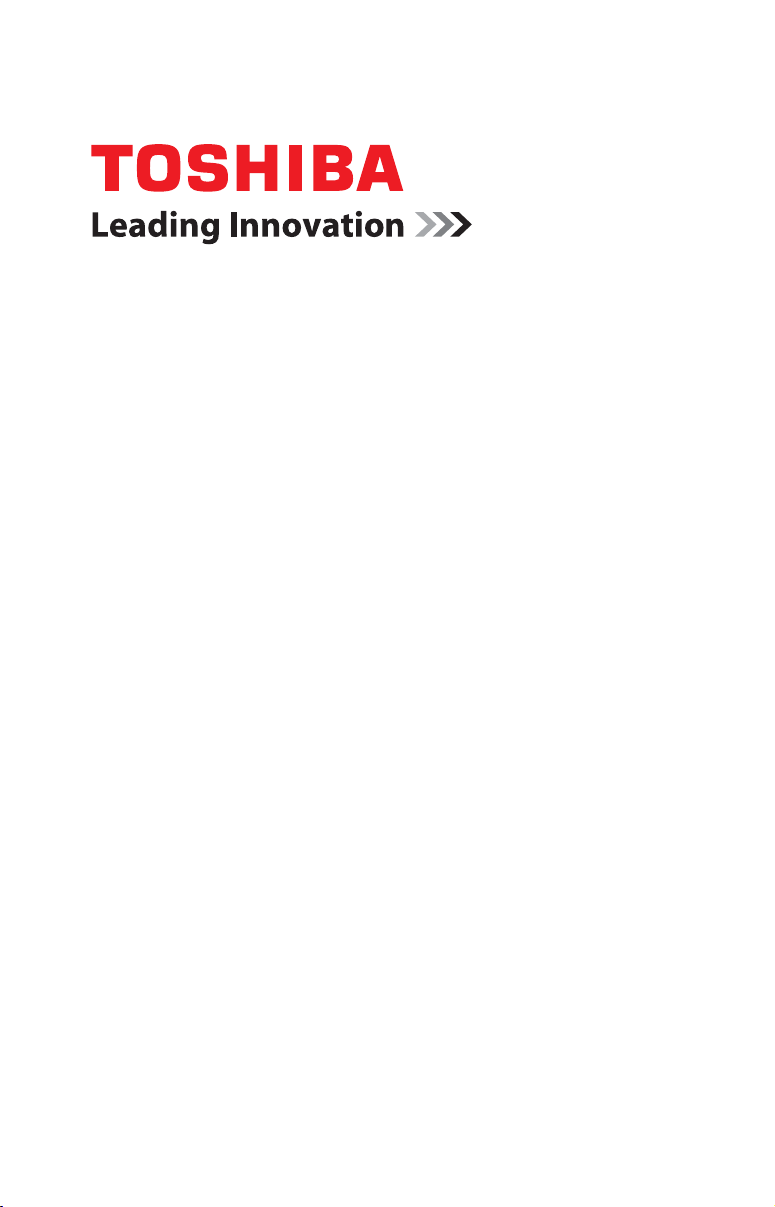
GMAD00296010
03/12
If you need assistance:
Technical support is available online at Toshiba’s Web site at
support.toshiba.com. At this Web site, you will find answers for
many commonly asked technical questions plus many
downloadable software drivers, BIOS updates, and other
downloads.
For more information, see “If Something Goes Wrong” on
page 139 in this guide.
Satellite
®
/Satellite Pro
®
L800/S800 Series
User’s Guide
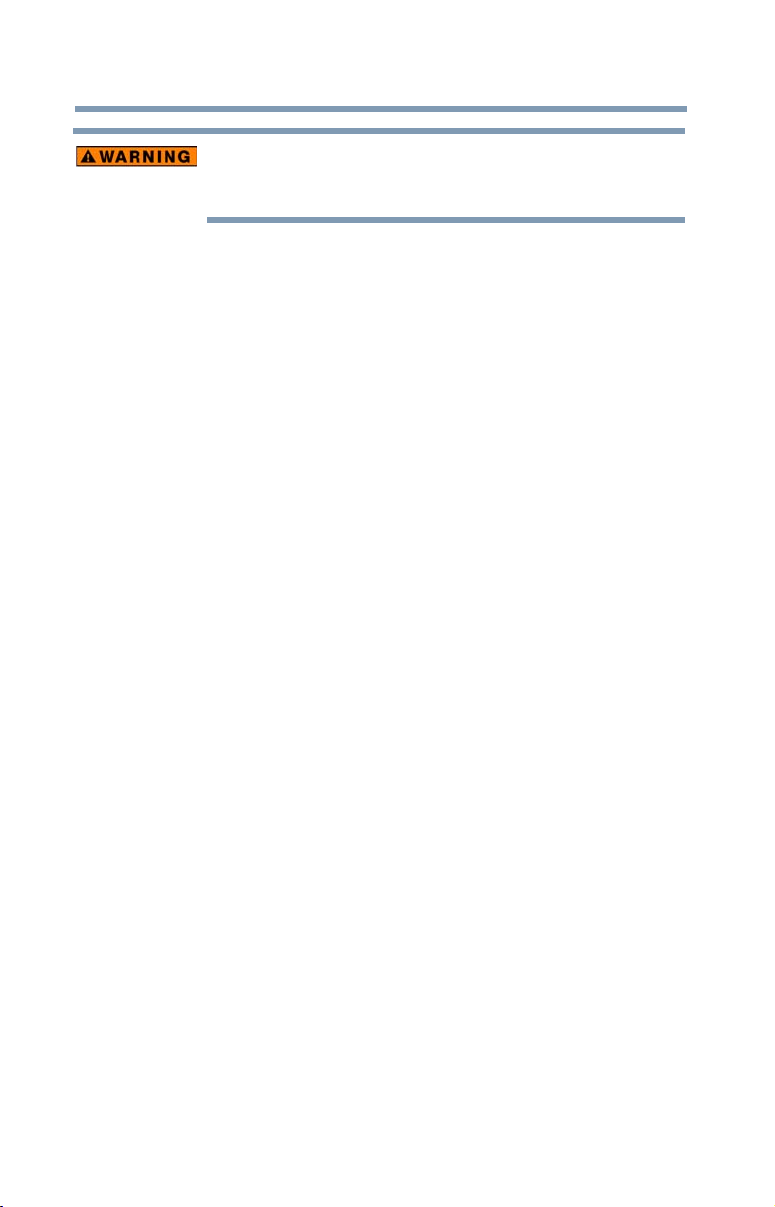
2
Handling the cord on this product will expose you to lead, a
chemical known to the State of California to cause birth defects or
other reproductive harm. Wash hands after handling.
Model: Satellite
®
/Satellite Pro
®
L800/S800 Series
Recordable and/or ReWritable Drive(s) and
Associated Software Warranty
The computer system you purchased may include Recordable and/or
ReWritable optical disc drive(s) and associated software, among the most
advanced data storage technologies available. As with any new technology,
you must read and follow all set-up and usage instructions in the applicable
user guides and/or manuals enclosed or provided electronically. If you fail
to do so, this product may not function properly and you may lose data or
suffer other damage. TOSHIBA AMERICA INFORMATION SYSTEMS,
INC. (“TOSHIBA”), ITS AFFILIATES AND SUPPLIERS DO NOT
WARRANT THAT OPERATION OF THE PRODUCT WILL BE
UNINTERRUPTED OR ERROR FREE. YOU AGREE THAT TOSHIBA,
ITS AFFILIATES AND SUPPLIERS SHALL HAVE NO
RESPONSIBILITY FOR DAMAGE TO OR LOSS OF ANY BUSINESS,
PROFITS, PROGRAMS, DATA, NETWORK SYSTEMS OR
REMOVABLE STORAGE MEDIA ARISING OUT OF OR RESULTING
FROM THE USE OF THE PRODUCT, EVEN IF ADVISED OF THE
POSSIBILITY THEREOF.
Protection of Stored Data
For your important data, please make periodic back-up copies of all the data
stored on the hard disk or other storage devices as a precaution against possible
failures, alteration, or loss of the data. IF YOUR DATA IS ALTERED OR
LOST DUE TO ANY TROUBLE, FAILURE OR MALFUNCTION OF
THE HARD DISK DRIVE OR OTHER STORAGE DEVICES AND THE
DATA CANNOT BE RECOVERED, TOSHIBA SHALL NOT BE
LIABLE FOR ANY DAMAGE OR LOSS OF DATA, OR ANY OTHER
DAMAGE RESULTING THEREFROM. WHEN COPYING OR
TRANSFERRING YOUR DATA, PLEASE BE SURE TO CONFIRM
WHETHER THE DATA HAS BEEN SUCCESSFULLY COPIED OR
TRANSFERRED. TOSHIBA DISCLAIMS ANY LIABILITY FOR THE
FAILURE TO COPY OR TRANSFER THE DATA CORRECTLY.
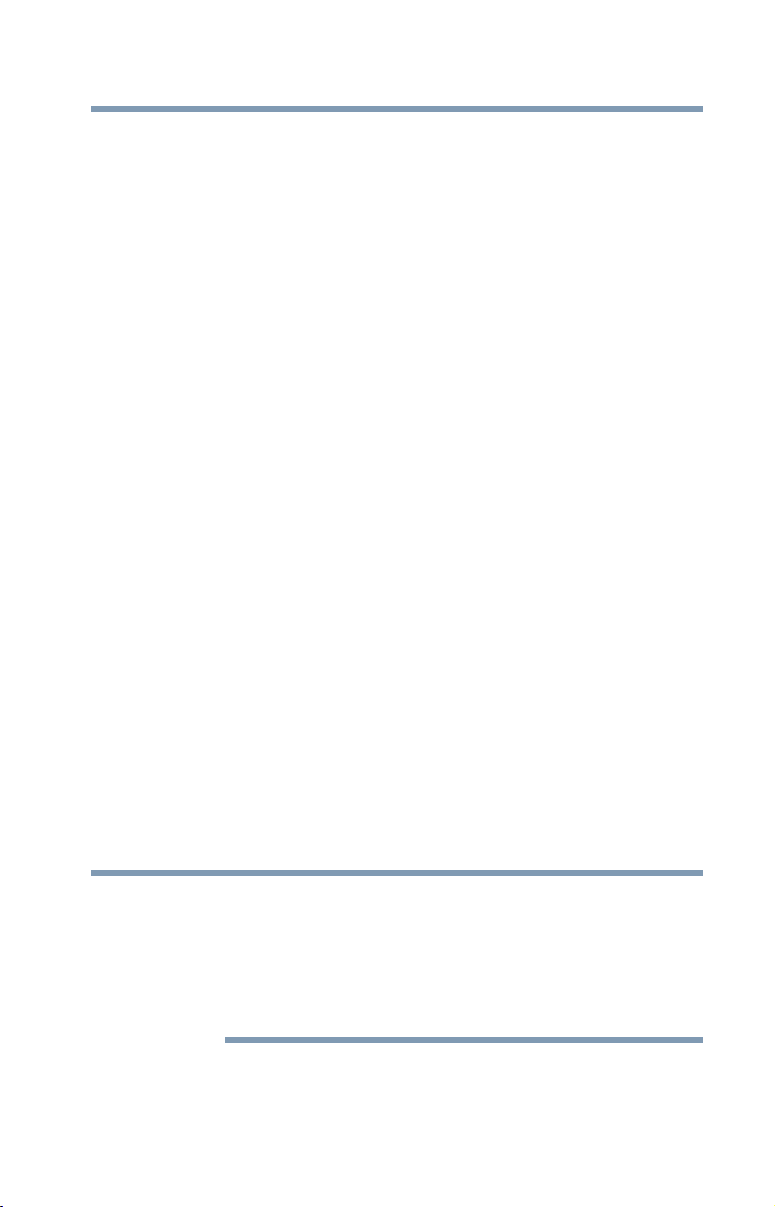
3
Critical Applications
The computer you have purchased is not designed for any “critical applications.”
“Critical applications” means life support systems, medical applications,
connections to implanted medical devices, commercial transportation, nuclear
facilities or systems or any other applications where product failure could lead to
injury to persons or loss of life or catastrophic property damage.
ACCORDINGLY, TOSHIBA, ITS AFFILIATES AND SUPPLIERS
DISCLAIM ANY AND ALL LIABILITY ARISING OUT OF THE USE
OF THE COMPUTER PRODUCTS IN ANY CRITICAL
APPLICATIONS. IF YOU USE THE COMPUTER PRODUCTS IN A
CRITICAL APPLICATION, YOU, AND NOT TOSHIBA, ASSUME
FULL RESPONSIBILITY FOR SUCH USE.
FCC Notice “Declaration of Conformity Information”
This equipment has been tested and found to comply with the limits for a Class B
digital device, pursuant to Part 15 of the FCC rules. These limits are designed to
provide reasonable protection against harmful interference in a residential
installation.
This equipment generates, uses and can radiate radio frequency energy and, if not
installed and used in accordance with the instructions, it may cause harmful
interference to radio communications. However, there is no guarantee that
interference will not occur in a particular installation. If this equipment does
cause harmful interference to radio or television reception, which can be
determined by turning the equipment off and on, the user is encouraged to try to
correct the interference by one or more of the following measures:
❖ Reorient or relocate the receiving antenna.
❖ Increase the separation between the equipment and receiver.
❖ Connect the equipment to an outlet on a circuit different from that to which
the receiver is connected.
❖ Consult the dealer or an experienced radio/TV technician for help.
Only Peripherals complying with the FCC Class B limits may be attached to this
equipment. Operation with noncompliant peripherals or peripherals not
recommended by Toshiba is likely to result in interference to radio and TV reception.
Shielded cables must be used between the external devices and the computer's
ports. Changes or modifications made to this equipment not expressly approved by
Toshiba or parties authorized by Toshiba could void the user's authority to operate
the equipment.
NOTE

4
This device complies with Part 15 of the FCC Rules. Operation is subject to the
following two conditions:
❖ This device may not cause harmful interference.
❖ This device must accept any interference received, including interference
that may cause undesired operation.
Contact Toshiba’s Support Web site at support.toshiba.com.
Industry Canada Requirement
This Class B digital apparatus complies with Canadian ICES-003.
Cet appareil numérique de la classe B est conformé à la norme NMB-003 du
Canada.
FCC requirements
The following information is pursuant to FCC CFR 47, Part 68 and refers to
internal modems and is only applicable if your computer has a modem.
This equipment complies with Part 68 of the FCC rules. On the bottom of this
equipment is a label that contains, among other information, the FCC registration
number and ringer equivalence number (REN) for this equipment. If requested,
the information must be provided to the telephone company.
The modem connects to the telephone line by means of a standard jack called the
USOC RJ11C.
A plug and jack used to connect this equipment to the premises wiring and
telephone network must comply with the applicable FCC part 68 rules and
requirements adopted by the ACTA. It is designed to be connected to a
compatible modular jack that is also compliant.
The REN is used to determine the number of devices that may be connected to a
telephone line. Excessive RENs on a telephone line may result in the devices not
ringing in response to an incoming call. In most but not all areas, the sum of
RENs should not exceed five (5.0). To be certain of the number of devices that
may be connected to a line, as determined by the total RENs, contact the local
telephone company. For products approved after July 23, 2001, the REN for this
product is part of the product identifier that has the format
US:AAAEQ##TXXXX. The digits represented by the ## are the REN without a
decimal point (e.g., 03 is a REN of 0.3). For earlier products, the REN is
separately shown on the label.
Connection to party line service is subject to state tariffs. Contact the state public
utility commission, public service commission or corporation commission for
information.

5
Telephone Company Procedures
The goal of the telephone company is to provide you with the best service it can.
In order to do this, it may occasionally be necessary for them to make changes in
their equipment, operations or procedures. If these changes might affect your
service or the operation of your equipment, the telephone company will give you
notice, in writing, to allow you to make any changes necessary to maintain
uninterrupted service.
If Problems Arise
If this equipment causes harm to the telephone network, the telephone company
will notify you in advance that temporary discontinuance of service may be
required. But if advanced notice is not practical, the telephone company will
notify the customer as soon as possible. Also, you will be advised of your right to
file a complaint with the FCC if you believe it is necessary.
If trouble is experienced with this equipment, for repair or standard limited
warranty information, please contact Toshiba Corporation, Toshiba America
Information Systems, Inc. or an authorized representative of Toshiba. If the
equipment is causing harm to the telephone network, the telephone company
may request that you disconnect the equipment until the problem is resolved.
Disconnection
If you should ever decide to permanently disconnect your modem from its
present line, please call the telephone company and let them know of this change.
Fax Branding
The following information is only applicable if your computer has the capability
to send and receive fax transmissions.
The Telephone Consumer Protection Act of 1991 makes it unlawful for any
person to use a computer or other electronic device, including Fax machines, to
send any message unless such message clearly contains in a margin at the top or
bottom of each transmitted page or on the first page of the transmission, the date
and time it is sent and an identification of the business or other entity, or other
individual sending the message and the telephone number of the sending
machine or such business, other entity, or individual. (The telephone number
provided may not be a 900 number or any other number for which charges
exceed local or long-distance transmission charges.)
In order to program this information into your fax transmission, refer to the fax
software instructions installed on this computer.

6
Alarm Equipment
If your home has specially wired alarm equipment connected to the telephone
line, ensure the installation of this equipment does not disable your alarm
equipment. If you have questions about what will disable alarm equipment,
consult your telephone company or a qualified installer.
Instructions for IC CS-03 Certified Equipment
1 NOTICE: The Industry Canada label identifies certified equipment.
This certification means that the equipment meets certain
telecommunications network protective, operational and safety
requirements as prescribed in the appropriate Terminal Equipment
Technical Requirements document(s). The Department does not
guarantee the equipment will operate to the user’s satisfaction.
Before installing this equipment, users should ensure that it is permissible to
be connected to the facilities of the local telecommunications company. The
equipment must also be installed using an acceptable method of connection.
The customer should be aware that compliance with the above conditions
may not prevent degradation of service in some situations.
Repairs to certified equipment should be coordinated by a representative
designated by the supplier. Any repairs or alterations made by the user to
this equipment, or equipment malfunctions, may give the
telecommunications company cause to request the user to disconnect the
equipment.
Users should ensure for their own protection that the electrical ground
connections of the power utility, telephone lines and internal metallic water
pipe system, if present, are connected together. This precaution may be
particularly important in rural areas.
Caution: Users should not attempt to make such connections themselves,
but should contact the appropriate electric inspection authority, or
electrician, as appropriate.
2 The user manual of analog equipment must contain the equipment’s
Ringer Equivalence Number (REN) and an explanation notice similar
to the following:
The Ringer Equivalence Number (REN) of this device can be found on the
label affixed to your computer.
NOTICE: The Ringer Equivalence Number (REN) assigned to each
terminal device provides an indication of the maximum number of
terminals allowed to be connected to a telephone interface. The termination
on an interface may consist of any combination of devices subject only to
the requirement that the sum of the Ringer Equivalence Numbers of all the
devices does not exceed 5.
3 The standard connecting arrangement (telephone jack type) for this
equipment is jack type(s): USOC RJ11C.
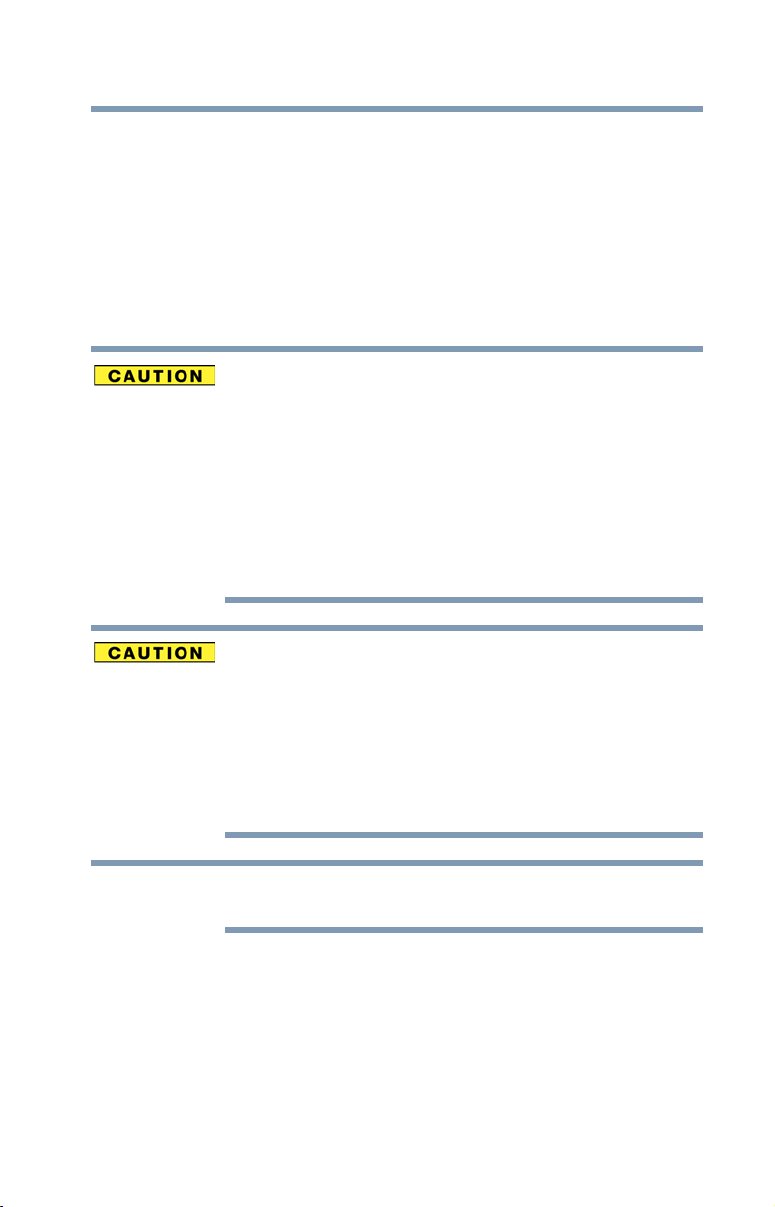
7
Wireless Interoperability
The TOSHIBA Wireless LAN Mini PCI Card products are designed to be
interoperable with any wireless LAN product that is based on Direct Sequence
Spread Spectrum (DSSS) radio technology, and is compliant to:
❖ The IEEE 802.11 Standard on Wireless LANs (Revision A/B/G), as defined
and approved by the Institute of Electrical and Electronics Engineers.
❖ The Wireless Fidelity (Wi-Fi
®
) certification as defined by the Wi-Fi Alliance.
The “Wi-Fi CERTIFIED” logo is a certification mark of the Wi-Fi Alliance.
Bluetooth
®
and Wireless LAN devices operate within the same radio
frequency range and may interfere with one another. If you use Bluetooth and
Wireless LAN devices simultaneously, you may occasionally experience a
less than optimal network performance or even lose your network
connection.
If you should experience any such problem, immediately turn off your
Bluetooth or Wireless LAN device.
Please contact Toshiba computer product support on Web site
http://www.toshiba-europe.com/computers/tnt/bluetooth.htm in Europe or
support.toshiba.com in the United States for more information.
Radio Frequency Interference Requirements
This device is restricted to indoor use due to its operation in the 5.15 GHz to
5.25 GHz frequency range. FCC requires this product to be used indoors for
frequency range 5.15 GHz to 5.25 GHz to reduce the potential for harmful
interference to co-channel Mobile Satellite systems.
High power radars are allocated as primary users of the 5.25 GHz to 5.35
GHz and 5.65 GHz to 5.85 GHz bands. These radar stations can cause
interference with and/or damage this device.
The above caution applies to products that operate with an 802.11a radio
device.
NOTE

8
Wireless LAN and Your Health
Wireless LAN products, like other radio devices, emit radio frequency
electromagnetic energy. The level of energy emitted by Wireless LAN devices
however is far much less than the electromagnetic energy emitted by wireless
devices like for example mobile phones.
Because Wireless LAN products operate within the guidelines found in radio
frequency safety standards and recommendations, TOSHIBA believes Wireless
LAN is safe for use by consumers. These standards and recommendations reflect
the consensus of the scientific community and result from deliberations of panels
and committees of scientists who continually review and interpret the extensive
research literature.
In some situations or environments, the use of Wireless LAN may be restricted
by the proprietor of the building or responsible representatives of the
organization. These situations may for example include:
❖ Using the Wireless LAN equipment on board airplanes, or
❖ In any other environment where the risk of interference to other devices or
services is perceived or identified as harmful.
If you are uncertain of the policy that applies on the use of wireless devices in a
specific organization or environment (e.g. airports), you are encouraged to ask for
authorization to use the Wireless LAN device prior to turning on the equipment.
Exposure to Radio Frequency Radiation
The radiated output power of the TOSHIBA Wireless LAN Mini PCI Card is
far below the FCC radio frequency exposure limits. Nevertheless, the
TOSHIBA Wireless LAN Mini PCI Card shall be used in such a manner that
the potential for human contact during normal operation is minimized. The
antenna(s) used for this transmitter must not be co-located or operating in
conjunction with any other antenna or transmitter.
Regulatory Information
The TOSHIBA Wireless LAN Mini PCI Card must be installed and used in strict
accordance with the manufacturer’s instructions as described in the user
documentation that comes with the product. This device complies with the
following radio frequency and safety standards.

9
Canada – Industry Canada (IC)
This device complies with RSS 210 of Industry Canada.
The installer of this radio equipment must ensure that the antenna is located
or pointed such that it does not emit RF field in excess of Health Canada
limits for the general population; consult Safety Code 6, obtainable from
Health Canada’s Web site www.hc-sc.gc.ca/rpb. The RF device shall not be
co-located with any other transmitter that has not been tested with this
device.
Operation is subject to the following two conditions: (1) this device may not
cause interference, and (2) this device must accept any interference, including
interference that may cause undesired operation of this device.
L’ utilisation de ce dispositif est soumis aux deux conditions suivantes: (1) il ne
doit pas produire de brouillage et (2) l’utilisateur du dispositif doit être prêt à
accepter tout brouillage radioélectrique reçu, même s’il est susceptible de
compromettre son fonctionnement.
The term “IC” before the equipment certification number only signifies that the
Industry Canada technical specifications were met.
To prevent radio interference to the licensed service, this device is intended to be
operated indoors and away from windows to provide maximum shielding.
Equipment (or its transmit antenna) that is installed outdoors is subject to
licensing.
Pour empecher que cet appareil cause du brouillage au service faisant l’objet
d’une licence, il doit etre utilize a l’interieur et devrait etre place loin des fenetres
afin de Fournier un ecram de blindage maximal. Si le matriel (ou son antenne
d’emission) est installe a l’exterieur, il doit faire l’objet d’une licence.
This device is restricted to indoor use due to its operation in the 5.15 GHz to
5.25 GHz frequency range. Industry Canada requires this product to be used
indoors for frequency range 5.15 GHz to 5.25 GHz to reduce the potential for
harmful interference to co-channel Mobile Satellite systems.
High power radars are allocated as primary users of the 5.25 GHz to 5.35
GHz and 5.65 GHz to 5.85 GHz bands. These radar stations can cause
interference with and/or damage this device.
The above caution applies to products that operate with an 802.11a radio
device.
NOTE

10
EU Declaration of Conformity
TOSHIBA declares that this product conforms to the following Standards:
This product is carrying the CE-Mark in accordance with the related European
Directives. The party responsible for CE-Marking is TOSHIBA Europe GmbH,
Hammfelddamm 8, 41460 Neuss, Germany.
The European Union WEEE (Waste from Electrical and
Electronic Equipment) Directive Information
The European Union WEEE (Waste from Electrical and Electronic Equipment)
Directive is intended to protect the quality of the environment and human health
through the responsible use of natural resources and the adoption of waste
management strategies that focus on recycling and reuse. This Directive requires
producers of electrical and electronic products put on the market in European
Union (EU) member countries after August 2005 to mark such products with a
crossed-out wheeled bin with a black bar symbol. If the product’s battery or
accumulator contains more than the specified values of lead (Pb), mercury (Hg),
and/or cadmium (Cd) defined in the Battery Directive (2006/66/EC), then the
chemical symbols for lead (Pb), mercury (Hg) and/or cadmium (Cd) will appear
below the crossed out wheeled bin symbol on the battery.
In the European Union, these symbols indicate that when the last end user wishes
to discard this product, it must be sent to appropriate facilities for recovery and
recycling. This Directive applies to EU member countries only and does not
apply to end users in other countries such as the United States.
Although the initial emphasis is in Europe, Toshiba is already working with
design engineers, suppliers, and other partners to determine appropriate
worldwide product life cycle planning and end-of-life strategies for our products.
Please contact your local government for applicable laws and regulations
governing the disposal of this product. For information on how to trade-in or
recycle your product, visit www.reuse.toshiba.com.
Supplementary
Information:
*The product complies with the
requirements of the Low Voltage
Directive 73/23/EEC, the EMC Directive
89/336/EEC and/or the R&TTE Directive
1999/5/EC.
Pb, Hg, Cd
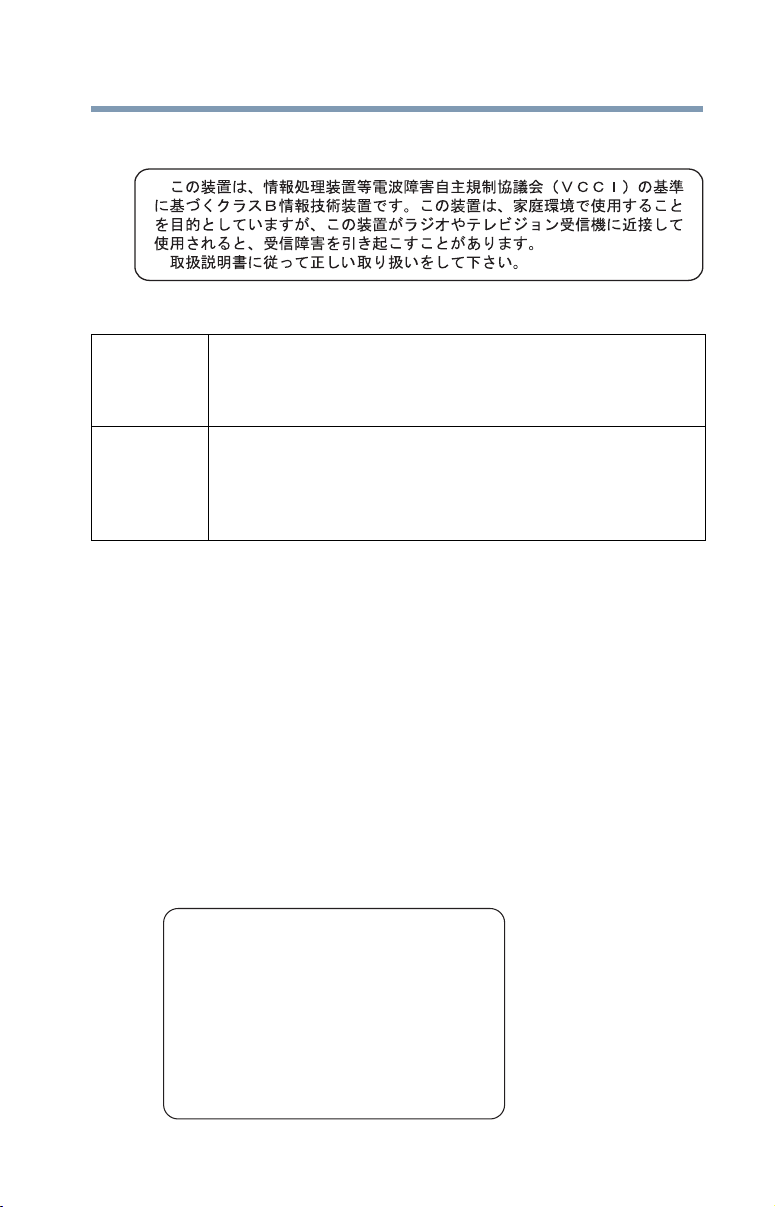
11
VCCI Class B Information
Taiwa n
The legal communications mentioned in the above item refer to radio
communications operated in accordance with telecommunication laws and
regulations.
Low power radio frequency electric machinery shall resist against interference
from legal communications or from industrial, scientific and medical radio
emission electric machinery.
Using this Equipment in Japan
In Japan, the frequency bandwidth of 2,400 MHz to 2,483.5 MHz for second
generation low-power data communication systems such as this equipment
overlaps that of mobile object identification systems (premises radio station and
specified low-power radio station).
1. Sticker
Please put the following sticker on devices incorporating this product.
Article 14 Unless approved, for any model accredited low power radio frequency
electric machinery, any company, trader or user shall not change the
frequency, increase the power or change the features and functions of the
original design.
Article 17 Any use of low power radio frequency electric machinery shall not affect
aviation safety and interfere with legal communications. In the event
interference is caused, the use of such electric machinery shall be
immediately discontinued. Operation of such products can be resumed
only when they are modified and can no longer cause interference.
The frequency bandwidth of this equipment may operate within the
same range as industrial devices, scientific devices, medical
devices, microwave ovens, licensed radio stations and non-licensed
specified low-power radio stations for mobile object identification
systems (RFID) used in factory product lines (Other Radio Stations).
1. Before using this equipment, ensure that it does not interfere with
any of the equipment listed above.
2. If this equipment causes RF interference to other radio stations,
promptly change the frequency being used, change the location
of use, or turn off the source of emissions.
3. Contact TOSHIBA Direct PC if you have problems with interference
caused by this product to Other Radio Stations.

12
2. Indication
The indication shown below appears on this equipment.
1 2.4: This equipment uses a frequency of 2.4 GHz.
2 DS: This equipment uses DS-SS modulation.
OF: This equipment uses OFDM modulation.
3 The interference range of this equipment is less than 40m.
4 This equipment uses a frequency bandwidth from
2,400 MHz to 2,483.5 MHz.
It is possible to avoid the band of mobile object identification systems.
The indication shown below appears on this equipment.
1 2.4: This equipment uses a frequency of 2.4 GHz.
2 FH: This equipment uses FH-SS modulation.
3 The interference range of this equipment is less than 10m.
4 This equipment uses a frequency bandwidth from 2,400 MHz to
2,483.5 MHz.
3. TOSHIBA Direct PC
Monday – Friday: 10:00 – 17:00
Toll Free Tel: 0120-15-1048
Direct Dial: 03-3457-4850
Fax: 03-3457-4868
Device Authorization
This device obtains the Technical Regulation Conformity Certification and
the Technical Conditions Compliance Approval, and it belongs to the
device class of radio equipment of low-power data communication system
radio station stipulated in the Radio Law and the Telecommunications
Business Law of Japan.
2.4DSOF4
(1)
(2)
(3)
(4)
2.4FH1
(1) (2)
(3)
(4)

13
The name of the radio equipment: refer to the equipment label provided on
the computer
Approved by both the JAPAN APPROVALS INSTITUTE FOR
TELECOMMUNICATIONS EQUIPMENT and the TELECOM
ENGINEERING CENTER
The following restrictions apply:
❖ Do not disassemble or modify the device.
❖ Do not install the embedded wireless module into other device.
❖ 5.17 GHz to 5.23 GHz for indoor use only.
Europe - Restrictions for use of 2.4 GHz Frequencies in
European Community Countries
België/
Belgique:
For private usage outside buildings across public grounds over less than
300m no special registration with IBPT/BIPT is required. Registration to
IBPT/BIPT is required for private usage outside buildings across public
grounds over more than 300m. For registration and license please
contact IBPT/BIPT.
Voor privé-gebruik buiten gebouw over publieke groud over afstand
kleiner dan 300m geen registratie bij BIPT/IBPT nodig; voor gebruik
over afstand groter dan 300m is wel registratie bij BIPT/IBPT nodig.
Voor registratie of licentie kunt u contact opnemen met BIPT.
Dans le cas d’une utilisation privée, à l’extérieur d’un bâtiment, au-
dessus d’un espace public, aucun enregistrement n’est nécessaire pour
une distance de moins de 300m. Pour une distance supérieure à 300m un
enregistrement auprès de l’IBPT est requise. Pour les enregistrements et
licences, veuillez contacter l’IBPT.
Deutschland: License required for outdoor installations. Check with reseller for
procedure to follow.
Anmeldung im Outdoor-Bereich notwendig, aber nicht
genehmigungspflichtig. Bitte mit Händler die Vorgehensweise
abstimmen.
France: Restricted frequency band: only channels 1 to 7 (2400 MHz and 2454
MHz respectively) may be used outdoors in France. Please contact
A.R.T. (http://www.art-telecom.fr) for applicable procedures to follow.
Bande de fréquence restreinte: seuls les canaux 1- 7 (2400 et 2454 MHz
respectivement) doivent être utilisés endroits extérieur en France. Vous
pouvez contacter l’Autorité de Régulation des Télécommunications
(http://www.art-telecom.fr) pour la procédure à suivre.
Italia: License required for indoor use. Use with outdoor installations not
allowed.
È necessaria la concessione ministeriale anche per l’uso interno.
Verificare con i rivenditori la procedura da seguire.
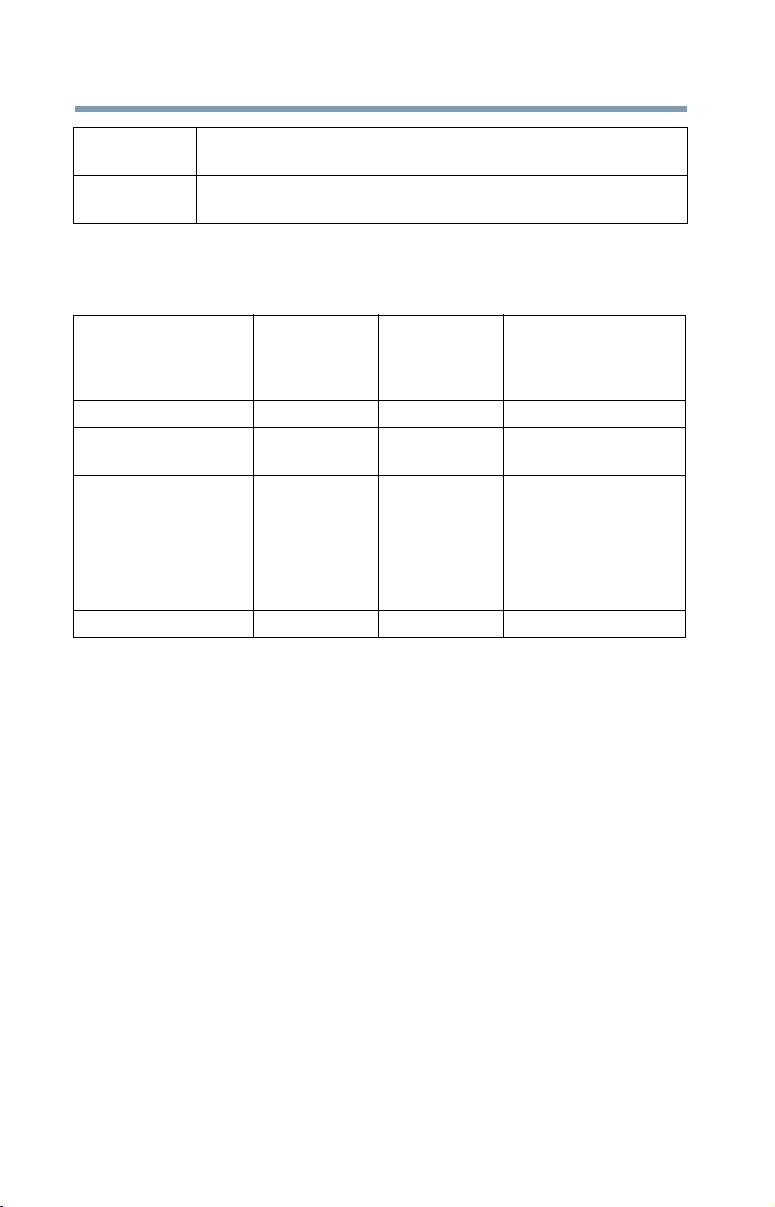
14
Europe - Restrictions for Use of 5 GHz Frequencies in
European Community Countries
O: allowed x: forbidden
❖ To remain in conformance with European spectrum usage laws for Wireless
LAN operation, the above 2.4 GHz and 5 GHz channel limitations apply.
The user should use the wireless LAN utility to check the current channel of
operation. If operation is occurring outside of the allowable frequencies as
listed above, the user must cease operating the Wireless LAN at that
location and consult the local technical support staff responsible for the
wireless network.
❖ The 5 GHz Turbo mode feature is not allowed for operation in any
European Community country.
❖ This device must not be operated in ad-hoc mode using channels in the
5 GHz bands in the European Community. Ad-hoc mode provides a direct
communication between two client devices without a Wireless LAN Access
Point.
❖ This device must be used with Access Points that have employed and
activated a radar detection feature required for European Community
operation in the 5 GHz bands. This device will operate under the control of
the Access Point in order to avoid operating on a channel occupied by any
radar system in the area. The presence of nearby radar operation may result
in temporary interruption of operation of this device. The Access Point’s
Nederland: License required for outdoor installations. Check with reseller for
procedure to follow.
Licentie verplicht voor gebruik met buitenantennes. Neem contact op
met verkoper voor juiste procedure.
European Community
Countries
5150-5250 MHz
Channels: 36, 40, 44,
48
Indoor Only
5250-5350 MHz
Channels: 52, 56, 60,
64
Indoor Only
5470-5725 MHz
Channels: 100, 104, 108, 112,
116, 120, 124, 128, 132, 136, 140
Indoor/Outdoor
Austria O x x
Belgium, France,
Switzerland/Liechtenstein
OO x
Denmark, Finland,
Germany, Greece,
Ireland, Italy,
Luxembourg,
Netherlands, Norway,
Portugal, Sweden, UK
OO O
Iceland, Spain O O O

15
radar detection feature will automatically restart operation on a channel free
of radar. You may consult with the local technical support staff responsible
for the wireless network to ensure the Access Point device(s) are properly
configured for European Community operation.
Bluetooth
®
Wireless Technology Interoperability
Bluetooth
®
Cards from TOSHIBA are designed to be interoperable with any
product with Bluetooth wireless technology that is based on Frequency Hopping
Spread Spectrum (FHSS) radio technology, and is compliant to:
❖ Bluetooth Specification as defined and approved by The Bluetooth Special
Interest Group.
❖ Logo certification with Bluetooth wireless technology as defined by The
Bluetooth Special Interest Group.
Always use Bluetooth cards from TOSHIBA in order to enable
wireless networks over two or more (up to a total of seven)
TOSHIBA portable computers using these cards. Please
contact TOSHIBA computer product support on Web site http:/
/www.toshiba-europe.com/computers/tnt/bluetooth.htm in
Europe or support.toshiba.com in the United States for more
information.
When you use Bluetooth cards from TOSHIBA close to 2.4 GHz Wireless
LAN devices, Bluetooth transmissions might slow down or cause errors. If
you detect certain interference while you use Bluetooth cards from TOSHIBA,
always change the frequency, move your computer to the area outside of the
interference range of 2.4 GHz Wireless LAN devices (40 meters/43.74 yards
or more) or stop transmitting from your computer. Please contact TOSHIBA
computer product support on Web site http://www.toshiba-europe.com/
computers/tnt/bluetooth.htm in Europe or support.toshiba.com in the United
States for more information.
Bluetooth and Wireless LAN devices operate within the same radio frequency
range and may interfere with one another. If you use Bluetooth and Wireless
LAN devices simultaneously, you may occasionally experience a less than
optimal network performance or even lose your network connection. If you
should experience any such problem, immediately turn off either one of your
Bluetooth or Wireless LAN. Please contact Toshiba computer product
support on Web site http://www.toshiba-europe.com/computers/tnt/
bluetooth.htm in Europe or support.toshiba.com in the United States for
more information.

16
Bluetooth
®
Wireless Technology and Your Health
The products with Bluetooth
®
wireless technology, like other radio devices, emit
radio frequency electromagnetic energy. The level of energy emitted by devices
with Bluetooth wireless technology however is much less than the
electromagnetic energy emitted by wireless devices such as mobile phones.
Because products with Bluetooth wireless technology operate within the
guidelines found in radio frequency safety standards and recommendations,
TOSHIBA believes Bluetooth wireless technology is safe for use by consumers.
These standards and recommendations reflect the consensus of the scientific
community and result from deliberations of panels and committees of scientists
who continually review and interpret the extensive research literature.
In some situations or environments, the use of Bluetooth wireless technology
may be restricted by the proprietor of the building or responsible representatives
of the organization. These situations may for example include:
❖ Using the equipment with Bluetooth wireless technology on board
airplanes, or
❖ In any other environment where the risk of interference to other devices or
services is perceived or identified as harmful.
If you are uncertain of the policy that applies on the use of wireless devices in a
specific organization or environment (e.g. airports), you are encouraged to ask for
authorization to use the device with Bluetooth wireless technology prior to
turning on the equipment.
Exposure to Radio Frequency Radiation
The radiated output power of the Bluetooth Card from TOSHIBA is far below
the FCC radio frequency exposure limits. Nevertheless, the Bluetooth Card
from TOSHIBA shall be used in such a manner that the potential for human
contact during normal operation is minimized.
Regulatory statements
This product complies with any mandatory product specification in any country/
region where the product is sold. In addition, the product complies with the
following:
European Union (EU) and EFTA
This equipment complies with the R&TTE directive 1999/5/EC and has been
provided with the CE mark accordingly.
Canada — Industry Canada (IC)
This device complies with RSS 210 of Industry Canada.
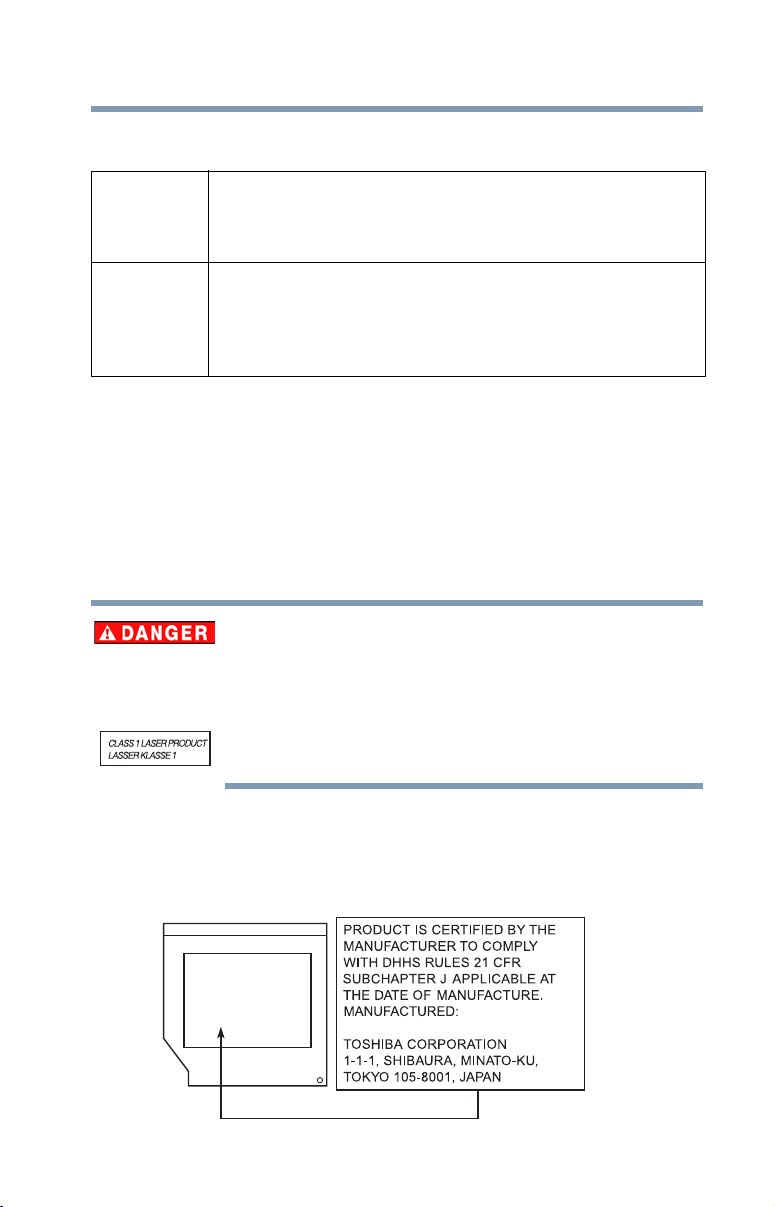
17
Taiwa n
The legal communications mentioned in the above item refer to radio
communications operated in accordance with telecommunication laws and
regulations.
Low power radio frequency electric machinery shall resist against interference
from legal communications or from industrial, scientific and medical radio
emission electric machinery.
Optical Disc Drive Safety Instructions
This appliance contains a laser system and is classified as a CLASS 1
LASER PRODUCT. To use this model properly, read the User’s Guide
carefully and keep it for your future reference.
Never attempt to disassemble, adjust or repair an optical disc drive. You
could damage the drive. You would also be exposed to laser light or other
safety hazards, resulting in serious injury. Always contact an authorized
Toshiba service provider, if any repair or adjustment is required.
Location of the Required Label
(Sample shown below. Location of the label and manufacturing information may
vary.)
Article 14 Unless approved, for any model accredited low power radio frequency
electric machinery, any company, trader or user shall not change the
frequency, increase the power or change the features and functions of the
original design.
Article 17 Any use of low power radio frequency electric machinery shall not affect
aviation safety and interfere with legal communications. In the event
interference is caused, the use of such electric machinery shall be
immediately discontinued. Operation of such products can be resumed
only when they are modified and can no longer cause interference.
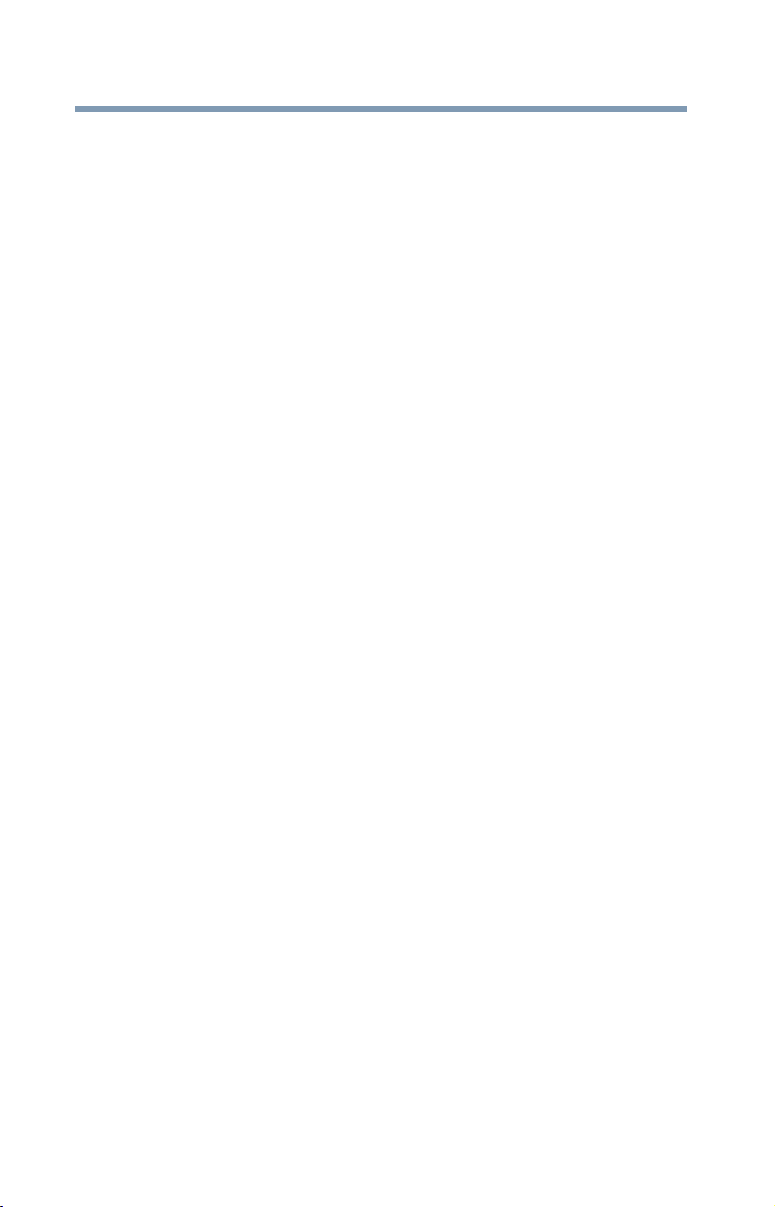
18
Copyright
This guide is copyrighted by Toshiba America Information Systems, Inc. with all
rights reserved. Under the copyright laws, this guide cannot be reproduced in any
form without the prior written permission of Toshiba. No patent liability is
assumed, however, with respect to the use of the information contained herein.
©2012 by Toshiba America Information Systems, Inc. All rights reserved.
Export Administration Regulation
This document contains technical data that may be controlled under the U.S.
Export Administration Regulations, and may be subject to the approval of the
U.S. Department of Commerce prior to export. Any export, directly or indirectly,
in contravention of the U.S. Export Administration Regulations is prohibited.
Notice
The information contained in this manual, including but not limited to any
product specifications, is subject to change without notice.
TOSHIBA CORPORATION AND TOSHIBA AMERICA
INFORMATION SYSTEMS, INC. (TOSHIBA) PROVIDES NO
WARRANTY WITH REGARD TO THIS MANUAL OR ANY
OTHER INFORMATION CONTAINED HEREIN AND HEREBY
EXPRESSLY DISCLAIMS ANY IMPLIED WARRANTIES OF
MERCHANTABILITY OR FITNESS FOR ANY PARTICULAR
PURPOSE WITH REGARD TO ANY OF THE FOREGOING.
TOSHIBA ASSUMES NO LIABILITY FOR ANY DAMAGES
INCURRED DIRECTLY OR INDIRECTLY FROM ANY
TECHNICAL OR TYPOGRAPHICAL ERRORS OR OMISSIONS
CONTAINED HEREIN OR FOR DISCREPANCIES BETWEEN
THE PRODUCT AND THE MANUAL. IN NO EVENT SHALL
TOSHIBA BE LIABLE FOR ANY INCIDENTAL,
CONSEQUENTIAL, SPECIAL, OR EXEMPLARY DAMAGES,
WHETHER BASED ON TORT, CONTRACT OR OTHERWISE,
ARISING OUT OF OR IN CONNECTION WITH THIS MANUAL
OR ANY OTHER INFORMATION CONTAINED HEREIN OR THE
USE THEREOF.
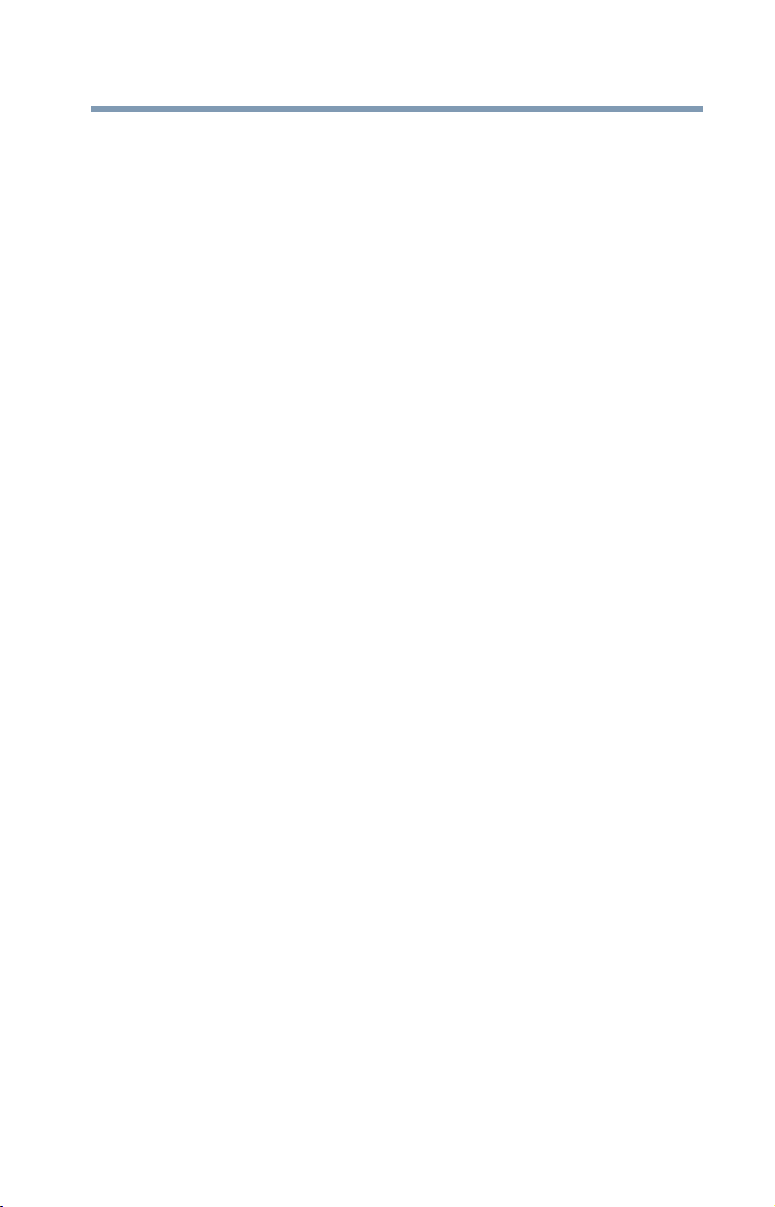
19
Trademarks
Satellite, Satellite Pro, and eco Utility are either registered trademarks or
trademarks of Toshiba.
Adobe and Photoshop are either registered trademarks or trademarks of Adobe
Systems Incorporated in the United States and/or other countries.
Bluetooth word mark and logos are owned by the Bluetooth SIG, Inc. and any
use of such marks by Toshiba is under license. Other trademarks and trade names
are those of their respective owners.
Energy Star is a registered mark owned by the U.S. government.
HDMI, the HDMI Logo and High-Definition Multimedia Interface are
trademarks or registered trademarks of HDMI Licensing, LLC.
Intel, Intel Core, Celeron, Centrino and Pentium are trademarks or registered
trademarks of Intel Corporation or its subsidiaries in the United States and other
countries.
Microsoft, Outlook, Windows, and Windows Media are either registered
trademarks or trademarks of Microsoft Corporation in the United States and/or
other countries.
MultiMediaCard and MMC are registered trademarks of MultiMediaCard Association.
Secure Digital and SD are trademarks of SD Card Association.
All other brand and product names are trademarks or registered trademarks of
their respective companies.
Licenses
This Product is licensed under the AVC, the VC-1 and the MPEG-4 Part 2 Visual
patent portfolio licenses for the personal and non-commercial use of a consumer
to (i) encode video in compliance with the above standards (“Video Standards”)
and/or (ii) decode AVC, VC-1 and MPEG-4 Part 2 Visual that was encoded by a
consumer engaged in personal and non-commercial activity or was obtained
from a video provider licensed to provide such video. None of the licenses extend
to any other product regardless of whether such product is included with this
product in a single article. No license is granted or shall be implied for any other
use. Additional information may be obtained from MPEG LA, LLC.
See www.mpegla.com.

20
Computer Recycling Information
As part of a commitment to people and the future, Toshiba promotes the efficient
use of resources by working to achieve our zero-waste-to-landfill goal at all our
production sites. In addition to our existing waste reduction and recycling
policies, Toshiba is strongly committed to reducing electronic waste. In order to
ensure efficient use of resources and appropriate treatment of hazardous
substances, in accordance with recycling regulations in each state, country, and
territory, Toshiba wants to make it easy for customers to recycle products at the
end of the life cycle. To learn more about Toshiba's sustainability commitment,
visit us.toshiba.com/green.
Reuse, Donation, Recycling
Functional computers can be donated to a local charity or resold easily through a
Toshiba-branded program.
Non working Toshiba computers can be mailed-back for free recycling.
For additional details, please visit us.toshiba.com/recycle.
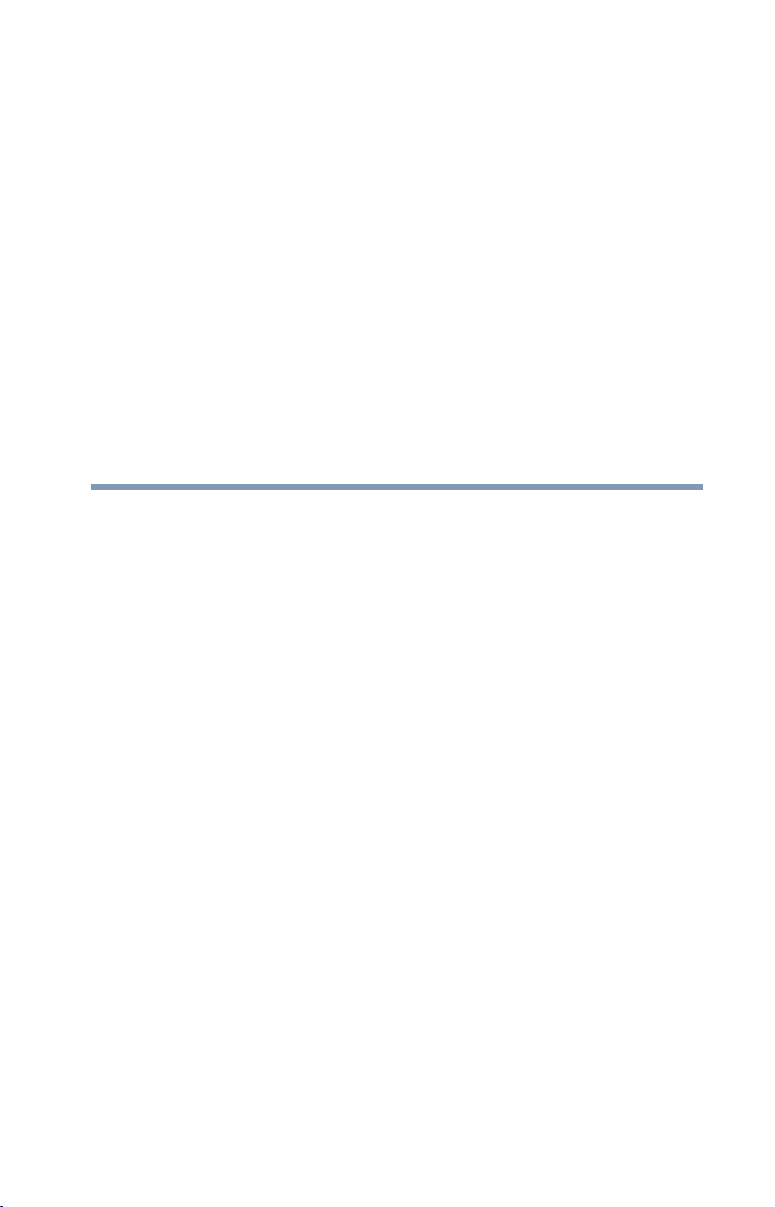
21
Contents
Introduction................................................................................ 27
This guide ...............................................................29
Safety icons ............................................................30
Other icons used...............................................30
Your computer’s features and specifications ....31
Other documentation ..............................................31
Service options .......................................................31
Chapter 1: Getting Started......................................................... 32
Selecting a place to work ........................................32
Setting up a work environment .........................32
Keeping yourself comfortable ...........................33
Computer user comfort recommendations .......33
Good Working Posture .....................................33
Using the notebook with an external keyboard,
mouse or monitor .......................................34
Typing style ......................................................35
Taking breaks and varying tasks .......................35
Mobile computing tips ......................................36
Transporting the notebook................................36

22
Contents
Seeking additional help .....................................36
Check list ..........................................................37
Precautions.......................................................37
Important information on your computer’s
cooling fan ..................................................39
Setting up your computer .......................................40
Connecting to a power source ................................40
Charging the main battery.......................................43
Using the computer for the first time......................43
Setting up your software...................................44
Registering your computer with Toshiba ................44
Adding optional external devices.............................44
Adding memory (optional)......................................45
Installing a memory module .............................45
Removing a memory module............................50
Checking total memory .....................................53
Recovering the Internal Storage Drive ....................53
Recovering to out-of-box state (recommended
recovery method)........................................55
Recovering of factory default software with
user’s data ..................................................57
Recovering without changing the internal
storage drive partitions ...............................60
Recovering to a custom size partition...............63
Creating recovery media ...................................65
Restoring from recovery media.........................67
Erasing the Internal Storage Drive ..........................69
Checking the internal storage drive operating
status................................................................71
Installing drivers and applications.....................71
Using the touch pad................................................72
Adjusting touch pad settings ............................75
Disabling or enabling the touch pad..................75
Connecting an external device...........................76
Using external display devices ................................76
Selecting video cables.......................................77

23
Contents
Connecting an HDMI™-compatible television
or display device .........................................77
Connecting an external monitor or projector ....77
Directing the display output when you turn
on the computer .........................................77
Adjusting the quality of the external display......78
Customizing your computer’s settings....................78
Caring for your computer........................................79
Cleaning the computer......................................79
Moving the computer........................................79
Using a computer lock ......................................79
Chapter 2: Learning the Basics................................................. 81
Computing tips .......................................................81
Using the keyboard .................................................82
Character keys .................................................83
Function keys....................................................83
Special Windows
®
keys ...................................83
Starting a program..................................................84
Starting a program using the Search
programs and files field ..............................84
Starting a program from the Start menu...........85
Saving your work....................................................85
Backing up your work .............................................85
Restoring your work .........................................86
Using the optical disc drive.....................................86
Optical disc drive components..........................87
Media control buttons.......................................88
Inserting an optical disc ...................................88
Removing a disc with the computer on.............89
Playing optical media........................................89
Recording optical media ...................................90
Removing a disc with the computer off ............91
Toshiba’s online resources .....................................91

24
Contents
Chapter 3: Mobile Computing................................................... 92
Toshiba’s energy-saver design................................92
Running the computer on battery power ................92
Battery Notice ...................................................93
Power management ..........................................94
Charging the main battery.................................94
Charging the RTC battery..................................95
Monitoring main battery power...............................96
Determining remaining battery power...............97
What to do when the main battery runs low .....98
Setting battery notifications ..............................98
Conserving battery power ................................99
Power Plans....................................................100
Using the TOSHIBA eco power plan......................101
Changing the main battery ....................................102
Removing the battery from the computer .......102
Inserting a charged battery .............................103
Taking care of your battery ...................................105
Safety precautions ..........................................105
Maintaining your battery .................................106
Disposing of used batteries ..................................106
Traveling tips ........................................................107
Chapter 4: Exploring Your Computer’s Features...................108
Exploring the desktop ...........................................108
Finding your way around the desktop .............109
Setting up for communications.............................111
Connecting your computer to a network.........112
Exploring audio features .......................................112
Recording sounds...........................................112
Using external speakers or headphones..........113
Using the Web Camera .........................................113
Using the Memory card reader..............................114
Inserting memory media.................................114
Removing memory media...............................115

25
Contents
Chapter 5: Utilities.................................................................... 116
TOSHIBA Assist ....................................................117
Connect...........................................................118
Secure.............................................................119
Protect & Fix ...................................................120
Optimize..........................................................121
TOSHIBA Recovery Media Creator ........................122
TOSHIBA Application Installer...............................122
Setting passwords ................................................123
Using a supervisor password..........................123
Using a user password ...................................125
Deleting a user password................................126
TOSHIBA Face Recognition Utility.........................127
TOSHIBA PC Diagnostic Tool Utility......................128
Mouse Utility ........................................................129
TOSHIBA Hardware Setup.....................................130
TOSHIBA Sleep Utility ...........................................132
Starting the TOSHIBA Sleep Utility..................132
USB Sleep and Charge ....................................132
Enabling/Disabling USB Sleep and Charge......134
Power supply mode settings...........................134
TOSHIBA Accessibility ..........................................135
TOSHIBA eco Utility™ ...........................................136
TOSHIBA Service Station ......................................137
TOSHIBA PC Health Monitor.................................137
Chapter 6: If Something Goes Wrong ................................... 139
Problems that are easy to fix ................................139
Problems when you turn on the computer............140
The Windows
®
operating system is not working......142
Using Startup options to fix problems ............143
Internet problems ...........................................144
The Windows
®
operating system can help
you............................................................144
Fixing a problem with Device Manager .................145
Checking device properties .............................145
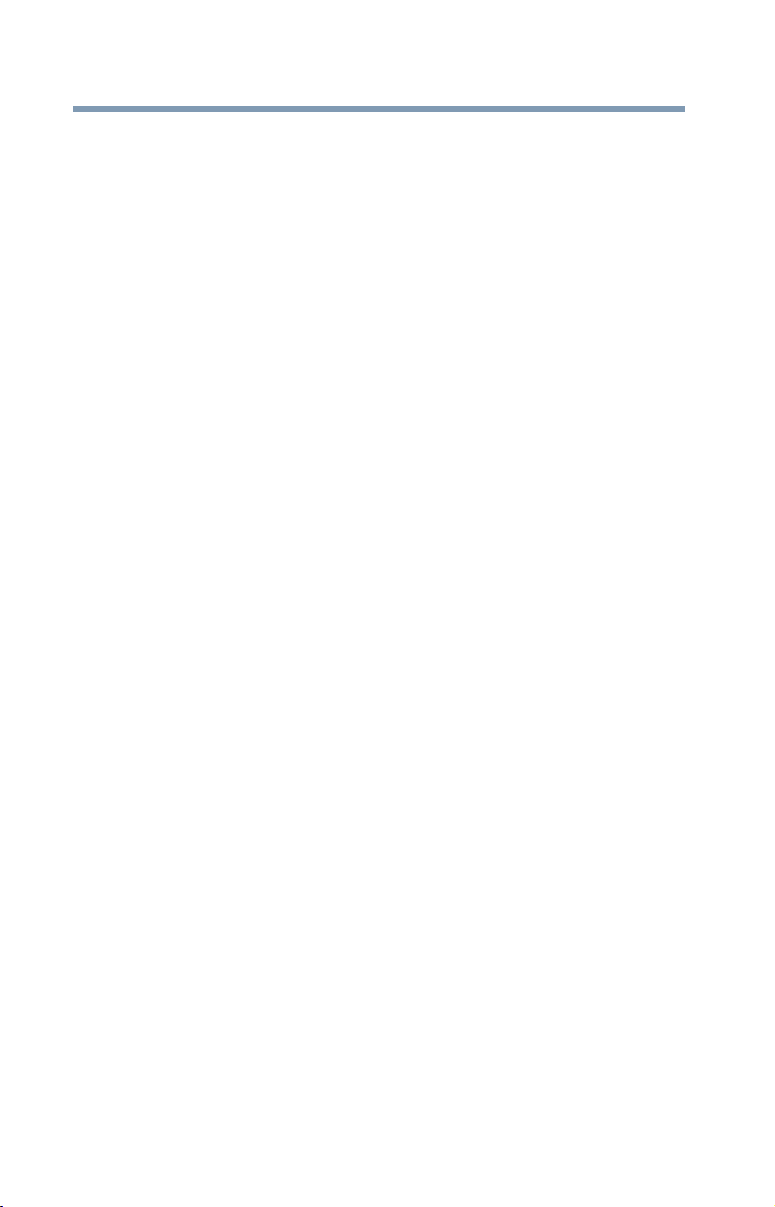
26
Contents
Memory problems ................................................146
Power and the batteries ........................................146
Keyboard problems...............................................148
Display problems ..................................................148
Disk or storage drive problems.............................150
Error-checking ................................................150
Optical disc drive problems...................................151
Sound system problems .......................................152
Printer problems...................................................152
Wireless networking problems..............................153
DVD operating problems.......................................155
Develop good computing habits ...........................156
Data and system configuration backup in
the Windows
®
operating system...............157
If you need further assistance...............................161
Contacting Toshiba .........................................162
Other Toshiba Internet Web sites..........................162
Toshiba’s worldwide offices..................................162
Appendix A: Hot Keys/TOSHIBA Cards..................................164
Hot Key Cards .......................................................164
Using the Hot Key Cards .................................165
Hot key functions..................................................165
Volume Mute ..................................................166
Lock (Instant security)....................................166
Display brightness ..........................................166
Output (Display switch) .................................167
Disabling or enabling the touch pad................168
Keyboard hot key functions ...........................169
Disabling or enabling wireless devices............170
Zoom (Display resolution) ..............................171
Appendix B: Power Cord/Cable Connectors.......................... 172
Glossary.................................................................................... 173
Index..........................................................................................188

27
Introduction
Welcome to the world of powerful, portable, multimedia
computing. With your Toshiba computer, your work and
entertainment can accompany you wherever you go.
Your computer is ENERGY STAR
®
qualified.
Toshiba is a partner in the Environmental Protection Agency’s
(EPA) ENERGY STAR
®
Program and has designed this computer
to meet the latest ENERGY STAR
®
guidelines for energy
efficiency. Your computer ships with the power management
options preset to a configuration that will provide the most stable
operating environment and optimum system performance for both
AC power and battery modes.
To conserve energy, your computer is set to dim the display after 10
minutes of inactivity, and enter the low-power Sleep mode which
shuts down the system after 15 minutes of inactivity in AC power
mode. We recommend that you leave this and other energy saving
features active, so that your computer will operate at its maximum
energy efficiency. You can wake the computer from Sleep mode by
pressing the power button. See the “Mobile Computing” section of
the Toshiba User’s Guide for more information on using power
management settings to conserve computer energy.
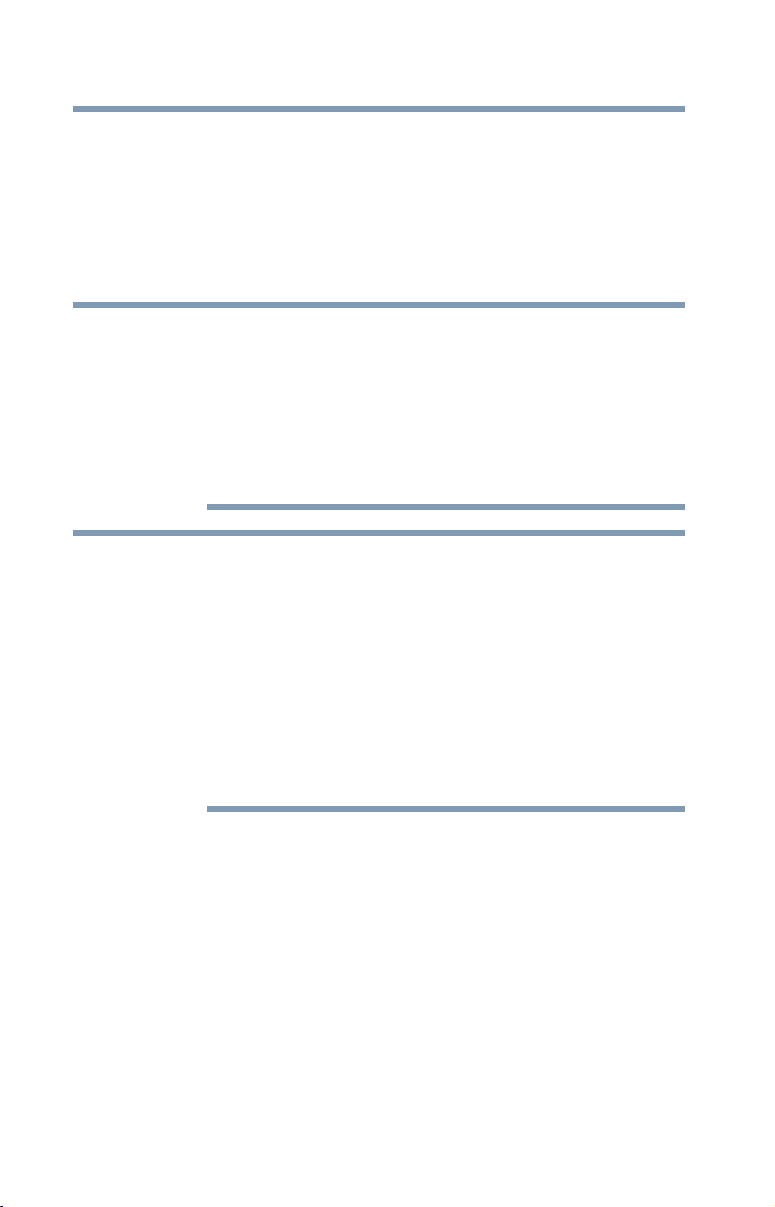
28
Introduction
When considering additions to your home office, purchase products
that have earned the ENERGY STAR
®
for all your equipment
needs, which can save you money, save energy, and help protect the
climate.
Visit http://www.energystar.gov or
http://www.energystar.gov/powermanagement for more
information regarding the ENERGY STAR
®
Program.
This computer is compatible with European Union Directive
2002/95/EC, Restriction of the use of certain Hazardous Substances
in electrical and electronic equipment (RoHS), which restricts use of
lead, cadmium, mercury, hexavalent chromium, PBB, and PBDE.
Toshiba requires its computer component suppliers to meet RoHS
requirements and verifies its suppliers’ commitment to meeting
RoHS requirements by conducting component sampling inspections
during the product design approval process.
Certain Microsoft
®
software product(s) included with this computer
may use technological measures for copy protection. IN SUCH
EVENT, YOU WILL NOT BE ABLE TO USE THE PRODUCT IF YOU DO
NOT FULLY COMPLY WITH THE PRODUCT ACTIVATION
PROCEDURES. Product activation procedures and Microsoft’s
privacy policy will be detailed during initial launch of the product, or
upon certain reinstallations of the software product(s) or
reconfigurations of the computer, and may be completed by Internet
or telephone (toll charges may apply).
Some software may differ from its retail version (if available), and
may not include user manuals or all program functionality.
NOTE
NOTE

29
Introduction
This guide
The product specifications and configuration information are
designed for a product Series. Your particular model may not have
all the features and specifications listed or illustrated. For more
detailed information about the features and specifications on your
particular model, please visit Toshiba’s Web site at
support.toshiba.com.
While Toshiba has made every effort at the time of publication to
ensure the accuracy of the information provided herein, product
specifications, configurations, prices, system/component/options
availability are all subject to change without notice. For the most
up-to-date product information about your computer, or to stay
current with the various computer software or hardware options, visit
Toshiba’s Web site at support.toshiba.com.
This guide
This guide introduces the computer's features as well as some basic
procedures needed to perform tasks in Windows
®
7. You can:
❖ Read the entire guide from beginning to end.
❖ Skim through and stop when a topic interests you.
❖ Use the table of contents and the index to find specific
information.
NOTE
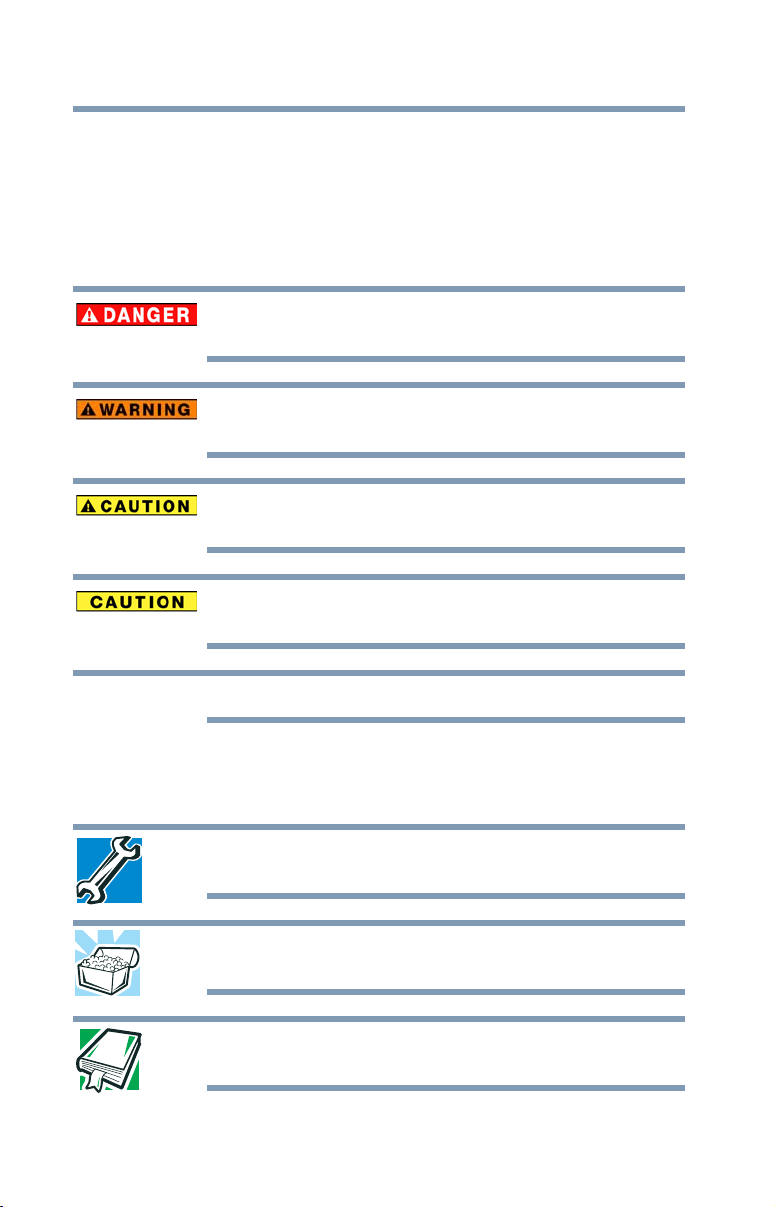
30
Introduction
Safety icons
Safety icons
This manual contains safety instructions that must be observed to
avoid potential hazards that could result in personal injuries,
damage to your equipment, or loss of data. These safety cautions
have been classified according to the seriousness of the risk, and
icons highlight these instructions as follows:
Indicates an imminently hazardous situation which, if not avoided,
will result in death or serious injury.
Indicates a potentially hazardous situation which, if not avoided,
could result in death or serious injury.
Indicates a potentially hazardous situation which, if not avoided, may
result in minor or moderate injury.
Indicates a potentially hazardous situation which, if not avoided, may
result in property damage.
Provides important information.
Other icons used
Additional icons highlight other helpful or educational information:
TECHNICAL NOTE: This icon indicates technical information about
the computer.
HINT: This icon indicates helpful hints and tips.
DEFINITION: This icon indicates the definition of a term used in the
text.
NOTE
