Toshiba X150 User Manual

User’s Manual
CAMILEO X150/X155
Introduction
Welcome and thank you for choosing a TOSHIBA product.
For your convenience, your TOSHIBA product is furnished with two guides:
a)a Quick Start Guide, and
b)this comprehensive PDF User’s Manual.
Contents
Section 1 Getting to Know Your Camcorder..................................... |
6 |
|
|
Overview.............................................................................. |
6 |
|
Check the Components...................................................... |
6 |
|
Safety Instructions............................................................. |
7 |
|
System Requirements........................................................ |
7 |
|
Front View........................................................................... |
8 |
|
Side View/Rear View........................................................... |
8 |
|
Bottom View........................................................................ |
9 |
Section 2 |
Getting Started.................................................................. |
10 |
|
About the battery pack..................................................... |
10 |
|
Loading the Battery.......................................................... |
10 |
|
Inserting and Removing an SD Card (Optional)............ |
11 |
|
Turning the Camcorder On and Getting Started............ |
11 |
|
Turning the Camcorder Off.............................................. |
11 |
Section 3 |
Record Mode..................................................................... |
12 |
|
Button Function................................................................ |
12 |
|
LCD Monitor Information................................................. |
13 |
|
Video Recording............................................................... |
16 |
|
Photo Recording............................................................... |
16 |
|
Using Zoom Function....................................................... |
16 |
|
Options for Menu.............................................................. |
17 |
|
Operations......................................................................... |
17 |
|
Video Setting..................................................................... |
18 |
|
Photo Setting.................................................................... |
22 |
|
Effects................................................................................ |
26 |
Contents
Section 4 |
Playback Mode.................................................................. |
28 |
|
Button Function................................................................ |
28 |
|
LCD Monitor Information................................................. |
29 |
|
Operations for Playback Mode........................................ |
30 |
|
Video Playback................................................................. |
30 |
|
Video Trim......................................................................... |
31 |
|
Photo Playback................................................................. |
31 |
|
Delete File in Playback Mode........................................... |
32 |
Section 5 |
Setting Your Camcorder................................................... |
33 |
|
Setup Menu....................................................................... |
33 |
Section 6 |
Viewing Photos and Videos on TV.................................. |
37 |
|
Connecting to a High-Definition 16:9 (Wide) TV............ |
37 |
Section 7 |
Viewing Video & Photo on PC......................................... |
38 |
|
Installing Bundled Software............................................ |
38 |
|
Transferring Photos or Videos to a Computer............... |
38 |
Section 8 |
Uploading Files to Internet.............................................. |
39 |
Section 9 |
Specifications................................................................... |
42 |
Section 10 |
Troubleshooting................................................................ |
43 |
Contents
Section 11 Other Information............................................................. |
44 |
TOSHIBA Support............................................................. |
44 |
Operating Environment Conditions................................ |
44 |
Regulatory Information.................................................... |
44 |
Additional Information..................................................... |
46 |
EN
5
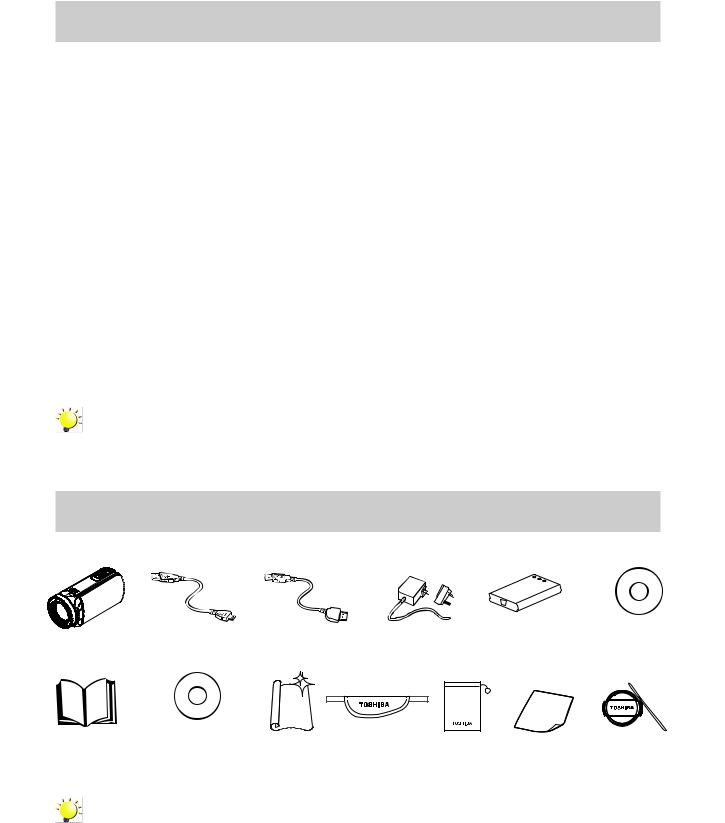
Section 1
Getting to Know Your Camcorder
Overview
The camcorder with 5 Mega Pixel sensor can take H.264 videos. By way of using H.264 technology, more videos can be taken within certain amount of memory. High quality images with up to 16 megapixels can also be delivered smoothly. With a color LCD monitor, users can compose images and examine them easily.
The camcorder features 3” LCD touch panel which is an ideal platform for you to operate your camcorder. The menu options are accessible with your finger. With the touch panel, you can select the options directly and quickly.
The camcorder also features video recording at Full HD resolution of 1920x1080. You can also connect it to an HDTV via an HDMI cable, and easily playback the recorded high-definition videos on the wide screen HDTV.
Moreover, the camcorder has an advanced uploading feature. With the exclusive built-in CAMILEO UPLOADER application, you can upload the videos or photos captured by the camcorder to Internet more effortlessly.
ISO sensitivity and color balance can either be adjusted automatically or changed manually. 5X~10X digital zoom helps you to control over the videos and photos you take.
The varied effect options, such as Time Lapse and Slow Motion, make recording more fun.
The built-in memory allows you to take photos and to record videos without a memory card. The memory card slot allows users to increase the storage capacity.
Note
•Partial memory of the built-in memory is used for the camcorder’s Firmware code.
•Install the bundled software application for viewing the videos correctly on a PC.
Check the Components
Unpack the |
accessories listed are included: |
|
|
|
|
Lithium-ion |
MAGIX DVD* |
Camcorder |
USB Cable |
HDMI Cable* |
AC-Adaptor* |
Rechargeable |
(Video Deluxe Trial |
|
|
|
|
Battery |
Version) (Optional) |
Quick Start |
CD-ROM |
Cleaning |
Hand strap |
|
|
Lens Cover Set |
(Software, User’s |
Pouch* |
Warranty |
||||
Guide |
Manual) |
Cloth |
|
|
Leaflet |
(Lens cover & |
|
|
strap) |
||||
|
|
|
|
|
|
Note
•Components with * are not included with X155
•Please remove the lens protect film on lens before use.
EN
6

Safety Instructions
1.Do not drop, puncture or disassemble the camcorder; otherwise the warranty will be voided.
2.Avoid all contact with water, and dry hands before using.
3.Do not expose the camcorder to high temperature or leave it in direct sunlight. Doing so may damage the camcorder.
4.Use the camcorder with care. Avoid pressing hard on the camcorder body.
5.For your own safety, avoid using the camcorder when there is a storm or lightning.
6.Do not use batteries of different specifications. Doing so may lead to the potential for serious damage.
7.Remove the battery during long periods between usage, as a deteriorated battery may affect the functionality of the camcorder.
8.Remove the battery if it shows signs of leaking or distortion.
9.Use only the accessories supplied by the manufacturer.
10.Keep the camcorder out of the reach of infants.
11.Risk of explosion if battery is replaced by an incorrect type.
12.Dispose of used batteries according to the instructions.
System Requirements
Pouch*
• Microsoft Windows XP/Vista/7/8
Pouch*
• Intel Core2 Duo CPU or higher
• 1 GB RAM
• CD-ROM Drive
• 1 GB free HDD space
• Available USB port
• 16-bit Color Display
Note
The LCD screen is manufactured using extremely high-precision technology. However, some tiny black and/or bright dots (white, red, blue or green) may appear on the LCD screen. These dots are a normal result of the manufacturing process, and do not affect the recording.
EN
7

Front View
[Photo] Button
[Tele/Wide] Button
Light
External Lens Mount
Lens
Microphone
Side View/Rear View
Speaker
[Power] Button
Mini-USB Port
[Digital Light] Button
 [Record] Button
[Record] Button
Mini-HDMI Port
LCD Touch Panel |
[Pause] Button |
EN
8
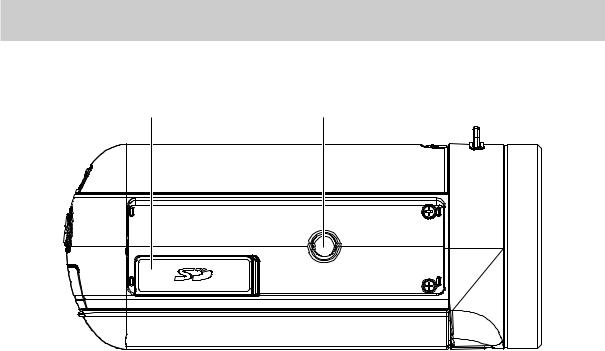
Bottom View
SD Card Cover |
Tripod Socket |
EN
9
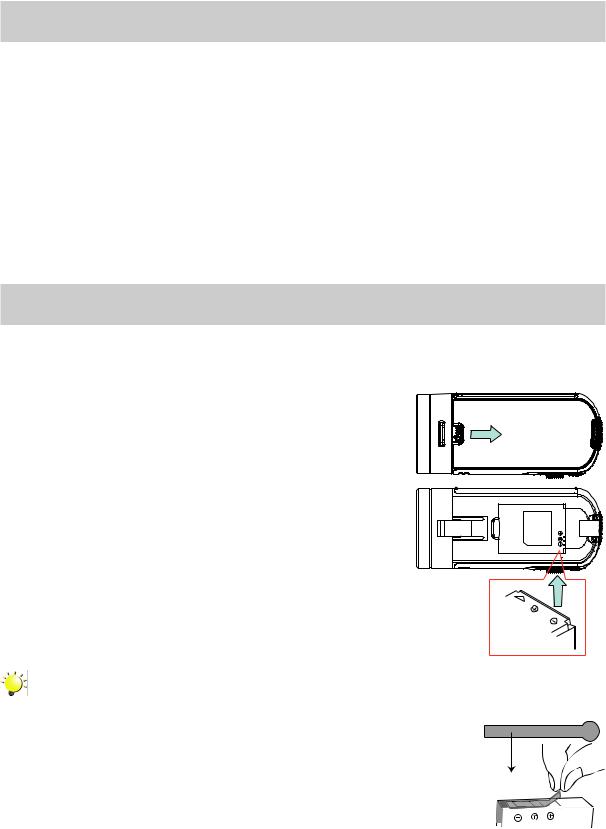
Section 2
Getting Started
About the battery pack
•Use only batteries recommended by TOSHIBA as replacements. The battery pack is lithium ion batteries, which can explode if not replaced, used, handled or disposed of properly. Dispose of the battery as required by local ordinances or regulations.
•Charge the battery pack only in an ambient temperature between 5 and 35 degrees Celsius. Otherwise, the electrolyte solution might leak, battery pack performance might deteriorate and the battery life might be shortened.
•Never install or remove the battery pack without first turning off the power and disconnecting the
AC adaptor.
•Use only the product connected to an AC power source. Never attempt to charge the battery pack with any other charger.
Loading the Battery
Before using the camcorder, users must load the Lithium-ion rechargeable battery come within the package.
1. Insert the battery according to the correct polarity marks (+ or -). 2. Close the battery cover firmly.
Note
Please take out the battery from the camcorder and remove the insulator on the battery connection before use.
REMOVE
EN
10
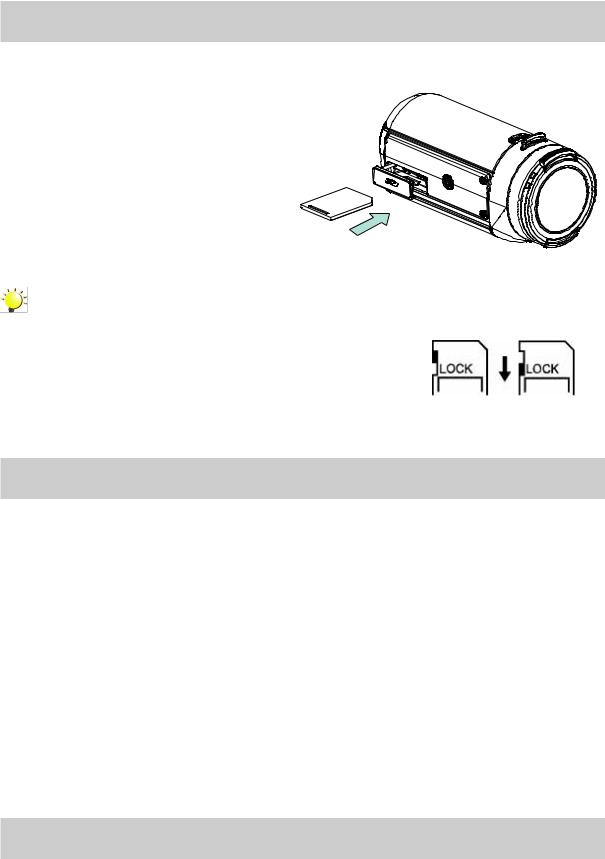
Inserting and Removing an SD Card (Optional)
The camcorder comes with an internal memory which allows you to store photos and videos. You can expand the memory capacity by using an optional SD memory card.
1.Insert the memory card into the slot.
Please refer to the figure on the right side.
2.To remove an installed SD card, press the card inwards to release it.
3.When the card pops out, gently remove it from its slot.
4.Recommended memory capacity: 1GB or above.
Note
•When a memory card is fitted, videos/photos are saved on the card rather than on the built-in memory.
•Protecting Data on an SD Card: SD Card is read-only when it is locked. No photos or videos can be recorded when the SD card is locked. Make sure the lock is on the writeable
position before recording any media.
Writeable position |
Writeable-Protected |
|
position |
Turning the Camcorder On and Getting Started
•To turn on the camcorder:
1.Flip out the LCD panel; the camcorder will turn on automatically.
2.Or press [Power Button] for one second to turn it on.
•To record video: Touch  (on-screen icon) to switch to the Video Record mode. Press Record Button to record video. To stop recording, press it again.
(on-screen icon) to switch to the Video Record mode. Press Record Button to record video. To stop recording, press it again.
•To pause recording:
1.Touch the screen to pause recording. To continue the recording, touch it again.
2.Or press [Pause Button] to pause recording.
•To snapshot during recording: Touch  to take photo while recording.
to take photo while recording.
•To take a photo: Touch  (on-screen icon) to switch to Photo Record mode. Press Record Button to capture photo.
(on-screen icon) to switch to Photo Record mode. Press Record Button to capture photo.
•To view stored videos and photos: Touch  (on-screen icon) to switch to the Playback mode.
(on-screen icon) to switch to the Playback mode.
Turning the Camcorder Off
•To turn off the camcorder: You can either press [Power Button] for one second, or you can place the LCD panel back to its original position.
EN
11
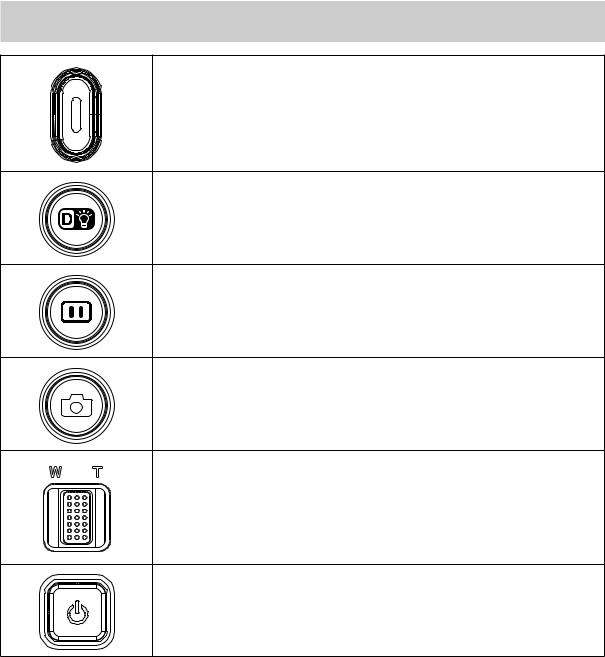
Section 3
Record Mode
Button Function
Record Button:
1.In Video Record Mode, press to take video. To stop recording, press it again.
Light Button:
1. Press to get 3 light mode: Light on / Light off / Digital light sequentially.
Pause Button:
1. Press to pause the recording. To continue, press it again.
Photo Button:
1.Press halfway down to focus, then press fully to take photo.
2.When recording video, press to capture the image.
Tele Button:
1. Zoom In.
Wide Button:
1. Zoom out.
Power Button:
1. Press down for one second to turn on or turn off the camcorder.
EN
12
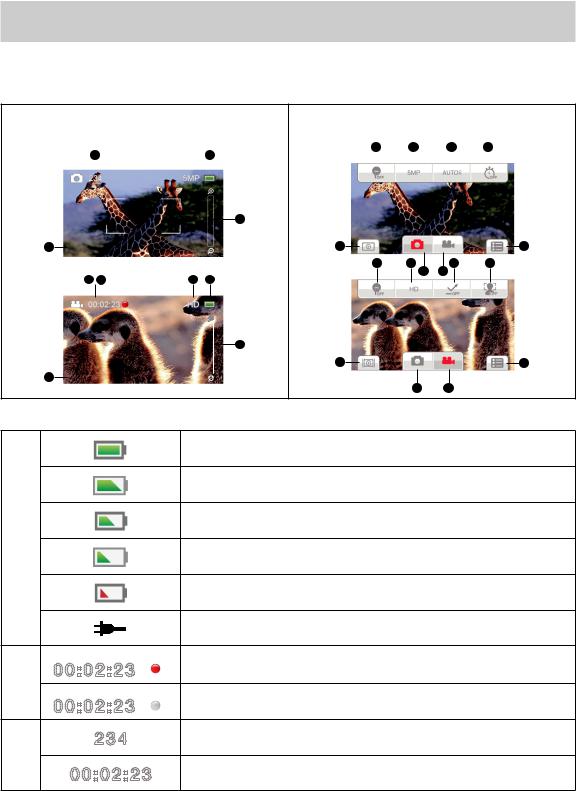
LCD Monitor Information
The indicators shown below may display on LCD when videos and photos are recorded:
On-screen information icon |
On-screen touchable function icon |
|||||||||
|
|
|
|
|
|
|
|
|
|
|
3 |
1 |
8 |
9 |
10 |
7 |
|||||
|
|
|
|
|
|
|
|
|||
|
|
|
|
|
|
|
|
|
|
|
|
|
|
|
|
|
|
|
|
|
|
|
|
|
|
6 |
|
|
|
|
|
4 |
|
|
12 |
|
|
11 |
|
|
3 |
|
|
8 |
9 13 |
14 16 |
15 |
|
|
2 |
9 |
1 |
|
|
|
||
|
|
|
|
6 |
|
|
|
|
|
|
|
|
12 |
|
|
11 |
|
|
5 |
|
|
|
13 |
14 |
|
|
|
|
|
|
|
|
|||
|
|
|
Battery: full power |
|
|
|
||
|
|
|
Battery: more than medium power |
|
|
|
||
|
|
|
Battery: medium power |
|
|
|
||
(1) |
|
|
Battery: less than medium power |
|
|
|
||
|
|
|
|
|
|
|||
|
|
|
Battery: low power |
|
|
|
||
|
|
|
DC power mode |
|
|
|
||
(2) |
00:02:23 |
Recording time |
|
|
|
|||
|
|
|
|
|
|
|
||
|
00:02:23 |
Pause recording |
|
|
|
|||
(3) |
|
234 |
The amount of photos that can still be taken at current resolution |
|||||
00:02:23 |
The time of videos that can still be taken at current resolution |
|||||||
|
||||||||
EN
13
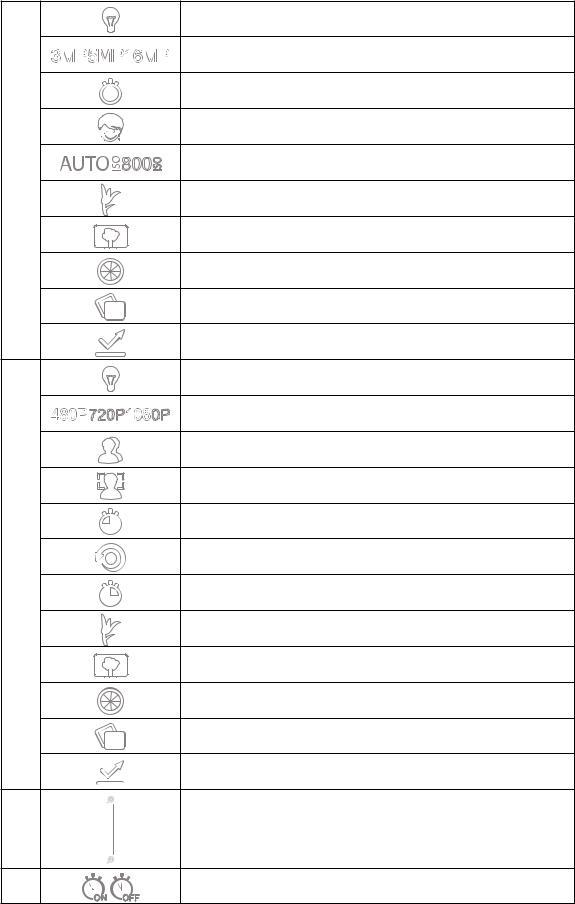
|
Light mode set |
|
Resolution set |
|
Self-Timer on |
|
Smile Detection on |
|
ISO set |
(4) |
Macro Mode set |
|
|
|
Scene mode set |
|
Filter mode set |
|
White Balance mode set |
|
Anti-Glare on |
|
Light mode set |
|
Resolution set |
|
Motion Detect on |
|
Face Tracking on |
|
Slow Motion on |
|
Pre-Record on |
(5) |
Time Lapse on |
|
|
|
Macro Mode set |
|
Scene mode set |
|
Filter mode set |
|
White Balance mode set |
|
Anti-Glare on |
|
Zoom meter: |
(6) |
1x ~ 5x (5x digital zoom for 1080p FHD) |
|
1x ~ 10x (10x digital zoom for 720p HD and VGA) |
(7) |
Self-Timer on/off |
EN
14
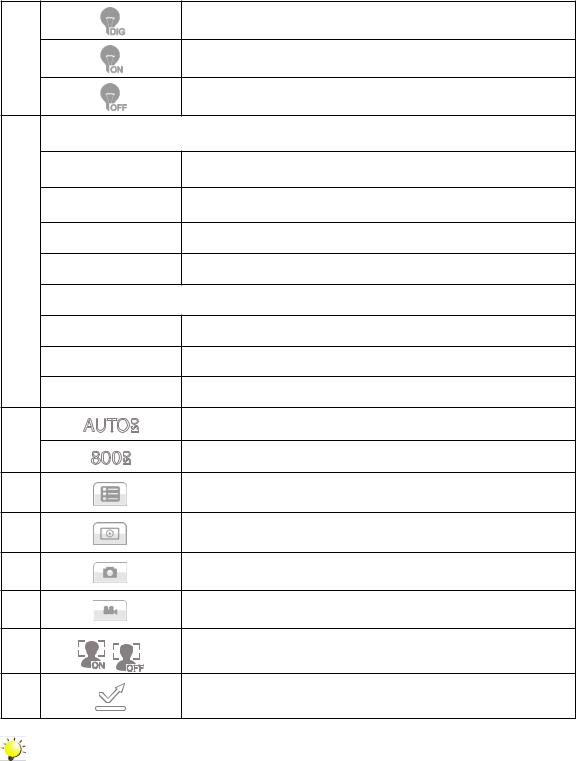
|
|
Digital Light On |
(8) |
|
Light On |
|
|
Light Off |
|
Video Resolution |
|
|
FHD |
Full HD (30fps) |
|
HD+ |
HD60 (60fps) |
|
HD |
HD30 (30fps) |
(9) |
VGA |
VGA |
|
||
|
Photo Resolution |
|
|
16MP |
High-16M |
|
5MP |
Standard-5M |
|
3MP |
Low-3M |
(10) |
|
ISO Auto |
|
ISO 800 |
|
|
|
|
(11) |
|
Menu icon |
(12) |
|
Playback Mode icon |
(13) |
|
Photo Mode icon |
(14) |
|
Video Mode icon |
(15) |
|
Face Tracking on/off |
(16) |
|
Anti-Glare on/off |
Note
•Tap on the screen to close the touchable information layer. Tap again to show it again.
•Pre-Record, Motion Detection, Time Lapse, and Slow Motion functions can not be used simultaneously.
•Motion Detect, Time Lapse, Slow Motion, and Pause functions can not be used simultaneously
•If one feature is set to ON, the other features will automatically set to OFF by the firmware.
EN
15
