Page 1

The meter bridge shown in photo is one of the optional accessories.
Application GuideVersion 2
Audio Mixer
WR-DA7
Page 2
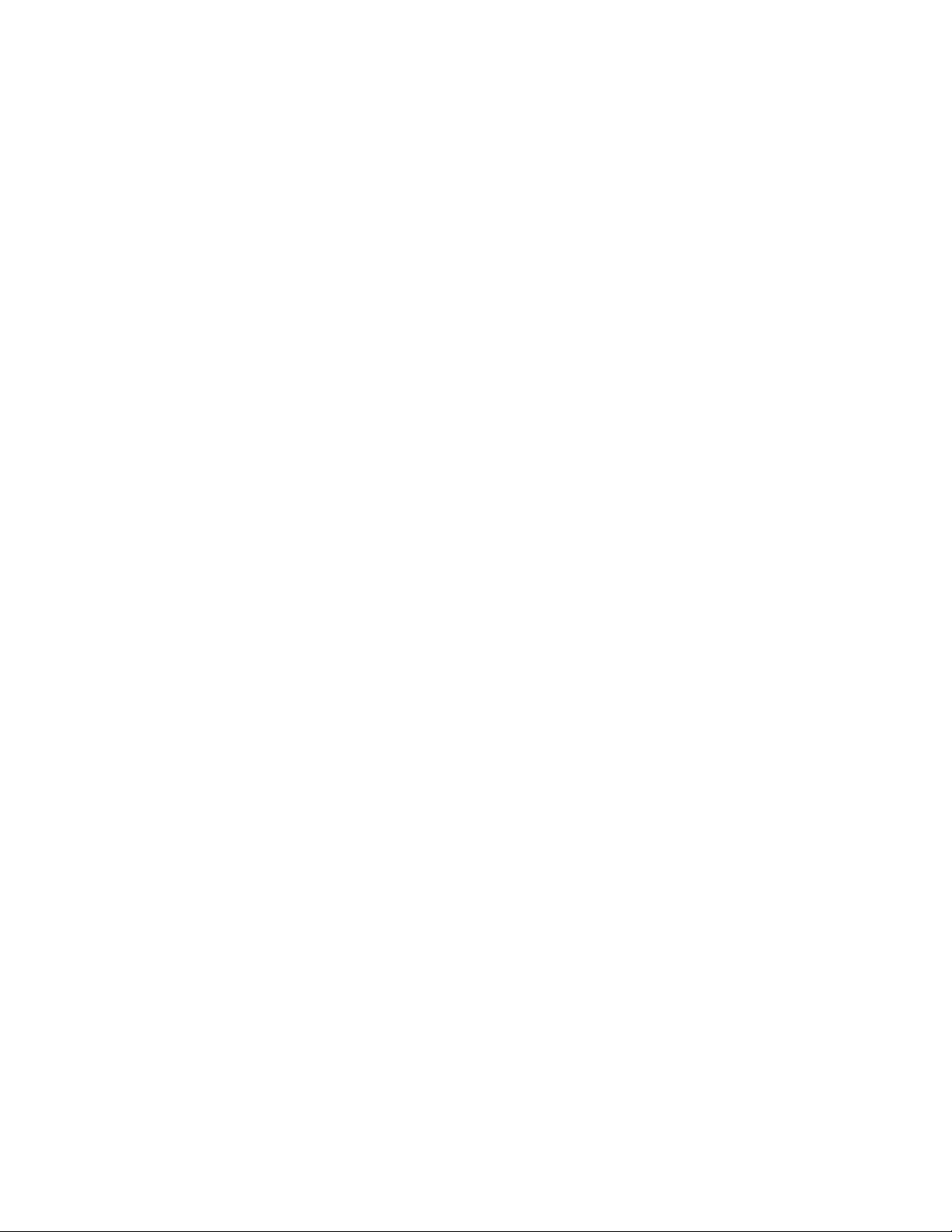
Limit of Liability/Disclaimer of Warranty: The author, Audio Video Systems Division of
Matsushita Communication Industrial Co., Ltd has used its best efforts in preparing this book.
However, Audio/Video Systems Division of Matsushita Communication Industrial Co., Ltd makes
no representation or warranties with respect to the accuracy or completeness of the contents of
this book and hereby specifically disclaims any implied warranties or merchantability or fitness for
any particular purpose and shall in no event be liable for any loss of profit or any other commercial damage, including but not limited to special, incidental, consequential, or other damages.
TRADEMARKS
Audio Video Systems Division of Matsushita Communication Industrial Co., Ltd has made every
effort to supply trademark information about company names, products, and services mentioned
in this document. Trademarks indicated below were derived from various sources. All products or
services not listed below are the trademarks, service marks, registered trademarks or registered
service marks of the respective owners.
ADAT is a registered trademark of Alesis Corporation
TDIF is copyrighted by TEAC Corporation and TASCAM is a registered trademark of TEAC
Corporation
IBM is a registered trademark of International Business Machines Corporation
Mac is a registered trademark of Apple Computer, Inc.
Mark of the Unicorn is a trademark of Mark of the Unicorn, Inc.
2
Page 3
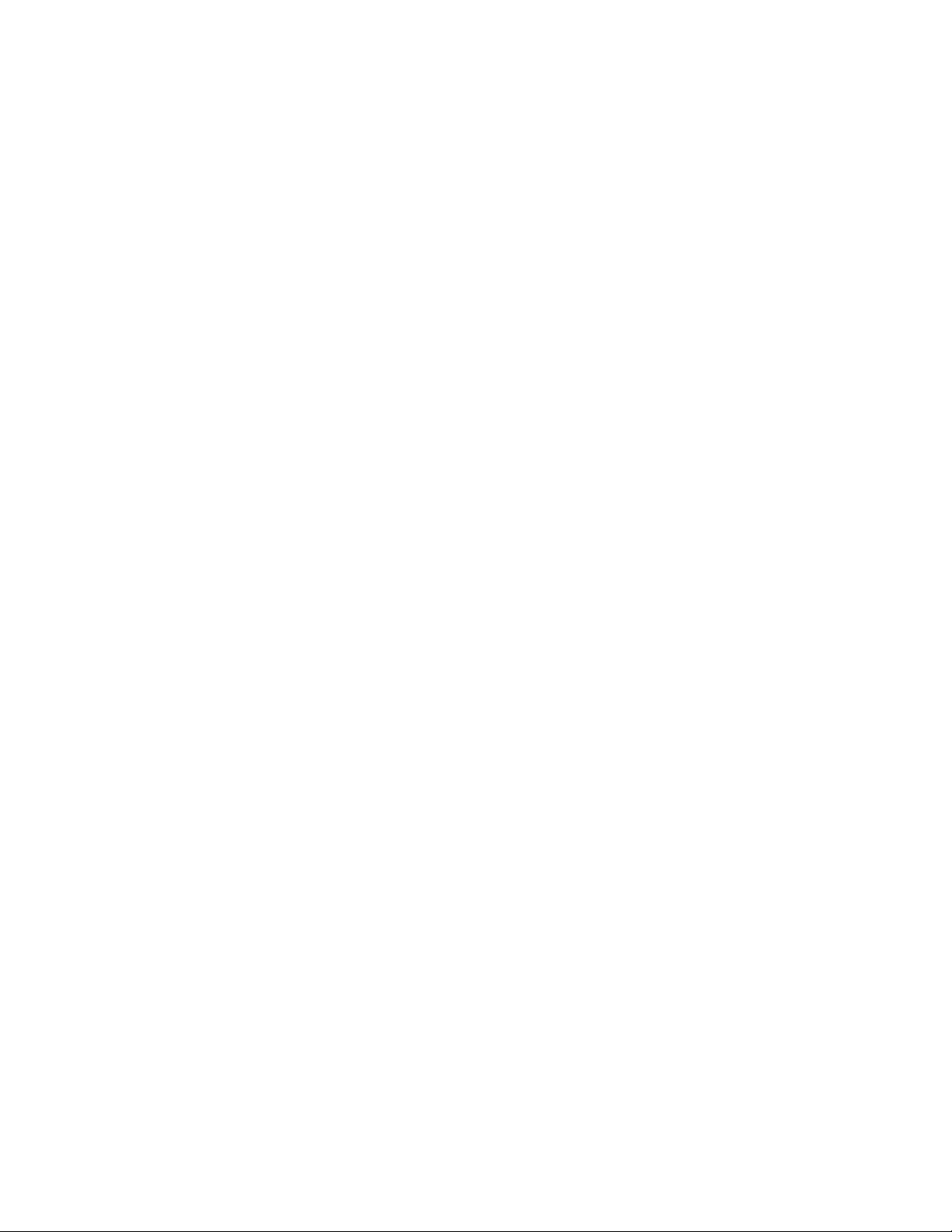
3
Table of Contents
1. Introduction......................................................................................... 4
2. Notes for connections with peripheral equipment ............................. 5
2.1 Wordclock ....................................................................................... 5
2.2 Installing and using option cards with the WR-DA7...................... 5
2.3 ADAT, BRC....................................................................................... 8
2.4 DA-98, 88, 38 .................................................................................. 9
2.5 DAT (with AES/EBU or S/PDIF I/O) ................................................11
2.6 Digital timepiece .............................................................................11
2.7 Expansion Software (Macintosh Version).......................................11
3. WR-DA7 system applications................................................................15
3.1 Example of systems for ADAT(1unit)
(When a timecode is recorded on the tapetrack).........................15
3.2 Example of systems for ADAT (3units) and BRC............................17
3.3 Example of systems with Two WR-DA7 in tandem
with 4 ADATs and BRC...................................................................20
3.4 Example of systems with 3 DA-88s .................................................24
3.5 Example of systems for WR-DA7 tandem connections
with DA-98(1unit) and DA-38(3units)...........................................27
3.6 Example of systems for analog 16-track recorder(1unit) ..............30
3.7 Example of systems for Digital Video Recorder (1unit) ................32
3.8 Example of systems for VTR (1unit), ADAT (1unit),
and BRC.........................................................................................34
3.9 Example of systems for VTR (1unit) and DA-98 (1unit)................37
3.10 System Example of Pro Tools.......................................................40
3.11 System Example of PC Sequencer (Performer)............................43
3.12 System Example of Tandem-Connection
to PC Sequencer (Performer) ......................................................46
3.13 System Example of AKAI DR8 (1 unit).........................................50
3.14 Connection to MAX (Macintosh) expansion software ................52
3.15 Connection to MAX (Macintosh) expansion software
and Other Sequence Software.....................................................54
3.16 Tandem-Connection to MAX (Macintosh) expansion software ...57
3.17 Tandem-Connection to MAX (Macintosh) expansion software
and Other Sequence Software.....................................................60
Page 4

4
1. Introduction
This Application Guide supplies examples for interfacing the WR-DA7 with commonly used
peripheral recording equipment. This guide’s diagrams provide the necessary connections and
the methods for establishing proper system operation.
MIDI IN
MIDI OUT
WR-TDIF
IF-1
(BNC)
(75Ω=ON)
W
REC O
TV
Monitor
C
O
C
)
I
f
PW-88S
WCK MASTER
SYNC OUT
PW-88S
IN
SYNC OUT
IN
SYNC OUT
PW-88S
IN
Terminator
MIDI
MIDI
IN
OUT
DA-98 ID1
DA-38 ID2
DA-98 ID3
DA-38 ID3
DA-98 ID3
DA-38 ID4
MMC
WORD CLOCK IN
(75Ω=OFF)
WORD SYNC OUT
(BNC)
TDIF-1 TDIF-1
PW-88DL
TDIF-1 TDIF-1
PW-88DL
WR-
(MASTER)
WR-
TDIF-1 TDIF-1
PW-88DL
TDIF-1 TDIF-1
PW-88DL
WR-TDIF
WR-TDIF
TANDM
TANDM
(SLAVE)
WR-TDIF
WR-TDIF
(BNC)
SLOT 1
(17-24ch)
SLOT 2
(25-32ch)
SLOT 3
SLOT 3
SLOT 1
(17-24ch)
SLOT 2
(25-32ch)
MIDI
OUT
WR-DA7
(MASTER)
WR-DA7
(SLAVE)
MIDI
IN
MIDI
IN
SP
Power
MIDI
OUT
AMP
A B
SP
MONITOR
A
Mic
Mic
AES/EBU
REC
OUT
Keyboard
Keyboard
DAT
2TR
A IN
Sampler
Sampler
Effector
AUX
SEND
R
SR
INPUT 1-16
R
SR
INPUT 1-16
AUX
RTN
WORD CLOCK
OUT (75Ω=OFF)
To PC
WORD CLOCK IN
(75Ω=ON)
To PC
MTC
ector
AUX
RTN
NPUT 1-16
Effector
UX
END
R
SR
INPUT 1-8
ler
AUX
RTN
Effector
UX
END
NPUT 1-16
r
NPUT 1-16
AUX
RTN
WORD CLO
OUT (75Ω=
To PC
WORD CLO
IN (75Ω=ON
To PC
Page 5

5
2. Notes for connections
with peripheral equipment
2.1 Wordclock
The WR-DA7 as wordclock master
The DA7 has an internal wordclock generator that provides a timing reference for the external
(digital) audio devices connected to it. This is neither MIDI nor SMPTE timecode. You can set the
internal generator to synchronize to either 44.1 or 48K, selectable from The [D-I/O>INPUT SET]
window.
When multiple digital audio devices are used, it becomes necessary to synchronize the audio signals with a single reference timing signal or master wordclock source. In a system where all of the
digital audio devices share a common wordclock it is essential that all of the devices be turned on
even if they are not being used.
The WR-DA7 as wordclock slave
The DA7 can be slaved to an external wordclock source, to accomplish this you must go to the [DI/O>INPUT SET] window. Here you can choose Wordclock In [WCK IN], Video Sync In [V SYNC],
2 track A input [2TR IN A] and Slot 1,2 or 3.
For example: it is possible to select the WR-AESS card as the wordclock source of the WR-DA7.
The DA7 can be synchronized with the digital audio signals being input on Channels 1/2 of the
WR-AESS card. However, when no input is present on Channels 1/2 an UNLOCK status will be displayed. The wordclock synchronization with the other channels will not be realized either.
If the word clock is set incorrectly (for example, a system where multiple equipment units are set
as the wordclock master), noise (usually in the form of clicks and pops) may become audible. It is,
therefore, necessary that all of the slave units be synchronized with the wordclock master unit.
2.2 Installing and using option cards with the WR-DA7:
Be sure to install all of the Option Cards with the power of the DA7 turned OFF. Set the
Dipswitches on the card accordingly for the type of devices being connected.
Insert the card into the WR-DA7. Install all of the supplied mounting screws (for proper grounding) securely to the DA7’s chassis.
WR-TDIF: Set the dipswitches, or switches on the card, according to the devices
being connected.
When connecting a DA-38 or DA-98 (SW1) ON, (SW2) OFF
When connecting a DA-88 (SW1) OFF, (SW2) OFF
Page 6

6
WR-AESS: Select the switch (AES/EBU, S/PDIF) on the card, according to the devices being
connected. It is possible to select settings for each pair of channels 1/2, 3/4, 5/6,
and 7/8.
This switch is used for switching the electrical signal not for format
change.
WR-TNDM: The Tandem card is for use in Slot 3 (only) of both mixers.
WR-SMPT: SMPTE Card, carefully follow the steps to install the WR-SMPT according to the
instructions in the owner’s manual.
Wordclock
For proper wordclock connections, it is necessary to terminate the last device in the wordclock
chain. The WR-DA7 allows ON/OFF of the 75-Ohm terminator on the wordclock input.
ON: Is selected when the WR-DA7 is used as a wordclock master or as a slave at the end of
the wordclock connections (terminated at 75 Ohm). (A clock output synchronized with DA7
is generated at the word clock’s output.)
OFF: Is selected when the WR-DA7 is used as a slave, the wordclock input entered in the WRDA7 is transmitted as a through output.
MIDI
To select the port for MIDI communication, press the MIDI switch until the [MIDI>SETUP] screen
appears. Then select the port for [Gen.Rx] and/or [Gen.Tx] from either MIDI or TO PC.
The MIDI channels assigned to Gen.Rx and Gen.Tx function serve as a device ID number of the
WR-DA7 during reception or transmission of MIDI data. (Select OMNI to receive messages on all
MIDI channels.) For selecting the MIDI channels, press the MIDI switch until the MIDI SETUP
screen appears. Then, select a channel for Gen.Rx or Gen.Tx.
To control external equipment using MIDI Machine Control commands, set the MMC port to MIDI
and assign a MIDI channel. The MIDI channel needs to be the same as the external equipment
being controlled. To make the setting, press the MIDI switch until the MIDI SETUP screen appears.
Then, set up the MMC port and CH (MIDI channel).
Timecode
The WR-DA7 can record and playback automation in synchronization with external timecode. The
WR-DA7 can be synchronized to MIDI timecode (MTC), MIDI clock, and SMPTE timecode (using
the option card WR-SMPT). To select the timecode settings, press the AUTOMATION button until
the SETUP screen appears. Select the appropriate timecode from the TIME BASE area in
Automation EXECUTE window, using the parameter dial select MTC, MIDI CLK, or SMPTE then
push the ENTER key.
When MTC is used, select a port to be used for receiving the MIDI data. The MTC receive port can
be selected by pressing the MIDI switch until the MIDI SETUP screen appears. Then, select the
MTC port from MIDI or TO PC.
Page 7

7
Tandem connection
Make all connections with the mixers turned OFF.
You will need the following cables and cards:
(2) WR-TNDM cards,
(1) Tandem cable (part # DA/DB-DB: Available in the USA),
(1) MINI DIN 8-Pin Serial cable (Macintosh Printer Cable), or (2) MIDI cables,
(1) 75 ohm BNC-BNC wordclock cable (part # DA/BNC: Available in the USA).
Set up the consoles as master and slave and make the tandem connections for the mixers accordingly.
MASTER: When used with the tandem master unit.
SLAVE: When used with the tandem slave unit.
To connect two WR-DA7 mixers in Tandem, install a WR-TNDM card in Slot 3 of each mixer (with
the mixers powered OFF).
Select MASTER/SLAVE on the front panel of each WR-TNDM card.
For proper wordclock synchronization between the two mixers, connect the WORD CLOCK OUT
terminal of the master unit to the WORD CLOCK IN terminal of the slave unit (75 ohm terminate
ON). To set the wordclock of the slave unit, press the D-I/O switch until the INPUT SETUP screen
appears. Then, set the SOURCE SELECT to WCK IN.
To establish communications between the Tandem mixers connect the specified serial cable
(Macintosh cross cable printer cable) or MIDI cable between the RS-422/485 and MIDI ports on
each of the mixers (TO PC or MIDI IN/OUT) must be selected to establish communications.
Communication setting are selected by pressing the D-I/O switch to display the TO SLOT screen of
D-I/O page then select the port from either TO PC or MIDI. In the case of TO PC connection, the
setting should be set so that the baud rates of the master and slave units are set the same on each
of the mixers (a baud rate of 125k is recommended). For baud rate setting, press the MIDI switch
to display the MIDI SETUP screen then select the necessary baud rate.
To establish tandem connections, press the D -I/O to display the TO SLOT screen of D -I/O and
switch the TANDEM setting to ON in Slot 3.
Press the MIDI button in the Set Up section on the Top Panel of the DA7 to select the MIDI SET UP
screen. In the PORT SELECT Area of the SERIAL I/O SETUP section, select TO PC. Set the BAUD
RATE for both consoles to 125K by highlighting the area with cursor and using dial to select the
rate. In the MIDI SETUP area, make sure the MIDI channels are set to the SAME channels for
Gen.Rx/Gen.Tx for BOTH consoles. Set Gen.Rx/Gen.Tx PORT to TO PC.
Press the D-I/O to display the TO SLOT Window. If TANDEM is not selected in the
NORMAL/INSert/TANDEM area, select it. Below the “SLOT 3 TANDEM” area, make sure TANDEM
is set to ON. Select AUTO in the OFFSET DELAY section. Make sure the PORT SELECT is set to TO
PC. The CONNECT area will read SLOT NG or DATA NG until the SLAVE console is configured.
On the Slave console, follow the same procedures. The CONNECT area in the TO SLOT window
will read SLOT NG or DATA NG until data is sent between the consoles. Turning a channel to ON
will initiate the data flow, and the CONNECT prompt in the D -I/O TO SLOT screen will then read
OK on both DA7s (this can take up 5 seconds).
Page 8
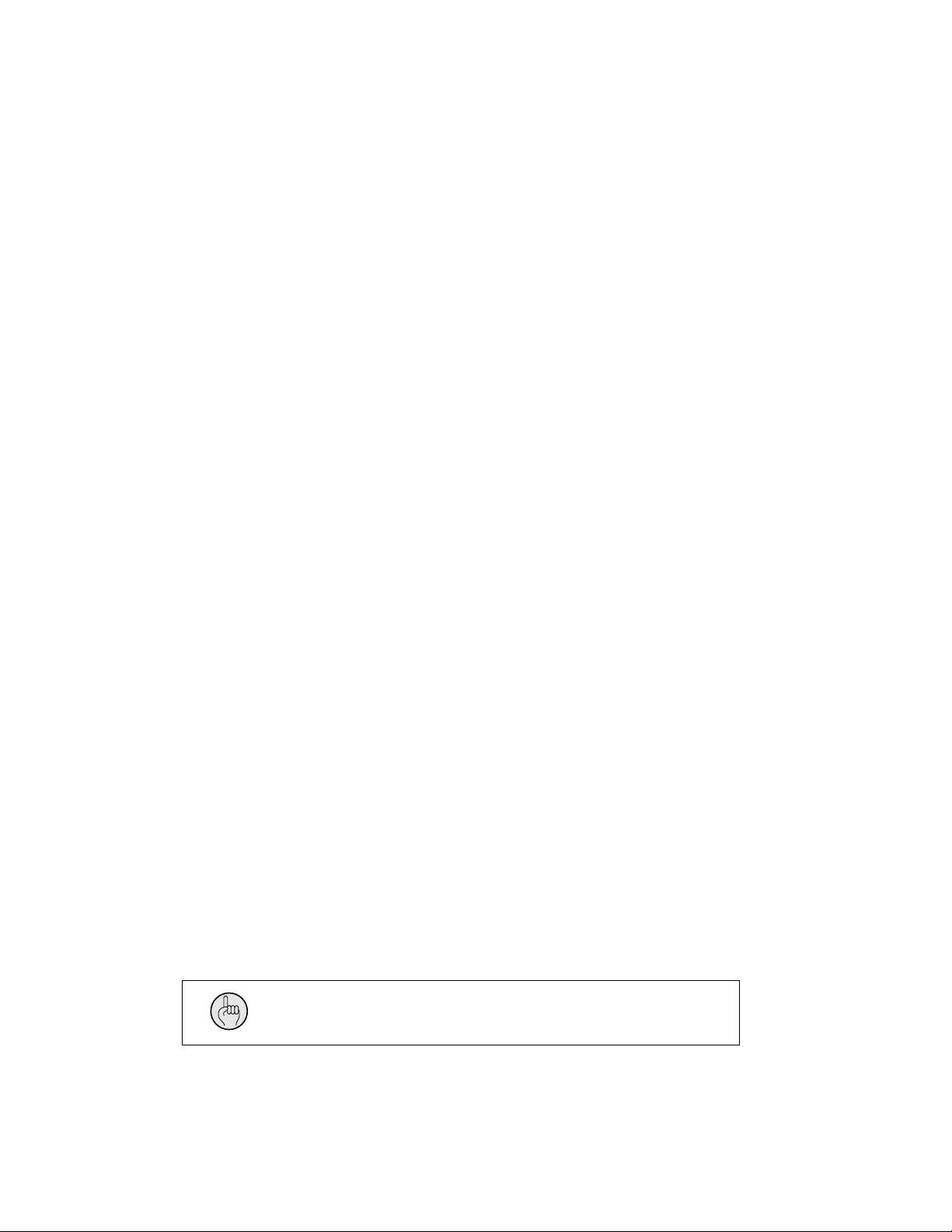
8
2.3 ADAT, BRC
Connections
To connect an ADAT with the WR-DA7 digitally, the WR-ADAT option card is needed to connect the
optical cables. Install the card (with the mixer turned OFF) and screw the option card securely
into place to ensure proper grounding. To use the ADAT’s DIGITAL INPUT press the DIGITAL IN
button on the ADAT to display DIGITAL IN. (Do not switch the DIGITAL I/O button on the BRC to
ON, this is for transferring data between ADATs and may cause unsuspected results.)
To select the ADAT’s wordclock source press the SET LOCATE and DIGITAL IN simultaneously, the
ADAT will display ‘int’ for internal word clock or ‘digi’ for external word clock.
To connect multiple ADAT units, each unit is required to make ID setting. The ID order of the
ADAT are set up automatically according to how the sync cable are connected, starting with 1, in
the order of ADAT SYNC cable connections from SYNC OUT to SYNC IN. (The same ID is used
even when the BRC is connected.)
The ADATs must be powered-up before the BRC. The BRC should be turned on last.
Wordclock
If the ADAT is being used as the wordclock master set the ADAT wordclock to INT. The WR-DA7
functions as an ADAT SLAVE. The WR-DA7 wordclock settings can be set by pressing the D-I/O
switch to display the INPUT SET window of the D-I/O setup section. Then; the SOURCE SELECT is
used to select the slot where the WR-ADAT card is inserted. Cursor to that Slot and press Enter.
LOCK should be displayed in the adjacent window.
When the ADAT and the BRC are in the wordclock master mode, the sampling rate is determined
by selecting the Fixed Mode to 48kHz.
To set the sampling rate at 44.1kHz, select the Variable Mode and press the PITCH DOWN switch
on the front panel. Make the setting -147 cent (‘44.1’ display).
For the ADAT-XT, this setting is done with the CLOCK SELECT switch on the front panel and the
ADAT is set to INT clock.
To use the WR-DA7 as the wordclock master, press the CLOCK SELECT switch on the front panel
of ADAT XT to set up the ADAT XT to DIG to slave to an external clock source. When using a BRC
as ADAT master controller it is recommended that the BRC be set to slave to the DA7. To do this
press the Edit button then the External Sync button on the BRC and select 48 kHz input using the
arrow keys. Press the Edit button to exit this mode. Make sure the EXTERNAL SYNC mode is
selected (the external sync button will light green).
MIDI
To use the ADAT’s MMC operations from the DA7 with a BRC, it is necessary that the transmitting
MIDI channel of the WR-DA7 match the MIDI channel of MMC to be received on the BRC.
For MIDI setting on the BRC, press the MIDI/UTIL to display #11:
MIDI Device screen and set up the value of (MIDI channel of the
MMC command to be output from the WR-DA7) – 1.
Set up ‘ALL’ if it is necessary for the BRC to receive the MIDI messages from other MIDI equipment.
Page 9

9
When a MIDI message is received at the MIDI IN terminal of the BRC it is immediately transferred
as a through output from the MIDI OUT terminal. To send MIDI data through the BRC, press the
MIDI/UTIL switch several times on the front panel of the BRC to display the 1:MIDI ECHO screen,
then select ‘ON’ using the arrow keys.
Timecode
To generate MTC from the BRC, press the EDIT switch and then press the GEN SYNC switch until
the MIDI screen appears. Select MTC, and turn the GEN SYNC switch to ON.
To generate SMPTE timecode from the BRC, press the EDIT switch and then press the GEN SYNC
switch until the SMPTE screen is displayed. Set to -10dB and turn the GEN SYNC switch to ON.
To generate timecode from the BRC when the ADAT is in FF/REW operation, press the MIDI/UTIL
switch on the front panel of the BRC until #8 is displayed. Output Rew/FF SMPTE AND MTC:
Screen, and select to ‘ON.’
2.4 DA-98, 88, 38
Connections
When making connections between the DA98, 88, 38 and the WR-DA7, use the WR-TDIF option
card and make the connections using the Panasonic part # DA/DB-TDIF(Available in the USA) or
use Part # PW-88D (1m) or PW-88D-L (5m) made by TASCAM.
Set the dipswitches on the WR-TDIF card, according to the model of DA-98, 88, or 38.
(SW1) ON, (SW2) OFF: When the DA-38 or DA-98 is connected.
(SW1) OFF, (SW2) OFF: When the DA-88 is connected.
To receive a digital signal on the DA-98, 88, or 38, press the DIGITAL IN switch on the front panel
to select the ‘DIGITAL IN’ indicator.
When multiple DA98, 88, or 38s are connected, set the machine ID to ‘1’ (‘0’ in the case of DA88s) on the first unit (master unit). The machine IDs of the slave units should be set sequentially,
starting with ‘2’ subsequent to the units connected using the PW-88S Sync cables.
The machine ID for the DA-88 is the number added with (ID No. of
the rear panel switch) + 1.
When multiple DA98, 88, 38s are connected using the PW-88S Sync cables, the terminator included
with the Sync cables should be connected to the Sync OUT terminal of the last device.
Wordclock
When the DA-98, 88, or 38 is used as the wordclock master, the wordclock for the DA-98, 88, or 38
is set to ‘INT.’ The Wordclock selection is made by pressing the CLOCK switch on the front panel
to select ‘INT.’
To set the clock selection to INT, WORD, or VIDEO press the CLOCK
switch on the front panel of the DA-98, 88, and 38, the machine IDs
of the DA-98, 88, and 38 are required to be set as
specified below.
DA-98, 38: ID=1
DA-88: ID=0
To use a DA-88 as the wordclock master, connect a 75 ohm BNC to BNC cable from the WORD
Page 10
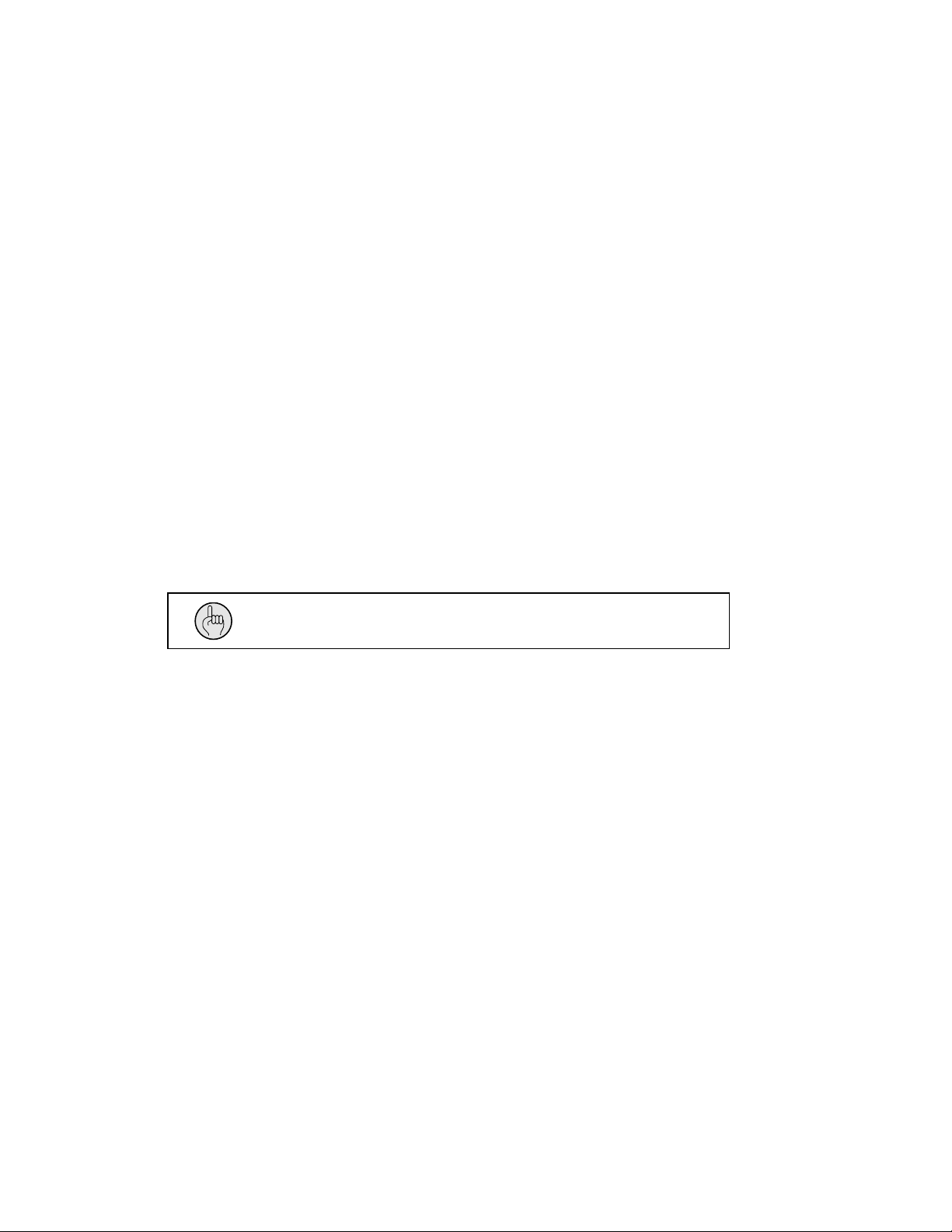
10
SYNC OUT terminal of the DA-88 to the WCK IN terminal of the WR-DA7. Then press the D-I/O
switch of the WR-DA7 several times in order to display the INPUT SET screen of the D-I/O window.
Then, select the SOURCE SELECT to ‘WCK IN.’
When the DA-98 or 38 is the wordclock master, the slot where the WR-TDIF card is inserted can be
selected as the wordclock source, in addition to the above-mentioned WCK IN. For WR-DA7 wordclock setting, press the D-I/O switch several times to display the INPUT SET screen of the D-I/O
window. Then, select the SOURCE SELECT to the SLOT where the WR-TDIF card is installed.
The sampling rate settings for the DA-98, 88, 38 is dependent on the format of the tape being
used. Therefore, the sampling rate is automatically selected according to the sample rate on the
tape.
When the WR-DA7 is the wordclock master, the BNC cable should be connected from the WORD
CLOCK OUT terminal of the WR-DA7 to the WORD SYNC IN terminal of the DA-98 or 38. Select
WORD by pressing the CLOCK switch on the front panel of the DA-98 or 38.
When Connecting a DA-88 the WR-DA7 must function as the slave unit.
MIDI
For MMC control from the WR-DA7 to the DA-98, select Menu Group 3 in the DA-98 screen and
select the Ctrl Prt (Control Protocol) to ‘MIDI.’
For the MIDI ID of MMC being received on the DA-98, select Menu Group 7 in the DA-98 screen
and set the MIDI ID to the same number of the MIDI channel of the MMC to be sent from the WRDA7.
Install the SY-88 Sync board to perform MMC operation from the
WR-DA7 to the DA88.
For SY-88 Sync board setting, set the MODE dip switch 2 on the rear panel at 0 (OFF) so that control from external equipment can be accomplished through the MIDI port.
Timecode
When playing back the timecode recorded on the tape from the DA-98, select Menu Group 5 in
the DA-98 screen and set Tape (ABS) with OutTc Src.
To generate the MTC output from the DA-98, select Menu Group 7 on the DA-98 screen and set
the output to ‘ON’ with MTC Out. To generate the MTC output while the DA-98 is in FF/REW operation, set fast to ‘ON.’ To generate the MTC output when the DA-98 is stopped, set Stop to ‘ON.’
To generate the timecode output from the DA-98 in synchronization with the digital audio data,
select Menu Group 5 in the DA-98 screen and set ‘Digital’ with OutTc Tmg.
When an SY-88 Sync board is installed in the DA-88, it is possible to generate SMPTE timecode and
MTC (MIDI timecode) from the DA-88.
For proper SY-88 Sync board setting, set the MODE dip switch 6 on the rear panel to 1 (ON) so
that the timecode recorded on the tape of the DA-88 can be converted to MTC.
If the MODE dip switch 6 is set to 0 (OFF), the timecode received in the TIME CODE IN terminal
of the DA-88 is then outputted after being converted to MTC.
To generate timecode from the DA-88 in synchronization with the digital audio data set the MODE
dip switch 5 on the SY-88’s real panel to 0 (OFF).
Page 11

11
2.5 DAT (with AES/EBU or S/PDIF I/O)
To record and playback using the DAT Recorder as the wordclock master and the WR-DA7 as a
slave, connect the DAT to the REC OUT and 2TR IN terminals of the WR-DA7. Press the D-I/O
switch on the WR-DA7 to display the INPUT SET screen on the D-I/O so that synchronization is
secured with the digital audio signal of the DAT. Then, set the SOURCE SELECT to ‘2TR IN A.’
To record and playback using the WR-DA7 as the wordclock master and the DAT as the slave, connect the DAT to the REC OUT and 2TR IN terminals of the WR-DA7, and select a wordclock source
to another device other than the DAT connected to 2TR IN A.
To record with the S/PDIF output of the WR-DA7 connected to the DAT, please note that some DAT
units may not operate in the normal recording mode. In this case, the connection between the
WR-DA7 and the DAT should be made using the AES/EBU digital audio terminals.
2.6 Digital timepiece
Note the following: when setting up a system using the Mark of the Unicorn Digital Timepiece
(DTP).
When an ADAT is connected to the DTP using an ADAT Sync cable and the DTP is the master
machine the ADAT is synchronized using the timecode being generated by the DTP. Therefore, the
timecode of the DTP is kept unchanged even though the operation of PLAY and REC is performed
on the ADAT. For this reason, the ADAT cannot be synchronized with the timecode and normal
operation cannot be performed.
When the DA-98, 88, or 38 is controlled by the DTP, the DTP functions as the master unit and the
others operate as the slave. Therefore, set the machine ID to another ID other than ID=1 for the
DA-98 or 38, set at something other than ID=0 for the DA-88. When the CHASE switch of the DA98, 88, or 38 is set to ON, each unit works as a slave unit to the DTP and all other units run in synchronization with the DTP.
When the DTP is used as the MIDI interface with MMC from the WR-DA7 for the ADAT or the DA98, 88, or 38 connected through the DTP and the SYNC cable, the following operation takes place:
FF/REW operation: Stops where the timecode makes leading of less than
10 seconds.
REC operation: REC is effected upon the cancellation of the record
standby condition. No recording is performed.
When using the VIDEO OUT of the DTP as the wordclock source for the WR-DA7, the WR-DA7 may
be in a mode where the VIDEO frame rate of the DTP cannot be recognized correctly. Recognition
is not possible when the DTP frame rate is set to any rate other than 59.94 (frames/second).
2.7 Expansion Software (Macintosh Version)
Connection
To connect a personal computer (Macintosh), in which RAMSA MAX software is installed, to the
WR-DA7, use the recommended cable (ImageWriter printer cable) to connect the serial port
(modem port or printer port) on the Macintosh computer to the TOPC port on the WR-DA7.
.
Page 12
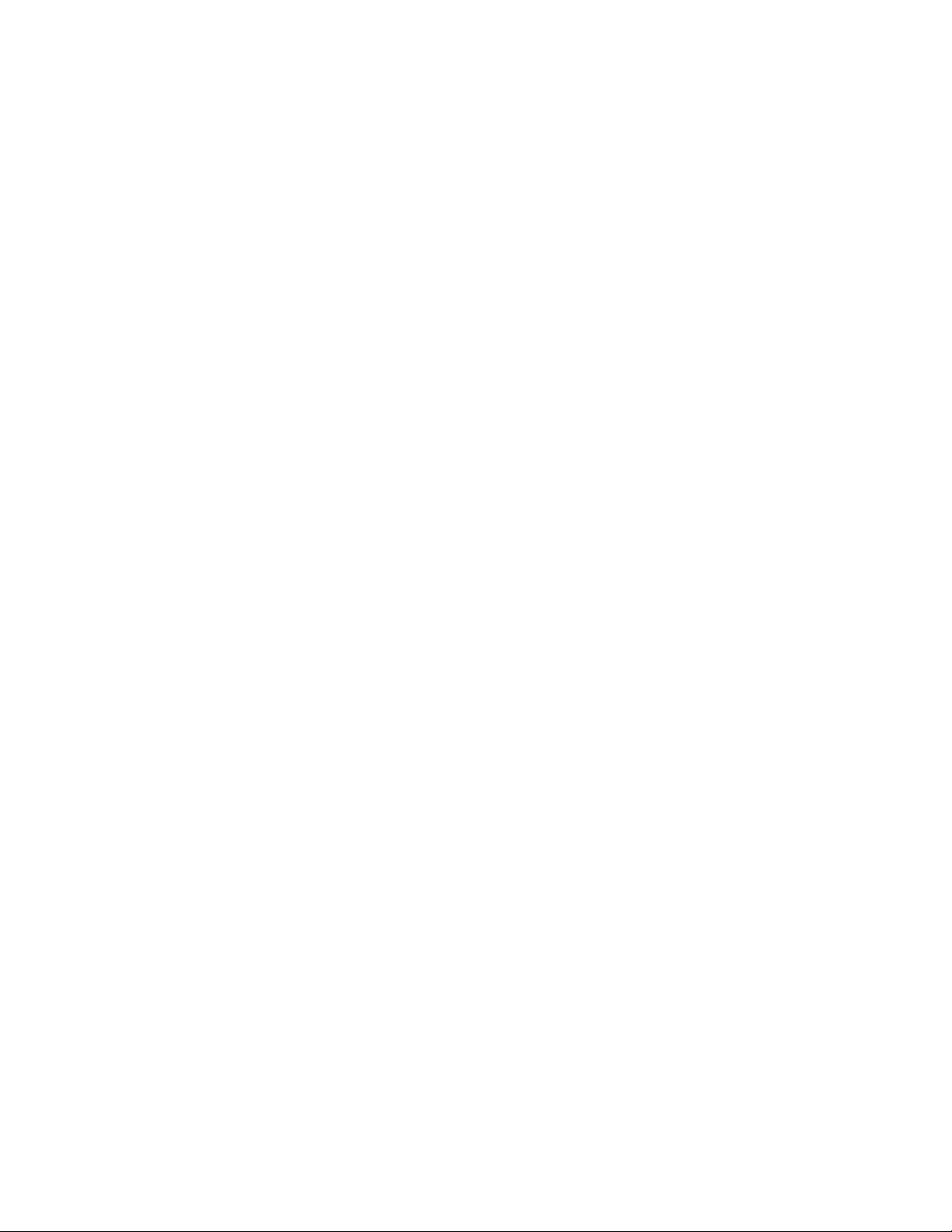
12
Normally, a Macintosh computer has two serial ports: modem and printer port. RAMSA MAX software permits connection of either of these ports to the WR-DA7. To control one WR-DA7, the
modem port is normally used. To control two WR-DA7s, connect the WR-DA7 (serving as the master) to the modem port and the other one (serving as the slave) to the printer port.
For tandem communication between the two WR-DA7s, a MIDI cable must be connected from
MIDI IN on one WR-DA7 to MIDI OUT on the other.
MIDI
For communication with RAMSA MAX software, set it as follows:
When [Preference] is selected in the Edit menu, the Preference dialog appears on the screen.
Select [Port Setup] from it, and select the port (normally, the modem port) that is connected
to the WR-DA7 as [Automation Port].
Select a communication speed (Baud Rate) of either 62.5 k or 125 k. Communication will be
faster at 125 k, however if the computer's operation is unstable, then select 62.5 k.
If you are using an external MIDI device, select [Use MIDI], then quit the expansion software, and
restart it. Now, select a MIDI device from the [MIDI Source, Echo MIDI to] box. In selecting a MIDI
device, the MIDI devices connected by the OMS must be recognized. Start the OMS setup application to have the MIDI devices recognized. (Obtain the OMS setup application by downloading it,
(for example, from the home page of OPCODE.)
Set the WR-DA7 MIDI as follows:
Port Select: TOPC Baud Rate setting to 62.5 k or 125 k
(to suit the expansion software settings)
Gen Tx: TOPC MIDI CH 1
Gen Rx: TOPC MIDI CH 1
PRG CHG: TX-on RX-on THRU-off
CTRL CHG: TX-on RX-on THRU-off NRPN-on
SYSTEM EX: TX-on RX-on THRU-off
When using Tandem Connections, set the WR-DA7 as follows:
Press the DI/O button on the WR-DA7 to select the TO SLOT screen.
Set SLOT 3 to TANDEM ON and [Port Select] to MIDI.
Timecode
Expansion software allows MTC or SMPTE timecode to be received via the WR-DA7. In this case,
set the expansion software as follows:
When [Preference] is selected in the Edit menu, the Preference dialog box appears in the screen.
Select the[Port Setup] and set the [Sync Source] to WR-DA7 Timecode.
Set the WR-DA7 as follows:
Press the Automation button on the 10 Key Pad until the EXECUTE screen appears. Select
[MTC] for the [Timebase] and press the Enter button on the top panel of WR-DA7.
Press the MIDI button on the WR-DA7 until the MIDI Setup screen appears. Set the MTC
receiving port to MIDI and set the THRU button of [OTHERS] to ON.
With the expansion software, MTC can be directly received from the Macintosh computer's serial
port, to which there are no WR-DA7 being connected, using OMS.
Page 13

13
Set the OMS as follows:
Start the OMS setup application. If the OMS is not installed, it can be downloaded from the
manufactures web-site.
Select [OMS MIDI Setup] in the Edit menu.
Select the port (normally, the printer port) in which there's no WR-DA7 connected. (In this
case, de-select [Modem] and [Run MIDI In background].)
If OMS is started for the first time, the MIDI devices connected to the computer must be rec-
ognized by the OMS. Connect the MIDI devices being used to the printer port, and turn on
each MIDI device. Then, execute [Easy Setup]. When the OMS recognizes all the MIDI
devices, save the settings of the OMS setup application, and quit the operation.
Set-up the expansion software as follows:
Select [Preference] in the Edit menu to open the Preference dialog-box. Select [Port Setup]
and check [Use MIDI], quit the expansion software, and restart it.
Select [Preference] again in the Edit menu, and select MTC (OMS) for [Sync Source] from the
[Port Setup]. Select the MIDI device from the box in which the MTC is being sent.
Caution in setting Macintosh Computers
If Free MIDI is active in your Macintosh computer, the expansion software may become unstable in
operation and may conflict with OMS compatibility. In this case, open the extension manager in
the Apple menu, and de-select Free MIDI, then restart the Macintosh computer.
RAMSA MAX software requires at least 8 MB of RAM. (12 MB of RAM is recommended). If there is
sufficient RAM, select the icon for the expansion software, press the Command key and the character key [I] and change memory size to select a RAM size of 12.
If the expansion software is unstable despite the above settings, open the extension manager in
the Apple menu, and turn off any unused applications. It is known that applications that are related to the serial ports and Apple Talk will conflict with the serial MIDI drivers (OMS, Free MIDI,
MIDI Manager, etc.). Remove the drivers related to Quick Time using the Macintosh Extensions
Manager if it is not necessary to use them because they will impede the computer’s performance.
After changing these settings, the Macintosh computer must be restarted.
Page 14
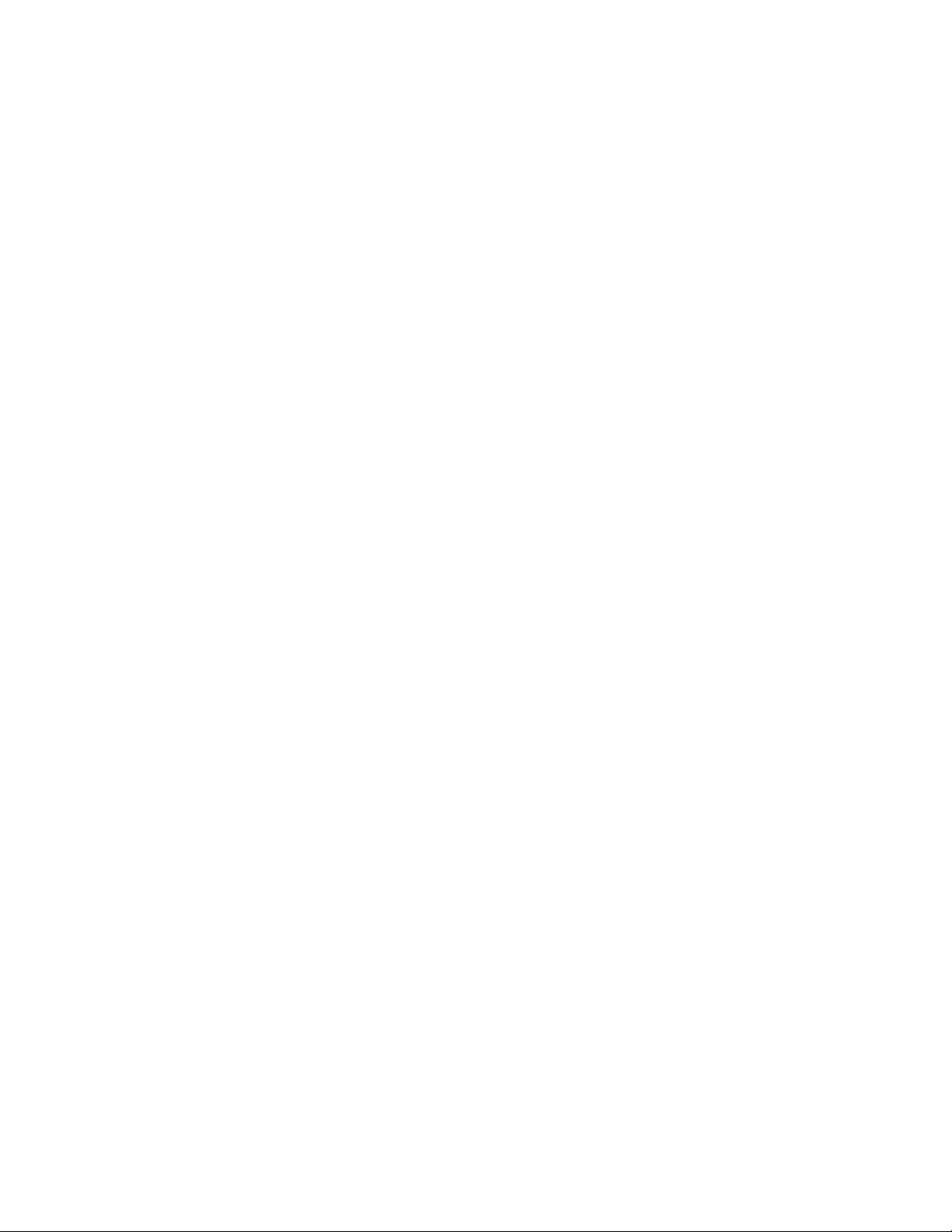
15
3. WR-DA7 system applications
3.1 Example of systems for ADAT (1 unit) (When a timecode is recorded on a tape track)
This system is used to record the SMPTE timecode on track # 8 of an ADAT. This timecode will be
used as the timecode reference for automation.
Method of connection
With the mixer powered ‘OFF’ Insert the option card WR-ADAT (Slot 1) and WR-SMPTE in the dedicated slot of the WR-DA7 and firmly fasten them to the mixer using the supplied screws.
Connect the WR-ADAT card of the WR-DA7 to the DIGITAL IN/OUT terminal of the ADAT using an
optical cable and press the DIGITAL IN switch on the front panel of the ADAT to select the digital
input mode.
The timecode is transferred by using the 8th Channel’s OUTPUT (RCA Pin Jack) of the ADAT
analogs output to the SMPTE IN (XLR: 1,3-GND, 2-SIGNAL) of the WR-DA7 using the (optional)
WR-SMPT installed.
WR-DA7 setting
Set the ADAT to the wordclock master and the WR-DA7 to the slave.
In the INPUT SET screen of D-I/O of the WR-DA7, set the SOURCE SELECT to ‘SLOT1.’
To display the SMPTE timecode received at the SMPTE IN, set the TIME BASE to ‘SMPTE’ in the
EXECUTE screen of the AUTOMATION window.
ADAT setting
To use the ADAT as the wordclock master, press the CLOCK SELECT switch to select ‘INT 48k’ or
‘INT 44.1k’ (for the ADAT-XT).
For ADAT’s other than the ADAT-XT select to INT 48kHz, select the Fixed Mode. For INT 44.1kHz
setting, select the Variable Mode. Then, press the PITCH DOWN switch to select the setting at 147cent (display of 44.1).
During ADAT playback, there is no PLAY output while ALL INPUT on the front panel is ON. ALL
INPUT must be turned OFF.
Page 15
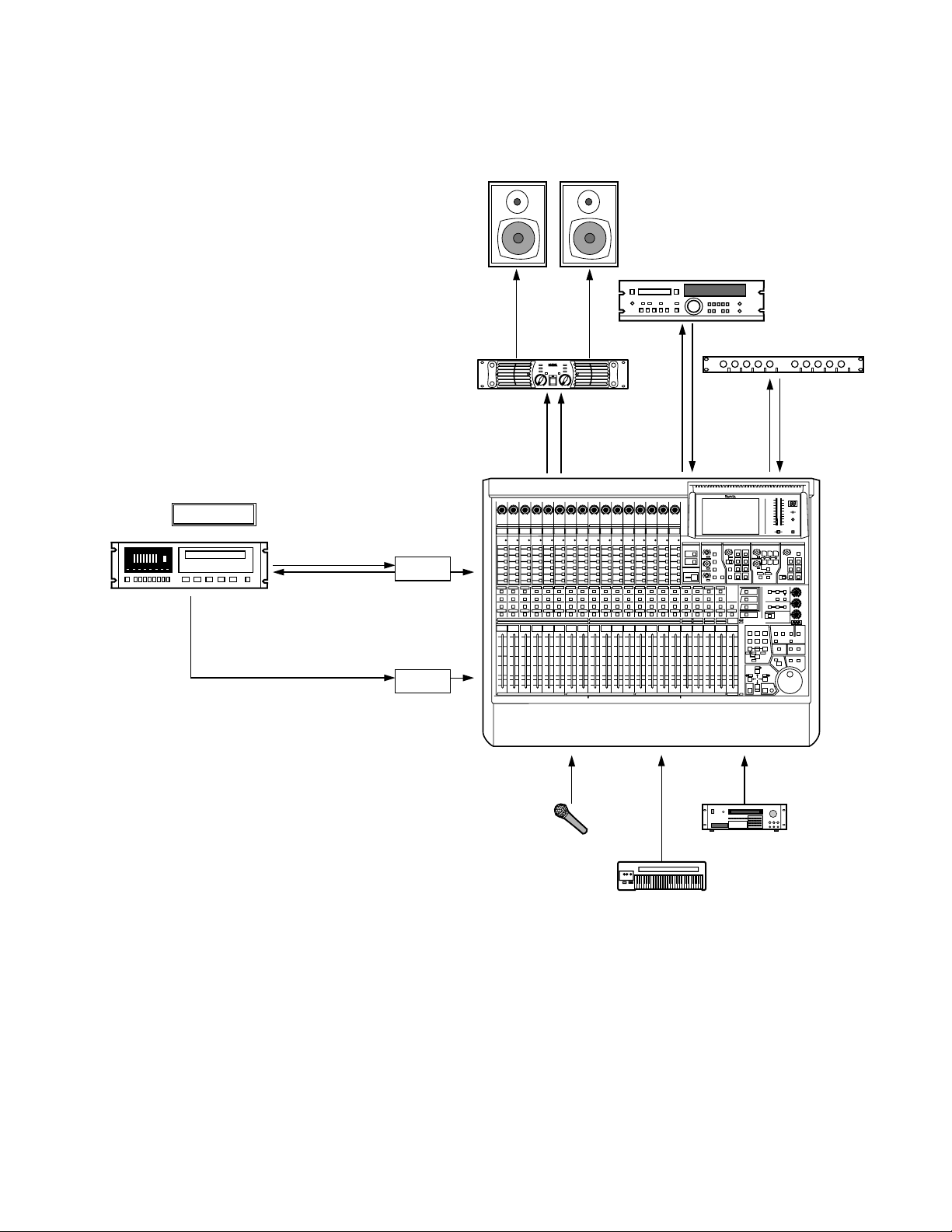
16
System configuration-1
WCK MASTER
WR-ADAT
ADAT
DIGITAL
OUT
TRACK8
ANALOG OUT
(RCA)
IN
IN
OUT
Optical Cable
WR-SMPT
SMPTE IN
SLOT 1
(17-24ch)
(XLR)
SP
AES/EBU
SP
Power
AMP
REC
OUT
2TR
A IN
AUX
SEND
AUX
RTN
INPUT 1-16
DAT
WR-DA7
Mic
Effector
Sampler
Keyboard
A B
R
SR
MONITOR
A
Page 16

17
3.2 Example of systems for ADAT (3 units) and BRC
This system is configured using 3 ADATs and a BRC connected using the ADAT Sync cables and the
three ADAT units are being remote-controlled from the BRC. In addition, it is possible to perform
automation synchronized to timecode (MTC or SMPTE) from the ADAT using the MIDI out of the
BRC, and having the ADAT controlled by MMC from the WR-DA7.
Method of connection
With the mixer powered OFF insert the option card WR-ADAT in Slot 1, 2, 3 of the WR-DA7 and fasten them to the securely using the 4 screws.
Connect the WR-ADAT card in the WR-DA7 to the DIGITAL IN/OUT terminals of the ADAT using an
optical cable and press the DIGITAL IN switch on the front panel of each ADAT to set up the digital
input mode.
The BRC functions as the wordclock master. Connect the WORD OUT of the BRC to WORD
CLOCK IN of the WR-DA7 using a BNC cable and set the WR-DA7 wordclock termination to 75
Ohm=ON.
For MIDI connection, connect the WR-DA7 to the MIDI IN/OUT of the BRC using a MIDI cable.
The MMC and MTC functions are now available.
For the timecode, MTC is received using the MIDI connection. (Using the option card WR-SMPT, it
is possible to receive the SMPTE timecode. The SMPTE OUT (Phone Jack) of the BRC is connected
to the SMPTE IN (XLR: 1,3-GND, 2-SIGNAL) of the WR-DA7.)
WR-DA7 setting To use the WR-DA7 as a slave unit, set the SOURCE SELECT to ‘WCK IN’ in the
INPUT SET screen. (For synchronization with the ADAT card source, set SOURCE SELECT to
‘SLOT1.’)
For MMC, set MMC PORT to ‘MIDI’ in the MIDI SETUP screen. The MIDI channels should be set
to the same MIDI channel of the MMC being received on the BRC.
To receive MTC on the DA7, set the MTC PORT to ‘MIDI’ in the MIDI SETUP screen of the WRDA7.
To have the MTC read out on the LCD screen, set the TIME BASE to ‘MTC ’ in the EXECUTE
screen of AUTOMATION SETUP.
(For SMPTE timecode using the optional WR-SMPTE card, set the TIME BASE to ‘SMPTE.’)
ADAT setting
For ADAT wordclock setting, connect a Sync cable from the BRC and turn on the power supply. At
that time, the setting is automatically set to ‘EXT’ and the ADAT works as a slave to the BRC.
The ADAT ID numbers are automatically set from 1, in the sequential order of the SYNC cable connections from SYNC OUT to SYNC IN.
The power supply of each ADAT should be turned on in the sequential order, starting with the last
unit located at the end of SYNC cable connections to the first unit. Finally, turn of the power supply of the BRC.
The audio input of the ADAT needs to be selected into the digital input mode. Press, the DIGITAL
IN buttons on the front panel of each ADAT being used.
Page 17

18
During ADAT playback there will be no playback while ALL INPUT is ON. ALL INPUT must be
turned OFF.
BRC setting
Select the Fixed Mode when the BRC is used as a word clock master and the sampling rate is set at
48kHz. Select the Variable Mode when the sampling rate is set at 44.1kHz. Press the PITCH DOWN
switch to make setting at -147cent ( ‘44.1’ display).
For MTC setting, set MIDI in the GEN SYNC setting at ‘MTC’ and turn on the GEN SYNC switch.
For SMPTE setting set SMPTE in the GEN SYNC setting at ‘-10dB’ and turn on the GEN SYNC
switch.
To obtain a timecode output from the BRC during FF/REW operations in the ADAT, obtain a display
of 8: Output Rew/FF SMPTE & MTC: for ‘ON’ in MIDI/UTIL setting of the BRC.
To accomplish MMC operation, there must be coincidence of the MIDI channel between the WR-
DA7 and the MMC’s MIDI channel of the BRC. On the BRC, obtain a display of 11: MIDI Device
screen by MIDI/UTIL setting. Set the value of ‘MIDI channel set for the WR-DA7 - 1.’ Otherwise, setting should be set to ‘ALL.’
Page 18
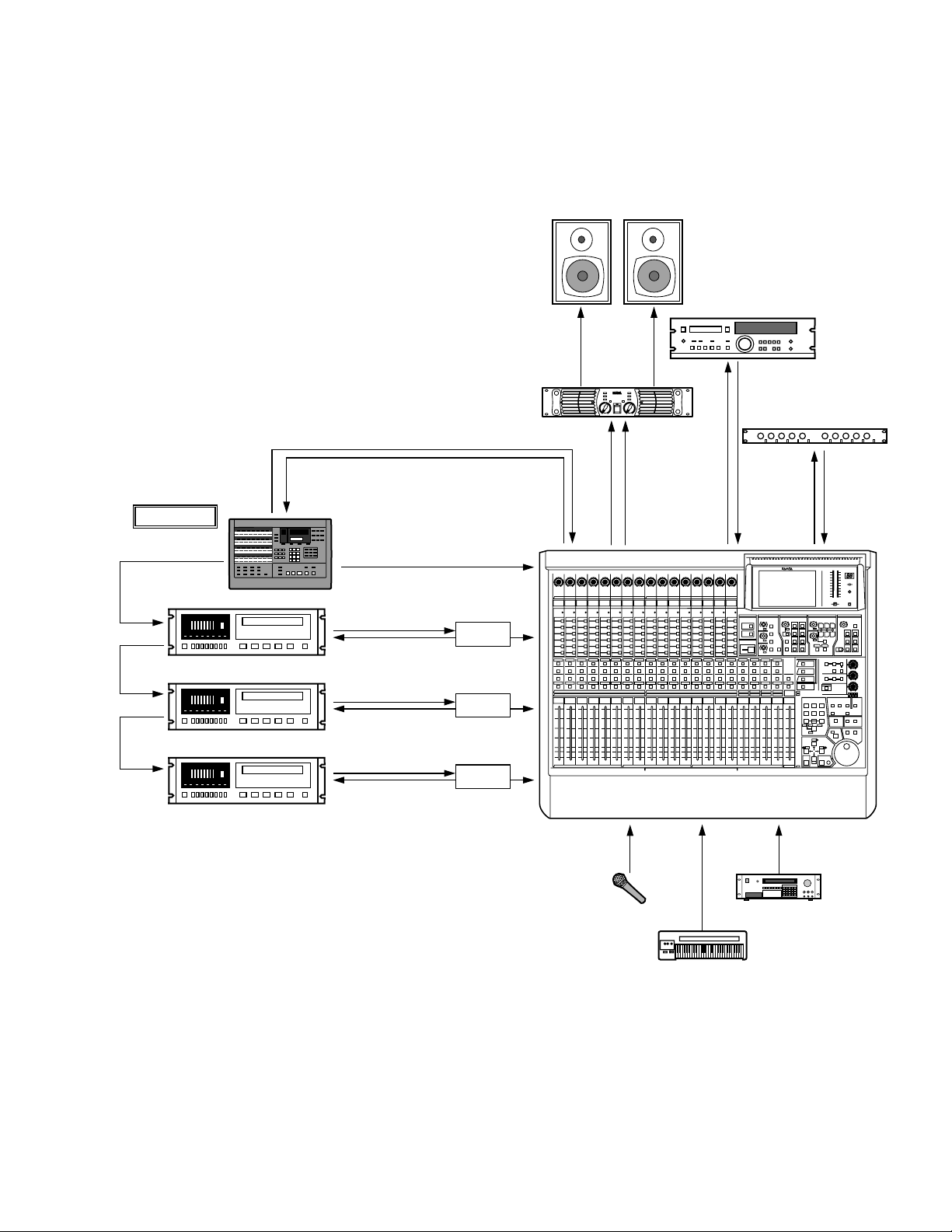
19
System configuration-2
WCK MASTER
WR-ADAT
ADAT
ADAT
ID1
BRC
WR-DA7
DIGITAL
OUT
IN
MIDI
IN
MTC
MMC
MIDI
OUT
WCK OUT
(48kHz OUT)
REMOTE OUT TO ADAT
Sync Cable
WORD CLOCK IN
(75Ω=ON)
IN
IN
OUT
Optical Cable
WR-ADAT
ID2
DIGITAL
OUT
IN
SYNC OUT
Sync Cable
IN
IN
OUT
Optical Cable
WR-ADAT
ADAT
ID3
DIGITAL
OUT
IN
SYNC OUT
Sync Cable
IN
IN
OUT
Optical Cable
SLOT 1
(17-24ch)
SLOT 2
(25-32ch)
WR-ADAT
SLOT 3
(9-16ch)
INPUT 1-8
MIDI
IN
MIDI
OUT
R
SR
Mic
Sampler
Keyboard
SP
AES/EBU
SP
Power
AMP
REC
OUT
2TR
A IN
AUX
SEND
AUX
RTN
DAT
Effector
A B
MONITOR
A
Page 19
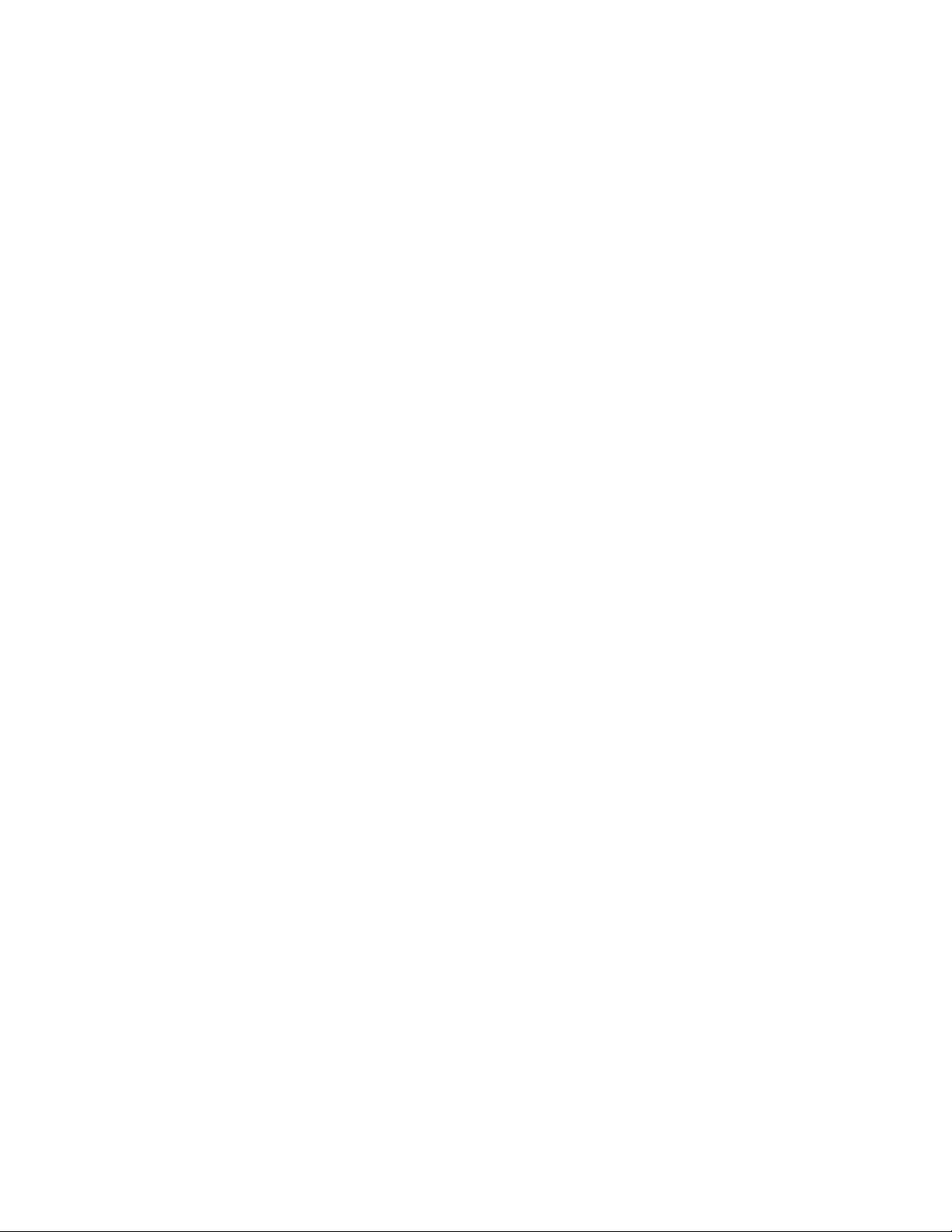
20
3.3 Example of systems with Two WR-DA7 in tandem with 4 ADATs and BRC
This is a 32-track digital recording system utilizing two WR-DA7’s connected in tandem along with
four ADAT units a BRC and ADAT Sync cable connections. The four ADAT units can be controlled
from the BRC. It is also possible to perform recording and playback synchronized to timecode
(MTC or SMPTE) generated from the ADAT through the MIDI interface of the BRC, and also control ADAT operation via MMC from the WR-DA7 is possible.
Method of connection
With the consoles turned OFF, insert the option cards of WR-ADAT in Slots 1 and 2 and install the
WR-TNDM in Slots 3 of the two WR-DA7 units and firmly fasten them to the back panel using the
screws supplied.
Set the switch on the front of WR-TNDM card to MASTER for the WR-DA7 that is to being used as a
master unit. Set switch on the card to SLAVE of the WR-DA7 being used as a slave unit.
Make the connections between the mixers using the recommended cables for proper tandem connection. (Part No. DA/DB-DB: Available in the USA))
For serial or MIDI communications between the two WR-DA7 units, connect the master unit of the
WR-DA7 by selecting the TO PC (for serial) or the MIDI port of the slave unit using either the specified serial (Macintosh Printer Cable) or MIDI cables.
For wordclock communication, make the connections between the WORD OUT of the BRC
(48kHz) and WCK IN of the WR-DA7 on the master unit, and connect between the WCK OUT of
the master unit to the WR-DA7 and WCK IN of the slave unit using BNC cables (Part No./BNC:
Available in the USA).
Select he master mixer’s termination to 75 ohm OFF and set the slave unit to 75 ohm ON.
Make the connections between the BRC and ADAT and between the ADAT units using the ADAT
SYNC cables, in the order off the ADAT’s to be used from SYNC OUT to SYNC IN.
Connect the WR-ADAT card from the WR-DA7 to the DIGITAL IN/OUT terminal of the ADAT using
an optical cable (Part No. DA/TOS: Available in the USA) and press the DIGITAL IN switches on
each ADAT to select the digital-input mode.
To make the MIDI connections, establish a loop for the two WR-DA7 units and the BRC, and make
MIDI cable connections from MIDI OUT to MIDI IN. This makes MMC and MTC operative.
(It is possible to receive SMPTE timecode by using the WR-SMPT option card, by making the connections from the SMPTE OUT (Phone Jack) of the BRC to SMPTE IN (XLR: 1,3-GND, 2-HOT) of
the WR-DA7.)
WR-DA7 setting
To use the WR-DA7 as a slave unit, set the SOURCE SELECT in the Input Set Window of the D-I/O
SETUP SECTION to ‘WCK IN’ on the MASTER mixer.
(For synchronization with the ADAT card source, set the SOURCE SELECT to ‘SLOT1’ on the MASTER mixer. Select ‘WCK IN’ on the SLAVE mixer.)
To maintain communications between the two WR-DA7 units, set the PORT SELECT to ‘TO PC’ in
the SERIAL I/O SETUP area of the MIDI SETUP screen for both MASTER and SLAVE consoles. Then
set the baud rates at the same value.
Page 20

21
For proper tandem connections, select the TANDEM setting to ‘ON’ in the TO SLOT screen of the
D-I/O Input Setup Section.
To operate MMC, set the MMC PORT to ‘MIDI’ in the MIDI SETUP screen of the TANDEM MASTER
unit. In this case, the MIDI channel of MMC should be set at the same MIDI channel of MMC to be
received on the BRC.
To send/receive the MIDI messages, set the PORT of Gen.Rx and Gen.Tx to ‘MIDI’ in the MIDI
SETUP screen. For the TANDEM SLAVE unit, set the SEND/RECEIVE of the various MIDI messages
to ‘THRU.’
For MTC reception on the WR-DA7, set MTC PORT to ‘MIDI’ in the MIDI SETUP screen of the
TANDEM Master unit.
To obtain the MTC timecode display on the LCD screen set the TIME BASE to ‘MTC ’ in the
AUTOMATION EXECUTE screen of the Automation SETUP SECTION.
(To use SMPTE timecode connect the WR-SMPTE card, and set the TIME BASE to ‘SMPTE.’)
ADAT setting
For ADAT wordclock setting, connect a Sync cable from the BRC and turn on the power supply.
The setting is automatically set to ‘EXT’ and the ADAT functions as a SLAVE to the BRC.
The ADAT ID numbers are automatically set in the order of the SYNC cable connections from
SYNC OUT to SYNC IN.
The power supply of each ADAT should be turned on first, then turn ON the power supply of the
BRC.
To use the digital input of the ADAT, the DIGITAL IN button should be selected S on the ADAT’s
front panel.
During ADAT playback if ALL INPUT is ON there will be no playback. ALL INPUT must be turned
OFF.
BRC setting(BRC as the wordclock master)
Select the Fixed Mode when the BRC is used as the wordclock master and set the sampling rate to
48kHz. When the sampling rate is set to 44.1kHz select the Variable Mode and press the PITCH
DOWN switch to a setting of-147cent ( ‘44.1’ display).
To obtain a through output of the MIDI message received on the BRC, press the BRC ’s MIDI/UTIL
button repeatedly to display the MIDI ECHO screen and select the ON setting.
For setting MTC, display the MIDI screen by pressing the GEN SYNC button to select a setting of
‘MTC.’ Press the EDIT button to exit the edit mode then, press the GEN SYNC button to enable
sync generation.
For setting SMPTE, press the GEN SYNC button to display SMPTE: and use the UP/DOWN to select
‘-10dB’ then, press the EDIT button to exit the edit mode press the GEN SYNC switch to enable
SMPTE sync the LED will light.
To obtain a timecode output from the BRC even during FF/REW operations of the ADAT, obtain a
display of 8: Output Rew/FF SMPTE & MTC: for ‘ON’ in MIDI/UTIL setting of the BRC.
Page 21

22
To accomplish MMC operation, the MIDI channel of the WR-DA7 and the MIDI channel of the BRC
must be set to the same channel. On the BRC, obtain a display of 11: MIDI Device screen by
MIDI/UTIL setting. Set the value of ‘MIDI channel set for the WR-DA7 - 1.’ Otherwise, the settings
should be set to ‘ALL.’
BRC setting (BRC as the wordclock slave)
When using a BRC and ADAT with the DA7, it may be necessary to sync the BRC to the DA7’s internal wordclock generator.
1. Connect a 75 ohm (BNC) wordclock cable from the DA7’s wordclock output to the BRC’s 48
kHz input.
2. Press the EDIT then EXTERNAL sync buttons on the BRC and using the arrow keys, select 48
kHz INPUT.
3. Press the EDIT button to go back to normal operation. Make sure the EXTERNAL sync button
is enabled (the button lights green).
Page 22

23
WCK MASTER
WR-ADAT
ADAT
ID1
ADAT
ID2
BRC
WR-DA7
DIGITAL
OUT
IN
MIDI
IN
MMC
MTC
MIDI
OUT
WCK OUT
(48kHz OUT)
REMOTE OUT
TO ADAT
Sync
Cable
WORD CLOCK IN
(75Ω=OFF)
IN
IN
OUT
Optical Cable
WR-ADAT
DIGITAL
OUT
IN
SYNC OUT
Sync
Cable
IN
IN
OUT
Optical Cable
WR-
TANDM
SYNC OUT
SLOT 1
(17-24ch)
(MASTER)
(MASTER)
(SLAVE)
SLOT 2
(25-32ch)
SLOT 3
INPUT 1-16
WORD CLOCK
OUT (75Ω=OFF)
To PC
WORD CLOCK
IN (75Ω=ON)
To PC
MIDI
IN
MIDI
OUT
MIDI
OUT
MIDI
IN
WR-SMPT
(XLR)(BNC)
WR-ADAT
ADAT
ID3
WR-DA7
DIGITAL
OUT
IN
Sync
Cable
IN
IN
OUT
Optical Cable
WR-ADAT
ADAT ID4
DIGITAL
OUT
IN
SYNC OUT
Sync
Cable
IN
IN
OUT
Optical Cable
SLOT 1
(17-24ch)
(SLAVE)
SLOT 2
(25-32ch)
SLOT 3
INPUT 1-16
WR-
TANDM
R
SR
Mic
Sampler
Keyboard
R
SR
Mic
Sampler
Keyboard
SP
AES/EBU
SP
Power
AMP
REC
OUT
2TR
A IN
AUX
SEND
AUX
RTN
DAT
Effector
A B
MONITOR
A
System configuration-3
Page 23

24
3.4 Example of systems with 3 DA-88s
This is a 24-track digital recording system that uses three DA-88’s. The DA-88 can generate SMPTE
timecode and MTC by using the optional SY-88 SYNC card installed into the DA-88. By using the
MIDI connections between the WR-DA7 and the DA-88, it is possible to perform MMC (MIDI
Machine Control) from the WR-DA7.
Method of connection
With the DA7 powered OFF insert the WR-TDIF (option card) in Slot 1, 2, 3 of the WR-DA7 and
firmly fasten them to the console with the supplied screws. Using the dip switches on the WR-TDIF
card make the proper setting for the DA-88 (SW1, 2 to OFF, OFF respectively).
Connect the WR-TDIF card of the WR-DA7 to the DIGITAL I/O (TDIF-1) of the DA-88 using cable
(PW-88 DL) and press the DIGITAL IN switch of each DA-88 to select the digital input mode.
Connect each DA-88 with the PW-88S SYNC cables in the sequential order from SYNC OUT to
SYNC IN. Connect the terminator to the SYNC OUT terminal of the DA-88.
To use the DA-88 as the wordclock master, connect the WORD SYNC OUT of the DA-88 to WORD
CLOCK IN of the WR-DA7 using a BNC-BNC cable (Part # DA-BNC: Available in the USA) and select
the WR-DA7 termination at 75 ohm to ON.
For MIDI connections, connect the WR-DA7 to MIDI IN/OUT of the SY-88 using a MIDI cable. It is
possible to use the MMC and MTC functions.
For the timecode, MTC is received from the MIDI connection. (Using the option card WR-SMPT, it
is possible to receive the SMPTE timecode. In this example, the TIME CODE OUT (RCA Pin Jack)
of the DA-88 is connected to the SMPTE IN (XLR: 1,3-GND, 2-SIGNAL) of the WR-DA7.)
WR-DA7 setting
The DA-88 functions as the wordclock master and the WR-DA7 as a slave unit. In the INPUT SET
window of the D-I/O area on the top panel of the WR-DA7 set the SOURCE SELECT to ‘WCK IN’
(In the case of DA-98, 38 connections, synchronization with the SLOT and V-SYNC is also possible.)
In regards to the MIDI channel of MMC set the MMC PORT to ‘MIDI’ in the MIDI SETUP screen
and make the proper MIDI channel settings.
To receive MTC Timecode, set the MTC PORT to ‘MIDI’ in the MIDI SETUP screen.
To display the MTC timecode on the LCD display, set the TIME BASE to ‘MTC’ in the EXECUTE
screen of AUTOMATION window.
(To use the SMPTE timecode by connecting the optional WR-SMPTE card, and set the TIME BASE
to ‘SMPTE.’)
Page 24

25
DA-88 setting
Since the DA-88 receives digital input data from the TDIF-1, press the DIGITAL IN switch on the
control panel.
The machine ID number of the DA-88 is 0 for the wordclock master unit. These machine ID numbers are set at 0, 1, 2, and 3 using the rear rotary switch in the sequential order of the SYNC cable
connections attached from SYNC OUT to SYNC IN.
(* For the DA-98 and 38, machine ID numbers are set at 1, 2, 3, 4 in the sequential order of the
connections.)
Press the CHASE switch on the DA-88’s front panel with the machine IDs 2 and 3 to select CHASE
to ‘ON’ so that synchronization can be performed with the master DA-88.
Set the sampling rate of the wordclock master unit to INT 48k or INT 44.1k. The sampling rate of
the DA-88 is automatically changed to the sampling rate of the tape being used.
No playback is produced when ALL INPUT is ON; For playback, ALL INPUT should be set to OFF.
For MMC control of the DA-88 from the WR-DA7, set the MODE dip switch #2 to 0 (OFF) on the
rear panel of the SY-88 in order to make the MIDI port effective.
To produce a timecode output from the DA-88 in synchronization with the digital audio data set
the MODE dip switch #5 to 0 (OFF) on the rear panel of the SY-88.
To output tape-recorded timecode from the DA-88, set the MODE dip switch 6 to 1 (ON) on the
rear panel of the SY-88 Sync board.
Page 25

26
System configuration-4
WCK MASTER
WR-TDIF
DA-88
DA-88
DA-88
with SY-88
ID0
WR-DA7
TDIF-1 TDIF-1
WORD SYNC OUT
(BNC)
(BNC)
MIDI
IN
MTC
MMC
MIDI
OUT
WORD CLOCK IN
(75Ω=ON)
PW-88DL
WR-TDIF
TDIF-1 TDIF-1
PW-88DL
WR-TDIF
TDIF-1 TDIF-1
PW-88DL
IN
SYNC OUT
PW-88S
IN
SYNC OUT
PW-88S
Terminator
SLOT 1
(17-24ch)
SLOT 2
(25-32ch)
SLOT 3
(9-16ch)
MIDI
IN
MIDI
OUT
INPUT 1-8
R
SR
Mic
Sampler
ID1
ID2
Keyboard
SP
AES/EBU
SP
Power
AMP
REC
OUT
2TR
A IN
AUX
SEND
AUX
RTN
DAT
Effector
A B
MONITOR
A
Page 26

27
3.5 Example of systems for WR-DA7 tandem connections with DA-98 (1 unit) and DA-38 (3 units)
This is a 32-track digital recording configuration using two WR-DA7 mixers configured in tandem
with three DA-38’s being synchronized using the DA-98 as the master unit. Synchronization with
timecode (MTC or SMPTE) generated from the DA-98 and remote control operations function
using MMC generated from the WR-DA7.
Method of connection
With the mixers powered OFF, insert the WR-TDIF option cards in Slots 1and 2 and install the WRTNDM card in SLOT 3 of the two WR-DA7 units. For proper grounding fasten them to the console
using the supplied screws.
Set the dip switches on the WR-TDIF card of the DA-98 and 38 (both SW1, 2 at ON, OFF).
Set the rear switch of the WR-TNDM card to MASTER for the WR-DA7 that is to be used as a master
unit and set the slave WR-DA7 to SLAVE.
Make the tandem connection between the WR-TNDM cards of the two WR-DA7 units using the pro-
prietary D-sub 25-pin Tandem Cable (Part # DA/DB-DB: Available in the USA).
For communication between the two WR-DA7 units, connect the master unit of the WR-DA7 with
the TO PC port of the slave unit using the recommended serial cable (Macintosh Printer cable).
For wordclock connections, connect the WORD SYNC OUT of the DA-98 to the WORD CLOCK IN
of the WR-DA7’s master unit (or select the SLOT that has the DA-98 connected to it as the Master
Wordclock source), and connect between the WCK OUT of the master unit for the WR-DA7 to the
WCK IN of the slave unit using the BNC-BNC cables. (Part # DA/BNC: Available in the USA)
For terminating the wordclock signals, the master unit is selected to 75ohm=OFF (*75 ‘=ON to
obtain synchronization from the slot) and the slave unit is selected to 75 Ohm=ON.
Connect the WR-TDIF card with DIGITAL I/O (TDIF-1) of the DA-98, 38 using the recommended
cables (Part # WR-TDIF: Available in the USA) and press the DIGITAL IN switch on the front panel
of each DA-98, 38 to select the digital-input mode.
Make the connections to the DA-98, 38 using the PW-88S SYNC cables, from SYNC OUT to SYNC
IN. Connect a terminator to the SYNC OUT of the last DA-38.
To make MIDI connections, establish a loop of the two WR-DA7 units and the DA-98, and make
MIDI cable connections from MIDI OUT to MIDI IN. This makes MMC and MTC functions available.
(It is possible to receive the SMPTE timecode by using the option card WR-SMPT. Make the connection from TIME CODE OUT (XLR) of the DA-98 to SMPTE IN (XLR) of the WR-DA7.)
Page 27

28
WR-DA7 setting
To use the WR-DA7 as a slave unit, set the SOURCE SELECT to ‘WCK IN’ in the INPUT SET window
of the D-I/O Setup Section on the MASTER unit.
(For wordclock synchronization using the DA98’s connection slot, set the SOURCE SELECT to
‘SLOT1’ on the MASTER WR-DA7. Keep ‘WCK IN’ on the SLAVE unit.)
To establish communication between the tandem WR-DA7 units, set the PORT SELECT to ‘TO PC’
in the SERIAL I/O SETUP in the MIDI SETUP screen for both the MASTER and SLAVE units. Then
set the baud rates to the same value.
To send and receive MIDI messages, set the PORT select of Gen.Rx and Gen.Tx to ‘MIDI’ in the
MIDI SETUP screen. On the TANDEM SLAVE unit, set the SEND/RECEIVE of the various MIDI messages to ‘THRU.’
For MMC set the MMC PORT to ‘MIDI’ in the MIDI SETUP window for the same MMC channels to
be received on the BRC.
For MTC reception on the WR-DA7, set MTC PORT to ‘MIDI’ in the MIDI SETUP window of the
TANDEM (MASTER) unit.
To display the MTC timecode, set the TIME BASE to ‘MTC ’ in the EXECUTE window of AUTOMATION SETUP Window.
(To use the SMPTE timecode connect the WR-SMPTE option card, and set the TIME BASE to
‘SMPTE.’ in the EXECUTE window of AUTOMATION SETUP Window.)
DA-98, 38 setting
Since the DA-98 and 38 receive digital input data from the TDIF-1, press the DIGITAL IN switch on
the control panel.
To set the machine ID numbers of the DA-98 and 38, ID: 1 is assigned to the DA-98. The machine
ID numbers are set to 1, 2, 3, and 4 in the order of cable connections from SYNC OUT to SYNC
IN.
Select the sampling rate of the DA-98 to INT 48k or INT 44.1k. The sampling rate of the DA-98 is
automatically set off the tape that≈ fs being used.
Operation of the DA-38 is synchronized with the DA-98, as a slave unit for the DA-98. Therefore,
when the ID is set for any value other than 1, the DA-38 is set to the wordclock from the PW-88S
SYNC cable.
Press the CHASE switch of the DA-38 front panel with the machine IDs 2, 3, and 4 to select CHASE
to ‘ON’ so that synchronization can be performed with the master DA-98.
While ALL INPUT is ON; no audio is played back. For playback ALL INPUT should be set at OFF.
Page 28

29
WR-DA7
MIDI
IN
MMC
MTC
MIDI
OUT
WR-
TANDM
SYNC OUT
SLOT 1
(17-24ch)
(MASTER)
(MASTER)
(SLAVE)
SLOT 2
(25-32ch)
SLOT 3
INPUT 1-16
WORD CLOCK
OUT (75Ω=OFF)
To PC
WORD CLOCK IN
(75Ω=ON)
To PC
MIDI
IN
MIDI
OUT
MIDI
OUT
MIDI
IN
WR-DA7
IN
SLOT 1
(17-24ch)
(SLAVE)
SLOT 2
(25-32ch)
SLOT 3
INPUT 1-16
WR-
TANDM
WCK MASTER
WR-TDIF
DA-98 ID1
TDIF-1 TDIF-1
WORD SYNC OUT
(BNC)
(BNC)
WORD CLOCK IN
(75Ω=OFF)
PW-88DL
WR-TDIF
DA-38 ID2
TDIF-1 TDIF-1
PW-88DL
IN
SYNC OUT
PW-88S
PW-88S
WR-TDIF
TDIF-1 TDIF-1
PW-88DL
WR-TDIF
TDIF-1 TDIF-1
PW-88DL
IN
SYNC OUT
PW-88S
Terminator
R
SR
Mic
Sampler
Keyboard
R
SR
Mic
Sampler
Keyboard
DA-98 ID3
DA-38 ID4
DA-38 ID3
SP
AES/EBU
SP
Power
AMP
REC
OUT
2TR
A IN
AUX
SEND
AUX
RTN
DAT
Effector
A B
DA-98 ID3
MONITOR
A
System configuration -5
Page 29

30
3.6 Example of systems for analog 16-track recorder (1 unit)
This is an editing system that uses AUTOMATION. The SMPTE timecode is recorded in the 16th
tape track of the analog 16-track recorder and the system works off this timecode.
Method of connection
Insert the option card WR-ADDA (Slot 1, 2) and WR-SMPTE in the WR-DA7 and firmly fasten them
to the main body with the supplied screws.
Connect the IN/OUT terminal using the recommended cable(Part # DA/DB-XLR M-F: Available in
the USA) of the WR-ADDA card of the WR-DA7 to the IN/OUT terminal of the analog 16-track
recorder.
The timecode is supplied from channel 16 of the analog recorder to the (optional) SMPTE IN
(XLR: 1,3-GND, 2-SIGNAL) of the WR-DA7.
WR-DA7 setting
Set the WR-DA7 to the wordclock master.
In the INPUT SET screen of D-I/O of the WR-DA7, set SOURCE SELECT to ‘INT 48k’ or ‘INT 44.1k.’
To display the SMPTE timecode being received at the SMPTE IN, set the TIME BASE to ‘SMPTE’ in
the EXECUTE screen of the AUTOMATION window.
Page 30

31
System configuration -6
WCK MASTER
WR-ADDA
16Track Analog
Multitrack Recorder
Track16
Analog Out
OUT
8
8
WR-SMPT
SMPTE IN
SLOT 1
(17-24ch)
(XLR)
INPUT 1-16
WR-ADDA
OUT
IN
8
8
SLOT 2
(25-32ch)
R
SR
Mic
Sampler
WR-DA7
Keyboard
MTR
SP
AES/EBU
SP
Power
AMP
REC
OUT
2TR
A IN
AUX
SEND
AUX
RTN
DAT
Effector
A B
MONITOR
A
Page 31

32
3.7 Example of systems for Digital Video Recorder (1 unit)
This is a post-production system consisting of the WR-DA7 and the Digital Video Recorder. The
audio signals are connected using the AES/EBU digital audio option card. The WR-DA7 receives
SMPTE timecode from the Digital Video Recorder for it’s editing and automation operations.
Method of connection
Insert the option card of WR-AESS (Slot 1) and the WR-SMPTE (option card) in the WR-DA7 and
fasten them to the console using the supplied screws. Select the switches on the WR-AESS card to
AES/EBU.
Make the connections to the digital I/O terminals of the WR-DA7 and the Digital Video Recorder
(WR-AESS card: D-sub 25-pin connector, Digital Video Recorder: XLR connector;
Use the House Video Sync signal to REF IN (BNC) of the Digital Video Recorder, and make the
connection from REF OUT to V-SYNC IN of the WR-DA7.
The termination of the Digital Video Recorder REF should be set to 75 Ohm=OFF.
The timecode is transferred from the SMPTE OUT (XLR) of the Digital Video Recorder to the
SMPTE IN (XLR) of the WR-DA7.
WR-DA7 setting
Set the SOURCE SELECT to ‘V-SYNC’ in the INPUT SET screen of D-I/O area in order to produce
synchronization with the V-SYNC input.
To display the SMPTE timecode received at the SMPTE IN, set the TIME BASE to ‘SMPTE’ in the
EXECUTE window of Automation Setup Section
Digital Video Recorder settings: To receive AES/EBU digital audio, make the settings of ‘DIGITAL
IN’ on the LCD screen.
A ‘CHANNEL STATUS CRCC ERROR’ may be displayed during Digital
recording from the DA7.
This is; however, a message in regards to the sub-code signal, even
with this being displayed proper audio recording and playback
should be performed.
Page 32

33
System configuration -7
WR-SMPT
WR-DA7
SW-OFF
REF
OUT
SMPTE OUT
(XLR)
DIGITAL
IN/OUT
DIGITAL
I/O
(XLR)
(D-sub
25pin)
(BNC)
REF
IN
V-SYNC IN(BNC)
SMPTE IN(XLR)
House Video Sync
SLOT 1
(17-24ch)
WCK MASTER
INPUT 1-16
Digital Video Recorder
WR-AESS
SW=AES/EBU
R
SR
Mic
Sampler
Keyboard
SP
AES/EBU
SP
Power
AMP
REC
OUT
2TR
A IN
AUX
SEND
AUX
RTN
DAT
Effector
A B
MONITOR
A
Page 33

34
3.8 Example of systems for VTR (1 unit), ADAT (1 unit), and BRC
This is a post-production system consisting of the ADAT and the BRC, in addition to the WR-DA7
and a video recorder. The SMPTE timecode output is generated from the video recorder, this output goes to the BRC. The BRC supplies the timecode and the wordclock to the ADAT and the WRDA7. Editing and Automation becomes possible in synchronization with the timecode from the
video recorder.
Method of connection
Insert the option card WR-ADAT in Slot 1 of the WR-DA7 and firmly fasten it to the Da7 with the
supplied screws.
Connect the WR-ADAT card from the WR-DA7 to the DIGITAL IN/OUT of the ADAT using an optical
cable and press the DIGITAL IN switch on the ADAT’s front panel to select the digital input mode.
Route the SMPTE timecode from the video recorder to the SMPTE IN (Phone Jack) of the BRC so
that the BRC is synchronized with the timecode of the video recorder.
To use the BRC as the clockmaster, connect WORD OUT (48kHz) of the BRC to WORD CLOCK IN
of the WR-DA7 using a BNC-BNC cable and set the WR-DA7 termination at 75 Ohm=ON.
Use MIDI cables to connect the WR-DA7 to MIDI IN/OUT of the BRC. This makes MMC and MTC
functions possible.
For the timecode, MTC is received from the MIDI connections. It is possible to receive SMPTE
timecode using the WR-SMPT option card (XLR: 1,3-GND, 2-SIGNAL) in the WR-DA7.)
WR-DA7 setting
To use the WR-DA7 as a slave unit, set SOURCE SELECT to ‘WCK IN’ in the INPUT SET screen of
the D-I/O. (For synchronization with the ADAT card source, set SOURCE SELECT to ‘SLOT1.’)
For MMC, set MMC PORT to ‘MIDI’ in the MIDI SETUP screen. The MIDI channel of MMC should
be set to the same MMC channel being received on the BRC.
To receive MTC on the DA7, set MTC PORT to ‘MIDI’ in the MIDI SETUP screen.
To view MTC on the DA7’s LCD screen, set TIME BASE to ‘MTC’ in the EXECUTE screen of
AUTOMATION. (To use the SMPTE timecode, set TIME BASE to ‘SMPTE.’)
ADAT setting
For ADAT wordclock setting, connect a Sync cable from the BRC and turn on the power supply. At
this time, setting is automatically made to ‘EXT’ and the ADAT works as a slave machine for the
BRC.
Regarding the power supply for the ADAT and the BRC; the power supply for the ADAT should be
turned on first, then, the power supply for the ADAT should be turned on next.
The audio input of the ADAT is used in the digital input mode. Therefore, the DIGITAL IN switch
should be selected.
During ADAT playback, there is no output if ALL INPUT is ON. ALL INPUT must be turned OFF.
Page 34

35
BRC setting
To synchronize the BRC with the SMPTE timecode from the video recorder set Locate Reference to
‘SMPTE Input’ and Clock Source to ‘Internal’ by selecting the EXT SYNC setting for the BRC. Then,
turn on the EXT SYNC switch.
Select the Fixed Mode when the BRC is used as a clockmaster and if the sampling rate is set at
48kHz. Select the Variable Mode when the sampling rate is set at 44.1kHz. Press the PITCH DOWN
switch to setting -147cent ( ‘44.1’ display).
For MTC setting, select MIDI in the GEN SYNC setting area to ‘MTC’ and turn on the GEN SYNC
switch.
For SMPTE select SMPTE in the GEN SYNC setting area to ‘-10dB’ and turn on the GEN SYNC
switch.
To obtain a timecode output from the BRC even during FF/REW operation of the ADAT, set the display to 8: Output Rew/FF SMPTE & MTC to ‘ON’ in MIDI/UTIL setting of the BRC.
To accomplish MMC operation, there must be coincidence of the MIDI channel between MMC
output from the WR-DA7 and MMC received on the BRC. On the BRC, set the display to 11: MIDI
Device screen by MIDI/UTIL setting. Set the value of ‘MIDI channel set for the WR-DA7 - 1.’
Otherwise, setting should be made to ‘ALL.’
A ‘CHANNEL STATUS CRCC ERROR’ may be displayed during Digital
recording from the DA7.
This is; however, a message in regards to the sub-code signal, even
with this being displayed proper audio recording and playback
should be performed.
Page 35

36
System configuration -8
WCK MASTER
BRC
WR-DA7
SYNC IN
SMPTE IN
SMPTE Timecode
MIDI
IN
MTC MIDI IN
REC OUT
VIDEO
OUT
MMC MIDI OUT
MIDI
OUT
WCK OUT
(48kHz OUT)
REMOTE OUT
TO ADAT
Sync
Cable
WORD CLOCK IN
(75Ω=ON)
WR-SMPT
SMPTE OUT (Phone)
SMPTE IN (XLR)
WR-ADAT
ADAT ID1
VTR
TV
Monitor
DIGITAL
OUT
IN
IN
OUT
Optical Cable
SLOT 1
(17-24ch)
WR-ADAT
INPUT 1-16
R
SR
Mic
Sampler
Keyboard
SP
MONITOR
A
SP
Power
AMP
AUX
SEND
AUX
RTN
Effector
A B
Page 36

37
3.9 Example of systems for VTR (1 unit) and DA-98 (1 unit)
This is a post-production system consisting of the DA-98, one WR-DA7 and a video recorder. The
SMPTE timecode output is generated from the video recorder and is supplying timecode to the
DA-98. Receiving the SMPTE timecode, the DA-98 supplies the timecode and the wordclock to the
WR-DA7. In this mode, editing operation becomes possible by the use of the AUTOMATION feature
in synchronization with the timecode of the video recorder. In this system, House Video Sync is
used as the wordclock master.
Method of connection
With the DA7 powered off, insert the option card WR-TDIF in Slot 1 of the WR-DA7 and firmly fasten it to the mixer with the supplied screws. Make the setting for the DA-88 with the dip switches
on the WR-TDIF card (SW1, 2 to OFF, respectively).
Connect the WR-TDIF card from the WR-DA7 to the DIGITAL I/O (TDIF-1) of the DA-98 and press
the DIGITAL IN switch of the DA-98 front panel to select the digital input mode.
Connect House Video Sync to VIDEO IN (BNC) of the video recorder and the DA-98.
Connect the WR-DA7 to the MIDI IN/OUT of the DA-98 using a MIDI cable to use the MMC and
MTC functions.
For timecode, MTC is received from the MIDI connection. (Using the option card WR-SMPT, it is
also possible to receive the SMPTE timecode. In this case, the TIME CODE OUT (XLR) of the DA98 is connected to the SMPTE IN (XLR) of the WR-DA7.)
When using the DA-88 in place of the DA-98, connect WORD SYNC OUT of the DA-88 to WORD
CLOCK IN of the WR-DA7 using a BNC cable and set the WR-DA7 wordclock termination to 75
Ohm=ON.
WR-DA7 setting
The DA-88 functions as the wordclock master and the WR-DA7 as a slave unit. Set the SOURCE
SELECT to ‘WCK IN’ in the INPUT SET screen of the D-I/O of the WR-DA7. (For DA-98, 38 connections, synchronization with the SLOT and V-SYNC is also possible.)
To set the MIDI channel for MMC, set MMC PORT to ‘MIDI’ in the MIDI SETUP screen and select
the MIDI channel setting.
To receive MTC timecode, set MTC PORT to ‘MIDI’ in the MIDI SETUP screen.
To display MTC on the DA7’s LCD screen, set TIME BASE to ‘MTC’ in the EXECUTE screen of
AUTOMATION.
(To use the SMPTE timecode set TIME BASE to ‘SMPTE.’)
DA-98 setting
Operation of the DA-98 is synchronized with the SMPTE timecode being generated from the video
recorder.
To enable DA-98 operation synchronized with the SMPTE timecode, press the CHASE switch on
the front panel and set CHASE to ‘ON.’
Set the machine ID number of the DA-98 to 1. (ID=0 for the DA-88)
Page 37

38
To enable the DA-98 to receive digital input from the TDIF-1, press the DIGITAL IN button on the
front panel.
When the timecode output of the video recorder is generated after being converted to MTC, the
MODE dip switch 6 on the SY-88 rear side is set to OFF. (If this switch is set to ON, the timecode
recorded on the tape is converted into MTC and the resultant output is generated.)
Use the tape where the recorded timecode has the same frame rate as that of the SMPTE timecode
output generated from the video. It is impossible to perform operation synchronized with the
SMPTE timecode of the video recorder if no timecode is recorded in the tape or there is failure in
coincidence of the frame rate.
Turn on the CHASE switch of the DA-98.
Set the dipswitch 8 at ON the SY-88 board.
While ALL INPUT is ON; no playback is generated. To realize playback, ALL INPUT should be set to
OFF.
A ‘CHANNEL STATUS CRCC ERROR’ may be displayed during Digital
recording from the DA7.
This is; however, a message in regards to the sub-code signal, even
with this being displayed proper audio recording and playback
should be performed.
Page 38

39
System configuration-9
VIDEO IN
WORD SYNC OUT
(BNC)
SMPTE
Timecode
MIDI
IN
MTC MIDI IN
MMC MIDI OUT
MIDI
OUT
TIMECODE
IN
DA-98 ID1
House Video Sync
WCK MASTER
WR-TDIF
TDIF-1 TDIF-1
PW-88DL
(BNC)
WORD CLOCK IN
(75Ω=ON)
WR-DA7
REC OUT
VIDEO
OUT
VTR
TV
Monitor
INPUT 1-16
R
SR
Mic
Sampler
Keyboard
SP SP
Power
AMP
AUX
SEND
AUX
RTN
Effector
A B
MONITOR
A
Page 39

40
3.10 System Example of Pro Tools
This example illustrates using the WR-DA7 in a Pro Tools system. Editing can be performed using
Automation, etc. after synchronizing Pro Tools with the WR-DA7 in reference to the timecode from
an ADAT (BRC). It then becomes possible to control Pro Tools, ADAT and BRC from the WR-DA7
using MMC, or to control the various parameters of Pro Tools from the WR-DA7 using the MIDI
remote function of the WR-DA7.
Connecting Procedures
With the WR-DA7 powered "OFF" (Set the switches on the WR-AESS card to the AES/EBU position)
insert the option cards WR-AESS (slot 1), WR-ADAT (slots 2 and 3), and WR-SMPTE into the WRDA7, fasten them securely with the supplied screws to ensure proper grounding.
Connect the digital I/O connectors from the WR-DA7 and 888 I/O (D-sub 24-pin connector on the
WR-AESS card, XLR connector on the 888 I/O. (See the Digidesign's website for the proper cable
specifications.)
Connect the Macintosh computer to the MIDI interface (MIDI Timepiece A/V A/V) using the
modem port.
Connect the WR-ADAT cards from the WR-DA7 to the DIGITAL IN/OUT of an ADAT using an optical
cable, and press the [DIGITAL IN] switch on the front panel of each ADAT to select the digital
input mode.
The BRC functions as the wordclock master. Connect WORD OUT on the BRC to WORD CLOCK
IN on the WR-DA7 with a BNC cable, and terminate the WR-DA7 at 75 ohms (=ON).
Connect the WR-DA7 to port 1 MIDI IN/OUT of MIDI Timepiece A/V using a MIDI cable. The MMC
and MTC functions can be used.
using a standard MIDI cable, connect the MIDI IN on the BRC to port 2 MIDI OUT of the MIDI
Timepiece A/V to control the ADAT with MMC. Then connect the MIDI OUT on the BRC to port 2
MIDI IN of MIDI Timepiece A/V using a MIDI cable to operate the WR-DA7 and Pro Tools in reference to the BRC's timecode.
To set MIDI connection with the WR-DA7 and MIDI Timepiece A/V using OMS start the [OMS MIDI
Setup] in the Setup menu of Pro Tools and execute the simplified setup. Make sure that the MIDI
Timepiece A/V, the WR-DA7 and BRC have been switched on.
1. Check the device connected to Port 1 of the MIDI Timepiece A/V on the OMS MIDI device
setup screen that is displayed after the simplified setup.
2. Then, to set the MIDI messages to be used by the WR-DA7, start [OMS Studio Setup] on the
Setup menu, and set [Manuf] to [Other], [Model] to [Other], and [Name] to [WR-DA7] on the
Setup screen.
3. Enter a check mark at [Receives] for MIDI Timecode and [Sends] for MIDI Machine Control
in order to use the MTC and MMC and also at [1] for Receive Channels to select channel 1 for
MIDI reception.
Set [In 1 > Out 2 Y] and [In 2 > Out 1 Y] in the MIDI Routing window of MIDI Timepiece A/V to
select the MIDI cable routing.
WR-DA7 Setup
Set the [Source Select] to [WCK IN] in the Input Set screen of D-I/O to set the WR-DA7 as slave.
To receive MTC timecode, set [MTC Port] to [MIDI} in the MIDI Setup screen.
Page 40

41
To display MTC timecode on the LCD screen set the [Time Base] to [MTC] in the Automation
Execute screen of the WR-DA7.
To use MMC set the [MMC Port] to [MIDI] in the MIDI Setup screen.
To control the various parameters of Pro Tools using the MIDI remote function of the WR-DA7, Pro
Tools exchanges messages on MIDI channel 16. It is necessary, to take the following steps.
1. Set [Remote 1 Port] to [MIDI] and [CH] to [16] in the MIDI Setup screen. (The same settings
as in Remote 1 are necessary for using Remote 2.)
2. To allocate MIDI Remote to the custom fader layers, set [MIDI Remote Switches No. 1 - No. 8]
to [ON] on the User CSTM screen so that MIDI CH 16 will be shown as the assigned channel.
(In the case of using Remote 2, set [MIDI Remote Switches No. 9 to No. 16] to [ON] so that
MIDI CH 16 will be shown as the assigned channel.)
3. To set the CTRL CHG numbers of Pro Tools to the SOLO switch, ON switch, PAN knob, and
faders of the custom fader layer, select [Fader Select 1-8] in the MIDI RMT screen and set
[Mode Edit] to [ON]. (Select [Fader Select 1-9] for using Remote 2.)
Then, set CTRL CHG numbers of Pro Tools in decimals on the MIDI Remote Edit screens for the
SOLO switch, ON switch, PAN knob, and faders.
Pro Tools Setup
To make the 888 I/O of Pro Tools the Wordclock slave, set the [Sync Mode] to [Digital] in the Show
Session Setup Window in the Display menu.
To receive digital inputs set [Ch 1-2 Input] to [Digital] in the Show Session Setup Window of the
Display menu.
To match the frame rates of the timecode being received select [Frame Rate] in the Show Session
Setup Window of the Display menu.
To record and playback with Pro Tools synchronized with the BRC's timecode, select [Online] in
the Option menu to set Pro Tools to online.
To control the various parameters of Pro Tools using the MIDI remote function of the WR-DA7,
select Type [C S-10] for the MIDI controllers in the Peripherals area in the Setup menu, then proceed to [Receive From] to select the device name [WR-DA7] given in the OMS Studio Setup
process. (If no device has been set yet, select [Port 1] is shown.)
ADAT, BRC Setup
With the BRC serving as the wordclock master, select [Fixed Mode] to set a sampling rate of 48
kHz, or select [Variable Mode] to set a sampling rate of 44.1 kHz. Then press the [Pitch Down]
switch to set -147 cent ([44.1] shown on the screen).
In the SMPTE setup, set SMPTE to [-10 dB] in the Gen Sync setup menu, and press the [Gen Sync]
switch to "On".
To output timecode from the BRC during FF/REW, set item 8 [Output Rew/FF SMPTE & MTC] on
the BRC's MIDI/UTIL setup menu to [ON].
To operate MMC, the MMC MIDI channels of the WR-DA7 and BRC must be set the same. On the
BRC, set item 11 [MIDI Device] on the MIDI/UTIL setup menu to "(the MIDI channel set by the
WR-DA7) minus 1" or [ALL].
Page 41

42
System Configuration-10
WCK MASTER
WR-ADAT
ADAT
888 I/O
Pro Tools
ID1
ADAT
ID2
BRC
WR-DA7
DIGITAL
OUT
IN
MIDI
IN
MIDI
OUT
WCK OUT
SYNC OUT
Sync
Cable
WORD CLOCK IN
PORT 2 OUT IN
PORT 1 IN
MMC MTC MTC MMC
IN
IN
OUT
Optical Cable
WR-ADAT
DIGITAL
OUT
IN
SYNC OUT
Sync
Cable
IN
IN
OUT
Optical Cable
SLOT 1
(17-24ch)
50pin
Pro Tools Cable
SLOT 2
(25-32ch)
SLOT 3
(9-16ch)
INPUT 1-8
MIDI
OUT
MIDI
IN
WR-AESS
(Dsub 25pin)
R
SR
Mic
Sampler
Keyboard
SP
MONITOR
A
Modem Port
Mac
(XLR)
SP
Power
AMP
MIDI Timepiece
Macintosh
Computer
REC
OUT
2TR
A IN
AUX
SEND
AUX
RTN
DAT
S/PDIF
Effector
A B
OUT
Page 42

43
3.11 System Example of MIDI Sequencer (Performer)
This example illustrates the WR-DA7 mixing automation system using MIDI sequencer software
(Performer) in a personal computer. By using a MIDI sequencer, the WR-DA7's Faders, EQ, PAN,
and channel ON/OFF can be controlled in synchronization with the sequencer. WR-DA7 operation
data can be sent to a MIDI sequencer to be stored and recalled. It is also possible to control the
sequencer software, the BRC and the ADAT's from the WR-DA7 using the WR-DA7's MMC functions.
Connecting Procedures
With the WR-DA7 powered "OFF" insert the option cards WR-ADAT into the WR-DA7 slots 1, 2, 3,
and fasten them securely with the supplied screws to insure proper grounding.
Connect the modem port of the MIDI sequencer (Macintosh computer) to the Mac port of the
MIDI interface (MIDI Timepiece A/V) using a serial cable.
Connect the WR-ADAT cards of the WR-DA7 to the DIGITAL IN/OUT of ADAT using an optical cable,
then press the [DIGITAL IN] switch on the front panel of each ADAT to select the digital input
mode.
The BRC functions as the wordclock master. Connect the WORD OUT of the BRC to the WORD
CLOCK IN of the WR-DA7 using a 75 ohm BNC-BNC cable, and terminate the WR-DA7 to 75 ohms
(=ON).
Connect the WR-DA7 to port 1 MIDI IN/OUT of the MIDI Timepiece A/V using standard MIDI
cables. The MMC and MTC functions are now possible.
Connect the MIDI IN on the BRC to port 2 MIDI OUT of the MIDI Timepiece A/V using a Standard
MIDI cable to control the ADAT using MMC. Then connect the MIDI OUT of the BRC to port 2
MIDI IN of the MIDI Timepiece A/V with a MIDI cable to operate the WR-DA7 and Pro Tools in reference to the BRC's timecode.
To set the MIDI connections with the WR-DA7 and the MIDI Timepiece A/V using Free MIDI, start
[Create Device]in the Configuration menu of the Free MIDI Setup and connect the WR-DA7.
In the Free MIDI Device Specification screen, enter [WR-DA7] in the [Name] line, and set
[Manufacturer] to [Other] and [Model] to [Other]. To select channels to send and receive MIDI
messages, enter a check mark at [1] on the [Transmit Channels] and [Receive Channel] respectively; select [MTP AV, Modem] for [Studio Location] to set the connection port with the MIDI
Timepiece A/V , and set [Cable] to [1].
WR-DA7 Setup
Set the [Source Select] to [WCK IN] in the Input Set screen of D-I/O to set the WR-DA7 as the
Wordclock slave.
To receive MTC timecode, set [MTC Port] to [MIDI} in the MIDI Setup screen.
To display MTC timecode on the LCD screen set the [Time Base] to [MTC] in the Automation
Execute screen of the WR-DA7.
To use MMC set [MMC Port] to [MIDI] in the MIDI Setup screen.
To set the ports and MIDI channels to be used for MIDI, set [Gen Rx, Gen TX] ports to [MIDI] and
[CH] to [1] in the D-I/O setup screen of the WR-DA7.
To use Program Change set [Tx, Rx] to [ON] in the MIDI setup area of the MIDI Setup Window.
Page 43

44
To use Control Change, set [Tx, Rx] and NRPN to [ON] in the CTRL CHG setup area of the MIDI
Setup Window.
To use System Exclusive set [Tx, Rx] to [ON] in the System EX setup area of the MIDI setup
Window.
MIDI Sequencer (Performer) Setup
To operate Performer in synchronization with the timecode of the BRC, select [Modem] with
[Receive Sync] and [MTO, DTL, or DTLe] with the [Type of Sync] in the Basic menu of Performer.
Then select the frame-rate with the [SMPTE Frame Format] to match the frame-rate of the timecode that’s being received.
To record WR-DA7 operation on the MIDI sequencer (Performer), start [Patch Thru] in the Basic
menu and set [Select Patch Thru Mode] to [OFF] so the MIDI sequencer will not echo MIDI messages.
To set Performer to slave mode, select [Slave to External Sync] in the Basic menu. Then, select
[Control Panel] in the Windows menu of Performer, then press the [PLAY] and [REC] buttons in
the open window so Performer will stand by to receive timecode.
ADAT, BRC Setup
With the BRC serving as the wordclock master, select [Fixed Mode] to select a sampling rate of 48
kHz, or select [Variable Mode] to select a sampling rate of 44.1 kHz. Then press the [Pitch Down]
switch to set -147 cent ([44.1] shown on the screen).
MTC setup, set MIDI to [MTC] in the Gen Sync setup menu, and press the [Gen Sync] switch to
[ON].
To output timecode from the BRC during ADAT FF/REW, set item 8 [Output Rew/FF SMPTE &
MTC] on the BRC MIDI/UTIL setup menu to [ON].
To operate the MMC, the MMC and MIDI channels of the WR-DA7 and BRC must be set the same.
On the BRC, set items 11 [MIDI Device] on the MIDI/UTIL setup menu to "the MIDI channel set by
the WR-DA7 minus 1" or [ALL].
Page 44

45
System Configuration-11
WCK MASTER
WR-ADAT
ADAT
ADAT
ID1
BRC
WR-DA7
DIGITAL
OUT
IN
MIDI
OUT
IN
OUT
MIDI
IN
WCK OUTSYNC OUT
Sync
Cable
WORD CLOCK IN
IN
IN
OUT
Optical Cable
WR-ADAT
ID2
DIGITAL
OUT
IN
SYNC OUT
Sync
Cable
IN
IN
OUT
Optical Cable
WR-ADAT
ADAT
ID3
DIGITAL
OUT
IN
SYNC OUT
Sync
Cable
IN
IN
OUT
Optical Cable
SLOT 1
(17-24ch)
SLOT 2
(25-32ch)
WR-ADAT
SLOT 3
(9-16ch)
INPUT 1-8
MIDI
OUT
MIDI IN
MIDI IN
MIDI
IN
R
SR
Sampler
Keyboard
SP
MONITOR
A
AES/EBU
SP
Power
AMP
REC
OUT
2TR
A IN
AUX
SEND
AUX
RTN
DAT
S/PDIF
Effector
A B
PORT 4 OUT
PORT 2 OUT
PORT 3 OUT
PORT 1 IN
MMC MTC
MTC MMC
Modem Port
Mac
MIDI
Timepiece
MIDI
Sequencer
(Performer)
(Mac)
Page 45

46
3.12 System Example of WR-DA7 Tandem-Connection to a MIDI Sequencer (Performer)
This example refers to the configuration a mixing automation system using two WR-DA7s and a
MIDI sequencer (Performer) in a personal computer. By using the MIDI sequencer, the Faders,
EQ, PAN, and channel ON/OFF of the two WR-DA7s can be controlled separately in synchronization using MIDI timecode. The setup data of the two WR-DA7s can be sent to the MIDI sequencer
to be stored and later recalled. It is also possible to control Performer, the BRC and ADAT's using
the MMC functions.
Connecting Procedures
With the WR-DA7 powered "OFF". Insert the WR-TNDM cards into slot 3 of each of the WR-DA7s,
and fasten them securely using the supplied screws.
Set the switch on the back of the WR-TNDM card of the master WR-DA7 to [Master] and set the
same switch on the slave WR-DA7 to [Slave].
Connect the WR-TNDM cards in the WR-DA7s together using the specified Tandem Cable. (Refer
to the owner's guide for cable specifications.)
Connect the [To PC Port] of the master WR-DA7 to the slave WR-DA7 using the specified To-PC
cable for communications between the two WR-DA7s.
BRC functions as the wordclock master. Connect the 48kHz WORD OUT of the BRC to the WORD
CLOCK IN on the WR-DA7s using a 75 Ohm BNC-BNC cable, terminate the slave WR-DA7
Wordclock at 75 ohms (=ON).
Connect using the modem port of the MIDI sequencer (Macintosh computer) to the Mac port of
the MIDI interface (MIDI Timepiece A/V ) using a serial cable.
Connect the MIDI IN/OUT of the master WR-DA7 to port 1 IN/OUT of the MIDI Timepiece A/V .
Connect the MIDI IN/OUT of the slave WR-DA7 to port 2 IN/OUT of MIDI Timepiece A/V .
Connect the MIDI IN of the BRC to port 3 MIDI OUT of the MIDI Timepiece A/V using a MIDI
cable to control the ADAT's with MMC. Also connect MIDI OUT on the BRC to port 3 MIDI IN of
MIDI Timepiece A/V using a cable to operate the WR-DA7s and Performer in reference to the BRC
timecode.
To select the MIDI connections with the WR-DA7s and MIDI Timepiece A/V using Free MIDI, start
[Create Device] in the Configuration menu of the Free MIDI Setup and connect the WR-DA7s.
On the Free MIDI Device Specification screen, enter [WR-DA7 (Master)] in the [Name] line,
and set [Manufacturer] to [Other] and [Model] to [Other]. To set channels to send and
receive MIDI messages, enter a check mark on [1] on the [Transmit Channels] and [Receive
Channels] lines, respectively; select the [MTP AV, Modem] for [Studio Location] to set the connection port with the MIDI Timepiece A/V , and set [Cable] to [1].
In the Free MIDI Device Specification screen, similarly enter [WR-DA7 (Slave)] in the [Name]
line, and set [Manufacturer] to [Other] and [Model] to [Other]. To select the channels to
send and receive MIDI messages, enter a check mark on [1] in the [Transmit Channels] and
[Receive Channels] lines, respectively; select the [MTP AV, Modem] for [Studio Location] to
set the connection port with the MIDI Timepiece A/V , and set [Cable] to [2].
Page 46

47
WR-DA7 Setup
To set the WR-DA7 tandem master and slave as the WCK (wordclock) slave, set the [Source Select]
to [WCK IN] in the D-I/O Input Set screen of the WR-DA7.
To set the MIDI input and output ports, set [Gen Rx, Gen Tx] ports to [MIDI] and the [CH] of
both of the WR-DA7s to [1] in the MIDI setup screen.
To use Program Change set [Tx, Rx] to [ON] in the PRG CHG setup area in the MIDI setup screen.
To use Control Change, set [Tx, Rx] and NRPN to [ON] in the CTRL CHG setup area in the MIDI
setup screen.
To use System Exclusive set [Tx, Rx] to [ON] in the System EX setup area in the MIDI setup screen.
To have the WR-DA7 receive MTC, set the [MTC Port] to [MIDI] in the MIDI Set up area of the
MIDI setup screen for the tandem master WR-DA7.
To display MTC timecode on the LCD screen set the [Time Base] to [MTC] in the Automation
Execute screen.
To use MMC set [MMC Port] to [MIDI] in the MIDI setup area of the Tandem master WR-DA7.
To establish communication between the two WR-DA7s, set the [Port Select] to [To PC] in the serial
I/O setup item of the MIDI setup Area on both the master and slave, and select the same baud rate
(125K) for both.
To make the tandem connection valid select [Tandem] to [ON] in the D-I/O [To Slot] screen. Make
sure the PORT SELECT is set TO PC, then select AUTO in the OFFSET DELAY SECTION. CONNECT
will read SLOT NG or DATA NG until the SLAVE console is configured.
Page 47

48
MIDI Sequencer (Performer) Setup
To record WR-DA7 operation in the MIDI sequencer (Performer), start [Patch THRU] on the Basic
menu and set [Select Patch THRU Mode] to [OFF] so that the MIDI sequencer does not echo MIDI
messages.
To record the operations of both the WR-DA7 master and slave on the MIDI sequencer
(Performer), select [Multi Record] on the mini-menu of the track screen of the MIDI sequencer.
Then set the two track into record mode on the track screen, and set each [Input] to [WR-DA7
(Master)] and [WR-DA7 (Slave)].
With Performer, a MIDI message to each MIDI Timepiece A/V input port
could be recorded on separate tracks. To simultaneously record and
playback the MIDI messages of both the master WR-DA7 and slave WRDA7 with a MIDI sequencer having only one track, it is necessary to
select different MIDI channels within the MTP for the master and slave
WR-DA7s to be outputted to the MIDI sequencer. For this purpose,
start [MTP/Express Console] of the MIDI Timepiece A/V and set the
Channel Map screen as follows:
After it is set, record the master and slave WR-DA7s with the MIDI
sequencer.
WR-DA7 (Master):
(From) Map Channel 1 to 2
(To) Map Channel 2 to 1
WR-DA7 (Slave):
(From) Map Channel 1 to 3
(To) Map Channel 3 to 1
ADAT, BRC Setup
With the BRC serving as the wordclock master, select the [Fixed Mode] to set a sampling rate of 48
kHz, or select [Variable Mode] to set a sampling rate of 44.1 kHz. Then press the [Pitch Down]
switch to set -147 cent ([44.1] shown on the screen).
In the MTC setup, set MIDI to [MTC] on the Gen Sync setup menu, and press the [Gen Sync]
switch on.
To output timecode from the BRC during ADAT FF/REW, set item 8 [Output Rew/FF SMPTE &
MTC] on the BRC MIDI/UTIL setup menu to [ON].
To operate the MMC, the MMC MIDI channels of the WR-DA7s and BRC must be the same. On the
BRC, set items 11 [MIDI Device] on the MIDI/UTIL setup menu to "the MIDI channels set by the
WR-DA7s minus 1" or [ALL].
Page 48

49
System Configuration-12
WCK MASTER
WR-ADAT
ADAT
ID1
ADAT
ID2
BRC
WR-DA7
DIGITAL
OUT
IN
IN
WCK OUT
(48kHz OUT)
REMOTE OUT
TO ADAT
Sync
Cable
WORD CLOCK IN
(75Ω=OFF)
IN
IN
OUT
Optical
Cable
WR-ADAT
DIGITAL
OUT
SYNC OUT
Sync
Cable
IN
IN
OUT
Optical
Cable
SYNC OUT
SLOT 1
(17-24ch)
(MASTER)
SLOT 2
(25-32ch)
WORD CLOCK
OUT (75Ω=OFF)
To PC
WORD CLOCK
IN (75Ω=ON)
To PC
MIDI
OUT
MIDI
IN
MIDI IN
MIDI IN
MIDI
IN
MIDI
OUT
MIDI OUT
MIDI IN
WR-ADAT
ADAT
ID3
WR-DA7
DIGITAL
OUT
IN
Sync
Cable
IN
IN
OUT
Optical
Cable
WR-ADAT
ADAT ID4
DIGITAL
OUT
IN
SYNC OUT
Sync
Cable
IN
IN
OUT
Optical
Cable
SLOT 1
(17-24ch)
(SLAVE)
SLOT 2
(25-32ch)
INPUT 1-16
R
SR
R
SR
Mic
Sampler
Keyboard
SP
MONITOR
A
AES/EBU
SP
Power
AMP
REC
OUT
2TR
A IN
AUX
SEND
AUX
RTN
DAT
S/PDIF
Effector
A B
OUT
PORT 5 OUT
PORT 2
IN/OUT
PORT 3
OUT/IN
PORT 4 OUT
PORT 1 IN
MMC MTC
MTC MMC
Modem Port
Mac
MIDI
Timepiece
MIDI
Sequencer
(Performer)
(Mac)
INPUT 1-8
Sampler
Keyboard
WR-
TANDM
(MASTER)
(SLAVE)
SLOT 3
WR-
TANDM
SLOT 3
Page 49

50
3.13 System Example of AKAI DR8 (1 unit)
This example refers to a system consisting of an Akai DR8 hard disk recorder and a WR-DA7 connected using an optical cable and the ADAT interface board to process the 8-track data between
them. The MIDI interface board may be used for transport operation of the DR8 synchronized
with MTC timecode, and the DR8 can be controlled using MMC.
Connecting Procedures
With The WR-DA7 powered "OFF" Insert the option card WR-ADAT (slot 1) into the WR-DA7, and
fasten it securely using the supplied the screws.
Connect the WR-DA7 to DIGITAL IN/OUT of the DR8's ADAT card using an optical cable.
Insert the option cards IB-804A into the DR8. Install the option card IB-803M to use MTV, or the
option IB-802T to use SMPTE timecode.
Connect the WR-DA7 to DIGITAL IN/OUT of the DR8's ADAT card using an optical cable.
Use a MIDI cable to connect the WR-DA7 to MIDI IN/OUT of DR8. This makes it the MMC and
MTC functions operational.
WR-DA7 Setup
Set the [Source Select] to [Slot 1] on the Input Set screen of D-I/O to set the WR-DA7 as the wordclock slave.
To use MMC set the [MMC Port] to [MIDI] in the MIDI Setup screen.
to receive MTC on the WR-DA7, set the [MTC Port] to [MIDI} in the MIDI Setup screen.
To display MTC timecode on the LCD screen, set the [Time Base] to [MTC] in the Automation
Execute screen.
(To connect the WR-SMPTE card and use SMPTE timecode, set the [Time Base] to [SMPTE].)
DR8 Setup
xthe DR8 serves as the wordclock master, press the [Sub-Menu] key and the numeral 2 key (DIGI),
then select [XTAL] with DIGI SYNC.
To select a sampling frequency, press the [Sub-Menu] key and the numeral 2 key (DIGI), then
select 44.1 kHz or 48 kHz with SMPL RATE.
To use ADAT digital inputs, press the [Sub-Menu] key and [DIGI] (DIN) key, then select ADAT.
Then, press the [DIGI] key to make digital inputs valid.
To set MTC, press the [Sub-Menu] key and [Sync] key, then select [Master] with MIDI-MTC and
select the type of timecode to be outputted. Then, press the [Sync] key to make timecode output
valid.
To use SMPTE timecode using the option card IB-802T, press the [Sub-Menu] key and [Sync] key,
select [Master] with SMPTE-LTC and the type of output timecode. Then, press the [Sync] key to
make timecode output valid.
To set MMC press the [Sub-Menu] key and [Sync] key, then select [Slave] with MIDI-MMC.
Page 50

51
System Configuration-13
WCK MASTER
WR-ADAT
DR8
DIGITAL
OUT
IN
with IB-804A
(IB-803M)
IN
OUT
Optical Cable
WR-SMPT
SMPTE
OUT
MIDI
OUT
MIDI
IN
MIDI OUT
MIDI INMTC
MMC
SMPTEIN
SLOT 1
(17-24ch)
(XLR)
SP
MONITOR
A
AES/EBU
SP
Power
AMP
REC
OUT
2TR
A IN
AUX
SEND
AUX
RTN
INPUT 1-16
DAT
S/PDIF
WR-DA7
Mic
Effector
Sampler
Keyboard
A B
R
SR
Page 51

52
3.14 Connection to MAX (Macintosh) expansion software
The example refers to the building of a recording and mixing automation system using one WRDA7 and the expansion software of a personal computer. By using the expansion software, the
faders, EQ, PAN, and channel ON/OFF of the WR-DA7 can be separately controlled in synchronization with the MIDI timecode. The setup data of the WR-DA7 can be uploaded to and downloaded
from the expansion software.
Connecting Procedures
Connect the modem port of the Macintosh computer to the [To PC] port of the WR-DA7 using a
Macintosh serial cross cable (ImageWriter printer cable).
For the MMC control of the DA-98 serving as the timecode master from the WR-DA7, connect the
MIDI OUT of the WR-DA7 to the MIDI IN of the DA-98 and MIDI IN of the WR-DA7 to MIDI OUT of
the DA-98 using standard MIDI cables.
This system uses the DA-98 as the wordclock master and synchronizes the WR-DA7 with the WRTDIF card, therefore no word clock connection is necessary
WR-DA7 Setup
This system uses the DA-98 as word clock master. The WR-DA7 is synchronized with the DA-98
that is connected to Slot 1. So, set [Source Select] to [Slot 1] on the D-I/O input set screen.
To receive MTC from the DA-98 and make the expansion software through, set [MTC Port] to
[MIDI] and [THRU] in the item [Others] to [ON]. Since the MMC is being transmitted from the
WR-DA7 to the DA-98, set the [MMC Port] to [MIDI] and match [MIDI CH] with the MIDI/bus ID of
the DA-98.
PC (Macintosh) Setup
If Free MIDI is installed, there is a possibility of a conflict. It is recommended that it be removed
using the computer's extension manager.
Expansion Software Setup
Select [Preference] from the Edit menu and open the dialog. Select [Port Setup] in the dialog, and
set the [Automation Port] to [Modem].
Similarly, select WR-DA7 Timecode Input as Sync Source in the Preference Port Setup menu. Then,
check [Receive Timecode] on the Real-time menu. It is now ready to receive MTC from the DA-98
via the WR-DA7.
Page 52

53
System Configuration-14
MIDI
IN
MIDI IN
MIDI OUT
MIDI
OUT
DA-98
WR-TDIF
WR-DA7
INPUT 1-16
R
SR
Mic
Sampler
Keyboard
SP
MONITOR
A
AES/EBU
SP
Power
AMP
REC
OUT
2TR
A IN
DAT
A B
To PC
Printer Port
Expansion
Software
(Mac)
WCK MASTER
SLOT 1
(17-24ch)
TDIF-1
TDIF-1
PW-88DL
Page 53

54
3.15 Connection to MAX (Macintosh) expansion software and Other Sequence Software
This example illustrates a recording and mixing automation system using one WR-DA7, PC expansion software, and sequencing software such as Digital Performer. The combined use of the
expansion software and Digital Performer makes it possible to control the WR-DA7 and MIDI
devices in synchronization with MIDI timecode.
Connecting Procedures
Connect the printer port of the Macintosh computer to the [To PC] port of the WR-DA7 and the
modem port of the Macintosh computer to the Mac port of MIDI Timepiece A/V using Macintosh
serial cross cables (printer cables). Remember that the MIDI Timepiece A/V computer button
must be up in the Mac position (not pressed).
To send timecode to the Macintosh computer with the DA-98 serving as timecode master, connect
MIDI OUT of the DA-98 to Port 4 IN of MIDI Timepiece A/V and Port 3 OUT of MIDI Timepiece
A/V to MIDI IN of the WR-DA7 using standard MIDI cables.
For MMC control of the DA-98 from the WR-DA7, connect the MIDI OUT of the WR-DA7 to the
MIDI IN of the DA-98 using a MIDI cable.
This system uses the DA-98 as the wordclock master and synchronizes the WR-DA7 with the WRTDIF card, therefore no word clock connection is necessary.
For communication from the MIDI sequencer to the MIDI sampler and MIDI keyboard, connect
the MIDI Timepiece A/V to each MIDI device using a MIDI cable.
WR-DA7 Setup
This system uses the DA-98 as word clock master. The WR-DA7 is synchronized with the DA-98
that is connected to Slot 1. So, set [Source Select] to [Slot 1] on the D-I/O input set screen.
To receive MTC from the DA-98 and make the expansion software through, set [MTC Port] to
[MIDI] and [Thru] in the item [Others] to [ON]. As MMC is transmitted from the WR-DA7 to the
DA-98, set [MMC Port] to [MIDI] and match [MIDI CH] with the MIDI/bus ID of the DA-98.
MIDI Timepiece A/V Setup
To send the MTC received from the DA-98 to the WR-DA7, establish a connection from Port 4 IN to
Port 3 OUT.
To send the MTC received from the DA-98 to the Macintosh (for the MIDI sequencer), establish a
connection from Port 4 IN to the computer.
To connect the Macintosh computer (for the MIDI sequencer) to the MIDI devices, establish connections from Port 1 and Port 2 IN and OUT to the computer.
Page 54

55
Macintosh Setup
To have the Macintosh recognize the MIDI Timepiece A/V and various MIDI devices using Free
MIDI.
Open Free MIDI Preferences in the File menu, then select only the “Modem” check box of MIDI
Configurations, Serial Ports. We recommend you to leave the other check box blank for “Printer",
avoiding possible conflicts in serial communications.
If OMS is installed, there is a possibility of conflict. It is recommended that it be disabled using
the computer's extension manager.
Expansion Software Setup
Select [Preference] from the Edit menu and open the dialog box. Select [Port Setup] in the dialog
box and set the [Automation Port] to [Printer].
Similarly, check that [Use MIDI] has no check mark in the preference port setup menu. If it has a
check mark, de-select it and restart the expansion software.
Similarly, select [WR-DA7 Timecode Input] as a sync source on the preference port setup menu.
Then, select a check mark for [Receive Timecode] on the Real-time menu so that MTC can be
received from the DA-98 via the WR-DA7.
MIDI Sequencer (Digital Performer) Setup
To receive MTC from the DA-98 through the MIDI Timepiece A/V , set Sync Port to [Modem] on
the Receive Sync item of the Basic menu, and set [Type of Sync] to [MTC, DTL or DTLe]. Then,
set [Slave to External Sync] to [ON] in the Basic menu and press the [Play] button on the control
panel. When MTC is received from the MIDI Timepiece A/V , Digital Performer timecode begins to
run.
Page 55

56
System Configuration-15
WR-DA7
MIDI OUT
MIDI IN
MIDI
IN
MIDI
OUT
MIDI IN
MIDI OUT
MIDI OUT
MIDI IN
INPUT 1-16
R
SR
Sampler
Keyboard
SP
MONITOR
A
To PC
AES/EBU
SP
Power
AMP
REC
OUT
2TR
A IN
DAT
A B
Modem Port
Mac
MIDI
Timepiece
MIDI
Sequencer
(Performer)
Expansion Software
(Mac)
Printer Port
WR-TDIF
DA-98
WCK MASTER
PORT 1
IN/OUT
PORT 2
IN/OUT
PORT 3 OUT
PORT 4
IN
SLOT 1
(17-24ch)
TDIF-1
TDIF-1
PW-88DL
Page 56

57
3.16 Tandem-Connection to MAX (Macintosh) expansion software
The example refers to a recording or mixing automation system using two WR-DA7s and PC expansion software. By using the expansion software, the faders, EQ, PAN, and channel ON/OFF of the
two WR-DA7s can be separately controlled in synchronization with the MIDI timecode. The setup
data of the two WR-DA7s can be stored and later recalled from the expansion software.
Connecting Procedures
You will need two serial cross cables (ImageWriter II printer cables) ready, and connect the printer
port of the Macintosh computer (for the expansion software) to the [To PC] port of the master and
the modem port of the computer to the [To PC] port of the slave.
With the WR-DA7 powered "OFF" Insert the WR-TNDM card into slot 3 of each of the two WR-DA7s,
and fasten the cards securely with the supplied screws.
Set the switch on the back of the WR-TNDM card in the master WR-DA7 of the tandem system to
[Master] and select slave on the WR-DA7 to act as the [Slave].
Connect the WR-TNDM cards in the two WR-DA7s to each other using the proprietary Tandem
cable (Part # DA/DB available in the U.S.A.).
Connect the MIDI port of the master WR-DA7 to Port 1 of MIDI Timepiece A/V and the MIDI port
of the slave WR-DA7 to Port 2 of MIDI Timepiece A/V using standard MIDI cables for communication between the two WR-DA7s.
For connection of the two WR-DA7s to the DA-98 and DA-38s refer to the example of the system
that uses the TASCAM MDM's.
For word clock connection, connect WCK OUT of the master WR-DA7 to WCK IN of the slave WRDA7 using a 75-ohm BNC-BNC cable. Set the termination of the master and slave WR-DA7s to 75
ohms (=ON), respectively.
To make the DA-98 serve as timecode master, connect the MIDI OUT of the DA-98 to Port 3 IN of
the MIDI Timepiece A/V using a MIDI cable.
To supply MMC from the master to the DA-98, connect the MIDI IN of the DA-98 to Port 3 of MIDI
Timepiece A/V using a MIDI cable.
To sync the operation of the three DA-38s with the DA-98, connect the Sync Out of the DA-98 to
the Sync In of the first DA-38 using a TASCAM sync cable (PW-88S or L). Similarly, connect the second and third DA-38s.
WR-DA7 Setup
This system uses the DA-98 as the wordclock master. The WR-DA7 is synchronized with the DA-98
that is connected to Slot 1. Therefore, set [Source Select] to [Slot 1] on the D-I/O input set
screen.
This system uses the DA-98 as the timecode master. Set the MTC receive ports of the two WR-DA7s
to MIDI. Set [Thru] in the [Others] item to [ON] because MTC through the expansion software is
necessary for the master.
This system performs MMC control on the DA-98 from the master, set the MMC Port of the master
to MIDI and [Thru] in the item [Others] to [ON] and match [MIDI CH] with the MIDI/bus ID of
the DA-98.
Page 57

58
MIDI Timepiece A/V Setup
For tandem communication between the two WR-DA7s, establish connections from Port 1 OUT to
Port 2 IN and from Port 2 OUT to Port 1 IN.
To have the two WR-DA7s receive MTC from the DA-98, establish connections from Port 3 OUT to
Port 1 IN and to Port 2 IN.
For MMC control of the DA-98 by the master, establish a connection from Port 1 OUT to Port 3 IN.
Macintosh (for Expansion Software) Setup
The serial ports cannot be used for OMS and FREE MIDI. It is recommended, therefore, that they
be disabled using the computer's extension manager.
Expansion Software Setup
Select [Preference] from the Edit menu and open the dialog box.
Select [General], then set [Number of Console] to [2].
Select [Port Setup], then both [Modem] and [Printer] in the Automation Port area. Also set [Sync
Source] to [WR-DA7 Timecode Input].
When [OK] is pressed in the [Preference] dialog, the expansion software loads the setup data from
the master and slave.
To receive timecode set the [Sync Source] to [WR-DA7 Timecode Input] in the Preference Port
Setup area of the Edit menu. Then, enter a check mark at the [Receive Timecode] in the Real-time
menu.
Page 58

59
System Configuration-16
WR-DA7
MIDI
IN
MIDI
OUT
WR-
TANDM
SYNC OUT
SLOT 1
(17-24ch)
(MASTER)
SLOT 2
(25-32ch)
INPUT 1-16
WORD CLOCK
OUT (75Ω=ON)
To PC
WORD CLOCK IN
(75Ω=ON)
To PC
WR-DA7
IN
SLOT 1
(17-24ch)
(SLAVE)
SLOT 2
(25-32ch)
INPUT 1-16
WR-
TANDM
WCK MASTER
WR-TDIF
DA-98
WR-TDIF
DA-38
IN
SYNC OUT
WR-TDIF
WR-TDIF
IN
SYNC OUT
R
SR
Mic
Sampler
Keyboard
R
SR
Mic
Sampler
DA-98 ID3
DA-38
DA-38
SP
MONITOR
A
AES/EBU
SP
Power
AMP
REC
OUT
2TR
A IN
DAT
A B
MIDI OUT
MIDI IN
PORT 2
IN/OUT
PORT 3
IN/OUT
MIDI
IN
MIDI
OUT
OUT
PORT 1 IN
Printer Port
Modem Port
Expansion
Software
(Mac)
MIDI
Timepiece
SLOT 3
SLOT 3
TDIF-1 TDIF-1
TDIF-1 TDIF-1
TDIF-1 TDIF-1
TDIF-1 TDIF-1
PW-88DL
PW-88DL
PW-88DL
PW-88DL
PW-88S
PW-88S
PW-88S
(MASTER)
(SLAVE)
Page 59

60
3.17 Tandem-Connection to MAX (Macintosh) expansion software and Other Sequencing Software
This example refers to the building of a recording or mixing automation system using two WRDA7s, PC expansion software, and other sequence software such as Digital Performer. Combined
use of the expansion software and Digital Performer makes it possible to control the two WR-DA7s
and MIDI devices, in which a MIDI sound source, etc. are installed, in synchronization with MIDI
timecode.
Connecting Procedures
You'll need two Macintosh serial cross cables (ImageWriter printer cables) ready, and connect the
printer port of the Macintosh computer (for expansion software) to the [To PC] port of the master
and the modem port of the computer to the [To PC] port of the slave.
Insert the WR-TNDM card into slot 3 of each of the two WR-DA7s, and fasten the cards securely
with the screws.
Set the switch on the back of the WR-TNDM card in the master WR-DA7 of the tandem system to
[Master] and the same switch on the same card in the slave WR-DA7 to [Slave].
Connect the WR-TNDM cards in the two WR-DA7s to each other with a D-sub 25-pin cable specially
made for tandem connection. (Refer to the home page for cable specifications.)
Connect the MIDI port of the master WR-DA7 to Port 1 of MIDI Timepiece A/V and the MIDI port
of the slave WR-DA7 to Port 2 of MIDI Timepiece A/V with MIDI cables for communication between
the two WR-DA7s.
For connection of the two WR-DA7s to the DA-98 and DA-38s refer to the example of the system
that uses TASCAM MTR.
For word clock connection, connect WCK OUT of the master WR-DA7 to WCK IN of the slave WRDA7 with a BNC cable. Set the termination of the master and slave WR-DA7s to 75 ohms (=ON),
respectively.
To make the DA-98 serve as timecode master, connect MIDI OUT of the DA-98 to Port 3 IN of MIDI
Timepiece A/V with a MIDI cable.
To supply MMC from the master to the DA-98, connect MIDI IN of the DA-98 to Port 3 OUT of
MIDI Timepiece A/V with a MIDI cable.
To synchronize the operation of the three DA-38s with the DA-98, connect the Sync Out of the DA98 to Sync In of the first DA-38 with a TASCAM sync cable (PW-88S or L). Similarly, connect the
second and the third DA-38’s.
To connect the MIDI sequence to two MIDI devices via the MIDI Timepiece A/V, connect the
Modem port of the Macintosh computer, in which Performer is installed, to the Mac port of the
MIDI Timepiece A/V with a printer cable.
Connect the MIDI keyboard to Port 4 of MIDI Timepiece A/V and the MIDI sampler to Port 5,
respectively, with MIDI cables.
Page 60

61
WR-DA7 Setup
This system uses the DA-98 as word clock master. Since the DA-98 is connected to Slot 1 of the
master, set [Source Select] to [Slot 1] on the D-I/O input set screen, and set the slave to WCK IN.
This system uses the DA-98 as timecode master. Set the MTC receive ports of the two WR-DA7s to
MIDI. Set [Thru] in the [Others] item to [ON] because MTC through the expansion software is
necessary for the master.
This system performs MMC control on the DA-98 from the master, set the MMC Port of the master
to MIDI and match [MIDI CH] with the MIDI/bus ID of the DA-98.
MIDI Timepiece A/V Setup
For tandem communication between the two WR-DA7s, establish connections from Port 1 OUT to
Port 2 IN and from Port 2 OUT to Port 1 IN.
To have the two WR-DA7s receive MTC from the DA-98, establish connections from Port 3 OUT to
Port 1 IN and to Port 2 IN.
To have the Macintosh (for MIDI sequencer) receive MTC from the DA-98, establish a connection
from Port 3 OUT to the computer.
For MMC control of the DA-98 by the master, establish a route from Port 1 OUT to Port 3 IN.
To control the MIDI sampler and MIDI keyboard with the Macintosh MIDI sequencer (Performer),
establish connections from Port 4 and Port 5 IN and OUT to the computer. In this case, disconnect the routes from the computer to Port 1 and Port 2 to make the communications of the two
WR-DA7s independent.
Macintosh (for Expansion Software) Setup
The serial ports cannot be used for OMS and Free MIDI. It is recommended, therefore, that they
be disabled using the computer's extension manager.
Macintosh (for MIDI Sequencer) Setup
To have the computer recognize the MIDI Timepiece A/V and various MIDI devices using Free
MIDI.
If OMS is installed, there is a possibility of a conflict. It is recommended that it be disabled using
the extension manager.
Expansion Software Setup
Select [Preference] from the Edit menu and open the dialog box.
Select [General], then set [Number of Console] to [2].
Select [Port Setup], then both [Modem] and [Printer] in the Automation Port area. Also set the
[Sync Source] to [WR-DA7 Timecode Input].
When [OK] is pressed in the [Preference] dialog box, the expansion software loads the setup data
of the master and slave.
To receive timecode set [Sync Source] to [WR-DA7 Timecode Input] in the Preference Port Setup
item of the Edit menu. Then, enter a check mark at [Receive Timecode] on the Real-time menu.
Page 61

62
MIDI Sequencer (Digital Performer) Setup
To receive MTC from the DA-98 through the MIDI Timepiece A/V , set the Sync Port to [Modem] in
the Receive Sync area in the Basic menu, and set the [Type of Sync] to [MTC, DTL or DTLe].
Then, set the [Slave to External Sync] to [ON] in the Basic menu and press the [Play] button on
the control panel. When MTC is received from the MIDI Timepiece A/V, Digital Performer timecode begins to run.
Page 62

63
System Configuration-17
WR-DA7
MIDI
IN
MIDI
OUT
MIDI IN
MIDI OUT
MIDI IN
MIDI OUT
WR-
TANDM
SYNC OUT
SLOT 1
(17-24ch)
(MASTER)
SLOT 2
(25-32ch)
INPUT 1-16
WORD
CLOCK OUT
(75Ω=ON)
To PC
WORD
CLOCK IN
(75Ω=ON)
To PC
WR-DA7
IN
SLOT 1
(17-24ch)
(SLAVE)
SLOT 2
(25-32ch)
INPUT 1-16
WR-
TANDM
WCK MASTER
WR-TDIF
DA-98
WR-TDIF
DA-38
IN
SYNC OUT
WR-TDIF
WR-TDIF
IN
SYNC OUT
R
SR
Sampler
Keyboard
R
SR
Mic
Sampler
Keyboard
DA-98 ID3
DA-38
DA-38
SP
MONITOR
A
AES/EBU
SP
Power
AMP
REC
OUT
2TR
A IN
DAT
A B
MIDI OUT
MIDI IN
PORT 2 IN
PORT 3
IN/OUT
PORT 5
IN/OUT
PORT 4
IN/OUT
MIDI
IN
MIDI
OUT
OUT
PORT 1 IN
Printer Port
Modem Port
Expansion
Software
(Mac)
MIDI
Timepiece
Modem Port
Mac
MIDI
Sequencer
(Performer)
(Mac)
OUT
SLOT 3
SLOT 3
TDIF-1
TDIF-1
TDIF-1 TDIF-1
TDIF-1
TDIF-1
TDIF-1
TDIF-1
(MASTER)
(SLAVE)
PW-88DL
PW-88DL
PW-88DL
PW-88DL
Page 63

aV0599-1069 DA7AppliGuide Printed in Japan
Matsushita Communication Industrial Co., Ltd. 1999
