Page 1
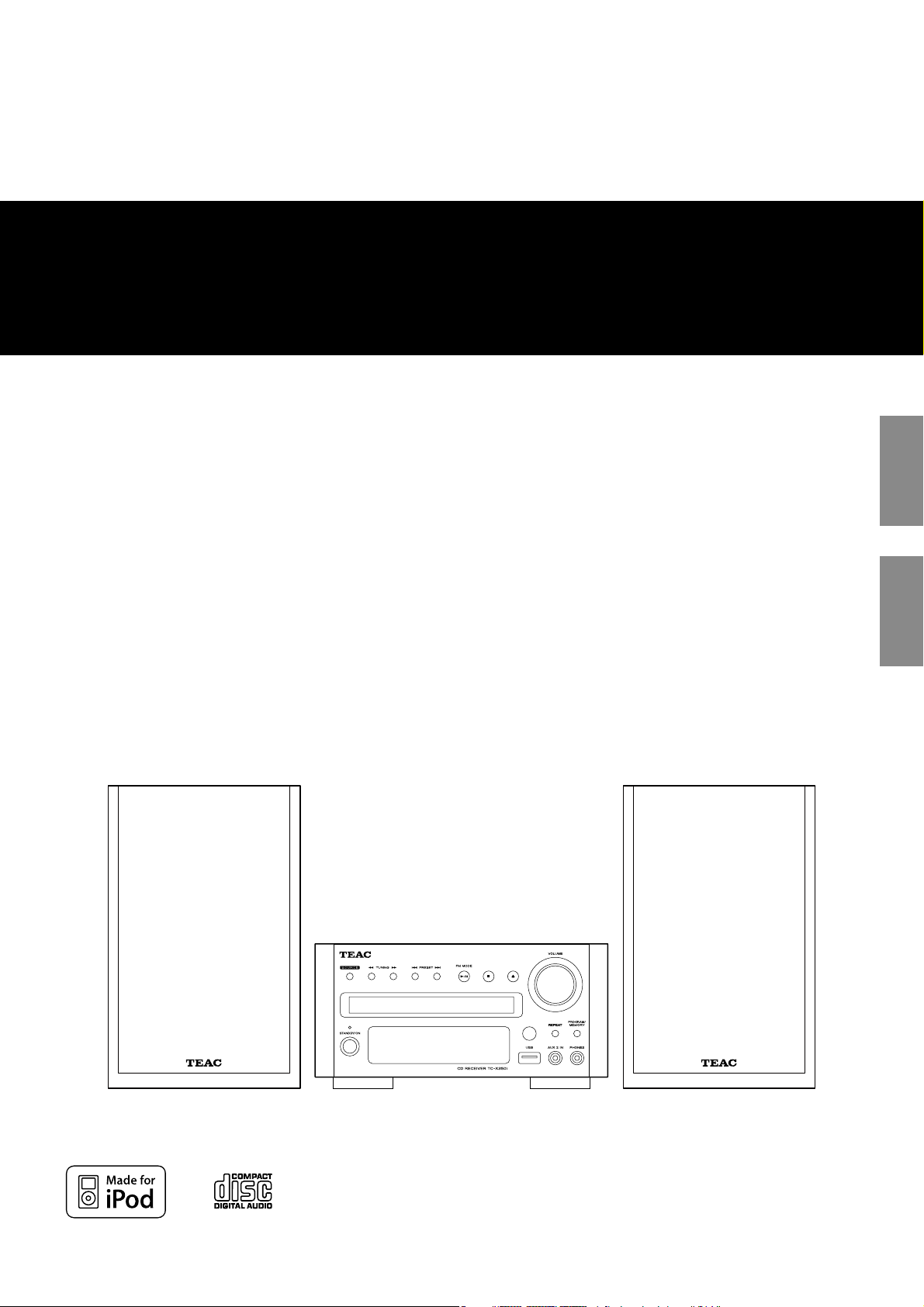
Z
410 09 978
TC-X350i
Micro HI-Fi System
OWNER’S MANUAL
MODE D’EMPLOI
ENGLISH FRANÇAIS
Page 2

CAUTION: TO REDUCE THE RISK OF ELECTRIC SHOCK, DO NOT
REMOVE COVER (OR BACK). NO USER-SERVICEABLE PARTS INSIDE.
REFER SERVICING TO QUALIFIED SERVICE PERSONNEL.
The lightning flash with arrowhead symbol, within an
equilateral triangle, is intended to alert the user to the
presence of uninsulated “dangerous voltage” within the
product’s enclosure that may be of sufficient magnitude to
constitute a risk of electric shock to persons.
The exclamation point within an equilateral triangle is
intended to alert the user to the presence of important
operating and maintenance (servicing) instructions in the
literature accompanying the appliance.
WARNING: TO PREVENT FIRE OR SHOCK HAZARD,
DO NOT EXPOSE THIS APPLIANCE TO RAIN OR
MOISTURE.
CAUTION
< DO NOT REMOVE THE EXTERNAL CASES OR CABINETS TO EXPOSE
THE ELECTRONICS. NO USER SERVICEABLE PARTS ARE WITHIN.
< IF YOU ARE EXPERIENCING PROBLEMS WITH THIS PRODUCT,
CONTACT TEAC FOR A SERVICE REFERRAL. DO NOT USE THE
PRODUCT UNTIL IT HAS BEEN REPAIRED.
< USE OF CONTROLS OR ADJUSTMENTS OR PERFORMANCE OF
PROCEDURES OTHER THAN THOSE SPECIFIED HEREIN MAY RESULT
IN HAZARDOUS RADIATION EXPOSURE.
IMPORTANT SAFETY INSTRUCTIONS
1) Read these instructions.
2) Keep these instructions.
3) Heed all warnings.
4) Follow all instructions.
5) Do not use this apparatus near water.
6) Clean only with dry cloth.
7) Do not block any ventilation openings. Install in accordance with
the manufacturer’s instructions.
8) Do not install near any heat sources such as radiators, heat
registers, stoves, or other apparatus (including amplifiers) that
produce heat.
9) Do not defeat the safety purpose of the polarized or groundingtype plug. A polarized plug has two blades with one wider than
the other. A grounding type plug has two blades and a third
grounding prong. The wide blade or the third prong are provided
for your safety. If the provided plug does not fit into your outlet,
consult an electrician for replacement of the obsolete outlet.
10) Protect the power cord from being walked on or pinched
particularly at plugs, convenience receptacles, and the point
where they exit from the apparatus.
11) Only use attachments/accessories specified by the manufacturer.
12) Use only with the cart, stand, tripod, bracket, or
table specified by the manufacturer, or sold with
the apparatus. When a cart is used, use caution
when moving the cart/apparatus combination to
avoid injury from tip-over.
13) Unplug this apparatus during lightning storms or when unused
for long periods of time.
14) Refer all servicing to qualified service personnel. Servicing is
required when the apparatus has been damaged in any way, such
as power-supply cord or plug is damaged, liquid has been spilled
or objects have fallen into the apparatus, the apparatus has been
exposed to rain or moisture, does not operate normally, or has
been dropped.
15) Grounding or Polarization – This product may be equipped with
a polarized alternating-current line plug (a plug having one blade
wider than the other). This plug will fit into the power outlet only
one way. This is a safety feature. If you are unable to insert the
plug fully into the outlet, try reversing the plug. If the plug should
still fail to fit, contact your electrician to replace your obsolete
outlet. Do not defeat the safety purpose of the polarized plug.
Alternate Warnings – This product is equipped with a three-wire
grounding-type plug, a plug having a third (grounding) pin. This
plug will only fit into a grounding-type power outlet. This is a
safety feature. If you are unable to insert the plug into the outlet,
contact your electrician to replace your obsolete outlet. Do not
defeat the safety purpose of the grounding-type plug.
16) Ventilation – Slots and openings in the cabinet are provided for
ventilation and to ensure reliable operation of the product and
to protect it from overheating, and these openings must not be
blocked or covered. The openings should never be blocked by
placing the product on a bed, sofa, rug, or other similar surface.
This product should not be placed in a built-in installation such
as a bookcase or rack unless proper ventilation is provided or the
manufacturer’s instructions have been adhered to.
17) The MAINS plug or an appliance coupler is used as the disconnect
device, the disconnect device shall remain readily operable.
18) Battery pack or battery installed shall not be exposed to excessive
heat such as sunshine, fire or the like.
19) Manufacture date is located on bottom of product.
20)
: CLASS II apparatus with double insulation, and no protective
earth provided.
2
Page 3
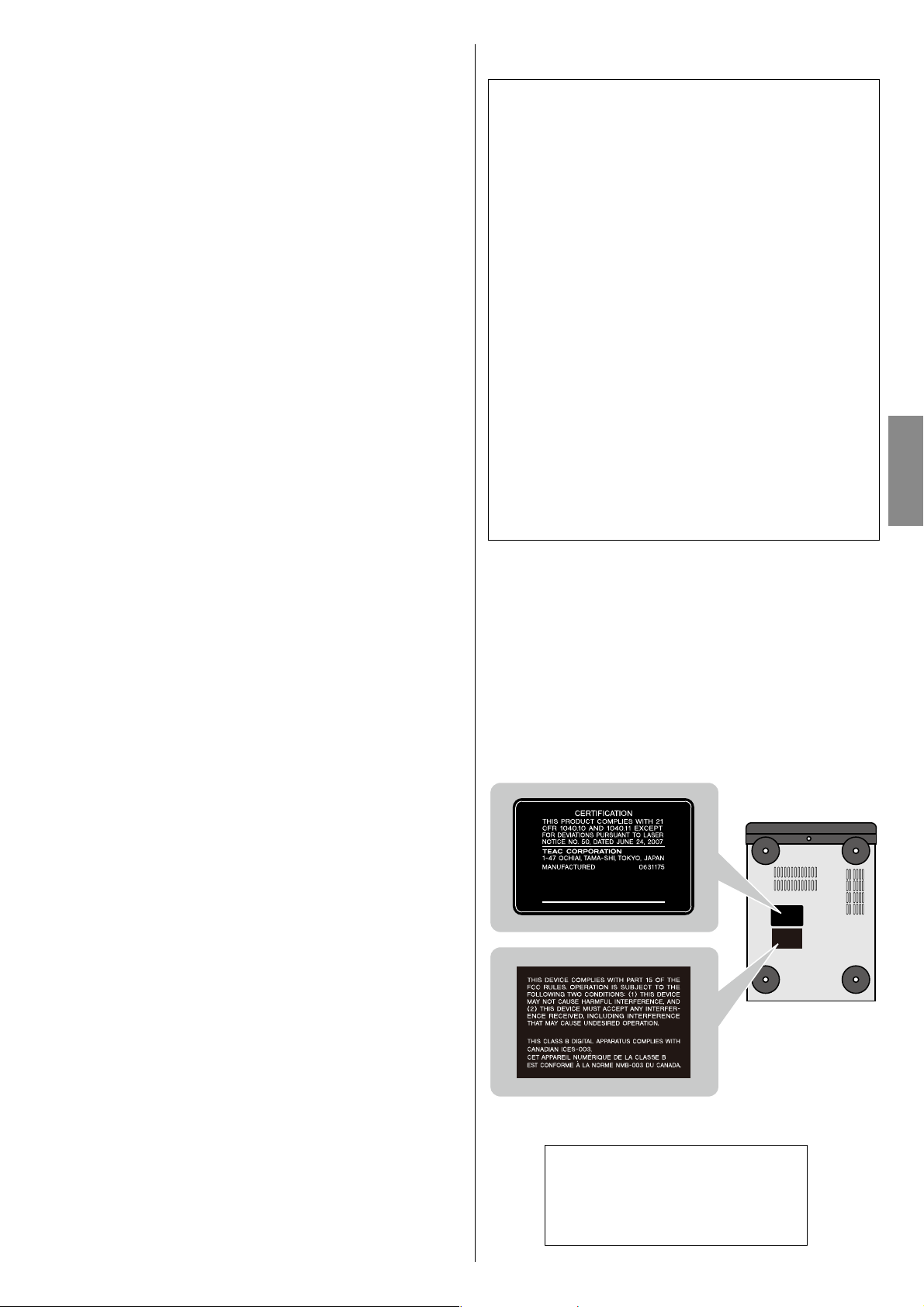
< Do not expose this apparatus to drips or splashes.
< Do not place any objects filled with liquids, such as vases, on the
apparatus.
< Do not install this apparatus in a confined space such as a book
case or similar unit.
< The apparatus draws nominal non-operating power from the
AC outlet with its POWER or STANDBY/ON switch not in the ON
position.
< The apparatus should be located close enough to the AC outlet so
that you can easily grasp the power cord plug at any time.
< The appliance coupler is used as the disconnect device, the
disconnect device shall remain readily operable.
< If the product uses batteries (including a battery pack or installed
batteries), they should not be exposed to sunshine, fire or excessive
heat.
< CAUTION for products that use replaceable lithium batteries: there
is danger of explosion if a battery is replaced with an incorrect type
of battery. Replace only with the same or equivalent type.
< Caution should be taken when using earphones or headphones
with the product because excessive sound pressure (volume) from
earphones or headphones can cause hearing loss.
For U.S.A.
This equipment has been tested and found to comply with the
limits for a Class B digital device, pursuant to Part 15 of the FCC
Rules. These limits are designed to provide reasonable protection
against harmful interference in a residential installation. This
equipment generates, uses, and can radiate radio frequency energy
and, if not installed and used in accordance with the instructions,
may cause harmful interference to radio communications. However,
there is no guarantee that interference will not occur in a particular
installation. If this equipment does cause harmful interference to
radio or television reception, which can be determined by turning
the equipment off and on, the user is encouraged to try to correct
the interference by one or more of the following measures:
r Reorient or relocate the equipment and/or the receiving
antenna.
r Increase the separation between the equipment and receiver.
r Connect the equipment into an outlet on a circuit different
from that to which the receiver is connected.
r Consult the dealer or an experienced radio/TV technician for
help.
CAUTION
Changes or modifications to this equipment not expressly
approved by TEAC CORPORATION for compliance will void the
user’s warranty.
ENGLISH
MPEG Layer-3 audio coding technology licensed from Fraunhofer IIS
and Thomson.
This product is protected by certain intellectual property rights of
Microsoft. Use or distribution of such technology outside of this
product is prohibited without a license from Microsoft.
This product has been designed and manufactured according to
FDA regulations “title 21, CFR, chapter 1, subchapter J, based on the
Radiation Control for Health and Safety Act of 1968“, and is classified
as class 1 laser product. There is not hazardous invisible laser radiation
during operation because invisible laser radiation emitted inside of
this product is completely confined in the protective housings.
The label required in this regulation is as follows:
For U.S.A.
Bottom of the main unit
iPod and iPod classic are trademarks of Apple Inc., registered in the
U.S. and other countries.
“Made for iPod” means that an electronic accessory has been
designed to connect specifically to iPod and has been certified by the
developer to meet Apple performance standards.
Apple is not responsible for the operation of this device or its
compliance with safety and regulatory standards.
Other company names and product names in this document are the
trademarks or registered trademarks of their respective owners.
Optical pickup
Type : KHS-313A
Manufacturer : Sony Electronics Inc.
Laser output : 7mW (CD)
Wavelength : 790+10, -20nm
3
Page 4
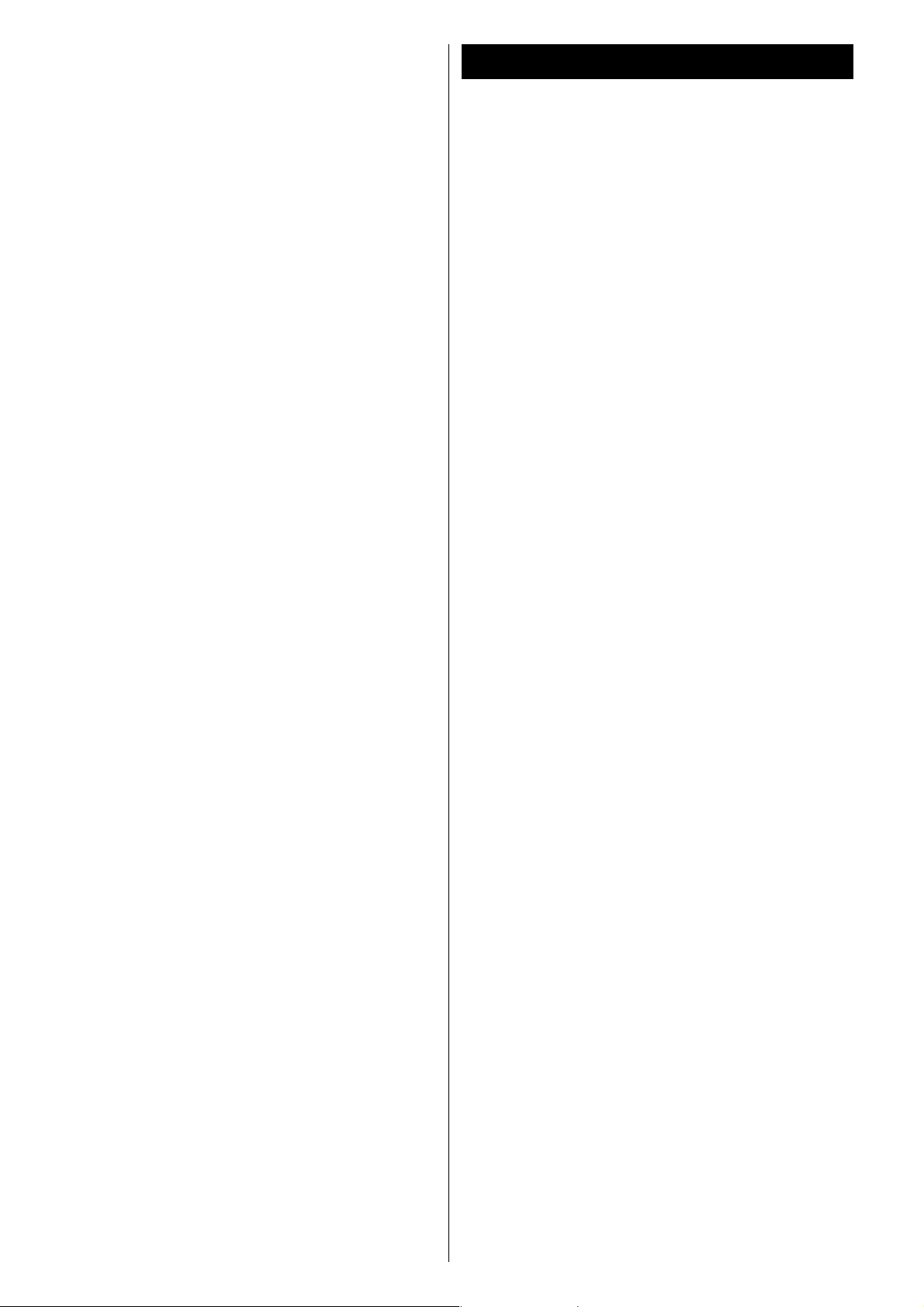
Contents
Thank you for choosing TEAC. Read this manual carefully to
get the best performance from this unit.
Before Use ....................................................5
Discs .........................................................6
USB Storage Devices ..........................................7
MP3/WMA Compatibility ......................................7
Connections .................................................. 8
AM/FM Outdoor Antenna ....................................10
Remote Control Unit .........................................10
Identifying the Parts (Main Unit) ..............................11
Identifying the Parts (Remote Control Unit) ...................12
Setting the Clock ............................................13
Basic Operation ..............................................14
Getting Started with an iPod .................................15
Listening to an iPod ..........................................16
Listening to a Disc ...........................................18
Listening to a USB Memory Device ...........................19
CD/USB Basic Playback .......................................20
CD/USB Displaying Information ...............................21
CD/USB Repeat/Shuffle Playback .............................22
CD/USB Programmed Playback ...............................23
Listening to the Radio ........................................24
Preset Tuning ................................................25
Listening to an External Source ...............................26
Sleep Timer ..................................................26
Wake Up Timer ..............................................27
Troubleshooting .............................................28
Specifications ................................................29
4
Page 5
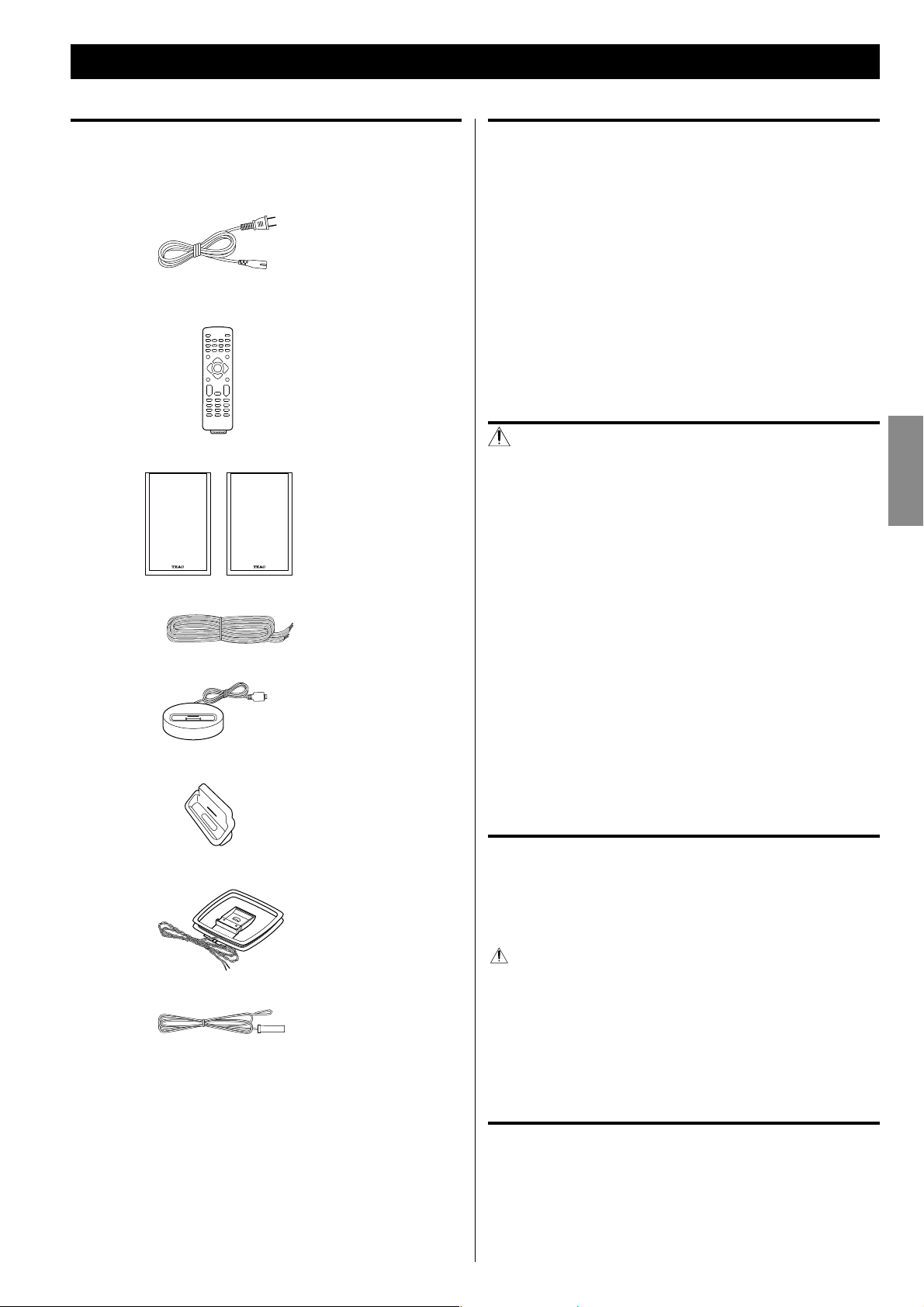
Before Use
What’s in the box
Confirm the supplied standard accessories.
AC power cord x 1
Remote control unit (RC-1273) x 1
(CR2025 Battery x 1 included)
Speaker x 2
Speaker cable x 2
Placement of the unit
< Choose the installation location of your unit carefully. Avoid placing
it in direct sunlight or close to a source of heat. Also avoid locations
subject to vibrations and excessive dust, heat, cold or moisture.
< As the unit may become warm during operation, always leave
sufficient space around the unit for ventilation.
Make sure there is at least 8” (20cm) of space above and at least 2”
(5cm) of space on each side of the unit. Do not place anything on
top of the unit.
< Do not place the unit on an amplifier or receiver or any other
device that generates heat.
CAUTION
< Do not move the unit during disc playback.
During playback, the disc rotates at high speed. Do not lift or
move the unit during playback. Doing so may damage the disc
or the unit.
< The voltage supplied to the unit should match the voltage as
printed on the rear panel. If you are in any doubt regarding this
matter, consult an electrician.
ENGLISH
iPod dock x 1
Dock adapter x 2
AM loop antenna x 1
FM lead-type antenna x 1
Owner’s manual (this document) x 1
< Keep this manual in a safe place for future reference.
< Do not open the cabinet as this might result in damage to the
circuitry or electrical shock. If a foreign object should get into the
unit, contact your dealer or service company.
< When removing the power plug from the wall outlet, always pull
directly on the plug, never yank on the cord.
< Always remove the disc before relocating or moving this unit.
Moving the unit with a disc inside it could cause malfunction.
Maintenance
If the surface of the unit gets dirty, wipe it with a soft cloth or
use diluted mild liquid soap. Allow the surface of the unit to dry
completely before using.
For safety, disconnect the power cord from the socket before
cleaning.
< Never spray liquid directly on this unit.
< Do not use thinner, benzene or alcohol as they could damage the
surface of the unit.
Warranty card x 1
Beware of condensation
When the unit is moved from a cold to a warm place, or used after a
sudden temperature change, there is a danger of condensation on
the lens of CD player; vapor in the air could condense on the internal
mechanism, making correct operation impossible. To prevent this, or
if this occurs, leave the unit turned on for one or two hours. Then the
unit will stabilize at the temperature of its surroundings.
5
Page 6
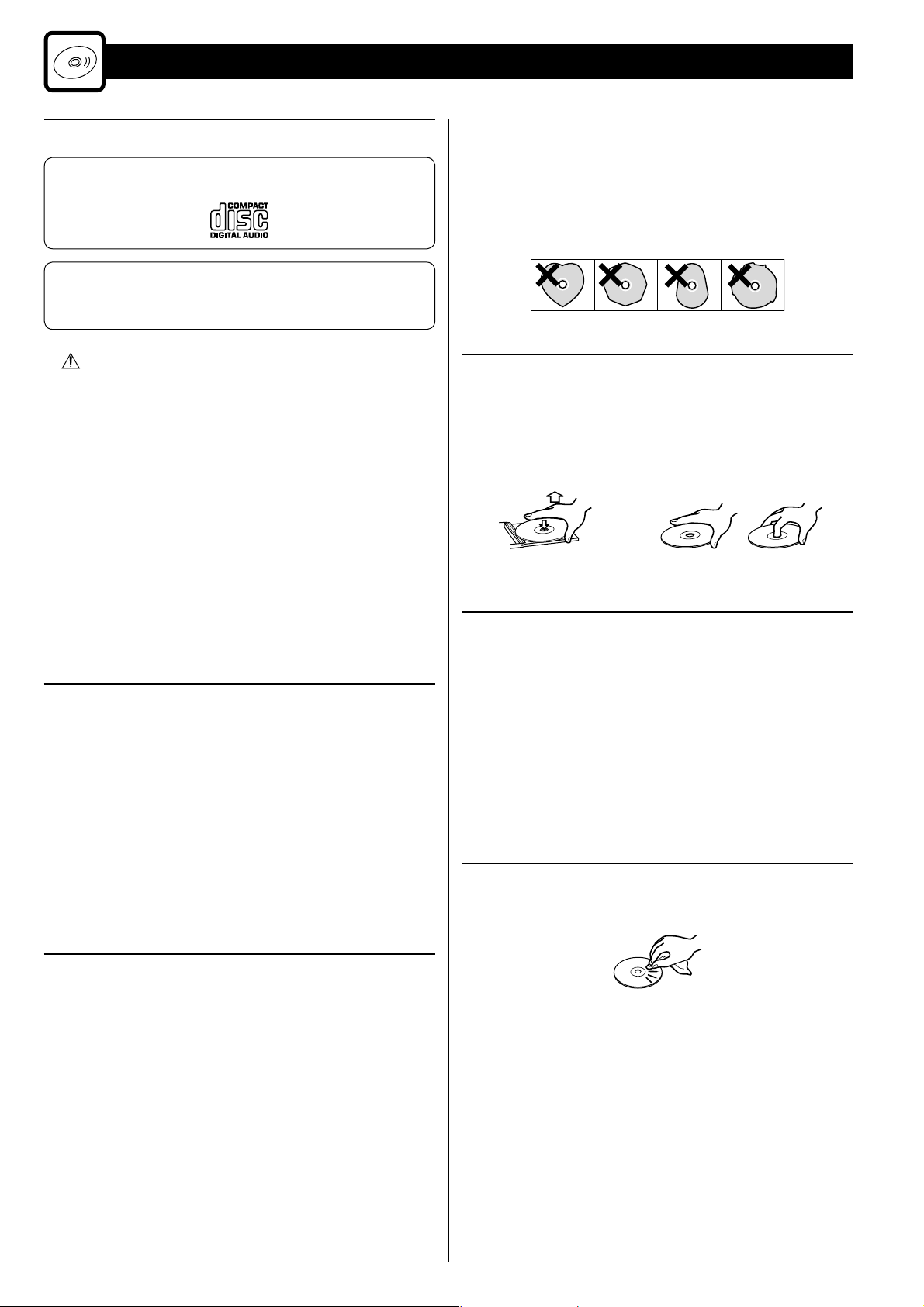
Discs
Discs that can be played on this unit
CDs that bear the “COMPACT disc DIGITAL AUDIO” logo (12cm or
8cm).
CD-R and CD-RW discs that have been correctly recorded in the
audio CD format and finalized.
Finalized CD-R and CD-RW discs that contain MP3/WMA files.
CAUTION
Playback of any other type of disc could cause loud noise
and damage to speakers as well as harm hearing. Never
play back any other type of disc.
< CD-ROMs and similar types of discs can be read by the unit, but
they will make no sound when played back.
< Video CDs, Video and audio DVDs, DVD-ROMs and other types of
DVDs cannot be read and played back by this unit.
< Copy-protected discs and other discs that do not conform to the
CD standard might not play correctly in this player. If you use such
discs in this unit, TEAC Corporation and its subsidiaries will not
be responsible for any consequences or guarantee the quality of
reproduction. If you experience problems with such non-standard
discs, you should contact their issuers.
About CD-R/CD-RW discs
This unit can play back CD-R and CD-RW discs that have been
recorded in the audio CD (CD-DA), MP3, and WMA format.
< Discs created by a CD recorder must be finalized before use with
this unit.
< Depending on disc quality and recording conditions, playback of
some discs might not be possible. Please see the manual for the
device that you used to create the disc.
< If you are uncertain about the handling of a CD-R or CD-RW disc,
please contact the seller of the disc directly.
< Never use a stabilizer. Using commercially available CD stabilizers
with this unit will damage the mechanisms and cause them to
malfunction.
< Do not use irregularly-shaped discs (octagonal, heart-shaped,
business card size, etc.). CDs with these shapes could damage the
unit.
Handling precautions
< Always insert a disc with the label side up. Only one side of a
Compact Disc can be played.
< To remove a disc from its storage case, press down on the center of
the case and lift the disc out, holding it carefully by the edges.
How to remove the disc How to hold the disc
Storage precautions
< Discs should be returned to their cases after use to avoid dust and
scratches that could cause the laser pickup to “skip.”
< Do not expose discs to direct sunlight or high-temperature
and humidity for extended periods. Long exposure to high
temperatures will warp discs.
< CD-R and CD-RW discs are more sensitive to the effects of heat
and ultraviolet rays than ordinary CDs. It is important that they
are not stored in locations where they will be exposed to direct
sunlight. They should also be kept away from sources of heat, such
as radiators and heat-generating electrical devices.
Maintenance
< If a disc becomes dirty, wipe its surface radially from the center
hole outward towards the outer edge with a soft, dry cloth.
Caution
< Do not play any disc that is warped, deformed or damaged.
Playing such discs could cause irreparable harm to the playing
mechanisms.
< Printable CD-R and CD-RW discs are not recommended because
their label sides could be sticky and damage the unit.
< Do not stick papers or protective sheets on the discs and do not
use any protective coating sprays.
< Use a soft oil-based felt-tipped pen to write information on the
label side. Never use a ball-point or hard-tipped pen, as this could
cause damage to the recorded side.
6
< Never clean discs using chemicals such as record sprays, antistatic
sprays and fluids, benzene and thinner. Such chemicals will do
irreparable damage to the disc’s plastic surface.
Page 7
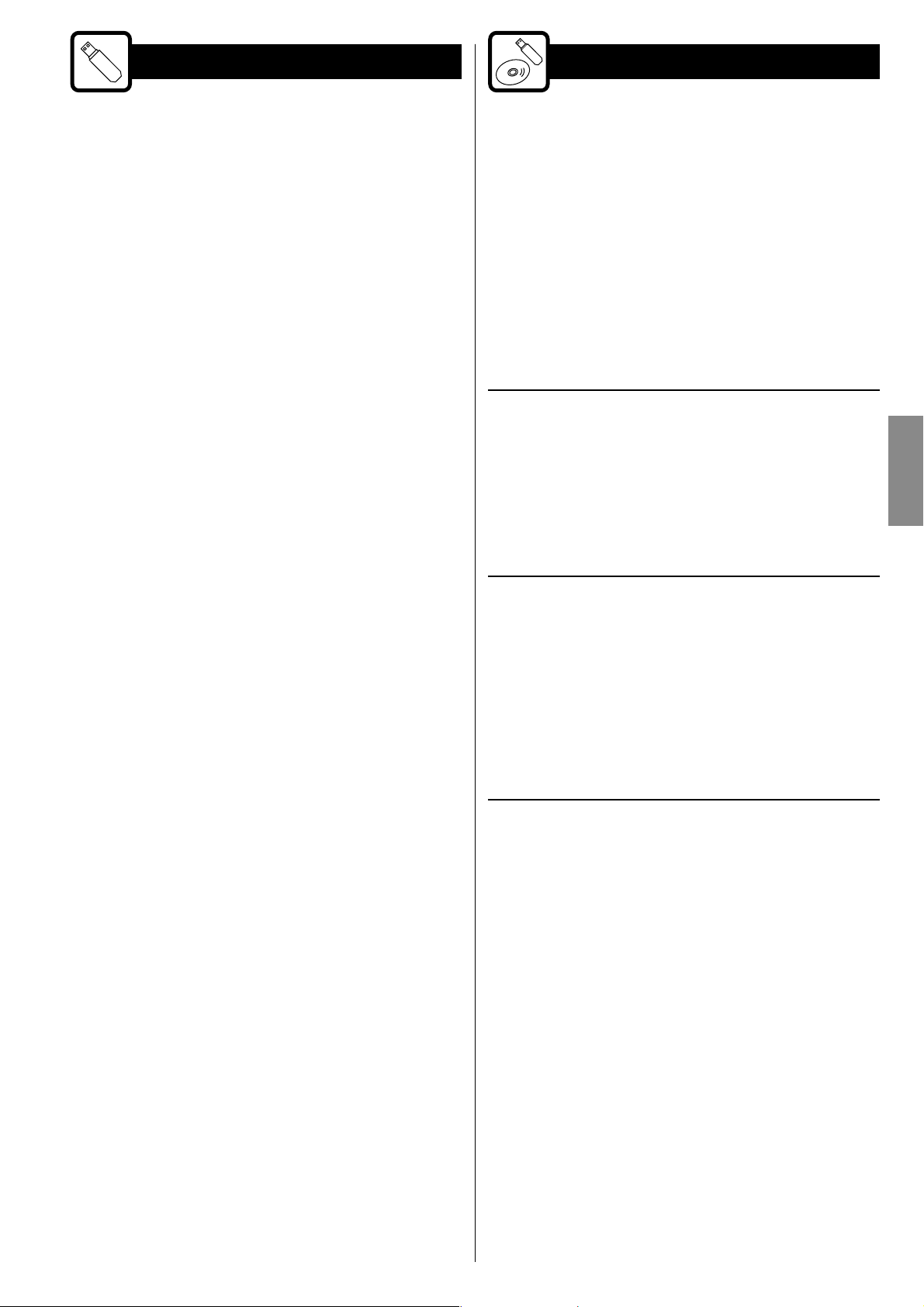
USB Storage Devices
MP3/WMA Compatibility
< Only USB flash memory can be used. Do NOT use a high-capacity
USB hard disc with this unit.
< Some flash memory players that charge from an USB terminal
cannot be played back.
< Hard disk drives, CD/DVD drives, and other devices than flash
memory connected via USB cannot be used.
< The TC-X350i cannot copy, move, or delete files.
< Playable format: FAT12, FAT16, FAT32
< NTFS, HFS, HFS+ cannot be used.
< Max. number of playable folders: 300
< Max. number of playable files: 650
< Depending on the conditions of a USB storage device, this unit
might not be able to play the files on it or skipping might occur.
This unit can play MP3/WMA files recorded on a CD-R, CD-RW discs
and USB storage device. Refer the instruction manual of the software
when making an MP3 or a WMA file using a PC.
< This unit can play back monaural and stereo MP3 files that are in
the MPEG-1 Audio Layer 3 format with a sampling rate of 44.1 or
48kHz and a bit rate of 320kbps or less.
< WMA file must have a sampling rate of 44.1 kHz, and a bit-rate of
192kbps or less.
< This unit is not compatible with discs that have been recorded
using multiple sessions. Only the first session can be played back.
< This unit cannot play copyright protected files.
< Files are played in alphabetical order.
File information display
The display of this unit can only show single-byte letters and
numbers.
< If the file information contains Japanese, Chinese or other double-
byte characters, playback is possible but the name will not be
shown correctly.
ENGLISH
Cautions when preparing MP3/WMA files using a computer or
other device
< Always include the extension in the file name. This unit recognizes
MP3 files by their “.mp3”, and WMA files by their “.wma” file
extensions.
< Always close the session (complete disc creation). This unit cannot
play discs if the session has not been closed.
< Carefully read the manual for the software that you are using when
you create an MP3/WMA disc.
Files that are unplayable or only partially playable
< Files without extensions cannot be played. Files that are not in the
MP3/WMA format cannot be played even if they have extensions.
< Variable bit rate files might not play back correctly.
< If the disc/USB storage device contains more than 650files or
300folders, this unit can not play it back correctly.
< Depending on disc/USB storage device conditions, this unit might
not be able to play a disc or skipping might occur.
7
Page 8
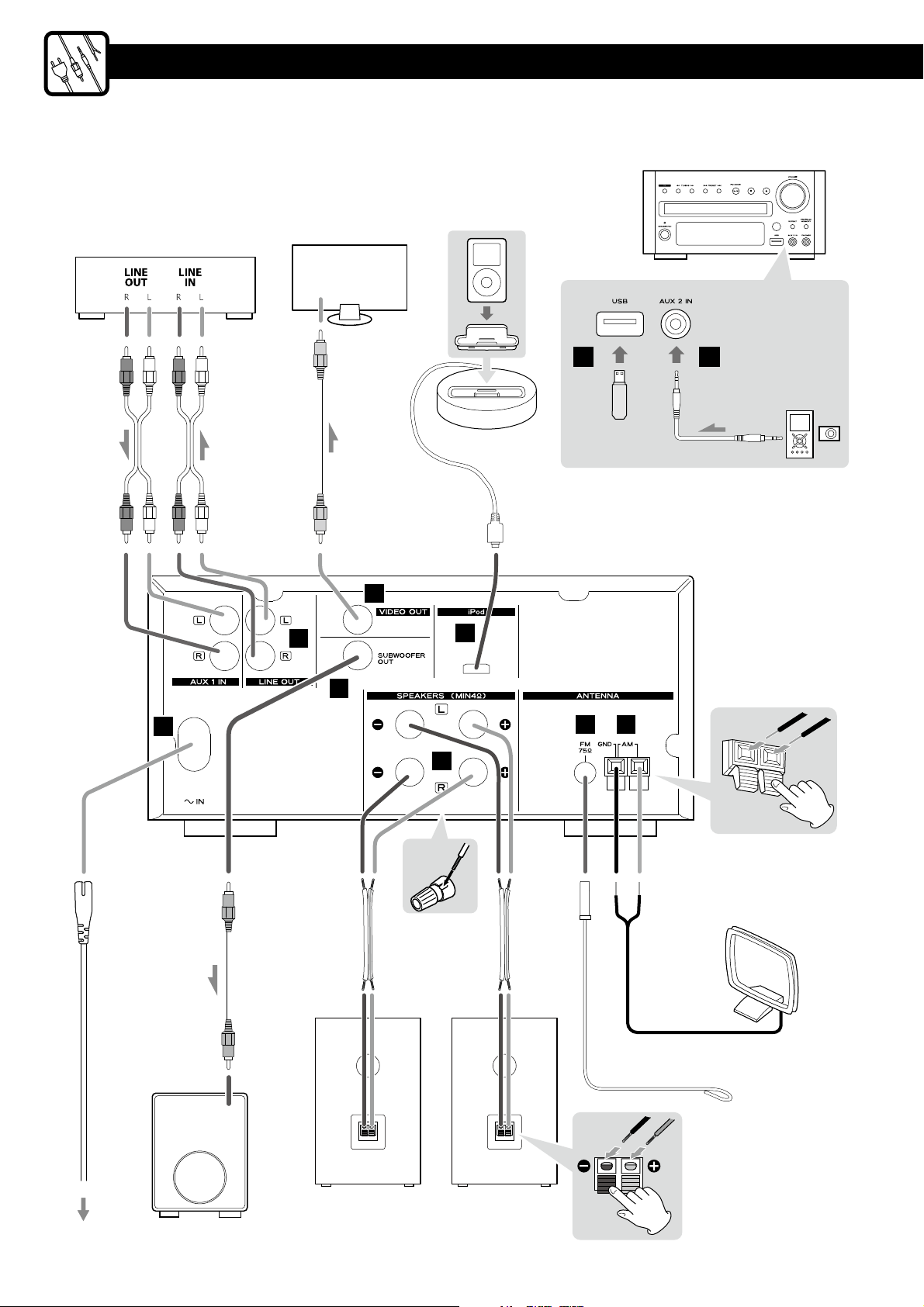
Connections
Front
Cassette tape deck etc.
RCA cables
TV (monitor) etc.
VIDEO
IN
RCA video cable
D
C
A B
Back
E
I
J
FG
H
Wall socket
8
Right speaker Left speaker
Subwoofer
Page 9
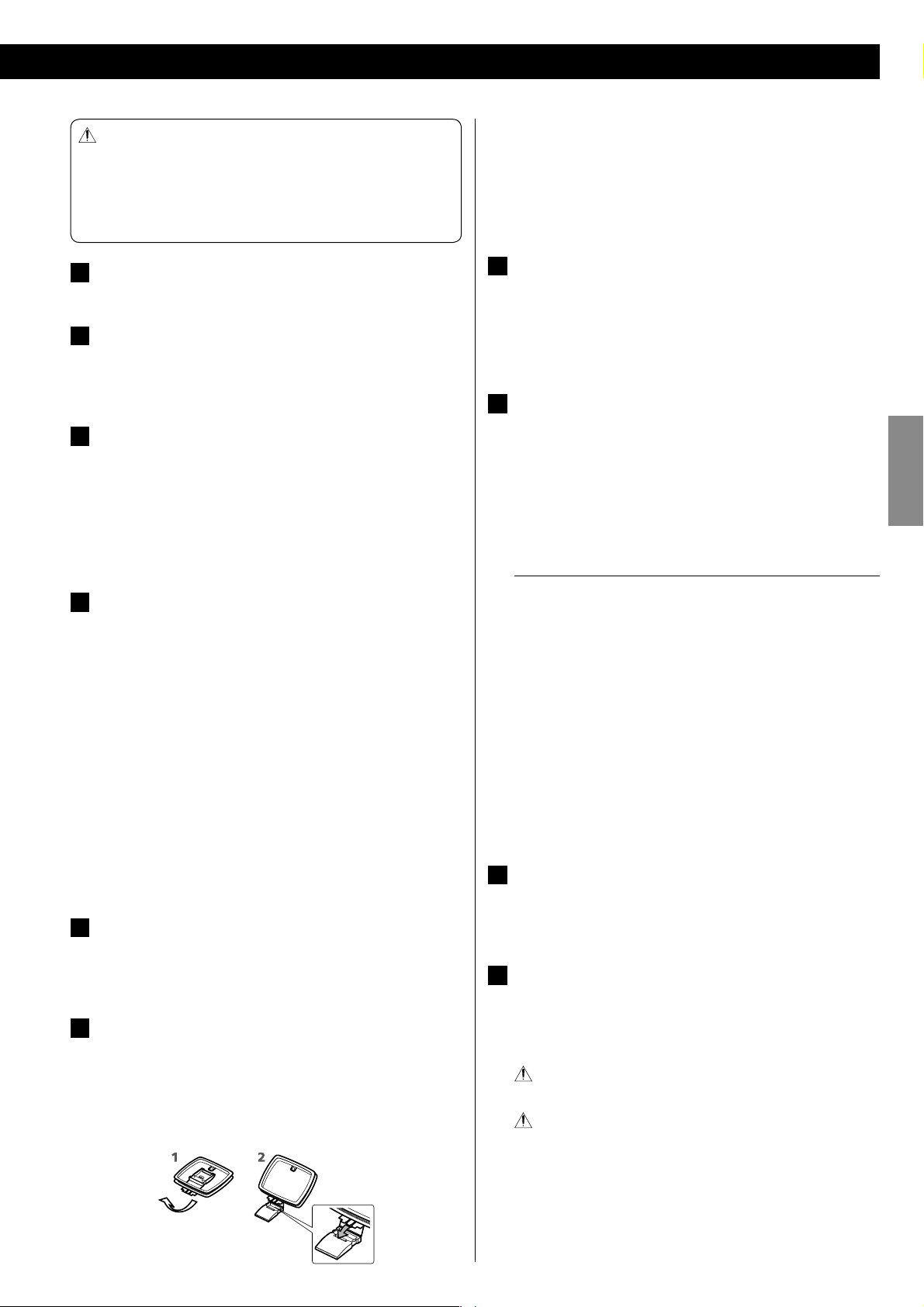
After all connections are complete, connect the power
cord’s plug to the AC wall socket.
< Read the instructions of each component you intend to use
with this unit.
< Be sure to connect each plug securely. To prevent hum and
noise, do not bundle the connection cords.
USB port
A
You can connect a USB memory device to this port.
AUX 2 IN
B
You can connect a portable audio player to this jack. Connect
the PHONES jack or audio output jack of a portable audio player
using commercially available stereo mini plug cable.
AUX 1/LINE OUT
C
Analog 2-channel audio signal is input or output from these
jacks. Connect a cassette tape deck etc. to these jacks using
commerciallyavailable RCA cables.
Make sure to connect:
White plug
Red plug
VIDEO OUT
D
This terminal outputs video signal from an iPod connected to the
dock of the TC-X350i.
Connect the unit to the composite video connector of a
television or monitor using commercially available RCA (pin)
video cable.
Make the following settings on your iPod’s menu to output video
to a TV via the dock.
(iPod touch* does not have this menu.)
* iPod touch 1st generation: Software ver. 2.2 or later
< When you have set [TV OUT] to [Ask], each time you play a video
your iPod prompts you to specify whether to output it to a TV.
< When you output video to a TV from your iPod, the video is not
displayed on the iPod’s screen.
iPod port
E
Insert the dock adapter that fits your iPod into the TC-X350i dock
(see page15). Connect the dock to this port and then insert an
iPod into the dock.
AM loop antenna
F
Connect the supplied AM loop antenna to the AM antenna
terminal. Place the antenna in the direction which gives the best
reception.
To stand the loop antenna on a surface, fix the claw to the slot in
the antenna base.
e White jack (L: left channel)
e Red jack (R: right channel)
In the [Video] menu, select [Video Settings],
and then set [TV OUT] to [On] or [Ask].
Press the lever, insert the end of the cord to the terminal, then
release the lever.
< Make sure it is fastened securely by pulling the cord lightly.
< Make sure only the bare, stripped wire is inserted in the jack and
that no plastic insulation is preventing contact between the
antenna wire and terminal.
FM antenna
G
Connect the supplied lead-type FM antenna to the FM 75Ω
socket and extend the lead.
Adjust the antenna in a suitable location like a window frame or
wall which gives the best reception and then fix the antenna in
that position with thumb tacks or the like.
SPEAKERS
H
Connect the supplied speakers to the SPEAKERS terminals using
the supplied speaker cables.
Make sure to connect:
+ Red terminal
(Using red marked side of the speaker cable)
_ Black terminal
How to connect
e Main unit's terminals
1 Turn the terminal cap counterclockwise to loosen it. The
speaker terminal caps cannot be fully removed from the base.
2 Insert the wire into the terminal fully and turn the terminal cap
clockwise to securely connect it.
e Speaker's terminals
Press the lever, insert the end of the cord to the terminal, then
release the lever.
< Make sure it is fastened securely by pulling the cord lightly.
< Make sure none of the wire insulation is under the terminal, only
the bare, stripped wire.
SUBWOOFER OUT
I
Connect a subwoofer using a commercially available RCA cable.
Use a subwoofer with built-in amplifier referred to as a “powered
subwoofer”.
Power cord receptacle
J
After all other connections have been made, insert the supplied
AC power cord into this receptacle, then connect the other end
of the power cord into the wall socket.
Be sure to connect the power cord to an AC outlet which
supplies the correct voltage.
In order to avoid the risk of electric shock, fire, and so on, use
only the supplied power cord.
e + Red terminal of the speaker
e _ Black terminal of the speaker
ENGLISH
< If you are not going to use the unit for some time, disconnect the
power cord from the wall socket.
9
Page 10
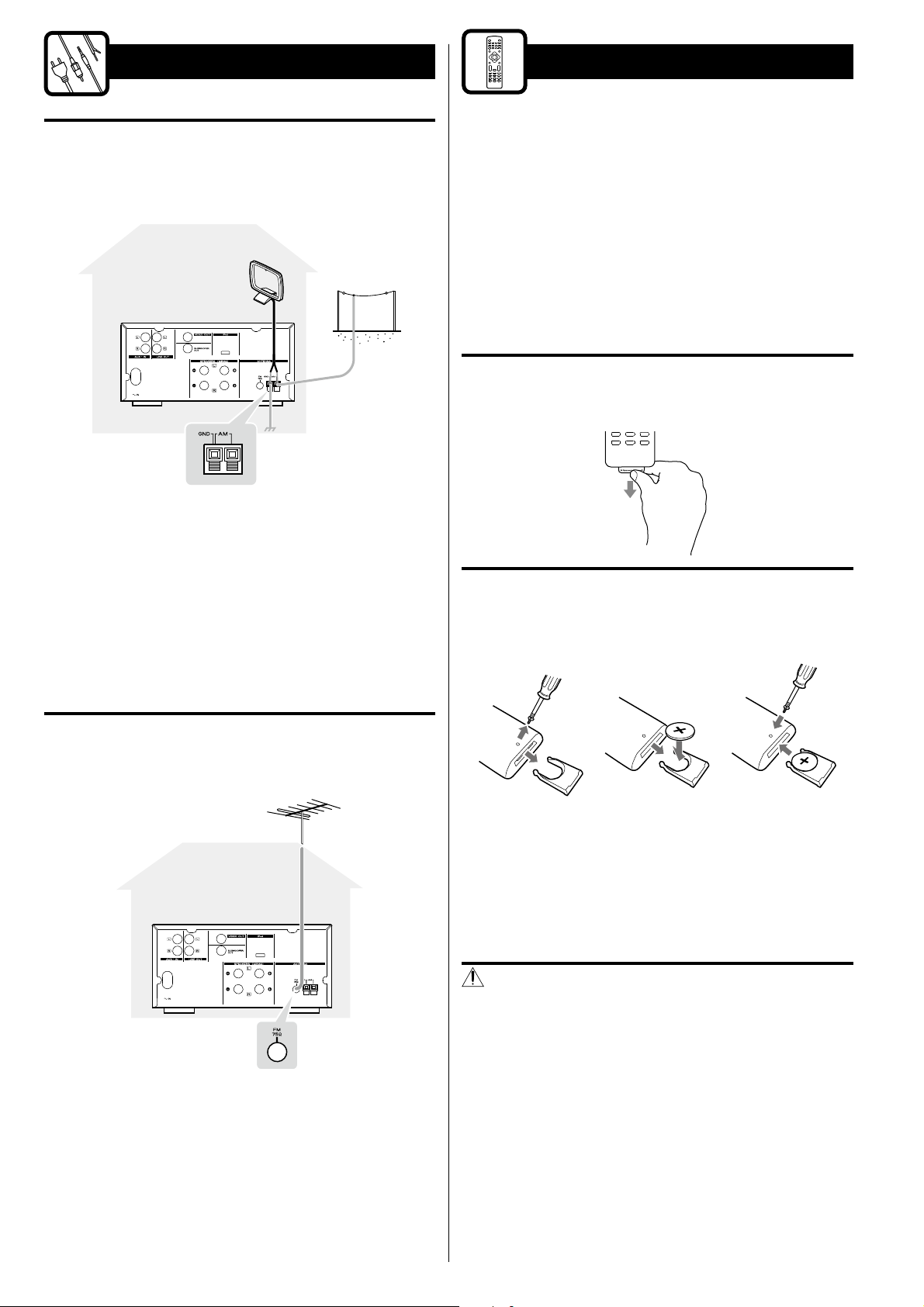
AM/FM Outdoor Antenna
Remote Control Unit
AM outdoor antenna
If the AM loop antenna provided does not deliver sufficient reception
(often due to being too far from the transmitter or in a concrete
building, etc.), it may be necessary to use an outdoor AM antenna.
Use either a high quality commercially available AM antenna or,
if not available, an insulated wire more than 16ft (5m) long, strip
one end, and connect this to the terminal as shown above.
The provided remote control unit allows the unit to be operated from
a distance.
When operating the remote control unit, point it towards the remote
sensor on the front panel of the unit.
< Even if the remote control unit is operated within the effective
range (16 ft/5 m), remote control operation may be impossible if
there are any obstacles between the unit and the remote control.
< If the remote control unit is operated near other products which
generate infrared rays, or if other remote control devices using
infrared rays are used near the unit, it may operate incorrectly.
Conversely, the other products may operate incorrectly.
Before use
Before using the remote control unit, pull out protection sheet from
the battery compartment.
< The antenna wire should be strung outdoors or indoors near a
window. For better reception, connect the GND terminal to a
reliable ground.
< Even when using an outdoor AM antenna, do not disconnect the
AM loop antenna.
FM outdoor antenna
In an area where FM signals are weak, it will be necessary to use a 75Ω
unbalanced-type outdoor FM antenna.
< Generally, a 3-element antenna will be sufficient; if you live in
an area where the FM signals are particularly weak, it may be
necessary to use one with 5 or more elements.
< Disconnect the FM indoor antenna when using an FM outdoor
antenna.
10
Battery replacement
If the distance required between the remote control unit and main
unit decreases, the battery is exhausted. In this case replace the
battery with new one.
12 3
1. Remove the screw, then pull out the battery holder.
2. Put the lithium-ion battery (CR2025, 3 V) in with the “+” side up.
3. Insert the battery holder, then fix it by tightening the screw.
< For information about collection of batteries, please contact your
local municipality, your waste disposal service or the point of sale
where you purchased the items.
Precautions concerning batteries
Misuse of batteries could cause them to rupture or leak leading to fire,
injury or the staining of nearby things. Please read and observe the
following precautions carefully.
< Be sure to insert the battery with the positive “+” and negative “–”
polarities correctly positioned.
< If the battery leaks, wipe away the leakage inside the battery
compartment and replace the battery with a new one.
< If the remote control unit is not to be used for a long time (more
than a month), remove the battery from the remote control unit to
prevent it from being exhausted.
< Do not use any batteries other than those specified.
<
Do not heat or disassemble batteries. Never throw them in fire or water.
< Do not carry or store batteries with other metallic objects. The
batteries could short circuit, leak or explode.
Page 11
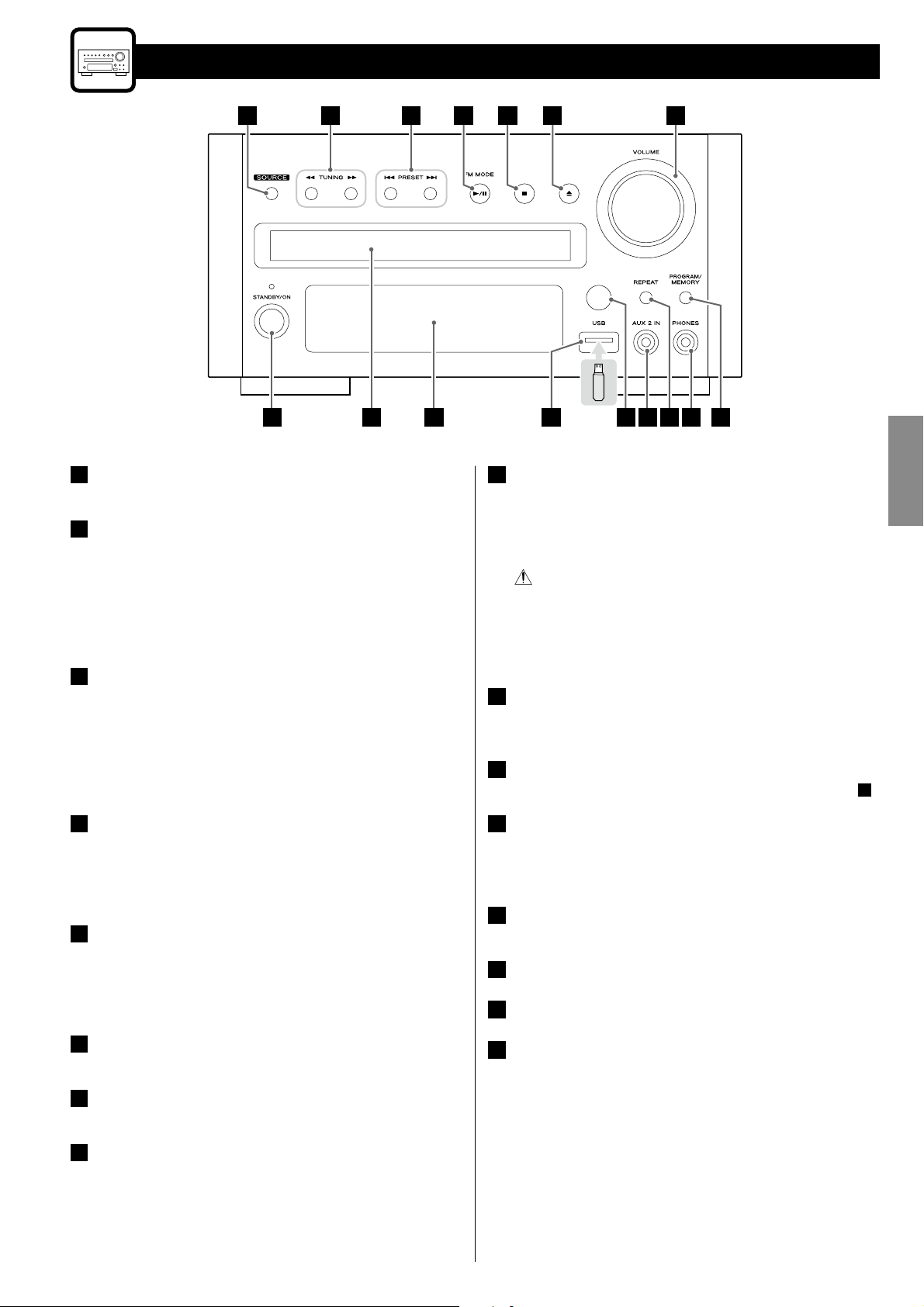
Identifying the Parts (Main Unit)
A
P
SOURCE
A
Use this button to select a source.
Search (m/,)/TUNING
B
When the source is “FM RADIO” or “AM RADIO”, use these buttons
to tune in to a station.
When the source is “iPod”, use these buttons to scroll up and
down in an iPod menu.
When the source is “CD” or “USB”, use these buttons to search for
a part of a track/file.
Skip (.//)/PRESET
C
When the source is “FM RADIO” or “AM RADIO”, use these buttons
to select a preset channel.
When the source is “iPod”, “CD” or “USB”, press these buttons to
skip tracks/files/songs.
When the source is “iPod”, hold down these buttons to search for
a part of a song.
B
O
N
DC
E
F
M
PHONES
I
To listen with headphones, first lower the volume level to the
minimum. Then, connect the headphones plug into the PHONES
jack, and adjust the volume by turning the VOLUME knob.
<
The speakers will make no sound when headphones are plugged in.
AVOID DAMAGING YOUR HEARING
< While wearing headphones, do not connect or disconnect
them with the PHONES jack. Moreover, do not turn the unit
on or off while wearing them. Very loud sound could be
output from the headphones.
< Do not put on headphones until after plugging them in.
REPEAT
J
When the source is “iPod”, “CD” or “USB”, use this button for
repeat playback.
AUX 2 IN
K
You can connect a portable audio player to this jack (pages8, 9 B).
G
J
KL
H
I
ENGLISH
Play/Pause (G/J)/FM MODE
D
When the source is “iPod”, “CD” or “USB”, use this button to start
or pause playback.
When the source is “FM RADIO”, use this button to select stereo
or monaural.
Stop ( H)
E
When the source is “CD” or “USB”, use this button to stop
playback.
When the source is “FM RADIO” or “AM RADIO”, use this button to
preset stations automatically.
Open/Close ( L)
F
Use this button to open and close the disc tray.
VOLUME
G
Turn this knob to adjust the volume level.
PROGRAM/MEMORY
H
When the source is “FM RADIO” or “AM RADIO”, use this button to
preset stations (page25).
When the source is “CD” or “USB”, use this button to programme
tracks/files (page23).
Remote control sensor
L
Receives signals from the remote control unit. Point the remote
control unit at this sensor when operating the remote control
unit.
USB port
M
You can connect an USB memory device to this port.
Display
N
Disc tray
O
STANDBY/ON
P
Use this button to turn the unit on and standby.
< The indicator lights blue when the unit is turned on.
< The indicator lights red when the unit is in the standby mode.
When the unit is turned off, and an iPod is not connected to the dock:
e “SYSTEM ECO POWER” appears on the display for a few
seconds. Then the unit is turned off (put in standby).
When the unit is turned off, and an iPod is connected to the dock:
e The clock appears on the display and the iPod battery is
charged. If you disconnect the iPod and no button is pressed
for 90seconds, the unit is turned off (put in standby).
11
Page 12
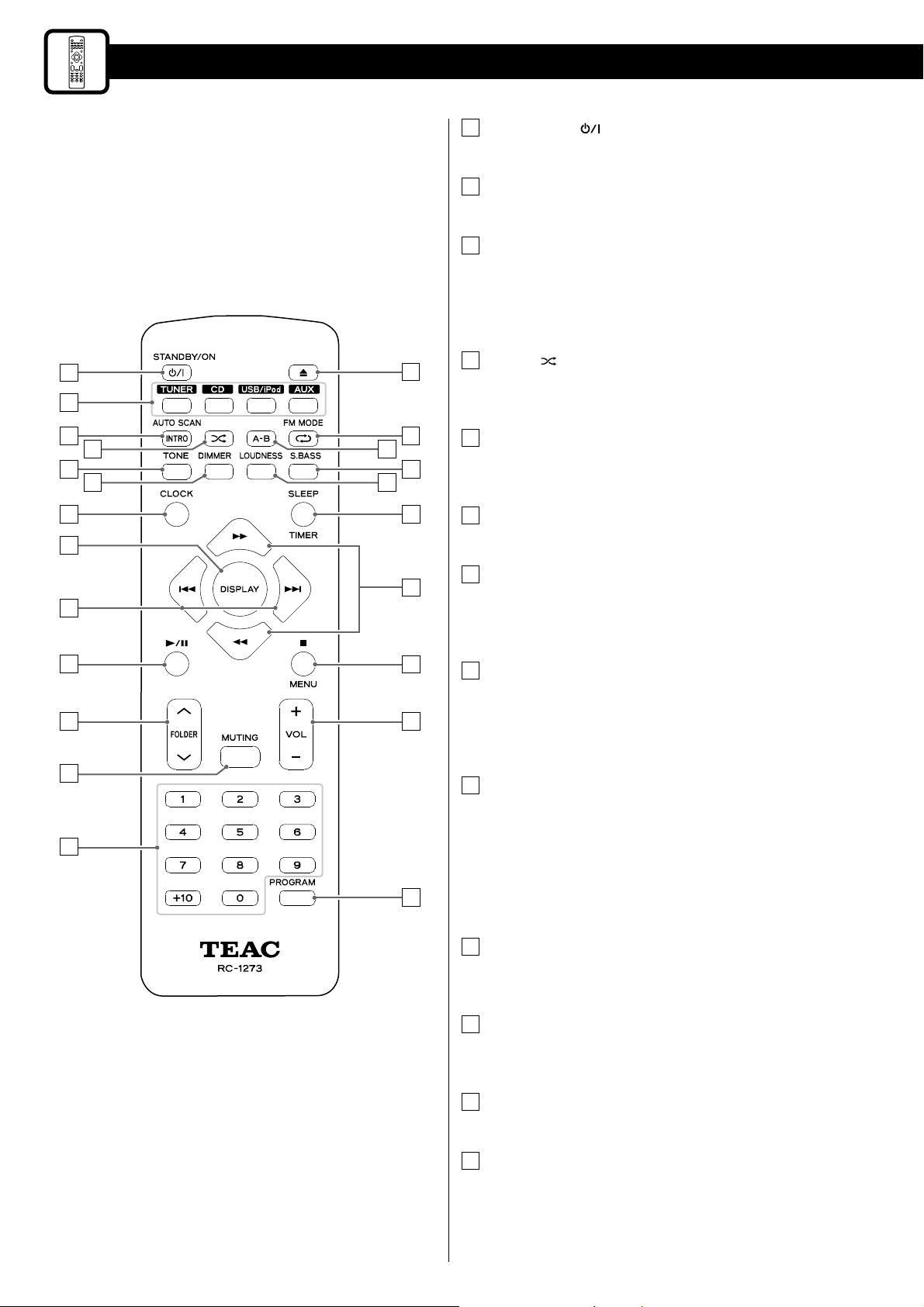
Identifying the Parts (Remote Control Unit)
G
H
A
B
C
STANDBY/ON (
A
Use this button to turn the unit on and standby.
Source buttons (TUNER, CD, USB/iPod and AUX)
B
Use these buttons to select a source.
AUTO SCAN/INTRO
C
When the source is “FM RADIO” or “AM RADIO”, use this button to
preset stations automatically.
When the source is “CD” or “USB”, use this button to play the
beginning of each track/file consecutively (page21).
Shuffle ( )
D
N
O
D
E
F
P
Q
R
S
T
I
When the source is “iPod”, “CD” or “USB”, use this button to set
the shuffle function.
TONE
E
Use this button to adjust bass and treble together with the
VOLUME Knob/buttons.
DIMMER
F
Use this button to change the brightness of the display.
CLOCK
G
Use this button to display the clock.
When the unit is turned off, use this button to set the clock
(page13).
)
J
K
L
M
U
V
W
DISPLAY
H
When the source is “iPod”, use this button to confirm a selection
in an iPod menu.
When the source is “CD” or “USB”, use this button to display the
track/file information.
Skip (.//)/Preset
I
When the source is “FM RADIO” or “AM RADIO”, use these buttons
to select a preset channel.
When the source is “iPod”, “CD” or “USB”, press these buttons to
skip tracks/files/songs.
When the source is “iPod”, hold down these buttons to search for
a part of a song.
Play/Pause (G/J)
J
When the source is “iPod”, “CD” or “USB”, use this button to start
or pause playback.
FOLDER (°/‡)
K
Use these buttons to select folders (MP3/WMA disc and USB
storage device only).
MUTING
L
Use this button to mute the sound.
12
Number buttons
M
When the source is “CD” or “USB”, use these buttons to select
tracks/files.
Page 13
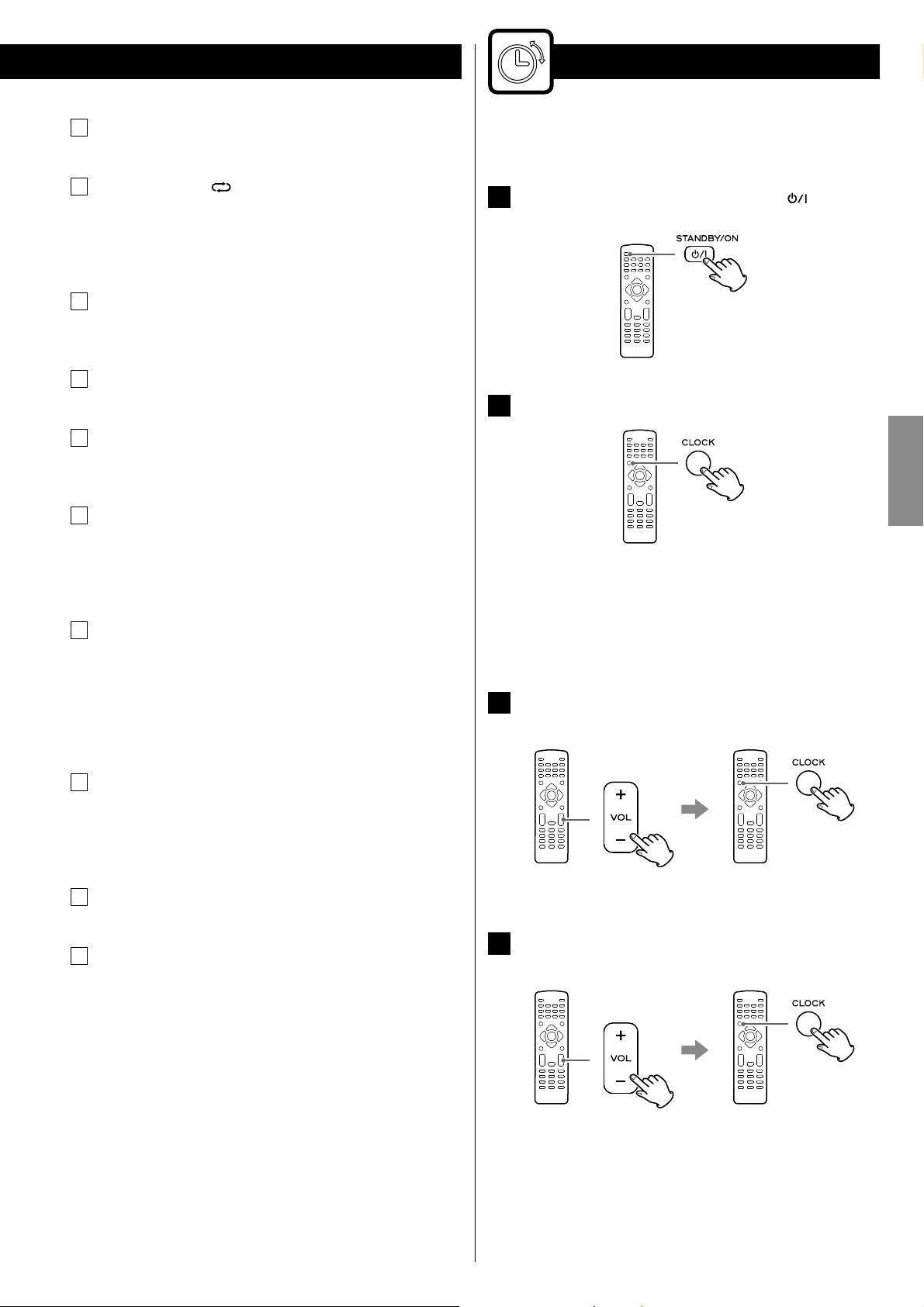
Setting the Clock
Open/Close ( L)
N
Use this button to open and close the disc tray.
FM mode/Repeat ( )
O
When the source is “FM RADIO”, use this button to select stereo
or monaural.
When the source is “iPod”, “CD” or “USB”, use this button for
repeat playback.
A-B (Repeat)
P
When the source is “CD” or “USB”, use this button to specify a
section and play it repeatedly (page22).
S.BASS
Q
Use this button to reinforce the bass sound.
LOUDNESS
R
Use this button to supplement the bass and treble hearing loss at
low volume.
SLEEP/TIMER
S
When the unit is on, use this button to set the sleep timer
(page26).
When the unit is turned off, use this button to set the wake up
timer (page27).
Search (m/,)/Tuning
T
When the source is “FM RADIO” or “AM RADIO”, use these buttons
to tune in to a station.
When the source is “iPod”, use these buttons to scroll up and
down in an iPod menu.
When the source is “CD” or “USB”, use these buttons to search for
a part of a track/file.
Set the clock when you connect the power cord into the wall socket
and turn on the unit for the first time.
If the unit is on, press the STANDBY/ON (
1
turn it standby.
Press the CLOCK button.
2
“CLOCK SET” appears on the display, and the “hour” value starts
blinking.
< If “- -:- -” blinks on the display, press the CLOCK button again.
< When no button is pressed for 30seconds, the time setting
mode will be cancelled.
Press the Volume (+ / –) buttons to set the current hour.
3
And then press the CLOCK button.
) button to
ENGLISH
Stop ( H)/MENU
U
When the source is “iPod”, use this button to go back to the
previous menu of iPod.
When the source is “CD” or “USB”, use this button to stop
playback.
VOL (+/–) (Volume)
V
Use these buttons to adjust the volume level.
PROGRAM
W
When the source is “FM RADIO” or “AM RADIO”, use this button to
preset stations (page25).
When the source is “CD” or “USB”, use this button to programme
tracks/files (page23).
Note:
To simplify explanations, instructions in this manual might refer to the
main unit or remote control only. In such cases, the same controls on
the remote control and main unit will operate similarly.
The “minute” value starts blinking.
Press the Volume (+ / –) buttons to set the current minute.
4
And then press the CLOCK button.
Setting the clock is now completed, and the clock starts from
00seconds.
13
Page 14
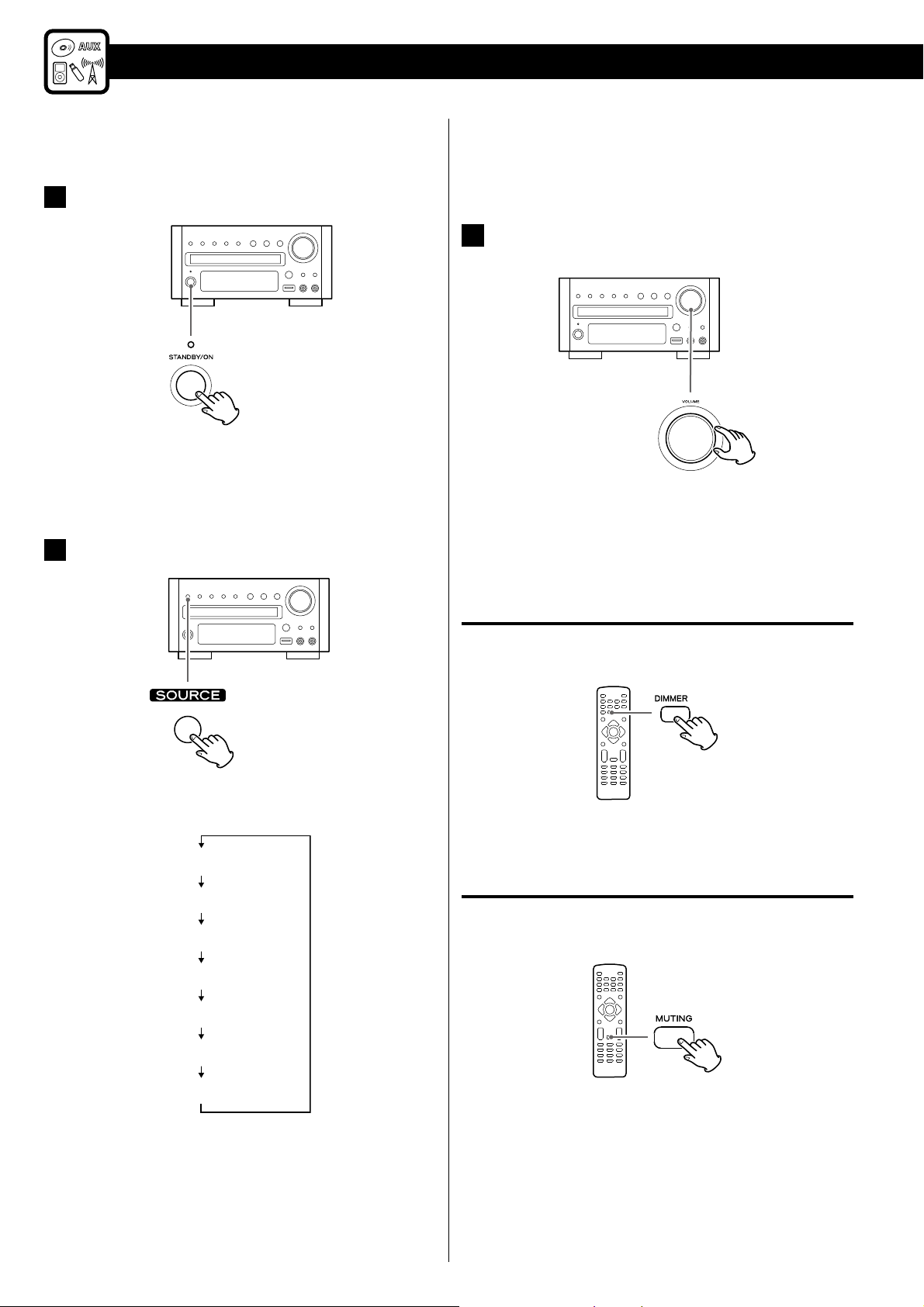
Basic Operation
This chapter describes the basic operation which is available in every
sound source.
Press the STANDBY/ON button to turn the unit on.
1
< The unit turns on with the source that was last selected.
< You can also use the SOURCE button (or the TUNER, DISC, iPod/
USB or AUX button on the remote control unit) to turn the unit
on.
Press the SOURCE button to select a source.
2
< To listen to an external source connected to the AUX IN jack,
select “AUX1” or “AUX2”.
< You can also select “AUX1” or “AUX2” by pressing the AUX button
on the remote control unit once or twice.
Play the source, and adjust the volume using the VOLUME
3
knob.
< You can hold down the VOLUME (+ / –) buttons on the remote
control unit to reduce or bring up the volume continuously.
< When the source is “AUX1” or “AUX2”, if you press the STANDBY/
ON button to turn the unit standby, it will take a few seconds to
stop the sound from connected subwoofer.
Each time the SOURCE button is pressed, the source changes as
follows:
CD
USB
FM RADIO
AM RADIO
(External source)
AUX1
AUX2 (External source)
iPod
The selected source is shown on the display.
< You can also select “FM RADIO” or “AM RADIO” by pressing the
TUNER button on the remote control unit once or twice.
< You can also select “iPod” or “USB” by pressing the iPod/USB
button on the remote control unit once or twice.
Dimmer
You can change the front panel’s display brightness.
Press the DIMMER button to change the brightness among
3levels.
Muting
You can mute the sound temporarily.
Press the MUTING button.
Press the MUTING button again to restore the sound.
< “MUTING” blinks on the display while muting is engaged.
< If you change the volume or source when the sound is muted,
muting is cancelled.
14
Page 15
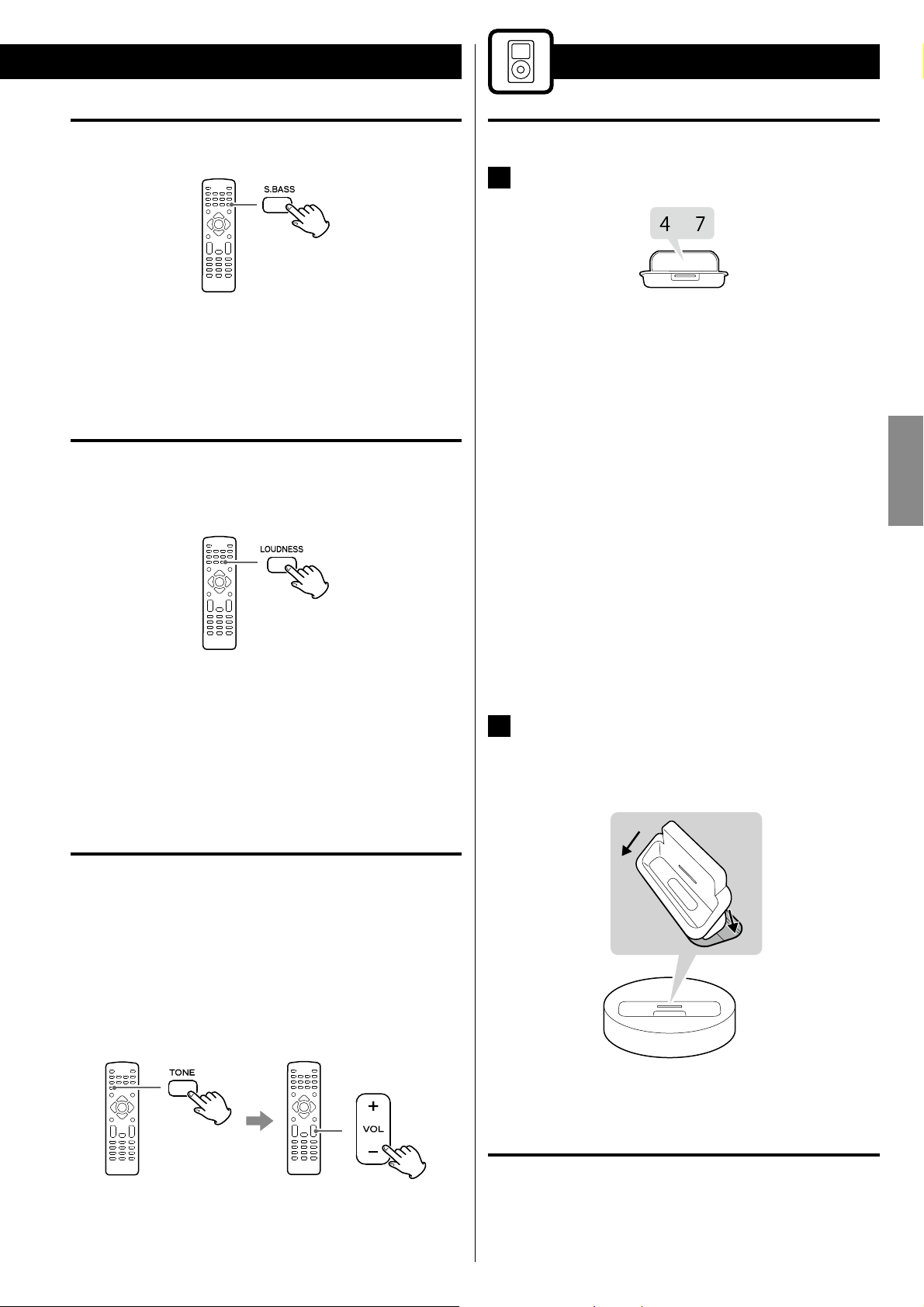
Getting Started with an iPod
Reinforcing the bass
You can reinforce the bass sound.
Press the S.BASS button.
To cancel the effect, press the S.BASS button again.
< When the LOUDNESS function is set to on, the S.BASS function is
set to off automatically.
Loudness
The loudness of high and low frequency sound is reduced at low
volume. To supplement this hearing loss, turn the loudness function
on. Set this function to off when listening at normal levels.
Setting the dock adapter
Select the dock adapter that fits your iPod.
1
or
No.4 : 20GB + U2
iPod with click wheel 20GB,
iPod with click wheel U2 Special Edition 20GB,
iPod with color display 20/30GB,
iPod with color display U2 Special Edition 20GB,
iPod with video 30GB,
iPod with video U2 Special Edition 30GB,
iPod Classic 80/120GB, 160GB (2009)
No.7 : 60GB(color) + Photo 40/60GB
iPod with click wheel 40GB,
iPod with color display (iPod photo) 40/60GB,
iPod with color display 60GB,
iPod with video 60/80GB,
iPod Classic 160GB (2007)
ENGLISH
Press the LOUDNESS button.
To cancel the effect, press the LOUDNESS button again.
< When the LOUDNESS function is on, the bass and treble sound
level automatically set to “0”. If you want to change the bass and/or
treble sound level, turn the LOUDNESS function off.
< When the S.BASS function is set to on, the LOUDNESS function is
set to off automatically.
Adjusting the bass and treble
You can change the bass and treble sound between “–5” to “+5”.
< If the LOUDNESS function is on, press the LOUDNESS button to
turn it off. (When the LOUDNESS function is on, the bass and treble
sound level automatically set to “0”.)
Press the TONE button repeatedly to select Bass or Treble.
And within 5seconds, press the VOLUME buttons to adjust the
sound level
< If none of the dock adapters supplied with this unit are
compatible with your iPod, use the dock adapter that came with
the iPod or a dock adapter purchased from the Apple Store as an
optional accessory.
Insert the adapter into the TC-X350i dock.
2
Fit the front edge of the adapter into the dock, and then press
the back edge of the adapter onto the dock until a slight “click”
is heard indicating the adapter is inserted correctly.
1
2
The higher the treble number, the more the high frequencies are
emphasized.
The higher the bass number, the more the low frequencies are
emphasized.
< To remove the adapter, hold its left and right sides and gently
pull it up.
Compatible iPod software
If your iPod will not work with the TC-X350i or with the remote control
unit, software update might solve the problem.
15
Page 16
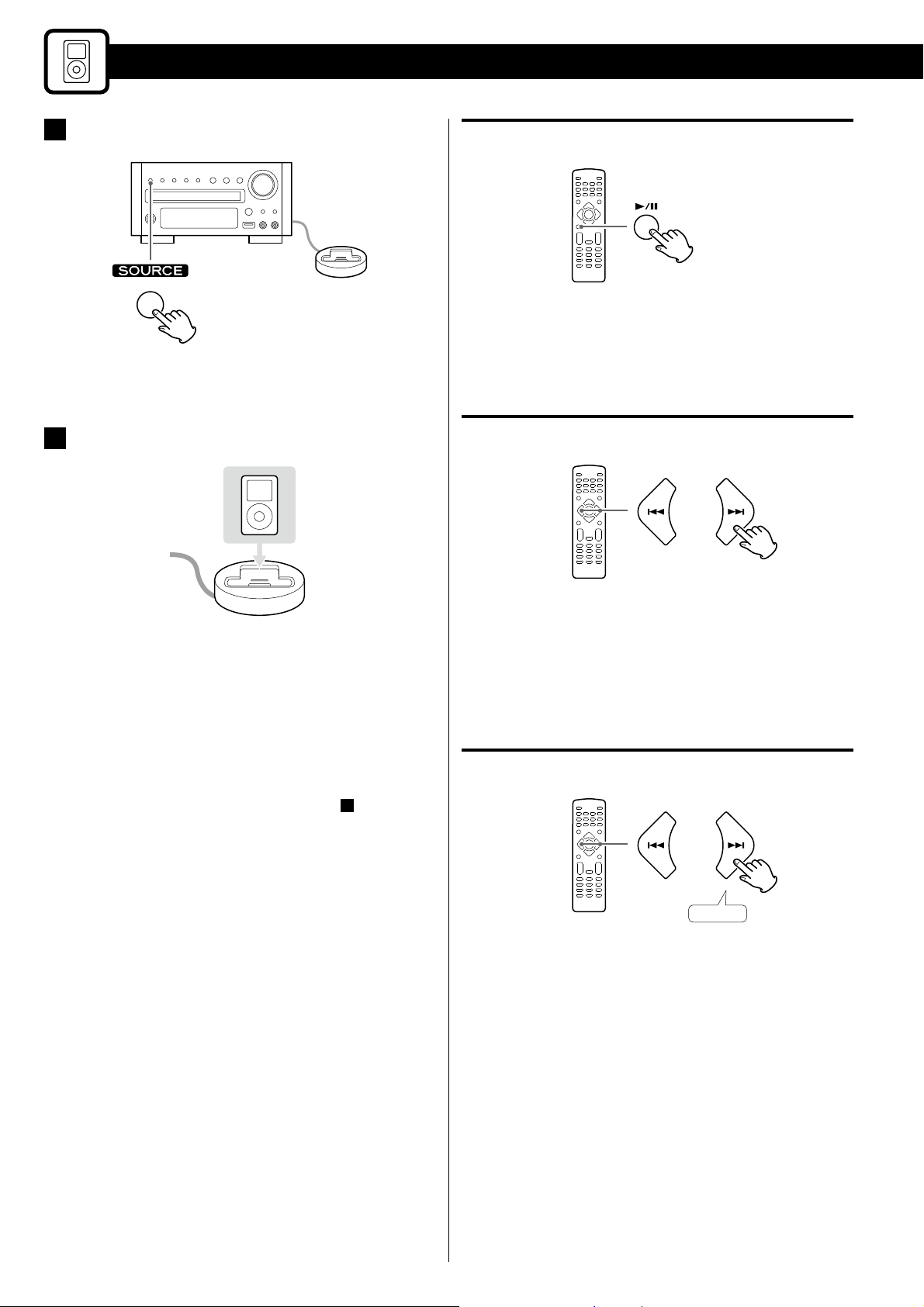
Press the SOURCE button to select “iPod”.
1
Listening to an iPod
Pausing playback temporarily
During playback, press the Play/Pause (G/J) button. Playback
stops at the current position.
< You can also select iPod by pressing the iPod/USB button on the
remote control unit once or twice.
Insert the iPod into the dock.
2
The iPod automatically turns on and the TC-X350i starts playback
from the play list of the iPod.
< When an iPod that is in playback mode is inserted into the dock,
the TC-X350i will automatically turn on and start playback of the
iPod.
< When headphones are plugged into the iPod, sound comes
from both the speakers and the headphones.
< The video signal from a connected iPod can be output from the
VIDEO OUT terminal of the TC-X350i
(pages8, 9 D )
.
< To resume playback, press the Play/Pause (G/J) button again.
Skipping to the next or previous song
During playback, press the Skip (.//) buttons repeatedly
until the desired song is found.
< When the Skip (.) button is pressed during playback, the
current song will be played from the beginning. If you want to play
the previous songs, press the Skip (.) button twice or more.
Searching for a part of a song
16
Hold down
During playback, hold down the Skip (.//) button and
release it when the part you want to listen to is found.
Page 17

Returning to the previous iPod menu
Activating the repeat mode
Press the MENU button.
This button has the same functions as its iPod counterpart.
Selecting a menu item
Press the Search (m/,) buttons to scroll to the menu item
you want, and then press the DISPLAY button.
Press the Repeat ( ) button to change the repeat mode.
Each time the Repeat (
iPod is changed as follows:
< When the iPod is set to repeat one song, the
the display of iPod.
< When the iPod is set to repeat all songs, the
the display of iPod.
) button is pressed, the repeat setting of
AllOne O
Activating the shuffle mode
Press the Shuffle ( ) button to change the shuffle mode.
Each time the Shuffle (
iPod is changed as follows:
) button is pressed, the shuffle setting of
icon appears on
icon appears on
ENGLISH
AlbumsSongs O
< When iPod is set to shuffle songs or albums, the icon appears
on the display of iPod.
17
Page 18

Listening to a Disc
Press the SOURCE button to select “CD”.
1
< When no disc is loaded in the disc tray, “NO DISC” is displayed.
Press the Open/Close (L) button to open the disc tray.
2
If playback has not started automatically, press the Play/
5
Pause (y/J) button to start playback.
< MP3/WMA files that are not placed in folders are automatically
put in the “01 (root)” folder. Playback starts from the first file in
the “01 (root)” folder.
< When playback of all the tracks/files has finished, the unit stops
automatically.
Display during playback
Audio CD
Current track number
Insert the disc label side up.
3
< Make sure the disc is centered in the tray in order to avoid any
malfunction or jamming of the tray or damage to the disc.
Press the Open/Close (L) button again to close the tray.
4
The tray will close.
Some discs may start playback automatically.
< Be careful not to let your finger be pinched by the tray.
< It takes a few seconds for the unit to load the disc.
Elapsed time of the current track
MP3/WMA disc
Current folder number
Current le
number
Display when playback is stopped
Audio CD
Total number of tracks
Elapsed time of the
current le
Total playing time
18
MP3/WMA disc
Total number of folders
Total number of les
Page 19

Listening to a USB Memory Device
Do not use a high-capacity USB hard discs. Only USB flash
memory can be used.
< For about USB memory device compatibility, see page7.
Press the SOURCE button to select “USB”.
1
< When no USB memory device is connected, “NO USB” appears
on the display.
Plug your USB memory device into the USB connector.
2
Display during playback
Current folder number
Current le
number
Display when playback is stopped
Total number of folders
Total number of les
Elapsed time of the
current le
ENGLISH
Some files may start playback automatically.
< It takes a few seconds for the unit to load the USB memory
device.
< You can reverse steps
If playback has not started automatically, press the Play/
3
Pause (y/J) button to start playback.
< MP3/WMA files that are not placed in folders are automatically
put in the “01 (root)” folder. Playback starts from the first file in
the “01 (root)” folder.
1
and 2 .
19
Page 20

CD/USB Basic Playback
Stopping playback temporarily
(Pause mode)
During playback, press the Play/Pause (y/J) button.
Playback stops at the current position.
To resume playback, press the Play/Pause (y/J) button again.
Stopping playback
Skipping to the next or a previous track/file
Press the Skip (.//) button repeatedly until you find the
desired track/file.
The selected track/file will be played from the beginning.
< During programmed playback, the next or previous track/file in
the program is played.
Direct Playback
When stopped or playing back, you can use the Number buttons on
the remote control unit to select track/file directly.
Press the Stop (H) button.
Searching for a part of a track/file
Hold down
During playback, hold down the Search (m/,) button.
Release it when you have found the part you want to listen to.
Select a track/file using the Number buttons. The selected track/
file will be played from the beginning.
Examples:
To playback track/file 7
To playback track/file 23
< Direct playback is not possible during shuffle playback and
program playback.
< The order of MP3/WMA file number might be changed if files or
folders have been added, deleted or moved.
20
Page 21

Intro playback
Ten seconds of the beginning of each track/file can be played back in
succession.
Press the INTRO button to start intro playback.
“INTR ON” appears on the display.
And then the unit plays back the first 10 seconds of each track/file
consecutively.
To continue listening to the current track/file, press the INTRO
button again. “INTR OFF” appears on the display.
CD/USB Displaying Information
Audio CD
During playback, each time the DISPLAY button is pressed, the
display changes asfollows:
Elapsed time of current track
Remaining time of current track
Elapsed time of the disc
ENGLISH
Remaining time of the disc
Selecting a folder
(MP3/WMA disc or USB storage device)
°
Press the FOLDER (
folder.
/‡
) buttons to skip to the next or previous
MP3/WMA file
During playback, press the DISPLAY button to show scrolling
information about the current file as follows:
Title
Artist
Album
< The first 30 characters of title/artist/album can be displayed.
< The display of this unit can only show single-byte letters and
numbers. If the file information contains Japanese, Chinese or
other double-byte characters, playback is possible but the name
will not be shown correctly.
< “NO ID3” appears when there is no information.
21
Page 22

CD/USB Repeat/Shuffle Playback
Repeat playback
During playback, each time the Repeat ( ) button is pressed, the
mode is changed as follows:
REP
2
When the point at which repeat playback should end is
reached, press the A-B button again.
“A-B” appears on the display, and the designated section will be
played back repeatedly.
< To cancel the A-B Repeat, press the A-B button or the Stop (H)
button.
< The Search button (,) can be used to fast-forward to pointB
after designating pointA.
< There must be more than 1seconds between A and B.
< The starting point and the end point must be in a same track/
file. If the file/track changes after you set the starting point, the
A-B repeat playback mode will be cancelled.
REP Folder
(MP3/WMA only)
REP ALL
Repeat o
REP (Repeat one track/file)
“REP” appears on the display.
The track/file being played will be played repeatedly.
REP Folder (Repeat folder) (MP3/WMA only)
“REP” blinks on the display.
All the files in the folder will be played repeatedly.
REPALL (Repeat all)
“REPALL” appears on the display.
All the tracks/files will be played repeatedly.
< If one of the following buttons is pressed, repeat mode will be
canceled:
STANDBY/ON, Open/Close (L), SOURCE
Shuffle playback
During playback, press the Shuffle ( ) button.
“SHUF” appears on the display and the tracks/files will be played
randomly.
< To cancel shuffle playback, press the Shuffle (
< To stop shuffle playback, press the Stop (H) button. This operation
also cancels shuffle playback.
< If the / button is pressed during shuffle playback, the next
track/file will be randomly selected and played.
< If the . button is pressed during shuffle playback, another
track/file will be randomly selected and played.
< During shuffle playback, a track/file that has completed playback
will not be played again.
)button.
A-B repeat playback
This function allows repeat playback of any desired section of a track/
file.
During playback, designate the point at which repeat
1
playback should start by pressing the A-B button.
“A-” appears on the display.
22
Page 23

CD/USB Programmed Playback
Up to 20 tracks/files can be programmed in the desired order.
Press the Source button to select “CD” or “USB”.
1
If playback has been started, press the Stop (H) button to stop
playback.
2
Press the PROGRAM button.
4
Press the Skip (.//) buttons to select a track/file,
then press the PROGRAM button.
The track/file is programmed, and the program number (“P-01”)
is displayed.
< Repeat steps 3 and 4 to program more tracks/files.
ENGLISH
“PROG” blinks on the display.
Audio CD
Track number
Program number
MP3/WMA file
Folder number
File number
< To cancel the program mode, press the Stop (H) button.
3
(When programming MP3/WMA files)
Press the FOLDER (°/‡) buttons to select a folder on the
MP3/WMA disc or USB storage device.
Program number
5
When you have finished selecting track/file numbers,
press the Play/Pause (G/J) button to start program
playback.
< After playback of all the programmed tracks/files has finished
or you stop the programmed playback, press the Play/Pause
(G/J) button to play the program again.
< You can use Skip (.//) button during program playback
to select and play other tracks/files in the program.
< During programmed playback, the Number buttons do not
work.
Clearing the program
< MP3/WMA files that are not placed in folders are put in the “01”
(root) folder.
In the stop mode, press the Stop (H) button. “PROG” disappears
from the display.
< In the following cases, the programmed contents will also be
cleared:
Changing the source
Pressing the STANDBY/ON button
Ejecting the disc or disconnecting the USB storage device
Disconnecting the AC power cord
23
Page 24

Listening to the Radio
Select “FM RADIO” or “AM RADIO” using the SOURCE
1
button.
< You can also select “FM RADIO” or “AM RADIO” by pressing the
TUNER button on the remote control unit once or twice.
Select the station you want to listen to.
2
Auto selection
FM MODE
When the source is “FM RADIO”, pressing the FM mode button
alternates between the Auto (Stereo) mode and Mono mode.
Auto Mode
“AUTO MODE” appears on the display.
FM stereo broadcasts are received in stereo.
Mono Mode
To compensate for weak FM stereo reception, select this mode.
“MONO MODE” appears on the display.
Reception will now be forced to monaural, reducing unwanted
noise.
Hold down
more than 1 sec.
Hold down the TUNING (m/,) button for more than
1seconds. The unit starts searching for a station.
When a station is tuned in, the tuning process will stop
automatically.
Repeat this step until the station you want to listen to is found.
< If you want to stop the tuning process, press the TUNING button
briefly.
Manual selection
If the reception is poor
For the best reception, rotate the FM antenna or AM antenna until
you get stations clearly.
Press the TUNING (m/,) button.
The frequency changes by a fixed step.
Press repeatedly until the station you want to listen to is found.
24
Page 25

Preset Tuning
You can store up to 20 FM and 20 AM stations.
Auto memory presetting
Press the AUTO SCAN button when the source is “FM RADIO” or
“AM RADIO”.
Up to 20of the best received stations in your area will be stored
automatically.
Manual memory presetting
Tune in a station you want to listen to (see previous
1
page).
Within 30seconds, select a preset channel to store the
3
station using the Preset (.//) buttons, and then
press the PROGRAM button again.
The tuned station is stored.
1
< Repeat steps
and 3 to store more stations.
ENGLISH
Press the PROGRAM button.
2
Preset number
The preset number and “PROG” blink on the display.
Selecting a preset station
When the source is “FM RADIO” or “AM RADIO”, select a preset
channel by pressing the Preset (.//) buttons repeatedly
until the desired preset station is found.
25
Page 26

Listening to an External Source
Sleep Timer
See pages8, 9 “Connections”.
Connecting to a cassette tape deck etc.
1
Connect a cassette tape deck etc. to the AUX 1 IN jacks
using commerciallyavailable RCA cables.
Make sure to connect:
White plug
Red plug
Connecting to a portable audio player
Connect the PHONES jack or audio output jack of a
portable audio player to the AUX 2 jack using
commercially available stereo mini plug cable.
.
B
)
Press the SOURCE button to select “AUX1” or “AUX2”.
2
e White jack (L: left channel)
e Red jack (R: right channel)
(pages8, 9 C )
(pages8, 9
You can set the sleep timer so the unit turns itself to standby (off) after
a specified amount of time.
Each time the SLEEP button is pressed, the setting is changed as
follows:
10 (min)
20 (min)
30 (min)
60 (min)
90 (min)
OFF
< You can also select “AUX1” or “AUX2” by pressing the AUX button
on the remote control unit once or twice.
Play the source, and adjust the volume using the VOLUME
3
knob of the TC-X350i and the connected audio player.
< When using the PHONES jack of your mini player, you must
adjust the volume of the mini-player or you may hear no sound
from your TC-X350i.
< Select “OFF” to cancel the sleep timer.
< The display is dimmed during the sleep timer is activated.
< If you want to check the time remaining until the unit is switched
to standby, press the SLEEP button once. The remaining time will
be displayed for a few seconds.
< This operation is available in every sound source.
< Turning the volume of the mini player up too high may cause
the sound from your TC-X350i to be distorted. If this is the
case, reduce the volume of the mini player until the distortion
stops and then adjust the volume level of the TC-X350i to a
comfortable listening level.
26
Page 27

The unit can be programmed to turn on at a specified time.
< Adjust the clock before setting the timer (page13).
Wake Up Timer
If the unit is on, press the STANDBY/ON (
1
turn it off (standby).
Press the TIMER button.
2
“TIMER SET” appears on the display, and then the “hour” value
starts blinking.
) button to
Press the Volume buttons to select “ON” (turn the timer
5
function on), and then press the TIMER button.
The current time and appears on the display.
< When you do not use the wake up timer, select “OFF”.
Turn the unit on and prepare the source.
6
To play a CD, select “CD” using the SOURCE button and set a
disc.
To play an USB memory device, select “USB” using the SOURCE
button and set an USB memory device.
ENGLISH
< When no button is pressed for 30seconds, the wake up timer
setting mode will be cancelled.
3
Press the Volume buttons to set the
and then press the TIMER button.
The “minutes” value starts blinking.
Press the Volume buttons to set
4
(minute), and then press the TIMER button.
power on time
power on time
the
(hour),
To listen to the FM or AM, select “FM RADIO” or “AM RADIO”
using the SOURCE button and tune in to a station.
Press the STANDBY/ON button to turn the unit off
7
(standby).
The unit will turn on at the specified time every day.
Do not forget to turn the unit off (standby), or the wake
up timer will not work.
When the wake up timer reaches the power on time, the unit
is set to “SLEEP 60” automatically and the unit will be turned off
(standby) 60minutes later.
If you want to listen continuously, press the SLEEP button
repeatedly to select “SLEEP OFF” after reaches the power on
time.
“OFF” starts blinking.
< When the wake up timer reaches the power on time, the unit
turns on with the source that was last selected.
< To turn off the wake up timer, select “OFF” in step
disappears from the display.
5
27
.
Page 28

Troubleshooting
If you have problems with your system, look through this chart and
see if you can solve the problem yourself before calling your dealer or
TEAC service center.
General
No power.
e Check the connection to the AC power supply. Check and make
sure the AC source is not a switched outlet and that, if it is, the
switch is turned on. Make sure there is power to the AC outlet by
plugging another item such as a lamp or fan.
e Press the STANDBY/ON button to turn the unit on.
Remote control does not work.
e Press the STANDBY/ON button to turn the unit on.
e If the batteries are dead, change the batteries.
e Use remote control unit within the range (16ft/5m ) and point at
the front panel.
e Clear obstacles between the remote control unit and the main
unit.
e If a strong light is near the unit, turn it off.
Severe hum or noise is heard.
e Place the unit as far away from a TV as possible.
e Make sure the line cords and speaker cables are as far away from
the AC supply as possible.
MP3/WMA
Cannot play.
e Check the MP3/WMA file extension. This unit recognizes MP3 files
by their “.mp3”, and WMA files by their “.wma” file extensions.
e MP3/WMA file data might have been corrupted.
e The file data format might not be an MP3/WMA format.
e The sampling frequency of the MP3 file might be other than 44.1
or 48 kHz.
e The bit-rate of the MP3 file might be more than320 kbps.
e The sampling frequency of the WMA file might be other than
44.1 kHz.
e The bit-rate of the WMA file might be more than 192 kbps.
Cannot display the file information correctly.
e If the file information contains Japanese, Chinese or other double-
byte characters, playback is possible but the name will not be
shown correctly.
FM/AM Radio
Cannot listen to any station, or signal is too weak.
e Tune in the station properly.
e Rotate the FM or AM antenna for the best reception position.
When the source is “FM RADIO”, though the broadcast is
stereo, it sounds monaural.
e Press the FM MODE button.
iPod Player
Cannot insert the iPod.
e Check if appropriate adapter is inserted to the dock (page15).
e Remove dust or obstacles from the dock and the iPod.
Cannot play the iPod.
e Remove the iPod from the dock, wait a few seconds, and insert it
again.
e Software update may solve the problem.
Cannot operate the iPod.
e Make sure the HOLD switch of the iPod is not set to HOLD.
CD/USB Player
Will not play.
e Reload the disc with the label side UP.
e Use a playable disc (page6).
e If the disc is dirty, clean the surface of the disc.
e A blank disc has been loaded. Load a prerecorded disc.
e If the unit is condensed, leave the unit for one or two hours with
the power turned on.
e Depending on the disc, etc. it may not be possible to play back a
CD-R/RW disc. Try again with another disc.
e You cannot play back unfinalized CD-R/RW discs. Finalize such a
disc using a CD recorder and try again.
If normal operation cannot be obtained, unplug the power
cord from the outlet and plug it again. This resets the internal
micro-computer which can be disturbed during electrical
storms, power interruptions, etc.
Sound skips.
e Place the unit on a stable place to avoid vibration and shock.
e If the disc is dirty, clean the surface of the disc.
e Do not use scratched, damaged or warped discs.
28
Page 29

Specifications
CD player section
Frequency response .....................20 to 20,000Hz (±3dB)
Total harmonic distortion ....................0.05% (1kHz, 0dB)
Amplifier section
Output power
(Stereo, EIAJ, 20Hz to 20kHz, 4Ω) ...................50W + 50W
(Stereo, 1% THD, 20Hz to 20kHz, 4Ω) ............. 36W + 36W
Total harmonic distortion ...............0.7% (at 5W, 1kHz, 4Ω)
Audio input sensitivity/impedance ...........LINE: 600mV/47kΩ
Output level/impedance (LINE OUT) .............1000mV / 10kΩ
Frequency response ..................20Hz to 20kHz, +0 / –3dB
Signal-to-noise ratio ...............................60dB (IHF-A)
Tuner section
FM Frequency Range ......................87.5 MHz to 108.0 MHz
AM Frequency Range ...................... 520 kHz to 1,710 kHz
General
Power requirements .............................AC 120V, 60Hz
Power consumption .......................50W (STANDBY: 1W)
Dimensions (W x H x D)
8 7/16” x 4 3/16” x 13 11/16” (214 x 106 x 347mm)
Weight (net) .....................................8 13/16 lb (4kg)
ENGLISH
Standard accessories
AC power cord x 1
Remote control unit (RC-1273) x 1
(CR2025 Battery x 1 included)
Speaker x 2
Speaker cable x 2
iPod dock x 1
Dock adapter x 2
AM loop antenna x 1
FM lead-type antenna x 1
Owner’s manual (this document) x 1
Warranty card x 1
< Design and specifications are subject to change without notice.
< Weight and dimensions are approximate.
< Illustrations may differ slightly from production models.
29
Page 30

Sommaire
Nous vous remercions d’avoir choisi TEAC. Lisez ce manuel
avec attention pour tirer les meilleures performances de cet
appareil.
Avant l'utilisation .............................................31
Disques ......................................................32
Supports de stockage USB ...................................33
Compatibilité MP3/WMA .....................................33
Raccordements ..............................................34
Antenne AM/FM extérieure ...................................36
Télécommande ..............................................36
Identification des parties (unité principale) ....................37
Identification des parties (télécommande) ....................38
Réglage de l'horloge .........................................39
< N'exposez pas cet appareil aux gouttes ni aux éclaboussures.
< Ne placez pas d'objet rempli de liquide sur l'appareil, comme
par exemple un vase.
< N’installez pas cet appareil dans un espace confiné comme une
bibliothèque ou un meuble similaire.
< L’appareil tire un courant nominal de veille de la prise secteur
quand son interrupteur POWER ou STANDBY/ON n’est pas en
position ON.
< L’appareil doit être placé suffisamment près de la prise de
courant pour que vous puissiez à tout moment attraper
facilement la fiche du cordon d’alimentation
< La fiche secteur est utilisée comme dispositif de déconnexion
et doit donc toujours rester disponible.
< Si le produit utilise des batteries (y compris un pack d'accus ou
des piles), elles ne doivent pas être exposées au soleil, au feu ou
à une chaleur excessive.
Fonctionnement de base ....................................40
Prise en main avec un iPod ...................................41
Écoute d'un iPod .............................................42
Écoute d'un disque ...........................................44
Écoute d'un support mémoire USB ...........................45
Lecture de base de CD/USB ..................................46
Affichage d'informations de CD/USB ..........................47
Lecture en boucle/aléatoire de CD/USB .......................48
Lecture programmée de CD/USB .............................49
Écoute de la radio ............................................50
Syntonisation préréglée (preset) ..............................51
Écoute d'une source externe .................................52
Minuterie d'extinction ........................................52
Réveil ........................................................53
Guide de dépannage. . . . . . . . . . . . . . . . . . . . . . . . . . . . . . . . . . . . . . . . . 54
Caractéristiques techniques ..................................55
< PRÉCAUTION pour les produits utilisant des batteries au
lithium remplaçables: Il existe un danger d’explosion en cas de
remplacement par un type de batterie incorrect. Remplacez-les
par des modèles identiques ou équivalents.
< Des précautions doivent être prises pour l'emploi d'écouteurs
ou d'un casque avec le produit car une pression acoustique
(volume) excessive dans les écouteurs ou dans le casque peut
provoquer une perte d’audition.
30
Page 31
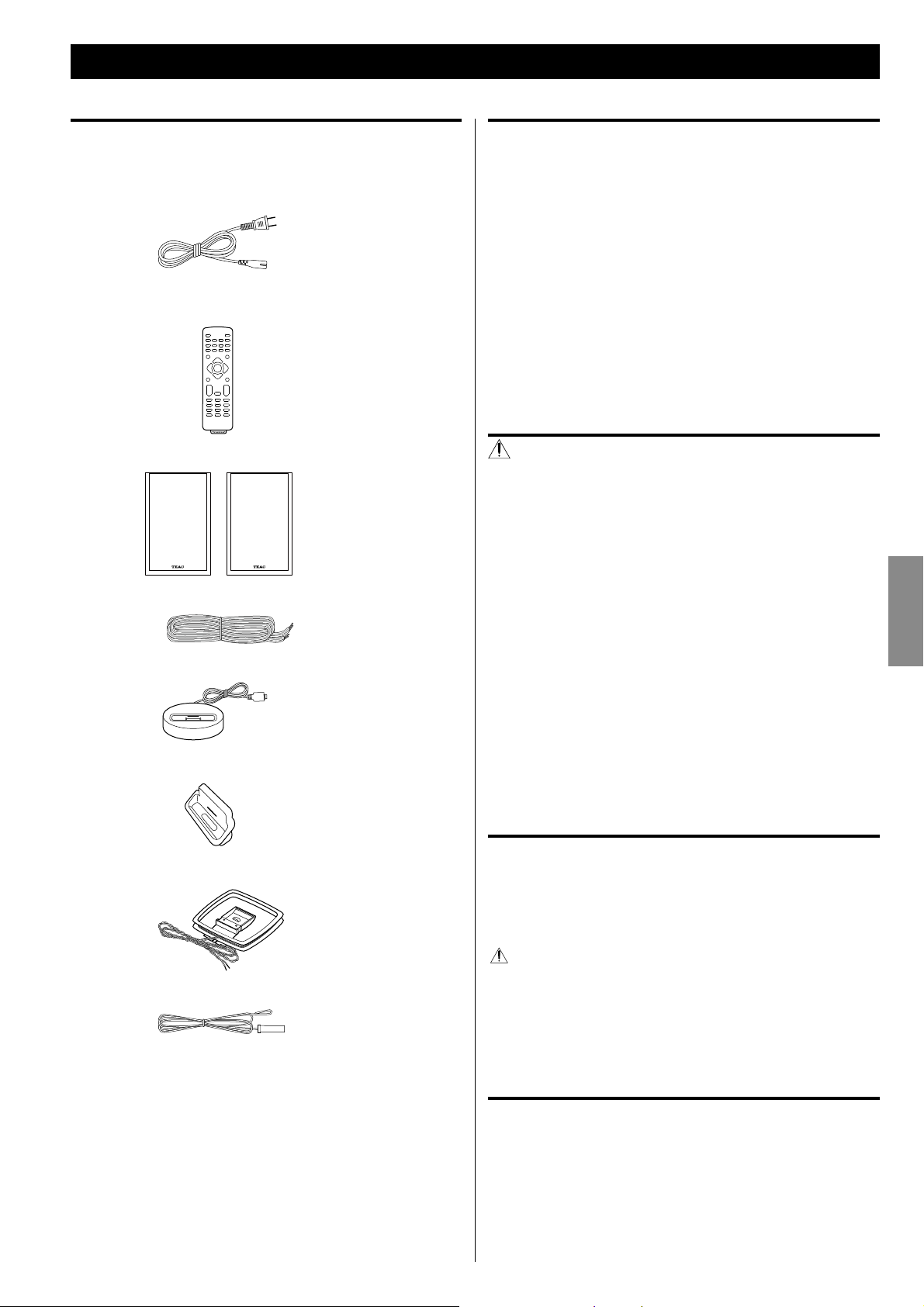
Avant l’utilisation
Contenu de l'emballage
Vérifiez la présence des accessoires fournis en standard.
Cordon d’alimentation x 1
Télécommande (RC-1273) x 1
(Pile CR2025 fournie x 1)
Enceinte x 2
Câble d'enceinte x 2
Emplacement de l'appareil
< Choisissez soigneusement l’emplacement de votre appareil. Évitez
de l’exposer directement aux rayons solaires ou à une source
de chaleur. Évitez aussi les endroits sujets aux vibrations, à une
poussière excessive, à la chaleur, au froid et à l’humidité.
< Il est possible que l’appareil devienne chaud durant l’utilisation,
laissez donc toujours un espace suffisant autour de lui pour la
ventilation.
Assurez-vous qu’il y ait un espace d’au moins 20 cm au dessus de
l’appareil et d’au moins 5 cm de chaque côté. Ne placez rien sur
l’appareil.
< Ne placez pas l'appareil sur un amplificateur, un récepteur ou tout
autre dispositif générant de la chaleur.
ATTENTION
< Ne déplacez pas l'appareil durant la lecture d'un disque.
Durant la lecture, le disque tourne à haute vitesse. Ne soulevez et
ne déplacez pas l'appareil durant la lecture. Cela endommagerait
le disque ou l'appareil.
< La tension d’alimentation doit correspondre à la tension
imprimée sur le panneau arrière. Si vous avez des doutes à ce
sujet, consultez un électricien.
FRANÇAIS
Dock iPod x 1
Adaptateur de dock x 2
Antenne cadre AM x 1
Antenne filaire FM x 1
Mode d’emploi (ce document) x 1
< Conservez ce livret dans un endroit sûr pour référence ultérieure.
< N’ouvrez pas le boîtier car cela peut endommager le circuit ou
causer un choc électrique. Si un objet étranger pénètre dans
l’appareil, consultez votre revendeur ou le service après-vente.
< Quand vous débranchez le cordon d'alimentation de la prise
secteur, tirez toujours sur la prise, jamais sur le cordon.
< Retirez toujours le disque avant de déplacer ou de transporter cet
appareil. Transporter cet appareil avec un disque à l'intérieur peut
entraîner un mauvais fonctionnement.
Entretien
Si la surface de l’unité est sale, essuyez-la avec un chiffon doux ou
utilisez un savon liquide neutre dilué. Laissez la surface de l'appareil
sécher complètement avant utilisation.
Par sécurité, débranchez le cordon d'alimentation de la prise
secteur avant tout nettoyage.
< Ne vaporisez jamais du liquide directement sur cet appareil.
< N’utilisez pas de diluant, benzène ou alcool car ils peuvent
endommager la surface de l’appareil.
Carte de garantie x 1
Attention à la condensation
Si l’appareil est déplacé d’un endroit froid à un endroit chaud, ou
utilisé après un changement soudain de température, il existe un
danger de condensation sur la lentille du lecteur de CD; la vapeur
de l’air peut se condenser sur le mécanisme interne, empêchant
un bon fonctionnement. Pour empêcher cela, ou si cela se produit,
laissez l'appareil allumé une heure ou deux. Il se stabilisera alors à la
température ambiante.
31
Page 32

Disques
Disques lisibles par cet appareil
CD qui portent le logo “COMPACT disc DIGITAL AUDIO”
(12cm ou 8cm).
CD-R et CD-RW qui ont été correctement enregistrés au format CD
audio et finalisés.
CD-R et CD-RW finalisés contenant des fichiers MP3/WMA.
ATTENTION
La lecture de tout autre type de disque pourrait causer
un bruit fort et des dommages aux enceintes et à votre
audition. Ne lisez jamais un autre type de disque.
< Les CD-ROM et types de disque similaires peuvent être lus par
l'appareil, mais ne produiront aucun son à la lecture.
< Les CD vidéo, DVD vidéo et audio, les DVD-ROM et autres types de
DVD ne peuvent pas être lus et reproduits par cet appareil.
< Les disques protégés contre la copie et les disques ne se
conformant pas à la norme CD peuvent ne pas être correctement
lus par cet appareil. Si vous utilisez de tels disques dans
cet appareil, TEAC Corporation et ses filiales ne pourront être
tenues pour responsables des conséquences quelles qu'elles
soient ni garantir la qualité de reproduction. Si vous rencontrez
des problèmes avec de tels disques non standard, vous devez
contacter leurs diffuseurs.
À propos des CD-R/CD-RW
Cet appareil peut lire les CD-R et CD-RW ayant été enregistrés aux
formats CD audio (CD-DA), MP3 et WMA.
< Les disques créés par un enregistreur de CD doivent être finalisés
pour être utilisés avec cet appareil.
< Selon la qualité du disque et les conditions de l'enregistrement,
certains disques risquent de ne pas pouvoir être lus. Veuillez lire le
mode d'emploi de l'appareil ayant servi à créer le disque.
< En cas d'incertitude quant à la gestion d'un CD-R ou CD-RW,
veuillez directement contacter le vendeur du disque.
< N'utilisez jamais de stabilisateurs. L’utilisation de stabilisateurs
pour CD disponibles dans le commerce pourrait endommager les
mécanismes de cet appareil et provoquer son dysfonctionnement.
< N'utilisez pas de disques ayant une forme irrégulière (octogonale,
en forme de cœur, de la taille d'une carte de visite, etc.). Des CD
ayant ces formes peuvent endommager l'appareil.
Précautions de manipulation
< Insérez toujours le disque avec sa face sérigraphiée vers le haut.
Les CD ne peuvent être lus que d'un côté.
< Pour sortir un disque de son boîtier, appuyez sur le centre du
boîtier et soulevez le disque, en le tenant soigneusement par la
tranche.
Comment sortir le disque Comment tenir le disque
Précautions de rangement
< Les disques doivent être rangés dans leurs boîtiers après utilisation
afin d’éviter la poussière et les rayures qui pourraient provoquer
des "sauts" du capteur laser.
< N'exposez pas les disques directement au soleil, à une température
élevée et à l'humidité durant une période prolongée. Une
exposition prolongée à des hautes températures les fera gondoler.
< Les CD-R et CD-RW sont plus sensibles aux effets de la chaleur et
des rayons ultraviolets que les CD ordinaires. Il est important de ne
pas les conserver dans des lieux directement exposés au soleil. Ils
doivent aussi être tenus à l'écart des sources de chaleur telles que
les radiateurs et chauffages électriques.
Entretien
< Si un disque est sale, essuyez sa surface d'un mouvement radial (du
trou central vers le bord externe) avec un chiffon sec et doux.
Attention
< Ne faites pas lire de disque gondolé, déformé ou endommagé.
Faire lire de tels disques pourrait causer des dommages
irréparables aux mécanismes de lecture.
< Les CD-R et CD-RW imprimables ne sont pas recommandés car le
côté étiquette peut être collant et risque d'endommager l'appareil.
< Ne collez pas de papiers ou de feuillets protecteurs sur les disques
et n'utilisez aucun aérosol de revêtement protecteur.
< Utilisez un stylo-feutre tendre à huile pour écrire du côté
sérigraphié. N'utilisez jamais de stylo à bille ou de stylo à pointe
dure car cela pourrait abîmer la surface enregistrée du disque.
32
< Ne nettoyez jamais les disques avec des produits chimiques
tels que des aérosols pour disque, des aérosols ou liquides
antistatiques, du benzène ou du diluant. Ces produits chimiques
provoqueraient des dégâts irréparables à la surface en plastique du
disque.
Page 33

Supports de stockage USB
Compatibilité MP3/WMA
< Seule une mémoire flash USB peut être utilisée. N'employez PAS de
disque dur USB haute capacité avec cet appareil.
< Certains lecteurs à mémoire flash alimentés par le port USB ne
peuvent pas servir de source.
< Les disques durs, lecteurs de CD/DVD et appareils autres que les
mémoires flash connectés via USB ne peuvent pas être employés.
< Le TC-X350i ne peut pas copier, déplacer ou supprimer des fichiers.
< Formats lisibles: FAT12, FAT16, FAT32
< Les formats NTFS, HFS, HFS+ ne peuvent pas être utilisés.
< Nombre maximal de dossiers lisibles: 300
< Nombre maximal de fichiers lisibles: 650
< Selon l'état du support USB, cet appareil peut être incapable de le
lire ou des sauts peuvent survenir.
Cet appareil peut lire les fichiers MP3/WMA enregistrés sur CD-R,
CD-RW ou support USB. Reportez-vous au mode d'emploi du logiciel
quand vous créez un fichier MP3 ou WMA à l'aide d'un ordinateur.
< Cet appareil peut lire les fichiers MP3 mono et stéréo au format
MPEG-1 Audio Layer 3 et ayant une fréquence d'échantillonnage
de 44,1 ou 48kHz et un débit binaire de 320kb/s ou moins.
< Un fichier WMA doit avoir une fréquence d'échantillonnage de
44,1kHz et un débit binaire de 192kb/s ou moins.
< Cet appareil n'est pas compatible avec les disques ayant été
enregistrés en plusieurs sessions. Seule la première session peut
être lue.
< Cet appareil ne peut pas lire les fichiers avec protection des droits
d'auteur.
< Les fichiers sont lus dans l'ordre alphabétique.
Affichage des informations de fichier
L'écran de cet appareil ne peut afficher que les lettres et chiffres à
simple octet.
< Si les informations de fichier contiennent des caractères japonais,
chinois ou autres à double octet, la lecture est possible mais le
nom ne sera pas affiché correctement.
FRANÇAIS
Précautions à suivre pour préparer des fichiers MP3/WMA à
l'aide d'un ordinateur ou d'un autre appareil
< Incluez toujours l'extension dans le nom de fichier. Cet appareil
reconnaît les fichiers MP3 par leur extension de fichier “.mp3” et les
fichiers WMA par leur extension de fichier “.wma”.
< Fermez toujours la session (création d'un disque complet). Cet
appareil ne peut pas lire les disques dont la session n'a pas été
fermée.
< Lisez attentivement le mode d'emploi du logiciel que vous
employez pour créer le disque de MP3/WMA.
Fichiers illisibles ou partiellement lisibles
< Les fichiers sans extension ne peuvent pas être lus. Les fichiers qui
ne sont pas au format MP3/WMA ne peuvent pas être lus même
s'ils portent cette extension.
< Les fichiers à débit binaire variable peuvent ne pas être lus
correctement.
< Si le disque/support USB contient plus de 650 fichiers ou de 300
dossiers, cet appareil ne peut pas le lire correctement.
< Selon l'état du disque/support USB, cet appareil peut être
incapable de le lire ou des sauts peuvent survenir.
33
Page 34

Raccordements
Avant
Platine cassette etc.
Câbles RCA
TV (moniteur) etc.
VIDEO
IN
Câble vidéo RCA
D
C
A B
Arrière
E
I
J
FG
H
Prise murale
34
Enceinte droite Enceinte gauche
Caisson de graves
Page 35

Une fois tous les branchements terminés, raccordez le
cordon d'alimentation à une prise secteur.
< Lisez les modes d'emploi de tous les éléments que vous
comptez employer avec cet appareil.
< Assurez-vous que chaque fiche est bien enfoncée. Pour éviter
tout ronflement ou bruit parasite, ne regroupez pas les câbles
de connexion.
Port USB
A
Vous pouvez brancher un support mémoire USB à ce port.
AUX 2 IN
B
Vous pouvez brancher un lecteur audio portable à cette prise.
Reliez la prise PHONES (écouteurs) ou la prise de sortie audio
d'un lecteur audio portable à l'aide d'un câble mini-jack stéréo du
commerce.
AUX 1 IN/LINE OUT
C
Ces prises reçoivent ou produisent un signal audio analogique à
2 canaux. Raccordez-y une platine cassette etc. à l'aide de câbles
RCA du commerce.
Veillez à bien connecter:
Fiche blanche
Fiche rouge
VIDEO OUT
D
Cette prise produit le signal vidéo d'un iPod connecté au dock
du TC-X350i.
d'un téléviseur ou moniteur à l'aide d'un câble vidéo RCA (cinch)
du commerce.
Faites le réglage suivant dans le menu de votre iPod pour
produire par le Dock l’image vidéo destinée à un téléviseur.
Dans le menu [Vidéo], sélectionnez [Réglages vidéo], et
réglez [Sortie télévision] sur [Oui] ou [Demander].
(iPod touch* n'a pas ce menu.)
* iPod touch 1ère génération: logiciel ver. 2.2 ou supérieure
< Si vous avez réglé [Sortie télévision] sur [Demander], votre iPod
vous demande chaque fois que vous voulez reproduire une
séquence vidéo si vous souhaitez l’envoyer à un téléviseur.
< Si vous affichez le signal vidéo sur un téléviseur à partir de votre
iPod, l’image vidéo n’est pas affichée sur l'écran de l’iPod.
Port pour iPod
E
Insérez l'adaptateur de dock qui convient à votre iPod dans le
dock du TC-X350i (voir page41). Branchez le dock à ce port puis
insérez un iPod dans le dock.
Antenne cadre AM
F
Branchez l’antenne cadre AM fournie à la prise AM ANTENNA.
Orientez l’antenne dans la direction qui donne la meilleure
réception. Pour faire tenir l’antenne droite, fixez la griffe sur la
fente à la base de l’antenne.
e Prise blanche (L (left): canal gauche)
e Prise rouge (R (right): canal droit)
Branchez l'appareil au connecteur vidéo composite
Pressez le levier, insérez l'extrémité du fil dans la prise, puis
relâchez le levier.
< Assurez-vous que le câble est fixé solidement en tirant
légèrement dessus.
< Veillez à ce que seule la partie dénudée du fil soit insérée dans le
bornier et qu'aucun isolant plastique n'empêche le contact entre
le fil d'antenne et le bornier.
Antenne FM
G
Connectez l’antenne FM filaire fournie à la prise FM 75Ω et
déployez-la.
Positionnez l’antenne à un endroit approprié tel qu’un
encadrement de fenêtre ou mur qui offre la meilleure réception
puis fixez-la en utilisant des punaises ou des accessoires similaires.
SPEAKERS
H
Branchez les enceintes fournies aux borniers SPEAKERS à l'aide
des câbles d'enceinte fournis.
Veillez à bien connecter:
+ Bornier rouge
(à l'aide du côté marqué en rouge du câble d'enceinte)
_ Bornier noir
Comment brancher
e Les borniers de l'unité centrale
1 Dévissez le capuchon du bornier en le tournant dans le sens
antihoraire. Il n’est pas possible de le retirer complètement.
2 Insérez le fil dans le bornier et revissez ce dernier en tournant
dans le sens horaire afin que le fil soit bien branché.
e Les borniers de l'enceinte
Pressez le levier, insérez l'extrémité du fil dans la prise, puis
relâchez le levier.
< Assurez-vous que le câble est fixé solidement en tirant
légèrement dessus.
< Assurez-vous qu’aucune partie de l’isolant n’est insérée dans le
bornier, seulement la partie de fil dénudée.
SUBWOOFER OUT
I
Branchez ici un caisson de graves à l'aide d'un câble RCA du
commerce.
Utilisez un caisson de graves avec amplificateur intégré dit
“caisson de graves amplifié”.
Embase de cordon d’alimentation
J
Une fois tous les autres branchements faits, insérez le cordon
d'alimentation secteur fourni dans cette embase et branchez son
autre extrémité dans la prise secteur.
Veillez à brancher le cordon d'alimentation dans une prise
secteur fournissant la tension correcte.
e + Bornier rouge de l'enceinte
e _ Bornier noir de l'enceinte
FRANÇAIS
Pour éviter les risques d'électrocution, d'incendie et autres,
n'utilisez que le cordon d'alimentation fourni.
< Si l'appareil doit rester inutilisé un certain temps, débranchez son
cordon d'alimentation de la prise secteur.
35
Page 36

Antenne AM/FM extérieure
Télécommande
Antenne AM extérieure
Si l’antenne cadre AM fournie ne permet pas une réception
satisfaisante (souvent en raison de l’éloignement de l’émetteur, ou
dans un immeuble en béton, etc.), il peut être nécessaire d'utiliser une
antenne AM extérieure.
Utilisez une antenne de haute qualité en vente dans le
commerce, ou sinon un fil isolé de plus de 5m de long dénudé
à une extrémité et raccordé à l’entrée comme illustré ci-dessus.
< L’antenne filaire doit être tendue à l’extérieur ou à l’intérieur près
d’une fenêtre. Pour une meilleure réception, raccordez la borne
GND à une terre fiable.
< Même quand vous utilisez une antenne AM extérieure, ne
déconnectez pas l’antenne cadre.
Le boîtier de télécommande fourni permet la commande à distance
de l’appareil. Pour utiliser le boîtier de télécommande, pointez-le vers
le capteur de télécommande du panneau avant de l’appareil.
< Même si le boîtier de télécommande est employé à portée
de fonctionnement (5m), la commande à distance peut être
impossible s’il y a des obstacles entre l'appareil et la télécommande.
<
Si le boîtier de télécommande est employé à proximité d’autres
appareils générant des rayons infrarouges, ou si d’autres
télécommandes utilisant des rayons infrarouges sont utilisées près de
l'appareil, ce dernier peut ne pas bien fonctionner. Dans la situation
inverse, les autres appareils peuvent ne pas bien fonctionner.
Avant l’utilisation
Avant d'utiliser la télécommande, retirez le film de protection du
compartiment de pile.
Remplacement de la pile
Si vous remarquez que la distance de fonctionnement entre le boîtier
de télécommande et l'appareil se réduit, c'est que la pile est usée.
Dans ce cas, remplacez-la par une neuve.
12 3
Antenne FM extérieure
Dans les zones où les signaux FM sont faibles, il sera nécessaire
d’utiliser une antenne FM extérieure 75Ω de type asymétrique.
< En général une antenne à 3 éléments suffira; si vous résidez à un
endroit où les signaux FM sont particulièrement faibles, il peut
être nécessaire d’utiliser une antenne à 5 éléments ou plus.
< Débranchez l’antenne FM intérieure lorsque vous utilisez une
antenne FM extérieure.
36
1. Retirez la vis, puis tirez à l'extérieur le porte-pile.
2. Placez la pile lithium-ion (CR2025, 3 V) avec le côté + vers le haut.
3. Insérez le porte-pile, puis fixez-le en serrant la vis.
< Pour des informations sur la collecte des piles usagées, veuillez
contacter votre mairie, votre service d’ordures ménagères ou le
point de vente dans lequel vous avez acheté les articles.
Précautions concernant les piles
Un mauvais emploi des piles peut entraîner leur rupture ou leur fuite,
avec pour conséquence incendie, blessures ou salissure des objets
proches. Veuillez lire et suivre attentivement les précautions suivantes.
< Insérez la pile en orientant bien les pôles positif “+” et négatif “ - ”.
< Si la pile coule, essuyez le liquide dans le compartiment de pile et
remplacez la pile par une neuve.
< Si la télécommande ne doit pas être utilisée durant une période
prolongée (plus d’un mois), retirez sa pile pour éviter sa décharge.
< N’utilisez pas d’autres piles que celles spécifiées.
<
Ne chauffez pas et ne démontez pas les piles. Ne jetez jamais les piles
dans un feu ou dans de l’eau.
< Ne conservez et ne transportez pas les piles avec d’autres objets
métalliques. Les piles pourraient entrer en court-circuit, couler ou
exploser.
Page 37

Identification des parties (unité principale)
A
P
SOURCE
A
Utilisez cette touche pour sélectionner une source.
Recherche (m/,)/TUNING
B
Quand la source est “FM RADIO” ou “AM RADIO”, utilisez ces
touches pour rechercher une station.
Quand la source est “iPod”, utilisez ces touches pour parcourir les
menus de l'iPod.
Quand la source est “CD” ou “USB”, utilisez ces touches pour
rechercher un passage de piste/fichier.
Saut (.//)/PRESET
C
Quand la source est “FM RADIO” ou “AM RADIO”, utilisez ces
touches pour sélectionner une station préréglée.
Quand la source est “iPod”, “CD” ou “USB”, utilisez ces touches
pour sauter d'un morceau/piste/fichier à l'autre.
Quand la source est “iPod”, maintenez ces touches pour
rechercher un passage de morceau.
Lecture/Pause (G/J)/FM MODE
D
Quand la source est “iPod”, “CD” ou “USB”, cette touche lance la
lecture ou la met en pause.
Quand la source est “FM RADIO”, utilisez cette touche pour
sélectionner stéréo ou mono.
Stop ( H)
E
Quand la source est “CD” ou “USB”, cette touche arrête la lecture.
Quand la source est “FM RADIO” ou “AM RADIO”, utilisez cette
touche pour prérégler automatiquement les stations.
Ouvrir/Fermer ( L)
F
Utilisez cette touche pour ouvrir et fermer le tiroir de disque.
VOLUME
G
Tournez ce bouton pour régler le niveau de volume.
B
O
N
DC
E
F
M
PHONES
I
Pour écouter au casque, baissez d'abord au minimum le niveau
de volume. Puis insérez la fiche d’un casque dans la prise PHONES
et réglez le volume en tournant le bouton VOLUME.
<
Les enceintes ne produiront aucun son si un casque est branché.
ÉVITEZ D'ENDOMMAGER VOTRE AUDITION
< Ne branchez/débranchez pas le casque de la prise PHONES
quand vous le portez. N'allumez/n'éteignez pas non plus
l'appareil quand vous portez le casque. Un son très fort peut
être produit par le casque.
< Ne mettez le casque qu'après l'avoir branché.
REPEAT
J
Quand la source est “iPod”, “CD” ou “USB”, cette touche sert à la
lecture en boucle.
AUX 2 IN
K
Vous pouvez brancher un lecteur audio portable à cette prise
(pages34, 35
Capteur de télécommande
L
Reçoit les signaux de la télécommande. Quand vous utilisez la
télécommande, pointez-la vers ce capteur.
Port USB
M
Vous pouvez brancher un support mémoire USB à ce port.
Afficheur
N
Tiroir de disque
O
STANDBY/ON
P
Utilisez cette touche pour allumer et mettre en veille l’appareil.
< Le voyant s'allume en bleu quand l'appareil est en service.
< Le voyant s'allume en rouge quand l’appareil est en veille.
B
).
G
J
KL
H
I
FRANÇAIS
PROGRAM/MEMORY
H
Quand la source est “FM RADIO” ou “AM RADIO”, utilisez cette
touche pour prérégler les stations (page51).
Quand la source est “CD” ou “USB”, utilisez cette touche pour
programmer les pistes/fichiers (page49).
Quand l'appareil est éteint, et qu'il n'y a pas d'iPod connecté au
dock:
e “SYSTEM ECO POWER” apparaît quelques secondes dans
l'afficheur. Puis l'appareil s'éteint (se met en veille).
Quand l'appareil est éteint, et qu'il y a un iPod connecté au dock:
e
L'horloge apparaît dans l'afficheur et la batterie de l'iPod se
recharge. Si vous déconnectez l'iPod et ne pressez aucune
touche durant 90secondes, l'appareil s'éteint (se met en veille).
37
Page 38

Identification des parties (télécommande)
G
H
A
B
C
STANDBY/ON (
A
Utilisez cette touche pour allumer et mettre en veille l’appareil.
Touches de source (TUNER, CD, USB/iPod et AUX)
B
Utilisez ces touches pour sélectionner une source.
AUTO SCAN/INTRO
C
Quand la source est “FM RADIO” ou “AM RADIO”, utilisez cette
touche pour prérégler automatiquement les stations.
Quand la source est “CD” ou “USB”, utilisez cette touche pour lire
tour à tour le début de chaque piste/fichier (page47).
Lecture aléatoire ( )
D
N
O
D
E
F
P
Q
R
S
T
I
Quand la source est “iPod”, “CD” ou “USB”, utilisez cette touche
pour régler la fonction de lecture aléatoire.
TONE
E
Utilisez cette touche pour régler à la fois les graves et les aigus
avec le bouton/les touches VOLUME.
DIMMER
F
Utilisez cette touche pour changer la luminosité de l'afficheur.
CLOCK
G
Utilisez cette touche pour afficher l'horloge.
Quand l'appareil est en veille, utilisez cette touche pour régler
l'horloge (page39).
)
J
K
L
M
U
V
W
DISPLAY
H
Quand la source est “iPod”, utilisez cette touche pour confirmer
une sélection dans un menu de l'iPod.
Quand la source est “CD” ou “USB”, utilisez cette touche pour
afficher les informations de piste/fichier.
Saut (.//)/Preset
I
Quand la source est “FM RADIO” ou “AM RADIO”, utilisez ces
touches pour sélectionner une station préréglée.
Quand la source est “iPod”, “CD” ou “USB”, utilisez ces touches
pour sauter d'un morceau/piste/fichier à l'autre.
Quand la source est “iPod”, maintenez ces touches pour
rechercher un passage de morceau.
Lecture/Pause (G/J)
J
Quand la source est “iPod”, “CD” ou “USB”, cette touche lance la
lecture ou la met en pause.
FOLDER (°/‡)
K
Utilisez ces touches pour sélectionner des dossiers (disque MP3/
WMA et support USB uniquement).
MUTING
L
Utilisez cette touche pour couper le son.
38
Touches numériques
M
Quand la source est “CD” ou “USB”, utilisez ces touches pour
sélectionner les pistes/fichiers.
Page 39

Réglage de l'horloge
Ouvrir/Fermer ( L)
N
Utilisez cette touche pour ouvrir et fermer le tiroir de disque.
FM MODE/Lecture en boucle ( )
O
Quand la source est “FM RADIO”, utilisez cette touche pour
sélectionner stéréo ou mono.
Quand la source est “iPod”, “CD” ou “USB”, cette touche sert à la
lecture en boucle.
A-B (Lecture en boucle)
P
Quand la source est “CD” ou “USB”, utilisez cette touche pour
définir une section à lire en boucle (page48).
S.BASS
Q
Utilisez cette touche pour renforcer les graves.
LOUDNESS
R
Utilisez cette touche pour compenser la perte de graves et
d'aigus à bas volume.
SLEEP/TIMER
S
Quand l'appareil est allumé, utilisez cette touche pour régler la
minuterie d'extinction (page52).
Quand l'appareil est en veille, utilisez cette touche pour régler le
réveil (page53).
Recherche (m/,)/Syntonisation
T
Quand la source est “FM RADIO” ou “AM RADIO”, utilisez ces
touches pour rechercher une station.
Quand la source est “iPod”, utilisez ces touches pour parcourir les
menus de l'iPod.
Quand la source est “CD” ou “USB”, utilisez ces touches pour
rechercher un passage de piste/fichier.
Quand vous branchez le cordon d'alimentation dans la prise secteur
et allumez l'appareil pour la première fois, réglez l'horloge.
Si l'appareil est en service, appuyez sur la touche
1
STANDBY/ON ( ) pour le mettre en veille.
Appuyez sur la touche CLOCK.
2
“CLOCK SET” (réglage de l'heure) s'affiche, et la valeur des
“heures” commence à clignoter.
< Si “- -:- -” clignote dans l'afficheur, appuyez à nouveau sur la
touche CLOCK.
< Si aucune touche n'est pressée durant 30secondes, le mode de
réglage d'horloge est abandonné.
Appuyez sur les touches Volume (+ / –) pour régler les
3
heures. Puis appuyez sur la touche CLOCK.
FRANÇAIS
Stop ( H)/MENU
U
Quand la source est “iPod”, utilisez cette touche pour revenir au
menu précédent de l'iPod.
Quand la source est “CD” ou “USB”, cette touche arrête la lecture.
VOL (+/–) (Volume)
V
Utilisez ces touches pour régler le niveau de volume.
PROGRAM
W
Quand la source est “FM RADIO” ou “AM RADIO”, utilisez cette
touche pour prérégler les stations (page51).
Quand la source est “CD” ou “USB”, utilisez cette touche pour
programmer les pistes/fichiers (page49).
Remarque :
Pour simplifier les explications, les instructions de ce manuel
peuvent ne se référer qu'à l'appareil ou à la télécommande. Les
mêmes commandes fonctionnent alors de façon similaire sur la
télécommande et sur l'appareil lui-même.
La valeur des “minutes” commence à clignoter.
Appuyez sur les touches Volume (+ / –) pour régler les
4
minutes. Puis appuyez sur la touche CLOCK.
Le réglage de l'heure est maintenant terminé et l'horloge
démarre à la seconde 00.
39
Page 40

Fonctionnement de base
Ce chapitre décrit le fonctionnement de base valable pour toutes les
sources sonores.
Appuyez sur la touche STANDBY/ON pour allumer
1
l’appareil.
< L'appareil s'allume sur la dernière source sélectionnée.
< Vous pouvez aussi utiliser la touche SOURCE (ou la touche
TUNER, DISC, iPod/USB ou AUX de la télécommande) pour
allumer l'appareil.
Appuyez sur la touche SOURCE pour sélectionner une
2
source.
< Vous pouvez aussi sélectionner “iPod” ou “USB” en appuyant une
ou deux fois sur la touche iPod/USB de la télécommande.
< Pour écouter une source externe branchée à la prise AUX IN,
sélectionnez “AUX1” ou “AUX2”.
< Vous pouvez aussi sélectionner “AUX1” ou “AUX2” en appuyant
une ou deux fois sur la touche AUX de la télécommande.
Faites jouer la source, et réglez le volume avec le bouton
3
VOLUME.
< Vous pouvez maintenir pressées les touches VOLUME (+ / –) de la
télécommande pour abaisser ou augmenter progressivement le
volume.
< Quand la source est “AUX1” ou “AUX2”, si vous appuyez sur la
touche STANDBY/ON pour mettre l'appareil en veill, il faudra
quelques secondes avant que ne s'arrête le son du caisson de
graves connecté.
Chaque fois que vous appuyez sur la touche SOURCE, la source
change comme suit:
CD
USB
FM RADIO
AM RADIO
(source externe)
AUX1
AUX2 (source externe)
iPod
Atténuateur de luminosité (Dimmer)
Vous pouvez changer la luminosité de l'écran en face avant.
Appuyez sur la touche DIMMER pour choisir la luminosité entre
trois niveaux.
Coupure du son (Muting)
Vous pouvez temporairement couper le son.
La source sélectionnée s'affiche à l'écran.
< Vous pouvez aussi sélectionner “FM RADIO” ou “AM RADIO”
en appuyant une ou deux fois sur la touche TUNER de la
télécommande.
40
Appuyez sur la touche MUTING.
Appuyez à nouveau sur la touche MUTING pour rétablir le son.
< “MUTING” clignote à l'écran quand le son est coupé.
< Si vous changez le volume ou la source quand le son est coupé, le
son revient.
Page 41

Prise en main avec un iPod
Renforcement des graves (S.Bass)
Vous pouvez renforcer le son des graves.
Appuyez sur la touche S.BASS.
Pour annuler l'effet, appuyez à nouveau sur la touche S.BASS.
< Quand la fonction LOUDNESS est activée, la fonction S.BASS est
automatiquement désactivée.
Sonie (Loudness)
L'intensité des basses et hautes fréquences est réduite à bas volume.
Pour compenser cette perte auditive, activez la fonction loudness.
Désactivez cette fonction quand vous écoutez à niveaux normaux.
Installation de l'adaptateur de dock
Sélectionnez l'adaptateur de dock qui convient à votre
1
iPod.
ou
N°4 : 20Go + U2
iPod à molette cliquable 20Go,
iPod à molette cliquable édition spéciale U2 20Go,
iPod à écran couleur 20/30Go,
iPod à écran couleur édition spéciale U2 20Go,
iPod avec vidéo 30Go,
iPod avec vidéo édition spéciale U2 30Go,
iPod Classic 80/120Go, 160Go (2009)
N°7 : 60 Go (couleur) + Photo 40/60Go
iPod à molette cliquable 40Go,
iPod à écran couleur (iPod photo) 40/60Go,
iPod à écran couleur 60Go,
iPod avec vidéo 60/80Go,
iPod Classic 160 Go (2007)
FRANÇAIS
Appuyez sur la touche LOUDNESS .
Pour annuler l'effet, appuyez à nouveau sur la touche LOUDNESS .
< Si la fonction LOUDNESS est activée, la correction des graves et des
aigus est automatiquement ramenée à “0”. Si vous voulez changez
le niveau des graves et/ou des aigus, désactivez la fonction
LOUDNESS.
< Quand la fonction S.BASS est activée, la fonction LOUDNESS est
automatiquement désactivée.
Réglage des graves et des aigus
Vous pouvez régler les graves et les aigus entre “-5” et “+5”.
< Si la fonction LOUDNESS est activée, appuyez sur la touche
LOUDNESS pour la désactiver (si la fonction LOUDNESS est
activée, la correction des graves et des aigus est automatiquement
ramenée à “0”).
Appuyez répétitivement sur la touche TONE pour sélectionner
Bass (graves) ou Treble (aigus). Puis dans les 5 secondes, réglez le
niveau sonore avec les touches VOLUME.
< Si aucun des adaptateurs de dock fournis avec cette unité n'est
compatible avec votre iPod, utilisez celui livré avec l'iPod ou un
modèle acheté à l'Apple Store comme accessoire optionnel.
Insérez l'adaptateur dans le dock du TC-X350i.
2
Faites entrer le bord avant de l'adaptateur dans le dock, puis
poussez le bord arrière de l'adaptateur dans le dock jusqu'à ce
qu'un léger “clic” se fasse entendre, indiquant que l'adaptateur
est correctement inséré.
1
2
Plus haute est la valeur des aigus, plus les hautes fréquences sont
accentuées. Plus haute est la valeur des graves, plus les basses
fréquences sont accentuées.
< Pour retirer l'adaptateur, saisissez-le par ses bords gauche et droit
et tirez-le délicatement.
Logiciel iPod compatible
Si votre iPod ne fonctionne pas avec le TC-X350i ou avec la
télécommande, mettre à jour son logiciel peut résoudre le problème.
41
Page 42

Écoute d’un iPod
Appuyez sur la touche SOURCE pour sélectionner “iPod”.
1
Pause temporaire de la lecture
Pendant la lecture, appuyez sur la touche Lecture/Pause (G/J). La
lecture s'arrête à la position actuelle.
< Vous pouvez aussi sélectionner iPod en appuyant une ou deux
fois sur la touche iPod/USB de la télécommande.
Insérez l’iPod dans le dock.
2
L'iPod s'allume automatiquement et le TC-X350i commence la
reproduction de la liste de lecture de l'iPod.
< Si un iPod en mode de lecture est inséré dans le dock, le
TC-X350i s'allume automatiquement et lance la lecture de l'iPod.
< Quand un casque est branché à l'iPod, le son sort à la fois par les
enceintes et par le casque.
< Le signal vidéo de l'iPod connecté peut être produit par la prise
de sortie VIDEO OUT du TC-X350i
(pages34, 35 D )
.
< Pour reprendre la lecture, appuyez de nouveau sur la touche
Lecture/Pause (G/J).
Saut au morceau suivant ou précédent
Pendant la lecture, appuyez répétitivement sur les touches de saut
(.//) jusqu’à ce que le morceau souhaité soit trouvé.
< Quand vous appuyez sur la touche de saut (.) pendant
la lecture, le morceau en cours reprend à son début. Si vous
souhaitez lire les morceaux précédents, appuyez deux fois ou plus
sur la touche de saut (.).
Recherche d'un passage de morceau
42
Maintenir
Pendant la lecture, maintenez pressée une touche de saut
(.//) puis relâchez-la lorsque vous avez trouvé le passage
que vous souhaitez écouter.
Page 43

Retour au menu précédent de l'iPod
Activation du mode de lecture en boucle
Appuyez sur la touche MENU.
Cette touche a les mêmes fonctions que son homologue sur l'iPod.
Sélection d'une option de menu
Avec les touches (m/,), faites défiler le menu jusqu'à l'option
voulue puis appuyez sur la touche DISPLAY.
Appuyez sur la touche de lecture en boucle ( ) pour changer le
mode de lecture en boucle.
Chaque fois que vous appuyez sur la touche de lecture en boucle
(
), le réglage de lecture en boucle de l'iPod change comme
suit:
TousUn Désactivé
< Quand l'iPod est réglé pour lire un morceau en boucle, l'icône
apparaît sur l'écran de l'iPod.
< Quand l'iPod est réglé pour lire tous les morceaux en boucle,
l'icône
apparaît sur l'écran de l'iPod.
Activation du mode de lecture aléatoire
FRANÇAIS
Appuyez sur la touche de lecture aléatoire ( ) pour changer de
mode aléatoire.
Chaque fois que vous appuyez sur la touche de lecture aléatoire
(
), le réglage de lecture aléatoire de l'iPod change comme suit:
AlbumsMorceaux Désactivé
< Quand l'iPod est réglé pour lire aléatoirement les morceaux ou
albums, l'icône
apparaît sur l'écran de l'iPod.
43
Page 44

Écoute d'un disque
Appuyez sur la touche SOURCE pour sélectionner “CD”.
1
< S'il n'y a pas de disque chargé dans le tiroir de disque, “NO DISC”
est affiché.
Appuyez sur la touche Ouvrir/Fermer (L) pour ouvrir le
2
tiroir.
Appuyez sur la touche Lecture/Pause (y/J) pour lancer
5
la lecture si cela n'a pas été automatique.
< Les fichiers MP3/WMA qui ne sont pas dans des dossiers sont
automatiquement placés dans le dossier racine “01”. La lecture
démarre par le premier fichier du dossier “01” (racine).
< Quand la lecture de tous les fichiers/pistes est terminée,
l'appareil s'arrête automatiquement.
Affichage durant la lecture
CD audio
Numéro de la piste actuelle
Insérez le disque avec sa face sérigraphiée vers le haut.
3
< Veillez à ce que le disque soit centré dans le tiroir afin d'éviter
tout mauvais fonctionnement, blocage du tiroir ou dommage
pour le disque.
Appuyez à nouveau sur la touche Ouvrir/Fermer (L) pour
4
fermer le tiroir.
Le tiroir se fermera.
La lecture de certains disques peut automatiquement démarrer.
< Veillez bien à ne pas vous coincer les doigts avec le tiroir.
< Il faut quelques secondes à l'appareil pour charger le disque.
Temps écoulé sur la piste actuelle
Disque de MP3/WMA
Numéro du dossier actuel
Numéro du
chier actuel
Affichage avec la lecture à l'arrêt
CD audio
Nombre total de pistes
Disque de MP3/WMA
Temps écoulé dans
le chier actuel
Durée totale de lecture
44
Nombre total de dossiers
Nombre total de chiers
Page 45

Écoute d'un support mémoire USB
N'utilisez pas de disque durs USB à haute capacité. Seule une
mémoire flash USB peut être utilisée.
< Pour la compatibilité des supports mémoire USB, voir page33.
Appuyez sur la touche SOURCE pour sélectionner “USB”.
1
< Si aucun support mémoire USB n'est branché, “NO USB” apparaît
dans l'afficheur.
Branchez votre support mémoire USB dans le connecteur
2
USB.
Affichage durant la lecture
Numéro du dossier actuel
Numéro du
chier actuel
Affichage avec la lecture à l'arrêt
Nombre total de dossiers
Nombre total de chiers
Temps écoulé dans
le chier actuel
FRANÇAIS
La lecture de certains fichiers peut démarrer automatiquement.
< Il faut quelques secondes à l'appareil pour charger le support
mémoire USB.
< Vous pouvez inverser les étapes
Appuyez sur la touche Lecture/Pause (y/J) pour lancer
3
la lecture si cela n'a pas été automatique.
< Les fichiers MP3/WMA qui ne sont pas dans des dossiers sont
automatiquement placés dans le dossier racine “01”. La lecture
démarre par le premier fichier du dossier “01” (racine).
1
et 2 .
45
Page 46

Lecture de base de CD/USB
Arrêt temporaire de la lecture
(mode de pause)
Pendant la lecture, appuyez sur la touche Lecture/Pause (y/J).
La lecture s'arrête à la position actuelle.
Pour reprendre la lecture, appuyez à nouveau sur la touche
Lecture/Pause (y/J).
Arrêt de la lecture
Saut au fichier/piste suivant ou précédent
Appuyez sur une touche de saut (.//) autant de fois que
nécessaire pour sélectionner la piste ou le fichier désiré.
Le fichier/piste sélectionné sera lu depuis son début.
< Durant la lecture programmée, c'est le fichier/piste suivant ou
précédent dans le programme qui est lu.
Lecture directe
À l'arrêt ou en lecture, vous pouvez utiliser les touches numériques de
la télécommande pour sélectionner directement les pistes/fichiers.
Appuyez sur la touche Stop (H).
Recherche d'un passage de piste/fichier
Maintenez
Durant la lecture, maintenez pressée une touche de recherche
(m/,).
Relâchez-la quand vous avez atteint le passage à écouter.
Sélectionnez un fichier/piste à l'aide des touches numériques. Le
fichier/piste sélectionné sera lu depuis son début.
Exemples:
Pour lire la piste ou le fichier 7
Pour lire la piste ou le fichier 23
< La lecture directe n'est pas possible durant la lecture aléatoire ou la
lecture de programme.
< L'ordre des numéros de fichiers MP3/WMA peut être changé si des
fichiers ou dossiers ont été ajoutés, supprimés ou déplacés.
46
Page 47

Lecture des intros
Dix secondes du début de chaque piste/fichier sont lues tour à tour.
Appuyez sur la touche INTRO pour lancer la lecture des intros.
“INTR ON” apparaît dans l'afficheur.
L'appareil lit alors consécutivement les 10 premières secondes de
chaque fichier/piste.
Pour poursuivre l'écoute du fichier/piste en cours, appuyez à
nouveau sur la touche INTRO. “INTR OFF” apparaît dans l'afficheur.
Sélection d'un dossier
(disque MP3/WMA ou support USB)
Affichage d'informations de CD/USB
CD audio
Durant la lecture, chaque fois que l'on appuie sur la touche
DISPLAY, l'affichage change comme suit:
Temps écoulé sur la piste actuelle
Temps restant sur la piste actuelle
Temps écoulé sur le disque
Temps restant sur le disque
Fichier MP3/WMA
Durant la lecture, appuyez sur la touche DISPLAY pour afficher
comme suit des informations défilantes sur le fichier en cours:
FRANÇAIS
Appuyez sur les touches FOLDER (
suivant ou précédent.
°
/‡
) pour sauter au dossier
Titre
Artiste
Album
< Les 30 premiers caractères du titre/artiste/album sont affichés.
< L'écran de cet appareil ne peut afficher que les lettres et chiffres
à simple octet. Si les informations de fichier contiennent des
caractères japonais, chinois ou autres à double octet, la lecture est
possible mais le nom ne sera pas affiché correctement.
< “NO ID3” apparaît s'il n'y a pas d'informations.
47
Page 48

Lecture en boucle/aléatoire de CD/USB
Lecture en boucle
Durant la lecture, chaque fois que vous appuyez sur la touche de
lecture en boucle (
), le mode change comme suit:
REP
REP Dossier
(MP3/WMA uniquement)
REP ALL
Pas de lecture en boucle
2
Quand le point auquel doit se terminer la lecture en
boucle (point B) est atteint, appuyez à nouveau sur la
touche A-B.
“A-B” s'affiche et la section ainsi désignée sera lue en boucle.
< Pour annuler la lecture en boucle A-B, appuyez sur la touche A-B
ou sur la touche Stop (H).
< La touche de recherche (,) permet d'avancer rapidement au
pointB après avoir désigné le pointA.
< Il doit y avoir plus d'1seconde entre A etB.
< Le point de début de boucle (A) et le point de fin (B) doivent se
trouver dans le même fichier/piste. Si vous changez de fichier/
piste après avoir fixé le point de départ de boucle (A), la lecture
en boucle A-B est annulée.
Lecture aléatoire
REP (Lecture en boucle d'un fichier/piste)
“REP” (répétition ou “lecture en boucle”) s'affiche.
Le fichier/piste sera lu en boucle.
REP Dossier (Répétition de dossier) (MP3/WMA uniquement)
“REP” clignote dans l'afficheur.
Tous les fichiers du dossier seront lus en boucle.
REPALL (Tout répéter)
“REP ALL” (répétition ou “lecture en boucle” globale) s'affiche.
Tous les fichiers/pistes seront lus en boucle.
< Si l'on appuie sur l'une des touches suivantes, le mode de lecture
en boucle est annulé:
STANDBY/ON, Ouvrir/Fermer (L), SOURCE
Lecture en boucle A-B
Cette fonction permet de lire en boucle n'importe quelle section d'un
fichier/piste.
Durant la lecture, appuyez sur la touche de lecture aléatoire ( ).
“SHUF” s'affiche et les fichiers/pistes sont lus en ordre aléatoire.
< Pour annuler la lecture aléatoire, appuyez sur la touche de lecture
aléatoire ou Shuffle (
< Pour arrêter la lecture aléatoire, appuyez sur la touche Stop (H).
Cette opération annule également la lecture aléatoire.
< Si vous appuyez sur la touche / durant la lecture aléatoire
(Shuffle), le prochain fichier/piste lu sera choisi aléatoirement.
< Si vous appuyez sur la touche . durant la lecture aléatoire
(Shuffle), un autre fichier/piste sera choisi aléatoirement et lu.
< Durant la lecture aléatoire, un fichier/piste déjà lu ne sera pas lu de
nouveau.
).
Durant la lecture, désignez l'endroit duquel doit
1
commencer la lecture en boucle A-B en appuyant au
moment voulu sur la touche A-B.
“A-” s'af fiche.
48
Page 49

Lecture programmée de CD/USB
20 fichiers/pistes peuvent être programmés dans l'ordre désiré.
Appuyez sur une touche de source pour sélectionner
1
“CD” ou “USB”.
Si la lecture a été lancée, appuyez sur la touche Stop (H) pour
l'arrêter.
2
Appuyez sur la touche PROGRAM.
4
Appuyez sur une touche de saut (.//) pour
sélectionner un fichier/piste, puis appuyez sur la touche
PROGRAM.
La piste ou le fichier est programmé, et le numéro dans le
programme (“P-01”) s'affiche.
< Répétez les étapes
supplémentaires.
3
et 4 pour programmer des fichiers/pistes
FRANÇAIS
“PROG” clignote dans l'afficheur.
CD audio
Numéro de piste
Numéro de programme
Fichier MP3/WMA
Numéro de dossier
Numéro de chier
<
Pour annuler le mode programme, appuyez sur la touche Stop (H).
3
(Pour programmer des fichiers MP3/WMA)
Avec les touches FOLDER (°/‡), sélectionnez un dossier
sur le disque de MP3/WMA ou le support USB.
Numéro de programme
5
Une fois terminée la sélection des numéros de fichier/
piste, appuyez sur la touche Lecture/Pause (G/J) pour
lancer la lecture programmée.
<
Une fois terminée la lecture de tous les fichiers/pistes programmés
ou si vous avez arrêté la lecture programmée, appuyez sur la
touche Lecture/Pause (G/J) pour lire à nouveau le programme.
< Durant la lecture programmée, vous pouvez utiliser une touche
de saut (.//) pour sélectionner et lire d'autres fichiers/
pistes du programme.
< Durant la lecture programmée, les touches numériques ne
fonctionnent pas.
Effacement du programme
< Les fichiers MP3/WMA qui ne sont pas dans des dossiers sont
placés dans le dossier racine “01”.
À l'arrêt, appuyez sur la touche Stop (H). “PROG” disparaît de
l'afficheur.
< Dans les cas suivants, la programmation sera aussi effacée:
Changement de la source
Appui sur la touche STANDBY/ON
Éjection du disque ou déconnexion du support USB
Déconnexion du cordon d'alimentation
49
Page 50

Écoute de la radio
Sélectionnez “FM RADIO” ou “AM RADIO” avec la touche
1
SOURCE.
< Vous pouvez aussi sélectionner “FM RADIO” ou “AM RADIO”
en appuyant une ou deux fois sur la touche TUNER de la
télécommande.
Sélectionnez la station que vous souhaitez écouter.
2
Sélection automatique
Mode FM (FM MODE)
Quand la source est “FM RADIO”, appuyer sur la touche FM MODE
fait alterner entre le mode Auto (Stéréo) et le mode Mono.
Mode Auto
“AUTO MODE” apparaît dans l'afficheur.
Les émissions FM stéréo sont reçues en stéréo.
Mode Mono
Pour compenser une faible réception FM stéréo, sélectionnez ce
mode. “MONO MODE” apparaît dans l'afficheur.
La réception est alors forcée en mono, ce qui réduit les parasites
indésirables.
Maintenez plus
d’1 seconde.
Maintenez enfoncée la touche TUNING (m/,) plus
d'1 seconde. L'appareil commence sa recherche d'une station.
Quand une station est trouvée, le processus de syntonisation
s'arrête automatiquement.
Répétez cette étape jusqu’à ce que vous ayez trouvé la station
souhaitée.
< Si vous voulez arrêter le processus de syntonisation, appuyez
brièvement sur la touche TUNING.
Sélection manuelle
Si la réception est mauvaise
Pour la meilleure réception, tournez l'antenne FM ou AM jusqu'à ce
que vous obteniez proprement les stations.
Appuyez sur la touche TUNING (m/,).
La fréquence change par pas fixes.
Appuyez répétitivement jusqu’à ce que vous ayez trouvé la
station souhaitée.
50
Page 51

Syntonisation préréglée (preset)
Vous pouvez mémoriser un maximum de 20 stations FM et de 20
stations AM.
Préréglage automatique des mémoires
Appuyez sur la touche AUTO SCAN alors que la source est “FM
RADIO” ou “AM RADIO”.
Un maximum de 20 stations parmi les mieux captées de votre
région sont mémorisées automatiquement.
Préréglage manuel des mémoires
Cherchez une station que vous voulez écouter (voir page
1
précédente).
Dans les 30 secondes, sélectionnez une mémoire de
3
préréglage (preset) où conserver la station avec les
touches Preset (.//), puis appuyez à nouveau sur la
touche PROGRAM.
La station reçue est mémorisée.
1
< Répétez les étapes
supplémentaires.
et 3 pour mémoriser des stations
FRANÇAIS
Appuyez sur la touche PROGRAM.
2
Numéro de preset
Le numéro de preset (préréglage) et “PROG” clignotent dans
l'écran.
Sélection d'une station préréglée (preset)
Quand la source est “FM RADIO” ou “AM RADIO”, sélectionnez
une station préréglée (preset) en appuyant répétitivement sur les
touches Preset (.//) jusqu'à ce que vous trouviez la station
préréglée désirée.
51
Page 52

Écoute d'une source externe
Minuterie d'extinction
Voir pages34, 35 “Raccordements”.
Branchement d'une platine cassette etc.
1
Branchez une platine cassette etc. aux prises AUX 1 IN à
l'aide de câbles RCA du commerce.
Veillez à bien connecter:
Fiche blanche
Fiche rouge
Raccordement à un lecteur audio portable
Reliez la prise PHONES (écouteurs) ou la prise de sortie
audio d'un lecteur audio portable à la prise AUX 2 au
moyen d'un câble mini-jack stéréo du commerce.
(pages
34, 35
B)
Appuyez sur la touche SOURCE pour sélectionner “AUX1”
2
ou “AUX2”.
e Prise blanche (L (left): canal gauche)
e Prise rouge (R (right): canal droit)
.
(pages
34, 35
C )
Vous pouvez régler la minuterie d'extinction pour que l'appareil
s'éteigne (se mette en veille) tout seul après un temps donné.
Chaque fois que vous appuyez sur la touche SLEEP, le réglage
change comme suit:
10 (mn)
20 (mn)
30 (mn)
60 (mn)
90 (mn)
OFF
< Vous pouvez aussi sélectionner “AUX1” ou “AUX2” en appuyant
une ou deux fois sur la touche AUX de la télécommande.
Faites jouer la source, et réglez le volume avec le bouton
3
VOLUME du TC-X350i et celui du lecteur audio connecté.
< Si vous utilisez la prise PHONES (casque) de votre mini-lecteur,
vous devez régler le volume de ce dernier ou vous risquez de ne
pas entendre de son par votre TC-X350i.
< Sélectionnez “off” pour annuler la minuterie d'extinction.
< L'afficheur est atténué quand la minuterie d'extinction est activée.
< Si vous voulez contrôler le temps restant avant passage en veille,
appuyez encore une fois sur la touche SLEEP. Le temps restant
s'affichera durant quelques secondes.
< Cette opération est disponible pour toutes les sources sonores.
< Trop monter le volume du mini-lecteur peut entraîner une
distorsion du son produit par votre TC-X350i. Si c'est le cas,
réduisez le volume du mini-lecteur jusqu'à ce que la distorsion
disparaisse puis réglez le volume du TC-X350i à un niveau
d'écoute confortable.
52
Page 53

Réveil
L'appareil peut être programmé pour s'allumer à une heure
déterminée.
< Réglez l'horloge avant de régler le réveil (page39).
Si l'appareil est en service, appuyez sur la touche
1
STANDBY/ON ( ) pour le mettre en veille.
Appuyez sur la touche TIMER.
2
Avec les touches Volume, activez (en sélectionnant “ON”)
5
la fonction réveil, puis appuyez sur la touche TIMER.
L'heure actuelle et apparaissent dans l'afficheur.
< Si vous n'utilisez pas le réveil, sélectionnez “OFF”.
“TIMER SET” (réglage du réveil) s'affiche, et la valeur des “heures”
commence à clignoter.
< Si aucune touche n'est pressée durant 30secondes, le mode de
réglage de réveil est abandonné.
3
Utilisez les touches Volume pour régler l'
(les heures), puis appuyez sur la touche TIMER.
La valeur des “minutes” commence à clignoter.
heure de réveil
Allumez l'appareil et préparez la source.
6
Pour lire un CD, sélectionnez “CD” avec la touche SOURCE et
installez un disque.
Pour lire un support mémoire USB, sélectionnez “USB” avec la
touche SOURCE et installez un support mémoire USB.
Pour écouter la radio FM ou AM, sélectionnez “FM RADIO”
ou “AM RADIO” avec la touche SOURCE et calez-vous sur une
station.
Appuyez sur la touche STANDBY/ON pour éteindre
7
l’appareil (le mettre en veille).
L'appareil s'allumera chaque jour à l'heure spécifiée.
N'oubliez pas de remettre l'appareil en veille ou le réveil
ne fonctionnera pas.
FRANÇAIS
Utilisez les touches Volume pour régler l'
4
(les minutes), puis appuyez sur la touche TIMER.
“OFF” commence à clignoter.
heure de réveil
Quand l'heure de réveil est atteinte, l'appareil passe
automatiquement en mode de temporisation d'extinction
“SLEEP60” et repasse donc en veille 60minutes plus tard.
Si vous désirez une écoute continue, appuyez répétitivement sur
la touche SLEEP pour sélectionner “SLEEP OFF” après que l'heure
de réveil ait été atteinte.
< Quand l'heure de réveil est atteinte, l'appareil s'allume sur la
dernière source sélectionnée.
< Pour désactiver le réveil, sélectionnez “OFF” à l'étape
disparaît de l'afficheur.
5
.
53
Page 54

Guide de dépannage
Si vous avez des problèmes avec cet appareil, veuillez consulter cette
liste et essayez de voir si vous pouvez résoudre vous-même le problème
avant d'appeler votre revendeur ou un service après-vente TEAC.
Générales
Pas d’alimentation.
e Vérifiez le branchement à l'alimentation secteur. Vérifiez et
assurez-vous que la source d’alimentation n’est pas une prise
commutée, et si c’est le cas, qu'elle est en service. Vérifiez que la
prise délivre bien du courant en y branchant un autre appareil tel
qu'une lampe ou un ventilateur.
e Appuyez sur la touche STANDBY/ON pour allumer l'appareil.
La télécommande ne fonctionne pas.
e Appuyez sur la touche STANDBY/ON pour allumer l'appareil.
e Si les piles sont épuisées, changez-les.
e Utilisez la télécommande dans les limites de sa portée (5 m) et
pointez-la vers la face avant de l’appareil.
e Retirez les obstacles entre la télécommande et l’appareil.
e S’il y a un fort éclairage près de l’appareil, éteignez-le.
Un ronflement ou bruit sévère se fait entendre.
e Placez l'appareil aussi loin que possible d'un téléviseur.
e Assurez-vous que les cordons de modulation et les câbles
d'enceinte sont aussi éloignés que possible de l'alimentation
secteur.
Lecteur iPod
Impossible d’insérer l’iPod.
e Vérifiez si l’adaptateur approprié est inséré dans le dock (page41).
e Retirez la poussière ou les obstacles du dock et de l’iPod.
Impossible de faire jouer l’iPod.
e Retirez l’iPod du dock, attendez quelques secondes et insérez-le
de nouveau.
e Une mise à jour du logiciel peut résoudre le problème.
MP3/WMA
Lecture impossible.
e Vérifiez l'extension de fichier MP3/WMA. Cet appareil reconnaît
les fichiers MP3 par leur extension de fichier “.mp3” et les fichiers
WMA par leur extension de fichier “.wma”.
e Les données du fichier MP3/WMA sont peut-être endommagées.
e Le format de données du fichier n'est peut-être pas MP3/WMA.
e La fréquence d'échantillonnage du fichier MP3 n'est peut être pas
44,1 ni 48kHz.
e Le débit binaire du fichier MP3 dépasse peut être 320kb/s.
e La fréquence d'échantillonnage du fichier WMA n'est peut être
pas 44,1 kHz.
e Le débit binaire du fichier WMA dépasse peut être 192kb/s.
Impossible d'afficher correctement les informations de fichier.
e Si les informations de fichier contiennent des caractères japonais,
chinois ou autres à double octet, la lecture est possible mais le
nom ne sera pas affiché correctement.
Radio FM/AM
Aucune station ne peut être captée, ou signal trop faible.
e Réglez correctement la station.
e Tournez l'antenne FM ou AM pour la meilleure réception possible.
Quand la source est “FM RADIO”, bien que l'émission soit en
stéréo, le son est en mono.
e Appuyez sur la touche FM MODE.
Si vous ne parvenez pas à obtenir un fonctionnement normal,
débranchez le cordon d’alimentation et rebranchez-le. Cela
réinitialise le micro-ordinateur interne qui a pu être perturbé
par des orages électriques, des coupures de courant etc.
Impossible de commander l’iPod.
e Assurez-vous que le commutateur HOLD de l’iPod n’est pas réglé
sur HOLD.
Lecteur de CD/USB
Pas de lecture.
e Rechargez le disque avec sa face sérigraphiée vers le HAUT.
e Utilisez un disque lisible (page32).
e Si le disque est sale, nettoyez sa surface.
e Un disque vierge a été chargé. Chargez un disque déjà enregistré.
e Si de la condensation s'est formée sur l'appareil, laissez ce dernier
allumé une ou deux heures.
e Selon le disque, etc. la lecture de certains CD-R/RW peut ne pas
être possible. Réessayez avec un autre disque.
e Vous ne pouvez pas faire lire de CD-R/RW non finalisé. Finalisez
un tel disque dans un enregistreur de CD et réessayez.
Le son saute.
e Placez l'appareil sur une surface stable pour éviter les vibrations
et les chocs.
e Si le disque est sale, nettoyez sa surface.
e N'utilisez pas de disques rayés, endommagés ou gondolés.
54
Page 55

Caractéristiques techniques
Section lecteur de CD
Réponse en fréquence ....................20 à 20000 Hz (±3 dB)
Distorsion harmonique totale ................0,05 % (1 kHz, 0dB)
Section amplificateur
Puissance de sortie
(Stéréo, EIAJ, 20Hz à 20kHz, 4Ω) ....................50W + 50W
(Stéréo, DHT 1%, 20Hz à 20kHz, 4Ω) ...............36W + 36W
Distorsion harmonique totale ............0,7% (à 5W, 1kHz, 4Ω)
Sensibilité/impédance d'entrée audio .......LINE: 600 mV/47kΩ
Niveau/impédance de sortie (LINE OUT) ..........1000 mV/10kΩ
Réponse en fréquence ..................20 Hz à 20 kHz, +0/-3 dB
Rapport signal/bruit ...............................60dB (IHF-A)
Section Tuner
Plage de fréquences FM ....................87.5 MHz à 108.0 MHz
Plage de fréquences AM .....................520kHz à 1710kHz
Générales
Alimentation .....................................CA 120 V, 60 Hz
Consommation électrique. . . . . . . . . . . . . . . . . . . . . 50W (Veille: 1W)
Dimensions (L x H x P) ........................214 x 106 x 347 mm
Poids (net) ..................................................4 kg
FRANÇAIS
Accessoires standard
Cordon d’alimentation x 1
Télécommande (RC-1273) x 1
(Pile CR2025 fournie x 1)
Enceinte x 2
Câble d'enceinte x 2
Dock iPod x 1
Adaptateur de dock x 2
Antenne cadre AM x 1
Antenne filaire FM x 1
Mode d’emploi (ce document) x 1
Carte de garantie x 1
< Conception et caractéristiques techniques sujettes à des
changements sans préavis.
< Poids et dimensions sont approximatifs.
< Les illustrations peuvent être légèrement différentes des modèles
de production.
55
Page 56

Z
TEAC CORPORATION
TEAC AMERICA, INC. 7733 Telegraph Road, Montebello, California 9064 0 U.S.A . Phone: (323) 726-0303
TEAC CANADA LTD. 5939 Wallace Street, Mississauga, Ontario L4Z 1Z8, Canada Phone: (905) 890-8008
TEAC MEXICO, S. A. DE C.V. Río Churubusco 364, Colonia Del Carmen, Delegación Coyoacàn, CP 04100, México DF, México Phone: (5255)5010-6000
TEAC UK LTD. Suites 19 & 20, Building 6, Croxley Green Business Park, Hatters Lane, Watford, Hertfordshire, WD18 8TE, U.K. Phone: (0845) 130-2511
TEAC EUROPE GMBH Bahnstraße 12, D-65205 Wiesbaden-Erbenheim, Deutschland Phone: 0611-71580
This appliance has a serial number located on the rear panel. Please record the
serial number and retain it for your records.
Model name: TC-X350i Serial number
1-47 Ochiai, Tama-shi, Tokyo 206-8530 Japan Phone: (042) 356-9156
0810 .MA-1625A
