Page 1
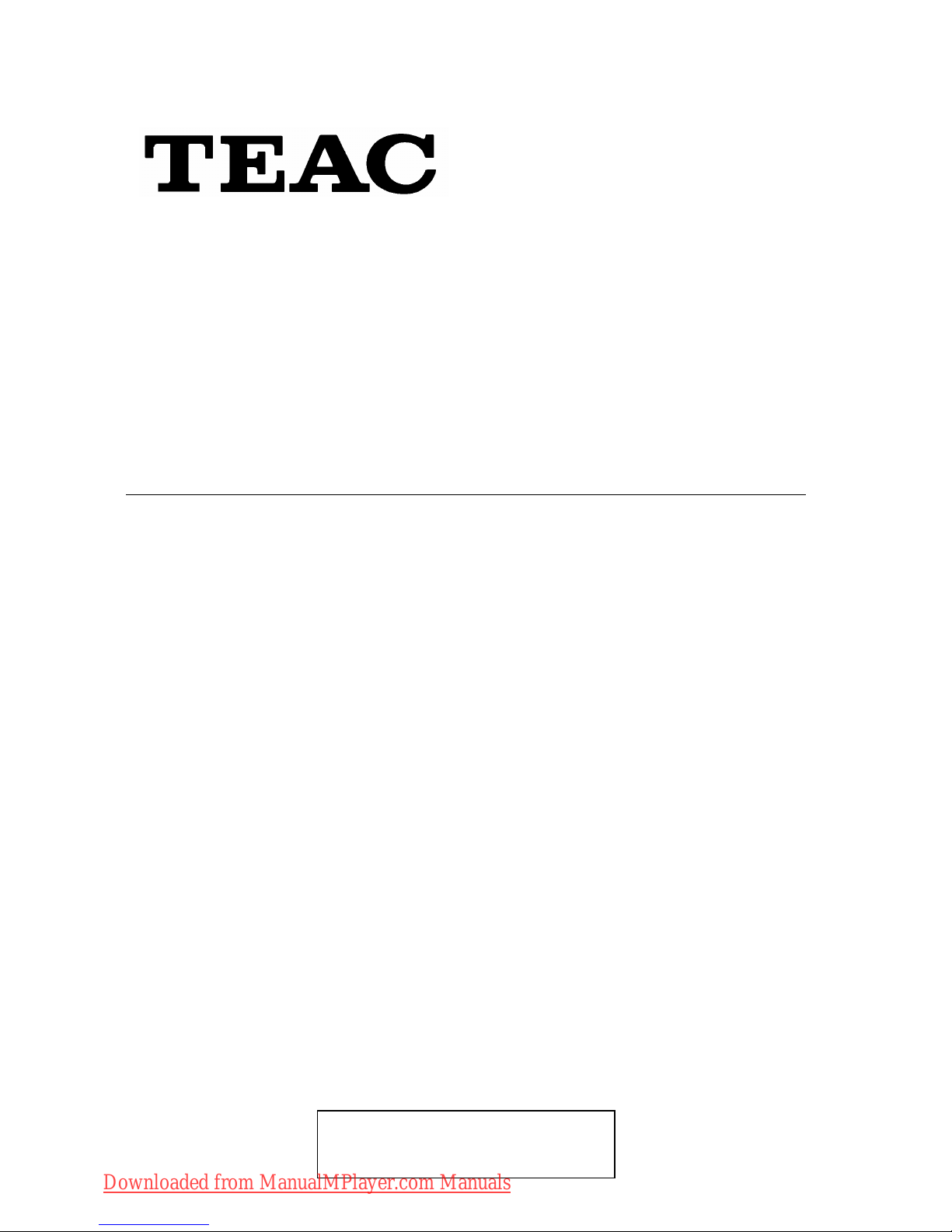
MP3 Player MP-540
User Manual
To ensure the smooth handling of your warranty please write the
serial number of your device into the box. In the case of warranty
you are expected to send it together with a copy of your invoice
to your nearest TEAC sales representative.
®
Downloaded from ManualMPlayer.com Manuals
Page 2
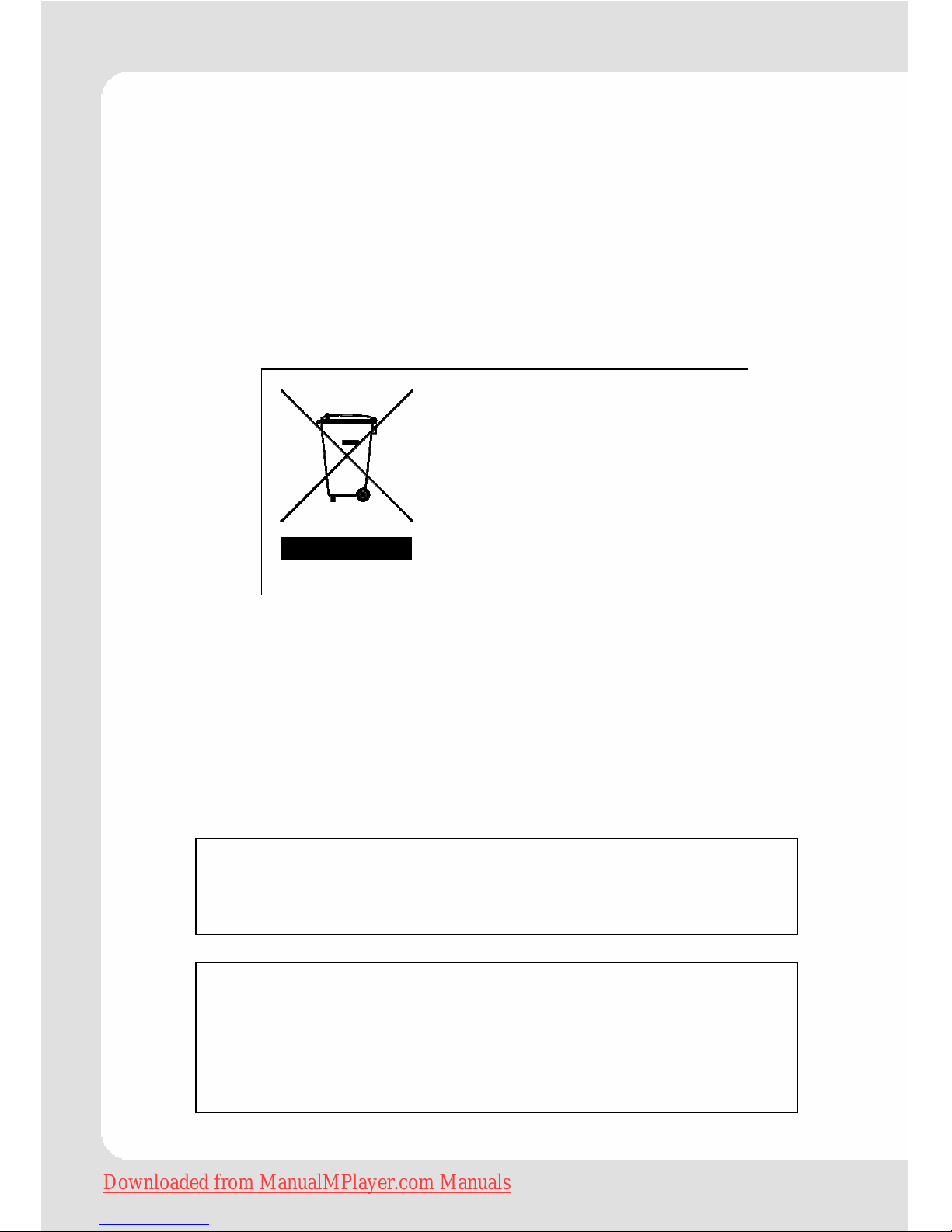
English – 2 | MP-540
Disposing of the Product
Your device should not be
placed in municipal waste.
Please check local regulations for disposal of electronic products.
z Changes in specifications and features may be
made without notice or obligation.
z Copyright © 2007, TEAC Europe GmbH. All rights re-
served. Edition: October 2007
z Company and product names provided herein are
trademarks of their respective companies.
Downloaded from ManualMPlayer.com Manuals
Page 3
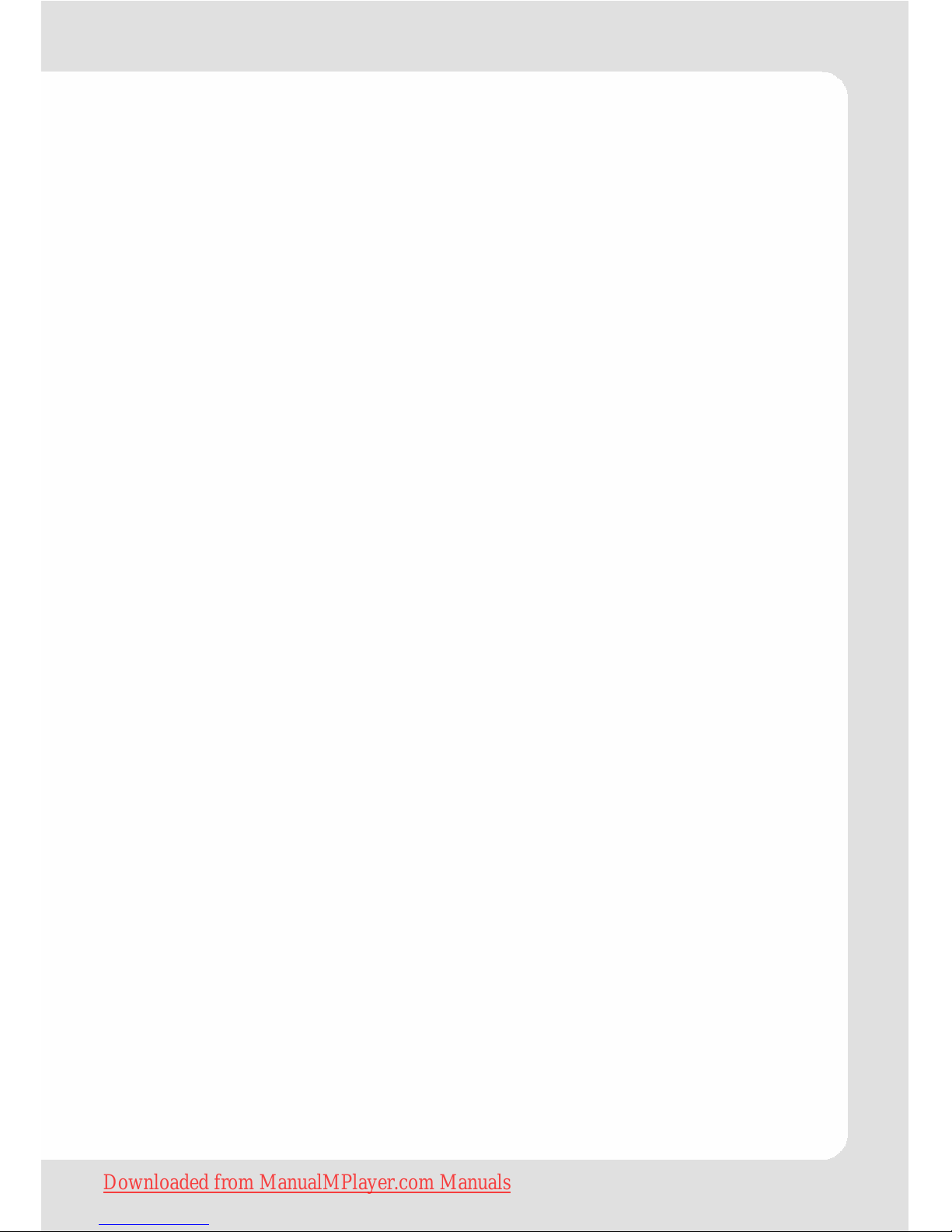
English – 3 | MP-540
Content
Cautions................................................................................................................................ 4
Notice.................................................................................................................................... 4
Key Features ......................................................................................................................... 5
System Requirements .......................................................................................................... 5
Package Content ................................................................................................................ 5
Before Using.......................................................................................................................... 6
Driver .............................................................................................................................. 6
Connect to a PC and download audio files ............................................................. 6
Removing the player from the PC safely ................................................................... 6
Charging the battery ................................................................................................... 7
Keys Description ................................................................................................................... 8
Power On/Off ....................................................................................................................... 8
Main Interface...................................................................................................................... 9
Audio playback ............................................................................................................ 9
Operation on buttons ........................................................................................... 9
Functions............................................................................................................... 10
Video playback .......................................................................................................... 11
Operation on buttons ......................................................................................... 11
Functions............................................................................................................... 12
FM tuner ....................................................................................................................... 13
Functions............................................................................................................... 13
Picture viewing............................................................................................................ 15
Operation on buttons ......................................................................................... 15
E-book ..........................................................................................................................16
Operation on buttons ......................................................................................... 16
Recording .................................................................................................................... 17
Operation ............................................................................................................. 17
Explorer......................................................................................................................... 18
Game ........................................................................................................................... 19
Operations............................................................................................................ 19
Customizing Settings .......................................................................................................... 20
MicroSD Card Slot .............................................................................................................. 23
Lock function...................................................................................................................... 23
Convert and Play Video Files (Windows Vista coming soon) ........................................ 24
Install the AVI Converter ............................................................................................ 24
Conversion................................................................................................................... 25
Converting Image File (Windows Vista coming soon).................................................... 27
Converting steps ......................................................................................................... 27
Digital Rights Management File (DRM9) Protection....................................................... 28
Firmware Upgrade (Windows Vista coming soon).......................................................... 29
Operations: .................................................................................................................. 29
Troubleshooting.................................................................................................................. 31
Technical Specifications ................................................................................................... 32
Warranty ............................................................................................................................. 33
Downloaded from ManualMPlayer.com Manuals
Page 4

English – 4 | MP-540
Cautions
z Do not subject the device to severe impact or drop it from high
position.
z Do not use the player in extreme hot or cold, dusty or damp field.
Do not expose it to direct sunshine.
z Back up the data frequently in case of accident data loss.
z Avoid using the player in strong magnetic field.
z Keep the device away from water or other liquids. In the event
that water or other liquids enter the device, power off the product immediately, and clean the device.
z Do not use chemical solutions to clean the device in order to
avoid corrosion. Clean it with a dry cloth.
z We are not responsible for damages or lost data caused by mal-
function, misusing, repairing the device or battery replacement.
z Do not attempt to disassemble, repair or modify the product. This
will invalidate guarantee.
z The design of the player or actual display may be different from
what is shown in this manual. It should be subject to the actual
display or design.
Notice
z Please charge the unit when any of the following cases occur:
– The logo
appears and displays: low battery
– The player turns off automatically, and turns off again after
rebooting.
– The keys become inactive
z Please disconnect the player from PC properly to avoid data
loss.
z The transfer rate displayed on the PC may be different depend-
ing on the operating system. Exact transfer rate should be subject to the player's indication.
Downloaded from ManualMPlayer.com Manuals
Page 5
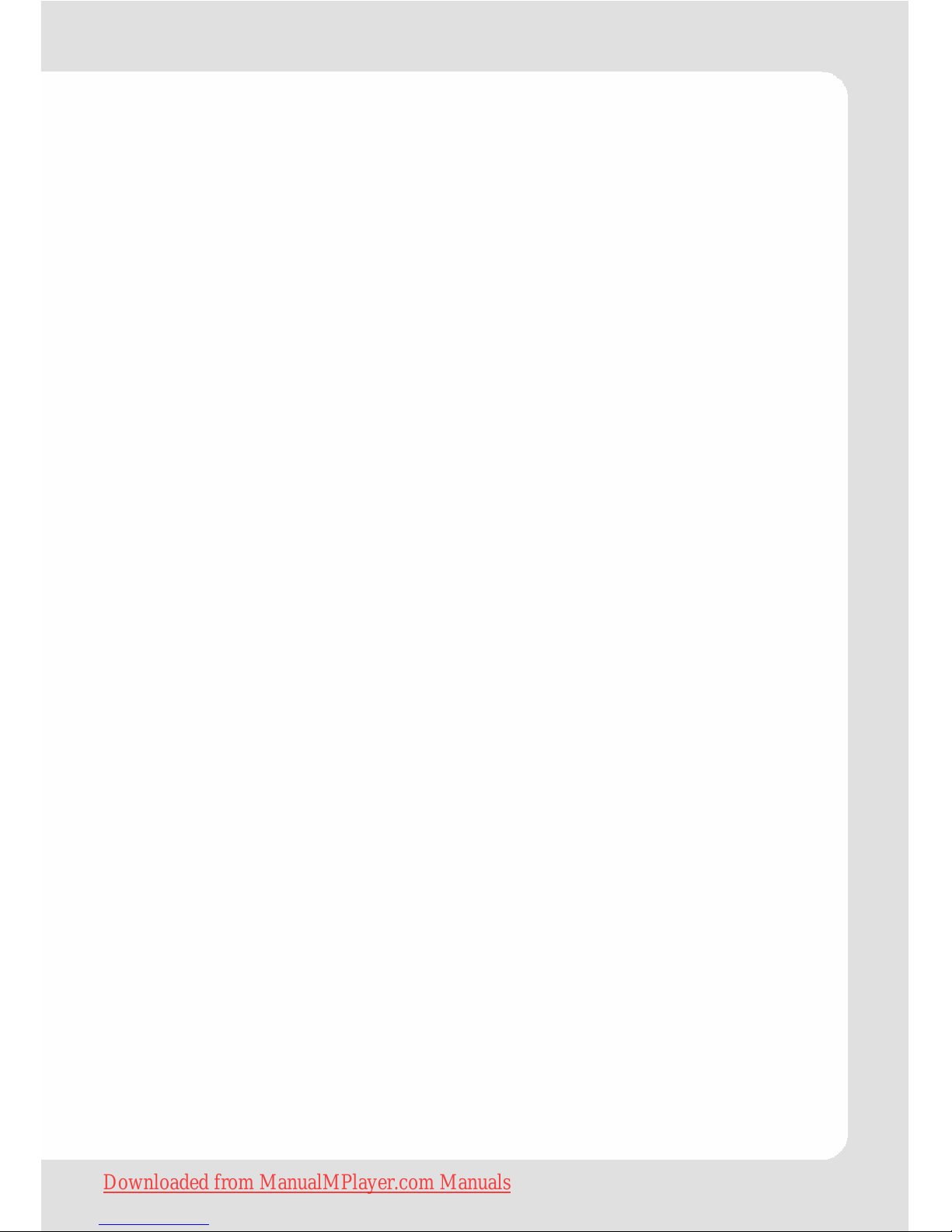
English – 5 | MP-540
Key Features
z 2.8-inch 320x240 dot matrix color TFT display
z Touch screen
z MP3&WMA player
z Support APE/FLAC lossless music format
z AVI video player
z JPEG image viewer
z Folder navigation
z Voice recorder
z FM tuner
z FM encoding
z Removable storage device
z MicroSD card slot
z Built-in rechargeable lithium-ion battery
z Customized settings
z Built-in speaker
System Requirements
z Hardware:
IBM PC & Compatible PC, Notebook with USB interface
z Operating System: Windows ME, Windows2000/XP, Windows Vista
Package Content
Please check the package for the following items. If any one of
them is missing, please contact the vendor:
z Main Unit
z Earphones
z USB cable
z Neck strap
z Basic Operation Manual
z User Manual (on CD)
z CD with Software
Downloaded from ManualMPlayer.com Manuals
Page 6
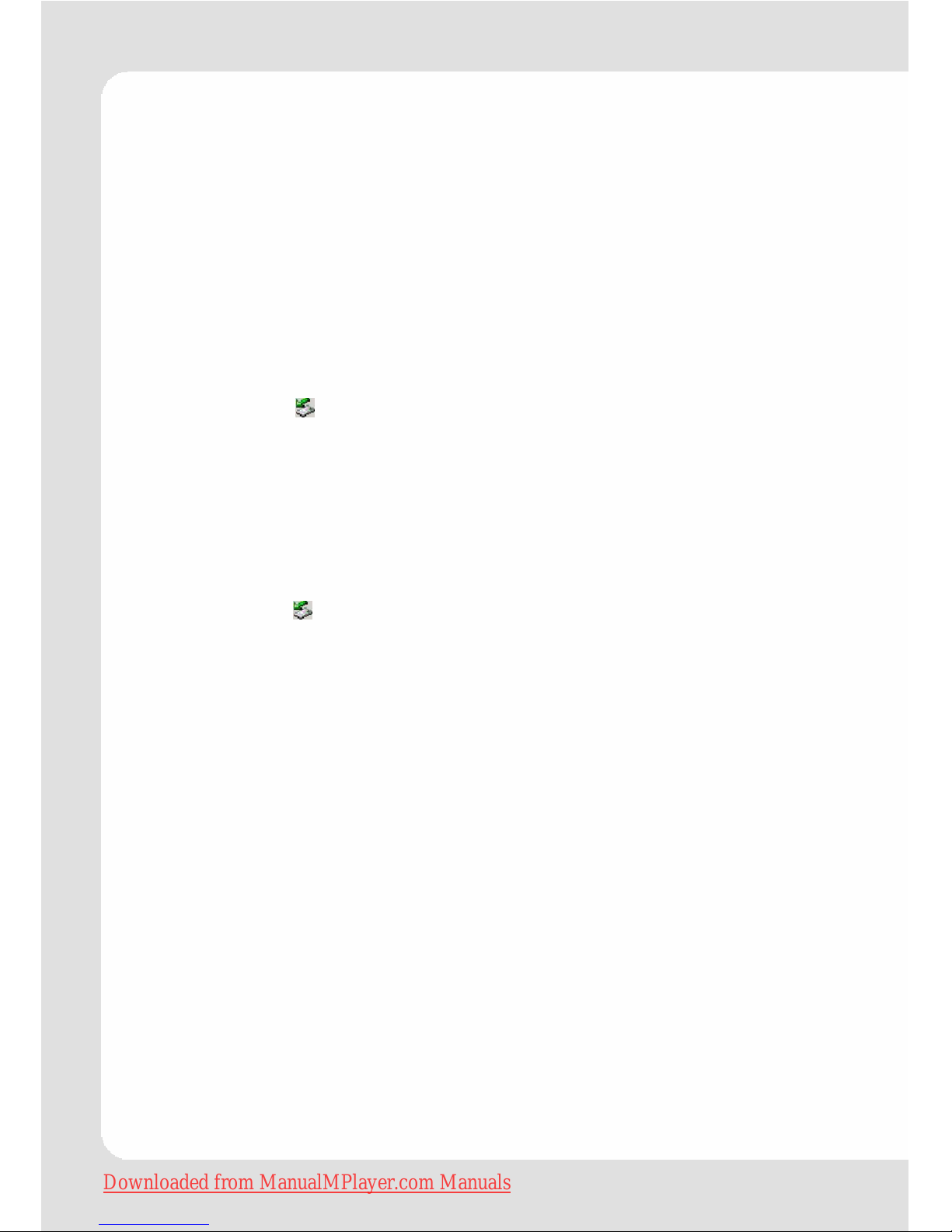
English – 6 | MP-540
Before Using
Driver
This player is plug & play for WIN2000/XP/ME/Vista OS.
Connect to a PC and download audio files
To connect the player with the PC for transferring files:
1. Plug the larger end of the USB cable to the USB port of the PC,
and plug the smaller end to the USB port of the player.
2. When the “ ” icon appears at the right bottom of the PC
screen, double tap “My Computer” on the desktop, you see a
removable disk which indicates the player. Just use the removable disk as a regular local disk, copying files from or to it.
Removing the player from the PC safely
For Windows2000/XP
1. Left tap the icon at the right hand corner of the taskbar.
2. Tap the pop-up mini-window with message of “Safely Remove
the USB Mass Storage Device – Drive (X:, Y:)”.
3. When you are prompted to remove the device, pull out the
player.
Downloaded from ManualMPlayer.com Manuals
Page 7
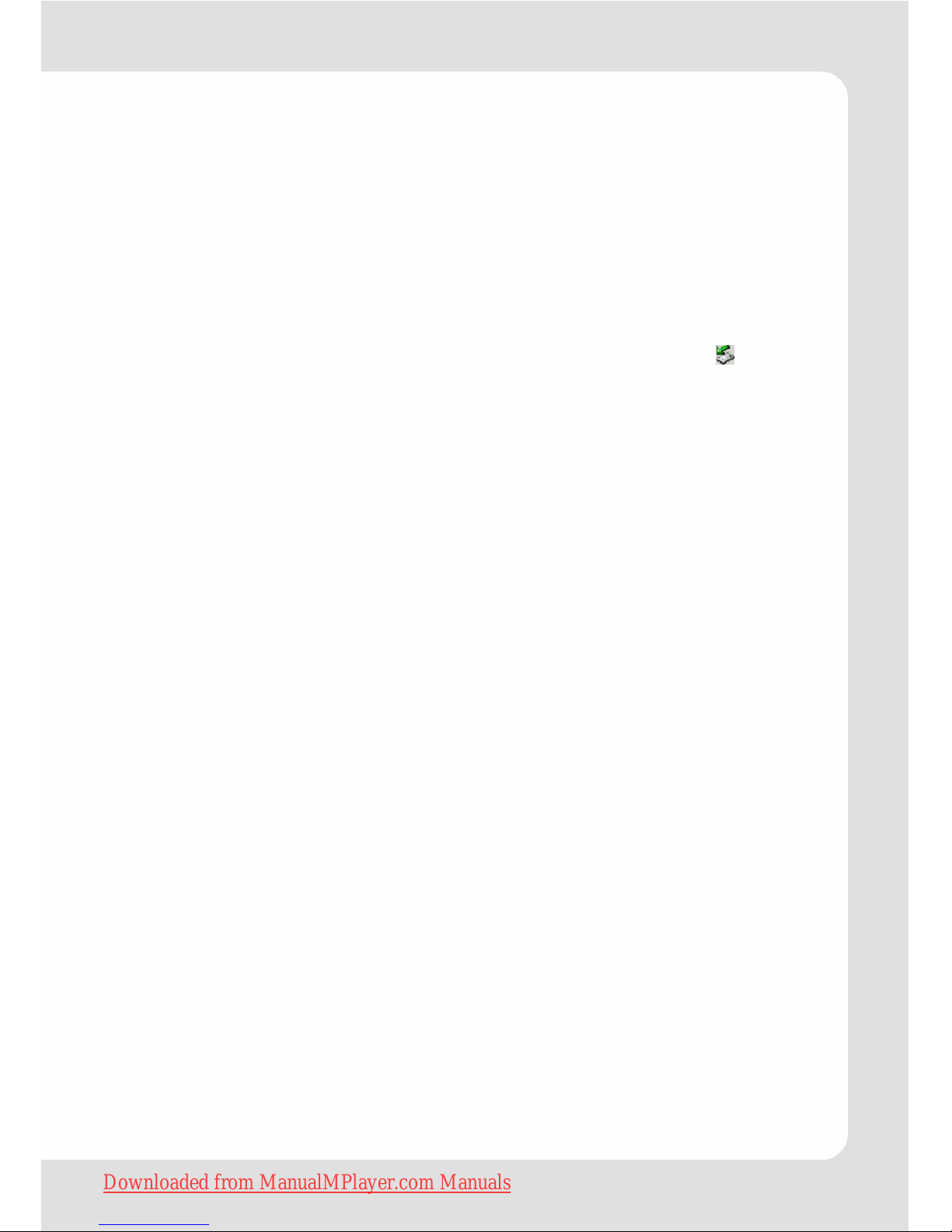
English – 7 | MP-540
Charging the battery
The device has a rechargeable built-in lithium-ion battery. It is
charged via USB connection. You are required to charge it when
you use it for the first time.
To charge the battery, connect the larger end of the USB cable to
the USB interface of PC, and connect the other smaller end of the
USB cable to the USB interface of this player. The device is connected to PC and being charged. If you want to know the charge
progress, disconnect the device safely by tapping the “
” icon.
You see an animating battery icon indicating charge progress.
When the icon becomes green, the battery is fully charge. After
disconnecting from the PC the player switches on automatically.
Notice: The device is not available during charging.
Note:
For maximum performance, lithium-ion batteries need to be
used often. If you don’t use the device often, be sure to
recharge the battery at least once per month.
Downloaded from ManualMPlayer.com Manuals
Page 8
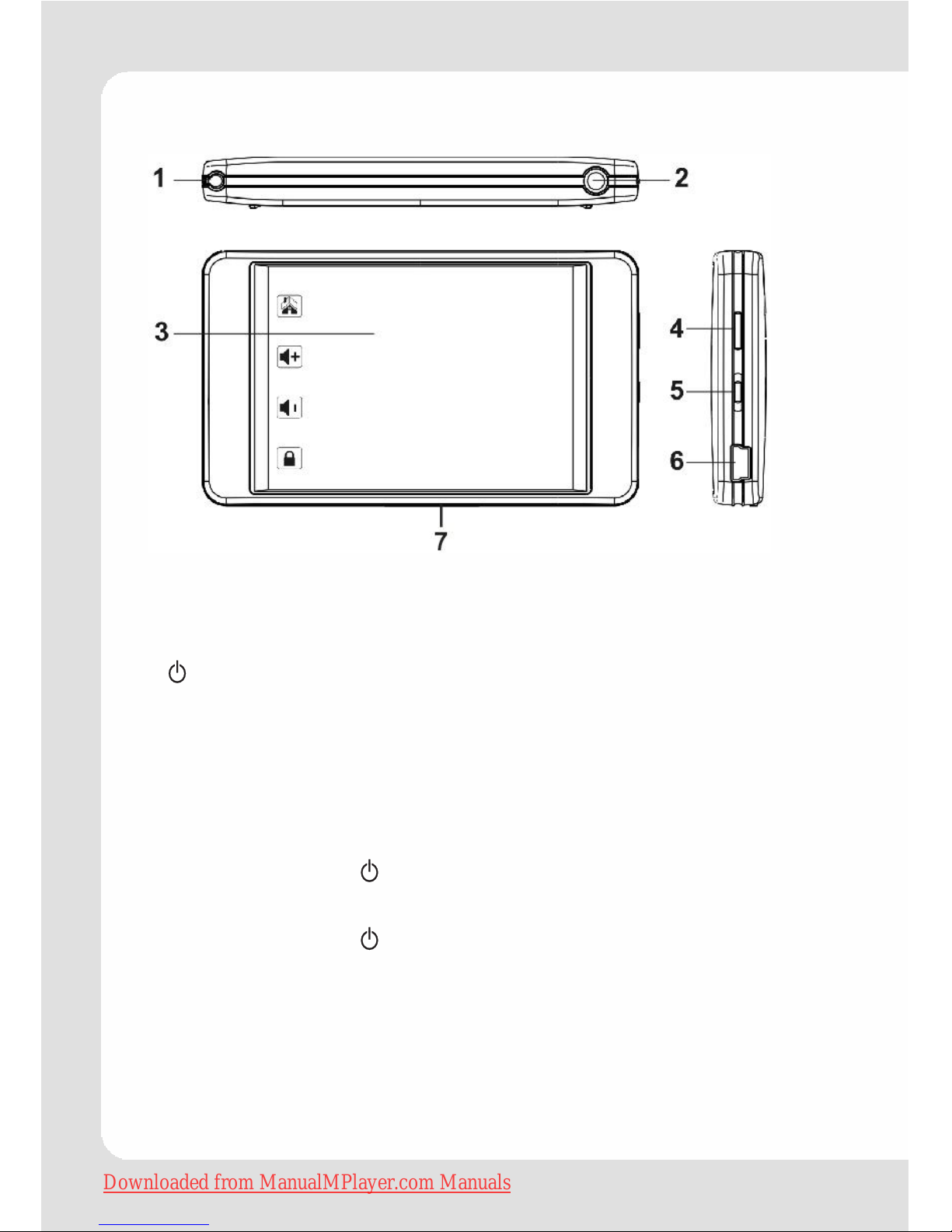
English – 8 | MP-540
Keys Description
1 Pen
2 Earphone jack
3 Touch screen
4
Power on/off
5 Power switch (ON/OFF)
6 USB jack
7 MicroSD card slot
The icons on the touch screen are tapped with a pen.
Power On/Off
To power on:
1. Switch on the POWER button (5).
2. Press and hold the key (4) until you see prompt on the display.
To power off:
1. Press and hold the key (4) until you see prompt on the display.
2. Switch off the POWER button (5).
Note:
This player has a power-saving feature which enables the
device to power off automatically if it is idle for about 10
minutes.
Downloaded from ManualMPlayer.com Manuals
Page 9
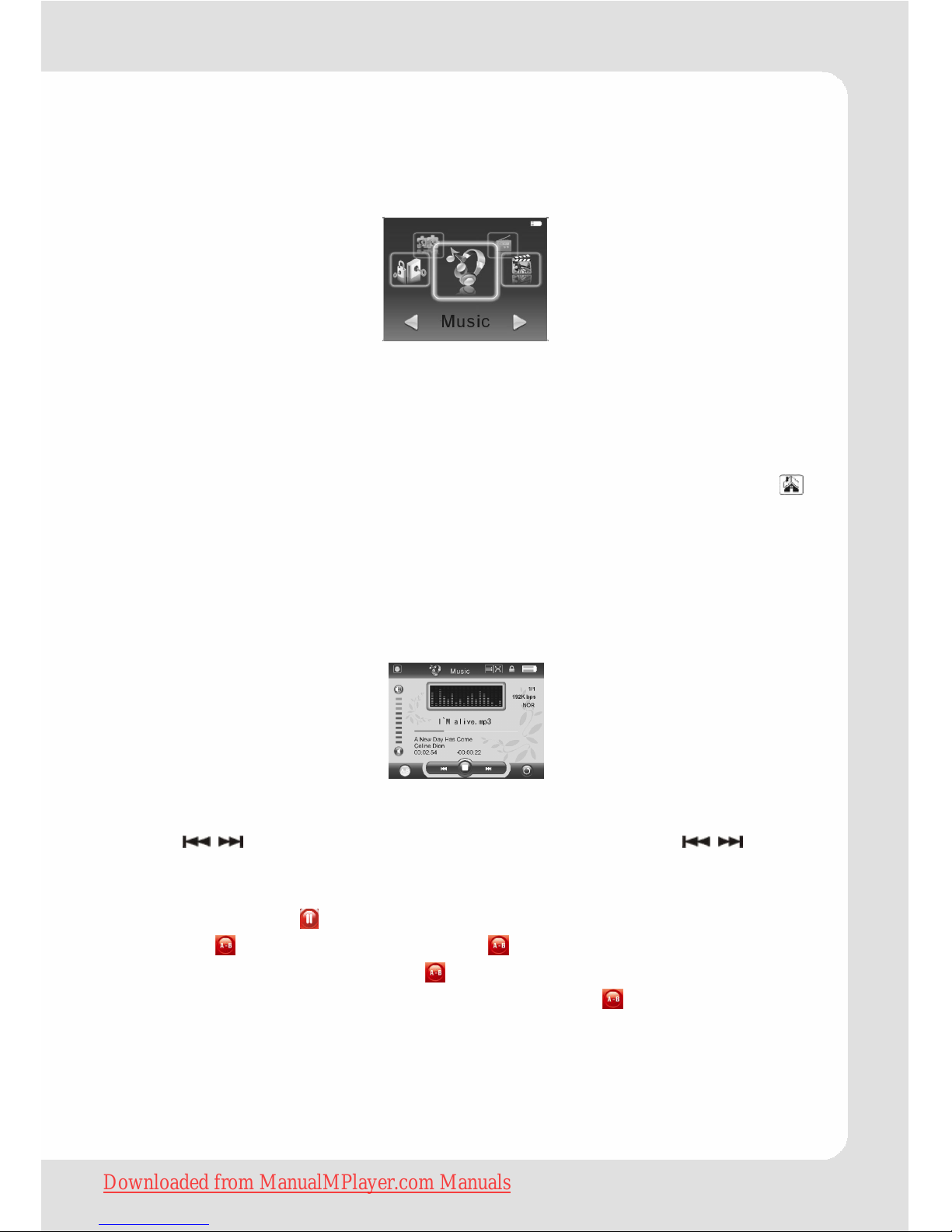
English – 9 | MP-540
Main Interface
After the player is switched on the main menu is activated. The
icons on the touch screen are tapped with a pen.
In the main interface, tap ◄ or ► with the pen in the main
interface to select the menus. After the desired sub-menu is
displayed you have to tap into the middle of the graphic (not the
text) to get into the respective menu.
It is possible to go back to the main menu by tapping on the
icon on the upper border of the left icon bar.
Audio playback
Select “Music” in the main menu, and tap the music icon to enter.
The player starts playback automatically.
Operation on buttons
Tap “ / ” icon to select files. Keep on tapping the “ / ” icon
to REW/FF.
Tap “►” icon to start playback. Tap the icon again, it pauses, and
the icon turns to
.
Tap the
icon to A-B repeat. Tap once to set the start point of
the repeat section “A”; Tap
again, the end point B is set, and
the player starts to repeat the section. Press “
” button the third
time to cancel A-B repeat.
Downloaded from ManualMPlayer.com Manuals
Page 10
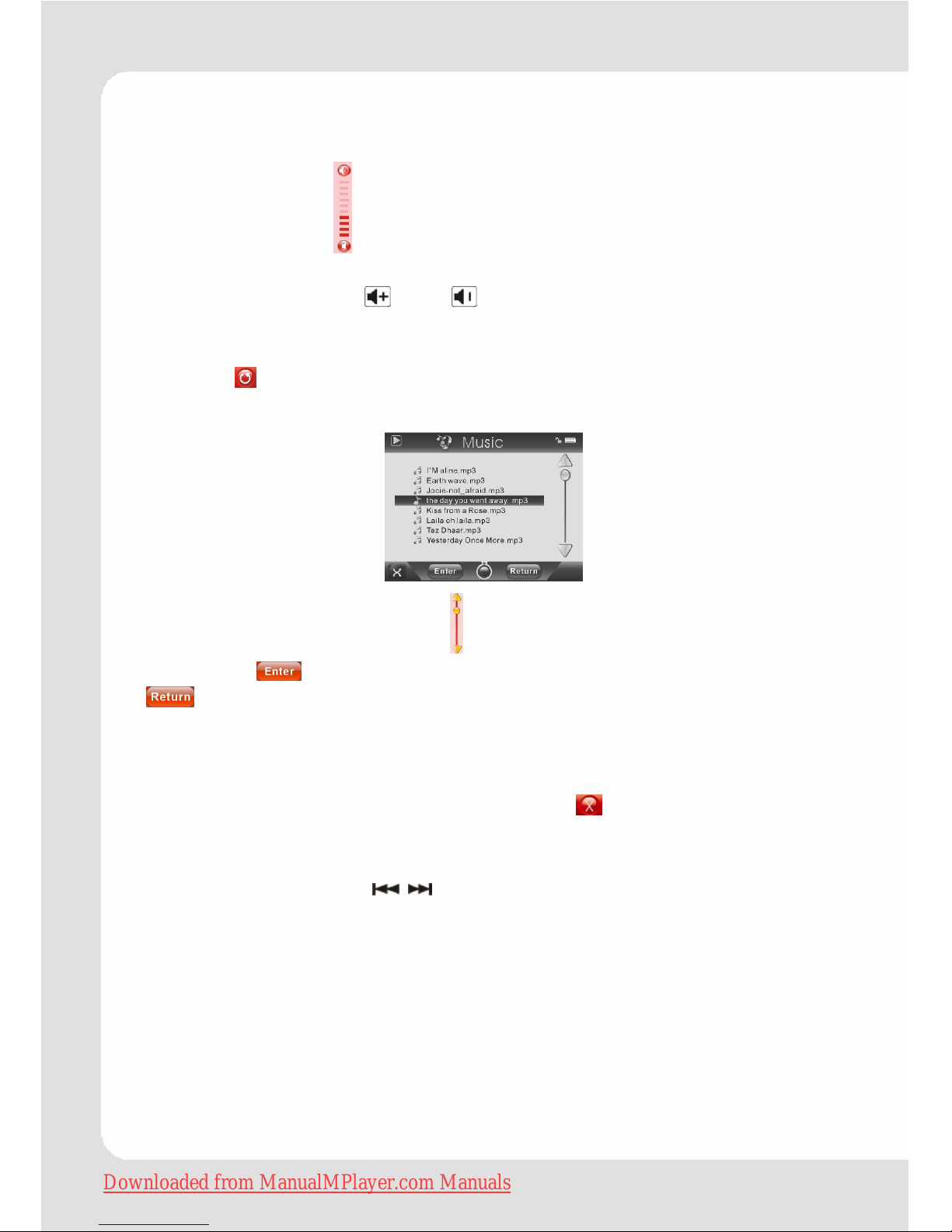
English – 10 | MP-540
Functions
1. Adjust Volume
Tap the top of the
icon to increase the volume. Tap the bottom
of it to decrease the volume. Volume can be changed also by
tapping on the icons
and on the left icon bar.
2. Play list
Tap the
icon to enter the audio file play list, the music will not
stop.
Tap the top or bottom of the
icon to select the file or folder you
want. Tap
icon to open the file or to enter the sub-folder; tap
icon to return to the previous folder or to return to the main
menu.
3. Delete files
Select the file you want to delete and tap
icon to delete it.
4. FF/REW
Keep on tapping the “
/ ” icon to REW/FF.
5. Lyrics Display
While playing music files, if there is a lyric file which has the same
name with the music file, and is placed in the folder of the playing
music file, the player will display the lyrics directly.
Downloaded from ManualMPlayer.com Manuals
Page 11
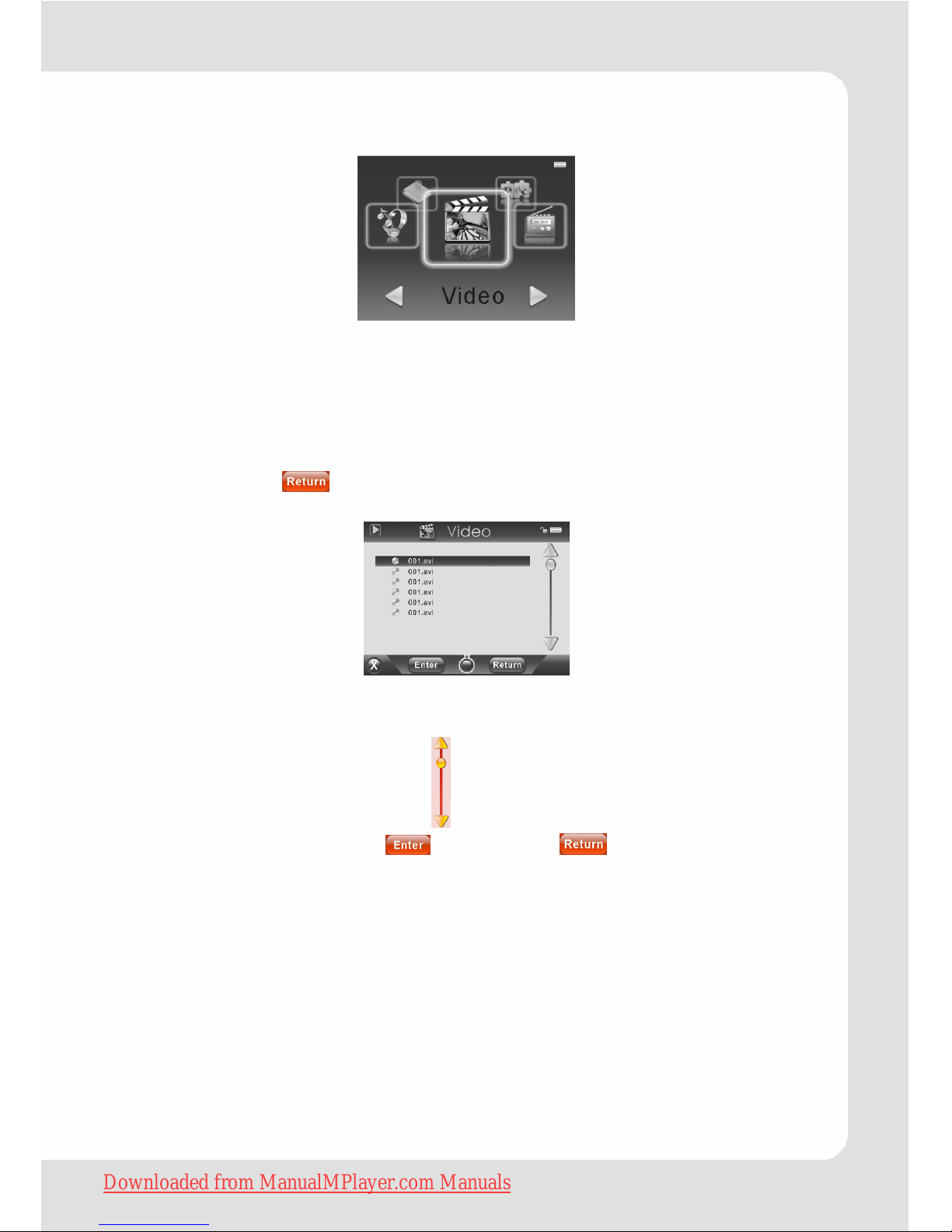
English – 11 | MP-540
Video playback
Select “Video” by tapping the “◄/ ►” icon in the main menu, and
tap it to enter. The player enters the video file list first. (If the
MicroSD card is inserted, the player will display two folders “T-Flash”
and “Flash Memory”. Select one and enter to operate”.) If the two
folders are not displayed you are able to move one folder level up
by tapping on
.
Operation on buttons
Tap the top or bottom of the icon to select the file or the folder
you want, and tap the
icon. Tap “ ” to return to the
previous folder resp. to the main menu.
Downloaded from ManualMPlayer.com Manuals
Page 12

English – 12 | MP-540
Functions
1. Playback/pause
While playing video files, tap the ► icon to pause. Tap it again to
resume playback.
2. FF/REW
Keep on tapping the “
/ ” icon to REW/FF.
3. Adjust Volume
Under video playback interface, tap “+” or
icon to increase
the volume; tap “-” or
to decrease the volume.
4. Return
Under video playback interface, tap
icon to return to the play
list.
5. Delete files
Select the file you want to delete and tap
icon to delete it.
Downloaded from ManualMPlayer.com Manuals
Page 13

English – 13 | MP-540
FM tuner
Select “Radio” in the main interface, and tap it to enter.
Tap
icon to enter the FM sub-menu:
Functions
1. Searching for stations
Select “Manual”, and keep on tapping it for 2 seconds, it enters
the manual searching interface to search for the station manually.
Keep on tapping “
/ ” icon to searching for stations from low or
high frequency. There will be no voice while searching for stations.
It will stop searching until it searched for the next station. Tap
“
/ ” icon momentarily, the frequency will be decreased or
increased 0.1MHz every time.
2. Preset stations
Enter the “Preset” menu, tap “
/ ” icon to select the preset
stations.
3. Store stations
Select “Mem”, and keep on tapping it for 2 seconds, it enters the
saving interface. and then select the position of saving the station:
CH1, CH2….Tap “Yes” and then select “Yes” or “No” to save or
cancel.
Downloaded from ManualMPlayer.com Manuals
Page 14

English – 14 | MP-540
4. Delete stations
Select “Del”, and keep on tapping it for 2 seconds, it enters the
deleting interface. Select the station you want to delete: CH1,
CH2… and tap “Yes” to delete it.
5. Auto searching:
Select “Auto”, and keep on tapping it for 2 seconds, it enters the
auto-searchign interface and starts to searching for stations
automatically.
6. Adjust volume
Tap the top of the
icon or to increase the volume. Tap the
bottom of it or
to decrease the volume.
7. FM recording
Tap
icon to enter the FM recording interface. Tap it again it
starts to recording. The
icon turns to .
Tap
icon to pause, keep on tapping to stop and save the
recorded file.
Tap
icon to return to exit. If actually a record was made it is
stopped and saved.
8. Return to the main menu
Tap
to return to the main menu.
Downloaded from ManualMPlayer.com Manuals
Page 15

English – 15 | MP-540
Picture viewing
Select “Photo” in the main menu, and tap it to enter. The player
enters the file list first.
Operation on buttons
Tap the top or the bottom of the icon to select files. Tap
icon to open the file or folder; tap
icon to return to the main
menu resp. to the previous folder.
Tap
icon to delete the file you selected.
Tap the ► icon to browse the pictures automatically. Tap “
/ ”
icon to select the picture you want and press the
button to
display the picture in full screen. Tapping
brings you back to the
file list. Tapping the
icon brings you back to the main menu.
Note: Some images may not be displayed. Try to use an
image viewer (ACDSee for example) to convert them. See
“Convert image file” for details.
Downloaded from ManualMPlayer.com Manuals
Page 16

English – 16 | MP-540
E-book
Select “Ebook” in the main menu, and tap it to enter. The player
enters the file list first.
Operation on buttons
Tap the top or the bottom of the icon to select files. Tap
icon to open the file or folder; tap
icon to return to the main
menu resp. to the previous folder.
Tap
icon to delete the file you selected.
While reading the e-book, tap the top or the bottom of the
icon
to turn to the previous page or next page.
Tapping
brings you back to the file list. Tapping the icon
brings you back to the main menu.
Tap
icon to load a bookmark.
Keep on tapping
icon to save a bookmark.
Downloaded from ManualMPlayer.com Manuals
Page 17

English – 17 | MP-540
Recording
Select “Record” in the main menu, and tap it to enter.
Operation
Tap icon to start recording, the icon turns to .
Tap
icon to pause, keep on tapping to stop and save the
recorded file.
Tap
icon to return to exit. If actually a record was made it is
stopped and saved.
Downloaded from ManualMPlayer.com Manuals
Page 18

English – 18 | MP-540
Explorer
Select “Explorer” in the main menu, and tap it to enter. If the
MicroSD card is inserted, the player will display two folders “T-Flash”
and “Flash Memory”. Select one and enter to operate”. If the two
folders are not displayed you are able to move one folder level up
by tapping on
. There list all of the files in the player.
Tap the top or the bottom of the
icon to select files or folders.
Tap
to playback or to open a folder.
Tap
icon to return.
Tap
to delete the selected file.
Tapping the
icon brings you back to the main menu.
Downloaded from ManualMPlayer.com Manuals
Page 19

English – 19 | MP-540
Game
Select “Game” in the main menu, and tap it to enter.
Operations
Shortly press the POWER ON/OFF button to start the game. The
icon
allows to stop and resume the game.
Tap
icon to exit.
Tap
and icon to move left or right.
Tap
to rotate.
Tap
icon to move downward.
Tap
icon to fall down quickly.
Downloaded from ManualMPlayer.com Manuals
Page 20

English – 20 | MP-540
Customizing Settings
To customize the player settings:
Select “Settings” in the main menu, and tap it to enter the setting
interface.
Tap the top or the bottom of the
icon to select the desired
setting. After selecting the corresponding setting, tap
icon to
enter. Tap
icon to return to the previous menu.
Downloaded from ManualMPlayer.com Manuals
Page 21

English – 21 | MP-540
Once (Play current track once and
then stop)
Repeat One (Repeat current track)
Folder Once (Play all audio files in
the current folder and stop after
playing)
Folder Repeat (Repeat all audio files
in the current folder)
All Once (Play all audio files stored
in the player and stop after playing
all)
All Repeat (Repeat all audio files
stored in the player)
Repeat Mode
Intro (Play the first 10 seconds of
every audio file)
Order (Play audio files in order)
Play Mode
Shuffle (Play audio files randomly)
EQ Select
Normal, 3D, Rock, Pop, Classical,
Bass, Jazz, User EQ
Music
User EQ Set
(User-defined
equalizer
setting)
Use the pen to select a frequency
bar. Tap or to perform
settings and confirm it with Yes.
Go to the EQ Select menu, and
select User EQ to enable the
equalizer setting.
Stereo Switch
(Enable or
disable stereo
effect)
On, Off Radio
FM Region China, Europe, Japan, U.S.A.
REC Quality High Quality, Normal Quality Record
REC Volume
+1、+2、+3、+4、+5
Downloaded from ManualMPlayer.com Manuals
Page 22

English – 22 | MP-540
Blight Time 5 seconds, 10 seconds, 15 seconds,
20 seconds, 30 seconds, Always On.
Lum
(Brightness)
Set the brightness of the screen
between 1 and 5
Display
Backlight
Mode
Normal
Power Save (Turn off the screen
when there is no activity within a
certain time)
Text (Set interval between the previous and the next
page when the device is in auto page up/down
mode.)
Auto Play Set
Jpeg (Set interval between the previous and the
next slide in auto slide show mode.)
Language Select language in which the on-
screen text is displayed
About Information about the product
System
Upgrade Upgrade the firmware
PowerOff Time OFF, 10 Minute, 15 Minute, 30 Minute, 60 Minute, 120
Minute
(Set the continuous playing time before the player is
turned off automatically.)
Default Set Restore the player to default setting
Downloaded from ManualMPlayer.com Manuals
Page 23

English – 23 | MP-540
MicroSD Card Slot
After connecting the player to the computer, you will find two
portable devices. One is the built-in memory device and the other
one is the device associated to the MicroSD card.
The player supports direct playing of songs/videos on MicroSD
cards. Insert the card into the slot. The contacts have to be
arranged in the direction of the screen.
To use a memory card:
1. Call the main menu (tap on the icon on the upper border of
the left icon bar).
2. Select Explorer and tap on the graphic.
3. In the folder browser mode, you see two folders named Flash
Memory and T-Flash. To play the audio/video files stored on the
memory card, access the T-Flash folder. Confirm with
. Now
you have access to the files on the memory card as usual.
To take out the card, push the card slightly into the case. After it is
ejected partially you can take it out.
Note: Please don’t insert in or take out when the player is
powered on. Otherwise, it will cause file loss.
Lock function
Tapping on activate key locking. In music or voice play mode,
or listening to FM radio, the screen will display a lock icon. To
unlock the keys you have to tap on
again (the lock is shown
unlocked).
Downloaded from ManualMPlayer.com Manuals
Page 24

English – 24 | MP-540
Convert and Play Video Files (Windows Vista coming soon)
Before you download videos to the device, make sure they are AVI
files and can be played by the device. If not, convert them using
the included converting tool on the driver CD. The following steps
show how to convert.
Install the AVI Converter
1. Insert the provided installation disk into the CD-ROM drive, select
and run “AVIConverter Setup.exe” program, enter installation
interface, then click [Next >] button to display as follows:
2. Click [I Agree].
3. After selecting the installation routine, click [Install] button until
the completion of installation.
4. After the installation, click [Finish] button to finish the software
installation.
Downloaded from ManualMPlayer.com Manuals
Page 25

English – 25 | MP-540
Conversion
You can convert the formats AVI, MPG, MPEG, RM, RMVB, WMV,
DAT into AVI video format via the provided video convert software.
1. Run the “AVIConverter” program.
2. Click
and select the input file. At this point, file
name will not be changed except for the extension (.AVI).
Information on both the Input and the Output file will be
displayed in the window.
3. To save the Output File with a different name, type in desired
name at “Target File Name”.
Click
, you can select
other files. After finishing selecting, click
to close this
window.
Downloaded from ManualMPlayer.com Manuals
Page 26

English – 26 | MP-540
4. Click
to convert entire file.
5. After finishing the conversion (Progress = 100%, Status = Ok), click
to exit.
6. The successfully converted AVI video file can be played.
Downloaded from ManualMPlayer.com Manuals
Page 27

English – 27 | MP-540
Converting Image File (Windows Vista coming soon)
Converting steps
Run the ACDSee program, select the image that you want to convert, and click “Tool” →”Convert”.
Select “JPG JPEG JFIF Format” and then click “Options”.
Downloaded from ManualMPlayer.com Manuals
Page 28

English – 28 | MP-540
Deselect the options circled in red and then press “OK” button to
confirm.
Digital Rights Management File (DRM9) Protection
This player supports DRM9 file protection (WMA), to play DRM9 protected files:
1. Download songs protected by DRM9 from relevant websites to
your PC or notebook.
2. Open the downloaded files using Windows© Media Player. Fol-
low the instructions from Windows© Media Player to play back
the files.
3. Connect the player to PC or notebook by USB cable.
4. Copy the DRM9 protected songs to the player using Windows©
Media Player. In Windows© Media Player use „Copy to CD or
Device“ to copy the files to the MP3 Player.
5. Playback files on player as described in this User Manual.
Downloaded from ManualMPlayer.com Manuals
Page 29

English – 29 | MP-540
Firmware Upgrade (Windows Vista coming soon)
The firmware of player can be upgraded by the upgrade tool in
the enclosed CD.
Operations:
1. Run the ConsumerSetup2.4.0.exe in the enclosed CD.
2. Click “Next” as per the promotion on the dialog box. In the
“browsing” option of the fourth dialog box, select the “upgrade
fool” folder of the enclosed CD, and click “OK” to confirm.
3. Push the power switch to the OFF position, press and hold the
POWER ON/OFF button
, and then connect the player to the
PC via USB cable.
4. The PC displays “rock USB Device”, and asks to install the driver.
(If the driver is installed, this progress is skipped.)
5. Run the “Firmware Update” program that you just installed in the
START menu.
Downloaded from ManualMPlayer.com Manuals
Page 30

English – 30 | MP-540
6. Click “Open” and select the firmware.
7. Click “Start” to upgrade.
8. Disconnect the player and the PC after upgrading.
Downloaded from ManualMPlayer.com Manuals
Page 31

English – 31 | MP-540
Troubleshooting
1. Failure to start/No response on buttons/Player freezes
– Check if the POWER SWITCH is on the position of “ON”, and
check the power of battery;
– Push the power switch to the direction of OFF and push it to ON
again. Press POWER ON/OFF button
to turn on the player.
– If it still fails to start after charge,please contact our customer
service center.
2 No voice in the earphone
– Please check the volume is 0 or not;
– Please check the connection of the earphone.
3. Serious noise
– Please check whether the pin of the earphone is dirty or not,as
the disorders could cause noise.
– Please check whether the music file is broken or not. You could
try to play another music file. If the file is damaged, it could
cause serious noise or pause.
4. Display clobber on the screen
– Please check whether the language is properly selected or not,
and please enter Setting\System\Language to set the
language.
5. Download file failure
– Be sure the connection between computer and player is
properly arranged;
– Check whether the memory is used up or not;
– Check whether the USB cable is broken or not.
6. Do not support WMA format music
– The player does not support WMA format music files which bit
rate lower than 64kbps.
Downloaded from ManualMPlayer.com Manuals
Page 32

English – 32 | MP-540
Technical Specifications
Item Specification
Capacity The MP-540 is available with several
different capacities. Please refer to
the values on the packaging.
Battery Type Rechargeable Lithium Battery
Battery Life Up to 10 hours
LCD Display 2.8-inch TFT screen, Touch screen
Video Format AVI (XviD/DivX)
Audio Format MP3, WMA, DRM-WMA, DRM9
Photo Format JPEG
USB Port USB2.0
Operating Temperature 0°C+55°C
Storage Temperature
-20°C+55°C
Operational Relative Humidity
20% ~ 90% (40°C)
Storage Relative Humidity
20% ~ 93% (40°C)
Dimensions
92mm x 53mm x 11mm
Weight
84,2g
Downloaded from ManualMPlayer.com Manuals
Page 33

WARRANTY
Owner’s name
Address
Dealer’s name Date of purchase
Dealer’s address
Model Serial Number
Warranty Period
TEAC Europe GmbH, hereinafter called TEAC, warrants this product against any defect in material and workmanship for
two (2) years from the date of purchase by the original retail purchaser. According to the following terms this TEAC
product will be repaired without charge of labor and materials by the authorized TEAC service stations, by the authorized
TEAC dealers and/or their authorized service stations. TEAC, the authorized TEAC service stations, the authorized
TEAC dealers and/or their authorized service stations may decide whether the defective product will be repaired or
replaced as a whole or partially. The TEAC dependancies, the authorized TEAC service stations, the authorized TEAC
dealers and/or their authorized service stations will also honor this warranty in the other EC and EFTA member states
based on the terms in this warranty conditions.
What is Covered and What is Not Covered.
Except as specified below, this warranty covers any defects in materials and workmanship of this product. The following
are not covered by the warranty:
1. Damage to or deterioration of the external cabinet.
2. Any unit that has been altered or on which the serial number has been defaced, modified, or removed.
3. Damage, deterioration or malfunction resulting from:
(a) accident, misuse, abuse or neglect;
(b) failure to follow instructions supplied with the product;
(c) any shipment of the product. Any damage arising of transpor tation is the liability of the freight company. Any
damage arising of transportation and any implicit and explicit risks are the liability of the freight company. This is
expressively not a liability of TEAC;
(d) repair or attempted repair by anyone not authorized by TEAC to repair this product;
(e) causes other than product defects, including lack of technical skill, competence or experience of the user. Espe-
cially damages which may arise of incidential use respectively by improper ventilation,
(f) damages caused by improper or incorrect installation of software,
(g) periodic check-ups,
(h) maintenance respectively repair of parts due to normal wear and tear,
(i) adoptions or adjustments to the product in order to conform to different national technical or safety standards of
any country other than the one for which the product was originally designed and manufactured.
Who May Enforce the Warranty
This warranty may be enforced only by the original retail purchaser.
What We Will Pay For
We will pay all labor and material expenses for items covered by the warranty. Payment of shipping and insurance charge
is discussed in the next section of this warranty.
How You Can Get Warranty Service
1. If your unit needs service during the warranty period, please contact the local authorized distributor for this product.
If you are unable to locate such a distributor, please contact your TEAC facility at the address indicated below.
2. After identifying the nearest authorized service station for this product the product or any parts believed to be defec-
tive must be shipped freight and insurance prepaid to such service station, together with a copy of this warranty
certificate and a copy of your sales receipt, showing the date of purchase. Please ensure to fill out the warranty
certificate correctly (do not forget the serial number of the product). TEAC reserves the right to refuse the guarantee
service if the documents are missing or incomplete in the understanding of this terms.
If the necessary repairs are covered by the warranty, and if you have sent the product or parts of it to the nearest
authorized service station, the return freight and insurance charges will be prepaid.
Please do not return your unit to the TEAC factory without our prior authorization (see also RMA form)!
Limitations of Liability and Exclusion of Implied Warranties
Unless considered unenforceable or unlawful under the applicable national law:
1. TEAC’s liability for any defective product is limited to repair or replacement of the product, at TEAC's option and the
option of authorized service stations, authorized dealers and their authorized service stations. No one is authorized
to assume any greater liability on TEACs behalf. TEAC shall not be liable for any damage to any other properties
independant of their virtual or real nature especially there is no liability for any damage to any kind of software and/
or any kind of databases caused by TEAC products. Furthermore TEAC is not liable for damages arising out of loss
of use, loss of revenue or profits, or any other damages, whether incidential, consequential, or otherwise.
2. All implied warranties or conditions, including but not limited to warranties or conditions of merchantability and fitness
for a particular purpose, hereby are excluded.
These warranty terms do not affect any statutory rights of consumers which were granted by the respective national laws.
Downloaded from ManualMPlayer.com Manuals
Page 34

TEAC Europe GmbH, DSPD:
Bahnstraße 12, 65205 Wiesbaden-Erbenheim, Germany
Internet: www.teac.de
Hotline:
+49 1805 55 83 79
TEAC Europe GmbH
DSPD
Bahnstraße 12
65205 Wiesbaden-Erbenheim
Germany
Downloaded from ManualMPlayer.com Manuals
