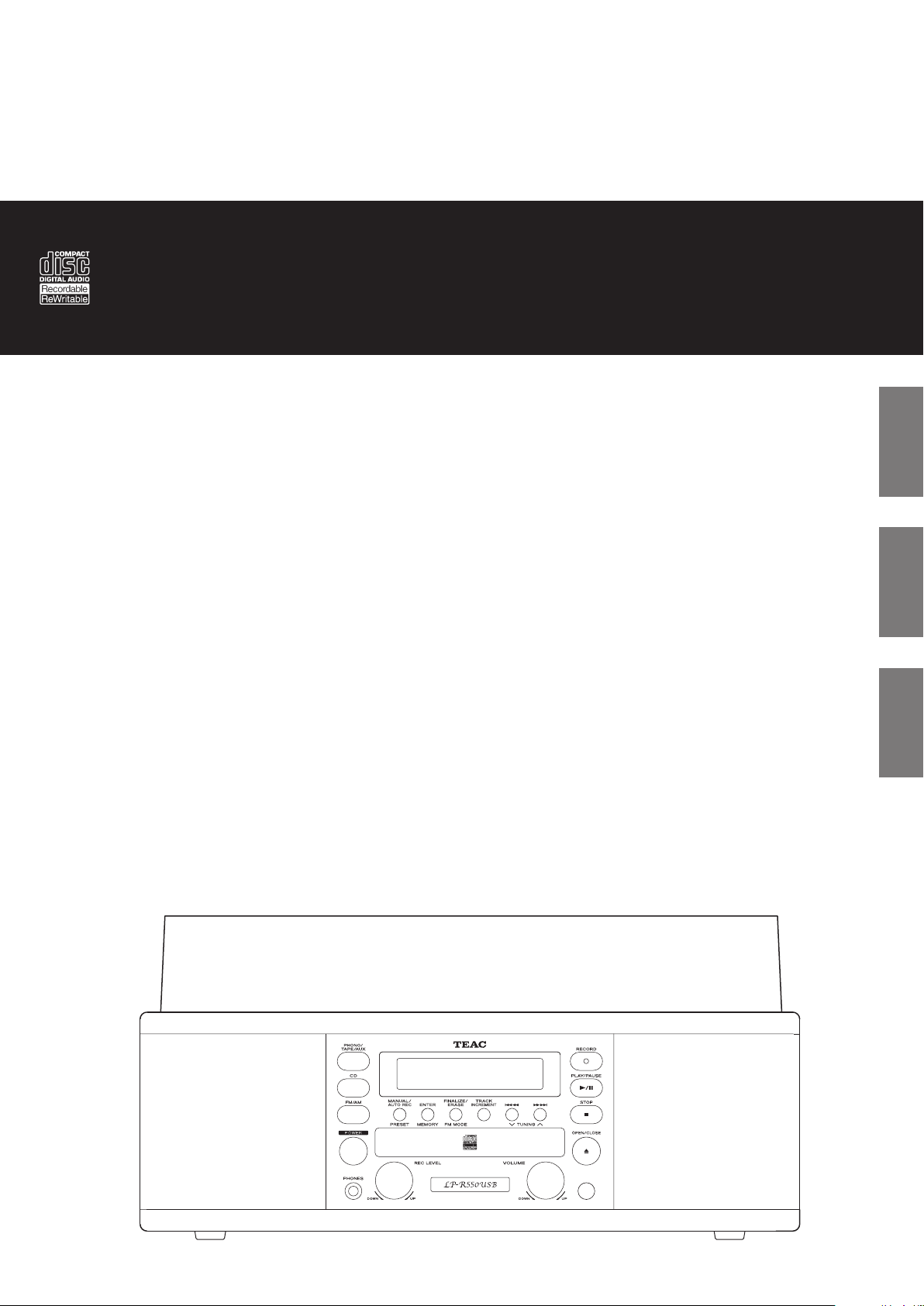
Z
77-20LR55000008
LP-R550USB
CD recorder with turntable/cassette player
OWNER’S MANUAL
MODE D’EMPLOI
MANUAL DEL USUARIO
ENGLISH
FRANÇAIS
ESPAÑOL
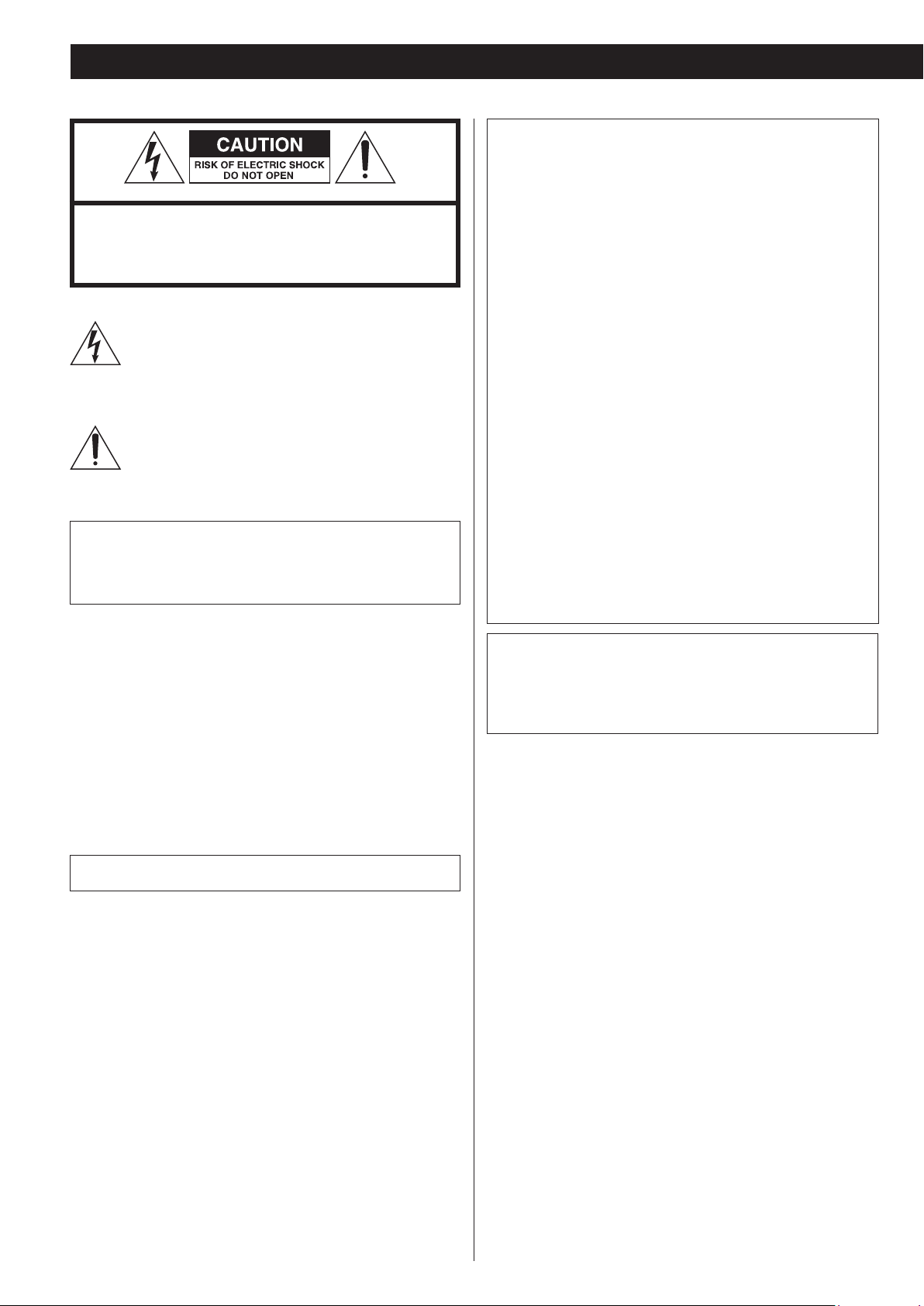
IMPORTANT SAFETY PRECAUTIONS
CAUTION: TO REDUCE THE RISK OF ELECTRIC SHOCK, DO NOT
REMOVE COVER (OR BACK). NO USER-SERVICEABLE PARTS
INSIDE. REFER SERVICING TO QUALIFIED SERVICE PERSONNEL.
The lightning flash with arrowhead symbol, within an
equilateral triangle, is intended to alert the user to the
presence of uninsulated “dangerous voltage” within the
product’s enclosure that may be of sufficient magnitude to
constitute a risk of electric shock to persons.
The exclamation point within an equilateral triangle is
intended to alert the user to the presence of important
operating and maintenance (servicing) instructions in the
literature accompanying the appliance.
For U.S.A.
This equipment has been tested and found to comply with the
limits for a Class B digital device, pursuant to Part 15 of the FCC
Rules. These limits are designed to provide reasonable protection
against harmful interference in a residential installation. This
equipment generates, uses, and can radiate radio frequency
energy and, if not installed and used in accordance with the
instructions, may cause harmful interference to radio
communications. However, there is no guarantee that interference
will not occur in a particular installation. If this equipment does
cause harmful interference to radio or television reception, which
can be determined by turning the equipment off and on, the user
is encouraged to try to correct the interference by one or more of
the following measures:
• Reorient or relocate the equipment and/or the receiving
antenna.
• Increase the separation between the equipment and receiver.
• Connect the equipment into an outlet on a circuit different
from that to which the receiver is connected.
• Consult the dealer or an experienced radio/TV technician for
help.
WARNING: TO PREVENT FIRE OR SHOCK HAZARD,
DO NOT EXPOSE THIS APPLIANCE TO RAIN OR
MOISTURE.
CAUTION
o DO NOT REMOVE THE EXTERNAL CASES OR CABINETS TO EXPOSE
THE ELECTRONICS. NO USER SERVICEABLE PARTS ARE INSIDE.
o IF YOU ARE EXPERIENCING PROBLEMS WITH THIS PRODUCT,
CONTACT TEAC FOR A SERVICE REFERRAL. DO NOT USE THE
PRODUCT UNTIL IT HAS BEEN REPAIRED.
o USE OF CONTROLS OR ADJUSTMENTS OR PERFORMANCE OF
PROCEDURES OTHER THAN THOSE SPECIFIED HEREIN MAY RESULT
IN HAZARDOUS RADIATION EXPOSURE.
IN NORTH AMERICA USE ONLY ON 120 V SUPPLY.
CAUTION
Changes or modifications to this equipment not expressly
approved by TEAC CORPORATION for compliance will void the
user’s warranty.
For Canada
Industry Canada’s Compliance Statement:
This Class B digital apparatus complies with Canadian ICES-003.
Cet appareil numérique de la classe B est conforme à la norme NMB003 du Canada.
Company names and product names in this document are the
trademarks or registered trademarks of their respective owners.
2
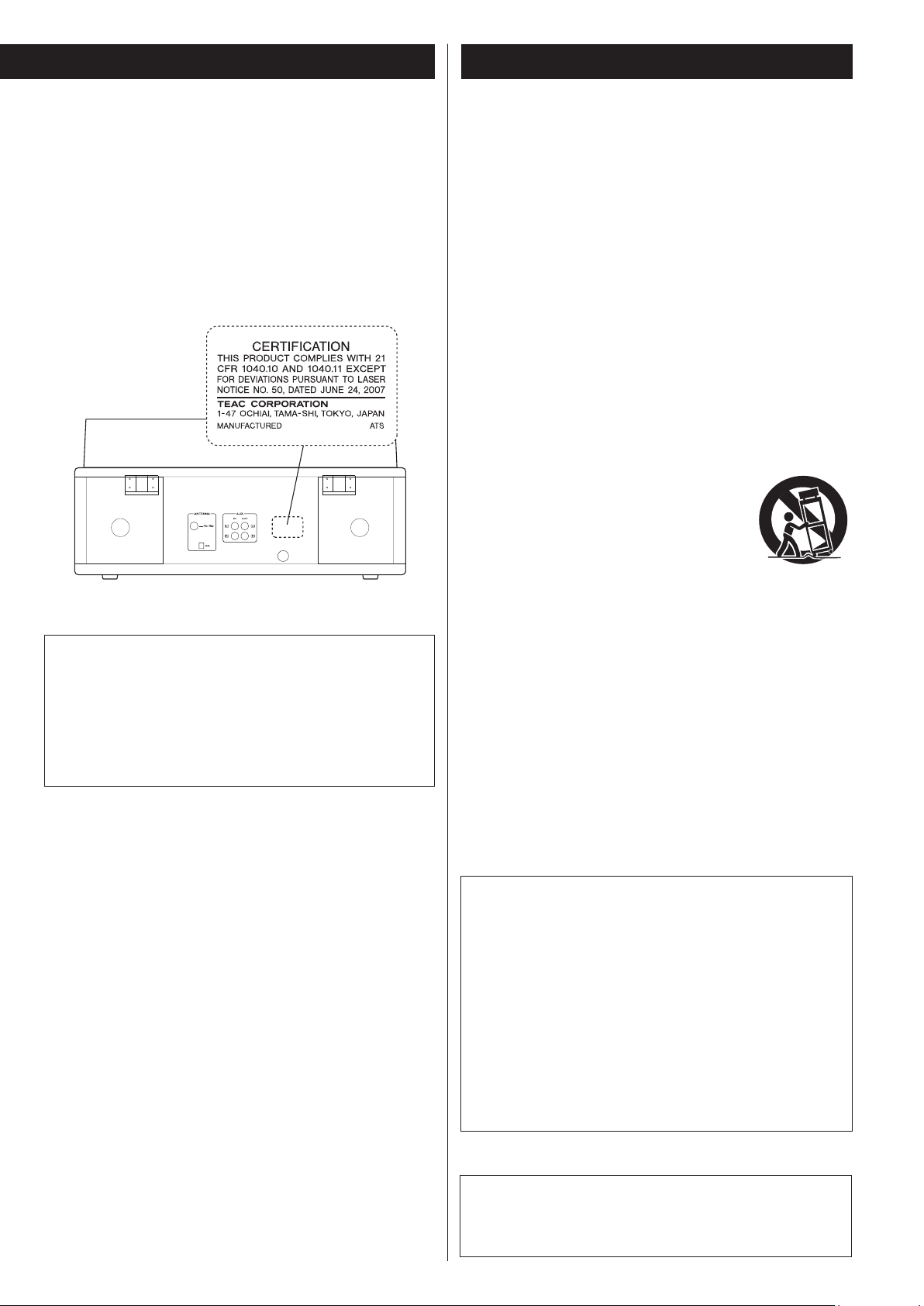
IMPORTANT SAFETY INSTRUCTIONS
This product has been designed and manufactured according to
FDA regulations “title 21, CFR, chapter 1, subchapter J, based on the
Radiation Control for Health and Safety Act of 1968“, and is classified
as class 1 laser product. There is not hazardous invisible laser
radiation during operation because invisible laser radiation emitted
inside of this product is completely confined in the protective
housings.
The label required in this regulation is shown as follows:
For U.S.A.
Optical pickup :
Type: LO-DWH02/LO-DWH02B
Manufacturer: Lite-space Technology Co., Ltd.
Laser output: Less than 131.9mW (CD) and 147.8mW (DVD) on
the objective lens
Wavelength: 785 nm (CD) typical
661nm (DVD) typical
Standard: IEC60825-1: 2007
1) Read these instructions.
2) Keep these instructions.
3) Heed all warnings.
4) Follow all instructions.
5) Do not use this apparatus near water.
6) Clean only with dry cloth.
7) Do not block any ventilation openings. Install in accordance with
the manufacturer's instructions.
8) Do not install near any heat sources such as radiators, heat
registers, stoves, or other apparatus (including amplifiers) that
produce heat.
9) Do not defeat the safety purpose of the polarized or groundingtype plug. A polarized plug has two blades with one wider than
the other. A grounding type plug has two blades and a third
grounding prong. The wide blade or the third prong are provided
for your safety. If the provided plug does not fit into your outlet,
consult an electrician for replacement of the obsolete outlet.
10) Protect the power cord from being walked on or pinched
particularly at plugs, convenience receptacles, and the point
where they exit from the apparatus.
11) Only use attachments/accessories specified by the manufacturer.
12) Use only with the cart, stand, tripod, bracket, or
table specified by the manufacturer, or sold with
the apparatus. When a cart is used, use caution
when moving the cart/apparatus combination
to avoid injury from tip-over.
13) Unplug this apparatus during lightning storms
or when unused for long periods of time.
14) Refer all servicing to qualified service personnel. Servicing is
required when the apparatus has been damaged in any way, such
as power-supply cord or plug is damaged, liquid has been spilled
or objects have fallen into the apparatus, the apparatus has been
exposed to rain or moisture, does not operate normally, or has
been dropped.
o The apparatus draws nominal non-operating power from the
AC outlet with its POWER or STANDBY/ON switch not in the ON
position.
o The mains plug is used as the disconnect device, the disconnect
device shall remain readily operable.
o Caution should be taken when using earphones or headphones
with the product because excessive sound pressure (volume) from
earphones or headphones can cause hearing loss.
CAUTION
o Do not expose this apparatus to drips or splashes.
o Do not place any objects filled with liquids, such as vases, on
the apparatus.
o Do not install this apparatus in a confined space such as a book
case or similar unit.
o The apparatus should be located close enough to the AC outlet
so that you can easily reach the power cord plug at any time.
o If the product uses batteries (including a battery pack or
installed batteries), they should not be exposed to sunshine, fire
or excessive heat.
o CAUTION for products that use replaceable lithium batteries:
there is danger of explosion if a battery is replaced with an
incorrect type of battery. Replace only with the same or
equivalent type.
WARNING
Products with Class ! construction are equipped with a power
supply cord that has a grounding plug. The cord of such a
product must be plugged into an AC outlet that has a protective
grounding connection.
3
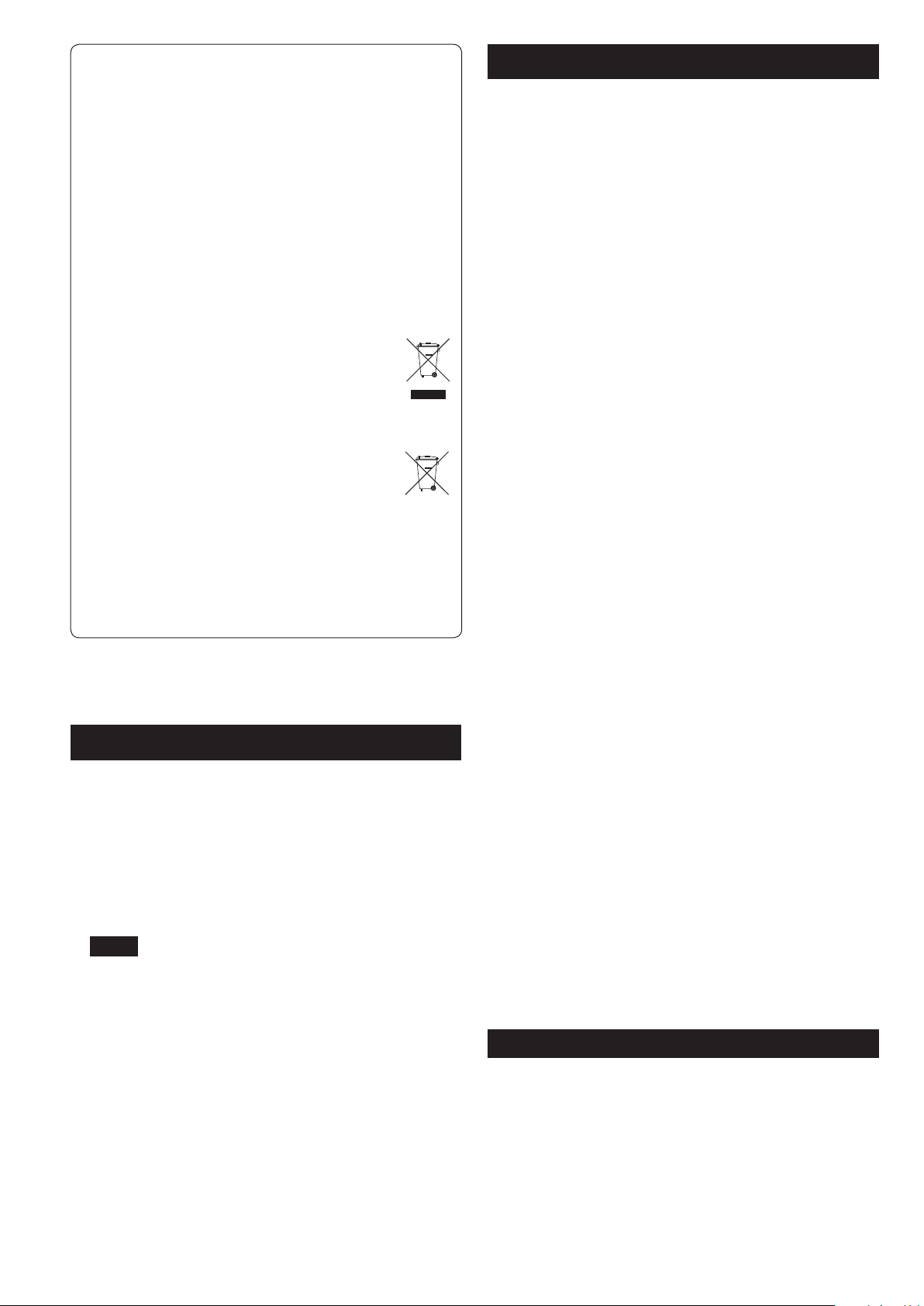
For European Customers
Pb, Hg, Cd
Disposal of electrical and electronic equipment and
batteries and/or accumulators
(a) All electrical/electronic equipment and waste batteries/
accumulators should be disposed of separately from the
municipal waste stream via collection facilities designated by
the government or local authorities.
(b) By disposing of electrical/electronic equipment and waste
batteries/accumulators correctly, you will help save valuable
resources and prevent any potential negative effects on human
health and the environment.
(c) Improper disposal of waste electrical/electronic equipment and
batteries/accumulators can have serious effects on the
environment and human health because of the presence of
hazardous substances in the equipment.
(d) The Waste Electrical and Electronic Equipment (WEEE)
symbols, which show wheeled bins that have been
crossed out, indicate that electrical/electronic
equipment and batteries/accumulators must be
collected and disposed of separately from household
waste.
If a battery or accumulator contains more than the
specified values of lead (Pb), mercury (Hg), and/or
cadmium (Cd) as defined in the Battery Directive
(2006/66/EC), then the chemical symbols for those
elements will be indicated beneath the WEEE symbol.
(e) Return and collection systems are available to end users. For
more detailed information about the disposal of old electrical/
electronic equipment and waste batteries/accumulators, please
contact your city office, waste disposal service or the shop
where you purchased the equipment.
Contents
Thank you for choosing TEAC. Read this manual carefully to
get the best performance from this unit.
Using the TEAC Global Site .......................................4
Product registration ..............................................4
Before Using the Unit ............................................5
Handling Records ................................................5
How to Replace the Stylus ........................................6
Discs ............................................................6
Handling Cassette Tape ..........................................8
Remote Control Unit .............................................9
Turntable Cover ..................................................9
Connection .....................................................10
Parts of the Turntable ...........................................11
Unit Functions and Remote Control .............................12
Basic Operation .................................................13
Listening to the Radio ...........................................14
Preset Tuning ...................................................15
Listening to a Record ...........................................16
Listening to a CD ................................................18
Programmed Playback ..........................................20
Repeat Playback ................................................21
Shuffle Playback. . . . . . . . . . . . . . . . . . . . . . . . . . . . . . . . . . . . . . . . . . . . . . . . . 22
Time Display ....................................................22
Using the TEAC Global Site
You can download updates for this unit from the TEAC Global Site:
http://teac-global.com/
1) Open the TEAC Global Site.
2) In the TEAC Downloads section, click the desired language to open
the Downloads website page for that language.
NOTE
If the desired language does not appear, click Other Languages.
3) Click the “Search by Model Name” section to open the Downloads
page for that product. (Users in Europe should click the product
name in the “Products” section instead.)
4) Select and download the updates that are needed.
Listening to a Cassette Tape .....................................23
Before Recording ...............................................24
Recording ......................................................25
Finalizing .......................................................28
Erasing or Unfinalizing a CD-RW .................................29
REC OFF Timer . . . . . . . . . . . . . . . . . . . . . . . . . . . . . . . . . . . . . . . . . . . . . . . . . . 30
Recording into a computer ......................................32
Troubleshooting ................................................33
Messages .......................................................34
Specifications ..................................................35
Product registration
Customers in the USA, please visit the following TEAC website to register your TEAC product online.
http://audio.teac.com/support/registration/
4
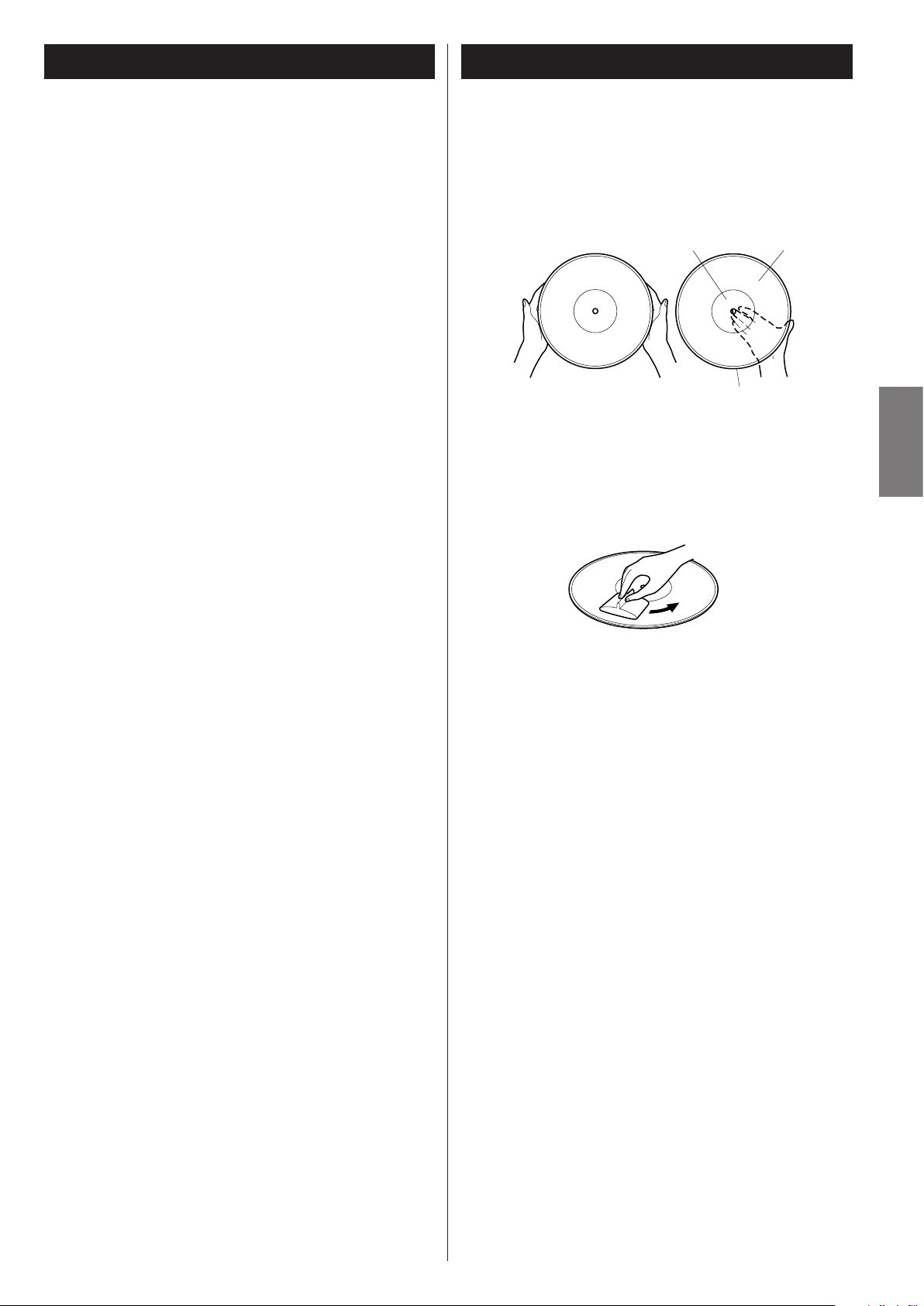
Before Using the Unit
Handling Records
What’s in the box
Check to be sure the box includes all the supplied accessories
shown below.
Please contact the store where you purchased this unit if any
of these accessories are missing or have been damaged during
transportation.
Owner’s manual × 1
Warranty card × 1
Quick Start Guide for recording × 1
45 RPM adaptor × 1
Remote control unit (RC-1258) × 1
Battery (AA, alkaline or MN) x 2
FM antenna × 1
AM antenna × 1
Turntable cover × 1
Hinge x 2
Stereo RCA pin cable × 1
Read this before attempting any operations.
< Do not place any objects on top of the turntable cover. They may
create noise due to vibrations or fall, especially during playback.
< When the unit is turned on, switching on the TV may cause lines
to appear on the TV screen, depending on the condition of the
electric waves of the TV broadcast. This is not malfunction in the
unit or the TV. In this case, turn off the unit.
< The nominal temperature should be between 5°C and 35°C (41°F
and 95°F). The CD-RW recorder is more sensitive to extremes of
temperature than ordinary CD players.
< Relative humidity should be 30 to 90 degrees non-condensing.
< As the unit may become warm during operation, always leave
sufficient space around the unit for ventilation.
< The voltage supplied to the unit should match the voltage as
printed on the rear panel. If you are in any doubt regarding this
matter, consult an electrician.
< Choose the installation location of your unit carefully. Avoid
placing it in direct sunlight or close to a source of heat. Also avoid
locations subject to vibrations and excessive dust, heat, cold or
moisture.
< Do not place the unit on an amplifier/receiver.
< Do not open the cabinet as this might result in damage to the
circuitry or electrical shock. If a foreign object should get into the
unit, contact your dealer or service company.
< When removing the power plug from the wall outlet, always pull
directly on the plug, never yank on the cord.
< Do not attempt to clean the unit with chemical solvents as this
might damage the finish. Use a clean, dry cloth.
< Keep this manual in a safe place for future reference.
DO NOT MOVE THE UNIT DURING PLAYBACK
During playback, the disc rotates at high speed. Do NOT lift or
move the unit during playback. Doing so may damage the disc
or the unit.
Handling precautions
< Do not touch the record’s grooves. Only handle records, by
the edges or the label, with clean hands. Skin oils from even
clean hands can leave a residue on the record surface that will
gradually deteriorate the quality of your record.
label
Maintenance
< Fingerprints and dust cause noise and sound skip and damage
the record and stylus. If the record becomes dirty, gently wipe
the surface in a circular motion. Be sure to clean the records with
a commercially available record cleaner.
< Commercial record cleaning systems are available from many
retailers or on-line. TEAC does not endorse any specific product
but, depending on the condition of your record collection, it may
be advisable to look into one of these systems. Clean records
protect your stylus from undue wear.
Storage precautions
< To avoid dust and scratches, keep records in their sleeves and
jackets when not in use.
< Store records upright on their edges. Records stored horizontally
will eventually bend and warp.
< To protect your records from dust, scratches, and warping, do not
store or place them in the following places:
Locations exposed to direct sunlight
High-temperature and humidity locations
Dusty locations
In the glove compartment or on the rear deck of an automobile
grooves
edge
ENGLISH
WHEN MOVING THIS UNIT
When changing the unit’s location or packing the unit for
moving, be sure to remove the record or disc. Moving this unit
with the record or disc loaded may result in damage to this unit.
If the unit is to be packed and moved a great distance, it is also
advisable to secure the turntable with transport locking screw.
See Page 11 for instructions.
5
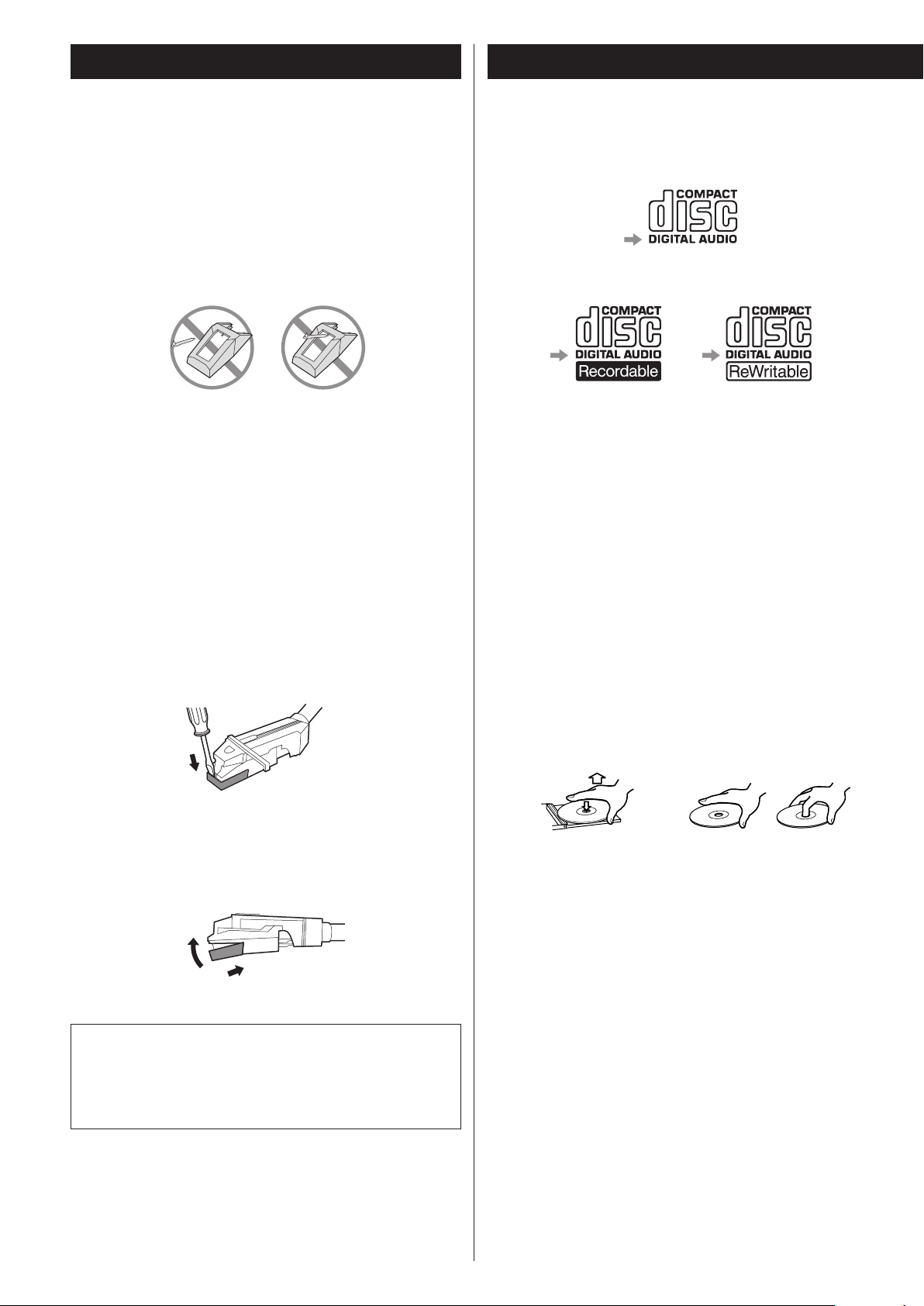
DiscsHow to Replace the Stylus
The stylus should last about 50 hours under normal use.
However, it is recommended that the stylus be replaced as soon as
you notice a change in sound quality.
Prolonged use of a worn-out stylus may damage the record.
Wear and tear on the stylus will be accelerated under frequent use
of 78 RPM records because of its higher speed.
CAUTION:
< Do not disassemble or bend the stylus.
< Handle with care, as the stylus is delicate. Use of a bent or
broken stylus may damage the record and cause the turntable to
malfunction.
< To avoid injury, do not touch the tip of the stylus.
< Keep the stylus out of the reach of children.
< Do not expose the stylus to extreme heat.
< Contact a qualified repair company if you experience difficulty in
replacing the stylus.
Removing old stylus
1. Turn off the unit’s power before you replace the stylus.
2. Set a screwdriver at the tip of the stylus and push it down in the
direction “A”.
3. Remove the stylus by pulling it forward.
Please use CD, CD-R and CD-RW discs bearing the
“DIGITALAUDIO” mark.
CD
CD-R CD-RW
< Depending on the quality of the disc and/or the condition of the
recording, some CD-R or CD-RW discs may not be playable.
< Copy-protected discs and other discs which do not conform
to the CD standard may not play back correctly with this unit.
If you use such discs with this unit, TEAC Corporation and
its subsidiaries cannot be responsible for any consequences
or guarantee the quality of reproduction. If you experience
any problems with such non-standard discs, contact the disc
manufacturers.
Handling precautions
< Always place the disc on the disc tray with the label side up.
Compact discs can be played or recorded only on one side.
A
Installing a new stylus
1. Hold the tip of the stylus and insert the other edge by pressing in
the direction “B”.
2. Push up in the direction “C” until it locks at the tip.
C
B
Replacement stylus (sold separately):
STL-103 (includes 3)
SPL-102 (includes 2, for SP records only)
For stylus replacements, contact your dealer or TEAC listed on the
back of this Owner’s manual.
< To remove a disc from its storage case, press down on the center
of the case and lift the disc out, holding it carefully by the edges.
How to remove the disc How to hold the disc
6
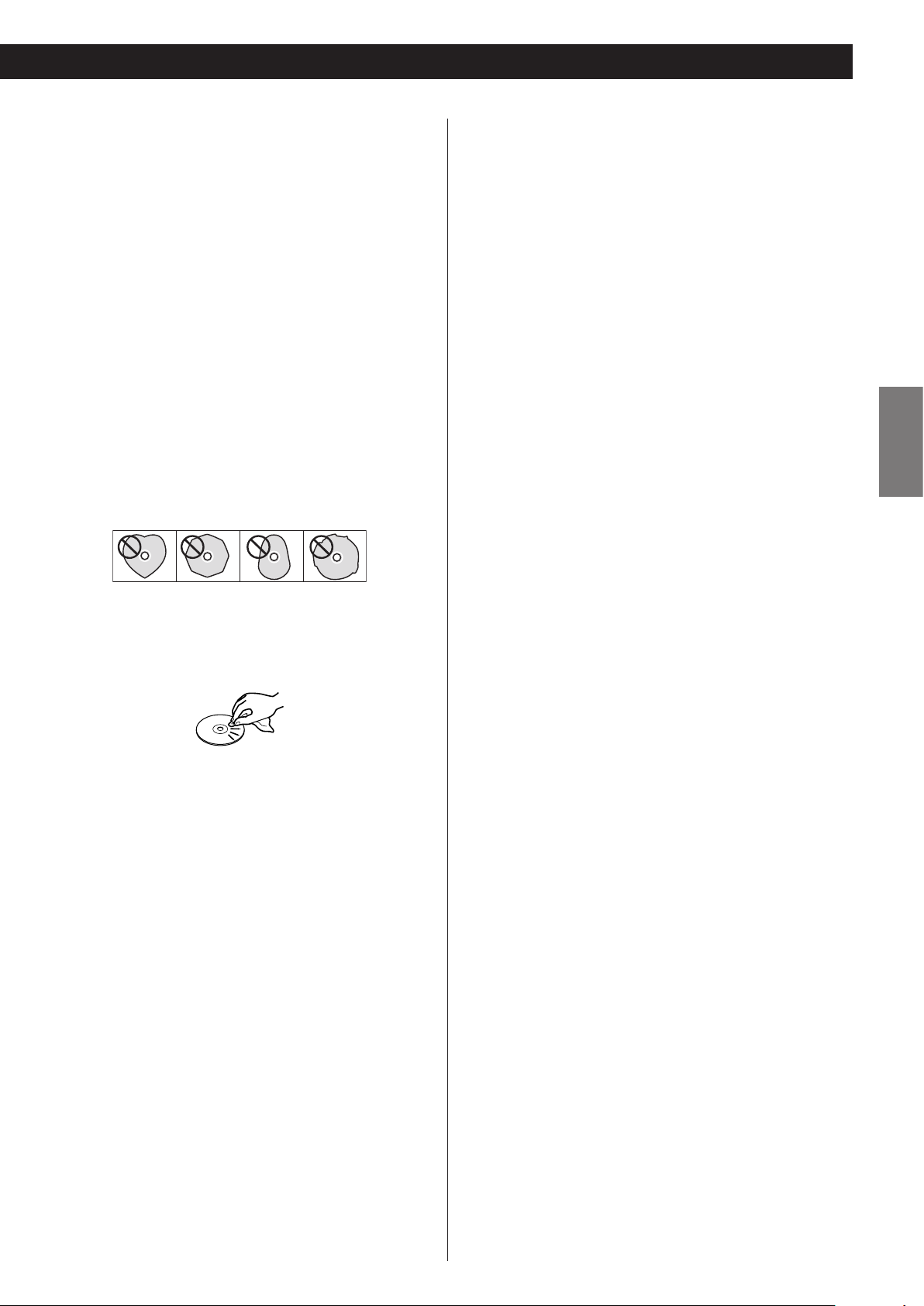
CAUTION:
< Do not play any disc that is warped, deformed or damaged.
Playing such discs may cause irreparable harm to the playing
mechanisms.
< Printable CD-R and CD-RW discs are not recommended, as the
label side might be sticky and damage the unit.
< Do not stick papers or protective sheets on the discs and do not
use any protective coating spray.
About CD-R and CD-RW discs
CD-R discs can be recorded once only. Once they have been
used for recording, they cannot be erased or re-recorded.
However, if space is available on the disc (and the disc has not
been finalized), additional material can be recorded.
By contrast, a CD-RW disc can be used in much the same way as a
CD-R disc, but the last track or tracks recorded can be erased, and
the space on the disc can be re-used for other recordings.
< Use a soft oil-based felt-tipped pen to write the information on
the label side. Never use a ball-point or hard-tipped pen, as this
may cause damage to the recorded side.
< Never use a stabilizer. Using commercially available CD stabilizers
with this unit will damage the mechanisms and cause them to
malfunction.
< Do not use irregularly shaped discs (octagonal, heart shaped,
business card size, etc.). CDs of this sort can damage the unit.
Maintenance
< If the disc becomes dirty, wipe the surface radially from the
center hole outward towards the outer edge with a soft and dry
cloth.
< Never use such chemicals as record sprays, antistatic sprays
or fluid or thinner to clean the discs. Such chemicals will do
irreparable damage to the disc’s plastic surface.
Storage precautions
< Discs should be returned to their cases after use to avoid dust
and scratches that could cause the laser pickup to “skip.”
< Do not expose discs to direct sunlight or high-temperature
and humidity for extended periods. Long exposure to high
temperatures will warp the disc.
However, you should note that an audio CD created using a
CD-RW disc may not play back satisfactorily on every audio CD
player.
CD-R, by contrast, may be played satisfactorily on the majority of
audio CD players.
ENGLISH
Finalizing
Although audio data may be written on a CD-R or CD-RW disc, a
standard CD player will not be able to play back the audio until a
final table of contents (TOC) has been written at the start of the
disc.
The process of writing this table of contents is known as
“finalizing”. Once this has been done, no further data can be
written to the disc.
Note that a CD-RW disc that has been finalized can be
“unfinalized”. This allows further tracks to be recorded to the disc,
provided that there is space on the disc.
< Repeat, shuffle and programmed playback do not work with
unfinalized (NO TOC) discs.
Recordable discs
In this manual, we use the term “recordable” disc to describe a
CD-R or CD-RW disc that has not been finalized, and has enough
space to record.
If a high-speed CD-RW disc (4X or more) is finalized using this
unit, the disc may not be able to play on some other CD player.
< CD-R and CD-RW discs are more sensitive to the effects of heat
and ultraviolet rays than ordinary CDs. It is important that they
are not stored in a location where direct sunlight will fall on
them, and away from sources of heat such as radiators or heatgenerating electrical devices.
If you are in any doubt as to the care and handling of a CD-R or
CD-RW disc, read the precautions supplied with the disc, or contact
the disc manufacturer.
7
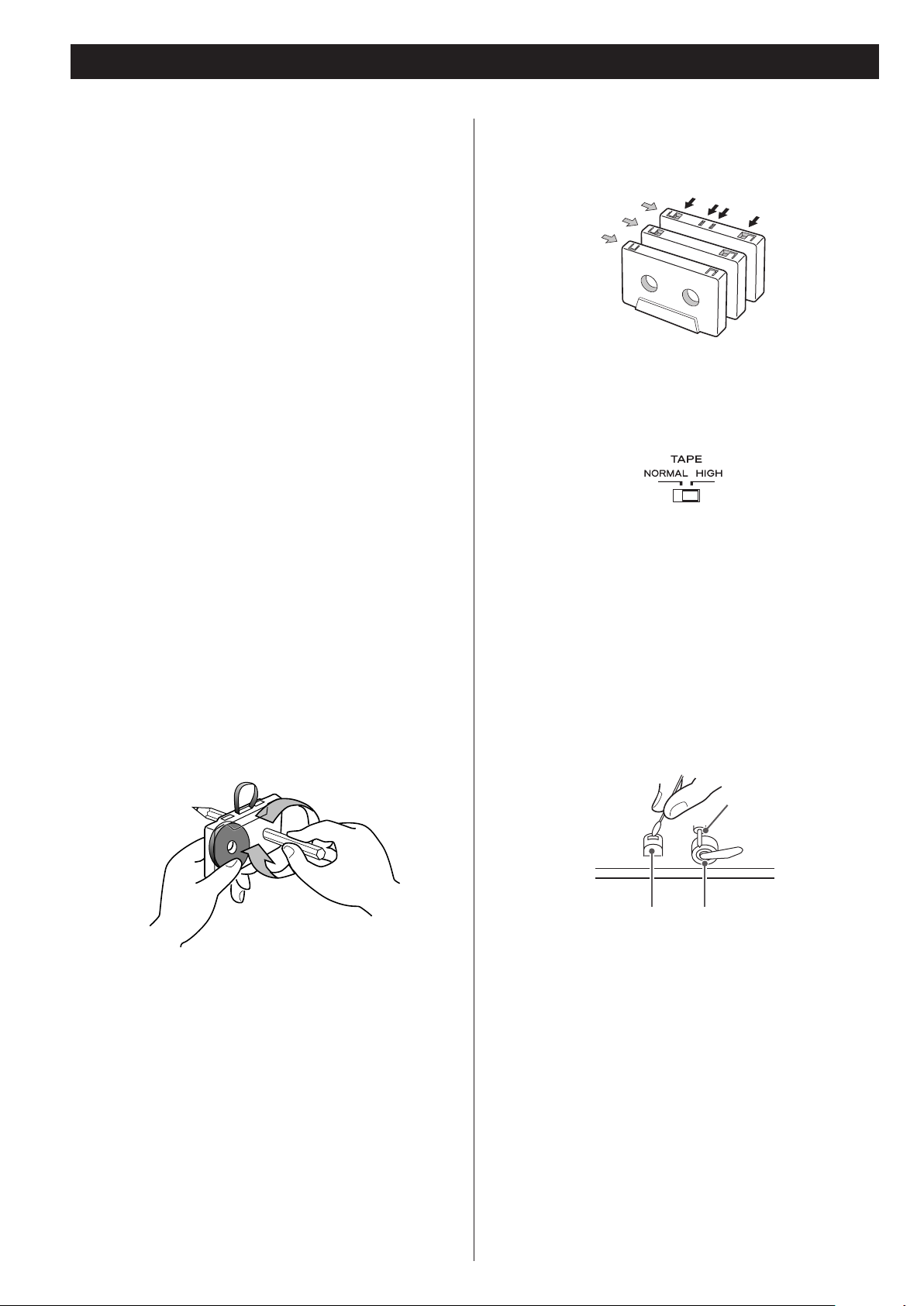
Handling Cassette Tape
CAUTION:
< Do not open a cassette or pull out the tape.
< Do not touch the tape surface.
< Do not use cassette tapes in areas with high temperatures and
humidity.
Storage precautions
< Keep cassette tapes away from magnets or magnetized items
because they may cause noise or erase recorded contents.
< Do not leave cassette tapes in dusty places.
< Do not store cassette tapes in areas with high temperatures and
humidity.
Cassette tapes to avoid
The following cassette tapes may prevent the unit from
performing normal operation or functions. The tape of such
cassette tapes may get caught and causing unexpected
problems.
Cassette tapes with poor form accuracy
Deformed cassettes, or cassettes whose tape does not track
properly, or which generate abnormal noise during fastforwarding or rewinding.
Long-recording tapes
Tapes for recording 90 minutes or longer sometimes get caught
by the capstan because they are extremely thin and stretch easily.
Avoid using them as much as possible.
Tape types
There are several types of cassette tapes.
Metal (Type IV)
Chrome (Type II)
Normal (Type I)
< When playing a normal tape (type I), set the TAPE switch by the
turntable to NORMAL. When playing a chrome tape (type II) or
metal tape (type IV), set the switch to HIGH.
Cleaning and demagnetizing the cassette deck
A dirty head causes poor sound quality or sound skip. Dirt on the
tape tracking roller may catch the tape. Clean the head, pinch
roller, and capstan with a cotton applicator dampened with a
commercially available cleaning solution about every ten hours
of use.
Automatic tape-type
detection holes
Slackening of tapes
Slackened tapes may get caught by the capstan or other parts.
Eliminate slack by using a pencil or alike before use.
When the head is magnetized, it increases noise and hinders the
unit from transmitting high notes. When these problems occur,
demagnetize the head using a commercially available head
eraser.
Capstan
Record/playback head
Do not place a cassette tape in the cassette holder of the unit
until the cleaning solution on the head dries.
Pinch roller
8
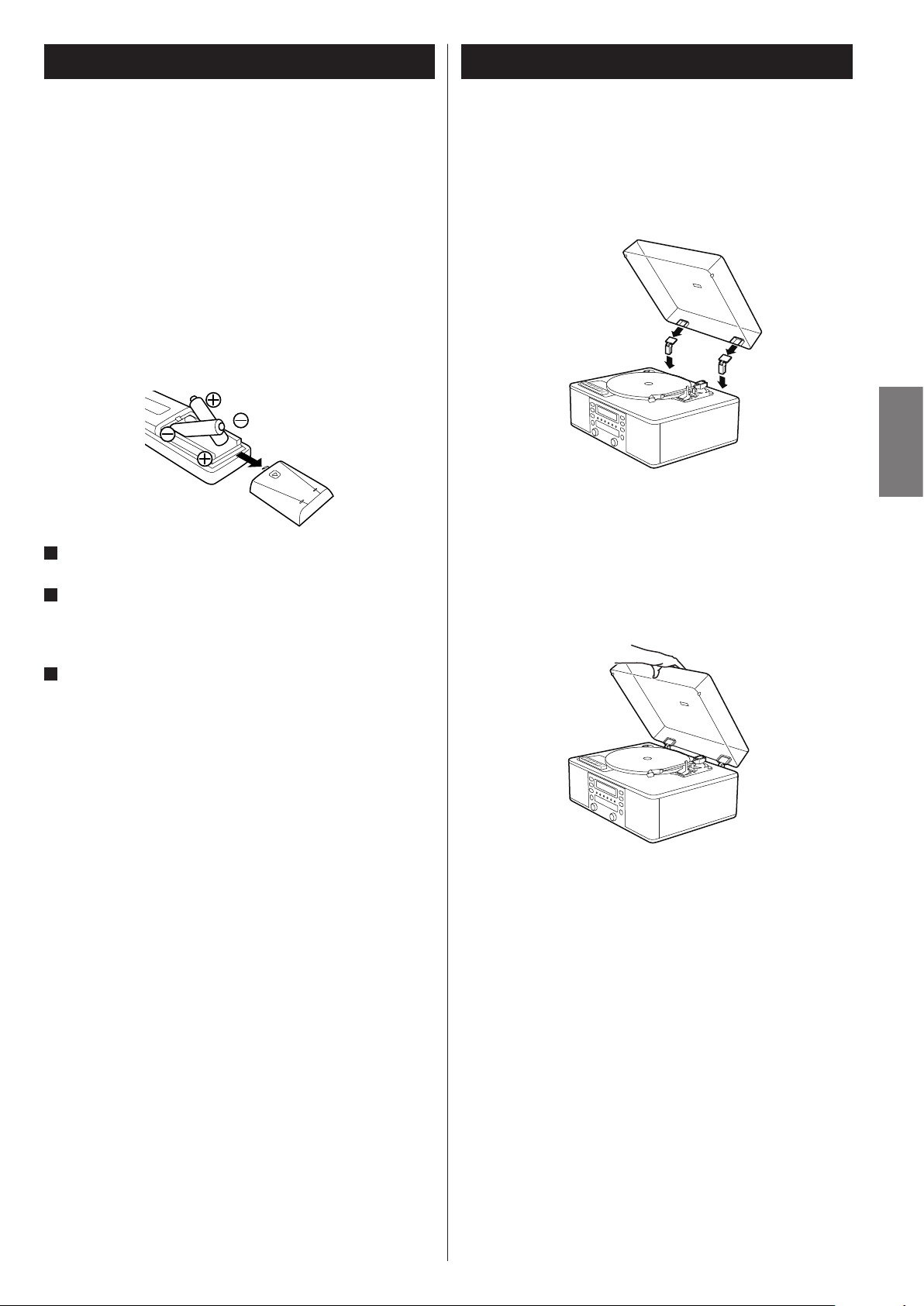
Remote Control Unit
Turntable Cover
Using the provided remote control unit, you can also operate the
unit.
When operating the remote control unit, point it toward the remote
sensor on the front panel of the unit.
< Even if the remote control unit is operated within the effective
range, it may not work if there are any obstacles between the
unit and the remote control.
< If the remote control unit is operated near other appliances which
generate infrared rays, or if other remote control devices using
infrared rays are used near the unit, it may operate incorrectly.
Conversely, the other appliances may operate incorrectly.
Battery Installation
1
Remove the battery compartment cover.
To attach the turntable cover
1. Slide the hinges into the hinge sockets on the rear of the
turntable.
2. Align the hinge sockets on the turntable cover with the top of the
hinges, and slide the cover down into place.
ENGLISH
To detach the turntable cover
Hold the cover on both sides and gently pull upward to remove
it from the hinges.
2
Insert two “AA” (R6, SUM-3) dry batteries. Make sure that the
batteries are inserted with their positive “+” and negative “_”
poles positioned correctly.
3
Close the cover.
Battery Replacement
If the distance required between the remote control unit and
main unit decreases, the batteries are exhausted. In this case
replace the batteries with new ones.
For more information about collection of batteries, please
contact your local municipality, your waste disposal service or the
point of sale where you purchased the items.
Precautions concerning batteries
Misuse of batteries could cause them to rupture or leak leading to fire,
injury or the staining of nearby things. Please read and observe the
following precautions carefully.
< Be sure to insert the batteries with correct positive “+ ” and
negative “_” polarities.
< Use batteries of the same type. Never use different types of
batteries together.
< If the remote control unit is not used for a long time (more than
a month), remove the batteries from the remote control unit to
prevent them from leaking.
< If the batteries leak, wipe away the liquid inside the battery
compartment and replace the batteries with new ones.
<
Do not use any other batteries not specified. Do not mix new
batteries with old ones or use different types of batteries together.
< Do not heat or disassemble batteries and never throw them in
the fire or water.
< Do not carry or store batteries with other metallic objects. The
battery may short circuit, leak or explode.
< Never recharge a battery unless it is confirmed to be a rechargeable
type.
How to open/close the turntable cover
To Open
Lift the turntable cover halfway until it stops.
< The cover will now stay open.
To Close
Slowly lower the cover until it touches the turntable base.
Note:
Make sure you grasp the cover by the front edge to avoid
removing hinges.
Be careful not to pinch your fingers when the cover closes.
9
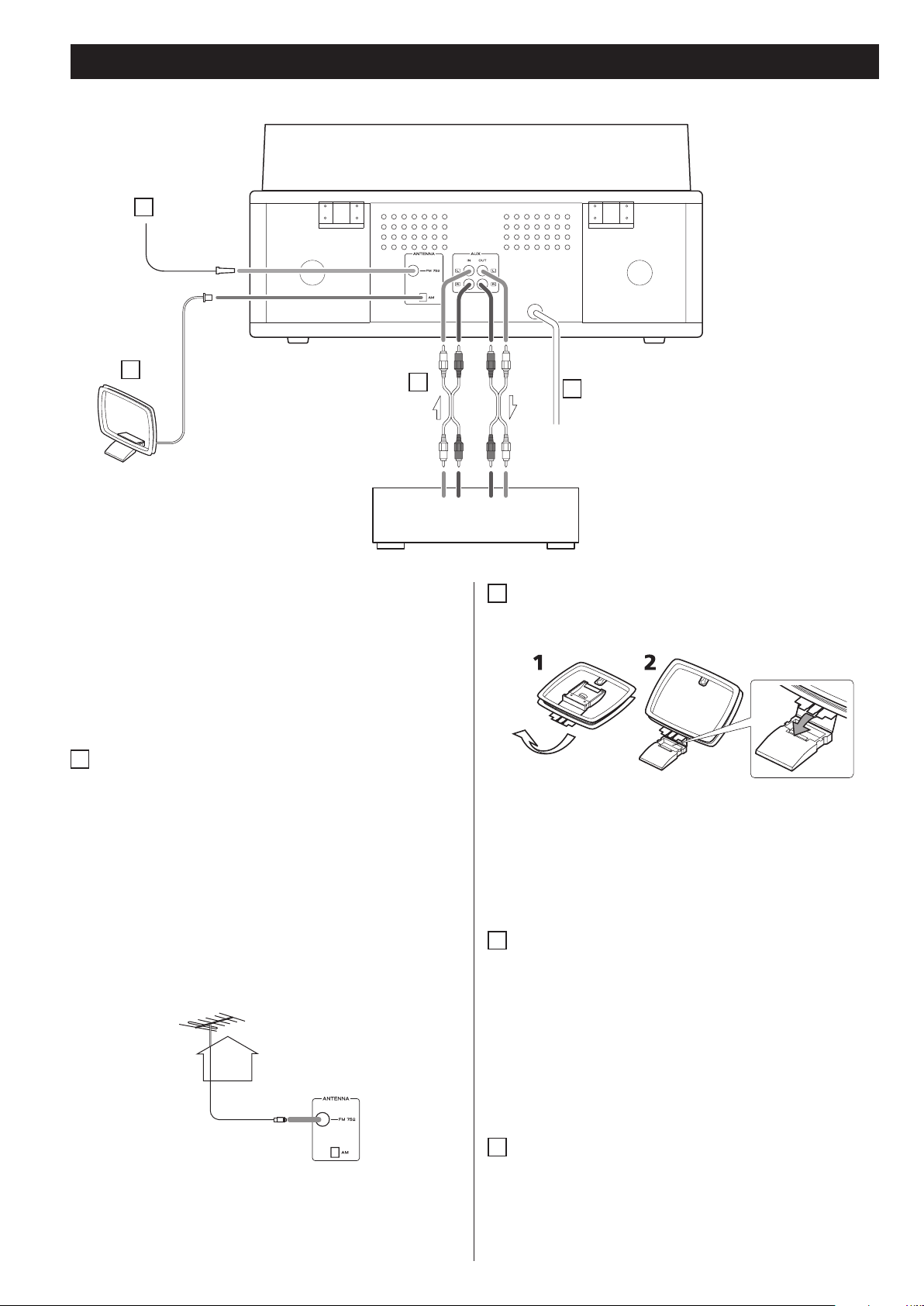
Connection
A
B
C
White
White
LINE OUTLRLINE IN
CAUTION:
< Switch off the power to all equipment before making
connections.
< Read the instructions of each component you intend to use
with this unit.
< Be sure to insert each plug securely. To prevent hum and noise,
avoid bundling the signal interconnection cables together with
the AC power cord.
A
FM antenna
While in FM mode, tune in an FM station and extend the lead to
find the best position for the reception. This antenna may need
to be repositioned if you move your unit to a new location.
LR
Red
Red
White
White
B
AM loop antenna
To stand the loop antenna on a surface, insert the tab into the
slot in the antenna base.
Connect the AM loop antenna wire to the AM antenna connector
on the back of the unit.
D
Cassette Tape Deck, etc.
FM Outdoor Antenna
In an area where FM signals are weak, it will be necessary to use
an outdoor FM antenna.
Generally, a 3-element antenna will be sufficient; if you live in
an area where the FM signals are particularly weak, it may be
necessary to use one with 5 or more elements.
< Disconnect the FM indoor antenna when using an outdoor
antenna.
75 Ω connector
While recording from FM broadcast, noise may increase. To
reduce unwanted noise, outdoor antenna will be required or
record it with the FM mode switched to MONO.
10
Place the antenna on a shelf or hang it on a window frame, etc.,
in the direction which gives the best reception. Keep all other
wires such as power cords, speaker wires or interconnect wires
as far away as possible from the antenna.
C
AUX IN/OUT jacks
Analog 2-channel audio signal is received at or sent through
these jacks. To play or record sound from an external source
such as CD player or cassette tape deck, connect the source to
the appropriate jack using the attached RCA cable. (If you want
to connect your external source to both the AUX IN and OUT
jacks at once, buy a stereo RCA pin cable. )
Make sure to connect:
white plug q white jack (L: left channel)
red plug q red jack (R: right channel)
D
AC Power Cord
Plug the AC power cord into an AC wall socket.
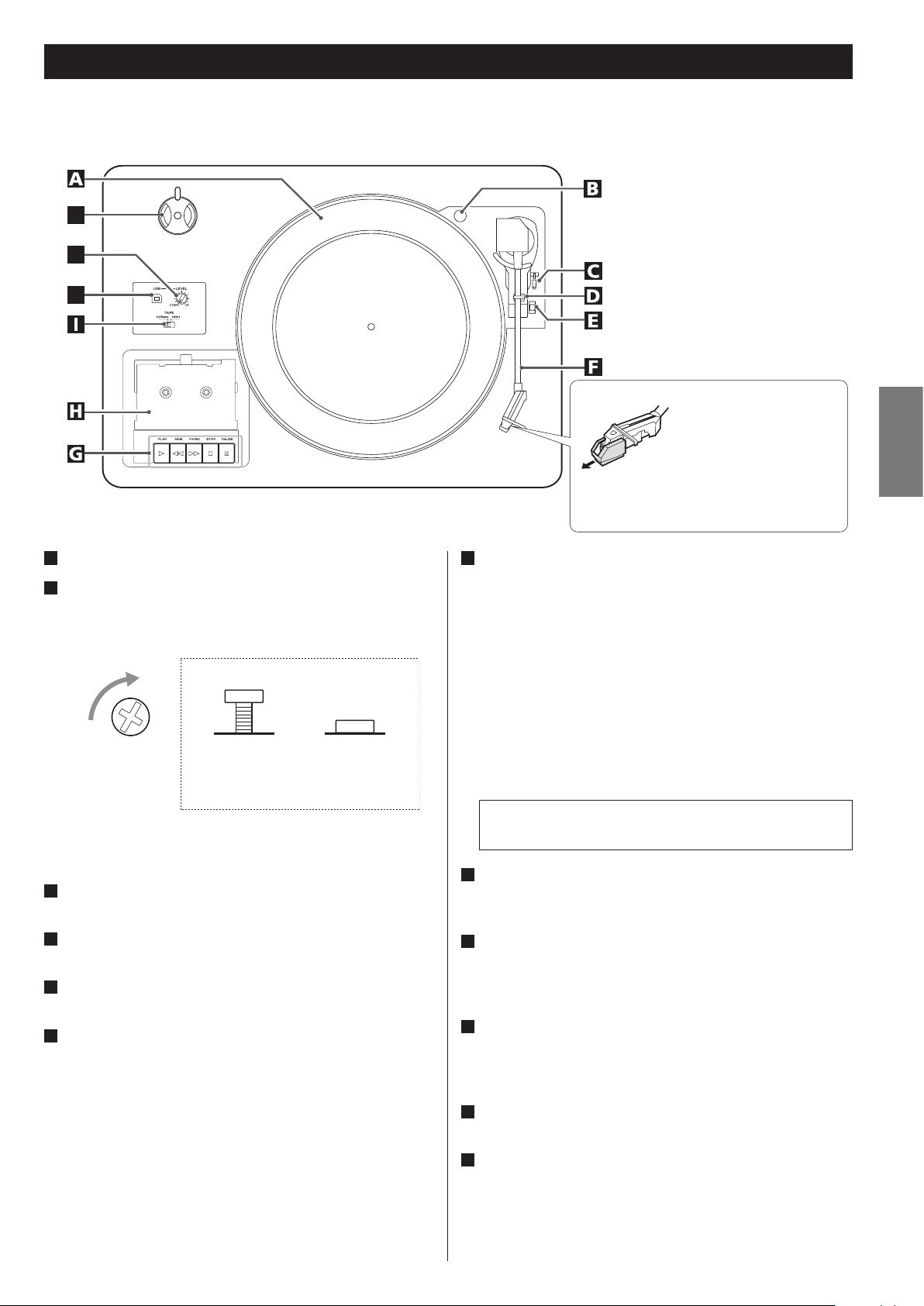
L
K
Parts of the Turntable
J
A
Turntable
B
Transport locking screw
Before use, completely loosen the screw by turning it clockwise
with a coin or screwdriver.
Side view of transport locking screw
During transport
(when shipped
from the factory)
When you transport the unit, turn the screw counterclockwise to
secure the turntable.
C
Cue-lever
Use this lever to lift the tone arm.
D
Tone arm holder
Gently push the clamper to the right to release the tone arm.
E
Speed selector
Select the speed suitable for the record.
F
Tone arm
When you move the tone arm to inside, the turntable will begin
to turn.
During use
Before use, detach the
stylus guard (white
plastic cover) by pulling it
straight off the front of the
cartridge in the direction of
the arrow.
G
Cassette tape operation button
PLAY (y)
Use this button to play a tape.
F.FWD (,)
Use this button to fast-forward a tape.
REW (m)
Use this button to rewind a tape.
STOP (H)
Use this button to stop playing a tape.
PAUSE (J)
Use this button to suspend playing/recording temporarily.
Never press the PLAY button (y) and REW button (m) at
the same time.
H
Cassette holder
Insert a cassette tape with the exposed tape in front and the side
you want to play facing up.
I
TAPE switch
When playing a normal tape (type I), set the TAPE switch to
NORMAL. When playing a chrome tape (type II) or metal tape
(type IV), set the switch to HIGH.
J
USB
Connect this unit to a USB port on your computer so that sound
signals from the unit are converted into digital data and sent to
the computer.
ENGLISH
K
LEVEL
Turn this knob to adjust the sound level for digital conversion.
L
45 RPM adaptor
When playing a 45 RPM large-hole single record, use the adaptor.
To remove the adapter, slide the stopper for holding the adapter
to the side.
11
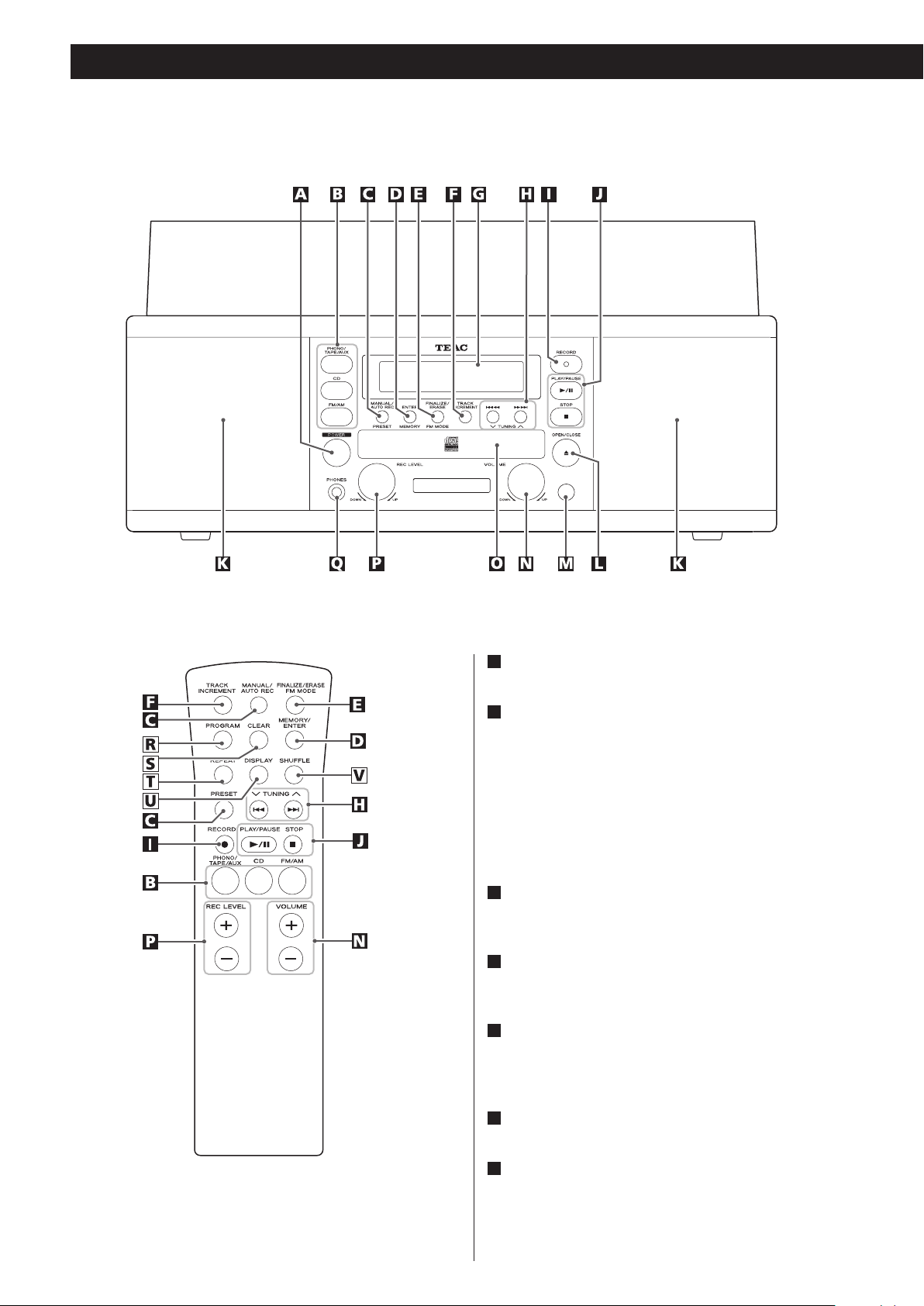
Unit Functions and Remote Control
A
POWER
Press this button to turn the unit on or off.
B
PHONO/TAPE/AUX, CD, FM/AM
To play a record, select PHONO by pressing the PHONO/TAPE/
AUX button.
To play a tape, select TAPE by pressing the PHONO/TAPE/AUX
button.
To listen to the external source connected to the AUX IN jack,
select AUX by pressing the PHONO/TAPE/AUX button.
To play a CD, press the CD button.
To listen to the radio, press the FM/AM button.
C
MANUAL/AUTO REC, PRESET
Use this button to select a track-number-assignment mode.
In TUNER mode, use this button to select a preset station.
D
ENTER, MEMORY
Use this button to start finalizing and erasing.
Also use this button to preset stations.
E
FINALIZE/ERASE, FM MODE
Use this button to finalize a CD-R/CD-RW disc.
Use this button to erase data from or unfinalize a CD-RW disc.
Use this button to select FM MODE.
12
F
TRACK INCREMENT
During recording, use this button to assign a track number.
G
Display
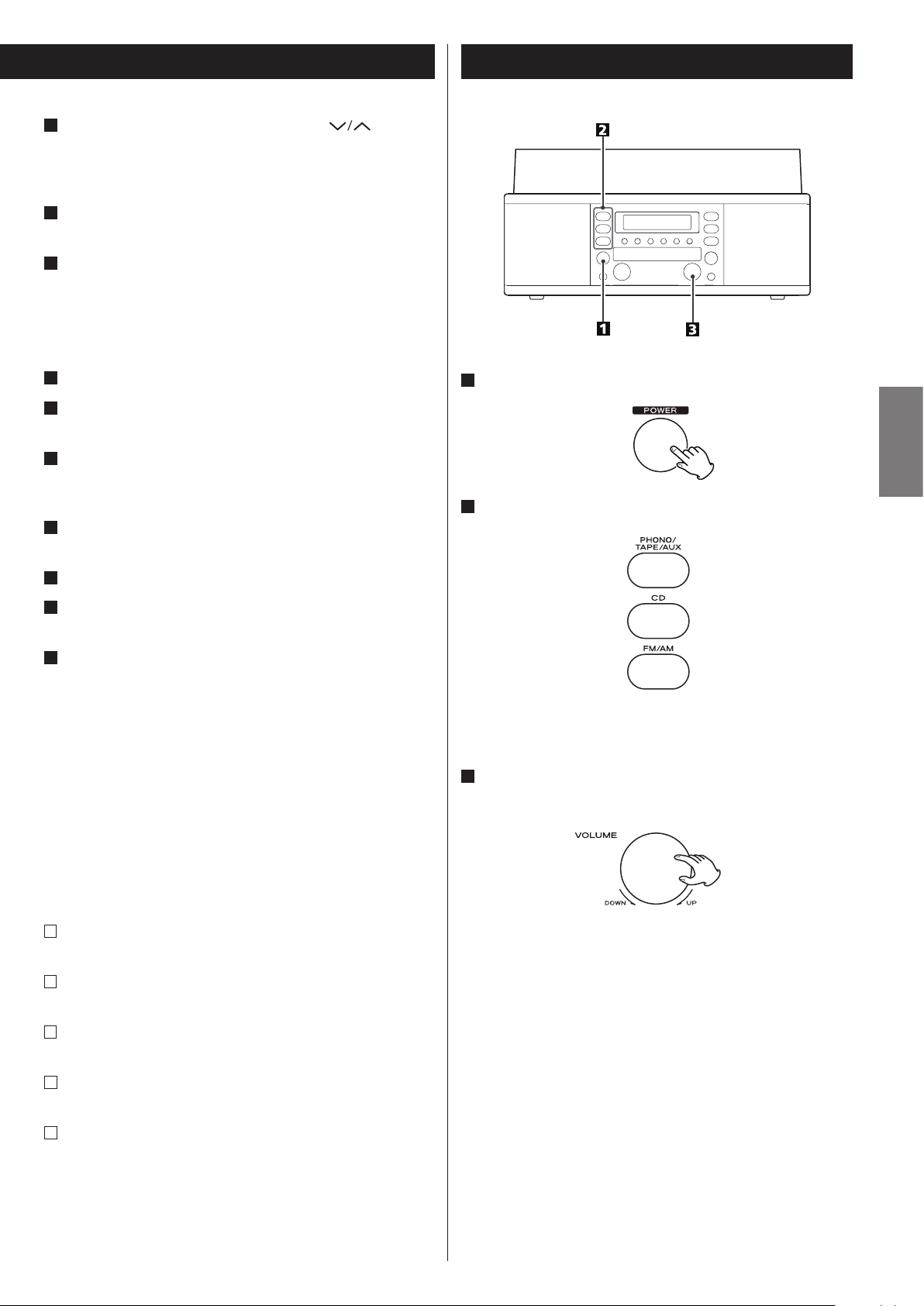
H
Skip/Search (.m/,/), TUNING ( )
In CD mode, use these buttons to skip tracks.
Hold down these buttons to search for a part of a track.
In FM/AM mode, use these buttons to tune in a station.
I
RECORD
Use this button to enter record pause mode.
J
CD operation buttons
PLAY/PAUSE (y/J)
Use this button to start or pause playback or recording.
STOP (H)
Use this button to stop playback or recording.
K
Speakers (stereo)
L
OPEN/CLOSE (L)
Use this button to open or close the disc tray.
M
Remote Sensor
When operating the remote control unit, point it toward the
remote sensor.
N
VOLUME
Turn this knob to adjust the volume.
Basic Operation
1
Press the POWER button to turn the unit on.
2
Select a source by pressing the corresponding button.
ENGLISH
O
Disc Tray
P
REC LEVEL
In record pause mode, use this knob to adjust the recording level.
Q
PHONES
When you use headphones, first reduce the volume level to
minimum. Then, insert the plug from your headphones into the
PHONES jack, and turn the volume up gradually by turning the
VOLUME knob.
< Do not turn the unit on or off, or insert or pull out the
headphones jack while wearing the headphones.
(Excessive sounds may occur from the headphones.)
< The sound from speakers will be cut off while the headphones
are plugged in.
The following buttons are provided only on
the remote control unit.
R
PROGRAM
In CD mode, use this button to program tracks.
S
CLEAR
In CD mode, use this button to clear the program you set.
< To listen to an external source connected to AUX jacks, select
AUX by pressing the PHONO/TAPE/AUX button once or twice.
3
Play the source, and adjust the volume by turning the
VOLUME knob.
T
REPEAT
In CD mode, use this button to select a repeat mode setting.
U
DISPLAY
In CD mode, use this button to change the display.
V
SHUFFLE
In CD mode, use this button for shuffle playback.
Note:
To simplify explanations, instructions in this document refer
to only the names of buttons and controls on the front panel,
making no mention of the use of remote control unit.
13
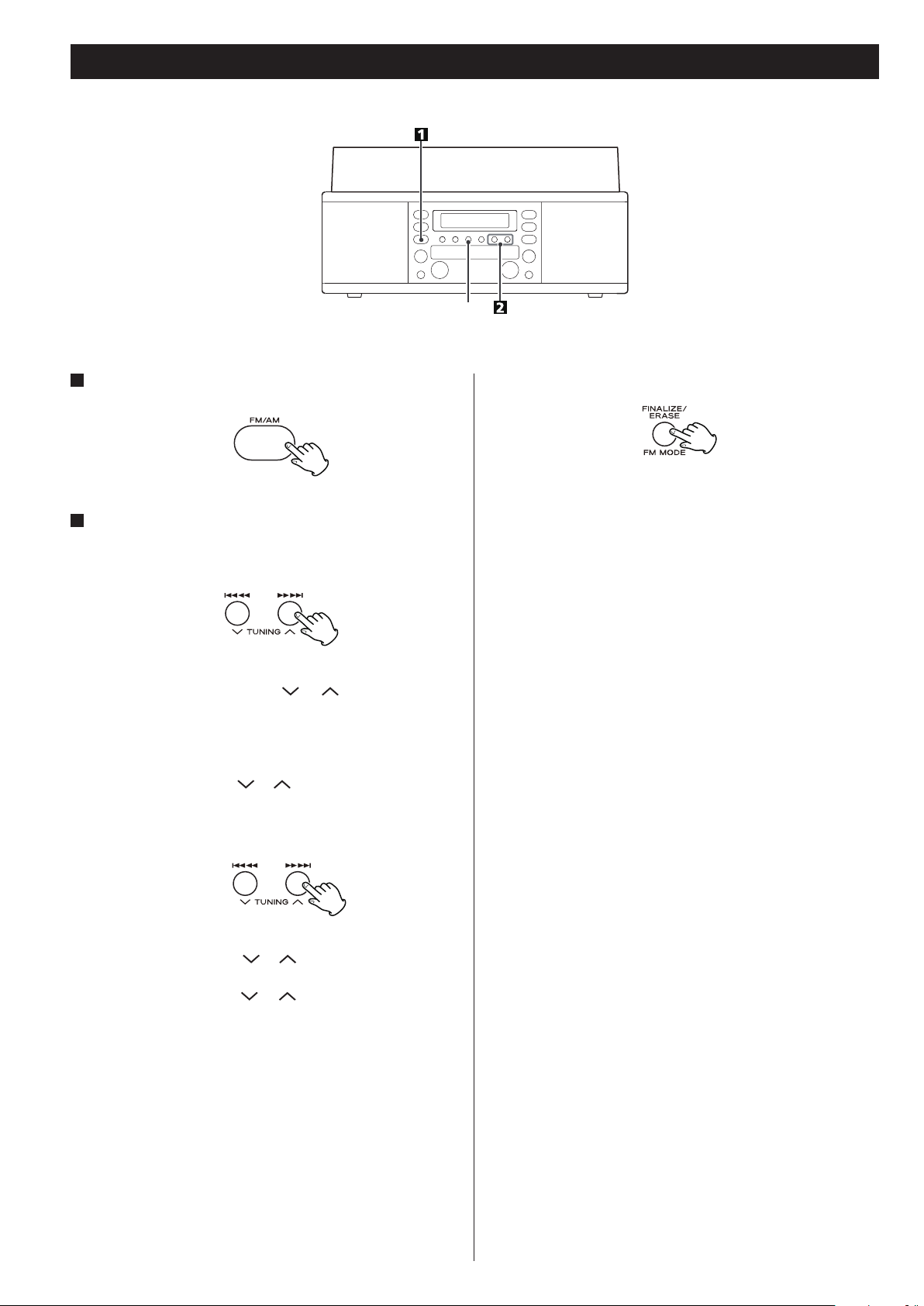
Listening to the Radio
FM MODE
1
Select FM or AM using the FM/AM button.
2
Select the station you want to listen to.
Auto selection
Hold down the TUNING button ( or ) until the frequency
display begins to change.
< When a station is tuned in, the tuning process will stop
automatically.
< Press the TUNING button ( or ) to stop the auto selection.
Manual selection
(Selecting stations which cannot be tuned automatically)
FM MODE button
Pressing this button alternates between STEREO mode and
MONO mode.
STEREO
FM stereo broadcasts are received in stereo and the “STEREO”
indicator lights in the display.
< If the sound is distorted and the “STEREO” indicator blinks, the
signal is not strong enough for good stereo reception. In this
case, change to MONO mode.
MONO
To compensate for weak FM stereo reception, select this mode.
Reception will now be forced to monaural, reducing unwanted
noise.
If the reception is poor
AM broadcast
Change the position and direction of the AM antenna and/or the
unit to find the best position for AM stations.
When the TUNING button ( or ) is pressed momentarily, the
frequency changes by a fixed step.
Press the TUNING button ( or ) repeatedly until the station
you want to listen to is found.
14
FM broadcast
Extend and turn around the FM antenna so that you can receive
the stations clearly.
< If the reception was not improved, an outdoor antenna may be
required.
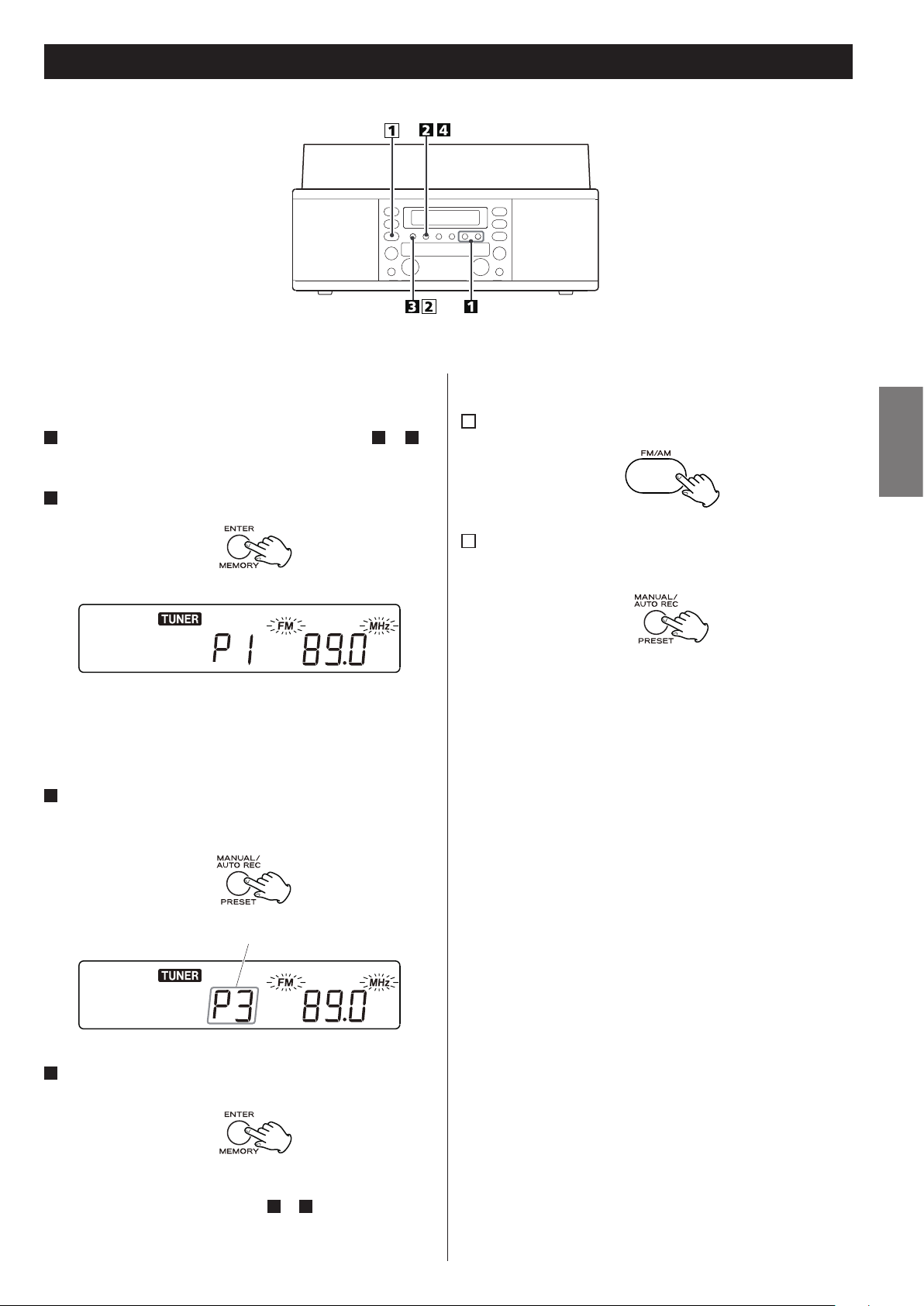
preset channel
Preset Tuning
You can store FM and AM stations into preset channels 1 to 9
respectively.
1
Tune in a station you want to listen to (see steps 1 to 2 of
page 14).
2
Press the MEMORY button.
“FM” and “MHz” or “AM” and “kHz” start blinking.
< You can tune in another station even after the MEMORY button
has been pressed.
3
Select a preset channel to store the station using the
PRESET button.
How to select preset stations
1
Press the FM/AM button to select a band.
2
Press the PRESET button repeatedly until the desired
preset station is found.
ENGLISH
4
Press the MEMORY button.
The station is stored and blinking stops.
To store more stations, repeat steps 1 to 4.
15
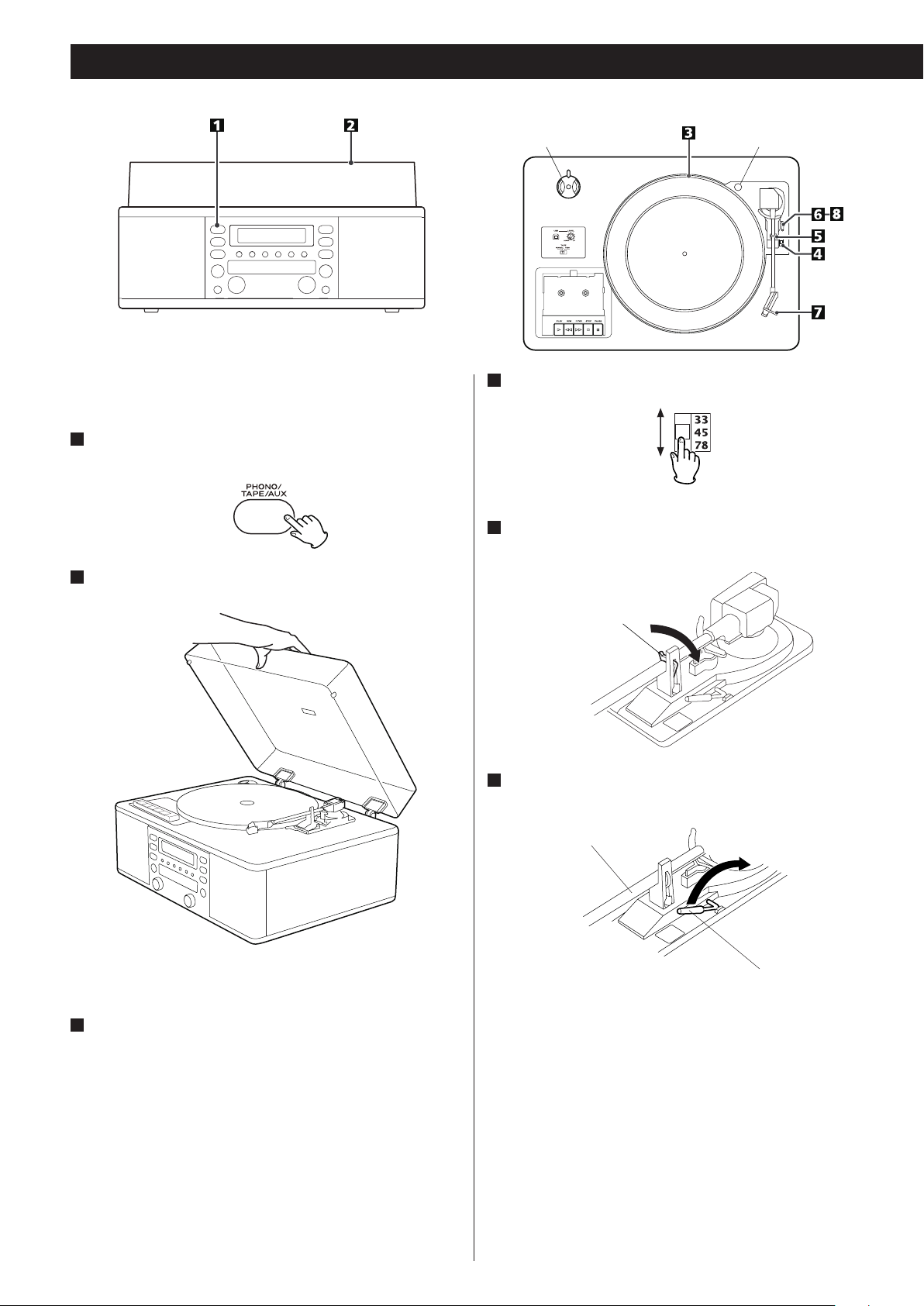
Listening to a Record
< Before use, completely loosen the transportation screw by
turning it clockwise with a coin and remove the stylus guard.
1
Press the PHONO/TAPE/AUX button once or twice to select
PHONO.
4
Select the speed.
transportation screwadaptor
2
Gently open the dust cover.
< When opening the cover, pay attention to prevent your hand
from getting caught.
5
Gently push the clamper to the right to release the tone
arm.
clamper
6
Raise the cue lever to lift the tone arm off the tone arm
support.
tone arm
cue lever
3
Put the record on the turntable.
When playing a 45 RPM large-hole single record, use the included
adaptor.
16
< You can also start playing the record by raising the tone arm
without flipping up the cue lever, moving the arm over the
record and then slowly putting the tone arm down.
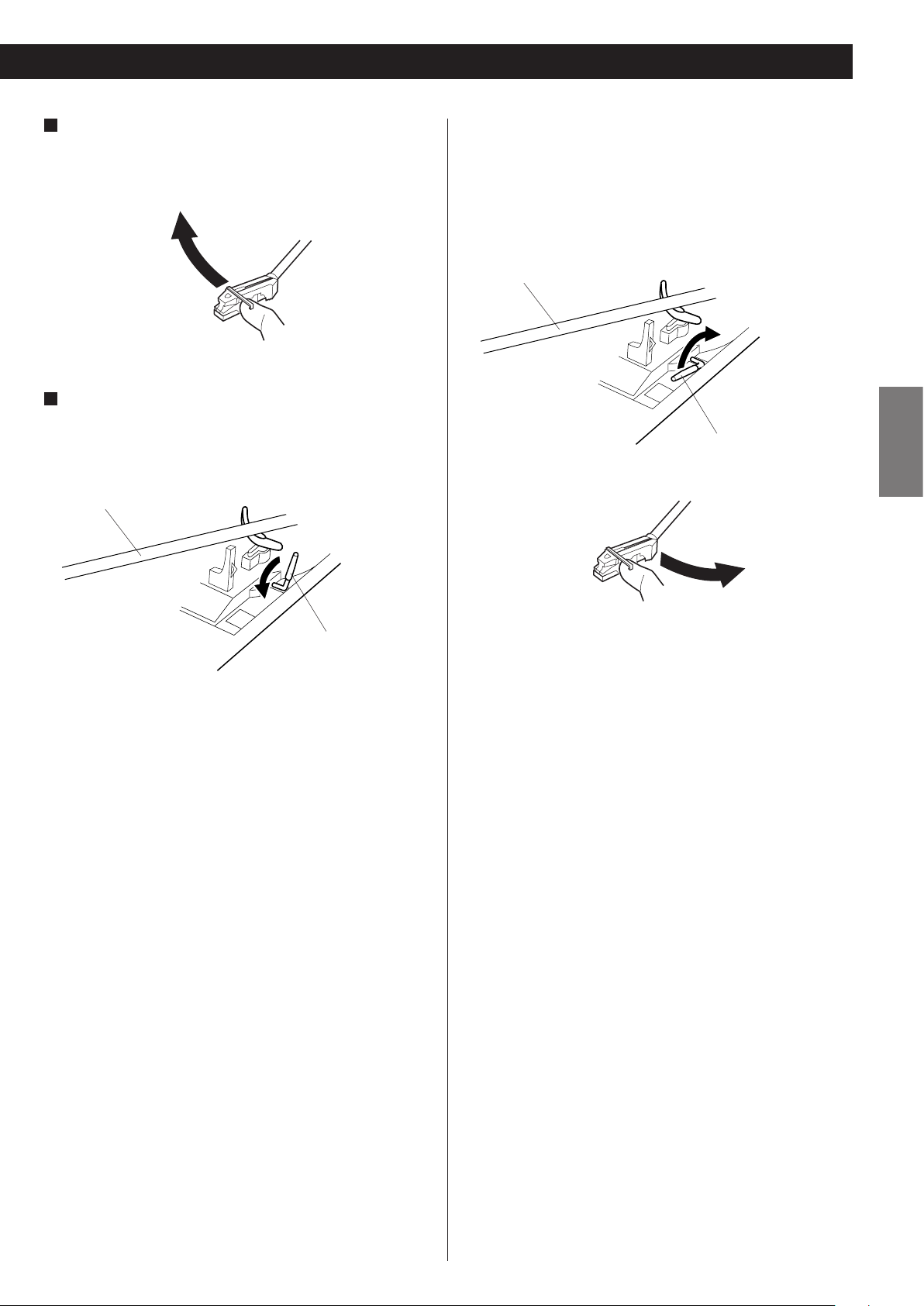
7
Move the tone arm gently to the edge of the record (or the
starting point of a track).
The turntable will begin to turn.
8
Gently lower the tone arm by slowly releasing the cue
lever.
You can lower the tone arm manually if the cue lever has not
been raised.
tone arm
To stop playback
When the playback has been finished, the tone arm automatically
returns to the tone arm holder and the rotation stops.
To stop playback manually, slightly lift the tone arm using the cue
lever and return it to the tone arm holder.
tone arm
ENGLISH
cue lever
cue lever
< Playing records with the dust cover down will prevent dust from
settling on the turntable.
< Do not place anything on top of the turntable cover, especially
while playing a record.
< Turning the volume up too high during record playback may
cause a howling sound.
In that case, turn the VOLUME knob counterclockwise to turn the
volume down.
< The tone arm may not return to the tone arm holder
automatically depending on the record. In that case, move the
tone arm back to the tone arm holder manually.
17
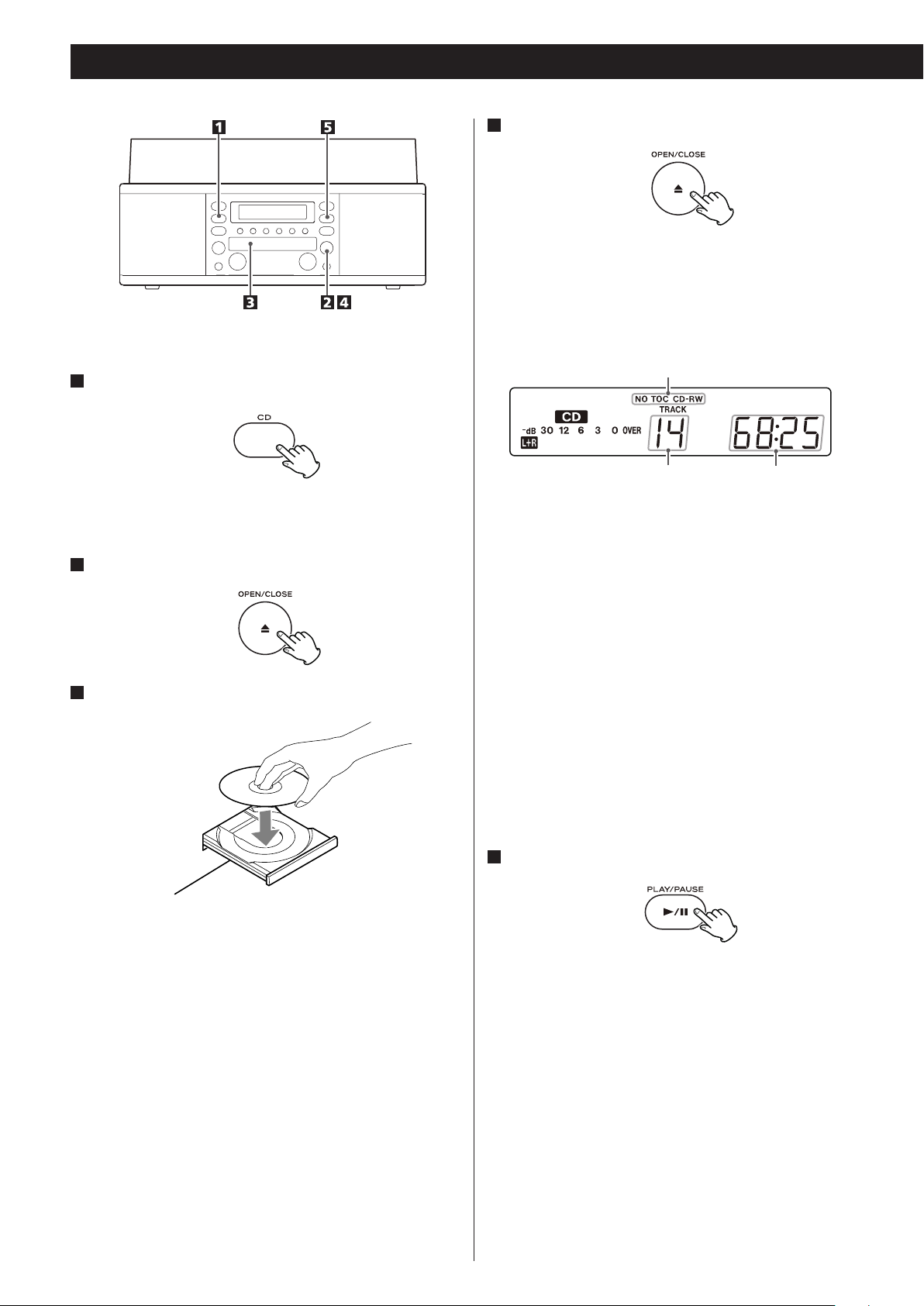
Listening to a CD
4
Press the OPEN/CLOSE button (L) to close the tray.
< Be careful not to pinch your finger.
< It takes a few seconds for the unit to load the disc. No buttons
will work during loading. Wait until the total number of the tracks
and the total play time of the disc are displayed.
1
Press the CD button.
“--” blinks for a few seconds.
When no disc is set, “nO dISC” appears on the display.
2
Press the OPEN/CLOSE button (L) to open the tray.
3
Place a disc on the tray with the printed label face up.
disc type indicator
total play time of the disctotal number of the tracks
< The disc type indicator shows the type of disc currently loaded.
CD:
A commercial pre-recorded CD
CD-R:
A finalized CD-R
CD-RW:
A finalized CD-RW
NO TOC CD-R:
A CD-R which has yet to be finalized
NO TOC CD-RW:
A CD-RW which has yet to be finalized
blank:
No disc or unreadable disc
Note that, when a non-audio disc is inserted, the unit may
start playing after detecting the disc data, but that it makes
no sound.
< Never place more than one disc on the tray.
< The disc must be placed in the center of the disc tray. If the disc
is not correctly loaded, it may not be possible to open the tray
again once it has closed, so you should ensure the disc is always
centered on the tray.
< Do not force the tray by hand during opening and closing
operations.
18
5
Press the PLAY/PAUSE button (y/J) to start playback.
Disc playback starts from the first track, and y lights on the
display.
< If you load the disc, and then press the PLAY/PAUSE button
(y/J) without having first closed the disc tray, the disc tray
closes and playback starts.
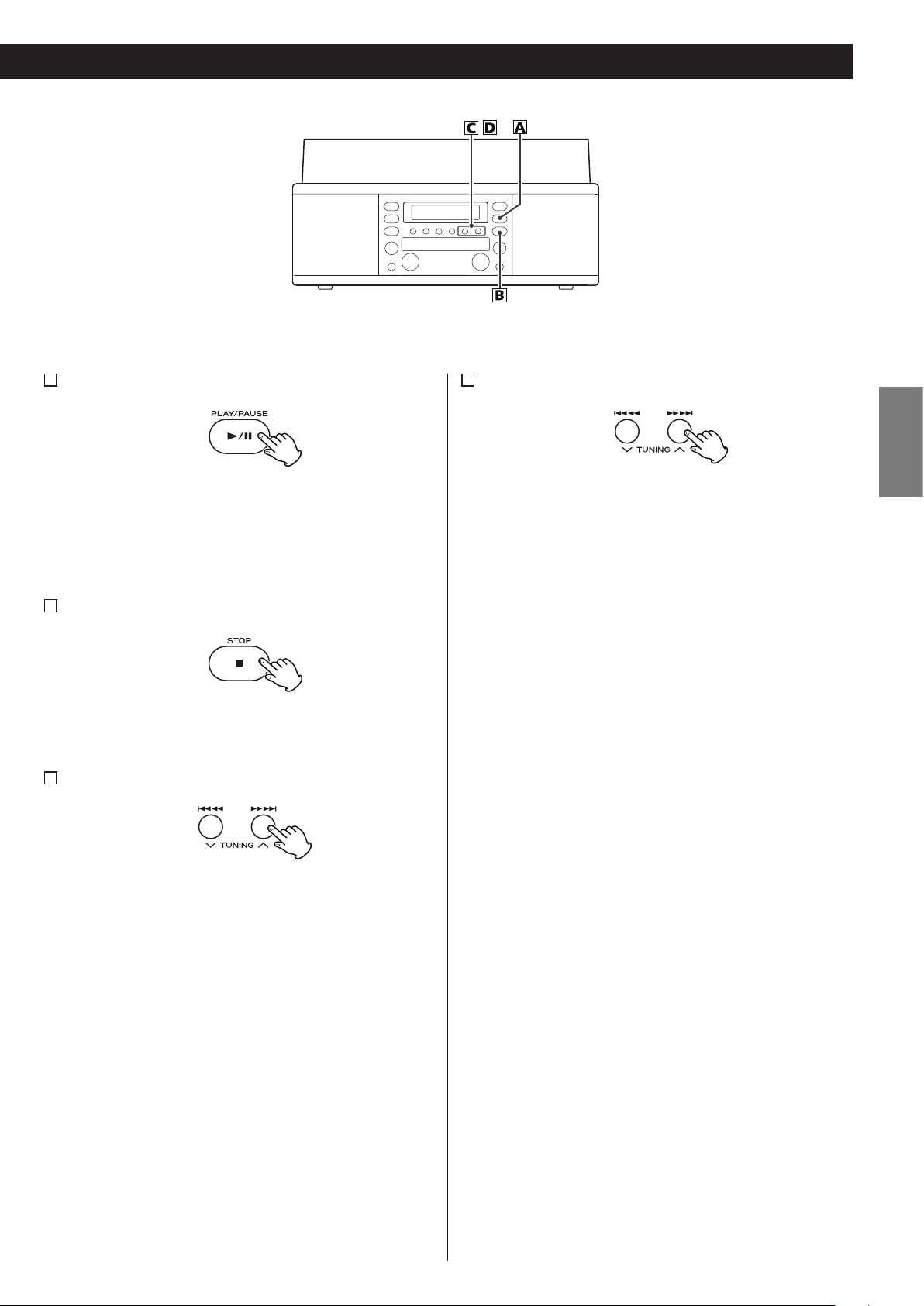
A
To pause playback
D
Search for a part of a track
ENGLISH
Press the PLAY/PAUSE button (y/J) during playback.
Playback stops at the current position.
To resume playback, press the PLAY/PAUSE button (y/J)
again.
B
To stop playback
Press the STOP button (H) to stop playback.
C
To skip to the next or a previous track
During playback, repeatedly press the .m or ,/
button until the desired track is found. The selected track will be
played from the beginning.
During playback, hold down the .m or ,/ button
and release it when the part you want to listen to is found.
In the stop mode, press the .m or ,/ button
repeatedly until the track you want to listen to is found, and
press the PLAY/PAUSE button (y/J) to start playback from the
selected track.
< When the .m button is pressed during playback, the
track being played will be played from the beginning. To return
to the beginning of the previous track, press the .m
button twice.
19
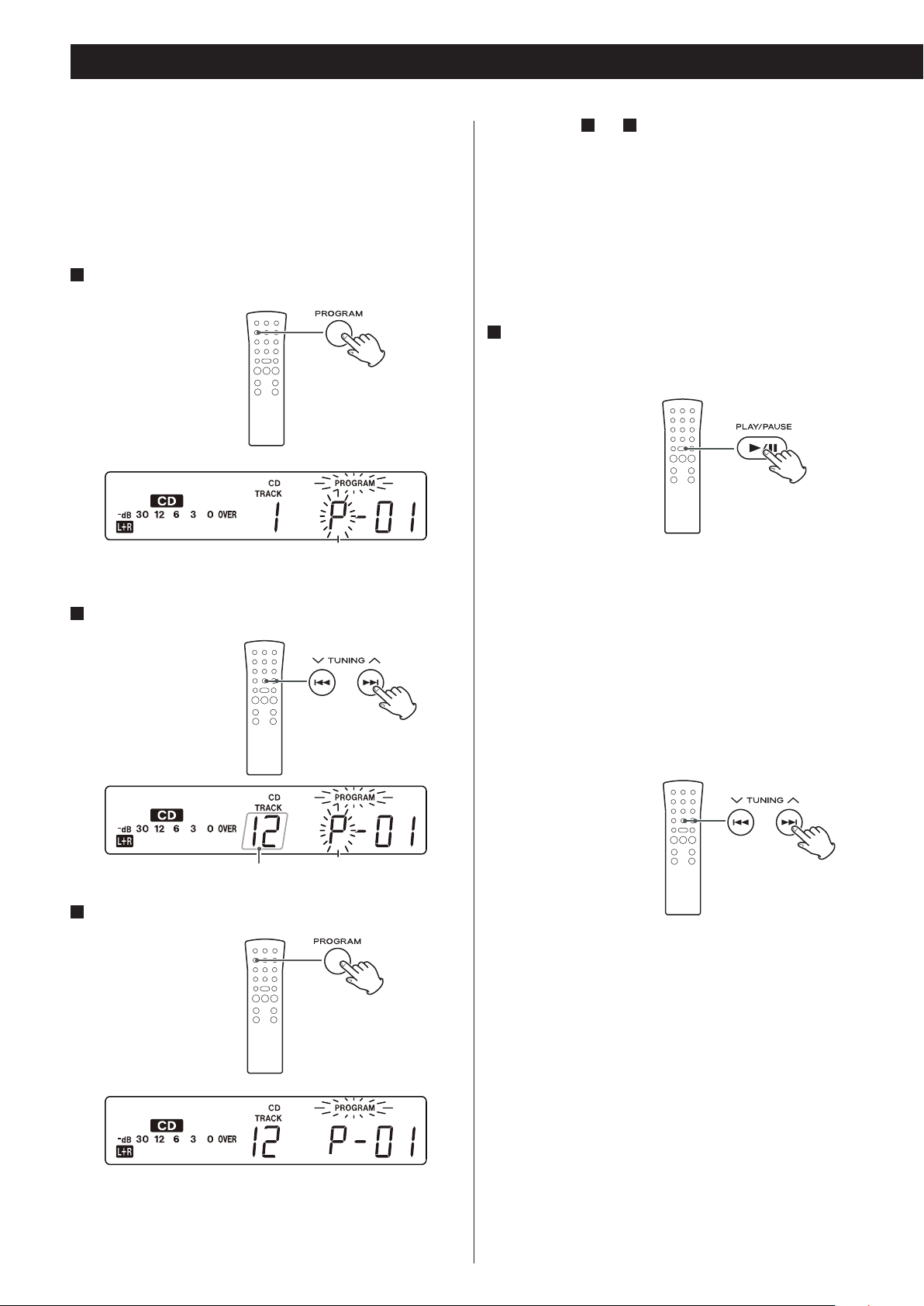
Programmed Playback
Up to 32 tracks can be programmed in the desired order.
o Insert a disc and select “CD” before beginning programming.
o Shuffle playback does not work during programmed playback.
o Programmed playback works with finalized discs only.
1
Press the PROGRAM button in the stop mode.
“PROGRAM” indicator and “P” blink on the display.
Repeat steps 2 and 3 to program more tracks.
o To select the same track consecutively, press the PROGRAM
button again.
o You can program up to 32 tracks.
o To cancel the program mode, press the STOP button (H).
o You cannot select the track which does not exist in the disc.
4
When the selection of track numbers has been finished,
press the PLAY/PAUSE button (y/J ) to start program
playback.
“PROGRAM” indicator stops blinking.
2
Press the . or / button to select a track.
track number
3
Press the PROGRAM button.
To check the programmed order
In the stop mode, press the . or / button repeatedly to
show the track numbers that have been stored in memory.
To erase a track, press the CLEAR button when the number is
displayed. After deletion, the next track number will be moved
up.
The track is programmed, and “P” stops blinking. If you select
another track, “P” starts blinking again.
20
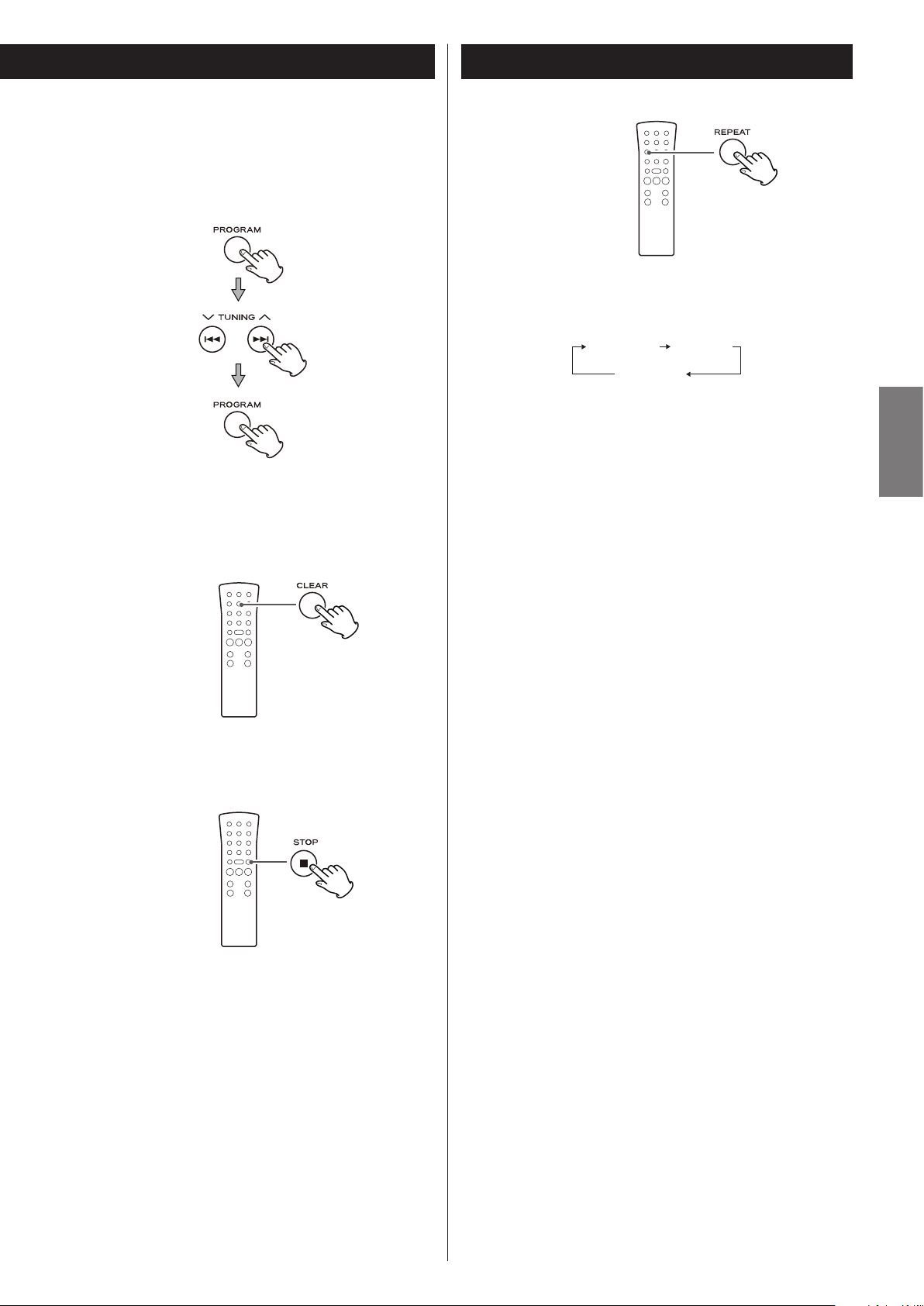
To add a track to the end of the program
In the stop mode, press the PROGRAM button.
Select a track number by pressing the . or / button, and
then press the PROGRAM button.
The track is added to the end of the program.
Repeat Playback
Each time the REPEAT button is pressed, the repeat mode is
changed as follows:
REPEAT ALL REPEAT 1
(REPEAT OFF)
ENGLISH
REPEAT ALL (Repeat All the Tracks)
Press the REPEAT button once during playback.
All the tracks of the disc will be played repeatedly.
To delete the last track from the program
In the stop mode, press the CLEAR button to delete the last
track from the program.
To clear the program
In the stop mode, press and hold the STOP button (H) for more
than 2 seconds to clear the program.
REPEAT 1 (Repeat one track)
Press the REPEAT button twice during playback.
The track being played will be played repeatedly. If you press
the . or / button and select another track, the track you
selected will be played repeatedly.
It is also possible to select a track to be repeated in the stop
mode. Press the REPEAT button twice and then select the track
number by pressing the . or / button. Press the PLAY/
PAUSE button (G/J) to start playback.
< If one of the following buttons is pressed, repeat mode will be
cancelled:
Main unit
OPEN/CLOSE, POWER, FM/AM, PHONO/TAPE/AUX
Remote control
FM/AM, PHONO/AUX
< Repeat playback works with finalized discs only.
< Shuffle playback does not work during REPEAT 1 (repeat one
track) mode.
If one of the following buttons is pressed, the programmed
contents will be cleared:
Main unit
OPEN/CLOSE, POWER, FM/AM, PHONO/TAPE/AUX
Remote control
FM/AM, PHONO/AUX
21
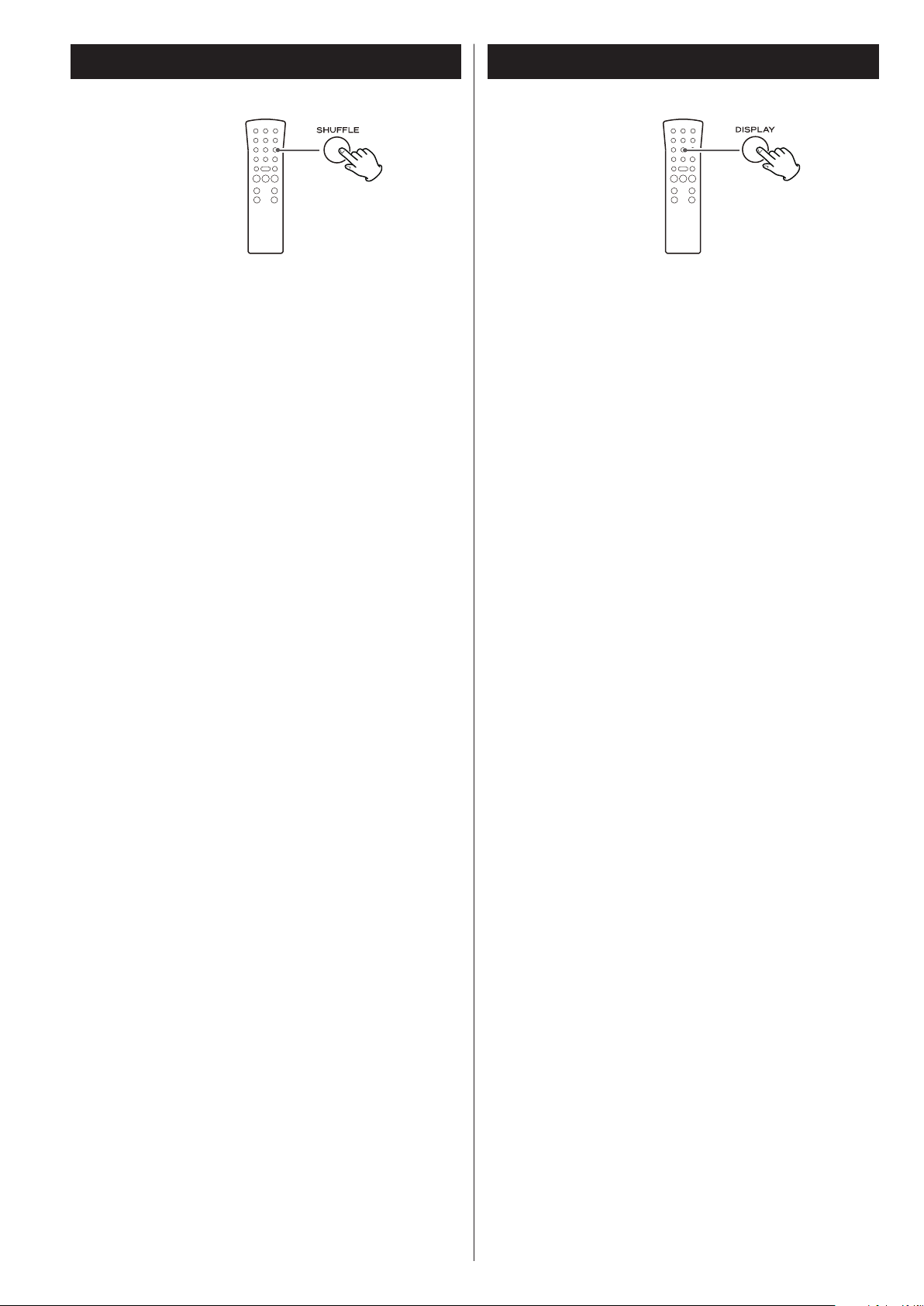
Time DisplayShuffle Playback
The tracks can be played randomly. In the stop mode, press the
SHUFFLE button and the PLAY/PAUSE button.
When the shuffle playback of all the tracks has been finished, the
unit stops and the shuffle playback mode is not cancelled.
< If you press the / button during shuffle playback, next
track will be randomly selected and played. If you press the
. button, the currently played track will be played from the
beginning. A track cannot be replayed during shuffle playback.
< Shuffle playback does not work during programmed playback.
< If one of the following buttons is pressed, playback will stop but
shuffle mode will not be cancelled:
Main unit
OPEN/CLOSE, POWER, FM/AM, PHONO/TAPE/AUX
Remote control
FM/AM, PHONO/TAPE/AUX, SHUFFLE (in the stop mode)
< Shuffle playback works with finalized discs only.
Each time the DISPLAY button is pressed, the display changes as
follows:
CD/CD-R/CD-RW playback
Track number and elapsed time of current track
c
Remaining time of current track
c
Total elapsed time of the disc
c
Remaining time of the disc
In record pause mode
Track number and elapsed recording time of next track (0:00)
c
Remaining recordable time of the disc
c
Tuner display (When PHONO, TAPE, or AUX is selected, neither
track number nor time information appears.)
During recording
Track number and elapsed recording time of current track
c
Remaining recordable time of the disc
c
Tuner display (When PHONO, TAPE, or AUX is selected, neither
track number nor time information appears.)
22
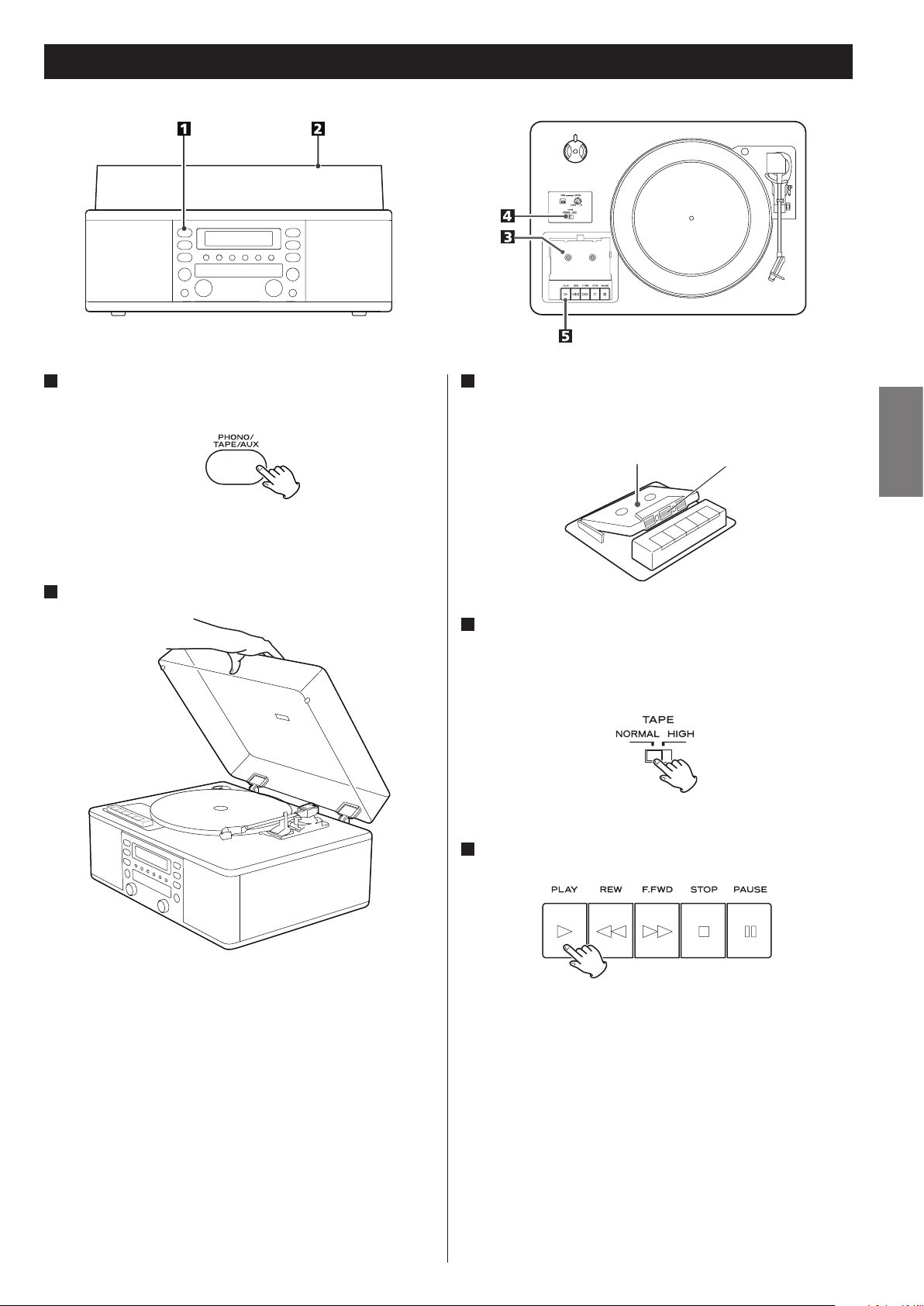
Listening to a Cassette Tape 1
1
Press the PHONO/TAPE/AUX button once or twice to select
TAPE.
< Each time the PHONO/TAPE/AUX button is pressed, PHONO,
TAPE and AUX (external component) are selected alternatively.
2
Slowly open the cover.
3
Set a recorded cassette tape in the cassette holder.
Set a cassette tape with the exposed tape in front and the side to
play facing up.
Side to playTape
4
Set the TAPE switch.
When playing a normal tape (type I), set the TAPE switch by the
turntable to NORMAL. When playing a chrome tape (type II) or
metal tape (type IV), set the switch to HIGH.
ENGLISH
< When opening the cover, pay attention to prevent your hand
from getting caught.
5
Press the PLAY button (y).
Playback starts.
When the playback of one side finishes, the playback stops. To play
the other side, turn over the cassette tape.
23
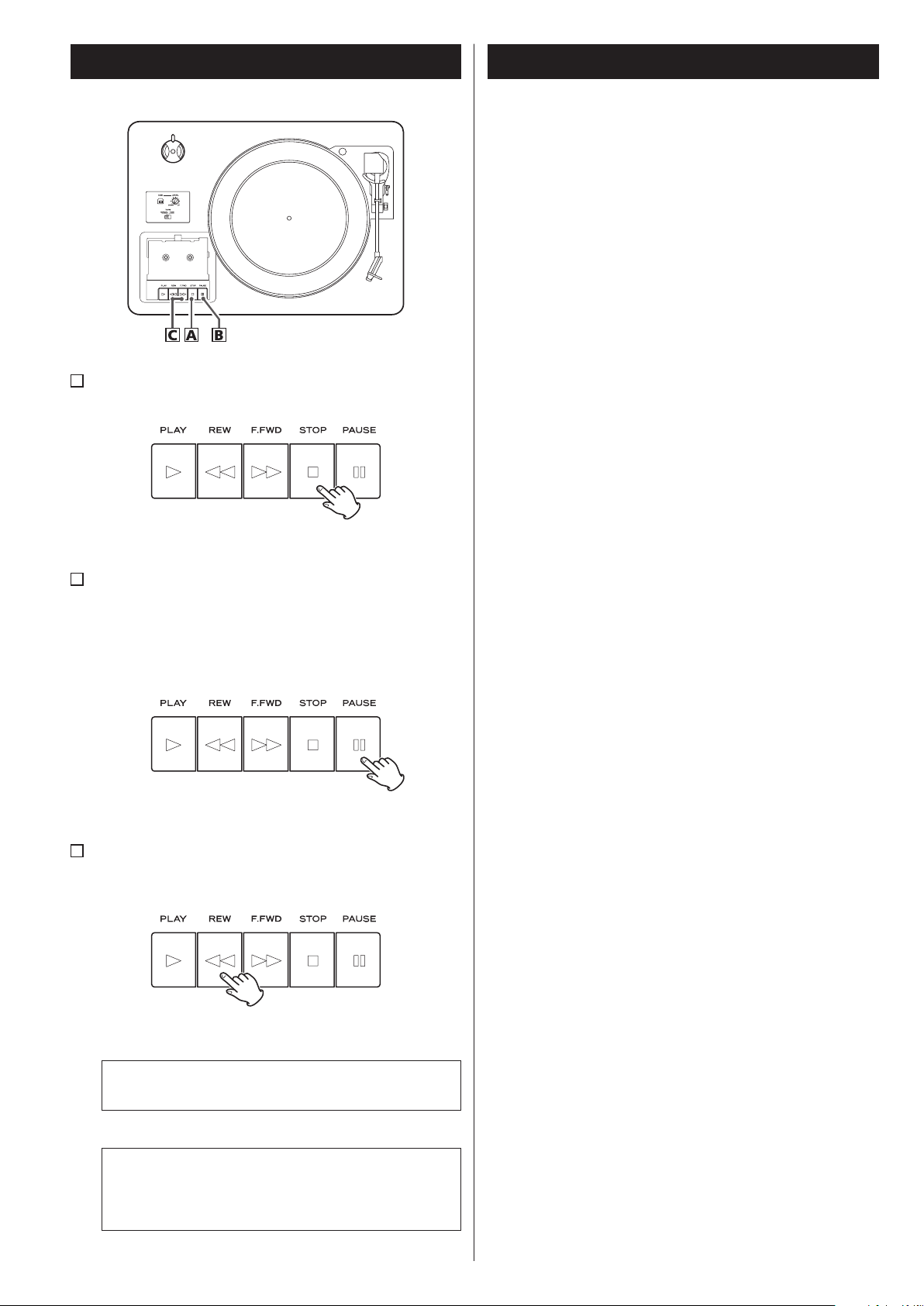
Listening to a Cassette Tape 2
Before Recording
Before you start recording, make sure that you understand
the following points:
< CD specifications limit the number of tracks to 99.
< You can not create recording tracks shorter than 10 seconds.
< Once you have recorded on a CD-R disc, the data cannot be
erased.
< A recorded CD-R can be played back in a regular CD player after
finalizing.
A
To stop playback
Press the STOP button (H) during playback to stop.
B
To pause playback
Press the PAUSE button (J) during playback .
Press the button again to start playback again.
< To enter PAUSE mode at the current position, order of pressing
the PAUSE button first and then pressing the PLAY button is
required in the STOP mode.
< To add more recordings to a finalized CD-RW, unfinalize it. (See
page 29.)
When all available space on a CD-RW has been recorded, you can
record additional tracks by erasing previously recorded tracks.
Note that you can only erase all tracks or the last track.
< If the STOP button (H) or PLAY/PAUSE button (y/J) is pressed
within 10 seconds from the beginning of recording, the unit does
not stop recording.
< When the recording is finished, “REC” and “- ENd - ” blink for a few
seconds, and the unit then goes into stop mode. Do not apply
any shock or vibration to the unit during blinking.
< If the disc reaches the end during recording, the unit finalizes the
disc automatically and stops.
< If the disc reaches the end of the 99th track during recording, the
unit finalizes the disc automatically and stops.
< The recording time of a track may differ slightly from the original
one.
< When a partially recorded disc is inserted, recording starts after
the last recorded track.
C
Fast-forwarding/rewinding
Press the F.FWD or REW button (,/m) to fast-forward or
rewind a tape respectively.
To stop fast-forwarding or rewinding, press the Stop button (H).
Never press the PLAY button (y) and REW button (m) at
the same time.
When a tape is fast-forwarded to the end or rewound
to the beginning, the function does not stop
automatically. Make sure to press the STOP button
(H) to stop the function.
24
< The AUTO REC function automatically divides an audio source in
tracks according to the sound level that has been set (See page
25). Therefore, a finished copy could have more tracks than its
original source. If the source that is recorded using this function
contains noise or quiet parts at the beginning of or between
tracks.
< When the TRACK INCREMENT button is pressed while recording,
the recorded sound will be cut for a moment.
Do not use the TRACK INCREMENT function while the music
sound continues.
< When the disc which was recorded by this unit is played back on
some other players, a small noise may be heard at the point that
the track is divided.
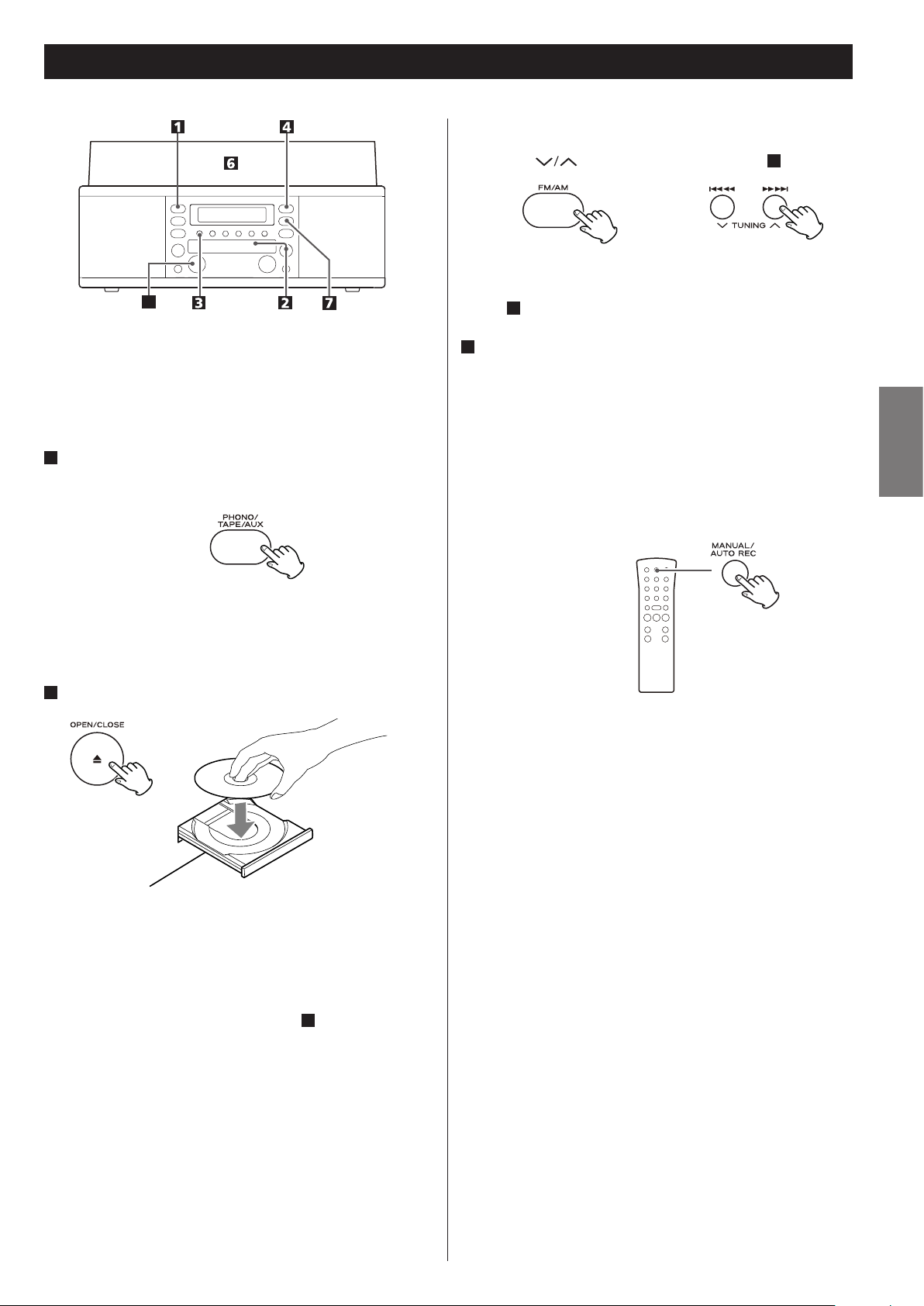
Recording 1
To record a radio broadcast
Select FM or AM using the FM/AM button and select the station
using the button or PRESET button in step 1.
5
Audio from the FM/AM, PHONO, TAPE (cassette tapes) or AUX
sources can be recorded on the CD recorder.
1
Press the PHONO/TAPE/AUX button or the FM/AM button
repeatedly to select the source to be recorded.
To record an external source connected to the AUX IN jacks,
select AUX.
2
Load a recordable CD-R or CD-RW disc into the unit.
A station cannot be selected after you press the REC button in
step 4.
3
Select a track-number-assignment mode using the
MANUAL/AUTO REC button.
When the MANUAL/AUTO REC button is pressed once, the
current mode is displayed. To select the other mode, press the
MANUAL/AUTO REC button again.
< When you record a radio broadcast, press the MANUAL/AUTO
REC button on the remote control unit, instead of on the main
unit. (The MANUAL/AUTO REC button on the main unit will work
as the PRESET button in TUNER mode.)
ENGLISH
Press the OPEN/CLOSE button (L), place a disc on the disc tray
with the printed label side up, and then press the OPEN/CLOSE
button (L) to close the disc tray.
Make sure “NO TOC” and “CD-R” (or “CD-RW“) indicators lights on
the display, or the RECORD button in step 4 will not work.
– – (MANUAL)
Track numbers are not given automatically.
Use the TRACK INCREMENT button to divide tracks.
MANUAL is recommended for recording an analog source such
as a record.
The settings will be reset to “Manual” when the unit is turned off.
–20db, –30db or –40db (AUTO REC)
A track number is automatically assigned to each track during
recording. The unit will automatically insert a track division in the
recorded material when the sound level has dropped below the
threshold (-20dB, -30dB, or -40dB) for more than 2 seconds, and
sound has re-started.
“–20db” takes a louder signal to trigger the track increment.
“–40db” means that a relatively quiet signal will trigger the track
increment. “–40db” is suitable for recording a noiseless source
such as a CD.
When a source with a lot of unwanted noise or an analog source
is recorded using AUTO REC setting, more track numbers may
be assigned than actual tracks recorded. In this case, choose
“Manual” setting and press the TRACK INCREMENT button to
assign track numbers as you wish.
25
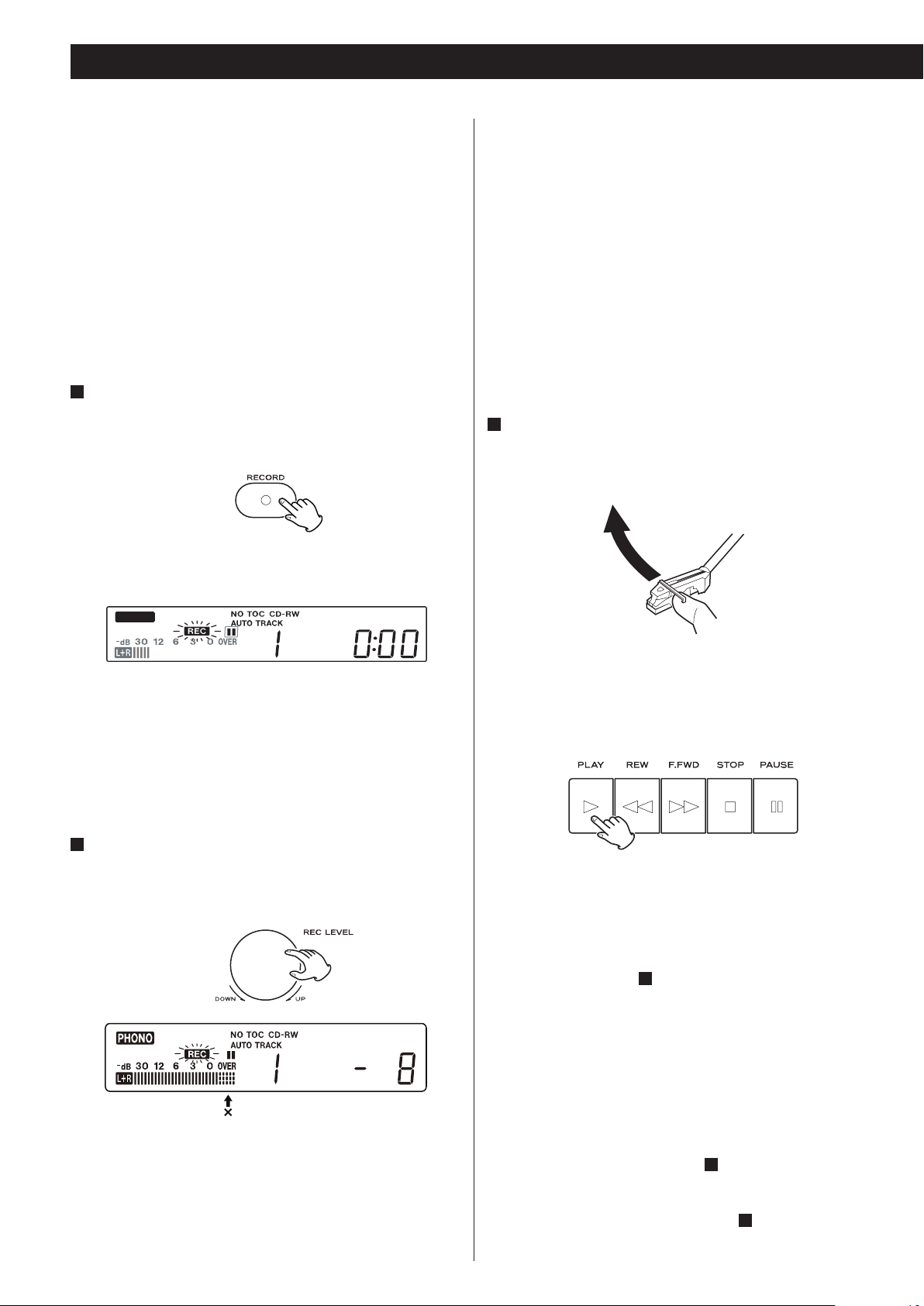
Recording 2
< AUTO REC may not work properly with analog sources that
contain low-level noises.
< The AUTO TRACK indicator lights when –20dB, –30dB or –40dB is
selected.
< The default setting is MANUAL (off). When the unit is turned on
or the OPEN/CLOSE button is pressed, the setting is automatically
reset to MANUAL (off).
< The MANUAL/AUTO REC button does not work during recording.
Switching is disabled immediately after a disc is placed. Switch
after “NO TOC” is displayed.
4
Press the RECORD button.
The red indicator on the RECORD button blinks.
The unit enters record pause mode.
During recording, the indicator lights red.
In record pause mode, “REC” indicator blinks and the J indicator
lights on the display.
< The default setting is 0. Every time the recording is finished, the
setting is automatically reset to 0.
< Different sources to be recorded (record, cassette tape, CD,
etc.) have different volumes. In order to record at the optimal
volume for different sources, it is necessary to adjust the
recording level for each source.
When you connect to the headphones jack of the radio
cassette recorder or portable player etc.
Set the recording level to “0dB” and adjust the volume of
connected device.
If the recording level is row, adjust the recording level so that the
loudest sound does not exceed the “OVER” indicator on the peak
level meter.
6
Prepare a recording source.
To record from a record
Move the tone arm to the edge of the record or a position to
record and slowly put it down.
PHONO
< No button will work while “bUSY” is displayed. Wait about 10
seconds until “bUSY” disappears from the display.
< If the red indicator on the RECORD button does not blink, reload
a recordable disc, wait a few seconds until “NO TOC” and “CDR” (or “CD-RW“) indicators light on the display, and press the
RECORD button again.
5
Adjusting the recording level.
Play the source to be recorded and adjust the recording level so
that the loudest sound does not exceed the “OVER” indicator on
the peak level meter.
< While the turntable is stopped, the PLAY/PAUSE button(y/J)
will not work and you cannot start recording.
To record from a cassette tape
Start or pause playback of the cassette tape.
< Press the PLAY button (y) to start playback.
< To pause playback, press the PAUSE button (J) and then PLAY
button (y).
< To prevent the beginning part from being cut out, cue the
cassette tape and pause playback, then after starting recording
as described in step 7 , press the PAUSE button (J) to start
playback.
< You can not start recording while the cassette tape is stopped.
The level can be adjusted from –8 (–12dB) to +8(+12dB).
26
To record a sound played by a component connected to the
AUX terminal
Play the component connected to the AUX terminal.
< To prevent the beginning part from being cut out, cue the
component and pause playback temporarily, then after starting
recording as described in step 7 , release the pause of the
component to start playback.
< If the component does not have the pause function, after
starting recording as described in step 7 , start playback of the
component.

7
Press the PLAY/PAUSE button (y/J) to start recording.
The red indicator on the RECORD button blinks during recording.
When the playback of the source finishes, press the STOP button
(H) to stop recording.
When playback of a record finishes and the turntable stops
rotating or playback of a cassette tape finishes, recording
automatically ends.
But to prevent unwanted noise from the tone arm or cassette
tape being recorded, stop the recording manually by using the
STOP button as soon as the playback of numbers you want to
record finishes.
When recording is stopped, “REC” and “-End-” blink for several
seconds. Do not turn OFF the power or shake the unit during
recording or when “REC” and “-----” are blinking. Such actions
prevent proper recording.
A
To stop recording
Press the STOP button (H) to stop recording.
B
To pause recording
ENGLISH
Press the PLAY/PAUSE button (y/J). “bUSY” briefly appears on
the display, and the recording is paused.
To restart recording, press the PLAY/PAUSE button (y/J).
< You cannot restart recording while “bUSY” is displayed.
< Remember that every time recording is paused or stopped, a
new track number will always be assigned. It is not possible to
record in two “stages” within one track.
< The unit will not stop or pause even if the PLAY/PAUSE button
is pressed within 10 seconds after recording has started.
C
Manual track division
It is possible to divide the recording into tracks while recording.
While recording is taking place, press the TRACK INCREMENT
button. The current track number will be incremented by one.
< The TRACK INCREMENT button works regardless of the
MANUAL/AUTO REC setting.
< You cannot divide the track manually to make a track of
less than 10 seconds. Up to 99 tracks can be made on a disc
depending on the CD specifications.
< When the TRACK INCREMENT button is pressed while recording,
the recorded sound will be cut for a moment.
27
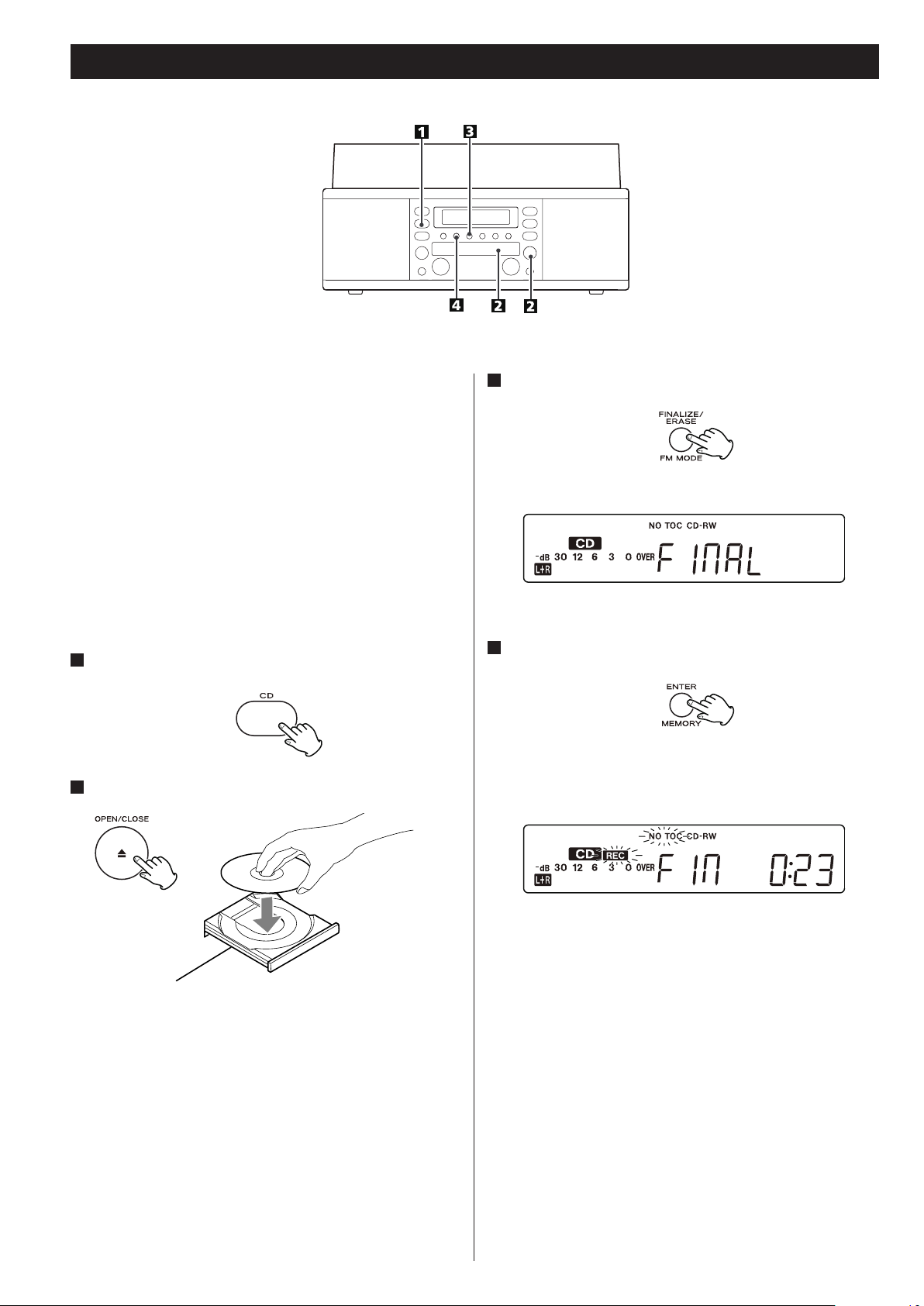
Finalizing
As has been explained earlier, in order for a disc to become a
standard CD, it must have a Table of Contents (TOC) written to it.
This process is known as finalizing.
Once finalized, CD-R discs are truly final. No more tracks can be
recorded on them. By contrast, CD-RW discs can be “unfinalized“,
and if there is space, further material can be recorded on them.
< You cannot finalize the blank disc.
< When the disc has reached its maximum recordable time, it will
automatically finalize even when recording is still in progress. A
finalized disc cannot be further finalized.
1
Press the CD button to select “CD”.
2
Load an unfinalized (recordable) disc.
3
Press the FINALIZE button in the stop mode.
“FInAL” appears on the display.
< To cancel the finalizing process, press the STOP button (H).
4
Press the ENTER button to start finalizing.
“NO TOC” and “REC” indicators blink, and the remaining time for
the finalizing operation appears in the display.
28
When the operation has been finished, the NO TOC indicator
turns off and the display returns to the track/time display.
During finalizing, no button works.
Never turn the power off nor unplug the power cord.
< Although finalized CD-R discs may be played on ordinary CD
players, remember that finalized CD-RW discs may not play on
ordinary CD players.
< The time for the finalizing vary with the type of the disc.
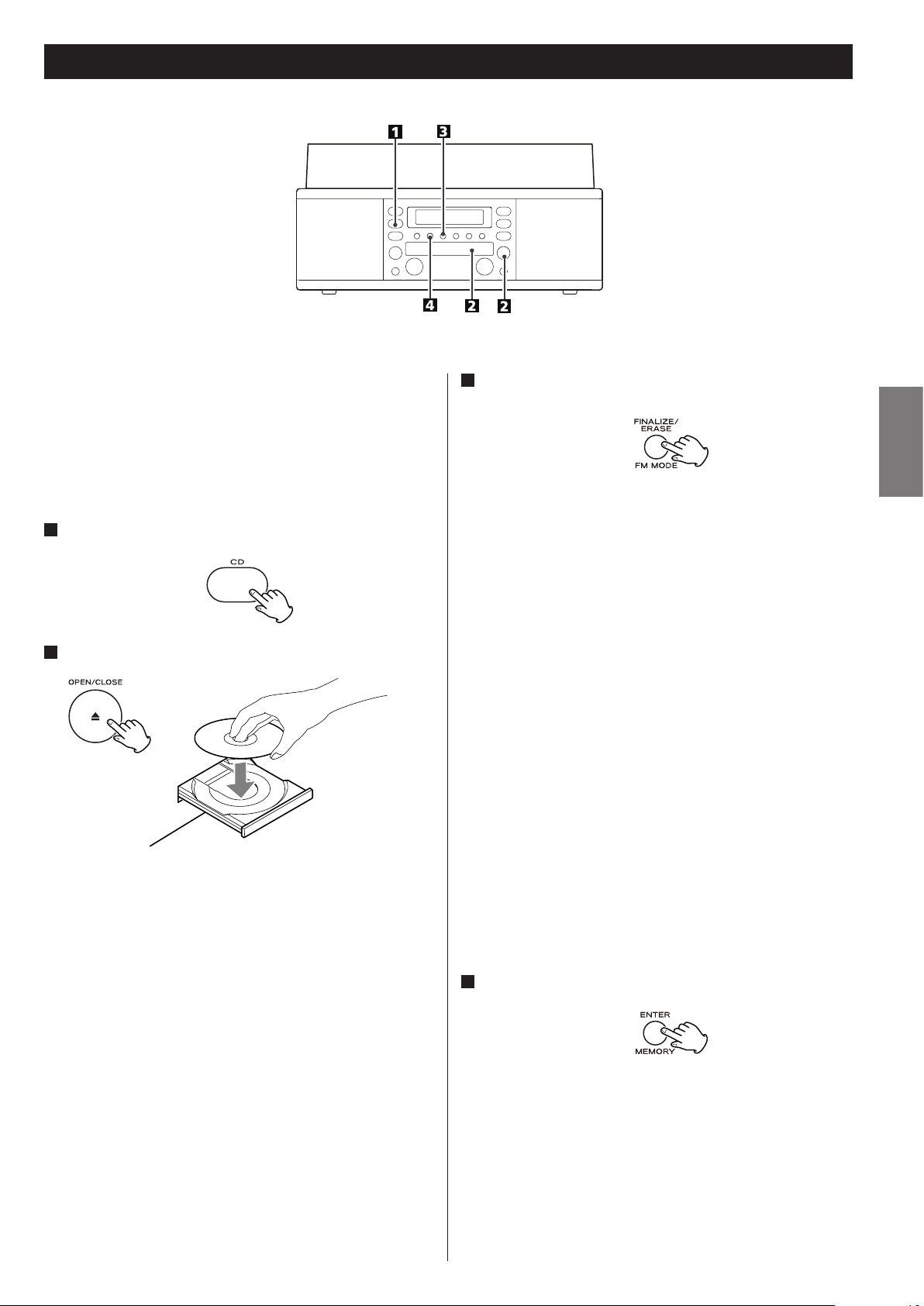
Erasing or Unfinalizing a CD-RW
Erase procedures are possible only on an unfinalized CD-RW disc.
If a CD-RW disc has been finalized, unfinalize it prior to erasure.
Note that it is not possible to perform any erase or unfinalize
procedures on a CD-R disc.
It is possible to erase the last recorded track. It is also possible to
erase a whole disc.
1
Press the CD button to select “CD”.
2
Load a recorded CD-RW.
3
Press the FINALIZE/ERASE button in the stop mode.
Each time the FINALIZE/ERASE button is pressed, the display
changes as follows:
“UnFInAL” (unfinalize) appears when a finalized disc is loaded.
“FInAL” appears when the disc has not been finalized. If you
press the FINALIZE/ERASE button again, “ErASE” and the last track
number will appear.
UnFInAL
Select this to unfinalize the disc.
ErASE XX (the number of the last track recorded on the
disc)
Select this to erase the last track on the disc.
< This will not appear when only one track is recorded on the disc.
ErASEALL
Select this to erase all the tracks.
ENGLISH
< To erase a track in a finalized CD-RW, unfinalize (UnFInAL) first
and then erase the track by the same procedure (ErASE or
ErASEALL).
< To cancel the erasing or unfinalizing process, press the STOP
button (H).
4
Press the ENTER button to start finalizing.
The remaining time for the operation appears in the display.
When the operation has been finished, the display returns to the
track/time display.
During erasing/unfinalizing, no buttons will work.
Never turn the power off or unplug the power cord.
< This operation cannot be undone. If you are going to erase one
or all tracks, make sure that they are recordings that you really
want to erase.
29
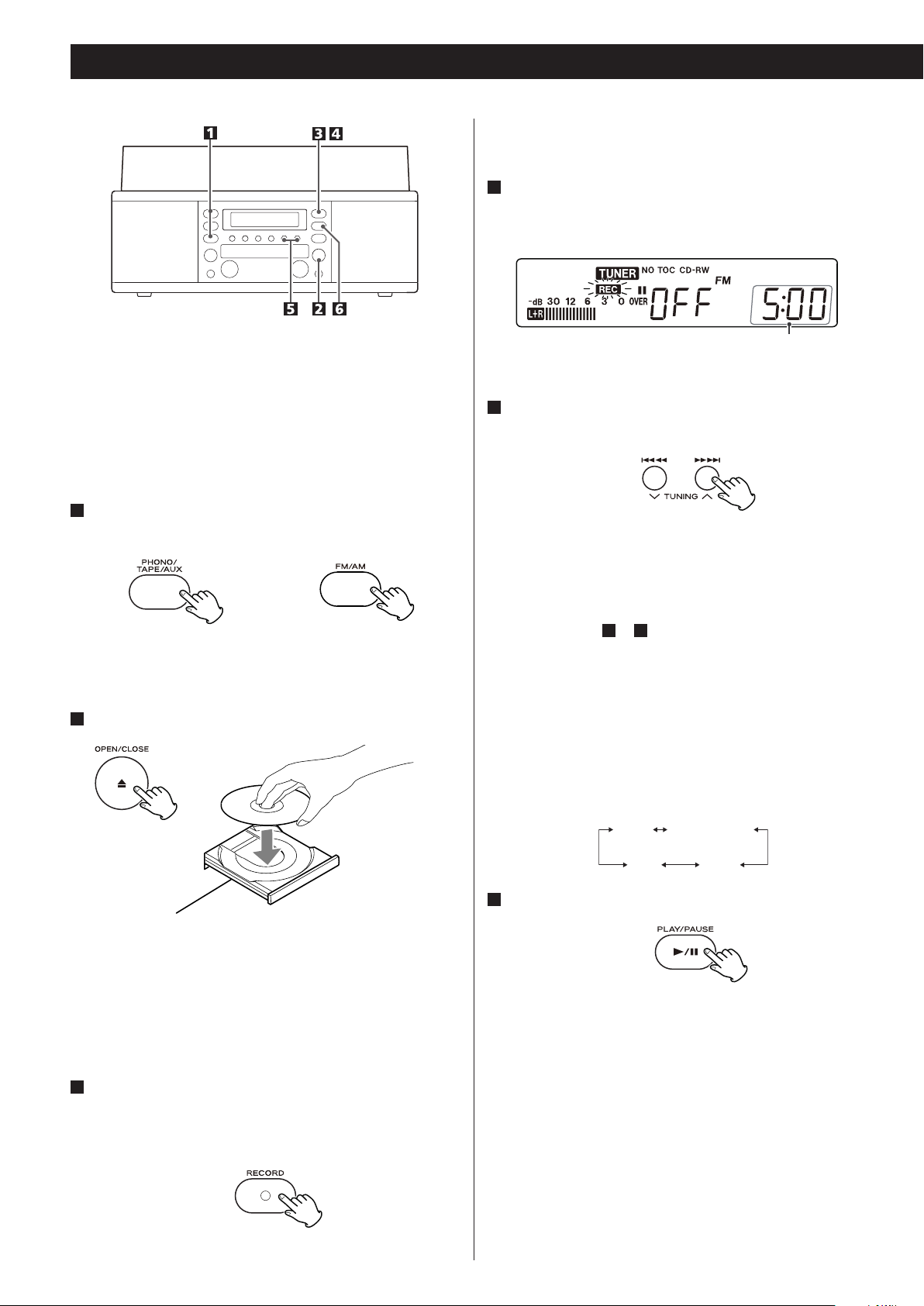
10:00 ……… 70:00
5:00 74:00
REC OFF Timer
This unit can record from the radio or other equipment connected
to the unit by setting the end recording time with the REC OFF
timer.
The REC OFF timer function does not work when the unit records
from PHONO or TAPE.
1
Press the PHONO/TAPE/AUX button or the FM/AM button
to select the source to be recorded.
< No button will work while “bUSY” is displayed. Wait about 10
seconds until “bUSY” disappears from the display.
4
Press the RECORD button again.
“OFF” and the recording time (minutes/seconds) will be
displayed.
recording time
5
Press the . m or , / button to set the end
recording time.
Each time the button is pressed, the display will move up (down)
by 5 minutes.
To record an external source connected to the AUX IN jacks,
select AUX.
2
Load a recordable CD-R or CD-RW disc into the unit.
Make sure “NO TOC” and “CD-R” (or “CD-RW)” indicators light on
the display, or the RECORD button will not work.
< Before recording, tune in the radio station, Select a track-number-
assignment mode setting, set the recording level and prepare the
external source connected to the AUX IN jack.
3
Press the RECORD button to set the unit to record pause
mode.
The red indicator on the RECORD button blinks and J appears
on the display.
< The time set will be memorized and will be displayed the next
time you will use this function. To change the recording time,
follow the steps 1 to 5.
< The recording time can be set up to the maximum recordable
time of the disc. When the disc has less than 5 minutes of
recordable time, the recording time will be regulated by the
remaining time.
Example: CD-RW with a recordable time of “74 minutes”
Press the skip buttons (.m/,/) to set the time at
5-minute intervals up to 74 minutes.
(5-minute intervals)
6
Press the PLAY/PAUSE button (y/J) to start recording.
When recording starts, recording time starts decreasing.
Recording will stop when the time reaches to “00:00”.
< When recording is finished, the recording timer will be cancelled.
< You can use the PLAY/PAUSE button (y/J) and the TRACK
INCREMENT button during the timer recording.
< Press the STOP button (H) to stop recording.
30
< Each time you press the DISPLAY button, the display cycles
through the remaining time of recording, remaining recordable
time of the disc, and the recording source.

Using the audio timer
This unit can start and stop recording together with the
commercially available audio timer.
< Connect the unit’s power cord to the outlet of the audio timer
before setting.
1
Set the unit’s ON/OFF times with the audio timer.
Refer to the instruction manual of audio timer for operations.
Refer to the following example to set the recording time of
the unit and off time of the audio timer.
AM7:59:00
< Audio timer reaches on time
< Unit turns on
After disc reading
< Recording timer starts
< Recording starts
00 Sec. 60 Sec.
AM8:00
Caution when using the audio timer
< When a CD-R or CD-RW disc is loaded, it will take approximately
30 seconds after the unit turns on to read and start recording.
Set the on time of the audio timer approximately 1-2
minutes before you want to start recording.
< The unit will automatically start finalize when the disc reaches the
end during recording. If the power turns off during recording, the
error will occur and the disc will be no usable. When the audio
timer is used, set the off time of the audio timer 3 to 5 minutes
longer than the recording time of the unit.
2
Turn on the audio timer outlet.
Refer to the instruction manual of audio timer for operations.
3
Set the recording time.
Follow the steps 1 to 5 on page 30.
4
Turn off the audio timer outlet.
Refer to the instruction manual of audio timer for operations.
The unit will turn on and the recording will start when the audio
timer reaches the ON time.
When recording starts, the REC OFF timer and the remaining time
display will start to change.
Recording will stop when reaches to “00:00”.
The unit will turn off when the audio timer’s reaches the OFF
time.
Display shows the recording time “65:00”.
Unit’s finishes working: Including time for finalizing, etc.
While the recording time decreases
from “65:00” to “00:00”.
AM9:00
AM9:04
If you want to record an FM radio program from “AM8:00” to
“AM9:00”, set the recording time of the unit to “65:00” first, then
set the ON time of audio timer to “AM7:59” and OFF time to
“AM9:08”.
Once the audio timer reaches the on time, the unit will turn
on and the disc will be read. Approximately 30 seconds later,
recording will start. At the same time, the display for the
recording time will start to decrease, and recording will stop
when the display shows “00:00”. The unit will turn off when the
audio timer reaches the off time.
When the display shows
“00:00”
< Recording time finishes
< Recording finishes
AM9:08:00
< Audio timer reaches the off
time
< Unit turns off
ENGLISH
31

USB connection
Recording into a computer
Computer
This unit has a USB port to output sound signals. Connect this unit
to your computer via the USB so that sound signals from the unit are
converted into digital data and sent to the computer.
USB cable
Connecting this unit to a computer
o Use a commercially-available USB cable.
1
Turn your computre on.
Check that the operating system starts properly.
Selecting a recording source
You can send the sound that the unit is playing to your computer.To
select a source you want to play, press the appropriate button.
2
Insert one end of the USB cable into this unit and the other
end into your computer.
3
To turn this unit on, press the POWER button on the unit.
The computer connected to this unit automatically detects the
USB port on the unit and recognizes the port as “USB Audio
CODEC”.
To record the sound from the unit with your computer, you need to
install a recording software on your computer.
< If you set the recording device setting on the recording software
to “USB Audio CODEC,” you can record the sound output from the
USB port on this unit into the computer.
For detailed information, see the instruction manual for your
recording software.
32
< To listen to an external source connected to AUX jacks, select AUX
by pressing the PHONO/TAPE/AUX button once or twice.
Adjusting the recording level
To adjust the volume level of the sound data that is sent from this unit to
your computer, turn the LEVEL knob on the right of the USB port. Using
the recording software on your computer or thecomputer itself, check
the volume level of the sound from this unit,and then adjust the sound
level by turning the LEVEL knob so that the sound is not distorted.
o If you can adjust the recording level by using the recording
software on your computer, set the recording level on the
recording software to middle first, and then adjust the recording
level on this unit.
o DO NOT perform any of the following operations while the sound
is being recorded into your computer from this unit through the
USB connection. Failure to follow the instruction could cause the
computer to malfunction. Be sure to exit the recording software on
your computer before you perform any of the following operations.
N Unplug the USB cable.
N Turn this unit off.

Troubleshooting
If you experience any problems with the unit, please take a moment
to look through this chart and see if you can solve the problem
yourself before you call your dealer.
General
No power.
e Check the connection to the AC power source. Check and
make sure the AC source is not a switched outlet and if it is, the
switch is turned on. Make sure there is power to the AC outlet by
plugging another item such as a lamp or fan.
No sound.
e Adjust the volume.
The sound is noisy.
e The unit is too close to a TV set or similar appliances.
Relocate the unit further away from them, or turn the other
appliances off.
Remote control does not work.
e Press the POWER switch of the main unit to turn it ON.
e If the batteries are dead, change the batteries.
e Use the remote control unit within the (5m) range and pointed at
the front panel.
e Clear obstacles that are between the remote control unit and the
main unit.
e If a strong light is near the unit, turn it off.
CD Recorder
Will not play.
e Load a disc with the playback side facing down.
e If the disc is dirty, clean the surface of the disc.
e A blank disc has been loaded. Load a prerecorded disc.
e Depending on the disc, etc. it may not be possible to playback
CD-R/CD-RW discs. Try again with another disc.
Turntable
Will not play.
e Loosen the transportation screw, and remove the stylus guard.
(The stylus guard is a plastic cover that protects the stylus during
transportation. Failing to remove this guard will not allow the
needle to contact the groove of the record and no sound will be
heard.)
Sound is noisy or strange.
e If the stylus is worn-out, change the stylus.
e Select the correct playback speed.
Sound skips.
e Place the unit on a stable surface to avoid vibration and shock.
Make sure the unit is level both front to back and side to side.
e Clean the surface of the record.
e Do not use scratched, damaged or warped records.
Cassette tape
The unit does not work even after operation buttons are
pressed.
e Confirm that a cassette tape has been set. If not, set a cassette
tape.
e Insert the cassette tape correctly.
Sound quality is poor.
e Clean the head.
e If the head is magnetized, demagnetize it with a head eraser.
e Set the TAPE switch according to the cassette tape used.
If normal operation cannot be obtained, unplug the power
cord from the outlet and plug it again.
ENGLISH
Sound skips.
e Place the unit on a stable surface to avoid vibration and shock.
e If the disc is dirty, clean the surface of the disc.
e Do not use scratched, damaged or warped discs.
Recording is not possible.
e A playback-only disc or finalized disc has been loaded. Use a
recordable disc.
e The disc does not have a recordable area. Use another disc.
e The recording level is too low. Adjust the recording level.
e The recording does not start if only the RECORD button is
pressed. Always press the PLAY/PAUSE button (y/J) to start the
recording.
Tuner
Cannot listen to any station, or signal is too weak.
e Tune in the station properly.
e If a TV is near the unit, turn it off.
e Rotate the unit or antenna wire for the best reception position.
Beware of condensation
When the unit (or a record/disc) is moved from a cold to a warm
place, or used after a sudden temperature change, there is the
danger of condensation; vapor in the air could condense on
the internal mechanism, making correct operation erratic or
impossible. To prevent this, or if this occurs, leave the unit for one
or two hours with the power turned on. The unit will stabilize at
the temperature of its surroundings.
Maintenance
Always keep the turntable clean.
If the surface of the unit gets dirty, wipe with a soft cloth or use
a diluted mild liquid soap. Be sure to remove any excess liquid
completely. Do not use thinner, benzine or alcohol as they may
damage the surface of the unit. Allow the surface of the unit to dry
completely before using.
33

Messages
TRACK 0 0:00
A blank CD-R/CD-RW disc has been loaded.
bUSY
The unit is reading the disc. Wait a few seconds.
CLOSE
Close the disc tray.
ErASE
Erase the last track of the CD-RW disc.
ErASEALL
Erase all the tracks of the CD-RW disc.
FInAL
Finalize the disc.
–40db, –30db or –20db
AUTO REC mode settings for automatic track-number assignment
nO dISC
No readable disc has been loaded.
OPEn
Open the tray.
- - - -:- -
The unit is reading the disc.
Error Messages
dISCFULL
There is no space on the disc, or no more tracks are available.
P-FULL
32 tracks have been programmed. No more tracks can be
programmed.
Err **
An error occurred within the unit.
Press the POWER switch to turn the unit off, wait a minute, and
turn it on again.
dISC Err
An error disc or irregular-shaped disc has been loaded.
dAO dISC
The unfinalize function cannot be performed with discs recorded
using the “Disc at Once (DAO)” recording system.
d dISC
A CD disc other than Audio CD (Video CD, MP3, Data CD etc.) has
been loaded.
(** is variable.)
P-**
Program number
UnFInAL
Unfinalize the CD-RW disc.
34

Specifications
Amplifier Section
Output power .......................................3.5 W + 3.5 W
Frequency response ...............................50 Hz to 20 kHz
Audio input sensitivity/Impedance ............. AUX: (0.5 V)/20 kΩ
CD Recorder Section
Media type ......................CD-RW and CD-R for Digital audio
(record and playback)
CD (playback only)
Recording sampling frequency ........................... 44.1 kHz
Frequency response .......................20 Hz to 20 kHz (±3 dB)
Signal to noise ratio ...................More than 85 dB (playback)
More than 75 dB (recording)
Cassette tape section
Tracking system ..........................4-track, 2-channel stereo
Tape speed .............................................4.8 cm/sec
Wow&flutter ..................................................0.3%
Frequency characteristic ..........................125 Hz to 10 kHz
S/N ratio ....................................................45 dB
Tuner Section
Frequency range (FM) ......................87.5 MHz to 108.0 MHz
Frequency range (AM)
North American Model ....................530 kHz to 1,720 kHz
European Model ..........................522 kHz to 1,629 kHz
Record Player Section
Motor .............................................DC servo motor
Drive system ............................................Belt Drive
Speed .................................33-1/3 rpm, 45 rpm, 78 rpm
Wow and Flutter .............................less than 0.3% (WDT)
Signal to noise ratio ..............................More than 50 dB
Cartridge type ........................... Ceramic Stereo Cartridge
Stylus ....................STL-103 (premounted) / SPL-102 (option)
Output level ........................158 - 348 mV (50 mm/S, 1 kHz)
GENERAL
Power requirements
North American Model ......................... AC 120V, 60 Hz
Europe model ..................................AC 230V, 50 Hz
Power consumption ..........................................25 W
Dimensions (W x H x D) .......................470 x 230 x 390 mm
(18 1/2” x 9 1/16” x 15 3/8”)
Weight ............................................11 kg (24 1/4 lb)
Operating temperature range ......................... 5°C to 35°C
Accessories
Owner’s manual FM antenna
Warranty card AM antenna
Quick Start Guide for recording Turntable cover
45 RPM adaptor Stereo RCA pin cable
Remote control unit (RC-1258) Hinge x 2
Battery (AA, alkaline or MN) x 2
< Design and specifications are subject to change without notice.
< Weight and dimensions are approximate.
< Illustrations may differ slightly from production models.
ENGLISH
USB port
connector .......................................... type B (4 pin)
format ....................................................USB 2.0
Speaker System Section
Unit ................................................76 mm (3”) x 2
Impedance ................................................ 4 ohms
35

Pour les consommateurs européens
Pb, Hg, Cd
Mise au rebut des équipements électriques et électroniques
et des piles et/ou accumulateurs
(a) Tous les équipements électriques/électroniques et piles/accu-
mulateurs hors d'usage doivent être traités séparément de la
collecte municipale d'ordures ménagères dans des points de
collecte désignés par le gouvernement ou les autorités locales.
(b) En vous débarrassant correctement des équipements élec-
triques/électroniques et piles/accumulateurs hors d'usage, vous
contribuerez à la sauvegarde de précieuses ressources et à la
prévention de potentiels effets négatifs sur la santé humaine et
l'environnement.
(c) Le traitement incorrect des équipements électriques/électro-
niques et piles/accumulateurs hors d'usage peut avoir des effets
graves sur l'environnement et la santé humaine en raison de la
présence de substances dangereuses dans les équipements.
(d) Le symbole de déchets d'équipements électriques et
électroniques (DEEE), qui représente une poubelle à
roulettes barrée d'une croix, indique que les équipements électriques/électroniques et piles/accumulateurs
doivent être collectés et traités séparément des déchets
ménagers.
Si une pile ou un accumulateur contient plus que les
valeurs de plomb (Pb), mercure (Hg) et/ou cadmium
(Cd) telles que spécifiées dans la directive sur les piles
et accumulateurs (2006/66/CE), alors les symboles
chimiques de ces éléments seront indiqués sous le
symbole DEEE.
(e) Des systèmes de retour et de collecte sont disponibles pour
l'utilisateur final. Pour des informations plus détaillées sur la mise
au rebut des vieux équipements électriques/électroniques et
piles/accumulateurs hors d'usage, veuillez contacter votre mairie,
le service d'ordures ménagères ou le magasin dans lequel vous
avez acquis l'équipement.
Sommaire
Nous vous remercions d’avoir choisi TEAC. Lisez ce manuel
avec attention pour obtenir les meilleures performances
possibles de cet appareil.
Utilisation du site mondial TEAC .................................36
Avant l’utilisation ................................................37
Manipulation des disques .......................................37
Comment remplacer la pointe ...................................38
Disques .........................................................38
Manipulation des cassettes ......................................40
Boîtier de télécommande .......................................41
Couvercle de la platine ..........................................41
Raccordements .................................................42
Pièces de la platine tourne-disque ...............................43
Fonctions de l’appareil et télécommande ........................44
Fonctionnement de base ........................................45
Écoute de la radio ...............................................46
Mémorisation de stations (Presets) ...............................47
Écoute de disque vinyle .........................................48
Écoute de CD ...................................................50
Lecture programmée. . . . . . . . . . . . . . . . . . . . . . . . . . . . . . . . . . . . . . . . . . . . 52
Lecture en boucle ...............................................53
Lecture aléatoire ................................................54
Affichage du temps .............................................54
Écoute d’une cassette ...........................................55
Avant d’enregistrer ..............................................56
Enregistrement .................................................57
Finalisation .....................................................60
Effacement ou dé-finalisation d’un CD-RW .......................61
Minuterie d’arrêt d’enregistrement REC OFF ......................62
ATTENTION
< N'exposez pas cet appareil aux gouttes ni aux éclaboussures.
< Ne placez pas d'objet rempli de liquide sur l'appareil, comme
par exemple un vase.
< N’installez pas cet appareil dans un espace confiné comme une
bibliothèque ou un meuble similaire.
< L’appareil tire un courant nominal de veille de la prise secteur
quand son interrupteur POWER ou STANDBY/ON n’est pas en
position ON.
< L’appareil doit être placé suffisamment près de la prise de
courant pour que vous puissiez à tout moment attraper
facilement la fiche du cordon d’alimentation.
< La fiche secteur est utilisée comme dispositif de déconnexion
et doit donc toujours rester disponible.
< Si le produit utilise des batteries (y compris un pack d'accus ou
des piles), elles ne doivent pas être exposées au soleil, au feu ou
à une chaleur excessive.
< PRÉCAUTION pour les produits utilisant des batteries au
lithium remplaçables: Il existe un danger d’explosion en cas de
remplacement par un type de batterie incorrect. Remplacez-les
par des modèles identiques ou équivalents.
< Des précautions doivent être prises pour l'emploi d'écouteurs
ou d'un casque avec le produit car une pression acoustique
(volume) excessive dans les écouteurs ou dans le casque peut
provoquer une perte d’audition.
36
Enregistrement dans un ordinateur ..............................64
Dépannage .....................................................65
Messages .......................................................66
Caractéristiques techniques .....................................67
Utilisation du site mondial TEAC
Vous pouvez télécharger des mises à jour pour cette unité depuis le
site mondial TEAC: http://teac-global.com/
1) Allez sur le site mondial TEAC.
2) Dans la section TEAC Downloads (téléchargements TEAC), cliquez
sur la langue souhaitée afin d'ouvrir la page de téléchargement du
site web pour cette langue.
NOTE
Si la langue désirée n'apparaît pas, cliquez sur Other Languages
(autres langues).
3) Cliquez sur la section «Search by Model Name » (recherche par
nom de modèle) afin d'ouvrir la page Downloads (téléchargement)
pour ce produit (les utilisateurs en Europe doivent cliquer sur le
nom du produit dans la section «Products» (produits)).
4) Sélectionnez et téléchargez les mises à jour nécessaires.

Avant l’utilisation
Manipulation des disques
Contenu de l'emballage
Vérifiez que l'emballage contient bien tous les accessoires
indiqués ci-dessous.
Veuillez contacter le magasin dans lequel vous avez acheté cet
appareil si l'un de ces accessoires manque ou a été endommagé
durant le transport.
Mode d'emploi × 1
Carte de garantie × 1
Guide de prise en main rapide pour l'enregistrement × 1
Adaptateur pour 45 tours × 1
Télécommande (RC-1258) × 1
Pile (AA, alcaline ou MN) x 2
Antenne FM × 1
Antenne AM × 1
Couvercle de platine tourne-disque × 1
Charnière x 2
Câble RCA (cinch) stéréo × 1
Lire ce qui suit avant d’utiliser l’appareil.
< Ne placez aucun objet sur le couvercle de la platine tourne-
disque. Il pourrait créer du bruit en raison de vibrations ou de
chute, particulièrement durant la reproduction.
< Quand l’appareil est allumé, mettre en service un téléviseur
peut entraîner l’apparition de lignes sur l’écran de celui-ci, en
fonction des ondes électriques de la diffusion TV. Ce n’est pas un
mauvais fonctionnement de l’appareil ni du téléviseur. Dans ce
cas, éteignez l’appareil.
< La température nominale doit être comprise 5°C et 35°C (41°F et
95°F). Le graveur/lecteur de disques compacts est plus sensible
aux températures extrêmes que les lecteurs de disques compacts
ordinaires.
< Le taux d’humidité relative doit être compris entre 30 et 90
degrés sans condensation.
< Il est possible que l’appareil devienne chaud durant l’utilisation,
laissez donc toujours un espace suffisant autour de l’appareil
pour la ventilation.
< La tension d’alimentation doit correspondre à la tension imprimée
sur le panneau arrière. Si vous avez des doutes concernant
l’alimentation de l’appareil, consultez un électricien.
< Choisissez soigneusement l’emplacement de l’appareil. Évitez
de l’exposer directement aux rayons solaires ou à une source
de chaleur. Évitez aussi les endroits sujets aux vibrations, à une
poussière excessive, à la chaleur, au froid et à l’humidité.
< N’installez pas l’appareil au dessus d’un amplificateur/récepteur
ou de n’importe quel appareil électronique générant de la
chaleur.
< N’ouvrez pas le boîtier car cela peut endommager le circuit ou
causer un choc électrique. Si un objet pénètre dans l’appareil,
consultez votre revendeur ou SAV TEAC.
< Quand vous débranchez l’appareil, tirez toujours par la prise,
jamais par le cordon d’alimentation.
< N’essayez pas de nettoyer l’appareil avec des dissolvants
chimiques, cela peut endommager la finition. Utilisez un chiffon
propre et sec.
< Conservez ce livret dans un endroit sûr pour référence ultérieure.
NE DÉPLACEZ PAS L’APPAREIL DURANT LA LECTURE
Ne soulevez et ne déplacez PAS l’appareil durant la lecture. Cela
peut endommager le disque.
QUAND VOUS DÉPLACEZ CET L’APPAREIL
Quand vous changez l’endroit où l’appareil est installé ou quand
vous emballez l’appareil pour un déménagement, veillez à
enlever le disque. Si l’appareil doit être emballé et déplacé sur
une grande distance, il est également préférable de bloquer la
platine tourne-disque avec la vis de verrouillage de transport. Voir
page 43 pour des instructions.
Précautions de manipulation
< Ne touchez pas les sillons. Manipulez les disques par leur bord ou
l’étiquette seulement, avec des mains propres. Les corps gras de
la peau, même si les mains sont propres, peuvent laisser un résidu
sur la surface du disque qui va graduellement détériorer la qualité
de vos disques.
étiquette
Maintenance
< Les traces de doigt et la poussière peuvent causer des bruits,
des sauts du son et endommager le disque et la pointe. Si le
disque est sale, essuyez délicatement sa surface d'un mouvement
circulaire. Pour nettoyer les disques, veillez à employer un
nettoyant pour disque du commerce.
< Plusieurs systèmes de nettoyage de disque sont disponibles dans
le commerce et en ligne. TEAC n’avalise aucun produit spécifique
mais, selon l’état de votre collection de disques, cela peut s’avérer
être un bon choix. Des disques propres protègent votre pointe
contre une usure prématurée.
Précautions de rangement
< Afin d’éviter la poussière et les rayures, gardez vos disques dans
leurs pochettes quand ils ne sont pas utilisés.
< Entreposez vos disques debout sur leur tranche. Les disques
entreposés horizontalement vont finir par se tordre et se gondoler.
< Pour protéger vos disques de la poussière, des rayures et du
gondolage, ne les rangez pas et ne les placez pas dans les endroits
suivants:
Lieux exposés directement au soleil
Lieux où la température et l'humidité sont élevées
Lieux poussiéreux
Dans la boîte à gants ou sur la plage arrière d'une automobile
sillons
bord
FRANÇAIS
37

Comment remplacer la pointe
Disques
La pointe devrait durer environ 50 heures en usage normal.
Par contre, il est recommandé de la remplacer dès que vous
remarquez un changement de la qualité sonore.
L’emploi prolongé d’une pointe usée peut endommager vos
disques.
L'usure de la pointe est accélérée par l'emploi fréquent de disques
78t/mn en raison de la vitesse plus élevée.
Avertissement :
< Ne pas démonter ou plier la pointe.
< Manipuler la pointe avec soin car elle est délicate. L’utilisation
d’une pointe pliée ou brisée peut endommager le disque et
engendrer un mauvais fonctionnement.
< Pour éviter les blessures, ne pas toucher l'extrémité de la pointe.
< Garder la pointe hors de portée des enfants.
< Ne pas exposer la pointe à une chaleur élevée.
< Contactez un SAV qualifié si vous avez du mal à remplacer la
pointe.
Veuillez utiliser des CD, CD-R et CD-RW portant le logo
“DIGITAL AUDIO”.
CD
CD-R CD-RW
< Les disques protégés contre la reproduction, ainsi que les disques
non-conformes à la norme CD risquent de ne pas pouvoir être lus
correctement par ce lecteur.
Nous déclinons toute responsabilité en cas de dommages
provoqués par la lecture de disques de ce type et pour la qualité
sonore résultante. Si vous rencontrez des difficultés avec des
disques non conformes, contactez directement les producteurs
du disque.
Retrait de la pointe
1. Éteindre l’appareil avant de remplacer la pointe.
2. Placez un tournevis au bout de la pointe et poussez vers le bas
dans la direction “A”.
3. Retirez la pointe de lecture en la tirant vers l’avant.
A
Installation d’une nouvelle pointe
1. Tenir le bout de la pointe et insérer l’autre bout en pressant dans
la direction “B”.
2. Poussez vers le haut dans la direction “C” jusqu’à ce que la pointe
s’enclenche.
C
B
Précautions de manipulation
< Placez toujours le disque dans le tiroir, la face imprimée sur le
dessus Les disques compacts ne sont enregistrés que sur une
seule face.
< Pour sortir un disque de son emballage, appuyez sur la partie
centrale de l’étui et sortez le disque en veillant à bien le tenir par
les bords.
Comment sortir un disque
de son emballage
Comment tenir le disque
Pointes de lecture de rechange (vendues séparément) :
STL-103 (ensemble de 3)
SPL-102 (ensemble de 2, pour 45 tours uniquement)
Pour des pointes de rechange, contactez votre revendeur ou
TEAC aux coordonnées fournies au dos de ce mode d'emploi.
38

Avertissement :
< Ne lisez aucun disque gondolé, déformé ou endommagé. Lire
de tels disques peut causer des dommages irréparables aux
mécanismes de lecture.
< Il est déconseillé d’utiliser des disques CD-R et CD-RW
inscriptibles, la face portant l’étiquette risquant d’être collante et
d’endommager l’appareil.
Remarques concernant les disques compacts
CD-R et CD-RW
Les disques CD-R ne permettent qu’un seul enregistrement.
Lorsqu’ils ont été utilisés pour un enregistrement, ils ne peuvent
plus être effacés ou réutilisés pour un autre enregistrement.
Cependant, s’il reste de la place sur le disque, il est possible
d’enregistrer sur cet espace disponible.
< Ne collez jamais d’étiquette ou de feuille de protection sur le
disque; n’utilisez pas d’aérosol destiné à déposer sur le disque
une couche de protection.
< Pour écrire des informations sur la face portant l’étiquette,
employez un feutre utilisant une encre à base d’huile. N’utilisez
jamais de stylo bille ou de stylo à pointe dure, qui risquerait
d’abîmer la surface enregistrée du disque.
< N’utilisez jamais de stabilisateurs. L’utilisation de stabilisateurs
pour CD disponibles dans le commerce pourrait endommager
les mécanismes de cet appareil et provoquer son
dysfonctionnement.
< N’utilisez pas de CD ayant une forme irrégulière (octogonale, en
forme de cœur, etc.), ceux-ci risquant d’endommager l’appareil.
Maintenance
< Si le disque est sale, essuyez-le avec un chiffon sec et doux d'un
mouvement radial, du trou central vers le bord extérieur.
Un disque CD-RW s’utilise de la même façon qu’un disque CD-R, à
ceci près que la ou les dernière(s) pistes enregistrées peuvent être
effacées et l’espace ainsi libéré sur le disque peut être ré-utilisé
pour d’autres enregistrements.
Il convient toutefois de noter qu’un disque compact audio
créé à partir d’un disque CD-RW risque de ne pas fonctionner
correctement sur tous les lecteurs de disques compacts audio.
Par contre, un CD-R fonctionnera correctement sur la majorité
des lecteurs de disques compacts.
Finalisation
Bien qu’il soit possible d’enregistrer des données audio sur un
CD-R ou un CD-RW, un lecteur de disque compact standard ne
pourra pas lire ce type de disque tant que vous n’aurez pas créé
une table des matières finalisée au début du disque.
Ce processus, qui consiste à créer la table des matières, s’appelle
la finalisation. Une fois cette table créée, il n’est plus possible
d’enregistrer d’autres données sur le disque.
Il convient de noter qu’un CD-RW, après avoir été finalisé, peut
être “définalisé”. Ceci permet d’enregistrer d’autres titres, sous
réserve toutefois qu’il reste de la place sur le disque.
FRANÇAIS
< N’utilisez jamais de produits chimiques, tels que des aérosols, des
liquides antistatiques, de l’essence ou des diluants pour nettoyer
les disques. Ces produits chimiques risquent de provoquer des
dégâts irréparables sur la surface en plastique du disque.
Précautions de rangement
< Rangez les disques dans leur étui après utilisation afin d’éviter
de les rayer ou que de la poussière ne se dépose, cela pouvant
compromettre la lecture par la tête laser.
< N’exposez pas les disques à la lumière directe du soleil, à une
température élevée ou à une humidité excessive pendant une
période prolongée. De telles expositions risquent de provoquer
une déformation du disque.
< Les disques CD-R et CD-RW sont plus sensibles aux effets de
la chaleur et aux rayons ultraviolets que les disques compacts
ordinaires. Il est donc particulièrement important de les ranger
dans un endroit à l’abri de la lumière directe du soleil et de toute
source de chaleur, telle que des radiateurs ou des appareils
électriques, susceptibles de dégager de la chaleur.
< La lecture en boucle, la lecture aléatoire et la lecture programmée
ne fonctionnent pas avec les disques non finalisés (sans table des
matières).
Disques enregistrables
Le terme “disque enregistrable”, tel qu’utilisé dans ce manuel,
désigne un CD-R ou un CD-RW non finalisé, sur lequel il reste
suffisamment de place pour enregistrer un autre morceau.
Si un CD-RW haute vitesse (4X ou plus) est finalisé sur cet
appareil, il peut ne pas être lisible par certains lecteurs de CD.
En cas de doute quant à l'entretien et la manipulation d'un CD-R
ou CD-RW, lisez les précautions d'emploi fournies avec le disque ou
contactez le fabricant du disque.
39

Manipulation des cassettes
Avertissement :
< N’ouvrez pas une cassette et ne tirez pas sur sa bande.
< Ne touchez pas la surface de la bande.
< N'utilisez pas de cassettes dans un lieu à température et humidité
élevées.
Précautions de rangement
< Gardez les cassettes à distance d’aimants et d’objets magnétisés
car cela peut entraîner du bruit ou un effacement du contenu
enregistré.
< Ne laissez pas les cassettes dans un lieu poussiéreux.
< Ne rangez pas les cassettes dans un lieu à température et
humidité élevées.
Cassettes à éviter
Les bandes détendues peuvent se coincer dans le cabestan et
autres parties du mécanisme. Retendez la bande en utilisant un
crayon ou accessoire identique avant utilisation.
Cassettes ayant une forme incorrecte
Les cassettes déformées, ou dont la bande ne défile pas
correctementy, ou qui produisent un bruit anormal durant
l'avance ou le retour rapides.
Bandes détendues
Les cassettes prévues pour enregistrer durant 90 minutes ou plus
voient parfois leur bande se coincer dans le cabestan car celle-ci
est extrêmement fine et s’étire facilement.
Évitez autant que possible de les utiliser.
Types de bande
Il existe plusieurs types de bande de cassette.
Métal (Type IV)
Chrome (Type II)
Normal (Type I)
< Quand vous lisez une bande normale (type I), réglez le sélecteur
TAPE de la platine tourne-disque sur NORMAL. Quand vous lisez
une bande chrome (type II) ou métal (type IV), réglez le sélecteur
sur HIGH.
Nettoyage et démagnétisation de la platine cassette
Une tête sale entraîne une qualité sonore médiocre ou des sauts
de son. Les saletés accumulées sur le dispositif de défilement
de la bande peuvent entraîner le coincement de celle-ci. Toutes
les dix heures d’utilisation, nettoyez la tête, le galet presseur
et le cabestan avec un coton-tige humecté d’une solution de
nettoyage disponible dans le commerce.
Trou de détection
automatique
Bandes détendues
Les bandes détendues peuvent se coincer dans le cabestan et
autres parties du mécanisme.
Retendez la bande à l’aide d’un crayon ou accessoire identique
avant utilisation.
Quand la tête est magnétisée, cela accroît le bruit et empêche
l’appareil de transmettre les notes les plus aiguës. Quand ces
problèmes surviennent, démagnétisez la tête à l’aide d’un
démagnétiseur de tête disponible dans le commerce.
Cabestan
Tête d’enregistrement/
lecture
Ne placez pas de cassette dans le porte-cassette de l'appareil tant
que la solution de nettoyage n'a pas séché sur la tête.
Galet presseur
40

Boîtier de télécommande
Couvercle de la platine
Vous pouvez aussi faire fonctionner l'appareil depuis le boîtier de
télécommande fourni.
Pour utiliser le boîtier de télécommande, pointez-le vers le détecteur
de télécommande du panneau avant de l’appareil.
< Même si le boîtier de télécommande est employé à portée de
fonctionnement, la commande à distance peut être impossible s’il
y a des obstacles entre le lecteur et le boîtier de télécommande.
< Si le boîtier de télécommande est employé à proximité d’autres
appareils générant des rayons infrarouges, ou si d’autres
télécommandes utilisant des rayons infrarouges sont utilisées
près du lecteur, le lecteur peut ne pas bien fonctionner. Dans
la situation inverse, les autres appareils peuvent ne pas bien
fonctionner.
Mise en place des piles
1
Retirez le couvercle du compartiment des piles.
Pour mettre en place le couvercle de la platine
1. Insérez le bas des charnières dans les emplacements prévus à cet
effet à l’arrière de la platine tourne-disque, des deux côtés.
2. Alignez les cavités pour charnière du couvercle de la platine sur
le haut des charnières, et faites glisser le couvercle en place.
Pour enlever le couvercle de la platine
Saisissez le couvercle des deux côtés et tirez-le doucement vers le
haut pour l’enlever des charnières.
FRANÇAIS
2
Introduisez deux piles “AA“ (R6, SUM-3). Assurez-vous que les
piles sont correctement insérées en respectant les polarités plus
“+” et moins “_”.
3
Replacez le couvercle.
Remplacement des piles
Si vous remarquez que la distance entre le boîtier de
télécommande et le lecteur devient plus courte pour un
fonctionnement correct, cela indique que les piles sont usées.
Dans ce cas, remplacez les piles par des nouvelles.
Pour plus d’informations sur la collecte des piles usagées, veuillez
contacter votre mairie, votre service d’ordures ménagères ou le
point de vente dans lequel vous avez acheté les articles.
Précautions concernant les piles
Un mauvais emploi des piles peut entraîner leur rupture ou leur fuite, avec
pour conséquence un incendie, des blessures ou la salissure des objets
proches. Veuillez lire et suivre attentivement les précautions suivantes.
o Veillez à insérer les piles avec leurs pôles positif (+) et négatif (_)
correctement orientés.
o Utilisez des piles du même type. N’utilisez jamais des types de pile
différents ensemble.
o Si la télécommande doit rester inutilisée durant une période prolongée
(plus d’un mois), retirez ses piles pour éviter qu’elles ne coulent.
o Si les piles coulent, essuyez le liquide dans le compartiment des
piles et remplacez les piles par des neuves.
o N'utilisez pas de piles d'un type autre que ceux spécifiés. Ne
mélangez pas des piles neuves avec des anciennes et n’utilisez pas
ensemble des types de pile différents.
o Ne chauffez pas et ne démontez pas les piles. Ne jetez jamais les
piles dans un feu ou dans de l’eau.
o Ne conservez et ne transportez pas les piles avec d’autres objets
métalliques. Les piles pourraient entrer en court-circuit, couler ou
exploser.
o Ne rechargez jamais une batterie sans avoir vérifié qu’elle peut l’être.
Comment ouvrir/fermer le couvercle de la platine
Pour ouvrir :
Soulevez le couvercle de la platine à moitié jusqu’à ce qu’il
s’arrête.
< Le couvercle restera alors ouvert.
Pour fermer :
Baissez lentement le couvercle jusqu’à ce qu’il touche la base de
la platine.
Remarque :
Veillez à saisir le couvercle par son bord avant pour ne pas risquer
de faire sortir les charnières de leur emplacement.
Faites attention de ne pas vous pincer les doigts en fermant le
couvercle.
41

Raccordements
A
B
Blanc
C
Blanc
LINE OUTLRLINE IN
PRÉCAUTION :
< Coupez l’alimentation de tous les appareils avant d’effectuer les
raccordements.
< Lisez les instructions qui accompagnent chaque appareil que
vous avez l’intention d’utiliser en association avec cet appareilci.
< Veillez à ce que chaque fiche soit soigneusement insérée.
Pour éviter les ronflements et les bruits parasites, évitez
d’attacher les câbles d’interconnexion parcourus par les signaux
avec le cordon d’alimentation secteur ou les câbles de liaison
aux enceintes.
A
Antenne FM
En mode FM, syntonisez une station FM et déployez l’antenne
afin de trouver la meilleure position pour une bonne réception.
Il peut être nécessaire de repositionner l’antenne si vous
déplacez l’appareil à un autre endroit.
Antenne FM extérieure
Dans une zone où les signaux FM sont faibles, il sera nécessaire
d'utiliser une antenne FM extérieure.
Généralement, une antenne à trois éléments suffira. Si vous
vivez dans une zone où les signaux FM sont particulièrement
faibles, il peut être nécessaire d'en utiliser une à cinq éléments
ou plus.
< Débranchez l'antenne FM intérieure quand vous utilisez une
antenne extérieure.
Connecteur 75 Ω
LR
Rouge
Blanc
D
Rouge
Blanc
Platine cassette, etc.
B
Antenne cadre AM
Pour faire tenir l’antenne droite, fixez la griffe sur la fente à la
base de l’antenne.
Branchez le fil de l’antenne cadre AM à la prise d’antenne AM à
l’arrière de l’unité.
Placez l’antenne sur une étagère ou suspendez-la à un
encadrement de fenêtre, etc. et orientez-la dans la direction
qui donne la meilleure réception. Éloignez autant que possible
de l’antenne tous les fils tels que cordons secteur, câbles
d’enceinte ou d’interconnexion.
C
Prises AUX IN/OUT
Le signal audio analogique à 2 canaux est reçu ou produit par
ces prises. Pour écouter ou enregistrer le son d'une source
externe telle qu'un lecteur de CD ou une platine cassette,
branchez la source à la prise appropriée à l'aide du câble RCA
fourni (si vous voulez brancher votre source externe à la fois aux
prises AUX IN et OUT, achetez un câble RCA stéréo).
Veillez à bien brancher :
fiche blanche q prise blanche (L : canal gauche)
fiche rouge q prise rouge (R : canal droit)
D
Cordon d’alimentation
Branchez ce cordon d’alimentation dans une prise secteur.
Lors de l'enregistrement d'une émission FM, le bruit peut
augmenter. Pour réduire le bruit indésirable, une antenne
extérieure sera requise ou vous devrez enregistrer avec le mode
FM commuté en MONO.
42

L
K
Pièces de la platine tourne-disque
J
Avant l’utilisation, détachez
le protecteur de la pointe
(capuchon plastique
blanc) en tirant droit vers
l’avant de la cellule dans la
direction de la flèche.
A
Plateau tourne-disque
B
Vis de blocage pour le transport
Avant l’utilisation, desserrez complètement la vis en la tournant
dans le sens horaire avec une pièce de monnaie ou un tournevis.
Vue latérale de la vis de blocage
Durant le transport
(à la sortie d’usine)
Quand vous transportez l’appareil, tournez la vis dans le sens
anti-horaire pour bloquer le plateau.
C
Levier de repérage
Utilisez ce levier pour soulever le bras.
D
Attache du bras
Poussez délicatement l’attache vers la droite pour libérer le bras.
E
Sélecteur de vitesse
Sélectionnez la vitesse de rotation adaptée au disque.
F
Bras
Quand vous déplacez le bras vers l’intérieur, la platine commence
à tourner.
G
Touches d’emploi de la cassette
PLAY (y)
Utilisez cette touche pour lire une bande.
F.FWD (,)
Utilisez cette touche pour faire avancer rapidement une
bande.
REW (m)
Utilisez cette touche pour rembobiner rapidement une bande.
STOP (H)
Utilisez cette touche pour arrêter la lecture d’une bande.
Durant l’utilisation
PAUSE (J)
Utilisez cette touche pour suspendre temporairement la
lecture/l’enregistrement.
N’appuyez jamais en même temps sur les touches PLAY (y)
et REW (m).
H
Platine cassette
Installez une cassette avec la bande visible vers l’avant et la face à
lire vers le haut.
I
Sélecteur TAPE
Lorsque vous reproduisez une bande normale (type I), réglez
le sélecteur TAPE sur NORMAL. Lorsque vous reproduisez une
bande chrome (type II) ou métal (type IV), réglez le sélecteur sur
HIGH.
J
USB
Branchez cet appareil à un port USB de votre ordinateur pour
que les signaux sonores de l'appareil soient convertis en données
numériques et envoyées à l'ordinateur.
K
LEVEL
Tournez ce bouton pour régler le niveau sonore en vue de la
conversion numérique.
L
Adaptateur 45 t/mn
Quand vous lisez un 45 tours à grand trou central, utilisez cet
adaptateur.
Pour retirer l'adaptateur, faites glisser sur le côté le bloqueur
maintenant l'adaptateur.
FRANÇAIS
43

Fonctions de l’appareil et télécommande
A
POWER
Appuyez sur cette touche pour mettre l’appareil sous ou hors
tension.
B
PHONO/TAPE/AUX, CD, FM/AM
Appuyez sur la touche PHONO/TAPE/AUX et sélectionnez PHONO
pour lire un disque vinyle.
Appuyez sur la touche PHONO/TAPE/AUX et sélectionnez TAPE
pour lire une cassette.
Pour écouter la source externe connectée aux prises AUX IN,
appuyez sur la touche PHONO/TAPE/AUX et sélectionnez AUX.
Pour lire un CD, appuyez sur la touche CD.
Pour écouter la radio, appuyez sur la touche FM/AM.
C
MANUAL/AUTO REC, PRESET
Utilisez cette touche pour sélectionner le mode d’affectation de
numéro de piste.
En mode TUNER, utilisez cette touche pour sélectionner une
station mémorisée.
D
ENTER, MEMORY
Utilisez cette touche pour démarrer la finalisation et l’effacement.
Utilisez aussi cette touche pour mémoriser des stations.
E
FINALIZE/ERASE, FM MODE
Pour finaliser un disque CD-R/CD-RW, utilisez cette touche.
Pour effacer ou définaliser un disque CD-RW, utilisez cette
touche.
Utilisez cette touche pour sélectionner le mode FM
44
F
TRACK INCREMENT
Utilisez cette touche pendant l’enregistrement pour diviser celuici en pistes.
G
Affichage
H
Saut/recherche (.m/,/), TUNING ( )
En mode CD, utilisez ces touches pour sauter des pistes.
Pour rechercher un endroit précis dans une piste, maintenez ces
touches enfoncées.
En mode FM/AM, utilisez ces touches pour syntoniser une station.

I
RECORD
Utilisez cette touche pour passer en mode pause
d’enregistrement.
J
Touches de commande de CD
PLAY/PAUSE (y/J)
Utilisez cette touche pour démarrer ou mettre en pause la lecture
et l’enregistrement.
STOP (H)
Utilisez cette touche pour arrêter la lecture ou l’enregistrement.
K
Enceintes (stéréo)
L
OPEN/CLOSE (L)
Utilisez cette touche pour ouvrir et fermer le tiroir de disque.
M
Capteur de télécommande
Pour utiliser la télécommande, pointez-la vers le capteur REMOTE
SENSOR.
N
VOLUME
Pour régler le volume, tournez ce bouton.
O
Tiroir de disque
P
REC LEVEL
En mode pause d’enregistrement, utilisez ce bouton pour régler
le niveau d’enregistrement.
Fonctionnement de base
1
Appuyez sur la touche POWER pour allumer l’appareil.
2
Choisissez une source en appuyant sur la touche
correspondante.
FRANÇAIS
Q
PHONES
Quand vous utilisez un casque, réduisez d'abord le niveau de
volume au minimum. Puis insérez la fiche de votre casque dans la
prise PHONES et montez progressivement le volume en tournant
le bouton VOLUME.
< N’allumez/n’éteignez pas l’appareil et ne branchez/débranchez
pas le casque alors que vous portez ce dernier.
(Des sons ayant un volume excessif pourraient être produits par
le casque.)
< Le son des haut-parleurs sera coupé si un casque est branché.
Les touches suivantes n'existent que sur le
boîtier de télécommande.
R
PROGRAM
En mode CD, utilisez cette touche pour programmer des pistes.
S
CLEAR
En mode CD, utilisez cette touche pour effacer le programme
créé.
T
REPEAT
En mode CD, utilisez cette touche pour sélectionner un mode de
lecture en boucle (répétition).
U
DISPLAY
En mode CD, utilisez cette touche pour changer l’affichage.
< Pour écouter une source externe branchée aux prises AUX,
appuyez sur la touche PHONO/TAPE/AUX une ou deux fois.
Quand PHONO/TAPE est sélectionné, réglez le sélecteur INPUT de
la platine tourne-disque sur “RECORD” ou “TAPE”.
3
Faites jouer la source et réglez le volume en tournant le
bouton VOLUME.
V
SHUFFLE
En mode CD, utilisez cette touche pour une lecture aléatoire.
Remarque :
Pour simplifier l’explication, les consignes se réfèrent aux noms
des touches et des commandes situées sur le panneau avant sans
faire état de la télécommande.
45

Écoute de la radio
FM MODE
1
Choisissez AM ou FM en appuyant sur la touche FM/AM.
2
Sélectionnez la station que vous voulez écouter.
Sélection automatique
Tenez la touche TUNING ( ou ) enfoncée jusqu’à ce que
l’affichage de fréquence commence à changer.
< Quand une station est reçue, la syntonisation s’arrête
automatiquement.
< Appuyez sur la touche TUNING ( ou ) pour arrêter la
sélection automatique.
Sélection manuelle
(Sélection de stations qui ne peuvent pas être syntonisées
automatiquement)
Touche FM MODE
Appuyer sur cette touche fait alterner entre les modes STEREO et
MONO.
STEREO
Les émissions FM stéréo sont reçues en stéréo et le témoin
“STEREO” s’allume à l’écran.
< Si le son souffre de distorsion et si le témoin “STEREO” clignote,
c’est que le signal n’est pas suffisamment fort pour une bonne
réception stéréo. Dans ce cas, passez en mode MONO.
MONO
Pour compenser une faible réception FM stéréo, sélectionnez ce
mode. La réception sera forcée en mono, réduisant les parasites
indésirables.
Si la réception est mauvaise
Transmission AM
Changez la position et la direction de l'antenne AM et/ou de
l'appareil pour trouver la meilleure position pour les stations AM.
Transmission FM
Étendez et tournez l’antenne FM afin d’obtenir une bonne
réception des stations.
Quand on appuie momentanément sur la touche ou , la
fréquence change d’une valeur fixe.
Appuyez sur la touche ou à plusieurs reprises jusqu’à ce
que la station que vous voulez écouter soit trouvée.
46
< Si la réception ne s’en trouve pas améliorée, une antenne
extérieure peut être nécessaire.

preset channel
Mémorisation de stations (Presets)
Vous pouvez mémoriser des stations FM et AM dans leurs presets
respectifs 1 à 9.
1
Réglez-vous sur une station que vous désirez écouter (voir
pour cela les étapes 1 à 2 en page 46).
2
Appuyez sur la touche MEMORY.
“FM” et “MHz” ou “AM” et “kHz” commencent à clignoter.
< Vous pouvez syntoniser une autre station même après avoir
appuyé sur la touche MEMORY.
3
Avec la touche PRESET, sélectionnez une mémoire de
préréglage pour mémoriser la station.
Comment rappeler les stations préréglées (presets)
1
Appuyez sur la touche FM/AM pour sélectionner une bande
de fréquences.
2
Appuyez répétitivement sur la touche PRESET jusqu’à ce
que la station préréglée désirée soit trouvée.
FRANÇAIS
mémoire preset
4
Appuyez sur la touche MEMORY.
La station est enregistrée et le clignotement cesse.
Pour mémoriser d’autres stations, répétez les étapes 1 à 4.
47

Écoute de disque vinyle
< Avant l’utilisation, desserrez complètement la vis de transport
en la tournant vers la droite à l’aide d’une pièce de monnaie, et
retirez le capuchon de la pointe.
1
Appuyez une ou deux fois sur la touche PHONO/TAPE/AUX
pour sélectionner PHONO.
2
Soulevez doucement le couvercle.
adaptateur 45 t/mn
4
Choisissez la vitesse.
5
Poussez doucement l’attache vers la droite pour libérer le
bras.
vis
< Lorsque vous ouvrez le couvercle, veillez à ne pas vous pincer les
doigts.
3
Déposez le disque sur la platine tourne-disque.
Pour la lecture d’un disque 45 t/mn, utilisez l’adaptateur fourni.
attache
6
Levez le levier de repérage pour soulever le bras de son
support.
bras
levier de repérage
< Vous pouvez aussi lancer la lecture du disque en soulevant le
bras sans basculer le levier de repérage, en amenant le bras au
dessus du disque puis en abaissant lentement le bras.
48

7
Déplacez doucement le bras vers le bord du disque (ou le
point de départ d’une plage).
Le plateau commence à tourner.
8
Baissez doucement le bras en relâchant lentement le levier
de repérage.
Vous pouvez baisser le bras manuellement si le levier de repérage
n’a pas été utilisé.
bras
Quand la lecture est terminée, le bras revient automatiquement sur
son support et le plateau tourne-disque s’arrête.
Pour arrêter la lecture manuellement, soulevez légèrement le bras à
l’aide du levier de repérage et remettez-le sur son support.
bras
levier de repérage
FRANÇAIS
levier de repérage
< Garder le couvercle baissé durant l’écoute d’un disque empêche
la poussière de se déposer sur la platine tourne-disque.
< Ne posez rien sur le couvercle de la platine, surtout si un disque
est en lecture.
< Monter le volume trop haut durant la lecture du disque peut
causer un son strident.
Dans ce cas, tournez le bouton VOLUME dans le sens anti-horaire
pour baisser le volume.
< Selon le disque, le bras peut ne pas retourner automatiquement
sur son support. Dans ce cas, reposez manuellement le bras sur
son support.
49

1
Appuyez sur la touche CD.
Écoute de CD
4
Appuyez sur la touche OPEN/CLOSE (L) pour fermer le
tiroir.
< Veillez à ne pas vous coincer les doigts.
< Il faut quelques secondes à l’appareil pour lire le disque. Aucune
touche ne fonctionne durant le chargement. Attendez que le
nombre total de pistes ainsi que la durée totale de lecture du
disque soient affichés.
témoin de type de disque
“--” clignote quelques secondes.
S’il n’y a pas de disque, ”no dISC” est affiché.
2
Appuyez sur la touche OPEN/CLOSE (L) pour ouvrir le
tiroir.
3
Placez un disque sur le tiroir, face imprimée vers le haut.
< Ne mettez jamais plus d’un disque sur le tiroir.
nombre total de pistes
< Le témoin de type de disque indique le type de disque chargé.
CD :
Un CD du commerce pré-enregistré
CD-R :
Un CD-R finalisé
CD-RW :
Un CD-RW finalisé
NO TOC CD-R :
Un CD-R qui n’a pas été finalisé
NO TOC CD-RW :
Un CD-RW qui n’a pas été finalisé
Aucune mention :
Aucun disque ou disque endommagé
Notez que, quand un disque non-audio est inséré, l'appareil peut
commencer la lecture après détection des données du disque,
mais il ne produit aucun son.
5
Appuyez sur la touche PLAY/PAUSE (y/J) pour lancer la
lecture.
durée totale de lecture
du disque
< Le disque doit être centré dans le tiroir. Si le disque n’est pas
correctement positionné, le tiroir risque de ne plus pouvoir
s’ouvrir après s’être refermé, aussi devez-vous vous assurer que le
disque est bien placé au centre du tiroir.
< Ne forcez pas sur le tiroir au cours des manœuvres d’ouverture et
de fermeture.
50
La lecture du disque commence par la première piste et y
s’allume.
< Si vous mettez un disque puis pressez le bouton PLAY/PAUSE
(y/J) sans avoir d’abord refermé le tiroir, celui-ci se referme et
la lecture commence.

A
Pour mettre la lecture en pause
D
Recherche d’une partie d’une piste
Appuyez sur la touche PLAY/PAUSE (y/J) en lecture.
La lecture s’arrête à la position actuelle.
Pour reprendre la lecture, appuyez de nouveau sur la touche
PLAY/PAUSE (y/J).
B
Pour arrêter la lecture
Appuyez sur la touche STOP (H) pour arrêter la lecture.
C
Pour sauter à la piste suivante ou précédente
En lecture, pressez la touche .m ou ,/ plusieurs
fois jusqu’à ce que la piste désirée soit atteinte. La piste
sélectionnée sera lue à partir du début.
En lecture, maintenez la touche .m ou ,/
enfoncée et relâchez-la lorsque la partie que vous voulez
écouter est trouvée.
FRANÇAIS
À l’arrêt, pressez la touche .m ou ,/ plusieurs fois
et jusqu’à ce que la piste que vous voulez écouter soit trouvée.
Appuyez sur la touche PLAY/PAUSE (y/J ) pour lancer la
lecture depuis la piste sélectionnée.
< Quand la touche .m est pressée en lecture, la piste en
cours reprend à partir du début. Pour retourner au début de la
piste précédente, appuyez deux fois sur la touche .m.
51

Lecture programmée
32 pistes peuvent être programmées dans l’ordre souhaité.
< Insérez un disque compact et sélectionnez “CD” avant de
commencer la programmation.
< Pendant la lecture programmée, la lecture aléatoire est impossible.
< La lecture programmée fonctionne seulement avec les disques
finalisés.
1
À l’arrêt, appuyez sur la touche PROGRAM.
3
Appuyez sur la touche PROGRAM.
La piste est programmée et “P” cesse de clignoter. Si vous
sélectionnez une autre piste, “P” recommence à clignoter.
Pour programmer d’autres pistes, répétez les étapes 2 et 3.
< Pour sélectionner plusieurs fois la même piste, appuyez à
nouveau sur la touche PROGRAM.
L’indicateur “PROGRAM” et “P” clignotent dans l’affichage.
2
Appuyez sur une touche . ou / pour sélectionner une
piste.
numéro de la piste
< Vous pouvez programmer jusqu’à 32 pistes.
< Pour annuler le mode programmation, appuyez sur la touche
STOP (H).
< Vous ne pouvez pas sélectionner une piste qui n’existe pas
dans le disque.
4
Quand la sélection des numéros de piste est terminée,
appuyez sur la touche PLAY/PAUSE (y/J) pour lancer la
lecture programmée.
L’indicateur “PROGRAM” arrête de clignoter.
Pour contrôler l’ordre programmé
À l’arrêt, appuyez sur la touche . ou / à plusieurs reprises
pour faire apparaître les numéros de piste qui ont été mémorisés.
Pour effacer un numéro de piste, appuyez sur la touche CLEAR
quand il est affiché. Après suppression, la piste ayant le numéro
suivant avance d’une position.
52

Pour ajouter une piste à la fin du programme
À l’arrêt, appuyez sur la touche PROGRAM.
Sélectionnez un numéro de piste en appuyant sur la touche .
ou /, puis appuyez sur la touche PROGRAM.
La piste est ajoutée à la fin du programme.
Pour supprimer la dernière piste du programme
À l’arrêt, appuyez sur la touche CLEAR pour supprimer la dernière
piste du programme.
Lecture en boucle
A chaque pression sur la touche REPEAT, le mode de répétition
change comme suit :
REPEAT ALL REPEAT 1
(désactivé)
REPEAT ALL (Répétition de toutes les pistes)
Appuyez une fois sur la touche REPEAT en lecture.
Toutes les pistes du disque seront lues en boucle.
REPEAT 1 (Répétition d’une piste)
Si vous appuyez deux fois sur REPEAT en lecture, la piste en cours
sera lue en boucle.
Si vous appuyez sur la touche . ou / et sélectionnez une
autre piste, celle-ci sera lue en boucle.
FRANÇAIS
Pour effacer le programme
À l'arrêt, appuyez sur la touche STOP (H) et maintenez-la pressée
plus de 2 secondes pour effacer le programme.
Si on appuie sur une des touches suivantes, le programme est
effacé :
Unité centrale
OPEN/CLOSE, POWER, FM/AM, PHONO/TAPE/AUX
Il est aussi possible de sélectionner une piste à répéter à l’arrêt.
Appuyez deux fois sur REPEAT, sélectionnez une piste avec la
touche . ou /, puis appuyez sur PLAY/PAUSE (G/J) pour
lancer la lecture.
< Si l’on appuie sur l’un des boutons suivants, le mode de lecture en
boucle est désactivé :
Unité centrale
OPEN/CLOSE, POWER, FM/AM, PHONO/TAPE/AUX
Télécommande
FM/AM, PHONO/AUX
< La lecture en boucle ne fonctionne qu’avec les disques finalisés.
< La lecture aléatoire ne fonctionne pas en mode REPEAT 1
(répétition d'une piste).
Télécommande
FM/AM, PHONO/AUX
53

Affichage du tempsLecture aléatoire
Les pistes peuvent être lues dans un ordre aléatoire. À l’arrêt,
appuyez sur la touche SHUFFLE et sur la touche PLAY/PAUSE.
Quand la lecture aléatoire de toutes les pistes est terminée,
l’appareil s’arrête et le mode de lecture aléatoire est annulé.
< Si on appuie sur la touche / pendant la lecture aléatoire, la
piste suivante est sélectionnée aléatoirement et lue. Si on appuie
sur la touche ., la piste en cours de lecture est lue à partir du
début. La lecture d’une piste en boucle pendant la lecture aléatoire
est impossible.
< La lecture aléatoire ne fonctionne pas pendant la lecture
programmée.
< Si on appuie sur une des touches suivantes, la lecture s’arrête, mais
le mode aléatoire n’est pas annulé :
Unité centrale
OPEN/CLOSE, POWER, FM/AM, PHONO/TAPE/AUX
Télécommande
FM/AM, PHONO/TAPE/AUX, SHUFFLE (à l’arrêt)
< La lecture aléatoire ne fonctionne qu’avec les disques finalisés.
Chaque fois que l’on appuie sur la touche DISPLAY en lecture,
l’affichage change comme suit :
Lecture CD/CD-R/CD-RW
Numéro
c
Temps restant sur la piste en cours
c
Temps écoulé total (disque)
c
Temps restant total (disque)
En mode pause d’enregistrement
Numéro et temps d’enregistrement (0:00) de piste
d’enregistrement suivante
c
Temps d’enregistrement restant sur le disque
c
Affichage du tuner (quand PHONO, TAPE ou AUX est
sélectionné, ni le numéro de piste ni le temps n'apparaissent).
et
temps écoulé de la piste en cours
54
Durant l'enregistrement
Numéro et temps d’enregistrement écoulé sur la piste
c
Temps d’enregistrement restant sur le disque
c
Affichage du tuner (quand PHONO, TAPE ou AUX est
sélectionné, ni le numéro de piste ni le temps n'apparaissent).

Écoute d’une cassette 1
1
Appuyez une ou deux fois sur la touche PHONO/TAPE/AUX
pour sélectionner TAPE.
< Chaque fois que l’on appuie sur la touche PHONO/TAPE/AUX, la
sélection alterne entre PHONO/TAPE (disque ou cassette) et AUX
(élément externe).
2
Ouvrez lentement le couvercle.
3
Placez une cassette enregistrée dans la platine cassette.
Installez une cassette avec la bande visible vers l’avant et la face à
lire vers le haut.
Face à lire Bande
4
Réglez le sélecteur TAPE.
Lorsque vous reproduisez une bande normale (type I), réglez le
sélecteur TAPE de la platine tourne-disque sur NORMAL. Lorsque
vous reproduisez une bande chrome (type II) ou métal (type IV),
réglez le sélecteur sur HIGH.
5
Appuyez sur la touche PLAY (y).
FRANÇAIS
< Quand vous ouvrez le couvercle, veillez à ne pas vous pincer les
doigts.
La lecture commence.
Quand la lecture d’une face est terminée, elle s’arrête. Pour lire
l’autre face, retournez la cassette.
55

Écoute d’une cassette 2
A
Pour arrêter la lecture
Appuyez sur la touche STOP (H) durant la lecture pour l’arrêter.
Avant d’enregistrer
Avant de commencer l’enregistrement, assurez-vous que
vous comprenez les points suivants :
< La norme CD limite le nombre de pistes à 99.
< Vous ne pouvez pas créer de pistes d'enregistrement de moins
de 10 secondes.
< Si on presse la touche STOP (H) ou la touche PLAY/PAUSE (y/J)
dans les 10 premières secondes de l'enregistrement, l'appareil
n'arrête pas l'enregistrement.
< Quand l’enregistrement est terminé, “REC” et “- ENd -” clignotent
quelques secondes et l’appareil s’arrête. Ne soumettez pas
l’appareil à des vibrations ou chocs durant ce clignotement.
< Si la fin du disque est atteinte durant l’enregistrement, l’appareil
finalise le disque et s’arrête automatiquement.
< Si le disque atteint la fin de la 99e piste pendant l’enregistrement,
l’appareil le finalise automatiquement puis s’arrête.
< La durée de l’enregistrement d’une piste peut légèrement varier
de celle de la piste originale.
B
Pour mettre la lecture en pause
Pressez la touche PAUSE (J) durant la lecture.
Appuyez à nouveau sur cette touche pour relancer la lecture.
< Pour passer en mode PAUSE à la position actuelle, il faut d’abord
presser la touche PAUSE puis la touche PLAY en mode arrêt.
C
Avance/retour rapide
Appuyez sur la touche F.FWD ou REW (,/m ) pour
respectivement faire avancer ou rembobiner rapidement la
cassette.
< Lorsqu’un disque partiellement enregistré est inséré,
l’enregistrement débute après la dernière piste enregistrée.
< La fonction AUTO REC fractionne automatiquement une source
audio en pistes sur la base du niveau sonore réglé (voir page 57).
Par conséquent, une copie finie pourra avoir plus de pistes que
sa source d'origine si la source enregistrée avec cette fonction
contient du bruit ou des parties au début des pistes ou entre les
pistes.
< Quand on appuie sur la touche TRACK INCREMENT pendant
l'enregistrement, le son enregistré est coupé durant un instant.
N'utilisez pas la fonction TRACK INCREMENT à un endroit où la
musique est entendue.
< Quand un disque qui a été enregistré avec cet appareil est lu par
certains autres lecteurs, un léger bruit peut se faire entendre aux
points de division des pistes.
Pour arrêter l’avance ou le rembobinage rapides, appuyez sur la
touche STOP (H).
N’appuyez jamais en même temps sur les touches PLAY
(y) et REW (m).
Quand on fait rapidement avancer/reculer une
bande jusqu'au bout, la fonction ne s'arrête pas
automatiquement. Veillez à appuyer sur la touche
STOP (H) pour arrêter la fonction.
56

Enregistrement 1
5
L’audio des sources FM/AM, PHONO, TAPE (cassettes) ou AUX peut
être enregistré par l’enregistreur de CD.
1
Appuyez autant de fois que nécessaire sur la touche
PHONO/TAPE/AUX ou sur la touche FM/AM pour
sélectionner la source à enregistrer.
Pour enregistrer une station de radio
Sélectionnez FM ou AM avec la touche FM/AM et sélectionnez la
station avec la touche / ou la touche PRESET à l’étape 1.
Vous ne pouvez plus sélectionner de station une fois que vous
avez appuyé sur la touche REC à l’étape 4.
3
Sélectionnez un mode de numérotation des pistes avec la
touche MANUAL/AUTO REC.
Quand on appuie une fois sur la touche MANUAL/AUTO REC, le
mode actuel s'affiche. Pour sélectionner l'autre mode, appuyez à
nouveau sur la touche MANUAL/AUTO REC.
< Quand vous enregistrez une émission de radio, appuyez sur la
touche MANUAL/AUTO REC de la télécommande plutôt que
de l'unité principale (la touche MANUAL/AUTO REC de l'unité
principale sert de touche PRESET en mode TUNER).
Pour enregistrer à partir de la source externe connectée aux
prises AUX IN, sélectionnez AUX.
2
Insérez un CD-R ou CD-RW enregistrable dans l’appareil.
Appuyez sur la touche OPEN/CLOSE (L), posez un disque dans
le tiroir avec la face imprimée sur le dessus, puis appuyez sur la
touche OPEN/CLOSE (L) pour fermer le tiroir.
Assurez-vous que les indicateurs “NO TOC” et “CD-R” (ou “CD-RW”)
s’allument dans l’affichage, sinon la touche RECORD ne
fonctionnera pas à l’étape 4 .
FRANÇAIS
– – (MANUAL)
Les pistes ne sont pas automatiquement séparées et numérotées.
Utilisez la touche TRACK INCREMENT pour séparer les pistes.
MANUAL est recommandé pour enregistrer une source
analogique telle qu’un disque vinyle.
Le réglage “Manual” reviendra à l’extinction de l’appareil.
–20db, –30db ou –40db (AUTO REC)
Un numéro de piste est automatiquement assigné à chaque piste
durant l'enregistrement. L'unité insérera automatiquement une
division de piste dans les données enregistrées lorsque le niveau
sonore chutera sous le seuil (-20dB, -30dB, or -40dB) durant plus
de 2 secondes avant que le son ne redémarre.
“–20db” est un réglage nécessitant un signal plus fort pour
déclencher un changement de piste.
“–40db” est un réglage pour lequel un signal relativement
faible déclenche le changement de piste. “–40db” convient à
l’enregistrement d’une source sans bruit telle qu’un CD.
Quand une source comportant beaucoup de bruit ou une source
analogique est enregistrée avec le réglage AUTO REC, cela peut
assigner plus de numéros de pistes qu'il n'y a réellement de
pistes enregistrées. Dans ce cas, choisissez le réglage “Manual” et
appuyez sur la touche TRACK INCREMENT quand vous souhaitez
marquer le début d'une nouvelle piste.
57

Enregistrement 2
< Si AUTO REC ne fonctionne pas correctement à cause du bruit,
sélectionnez MANUAL.
< L’indicateur AUTO TRACK s’allume quand –20dB, –30dB ou –40dB
est sélectionné.
< Le réglage par défaut est MANUAL (pas de division). Quand on
met l’appareil sous tension ou quand on appuie sur la touche
OPEN/CLOSE, le réglage est automatiquement ramené à MANUAL
(pas de division).
< La touche MANUAL/AUTO REC ne fonctionne pas durant
l’enregistrement.
Lors de la mise en place d’un disque, la sélection est
temporairement désactivée. Vous pouvez l’utiliser une fois que “NO
TOC” s’est affiché.
4
Appuyez sur la touche RECORD.
Le témoin rouge de la touche RECORD clignote.
L’appareil passe en mode pause d’enregistrement.
Durant l’enregistrement, le témoin s’allume en rouge.
5
Réglage du niveau d’enregistrement.
Faites jouer la source à enregistrer et réglez le niveau
d’enregistrement de manière que le son le plus fort n’atteigne pas
l’indicateur “OVER” du crête-mètre.
Le niveau peut se régler de –8 (–12dB) à +8 (+12dB).
< Le réglage par défaut est 0 dB. À chaque fin d'enregistrement, le
réglage est automatiquement ramené à 0 dB.
< Les différentes sources à enregistrer (disques vinyle, cassettes,
CD etc.) ont des volumes différents. Pour enregistrer les
différentes sources à un volume optimal, il est nécessaire de
régler le niveau d’enregistrement pour chaque source.
En mode pause d’enregistrement, le témoin “REC” clignote et le
témoin J s’allume dans l’affichage.
PHONO
< Aucune touche ne fonctionne tant que “BUSY” (occupé) est
affiché. Attendez environ 10 secondes que “BUSY” disparaisse de
l'écran.
< Si le témoin rouge de la touche RECORD ne clignote pas,
rechargez un disque enregistrable, attendez quelques secondes
que les témoins “NO TOC” et “CD-R” (ou “CD-RW“) s'allument dans
l'affichage, et appuyez de nouveau sur la touche RECORD.
Lorsque vous vous branchez à la prise casque d’un radio
cassette ou lecteur portable etc.
Réglez le niveau d’enregistrement sur “0dB” et réglez le volume
de l’appareil connecté.
Si le niveau d’enregistrement est faible, réglez-le pour que le son
le plus fort ne fasse pas s’allumer le témoin “OVER” du crête-mètre
de mesure de niveau.
6
Préparez une source d’enregistrement.
Enregistrement depuis un disque vinyle
Amenez le bras de lecture sur le bord du disque ou sur la plage à
enregistrer et abaissez-le lentement.
< Quand la platine tourne-disque est à l'arrêt, la touche PLAY/
PAUSE (y/J) ne fonctionne pas et vous ne pouvez pas lancer
l'enregistrement.
58

Enregistrement depuis une cassette
Lancez ou mettez en pause la lecture de la cassette.
< Appuyez sur la touche PLAY (y) ) pour lancer la lecture.
< Pour mettre la lecture en pause, appuyez sur la touche PAUSE
(J) puis la touche PLAY (y).
< Pour éviter que la partie de début ne soit coupée, calez la
cassette à l’endroit voulu et mettez la lecture en pause, puis après
avoir lancé l’enregistrement comme décrit à l’étape 7 , pressez la
touche PAUSE (J) pour lancer la lecture.
< Vous ne pouvez pas lancer l'enregistrement avec la cassette à
l'arrêt.
A
Pour arrêter l’enregistrement
Enregistrement d’un son produit par un élément branché à la
prise AUX
Faites jouer l’élément connecté à la prise AUX.
< Pour éviter que la partie de début ne soit coupée, calez l’élément
source à l’endroit voulu et mettez temporairement la lecture en
pause, puis après avoir lancé l’enregistrement comme décrit à
l’étape 7 , relâchez la pause de l’élément source pour lancer sa
lecture.
< Si l’élément source n’a pas de fonction pause, après avoir lancé
l’enregistrement comme décrit à l’étape 7 , lancez la lecture sur
l’élément source.
7
Appuyez sur la touche PLAY/PAUSE (y/J ) pour lancer
l’enregistrement.
Le témoin rouge de la touche RECORD clignote durant
l'enregistrement.
Quand la lecture de la source est terminée, appuyez sur la touche
STOP (H) pour arrêter l’enregistrement.
Pour arrêter l’enregistrement, appuyez sur la touche STOP (H).
B
Pour mettre l’enregistrement en pause
Appuyez sur la touche PLAY/PAUSE (y/J). “bUSY” apparaît
un bref instant dans l’affichage, et l’enregistrement est mis en
pause. Pour relancer l’enregistrement, appuyez sur la touche
PLAY/PAUSE (y/J).
< Tant que “bUSY” est affiché, vous ne pouvez pas relancer
l’enregistrement.
< N’oubliez pas que chaque fois que l’enregistrement est mis
en pause ou arrêté, un nouveau numéro de piste est toujours
affecté. Il n’est pas possible d’enregistrer une piste en deux
“passes”.
< L’appareil ne s’arrêtera pas et ne se mettra pas en pause dans
les 10 secondes après le début de l’enregistrement même si l’on
appuie sur la touche PLAY/PAUSE.
C
Division manuelle en pistes
FRANÇAIS
Quand la lecture d’un disque se termine et que la platine tournedisque cesse de tourner ou que la lecture d’une cassette est
terminée, l’enregistrement s’arrête automatiquement.
Mais pour éviter l’enregistrement de bruits indésirables venant
du bras de lecture ou de la cassette enregistrée, arrêtez
manuellement l’enregistrement à l’aide de la touche STOP dès
que la lecture des morceaux que vous voulez enregistrer est
terminée.
Quand l’enregistrement est terminé, “REC” et “-End-” clignotent
durant plusieurs secondes. N’éteignez pas l’appareil et ne le
secouez pas durant l’enregistrement ni quand “REC” et “-----”
clignotent. De telles actions peuvent altérer l’enregistrement.
L’enregistrement peut être divisé en pistes. Pendant
l’enregistrement, appuyez sur la touche TRACK INCREMENT. Le
numéro de piste actuel sera incrémenté d’une unité.
< La touche TRACK INCREMENT fonctionne quel que soit le
réglage MANUAL/AUTO REC.
< Vous ne pouvez pas diviser manuellement si cela a pour résultat
des pistes de moins de 10 secondes. La division ne permet pas
de dépasser le maximum de 99 pistes par CD.
< Quand on appuie sur la touche TRACK INCREMENT pendant
l'enregistrement, le son enregistré est coupé durant un instant.
59

Finalisation
Comme expliqué précédemment, pour qu’un disque devienne un
CD normal, une table des matières (TOC) doit y être écrite.
Ce processus s’appelle la finalisation.
Une fois finalisés, les CD-R sont véritablement définitifs. Il n’est plus
possible d’ajouter d’autre pistes. Par contre, les CD-RW peuvent être
“dé-finalisés” et s’il y a de l’espace, des données supplémentaires
peuvent y être enregistrées.
< Vous ne pouvez pas finaliser un disque vierge.
< Quand le disque a atteint sa durée d’enregistrement maximale, il
se finalise automatiquement même si l’enregistrement est encore
en cours. Un disque finalisé ne peut pas l’être à nouveau.
1
Appuyez sur la touche CD pour choisir “CD”.
2
Insérez un disque non-finalisé (enregistrable).
3
Appuyez sur la touche FINALIZE/ERASE en mode arrêt.
“FINAL” est affiché.
< Pour annuler la finalisation, appuyez sur la touche STOP (H).
4
Appuyez sur la touche ENTER pour commencer la
finalisation.
Les indicateurs “NO TOC” et “REC” clignotent et le temps restant
pour l’opération de finalisation apparaît dans l’affichage.
60
Quand l’opération est terminée, l’indicateur “NO TOC” s’éteint et
l’affichage repasse à l’indication de piste/durée.
Durant la finalisation, aucune touche ne fonctionne.
Ne jamais éteindre l’appareil ou le débrancher.
< Si les CD-R finalisés peuvent être lus sur des lecteurs de CD
ordinaires, rappelez-vous que les CD-RW finalisés peuvent ne pas
être lisibles sur un lecteur de CD ordinaire.
< La durée de la finalisation varie avec le type de disque.

Effacement ou dé-finalisation d’un CD-RW
Les procédures d’effacement ne sont possibles que sur un CD-RW
non-finalisé.
Si un CD-RW est finalisé, dé-finalisez le disque avant l’effacement.
Rappelez-vous qu’il n’est pas possible d’effacer ou de dé-finaliser un
CD-R.
Il est possible d’effacer la dernière piste enregistrée. Il est aussi
possible d’effacer le disque entièrement.
1
Appuyez sur la touche CD pour choisir “CD”.
2
Insérez un CD-RW enregistré.
UNFINAL
Sélectionnez cette option pour définaliser le disque.
ErASE XX (le numéro de la dernière piste enregistrée sur le
disque)
Sélectionnez cette option pour effacer la dernière piste du
disque.
< Cette option n’apparaît pas quand une seule piste est enregistrée
sur le disque.
ErASE ALL
Sélectionnez cette option pour effacer toutes les pistes.
< Pour effacer une piste dans un CD-RW finalisé, dé-finalisez-le
(UNFINAL) d'abord puis effacez la piste avec la même procédure
(ErASE ou ErASE ALL).
< Pour annuler l’effacement ou la dé-finalisation, appuyez sur la
touche STOP (H).
4
Appuyez sur la touche ENTER pour lancer la finalisation.
FRANÇAIS
3
À l’arrêt, appuyez sur la touche FINALIZE/ERASE.
A chaque pression sur la touche FINALIZE/ERASE, l’affichage
change comme suit :
“UNFINAL” (définaliser) apparaît quand un disque finalisé est
inséré.
“FINAL” apparaît lorsque le disque n’a pas été finalisé. Si vous
appuyez à nouveau sur la touche FINALIZE/ERASE, “ErASE” et le
numéro de la dernière piste apparaissent.
Le temps restant pour l’opération apparaît dans l’affichage.
Quand l’opération est terminée, l’affichage repasse à l’indication
de piste/durée.
Durant l’effacement ou la dé-finalisation, aucune touche ne
fonctionne.
Ne jamais éteindre l’appareil ou le débrancher.
< Cette opération ne peut pas être annulée. Si vous devez effacer
une piste ou toutes les pistes, assurez-vous que ce sont bien des
enregistrements que vous voulez vraiment effacer.
61

5:00 74:00
Minuterie d’arrêt d’enregistrement REC OFF
Cet appareil peut enregistrer la radio ou d’autres équipements qui
lui sont connectés en réglant l’heure de fin d’enregistrement avec la
minuterie REC OFF.
La minuterie REC OFF ne fonctionne pas si l'appareil enregistre
l'entrée PHONO ou TAPE.
1
Appuyez sur la touche PHONO/TAPE/AUX ou sur la touche
FM/AM pour sélectionner la source à enregistrer.
4
Appuyez à nouveau sur la touche RECORD.
“OFF” et la durée d’enregistrement (minutes/secondes)
s’afficheront.
Durée d’enregistrement
5
Appuyez sur la touche .m ou ,/ pour régler la
durée d’enregistrement.
Chaque fois que l’on appuie sur la touche, la durée affichée
augmente (diminue) de 5 minutes.
< La durée réglée sera mémorisée et affichée la prochaine fois. Pour
changer la durée d’enregistrement, suivez les étapes 1 à 5.
Pour enregistrer une source externe connectée aux prises AUX IN,
sélectionnez AUX.
2
Insérez un CD-R ou CD-RW enregistrable dans l’appareil.
Assurez-vous que les témoins “NO TOC” et “CD-R” (ou “CDRW)” s’allument dans l’affichage sinon la touche RECORD ne
fonctionnera pas.
< Avant d'enregistrer, réglez une station de radio, sélectionnez
un mode de numérotation des pistes, réglez le niveau
d'enregistrement et préparez la source externe connectée à la
prise AUX IN.
< La durée d’enregistrement peut être réglée jusqu’au
maximum enregistrable par le disque. Quand il reste moins de
5 minutes d’enregistrement possible sur le disque, le temps
d’enregistrement est limité à cette durée.
Exemple : CD-RW avec une durée d’enregistrement de 74
minutes
Appuyez sur les touches de saut (.m /, / ) pour
régler la durée par intervalles de 5 minutes jusqu’à 74 minutes.
10:00 ……… 70:00
(intervalles de 5 minutese)
6
Appuyez sur la touche PLAY/PAUSE (y/J ) pour lancer
l’enregistrement.
Quand l’enregistrement commence, le compte à rebours de la
durée d’enregistrement démarre. L’enregistrement s’arrêtera
quand la durée aura atteint “00:00”.
< Quand l’enregistrement est terminé, la minuterie d’enregistrement
est annulée.
3
Appuyez sur la touche RECORD pour armer l’appareil en
pause d’enregistrement.
Le témoin rouge du bouton RECORD clignote et J s’affiche.
< Aucune touche ne fonctionne tant que “BUSY” (occupé) est
affiché. Attendez environ 10 secondes que “BUSY” disparaisse de
l'écran.
62
< Vous pouvez utiliser la touche PLAY/PAUSE (y/J) et la touche
TRACK INCREMENT durant l’enregistrement par minuteur.
< Appuyez sur la touche STOP (H) pour stopper l’enregistrement.
< Chaque fois que vous appuyez sur la touche DISPLAY,
l'affichage passe en revue le temps d'enregistrement restant,
le temps d'enregistrement restant sur le disque, et la source
d'enregistrement.

Emploi d’une minuterie d’alimentation
Cet appareil peut à la fois lancer et arrêter l’enregistrement avec une
minuterie d’alimentation du commerce.
Référez-vous à l’exemple suivant pour régler la durée
d’enregistrement de l’appareil et l’heure d’extinction de la
minuterie d’alimentation.
< Branchez le cordon secteur de l’appareil à la prise de la minuterie
d’alimentation avant le réglage.
1
Réglez les heures de mise sous/hors tension de l’appareil
avec la minuterie d’alimentation.
Référez-vous au mode d’emploi de la minuterie d’alimentation
pour les opérations à suivre.
Précautions d’emploi de la minuterie d’alimentation
< Quand un CD-R ou CD-RW est chargé, il faut environ 30 secondes
pour la lecture après la mise sous tension de l’appareil avant le
lancement de l’enregistrement.
Réglez l’heure de mise en service de la minuterie
d’alimentation environ 1-2 minutes avant le moment où
vous voulez commencer l’enregistrement.
< L’appareil lance automatiquement la finalisation quand le disque
a atteint sa fin durant l’enregistrement. Si l’alimentation se coupe
durant l’enregistrement, une erreur se produira et le disque
ne sera pas utilisable. Quand une minuterie d’alimentation est
utilisée, réglez son heure d’extinction 3 ou 5 minutes après la fin
d’enregistrement de l’appareil.
2
Mettez en service la prise de la minuterie d’alimentation.
Référez-vous au mode d’emploi de la minuterie d’alimentation
pour les opérations à suivre.
3
Réglez la durée d’enregistrement.
Suivez les étapes 1 à 5 en page 62.
4
Mettez hors service la prise de la minuterie d’alimentation.
Référez-vous au mode d’emploi de la minuterie d’alimentation
pour les opérations à suivre.
L’appareil s’allumera et l’enregistrement démarrera lorsque la
minuterie d’alimentation atteindra l’heure de mise en service.
Quand l’enregistrement commence, le compte à rebours de la
durée d’enregistrement démarre.
L’enregistrement s’arrêtera lorsqu’il atteindra “00:00”.
L’appareil s’éteindra lorsque la minuterie d’alimentation atteindra
l’heure d’extinction.
AM7:59:00
< La minuterie d’alimentation atteint l’heure de mise sous tension
< L’appareil s’allume
Après lecture du disque
< La minuterie
d’enregistrement démarre
< L’enregistrement démarre
00 s
L’écran affiche la durée d’enregistrement “65:00”.
Travail de finition de l’appareil – incluant le temps de finalisation, etc.
Pendant que la durée
d’enregistrement diminue de “65:00”
à “00:00”.
AM9:00
AM9:04
AM9:08:00
< La minuterie d’alimentation atteint l’heure de mise hors tension
< L’unité s’éteint
Si vous voulez enregistrer un programme radio FM de “AM8:00” à
“AM9:00”, réglez d’abord la durée d’enregistrement de l’appareil
sur “65:00”, puis réglez l’heure de mise sous tension de la
minuterie d’alimentation sur “AM7:59” et son heure de mise hors
tension sur “AM9:08”.
Quand la minuterie d’alimentation atteint l’heure de mise
sous tension, l’appareil s’allume et le disque est lu. Environ
30 secondes plus tard, l’enregistrement commence. En même
temps, l’affichage de la durée d’enregistrement commence son
compte à rebours et l’enregistrement s’arrête quand “00:00” est
affiché. L’appareil s’éteint quand la minuterie d’alimentation
atteint l’heure de mise hors tension.
Quand l’affichage indique
“00:00”
< La période d’enregistrement
est terminée
< L’enregistrement s’arrête
AM8:00
60 s
FRANÇAIS
63

Connexion USB
Enregistrement dans un ordinateur
Ordinateur
Cette unité a un port USB pour produire les signaux sonores. Branchez
cette unité à votre ordinateur par USB pour que les signaux sonores
de l’unité soient convertis en données numériques et envoyés à
l’ordinateur.
Câble USB
Branchement de cette unité à un ordinateur
< Utilisez un câble USB du commerce.
1
Allumez votre ordinateur.
Vérifiez que le système d’exploitation démarre bien.
Sélection d’une source d’enregistrement
Vous pouvez envoyer à votre ordinateur le son que produit l’unité.
Pour sélectionner une source à reproduire, appuyez sur la touche
appropriée.
2
Insérez une extrémité du câble USB dans cette unité et
l’autre dans votre ordinateur.
3
Pour allumer cette unité, appuyez sur sa touche POWER.
L’ordinateur branché à cette unité détecte automatiquement le
port USB de l’unité et le reconnaît comme « USB Audio CODEC ».
Pour enregistrer le son de l’unité avec votre ordinateur, vous devez
installer un logiciel d’enregistrement sur ce dernier.
< Si vous réglez le périphérique d’enregistrement sur « USB Audio
CODEC » dans votre logiciel d’enregistrement, vous pouvez
enregistrer dans l’ordinateur le son produit par le port USB de
cette unité.
Pour des informations détaillées, voir le mode d’emploi de votre
logiciel d’enregistrement.
64
< Pour écouter une source externe branchée aux prises AUX,
sélectionnez AUX en appuyant une ou deux fois sur la touche
PHONO/TAPE/AUX.
Réglage du niveau d’enregistrement
Pour régler le niveau de volume des données sonores envoyées par
cette unité à votre ordinateur, tournez le bouton LEVEL à droite du
port USB. Avec le logiciel d’enregistrement sur votre ordinateur ou
l’ordinateur lui-même, vérifiez le niveau de volume du son produit par
cette unité et réglez-le en tournant le bouton LEVEL pour ne pas avoir
de distorsion du son.
< Si vous pouvez régler le niveau d’enregistrement avec le logiciel
d’enregistrement de votre ordinateur, faites-le sur une valeur
moyenne, puis réglez le niveau d’enregistrement sur cette unité.
< N’effectuez AUCUNE des opérations suivantes pendant que le
son est enregistré dans votre ordinateur depuis cette unité par la
connexion USB. Ne pas suivre cette instruction pourrait entraîner un
mauvais fonctionnement de l’ordinateur. Veillez à fermer le logiciel
d’enregistrement sur votre ordinateur avant d’accomplir n’importe
laquelle des opérations suivantes.
N Débrancher le câble USB
N Éteindre cette unité

Dépannage
En cas d’anomalie de fonctionnement, consultez le tableau qui suit
et tentez de résoudre le problème qui se pose à vous avant de faire
appel au revendeur.
Général
Pas d’alimentation.
e Vérifiez que l’appareil est raccordé au secteur. Assurez-vous que
la source d’alimentation n’a pas de commutateur et si c’est le
cas que le commutateur est en marche. Assurez-vous que la
prise de courant est alimentée en branchant un autre appareil
tel qu’une lampe ou un ventilateur.
Aucun son.
e Réglez le volume.
Le son est bruyant.
e L’appareil est trop proche d’un téléviseur ou appareil semblable.
Éloignez cet appareil ou éteignez les autres appareils.
La télécommande ne fonctionne pas.
e Appuyez sur la touche POWER de l’appareil pour l’allumer.
e Si les piles sont mortes, changez-les.
e Utilisez la télécommande à portée (5 m / 15 pieds) et pointez-la
vers le panneau avant.
e Enlevez les obstacles entre la télécommande et l’unité
principale.
e S’il y a une lumière puissante près de l’appareil, éteignez-la.
Lecteur de CD
Pas de lecture.
e Chargez un disque avec le côté à lire vers le bas.
e Si le disque est sale, nettoyez la surface du disque.
e Un disque vierge est chargé. Chargez un disque préenregistré.
e En fonction du disque, etc... il peut ne pas être possible de lire
un CD-R/CD-RW. Essayez un autre disque.
Platine tourne-disque
Pas de lecture.
e Desserrez la vis et enlevez le capuchon de la pointe.
(C’est un capuchon en plastique blanc qui protège la pointe
durant le transport. S’il n’est pas retiré, la pointe n’entre pas en
contact avec le sillon du disque et aucun son n’est entendu.)
e Réglez le sélecteur d’entrée sur “PHONO”.
Le son est bruyant ou étrange.
e Si la pointe est usée, changez-la.
e Choisissez la bonne vitesse de reproduction.
Le son saute.
e Installez l’appareil sur une surface stable pour éviter les
vibrations et les chocs. Assurez-vous que l’appareil est de
niveau, avant arrière et d’un côté à l’autre.
e Nettoyez la surface du disque.
e N’utilisez pas de disques rayés, endommagés ou gondolés.
Cassette
L’appareil ne fonctionne pas même quand on appuie sur les
touches de fonctionnement.
e Vérifiez qu’une cassette a été installée. Sinon, insérez une
cassette.
e Insérez correctement la cassette.
e Réglez le sélecteur d’entrée sur “TAPE”.
La qualité sonore est médiocre.
e Nettoyez la tête.
e Si la tête est magnétisée, démagnétisez-la avec un
démagnétiseur de tête.
e Réglez le sélecteur TAPE en fonction du type de cassette utilisé.
Si vous ne parvenez pas à rétablir un fonctionnement normal,
débranchez le cordon d’alimentation et rebranchez-le.
FRANÇAIS
Le son saute.
e Installez l’appareil sur une surface stable pour éviter les
vibrations et les chocs.
e Si le disque est sale, nettoyez la surface du disque.
e N’utilisez pas de disques rayés, endommagés ou gondolés.
L’enregistrement est impossible.
e Vous avez placé dans l’appareil un disque en lecture seule ou un
disque finalisé. Utilisez un disque enregistrable.
e Le disque ne comporte pas de zone enregistrable. Utilisez un
autre disque.
e Le niveau d’enregistrement est trop faible. Réglez-le.
e L’enregistrement ne démarrera pas si l’on n’appuie que sur la
touche RECORD. Appuyez toujours sur la touche PLAY/PAUSE
(y/J) pour lancer l’enregistrement.
Syntoniseur (Tuner)
Aucune station ne peut être entendue, ou le signal est trop
faible.
e Syntonisez correctement la station.
e Si un téléviseur est proche de l’appareil, éteignez-le.
e Tournez l’appareil ou le fil d’antenne FM pour la meilleure
position de réception.
Mise en garde sur la condensation
Si l’appareil (ou un disque) est déplacé d’un endroit froid à un
endroit chaud, ou utilisé après un changement soudain de
température, il existe un danger de condensation; la vapeur de
l’air peut se condenser sur le mécanisme interne, empêchant
un bon fonctionnement. Pour empêcher cela ou si cela se
produit, laissez l’appareil allumé une ou deux heures. L’appareil
se stabilisera à la température ambiante.
Entretien
Gardez toujours la platine tourne-disque propre. Si la surface de
l’unité est sale, essuyez avec un chiffon doux ou utilisez un savon
liquide doux dilué. Veillez à enlever tout excès. N’utilisez pas de
diluant, benzine ou alcool car ils peuvent endommager la surface
de l’appareil. Attendez que la surface soit sèche avant utilisation.
65

Messages
TRACK 0 0:00
Un CD-R/CD-RW vierge a été chargé.
BUSY
L’appareil lit le disque. Attendez quelques secondes.
CLOSE
Fermeture du tiroir du disque.
ERASE
Effacement de la dernière piste du CD-RW.
ERASEALL
Effacement de toutes les pistes du CD-RW.
FINAL
Finalisation du disque.
–40db, –30db ou –20db
Réglages du mode AUTO REC pour la numérotation
automatique des pistes.
NO DISC
Il n’y a pas de disque lisible dans le tiroir.
OPEN
Ouverture du tiroir.
- - - -:- -
L’appareil lit le disque.
P-**
Numéro du programme.
Affichage des erreurs
DISCFULL
Il n’y a pas d’espace sur le disque, ou plus de piste disponible.
P-FULL
32 pistes ont été programmées. Il n’est plus possible d’ajouter
des pistes.
ERR **
Une erreur s’est produite.
Appuyez sur l’interrupteur POWER pour mettre l’appareil hors
tension, attendez une minute, puis remettez l’appareil sous
tension.
DISC ERR
Une erreur de disque s’est produite ou un disque de forme
irrégulière a été chargé.
DAO DISC
La fonction de définalisation ne peut pas être accomplie
avec des disques gravés en une fois à l'aide du système
d'enregistrement “Disc at Once (DAO)”.
d disc
Un CD autre qu'un CD audio (CD vidéo, CD de MP3, de données
etc.) a été chargé.
(** est variable)
UNFINAL
Dé-finalisation d’un CD-RW.
66

Caractéristiques techniques
Section amplificateur
Puissance de sortie ................................3,5 W + 3,5 W
Réponse en fréquence ...........................50 Hz à 20 kHz
Sensibilité/impédance d’entrée audio ........AUX : (0,5 V)/20 kΩ
Section enregistreur de CD
Type de support ......... CD-RW et CD-R pour audio numérique
(enregistrement et lecture)
CD (lecture uniquement)
Fréquence d’échantillonnage à l’enregistrement ........44,1 kHz
Réponse en fréquence .....................20 Hz-20 kHz (±3 dB)
Rapport signal/bruit. ..................... Plus de 85 dB (lecture)
Plus de 75 dB (enregistrement)
Section cassette
Système de pistes ...................... 4 pistes, stéréo 2 canaux
Vitesse de bande .......................................4,8 cm/s
Pleurage et scintillement ..................................0,3 %
Bande passante ................................125Hz à 100 kHz
Rapport signal/bruit ......................................45 dB
Section syntoniseur
Gamme de fréquence (FM) ................87,5 MHz à 108,0 MHz
Gamme de fréquence (AM)
Modèle pour l'Amérique du nord .........530 kHz à 1 720 kHz
Modèle pour l'Europe ....................522 kHz à 1 629 kHz
Section tourne-disque
Moteur ....................................... Servo-moteur CC
Entraînement .......................................Par courroie
Vitesse ............................33-1/3 t/mn, 45 t/mn, 78 t/mn
Pleurage et scintillement .................. Moins de 0,3% (WDT)
Rapport signal/bruit ...............................Plus de 50 dB
Cellule .................................Cellule céramique stéréo
Pointe .....................STL-103 (d’origine) / SPL-102 (option)
Niveau de sortie .................158 - 348 mV (50 mm/S, 1 kHz)
GÉNÉRALITÉS
Alimentation
Modèle pour l'Amérique du nord ...............CA 120 V, 60 Hz
Modèle pour l'Europe ..........................CA 230 V, 50 Hz
Consommation de courant ................................ 25 W
Dimensions (L x H x P) .......................470 x 230 x 390 mm
Poids .....................................................11 kg
Plage de température de fonctionnement ............5°C à 35°C
Accessories
Mode d’emploi Antenne FM
Carte de garantie Antenne cadre AM
Guide de prise en main rapide
pour l’enregistrement
Adaptateur 45 t/mn Charnière x 2
Télécommande (RC-1258) Câble stéréo à fiches RCA
Pile (AA, alcaline ou MN) x 2
< Conception et caractéristiques techniques sujettes à des
changements sans préavis.
< Poids et dimensions sont approximatifs.
< Les illustrations peuvent être légèrement différentes des modèles
de production.
Couvercle de platine tournedisque
FRANÇAIS
Port USB
Connecteur ..................................type B (4 broches)
Format .................................................USB 2.0
Section haut-parleurs
Haut-parleur .........................................76 mm x 2
Impédance .............................................4 ohms
67

Para consumidores europeos
Cd
Deshacerse de aparatos eléctricos o electrónicos y pilas y/o
acumuladores
(a) Todos los aparatos eléctricos y electrónicos, al igual que las
pilas/acumuladores gastados, deben ser eliminados separados
del resto de basura común y únicamente en los "puntos
limpios" o bajo los procedimientos especificados por el
gobierno o autoridades municipales locales.
(b) Con la eliminación correcta de los equipos eléctricos o electró-
nicos y de las pilas/acumuladores gastados estará ayudando a
conservar recursos muy valiosos y a evitar los posibles efectos
negativos en la salud humana y en el medio ambiente.
(c) La eliminación incorrecta de los equipos eléctricos o
electrónicos y de las pilas/acumuladores gastados puede
producir efectos muy dañinos en el medio ambiente y en la
salud humana a causa de las sustancias peligrosas que pueden
encontrarse en estos equipos.
(d) El símbolo de Eliminación de Aparatos Eléctricos y
Electrónicos (WEEE en inglés), identificado por un cubo
de basura con ruedas tachado, indica que los equipos
eléctricos o electrónicos y las pilas/acumuladores
gastados deben ser eliminados de forma totalmente
independiente con respecto a la basura doméstica.
Si una pila o un acumulador contienen más cantidad de
los valores especificados de plomo (Pb), mercurio (Hg),
y/o cadmio (Cd) según está definido en la Directiva
relativa a las pilas (2006/66/EC), entonces los símbolos
químicos correspondientes a estos elementos estarán
indicados debajo del símbolo WEEE.
(e) Existen sistemas para la eliminación y recogida a disposición
del usuario final. Si necesita más información acerca de la forma
de deshacerse de aparatos eléctricos o electrónicos antiguos
y pilas/acumuladores gastados, póngase en contacto con su
Ayuntamiento, con la correspondiente empresa del servicio
de recogida de residuos o con el establecimiento en el que
adquirió ese aparato.
PRECAUCIÓN
< No exponga este aparato a salpicaduras ni goteras.
< No coloque objetos que contengan líquidos, como por ejemplo
vasos, sobre el aparato.
< No instale este aparato en lugares cerrados tales como
estanterías o similares.
< Este aparato libera corriente nominal no válida para el
funcionamiento a través de la toma de corriente, aún cuando el
interruptor de encendido y activación (POWER o STANDBY/ON)
no esté en la posición de encendido (ON).
< Este aparato debe situarse lo suficientemente cerca de una
toma de electricidad como para poder alcanzar fácilmente el
cable de corriente en cualquier momento.
< El enchufe que se conecta a la red eléctrica es el dispositivo
de desconexión, por lo que deberá permanecer siempre en
prefecto estado de uso.
< Si el producto utiliza pilas (esto incluye las baterías incorporadas
y los “packs”), se evitará su exposición directa al sol, al fuego o a
cualquier otra fuente de calor excesivo.
< PRECAUCIÓN con los productos que emplean baterías de
litio reemplazables: existe peligro de explosión si la batería se
reemplaza por otra de tipo incorrecto. Reemplácela sólo por
otra igual o de tipo equivalente.
< Deberá llevar cuidado si utiliza auriculares con este producto, ya
que una excesiva presión sonora (volumen) procedente de los
mismos puede causar perdidas de audición.
Registro del producto
Los clientes de EE. UU. disponen del siguiente sitio web de TEAC para
registrar el producto por internet:
http://audio.teac.com/support/registration/
68
Pb, Hg,
Índice
Enhorabuena por escoger TEAC. Lea detenidamente este
manual a fin de obtener el mejor rendimiento de esta unidad.
Web global de TEAC ............................................68
Registro del producto ...........................................68
Antes de usar esta unidad .......................................69
Manejo de los discos ............................................69
Cómo sustituir la aguja ..........................................70
Discos ..........................................................70
Manejo de las cintas de cassette .................................72
Mando a distancia. . . . . . . . . . . . . . . . . . . . . . . . . . . . . . . . . . . . . . . . . . . . . . . 73
Tapa del plato giradiscos ........................................73
Conexiones .....................................................74
Partes del plato giradiscos .......................................75
Funciones de la unidad y del mando a distancia ..................76
Funcionamiento básico .........................................77
Escucha de la radio ..............................................78
Ajuste de emisoras prefijadas ....................................79
Para escuchar un disco .........................................80
Para escuchar un CD ............................................82
Reproducción programada ......................................84
Reproducción repetida ..........................................85
Reproducción aleatoria ..........................................86
Indicación de tiempo ...........................................86
Para escuchar una cinta de cassette 1 ............................87
Antes de grabar .................................................88
Grabación 1 .....................................................89
Finalización .....................................................92
Borrado o desfinalización de un CD-RW ..........................93
Temporizador REC OFF ..........................................94
Grabación en un ordenador .....................................96
Solución de problemas ..........................................97
Mensajes .......................................................98
Especificaciones ................................................99
Web global de TEAC
Las actualizaciones correspondientes a esta unidad se pueden descargar desde la web global de TEAC: http://teac-global.com/
1) Entre en la web global de TEAC.
2) En la sección de descargas (downloads) de TEAC, haga clic en el
idioma que desee para abrir la página web de descargas correspondiente a ese idioma.
NOTA
Si no aparece el idioma que desea, haga clic en "Other Languages"
(otros idiomas).
3) Haga clic en la sección "Search by Model Name" (buscar por nombre de modelo) para abrir la página de descargas de este producto.
Sin embargo, los usuarios de Europa deben hacer clic en el nombre
del producto en la sección "Products" (productos).
4) Seleccione y descargue las actualizaciones que necesite.

Antes de usar esta unidad
Manejo de los discos
Qué hay en la caja
Compruebe y asegúrese de que la caja contiene todos los
accesorios de serie que se enumeran a continuación.
Por favor, póngase en contacto con el establecimiento donde
compró esta unidad si alguno de estos accesorios falta o si ha
sufrido algún tipo de desperfecto durante el transporte.
Manual del usuario × 1
Tarjeta de garantía × 1
Guía rápida para la grabación × 1
Adaptador para discos de 45 RPM × 1
Mando a distancia (RC-1258) × 1
Pilas (AA, alcalinas o MN) x 2
Antena de FM × 1
Antena de AM × 1
Tapa del plato giradiscos × 1
Bisagras x 2
Cable con conectores RCA × 1
Lea esto antes de realizar cualquier operación.
< No coloque ningún objeto sobre la tapa del plato giradiscos.
Podría generar ruido debido a vibraciones o caerse,
especialmente durante la reproducción.
< Cuando encienda esta unidad, con la televisión encendida, es
posible que aparezcan líneas en la pantalla, dependiendo del
tipo de ondas eléctricas de la emisora. Esto no se trata de un
mal funcionamiento de la unidad o de la televisión. En este caso,
apague la unidad.
< La temperatura nominal debe estar entre 5°C y 35°C (41°F y
95°F). El grabador de CD-RW es más sensible a las temperaturas
extremas que los reproductores de CD convencionales.
< La humedad relativa debe estar entre el 30 y 90 por ciento sin
condensación.
< Debido a que la unidad se puede recalentar durante su
funcionamiento, siempre deje espacio suficiente alrededor de la
unidad para su correcta ventilación.
< Debe conectar esta unidad a una salida de corriente de las
mismas características que aparecen indicadas en el panel
trasero. Si tiene alguna duda respecto a este asunto, consulte a
un electricista.
< Elija la ubicación de instalación de la unidad con cuidado. Evite
que quede expuesta directamente al sol o cerca de una fuente
de calor. Evite también lugares sujetos a vibraciones y niveles de
polvo, calor, frío o humedad excesivos.
< No coloque la unidad sobre un amplificador/receptor.
< No abra la carcasa dado que esto puede dar lugar a daños en
los circuitos o a una descarga eléctrica. Si se introduce un objeto
extraño en el aparato, póngase en contacto con su distribuidor o
con el servicio técnico.
< A la hora de extraer el enchufe de alimentación de la salida de
corriente, tire siempre directamente del enchufe, nunca del
cable.
< No intente limpiar la unidad con disolventes químicos, ya que
esto podría dañar el acabado. Use un trapo seco y limpio.
< Conserve el manual en un lugar seguro para cualquier consulta
en el futuro.
NO MUEVA LA UNIDAD DURANTE LA REPRODUCCIÓN
Durante la reproducción, el disco gira a gran velocidad. NO
levante ni mueva la unidad durante la reproducción. El hacerlo
podría dañar el disco o la unidad.
Precauciones de manejo
< No toque los surcos. Sujete los discos únicamente por los bordes
o la etiqueta, con las manos limpias. Incluso la propia grasa de
la piel puede dejar residuos en la superficie del disco, lo que
gradualmente deteriorará la calidad de la grabación.
etiqueta
Mantenimiento
< Las huellas dactilares y el polvo pueden dar lugar a ruidos y
saltos en el sonido, así como daños en el disco y la aguja. Si el
disco está sucio, limpie la superficie con movimientos circulares.
Asegúrese de limpiar los discos con un limpiadiscos de los que se
adquieren en los comercios.
< Puede conseguir sistemas de limpieza de discos en la mayoría
de comercios del ramo o a través de internet. TEAC no
recomienda ningún producto en concreto, pero, dependiendo
de la condición de su colección de discos, puede que le interese
invertir algo más de dinero en un sistema de más calidad. Los
discos limpios protegen su aguja contra un desgaste prematuro.
Precauciones a seguir para el almacenamiento
< Para evitar el polvo y las rayas, mantenga los discos dentro de sus
fundas cuando no los use.
< Almacene siempre los discos en posición vertical. El hacerlo en
horizontal hará que terminen doblándose.
< Para evitar que sus discos acumulen polvo, se rayen o se doblen,
no los almacene en ninguno de estos entornos:
Lugares expuestos a la luz del sol directa
Lugares expuestos a altas temperaturas o niveles de humedad
elevados
Entornos muy sucios o con mucho polvo
Dentro de la guantera o en la bandeja trasera de un automóvil
surcos
orilla
ESPAÑOL
CUANDO MUEVA ESTA UNIDAD
A la hora de mover esta unidad o embalarla para su transporte,
asegúrese de que no contenga ningún disco. El mover esta
unidad con un disco cargado puede dar lugar a daños en la
unidad. Si debe embalar esta unidad para su envío a larga
distancia, le aconsejamos también asegurar el plato giradiscos
con el tornillo de bloqueo de transporte. Vea en la página 75 las
instrucciones acerca de ello.
69

Cómo sustituir la aguja
Discos
La aguja debería durar unas 50 horas en condiciones normales
de uso. No obstante, le recomendamos que sustituya la aguja tan
pronto como observe cualquier reducción en la calidad del sonido.
Un uso continuado de una aguja desgastada puede hacer que
termine dañándose el disco.
Debido a la mayor velocidad de giro, el desgaste de la aguja será
mayor cuando la utilice con frecuencia sobre discos de 78 RPM.
Precaución:
< No extraiga ni doble la aguja.
< Manéjela con cuidado, ya que la aguja es delicada. El uso de
una aguja doblada o rota puede dañar el disco y causar un mal
funcionamiento.
< Para evitar daños, no toque la punta de la aguja.
< Mantenga la aguja lejos del alcance de los niños.
< No exponga la aguja a temperaturas extremas.
< Póngase en contacto con un técnico especialista en caso de que
tenga problemas a la hora de sustituir la aguja.
Cómo quitar la aguja usada (gastada)
1. Apague la unidad antes de sustituir la aguja.
2. Coloque un destornillador en la punta de la aguja y empuje hacia
abajo en la dirección “A”.
3. Extraiga la aguja tirando de ella hacia delante.
Utilice siempre discos CD, CD-R y CD-RW que dispongan de la
marca “DIGITAL AUDIO”.
CD
CD-R CD-RW
< Según la calidad del disco y/o el estado de la grabación,
es posible que algunos discos CD-R/CD-RW no puedan ser
reproducidos.
<
Los discos con protección anti-copia, así como otros discos que
no se correspondan con el estándar de los CDs, es posible que no
puedan ser reproducidos correctamente en esta unidad.
TEAC Corporation y sus subsidiarias no asumen ninguna
responsabilidad por las posibles consecuencias, ni garantizan la
calidad de la reproducción en caso de que utilice tales tipos de
discos en esta unidad. Si surge algún problema con estos discos
no estándares, deberá ponerse en contacto con los fabricantes del
disco.
Precauciones de manejo
< Coloque siempre el disco en la bandeja con la cara de la etiqueta
hacia arriba. Los discos compactos sólo se reproducen y graban
por una cara.
A
Instalación de la nueva aguja
1. Sostenga la punta de la aguja e inserte el otro extremo
empujándolo en la dirección “B”.
2. Empuje hacia arriba en la dirección “C” hasta que la punta quede
encajada.
C
B
Aguja de recambio (se vende por separado):
STL-103 (incluye 3)
SPL-102 (incluye 2, sólo para discos SP)
Para adquirir agujas de recambio, contacte con su distribuidor o
con TEAC utilizando el listado que encontrará en la contraportada
de este Manual del Usuario.
< Para extraer un disco de su estuche, pulse el centro de la caja y
levante con cuidado el disco sosteniéndolo por los bordes.
Extracción del disco Así se sostiene el disco
70

Precaución:
< No reproduzca ningún disco que esté doblado, deformado o
dañado. La reproducción de tales tipos de discos pueden causar
daños irreparables en los mecanismos de reproducción.
< No recomendamos el uso de discos CD-R y CD-RW imprimibles,
ya que el lado de la etiqueta puede tener restos de adhesivo y
dañar la unidad.
< No pegue ningún tipo de papel, etiqueta o protector en los
discos, ni aplique ningún tipo de aerosol de revestimiento para
protección.
< Utilice un rotulador de punta blanda para escribir la información
en el lado de la etiqueta. No emplee nunca bolígrafos ni lápices
de punta dura, ya que podría dañar la cara grabada del disco.
< No utilice nunca estabilizadores. Los estabilizadores de CD
existentes en el mercado producirán daños en el mecanismo y
anomalías en el funcionamiento de esta unidad.
< No utilice discos de diseño irregular (octogonales, con forma de
corazón, tamaño de tarjeta de visita, etc.), ya que pueden dañar la
unidad.
Mantenimiento
< Si el disco está sucio, limpie su superficie con un trapo suave y
seco con movimientos rectos de dentro hacia fuera.
Acerca de los discos CD-R y CD-RW
Los discos CD-R solo pueden ser grabados una vez. Una vez que
haya grabado datos en ellos, no los podrá borrar o regrabar.
Sin embargo, si hay espacio disponible en el disco (y el disco no
ha sido finalizado), podrá grabar material adicional.
Por contra, aunque en su uso general los discos CD-RW pueden
ser usados igual que un disco CD-R, en este caso la última pista
o pistas grabadas pueden ser borradas, pudiendo reutilizar dicho
espacio para otras grabaciones.
Sin embargo, debe saber que un CD Audio creado a partir
de un disco CD-RW es posible que no pueda ser reproducido
correctamente en todos los reproductores de CD Audio.
Por contra, los CD-R podrán ser reproducidos correctamente en
la mayoría de los reproductores de CD Audio.
Finalización
Aunque los datos audio pueden ser grabados tanto en un disco
CD-R como en un CD-RW, un reproductor de CD estándar no
podrá reproducir el audio hasta que no sea grabado un índice
(TOC) al principio del disco.
El proceso de grabación de este índice es conocido como
“finalización”. Una vez que este proceso haya sido realizado, no
podrá grabar ningún dato más en el disco.
Tenga en cuenta que es posible “desfinalizar” un disco CD-RW
que ha sido finalizado. Esto le permitirá grabar más pistas en el
disco, siempre y cuando quede espacio para ello.
ESPAÑOL
< La reproducción repetida, aleatoria y programada no funciona
con discos desfinalizados (NO TOC).
< No utilice nunca productos químicos como los aerosoles para
discos de vinilo, antiestáticos o líquidos, gasolina o disolventes
para limpiar los discos. Tales sustancias causarán daños
irreparables en la superficie de plástico del disco.
Precauciones de almacenamiento
< Guarde siempre los discos dentro de sus estuches después
de usarlos para evitar la acumulación de polvo y las rayas, que
podrían producir “saltos” en el lector láser.
< No permita que los discos queden expuestos a la luz solar
directa ni a niveles elevados de temperatura o humedad durante
períodos prolongados. La exposición de los discos durante
mucho tiempo a altas temperaturas causará su deformación.
< Los discos CD-R y CD-RW son más sensibles a los efectos del calor
y de los rayos ultravioleta que los CD comunes. No conviene
guardarlos en lugares donde puedan quedar expuestos a la luz
solar directa, y debe mantenerlos alejados de fuentes de calor
como los radiadores o los aparatos eléctricos que generen calor.
En caso de que tenga cualquier tipo de duda sobre los cuidados
o manejo de un discos CD-R o CD-RW, lea las precauciones que
vendrán incluidas con el propio disco o contacte con el fabricante..
Discos grabables
En este manual, usamos el término disco “grabable” para hacer
referencia a un disco CD-R o CD-RW que no ha sido finalizado, y
que tiene espacio suficiente para la grabación.
Si se finaliza un disco CD-RW de alta velocidad (4X o más)
utilizando esta unidad, el disco podría no reproducirse en
algunos otros reproductores de CD.
71

Manejo de las cintas de cassette
Precaución:
< No abra la carcasa ni extraiga la cinta que contiene.
< No toque la superficie de la cinta.
< No utilice cintas de cassette en zonas sujetas a altas temperaturas
o elevados niveles de humedad.
Precauciones de almacenamiento
< Mantenga las cintas de cassette lejos de imanes o de materiales
imantados ya que podrían producir ruidos o se podría borrar
parte del contenido grabado.
< No deje las cintas de cassette en entornos con mucho polvo o
suciedad.
< No almacene las cintas de cassette en entornos sujetos a
elevadas temperaturas o altos niveles de humedad.
Cintas de cassette que debe evitar
Si utiliza alguna de las siguientes cintas de cassette, puede que la
unidad no funcione correctamente. La cinta puede enredarse y
producir problemas inesperados.
Cintas de cassette deformadas
Los cassettes deformados o los cassettes cuya cinta no corre con
fluidez, así como aquellos que hacen un ruido anormal durante el
rebobinado o el avance rápido.
Tipos de cinta
Existen varios tipos de cintas de cassette.
Metal (Tipo IV)
Cromo (Tipo II)
Normal (Tipo I)
< Cuando reproduzca una cinta normal (tipo I), coloque
el interruptor TAPE, que se encuentra en el lateral del plato
giradiscos, en la posición NORMAL. Cuando reproduzca una cinta
de cromo (tipo II) o una de metal (tipo IV), sitúe el interruptor en
HIGH.
Orifcios de detección automática
del tipo de cinta
Cintas de larga duración
A veces, las cintas de 90 minutos o superiores se enredan en el
cabrestante dado que son sumamente delgadas y se arrugan
fácilmente.
Evite su uso siempre que sea posible.
Falta de tensión de la cinta
Si hay poca tensión en la cinta existe el riesgo de que se enrede
en el cabrestante o en otras partes de la unidad.
Aumente la tensión de la cinta utilizando un lápiz o algo similar
antes de utilizarla.
Limpieza y desmagnetización de la pletina de cassette
Si el cabezal está sucio, se producirán saltos o problemas de mala
calidad de sonido. La suciedad en el rodillo de tiro puede hacer
que la cinta se enrede. Cada diez horas de uso, limpie el cabezal,
el rodillo de tiro y el cabrestante utilizando un bastoncillo de
algodón empapado en líquido limpiador comercial.
Cuando el cabezal está magnetizado, aumenta el ruido y la
dificultad de emisión de notas agudas. Cuando se produzcan
estos problemas, desmagnetice el cabezal utilizando
un limpiador para cabezales de los que se compran en
establecimientos comerciales.
Cabrestante
Cabezal de grabación/
reproducción
No introduzca ninguna cinta de cassette dentro del receptáculo
de la unidad hasta que el líquido de limpieza aplicado en los
cabezales se haya secado.
Rodillo de tiro
72

Mando a distancia
Tapa del plato giradiscos
Utilizando el mando a distancia suministrado también se puede
manejar la unidad.
Cuando utilice el mando a distancia, diríjalo hacia el SENSOR del panel
frontal del aparato.
< Aunque esté usando este mando a distancia dentro de su margen
de funcionamiento efectivo, es posible que no funcione si hay
obstáculos entre el reproductor y el mando a distancia.
< Si utiliza el mando a distancia cerca de otros aparatos que generen
rayos infrarrojos o si emplea mandos a distancia similares cerca del
reproductor, es posible que éste no funcione correctamente.
Del mismo modo, es posible que los otros aparatos tampoco
funcionen correctamente.
Instalación de las pilas
1
Abra la tapa del compartimento de las pilas.
Para instalar la tapa del plato giradiscos
1. Deslice las bisagras a través de las ranuras habilitadas para ello en
ambos lados de la parte trasera del plato giradiscos.
2. Alinee los huecos de las bisagras de la tapa del plato
giradiscos con la parte superior de las bisagras y deslice la tapa
empujándola hacia abajo hasta encajarla.
Para quitar la tapa del plato giradiscos
Sujete la tapa por ambos lados y tire suavemente de ella hacia
arriba para sacarla de las bisagras.
2
Coloque dos pilas “AA” (R6, SUM-3). Asegúrese de colocar las pilas
con la polaridad correcta (positivo “+” y negativo “_”).
3
Cierre la tapa.
Cambio de pilas
Si observa que ha disminuido la distancia necesaria para que el
mando a distancia funcione correctamente, eso querrá decir que
las pilas están gastadas. En ese caso, sustitúyalas por unas nuevas.
Para más información acerca de cómo deshacerse de las pilas,
póngase en contacto con la empresa de recogida/reciclaje de
residuos de su ciudad o con el comercio en el que adquirió el
producto.
Precauciones en relación a las pilas
Un mal uso de las pilas puede hacer que se rompan o que tengan
fugas, y ello causar fuego, lesiones u oxidación en los objetos
cercanos. Por favor, lea y observe las siguientes precauciones
cuidadosamente.
o Asegúrese de introducir las pilas con la correcta orientación de los
polos positivo (+) y negativo (_).
o Use pilas del mismo tipo. Nunca utilice juntas pilas de tipos
diferentes.
o Si no va a utilizar el mando a distancia durante mucho tiempo (más
de un mes), quite las pilas para evitar que se sulfaten y tengan fugas.
o Si las pilas presentan fugas, limpie el líquido que haya caído en el
compartimento y sustituya las pilas por otras nuevas.
o No utilice pilas que no sean del tipo especificado. No mezcle pilas
nuevas con viejas ni utilice juntas pilas de tipos distintos.
o No caliente ni desarme las pilas. Nunca tire pilas al fuego ni al agua.
o No transporte ni almacene pilas con otros objetos metálicos. Las
pilas podrían producir cortocircuitos, perder líquido o explotar.
o Nunca recargue una pila si no está completamente seguro de que
es una pila recargable.
Cómo abrir/cerrar la tapa del plato giradiscos
ESPAÑOL
Para abrir:
Levante la tapa del plato giradiscos hasta el tope que hay a mitad
de su recorrido.
< Ahora la tapa permanecerá abierta.
Para cerrar:
Baje lentamente la tapa hasta que toque la base del plato
giradiscos.
Nota:
Asegúrese de sujetar la tapa por la parte frontal para evitar que
las bisagras se salgan.
Tenga cuidado de no pillarse los dedos cuando cierre la tapa.
73

Conexiones
A
B
Blanco
C
Blanco
LINE OUTLRLINE IN
PRECAUCIÓN:
< Apague todos los dispositivos antes de realizar las conexiones.
< Lea las instrucciones de todos los dispositivos que vaya a utilizar
junto con la unidad.
< Asegúrese de que todos los conectores estén correctamente
introducidos en sus tomas. Para evitar zumbidos y ruido, nunca
mezcle los cables audio y de alimentación, ni los coloque en
paralelo.
A
Antena de FM
En el modo FM, sintonice una emisora de FM y extienda el cable
para encontrar la mejor posición para la recepción. Es posible
que esta antena debe reorientarse si traslada la unidad a un
nuevo lugar.
Antena de FM exterior
En una zona donde la recepción de la señal de FM sea débil,
será necesario utilizar una antena de FM exterior.
Generalmente, una antena de 3 elementos será suficiente; si
vive en una zona donde las señales de FM sean particularmente
débiles, es posible que sea necesario utilizar una con 5 o más
elementos.
< Desconecte la antena de FM interior al utilizar una antena
exterior.
LR
Rojo
Blanco
D
Rojo
Blanco
Pletina de cinta de cassette, etc.
B
Antena de bucle de AM
Para colocar la antena de bucle sobre una superficie, fije el
enganche en la ranura de la base de la antena.
Conecte el cable de la antena de bucle de AM al terminal de
conexión situado en la parte posterior de la unidad.
Coloque la antena en una estantería o cuélguela del marco
de la ventana, etc. en la dirección con la que consiga la mejor
recepción de señal. Mantenga el resto de cables (como los de
alimentación, altavoces o cables de interconexión) lo más lejos
posible de la antena.
C
Conectores AUX IN/OUT
A través de estos conectores se recibe o se envía una señal de
audio analógico de 2 canales. Para reproducir o grabar sonido
desde una fuente externa, como un reproductor de CD o una
pletina de cassette, conecte la fuente a los terminales usando el
cable RCA que se adjunta (si desea conectar una fuente externa
tanto a los terminales de entrada AUX IN como a los de salida
AUX OUT a la vez, deberá comprar un cable RCA estéreo.)
Conector 75 Ω
Al grabar de una transmisión de FM, puede aumentar el ruido.
Para reducir los ruidos no deseados, se necesitará una antena
exterior o grábelo con el modo FM conectado a MONO.
74
Asegúrese de seguir estas indicaciones:
conector blanco q terminal blanco (L: canal izquierdo)
conector rojo q terminal rojo (R: canal derecho)
D
Cable de alimentación
Enchufe este cable de alimentación en una toma de corriente.

L
K
Partes del plato giradiscos
J
Antes de usar el plato
giradiscos, retire la
protección de la aguja
(cubierta de plástico
blanco) tirando de ella
hacia la parte frontal del
cartucho, en el sentido de
la flecha.
A
Plato giradiscos
B
Tornillo de bloqueo para el transporte
Antes de usar el plato giradiscos, afloje completamente este
tornillo girándolo hacia la derecha con una moneda o un
destornillador.
Vista lateral del tornillo de bloqueo
Durante el
transporte (cuando
sale de la fábrica)
Cuando vaya a transportar la unidad, gire el tornillo hacia la
izquierda para que el plato quede fijado.
C
Palanca de control del brazo
Utilice esta palanca para levantar el brazo del plato giradiscos.
D
Pinza del brazo del plato giradiscos
Empuje suavemente la pestaña hacia la derecha para liberar el
brazo del plato giradiscos.
E
Selector de velocidad
Elija la velocidad adecuada para el disco.
F
Brazo del plato giradiscos
Al mover el brazo del plato giradiscos hacia dentro, el plato
comenzará a girar.
Durante el uso
G
Botones de control de cinta de cassette
PLAY (y)
Utilice este botón para reproducir una cinta.
F.FWD (,)
Utilice este botón para el avance rápido de una cinta.
REW (m)
Utilice este botón para rebobinar una cinta.
STOP (H)
Utilice este botón para detener la reproducción de una cinta.
PAUSE (J)
Utilice este botón para detener temporalmente la
reproducción/grabación.
Nunca pulse el botón PLAY (y) y el botón REW (m) al
mismo tiempo.
H
Receptáculo para el cassette
Coloque la cinta de cassette con la cinta hacia delante y la cara
de reproducción hacia usted.
I
Interruptor TAPE
Al reproducir una cinta normal (tipo I), coloque el interruptor
TAPE en la posición NORMAL. Cuando reproduzca una cinta de
cromo (tipo II) o una de metal (tipo IV), colóquelo en HIGH.
J
USB
Conecte esta unidad a un puerto USB de su ordenador para que
las señales de sonido procedentes de esta unidad se conviertan
en datos digitales y se envíen al ordenador.
K
LEVEL
Gire este mando para ajustar el nivel de sonido para la conversión
digital.
ESPAÑOL
L
Adaptador para discos de 45 RPM
Cuando reproduzca un disco “single” con agujero central grande,
a 45 RPM, use el adaptador. Para quitar el adaptador, deslice el
tapón para coger el adaptador hacia un lado.
75

Funciones de la unidad y del mando a distancia
A
POWER
Pulse este botón para encender o apagar la unidad.
B
PHONO/TAPE/AUX, CD, FM/AM
Pulse el botón PHONO/TAPE/AUX y seleccione PHONO para
reproducir un disco.
Pulse el botón PHONO/TAPE/AUX y seleccione TAPE para
reproducir una cinta.
Pulse el botón PHONO/TAPE/AUX y elija AUX para escuchar la
fuente externa que esté conectada en las entradas AUX IN.
Pulse el botón CD para reproducir un CD.
Pulse el botón FM/AM para escuchar la radio.
C
MANUAL/AUTO REC, PRESET
Utilice este botón para seleccionar el modo de asignación de
números de pistas.
En el modo de sintonizador de radio (FM/AM), utilice este botón
para seleccionar una emisora presintonizada.
D
ENTER, MEMORY
Utilice este botón para iniciar la finalización y borrado.
Utilícelo también para grabar (presintonizar) las emisoras.
E
FINALIZE/ERASE, FM MODE
Utilice este botón para finalizar un disco CD-R/CD-RW.
Utilice este botón para borrar o desfinalizar un disco CD-RW.
Utilice este botón para seleccionar el modo de FM.
76
F
TRACK INCREMENT
Durante la grabación, utilice este botón para dividir las pistas.
G
Pantalla
H
Salto/Búsqueda (.m/,/), TUNING ( )
En el modo CD, utilice estos botones para saltar pistas.
Mantenga pulsados estos botones para desplazarse (realizar una
búsqueda) dentro de una pista.
En el modo FM/AM, utilice estos botones para sintonizar una
emisora.

I
RECORD
Utilice este botón para acceder al modo de pausa de grabación.
J
Botones de operación del CD
PLAY/PAUSE (y/J)
Utilice este botón para iniciar la reproducción y grabación o
dejarlas en pausa.
STOP (H)
Utilice este botón para detener la reproducción o grabación.
K
Altavoces (estéreo)
L
OPEN/CLOSE (L)
Utilice este botón para abrir y cerrar la bandeja de discos.
M
Sensor del mando a distancia
Cuando controle la unidad desde el mando a distancia, apunte
con él hacia este SENSOR.
N
VOLUME
Gire este mando para ajustar el volumen.
O
Bandeja de disco
Funcionamiento básico
1
Pulse el interruptor POWER para encender la unidad.
2
Elija una fuente pulsando el botón correspondiente.
P
REC LEVEL
En el modo de pausa de grabación, utilice este mando para
ajustar el nivel de grabación.
Q
PHONES
Cuando utilice auriculares, primero reduzca el nivel del volumen
al mínimo. Después inserte el conector de los auriculares en el
terminal PHONES y suba el volumen gradualmente girando el
mando VOLUME.
< No apague ni encienda la unidad, ni introduzca o extraiga el
conector de los auriculares mientras los tenga puestos (podría ser
emitida una señal a un volumen excesivo a través de ellos)
< El sonido de los altavoces quedará anulado mientras los
auriculares están conectados.
Los siguientes botones existen solamente en
el mando a distancia.
R
PROGRAM
En el modo CD, utilice este botón para programar pistas.
S
CLEAR
En el modo CD, utilice este botón para borrar las pistas
programadas.
T
REPEAT
En el modo CD, utilice este botón para seleccionar un ajuste del
modo de repetición.
< Para escuchar una fuente externa conectada a las entradas AUX,
elija AUX pulsando el botón PHONO/TAPE/AUX una o dos veces.
Cuando PHONO/TAPE esté seleccionado, ajuste el interruptor
INPUT del lateral del plato giradiscos a “RECORD” o “TAPE”.
3
Reproduzca la fuente y ajuste el volumen girando el
mando VOLUME.
ESPAÑOL
U
DISPLAY
En el modo CD, utilice este botón para cambiar la pantalla.
V
SHUFFLE
En el modo CD, utilice este botón para una reproducción
aleatoria.
Nota:
Para simplificar las explicaciones, todas las instrucciones hacen
referencia únicamente a los botones y controles del panel frontal
y no a los del mando a distancia, cuyo manejo es idéntico.
77

Escucha de la radio
FM MODE
1
Elija FM o AM utilizando el botón FM/AM.
2
Elija la emisora que quiera escuchar.
Selección automática
Mantenga pulsado el botón TUNING ( o ) hasta que la
indicación de la frecuencia comience a cambiar.
< Cuando sea localizada una emisora, el proceso de sintonización
se detendrá automáticamente.
< Pulse el botón TUNING ( o ) para detener la selección
automática.
Selección manual
(Selección de emisoras que no puedan ser sintonizadas
automáticamente)
Botón FM MODE
Pulse este botón para cambiar entre los modos ESTÉREO y
MONO.
ESTÉREO
Las emisiones de FM estéreo se reciben en estéreo y el indicador
“STEREO” se ilumina en la pantalla.
< Si el sonido está distorsionado y el indicador “STEREO” parpadea,
la señal no será lo suficientemente fuerte como para una buena
recepción estéreo. En tal caso, elija el modo MONO.
MONO
Elija este modo si la recepción de FM estéreo es débil.
El sonido será monoaural y con menos ruido.
Si la recepción es deficiente
Transmisión de AM
Cambie la posición y la orientación de la antena de AM y/o de la
unidad para encontrar la mejor posición para la recepción de las
emisoras de FM.
Cuando pulse el botón o , la frecuencia irá cambiando en
pasos fijos.
Pulse el botón o repetidamente hasta que localice la
emisora que quiera escuchar.
78
Transmisión de FM
Extienda y ajuste la posición de la antena FM hasta obtener la
mejor recepción de las emisoras.
< Si la recepción no mejora, necesitará una antena exterior.

preset channel
Ajuste de emisoras prefijadas
Puede almacenar emisoras de FM y AM en las presintonías (presets)
1 a 9.
1
Sintonice una emisora (pasos 1 a 2 en página 78).
2
Pulse el botón MEMORY.
“FM” y “MHz”, o “AM” y “kHz” comienzan a parpadear.
< Puede sintonizar otra emisora aún después de pulsar el botón
MEMORY.
3
Elija un canal de presintonía para almacenar la emisora
utilizando el botón PRESET.
Cómo seleccionar presintonías
1
Pulse el botón FM/AM para seleccionar una banda.
2
Pulse el botón PRESET de forma repetida hasta localizar la
presintonía deseada.
ESPAÑOL
canal de presintonía
4
Pulse el botón MEMORY.
La emisora será almacenada y se detendrá el parpadeo.
Para almacenar otras emisoras, repita los pasos 1 a 4 .
79

Para escuchar un disco
< Antes de utilizar el plato giradiscos, afloje completamente
el tornillo de transporte girándolo hacia la derecha con una
moneda y retire el protector de la aguja.
1
Pulse el botón PHONO/TAPE/AUX una o dos veces para
seleccionar PHONO.
2
Abra con cuidado la tapa.
adaptador
4
Elija la velocidad.
5
Empuje con cuidado la pinza hacia la derecha para liberar
el brazo del plato giradiscos.
tornillo de transporte
< Al abrir la tapa, tenga cuidado de no pillarse las manos.
3
Coloque el disco en el plato.
Cuando reproduzca un disco de 45 RPM, utilice el adaptador
incluido.
pinza
6
Empuje hacia delante la palanca de control para levantar el
brazo del plato giradiscos y sacarlo del soporte.
brazo del plato
palanca de control
< También puede empezar a reproducir el disco levantando el
brazo del plato giradiscos sin empujar hacia adelante la palanca
de control, moviendo el brazo hasta que esté sobre el disco y
después bajándolo lentamente.
80

7
Mueva el brazo del plato giradiscos suavemente hacia el
borde del disco (o el punto inicial de una pista).
El plato comenzará a girar.
8
Haga que el brazo del plato giradiscos baje suavemente
desplazando hacia atrás la palanca de control.
También puede bajar el brazo del plato giradiscos manualmente
si no ha usado para colocarlo la palanca de control.
brazo del giradiscos
Cuando la reproducción haya terminado, el brazo del plato
giradiscos volverá automáticamente a la base y el giro se detendrá.
Para detener la reproducción manualmente, levante ligeramente el
brazo del plato utilizando la palanca de control y colóquelo sobre el
soporte.
brazo del plato
palanca de control
palanca de control
< El reproducir los discos con la tapa de protección antipolvo
bajada, evitará que el polvo se acumule en el plato giradiscos.
< No coloque nada encima de la tapa del plato giradiscos,
especialmente al reproducir un disco.
< Si sube el volumen demasiado durante la reproducción del disco,
puede hacer que el sonido sea estridente.
En ese caso, gire el mando VOLUME hacia la izquierda para bajar
el volumen.
< El brazo del plato giradiscos puede no regresar al soporte
del brazo automáticamente dependiendo del disco. En ese
caso, desplace el brazo del plato giradiscos hacia el soporte
manualmente.
ESPAÑOL
81

Para escuchar un CD
4
Pulse el botón OPEN/CLOSE (L) para cerrar la bandeja.
< Tenga cuidado con sus dedos.
< El proceso de carga del disco tardará unos pocos segundos. No
funcionará ningún botón durante la carga. Espere hasta que
aparezca en pantalla el número total de pistas y el tiempo total
de reproducción del disco.
1
Pulse el botón CD.
“--” parpadeará durante unos segundos.
Si no hay ningún disco dentro de la unidad, en la pantalla
aparecerá “no dISC”.
2
Pulse el botón OPEN/CLOSE (L) para abrir la bandeja.
3
Coloque un disco en la bandeja con la etiqueta impresa
hacia arriba.
indicador del tipo de disco
número total de pistas
< El indicador de tipo de disco le mostrará el tipo de disco cargado
en ese momento.
CD:
Un CD comercial pregrabado
CD-R:
Un CD-R finalizado
CD-RW:
Un CD-RW finalizado
NO TOC CD-R:
Un CD-R aún no finalizado
NO TOC CD-RW:
Un CD-RW aún no finalizado
blank (espacio):
No hay disco o el disco es ilegible
tiempo total de
reproducción del disco
< Nunca coloque más de un disco en la bandeja.
< El disco debe ser colocado en el centro de la bandeja. Si no
coloca correctamente el disco, es posible que no pueda volver
a abrir la bandeja, una vez que se haya cerrado, por lo que
asegúrese siempre de que el disco esté perfectamente centrado
en la bandeja.
< No fuerce la bandeja con la mano durante las operaciones de
apertura y cierre.
82
Tenga en cuenta que, al insertar un disco que no sea de
audio, la unidad puede comenzar la reproducción después
de detectar los datos del disco, pero no sonará nada.
5
Pulse el botón PLAY/PAUSE (y / J ) para iniciar la
reproducción.
Comenzará la reproducción de la primera pista del disco y en la
pantalla se iluminará el icono y.
< Si carga el disco y pulsa después el botón PLAY/PAUSE (y/J)
sin cerrar primero la bandeja de discos, la bandeja se cerrará y
comenzará la reproducción.

A
Para poner en pausa la reproducción
D
Para colocarse en un punto concreto de una pista
Pulse el botón PLAY/PAUSE (y/J) durante la reproducción. La
reproducción se detendrá temporalmente en la posición actual.
Para reanudar la reproducción, pulse de nuevo el botón PLAY/
PAUSE (y/J).
B
Para detener la reproducción
Pulse el botón STOP (H) para detener la reproducción.
C
Para saltar a la pista anterior o siguiente
Durante la reproducción, pulse varias veces el botón .m
o ,/ hasta llegar a la pista deseada. La pista seleccionada
será reproducida desde el principio.
Durante la reproducción, mantenga pulsado el botón .m
o ,/ y déjelo de pulsar cuando llegue al punto que
desee.
ESPAÑOL
En el modo de parada, pulse varias veces el botón .m
o ,/ hasta llegar a la pista que quiera escuchar y
pulse después el botón PLAY/PAUSE (y/J) para iniciar la
reproducción desde la pista seleccionada.
< Cuando pulse el botón .m durante la reproducción, la
pista que esté siendo reproducida volverá a ser reproducida
desde el principio. Para regresar al principio de la pista anterior,
pulse dos veces el botón .m.
83

Reproducción programada
Puede programar hasta 32 pistas en el orden que quiera.
< Introduzca un disco y elija “CD” antes de empezar la
programación.
< La reproducción aleatoria no funciona durante la reproducción
programada.
< La reproducción programada solo funcionará con discos
finalizados.
1
Pulse el botón PROGRAM en el modo de parada.
3
Pulse el botón PROGRAM.
El indicador “P” dejará de parpadear. Si elige otra pista, “P”
comenzará a parpadear otra vez.
Repita los pasos 2 y 3 para programar más pistas.
< Para elegir otra vez la misma pista, vuelva a pulsar el botón
PROGRAM.
< Puede programar hasta 32 pistas.
En la pantalla parpadearán el indicador “PROGRAM” y “P”.
2
Pulse el botón . o / para seleccionar una pista.
número de pista
< Para cancelar el modo de programación, pulse el botón STOP
(H).
< No puede seleccionar una pista que no exista en el disco.
4
Cuando haya completado la selección de los números de
pista, pulse el botón PLAY/PAUSE (G/J) para iniciar la
reproducción del programa.
El indicador “PROGRAM” dejará de parpadear.
84

Para comprobar el orden programado
REPEAT ALL (Repetir todas las pistas) REPEAT 1 (Repetir una pista)
(apagado)
En el modo de parada, pulse el botón . o /
repetidamente para visualizar los números de pista que han sido
almacenados en la memoria.
Para eliminar una pista, pulse el botón CLEAR cuando su número
aparezca en pantalla. Después de eliminar una pista, el número
de la siguiente pista se desplazará un paso hacia atrás.
Para añadir una pista al final del programa
En el modo de parada, pulse el botón PROGRAM.
Elija un número de pista pulsando el botón . o / y pulse
después el botón PROGRAM.
La pista será añadida al final del programa.
Reproducción repetida
Cada vez que pulse el botón REPEAT, cambiará el modo de la
siguiente forma:
REPEAT ALL (Repetición de todas las pistas)
Pulse una vez el botón REPEAT durante la reproducción.
Todas las pistas del disco serán reproducidas de forma repetida.
Para eliminar la última pista del programa
En el modo de parada, pulse y mantenga pulsado el botón STOP
(H) durante más de 2 segundos para borrar el programa.
REPEAT 1 (Repetición de una pista)
Pulse dos veces el botón REPEAT durante la reproducción.
La pista que esté siendo reproducida en ese momento será
reproducida de forma repetida. Si pulsa el botón . o / y
elige otra pista, la pista seleccionada pasará a ser reproducida de
forma repetida.
También es posible elegir una pista para ser repetida desde
el modo de parada. Pulse dos veces el botón REPEAT y elija el
número de pista pulsando el botón . o /. Pulse el botón
PLAY/PAUSE (G/J) para iniciar la reproducción.
< Si pulsa uno de los siguientes botones, el modo de reproducción
repetida quedará cancelado:
Unidad principal
OPEN/CLOSE, POWER, FM/AM, PHONO/TAPE/AUX
Mando a distancia
FM/AM, PHONO/AUX
< La reproducción repetida sólo es operativa con discos finalizados.
< La reproducción aleatoria no funciona durante el modo REPEAT 1
(repetición de una pista).
ESPAÑOL
Para borrar el programa
Cuando pulse uno de los siguientes botones, el contenido del
programa será eliminado:
Unidad principal
OPEN/CLOSE, POWER, FM/AM, PHONO/TAPE/AUX
Mando a distancia
FM/AM, PHONO/AUX
85

Indicación de tiempoReproducción aleatoria
Las pistas pueden ser reproducidas de forma aleatoria. En el
modo de parada, pulse el botón SHUFFLE y el botón PLAY/
PAUSE.
Cuando la reproducción aleatoria de todas las pistas haya
finalizado, la unidad se detendrá y el modo de reproducción
quedará cancelado.
< Si pulsa el botón / durante la reproducción aleatoria,
la unidad elegirá la siguiente pista en orden aleatorio
y la reproducirá. Si pulsa el botón ., la pista activa será
reproducida desde el principio. En la reproducción aleatoria, una
misma pista no puede ser reproducida más de una vez.
< La reproducción aleatoria no funciona durante la reproducción
programada.
< Si pulsa uno de los siguientes botones, la reproducción se
detendrá pero el modo aleatorio no quedará cancelado:
Unidad principal
OPEN/CLOSE, POWER, FM/AM, PHONO/TAPE/AUX
Mando a distancia
FM/AM, PHONO/TAPE/AUX, SHUFFLE (en el modo de parada)
Cada vez que pulse el botón DISPLAY, la indicación irá cambiando
en el orden siguiente:
Reproducción de CD/CD-R/CD-RW
Número y tiempo transcurrido de la pista activa
c
Tiempo restante de la pista activa
c
Tiempo total transcurrido del disco
c
Tiempo restante del disco
En el modo de pausa de grabación
Número y tiempo de grabación de la próxima pista (0:00)
c
Tiempo restante de grabación del disco
c
Pantalla de sintonizador (cuando está seleccionado PHONO,
TAPE, o AUX, no aparece ni número de pista ni información de
tiempo).
< La reproducción aleatoria funcionará sólo con discos finalizados.
Durante la grabación
Número de la pista de grabación activa y tiempo de grabación
transcurrido de la misma
c
Tiempo restante de grabación del disco
c
Pantalla de sintonizador (cuando está seleccionado PHONO,
TAPE, o AUX, no aparece ni número de pista ni información de
tiempo).
86

Para escuchar una cinta de cassette 1
cara de reproducción
1
Pulse el botón PHONO/TAPE/AUX una o dos veces para
seleccionar TAPE.
< Cada vez que pulse el botón PHONO/TAPE/AUX, será
seleccionado alternativamente PHONO/TAPE (disco o cinta) y
AUX (dispositivo externo).
2
Abra lentamente la tapa.
3
Introduzca una cinta de cassette grabada en la pletina.
Coloque el cassette con la cinta hacia delante y la cara que quiera
reproducir hacia arriba.
cinta
4
Ajuste el interruptor TAPE.
Cuando reproduzca una cinta normal (tipo I), coloque el interruptor
TAPE, que se encuentra en el lateral del plato giradiscos, en la
posición NORMAL. Cuando reproduzca una cinta de cromo (tipo II)
o una de metal (tipo IV), coloque el interruptor en HIGH.
5
Pulse el botón PLAY (y).
ESPAÑOL
< Al abrir la tapa, tenga cuidado de no pillarse las manos.
Comenzará la reproducción.
Cuando termine la reproducción de una cara, la reproducción se
detendrá. Para reproducir la otra cara, dé la vuelta al cassette.
87

Para escuchar una cinta de cassette 2
A
Para detener la reproducción
Pulse el botón STOP (H ) durante la reproducción para
detenerla.
Antes de grabar
Antes de iniciar la grabación, asegúrese de que comprende
los siguientes puntos:
< Las especificaciones del CD limitan el número de pistas a 99.
< No se pueden crear pistas de grabación de menos de 10
segundos de duración.
< Si se pulsa el botón STOP (H) o el botón PLAY/PAUSE (y/J)
dentro de los 10 primeros segundos después de comenzar la
grabación, la unidad no detendrá la grabación.
< Cuando termine la grabación, los indicadores “REC” y “- ENd - ”
parpadearán durante algunos segundos, y la unidad pasará
después al modo de parada. Trate de evitar golpes o vibraciones
en esta unidad mientras esos indicadores estén parpadeando.
< Si, durante la grabación, el disco llega al final, la unidad finalizará
el disco automáticamente y se detendrá.
< Si el disco llega al final de la pista 99 durante la grabación, la
unidad finalizará el disco automáticamente y se detendrá.
< El tiempo de grabación de una pista puede variar ligeramente
con respecto al original.
B
Para poner en pausa la reproducción
Pulse el botón PAUSE (J) durante la reproducción.
Vuelva a pulsar el botón para iniciar otra vez la reproducción.
< Para poner en PAUSA la reproducción en la posición actual,
es necesario estar en el modo de PARADA y pulsar primero el
botón PAUSE y después el botón PLAY.
C
Avance rápido/rebobinado
Pulse el botón F.FWD o REW (,/m) para avanzar rápido o
para rebobinar la cinta, respectivamente.
< Cuando introduzca un disco parcialmente grabado, la grabación
comenzará después de la última pista grabada.
< La función AUTO REC divide automáticamente una fuente de
audio en pistas de acuerdo al nivel de sonido que se haya
establecido (ver página 89). Por tanto, una copia terminada
podría tener más pistas que la fuente original si la fuente que
se ha grabado utilizando esta función contiene ruido o partes
silenciosas al principio de las pistas o entre ellas.
< Si se pulsa el botón TRACK INCREMENT durante la grabación, el
sonido grabado se cortará durante un instante.
No utilice la función TRACK INCREMENT mientras continúe
sonando la música.
< Cuando un disco grabado en esta unidad se reproduce en otros
reproductores, puede escucharse un pequeño ruido en el punto
donde está dividida la pista.
Para detener el avance rápido o el rebobinado, pulse el botón
Stop (H).
Nunca pulse el botón PLAY (y) y el botón REW (m) al
mismo tiempo.
Cuando una cinta se rebobina hasta el principio o se
avanza rápidamente hasta el final, la función no se
detiene automáticamente. Asegúrese de pulsar el
botón STOP (H) para detener la función.
88

Grabación 1
Para grabar un programa de radio
Seleccione FM o AM utilizando el botón FM/AM y seleccione la
emisora utilizando el botón o el botón PRESET en el paso
1
.
5
Puede grabar el audio de las fuentes FM/AM, PHONO (plato
giradiscos), TAPE (cintas de cassette) o AUX en la grabadora de CD.
1
Pulse el botón PHONO/TAPE/AUX o el botón FM/AM
repetidamente para seleccionar la fuente que se va a
grabar.
Para grabar una fuente externa conectada a las tomas AUX IN,
elija AUX.
2
Cargue un disco CD-R o CD-RW en la unidad.
No podrá elegir una emisora después de pulsar el botón REC en
el paso 4.
3
Seleccione un modo de asignación de número de pista
usando el botón MANUAL/AUTO REC.
Cuando se pulsa una vez el botón MANUAL/AUTO REC en
pantalla se muestra el modo activo en ese momento. Para
seleccionar el otro modo, pulse otra vez el botón MANUAL/AUTO
REC.
< Cuando grabe una emisión de radio pulse el botón MANUAL/
AUTO REC en el mando a distancia en lugar de hacerlo en la
unidad principal (el botón MANUAL/AUTO REC de la unidad
principal funcionará como el botón PRESET en el modo de
sintonizador TUNER.)
ESPAÑOL
Pulse el botón OPEN/CLOSE (L), coloque un disco en la bandeja
de discos con el lado de la etiqueta impresa hacia arriba y pulse
después el botón OPEN/CLOSE (L) para cerrar la bandeja de
discos.
Asegúrese de que los indicadores “NO TOC” y “CD-R” (o “CD-RW”)
se enciendan en la pantalla, de lo contrario, el botón RECORD
(GRABAR) no funcionará en el paso 4.
– – (MANUAL)
Los números de las pistas no serán asignados automáticamente.
Utilice el botón TRACK INCREMENT para dividir las pistas.
Recomendamos que use el modo MANUAL para grabar una
fuente analógica, como puede ser un disco de vinilo.
La configuración volverá al modo “Manual” en cuanto apague la
unidad.
–20db, –30db o –40db (AUTO REC)
Se asigna automáticamente un número de pista a cada pista
durante la grabación. La unidad insertará automáticamente
una división de pista en el material grabado cuando el nivel del
sonido haya caído por debajo del umbral (-20dB, -30dB, o -40dB)
durante más de 2 segundos y el sonido haya vuelto a reaparecer.
“–20db” requiere una señal fuerte para activar el incremento de
pista.
“–40db” implica que una señal relativamente débil activará el
incremento de pista. El ajuste “–40db” resulta adecuado para
grabar una fuente sin ruidos, por ejemplo, un CD.
Cuando se graba una fuente con mucho ruido no deseado
o una fuente analógica usando el ajuste AUTO REC, pueden
resultar asignados más números de pistas que las pistas reales
grabadas. En este caso, elija el ajuste “Manual” y pulse el botón
de incremento de pista (TRACK INCREMENT) para asignar los
números de pista como desee.
89

Grabación 2
Puede que AUTO REC no funcione bien con fuentes analógicas
que contengan niveles de ruido bajos.
El indicador AUTO TRACK se encenderá cuando elija –20dB,
–30dB ó –40dB.
El ajuste predefinido de fábrica es MANUAL (desactivado).
Cuando encienda la unidad o cuando pulse el botón OPEN/
CLOSE, el ajuste será reiniciado automáticamente a MANUAL.
El botón MANUAL/AUTO REC no funciona durante la grabación.
No podrá cambiar de modo justo después de introducir un disco.
Realice el cambio una vez que aparezca la indicación “NO TOC”.
4
Pulse el botón RECORD.
El indicador rojo del botón RECORD comenzará a parpadear.
La unidad activará el modo de pausa de grabación.
Durante la grabación, el indicador rojo se quedará iluminado fijo.
En el modo de pausa de grabación, el indicador “REC” parpadeará
y el indicador se iluminará en la pantalla.
5
Ajuste del nivel de grabación.
Reproduzca la fuente que va a ser grabada y ajuste el nivel de
grabación de manera que el sonido más fuerte no supere la
indicación “OVER” del medidor de nivel de picos.
El nivel se puede ajustar desde –8 (–12dB) hasta +8 (+12dB).
El ajuste predefinido de fábrica es 0 dB. Cuando termine la
grabación, el ajuste será reiniciado automáticamente a 0 dB.
Las diferentes fuentes que vaya a grabar (disco, cinta de cassette,
CD, etc.) tienen distintos volúmenes. Para grabar al volumen
óptimo para las distintas fuentes, será necesario ajustar el nivel de
grabación para cada una de ellas.
PHONO
< Ningún botón funcionará mientras “bUSY” (ocupado) aparezca
en la pantalla. Espere unos 10 segundos hasta que “bUSY”
desaparezca de la pantalla.
< Si el indicador rojo del botón RECORD no parpadea, vuelva a
cargar un disco grabable, espere unos segundos hasta que los
indicadores “NO TOC” y “CD-R” (o “CD-RW“) se iluminen en la
pantalla y pulse el botón RECORD otra vez.
Conexión de esta unidad a la salida de auriculares de un
reproductor de CD portátil, radiocassette, etc.
Configure el nivel de grabación a “0dB” y ajuste el volumen en el
dispositivo conectado.
Si el nivel de grabación es bajo, ajuste el nivel de grabación de
forma que el sonido más fuerte no supere la indicación “OVER”
del medidor de nivel de picos.
6
Prepare la fuente que vaya a grabar.
Para grabar desde un disco
Desplace el brazo del plato giradiscos hasta el borde del disco
o hasta la posición donde quiera empezar a grabar y bájelo
lentamente.
< Mientras el plato giradiscos esté parado, el botón PLAY/PAUSE
(y/J) no funcionará y no se puede empezar la grabación.
90

Para grabar desde una cinta de cassette
Comience la reproducción de la cinta de cassette o póngala en
pausa.
< Pulse el botón PLAY (y) para empezar la reproducción.
< Para poner la reproducción en pausa, pulse el botón PAUSE (J)
y después el botón PLAY (y).
< Para evitar que se corte el principio de una parte, localice la
parte en la cinta de cassette y ponga la reproducción en pausa
y, después de empezar la grabación como se ha descrito en el
paso 7 , pulse el botón PAUSE (J) para iniciar la reproducción.
No podrá empezar a grabar mientras esté parada la pletina de
cintas.
Para grabar el sonido de un dispositivo conectado al terminal
AUX
Active la reproducción en dicho dispositivo.
< Para evitar que se corte el principio de una parte, localice la
parte en el dispositivo externo y ponga la reproducción en
pausa temporalmente y, después de empezar la grabación
como se ha descrito en el paso 7 , libere el estado de pausa del
dispositivo externo para iniciar su reproducción.
< Si el dispositivo externo no tiene función de pausa, después de
empezar la grabación como se ha descrito en el paso 7 , inicie
la reproducción de dicho dispositivo externo.
7
Pulse el botón PLAY/PAUSE (y /J ) para empezar la
grabación.
El indicador rojo del botón RECORD parpadea durante la
grabación.
A
Para detener la grabación
Pulse el botón STOP (H) para detener la grabación.
B
Para poner en pausa la grabación
Pulse el botón PLAY/PAUSE (y/J). En la pantalla aparecerá
momentáneamente “bUSY” (ocupado) y la grabación quedará
en pausa.
Para reiniciar la grabación, pulse nuevamente el botón PLAY/
PAUSE (y/J).
No será posible reiniciar la grabación mientras en pantalla
aparezca “bUSY”.
Recuerde que cada vez que detenga o deje en pausa la
grabación será asignado un nuevo número de pista. No se
puede grabar una misma pista en dos “etapas”.
Durante los 10 segundos siguientes al inicio de la grabación, la
unidad no podrá detenerse ni quedar en pausa aunque pulse el
botón PLAY/PAUSE .
ESPAÑOL
Cuando la reproducción de la fuente finalice, pulse el botón STOP
(H) para terminar la grabación.
Cuando la reproducción de un disco finaliza y el plato giradiscos
deja de girar o cuando termina la reproducción de una cinta de
cassette, la grabación termina automáticamente.
Para evitar ruido no deseado en la grabación procedente
del brazo del giradiscos o de la cinta de cassette, detenga la
grabación manualmente utilizando el botón de parada STOP tan
pronto como haya terminado la reproducción de las canciones
que quiera grabar.
Cuando la grabación se ha detenido, “REC” y “-End-”
parpadean durante varios segundos. No apague ni agite la
unidad durante la grabación o cuando “REC” y “-----” estén
parpadeando. Dichas acciones podrían dar lugar a una
grabación incorrecta.
C
División manual de pistas
Es posible dividir la grabación en pistas durante la grabación.
Para ello, pulse el botón TRACK INCREMENT durante la
grabación. El número de la pista actual aumentará en uno.
< El botón TRACK INCREMENT actúa independientemente del
ajuste MANUAL/AUTO REC.
< No es posible dividir una pista manualmente en pistas de
menos de 10 segundos y el número máximo de pistas por cada
CD es 99.
< Si se pulsa el botón TRACK INCREMENT durante la grabación, el
sonido grabado se cortará durante un instante.
91

Finalización
Conforme lo explicado anteriormente, para que un disco sea un CD
estándar, deberá disponer de un índice (TOC) grabado en él.
Este proceso es conocido como finalización.
Tras este proceso, los discos CD-R estarán realmente finalizados. No
podrá grabar más pistas en ellos. No obstante, los discos CD-RW
pueden ser “desfinalizados” y, siempre y cuando quede todavía
espacio, podrá grabar en ellos más material.
< No es posible finalizar un disco en blanco.
< Cuando un disco haya llegado al tiempo máximo de grabación,
será finalizado automáticamente aunque la grabación siga en
marcha. Un disco finalizado no puede volver a finalizarse.
1
Pulse el botón CD para elegir “CD”.
2
Introduzca un disco no finalizado (grabable).
3
Pulse el botón FINALIZE en el modo de parada.
En la pantalla aparecerá “FINAL”.
< Para cancelar el proceso de finalización, pulse el botón STOP (H).
4
Pulse el botón ENTER para iniciar la finalización.
Los indicadores “NO TOC” y “REC” parpadearán y en la pantalla
verá el tiempo restante para la operación de finalización.
92
Cuando termine la operación, el indicador NO TOC se apagará y
volverá a aparecer la indicación de pista/tiempo.
Durante la operación de finalización, no estará operativo ningún
botón.
No apague la unidad ni desenchufe el cable de
alimentación.
< Aunque los discos CD-R finalizados pueden ser reproducidos en
los reproductores de CD comunes, recuerde que es posible que
algunos discos CD-RW finalizados pueden no ser reproducibles.
< El tiempo para la finalización varía según el tipo de disco.

Borrado o desfinalización de un CD-RW
Estos procesos de borrado sólo pueden ser realizados en un disco
CD-RW desfinalizado.
Si un disco CD-RW ha sido finalizado, desfinalícelo antes de borrarlo.
Recuerde que no es posible ejecutar ningún proceso de borrado o
desfinalizacion en un disco CD-R.
Es posible borrar la ultima pista grabada, así como también el disco
entero.
1
Pulse el botón CD para seleccionar “CD”.
2
Introduzca un CD-RW grabado.
UNFINAL
Elija esto para desfinalizar el disco.
ErASE XX (el número de la última pista grabada en el disco)
Elija esta opción para borrar la última pista del disco.
< Esta opción no aparecerá si el disco sólo contiene una pista.
ErASE ALL
Elija esta opción para borrar todas las pistas.
< Para borrar una pista en un CD-RW finalizado, desfinalice
(UNFINAL) primero y después borre la pista mediante el mismo
procedimiento (ErASE o ErASE ALL).
< Para cancelar el proceso de borrado o de desfinalización, pulse el
botón STOP (H).
4
Pulse el botón ENTER para iniciar la finalización.
En la pantalla aparecerá el tiempo restante para que termine la
operación.
Cuando termine la operación, en la pantalla volverá a aparecer la
la indicación de pista/tiempo.
ESPAÑOL
3
Pulse el botón FINALIZE/ERASE en el modo de parada.
Cada vez que pulse el botón FINALIZE/ERASE, la indicación en
pantalla cambiará de la siguiente forma:
Aparecerá “UNFINAL” (desfinalizado) cuando haya introducido un
disco finalizado o “FINAL” si el disco no ha sido finalizado. Si pulsa
de nuevo el botón FINALIZE/ERASE, aparecerá “ErASE” y el último
número de pista.
Durante la operación de finalización, no estará operativo ningún
botón.
No apague la unidad ni desenchufe el cable de
alimentación.
< Esta operación no se puede deshacer. Si va a borrar una o todas
las pistas, asegúrese de que son grabaciones que realmente
desea borrar.
93

Temporizador REC OFF
Esta unidad puede grabar desde una radio o cualquier otro equipo
conectado a ella configurando el momento final de la grabación con
el temporizador REC OFF.
La función de temporizador REC OFF no estará disponible cuando la
realice una grabación desde el plato giradiscos (PHONO) o la pletina
de cassette (TAPE).
1
Pulse el botón PHONO/TAPE/AUX o el botón FM/AM para
elegir la fuente que quiera grabar.
< Ningún botón funcionará mientras “bUSY” (ocupado) aparezca
en la pantalla. Espere unos 10 segundos hasta que “bUSY”
desaparezca de la pantalla.
4
Vuelva a pulsar el botón RECORD.
Aparecerá “OFF” y el tiempo de grabación (minutos/segundos).
Tiempo de grabación
5
Pulse el botón .m o el ,/ para configurar el
tiempo de grabación.
Cada vez que pulse el botón, la indicación se desplazará hacia
arriba (o abajo) 5 minutos.
Elija AUX para grabar desde una fuente externa conectada a las
tomas AUX IN.
2
Introduzca en la unidad un disco CD-R o un CD-RW
grabable.
Asegúrese de que los indicadores “NO TOC” y “CD-R” (o “CD-RW”)
se iluminen en la pantalla, dado que en caso contrario el botón
RECORD no funcionará.
< Antes de grabar, sintonice la emisora de radio, Seleccione un
ajuste de modo de asignación de números de pista, fije el nivel
de grabación y prepare la fuente externa conectada al terminal
AUX IN.
3
Pulse el botón RECORD para que la unidad active el modo
de pausa de grabación.
El indicador rojo del botón RECORD parpadeará y en la pantalla
aparecerá J.
94
< El tiempo configurado será memorizado y aparecerá en pantalla
cuando vuelva a utilizar esta función. Para cambiar el tiempo de
grabación, siga los pasos 1 a 5.
< Puede ajustar el tiempo de grabación hasta el máximo de
grabación del disco. Cuando el disco disponga de menos de 5
minutos grabables, el tiempo de grabación será regulado según
el tiempo restante.
Ejemplo: CD-RW con tiempo de grabación de “74 minutos”
Pulse los botones de salto (.m/,/) para ajustar el
tiempo a intervalos de 5 minutos hasta 74 minutos.
10:00 ……… 70:00
(intervalos de 5 minutos)
5:00 74:00
6
Pulse el botón PLAY/PAUSE (y /J ) para iniciar la
grabación.
Cuando la grabación comience, el tiempo de grabación
empezará a disminuir. La grabación se detendrá cuando el
tiempo llegue a “00:00”.
< Cuando la grabación haya terminado, el temporizador de
grabación será cancelado.
< Durante esta grabación con temporizador puede utilizar el botón
PLAY/PAUSE (y/J) y el botón TRACK INCREMENT.
< Pulse el botón STOP (H) para detener la grabación.
< Cada vez que pulse el botón DISPLAY, la pantalla mostrará
sucesivamente el tiempo que queda de grabación, el tiempo
grabable que queda en el disco y la fuente de grabación.

Uso de un temporizador de audio
Esta unidad puede iniciar y detener la grabación con un
temporizador de audio de los que se pueden adquirir en
establecimientos comerciales.
< Conecte el cable de alimentación de la unidad a la toma de
corriente del temporizador de audio antes de configurarlo.
1
Ajuste los tiempos de encendido y apagado de la unidad
con el temporizador de audio.
Consulte el manual de instrucciones del temporizador para más
información sobre su funcionamiento.
Consulte el siguiente ejemplo para ajustar el tiempo
de grabación de la unidad y el tiempo de apagado del
temporizador de audio.
AM7:59:00
< El temporizador de audio llega al punto de encendido
< La unidad se enciende
Después de leer el disco
<
Se activa la grabación por
temporizador
< Comienza la grabación
00 Seg.
AM8:00
60 Seg.
Precauciones de uso de un temporizador de audio
< Cuando introduzca un disco CD-R o CD-RW, la unidad tardará
aproximadamente 30 segundos en leerlo y comenzar la
grabación después de su encendido.
Por este motivo, en el temporizador de audio ajuste el
tiempo aproximadamente 1-2 minutos antes del momento
en que quiera iniciar realmente la grabación.
< La unidad comenzará la finalización automáticamente en cuanto
el disco llegue al final durante la grabación. Si la unidad se apaga
durante la grabación, se producirá un error y el disco quedará
inservible. Cuando utilice el temporizador de audio, ajuste el
tiempo de apagado de 3 a 5 minutos más que el tiempo de
grabación de la unidad.
2
Encienda la salida de corriente del temporizador de audio.
Consulte el manual de instrucciones del temporizador para más
información sobre su funcionamiento.
3
Configure el tiempo de grabación.
Siga los pasos del 1 al 5 en la página 94.
4
Apague la salida de corriente del temporizador de audio.
Consulte el manual de instrucciones del temporizador para más
información sobre su funcionamiento.
La unidad se encenderá y la grabación empezará en cuanto el
temporizador llegue al tiempo de encendido (ON).
Cuando la grabación empiece, el tiempo de grabación
comenzará a disminuir.
La grabación se detendrá cuando el tiempo de grabación llegue
a “00:00”.
La unidad se apagará cuando el temporizador de audio llegue al
tiempo de apagado (OFF).
La pantalla muestra el tiempo de grabación “65:00”.
La unidad deja de funcionar: Incluyendo tiempo de finalización, etc.
Cuando el tiempo de grabación
disminuye de “65:00” a “00:00”.
AM9:00
AM9:04
AM9:08:00
< El temporizador de audio llega al punto de apagado
< La unidad se apaga
Si quiere grabar un programa de radio FM de “AM8:00” a
“AM9:00”, ajuste primero el tiempo de grabación de la unidad
a “65:00”, después ajuste el tiempo de encendido (ON) del
temporizador de audio a “AM7:59” y el tiempo de apagado (OFF)
a “AM9:08”.
Una vez que el temporizador de audio llega al tiempo de
encendido, la unidad se encenderá y el disco será leído. La
grabación comenzará aproximadamente 30 segundos después.
Al mismo tiempo, la indicación del tiempo de grabación
comenzará a disminuir y la grabación se detendrá en cuanto
la indicación llegue a “00:00”. La unidad se apagará cuando el
temporizador de audio llegue al tiempo de apagado.
Cuando aparece “00:00” en la
pantalla
< Termina el tiempo de
grabación
< Finaliza la grabación
ESPAÑOL
95

Conexión USB
Grabación en un ordenador
Ordenador
Esta unidad tiene un puerto USB por el que salen señales de sonido.
Conecte esta unidad al ordenador mediante USB de manera que las
señales de sonido procedentes de la unidad sean convertidas a datos
digitales y enviadas al ordenador.
Cable USB
Conexión de esta unidad a un ordenador
Utilice un cable USB de los que se pueden adquirir en establecimientos
comerciales.
1
Encienda el ordenador
Compruebe que el sistema operativo se inicia correctamente.
Selección de una fuente de grabación
Usted puede enviar al ordenador el sonido que esté reproduciendo
esta unidad. Para seleccionar la fuente que desee reproducir, pulse el
botón apropiado.
2
Inserte un extremo del cable USB en esta unidad y el otro
extremo en el ordenador.
3
Para encender esta unidad, pulse el botón POWER.
El ordenador conectado a esta unidad detecta automáticamente
el puerto USB de la unidad y reconoce el puerto como “CODEC
de audio USB”.
Para grabar el sonido procedente de la unidad con el ordenador,
necesita instalar un software de grabación en el ordenador.
< Si en el software de grabación ajusta el dispositivo de grabación
en "CODEC de audio USB", podrá grabar el sonido que sale del
puerto USB de esta unidad en el ordenador.
Para una información detallada, consulte el manual de
instrucciones del software de grabación.
96
o Para escuchar una fuente externa conectada a los terminales
auxiliares AUX, seleccione AUX pulsando el botón PHONO/TAPE/
AUX una o dos veces.
Ajuste del nivel de grabación
Para ajustar el nivel de volumen de los datos de sonido que se están
enviando desde esta unidad al ordenador, gire el mando LEVEL
situado a la derecha del puerto USB. Usando el software de grabación
en el ordenador o el ordenador mismo, compruebe el nivel de
volumen del sonido procedente de esta unidad y a continuación
ajuste el nivel de sonido girando el mando LEVEL de modo que el
sonido no distorsione.
o Si puede ajustar el nivel de grabación utilizando el software de
grabación en el ordenador, ajuste el nivel de grabación en el
software de grabación a la mitad primero y después ajuste el nivel
de grabación en esta unidad.
o NO lleve a cabo ninguna de estas operaciones mientras
se esté grabando en el ordenador sonido procedente de esta
unidad mediante USB. Si lo hace podría causar anomalías de
funcionamiento en el ordenador. Asegúrese de salir del software
de grabación en el ordenador antes de llevar a cabo cualquiera de
las operaciones siguientes:
N Desconectar el cable USB
N Apagar esta unidad

Solución de problemas
Si surge algún problema con la unidad, consulte las siguientes
sugerencias y pruebe a solucionarlo antes de ponerse en contacto
con su distribuidor.
General
La unidad no se enciende.
e Compruebe la conexión a la toma de corriente. Verifique y
asegúrese de que la toma no tiene un interruptor y, si lo tiene,
compruebe que el interruptor esté encendido. Asegúrese de
que haya corriente en la toma, conectando otro aparato como
puede ser una lámpara o un ventilador.
No hay sonido.
e Ajuste el volumen.
Sonido con mucho ruido.
e La unidad está muy cerca de una TV o aparatos similares.
Instale la unidad lejos de este tipo de aparatos o apáguelos.
No funciona el mando a distancia.
e Pulse el interruptor POWER de la unidad para encenderla.
e Si las pilas están gastadas, cámbielas.
e Utilice el mando a distancia a una distancia máxima de 5 m. y
apunte hacia el sensor del panel frontal.
e Retire cualquier obstáculo que pueda existir entre el mando a
distancia y la unidad principal.
e Si hay una fuente de luz muy fuerte cerca de la unidad,
apáguela.
Plato giradiscos
No es posible la reproducción.
e Afloje el tornillo de transporte y retire el protector de la aguja.
(El protector
la aguja durante el transporte. Si no retira este protector, la aguja
no entrará en contacto con las ranuras del disco y no se escuchará
ningún sonido).
e Ajuste el interruptor de selección de entrada a “PHONO”.
Sonido con ruidos o extraño.
e Si la aguja está gastada, cambie la aguja.
e Elija la velocidad correcta de reproducción.
Saltos en el sonido.
e
Coloque la unidad sobre una superficie estable para evitar
vibraciones y golpes. Asegúrese de que la unidad esté nivelada en
todos sus lados.
e Limpie la superficie del disco.
e No utilice discos rayados, dañados o deformados.
de la aguja es una pieza de plástico gris que protege
Cinta de cassette
La unidad no funciona aunque pulse los botones de
funcionamiento.
e Confirme que haya una cinta dentro de la pletina. Si no es así,
introduzca una cinta de cassette.
e Compruebe que la cinta esté correctamente introducida.
e Ajuste el interruptor de selección de entrada a “TAPE“.
Grabador de CD
No es posible la reproducción.
e Introduzca un disco con el lado de reproducción hacia abajo.
e Si el disco está sucio, limpie su superficie.
e Ha introducido un disco virgen. Introduzca uno pregrabado.
e Dependiendo del disco, etc. es posible que no pueda reproducir
discos CD-R/CD-RW. Pruebe con otro disco.
Saltos en el sonido.
e Coloque la unidad sobre una superficie estable para evitar
vibraciones y golpes.
e Si el disco está sucio, limpie su superficie.
e No utilice discos rayados, dañados o deformados.
No es posible la grabación.
e Ha introducido un disco sólo de reproducción o uno finalizado.
Utilice un disco grabable.
e El disco no tiene una sección grabable. Utilice otro disco.
e El nivel de grabación es demasiado bajo. Ajuste el nivel de
grabación.
e La grabación no empieza si sólo pulsa el botón RECORD. Pulse
siempre el botón PLAY/PAUSE (y/J) para iniciar la grabación.
Sintonizador
No se escucha ninguna emisora o la señal es demasiado débil.
e Sintonice adecuadamente la emisora.
e Si hay un televisor cerca de la unidad, apáguelo.
e Gire la unidad o el cable de la antena FM hasta encontrar la
mejor posición para la recepción.
Mala calidad de sonido.
e Limpie el cabezal.
e Si el cabezal está magnetizado, desmagnetícelo con un
limpiador de cabezales.
eAjuste el interruptor TAPE según el tipo de cinta que utilice.
Si no se puede restaurar el funcionamiento normal,
desenchufe la unidad de la corriente y vuélvala a conectar.
Tenga cuidado con la condensación
Cuando traslade la unidad (o un disco) de un lugar frío a uno
cálido, o si la usa después de un cambio brusco de temperatura,
existe el riesgo de que se produzca condensación; el vapor del
aire podría condensarse en el mecanismo interno, haciendo
que la unidad funcionase de forma incorrecta o incluso que no
funcionase. Para evitar esto, o si ocurre, deje la unidad durante
una o dos horas encendida en la sala en la que la vaya a usar. La
unidad se estabilizará a la temperatura ambiente del entorno.
Mantenimiento
Mantenga siempre limpio el plato giradiscos.
Si la superficie de la unidad se ensucia, límpiela con un trapo
suave o utilice jabón líquido suave diluido. Asegúrese de secar
completamente la superficie. No use disolventes, gasolina o
alcohol, ya que esto podría dañar la superficie de la unidad. Deje
que la superficie de la unidad se seque por completo antes de
usarla.
97
ESPAÑOL

Mensajes
TRACK 0 0:00
Se ha cargado un disco CD-R/CD-RW vacío.
BUSY
La unidad está leyendo el disco. Espere unos segundos.
CLOSE
Cierre de la bandeja de disco.
ERASE
Borrado de la última pista del disco CD-RW.
ERASEALL
Borrado de todas las pistas del disco CD-RW.
FINAL
Finalización del disco.
–40db, –30db o –20db
Ajustes del modo AUTO REC para la asignación automática del
número de pista.
NO DISC
Ha introducido un disco no legible.
OPEN
Apertura de la bandeja.
- - - -:- -
La unidad está leyendo el disco.
Mensajes de Error
D FULL, DISCFULL
No hay espacio en el disco o no hay más pistas disponibles.
P-FULL
32 pistas han sido programadas. No puede programar más
pistas.
ERR **
Ocurrió un error en el mecanismo interno de la unidad.
Pulse el interruptor POWER para apagar la unidad, espere un
minuto y vuelva a encenderla.
DISC ERR
Ha introducido un disco erróneo o uno deformado.
DAO DISC
La función de desfinalización no puede ser ejecutada sobre
discos que hayan sido grabados usando el sistema de grabación
“Disc at Once (DAO) (disco de una vez)”.
d disc
Se ha cargado un CD que no es un CD de audio (Video CD, MP3,
CD de datos, etc.)
(** es variable.)
P-**
Número del programa.
UNFINAL
Desfinalización del disco CD-RW.
98

Especificaciones
Sección del amplificador
Potencia de salida ..................................3,5 W +3,5 W
Respuesta de frecuencia .........................50 Hz a 20 kHz
Sensibilidad de entrada audio/impedancia .....AUX: (0,5 V)/20 kΩ
Sección del grabador de CD
Tipo de disco .................... CD-RW y CD-R de audio digital
(para grabación y reproducción)
CD (sólo reproducción)
Frecuencia de muestreo de grabación ..................44,1 kHz
Respuesta de frecuencia .................20 Hz a 20 kHz (±3 dB)
Relación señal/ruido ............superior a 85 dB (reproducción)
superior a 75 dB (grabación)
Sección de pletina de cassette
Sistema de pistas ....................4 pistas y 2 canales estéreo
Velocidad de reproducción .............................4,8 cm/s
Lloro y centelleo ...........................................0,3%
Respuesta de frecuencia .......................125 Hz a 100 kHz
Relación señal/ruido ......................................45 dB
Sección del sintonizador
Intervalo de frecuencias (FM) ..............87,5 MHz a 108,0 MHz
Intervalo de frecuencias (AM)
Modelo para Norteamérica ...............530 kHz a 1.720 kHz
Modelo para Europa .....................522 kHz a 1.629 kHz
Sección del plato giradiscos
Motor ..........................................servomotor CD
Sistema de tracción ..........................tracción por correa
Velocidad ...........................33-1/3 rpm, 45 rpm, 78 rpm
Lloro y centelleo ...........................inferior a 0,3% (WDT)
Relación señal/ruido ............................superior a 50 dB
Tipo de cartucho .....................Cartucho cerámico estéreo
Aguja ...................STL-103 (de fábrica) / SPL-102 (opcional)
Nivel de salida ...................158 - 348 mV (50 mm/S, 1 kHz)
Especificaciones generales
Alimentación
Modelo para Norteamérica ...................CA 120V, 60 Hz
Modelo para Europa .........................CA 230V, 50 Hz
Consumo ................................................. 25 W
Dimensiones (anch. x alt. x prof.) .............470 x 230 x 390 mm
Peso ......................................................11 kg
Rango de temperatura operativa .....................5°C a 35°C
Accesorios
Manual del usuario Antena de FM
Tarjeta de garantía Antena de bucle de AM
Guía rápida de grabación Tapa del plato giradiscos
Adaptador 45 RPM Bisagra x 2
Mando a distancia (RC-1258) Cable con conectores RCA
Pilas (AA, alcalina o MN) x 2
< El diseño y las especificaciones están sujetos a cambios sin previo
aviso.
< El peso y las dimensiones son aproximados.
< Las ilustraciones pueden ser ligeramente distintas de las que
aparecen en los aparatos reales.
ESPAÑOL
Puerto USB
Conector .........................................tipo B (4 pins)
Formato ................................................USB 2.0
Sección de sistema de altavoces
Unidad ..............................................76 mm x 2
Impedancia ........................................... 4 ohmios
99

Z
TEAC CORPORATION
TEAC AMERICA, INC. 1834 Gage Road, Montebello, California 90640 U.S.A. Phone: (323) 726-0303
TEAC AUDIO EUROPE Liegnitzer Straße 6, 82194 Gröbenzell, Germany Phone: +49-8142-4208-141
This appliance has a serial number located on the rear panel. Please record the
model number and serial number and retain them for your records.
Model number LP-R550USB Serial number
1-47 Ochiai, Tama-shi, Tokyo 206-8530, Japan Phone: (042) 356-9156
0615 MA-1714E
