Page 1

CEC6P10501230
Multi music player/CD recorder
OWNER’S MANUAL
MANUEL DU PROPRIÉTAIRE
MANUAL DEL USUARIO
Z
LP
-
R400
ENGLISH
FRANÇAIS ESPAÑOL
Page 2

IMPORTANT SAFETY INSTRUCTIONS
1) Read these instructions.
2) Keep these instructions.
3) Heed all warnings.
4) Follow all instructions.
5) Do not use this apparatus near water.
6) Clean only with dry cloth.
7) Do not block any ventilation openings. Install in accordance
with the manufacturer’s instructions.
8) Do not install near any heat sources such as radiators, heat
registers, stoves, or other apparatus (including amplifiers) that
produce heat.
9) Do not defeat the safety purpose of the polarized or
grounding-type plug. A polarized plug has two blades with
one wider than the other. A grounding type plug has two
blades and a third grounding prong. The wide blade or the
third prong are provided for your safety. If the provided plug
does not fit into your outlet, consult an electrician for
replacement of the obsolete outlet.
10) Protect the power cord from being walked on or pinched
particularly at plugs, convenience receptacles, and the point
where they exit from the apparatus.
11) Only use attachments/accessories specified by the
manufacturer.
12) Use only with the cart, stand, tripod,
bracket, or table specified by the
manufacturer, or sold with the
apparatus. When a cart is used, use
caution when moving the
cart/apparatus combination to avoid
injury from tip-over.
The lightning flash with arrowhead symbol, within an
equilateral triangle, is intended to alert the user to the
presence of uninsulated “dangerous voltage” within
the product’s enclosure that may be of sufficient
magnitude to constitute a risk of electric shock to
persons.
The exclamation point within an equilateral triangle is
intended to alert the user to the presence of important
operating and maintenance (servicing) instructions in
the literature accompanying the appliance.
2
CAUTION: TO REDUCE THE RISK OF ELECTRIC SHOCK,
DO NOT REMOVE COVER (OR BACK). NO USERSERVICEABLE PARTS INSIDE. REFER SERVICING TO
QUALIFIED SERVICE PERSONNEL.
13) Unplug this apparatus during lightning storms or when
unused for long periods of time.
14) Refer all servicing to qualified service personnel. Servicing is
required when the apparatus has been damaged in any way,
such as power-supply cord or plug is damaged, liquid has
been spilled or objects have fallen into the apparatus, the
apparatus has been exposed to rain or moisture, does not
operate normally, or has been dropped.
< Do not expose this apparatus to drips or splashes.
< Do not place any objects filled with liquids, such as vases, on
the apparatus.
< Do not install this apparatus in a confined space such as a
book case or similar unit.
< The apparatus draws nominal non-operating power from the
AC outlet with its STANDBY/ON switch in the standby
position.
< The apparatus should be located close enough to the AC
outlet so that you can easily grasp the power cord plug at any
time.
< An apparatus with Class
!
construction shall be connected to
an AC outlet with a protective grounding connection.
< Batteries (battery pack or batteries installed) shall not be
exposed to excessive heat such as sunshine, fire or the like.
< Excessive sound pressure from earphones and headphones
can cause hearing loss.
Page 3

CAUTION
< DO NOT REMOVE THE EXTERNAL CASES OR CABINETS TO
EXPOSE THE ELECTRONICS. NO USER SERVICEABLE PARTS
ARE WITHIN!
< IF YOU ARE EXPERIENCING PROBLEMS WITH THIS PRODUCT,
CONTACT TEAC FOR A SERVICE REFERRAL. DO NOT USE THE
PRODUCT UNTIL IT HAS BEEN REPAIRED.
< USE OF CONTROLS OR ADJUSTMENTS OR PERFORMANCE OF
PROCEDURES OTHER THAN THOSE SPECIFIED HEREIN MAY
RESULT IN HAZARDOUS RADIATION EXPOSURE.
WARNING: TO PREVENT FIRE OR SHOCK
HAZARD, DO NOT EXPOSE THIS APPLIANCE
TO RAIN OR MOISTURE.
This equipment has been tested and found to comply with the
limits for a Class B digital device, pursuant to Part 15 of the
FCC Rules. These limits are designed to provide reasonable
protection against harmful interference in a residential
installation. This equipment generates, uses, and can radiate
radio frequency energy and, if not installed and used in
accordance with the instructions, may cause harmful
interference to radio communications. However, there is no
guarantee that interference will not occur in a particular
installation. If this equipment does cause harmful interference
to radio or television reception, which can be determined by
turning the equipment off and on, the user is encouraged to
try to correct the interference by one or more of the following
measures:
• Reorient or relocate the equipment and/or the receiving
antenna.
• Increase the separation between the equipment and
receiver.
• Connect the equipment into an outlet on a circuit different
from that to which the receiver is connected.
• Consult the dealer or an experienced radio/TV technician
for help.
CAUTION
Changes or modifications to this equipment not expressly
approved by TEAC CORPORATION for compliance will void the
user’s warranty.
For U.S.A.
3
ENGLISH
Optical pickup :
Type : SF-W37SGT
Manufacturer : SANYO ELECTRIC CO., LTD.
Laser output : Less than 1 mW (Play) on the objective lens
Less than 5 mW (Record) on the objective lens
Less than 10 mW (Erase) on the objective lens
Wavelength : 783 nm
This product has been designed and manufactured according to
FDA regulations “title 21, CFR, chapter 1, subchapter J, based on
the Radiation Control for Health and Safety Act of 1968“, and is
classified as class 1 laser product. There is not hazardous invisible
laser radiation during operation because invisible laser radiation
emitted inside of this product is completely confined in the
protective housings.
The label required in this regulation is shown
①.
For U.S.A.
①
Page 4

4
Contents
Thank you for choosing TEAC. Read this manual carefully
to get the best performance from this unit.
Contents. . . . . . . . . . . . . . . . . . . . . . . . . . . . . . . . . . . . . . . . . . 4
Before using the unit . . . . . . . . . . . . . . . . . . . . . . . . . . . . . . . . 4
Handling Records . . . . . . . . . . . . . . . . . . . . . . . . . . . . . . . . . . . 5
How to Replace the Stylus. . . . . . . . . . . . . . . . . . . . . . . . . . . . . 5
Discs. . . . . . . . . . . . . . . . . . . . . . . . . . . . . . . . . . . . . . . . . . . . . 6
Turntable Cover . . . . . . . . . . . . . . . . . . . . . . . . . . . . . . . . . . . . 7
Connection. . . . . . . . . . . . . . . . . . . . . . . . . . . . . . . . . . . . . . . . 8
Parts of the Turntable . . . . . . . . . . . . . . . . . . . . . . . . . . . . . . . . 9
Unit Functions and Remote Control . . . . . . . . . . . . . . . . . . . . 10
Remote Control Unit. . . . . . . . . . . . . . . . . . . . . . . . . . . . . . . . 12
Basic Operation (Listening to an external source). . . . . . . . . . . 12
Listening to the Radio . . . . . . . . . . . . . . . . . . . . . . . . . . . . . . 13
Preset Tuning . . . . . . . . . . . . . . . . . . . . . . . . . . . . . . . . . . . . . 14
Listening to a Record . . . . . . . . . . . . . . . . . . . . . . . . . . . . . . . 15
Listening to a CD . . . . . . . . . . . . . . . . . . . . . . . . . . . . . . . . . . 17
Time Display . . . . . . . . . . . . . . . . . . . . . . . . . . . . . . . . . . . . . . 18
Repeat Playback . . . . . . . . . . . . . . . . . . . . . . . . . . . . . . . . . . . 19
Shuffle Playback . . . . . . . . . . . . . . . . . . . . . . . . . . . . . . . . . . . 19
Programmed Playback. . . . . . . . . . . . . . . . . . . . . . . . . . . . . . . 20
Before Recording . . . . . . . . . . . . . . . . . . . . . . . . . . . . . . . . . . 21
Recording . . . . . . . . . . . . . . . . . . . . . . . . . . . . . . . . . . . . . . . . 22
Finalize . . . . . . . . . . . . . . . . . . . . . . . . . . . . . . . . . . . . . . . . . . 24
Erase or Unfinalize a CD-RW . . . . . . . . . . . . . . . . . . . . . . . . . . 25
Troubleshooting . . . . . . . . . . . . . . . . . . . . . . . . . . . . . . . . . . . 26
Messages . . . . . . . . . . . . . . . . . . . . . . . . . . . . . . . . . . . . . . . . 27
Specifications . . . . . . . . . . . . . . . . . . . . . . . . . . . . . . . . . . . . . 27
Before using the unit
Read this before attempting any operations
< The nominal temperature should be between 5°C and 35°C
(41°F and 95°F). The CD-RW recorder is more sensitive to
extremes of temperature than ordinary CD players.
< Relative humidity should be 30 to 90 degrees noncondensing.
< As the unit may become warm during operation, always leave
sufficient space around the unit for ventilation.
< The voltage supplied to the unit should match the voltage as
printed on the rear panel. If you are in any doubt regarding
this matter, consult an electrician.
< Choose the installation location of your unit carefully. Avoid
placing it in direct sunlight or close to a source of heat. Also
avoid locations subject to vibrations and excessive dust, heat,
cold or moisture.
< Do not place the unit on an amplifier/receiver.
< Do not open the cabinet as this might result in damage to the
circuitry or electrical shock. If a foreign object should get into
the unit, contact your dealer or service company.
< When removing the power plug from the wall outlet, always
pull directly on the plug, never yank the cord.
< To keep the laser pickup clean, do not touch it, and always
close the disc tray.
< Do not attempt to clean the unit with chemical solvents as
this might damage the finish. Use a clean, dry cloth.
< Keep this manual in a safe place for future reference.
DO NOT MOVE THE UNIT DURING PLAYBACK
During playback, the disc rotates at high speed. Do NOT lift or
move the unit during playback. Doing so may damage the
disc or the unit.
WHEN MOVING THIS UNIT
When changing the unit’s location or packing the unit for
moving, be sure to remove the record or disc. Moving this
unit with the record or disc loaded may result in damage to
this unit. If the unit is to be packed and moved a great
distance, it is also advisable to tighten the turntable transport
locking screw. See Page 9 for instructions.
Page 5

5
ENGLISH
Handling Records
< Keep your records away from dust. Keep them in a cool, dry
place.
< To avoid dust and scratches, keep records in their sleeves and
jackets when not in use.
< Store records upright on their edges. Records stored
horizontally will eventually bend and warp.
< Do not expose records to direct sunlight or high humidity and
temperature. Long exposure to high temperatures will warp
the record.
< Do not store your records in the trunk of your car. The
temperature in a closed trunk can ruin your collection.
< Store records in an area with stable temperature and
humidity.
< Should the record become dirty, gently wipe the surface in a
circular motion, using a soft anti-static cloth.
Commercial record cleaning systems are available from many
retailers or on-line. TEAC does not endorse any specific
product but, depending on the condition of your record
collection, it may be advisable to look into one of these
systems. Clean records protect your stylus from undue wear.
< Do not touch the record’s grooves. Only handle records, by
the edges or the label, with clean hands. Skin oils from even
clean hands can leave a residue on the record surface that will
gradually deteriorate the quality of your record.
label
grooves
edge
How to Replace the Stylus
The stylus should last about 50 hours under normal use.
However, it is recommended that the stylus be replaced as soon
as you notice a change in sound quality.
Prolonged use of a worn-out stylus may damage the record.
Wear and tear on the stylus will be accelerated when playing 78
RPM records. The higher speed of 78 RPM records wears the
stylus more quickly.
Caution:
< Do not remove or bend the stylus.
< To avoid injury, do not touch the needle.
< Turn off the unit’s power before you replace the stylus.
< Keep out of the reach of children.
< Handle with care, as the stylus is delicate. Use of a bent or
broken stylus may damage the record and cause the turntable
to malfunction.
< Do not expose stylus to extreme heat.
< Contact a qualified repair company if you experience difficulty
in changing the stylus.
Removing old stylus
1. Set a screwdriver at the tip of the stylus and push down to
the direction “A”.
2. Remove the stylus by pulling it forward and down.
The replacement stylus for this LP-R400 is an STL-103. Please
contact TEAC Parts at (323) 726-0303, extension 840 to order.
Or call our automated Service Agency Locator at: (800) 447TEAC for the closest authorized repair company that can
replace the stylus for you.
Installing a new stylus
1. Hold the tip of the stylus and insert the other edge by
pressing in the direction “B”.
2. Push up in the direction “C” until it locks at the tip.
A
C
B
Page 6

6
How to remove the disc How to hold the disc
< Always place the disc on the disc tray with the label side
uppermost. (Compact discs can be played or recorded only on
one side.)
< To remove a disc from its storage case, press down on the
center of the case and lift the disc out, holding it carefully by
the edges.
< Never use such chemicals as record sprays, antistatic sprays or
fluid, benzine or thinner to clean the discs. Such chemicals
will do irreparable damage to the disc’s plastic surface.
< Discs should be returned to their cases after use to avoid dust
and scratches that could cause the laser pickup to “skip.”
< Do not expose discs to direct sunlight or high humidity and
temperature for extended periods. Long exposure to high
temperatures will warp the disc.
< Do not play any disc that is warped, deformed or damaged.
Playing such discs may cause irreparable harm to the playing
mechanisms.
< CD-R and CD-RW discs are more sensitive to the effects of
heat and ultraviolet rays than ordinary CDs. It is important
that they are not stored in a location where direct sunlight
will fall on them, and away from sources of heat such as
radiators or heat-generating electrical devices.
< Printable CD-R and CD-RW discs aren’t recommended, as the
label side might be sticky and damage the unit.
< Do not stick papers or protective sheets on the discs and do
not use any protective coating spray.
< Use a soft oil-based felt-tipped pen to write the information
on the label side. Never use a ball-point or hard-tipped pen,
as this may cause damage to the recorded side.
< Never use a stabilizer. Using commercially available CD
stabilizers with this unit will damage the mechanisms and
cause them to malfunction.
< Do not use CDs with an irregular shape (octagonal, heart
shaped, business card size, etc.). CDs of this sort can damage
the unit:
< If you are in any doubt as to the care and handling of a CD-R/
CD-RW disc, read the precautions supplied with the disc, or
contact the disc manufacturer directly.
< Should the disc become dirty, wipe the surface radially (from
the center hole outward towards the outer edge) with a soft,
dry cloth:
Please use CD, CD-R and CD-RW discs bearing the
“DIGITAL AUDIO” mark.
This unit CANNOT RECORD CD-R and CD-RW discs
designed for computer systems.
In this manual, although we refer to “CD-R” and CD-RW”
discs, we always mean “CD-R Digital Audio” and “CD-RW
Digital Audio”, even when this is not explicitly stated.
< CD-R and CD-RW discs designed for computer systems and
properly recorded by a computer are playable, but this unit
cannot record, finalize nor erase them.
< Depending on the quality of the disc and/or the condition of
the recording, some CD-R/CD-RW discs may not be playable.
< Copy-protected discs and other discs which do not conform
to the CD standard may not play back correctly in this player.
If you use such discs in this unit, TEAC Corporation and its
subsidiaries cannot be responsible for any consequences or
guarantee the quality of reproduction. If you experience
problems with such non-standard discs, you should contact
the producers of the disc.
CD
CD-R CD-RW
Discs
Page 7

7
ENGLISH
About CD-R and CD-RW discs
CD-R discs can be recorded once only. Once they have been
used for recording, they cannot be erased or re-recorded.
However, if space is available on the disc (and the disc has not
been finalized), additional material can be recorded.
By contrast, a CD-RW disc can be used in much the same way
as a CD-R disc, but the last track or tracks recorded can be
erased, and the space on the disc can be re-used for other
recordings.
However, you should note that an audio CD created using a
CD-RW disc may not play back satisfactorily on every audio
CD player.
CD-R, by contrast, may be played satisfactorily on the majority
of audio CD players.
Finalizing
Although audio data may be written on a CD-R or CD-RW
disc, a standard CD player will not be able to play back the
audio until a final table of contents (TOC) has been written at
the start of the disc.
The process of writing this table of contents is known as
“finalizing”. Once this has been done, no further data can be
written to the disk.
Note that a CD-RW disc that has been finalized can be
“unfinalized”. This allows further tracks to be recorded to the
disc, provided that there is space on the disc.
< Repeat, shuffle and programmed playback don’t work with
unfinalized (NO TOC) discs.
Recordable discs
In this manual, we use the term “recordable” disc to describe
a CD-R or CD-RW disc that has not been finalized, and has
enough space to record.
Tur ntable Cover
To attach the turntable cover
1. Slide the hinges on both sides of the rear of the turntable into
the hinge fittings as far as they will go.
2. Place the turntable cover hinge fittings over the top portion of
the hinges and slide the cover down into place.
To detach the turntable cover
Hold the cover on both sides and gently pull upward to
remove it from the hinges.
To Close:
Slowly lower the cover until it touches the turntable base.
Note:
Make sure you grasp the cover by the edges to avoid pinching
your fingers as it closes.
To Open:
Lift the turntable cover halfway until it stops.
< The cover will now stay open.
How to open/close the turntable cover
Page 8

8
Connection
CAUTION:
< Switch off the power to all equipment before making
connections.
< Read the instructions of each component you intend to use
with this unit.
< Be sure to insert each plug securely. To prevent hum and
noise, avoid bundling the signal interconnection cables
together with the AC power cord.
AM loop antenna
Position the antenna for the best sound.
If you want, you can hook the AM antenna on a wall as
shown below:
A
A
B
C
D
FM antenna
While in FM mode, tune in an FM station and extend the
lead to find the best position for the reception. This antenna
may need to be repositioned if you move your unit to a new
location.
AUX IN jacks
You can connect a CD player, cassette tape deck, etc. to this
unit.
Connect the component with RCA pin cords. Make sure to
connect the white plug to the white jacks (Left) and the red
plug to the red jacks (Right).
AC Power Cord
Plug this AC power cord into an AC wall socket.
D
C
B
RL
AUDIO OUT
CD Player, Cassette Tape Deck, etc.
Page 9

9
ENGLISH
turntable
screw fixing the turntable for transportation
Before use, completely loosen the screw by turning it clockwise with a coin or
screwdriver.
When you transport the unit, turn the screw counterclockwise to secure the turntable.
cue-lever
Use this lever to lift the tone arm.
tone arm holder
speed selector
tone arm
45 RPM adaptor
G
F
E
D
C
B
A
Parts of the Turntable
Before use, detach the stylus
guard (white plastic cover)
by pulling it straight off the
front of the cartridge in the
direction of the arrow.
B
A
G
C
D
E
F
Page 10

10
Unit Functions and Remote Control
B
A
D IE
C
G
F
H
J
Q
P O
F
R
S
T
U
V
W
I
B
P
N
D
X
H
N
M
L
E
J
KK
Page 11

11
ENGLISH
POWER
Press this button to turn the unit on or off.
PHONO/AUX, CD, FM/AM
Press the PHONO/AUX button and select PHONO to play a
record.
Press the PHONO/AUX button and select AUX to listen to the
external source connected to the AUX IN jacks.
Press the CD button to play a CD.
Press the FM/AM button to listen to the radio.
MANUAL/AUTO REC, PRESET
Use this button to select the mode of track number
assignment.
In TUNER mode, use this button to select a preset station.
MEMORY/ENTER
Use this button to preset stations.
Also use this button to start finalizing and erasing.
FINALIZE/ERASE, FM MODE
Use this button to finalize a CD-R/CD-RW disc.
Use this button to erase or unfinalize a CD-RW disc.
Use this button to select FM MODE.
TRACK INCREMENT
During recording, use this button to divide tracks.
Display
Skip (.//), TUNING ( / )
In CD mode, use these buttons to skip tracks.
Hold down these buttons to search for a part of a track.
In FM/AM mode, use these buttons to tune in a station.
RECORD
Use this button to enter record pause mode.
CD operation buttons
PLAY/PAUSE (y/J)
Use this button to start or pause playback and recording.
STOP (H)
Use this button to stop playback or recording.
Speakers (stereo)
OPEN/CLOSE
In CD or PHONO/AUX mode, use this button to open and
close the disc tray.
< This button doesn’t work in FM/AM mode.
Remote Sensor
When operating the remote control unit, point it towards the
REMOTE SENSOR.
VOLUME
Turn this knob to adjust the volume.
N
M
L
K
J
I
H
G
F
E
D
C
B
A
Disc Tray
REC LEVEL
In record pause mode, use this knob to adjust the recording
level.
PHONES
For private listening, first reduce the volume level to
minimum. Then insert the plug from your headphones into
the PHONES jack, and adjust the volume by turning the
VOLUME knob. The sound from speakers will be cut off while
the headphones are plugged in.
MANUAL/AUTO REC
Use this button to select the mode of track number
assignment.
PROGRAM
In CD mode, use this button to program tracks.
CLEAR
In CD mode, use this button to clear programmed tracks.
REPEAT
In CD mode, use this button to select repeat mode of CD.
DISPLAY
In CD mode, use this button to change the display.
PRESET
In TUNER mode, use this button to select a preset station.
SHUFFLE
In CD mode, use this button for shuffle playback.
Note:
To simplify explanations, instructions refer to names of
buttons and controls on the front panel, making no mention
of the use of remote control unit.
X
W
V
U
T
S
R
Q
P
O
Page 12

12
Press the POWER switch to turn the unit on.
1
Select a source by pressing the corresponding button.
2
< To listen to an external source connected to AUX jacks, select
AUX by pressing the PHONO/AUX button once or twice.
Play the source, and adjust the volume by turning the
VOLUME knob.
3
Basic Operation
Remote Control Unit
Remove the battery compartment cover.
Insert two “AA” (R6, SUM-3) dry batteries. Make sure that the
batteries are inserted with their positive “+” and negative
“_” poles positioned correctly.
Close the cover.
Battery Replacement
If the distance required between the remote control unit and
main unit decreases, the batteries are exhausted. In this case
replace the batteries with new ones.
Precautions concerning batteries
< Be sure to insert the batteries with correct positive “+” and
negative “_” polarities.
< Use batteries of the same type. Never use different types of
batteries together.
< Rechargeable and non-rechargeable batteries can be used.
Refer to the precautions on their labels.
< When the remote control unit is not to be used for a long
time (more than a month), remove the batteries from the
remote control unit to prevent them from leaking. If they leak,
wipe away the liquid inside the battery compartment and
replace the batteries with new ones.
< Do not heat or disassemble batteries and never dispose of old
batteries by throwing them in a fire.
3
2
1
The provided Remote Control Unit allows the unit to be
operated from a distance.
When operating the remote control unit, point it towards the
REMOTE SENSOR on the front panel of the unit.
< Even if the remote control unit is operated within the effective
range, remote control operation may be impossible if there
are any obstacles between the unit and the remote control.
< If the remote control unit is operated near other appliances
which generate infrared rays, or if other remote control
devices using infrared rays are used near the unit, it may
operate incorrectly. Conversely, the other appliances may
operate incorrectly.
Battery Installation
The volume is adjustable from 0 to 40.
2
1 3
Page 13

13
ENGLISH
Listening to the Radio
Select FM or AM using the FM/AM button.
1
Select the station you want to listen to (auto selection).
2
If the reception is poor
AM broadcast
Turn around the AM antenna and/or the unit to find the best
position for AM stations.
FM broadcast
Extend and turn around the FM antenna so that you can
receive the stations clearly.
Hold down the TUNING button ( or ) until the frequency
display begins to change.
< When a station is tuned in, the tuning process will stop
automatically.
< Press the TUNING button ( or ) to stop the auto
selection.
Selecting stations which cannot be tuned
automatically (manual selection)
When the or button is pressed momentarily, the
frequency changes by a fixed step.
Press the or button repeatedly until the station you
want to listen to is found.
FM MODE button
Pressing this button alternates between STEREO mode and
MONO mode.
STEREO
FM stereo broadcasts are received in stereo and the
“STEREO” indicator lights in the display.
< If the sound is distorted and the “STEREO” indicator flashes,
the signal is not strong enough for good stereo reception. In
this case, change to MONO mode.
MONO
To compensate for weak FM stereo reception, select this
mode. Reception will now be forced to monaural, reducing
unwanted noise.
1
FM MODE
2
Page 14

14
Preset Tuning
You can store FM and AM stations into preset channels 1 to 9
respectively.
Tune in a station you want to listen to (see steps to
of page 13).
2
11
Press the ENTER/MEMORY button.
2
Press the ENTER/MEMORY button.
4
The station is stored and the MEMORY indicator goes off.
To store more stations, repeat steps to .
41
Press the PRESET button repeatedly until the desired
preset station is found.
2
How to select preset stations
Press the FM/AM button to select a band.
1
preset channel
< You can tune in another station even after the
ENTER/MEMORY button has been pressed.
Select a preset channel to store the station using the
PRESET button.
3
1 2 4
3 2
Page 15

15
ENGLISH
Listening to a Record 1
< Before use, completely loosen the transportation screw by
turning them clockwise with a coin and remove the stylus
guard.
Press the PHONO/AUX button once or twice to select
PHONO.
1
Select the speed.
4
Put the record on the turntable.
When playing a 45 RPM record, use the included adaptor.
3
Gently push the clamper to the right to release the tone
arm.
5
Raise the cue lever to lift the tone arm off the tone arm
support.
6
tone arm
cue lever
clamper
Gently open the dust cover.
Be careful not to pinch your finger.
2
transportation screw
adaptor
2
1
3
6
5
4
Page 16

16
Listening to a Record 2
When the playback has been finished, the tone arm
automatically returns to the tone arm holder and the rotation
stops.
To stop playback manually, slightly lift the tone arm using the
cue lever and return it to the tone arm holder.
Move the tone arm gently to the edge of the record (or
the starting point of a track).
The turntable will begin to turn.
7
Gently lower the tone arm by slowly releasing the cue
lever.
You can lower the tone arm manually if the cue lever has not
been raised.
8
< Playing records with the dust cover down will prevent dust
from settling on the turntable.
Please do not place anything on top of the turntable
cover, especially while playing a record.
tone arm
cue lever
cue lever
8
7
Page 17

17
ENGLISH
Listening to a CD 1
Press the OPEN/CLOSE button (L) to open the tray.
2
Place a disc on the tray with the printed label face up.
3
< Never place more than one disc on the tray.
< The disc must be placed in the center of the disc tray. If the
disc is not correctly loaded, it may not be possible to open the
tray again once it has closed, so you should ensure the disc is
always centered on the tray.
< Do not force the tray by hand during opening and closing
operations.
Press the OPEN/CLOSE button (L) to close the tray.
4
Press the PLAY/PAUSE button (y/J) to start playback.
5
Disc playback starts from the first track, and y lights on the
display.
< If you load the disc, and then press the PLAY/PAUSE button
without having first closed the disc tray, the disc tray closes
and playback starts.
Press the CD button.
1
“--” blinks for a few seconds.
When no disc is set, “no dISC” appears on the display.
< It takes a few seconds for the unit to load the disc. No
buttons will work during loading. Wait until the total number
of the tracks and the total play time of the disc are displayed.
disc type indicator
total play time of the disctotal number of the tracks
< The disc type indicator shows the type of disc currently
loaded.
CD:
A commercial pre-recorded CD
CD-R:
A finalized CD-R
CD-RW:
A finalized CD-RW
NO TOC CD-R:
A CD-R which has yet to be finalized
NO TOC CD-RW:
A CD-RW which has yet to be finalized
blank:
No disc or unreadable disc
1
3 2 4
5
Page 18

18
During playback, repeatedly press the .or/ button
until the desired track is found. The selected track will be
played from the beginning.
In the stop mode, press the .or/ button repeatedly
until the track you want to listen to is found, and press the
PLAY/PAUSE button (y /J ) to start playback from the
selected track.
< When the . button is pressed during playback, the track
being played will be played from the beginning. To return to
the beginning of the previous track, press the . button
twice.
To suspend playback temporarily (pause mode)
A
Press the PLAY/PAUSE button (y /J ) during playback.
Playback stops at the current position.
To resume playback, press the PLAY/PAUSE button (y/J)
again.
To stop playback
B
Press the STOP button (H) to stop playback.
To skip to the next or a previous track
C
Search for a part of a track
D
During playback, hold down the .or/ button and
release it when the part you want to listen to is found.
Listening to a CD 2 Time Display
Each time the DISPLAY button is pressed, the display changes as
follows:
C
A
B
D
CD/CD-R/CD-RW playback
elapsed time of current track
time remaining for current track
total elapsed time of the disc
time remaining for the disc
During recording
elapsed recording time of the track
remaining recording time of the disc
In record pause mode
next recording track number
remaining recording time of the disc
Page 19

19
ENGLISH
Shuffle Playback
Each time the REPEAT button is pressed, the repeat mode is
changed as follows:
REPEAT ALL (Repeat All the Tracks)
Press the REPEAT button once during playback.
All the tracks of the disc will be played repeatedly.
REPEAT 1 (Repeat one track)
Press the REPEAT button twice during playback.
The track being played will be played repeatedly. If you press
the .or/ button and select another track, the track you
selected will be played repeatedly.
It is also possible to select a track to be repeated in the stop
mode. Press the REPEAT button twice and then select the
track number by pressing the .or/ button. Press the
PLAY/PAUSE button to start playback.
< If one of the following buttons is pressed, repeat mode will
be cancelled:
OPEN/CLOSE, POWER, FM/AM, PHONO/AUX
< Repeat playback works with finalized discs only.
Repeat Playback
The tracks can be played randomly. Press the SHUFFLE button
during playback. (In the stop mode, press the SHUFFLE button
and the PLAY/PAUSE button.)
When the shuffle playback of all the tracks has been finished,
the unit stops but the shuffle playback mode is not cancelled.
< If you press the / button during shuffle playback, next
track will be randomly selected and played. If you press the
. button, the currently played track will be played from
the beginning. A track cannot be replayed during shuffle
playback.
< Shuffle playback doesn’t work during programmed playback.
< If one of the following buttons is pressed, playback will stop
but shuffle mode will not be cancelled:
SHUFFLE in the stop mode, OPEN/CLOSE, POWER, FM/AM,
PHONO/AUX
< Shuffle playback works with finalized discs only.
REPEAT ALL REPEAT 1
(off)
Page 20

20
Programmed Playback
The track is programmed, and “P-02” is displayed.
Repeat steps and to program more tracks.
< You can program up to 32 tracks.
< To cancel the program mode, press the STOP button (H).
When the selection of track numbers has been finished,
press the PLAY/PAUSE button (y/J) to start program
playback.
4
32
Up to 32 tracks can be programmed in the desired order.
< Insert a disc and select “CD” before beginning programming.
< Shuffle playback does not work during programmed
playback.
< Programmed playback works with finalized discs only.
Press the PROGRAM button in the stop mode.
1
“PROGRAM” indicator blinks, and “P-01” appears on the
display.
Press the . or / button to select a track.
2
Press the PROGRAM button.
3
track number
Page 21

21
ENGLISH
To add a track to the end of the program
In the stop mode, press the PROGRAM button.
Select a track number by pressing the .or/ button,
and then press the PROGRAM button.
The track is added to the end of the program.
To delete the last track from the program
In the stop mode, press the CLEAR button to delete the last
track from the program.
To clear the program
If one of the following buttons is pressed, the programmed
contents will be cleared:
OPEN/CLOSE, POWER, FM/AM, PHONO/AUX,
STOP in the stop mode
To check the programmed order
In the stop mode, press the .or/ button repeatedly to
show the track numbers that have been stored in memory.
Before Recording
Before you start recording, make sure that you understand
the following points:
< The unit requires Digital Audio CD-R or CD-RW media for
recording. Computer CD-R or CD-RW discs do not work with
this unit.
< Once you have recorded on a CD-R disc, the data cannot be
erased from it.
< You can add tracks to an unfinalized recordable disc. Once
finalized, a CD-R disc is “fixed” and behaves in the same way
as a CD. Finalized CD-RW discs, however, can be unfinalized,
erased and re-recorded.
< If the STOP button or PLAY/PAUSE button is pressed within
four seconds from the beginning of a track, the unit
continues to record no signal and stops when the track’s
length reaches four seconds.
< When the recording is finished, “REC” and “- ENd - - - -”
blink for a few seconds, and the unit then goes into stop
mode. Do not apply shock or vibration to the unit during
recording.
< If the disc reaches the end during recording, the unit will start
a fade-out over a few seconds.
When the fade-out has finished, the unit finalizes the disc
automatically and stops.
< If the disc reaches the end of the 99th track during recording,
the unit finalizes the disc automatically and stops.
< The recording time of a track may differ slightly from the
original one.
Serial Copy Management System
This unit is in compliance with the Serial Copy Management
System standard. This standard has been established to
restrict digital-to-digital copying to only the first generation.
The basic rules governing this system are as follows:
Rule 1
A digital recording is possible from a digital source such as a
CD, DAT or MD onto a recordable CD-R, CD-RW, MD or DAT
through a digital input connection. However, further digitalto-digital recording is prohibited for the second and later
generations.
Rule 2
When an analog source such as an analog disc or FM
broadcast is digitally recorded by using a CD-R, CD-RW, MD
or DAT, this recorded source can be digitally recorded on
another CD-R, CD-RW, MD or DAT. However, further digital
copying is prohibited.
Page 22

22
Recording
When the MANUAL/AUTO REC button is pressed once, the
current mode is displayed. Press the MANUAL/AUTO REC
button repeatedly to select any other mode.
– – (MANUAL)
The unit doesn’t divide tracks.
Use the TRACK INCREMENT button to divide tracks.
MANUAL is recommended for recording an analog source
such as a record.
–20db, –30db or –40db (AUTO REC)
The unit will automatically insert a track division in the
recorded material when the sound level has dropped below
the threshold for more than 2 seconds, and sound has restarted.
“–20db” takes a louder signal to trigger the track increment.
“–40db” means that a relatively quiet signal will trigger the
track increment. “–40db” is suitable for recording a noiseless
source such as a CD.
< AUTO REC may not work properly with analog sources that
contain low-level noises.
< The AUTO indicator lights when –20dB, –30dB or –40dB is
selected.
< The default setting is MANUAL (off). When the unit is turned
on, the setting is automatically reset to MANUAL (off).
< The MANUAL/AUTO REC button doesn’t work during
recording or in the record pause mode.
Press the RECORD button.
4
Audio from the PHONO or AUX sources can be recorded on
the CD recorder.
Press the PHONO/AUX button once or twice to select
the source to be recorded.
1
To record a record, select PHONO.
To record an external source connected to the AUX IN jacks,
select AUX.
Load a recordable CD-R or CD-RW disc into the unit.
2
Press the OPEN/CLOSE button (L), place a disc on the disc
tray with the printed label side up, and then press the
OPEN/CLOSE button (L) to close the disc tray.
Make sure “NO TOC” and “CD-R” (or “CD-RW”) indicators
light on the display, or the RECORD button in step will not
work.
4
Select the mode of track number assignment using the
MANUAL/AUTO REC button.
3
The red indicator on the RECORD button blinks.
The unit enters record pause mode.
In record pause mode, “REC” indicator blinks and the J
indicator lights on the display.
< No button will work while “bUSY” is displayed. Wait a few
seconds until “bUSY” disappears from the display.
< If the red indicator on the RECORD button doesn’t light,
reload a recordable disc, wait a few seconds until “NO TOC”
and “CD-R” (or “CD-RW”) indicators light on the display, and
press the RECORD button again.
1 3
5 22 7
4
Page 23

23
ENGLISH
If necessary, adjust the recording level using the REC
LEVEL knob.
Play the source to be recorded and adjust the recording level
so that the loudest sound does not exceed the “OVER”
indicator on the peak level meter.
The level can be adjusted from –00 (–∞) dB to 18 dB.
< The default setting is 0 dB. When the unit is turned on, or
when the STOP button is pressed, the setting is automatically
reset to 0 dB.
If PHONO is selected in step , gently lower the tone
arm onto the edge of the record (or the track to be
recorded).
When the turntable is stopped, the PLAY/PAUSE button will
not work and you cannot start recording.
Press the PLAY/PAUSE button to start recording.
Never turn the power off nor unplug the power cord
during recording.
If AUX is selected in step , play the source to be
recorded.
When the playback of the source has been finished, press the
STOP button to stop recording.
When the recording is stopped, “END” flashes and the
number of recorded tracks and total play time will be
displayed for 10 seconds.
When the tone arm returns to the tone arm holder and the
rotation of the turntable sotps, the recording will stop
automatically.
But to prevent unwanted noise from the tone arm being
recorded, stop the recording manually by using the STOP
button.
18
7
16
5
To stop recording
A
< The TRACK INCREMENT button works regardless of the
MANUAL/AUTO REC setting.
< Due to the system restrictions of CD, a track cannot be less
than four seconds in length, and there can be a maximum
of 99 tracks on an audio CD.
Press the PLAY/PAUSE button (y /J ). “bUSY” briefly
appears on the display, and the recording is paused.
To restart recording, press the PLAY/PAUSE button (y/J)
again.
< You cannot restart recording while “bUSY” is displayed.
< Remember that every time recording is paused or stopped, a
new track number will always be assigned. It is not possible
to record in two “stages” within one track.
Manual track division
It is possible to divide the recording into tracks while
recording.
While recording is taking place, press the TRACK
INCREMENT button. The current track number will be
incremented by one.
C
Press the STOP button (H) to stop recording.
To suspend recording temporarily (pause mode)
B
C
B
A
Page 24

24
Finalize
“NO TOC” and “REC” indicators blink, and the remaining
time for the finalizing operation appears in the display.
When the operation has been finished, the NO TOC indicator
turns off and the display returns to the track/time display.
During finalizing, no button works.
Never turn the power off nor unplug the power cord.
< Although finalized CD-R discs may be played on ordinary CD
players, remember that finalized CD-RW discs may not play
on ordinary CD players.
This section deals with the actions taken after recording.
Once finalized, CD-R discs are truly final. No more tracks can
be recorded on them. By contrast, CD-RW discs can be
“unfinalized”, and if there is space, further material can be
recorded on them.
Finalizing
As has been explained earlier, in order for a disc to become a
standard CD, it must have a Table of Contents (TOC) written
to it. This process is known as finalizing.
Press the CD button to select “CD”.
1
Load an unfinalized (recordable) disc.
2
Press the FINALIZE/ERASE button in the stop mode.
3
Press the ENTER/MEMORY button to start finalizing.
4
“FINAL” appears on the display.
< To cancel the finalizing process, press the STOP button (H).
1 3
224
Page 25
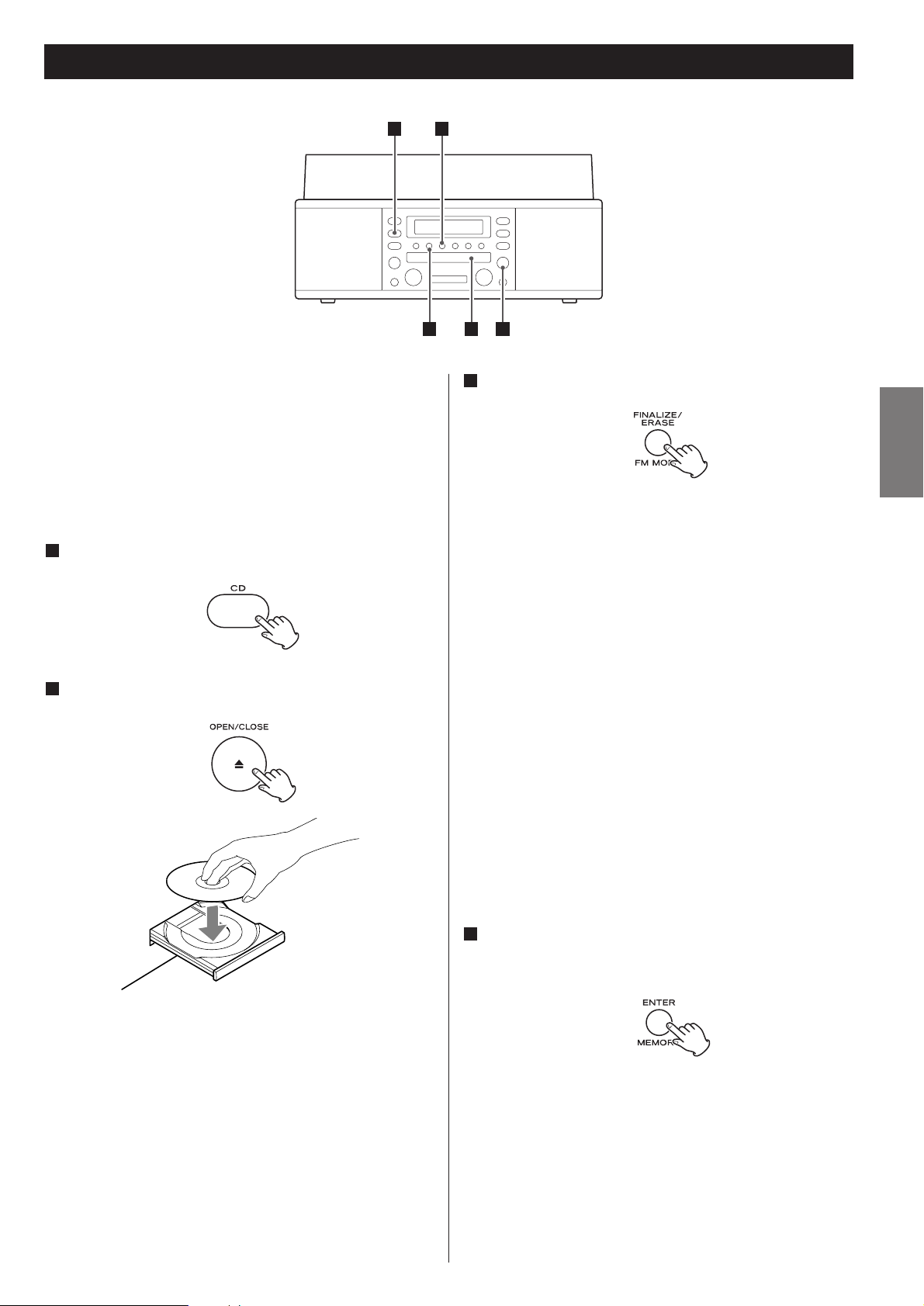
25
ENGLISH
Erase or Unfinalize a CD-RW
The remaining time for the operation appears in the display.
When the operation has been finished, the display returns to
the track/time display.
During erasing/unfinalizing, no buttons will work.
Never turn the power off nor unplug the power cord.
< This operation cannot be undone. If you are going to erase a
track or tracks, make sure that they are recordings that you
really want to erase.
It is possible to erase the last recorded track. It is also possible to
erase a whole disc.
Erase procedures are possible only on an unfinallized CD-RW
disc. If a CD-RW disc has been finalized, unfinalize it prior to
erasure. Remember that it is not possible to perform any erase or
unfinalize procedures on a CD-R disc.
Press the CD button to select “CD”.
1
Load a recorded CD-RW.
2
Press the FINALIZE/ERASE button in the stop mode.
3
“UnFINAL” (unfinalize) appears when a finalized disc is
loaded.
“ErASE” and the last track number appear when the disc
hasn’t been finalized.
Each time the FINALIZE/ERASE button is pressed, the display
changes as follows:
UNFINAL
Select this to unfinalize the disc.
ErASE XX
(the number of the last track recorded on the disc)
Select this to erase the last track on the disc.
< This will not appear when only one track is recorded on the
disc.
ErASE ALL
Select this to erase all the tracks.
< To cancel the erasing or unfinalizing process, press the STOP
button (H).
Press the ENTER/MEMORY button to start erasing or
unfinalizing.
4
1 3
224
Page 26

26
Troubleshooting
If you experience any problems with the unit, please take a
moment to look through this chart and see if you can solve the
problem yourself before you call your dealer or a TEAC service
center.
No power
e Check the connection to the AC power source. Check and
make sure the AC source is not a switched outlet and if it is,
the switch is turned on. Make sure there is power to the AC
outlet by plugging another item such as a lamp or fan.
No sound.
e Adjust the volume.
The sound is noisy.
e The unit is too close to a TV set or similar appliances.
Relocate the unit further away from them, or turn the other
appliances off.
Remote control doesn’t work.
e Press the POWER switch of the main unit to turn it ON.
e If the batteries are dead, change the batteries.
e Use the remote control unit within the (5m) range and
pointed at the front panel.
e Clear obstacles that are between the remote control unit
and the main unit.
e If a strong light is near the unit, turn it off.
CD Recorder
Will not play.
e Load a disc with the playback side facing down.
e If the disc is dirty, clean the surface of the disc.
e A blank disc has been loaded. Load a prerecorded disc.
e Depending on the disc, etc. it may not be possible to play
back CD-R/CD-RW discs. Try again with another disc.
Sound skips.
e Place the unit on a stable surface to avoid vibration and
shock.
e If the disc is dirty, clean the surface of the disc.
e Don’t use scratched, damaged or warped discs.
Recording is not possible.
e A playback-only disc or finalized disc has been loaded. Use a
recordable disc.
e The disc does not have a recordable area. Use another disc.
e The recording level is too low. Adjust the recording level.
e This unit cannot record CD-R or CD-RW discs designed for
computer systems. Use a disc bearing the “DIGITAL AUDIO”
mark.
Tuner
Cannot listen to any station, or signal is too weak.
e Tune in the station properly.
e If a TV is near the unit, turn it off.
e Rotate the unit or antenna wire for the best reception
position.
Turntable
Will not play.
e Loosen the transportation screw, and remove the stylus
guard.
(The stylus guard is a plastic cover that protects the stylus
during transportation. Failing to remove this guard will not
allow the needle to contact the groove of the record and no
sound will be heard!)
e If the stylus is worn-out, change the stylus.
e Select the correct playback speed.
Sound skips.
e Place the unit on a stable surface to avoid vibration and
shock. Make sure the unit is level both front to back and
side to side.
e Clean the surface of the record/disc.
e Don’t use scratched, damaged or warped records/discs.
If normal operation cannot be obtained, unplug the power
cord from the outlet and plug it again.
Beware of condensation
When the unit (or a record/disc) is moved from a cold to a
warm place, or used after a sudden temperature change,
there is the danger of condensation; vapor in the air could
condense on the internal mechanism, making correct
operation erratic or impossible. To prevent this, or if this
occurs, leave the unit for one or two hours with the power
turned on. The unit will stabilize at the temperature of its
surroundings.
Maintenance
Always keep the turntable clean.
If the surface of the unit gets dirty, wipe with a soft cloth or
use a diluted mild liquid soap. Be sure to remove any excess
liquid completely. Do not use thinner, benzine or alcohol as
they may damage the surface of the unit. Allow the surface
of the unit to dry completely before using.
Page 27

27
ENGLISH
Specifications
< Design and specifications are subject to change without
notice.
< Weight and dimensions are approximate.
< Illustrations may differ slightly from production models.
Messages
0 0:00
A blank CD-R/CD-RW disc is set on the tray.
bUSY
The unit is reading the disc. Wait a few seconds.
CLOSE
Close the disc tray.
ErASE **
Erase the last track of the CD-RW disc.
ErASE ALL
Erase all the tracks of the CD-RW disc.
FINAL
Finalize the disc.
-**db
Increment level
no dISC
No readable disc has been loaded.
OPEn
Open the tray.
- - - - - -:- -
The unit is reading the disc.
P-**
Program number
UnFINAL
Unfinalize the CD-RW disc.
Error Messages
dISCFULL, OPC FULL
There is no space on the disc, or no more tracks are available.
d dISC
Discs designed for computer systems cannot be used for
recording. Use the discs bearing “DIGITAL AUDIO” mark.
P FULL
32 tracks have been programmed. No more tracks can be
programmed.
Err **
An error occurred within the unit.
Press the POWER switch to turn the unit off, wait a minute,
and turn it on again.
Err 03
Something is wrong with the disc.
Turn the unit off and on, and change the disc.
(** is variable.)
Amplifier Section
Output power . . . . . . . . . . . . . . . . . . . . . . . . . 3.5 W + 3.5 W
Frequency response . . . . . . . . . . . . . . . . . . . 50 Hz to 20 kHz
Audio input sensitivity/Impedance . AUX: -6 dBV (0.5V)/20 kΩ
Maximum iutput level . . . . . . . . . . . . . . . AUX: +6 dBV (2.0V)
CD Recorder Section
Media type . . . . . . . . . . . . CD-RW and CD-R for Digital audio
(record and playback)
CD (playback only)
Recording sampling frequency . . . . . . . . . . . . . . . . . 44.1 kHz
Frequency response. . . . . . . . . . . . . . . . . . . . 20 Hz to 20 kHz
(playback: ±2 dB, recording: ±3 dB)
Signal to noise ratio . . . . . . . . . . . More than 80 dB (playback)
More than 75 dB (recording)
Total harmonic distortion . . . . . . . . Less than 0.1% (playback)
Less than 0.12% (recording)
Tuner Section
Frequency range (FM) . . . . . . . . . . . 87.5 MHz to 108.0 MHz
Frequency range (AM) . . . . . . . . . . . . . 530 kHz to 1,720 kHz
Record Player Section
Motor . . . . . . . . . . . . . . . . . . . . . . . . . . . . . . DC servo motor
Drive system . . . . . . . . . . . . . . . . . . . . . . . . . . . . . . Belt Drive
Speed. . . . . . . . . . . . . . . . . . . . . 33-1/3 rpm, 45 rpm, 78 rpm
Wow and Flutter . . . . . . . . . . . . . . . . less than 0.25% (WDT)
Cartridge type . . . . . . . . . . . . . . . . . Ceramic Stereo Cartridge
Stylus. . . . . . . . . . . . . . . . . . . . . . . . . . . . . . . . . . . . . STL-103
Output level . . . . . . . . . . . . . . . . . . . . . . . . . . . 160 - 360 mV
Speaker System Section
Unit. . . . . . . . . . . . . . . . . . . . . . . . . . . . . . . . . . . 70 mm (3”)
Impedance. . . . . . . . . . . . . . . . . . . . . . . . . . . . . . . . . 4 ohms
GENERAL
Power requirements . . . . . . . . . . . . . . . . . . . . . . 120V, 60 Hz
Power consumption . . . . . . . . . . . . . . . . . . . . . . . . . . . 25 W
Dimensions (W x H x D). . . . 18 1/2” x 9 1/16” x 15 3/8” mm
(470 x 230 x 390 mm)
Weight. . . . . . . . . . . . . . . . . . . . . . . . . . 21 13/16 lbs (10 kg)
Standard Accessories
45 RPM adaptor x 1
Remote control unit (RC-1157) x 1
Battery (AA, R6, SUM-3) x 2
AM antenna x 1
Stereo RCA pin cable x 1
Owner’s manual x 1
Warranty card x 1
Page 28
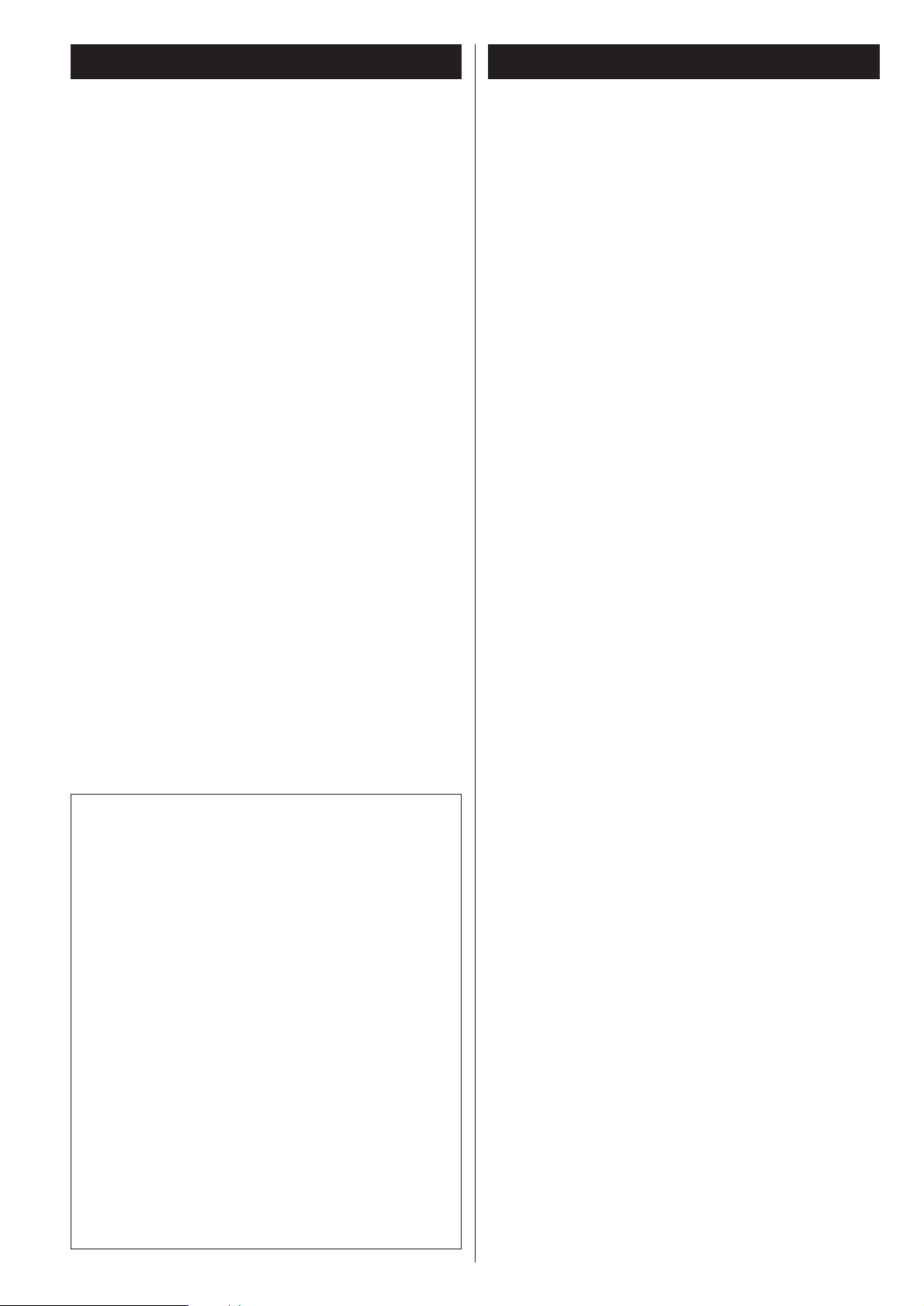
28
Sommaire
Nous vous remercions pour l’achat d’un appareil TEAC. Lire
ce manuel avec attention pour obtenir les meilleures
performances possibles de cet appareil.
Sommaire . . . . . . . . . . . . . . . . . . . . . . . . . . . . . . . . . . . . . . . . 28
Avant l’utilisation . . . . . . . . . . . . . . . . . . . . . . . . . . . . . . . . . . 28
Manutention des disques . . . . . . . . . . . . . . . . . . . . . . . . . . . . 29
Comment remlacer l’aiguille . . . . . . . . . . . . . . . . . . . . . . . . . . 29
Disques. . . . . . . . . . . . . . . . . . . . . . . . . . . . . . . . . . . . . . . . . . 30
Couvercle de la platine . . . . . . . . . . . . . . . . . . . . . . . . . . . . . . 31
Raccordements . . . . . . . . . . . . . . . . . . . . . . . . . . . . . . . . . . . . 32
Nomenclatures des controles (table tournante) . . . . . . . . . . . . 33
Nomenclatures des controles . . . . . . . . . . . . . . . . . . . . . . . . . 34
Boîtier de télécommande . . . . . . . . . . . . . . . . . . . . . . . . . . . . 36
Opération de base . . . . . . . . . . . . . . . . . . . . . . . . . . . . . . . . . 36
Écoute de la radio. . . . . . . . . . . . . . . . . . . . . . . . . . . . . . . . . . 37
Mémorisation de stations (Presets) . . . . . . . . . . . . . . . . . . . . . 38
Écoute de disque . . . . . . . . . . . . . . . . . . . . . . . . . . . . . . . . . . 39
Écoute de CD . . . . . . . . . . . . . . . . . . . . . . . . . . . . . . . . . . . . . 41
Affichage du temps . . . . . . . . . . . . . . . . . . . . . . . . . . . . . . . . 42
Lecture répétée. . . . . . . . . . . . . . . . . . . . . . . . . . . . . . . . . . . . 43
Lecture aléatoire . . . . . . . . . . . . . . . . . . . . . . . . . . . . . . . . . . . 43
Lecture Programmée. . . . . . . . . . . . . . . . . . . . . . . . . . . . . . . . 44
Avant d’enregistrer . . . . . . . . . . . . . . . . . . . . . . . . . . . . . . . . . 45
Enregistrement . . . . . . . . . . . . . . . . . . . . . . . . . . . . . . . . . . . . 46
Finalisation . . . . . . . . . . . . . . . . . . . . . . . . . . . . . . . . . . . . . . . 48
Effacement ou dé-finalisation d’un CD-RW . . . . . . . . . . . . . . . 49
Dépannage. . . . . . . . . . . . . . . . . . . . . . . . . . . . . . . . . . . . . . . 50
Messages . . . . . . . . . . . . . . . . . . . . . . . . . . . . . . . . . . . . . . . . 51
Spécifications . . . . . . . . . . . . . . . . . . . . . . . . . . . . . . . . . . . . . 51
Avant l’utilisation
Lire ce qui suit avant d’utiliser l’appareil
< La température nominale doit être comprise 5°C et 35°C
(41°F et 95°F). Le graveur/lecteur de disques compacts est
plus sensible aux températures extrêmes que les lecteurs de
disques compacts ordinaires.
< Le taux d’humidité relative doit être compris entre 30 et 90°
sans condensation.
< Il est possible que l’appareil devient chaud durant l’utilisation,
toujours laisser un espace suffisant autour de l’appareil pour
la ventilation.
< La tension d’alimentation doit correspondre à la tension
imprimée sur le panneau arrière, si vous avez des doutes
concernant l’alimentation de l’appareil consultez un
électricien.
< Choisir l’emplacement de l’appareil soigneusement. Évitez de
l’exposer directement aux rayons solaires ou près d’une
source de chaleur. Évitez aussi des endroits sujêt aux
vibrations poussière excessive, chaleur, froid et humidité.
< Ne pas installer l’appareil au dessus d’un
amplificateur/récepteur ou n’importe quel appareil
électronique générant de la chaleur.
< Ne pas ouvrir le boitier scellé çelà peut endommager le circuit
ou causer un choc électrique. Si un object pénètre l’appareil
consultez votre dépositaire Teac ou agence de service.
< Quand vous débranchez l’appareil, toujours tirez la prise,
jamais le cordon d’alimentation.
< Pour faire en sorte que la tête de lecture laser reste propre, ne
jamais la toucher avec les doigts et ne pas oublier de fermer le
plateau porte-disque.
< Ne pas essayez de nettoyer l’appareil avec des dissolvants
chimiques, çelà peut endommager le fini. Utilisez un chiffon
propre et sec.
< Conservez ce livret dans un endroit sûr pour reférence future.
NE PAS DÉPLACER L’APPAREIL DURANT LA LECTURE
Ne PAS soulever ou déplacer l’appareil durant la lecture. Çelà
peut endommager le disque.
QUAND VOUS DÉPLACEZ CET L’APPAREIL
Quand vous changez l’endroit où l’appareil est installé ou
vous emballez l’appareil pour un déménagement, assurezvous d’enlever le disque. Le déplacement de cet appareil avec
un disque peut l’endommager. Si l’appareil va être emballé et
déplacer une grande distance, il est préfèrable de serrer la
visse de verrouillage du transport de la table tournante. Voir
page 33 pour des instructions.
ATTENTION
< N’exposez pas cet appareil au ruissellement ni aux
éclaboussures.
< Ne placez aucun objet contenant du liquide, tel qu’un vase,
sur l’appareil.
< N’installez pas cet appareil dans un espace confiné comme
une bibliothèque ou similaire.
< L’appareil tire un courant de veille nominal de la prise
secteur quand son interrupteur STANDBY/ON est en
position d’arrêt.
< L’appareil doit être placé assez près de la prise de courant
pour que vous puissiez à tout moment attraper facilement
la fiche du cordon d’alimentation.
< Un appareil de Classe ! doit être branché à une prise de
terre.
< Les batteries (ou le pack de batteries ou les batteries
chargées) ne devront pas être exposées à la chaleur
excessive telle que le soleil, le feu ou analogues.
< Une pression acoustique excessive d’écouteurs ou d’un
casque peut provoquer une perte d’audition.
Page 29

29
FRANÇAIS
Manutention des disques
< Tenir vos disques loin de la poussière. Gardez dans un endroit
frais et sec.
< Afin d’éviter la poussière et les égratignures, gardez vos
disques dans leurs étuis quand ils ne sont pas utilisés.
< Entreposez vos disques debout sur leurs bords. Les disques
entreposés horizontalement vont éventuellement pliés et
gondolés.
< Ne pas exposez vos disques aux rayons solaires directs ou une
humidité et température élevées. Une exposition prolongée à
de hautes températures va gondolé le disque.
< Ne pas entreposez vos disques dans la valise de votre voiture.
Les températures existantes dans la valise vont ruinées votre
collection.
< Entreposez vos disques dans un endroit ayant une
température et humidité stables.
< Si le disque est sale, essuyez gentillement sa surface utilisant
une motion circulaire, utilisant un chiffon doux anti-statique.
Plusieurs systèmes de nettoyage de disque sont disponibles
chez plusieurs marchands et sur ligne. TEAC n’endorse pas
aucun produit spécifique mais, dépendemment de la
condition de la collection de vos disques, çelà peut s’avérer
être un bon choix. Des disques propres protègent votre
aiguille contre l’usure.
< Ne pas touchez les sillons. Manupulez les disques par leur
bords ou l’étiquette seulement, avec des mains propres. Les
huiles de la peau, même si les mains sont propres, peuvent
laisser un résidue sur la surface du disque qui va
graduellement détériorer la qualité de vos disques.
étiquette
sillons
bord
L’aiguille de remplacement pour ce LP-R400 est STL-103.
Veuillez contacter Teac Canada, département des pièces au
(905) 890-8008, poste 118 pour commander. Vous pouvez
aussi obtenir le nom d’une station de service qui peut
remplacer l’aiguille pour vous au même numéro.
Comment remlacer l’aiguille
L’aiguille devrait durer environ 50 heures avec un usage
normal. Par contre, il est recommendé de remplacer l’aiguille
aussitôt que vous remarquez un changement de la qualité
sonore. Un usage prolongé d’une aiguille usée peut
endommager vos disques. L’usure est accélérée quand vous
jouez des disques 78 RPM. L’augmentation de vitesse
accélère l’usure.
Avertissement:
< Ne pas enlever ou plier l’aiguille.
< Pour éviter des blessures, ne pas toucher l’aiguille.
< Éteindre l’appareil avant de remplacer l’aiguille.
< Tenir loin des enfants.
< Manipuler avec soin, car l’aiguille est délicate. L’utilisation
d’une aiguille pliée ou brisée peut endommager le disque et
engendrer un mauvais fonctionnement.
< Ne pas exposer l’aiguille à une chaleur élevée.
< Contactez une station de service qualifiée si vous avez de la
difficulté à remplacer l’aiguille.
Enlèvement de l’aiguille
1. Placer un tournevisse au bout de l’aiguille et pousser vers le
bas dans la direction “A”.
2. Retirez l’aiguille en le tirant vers vous et le bas.
Installation d’une nouvelle aiguille
1. Tenir le bout de l’aiguille et insérer l’autre section dans la
direction “B”.
2. Poussez vers le haut dans la direction “C” jusqu’à temps que
le bout enclenche.
A
C
B
Page 30

30
Utiliser toujours des disques CD, CD-R et CD-RW portant
la mention “DIGITAL AUDIO”.
Cet appareil NE PEUT PAS ENREGISTRER les disques CDR et CD-RW conçus pour les systèmes informatiques.
Bien que dans ce manuel, il soit fait référence aux disques
“CD-R” et CD-RW”, il s’agit toujours de disques “CD-R
Digital Audio” et “CD-RW Digital Audio”, même lorsque ceci
n’est pas explicitement précisé.
< Les disques CD-R et CD-RW conçus pour les systèmes
informatiques et correctement enregistrés par un ordinateur
peuvent être lus, mais cet appareil ne peut pas les enregistrer,
les finaliser ni les effacer.
< Selon la qualité du disque et/ou la qualité de l’enregistrement,
certains disques CD-R/CD-RW risquent de ne pas pouvoir être
lus.
< Les disques protégés contre la reproduction, ainsi que les
disques non-conformes à la norme CD risquent de ne pas
pouvoir être lus correctement par ce lecteur.
Nous déclinons toute responsabilité en cas de dommages
provoqués par la lecture de disques de ce type et pour la
qualité sonore résultante. Si vous rencontrez des difficultés
avec des disques non conformes, contactez directement les
producteurs du disque.
CD
CD-R CD-RW
Disques
< Placer toujours le disque sur le plateau, la face imprimée sur le
dessus (les disques compacts ne sont enregistrés que sur une
seule face.)
< Pour sortir un disque de son emballage, appuyer sur la partie
centrale de l’étui et sortir le disque en veillant à bien le tenir
par les bords.
< Ne jamais utiliser de produits chimiques, tels que des sprays,
des liquides antistatiques, de l’essence ou des diluants pour
nettoyer les disques. Ces produits chimiques risquent de
provoquer des dégâts irréparables sur la surface en plastique
du disque.
< Ranger les disques dans leur étui après utilisation afin d’éviter
de les rayer ou que de la poussière ne se dépose, ceci pouvant
compromettre la lecture par la tête laser
< Ne pas exposer les disques à la lumière directe du soleil, à une
température élevée ou à une humidité excessive pendant une
période prolongée. De telles expositions risquent de
provoquer une déformation du disque.
< Les disques CD-R et CD-RW sont plus sensibles aux effets de
la chaleur et aux rayons ultraviolets que les disques compacts
ordinaires. Il est donc particulièrement important de les
ranger dans un endroit à l’abri de la lumière directe du soleil
et de toute source de chaleur, telle que des radiateurs ou des
appareils électriques, susceptibles de dégager de la chaleur.
< Il est déconseillé d’utiliser des disques CD-R et CD-RW
inscriptibles, la face portant l’étiquette risquant d’être collante
et d’endommager l’appareil.
< Ne jamais coller d’étiquette ou de feuille de protection sur le
disque; ne pas utiliser de spray destiné à déposer sur le disque
une couche de protection.
< Utiliser, pour écrire des informations sur la face portant
l’étiquette, un feutre utilisant une encre à base d’huile. Ne
jamais utiliser de stylo bille ou de stylo à pointe dure, qui
risquerait d’abîmer la surface enregistrée du disque.
< Ne jamais utiliser de stabilisateurs. L’utilisation, avec cet
appareil, de stabilisateurs pour CD disponibles dans le
commerce, pourrait endommager les mécanismes de
l’appareil et provoquer son dysfonctionnement.
< Ne pas utiliser de CD ayant une forme irrégulière (octogonale,
en forme de coeur, etc.), ceux-ci risquant d’endommager
l’appareil:
< En cas de doute quant à la manipulation des CD-R ou CD-
RW, lire les instructions fournies avec le disque ou contacter
directement le fabricant du disque.
< Si la surface du disque est sale, l’essuyer soigneusement à
l’aide d’un chiffon doux et sec:
Comment sortir un disque
de son emballage
Comment tenir le disque.
Page 31

31
FRANÇAIS
Remarques concernant les disques compacts
CD-R et CD-RW
Les disques CD-R ne permettent qu’un seul enregistrement.
Lorsqu’ils ont été utilisés pour un enregistrement, ils ne
peuvent plus être effacés ou ré-utilisés pour un autre
enregistrement. Cependant, s’il reste de la place sur le disque,
il est possible d’enregistrer sur cet espace disponible.
Un disque CD-RW s’utilise de la même façon qu’un disque
CD-R, à ceci près que la ou les dernière(s) pistes enregistrées
peuvent être effacées et l’espace ainsi libéré sur le disque
peut être ré-utilisé pour d’autres enregistrements.
Il convient toutefois de noter qu’un disque compact audio
créé à partir d’un disque CD-RW risque de ne pas fonctionner
correctement sur tous les lecteurs de disques compacts audio.
Par contre, un CD-R fonctionnera correctement sur la majorité
des lecteurs de disques compacts.
Finalisation
Bien qu’il soit possible d’enregistrer des données audio sur un
CD-R ou un CD-RW, un lecteur de disque compact standard
ne pourra pas lire ce type de disque tant que vous n’aurez pas
créé une table des matières finalisée au début du disque.
Ce processus, qui consiste à créer la table des matières
s’appelle la finalisation. Une fois cette table créée, il n’est plus
possible d’enregistrer d’autres données sur le disque.
Il convient de noter que dans le cas d’un CD-RW, après avoir
été finalisé, celui-ci peut être “définalisé”. Ceci permet
d’enregistrer d’autres titres, sous réserve, toutefois qu’il reste
de la place sur le disque.
< La lecture répétée, la lecture aléatoire et la lecture
programmée ne fonctionnent pas avec les disques nonfinalisés (sans table des matières).
Disques enregistrables
Le terme “disque enregistrable” tel qu’utilisé dans ce manuel,
désigne un CD-R ou un CD-RW non finalisé, sur lequel il reste
suffisamment de place pour enregistrer un autre morceau.
Couvercle de la platine
Pour mettre en place le couvercle de la platine
1. Glissez au maximum les charnières des deux côtés du dos de
la platine dans les ferrures.
2. Mettez les ferrures du couvercle de la platine sur la partie
supérieure des charnières et glissez le couvercle vers le bas
pour le mettre en place.
Pour enlever le couvercle de la platine
Saisissez le couvercle des deux côtés et tirez-le doucement
vers le haut pour l’enlever des charnières.
Pour ouvrir:
Soulever le couvercle de la platine à moitié jusqu’à ce qu’il
s’arrête.
< Le couvercle restera alors ouvert.
Pour fermer:
Baissez lentement le couvercle jusqu’à ce qu’il touche la base
de la platine.
Remarque:
Veillez à saisir le couvercle par les bords afin de ne pas vous
pincer les doigts quand il se ferme.
Comment ouvrir/fermer le couvercle de la platine
Page 32

32
Raccordements
PRÉCAUTION:
< Coupez l’alimentation de tous les appareils avant d’effectuer
les raccordements.
< Lisez les instructions qui accompagnent chaque appareil que
vous avez l’intention d’utiliser en association avec cet
appareil-ci.
< Veillez à ce que chaque fiche soit soigneusement insérée.
Pour éviter les ronflements et les bruits parasites, évitez
d’attacher les câbles d’interconnexion parcourus par les
signaux avec le cordon d’alimentation secteur ou les câbles
de liaison aux enceintes.
Antenne cadre AM
Placez l’antenne pour obtenir la meilleure réception.
Si vous le désirez, vous pouvez fixer l’antenne AM au mur
comme représenté ci-dessous :
A
Antenne FM
En mode FM, syntonisez un poste FM et étendre l’antenne
pour trouver la meilleure position pour une bonne réception.
Il peut être nécessaire de re-positionner l’antenne si vous
transportez l’appareil à un autre endroit.
AUX IN jacks
Vous pouvez brancher un lecteur CD, magnétophone à
cassette etc... à cet appareil.
Branchez le composant utilisant des cordons RCA. Assurezvous de brancher la prise blanche avec le connecteur blanc
(Gauche) et la prise rouge avec le connecteur rouge (Droit).
Cordon d’alimentation
Branchez ce cordon d’alimentation dans une prise de
courant CA.
D
C
B
A
B
C
D
Lecteur CD, platine à cassette, etc.
RL
AUDIO OUT
CD Player, Cassette Tape Deck, etc.
Page 33

33
FRANÇAIS
table tournante
Visse tenant en place la table tournante pour le transport
Avant l’utilisation, déserrer la visse en la tournant vers la droite avec une pièce de
monnaie ou tournevisse.
Quand vous transportez l’appareil, tournez la visse vers la gauche pour tenir en place la
table tournante.
levier de repérage
Utilisez ce levier pour soulever le bras
appui
sélecteur de vitesse
bras
adapteur 45 RPM
G
F
E
D
C
B
A
Nomenclatures des controles (table tournante)
Avant l’utilisation, détachez le
protecteur de l’aiguille (couvercle
plastique blanc) en tirant
directement vers l’avant de la
cartouche dans la direction de
la flèche.
B
A
G
C
D
E
F
Page 34

34
Nomenclatures des controles
B
A
D IE
C
G
F
H
J
Q
P O
F
R
S
T
U
V
W
I
B
P
N
D
X
H
N
M
L
E
J
KK
Page 35

35
FRANÇAIS
POWER
Appuyer sur cette touche pour mettre l’appareil sous ou hors
tension.
PHONO/AUX, CD, FM/AM
Pour lire un disque vinyle, appuyer sur la touche PHONO/AUX
et sélectionner PHONO.
Pour écouter la source externe connectée aux prises AUX IN,
appuyer sur la touche PHONO/AUX et sélectionner AUX.
Pour lire un CD, appuyer sur la touche CD.
Pour écouter la radio, appuyer sur la touche FM/AM.
MANUAL/AUTO REC, PRESET
Utiliser cette touche pour sélectionner le mode d’affectation
de numéro de morceau.
En mode TUNER, utiliser cette touche pour sélectionner une
station mémorisée.
MEMORY/ENTER
Utiliser aussi cette touche pour mémoriser des stations.
Utiliser cette touche pour démarrer la finalisation et l’effacement.
FINALIZE/ERASE, FM MODE
Pour finaliser un disque CD-R/CD-RW, utiliser cette touche.
Pour effacer ou définaliser un disque CD-RW, utiliser cette
touche.
Utiliser cette touche pour sélectionner le mode FM.
TRACK INCREMENT
Pendant l’enregistrement, utiliser cette touche pour créer des
morceaux.
Affichage
Skip (.//), TUNING ( / )
En mode CD, utiliser ces touches pour sauter des morceaux.
Pour rechercher une partie d’un morceau, tenir ces touches
enfoncées.
En mode FM/AM, utiliser ces touches pour accorder sur une
station.
RECORD
Utiliser cette touche pour passer au mode pause
d’enregistrement.
Touches de commande de CD
PLAY/PAUSE (y/J)
Utiliser cette touche pour démarrer ou mettre en pause la
lecture et l’enregistrement.
STOP (H)
Utiliser cette touche pour arrêter la lecture ou
l’enregistrement.
Enceintes (stéréo)
K
J
I
H
G
F
E
D
C
B
A
OPEN/CLOSE
En mode CD ou PHONO/AUX, utiliser cette touche pour ouvrir
et fermer le plateau porte-disque.
< En mode FM/AM, cette touche ne fonctionne pas.
Capteur de télécommande
Quand on utlise la télécommande, l’orienter vers le capteur
REMOTE SENSOR.
VOLUME
Pour régler le volume, tourner ce bouton.
Plateau porte-disque
REC LEVEL
En mode pause d’enregistrement, utiliser ce bouton pour
régler le niveau d’enregistrement.
PHONES
Pour une écoute privée, commencer par régler le volume au
minimum. Insérer alors la fiche du casque d’écoute dans la
prise PHONES, puis régler le volume en tournant le bouton
VOLUME. Quand un casque d’écoute est branché, le son des
enceintes est coupé.
MANUAL/AUTO REC
Utiliser cette touche pour sélectionner le mode d’affectation
de numéro de morceau.
PROGRAM
En mode CD, utiliser cette touche pour programmer des
morceaux.
CLEAR
En mode CD, utiliser cette touche pour effacer des morceaux
programmés.
REPEAT
En mode CD, utiliser cette touche pour sélectionner un mode
de répétition de CD.
DISPLAY
En mode CD, utiliser cette touche pour changer l’affichage.
PRESET
En mode TUNER, utiliser cette touche pour sélectionner une
station mémorisée.
SHUFFLE
En mode CD, utiliser cette touche pour commander la lecture
aléatoire.
Remarque :
Pour simplifier l’explication, les consignes se réfèrent aux
noms des touches et des commandes situées sur le panneau
avant sans faire état de la télécommande.
X
W
V
U
T
S
R
Q
P
O
N
M
L
Page 36

36
Appuyez sur la touche POWER pour allumer l’appareil.
1
Choisir une source en appuyant sur la touche
correspondante.
2
< Pour écouter une source externe branchée aux prises AUX,
appuyez sur la touche PHONO/AUX une ou deux fois.
Jouez la source et réglez le volume en tournant le
bouton du VOLUME.
3
Opération de base
Boîtier de télécommande
Retirer le couvercle du compartiment des piles.
Introduire deux piles “AA“ (R6, SUM-3). S’assurer que les piles
sont correctement mises en respectant les polarités plus + et
moins _.
Fermer le couvercle jusqu’au déclic.
Remplacement des piles
Si vous remarquez que la distance entre le boîtier de
télécommande et le lecteur devient plus courte pour un
fonctionnement correct, ceci indique que les piles sont usées.
Dans ce cas, remplacer les piles par des nouvelles.
Précautions à observer concernant les piles
< Bien placer les piles en respectant les polarités plus + et moins
_ .
< Utiliser des piles du même type. Ne jamais essayer d’utiliser
des types de pile différents ensemble.
< Des piles ou des batteries peuvent être utilisées. Se référer à
leurs étiquettes pour les précautions à respecter.
< Si le boîtier de télécommande n’est pas utilisé pendant une
longue période (pluss d’un mois), retirer les piles du boîtier de
télécommande pour éviter des fuites de pile. Si elles coulent,
essuyer le liquide dans le compartiment des piles et remplacer
les piles par des neuves.
< Ne pas chauffer, démonter les piles ni les mettre au feu.
3
2
1
Le boîtier de télécommande fourni permet la commande à
distance defourni permet la commande à distance de
l’appareil. Pour l’utilisation du boîtier de télécommande, le
diriger vers le détecteusation du boîtier de télécommande, le
diriger vers le détecteur de télécommande du panneau avant
de l’appareil.
< Même si le boîtier de télécommande est activé dans la zone de
fonctionnement, la commande à distance peut être impossible
s’il y a des obstacles entre le lecteur et le boîtier de
télécommande.
< Si le boîtier de télécommande fonctionne dans le voisinage
d’autres appareils générant des rayons infrarouges, ou si
d’autres télécommandes utilisant des rayons infrarouges sont
utilisées près du lecteur, le lecteur peut de ne pas bien
fonctionner. Dans la situation inverse, les autres apaareils
peuvent ne pas bien fonctionner.
Mise en place des piles
Le volume se règle de 0 à 40).
2
1 3
Page 37

37
FRANÇAIS
Écoute de la radio
Choisir AM ou FM en appuyant sur la touche FM/AM.
1
Sélectionnez la station que vous voulez écouter
(sélection automatique).
2
Tenir la touche TUNING ( ou ) enfoncée jusqu’à ce que
l’affichage de fréquence commence à changer.
< Quand une station est reçue, l’accord s’arrête
automatiquement.
< Appuyer sur la touche TUNING ( ou ) pour arrêter la
sélection automatique.
Sélection de stations qui ne peuvent pas
être reçues automatiquement (sélection
manuelle)
Quand on appuie momentanément sur la touche ou ,
la fréquence change d’une valeur fixe.
Appuyez sur la touche ou à plusieurs reprises jusqu’à
ce que la station que vous voulez écouter soit trouvée.
Si la réception est mauvaise
Transmission AM
Tourner l’antenne AM et/ou l’appareil pour trouver la position
donnant la meilleure réception pour les stations AM.
Transmission FM
Étendre et tourner l’antenne FM afin d’obtenir une bonne
réception des postes.
Touche FM MODE
Appuyer sur cette touche fait alterner entre les modes
STEREO et MONO.
STEREO
Les émissions FM stéréo sont reçues en stéréo et le témoin
« STEREO » s’allume à l’écran.
< Si le son souffre de distorsion et si le témoin « STEREO »
clignote, c’est que le signal n’est pas assez fort pour une
bonne réception stéréo. Dans ce cas, passez en mode MONO.
MONO
Pour compenser une faible réception FM stéréo, sélectionnez
ce mode. La réception sera forcée en mono, réduisant les
parasites indésirables.
1
FM MODE
2
Page 38

38
Mémorisation de stations (Presets)
Vous pouvez mémoriser des stations FM et AM dans leurs
presets respectifs 1 à 9.
Réglez-vous sur une station que vous désirez écouter
(voir pour cela les étapes à en page 37).
21
1
Appuyez sur la touche ENTER/MEMORY.
2
Appuyez sur la touche ENTER/MEMORY.
4
La station est mémorisée et le témoin MEMORY s’éteint.
Pour mémoriser plus de stations, répétez les étapes à .
41
Appuyez répétitivement sur la touche PRESET jusqu’à ce
que la station préréglée désirée soit trouvée.
2
Comment rappeler les stations préréglées
(presets)
Appuyez sur la touche FM/AM pour sélectionner une
bande de fréquences.
1
mémoire preset
< Vous pouvez accorder sur une autre station même après avoir
appuyé sur la touche ENTER/MEMORY.
Avec la touche PRESET, sélectionner un préréglage pour
mémoriser la station.
3
1 2 4
3 2
Page 39

39
FRANÇAIS
Écoute de disque 1
< Avant l’utilisation, déserrer complètement la visse de transport
en la tournant vers la droite utilisant une pièce de monnaie, et
retirez le garde-aiguille.
Appuyez sur la touche PHONO/AUX une ou deux fois
pour choisir “PHONO”.
1
Choisir la vitesse.
4
Déposez le disque sur la table tournante.
Pour la lecture d’un disque 45 RPM, utilisez l’adaptateur
fourni.
3
Doucement poussez l’attache vers la droite pour
relâcher le bras.
5
Soulever le levier de repérage pour soulever le bras de
son appui.
6
Doucement soulever le couvercle.
Prendre soin de ne pas coincer vos doigts.
2
visse
adapteur 45 RPM
bras
levier de repérage
attache
2
1
3
6
5
4
Page 40
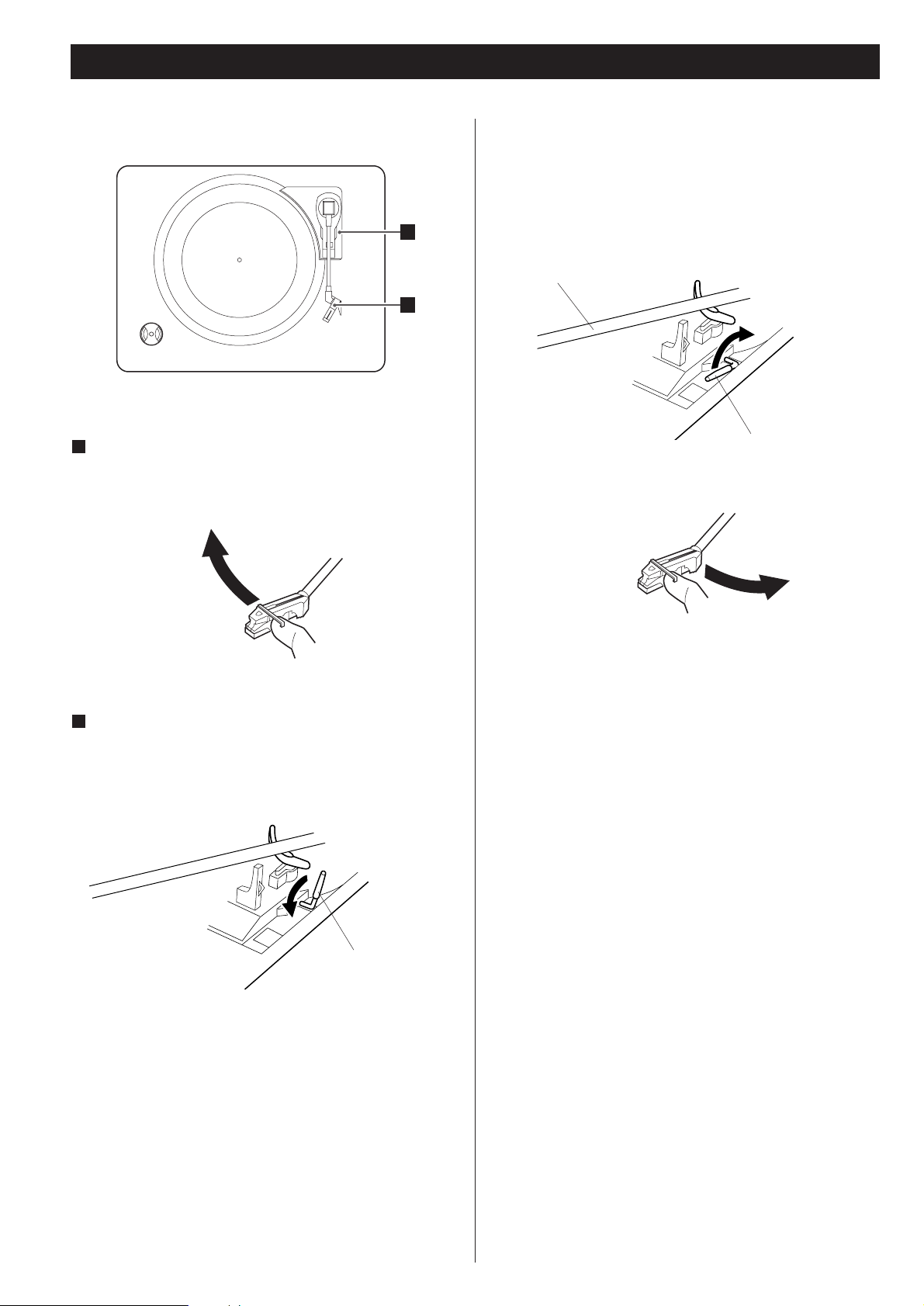
40
Écoute de disque 2
Quand la lecture est terminée, le bras revient automatiquement
sur son appui et la table tournante s’arrête.
Pour arrêter la lecture manuellement, soulever légèrement le
bras en le tenant par le levier de repérage et le remettre sur son
appui.
Doucement déplacer le bras vers le bord du disque (ou
le point de départ d’une piste).
La table tournante commence à tourner.
7
Doucement abaisser le bras en relâchant doucement le
levier de re-pérage.
Vous pouvez abaisser le bras manuellement si le levier de
repérage n’a pas été utilisé.
8
< Tenant le couvercle baissé durant l’écoute de disque empêche
la poussière de se déposer sur la table tournante.
S’il vous plait ne jamais déposer aucun object sur le
dessus du couvercle de la platine, surtout si vous jouez
un disque.
bras
levier de repérage
levier de repérage
8
7
Page 41

41
FRANÇAIS
Écoute de CD 1
Appuyer sur la touche OPEN/CLOSE (L) pour ouvrir le
plateau.
2
Placez un disque sur le tiroir, face imprimée vers le haut.
3
< Ne mettez jamais plus d’un disque sur le tiroir.
< Le disque doit être centré dans le tiroir. Si le disque n’est pas
correctement positionné, le tiroir risque de ne pas pouvoir
s’ouvrir après s’être refermé, aussi devez vous vous assurer
que le disque est bien placé au centre dans le tiroir.
< Ne forcez pas le tiroir au cours des manoeuvres d’ouverture et
de fermeture.
Appuyez sur la touche OPEN/CLOSE (L) pour fermer le
tiroir.
4
Appuyez sur la touche PLAY/PAUSE (y/J) pour engendrer la
lecture.
5
La lecture du disque commence au premier morceau et y
s’illumine.
< Si vous mettez un disque, puis pressez le bouton PLAY/PAUSE
sans avoir d’abord refermé le tiroir, celui-ci se referme et la
lecture commence.
Appuyez sur la touche CD pour choisir “CD”.
1
“--” est affiché brièvement.
Si il n’y a pas de disque, ”no dISC” est affiché.
< Ça prend quelque secondes pour que l’appareil lit le disque.
Aucune touche fonctionne durant le chargement. Attendre
jusqu’à temps que le nombre total de pistes ainsi que la durée
totale de lecture du disque sont affichés.
Type de disque
durée totale de lecture du disquenombre total de pistes
< “Type de disque” indique le type de disque chargé.
CD:
Un CD commercial pré-enregistré
CD-R:
Un CD-R finalisé
CD-RW:
Un CD-RW finalisé
NO TOC CD-R:
Un CD-R qui n’a pas été finalisé
NO TOC CD-RW:
Un CD-RW qui n’a pas été finalisé
Aucune mention:
Aucun disque ou disque endommagé
1
3 2 4
5
Page 42

42
En lecture, pressez la touche .ou/ plusieurs fois
jusqu’à ce que le morceau désiré soit atteint. Le morceau
sélectionné sera joué à partir du début.
En mode STOP, pressez la touche .ou/ plusieurs fois et
relâchez-le lorsque le morceau que vous voulez écouter est
trouvé. Pressez sur PLAY/PAUSE (y/J) pour démarrer la
lecture du morceau désiré.
< Quand la touche .est pressé en lecture, le morceau en
cours reprendra à partir du début. Pour retourner au début du
morceau précédant pressez la touche . deux fois.
Pour suspendre la lecture momentanément
(mode pause)
A
Appuyez sur la touche PLAY/PAUSE (y/J) en lecture. La
lecture s’arrête à la position actuelle.
Pour reprendre la lecture, appuyer de nouveau sur la touche
PLAY/PAUSE (y/J).
Pour arrêter la lecture
B
Appuyez sur la touche STOP (H) pour arrêter la lecture.
Pour sauter au morceau suivant ou précédant
C
Recherche d’une partie d’un morceau
D
En lecture, maintenez la touche .ou/ enfoncé et
relâchez le lorsque la partie que vous voulez est trouvée.
Écoute de CD 2 Affichage du temps
Chaque fois que la touche DISPLAY est pressé en lecture,
l’affichage change comme suit:
A
D
C
B
Lecture CD/CD-R/CD-RW
Temps écoulé de la plage en cours
Temps restant de la plage en cours
Temps écoulé total (disque)
Temps restant total (disque)
En mode enregistrement
Temps d’enregistrement écoulé de la plage en cours
Temps d’enregistrement restant sur le disque
En mode pause d’enregistrement
Nombre de plage suivant d’enregistrement
Temps d’enregistrement restant sur le disque
Page 43
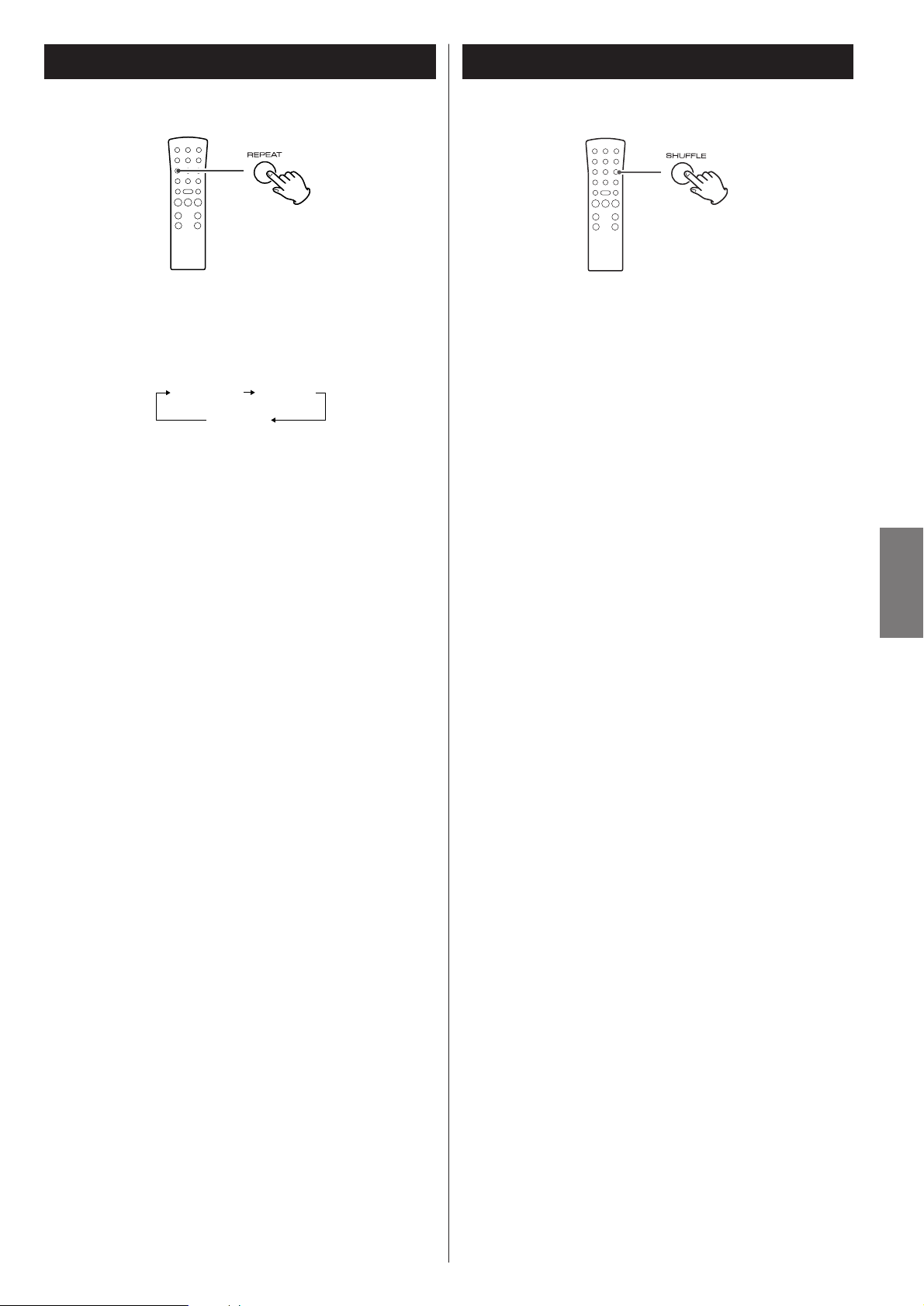
43
FRANÇAIS
Lecture aléatoire
A chaque pression sur la touche REPEAT, le mode répétition
change comme suit:
Lecture répétée
REPEAT ALL REPEAT 1
(désactivé)
REPEAT ALL (Répétition de tout le disque)
Appuyez sur la touche REPEAT une fois en lecture.
Tous les morceaux du disque seront répétés. En lecture
programmée, la liste programmée sera répétée.
REPEAT 1 (Répétition du morceau)
Si vous pressez REPEAT deux fois en lecture, le morceau en
cours sera répété. Si vous pressez la touche .ou/ et
sélectionnez un autre morceau, le morceau sélectionné sera
répété.
Il est aussi possible de sélectionner un morceau à répéter en
mode stop. Pressez REPEAT deux fois, sélectionnez un
morceau avec la touche . ou/ , puis pressez sur
PLAY/PAUSE pour démarrer la lecture.
< Si l’un des boutons suivants est pressé, le mode répétition
sera désactivé:
OPEN/CLOSE, POWER, FM/AM, PHONO/AUX
< La lecture répétée fonctionne seulement avec les disques
finalisés.
Les morceaux peuvent être lus dans un ordre aléatoire.
Appuyer sur la touche SHUFFLE pendant la lecture. (En mode
arrêt, appuyer sur la touche SHUFFLE et sur la touche
PLAY/PAUSE.)
Quand la lecture aléatoire de tous les morceaux est terminée,
l’appareil s’arrête mais le mode lecture aléatoire n’est pas
annulé.
< Si on appuie sur la touche / pendant la lecture aléatoire,
le morceau suivant est sélectionné aléatoirement et lu. Si on
appuie sur la touche ., le morceau en cours de lecture est
lu à partir du début. La lecture répétée d’un morceau pendant
la lecture aléatoire est impossible.
< La lecture aléatoire ne fonctionne pas pendant la lecture
programmée.
< Si on appuie sur une des touches suivantes, la lecture
s'arrêtera, mais le mode aléatoire ne sera pas annulé:
SHUFFLE tandis que l’appareil est à l’arrêt, OPEN/CLOSE,
POWER, FM/AM, PHONO/AUX
< La lecture aléatoire fonctionne seulement avec les disques
finalisés.
Page 44
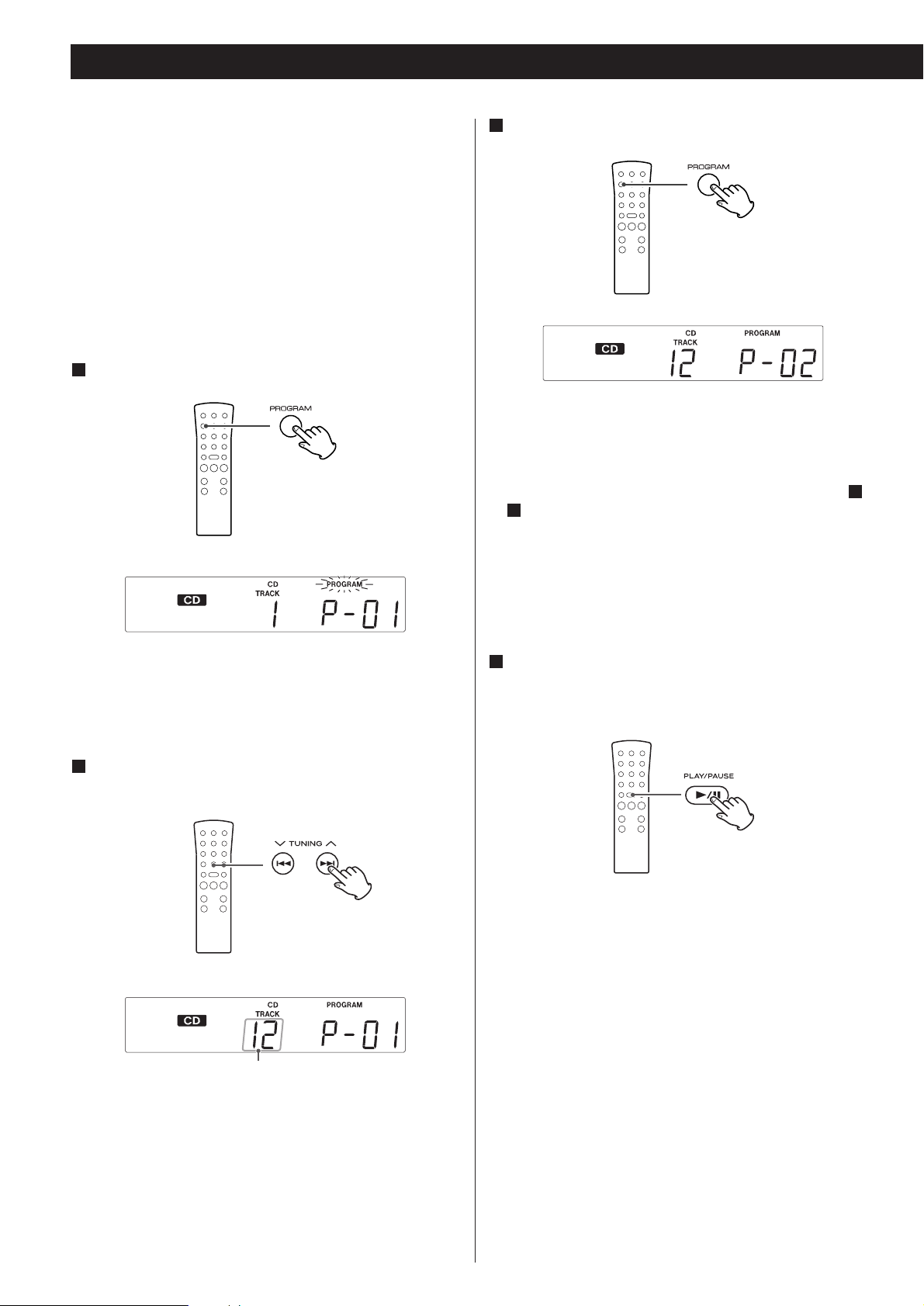
44
Lecture Programmée
Pour programmer d’autres morceaux, répéter les étapes et
.
< On peut programmer jusqu’à 32 morceaux.
< Pour annuler le mode programmation, appuyez sur la touche
STOP (H).
Quand la sélection des numéros de morceau est
terminée, appuyez sur la touche PLAY/PAUSE (y/J )
pour démarrer la lecture programmée.
4
3
2
Le morceau est programmé, et “P-02” est affiché.
On peut programmer la lecture d’un maximum de 32 morceaux
dans l’ordre souhaité.
< Mettre un disque compact en place et sélectionner “CD”
avant de commencer la programmation.
< Pendant la lecture programmées, la lecture aléatoire est
impossible.
< La lecture programmée fonctionne seulement avec les disques
finalisés.
En mode arrêt, appuyez sur la touche PROGRAM.
1
L’indicateur “PROGRAM” clignote et “P-01” apparaît sur
l’affichage.
Appuyez sur une touche . ou / pour sélectionner
un morceau.
2
Appuyez sur la touche PROGRAM.
3
numéro de la plage
Page 45

45
FRANÇAIS
Avant d’enregistrer
SCMS (Système de gestion de copie en
série)
Cet appareil répond à la norme SCMS (Système de Gestion de
Copie en série). Cette norme a été élaborée pour restreindre
les copies de type numérique - analogique à la première
génération uniquement. Les règles de base régissant ce
système sont les suivantes:
Règle 1
Il est possible de réaliser un enregistrement numérique à
partir d’une source numérique telle qu’un CD, un support
DAT ou un MD sur un support enregistrable de type CD-R,
CD-RW, MD ou DAT en raccordant l’appareil via l’entrée
numérique. Cependant l’enregistrement depuis une source
numérique sur une source numérique est interdit pour la
seconde génération et les générations suivantes.
Règle 2
En cas d’enregistrement numérique d’une source analogique
telle qu’un disque analogique ou une source FM à l’aide d’un
CD-R, d’un CD-RW, d’un MD ou d’un DAT, cette source peut
être enregistrée numériquement sur un autre CD-R, CD-RW,
MD ou DAT. Cependant, toute reproduction numérique de
cet enregistrement est interdite.
Avant de commencer l’enregistrement assurez-vous que
vous comprenez les points suivants:
< Cet appareil requiert des disques numériques audio CD-R ou
CD-RW pour l’enregistrement. Des disques d’ordinateur CD-R
ou CD-RW ne fonctionnent pas avec cet appareil.
< Une fois que vous avez enregistrés sur un disque CD-R il n’est
pas possible d’effacer les données.
< Vous pouvez ajoutés des pistes à un disque enregistrable qui
n’est pas finalisé. Une fois finalisé, un disque CD-R devient
“fixe” et se comporte comme un disque CD. Par contre les
disques CD-RW finalisés, peuvent être dé-finalisé, effacer et
ré-enregistrer.
< Si la touche STOP ou PLAY/PAUSE est appuyée en dedans de
quatre secondes du début d’une piste, l’appareil continue à
enregistrer aucun signal et s’arrête quand la durée de la piste
atteint quatre secondes.
< Quand l’enregistrement est terminé, “REC” et “- ENd - - - -”
clignotent pour quelque secondes et l’appareil se met en
mode stop. Ne pas brasser ou soumettre l’appareil à des
vibrations durant l’enregistrement
< Si la fin du disque est atteint durant l’enregistrement,
l’apparail va engendra un fondu sonore sur une période de
quelque secondes. Quand le fondu est terminé, l’appareil
finalise le disque et s’arrête automatiquement.
< Si le disque atteint la fin du 99ième morceau pendant
l’enregistrement, l’appareil le finalise automatiquement puis
s’arrête.
< La durée de l’enregistrement d’une piste peut variée
légèrement de la piste originale.
Pour ajouter un morceau à la fin du
programme
En mode arrêt, appuyer sur la touche PROGRAM.
Sélectionner un numéro de morceau en appuyant sur une
touche . ou /, puis appuyer sur la touche PROGRAM.
Le morceau est ajouté à la fin du programme.
Pour supprimer le dernier morceau du
programme
En mode arrêt, appuyer sur la touche CLEAR pour supprimer
le dernier morceau du programme.
Pour effacer le programme
Si on appuie sur une des touches suivantes, le programme est
effacé:
OPEN/CLOSE, POWER, FM/AM, PHONO/AUX,
STOP tandis que l’appareil est à l’arrêt
Pour contrôler l’ordre programmé
En mode arrêt, appuyer sur la touche . ou / à
plusieurs reprises pour faire apparaître les numéros de
morceau qui ont été mémorisés.
Page 46

46
Enregistrement
Quand on appuie une fois sur la touche MANUAL/AUTO REC,
le mode courant est affiché. Pour sélectionner tout autre
mode, appuyer sur la touche MANUAL/AUTO REC à plusieurs
reprises.
– – (MANUAL)
L’appareil ne divise pas les morceaux.
Pour diviser les morceaux, utiliser la touche TRACK
INCREMENT.
Pour l’enregistrement d’une source analogique telle qu’un
disque vinyle, le mode MANUAL est recommandé.
–20db, –30db ou –40db (AUTO REC)
Quand le niveau du son est inférieur au seuil pendant plus de
2 secondes puis quand le son redépasse ce seuil, l’appareil
insère automatiquement une division de morceau.
“–20db” prend un son plus fort pour amorcer
l’incrémentation de morceau.
“–40db” signifie qu’un signal relativement faible amorcera
l’incrémentation de morceau. “–40db” convient pour
l’enregistrement d’une source sans parasite telle qu’un CD.
< AUTO REC risque de ne pas fonctionner correctement avec les
sources analogiques qui contiennent des parasites de bas
niveau.
< L’indicateur AUTO s’allume quand –20dB, –30dB ou –40dB
est sélectionné.
< Le réglage par défaut est MANUAL (pas de division). Quand
on met l’appareil sous tension, le réglage est
automatiquement remis sur MANUAL (pas de division).
< La touche MANUAL/AUTO REC ne fonctionne pas pendant
l’enregistrement ou pendant le mode pause d’enregistrement.
Appuyer sur la touche RECORD.
4
Le son de PHONO ou AUX peut être enregistré par le
graveur de CD.
Appuyer une ou deux fois sur la touche PHONO/AUX
pour sélectionner la source à enregistrer.
1
Pour enregistrer à partir d’un disque vinyle, sélectionner
PHONO.
Pour enregistrer à partir de la source externe connectée aux
prises AUX IN, sélectionner AUX.
Mettre un CD-R ou CD-RW enregistrable en place dans
l’appareil.
2
Appuyer sur la touche OPEN/CLOSE (L), poser un disque sur
le plateau avec la face imprimée sur le dessus, puis appuyer
sur la touche OPEN/CLOSE (L) pour fermer le plateau.
S’assurer que les indicateurs “NO TOC” et “CD-R” (ou “CDRW”) s’allument sur l’affichage, sinon la touche RECORD ne
fonctionnera pas à l’étape .
4
Avec la touche MANUAL/AUTO REC, sélectionner le mode
d’affectation de numéro de morceau.
3
Le témoin rouge de la touche RECORD clignote.
L’appareil passe en mode pause d’enregistrement.
En mode pause d’enregistrement, l’indicateur “REC” clignote
et l’indicateur J s’allume sur l’affichage.
< Aucune touche ne fonctionne tant que “bUSY” est affiché.
Attendre, quelques secondes, que “bUSY” disparaisse de
l’affichage.
< Si l’indicateur rouge de la touche RECORD ne s’allume pas,
mettre un disque enregistrable en place, attendre, quelques
secondes, que les indicateurs “NO TOC” et “CD-R” (ou “CDRW”) s’allument sur l’affichage, et appuyer de nouveau sur la
touche RECORD.
1 3
4
5 22 7
Page 47

47
FRANÇAIS
Si nécessaire, régler le niveau d’enregistrement à l’aide
du bouton REC LEVEL.
Mettre la source à enregistrer en lecture et régler le niveau
d’enregistrement de manière que le son le plus fort ne
dépasse pas l’indicateur “OVER” du crête-mètre.
Le niveau peut être réglé de –00 (–∞) dB à 18 dB.
< Le réglage par défaut est 0 dB. Quand l’appareil est mis sous
tension, ou quand on appuie sur la touche STOP, le réglage
est automatiquement remis à 0 dB.
Si PHONO est sélectionné à l’épape , baisser
doucement le bras sur le bord du disque (ou sur
l’endroit où on veut que l’enregistrement commence).
Si la table tournante est arrêtée, la touche PLAY/PAUSE ne
fonctionnent pas et on ne peut pas démarrer
l’enregistrement.
Appuyer sur la touche PLAY/PAUSE pour démarrer
l’enregistrement.
Ne jamais mettre hors tension ou débrancher le cordon
d'alimentation pendant l'enregistrement.
Si AUX est sélectionné à l’étape , mettre la source à
enregistrer en lecture.
Quand la lecture de la source est terminée, appuyer sur la
touche STOP pour arrêter l’enregistrement.
Quand on arrête l'enregistrement, “END” clignote et le
nombre de plages enregistrées et le temps de lecture total
sont affichés pendant 10 secondes.
Quand le bras revient sur son support et que la rotation de la
table tournante s’arrête, l’enregistrement s’arrête
automatiquement.
Toutefois, pour éviter que le bruit de déplacement du bras
soit enregistré, arrêter l’enregistrement manuellement à l’aide
de la touche STOP.
18
7
16
5
Pour arrêter l’enregistrement
A
< La touche TRACK INCREMENT fonctionne quel que soit le
réglage MANUAL/AUTO REC.
< Due aux restrictions du système des CD, une piste ne peut
pas être moins de quatre secondes et le maximum de pistes
est 99.
Appuyer sur la touche PLAY/PAUSE (y/J). “bUSY” apparaît
un bref instant sur l’affichage, et l’enregistrement est mis en
pause.
Pour redémarrer l’enregistrement, appuyer sur la touche
PLAY/PAUSE (y/J).
< Tant que “bUSY” est affiché, on ne peut pas redémarrer
l’enregistrement.
< Ne pas oublier que chaque fois que l’enregistrement est mis
en pause ou arrêté, un nouveau numéro de morceau est
toujours affecté. Il n’est possible d’enregister en deux
“passes” dans un morceau.
Division manuelle de morceau
Pendant l’enregistrement, on peut le diviser en morceaux.
Pendant l’enregistrement, appuyer sur la touche TRACK
INCREMENT. Le numéro de morceau courant sera
incrémenté d’une unité.
C
Pour arrêter l’enregistrement, appuyer sur la touche STOP (H).
Pour interrompre l’enregistrement temporairement
(mode pause)
B
C
B
A
Page 48

48
Finalisation
Les indicateurs “NO TOC” et “REC” clignotent et le temps
restant pour l’opération de finalisation apparaît sur
l’affichage.
Quand l’opération est terminée, l’indicateur “NO TOC”
s’éteint et l’affichage repasse à l’indication de morceau/durée.
Durant la finalisation, aucune touche fonctionne. Ne jamais
éteindre l’appareil ou le débrancher.
< Malgré que les disques CD-R finalisés peuvent être rejouer sur
des lecteurs CD ordnaires, rappelez-vous que les disques CDRW finalisés habituellement ne joueront pas sur un lecteur CD
ordinaire.
Cette section concerne ce qui suit l’enregistrement.
Une fois finalisé, les disques CD-R sont véritablement finalisés.
Il n’est plus possible d’ajouter d’autre pistes. Par contre, les
disques CD-RW peuvent être “dé-finalisés” et s’il y a de
l’espace, du matériel additionnel peut être enregistrer.
Finalisation
Tel qu’expliquer précédemment, pour qu’un disque devient
un disque CD normal, il doit avoir une table de contenu (TOC)
écrite. Ce processus s’appelle finalisation.
Appuyez sur la touche CD pour choisir “CD”.
1
Déposer un disque non-finalisé (enregistrable).
2
Appuyez sur la touche FINALIZE/ERASE en mode arrêt.
3
Appuyez sur la touche ENTER/MEMORY pour
commencer la finalisation.
4
“FINAL” est affiché.
< Pour annuler la finalisation appuyer sur la touche STOP (H).
1 3
224
Page 49

49
FRANÇAIS
Effacement ou dé-finalisation d’un CD-RW
Il est possible d’effacer la dernière piste enregistrée. Il est aussi
possible d’effacer le disque entièrement.
Les procédures d’effacement fonctionnent strictement sur un
disque non-finalisé. Si un disque CD-RW est finalisé, dé-finalisé le
disque avant l’effacement.
Rappelez-vous qu’il n’est pas possible d’effacer sur un disque
CD-R.
Appuyez sur la touche CD pour choisir “CD”.
1
Déposer un disque enregistré CD-RW.
2
En mode d’arrêt, appuyer sur la touche FINALIZE/ERASE.
3
“UnFINAL” (définaliser) apparaît quand un disque finalisé est
mis en place.
“ErASE” et le numéro du dernier morceau apparaissent
quand le disque n’a pas été finalisé.
A chaque pression sur la touche FINALIZE/ERASE, l’affichage
change comme suit:
UNFINAL
Sélectionner cet élément pour définaliser le disque.
ErASE XX
(le numéro du dernier morceau enregistré sur le disque)
Sélectionner cet élément pour effacer le dernier morceau du
disque.
< Cet élément n’apparaît pas quand un seul morceau est
enregistré sur le disque.
ErASE ALL
Sélectionner cet élément pour effacer tous les morceaux.
< Pour annuller l’effacement ou dé-finalisation appuyer sur la
touche STOP (H).
Appuyez sur la touche ENTER/MEMORY pour
commencer l’effacement ou dé-finalisation.
Le temps restant pour l’opération apparaît sur l’affichage.
Quand l’opération est terminée, l’affichage repasse à
l’indication de morceau/durée.
Durant l’effacement ou dé-finalisation, aucune touche
fonctionne. Ne jamais éteindre l’appareil ou le débrancher.
< Cette opération ne peut pas être annuller. Si vous allez
effacer des pistes, assurez-vous qu’ils sont des
enregistrements que vous voulez vraiement effacer.
4
1 3
224
Page 50
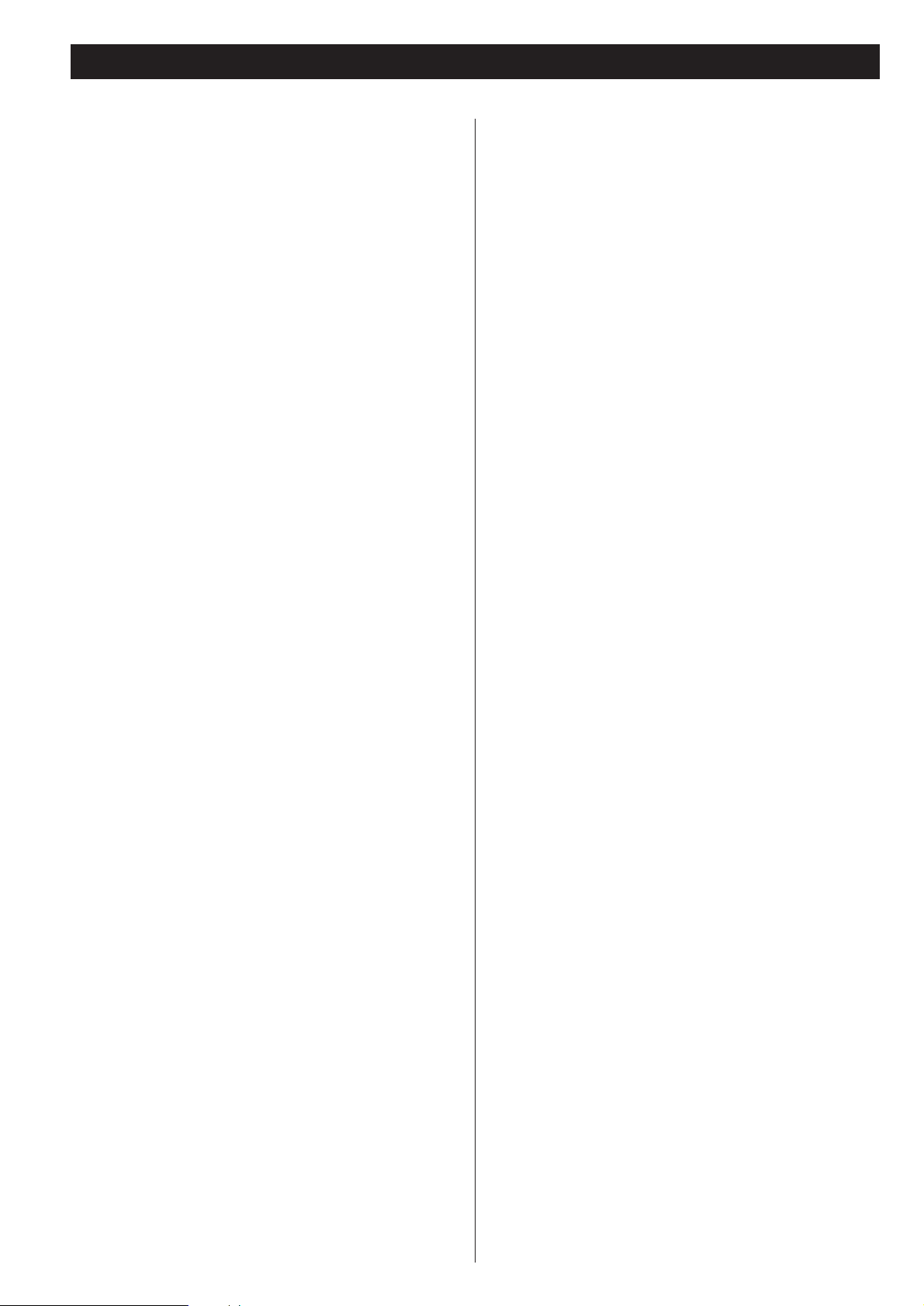
50
Dépannage
En cas d’anomalie de fonctionnement, consultez le tableau qui
suit et tentez de résoudre la question qui se pose à vous avant
de faire appel au revendeur ou au service d’entretien de TEAC.
N’allume pas
e Assurez-vous que l’appareil est branché. Assurez-vous que la
source d’alimentation n’est pas commuté et si c’est le cas
que le commutateur est en marche. Assurez-vous que la
prise de courant est allimentée en branchant un autre
appareil tel qu’une lampe ou ventilateur.
Aucun son
e Réglez le volume
Le son est bruyant
e L’appareil est trop proche d’un téléviseur ou appareil
semblable. Éloignez l’appareil ou les éteindre.
La télécommande ne fonctionne pas
e Appuyez la touche POWER pour allumer l’appareil
e Si les piles sont mortes, les changer
e Utilisez la télécommande en dedans de la distance (5m /
15pieds) et pointez la vers le panneau avant.
e Enlevez les obtacles entre la télécommande et l’unité
principale
e Si il y a une lumière puissante près de l’appareil, éteignez là.
Lecteur CD
Ne joue pas
e Chargez un disque avec le coté de lecture vers le bas
e Si le disque est sale, nettoyez la surface du disque
e Un disque vierge est chargé. Chargez un disque pre-
enregistré.
e Dépendemment du disque, etc... il est possible que les
disques CD-R ne jouent pas. Essayez un autre disque.
Son saute
e Installez l’appareil dans un endroit stable pour éviter les
vibrations et les heurts.
e Si le disque est sale, nettoyez la surface du disque.
e Ne pas utiliser des disques égratignés, endommagés ou
bombés.
L’enregistrement est impossible.
e Vous avez placé dans l’appareil un disque en lecture seule
ou un disque finalisé. Utiliser un disque enregistrable.
e Le disque ne comporte pas de zone enregistrable. Utiliser un
autre disque.
e Le niveau d’enregistrement est trop faible. Régler celui-ci.
e Cet appareil requiert des disques numériques audio CD-R ou
CD-RW pour l’enregistrement. Des disques d’ordinateur CDR ou CD-RW ne fonctionnent pas avec cet appareil.
Syntonisateur
Il n’est pas possible d’écouter aucun poste, ou signal est
trop faible
e Syntonisez le poste correctement.
e Si un téléviseur est proche de l’appareil, l’éteindre.
e Tournez l’appareil ou le fil d’antenne FM pour la meilleure
position de réception.
Platine
Ne joue pas
e Déserrez la visse et détachez le protecteur de l’aiguille.
(Le protecteur de l’aiguille est un couvercle plastique blanc
qui protège l’aiguille durant le transport. Si il n’est pas
enlevé l’aiguille ne vient pas en contact avec le sillon du
disque et aucun son est entendu!)
e Si l’aiguille est usé, changez là
e Choisir la bonne vitesse de reproduction
Le son saute
e Installez l’appareil dans un endroit stable pour éviter les
vibrations et les heurts. Assurez-vous que l’appareil est de
niveau, avant arrière et d’un coté à l’autre.
e Nettoyez la surface du disque.
e Ne pas utiliser des disques égratignés, endommagés ou
bombés
Si vous ne parvenez pas à rétablir un fonctionnement
normal, débrancher le cordon d’alimentation et le
rebrancher.
Mise en garde sur la condensation
Si l’appareil (ou un disque) est déplacé d’un endroit froid à un
endroit chaud, ou utilisé après un changement soudain de
température, il existe un danger de condensation; des vapeurs
dans l’air peuvent ce condensées sur le mécanisme interne,
empêchant un bon fonctionnement. Pour prévenir çelà, ou s’il
se produit, laissez l’appareil allumé pour une ou deux heures.
L’appareil se stabilisera à la température ambiante.
Entretien
Toujours garder la table tournante propre.
Si la surface de l’unité est sale, essuyez avec un chiffon doux
ou utilisez un savon liquide doux dilué. Assurez-vous d’enlever
tout excès. Ne pas utiliser de dilluant, benzine ou alcool car ils
peuvent endommager la surfarce de l’appareil. Attendez que
la surface est sèche avant l’utilisation.
Page 51

51
FRANÇAIS
SpécificationsMessages
0 0:00
Un disque CD-R/CD-RW est dans le tirroir
bUSY
L’appareil est en train de préparer le disque. Attendre
quelques secondes.
CLOSE
Fermer le tirroir du disque
ErASE **
Effacement de la dernière piste du disque CD-RW
ErASE ALL
Effacement de toute les pistes du disque CD-RW
FINAL
Finalisation du disque
-**db
Niveau d’incrémentation
no dISC
Il n’y a pas de disque dans le tirroir
OPEn
Ouvrir le tirroir
- - - - - -:- -
L’appareil lit le disque
P-**
Numéro du programme
UnFINAL
Dé-finalisation d’un disque CD-RW
Affichage des erreurs
dISCFULL, OPC FULL
Il n’y a pas d’espace sur le disque, ou aucune piste n’est
disponible
d dISC
Les disques conçus pour les systèmes d’ordinateur ne peuvent
pas être utiliser pour l’enregistrement. Utiliser les disques
ayant le logo “DIGITAL AUDIO”.
P FULL
32 pistes ont été programmées. Il n’est plus possible d’ajouter
des pistes.
Err **
Une erreur s’est produite. Appuyer sur l’interrupteur POWER
pour mettre l’appareil hors tension, attendre une minute, puis
remettre l’appareil sous tension.
Err 03
Le disque présente un défaut.
Mettre l’appareil hors puis sous tension, et changer le disque.
(** est variable)
Section amplificateur
Puissance de sortie . . . . . . . . . . . . . . . . . . . . . 3,5 W + 3,5 W
Réponse de fréquence . . . . . . . . . . . . . . . . . . 50 Hz à 20 kHz
Sensibilité/impédance d’entrée audio
AUX: –6 dBV (0,5V)/20 kΩ
Niveau de d’entrée maximum. . . . . . . . . . LINE: +6 dBV (2,0V)
Section enregistreur CD
Type de support . . . . . CD-RW et CD-R pour audio numérique
(enregistrement et lecture)
CD (lecture uniquement)
Fréquence d’échantillonnage à l’enregistrement . . . . 44,1 kHz
Réponse en fréquence. . . . . . . . . . . . . . . . . . . . 20 Hz-20 kHz
(lecture: ±2 dB, enregistrement: ±3 dB)
Rapport Signal - Bruit. . . . . . . . . . Meilleur que 80 dB (lecture)
Meilleur que 75 dB (enregistrement)
Distorsion harmonique totale. . . . . . inférieur à 0,1% (lecture)
inférieur à 0,12% (enregistrement)
Section syntonisateur
Gamme de fréquence (FM) . . . . . . . . 87,5 MHz à 108,0 MHz
Gamme de fréquence (AM) . . . . . . . . . . 530 kHz à 1.720 kHz
Section tourne disque
Moteur. . . . . . . . . . . . . . . . . . . . . . . . . . . . . moteur servo CC
Engrenage . . . . . . . . . . . . . . . . . . . . . . . . . . . . . . Par courroie
Vitesse . . . . . . . . . . . . . . . . . . . . 33-1/3 rpm, 45 rpm, 78 rpm
Pleurage et scintillement . . . . . . . . . . moins de 0.25% (WDT)
Rapport signal/bruit . . . . . . . . . . . . . . . . . . . . . . Plus de 50 dB
Cartouche. . . . . . . . . . . . . . . . . . Cartouche céramique stéréo
Aiguille . . . . . . . . . . . . . . . . . . . . . . . . . . . . . . . . . . . STL-103
Niveau de sortie . . . . . . . . . . . . . . . . . . . . . . . . 160 - 360 mV
Section Haut-Parleurs
Haut-Parleur . . . . . . . . . . . . . . . . . . . . . . . . . . . . . . . . 70 mm
Impédance . . . . . . . . . . . . . . . . . . . . . . . . . . . . . . . . . 4 ohms
GÉNÉRALITÉS
Alimentation . . . . . . . . . . . . . . . . . . . . . . . . . . . . 120V, 60 Hz
Consommation de courant . . . . . . . . . . . . . . . . . . . . . . 25 W
Dimmensions (L x H x P) . . . . . . . . . . . . 470 x 230 x 390 mm
Poids . . . . . . . . . . . . . . . . . . . . . . . . . . . . . . . . . . . . . . 10 kg
Accessoires standards
Adapteur 45 RPM x 1
Télécommande (RC-1157) x 1
Pile (AA, R6, SUM-3) x 2
Antenne cadre AM x 1
Câble stéréo fisch RCA x 1
Manuel du propriétaire x 1
Carte de garantie x 1
< Conception et spécifications sujêtes à des changements sans
pré-avis.
< Poids et dimmensions sont approximatives
< Les illustrations peuvent être légèrement différentes des
modèles produits.
Page 52

52
Indice
Enhorabuena por la adquisición de un TEAC. Lea
detenidamente este manual a fin de obtener el mejor
rendimiento de esta unidad.
Antes de usarse . . . . . . . . . . . . . . . . . . . . . . . . . . . . . . . . . . . 52
Manejo de discos . . . . . . . . . . . . . . . . . . . . . . . . . . . . . . . . . . 53
Cómo reemplazar la aguja . . . . . . . . . . . . . . . . . . . . . . . . . . . 53
Discos. . . . . . . . . . . . . . . . . . . . . . . . . . . . . . . . . . . . . . . . . . . 54
Cubierta de la tornamesa . . . . . . . . . . . . . . . . . . . . . . . . . . . . 55
Conexiones. . . . . . . . . . . . . . . . . . . . . . . . . . . . . . . . . . . . . . . 56
Nombres de la tornamesa . . . . . . . . . . . . . . . . . . . . . . . . . . . . 57
Funciones y Control remoto . . . . . . . . . . . . . . . . . . . . . . . . . . 58
Control remoto. . . . . . . . . . . . . . . . . . . . . . . . . . . . . . . . . . . . 60
Operaciones básicas . . . . . . . . . . . . . . . . . . . . . . . . . . . . . . . . 60
Para escuchar el radio . . . . . . . . . . . . . . . . . . . . . . . . . . . . . . . 61
Presintonías . . . . . . . . . . . . . . . . . . . . . . . . . . . . . . . . . . . . . . 62
Para escuchar un disco . . . . . . . . . . . . . . . . . . . . . . . . . . . . . . 63
Para escuchar un CD (disco compacto) . . . . . . . . . . . . . . . . . . 65
Indicación de tiempo. . . . . . . . . . . . . . . . . . . . . . . . . . . . . . . . 66
Reproducción repetida . . . . . . . . . . . . . . . . . . . . . . . . . . . . . . 67
Reproducción aleatoria . . . . . . . . . . . . . . . . . . . . . . . . . . . . . . 67
Reproducción programada . . . . . . . . . . . . . . . . . . . . . . . . . . . 68
Antes de grabar . . . . . . . . . . . . . . . . . . . . . . . . . . . . . . . . . . . 69
Grabacón . . . . . . . . . . . . . . . . . . . . . . . . . . . . . . . . . . . . . . . . 70
Finalización. . . . . . . . . . . . . . . . . . . . . . . . . . . . . . . . . . . . . . . 72
Borrado o desfinalización de un CD-RW . . . . . . . . . . . . . . . . . 73
Detección de problemas . . . . . . . . . . . . . . . . . . . . . . . . . . . . . 74
Mensajes . . . . . . . . . . . . . . . . . . . . . . . . . . . . . . . . . . . . . . . . 75
Especificaciones . . . . . . . . . . . . . . . . . . . . . . . . . . . . . . . . . . . 75
Lea esto antes de la operación
< La temperatura nominal debe estar entre 5°C y 35°C (41°F y
95°F). El grabador de CD-RW es más sensible a las
temperaturas extremas que los reproductores comunes de CD
(discos compactos).
< La humedad relativa debe ser de 30 a 90 grados sin
condensación.
< Debido a que la unidad se puede calentar durante la
operación, siempre deje espacio suficiente alrededor de la
unidad para su ventilación.
< El voltaje suministrado a la unidad debe corresponder al
voltaje que se encuentra impreso en el tablero posterior. Si
tiene alguna duda respecto a este asunto, consulte a un
electricista.
< Elija la ubicación de instalación de la unidad con cuidado.
Evite colocarla bajo la luz directa del sol o cerca de una fuente
de calor. También evite ubicaciones sujetas a vibraciones y
polvo, calor, frío o humedad excesivos.
< No coloque la unidad sobre un amplificador/ receptor.
< No abra el gabinete sellado, ya que esto puede dar como
resultado un daño a los circuitos o una descarga eléctrica. Si
se introduce un objeto extraño en el aparato, póngase en
contacto con su distribuidor o su agencia de servicio.
< Cuando quite el enchufe de alimentación del tomacorriente
de pared, siempre jale directamente del enchufe, nunca del
cable.
< Para mantener limpio el lector láser, no lo toque y acuérdese
siempre de cerrar la bandeja.
< No intente limpiar la unidad con solventes químicos, ya que
esto puede dañar el terminado. Use una tela seca y limpia.
< Conserve el manual en un lugar seguro para futuras
consultas.
NO MUEVA LA UNIDAD DURANTE LA REPRODUCCIÓN
Durante la reproducción, el disco gira a gran velocidad. NO
levante ni mueva la unidad durante la reproducción. El
hacerlo podría dañar el disco o la unidad.
CUANDO MUEVA ESTA UNIDAD
Cuando se cambian los lugares de instalación o se empaca la
unidad para moverse, asegúrese de quitar el disco. El mover
esta unidad con el disco cargado puede dar como resultado
un daño a la unidad. Si la unidad se va a empacar y moverse a
una distancia grande, también es recomendable sujetar el
tornillo de seguro de transporte del tornamesa. Véase la
página 9 para las instrucciones.
PRECAUCIÓN
< No permita que ningún líquido se derrame o salpique este
aparato.
< No coloque objetos que contengan líquidos, como jarrones,
encima de este aparato.
< No instale este aparato confinado en un espacio reducido,
como podría ser encastrado en una estantería o lugar
similar.
< Este aparato recibe corriente nominal no operativa de la
salida de corriente AC aun cuando su interruptor
STANDBY/ON esté en la posición STANDBY.
< El aparato debe estar colocado lo suficientemente cerca de
la salida de corriente como para poder acceder al enchufe
en cualquier momento.
< Conecte siempre los aparatos de clase ! como este a salidas
de corriente con toma de tierra.
< Las baterías (paquete de baterías o baterías instaladas) no
se deben exponer al calor excesivo tal como sol, fuego o
similares.
< Un exceso de presión de sonido desde los audífonos y
auriculares puede originar pérdida auditiva.
Antes de usarse
Page 53
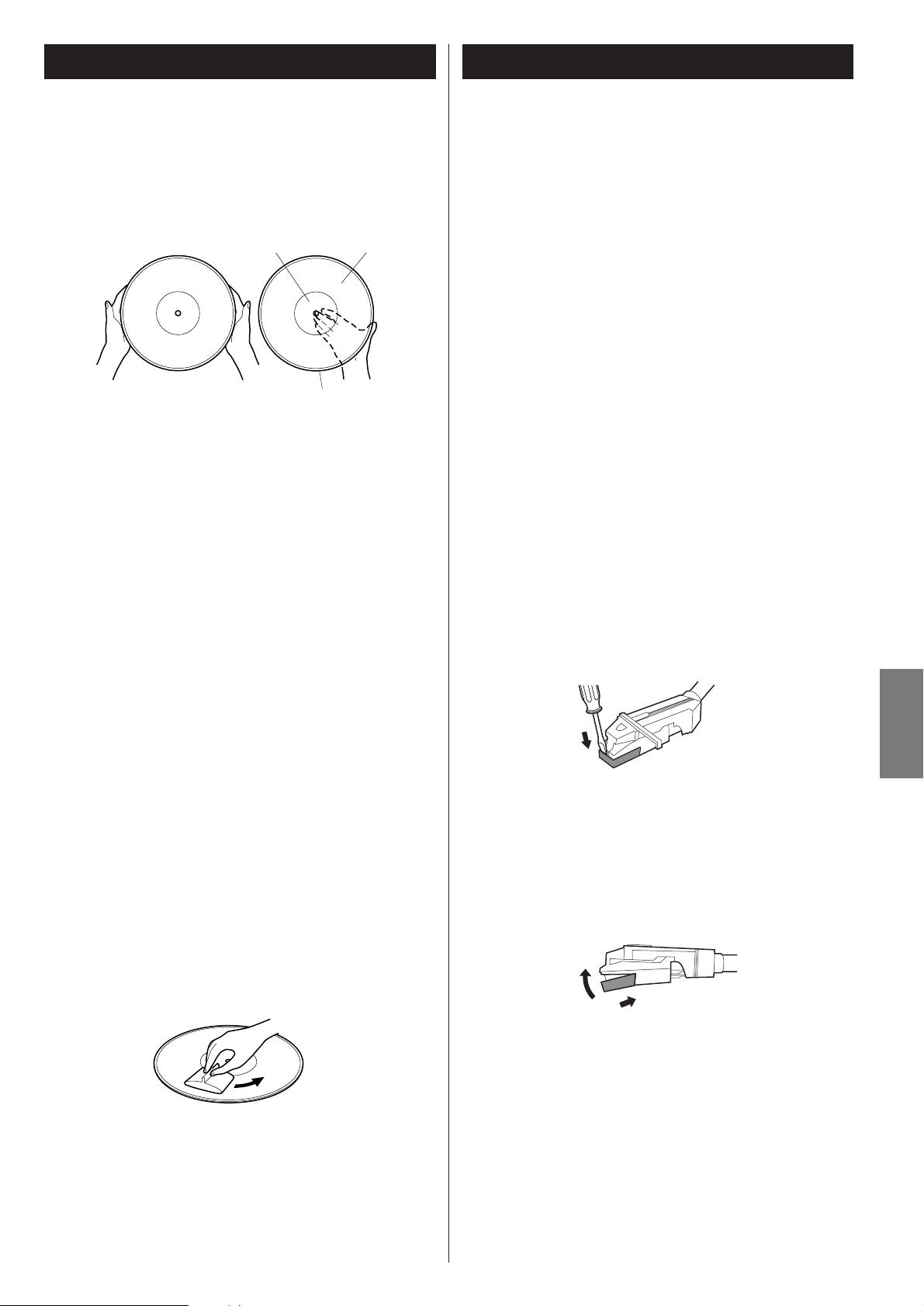
53
ESPAÑOL
Manejo de discos
< Mantenga sus discos lejos del polvo. Guárdelos en un lugar
frío y seco.
< Para evitar el polvo y las ralladuras, mantenga los discos en
sus contenedores y camisas cuando no los esté usando.
< Almacene los discos de manera vertical sostenidos sobre sus
orillas. Los discos almacenados horizontalmente finalmente se
van a doblar y ondular.
< No exponga los discos a la luz directa del sol o a alta
humedad y temperatura. Una exposición larga a altas
temperaturas ondulará el disco.
< No almacene sus discos en la cajuela del coche. La
temperatura de la cajuela cerrada puede arruinar su
colección.
< Almacene los discos en un área con temperatura y humedad
estables.
< Si se ensucia el disco, limpie suavemente la superficie en
movimientos circulares, usando una tela antiestática suave.
Muchos sistemas de limpieza de discos están disponibles
comercialmente de varios minoristas o en línea. TEAC no
respalda ningún producto específico de éstos, pero,
dependiendo de la condición de su colección de discos, puede
ser recomendable usar uno de estos sistemas. Los discos
limpios protegen su aguja de un desgaste indebido.
< No toque los surcos. Maneje los discos por las orillas o la
etiqueta solamente, con las manos limpias. Los aceites incluso
de las manos limpias pueden dejar un residuo en la superficie
del disco que gradualmente va a deteriorar la calidad de su
disco.
etiqueta
surcos
orilla
Cómo reemplazar la aguja
La aguja debe durar aproximadamente 50 horas bajo uso
normal. Sin embargo, se recomienda reemplazar la aguja tan
pronto como note un cambio en la calidad de sonido. El uso
prolongado de una aguja gastada puede dañar el disco. El
desgaste será intensificado cuando se reproduzcan discos de 78
RPM. La aguja se desgasta más rápido a la velocidad más alta de
los discos de 78 RPM.
Precaución:
< No quite ni doble la aguja.
< Para evitar lesiones, no toque la aguja.
< Apague la alimentación de la unidad para reemplazar la
aguja.
< Manténgala fuera del alcance de los niños.
< Manéjela con cuidado, ya que la aguja es delicada. El uso de
una aguja doblada o rota puede dañar el disco y causar un
mal funcionamiento.
< No exponga la aguja a calor extremo.
< Póngase en contacto con una compañía de reparación
calificada en caso de tener dificultades en el cambio de la
aguja.
Cómo quitar la aguja usada (gastada)
1. Coloque un destornillador en la punta de la aguja y empuje
hacia abajo en la dirección “A”.
2. Quite la aguja jalando hacia adelante y abajo.
Instalación de la nueva aguja
1. Sostenga la punta de la aguja e inserte la otra orilla
empujándola en la dirección “B”.
2. Empuje hacia arriba en la dirección “C” hasta que se encaje
en la punta.
A
C
B
Page 54

54
Extracción del disco Así se sostiene el disco
< No utilice nunca productos químicos como los aerosoles para
discos de vinilo, antiestáticos o líquidos, bencina o solventes
para limpiar los discos. Tales sustancias causarán daños
irreparables en la superficie de plástico del disco.
< Los discos deberán devolverse a sus estuches después de
usarlos para evitar la acumulación de polvo y los rayados, que
podrían producir “saltos” en el lector láser.
< No exponga los discos a la luz solar directa ni a niveles
elevados de temperatura o humedad durante períodos
prolongados. La exposición de los discos durante mucho
tiempo a altas temperaturas causará su deformación.
< No reproduzca ningún disco que esté doblado, deformado o
dañado. Reproducir tales discos pueden causar daños
irreparables a los mecanismos de reproducción.
< Los discos CD-R y CD-RW son más sensibles a los efectos del
calor y de los rayos ultravioleta que los CD comunes. No
conviene guardarlos en lugares donde puedan quedar
expuestos a la luz solar directa, y deberán mantenerse
alejados de fuentes de calor como los radiadores o los
aparatos eléctricos que desprendan calor.
< No se recomiendan los discos CD-R y CD-RW imprimibles, ya
que el lado de la etiqueta puede tener restos de adhesivo y
dañar la unidad.
< No adhiera papeles ni láminas de protección a los discos, ni
aplique ningún tipo de aerosol de revestimiento para
protección.
< Utilice un rotulador de punta blanda para escribir la
información en el lado de la etiqueta. No emplee nunca
bolígrafos ni lápices de punta dura, ya que podría dañar la
cara grabada del disco.
< No utilice nunca estabilizadores. Los estabilizadores de CD
existentes en el mercado producirán daños en los mecanismos
y anomalías en su funcionamiento.
< No utilice discos de diseño irregular (octogonales, forma de
corazón, tamaño de tarjeta de visita, etc.), ya que pueden
dañar la unidad.
< Si tiene alguna duda sobre el cuidado y manipulación de un
disco CD-R/CD-RW, lea las precauciones suministradas con el
disco o póngase directamente en contacto con el fabricante.
< Si se ensucia el disco, pase un paño seco y suave por la
superficie, en sentido radial (desde el agujero central hacia
fuera en dirección al borde externo).
Sírvase utilizar discos CD, CD-R que poseen la marca
“DIGITAL AUDIO”.
Esta unidad NO PUEDE GRABAR discos CD-R y CD-RW
diseñados para sistemas de computadoras.
En este manual, aunque nos referimos a los discos “CD-R” y
“CD-RW”, siempre nos referimos a “Audio digital CD-R” y
“Audio digital CD-RW”, aun cuando no esté establecido
explícitamente.
< Los discos CD-R y CD-RW diseñados para sistemas de
computadoras y grabados apropiadamente por una
computadora son reproducibles, pero esta unidad no puede
grabar, finalizar ni borrarlos.
< Según la calidad del disco y/o el estado de la grabación, es
posible que no se puedan reproducir algunos discos CD-R/CDRW.
< Los discos protegidos contra copia y otros discos que no
corresponden al estándar de los CDs pueden no ser
reproduzidos correctamente en esta unidad.
Si utiliza tales discos en esta unidad, TEAC Corporation y sus
subsidiarias no asumen ninguna responsabilidad por las
posibles consecuencias ni garantizan la calidad de la
reproducción. Si surge algún problema con estos discos no
estándar, deberá ponerse en contacto con los fabricantes del
disco.
< Coloque siempre el disco en la bandeja con la cara de la
etiqueta hacia arriba. (Los discos compactos sólo se
reproducen y graban por una cara).
< Para extraer un disco de su estuche, presione el centro de la
caja y levante con cuidado el disco sosteniéndolo por los
bordes.
CD
CD-R CD-RW
Discos
Page 55

55
ESPAÑOL
Acerca de los discos CD-R y CD-RW
Los discos CD-R pueden ser grabados sólo una vez. Una vez
que hayan sido usados para grabar, no se podrán borrar o
regrabar los discos.
Sin embargo, si hay espacio disponible en el disco (y el disco
no haya sido finalizado), se puede grabar material adicional.
Por el contrario, un disco CD-RW se puede utilizar más de la
misma manera como un disco CD-R, pero la última pista o las
pistas grabadas pueden ser borradas, y el espacio que existe
en el disco puede ser reutilizado para otras grabaciones.
Sin embargo, debe saber que un CD de audio creado
usándose un disco CD-RW puede no ser reproducido
satisfactoriamente en todos los reproductores de CD de
audio.
Un CD-R, por el contrario, puede ser reproducido
satisfactoriamente en la mayoría de los reproductores de CD
de audio.
Finalización
Aunque los datos de audio pueden ser grabados en un disco
CD-R o CD-RW, un reproductor de CD estándar no podrá
reproducir el audio hasta que una tabla de contenido (TOC)
final se grabe en el inicio del disco.
El proceso de grabación de esta tabla de contenido es
reconocido como “finalización”. Una vez que esto haya sido
hecho, no se puede grabar ningún dato más en el disco.
Observe que un disco CD-RW que se ha finalizado puede ser
“desfinalizado”.
Esto le permite grabar más pistas en el disco, con tal que haya
espacio en el disco.
< La reproducción repetida, aleatoria y programada no funciona
con discos desfinalizados (NO TOC).
Discos grabables
En este manual, usamos el término disco “grabable” para
describir un disco CD-R o CD-RW que no haya sido finalizado,
y tiene espacio suficiente para grabar.
Para abrir:
Levante la cubierta de la tornamesa por la mitad, hasta que se
detenga.
< Ahora la cubierta permanecerá abierta.
Para cerrar:
Baje lentamente la cubierta hasta que toque la base de la
tornamesa.
Nota:
Asegúrese de agarrar la cubierta por los bordes para evitar
pellizcarse los dedos mientras la cierra.
Cómo abrir/cerrar la cubierta de la tornamesa
Para instalar la cubierta de la tornamesa
1. Deslice las bisagras en ambos lados de la parte trasera de la
tornamesa en los accesorios de montaje de las bisagras hasta
donde vayan.
2. Coloque los accesorios de montaje de las bisagras de la
cubierta de la tornamesa sobre la parte superior de las
bisagras y deslice la cubierta en posición.
Para sacar la cubierta de la tornamesa
Sostenga la cubierta en ambos lados y tírela suavemente
hacia arriba para sacarla de las bisagras.
Cubierta de la tornamesa
Page 56

56
A
B
C
D
Conexiones
PRECAUCIÓN:
< Apague todos los componentes antes de realizar las
conexiones.
< Lea las instrucciones de todos los componentes que vaya a
utilizar con la unidad.
< Asegure firmemente cada uno de los conectores. Para evitar
zumbidos y ruido, no envolva los cables de conexión junto
con los cables de alimentación de CA.
Antena de cuadro de AM
Oriente la antena para optimizar la recepción.
Si lo desea, puede anclar la antena de AM a una pared
como se indica en la ilustración:
A
Reproductor de CD, Deck de Cassette, etc.
SALIDA DE AUDIO
Antena FM
Mientras se encuentre en la banda FM, sintonice una
estación de FM y extienda la antena hasta encontrar la
mejor posición para la recepción. Si mueve su unidad a una
nueva ubicación, puede ser necesario volver a ajustar esta
antena.
Conectores AUX IN (entrada auxiliar)
Usted puede conectar un reproductor de CD, deck de
cassettes, etc. a esta unidad.
Conecte el componente con los cables de clavija RCA.
Asegúrese de conectar el enchufe blanco al conector blanco
(Izquierda) y el enchufe rojo a los conectores rojos (Derecha).
Cable de alimentación de CA
Enchufe este cable de alimentación de CA en un
tomacorriente de pared CA.
D
C
B
RL
AUDIO OUT
CD Player, Cassette Tape Deck, etc.
Page 57

57
ESPAÑOL
tornamesa
fije con tornillos la tornamesa para su transporte
Antes de usarse, afloje completamente el tornillo girándolo hacia la derecha con una
moneda o con un destornillador.
Cuando transporte la unidad, gire el tornillo hacia la izquierda para fijar la tornamesa.
palanca para adelantar
Utilice esta palanca para levantar el brazo de sintonización.
base del brazo de sintonización
selector de velocidad
brazo de sintonización
adaptador de 45 RPM
G
F
E
D
C
B
A
Nombres de la tornamesa
Antes de usar la tornamesa,
retire la protección de la aguja
(cubierta de plástico blanco)
jalándola en línea recta hacia el
frente del cartucho, en la
dirección que marca la flecha.
B
A
G
C
D
E
F
Page 58

58
Funciones y Control Remoto
A
B
D IE
C
G
F
H
J
Q
P O
F
R
S
T
U
V
W
I
B
P
N
D
X
H
N
M
L
E
J
KK
Page 59

59
ESPAÑOL
POWER
Presione este botón para encender o apagar la unidad.
PHONE/AUX, CD, FM/AM
Presione el botón PHONO/AUX y seleccione PHONO para
reproducir un disco.
Presione el botón PHONO/AUX y seleccione AUX para
escuchar la fuente externa conectada en los jacks AUX IN.
Presione el botón CD para reproducir un CD.
Presione el botón FM/AM para escuchar el radio.
MANUAL/AUTO REC, PRESET
(GRABACIÓN MANUAL/AUTOMÁTICA, PRESINTONÍAS)
Utilice este botón para seleccionar el modo de asignación de
números a las pistas.
En el modo TUNER, utilice este botón para seleccionar una
estación preajustada.
ENTER/MEMORY
Utilice este botón para iniciar la finalización y borrado.
Utilice también este botón para preajustar las estaciones.
FINALIZE/ERASE, FM MODE
Utilice este botón para finalizar un disco CD-R/CD-RW.
Utilice este botón para borrar o desfinalizar un disco CD-RW.
Utilice este botón para seleccionar FM MODE.
TRACK INCREMENT (INCREMENTO DE PISTA)
Durante la grabación, utilice este botón para dividir las pistas.
Pantalla
Skip (.//), TUNING ( / )
En el modo CD, utilice estos botones para saltar pistas.
Mantenga presionado estos botones para buscar por una
parte de una pista.
En el modo FM/AM, utilice estos botones para sintonizar una
estación.
RECORD (GRABAR)
Utilice este botón para iniciar el modo pausa de grabación.
Botones de operación del CD
PLAY/PAUSE (y/J)
Utilice este botón para iniciar o pausar la reproducción y
grabación.
STOP (H)
Utilice este botón para detener la reproducción o grabación.
Altavoces (estéreo)
OPEN/CLOSE
En el modo CD o PHONE/AUX, utilice este botón para abrir y
cerrar la bandeja de discos.
< Este botón no funciona en el modo FM/AM.
L
K
J
I
H
G
F
E
D
C
B
A
SENSOR REMOTO
Cuando opere la unidad de control remoto, apúntela hacia el
SENSOR REMOTO.
VOLUME
Gire esta perilla para ajustar el volumen.
Bandeja de disco
REC LEVEL
En el modo de pausa de grabación, utilice esta perilla para
ajustar el nivel de grabación.
PHONES
Para escuchar en privado, primero reduzca el nivel del
volumen al mínimo. Luego inserte el enchufe de los audífonos
en el conector PHONES, y ajuste el volumen girando la perilla
VOLUME. El sonido de las bocinas serán aislados mientras los
audífonos estén enchufados.
MANUAL/AUTO REC (GRABACIÓN MANUAL/AUTOMÁTICA)
Utilice este botón para seleccionar el modo de asignación de
números a las pistas.
PROGRAM
En el modo CD, utilice este botón para programar pistas.
CLEAR
En el modo CD, utilice este botón para borrar las pistas
programadas.
REPEAT
En el modo CD, utilice este botón para seleccionar un modo
de repetición de CD.
DISPLAY
En el modo CD, utilice este botón para cambiar la pantalla.
PRESET (PRESINTONÍAS)
En el modo TUNER, utilice este botón para seleccionar una
estación preajustada.
SHUFFLE
En el modo CD, utilice este botón para una reproducción
aleatoria.
Nota:
Para simplificar las explicaciones e instrucciones contenidas en
este manual, refiérase a los nombres de los botones y
controles sólo en el panel frontal. Los controles asociados en
el control remoto también se operarán similarmente.
X
W
V
U
T
S
R
Q
P
O
N
M
Page 60

60
Presione el interruptor POWER para encender la unidad.
1
Seleccione una fuente presionando el botón
correspondiente.
2
< Para escuchar una fuente externa conectada en los
conectores AUX, seleccione AUX presionando el botón
PHONO/AUX una o dos veces.
Reproduzca la fuente, y ajuste el volumen girando la
perilla VOLUME.
3
Operación básica
Control Remoto
Abra la tapa del compartimiento de las pilas.
Coloque dos pilas “AA” (R6, SUM-3). Asegúrese de que las
pilas queden ubicadas con sus polos positivo “+” y negativo
“_”correctamente posicionados.
Cierre la tapa.
Cambio de pilas
Si nota que ha disminuido la distancia requerida entre el
control remoto y el reproductor, para que el control remoto
pueda funcionar correctamente, esto significa que las pilas
están agotadas. En este caso, reemplácelas por nuevas.
Precauciones con las pilas
< Asegúrese de insertar las pilas con sus polaridades positiva
“+” y negativa “_” correctas.
< Utilice pilas del mismo tipo. Nunca utilice diferentes tipos de
pilas juntas.
< Pueden utilizarse pilas recargables y no recargables. Consulte
las precauciones en sus rótulos.
< Si no va a utilizar el control remoto por mucho tiempo (más de
un mes), retire las pilas para evitar fugas de electrolitos. Si se
produce fugas de electrolitos, limpie el líquido en el interior
del compartimiento y cambie las pilas por nuevas.
< No caliente ni desarme las pilas y nunca arroje pilas gastadas
al fuego.
3
2
1
La unidad de control remoto suministrada le permite controlar
el aparato a distancia.
Cuando opere con el control remoto, diríjalo hacia el SENSOR
REMOTO en el panel frontal del aparato.
< Aunque se utilice la unidad dentro del margen de
funcionamiento efectivo, puede no ser posible operar el
control a distancia si hay obstáculos entre el reproductor y el
control remoto.
< Si se utiliza el control remoto cerca de otros aparatos que
generen rayos infrarrojos o si se emplean controles remotos de
otros aparatos que generan rayos infrarrojos cerca del
reproductor, es posible que éste no funcione correctamente.
Del mismo modo, es posible que los otros aparatos tampoco
funcionen correctamente.
Instalación de las pilas
El volumen se puede ajustar entre 0 y 40.
2
1 3
Page 61

61
ESPAÑOL
Para escuchar el radio
Seleccione FM o AM utilizando el botón FM/AM.
1
Seleccione la estación que desee escuchar (selección
automática).
2
Mantenga presionado el botón TUNING ( o ) hasta que
la visualización de la frecuencia comience a cambiar.
< Cuando se sintoniza una estación, el proceso de sintonización
parará automáticamente.
< Presione el botón TUNING ( o ) para detener la selección
automática.
Selección de estaciones que no pueden
sintonizarse automáticamente (selección
manual)
Cuando se presiona el botón o , la frecuencia cambia
en un paso fijo.
Presione el botón o repetidamente hasta que se
encuentre la estación que desea escuchar.
Botón FM MODE
Pulse este botón para conmutar entre los modos estéreo y
monofónico.
STEREO (estéreo):
Las emisiones de FM estéreo se reciben en estéreo y el
indicador “STEREO” se ilumina en la pantalla.
< Si el sonido se recibe distorsionado y el indicador “STEREO”
luce intermitente, significa que la señal no tiene suficiente
intensidad para una correcta recepción estéreo. En tal caso,
seleccione el modo MONO.
MONO
Seleccione este modo si la recepción de FM estéreo es débil.
El sonido será monofónico y con menos ruido.
Si la recepción es deficiente
Transmisión de AM:
Gire la antena AM y/o la unidad para encontrar la posición de
mejor recepción para las estaciones de AM.
Transmisión de FM:
Extienda y ajuste la posición de la antena FM hasta obtener la
mejor recepción de las estaciones.
1
FM MODE
2
Page 62

62
Presintonías
Puede almacenar emisoras de FM y AM en las presintonías 1 a 9.
Sintonice una emisora (pasos a en página 62).
211
Pulse el botón ENTER/MEMORY.
2
Pulse el botón ENTER/MEMORY.
4
La emisora queda memorizada y el indicador MEMORY se
apaga.
Para almacenar otras emisoras, repita los pasos a .
41
Pulse el botón PRESET repetidas veces hasta localizar la
presintonía deseada.
2
Cómo seleccionar presintonías
Pulse el botón FM/AM para seleccionar una banda.
1
presintonía
< Puede sintonizar otra estación aún después de presionar el
botón ENTER/MEMORY.
Seleccione un canal de preajuste para almacenar la
estación utilizando el botón PRESET
3
1 2 4
3 2
Page 63

63
ESPAÑOL
Para escuchar un disco 1
< Antes de utilizar la tornamesa, afloje completamente el
tornillo de transporte girándolo hacia la derecha con una
moneda y retirar el protector de la aguja.
Presione el botón PHONO/AUX una o dos veces para
seleccionar PHONO.
1
Seleccione la velocidad.
4
Coloque el disco en la tornamesa.
Cuando se reproduce un disco de 45 RPM, utilice el
adaptador suministrado.
3
Empuje suavemente la abrazadera hacia la derecha para
liberar el brazo de sintonización.
5
Levante la palanca para adelantar elevando el brazo de
sintonización y sacarlo del soporte de éste.
6
Abra suavemente la cubierta de protección contra
polvo.
Tenga cuidado de no machucarse el dedo.
2
Tornillo de transporte
Adaptador
Brazo de sintonización
Palanca para adelantar
Abrazadera
2
1
3
6
5
4
Page 64

64
Para escuchar un disco 2
Cuando la reproducción haya terminado, el brazo de
sintonización vuelve automáticamente hacia la base del brazo de
sintonización y la rotación se detiene.
Para detener la reproducción manualmente, levante ligeramente
el brazo de sintonización utilizando la palanca para adelantar y
regréselo al soporte del brazo de sintonización.
Mueva el brazo de sintonización suavemente hacia la
orilla del disco (o al punto inicial de una pista).
La tornamesa comenzará a girar.
7
Baje suavemente el brazo de sintonización liberando de
manera lenta la palanca para adelantar.
Usted puede bajar el brazo de sintonización manualmente si
no se ha subido la palanca para adelantar.
8
< El reproducir discos con la cubierta de protección contra polvo
puesta, evitará que el polvo se asiente en la tornamesa.
No coloque ningún objeto sobre la cubierta de la
tornamesa, especialmente al reproducir un disco.
Brazo de sintonización
Palanca para adelantar
Palanca de adelantar
8
7
Page 65

65
ESPAÑOL
Para escuchar un CD 1
Presione el botón OPEN/CLOSE (L ) para abrir la
bandeja.
2
Coloque un disco en la bandeja con la etiqueta impresa
hacia arriba.
3
< Nunca coloque más de un disco en la bandeja.
< El disco debe ser colocado en el centro de la bandeja de
disco. Si el disco no está correctamente puesto, puede no ser
posible abrir nuevamente la bandeja, una vez que se haya
cerrado, de manera que deberá asegurarse que el disco esté
siempre centrado en la bandeja.
< No fuerce la bandeja con la mano durante las operaciones de
abrir y cerrar.
Presione el botón OPEN/CLOSE (L ) para cerrar la
bandeja.
4
Presione el botón PLAY/PAUSE (y/J) para iniciar la
reproducción.
5
Se inicia la reproducción de la primera pista del disco y y se
ilumina en la pantalla.
< Si ha cargado el disco, y luego presiona el botón PLAY/PAUSE
sin haber cerrado primero la bandeja de disco, la bandeja de
disco se cierra y se inicia la reproducción.
Presione el botón CD.
1
“
--
” parpadea durante unos segundos.
Si no hay ningún disco colocado, “no dISC” aparece en la
pantalla.
< Llevará unos cuantos segundos hasta que la unidad cargue el
disco. Ningún botón funcionará durante la carga. Espere
hasta que se desplieguen el número total de pistas y el
tiempo total de reproducción del disco.
Indicador del tipo de disco
Tiempo total de
reproducción del disco
Número total de pistas
< El indicador de tipo de disco muestra el tipo de disco
actualmente cargado.
CD:
Un CD comercial pregrabado
CD-R:
Un CD-R finalizado
CD-RW:
Un CD-RW finalizado
NO TOC CD-R:
Un CD-R el cual todavía no haya finalizado
NO TOC CD-RW:
Un CD-RW el cual todavía no haya finalizado
blank:
Sin disco o disco imposible de leer
1
5
3 2 4
Page 66

66
Durante la reproducción, presione reiteradas veces el botón
.o/ hasta encontrar la pista deseada. Se reproducirá la
pista seleccionada desde el principio.
En el modo de parada, presione el botón . o/
reiteradas veces hasta encontrar la pista que desea escuchar,
y presione el botón PLAY/PAUSE (y /J ) para iniciar la
reproducción desde la pista seleccionada.
< Cuando se presiona el botón . durante la reproducción, la
pista que se está reproduciendo se volverá a reproducir desde
el principio. Para regresar al principio de la pista anterior,
presione dos veces el botón.
Para suspender la reproducción temporalmente (modo
de pausa)
A
Presione el botón PLAY/PAUSE (y /J ) durante la
reproducción. La reproducción se detiene en la posición
actual.
Para reanudar la reproducción, presione de nuevo el botón
PLAY/PAUSE (y/J).
Para detener la reproducción
B
Presione el botón STOP (H) para detener la reproducción.
Para saltar a la pista anterior o siguiente
C
Para buscar una parte de una pista
D
Durante la reproducción, mantenga presionado el botón
.o/ ay libérela cuando haya encontrado la parte que
desea escuchar.
Para escuchar un CD 2 Indicación de tiempo
Cada vez que se presiona el botón DISPLAY, la indicación cambia
conforme sigue:
C
A
B
D
Reproducción de CD/CD-R/CD-RW
Tiempo transcurrido de la pista actual
Tiempo restante de la pista actual
Tiempo total transcurrido del disco
Tiempo restante del disco
Durante la grabación
Tiempo transcurrido de grabación de la pista
Tiempo restante de grabación del disco
En el modo de pausa de grabación
Número de la próxima pista de grabación
Tiempo restante de grabación del disco
Page 67
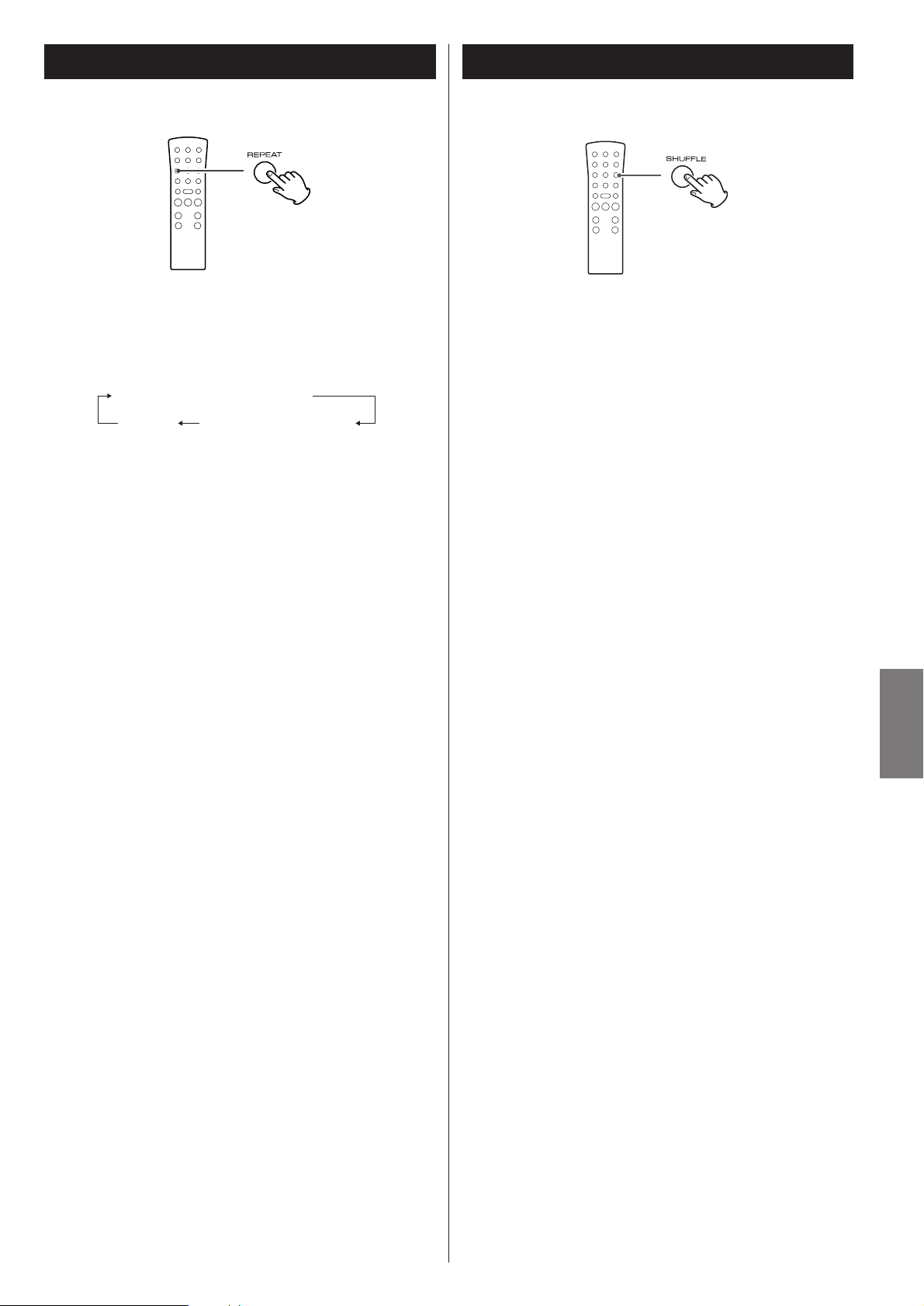
67
ESPAÑOL
Reproducción aleatoria
Cada vez que se presione el botón REPEAT (repetir), cambiará el
modo como sigue:
REPEAT ALL (Repetir todas las pistas)
Presione una vez el botón REPEAT durante la reproducción.
Todas las pistas del disco serán reproducidas repetidamente.
REPEAT 1 (Repetir una pista)
Presione dos veces el botón REPEAT durante la reproducción.
La pista que está siendo reproducida será reproducida
repetidamente. Si presiona el botón .o/ y selecciona
otra pista, la pista seleccionada será reproducida
repetidamente.
También es posible seleccionar una pista para ser repetida en
el modo STOP (PARADA). Presione dos veces el botón y
seleccione el número de pista presionando el botón
.o/. Presione el botón PLAY/PAUSE para iniciar la
reproducción.
< Si se presiona uno de los siguientes botones, se cancelará el
modo de repetición:
OPEN/CLOSE, POWER, FM/AM, PHONO/AUX
< La reproducción repetida funciona con discos finalizados
únicamente.
Reproducción Repetida
Las pistas pueden ser reproducidas aleatoriamente. Presione
el botón SHUFFLE durante la reproducción. (En el modo de
parada, presione el botón SHUFFLE y el botón PLAY/PAUSE).
Cuando termine la reproducción aleatoria de todas las pistas,
la unidad se detiene pero el modo de reproducción aleatoria
no se cancela.
< Si se presiona el botón / durante la reproducción
aleatoria, la siguiente pista será seleccionada aleatoriamente y
reproducida. Si se presiona el botón ., la pista reproducida
actualmente será reproducida desde el principio. Una pista no
puede ser reproducida de nuevo durante la reproducción
aleatoria.
< La reproducción aleatoria no funciona durante la
reproducción programada.
< Si no se pulsan ninguno de los siguientes botones, la
reproducción se detendrá pero no se cancelará el modo de
reproducción aleatoria.
SHUFFLE en el modo STOP (PARADA), OPEN/CLOSE, POWER,
FM/AM, PHONO/AUX
< La reproducción aleatoria funciona con discos finalizados
únicamente.
REPEAT ALL (Repetir todas las pistas)
(apagado)
REPEAT 1 (Repetir una pista)
Page 68

68
Reproducción programada
La pista se programa, y se despliega “P-02”.
Repita los pasos y para programar más pistas.
< Puede programar hasta 32 pistas.
< Para cancelar el modo de programación, presione el botón
STOP (H).
Cuando se completa la selección de los números de
pista, presione el botón PLAY/PAUSE (y/J) para iniciar
la reproducción del programa.
4
32
Se puede programar hasta 32 pistas en el orden deseado.
< Inserte un disco y seleccione “CD” antes de empezar la
programación.
< La reproducción aleatoria no funciona durante la
reproducción programada.
< La reproducción programada funciona con discos finalizados
únicamente.
Presione el botón PROGRAM en el modo STOP
(PARADA).
1
El indicador “PROGRAM” parpadea, y aparece “P-01” en la
pantalla.
Presione el botón . o / para seleccionar una pista.
2
Presione el botón PROGRAM.
3
Número de pista
Page 69

69
ESPAÑOL
Para añadir una pista al final del programa
En el modo de parada, presione el botón PROGRAM.
Seleccione un número de pista presionando el botón
.o/, y luego presione el botón PROGRAM.
Se añadirá la pista al final del programa.
Para eliminar la última pista del programa
En el modo de parada, presione el botón CLEAR para eliminar
la última pista del programa.
Para borrar el programa
Si se presiona uno de los siguientes botones, se borrará el
contenido programado:
OPEN/CLOSE, POWER, FM/AM, PHONO/AUX,
STOP en el modo de parada
Para verificar el orden programado
En el modo de parada, presione el botón . o/
repetidamente para mostrar los números de pista que se ha
almacenado en la memoria.
Antes de grabar
Antes de iniciar la grabación, asegúrese de entender los
siguientes puntos:
< La unidad requiere de un soporte CD-R o CD-RW de audio
digital para efectuar la grabación. Discos CD-R o CD-RW
destinados para computadoras no funcionan con esta unidad.
< Una vez que se haya grabado en un disco CD-R, los datos no
pueden ser borrados del mismo.
< Se pueden añadir pistas a un disco grabable desfinalizado.
Una vez finalizado, un disco CD-R se fija y se comporta de la
misma manera que un CD. Sin embargo, los discos CD-RW
finalizados, pueden ser desfinalizados, borrados y regrabados.
< Si se presiona el botón STOP o PLAY/PAUSE dentro de cuatro
segundos desde el inicio de una pista, la unidad continúa
grabando sin señal y se detiene cuando la pista alcanza cuatro
segundos.
< Cuando termina la grabación, los indicadores “REC” y
“- ENd - - - -” parpadean durante algunos segundos, y la
unidad luego pasa al modo de parada. No someta a la unidad
a golpes o vibraciones durante la grabación.
< Si el disco llega al final durante la grabación, la unidad
comenzará un desvanecimiento gradual en unos segundos.
Cuando termina el desvanecimiento gradual, la unidad
finaliza el disco automáticamente y se detiene.
< Si el disco llega al final de la pista 99 durante la grabación, la
unidad finaliza el disco automáticamente y se detiene.
< El tiempo de grabación de una pista puede diferir ligeramente
del original.
Sistema de Administración de Copias en Serie
Esta unidad está en conformidad con la norma del Sistema de
Administración de Copias en Serie. Esta norma ha sido
establecida para restringir la copia digital a digital sólo para la
primera generación. Las reglas básicas que gobiernan este
sistema son las siguientes:
Regla 1
Es posible efectuar una grabación digital desde una fuente
digital, tal como un CD, DAT o MD a un CD-R, CD-RW, MD o
DAT grabable a través de una conexión de entrada digital. Sin
embargo, se prohíben grabaciones digital a digital
adicionales, de segunda generación y posteriores.
Regla 2
Cuando se graba digitalmente una fuente analógica, tal como
un disco analógico o transmisión de FM, usando un CD-R,
CD-RW, MD o DAT, esta fuente grabada puede ser grabada
digitalmente a otro CD-R, CD-RW, MD o DAT. Sin embargo,
se prohíbe copias digitales posteriores.
Page 70

70
Grabación
Cuando se presiona el botón MANUAL/AUTO REC
(GRABACIÓN MANUAL/AUTOMÁTICA) una vez, el modo
actual será exhibido. Presione repetidamente el botón
MANUAL/AUTO REC (GRABACIÓN MANUAL/AUTOMÁTICA)
para seleccionar cualquier otro modo.
– – (MANUAL)
La unidad no divide las pistas.
Utilice el botón TRACK INCREMENT (Incremento de pista)
para dividir pistas.
Se recomienda el uso del modo MANUAL para grabar una
fuente analógica, como una grabación.
–20db, –30db o –40db (AUTO REC)
(GRABACIÓN AUTOMÁTICA)
La unidad insertará automáticamente una división de pista en
el material grabado cuando el nivel de sonido haya caído
abajo del límite durante más de 2 segundos, y el sonido se
haya reiniciado.
“–20db” requiere de una señal más fuerte para activar el
incremento de pista.
“–40db” quiere decir que una señal relativamente débil
activará el incremento de pista. “–40db” es conveniente para
grabar una fuente sin ruido, como por ejemplo, un CD.
< AUTO REC (GRABACIÓN AUTOMÁTICA) puede no funcionar
correctamente con fuentes analógicas que contengan ruidos
de bajo nivel.
< El indicador AUTO se enciende cuando se selecciona –20dB,
–30dB ó –40dB.
< El ajuste predefinido de fábrica es MANUAL (desactivado).
Cuando se enciende la alimentación de la unidad, el ajuste
será redefinido automáticamente para MANUAL
(desactivado).
< El botón MANUAL/AUTO REC (GRABACIÓN MANUAL/
AUTOMÁTICA) no funciona durante la grabación o durante el
modo de pausa de grabación.
Presione el botón RECORD (GRABACIÓN).
El indicador rojo en el botón RECORD comenzará a
parpadear.
La unidad entra en el modo de pausa de grabación.
En el modo de pausa de grabación, el indicador “REC”
parpadea y el indicador J se enciende en la pantalla.
< Mientras “bUSY” (ocupado) esté exhibido, ningun botón
funcionará. Espere unos segundos hasta que “bUSY”
(ocupado) desaparezca del monitor.
< Si el indicador rojo del botón RECORD no se enciende,
recoloque un disco grabable, espere unos segundos hasta que
los indicadores “CD-R” (o “CD-RW”) se enciendan en el
monitor, y presione nuevamente el botón RECORD.
4
Se puede grabar el audio de las fuentes PHONO o AUX en
el grabador de CD.
Presione el botón PHONO/AUX una o dos veces para
seleccionar la fuente a ser grabada.
1
Para grabar un disco, seleccione PHONO.
Para grabar una fuente externa conectada a los conectores
AUX IN, seleccione AUX.
Cargue un disco CD-R o CD-RW en la unidad.
2
Presione el botón OPEN/CLOSE (ABRIR/CERRAR) (L), coloque
un disco en la bandeja de discos con el lado de la etiqueta
impresa hacia arriba, y después presione el botón
OPEN/CLOSE (L) para cerrar la bandeja de discos.
Asegúrese que los indicadores “NO TOC” y “CD-R” (o “CDRW”) se enciendan en el monitor, de lo contrario, el botón
RECORD (GRABAR) no funcionará en el paso .
Seleccione el modo de asignación de número de pista
utilizando el botón MANUAL/AUTO REC (GRABACIÓN
MANUAL/AUTOMÁTICA).
3
4
1 3
4
5 22 7
Page 71

71
ESPAÑOL
Si es necesario, ajuste el nivel de grabación utilizando la
perilla REC LEVEL (NIVEL DE GRABACIÓN).
Reproduzca la fuente a ser grabada y ajuste el nivel de
grabación de manera que el sonido más fuerte no exceda el
indicador “OVER” en el medidor de nivel de pico.
Se puede ajustar el nivel desde –00 (–∞) dB hasta 18 dB.
< El ajuste predefinido de fábrica es 0 dB. Cuando se enciende
la unidad, o cuando se pulsa el botón STOP, la configuración
vuelve automáticamente a 0 dB.
Si se selecciona PHONO en el paso , baje ligeramente
el brazo de sintonización en la orilla del disco (o en la
pista a ser grabada).
Cuando la tornamesa se detiene, el botón PLAY
(REPRODUCCIÓN)/PAUSE (PAUSA) no funcionará y no se
puede empezar la grabación.
Presione el botón PLAY (REPRODUCCIÓN)/PAUSE
(PAUSA) para empezar la grabación.
Nunca apague la unidad ni desconecte el cable de
alimentación durante la grabación.
Si se selecciona AUX en el paso , reproduzca la fuente
a ser grabada.
Cuando termine de reproducir la fuente, presione el botón
STOP (INTERRUPCIÓN) para detener la grabación.
Cuando se detiene la grabación, "END" parpadea y el
número de pistas grabadas y el tiempo total de reproducción
aparece durante 10 segundos.
Cuando el brazo de sintonización vuelva a la base del brazo
de sintonización y la rotación de la tornamesa se detenga, la
grabación se detendrá automáticamente.
Sin embargo, para evitar que ruidos indeseados del brazo de
sintonización sean grabados, detenga la grabación
manualmente utilizando el botón STOP (PARADA).
18
7
16
5
Para detener la grabación
A
Presione el botón PLAY/PAUSE (y/J). “bUSY” (ocupado)
aparecerá brevemente en el monitor y la grabación será
pausada.
Para reniiciar la grabación, presione nuevamente el botón
PLAY/PAUSE (y/J).
< No se puede reiniciar la grabación mientras “bUSY”
(ocupado) esté exhibido.
< Recuerde que cada vez que se pausa o detiene la grabación,
siempre será destinado un nuevo número de pista. No se
puede grabar una pista en dos “etapas”.
División manual de pistas
Se puede dividir la grabación en pistas durante la grabación.
Presione el botón TRACK INCREMENT (INCREMENTO DE
PISTA) durante la grabación. El número de pista actual será
incrementado de una unidad.
< El botón TRACK INCREMENT (INCREMENTO DE PISTA)
funciona independientemente del ajuste MANUAL/AUTO
REC (GRABACIÓN MANUAL/AUTOMÁTICA).
< Debido a las restricciones de sistema del CD, una pista no
puede tener menos de cuatro segundos de duración, y se
puede acomodar un máximo de 99 pistas en un CD de
audio.
C
Presione el botón STOP (H) (PARADA) para detener la
grabación.
Para suspender temporalmente la grabación (modo de
pausa)
B
C
B
A
Page 72

72
Finalización
Los indicadores “NO TOC” y “REC” parpadean y el tiempo
restante para efectuar la operación de finalización aparece en
el monitor.
Cuando termine la operación, el indicador NO TOC se apaga
y el monitor vuelve a la indicación de pista/tiempo.
Durante la operación de finalización, ningún botón
funcionará.
No apague la alimentación ni desenchufe el cable de
alimentación.
< Aunque los discos CD-R finalizados puedan ser reproducidos
en reproductores de CD comunes, recuerde que los discos
CD-RW finalizados pueden no ser reproducibles en
reproductores de CD común.
Esta sección se refiere a los procedimientos a ser tomados
después de la grabación.
Una vez que estén finalizados, los discos CD-R estarán
realmente finalizados. No se puede grabar más pistas en esos
discos. En cambio, los discos CD-RW pueden ser
“desfinalizados”, y si hay espacio, se puede grabar más
material.
Finalización
Conforme lo explicado anteriormente, para que un disco sea
un CD estándar, será necesario tener una Tabla de Contenido
(TOC) escrita para eso. Este proceso es conocido como
finalización.
Presione el botón CD para seleccionar “CD”.
1
Cargue un disco no finalizado (grabable).
2
Presione el botón FINALIZE (FINALIZAR) en el modo de
parada.
3
Presione el botón ENTER/MEMORY para iniciar la
finalización.
4
“FINAL” aparece en el monitor.
< Para cancelar el proceso de finalización, presione el botón
STOP (H) (PARADA).
1 3
224
Page 73

73
ESPAÑOL
Borrado o Desfinalización de un CD-RW
IEs posible borrar la última pista grabada y también borrar un
disco entero.
Sólo se puede ejecutar los procedimientos de borrado en un
disco CD-RW desfinalizado. Si un disco CD-RW ha sido
finalizado, desfinalícelo antes de borrarlo. Acuérdese de que no
es posible ejecutar ningún procedimiento de borrado o
desfinalización en un disco CD-R.
Presione el botón CD para seleccionar “CD”.
1
Cargue un CD-RW grabado.
2
Presione el botón FINALIZE/ERASE
(FINALIZACIÓN/BORRAR) en el modo de parada.
3
“UnFINAL” (desfinalizado) aparece cuando se carga un disco
finalizado.
“ErASE” y el número de la última pista aparecen cuando el
disco no ha sido finalizado.
Cada vez que se presiona el botón FINALIZE/ERASE, la
indicación cambia conforme lo siguiente:
UNFINAL
Seleccione esto para desfinalizar el disco.
ErASE XX
(el número de la última pista grabada en el disco)
Seleccione esta indicación para borrar la última pista
contenida en el disco.
< Esta indicación no aparecerá cuando está grabada una sola
pista en el disco.
ErASE ALL
Seleccione esta indicación para borrar todas las pistas.
< Para cancelar el proceso de borrado o de desfinalización,
presione el botón STOP (H).
Presione el botón ENTER/MEMORY para iniciar el
borrado o desfinalización.
El tiempo restante para ejecutar la operación aparece en el
monitor.
Cuando termine la operación, el monitor vuelve a la
indicación de pista/tiempo.
Durante el borrado/desfinalización, ningún botón funcionará.
Nunca apague la alimentación ni tampoco desenchufe el
cable de alimentación.
< No se puede deshacer esta operación. Si pretende borrar una
pista o más pistas, asegúrese de que sean grabaciones que
usted realmente desea borrar.
4
1 3
224
Page 74

74
Detección de problemas
Si surge algún problema con la unidad, consulte la siguiente
tabla y pruebe a solucionarlo antes de ponerse en contacto con
su distribuidor o con el servicio técnico de TEAC.
Sin alimentación.
e Verifique la conexión a la fuente de alimentación de CA.
Verifique y asegúrese que la fuente de alimentación CA
tiene interruptor y, si lo tiene, que el interruptor esté
encendido. Asegúrese de que haya alimentación en el
tomacorriente de CA, conectando otro artículo como una
lámpara o un ventilador.
No hay sonido.
e Ajuste el volumen.
El sonido es ruidoso.
e La unidad está muy cerca a un TV o aparatos similares.
Instale la unidad lejos de ellos o apáguelos.
No funciona el control remoto.
e Presione el interruptor POWER (ENCENDIDO) de la unidad
para encenderla.
e Si las baterías están agotadas, cambie las baterías.
e Use la unidad de control remoto dentro de un rango de
(5m) y apunte hacia el tablero frontal.
e Quite los obstáculos entre la unidad de control remoto y la
unidad principal.
e Si hay una fuente de luz muy fuerte cerca de la unidad,
apáguela.
Grabador de CD
No se puede reproducir.
e Inserte un disco con el lado de reproducción hacia abajo.
e Si el disco está sucio, limpie la superficie del disco.
e Se insertó un disco virgen. Inserte un disco pregrabado.
e Dependiendo del disco, etc. puede no ser posible reproducir
discos CD-R/CD-RW. Intente otra vez con otro disco.
El sonido salta.
e Coloque la unidad sobre una superficie estable para evitar
vibraciones y golpes.
e Si el disco está sucio, limpie la superficie del disco.
e No utilice discos rayados, dañados o deformados.
No se puede grabar.
e Se insertó un disco sólo de reproducción o un disco
finalizado. Utilice un disco grabable.
e El disco no tiene una sección grabable. Utilice otro disco.
e El nivel de grabación está demasiado bajo. Ajuste el nivel de
grabación.
e Esta unidad no puede grabar discos CD-R o CD-RW
destinados para el uso en sistemas de computadoras. Utilice
un disco que contenga la marca “DIGITAL AUDIO”.
Sintonizador
No se puede escuchar ninguna estación o la señal es
demasiado débil.
e Sintonice adecuadamente la estación.
e Si hay un televisor cerca de la unidad, apáguelo.
e Gire la unidad o el cable de la antena FM hasta encontrar la
mejor posición para la recepción.
Tor namesa
No se puede reproducir.
e Afloje el tornillo y desprenda la protección de la aguja.
(La protección de la aguja es una cubierta de plástico gris
ahumado que protege la aguja durante el transporte. ¡Si no
se retira adecuadamente esta protección, la aguja no entrará
en contacto con las ranuras del disco y no se escuchará
ningún sonido!)
e Si la aguja está gastada, cambie la aguja.
e Seleccione la velocidad correcta de reproducción.
El sonido salta.
e Coloque la unidad sobre una superficie estable para evitar
vibraciones y golpes. Asegúrese de que la unidad esté
nivelada tanto en la parte delantera como en la parte
posterior y de lado a lado.
e Limpie la superficie del disco.
e No utilice discos rayados, dañados o deformados.
Si no se puede restablecer la operación normal,
desenchufe el cable de alimentación del tomacorriente y
vuelva a conectarlo.
Tenga cuidado con la condensación
Cuando se mueve la unidad (o un disco) de un lugar frío a
uno cálido, o se la usa después de un cambio repentino de
temperatura, existe el riesgo de que se produzca
condensación; el vapor en el aire podría condensarse en el
mecanismo interno, haciendo que la operación correcta se
vuelva irregular o imposible. Para evitar esto, o si esto ocurre,
deje la unidad durante una o dos horas con la energía
encendida. La unidad se estabilizará a la temperatura
ambiente de sus alrededores.
Mantenimiento
Siempre mantenga limpio la tornamesa.
Si la superficie de la unidad se ensucia, límpiela con una tela
suave o utilice jabón líquido suave diluido. Asegúrese de
quitar cualquier exceso por completo. No use disolventes,
benzina o alcohol, ya que estos pueden dañar la superficie de
la unidad. Permita que la superficie de la unidad se seque por
completo antes de usarla.
Page 75

75
ESPAÑOL
Especificaciones
Sección del Amplificador
Salida de potencia . . . . . . . . . . . . . . . . . . . . . . 3,5 W +3,5 W
Respuesta en frecuencia . . . . . . . . . . . . . . . . . 50 Hz a 20 kHz
Sensibilidad/Impedancia de entrada de audio
AUX: –6 dBV (0,5 V) 20 kΩ
Nivel máximo de entrada . . . . . . . . . . . . AUX: +6 dBV (2,0 V)
Sección del Grabador de CD
Tipo de media . . . . . . . . . . . . CD-RW y CD-R de audio digital
(para grabación y reproducción)
CD (sólo reproducción)
Frecuencia de muestreo de grabación . . . . . . . . . . . 44,1 kHz
Respuesta en frecuencia . . . . . . . . . . . . . . . . 20 Hz a 20 kHz
(reproducción: ±2 dB, grabación: ±3 dB)
Relación señal/ruido . . . . . . . . . más de 80 dB (reproducción)
más de 75 dB (grabación)
Distorsión armónica total. . . . menos de 0,1% (reproducción)
Menos de 0,12% (grabación)
Sección del Sintonizador
Intervalo de frecuencias (FM). . . . . . . 87,5 MHz a 108,0 MHz
Intervalo de frecuencias (AM). . . . . . . . . 530 kHz a 1.720 kHz
Sección del Reproductor de Discos
Motor . . . . . . . . . . . . . . . . . . . . . . . . . . . . . . servomotor CD
Sistema de impulso . . . . . . . . . . . . . . . . . . Impulso de banda
Velocidad . . . . . . . . . . . . . . . . . 33-1/3 rpm, 45 rpm, 78 rpm
Gimoteo y centelleo . . . . . . . . . . . . . menos de 0,25% (WDT)
Tipo de cartucho . . . . . . . . . . . Cartucho estéreo de cerámica
Aguja . . . . . . . . . . . . . . . . . . . . . . . . . . . . . . . . . . . . STL-103
Nivel de salida . . . . . . . . . . . . . . . . . . . . . . . . . 160 - 360 mV
Sección del Sistema de Altavoces
Unidad . . . . . . . . . . . . . . . . . . . . . . . . . . . . . . . . . . . . 70 mm
Impedancia . . . . . . . . . . . . . . . . . . . . . . . . . . . . . . . 4 ohmios
Generalidades
Requerimientos de alimentación . . . . . . . . . . . . 120V, 60 Hz
Consumo . . . . . . . . . . . . . . . . . . . . . . . . . . . . . . . . . . . 25 W
Dimensiones (anch. x alt. x prof.). . . . . . 470 x 230 x 390 mm
Peso . . . . . . . . . . . . . . . . . . . . . . . . . . . . . . . . . . . . . . 10 kg
Accesorios estándares
Adaptador RPM 45 x 1
Unidad de control remoto (RC-1157) x 1
Pila (AA, R6, SUM-3) x 2
Antena de cuadro de AM x 1
Cable estéreo toma de RCA x 1
Manual del usuario x 1
Tarjeta de garantía x 1
< El diseño y las especificaciones están sujetos a cambio sin
previo aviso.
< El peso y las dimensiones son aproximados.
< Las ilustraciones pueden diferir ligeramente de los modelos
producidos.
Mensajes
0 0:00
Se insertó un disco CD-R/CD-RW en blanco en la bandeja.
bUSY
La unidad está leyendo el disco. Espere unos segundos.
CLOSE
Cierra la bandeja de disco.
ErASE **
Borra la última pista del disco CD-RW.
ErASE ALL
Borra todas las pistas del disco CD-RW.
FINAL
Finaliza el disco.
-**db
Nivel de incremento.l
no dISC
Se insertó un disco no legible.
OPEn
Abre la bandeja.
- - - - - -:- -
La unidad está leyendo el disco.
P-**
Número del programa.
UnFINAL
Desfinaliza el disco CD-RW.
Mensajes de Error
dISCFULL, OPC FULL
No hay espacio en el disco o no hay más pistas disponibles.
d dISC
Los discos destinados para sistemas de computadoras no
pueden ser utilizados para grabación. Utilice discos que
poseen la marca “DIGITAL AUDIO”.
P FULL
32 pistas han sido programadas. No se puede programar más
pistas.
Err **
Ocurrió un error en el mecanismo interno de la unidad.
Presione el interruptor POWER (ALIMENTACIÓN) para apagar
la unidad, espere un minuto, y vuelva a encenderla.
Err 03
Hay algún error en el disco.
Apague la unidad una vez y vuelva a encenderla, y cambie el
disco.
(** es variable.)
Page 76
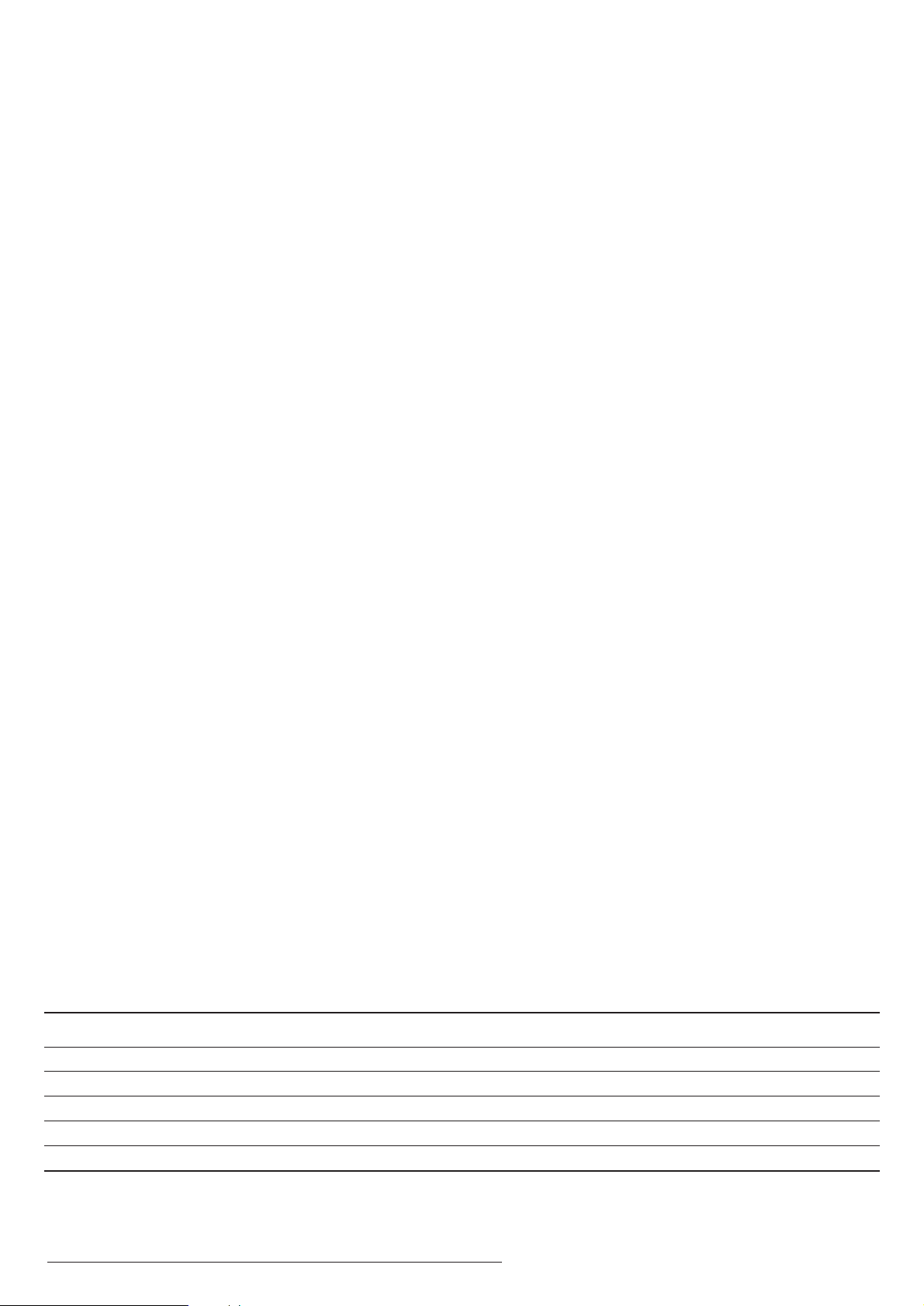
Z
This appliance has a serial number located on the rear panel. Please record
the model number and serial number and retain them for your records.
Model number Serial number
0807.MA-1276A
TEAC CORPORATION
3-7-3, Nakacho, Musashino-shi, Tokyo 180-8550, Japan Phone: (0422) 52-5081
TEAC AMERICA, INC. 7733 Telegraph Road, Montebello, California 90640 Phone: (323) 726-0303
TEAC CANADA LTD. 5939 Wallace Street, Mississauga, Ontario L4Z 1Z8, Canada Phone: (905) 890-8008
TEAC MEXICO, S.A. De C.V Campesinos N°184, Colonia Granjas Esmeralda, Delegacion Iztapalapa, CP 09810, México DF Phone: (525) 581-5500
TEAC UK LIMITED Unit 19 & 20, The Courtyards, Hatters Lane, Watford, Hertfordshire, WD18 8TE, U.K. Phone: (0845) 130-2511
TEAC EUROPE GmbH Bahnstrasse 12, 65205 Wiesbaden-Erbenheim, Germany Phone: 0611-71580
