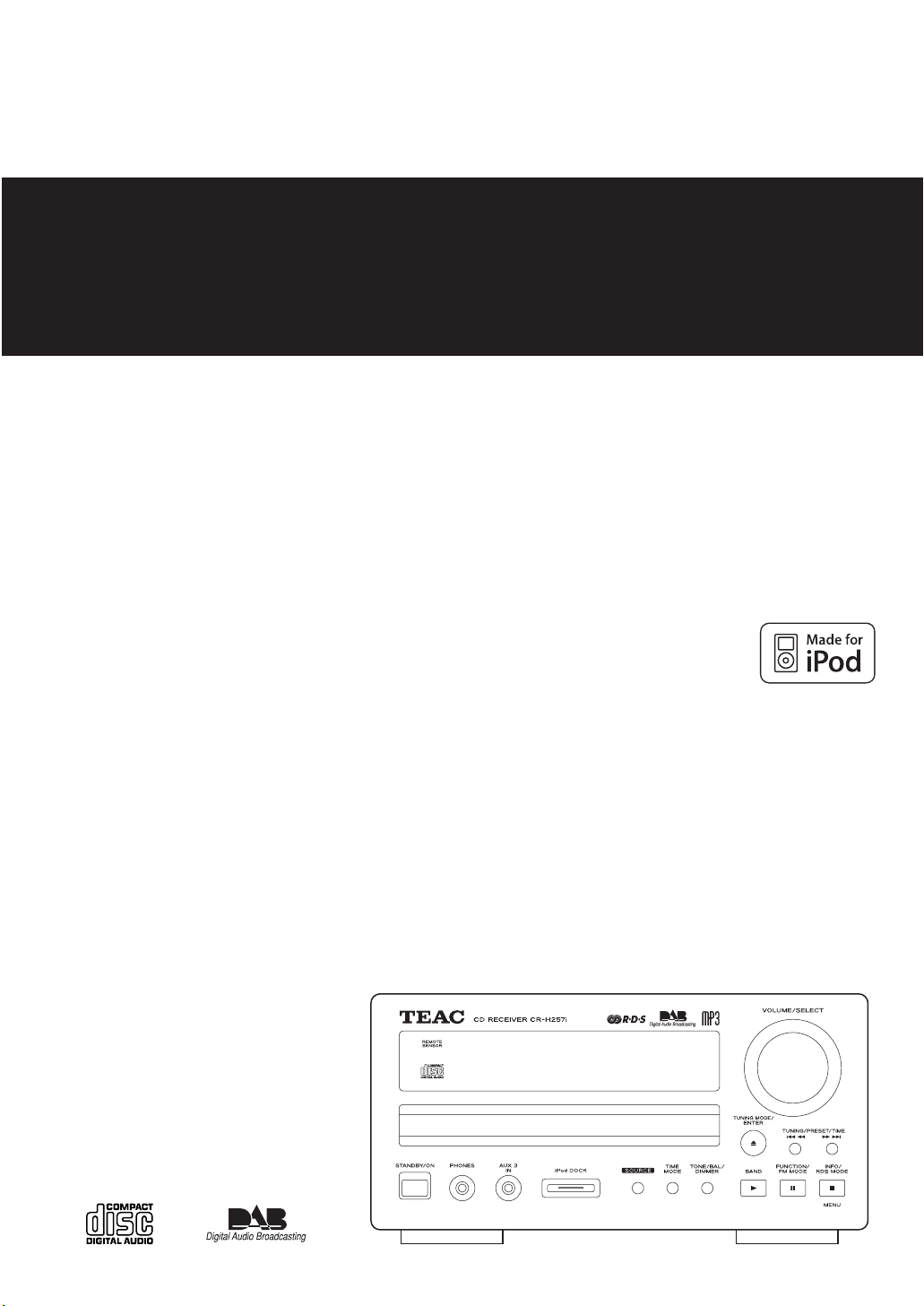
CR
-
H257i
Z
CQX1A1191Z
CD Receiver
OWNER’S MANUAL
Includes adapters for:
iPod nano
iPod with video
iPod mini
iPod with Click Wheel
iPod with color display
Adapters sold separately:
iPod with dock connector
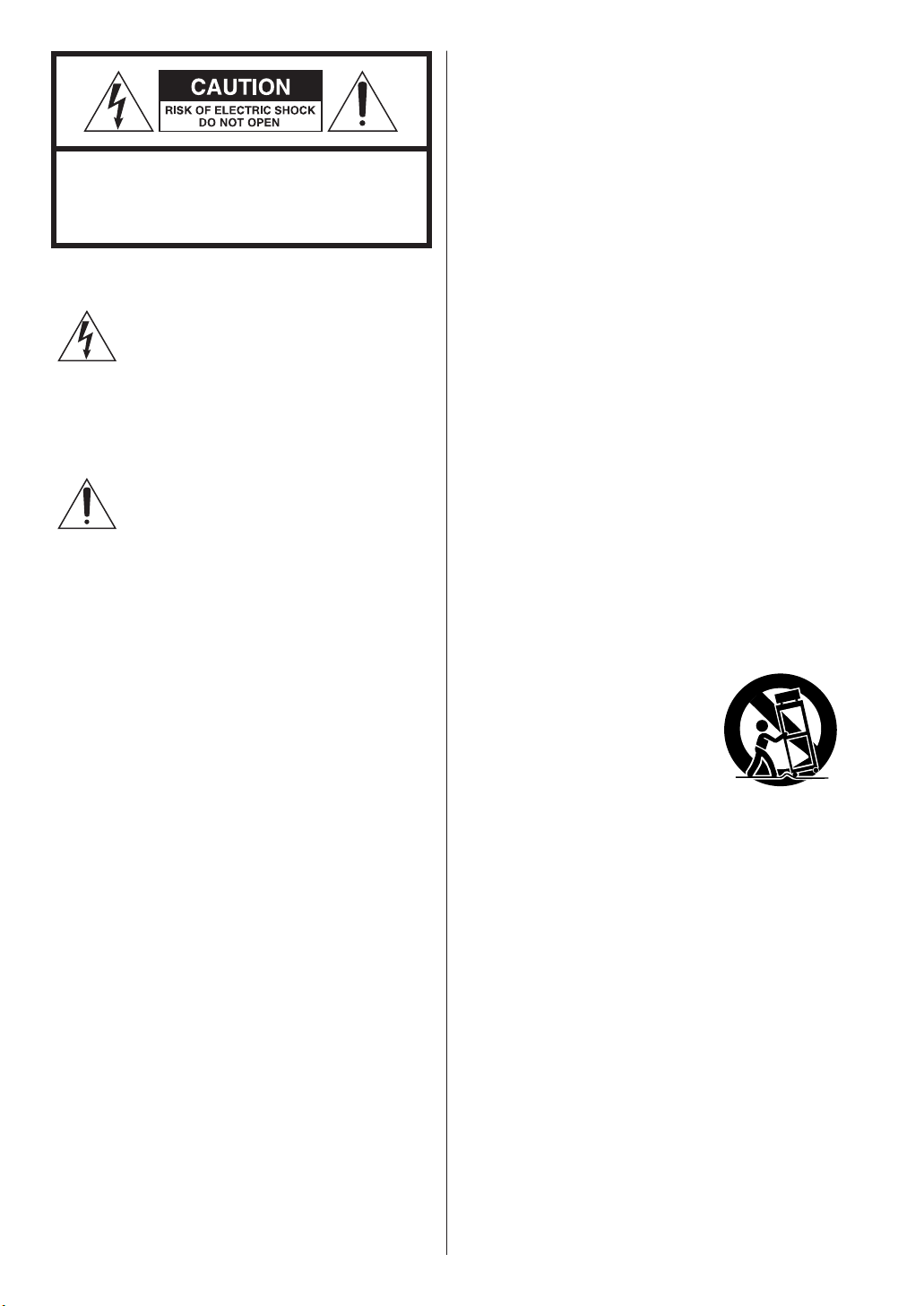
2
The lightning flash with arrowhead symbol,
within an equilateral triangle, is intended to
alert the user to the presence of
uninsulated “dangerous voltage” within the
product’s enclosure that may be of
sufficient magnitude to constitute a risk of
electric shock to persons.
The exclamation point within an equilateral
triangle is intended to alert the user to the
presence of important operating and
maintenance (servicing) instructions in the
literature accompanying the appliance.
IMPORTANT SAFETY
INSTRUCTIONS
1) Read these instructions.
2) Keep these instructions.
3) Heed all warnings.
4) Follow all instructions.
5) Do not use this apparatus near water.
6) Clean only with dry cloth.
7) Do not block any ventilation openings. Install in
accordance with the manufacturer’s instructions.
8) Do not install near any heat sources such as
radiators, heat registers, stoves, or other apparatus
(including amplifiers) that produce heat.
9) Do not defeat the safety purpose of the polarized
or grounding-type plug. A polarized plug has two
blades with one wider than the other. A grounding
type plug has two blades and a third grounding
prong. The wide blade or the third prong are
provided for your safety. If the provided plug does
not fit into your outlet, consult an electrician for
replacement of the obsolete outlet.
10) Protect the power cord from being walked on or
pinched particularly at plugs, convenience
receptacles, and the point where they exit from the
apparatus.
11) Only use attachments/accessories specified by the
manufacturer.
12) Use only with the cart, stand,
tripod, bracket, or table
specified by the manufacturer,
or sold with the apparatus.
When a cart is used, use caution
when moving the cart/apparatus
combination to avoid injury from tip-over.
13) Unplug this apparatus during lightning storms or
when unused for long periods of time.
14) Refer all servicing to qualified service personnel.
Servicing is required when the apparatus has been
damaged in any way, such as power-supply cord or
plug is damaged, liquid has been spilled or objects
have fallen into the apparatus, the apparatus has
been exposed to rain or moisture, does not operate
normally, or has been dropped.
CAUTION: TO REDUCE THE RISK OF ELECTRIC
SHOCK, DO NOT REMOVE COVER (OR BACK). NO
USER-SERVICEABLE PARTS INSIDE. REFER
SERVICING TO QUALIFIED SERVICE PERSONNEL.
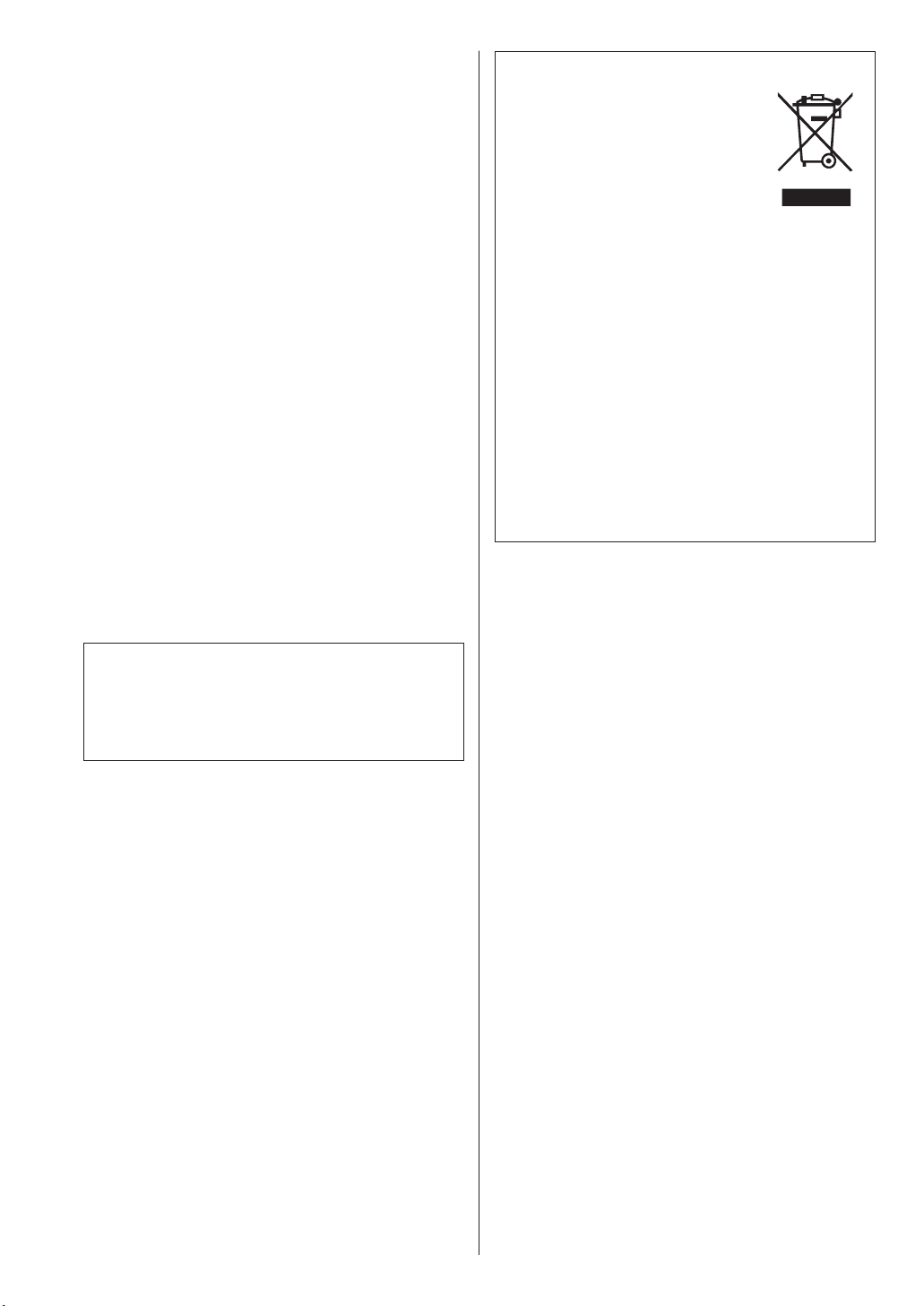
3
CAUTION
< DO NOT REMOVE THE EXTERNAL CASES OR
CABINETS TO EXPOSE THE ELECTRONICS. NO USER
SERVICEABLE PARTS ARE WITHIN!
< IF YOU ARE EXPERIENCING PROBLEMS WITH THIS
PRODUCT, CONTACT TEAC FOR A SERVICE
REFERRAL. DO NOT USE THE PRODUCT UNTIL IT
HAS BEEN REPAIRED.
< USE OF CONTROLS OR ADJUSTMENTS OR
PERFORMANCE OF PROCEDURES OTHER THAN
THOSE SPECIFIED HEREIN MAY RESULT IN
HAZARDOUS RADIATION EXPOSURE.
WARNING: TO PREVENT FIRE OR
SHOCK HAZARD, DO NOT EXPOSE
THIS APPLIANCE TO RAIN OR
MOISTURE.
< Do not expose this apparatus to drips or splashes.
< Do not place any objects filled with liquids, such as
vases, on the apparatus.
< Do not install this apparatus in a confined space
such as a book case or similar unit.
< The apparatus draws nominal non-operating power
from the AC outlet with its STANDBY/ON switch in
the standby position.
< The apparatus should be located close enough to
the AC outlet so that you can easily grasp the
power cord plug at any time.
< An apparatus with Class
!
construction shall be
connected to an AC outlet with a protective
grounding connection.
< Batteries (battery pack or batteries installed) shall
not be exposed to excessive heat such as sunshine,
fire or the like.
< Excessive sound pressure from earphones and
headphones can cause hearing loss.
Disposal of your old appliance
1. When this crossed-out wheeled
bin symbol is attached to a
product it means the product is
covered by the European Directive
2002/96/EC.
2. All electrical and electronic products should be
disposed of separately from the municipal waste
stream via designated collection facilities
appointed by the government or the local
authorities.
3. The correct disposal of your old appliance will
help prevent potential negative consequences for
the environment and human health.
4. For more detailed information about disposal of
your old appliance, please contact your city
office, waste disposal service or the shop where
you purchased the product.
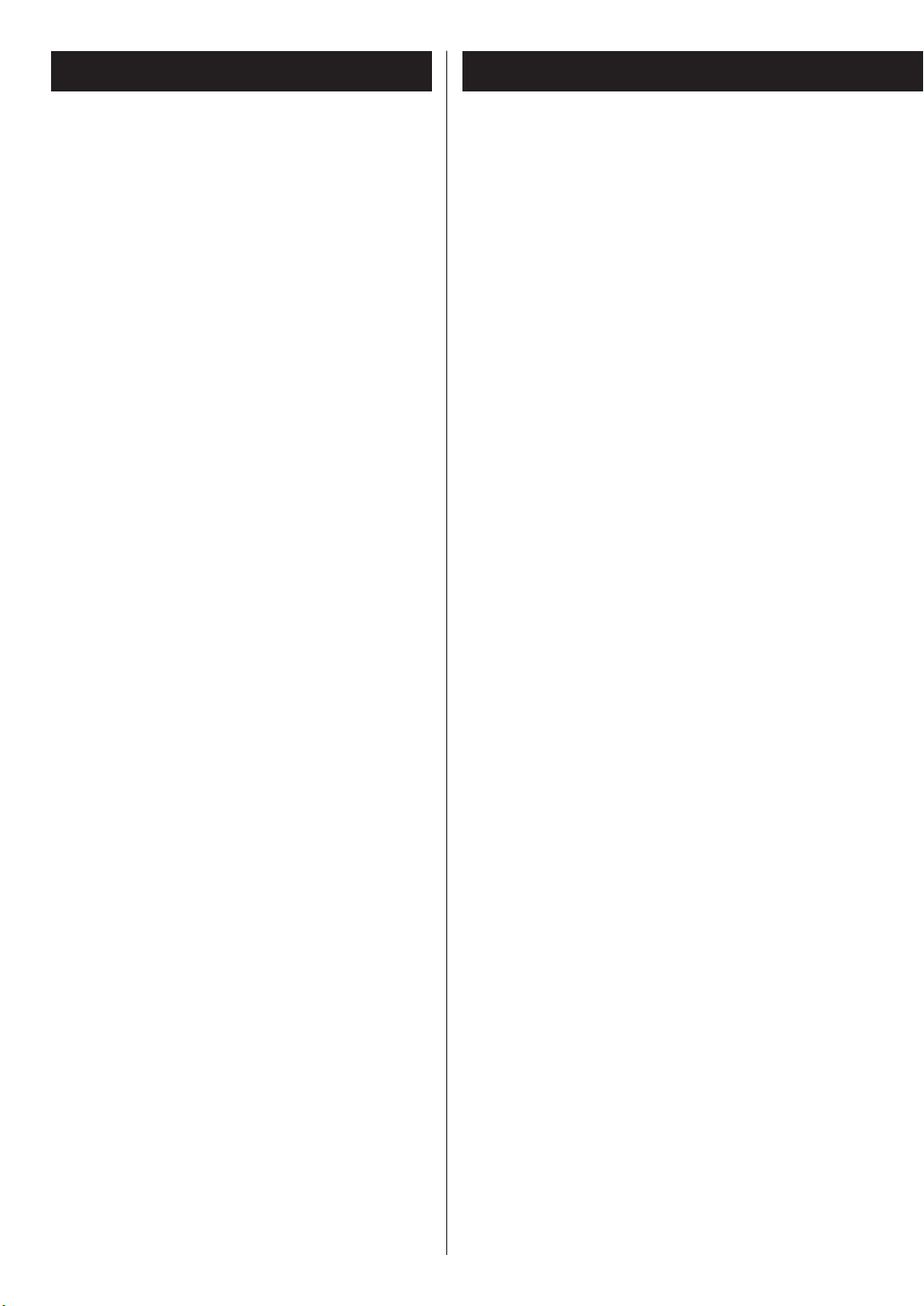
4
Contents
Thank you for choosing TEAC. Read this manual
carefully to get the best performance from this
unit.
Important Safety Instructions. . . . . . . . . . . . . . . . . . . 2
Contents. . . . . . . . . . . . . . . . . . . . . . . . . . . . . . . . . . 4
Before Use . . . . . . . . . . . . . . . . . . . . . . . . . . . . . . . . 4
Discs . . . . . . . . . . . . . . . . . . . . . . . . . . . . . . . . . . . . . 6
Connection. . . . . . . . . . . . . . . . . . . . . . . . . . . . . . . . 8
Connecting Antennas . . . . . . . . . . . . . . . . . . . . . . 12
About DAB . . . . . . . . . . . . . . . . . . . . . . . . . . . . . . . 15
Identifying the Parts . . . . . . . . . . . . . . . . . . . . . . . . 16
Remote Control Unit. . . . . . . . . . . . . . . . . . . . . . . . 20
Basic Operation. . . . . . . . . . . . . . . . . . . . . . . . . . . . 21
iPod
Getting started with iPod . . . . . . . . . . . . . . . . . . . . 24
Listening to iPod . . . . . . . . . . . . . . . . . . . . . . . . . . . 25
CD/MP3/WMA
Listening to CD/MP3/WMA . . . . . . . . . . . . . . . . . . . 28
Direct Playback . . . . . . . . . . . . . . . . . . . . . . . . . . . . 30
Repeat Playback . . . . . . . . . . . . . . . . . . . . . . . . . . . 31
Programmed Playback. . . . . . . . . . . . . . . . . . . . . . . 32
Shuffle Playback . . . . . . . . . . . . . . . . . . . . . . . . . . . 34
Time Display (CD) . . . . . . . . . . . . . . . . . . . . . . . . . . 34
Display (MP3/WMA) . . . . . . . . . . . . . . . . . . . . . . . . 34
TUNER
Setting up your DAB Tuner . . . . . . . . . . . . . . . . . . . 35
Auto Tuning . . . . . . . . . . . . . . . . . . . . . . . . . . . . . . 36
Listening to DAB Stations . . . . . . . . . . . . . . . . . . . . 36
Using Function Control . . . . . . . . . . . . . . . . . . . . . . 38
Changing Display Settings. . . . . . . . . . . . . . . . . . . . 41
Listening to FM/AM stations . . . . . . . . . . . . . . . . . . 43
Preset Tuning . . . . . . . . . . . . . . . . . . . . . . . . . . . . . 44
RDS. . . . . . . . . . . . . . . . . . . . . . . . . . . . . . . . . . . . . 46
RDS (PTY Search). . . . . . . . . . . . . . . . . . . . . . . . . . . 47
RDS (PTY) . . . . . . . . . . . . . . . . . . . . . . . . . . . . . . . . 48
Setting the Clock . . . . . . . . . . . . . . . . . . . . . . . . . . 49
Setting the Timer . . . . . . . . . . . . . . . . . . . . . . . . . . 50
Troubleshooting . . . . . . . . . . . . . . . . . . . . . . . . . . . 52
Specifications . . . . . . . . . . . . . . . . . . . . . . . . . . . . . 54
Read this before operation
< As the unit may become warm during operation,
always leave sufficient space around the unit for
ventilation.
< The voltage supplied to the unit should match the
voltage as printed on the rear panel. If you are in
any doubt regarding this matter, consult an
electrician.
< Choose the installation location of your unit
carefully. Avoid placing it in direct sunlight or close
to a source of heat. Also avoid locations subject to
vibrations and excessive dust, heat, cold or
moisture.
< Do not place the unit on an amplifier/receiver.
< Do not open the cabinet as this might result in
damage to the circuitry or electrical shock. If a
foreign object should get into the set, contact your
dealer or service agency.
< When removing the power plug from the wall
outlet, always pull directly on the plug, never yank
the cord.
< To keep the laser pickup clean, do not touch it, and
do not forget to close the disc tray when not using
the CD player.
< Do not attempt to clean the unit with chemical
solvents as this might damage the finish. Use a
clean, dry cloth.
< Keep this manual in a safe place for future
reference.
DO NOT MOVE THE UNIT DURING PLAYBACK
During playback, the disc rotates at high speed. Do
NOT lift or move the unit during playback. Doing so
may damage the disc.
WHEN MOVING THIS UNIT
When changing places of installation or packing
the unit for moving, be sure to remove the disc and
return the disc table to its original position in the
player. Then, press the power switch to turn the
power off, and disconnect the power cord. Moving
this unit with the disc loaded may result in damage
to this unit.
Before Use
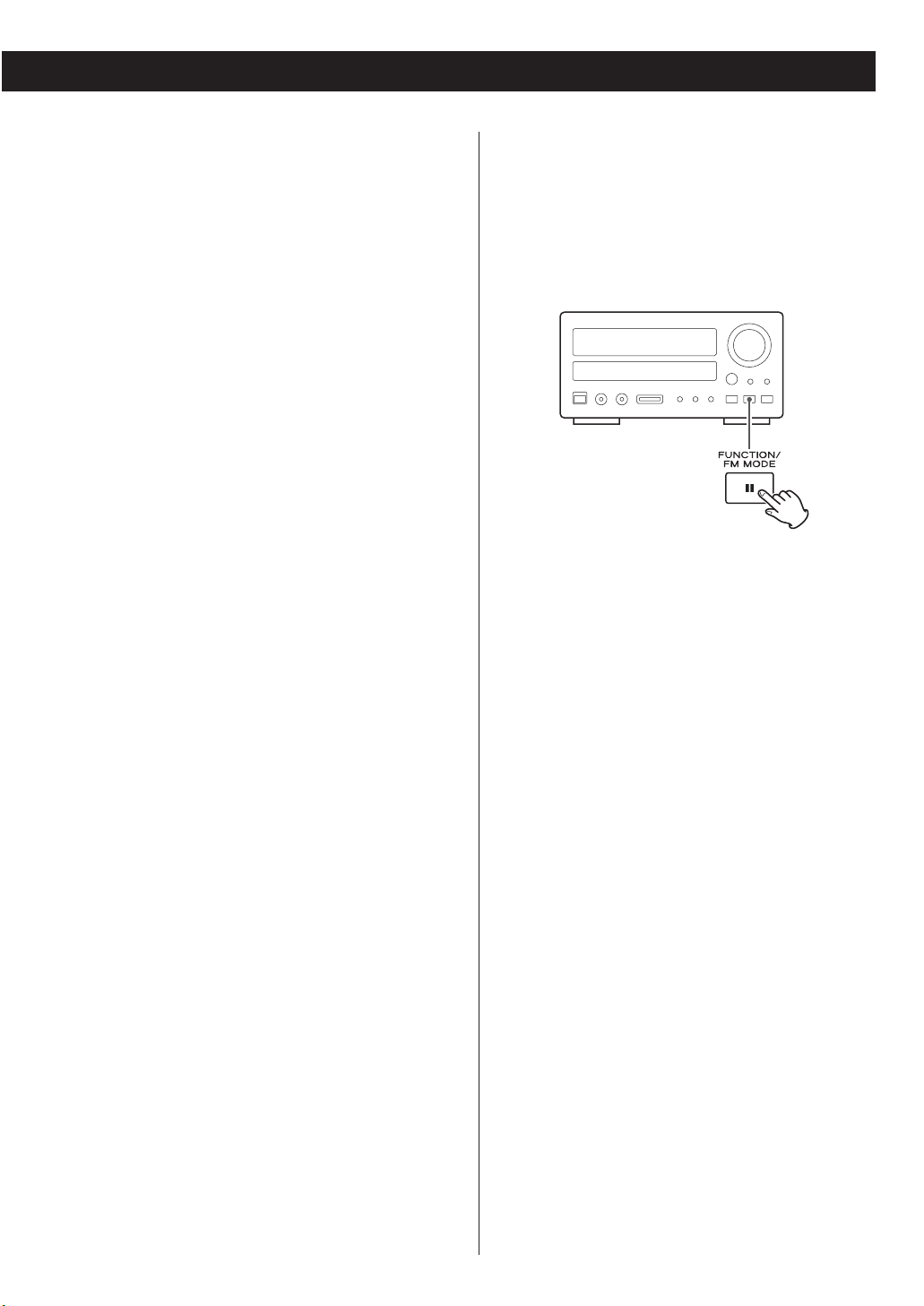
5
Maintenance
If the surface of the unit gets dirty, wipe with a soft
cloth or use diluted neutral cleaning liquid. Be sure
to remove any fluid completely. Do not use thinner,
benzine or alcohol as they may damage the surface
of the unit.
Beware of condensation
When the unit (or a disc) is moved from a cold to a
warm place, or used after a sudden temperature
change, there is a danger of condensation; vapor in
the air could condense on the internal mechanism,
making correct operation impossible. To prevent
this, or if this occurs, leave the unit for one or two
hours with the power turned on. The unit will
stabilize at the temperature of its surroundings.
Memory Backup
If the power supply is interrupted for 14 days or
longer, all the settings kept in memory (such as
preset stations and timer settings) will be erased.
It will take more than 3 days after plugging the
power cord into the outlet to charge enough
electricity for the memory backup function.
Restoring factory settings
If you want to manually initialize the settings, restore
the unit to the factory settings as follows:
1. If the unit is on, turn it off (standby).
2. Hold down the FUNCTION/FM MODE button for
more than 4 seconds until the unit turns on.
All memories are erased, and the unit returns to the
factory settings.
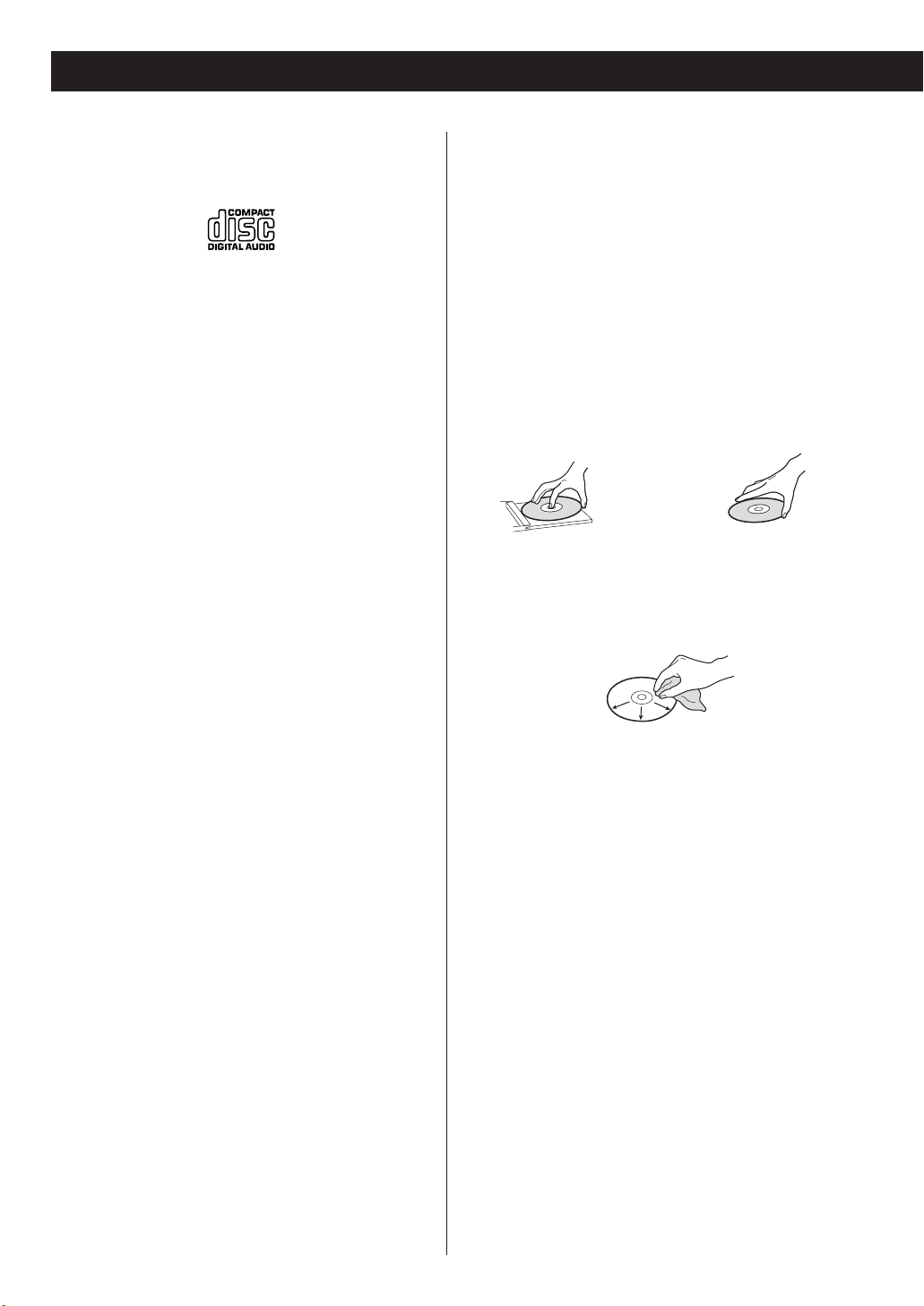
6
Discs which can be played on this unit:
• Conventional audio CDs bearing the COMPACT
DISC DIGITAL AUDIO logo on the label:
• Properly finalized CD-R and CD-RW discs
• MP3 CDs
Note:
< Depending on the quality of the disc and/or the
condition of the recording, some CD-R/CD-RW
discs may not be playable.
< Copy-protected discs and other discs that do not
conform to the CD standard may not play back
correctly in this player. If you use such discs in this
unit, TEAC Corporation and its subsidiaries cannot
be responsible for any consequences or guarantee
the quality of reproduction. If you experience
problems with such non-standard discs, you should
contact the producers of the disc.
< Always place the disc on the disc tray with the label
side up. (Compact discs can be played or recorded
only on one side.)
< To remove a disc from its storage case, press down
on the center of the case and lift the disc out,
holding it carefully by the edges.
< Always place the disc on the disc tray with the label
side up. (Compact discs can be played or recorded
only on one side.)
< To remove a disc from its storage case, press down
on the center of the case and lift the disc out,
holding it carefully by the edges.
How to remove the disc How to hold the disc
< Should the disc become dirty, wipe the surface
radially (from the center hole outward towards the
outer edge) with a soft, dry cloth:
< Never use such chemicals as record sprays,
antistatic sprays or fluid, benzine or thinner to clean
the discs. Such chemicals will do irreparable
damage to the disc’s plastic surface.
< Discs should be returned to their cases after use to
avoid dust and scratches that could cause the laser
pickup to “skip.”
< Do not expose discs to direct sunlight or high
humidity and temperature for extended periods.
Long exposure to high temperatures will warp the
disc.
< Do not play any disc that is warped, deformed or
damaged. Playing such discs may cause irreparable
harm to the playing mechanisms.
Discs
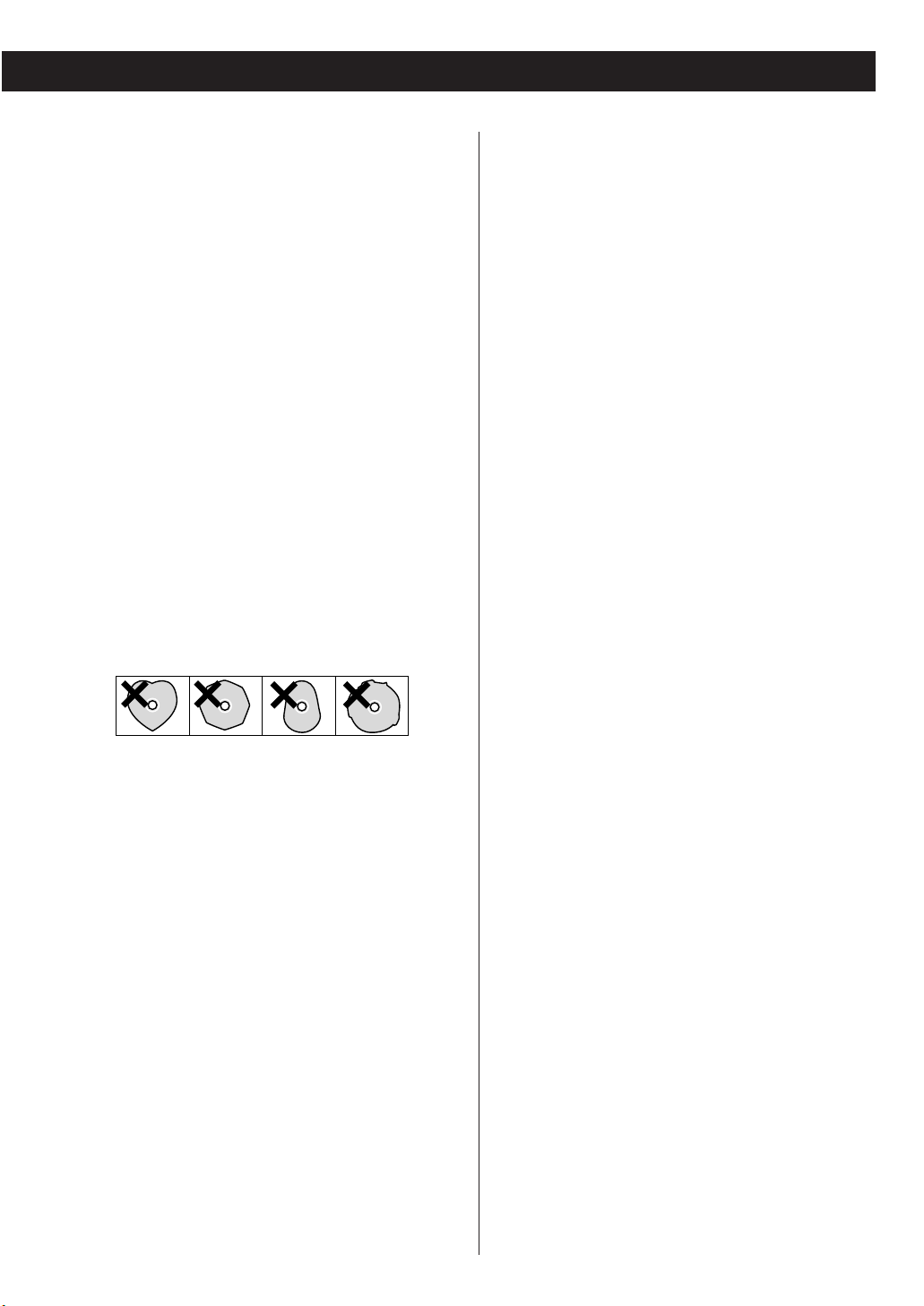
7
< CD-R and CD-RW discs are more sensitive to the
effects of heat and ultraviolet rays than ordinary
CDs. It is important that they are not stored in a
location where direct sunlight will fall on them, and
which is away from sources of heat such as
radiators or heat-generating electrical devices.
< Printable discs aren’t recommended, as the label
side might be sticky and damage the unit.
< Do not stick papers or protective sheets on the
discs and do not use any protective coating spray.
< Use a soft oil-based felt-tipped pen to write the
information on the label side. Never use a ball-point
or hard-tipped pen, as this may cause damage to
the recorded side.
< Never use a stabilizer. Using commercially available
CD stabilizers with this unit will damage the
mechanisms and cause them to malfunction.
< Do not use irregular shape discs (octagonal, heart
shaped, business card size, etc.). Discs of this sort
can damage the unit:
< If you are in any doubt as to the care and handling
of a disc, read the precautions supplied with the
disc, or contact the disc manufacturer directly.
MP3 and Windows Media-formatted
audio files
< This unit can play MP3 and Windows Media-
formatted audio files recorded on a CD-R or CDRW.
(Windows Media is a trademark of Microsoft
Corporation.)
< File names of MP3 or WMA should be alphanumeric
characters. This unit cannot display symbols and
full-size or double-byte characters (such as
Japanese, Chinese, etc.) correctly. Also, be sure to
use the file extension. (“.mp3” for MP3 files,
“.wma” for WMA files.)
< MP3 files are monaural or stereo MPEG-1 Audio
Layer 3 format. This unit can play MP3 files with
sampling frequency 44.1 kHz or 48 kHz, bit-rate
320 kbps or less.
< This unit can play WMA files with sampling
frequency 44.1 kHz, bit-rate 192 kbps or less.
< The disc must be finalized in order to play.
< The CD-ROM must be ISO 9660 compatible.
< When more than 255 files (including folders) are
recorded on the disc, the unit might not be able to
play it correctly.
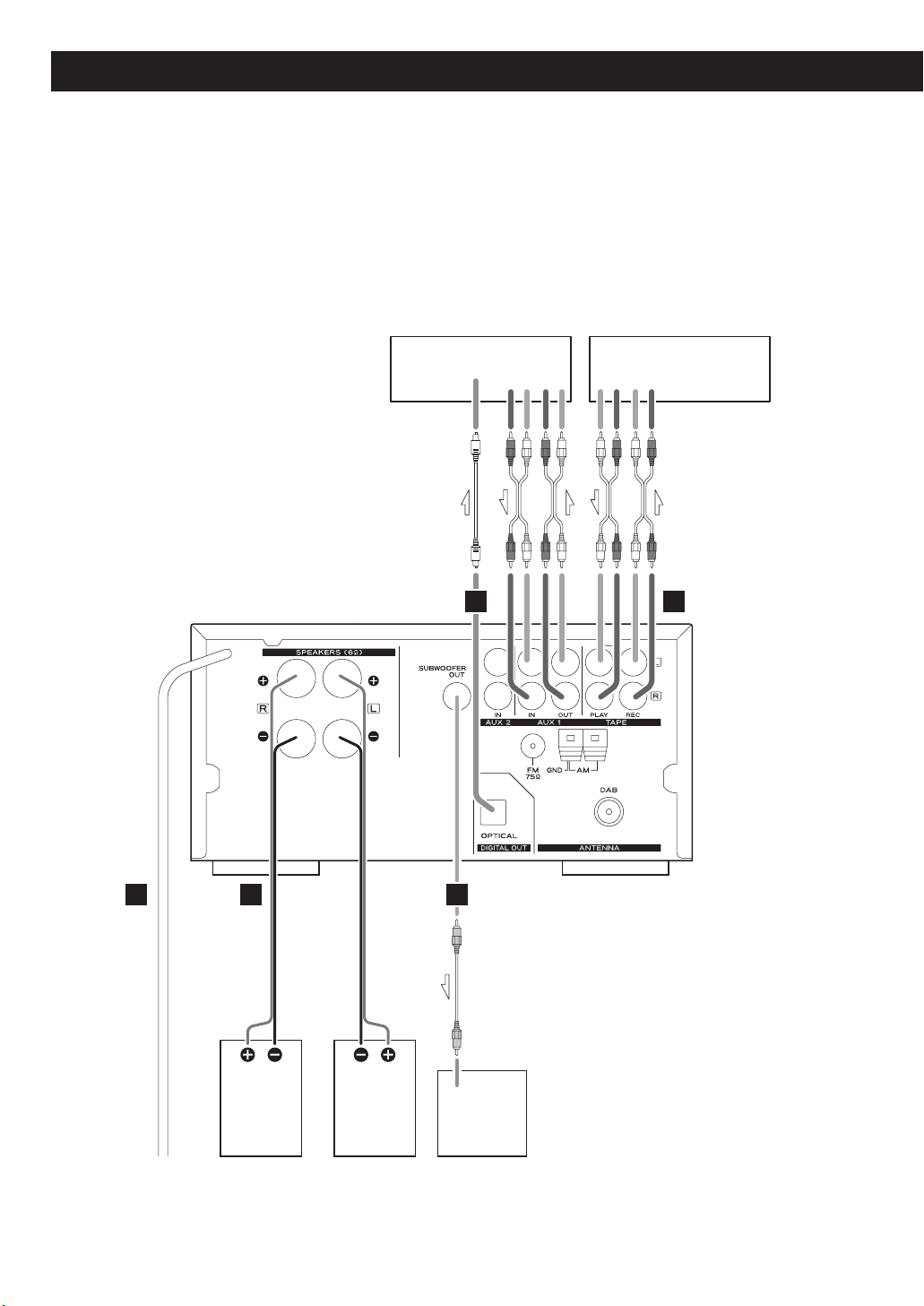
8
CAUTION:
< Switch off the power to all equipment before making connection.
< Read the instructions of each component you intend to use with this unit.
< Be sure to insert each plug securely. To prevent hum and noise, avoid bundling the
signal interconnection cables together with the AC power cord or speaker cables.
Connection 1
Subwoofer
Speaker
(right)
Speaker
(left)
CD recorder, MD deck, etc. Cassette tape deck etc.
DIGITAL IN
(OPTICAL)
D C
LINE
LINE
INOUT
LRLR
INOUT
RL
RL
A BE
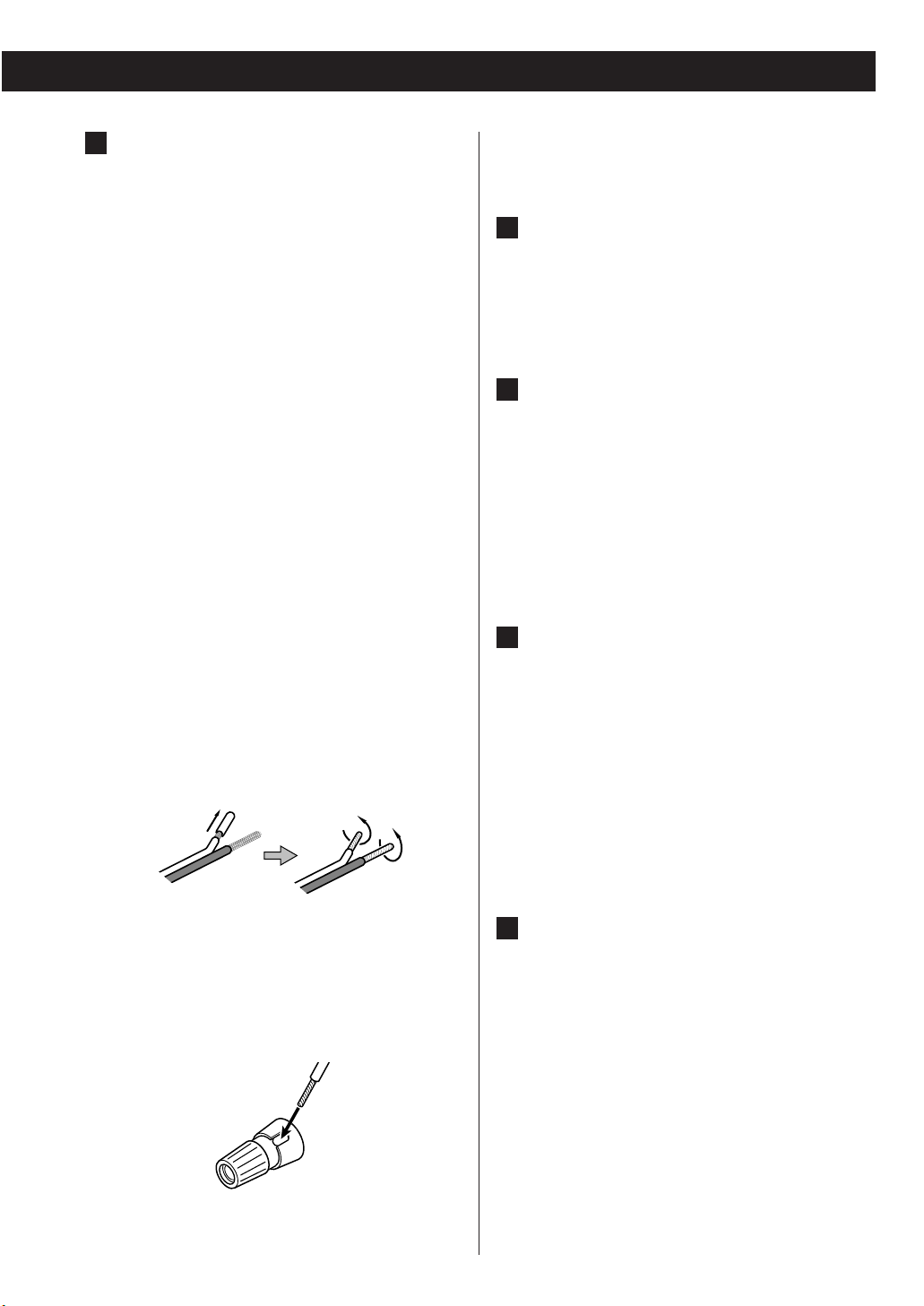
9
4.Make sure it is fastened firmly by pulling the cable
lightly.
Subwoofer
Connect a subwoofer using a commerciallyavailable RCA cable.
Use a subwoofer with built-in amplifier referred to
as a “powered subwoofer”.
TAPE/AUX1/AUX2 jacks
Analog 2-channel audio signal is input or output
from these jacks. Connect a cassette tape deck,
CD recorder, DVD player, etc. using commerciallyavailable RCA cables.
Make sure to connect:
white plug q white jack (L: left channel)
red plug q red jack (R: right channel)
DIGITAL OUT terminal (optical)
Digital 2-channel audio signal is output from this
terminal.
Connect it to the digital input terminal of a digital
device such as a CD recorder, MD deck, etc. Use a
commercially-available optical digital cable.
< The optical terminal is covered by a shutter. Make
sure that the cable is firmly inserted, but do not
force the cable when connecting it or removing it,
in order not to cause damage to the unit.
AC Power Cord
After all other connections have been completed,
connect the plug to the AC wall socket.
Be sure to connect the power cord to an AC
outlet which supplies the correct voltage.
Hold the power plug when plugging or
unplugging the power cord.
E
D
C
B
Speaker Terminals
< Use commercially available speaker cables.
< The black speaker terminals are – (negative).
Generally, the + side of the speaker cable is
marked to make it distinguishable from the – side
of the cable. Connect this marked side to the +
terminal and the unmarked side to the black –
terminal.
Caution:
< To avoid damaging the speakers with a sudden
high-level signal, be sure to switch the power off
before connecting the speakers.
< Check the impedance of your speakers. Connect
speaker with an impedance of 6 ohms or more.
< The metal portions of the two separate wires
should not touch or an electrical short can occur.
Shorted wires can create a fire hazard or induce a
failure in your equipment.
How to connect speakers:
1.Prepare the speaker cables for connection by
stripping off approximately 10 mm (1/2”) or less
of the outer insulation. (Removing too much
insulation may lead to a short circuit if the bared
wires should come in contact with each other.)
Twist the strands of the stripped wires tightly
together.
2.Turn the terminal cap counterclockwise to loosen
it. The speaker terminal caps cannot be fully
removed from the base.
3.Insert the wire into the terminal and turn the
terminal cap clockwise to securely connect it:
Make sure none of the wire insulation is under
the terminal, only the bare, stripped wire.
A
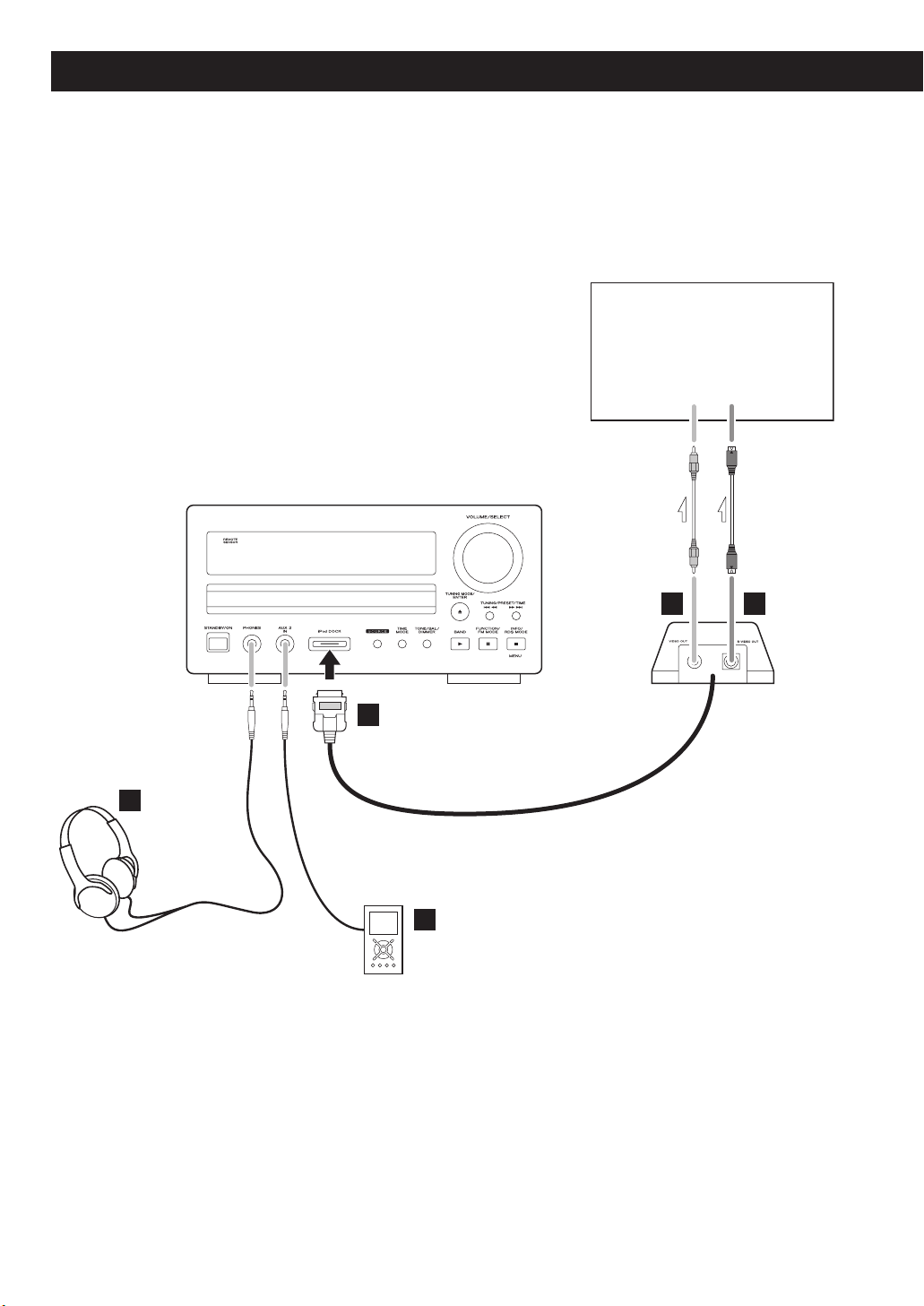
10
Connection 2
TV or Monitor
Dock
IN
S-VIDEO
IN
VIDEO
G H
F
J
I
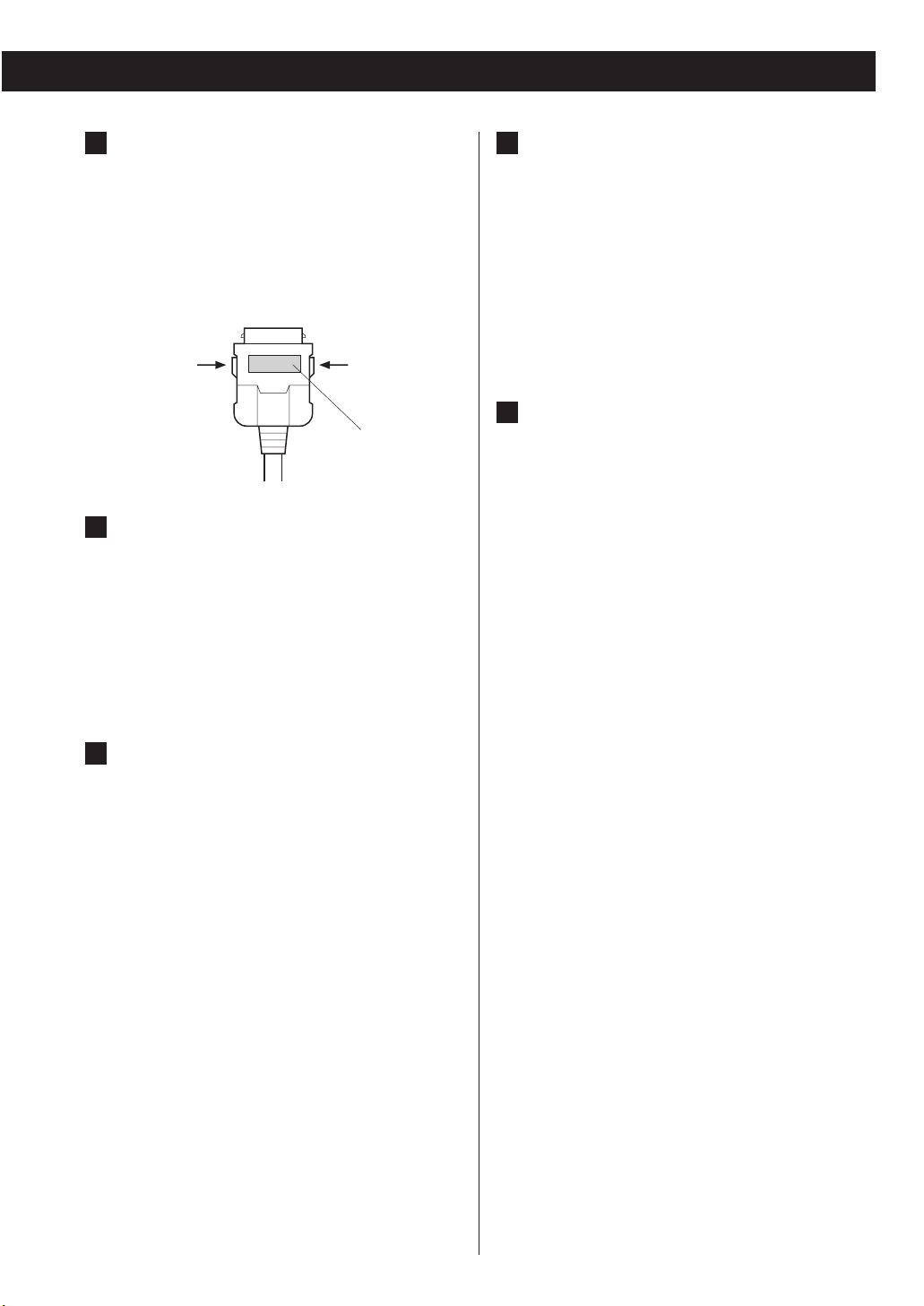
11
iPod Dock
Connect the Dock to the iPod port.
< Make sure the label side of the plug is up.
< Securely insert the plug until a slight “click” is
heard.
To disconnect the Dock:
Squeeze both sides of the plug and pull.
VIDEO OUT terminal
This terminal outputs video signal from iPod.
Use an RCA (pin) video cable to connect the Dock
to the composite video connector of a television
or monitor.
< Select “Click Wheel Mode” to output video signal
(see page 26).
S-VIDEO OUT terminal
This terminal outputs video signal from iPod.
Use an S-Video cable to connect the Dock to the
S-Video input of a suitably equipped television or
monitor. Use this connection in preference to a
composite video connection.
< Select “Click Wheel Mode” to output video signal
(see page 26).
H
G
F
AUX 3 IN
You can connect a portable audio player to this
jack.
Connect the LINE OUT or PHONES jack (audio
output jack) of the player using a commercially
available stereo mini plug cable.
< When using the PHONES jack of your mini player,
you must adjust the volume of the mini-player or
you may hear no sound from your CR-H257i.
Headphones
For private listening, insert the headphones plug
into this jack, and adjust the volume by turning
the VOLUME knob.
J
I
label side
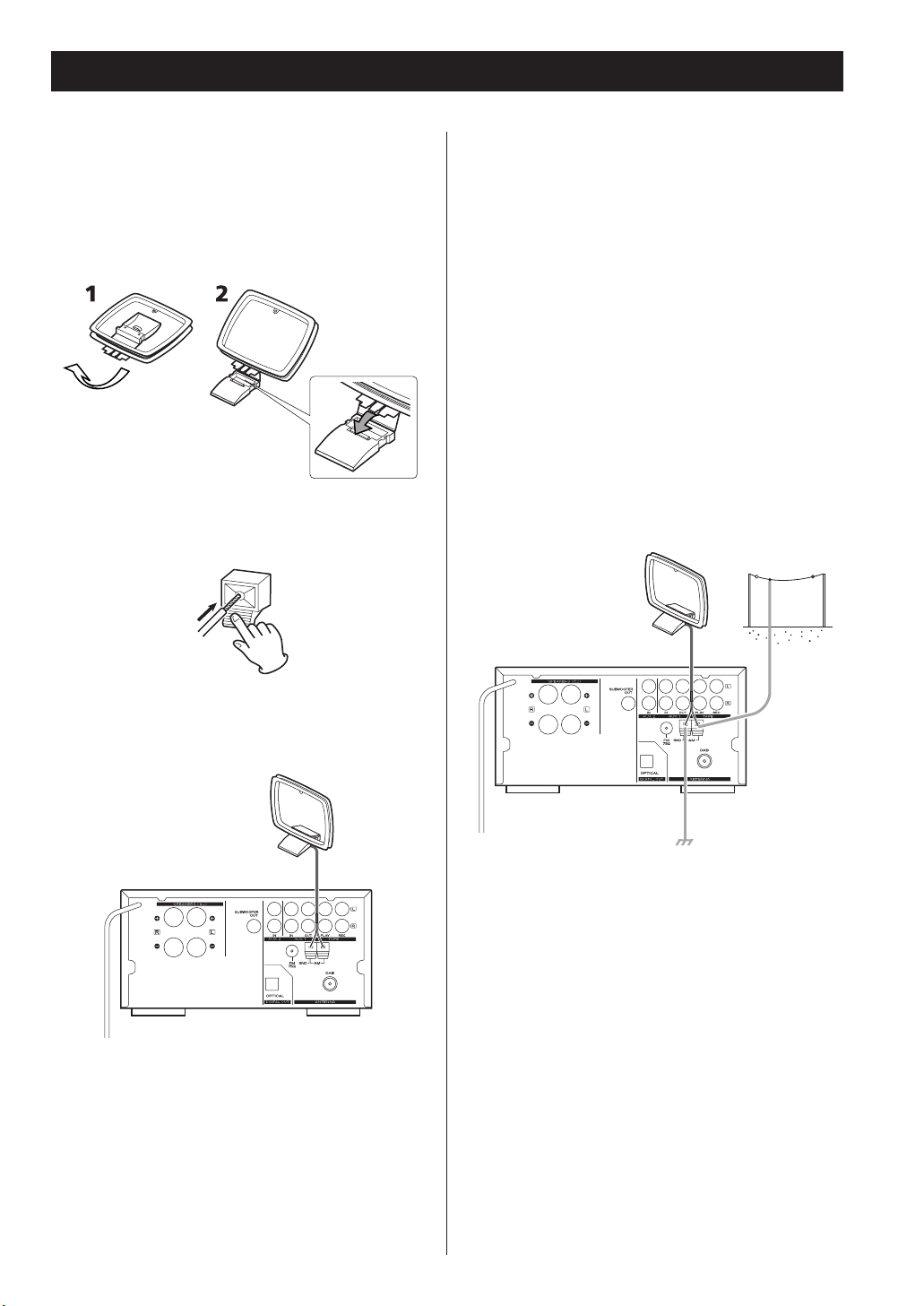
12
AM Indoor Loop Antenna
The high-performance AM loop antenna provided
with this unit is sufficient for good reception in
most areas.
To stand the loop antenna on a surface, fix the
claw to the slot in the antenna base.
Connect the loop antenna’s wires to the AM
antenna terminals.
Make sure to connect:
white wire q right terminal
black wire q left terminal (GND)
Place the antenna on a shelf or hang it on a
window frame, etc., in the direction which gives
the best reception. Keep all other wires such as
power cords, speaker wires or interconnect wires
as far away as possible from the antenna.
AM Outdoor Antenna
If the AM loop antenna provided does not deliver
sufficient reception (often due to being too far
from the transmitter or in a concrete building, etc.),
it may be necessary to use an outdoor AM antenna.
Use either a high quality commercial AM antenna
or, if not available, an insulated wire more than 5
m long, strip one end, and connect this to the
terminal as shown.
The antenna wire should be strung outdoors or
indoors near a window. For better reception,
connect the GND terminal to a reliable ground.
Note:
Even when using an outdoor AM antenna, do not
disconnect the AM loop antenna.
Connecting Antennas (AM)
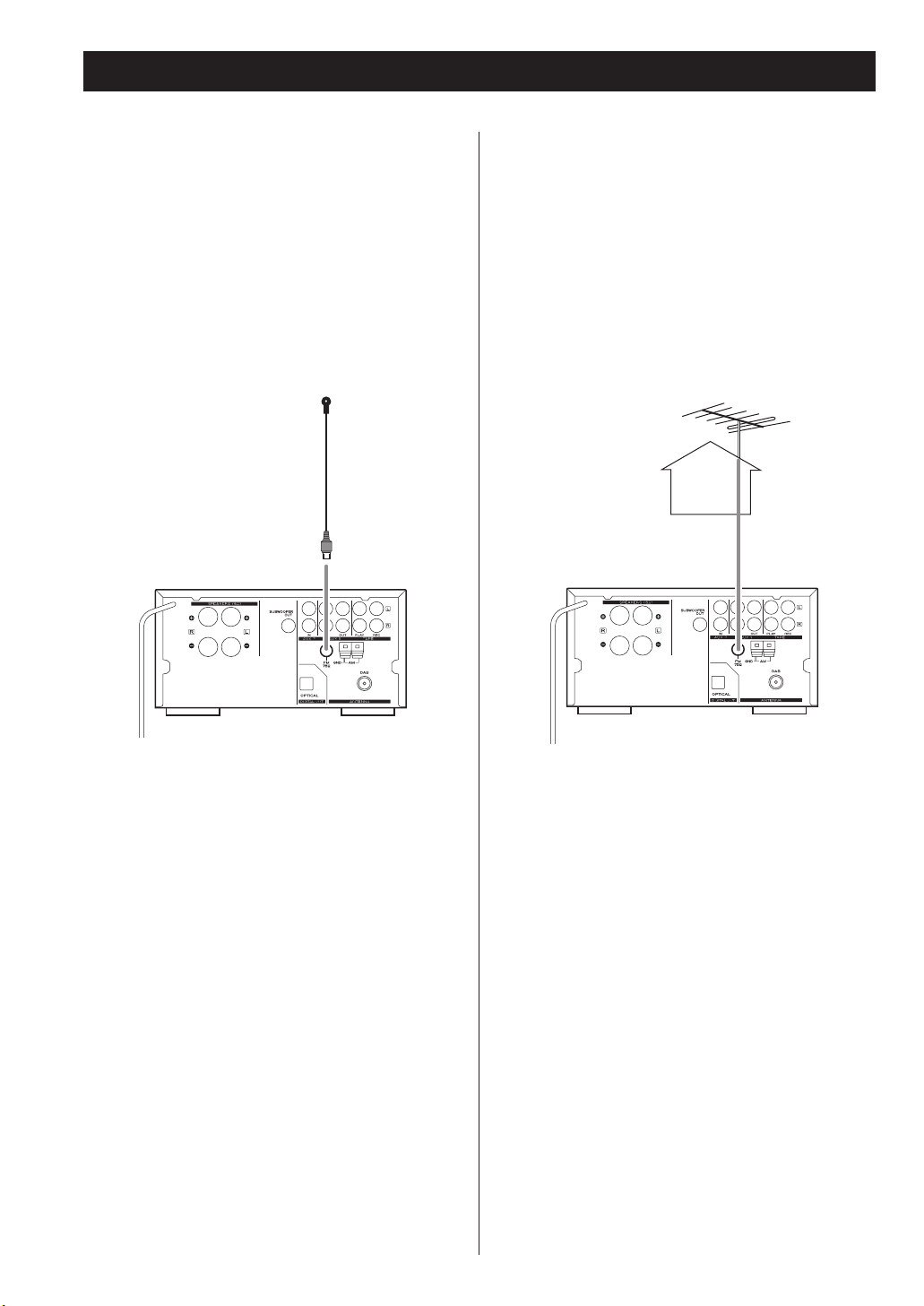
13
Connecting Antennas (FM)
FM Indoor Antenna
Connect the lead-type FM antenna to the FM 75Ω
socket, extend the lead and tune the tuner to
your favorite station (see page 43). Adjust the
antenna in a suitable location like a window
frame or wall until the reception is best and then
affix the antenna in that position using thumb
tacks, push pins or any other suitable means.
FM Outdoor Antenna
In an area where FM signals are weak, it will be
necessary to use an outdoor FM antenna.
Generally, a 3-element antenna will be sufficient;
if you live in an area where the FM signals are
particularly weak, it may be necessary to use one
with 5 or more elements.
< Disconnect the FM indoor antenna when using an
outdoor antenna.
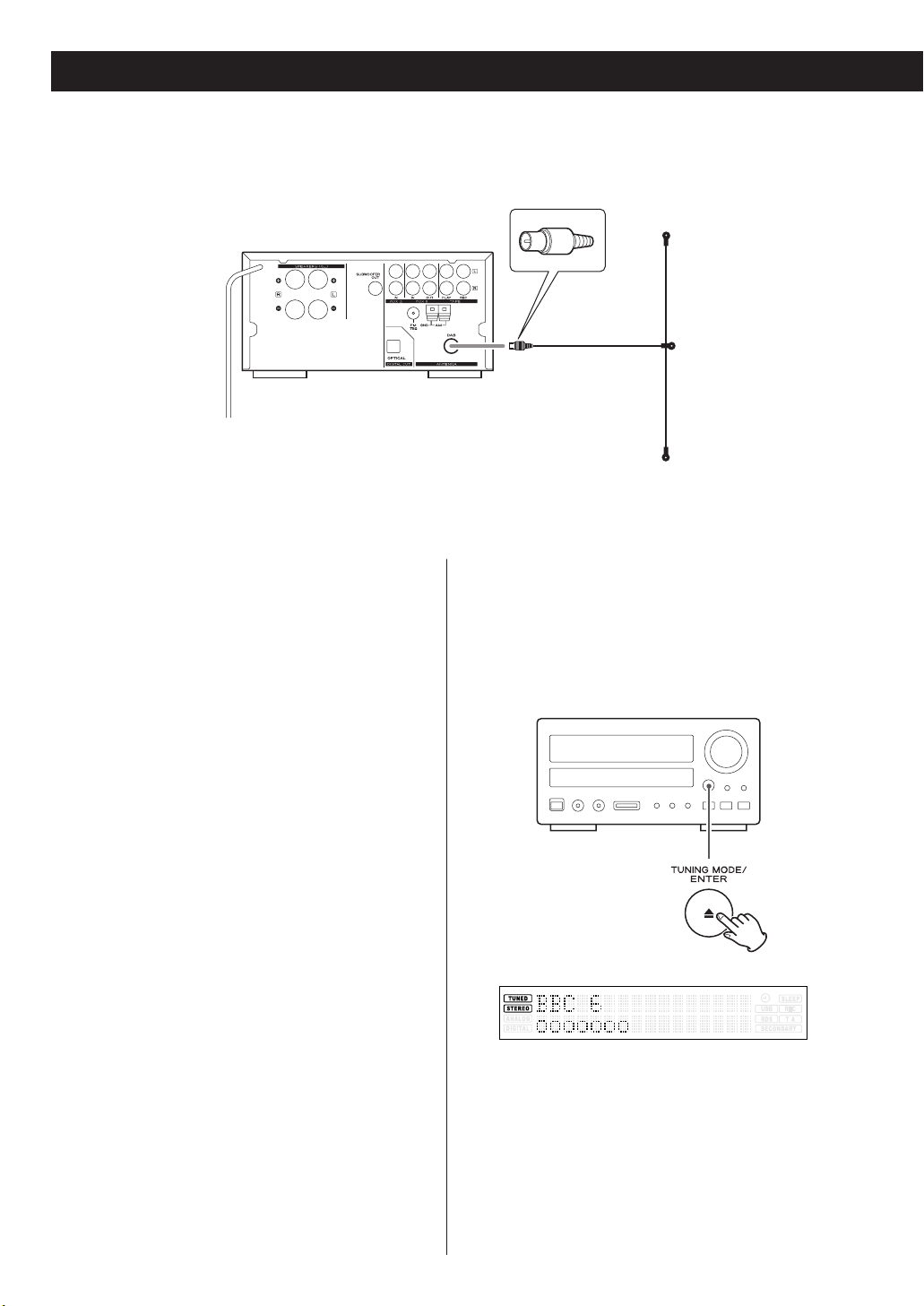
14
DAB Indoor Antenna
< You can check the antenna adjustment or
positioning for the best reception by viewing the
signal strength on the display.
The signal strength is displayed as a bar graph by
pressing the ENTER button once.
Connecting Antennas (DAB)
Connect the T-type DAB antenna to the DAB
socket, extend the lead vertically and attach it to a
window frame or wall with thumbtacks, or the like,
where reception is best.
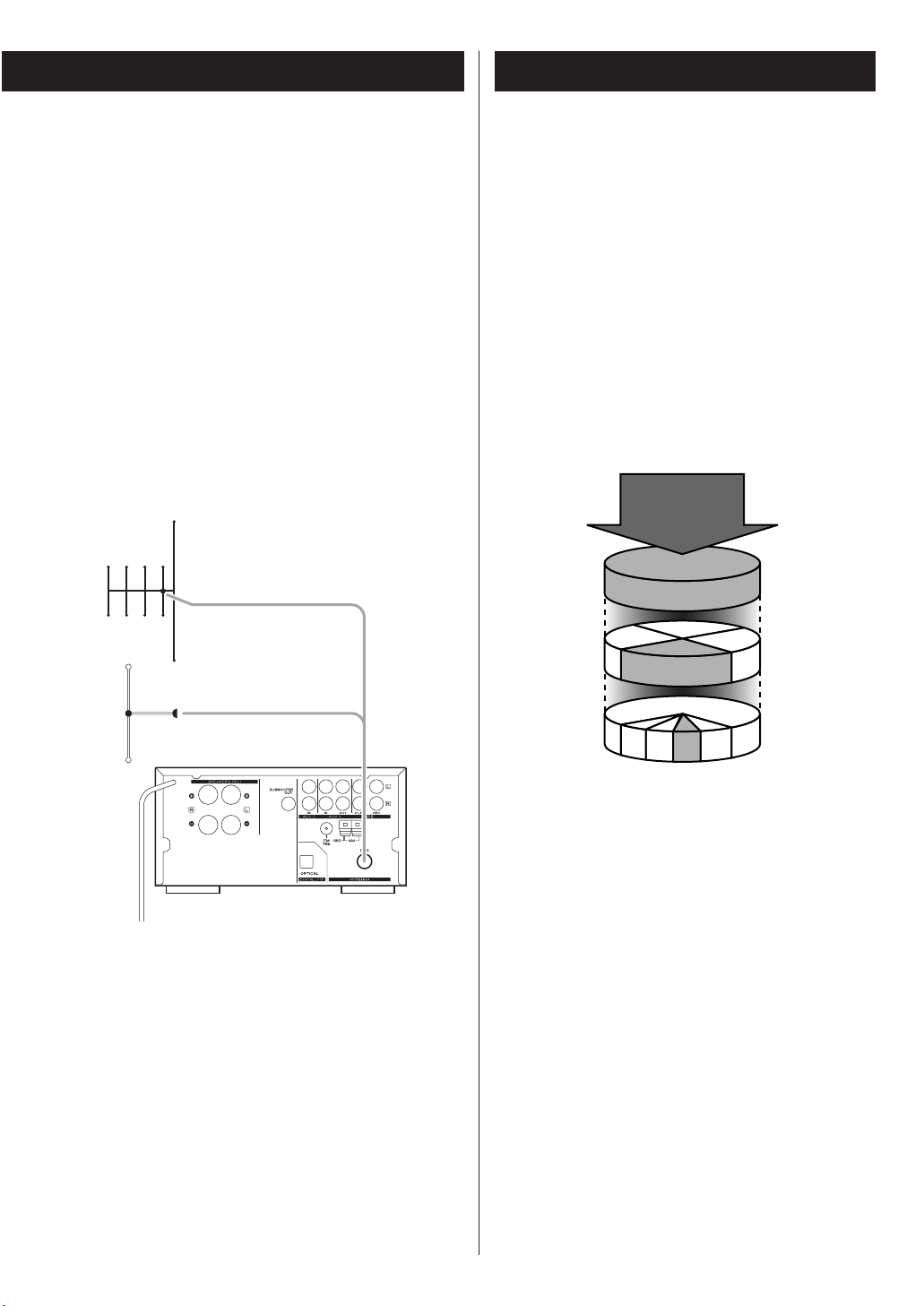
15
DAB Outdoor Antenna
In an area where DAB signals are weak, it will be
necessary to use an outdoor DAB antenna. There
are two main types available.
Dipole:
For use in marginal signal areas. This type of
antenna is omnidirectional and should increase the
strength of all DAB stations being received.
Multi-element antenna:
Also for use in marginal or poor signal areas. This
type of antenna is directional and has high gain.
This antenna needs to be pointed at the transmitter
you want to listen to.
< It is possible to use a TV or FM antenna with your
DAB tuner as this is normally mounted externally.
This may give a stronger signal than a simple
internal antenna, however it would not be tuned
specifically for DAB reception.
You would need to change the plug on your TV/FM
antenna to an F type, and it may also be necessary
to use a signal booster to enhance the signal.
Multi-element antenna
Dipole
About DAB
With this unit you can receive and listen to Digital
Audio Broadcast (DAB) programmes. DAB uses digital,
not analogue signals, resulting in near CD-quality
audio with virtually interference-free reception. Along
with superior quality audio, DAB can also deliver
additional audio channels and text. In the future,
computer data and images are also possible.
Digital radio is broadcast as groups of data called
ensembles or multiplexes. Each multiplex can contain a
number of stations (services) and each station contains
a primary service and can contain secondary services
as illustrated in the following diagram.
Each multiplex is transmitted in a set frequency range
and received by this unit for decoding. You can receive
multiplexes broadcast in the 174-240 MHz frequency
band and store the services in each multiplex for you
to access. The number of multiplexes you receive
depend on your location. Channels used in the UK are
in the range 10A to 12D.
Multiplexes and stations have labels (names) that are
used to identify them. Instead of needing to know the
particular frequency of your favourite broadcast, you
can simply select the station name. Secondary services
and additional data such as text or multiplex info are
also available.
DAB SIGNAL
MULTIPLEX
PRIMARY
SERVICES
SECONDARY
SERVICES
Parliament
BBC Radio 4
BBC
National
DAB
1
1
2
3+
1
2
3
4+

16
Identifying the Parts 1
A EB DC F
NOP
M
H GIJKL
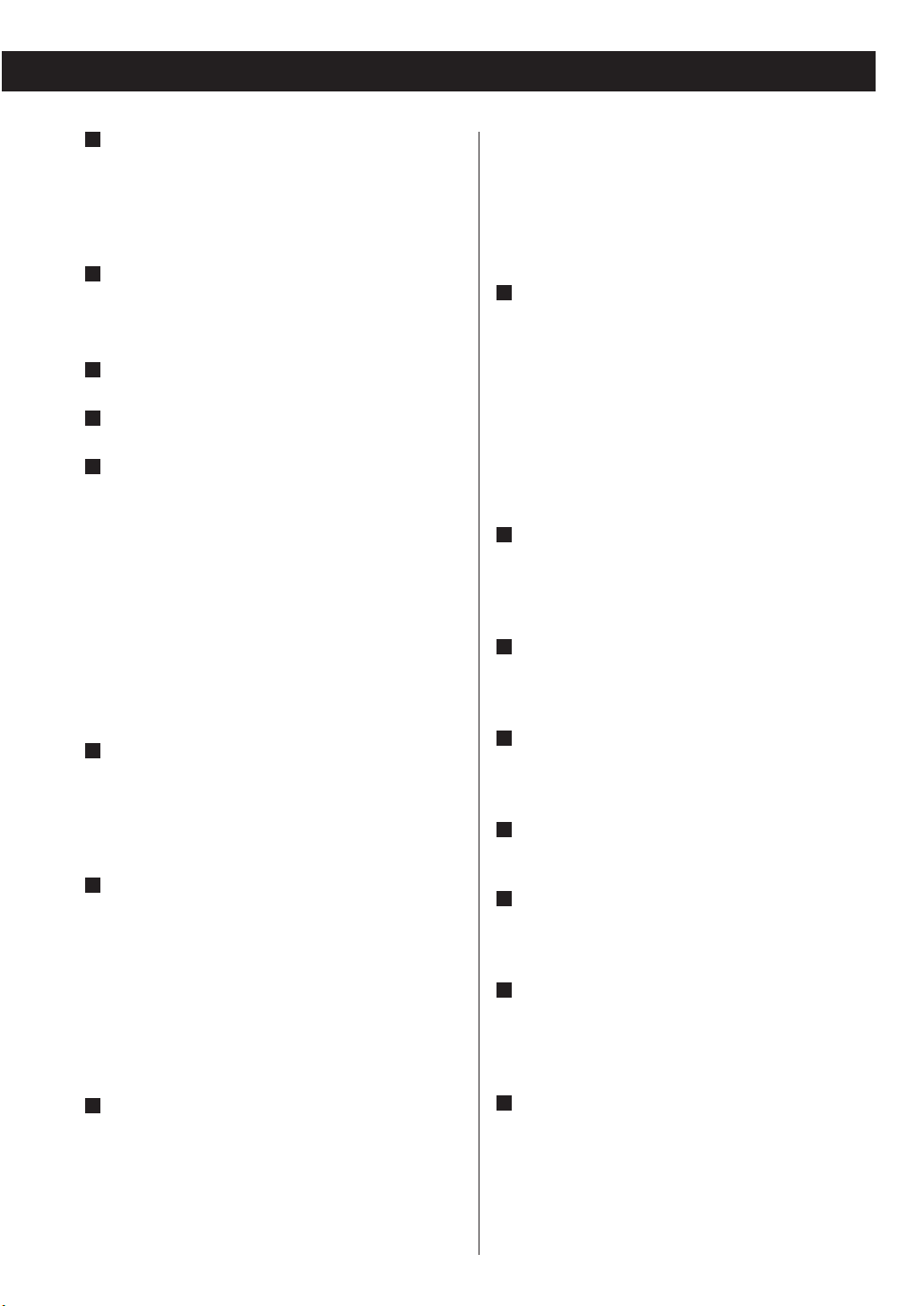
17
STANDBY/ON
Press this button to turn the unit on or standby.
The standby indicator surrounding the STANBY/ON
button lights when the unit is in the standby mode.
When the unit is turned on, it goes off.
Remote Sensor
When operating the remote control unit, point it
towards the remote sensor.
Display
Disc tray
OPEN/CLOSE (L), TUNING MODE, ENTER
In CD mode, use this button to open and close the
disc tray.
In TUNER mode, use this button to select the
tuning mode.
While setting the timer or the clock, use this button
to set the time.
In iPod mode, use this button to confirm selection
in menus. This button is equivalent to the Center
button on your iPod.
VOLUME, SELECT
Turn this knob to adjust the volume.
Turn this knob to adjust the tone, balance and
dimmer together with the TONE/BAL/DIMMER
button.
SKIP (.
m/,
/), TUNING, PRESET, TIME
In iPod or CD mode, momentarily press these
buttons to skip tracks. Hold down these buttons to
search for a part of a track.
In TUNER mode, use these buttons to tune in
stations or select the preset stations.
While setting the clock or the timer, use these
buttons to adjust the time.
STOP (H), INFO, RDS MODE, MENU
In CD mode, use this button to stop playback.
In FM TUNER mode, this button is used to select
the RDS mode.
H
G
F
E
D
C
B
A
In iPod mode, use this button to go back to the
previous menu. This button is equivalent to the
MENU button on your iPod.
In DAB TUNER mode, use this button to change the
text content on the second line of the display.
PAUSE (J), FUNCTION, FM MODE
In iPod or CD mode, use this button to pause
playback.
In FM TUNER mode, use this button to select stereo
or monaural.
In DAB TUNER mode, this button activates features
such as station order, preset tune, DRC value,
manual tune.
PLAY (y), BAND
In iPod or CD mode, use this button to start
playback.
In TUNER mode, use this button to select FM or AM.
TONE, BAL, DIMMER
Use this button together with the VOLUME/SELECT
knob to adjust bass, treble, balance and dimmer.
TIME MODE
Use this button to adjust the clock and to set a
timer.
SOURCE
Use this button to select a source.
iPod port
Connect the Dock to this port
See page 11 for details.
AUX 3 IN Jack
You can connect a portable audio player to this
jack.
See page 11 for details.
PHONES
For private listening, insert the headphones plug
into this jack, and adjust the volume by turning the
VOLUME/SELECT knob.
P
O
N
M
L
K
J
I
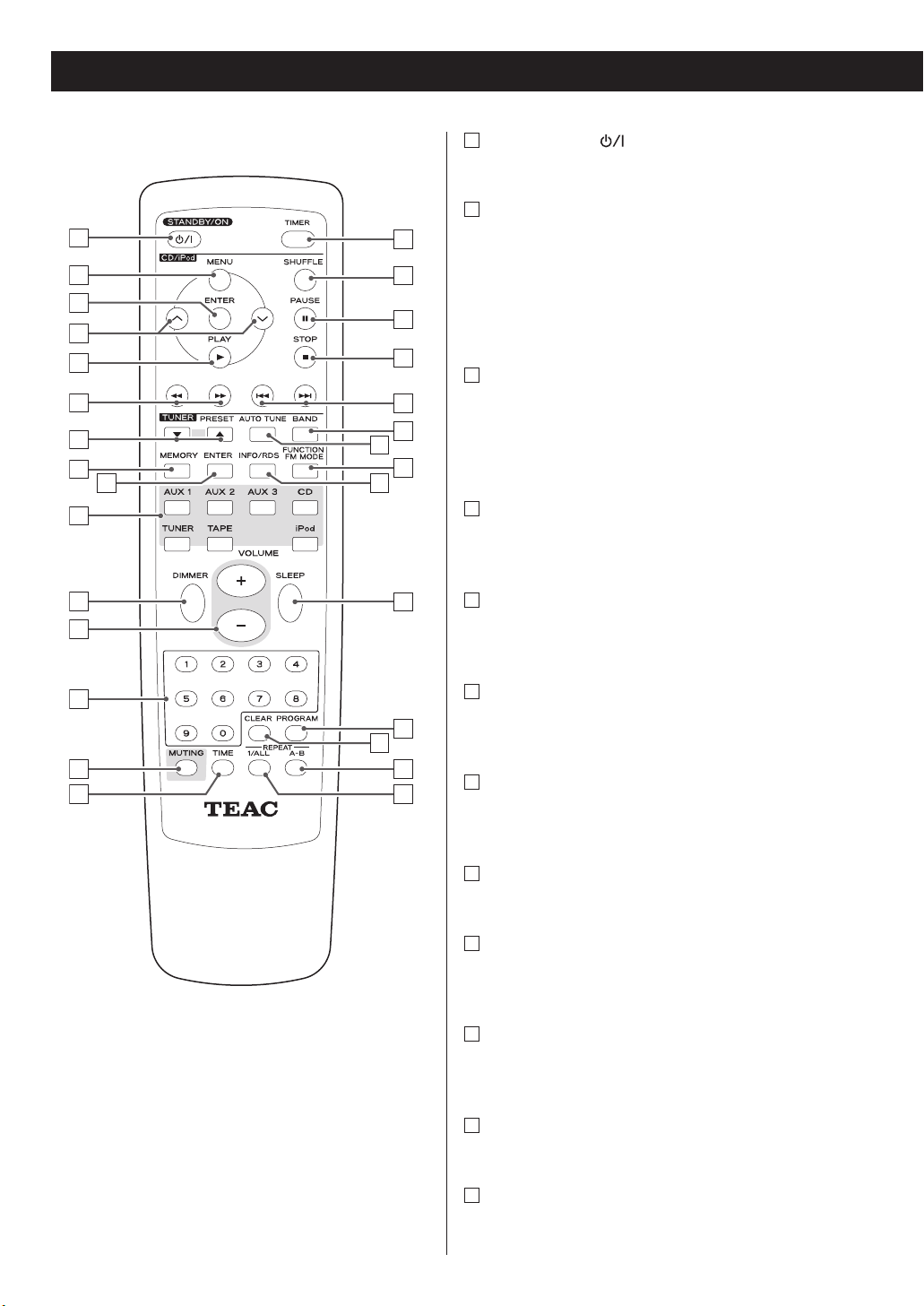
18
Identifying the Parts 2
A
Note:
To simplify explanations, instructions in this manual
refer to the names of the buttons and controls on
the front panel only. Associated controls on the
remote control will also operate similarly.
STANDBY/ON ( )
Press this button to turn the unit on or standby.
MENU
In iPod mode, use this button to go back to the
previous menu. This button is equivalent to the
MENU button on your iPod.
During MP3/WMA playback, use this button to
display MP3/WMA information.
ENTER
This button is equivalent to the Center button on
your iPod.
In iPod mode, use this button to confirm selection
in menus.
Scroll (° / ‡)
In iPod mode, use these buttons to scroll up and
down the menu.
PLAY (y)
In CD or iPod mode, use this button to start
playback.
SEARCH (
m/,
)
In CD or iPod mode, hold down these buttons to
search for a part of a track.
PRESET (b/5)
In TUNER mode, use these buttons to select a
preset station.
MEMORY
In TUNER mode, use this button to preset stations.
ENTER
In DAB TUNER mode, use this button to enter the
selection.
SOURCE (AUX 1, AUX 2, AUX 3, CD, TUNER,
TAPE, iPod)
Use these buttons to select a source.
DIMMER
Use this button to dim the display.
VOLUME
Use these buttons to adjust the volume.
L
K
J
I
H
G
F
E
D
C
B
A
B
C
D
G
H
P
Q
R
E
F
S
T
U
V
W
I
X
J
K
L
M
a
N
O
Y
Z
b
c
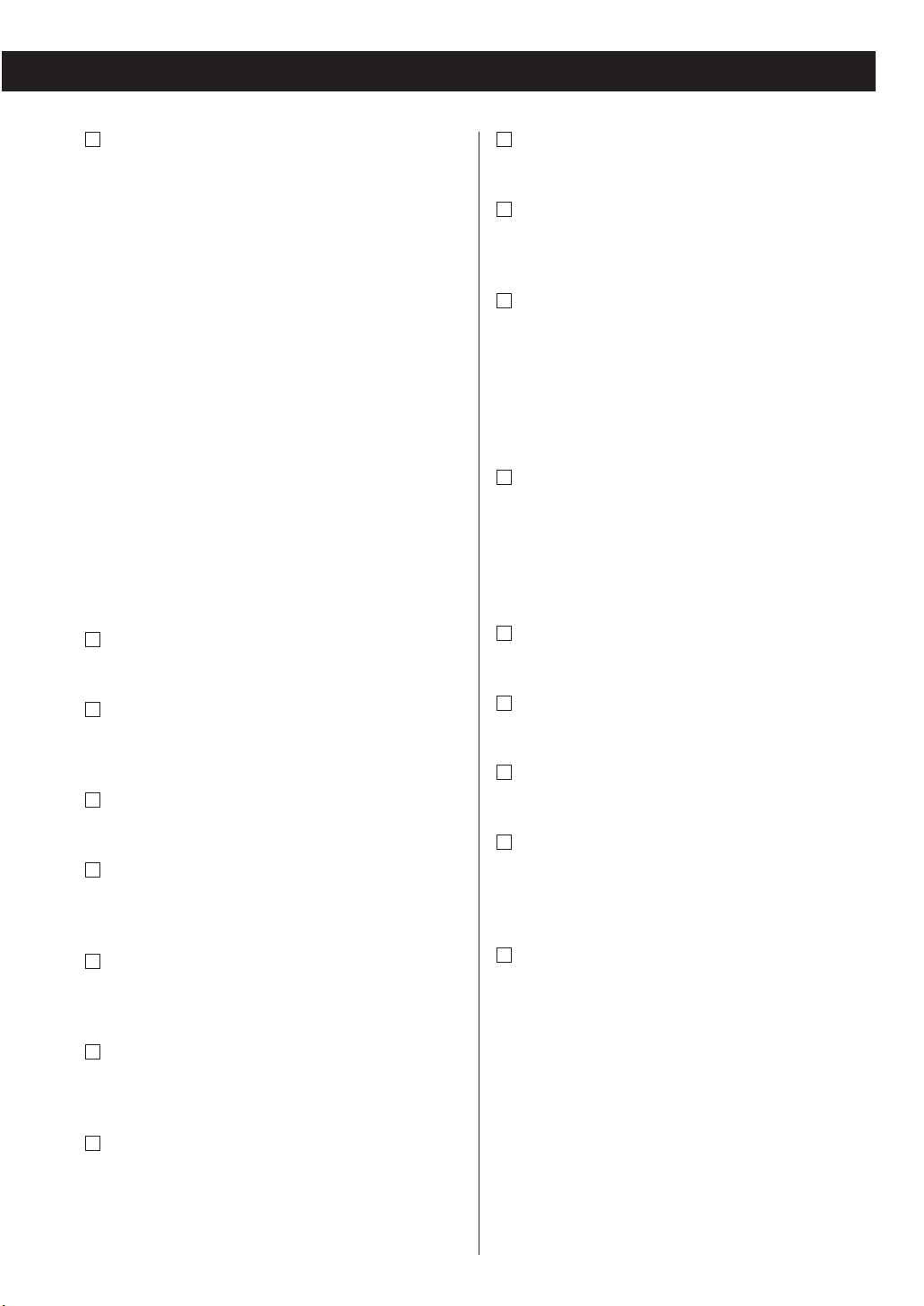
19
Numeric buttons
Use these buttons to select a track number or a
preset channel.
To use the numeric buttons in CD mode or in
TUNER mode, you have to press the CD button or
the TUNER button beforehand to switch the
function of the remote control unit from TUNER to
CD (or from CD to TUNER).
If the remote control unit doesn’t work, press the
CD button or the TUNER button and try again.
(Even when the CD or TUNER button is pressed
without pointing at the main unit, the function of
the remote control unit will be switched.)
For instance, to select track number 35, first press
the CD button, and then press “3” and “5”.
To select numbers less than 10, press “0” and then
the number. As an example, to select number 2,
press “0” and “2”. (Optionally, you may press just
the number “2” and then wait a few seconds.)
MUTING
Use this button to mute the sound.
TIME
During audio CD playback, use this button to
change the time display.
TIMER
Use this button to turn on or off the timer function.
SHUFFLE
In CD or iPod mode, use this button to turn on and
off the shuffle playback.
PAUSE (J)
In CD or iPod mode, use this button to pause
playback.
STOP (H)
In CD mode, use this button to stop playback.
< This button doesn’t work in iPod mode.
SKIP (.//)
In CD or iPod mode, use these buttons to skip
tracks.
T
S
R
Q
P
O
N
M
BAND
Use this button to select AM or FM.
AUTO TUNE
In DAB TUNER mode, use this button to scan for
DAB services.
FUNCTION/FM MODE
In FM TUNER mode, use this button to select stereo
or monaural.
In DAB TUNER mode, this button activates features
such as station order, preset tune, DRC value,
manual tune.
INFO/RDS
In FM TUNER mode, use this button to select an
RDS mode.
In DAB TUNER mode, use this button to change the
text content on the second line of the display.
SLEEP
Use this button to set sleep timer.
PROGRAM
In CD mode, use this button to program tracks.
CLEAR
Use this button to clear a program.
REPEAT A-B
In CD mode, use this button to set the point for AB repeat.
< This button doesn’t work in iPod mode.
REPEAT 1/ALL
In CD or iPod mode, use this button to set the
repeat function.
c
b
a
Z
Y
X
W
V
U
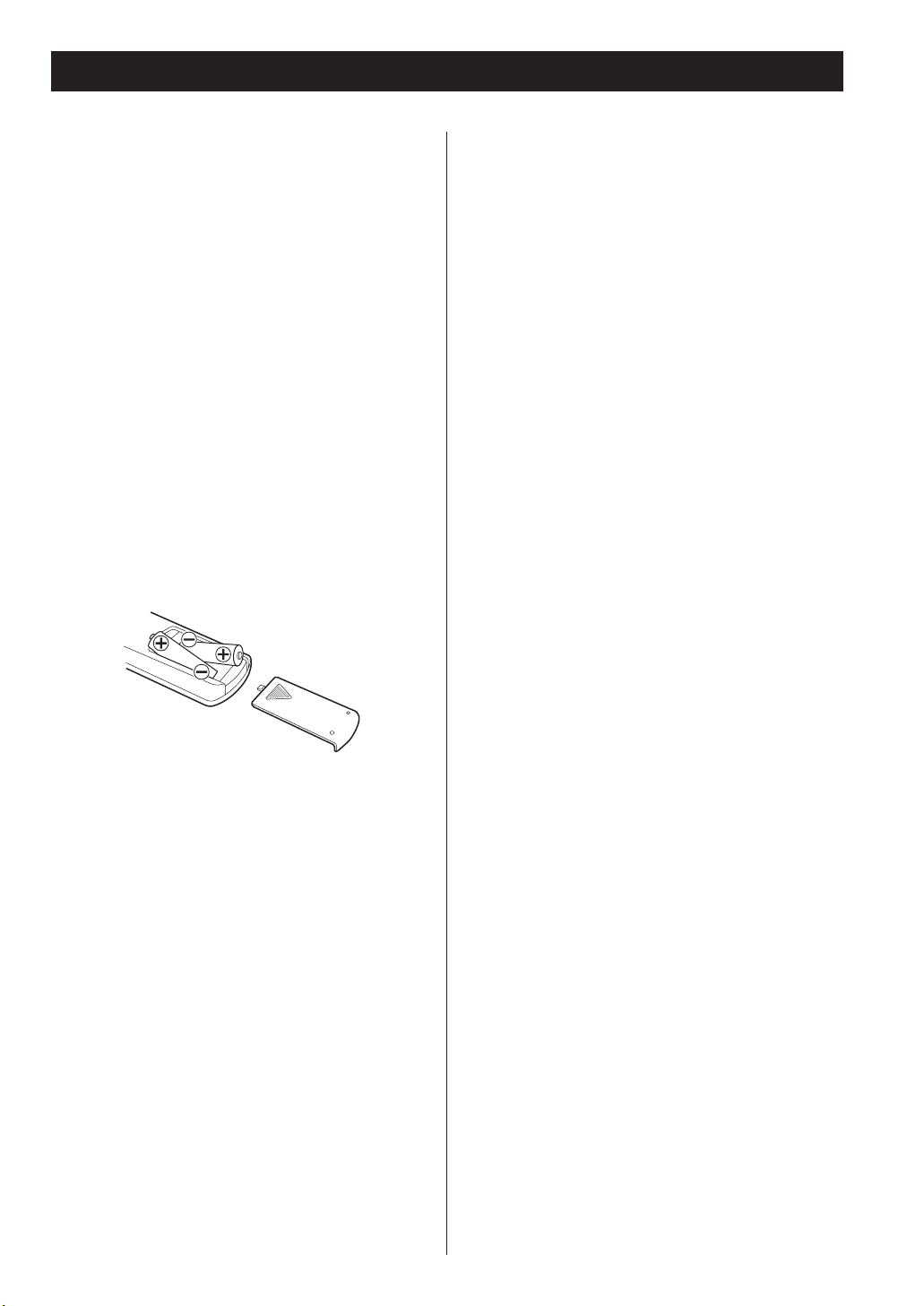
20
Remote Control Unit
Battery Replacement
If the distance required between the remote control
unit and main unit decreases, the batteries are
exhausted. In this case replace the batteries with
new ones.
Precautions concerning batteries
< Be sure to insert the batteries with correct positive
“+” and negative “_” polarities.
< Use batteries of the same type. Never use different
types of batteries together.
< Rechargeable and non-rechargeable batteries can
be used. Refer to the precautions on their labels.
< When the remote control unit is not to be used for
a long time (more than a month), remove the
batteries from the remote control unit to prevent
them from leaking. If they leak, wipe away the
liquid inside the battery compartment and replace
the batteries with new ones.
< Do not heat or disassemble batteries and never
dispose of old batteries by throwing them in a fire.
The provided Remote Control Unit allows the unit
to be operated from a distance.
When operating the remote control unit, point it
towards the REMOTE SENSOR on the front panel of
the unit.
< Even if the remote control unit is operated within
the effective range, remote control operation may
be impossible if there are any obstacles between the
unit and the remote control.
< If the remote control unit is operated near other
appliances which generate infrared rays, or if other
remote control devices using infrared rays are used
near the unit, it may operate incorrectly. Conversely,
the other appliances may operate incorrectly.
Battery Installation
1. Remove the battery compartment cover.
2. Insert two “AAA” (R03, UM-4) dry batteries. Make
sure that the batteries are inserted with their
positive “+” and negative “_” poles positioned
correctly.
3. Close the cover.
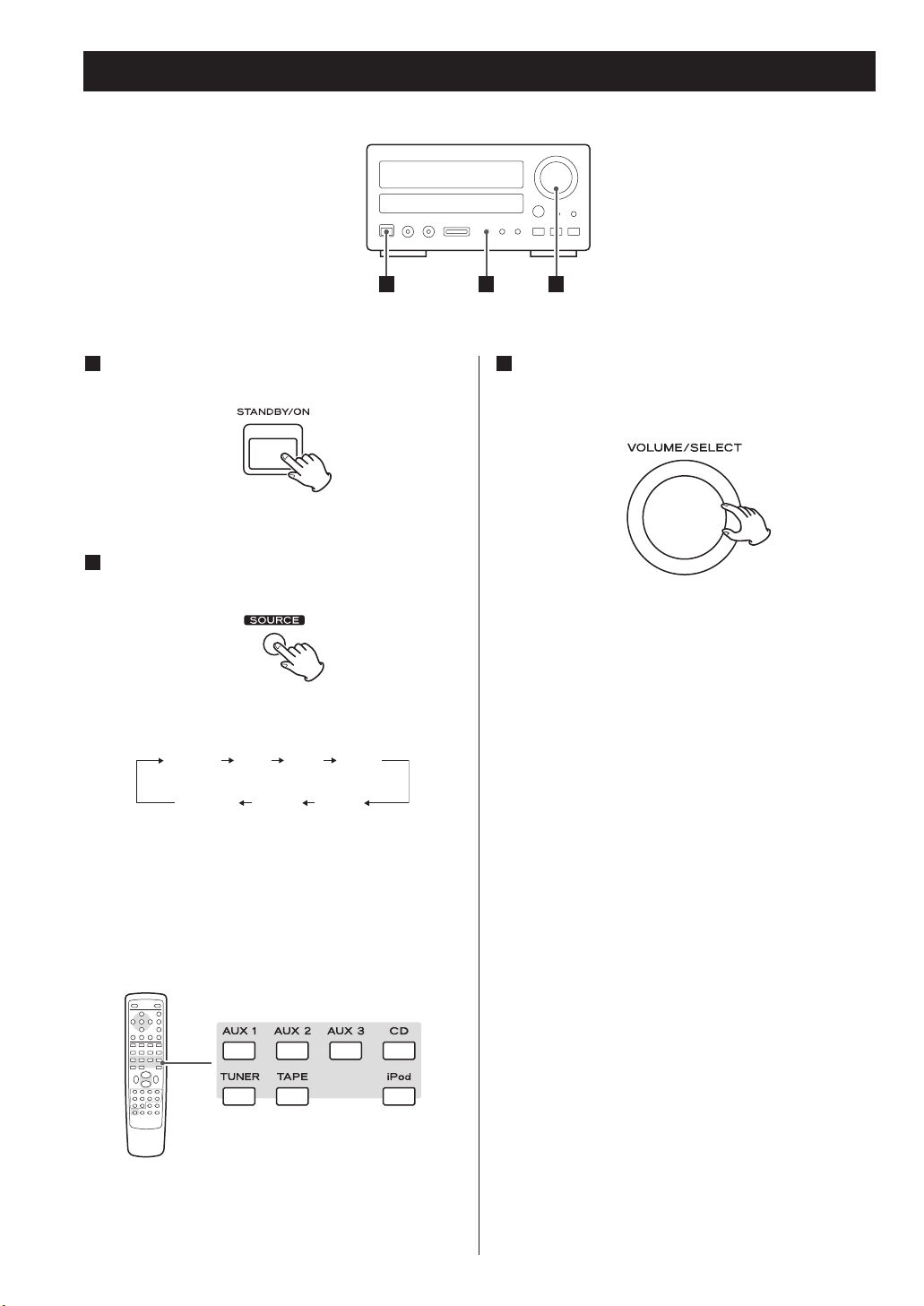
21
Basic Operation 1
Press the STANDBY/ON button to turn the unit
on.
Select a source by pressing the SOURCE
button.
Each time the SOURCE button is pressed, the
source changes as follows:
< To listen to an external source connected to the
AUX IN jack, select AUX (1, 2 or 3).
< You can use the CD, iPod, TAPE, AUX (1, 2 or 3) or
TUNER button on the remote control unit to select
a source directly.
2
1
Play the source, and gradually turn up the
volume to the required level by turning the
VOLUME knob.
3
1 2 3
TUNER CD iPod TAPE
AUX1AUX2AUX3
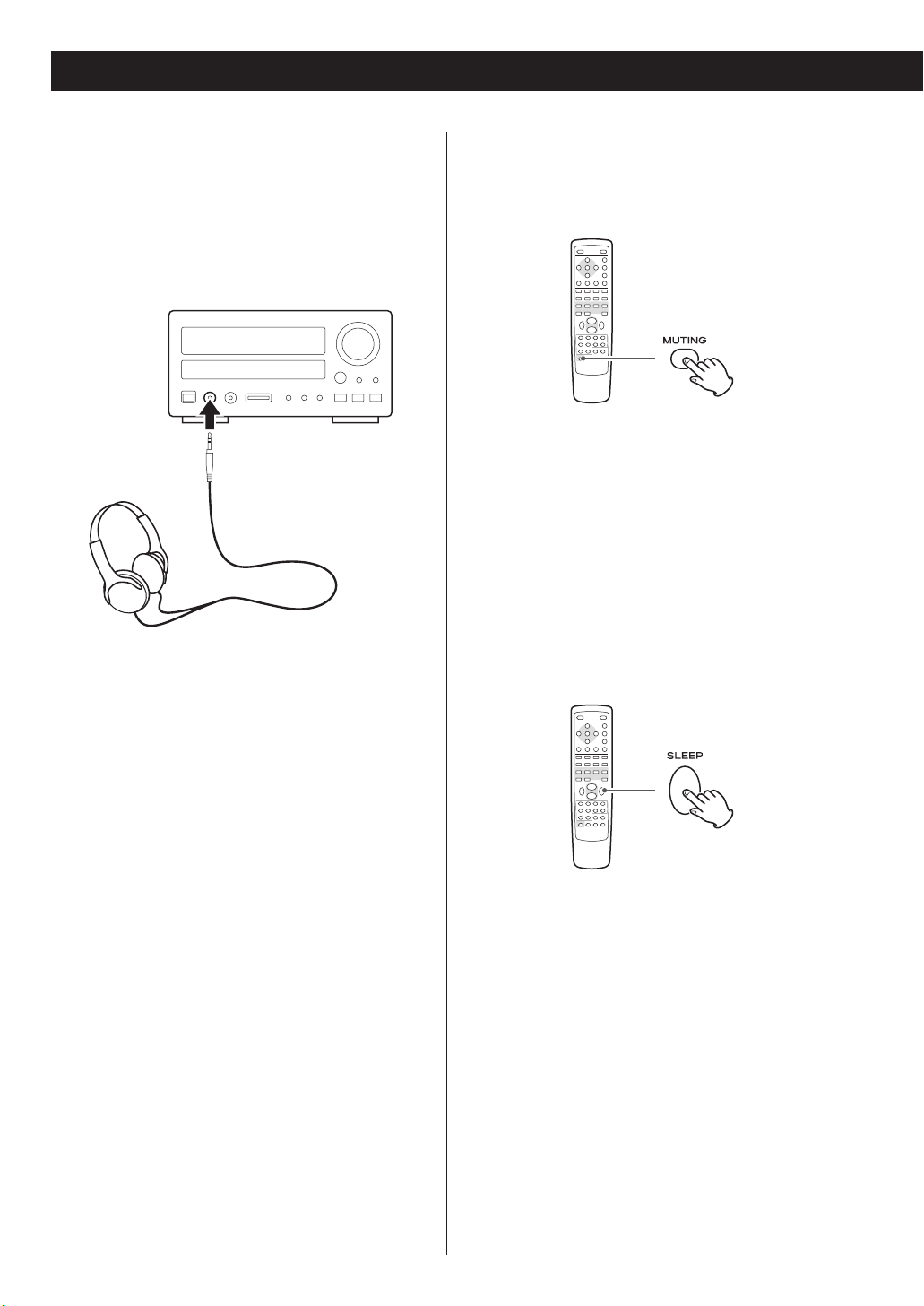
22
Sleep Timer
The power can be switched off after a specified
amount of time.
Press the SLEEP button repeatedly until desired time
appears on the display.
SLEEP 90 (80, 70 ... 10)
The power will be switched off 90 (80, 70 ... 10)
minutes later.
(normal display)
The sleep timer is off.
< The display is dimmed when you set the sleep
timer.
< If you want to check the remaining time, press the
SLEEP button once. The remaining time will be
displayed for 3 seconds, and return to the normal
display.
Muting
To mute the sound temporarily, press the MUTING
button. Press the MUTING button again to restore
the sound.
< While muting is engaged, “MUTE” blinks on the
display.
< If you change the volume during the muting, the
muting will be canceled.
Headphones
For private listening, first reduce the volume level to
minimum. Then insert the plug from your
headphones into the PHONES jack, and adjust the
volume using the VOLUME buttons. The sound
from the speakers is cut off while the headphone
jack is inserted.
< Subwoofer output will not be cut off, even when
the headphone jack is inserted.
CAUTION
Always lower the volume level prior to plugging in
your headphones. TO AVOID DAMAGING YOUR
HEARING - Do not place your headphones on your
head until after you have plugged them in.
Basic Operation 2
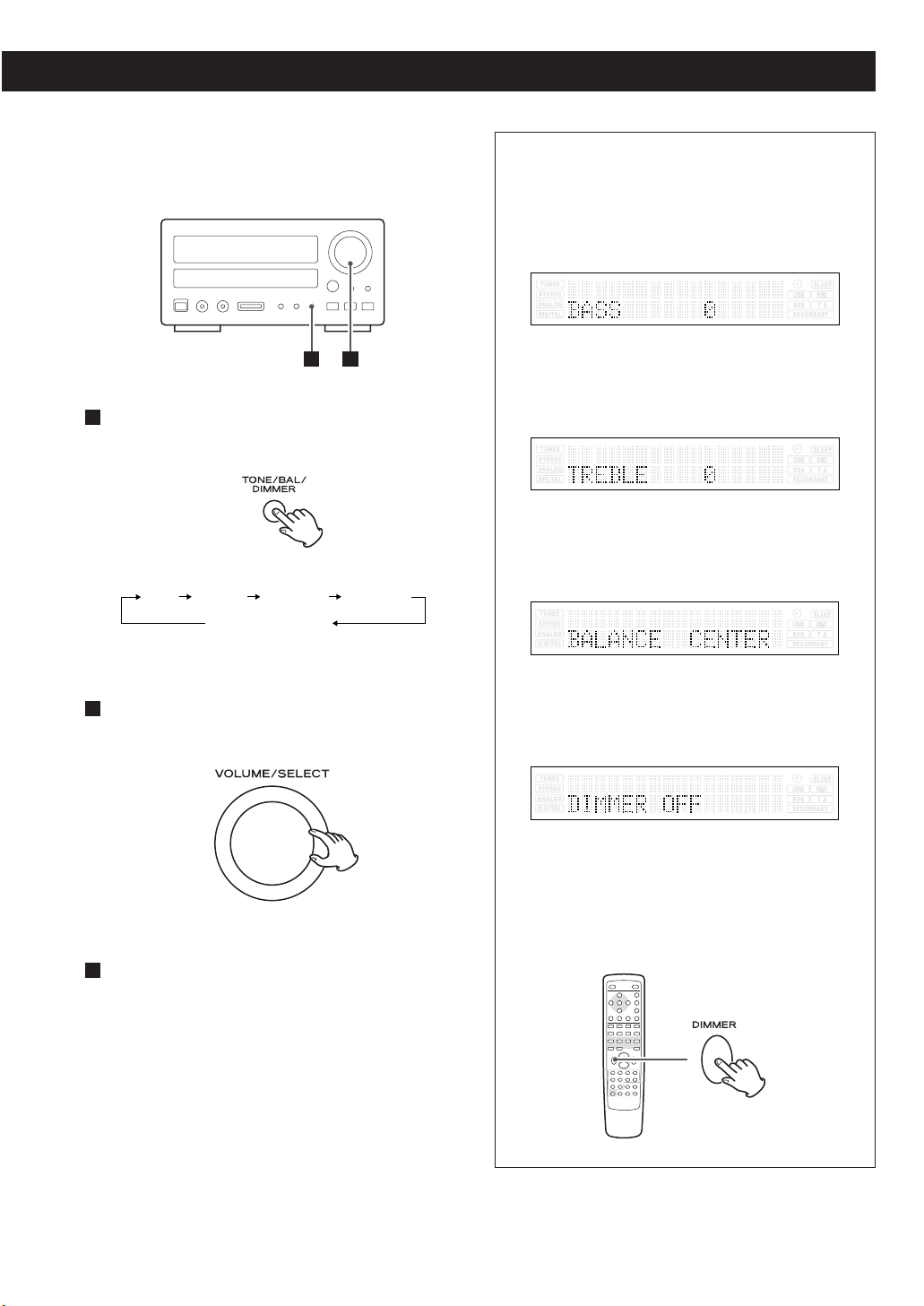
Available menu item and options
BASS
Adjusts the level of low frequency sound range.
The level can be adjusted from –10 to +10.
TREBLE
Adjusts the level of high frequency sound range.
The level can be adjusted from –10 to +10.
BALANCE
Adjusts the balance of the volume level between
left and right speakers.
DIMMER
Turns on or off the dimmer function.
Select “ON” to dim the display.
< This function will be cancelled when the unit is
turned off.
< You can also use the DIMMER button of the
remote control unit to turn on or off the dimmer
function.
23
Repeatedly press the TONE/BAL/DIMMER
button to select the menu item to be changed.
1
Within 3 seconds, turn the VOLUME/SELECT
knob to change the setting.
Leave the unit idle for 3 seconds to exit the
setup mode.
3
2
BASS TREBLE BALANCE DIMMER
(normal display)
How to adjust bass, treble, balance
of speakers and dimmer
1 2
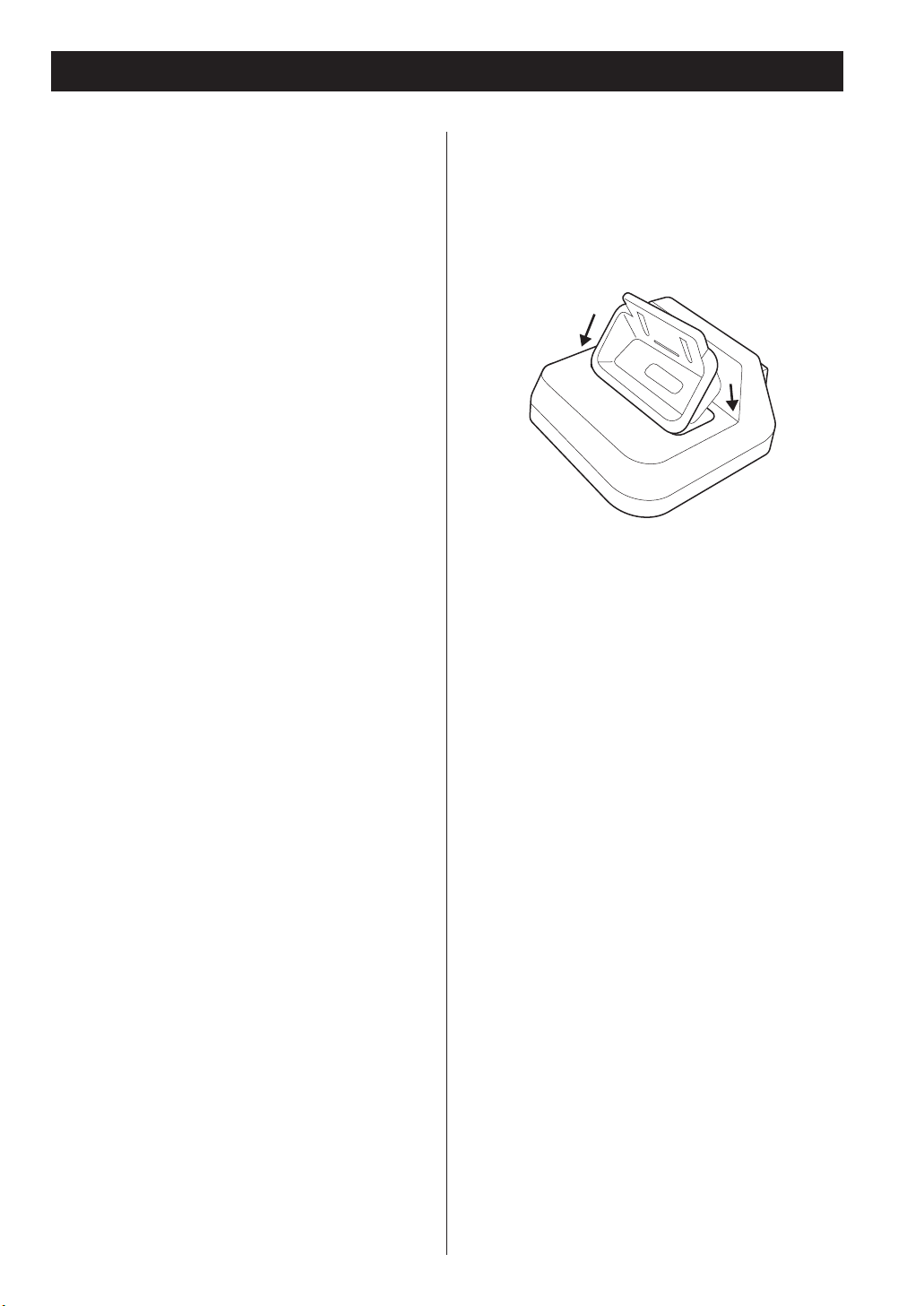
24
Getting started with iPod
The CR-H257i comes mounted with an adapter for
iPod with color display (40GB, 60GB), “60GB (color) +
Photo 40GB/60GB”. To play your iPod through the
CR-H257i, you have first to check if the factory
mounted adapter fits your model of iPod. If it does
not, you have to replace it with a correct one, as
explained below.
1. Remove the adapter from the Dock of the CRH257i.
Hold the left and right sides of the adapter and
gently pull it up.
2. Choose the Dock adapter that fits your iPod
mobile digital device.
“Video 30GB” for iPod with video (30 GB).
“Video 60GB/80GB” for iPod with video (60 GB, 80
GB).
“nano” for iPod nano.
“mini” for iPod mini.
“20GB (color) + Photo 30GB” for iPod with color
display (20GB, 30GB, U2 Special Edition).
“60GB (color) + Photo 40GB/60GB” for iPod with
color display (40GB, 60GB).
“20GB + U2” for iPod with Click Wheel (20 GB, U2
Special Edition).
“40GB” for iPod with Click Wheel (40 GB).
< Use a commercially available adapter to play iPod
with dock connector (with four buttons under the
display).
< When you need to remove the adapter, hold the
left and right sides of the adapter and gently pull it
up.
< When you don’t use the Dock, use the supplied
cover for the Dock to prevent dust from settling on
the Dock.
3. Insert the adapter into the Dock of the CRH257i.
Fit the front edge of the adapter into the Dock, and
then press the back edge of the adapter onto the
Dock until a slight “click” is heard indicating the
adapter is inserted correctly.
Compatible iPod Software
In case your iPod will not work with the CR-H257i
or with the remote control unit, software update
may solve the problem.
Visit the Apple website and download the latest
iPod Software.
iPod is a trademark of Apple Computer, Inc.,
registered in the U.S. and other countries.
1
2
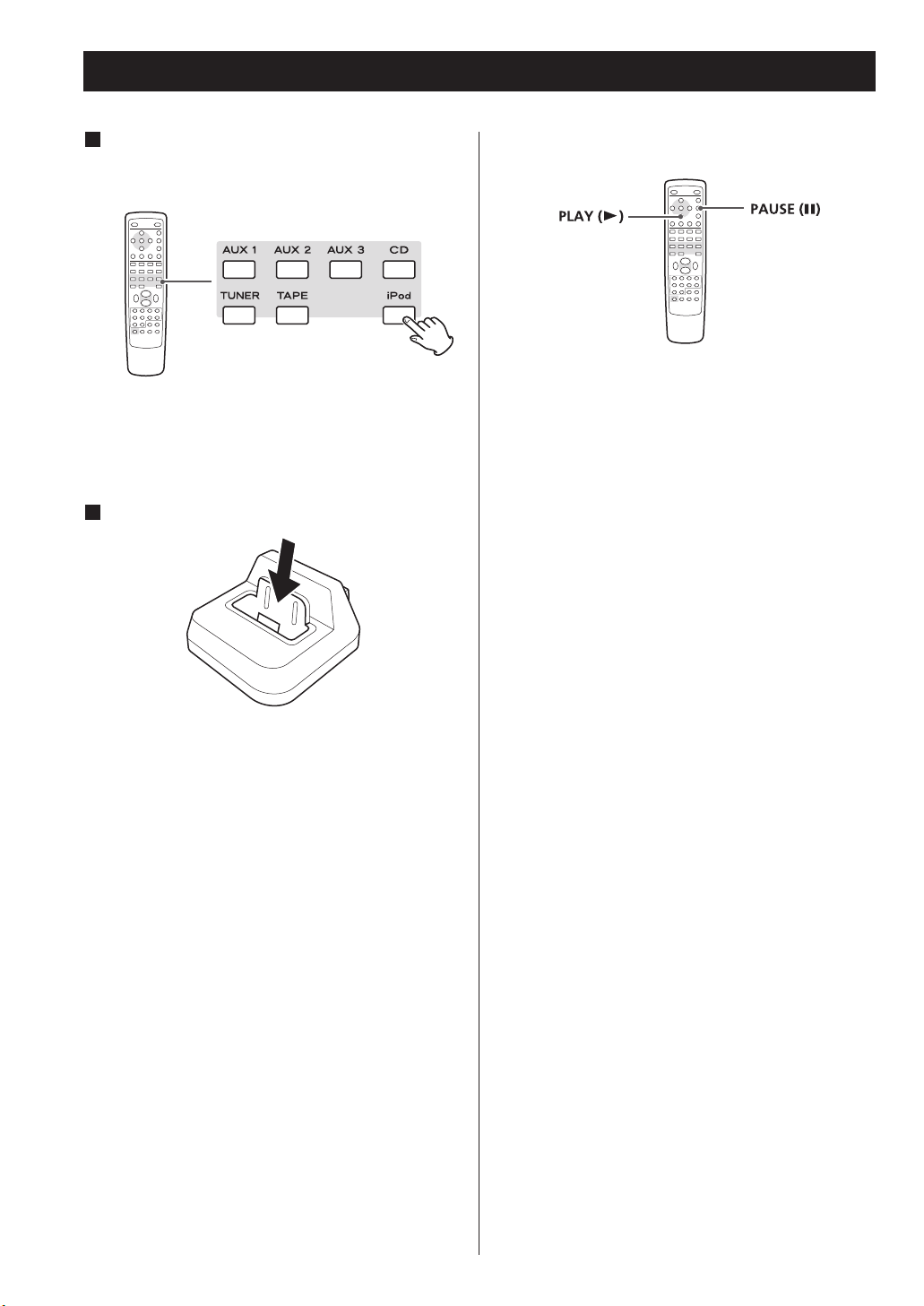
25
Listening to iPod 1
Press the iPod button of the remote control
unit (or repeatedly press the SOURCE button)
to select “iPod”.
If no iPod is docked, “Unplugged” appears on the
display.
If an iPod is already docked, playback will start.
Insert the iPod into the Dock of the CR-H257i.
“The iPod is connected” briefly appears on the
display.
The iPod automatically turns on and starts playback
from the iPod’s music list.
< Make sure to use an appropriate Dock adapter (see
“Getting started with iPod” on page 24.
< The iPod battery will be fully recharged when the
iPod is docked and the CR-H257i is connected to
the AC power supply.
< When headphones are plugged into the iPod,
sound comes from both the speakers of the CRH257i and the headphones.
< The STOP button (H) of the remote control unit
doesn’t work in iPod mode.
2
1
To start or pause playback
In iPod mode, press the PLAY button (G) to start
playback.
During playback, press the Pause button (J) to
pause playback. Playback stops at the current
position. To resume playback, press the PLAY
button (G).

26
During playback, press the SKIP button (. or
/) repeatedly until the desired track is found.
The selected track will be played from the
beginning.
< When the . button is pressed during playback,
the track being played will be played from the
beginning. To return to the beginning of the
previous track, press the . button twice.
Listening to iPod 2
Display mode (Video output from
iPod)
When the iPod is docked, press and hold the MENU
button for more than 3 seconds to select which
display to be used.
Extended mode (default)
Select this to use the display of the CR-H257i.
Information on the audio files is displayed on the
display of the CR-H257i.
The screen of the iPod shows TEAC logo.
< No signal is output from the S-VIDEO and VIDEO
terminals.
Click Wheel Mode
Select this to use the screen of the iPod.
Menu appears on the screen of the iPod.
The display of the CR-H257i constantly shows
“Clickwheel Mode”.
< When the Dock is connected to a TV or monitor,
select “Click Wheel Mode” to output video signals.
During playback, hold down the SEARCH button
(
m
or ,) of the remote control unit (or the
SKIP button of the main unit) for more than 2
seconds and release it when the part you want to
listen to is found.
Search for a part of a track
To skip to the next or a previous
track

27
To activate the shuffle mode
During playback, press the SHUFFLE button to
change the shuffle mode.
Each time the SHUFFLE button is pressed, the
SHUFFLE setting of iPod is changed as follows:
Shuffle Songs, Shuffle Albums, (off)
< In the Click Wheel mode, if iPod is set to shuffle
songs or albums, the Shuffle icon ( ) appears in
the iPod’s display.
Select the menu item
Press the scroll button (° or ‡) of the remote
control unit (or the SKIP button of the main unit) to
scroll to the menu item you want, and then press
the ENTER button.
To activate the repeat mode
During playback, press the REPEAT button to
change the repeat mode.
Each time the REPEAT button is pressed, the
REPEAT setting of iPod is changed as follows:
Repeat 1, Repeat All, (off)
< In the Click Wheel mode
, if the iPod is set to repeat
one song, the Repeat One icon
() appears in the
iPod’s display.
In the Click Wheel mode
, if
the iPod is set to repeat
all songs, the Repeat icon ( ) appears in the
iPod’s display.
To go back to the previous menu
Press the MENU button to go back to the previous
menu.
This button is equivalent to the MENU button on
your iPod.

28
Press the OPEN/CLOSE button (L) to close the
tray.
When an audio CD is loaded:
The total number of the tracks and total play time
of the disc is displayed.
When an MP3 or WMA disc is loaded:
The total number of files of the disc is displayed.
Press the PLAY button (G).
Playback starts from the first track/file.
5
4
Press the CD button of the remote control unit
(or repeatedly press the SOURCE button) to
select “CD”.
“No Disc” will be displayed if no disc is set.
Press the OPEN/CLOSE button (L).
Place a disc on a tray with the printed surface
up.
3
2
1
< When a disc is on the disc tray, selecting the CD
mode will start playback.
< If the source is set to “CD”, the unit will
automatically start playback when you turn on
the unit next time.
< File types that can be played on this unit: MP3,
WMA
Listening to CD/MP3/WMA
2 43
1 5

29
To suspend playback temporarily
(pause mode)
Press the Pause button (J ) during playback.
Playback stops at the current position. To resume
playback, press the PLAY button (G) or the Pause
button (J).
To stop playback
Press the STOP button (H) to stop playback.
Search for a part of a track
During playback, hold down the SEARCH button
(
m
or ,) of the remote control unit (or the
SKIP button of the main unit) for more than 2
seconds and release it when the part you want to
listen to is found.
To skip to the next or a previous
track
During playback, press the SKIP button (. or
/) repeatedly until the desired track is found.
The selected track will be played from the
beginning.
In the stop mode, press the SKIP button (. or
/) repeatedly until the track you want to listen
to is found. Press the PLAY button (G) to start
playback from the selected track.
< When the . button is pressed during playback,
the track being played will be played from the
beginning. To return to the beginning of the
previous track, press the . button twice.
< During programmed playback, the next or previous
track in the program is played.

30
While in stop or playback mode, you can use the
numeric buttons of the remote control to select a
track.
When you use the numeric buttons, press the CD
button of the remote control first.
Press the numeric buttons to select a track.
Playback starts from the selected track.
For instance, to select track number 35, press “3” and
“5”.
To select numbers less than 10, press the number and
then the ENTER button. As an example, to select
number 5, press “5” and the ENTER button.
(Optionally, you may press just the number “5” and
then wait a few seconds.)
Direct Playback (CD/MP3/WMA)
IMPORTANT
Numeric buttons for CD and TUNER
To use the numeric buttons in CD mode or in TUNER
mode, you have to press the CD button or the
TUNER button beforehand to switch the function of
the remote control unit from TUNER to CD (or from
CD to TUNER).
If the remote control unit doesn’t work, press the
CD button or the TUNER button and try again.
(Even when the CD or TUNER button is pressed
without pointing at the main unit, the function of
the remote control unit will be switched.)

31
Each time the REPEAT 1/ALL button is pressed, the
mode is changed as follows:
When a CD is loaded:
When an MP3/WMA disc is loaded.
< If one of the following buttons is pressed, repeat
mode will be canceled:
STOP, SOURCE (AUX, TUNER, TAPE, iPod),
BAND, OPEN/CLOSE, STANDBY/ON
Play (off)
Play (off)
Repeat one track (Repeat 1)
The track being played will be played repeatedly. If
you press the SKIP button (.or/) and select
another track, the track you selected will be played
repeatedly.
It is also possible to select a track to be repeated in
the stop mode. Press the REPEAT 1/ALL button and
select a track using the numeric buttons.
Repeat all the tracks in the folder (RPT Folder)
(MP3/WMA only)
All the tracks in the folder will be played
repeatedly.
< This mode is not available in the stop mode.
< When the disc has no folder, this mode will be
skipped.
Repeat Playback (CD/MP3/WMA)
This function allows repeat playback of any desired
portion of the disc.
1. Designate the point at which repeat playback
should start by pressing the A-B button.
“Repeat A-” lights up and “B” blinks.
2. When the point at which repeat playback
should end is reached, press the A-B button
again.
“Repeat A-B” lights up.
The designated point with A-B button will be
played back repeatedly.
< To return to normal play, press A-B button until
“Repeat A-B” disappears from the display.
< There must be more than 3 seconds between A
and B.
A-B Repeat Playback
Repeat Playback
Repeat all the tracks (Repeat All)
All the tracks will be played repeatedly.
During programmed playback, programmed tracks
will be played repeatedly.
Repeat 1 Repeat All
Repeat 1 RPT Folder Repeat All
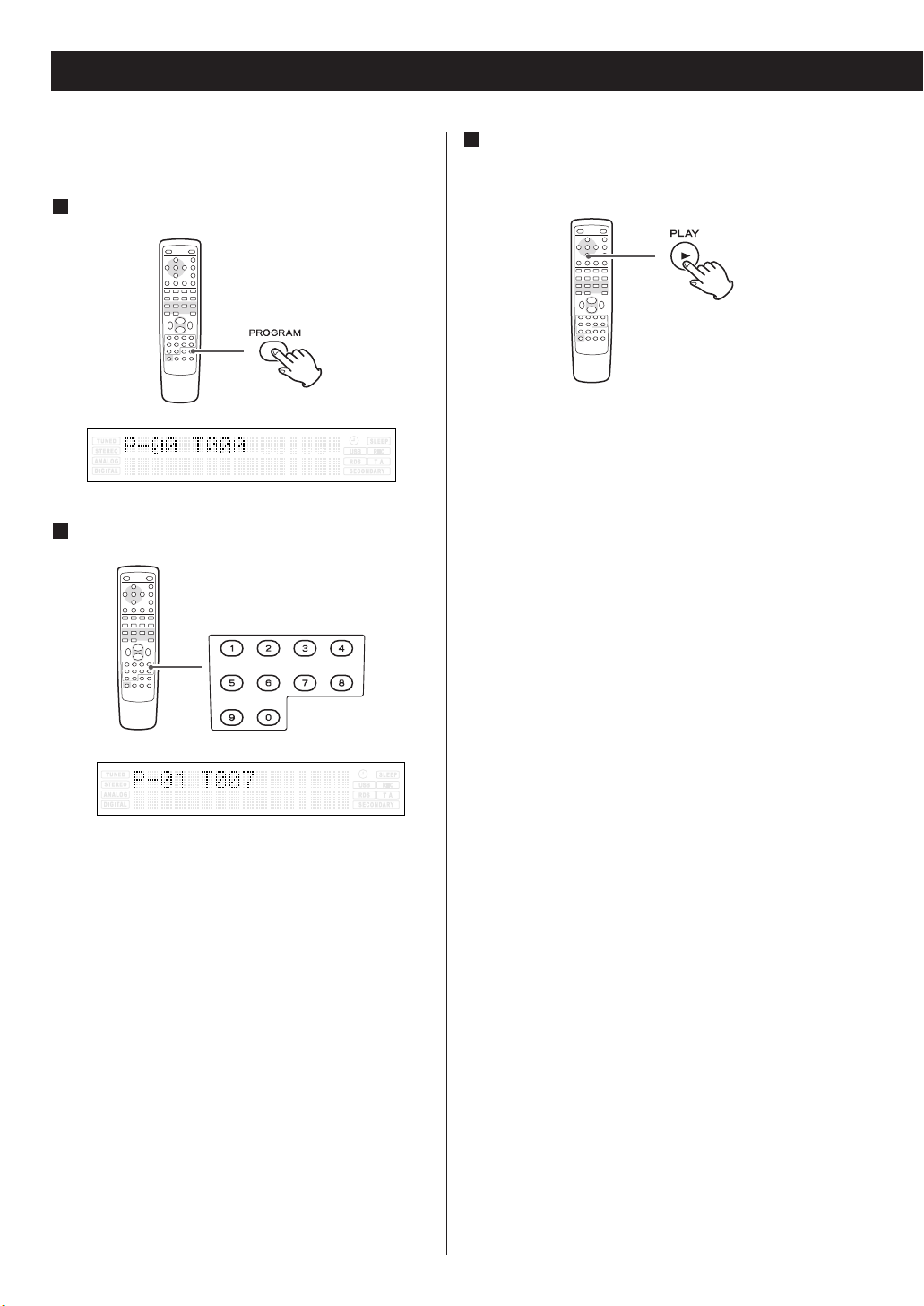
32
Select a track using the numeric buttons.
2
Up to 32 tracks can be programmed in the desired
order.
Press the PROGRAM button in the stop mode.
1
When programming has been finished, press
the PLAY button (y) to start programmed
playback.
3
Programmed Playback (CD/MP3/WMA)
< If the numeric buttons don’t work, first press the
CD button, and then press the number.
< You can also use the SKIP button and the
PROGRAM button to program tracks. Select a track
using the SKIP button (. or /), and within 5
seconds press the PROGRAM button.
Repeat this step to program more tracks.
< If you made a mistake, press the CLEAR button.
The last programmed number will be deleted.
< Up to 32 tracks can be programmed. If you attempt
to program more than 32 tracks, “P-FULL (Program
is full)” is displayed and no more can be
programmed.
When the playback of all the programmed tracks
has finished, or if the STOP button or the
STANDBY/ON button is pressed, the program mode
will be cancelled.
But the programmed contents aren’t lost. You can
return to the programmed playback by pressing the
PROGRAM button and the PLAY button (y).
< If the disc tray is opened or the power cord is
unplugged, the programmed contents will be
erased.
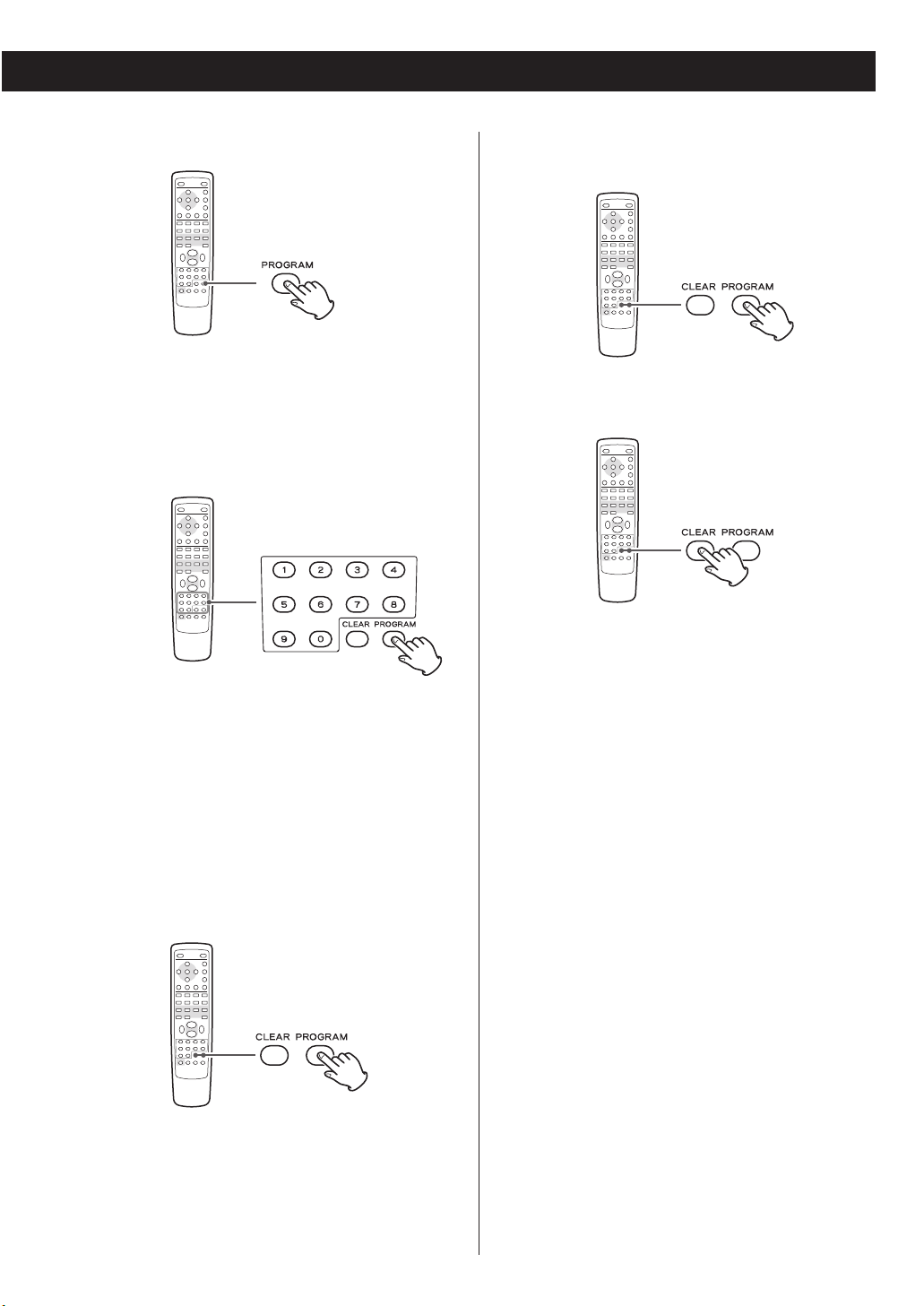
33
To check the programmed order
In the stop mode, press the PROGRAM button
repeatedly. The track number and program number
will be shown on the display.
To add a track to the program
In the stop mode, press the PROGRAM button
repeatedly until the program number you want to
insert a track appears on the display. If you want to
add a track to the end of the program, press the
PROGRAM button repeatedly until “P-End” briefly
appears on the display.
Then select a track number using the numeric
buttons. The track is added to the program.
To delete a track from the program
In the stop mode, press the PROGRAM button
repeatedly until the program number to be deleted
appears on the display, then press the CLEAR
button. The selected track/file is deleted from the
program.
To clear the program
1. In the stop mode, press the PROGRAM button.
2. Hold down the CLEAR button for more than 4
seconds.
< If one of the following buttons is pressed, the
programmed contents will also be cleared:
SOURCE (AUX, TUNER, TAPE, iPod),
OPEN/CLOSE (L), BAND
< If the unit is disconnected from the power supply,
the programmed contents will be cleared.
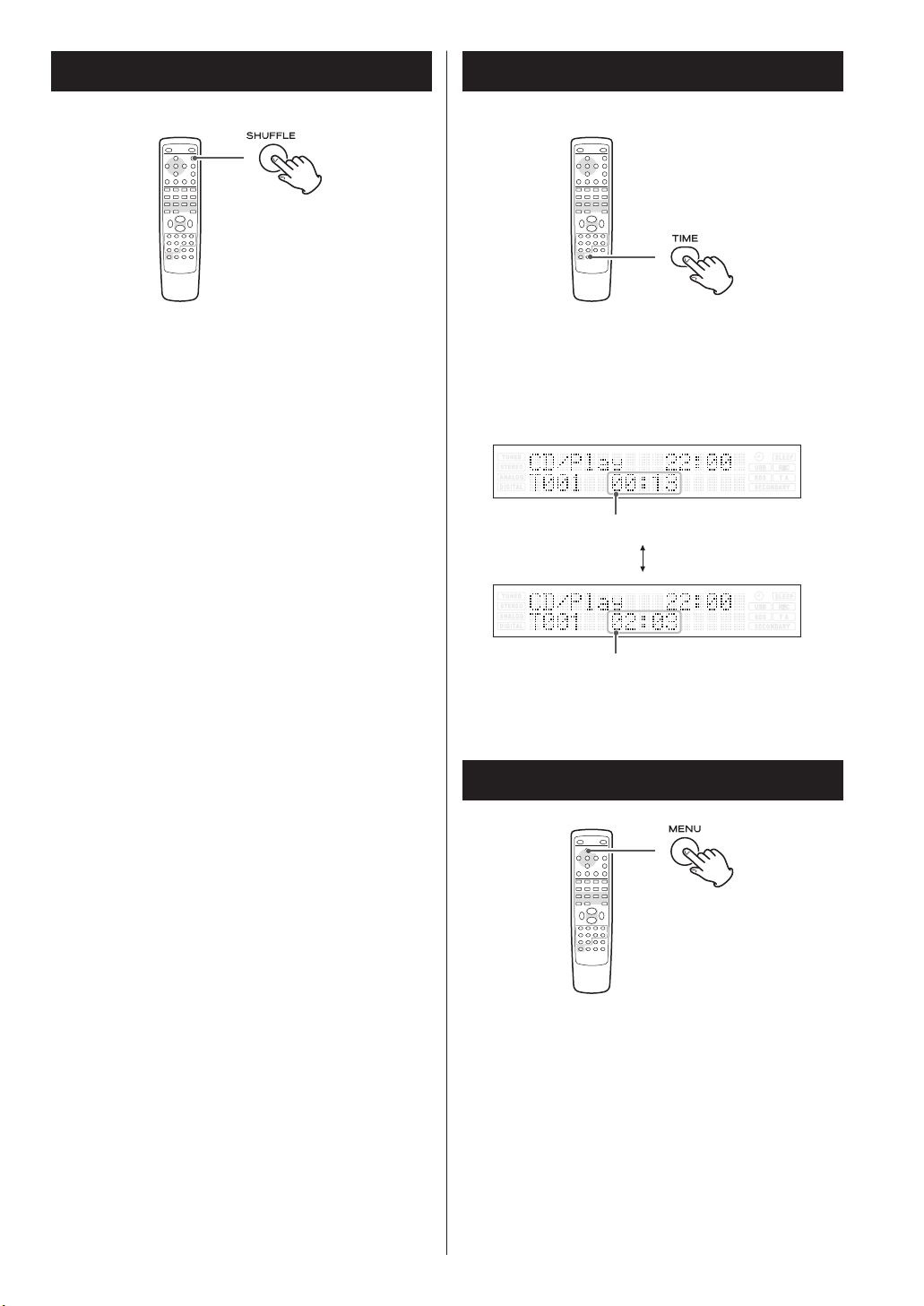
34
Time Display (CD)
When playing back an audio CD, each time the TIME
button is pressed the display changes as follows:
Shuffle Playback (CD/MP3/WMA)
Press the SHUFFLE button in the stop or play
mode.
“Random play” appears on the display, and the tracks
will be played randomly.
< If you press the / button during shuffle
playback, next track will be randomly selected and
played. If you press the . button, the currently
played track/file will be played from the beginning.
A track/file cannot be replayed during shuffle
playback.
< To stop shuffle playback, press the SHUFFLE button
or the STOP button (H).
Display (MP3/WMA)
Each time you press the MENU button of the
remote control unit during playback of MP3 or
WMA, the display changes as follows:
Default display (Title, artist and album scroll.) q track
number q file name q title q artist q album q
date q comment q Default display
elapsed time of the current track
remaining time of the current track
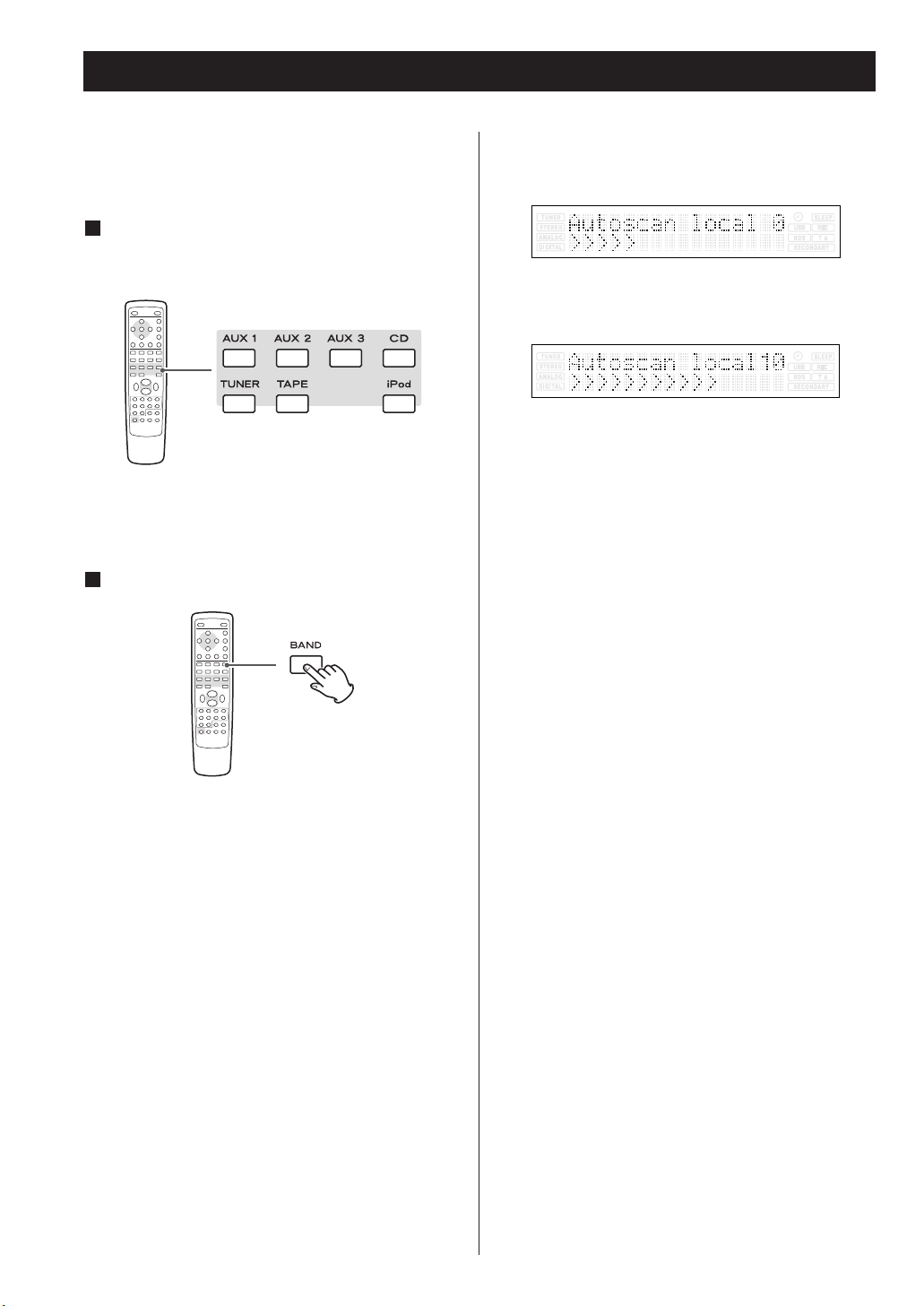
35
Setting up your DAB Tuner
The first time you listen to the DAB radio, it will scan
for DAB channels and build a channel list.
Press the TUNER button of the remote control
unit (or repeatedly press the SOURCE button)
to select “TUNER”.
< You can also use the BAND button or the remote
control unit to select “TUNER”.
Select DAB by pressing the BAND button.
“DAB initialize” and “Please wait” briefly appear
on the display.
2
1
The unit will scan for broadcast services in the local
area and add them to the channel list as they are
found. The scan should take about 10 seconds.
As channels are added to the channel list the
number of channels found is displayed.
After broadcast services have been found the
channels are listed in alphanumeric order.
< If no broadcast services are found, please check
that the antenna is correctly connected to the unit.
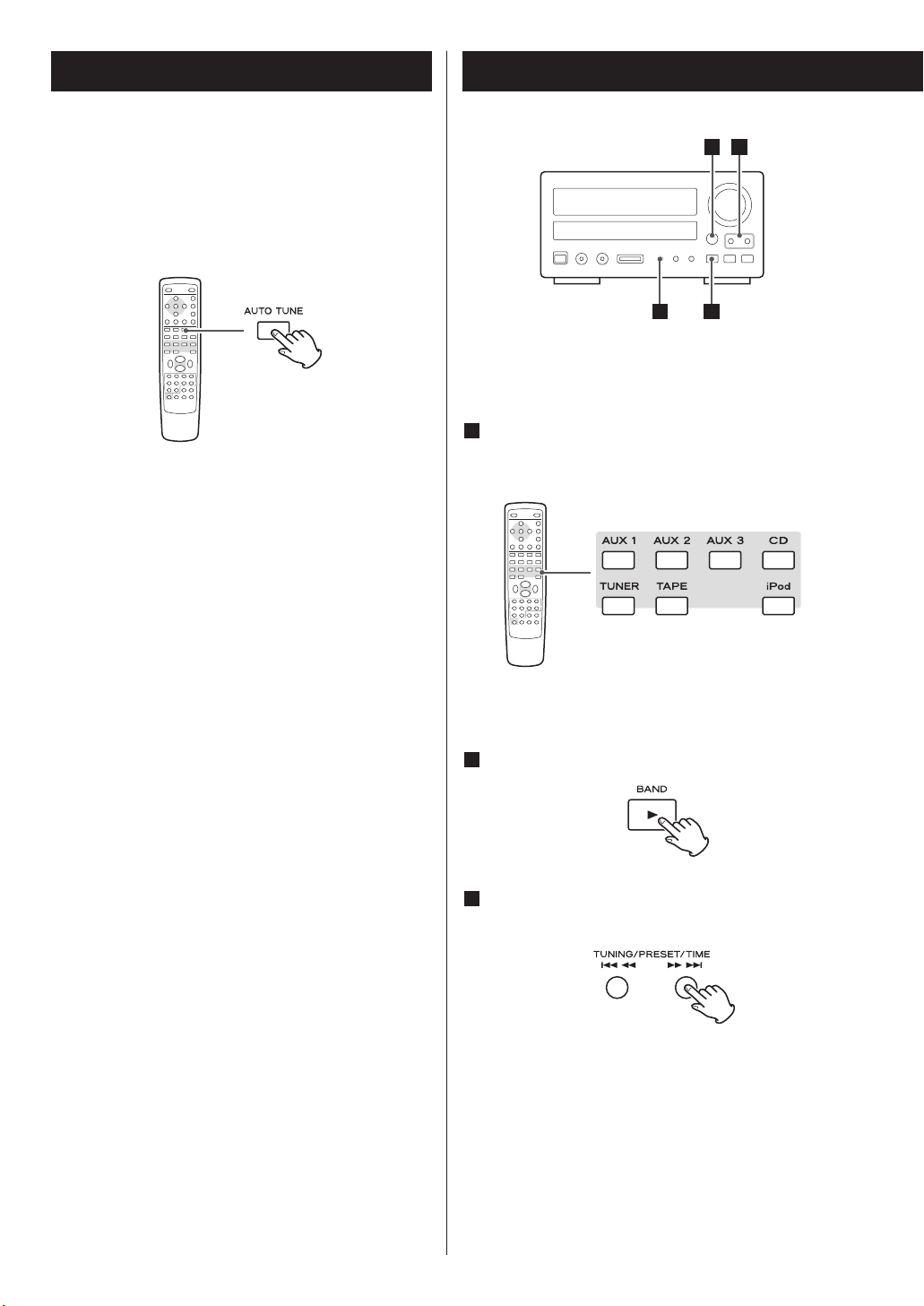
36
Listening to DAB Stations
Follow the steps below to tune in and listen to the
channels found by the unit.
Press the TUNER button of the remote control
unit (or repeatedly press the SOURCE button)
to select “TUNER”.
< You can also use the BAND button or the remote
control unit to select “TUNER”.
Select DAB by pressing the BAND button.
Press the TUNING button to find the channel in
the channel list.
The current channel is displayed on the first line
and the changing list is displayed on the second
line.
3
2
1
If you move the unit to a new area or you want to
check to see if there are new channels available in
your area, you can scan to find new channels
automatically.
Press the AUTO TUNE button.
The unit will scan for any new channels and add
the channels found to the channel list.
< Press and hold the AUTO TUNE button for longer
than 2 seconds to activate international search.
Auto Tuning
4 3
1
2
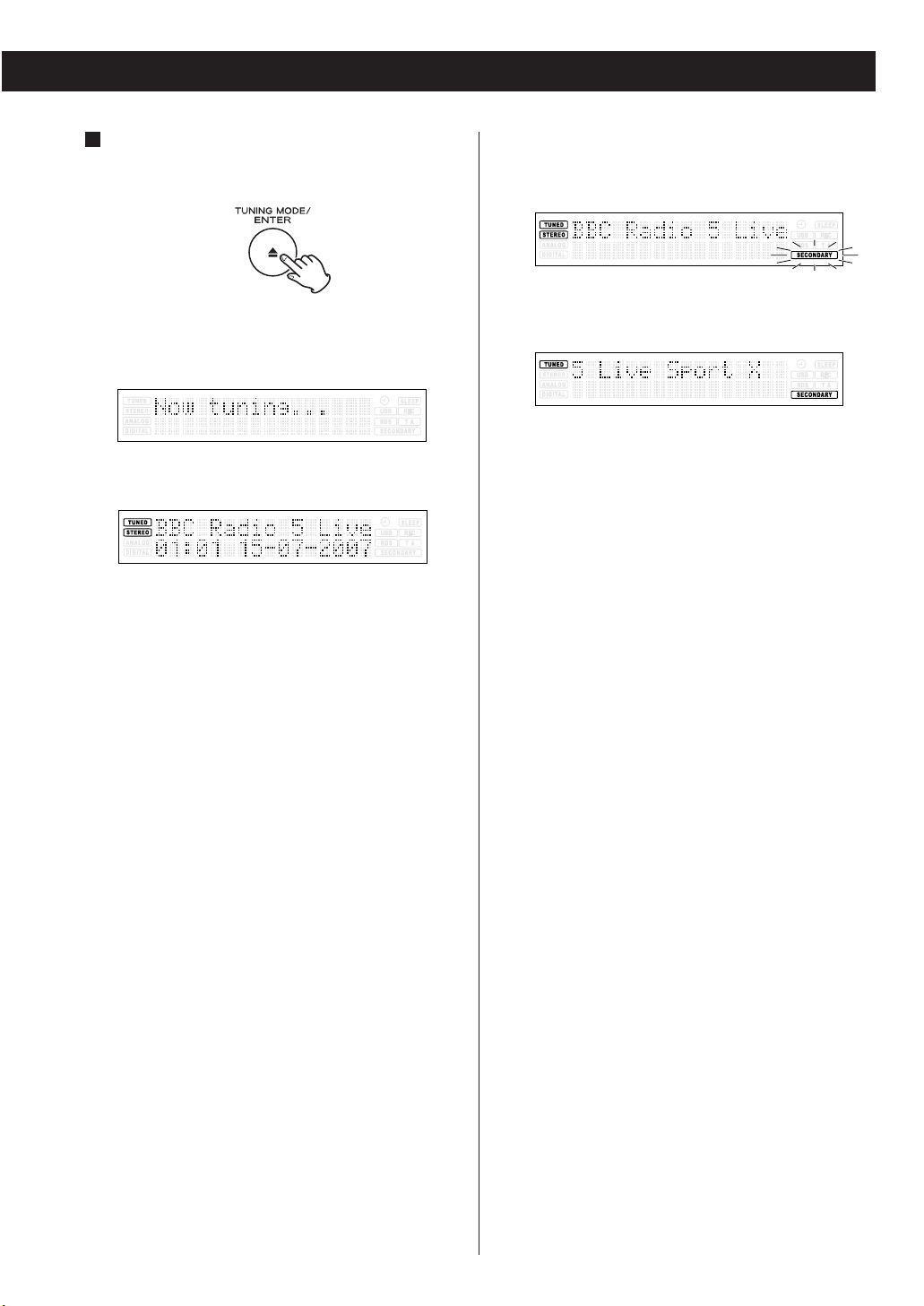
37
When you listen to the primary station that includes
secondary services (stations), SECONDARY indicator
flashes on the display.
When you listen to the secondary staion,
SECONDARY indicator lights on the display.
“Secondary service” is part-time programme
transmitted as a side channel of the primary
station. When you want to listen to a secondary
station, check its broadcasting schedule.
< To display the signal strength of a channel, press
the ENTER button. The signal strength is displayed.
Press the ENTER button once again to cancel the
signal strength display.
< Channels are displayed in alphanumeric order in
the channel list, with numbers coming first. So,
stations such as 6 Music from the BBC will be listed
early in the list.
< If a channel is no longer broadcasting or the unit is
moved out of the area of a broadcast channel, the
unit will no longer be able to tune in the channel. If
the channel cannot be tuned in a question mark (?)
is displayed in front of the channel name. If you
select this channel to tune in by pressing the ENTER
button, “No stations Available” is displayed.
When you have found a channel that you
want to listen to, press the ENTER button
once.
The channel is tuned in and channel information is
displayed.
c
4
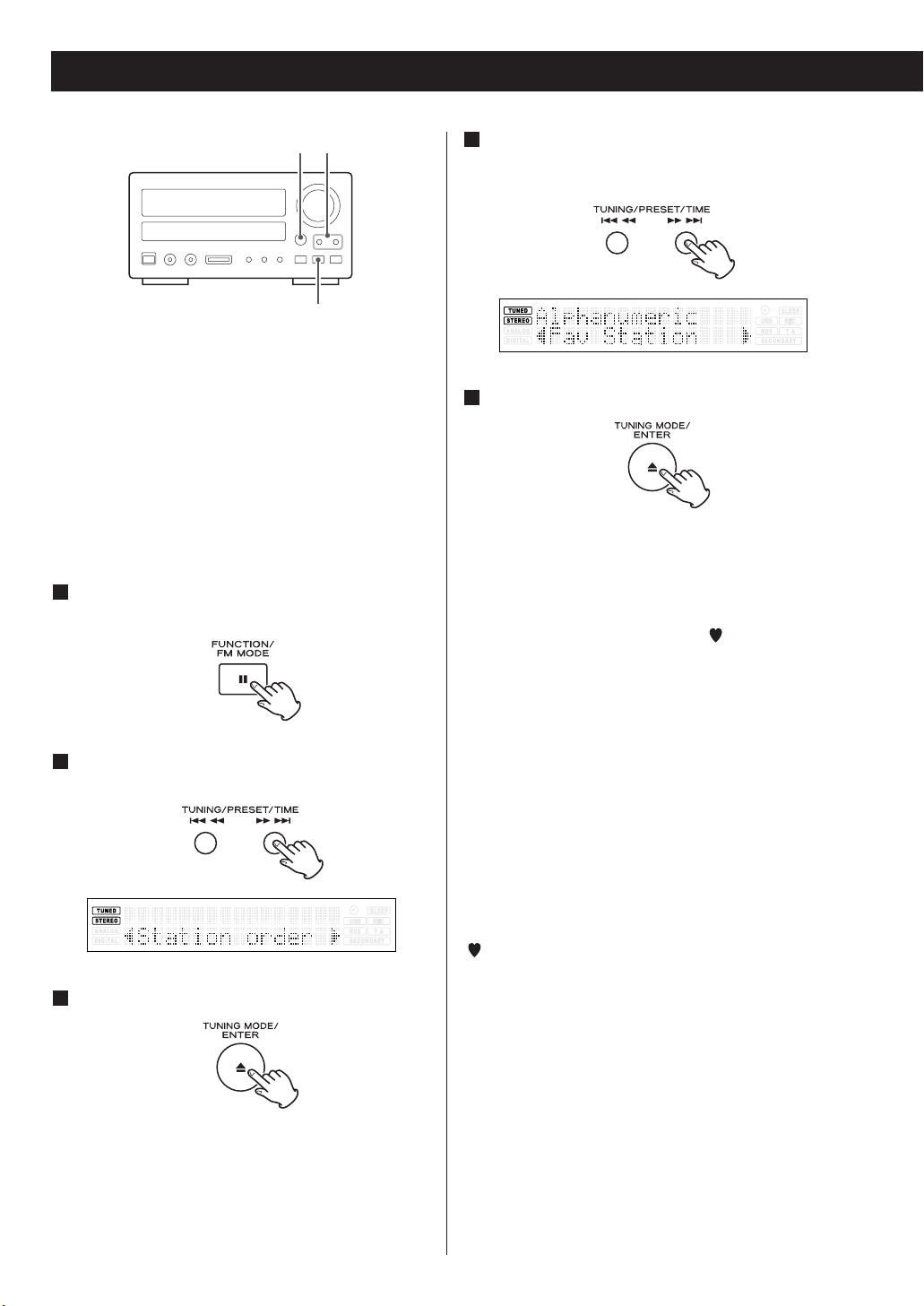
38
Using Function Control 1
In DAB mode, use Function Control to set system
options. There are four options in the function control:
Station order, Preset tune, DRC value and Manual
tune.
Station order
Use station order to set the order in which stations are
listed. There are three orders: Favourite, Alphanumeric
and Active.
While listening to a DAB broadcast press the
FUNCTION button.
Press the TUNING button until “Station order”
is displayed in the second line of the display.
Press the ENTER button.
The current option is displayed in the first line of
the display.
3
2
1
Press the TUNING button until the desired
option is displayed in the second line of the
display.
Press the ENTER button.
Fav Station (Favourite station)
As you tune in stations and listen to them the unit
will memorize the top ten stations you listen to and
list them at the top of the channel list. A Favourite
station in the channel list has “ ” displayed after
the station name on the first line of the display.
Alphanumeric
This is the default order. Channels are listed by
name with numbers first and then alphabetically by
letters in the channel name.
Active station
This option will list active stations at the top of the
channel list and channels that are in the list but
have no service in your area to be listed last in the
channel list.
q preset
This option takes your top ten Favourite channels
and assigns them to preset numbers 1 - 10.
This option is only available after “Fav Station”
option has been turned on. See above.
5
4
ENTER
TUNING
FUNCTION
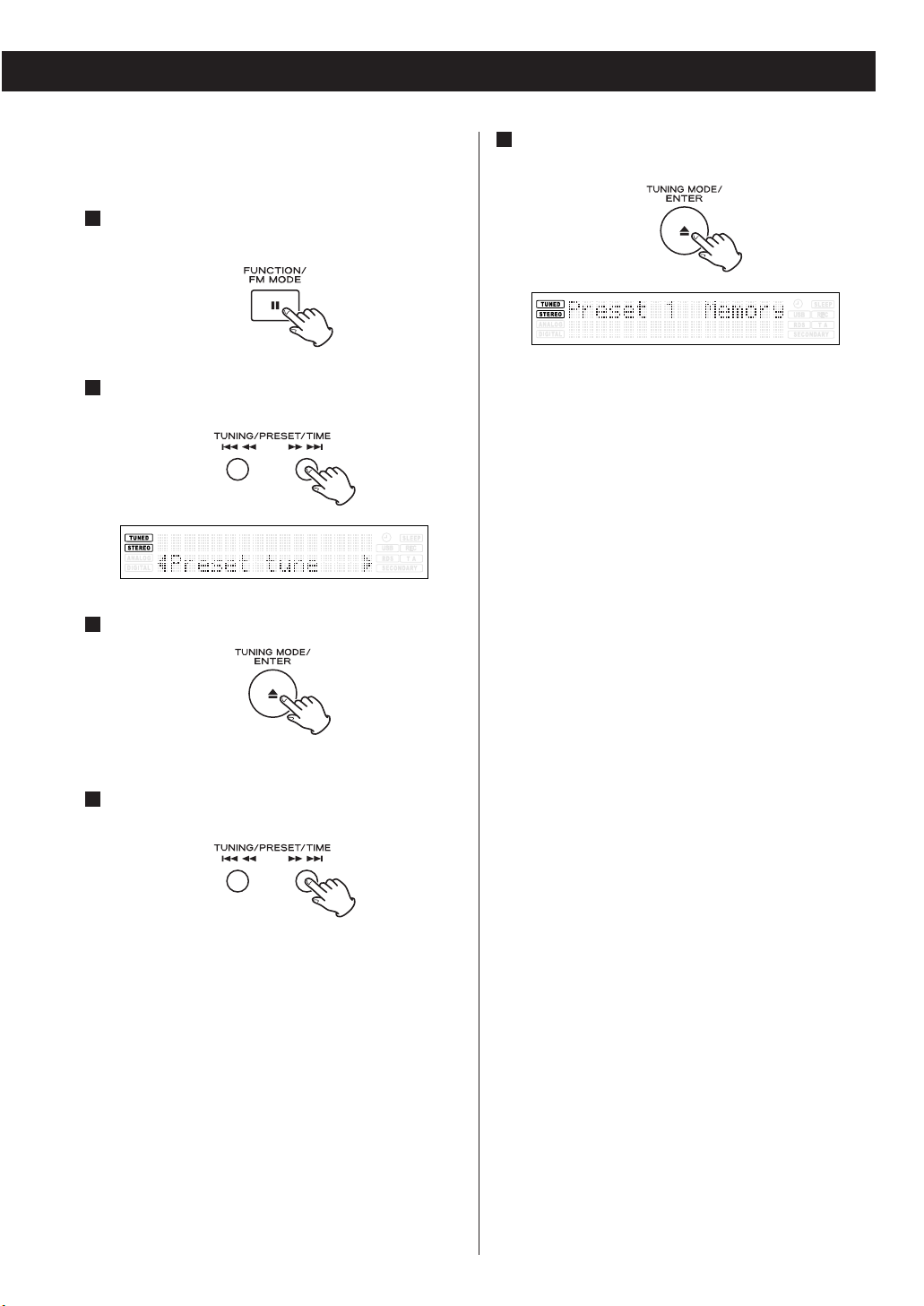
39
Preset tune
Use this option to select the DAB preset station.
While listening to a DAB broadcast press the
FUNCTION button.
Press the TUNING button until “Preset tune” is
displayed in the second line of the display.
Press the ENTER button.
The currently tuned station is displayed.
Press the TUNING button until the desired
preset station is displayed.
4
3
2
1
Press the ENTER button to select the preset
station.
5
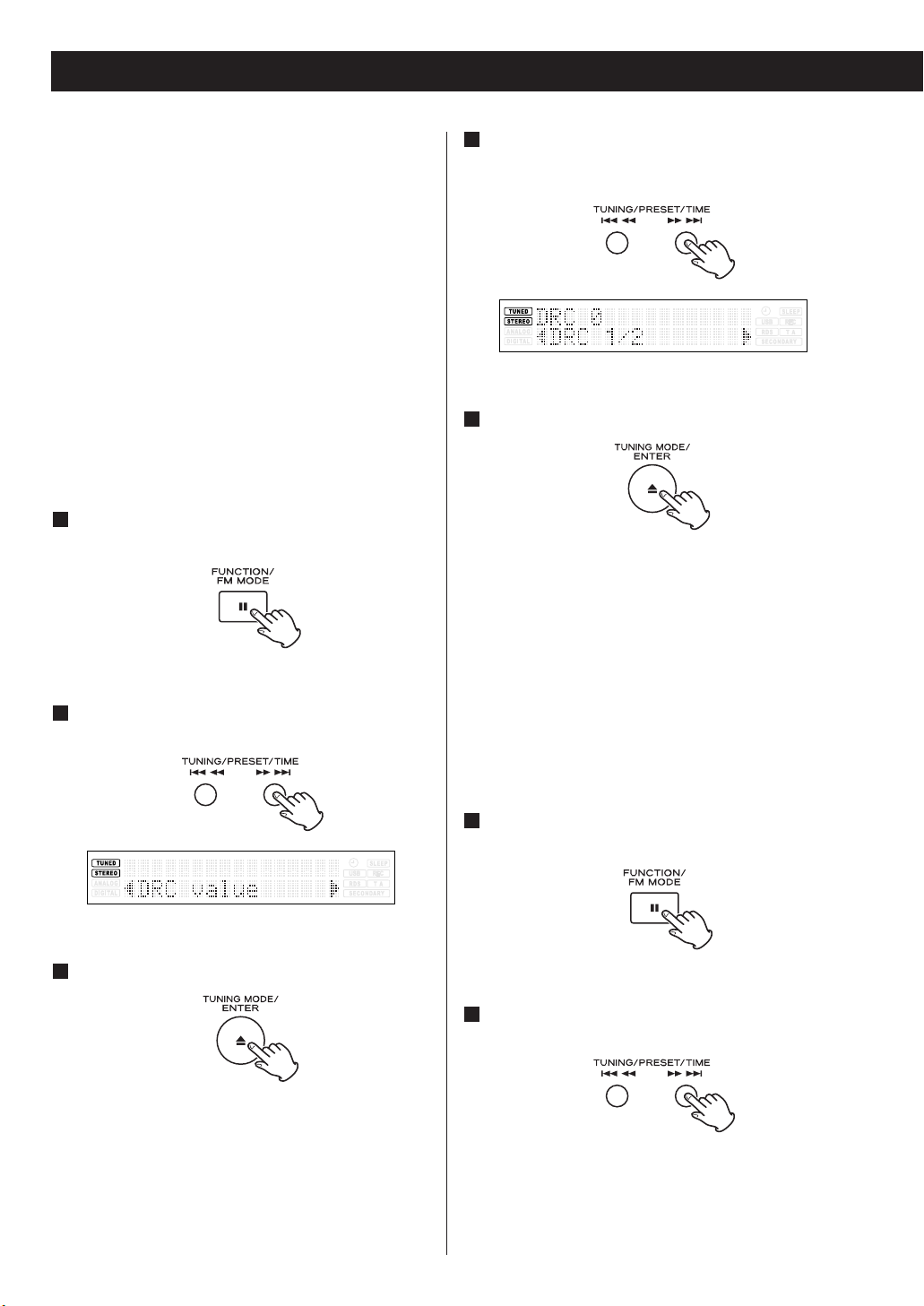
40
Using Function Control 2
DRC value
This option sets the Dynamic Range Control (DRC)
value to be applied to received broadcasts. DRC is
used to reduce the range between high and low
volumes of audio and is sometimes applied at the
broadcast source. Pop music may have a high value of
DRC applied, appropriate for constantly high listening
levels, while classical music broadcasts may have no
DRC applied to allow the listener to hear the full
dynamic range of the source volume.
There are three values of DRC you can apply.
0: None
1/2 : Medium
1: Maximum
While listening to a DAB broadcast press the
FUNCTION button.
Press the TUNING button until “DRC value” is
displayed in the second line of the display.
Press the ENTER button.
3
2
1
Press the TUNING button until the desired
level of DRC is displayed in the second line of
the display.
Press the ENTER button.
Manual tune
This option allows you to manually tune in a channel
and view a continuously updated display of the
strength of the signal. This may be useful when
adjusting or positioning an antenna for better
reception.
While listening to a DAB broadcast press the
FUNCTION button.
Press the TUNING button until “Manual tune”
is displayed in the second line of the display.
2
1
5
4
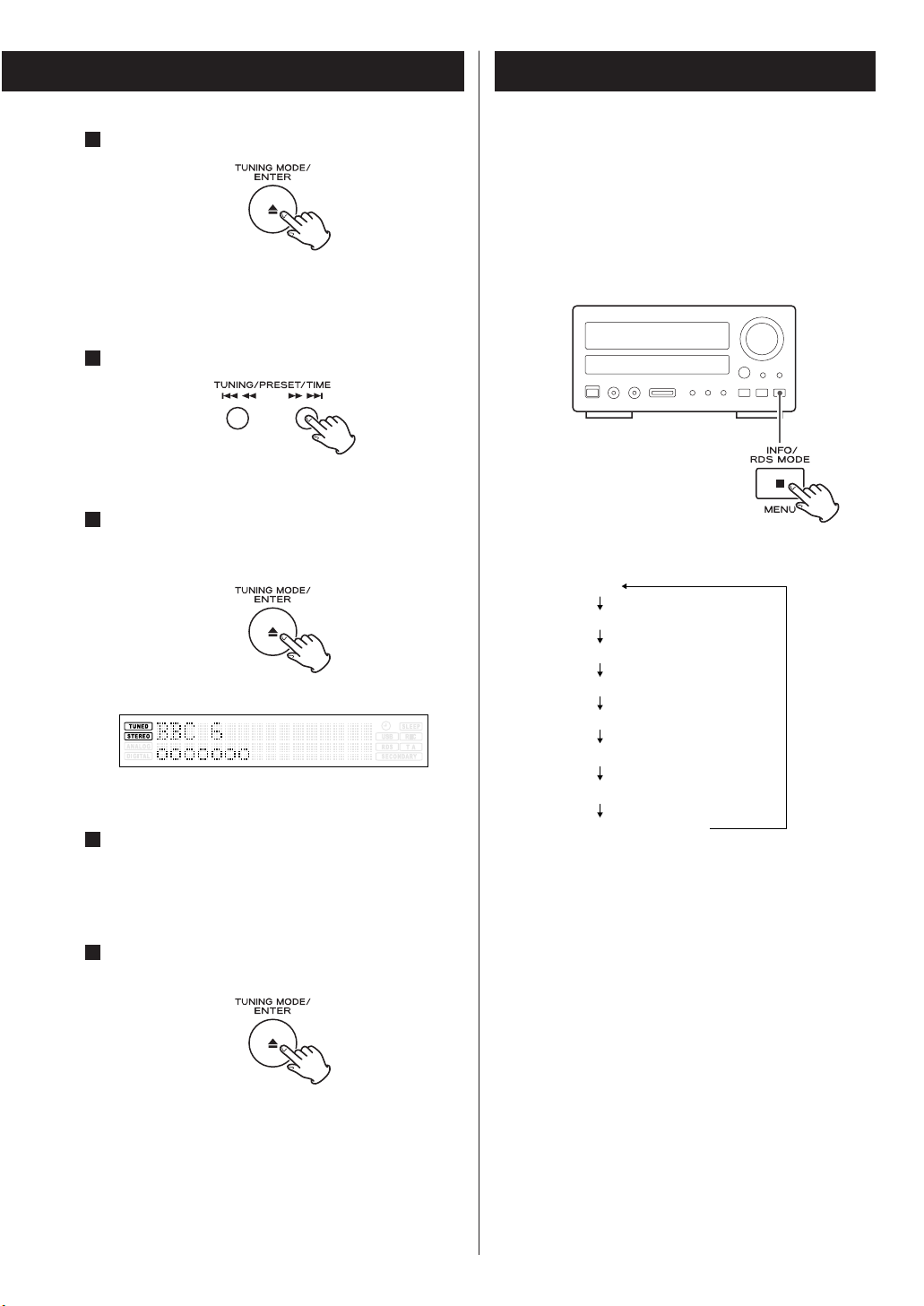
41
Press the ENTER button.
“Manual tune” is displayed on the first line of the
display.
Press the TUNING button to find the channel.
Press the ENTER button when the channel you
wish to tune in is displayed in the second line
of the display.
The signal strength indicator is displayed.
While viewing the indicator, adjust or
reposition the antenna until the best reception
is indicated.
Press the ENTER button to cancel Manual tune
and resume normal reception.
7
6
5
4
3
You can choose the type of information displayed in
the second line of the display while listening to a DAB
channel.
Each time the INFO/RDS MODE button is pressed,
the information is displayed as follows.
DLS
Programme type
Multiplex name
Date and time
Bitrate mode
Channel and frequency
Signal error rate
Software version
Changing Display Settings 1

42
DLS
The Dynamic Label Segment (DLS) is the scrolling
text label supplied by the radio station. It may be
information on music titles or details regarding the
programme or station.
Programme type
This is a description of the type of broadcast
supplied by the radio station such as Pop, Rock or
Classical music.
Multiplex name
This displays the name of the Mulitplex that is
broadcasting the programme.
Date and time
This displays the current date and time, which is
supplied by the radio station and should always be
accurate.
< The clock setting will be automatically adjusted
according to the clock time data.
If you tune in a DAB station broadcasting incorrect
clock time data, the clock might be wrongly
adjusted, and that may eventually affect the timer
operation.
No matter which DAB mode is selected, the
unit receives clock time data and adjusts the
clock.
Changing Display Settings 2
Bitrate mode
This displays the bitrate of the current playing
broadcast.
Channel and frequency
This displays the channel and frequency of the
current playing broadcast.
Sig error rate (Signal error rate)
This displays the digital bit error rate (0-99) of the
currently tuned channel. The lower the figure the
better the quality of the received broadcast.
Sw version (Software version)
This displays the version number of the installed
software.

43
Press the TUNING button to tune in a station.
In the Auto tune mode, the unit starts searching for
a station. When a station is tuned in, the tuning
process will stop automatically.
Repeat this step until the station you want to listen
to is found.
< If you want to stop the tuning process, press the
TUNING button.
In the Manual tune mode, the frequency changes
by a fixed step. Repeatedly press (or hold down) the
TUNING button until the station you want to listen
to is found.
< The “TUNED” indicator lights when a station is
correctly tuned in.
If the reception is poor
Rotate or relocate the antenna to find the best
position for reception.
4
FM MODE Button
Pressing this button alternates between Stereo
mode and Mono mode.
Stereo
FM stereo broadcasts are received in stereo and the
“STEREO” indicator lights in the display.
< If the sound is distorted and the “STEREO”
indicator flashes, the signal is not strong enough
for good stereo reception. In this case, change to
Mono mode.
Mono
To compensate for weak FM stereo reception,
select this mode. Reception will now be forced to
monaural, reducing unwanted noise.
Listening to FM/AM stations
Press the TUNER button of the remote control
unit (or repeatedly press the SOURCE button)
to select “TUNER”.
< You can also use the BAND button or the remote
control unit to select “TUNER”.
Select AM or FM by pressing the BAND button.
Press the TUNING MODE button to select the
tuning mode.
Each time the TUNING MODE button is pressed, the
tuning mode changes as follows:
Manual tune, Auto tune, Preset tune
Select “Manual tune” or “Auto tune”.
3
2
1
3 4
1
2
FM MODE

44
Preset Tuning
You can store up to 30 FM, 30 AM and 10 DAB
stations.
Preset Automatically (FM/AM only)
Select AM or FM by pressing the BAND button.
Press the MEMORY button for more than 3
seconds.
Up to 30 of the best received stations in your area
will be stored automatically.
2
1
Preset Manually (DAB/FM/AM)
Tune in a station you want to listen to (see
pages 36 and 43).
Press the MEMORY button.
FM or AM: “CH01” blinks on the display.
DAB: “01” blinks on the display.
Within 4 seconds, select a preset channel to
store the station using the PRESET buttons,
and then press the MEMORY button.
< If you don’t press the MEMORY button within 4
seconds after selecting the channel, the selection
will be canceled.
3
2
1

45
How to select DAB preset stations
See “Preset tune” on page 39.
How to select FM/AM preset stations
Select AM or FM by pressing the BAND button.
Select “Preset tune” using the TUNING MODE
button.
Select a preset channel using the PRESET
buttons or the numeric buttons.
< If the numeric buttons don’t work, first press the
TUNER button, and then press the number.
< When using the numeric buttons, you can skip step
.
2
3
2
1
< You can also use the numeric buttons.
For instance, to select preset number 25, first press
the TUNER button, and then press “2” and “5”.
To select numbers less than 10, press “0” and then
the number. As an example, to select number 2,
press “0” and “2”. (Optionally, you may press just
the number “2” and then wait a few seconds.)
To store more stations, repeat steps to .
< If you store a new station to a channel, the station
previously stored in the channel will be overwritten.
31

46
The Radio Data System (RDS) is a broadcasting service
which allows stations to send additional information
along with the regular radio programme signal.
RDS works on the FM waveband in Europe only.
Tune in an FM RDS station (see page 43).
Press the RDS MODE button (or the INFO/RDS
button of the remote control unit).
Each time the RDS MODE button is pressed briefly,
the RDS mode is changed as follows:
Program service (PS)
When you select Program service, “PROGRAM
SERVICE” will blink for about 3 seconds and then
the programme service name or a station’s name
will be displayed. If there is no programme service
data, the frequency will be displayed.
RDS Clock time (CT)
Displays the information about times provided
from the station.
When you select RDS Clock time, “RDS CLOCK
TIME” will blink for about 3 seconds and then the
clock time will be displayed.
RDS Program type (PYT)
When you select RDS Program type, “RDS
PROGRAM TYPE” will blink for about 3 seconds
and then the programme type will be displayed.
RDS Radio text (RT)
When you select RDS Radio text, “RDS RADIO
TEXT” will blink for about 3 seconds and then the
news of stations composed of up to 64 symbols
will be displayed.
2
1
Traffic announce (TA)
When you select Traffic announce, “TRAFFIC
ANNOUNCE” will blink for 3 seconds and then
the unit searches for a traffic announcement.
< When a traffic programme is found, the Traffic
announce mode is switched to Program service
mode.
If the station currently selected is transmitting a
traffic program signal, the RDS mode will be
switched to Program service mode without
searching for a traffic program.
If there is no CT/PTY/RT data, RDS mode will
be automatically switched to PS mode.
RDS

47
RDS (PTY Search)
A station can be searched by this function.
Select FM by pressing the BAND button.
Press the RDS MODE button for more than 3
seconds.
“RDS PROGRAM TYPE” appears on the display.
Select the desired programme type using the
TUNING button.
You can select from 31 kinds.
The programme type blinks.
Press the ENTER button.
The programme type stops blinking.
4
3
2
1
Press the TUNING button.
The unit starts searching.
< When the programme that you have selected is
found, searching stops and the programme type
will be displayed.
< If the same programme type is not found during
PTY Search, it will stop at the beginning frequency.
< If you want to stop searching, press the RDS MODE
button.
5
4 3 5
1
2
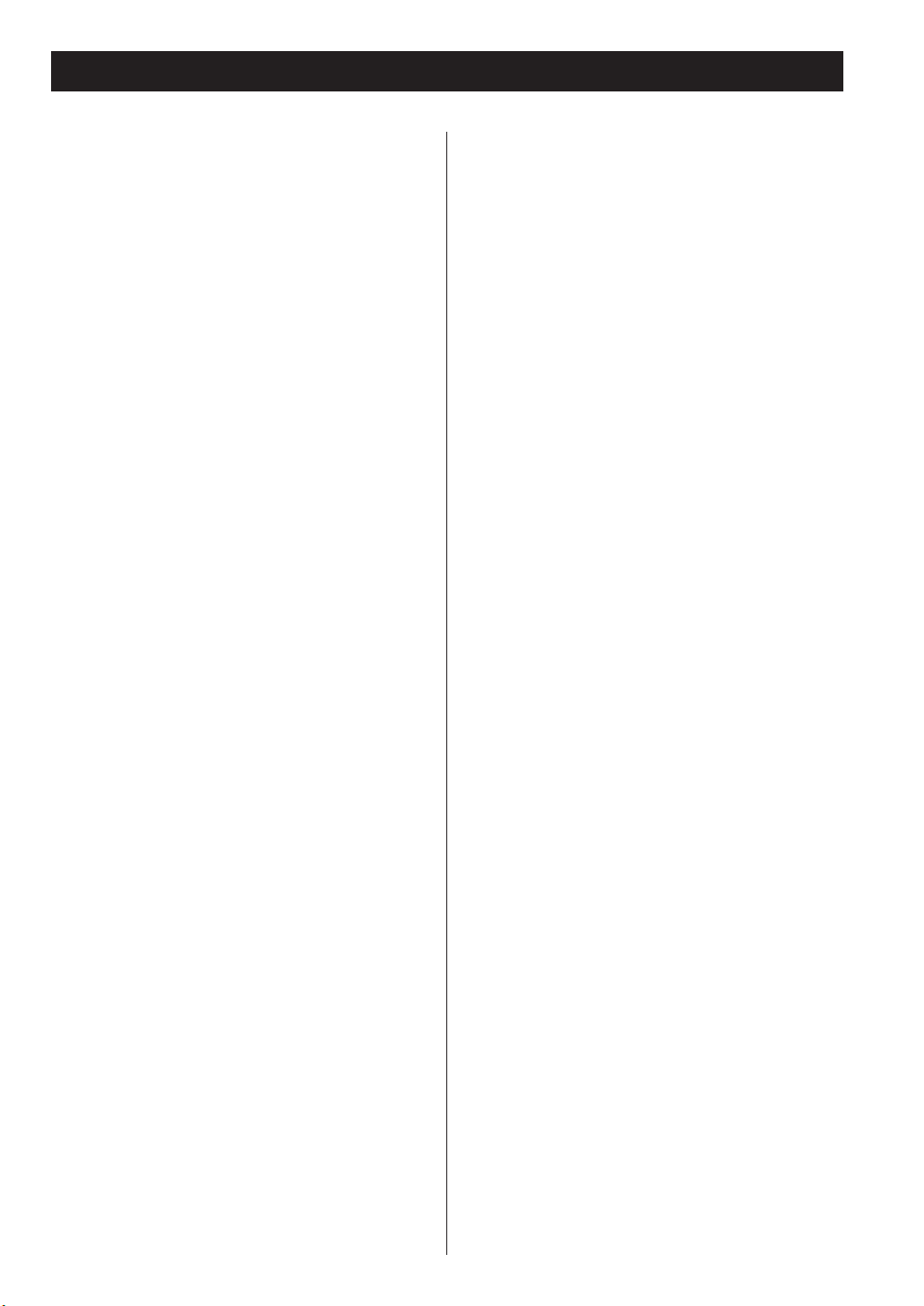
48
RDS (PTY)
News:
brief announcements, events, public opinion,
reports, actual situations.
Current Affairs:
a kind of suggestion including practical
announcements other than news, documents,
discussion, analysis and so on.
Information:
daily information or reference such as weather
forecast, consumer guide, medical assistance and so
on.
Sport:
sports related programs.
Education:
educational and cultural information.
Drama:
all kinds of radio concert and serial drama.
Cultures:
all aspects of national or local culture including
religious events, philosophy, social science,
language, theatre, and so on.
Science:
programs on natural science and technology
Varied Speech:
popular programs such as quiz, entertainment,
private interview, comedy, satire and so on.
Pop Music:
program on commercial, practical and popular
songs, and sale volume of discs, etc.
Rock Music:
practical modern music generally composed and
played by young musicians.
Easy Listening:
popular music usually lasting for less than 5
minutes.
Light Classsics M:
classical music, instrumental music, chorus, and
light music favored by non-professionals.
Serious Classics:
orchestra including great operas, symphony,
chamber music and so on.
Other Music:
other music styles (Rhythm & Blues, Reggae, etc.)
Weather & Metr:
weather reports, forecast
Finance:
financial reports, commerce, trading
Children’s Progs:
children’s programs
Social Affairs:
social affairs
Religion:
religious programs
Phone In:
program in which the public expresses its view by
phone.
Travel & Touring:
travel reports
Leisure & Hobby:
programs concerning recreational activities
Jazz Music:
jazz music
Country Music:
country music
National Music:
national music
Oldies Music:
music from the so-called golden of popular music
Folk Music:
folk music
Documentary:
documentaries
Alarm Test
Alarm-Alarm!:
a program notifying an emergency or a natural
disaster.
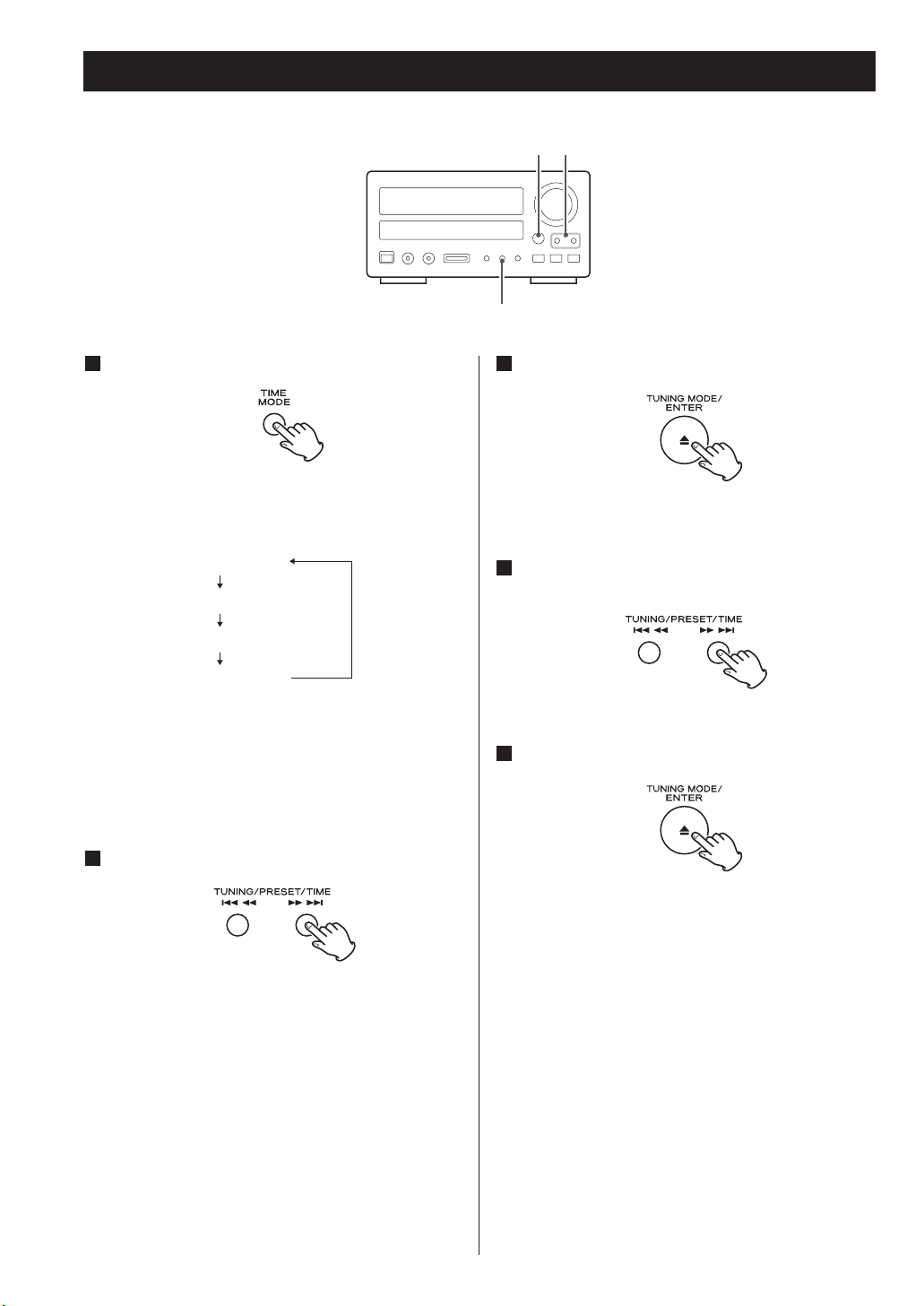
49
Press the ENTER button.
The “minute” value blinks.
Press the SKIP buttons to set the current
minute.
Press the ENTER button.
The clock starts from 00 seconds.
5
4
3
Press the TIME MODE button once.
Each time the TIME MODE button is pressed, the
mode is changed as follows:
< When no action is taken for 1 minute, the time
adjust mode will be cancelled.
< Press the STOP button to cancel the time setting.
Press the SKIP buttons to set the current hour.
2
1
Setting the Clock
SKIPENTER
TIME MODE
Current time
On time
Off time
Source select
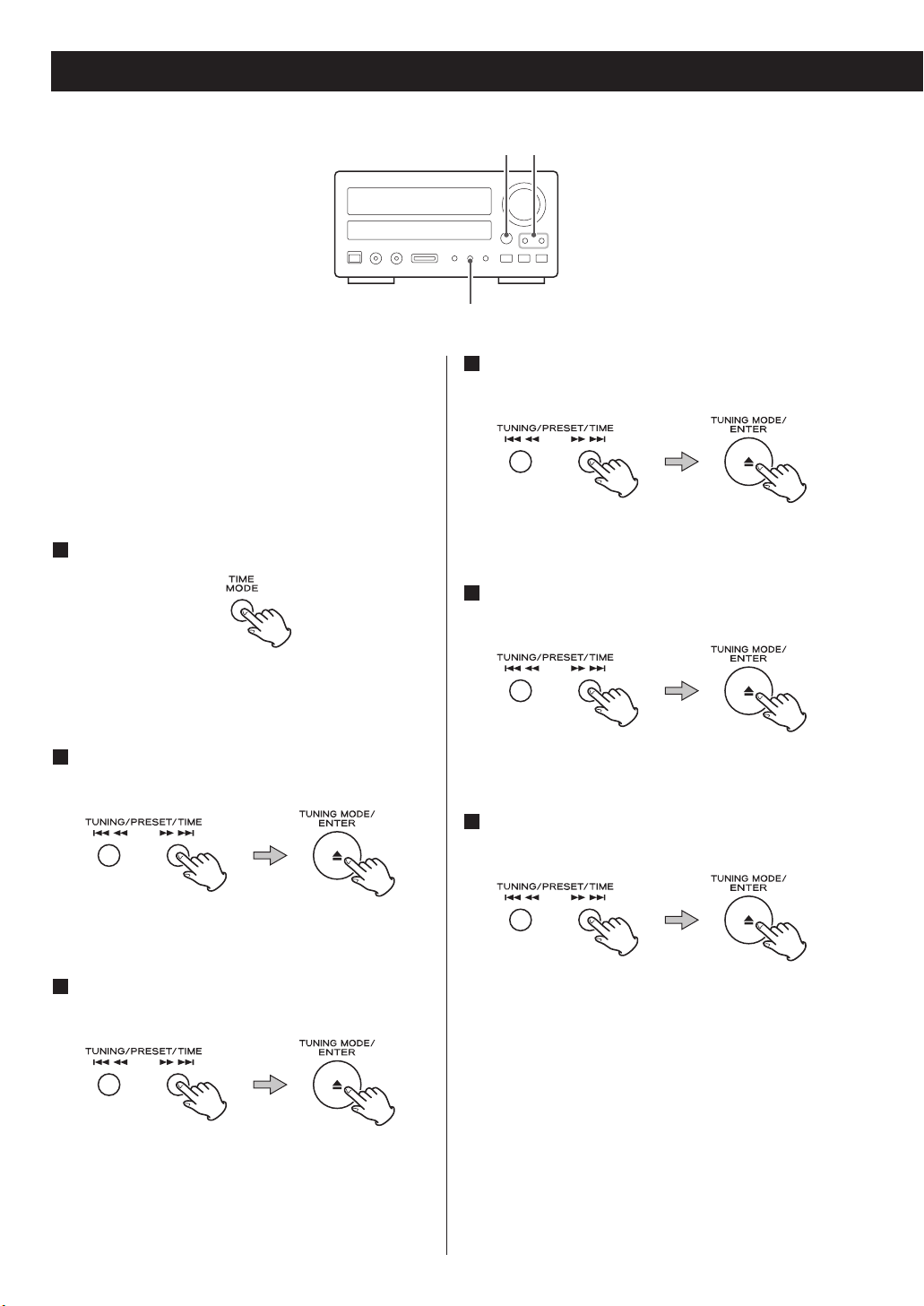
50
Setting the Timer
< The unit can be programmed to turn on and off at
a specified time.
< Adjust the clock before setting the timer.
< When no action is taken for 1 minute, the timer
setting mode will be cancelled.
Press the TIME MODE button twice.
“On time” appears on the display, and the “hour”
value blinks.
Press the SKIP buttons to set the start time
(hour), and press the ENTER button.
The “minute” value blinks.
Press the SKIP buttons to set the start time
(minute), and press the ENTER button.
“Off time” appears on the display, and the “hour”
value blinks.
3
2
1
Setting the Timer
Press the SKIP buttons to set the stop time
(hour), and press the ENTER button.
The “minute” value blinks.
Press the SKIP buttons to set the stop time
(minute), and press the ENTER button.
“Source select” appears on the display.
Press the SKIP buttons to select a source, and
press the ENTER button.
Now the timer setting is stored in memory.
6
5
4
SKIPENTER
TIME MODE
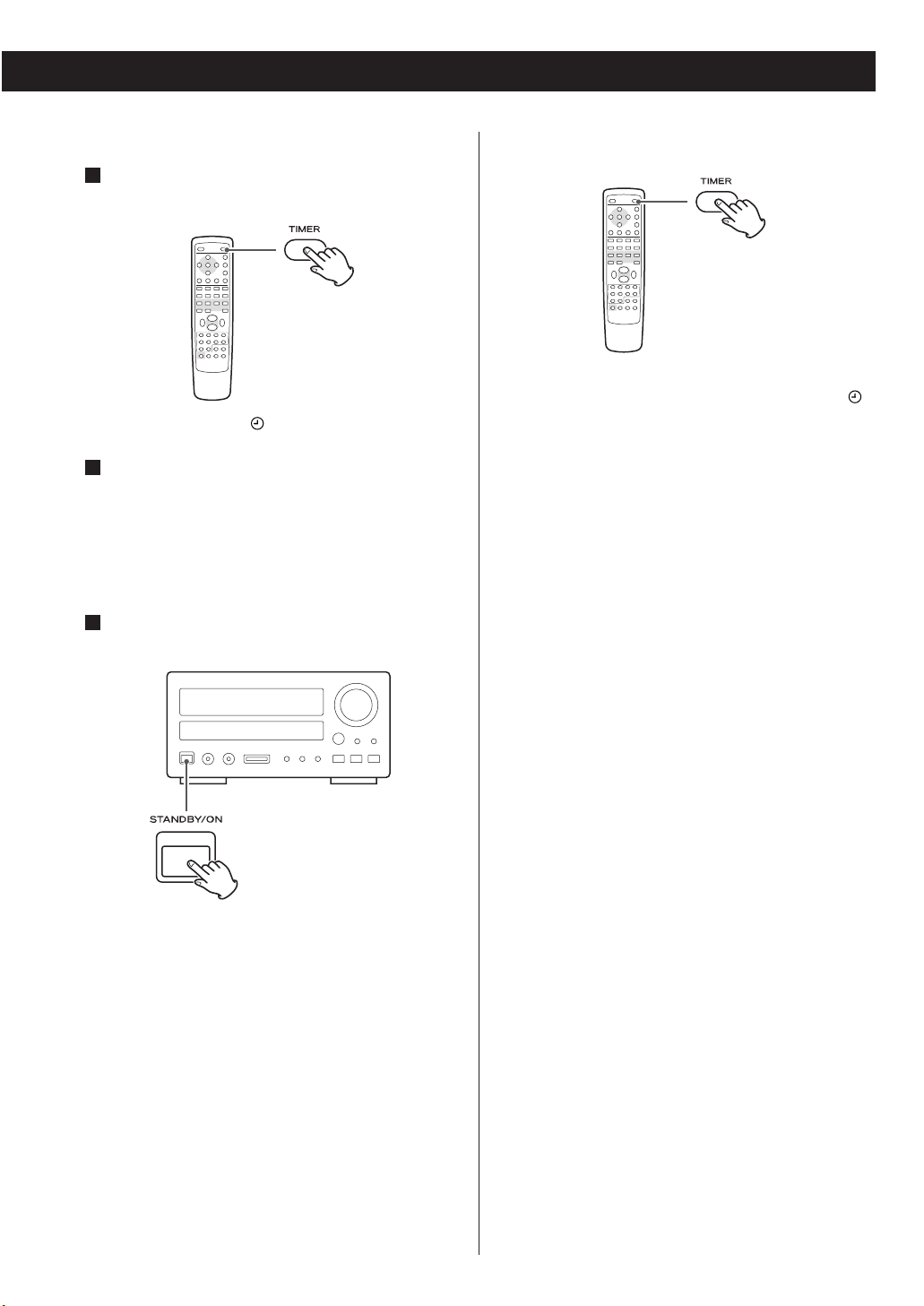
51
To turn on the timer
After setting the timer, press the TIMER
button to turn the timer on.
The timer indicator “ ” lights on the display.
Prepare the source and adjust the volume.
When the source is set to “iPod”, insert an iPod.
When the source is set to “CD”, set a disc.
When the source is set to “TUNER”, tune in a
station.
Press the STANDBY/ON button to turn the unit
off (standby).
The standby indicator surrounding the
STANDBY/ON button blinks at 5-second intervals.
The unit will turn on and off at the specified time
every day.
Don’t forget to turn the unit off (standby), or
the timer won’t work.
< When the source is set to “TUNER” and the unit
turns on, it will tune in to the station you selected
last time.
3
2
1
To turn off the timer
When you don’t use the timer, press the TIMER
button to turn it off. (The timer indicator “ ”
disappears from the display.)
Press the TIMER button again to turn it on.
To check the timer setting
Repeatedly press the TIME MODE button to check
the timer setting.
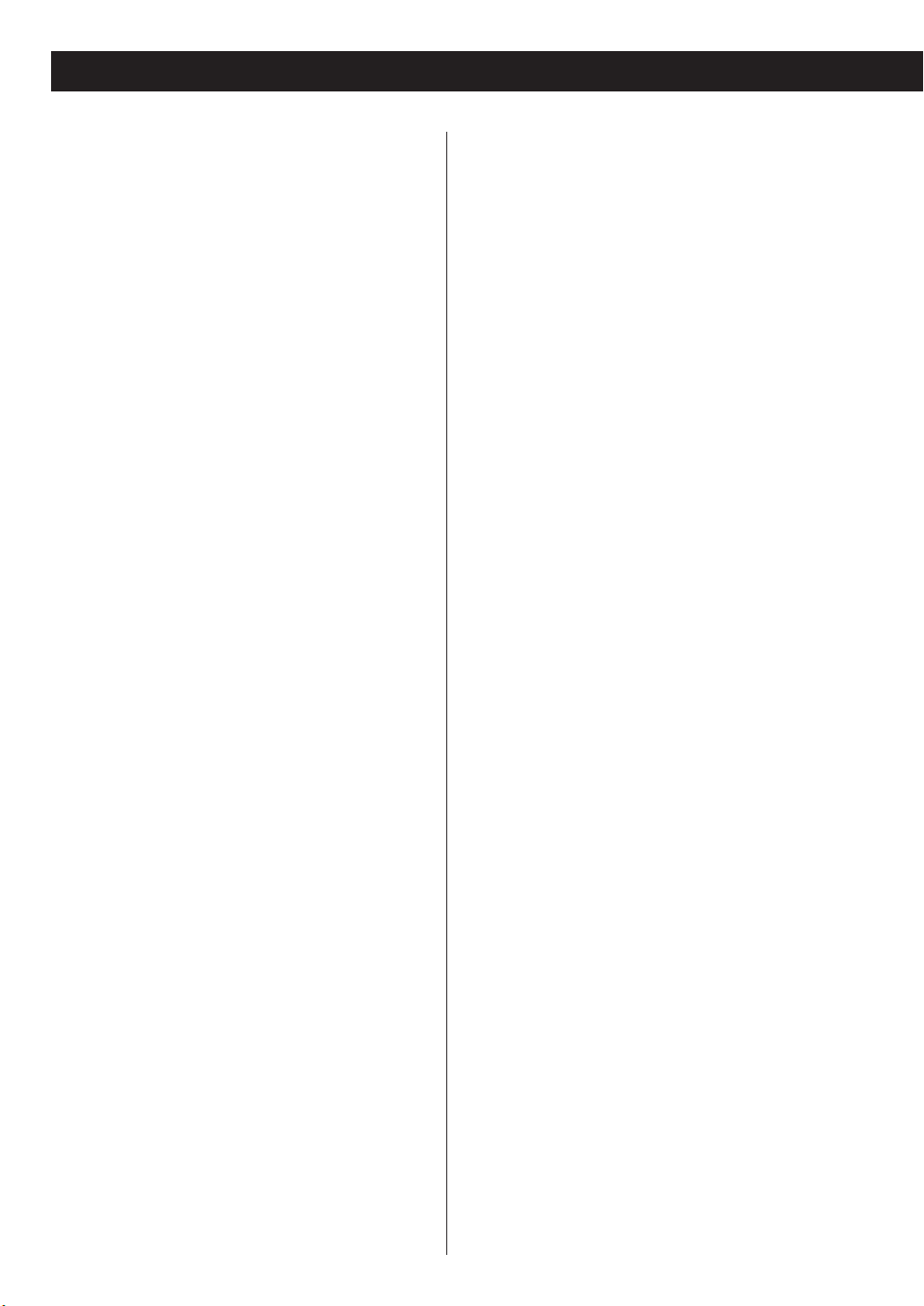
52
If you have problems with your system, look through
this chart and see if you can solve the problem
yourself before calling your dealer or TEAC service
center.
General
No power
e Check the connection to the AC power supply.
Check and make sure the AC source is not a
switched outlet and that, if it is, the switch is
turned on. Make sure there is power to the AC
outlet by plugging another item such as a lamp or
fan into the outlet.
No sound from speakers.
e Select the source by pressing the SOURCE button.
e Check the connection to the speakers.
e Adjust the volume.
e Pull out the headphone’s plug from the PHONES
jack.
eIf “MUTE” is blinking, press the MUTING button.
The sound is noisy.
e The unit is too close to a TV or similar appliances.
Install the unit apart from them, or turn them off.
Remote control doesn’t work.
e Press the STANDBY/ON switch to turn the unit on.
e If the batteries are dead, change the batteries.
e Use remote control unit within the range (5m or
16 ft.) and point at the front panel.
e Clear obstacles between the remote control unit
and the main unit.
e If a strong light is near the unit, turn it off.
CD Player
Will not play.
e Load a disc with label side up.
e If the disc is dirty, clean the surface of the disc.
e A blank disc has been loaded. Load a prerecorded
disc.
e Depending on the disc, etc. it may not be possible
to play back CD-R/RW discs. Try again with
another disc.
e You cannot play back unfinalized CD-R/RW discs.
Finalize such a disc in a CD recorder and try again.
Sound skips.
e Place the unit on a stable place to avoid vibration
and shock.
e If the disc is dirty, clean the surface of the disc.
e Don’t use scratched, damaged or warped discs.
MP3/WMA
There is no sound even if the PLAY button (y) is
pressed.
e Check the file format. Non-playable file formats
(e.g MPEG 1 LAYER 2 file) cannot be played.
“No song title No artist No album” appears on
the display.
e There is no ID3 tag information for the music file.
Edit the song title, artist, and album information
of the song on a PC using the MP3 or WMA
making application.
Some unknown characters are displayed on the
display panel.
e This unit cannot display symbols and full-size or
double-byte characters (such as Japanese,
Chinese, etc.) correctly. File name of MP3 or
WMA should be alphanumeric characters.
iPod Player
Cannot insert the iPod.
e Check the dock adapter.
e Remove dust or obstacles from the Dock
connector of the CR-H257i and the iPod, and
insert the iPod again.
Will not play.
e Remove the iPod from the dock, wait a few
seconds, and insert it again.
e Software update may solve the problem. Visit the
Apple website and download the latest iPod
Software.
Troubleshooting

53
FM/AM Tuner
Cannot listen to any station, or signal is too
weak.
e Tune in the station properly.
e Rotate the FM or AM antenna for the best
reception position.
e An external antenna is recommended.
Though the broadcast is stereo, it sounds
monaural.
e Press the FM MODE button.
DAB Tuner
No sound.
e Ensure that the CR-H257i has been able to locate
DAB stations.
“NO stations Available” appears on the display.
e Check that antenna is connected (see page 14).
e Ensure that DAB coverage exists in your area.
Cannot access secondary services.
e At the time of publishing not many secondary
services are available, this will increase as more
DAB stations start broadcasting. If a secondary
service station is available, the secondary indicator
>> will be displayed next to the station name.
Display goes out or displayed “service off air”.
e This may occur if a broadcaster changes the label
of a service or removes a label whilst you are
listening to it. The CR-H257i will try to retune to
this station, or alternatively follow the procedure
for auto tune on page 36.
Cannot listen to the selected station.
e Ensure you have pressed the ENTER button when
you want to listen to your selection. The station
you are currently listening to will be displayed on
the first line of the display, as you scroll through
the station order list the second line will show
other station options. Press the ENTER button to
activate your selection.
A burbling sound is heard on some stations.
e DAB like other digital media is good at producing
quality audio from a low level signal, however if
this signal level is too low a “burbling” sound can
sometimes be heard. To reduce this, try
repositioning your antenna to gain maximum
signal strength.
If normal operation cannot be recovered, unplug
the power cord from the outlet and plug it again.
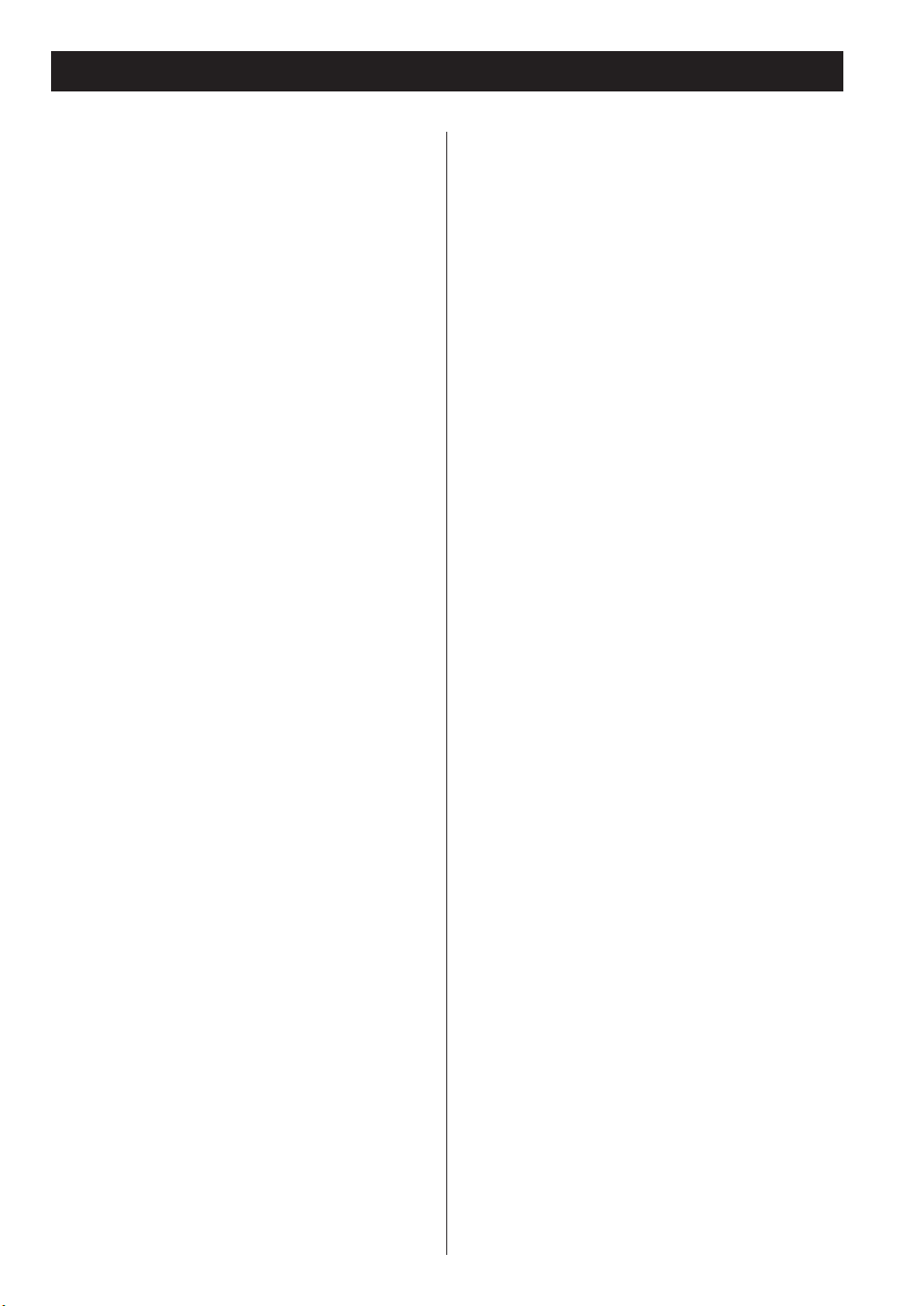
54
AMPLIFIER Section
Output Power . . . . .25 W/ch (6 ohms, 0.5 %,1 kHz)
Input Sensitivity . . . . . . . . . . . . . 400 mV/47 kohms
Frequency Response
20 Hz to 60,000 Hz (+1/–3 dB)
TUNER Section
FM Section
Tuning Range . . . . . . . . 87.50 MHz to 108.00 MHz
(50 kHz steps)
Signal-to-Noise Ratio . . . . . . . . . . . . . 65 dB (Mono)
60 dB (Stereo)
Presets . . . . . . . . . . . . . . . . . . . . . . . . . . . . . . . . 30
AM Section
Tuning Range . . . . . . . . . . . . 522 kHz to 1629 kHz
(9 kHz steps)
Signal-to-Noise Ratio . . . . . . . . . . . . . . . . . . . 35 dB
Presets . . . . . . . . . . . . . . . . . . . . . . . . . . . . . . . . 30
DAB Section
Tuning range . . . . . . . . Band 3, 174 MHz-240 MHz
Input . . . . . . . . . . . . . . . . . . . . . 50 ohms, nominal
Max signal . . . . . . . . . . . . . . . . . . . . . . –3 dBm typ
Sensitivity . . . . . . . . . . . . . . . . . . . . . . –96 dBm typ
Adjacent Channel Rejection . . . . . . . . . . . 35 dB typ
Presets . . . . . . . . . . . . . . . . . . . . . . . . . . . . . . . .10
Audio output . . . . . . . . . . . . . . . . .Stereo, 2.5 V P-P
Digital output . . . . . . . . . . 24 bit/48 kHz resolution
CD Player Section
Frequency Response . . . 20 Hz to 20,000 Hz (±2 dB)
Signal-to-Noise Ratio . . . . . . . . . . more than 95 dB
Wow and Flutter . . . . . . . . . . . . . . . Unmeasurable
Specifications
General
Power Requirements . . . . . . . . . . 230 V AC, 50 Hz
Power Consumption . . . . . . . . . . . . . . . . . . . 75 W
1.5 W (standby)
Dimension (W x H x D)
Main unit. . . . . . . . . . . . . . 215 x 110 x 359 mm
Dock (without cable) . . . . . . 100 x 40 x 106 mm
Weight
Main unit . . . . . . . . . . . . . . . . . . . . . . . . . 4.4 kg
Dock . . . . . . . . . . . . . . . . . . . . . . . . . . . . 0.4 kg
Standard Accessories
Remote Control Unit x 1
Batteries (AAA) x 2
AM Loop Antenna x 1
FM Lead-type Antenna x 1
DAB Antenna x 1
Dock x 1
Dock adapter x 8
(adapter “60GB (color) + Photo 40GB/60GB”
premounted)
Cover for the Dock x 1
Owner’s Manual x 1
Warranty Card x 1
• Design and specifications are subject to change
without notice.
• Weight and dimensions are approximate.
• Illustrations may differ slightly from production
models.
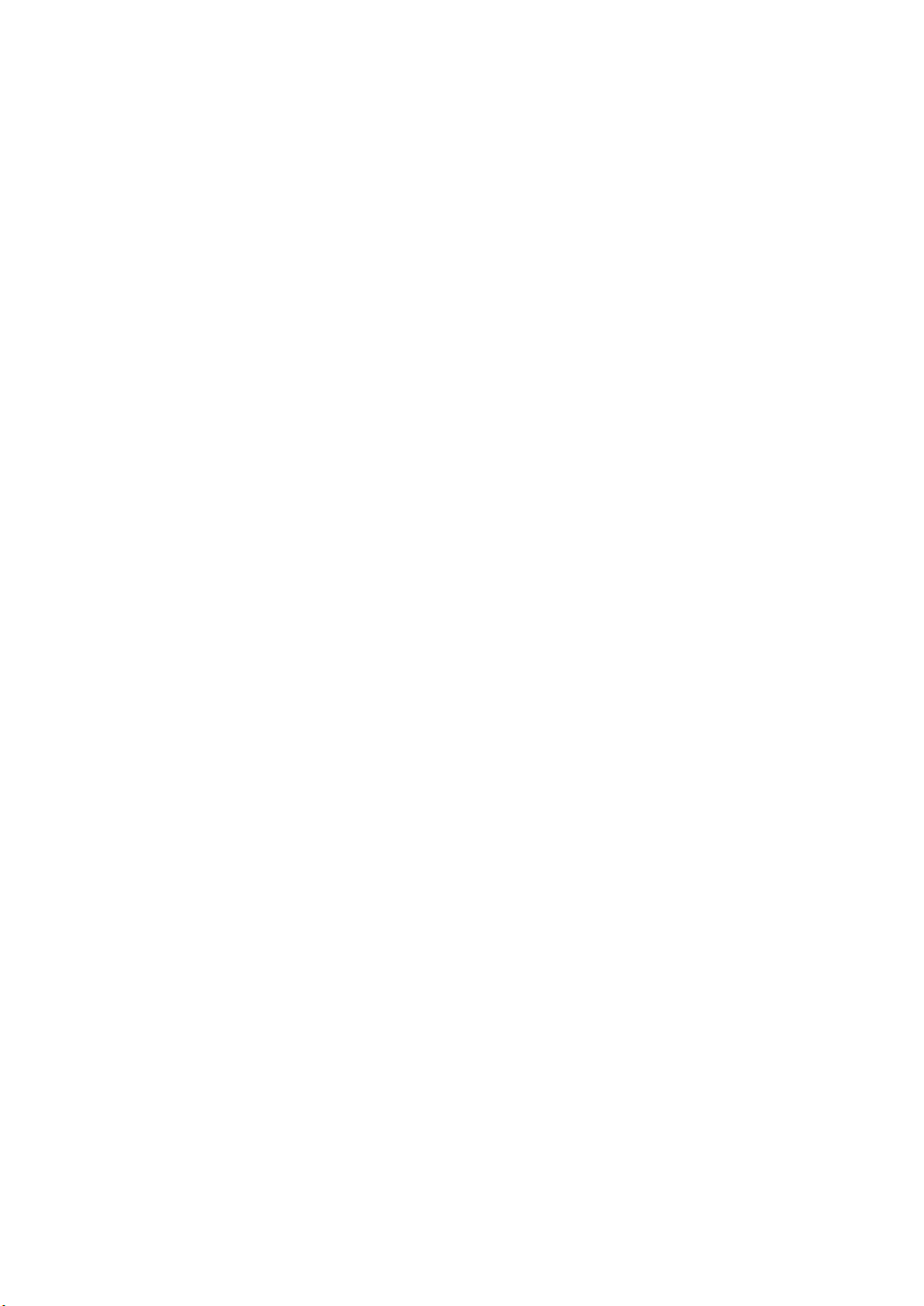
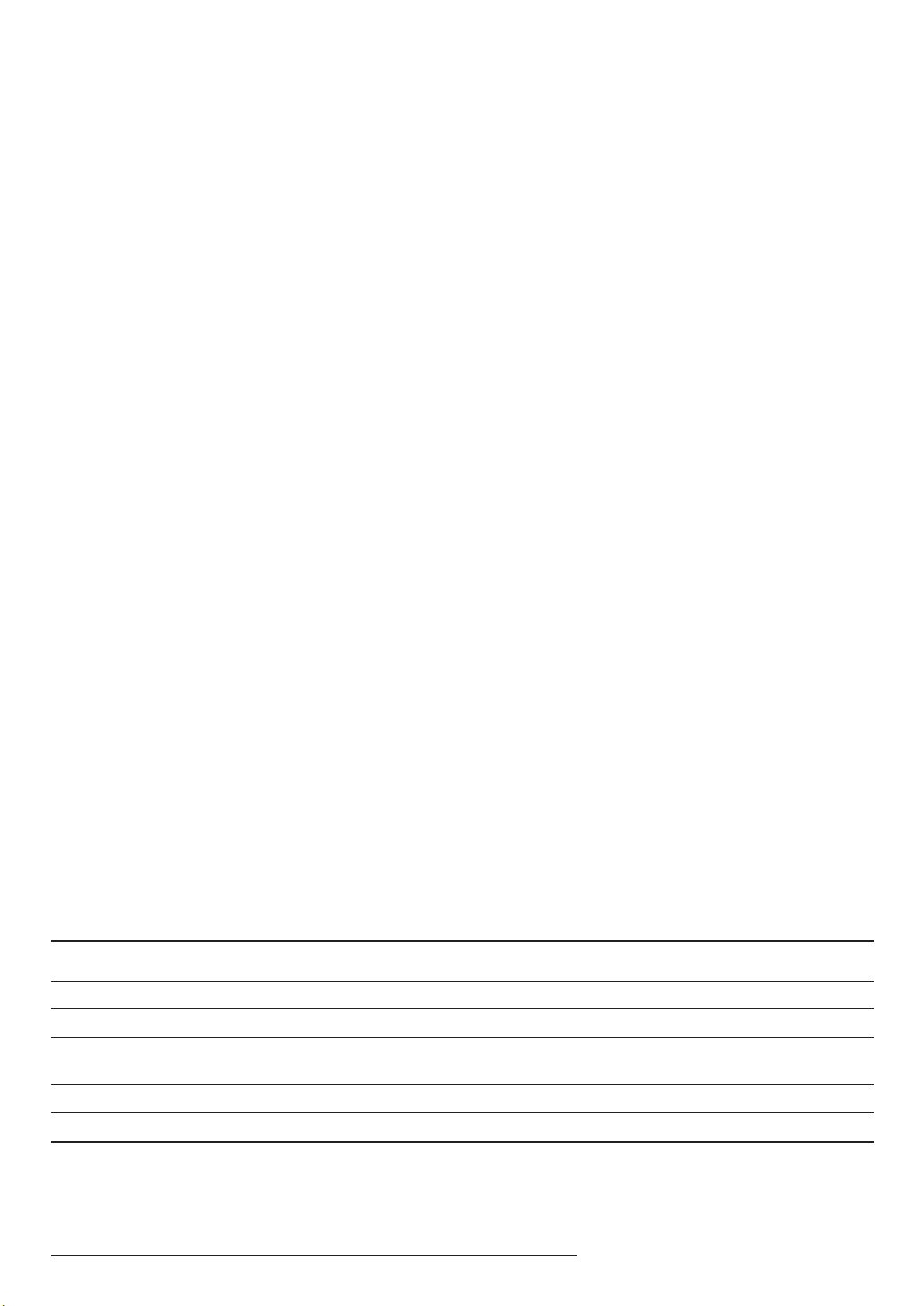
Z
0507
.
MA-1234A UK
This appliance has a serial number located on the rear panel. Please record
the model number and serial number and retain them for your records.
Model number Serial number
TEAC CORPORATION
3-7-3, Nakacho, Musashino-shi, Tokyo 180-8550, Japan Phone: (0422) 52-5081
TEAC AMERICA, INC. 7733 Telegraph Road, Montebello, California 90640 Phone: (323) 726-0303
TEAC CANADA LTD. 5939 Wallace Street, Mississauga, Ontario L4Z 1Z8, Canada Phone: (905) 890-8008
TEAC MEXICO, S.A. De C.V Campesinos N°184, Colonia Granjas Esmeralda, Delegacion Iztapalapa, CP 09810, México DF
Phone: (525) 581-5500
TEAC UK LIMITED Unit 19 & 20, The Courtyards, Hatters Lane, Watford, Hertfordshire, WD18 8TE, U.K. Phone: (0845) 130-2511
TEAC EUROPE GmbH Bahnstrasse 12, 65205 Wiesbaden-Erbenheim, Germany Phone: 0611-71580
