Teac AI-301DA-B User Manual

Z
ENGLISH
AI-301DA
USB DAC STEREO INTEGRATED AMPLIFIER
OWNER’S MANUAL
IMPORTANT SAFETY INSTRUCTIONS .....2
Wireless equipment precautions ........6
Bluetooth® notes ........................8
Using the TEAC Global Site ..............8
What’s in the Box ........................8
Product registration ..................... 8
Before Use. . . . . . . . . . . . . . . . . . . . . . . . . . . . . . . 9
Remote Control Unit ...................10
Front Panel Overview (AI-301DA) .......11
Speaker Connection ....................12
Connections ...........................14
Remote Control Unit Overview .........16
Automatic power saving (APS) function 17
Playback. . . . . . . . . . . . . . . . . . . . . . . . . . . . . . . .18
Bluetooth ..............................19
Playing back music on a computer .....23
Troubleshooting .......................26
Specifications ..........................27
D01223000D
MODE D’EMPLOI
INSTRUCTIONS DE SÉCURITÉ
IMPORTANTES ..........................28
Précautions pour les équipements
sans fil ..................................30
Notes pour la technologie sans fil
Bluetooth® .............................32
Contenu de l'emballage ................32
Utilisation du site
mondial TEAC ..........................32
Avant l’utilisation .......................33
Télécommande ........................34
Présentation de la face avant
(AI-301DA) ..............................35
Raccordement des enceintes ...........36
Connexions ............................38
Présentation de la télécommande ......40
Fonction d'économie automatique
d'énergie ...............................41
Lecture .................................42
Bluetooth ..............................43
Lecture de musique sur un ordinateur . 47
Guide de dépannage ...................50
Caractéristiques techniques ............51
MANUAL DEL USUARIO
INSTRUCCIONES IMPORTANTES DE
SEGURIDAD ............................52
Precauciones con los equipos
nalámbricos ...........................55
i
Advertencias sobre Bluetooth® .........56
Web global de TEAC ...................56
Qué hay en la caja ......................56
Antes de su utilización .................57
Mando a distancia ......................58
Descripción del panel frontal
(AI-301DA) ..............................59
Conexión de los altavoces ..............60
Conexiones ............................62
Descripción del mando a distancia .....64
Función de ahorro de energía
utomático (APS) .......................65
a
Reproducción ..........................66
Bluetooth ..............................67
Reproducción de música en un
ordenador .............................71
Solución de posibles fallos .............74
Especificaciones. . . . . . . . . . . . . . . . . . . . . . . . 75
FRANÇAIS
ESPAÑOL
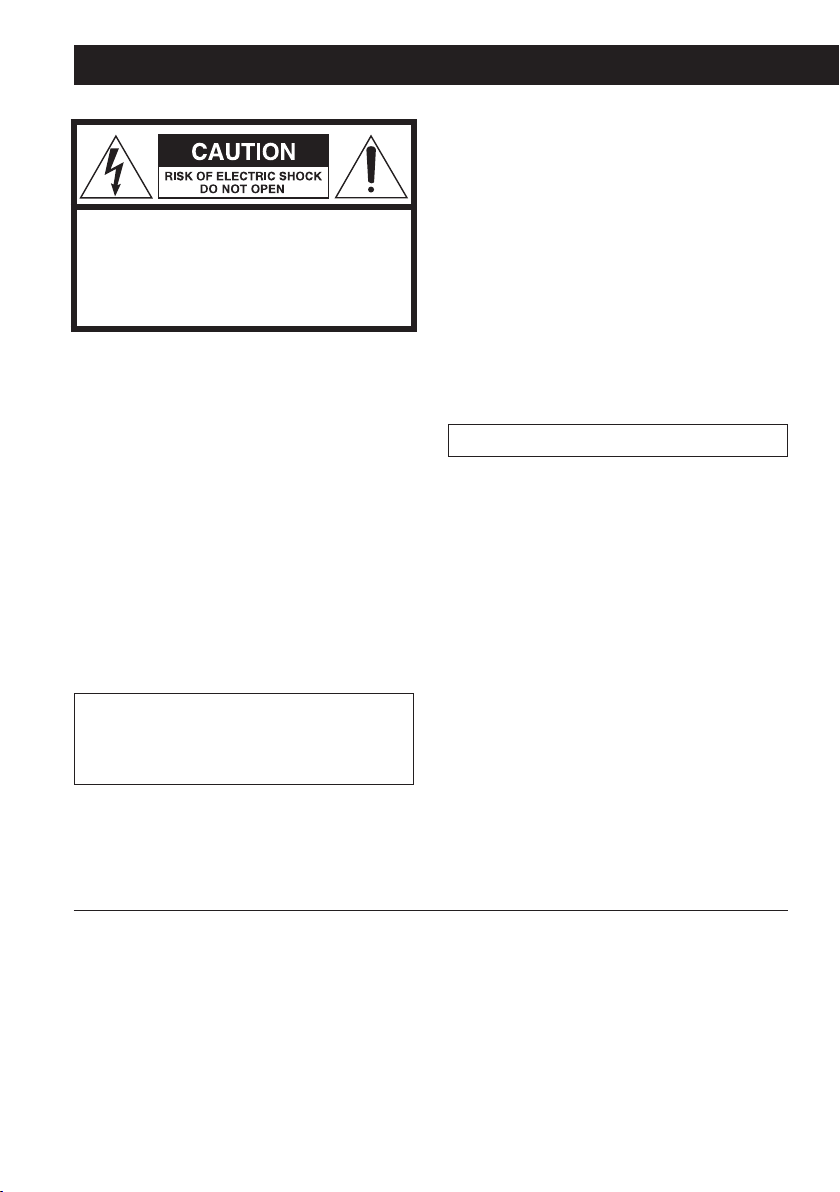
IMPORTANT SAFETY INSTRUCTIONS
CAUTION: TO REDUCE THE RISK OF
ELECTRIC SHOCK, DO NOT REMOVE COVER
(OR BACK). NO USER-SERVICEABLE PARTS
INSIDE. REFER SERVICING TO QUALIFIED
SERVICE PERSONNEL.
The lightning flash with arrow-
<
B
head symbol, within an
equilateral triangle, is intended to
alert the user to the presence of
uninsulated “dangerous voltage”
within the product’s enclosure
that may be of sufficient magnitude to constitute a risk of electric
shock to persons.
The exclamation point within an
equilateral triangle is intended to
alert the user to the presence of
important operating and maintenance (servicing) instructions in
the literature accompanying the
appliance.
CAUTION
o DO NOT REMOVE THE EXTERNAL CASES OR
CABINETS TO EXPOSE THE ELECTRONICS.
NO USER SERVICEABLE PARTS ARE INSIDE.
o IF YOU ARE EXPERIENCING PROBLEMS
WITH THIS PRODUCT, CONTACT THE STORE
WHERE YOU PURCHASED THE UNIT FOR
A SERVICE REFERRAL. DO NOT USE THE
PRODUCT UNTIL IT HAS BEEN REPAIRED.
o USE OF CONTROLS OR ADJUSTMENTS
OR PERFORMANCE OF PROCEDURES
OTHER THAN THOSE SPECIFIED HEREIN
MAY RESULT IN HAZARDOUS RADIATION
EXPOSURE.
IN USA/CANADA, USE ONLY ON 120 V SUPPLY.
WARNING: TO PREVENT FIRE OR
SHOCK HAZARD, DO NOT EXPOSE THIS
APPLIANCE TO RAIN OR MOISTURE.
“DSD” is a registered trademark.
The Bluetooth® word mark and logos are registered trademarks owned by Bluetooth SIG, Inc. and any use of
such marks by TEAC CORPORATION is under license.
© 2013 CSR plc and its group companies.The aptX® mark and the aptX logo are trade marks of CSR plc or one of
its group companies and may be registered in one or more jurisdictions.
Apple, Macintosh and Mac OS are trademarks of Apple Inc., registered in the U.S. and other countries.
Microsoft, Windows and Windows Vista are either registered trademarks or trademarks of Microsoft Corporation
in the United States and/or other countries.
Other company names and product names in this document are the trademarks or registered trademarks of
their respective owners.
2
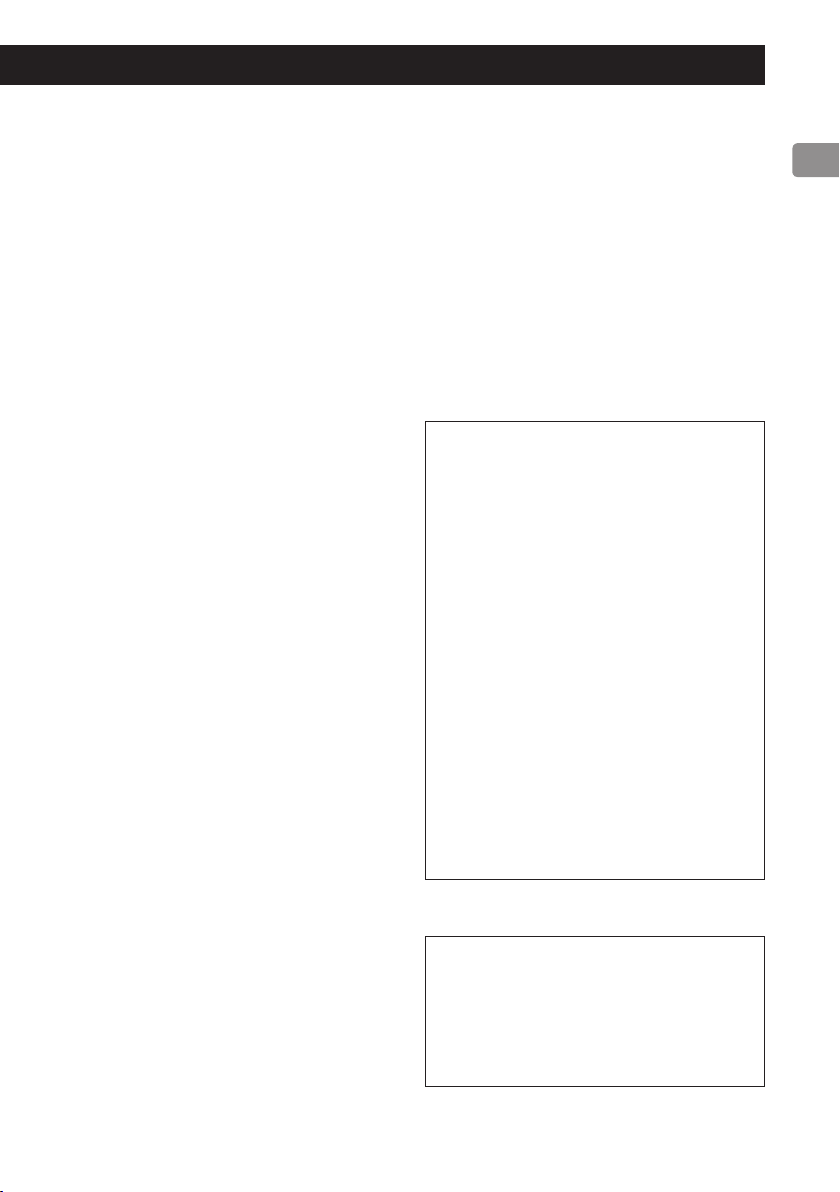
1) Read these instructions.
2) Keep these instructions.
3) Heed all warnings.
4) Follow all instructions.
5) Do not use this apparatus near water.
6) Clean only with dry cloth.
7) Do not block any ventilation openings.
Install in accordance with the manufacturer's instructions.
8) Do not install near any heat sources such
as radiators, heat registers, stoves, or other
apparatus (including amplifiers) that produce heat.
9) Do not defeat the safety purpose of the
polarized or grounding-type plug. A polarized plug has two blades with one wider
than the other. A grounding type plug has
two blades and a third grounding prong. The
wide blade or the third prong are provided
for your safety. If the provided plug does not
fit into your outlet, consult an electrician for
replacement of the obsolete outlet.
10) Protect the power cord from being walked
on or pinched particularly at plugs, convenience receptacles, and the point where
they exit from the apparatus.
11) Only use attachments/accessories specified
by the manufacturer.
12) Use only with the cart, stand, tripod,
bracket, or table specified by the manufacturer, or sold with the apparatus. When a
cart is used, use caution when moving the
cart/apparatus combination to avoid injury
from tip-over.
13) Unplug this apparatus during lightning
storms or when unused for long periods of
time.
14) Refer all servicing to qualified service personnel. Servicing is required when the
apparatus has been damaged in any way,
such as power-supply cord or plug is damaged, liquid has been spilled or objects
have fallen into the apparatus, the apparatus has been exposed to rain or moisture,
does not operate normally, or has been
dropped.
o The apparatus draws nominal non-oper-
ating power from the AC outlet with its
POWER or STANDBY/ON switch not in the
ON position.
o The mains plug is used as the disconnect
device, the disconnect device shall remain
readily operable.
o Caution should be taken when using ear-
phones or headphones with the product
because excessive sound pressure (volume)
from earphones or headphones can cause
hearing loss.
CAUTION
o Do not expose this apparatus to drips or
splashes.
o Do not place any objects filled with liq-
uids, such as vases, on the apparatus.
o Do not install this apparatus in a con-
fined space such as a book case or
similar unit.
o The apparatus should be located close
enough to the AC outlet so that you can
easily reach the power cord plug at any
time.
o If the product uses batteries (including a
battery pack or installed batteries), they
should not be exposed to sunshine, fire
or excessive heat.
o CAUTION for products that use replace-
able lithium batteries: there is danger of
explosion if a battery is replaced with an
incorrect type of battery. Replace only
with the same or equivalent type.
WARNING
Products with Class ! construction are
equipped with a power supply cord that
has a grounding plug. The cord of such
a product must be plugged into an AC
outlet that has a protective grounding
connection.
3
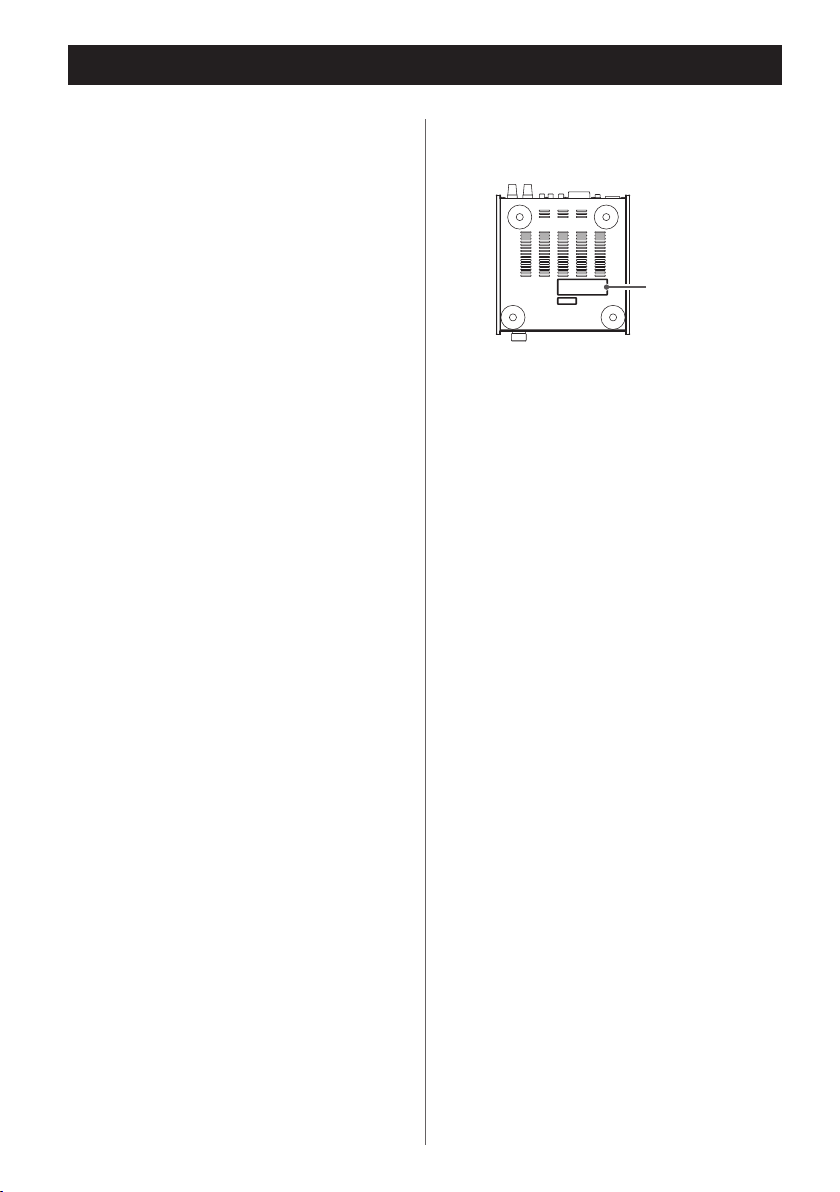
IMPORTANT SAFETY INSTRUCTIONS (continued)
V
Precautions concerning batteries
Misuse of batteries could cause them to
rupture or leak leading to fire, injury or
the staining of nearby things. Please read
and observe the following precautions
carefully.
The nameplate is located on the bottom of the
unit as shown below.
o Be sure to insert the batteries with correct
positive (¥) and negative (^) orientations.
o Use batteries of the same type. Never use
different types of batteries together.
o If the remote control is not used for a long
time (more than a month), remove the batteries to prevent them from leaking.
o If the batteries leak, wipe away the leak-
age inside the battery compartment and
replace the batteries with new ones.
o Do not use batteries of types other than
those specified. Do not mix new batteries
with old ones or use different types of batteries together.
o Do not heat or disassemble batteries. Never
throw batteries into fire or water.
o Do not carry or store batteries with other
metallic objects. The batteries could short
circuit, leak or explode.
o Never recharge a battery unless it is con-
firmed to be a rechargeable type.
Nameplate
4
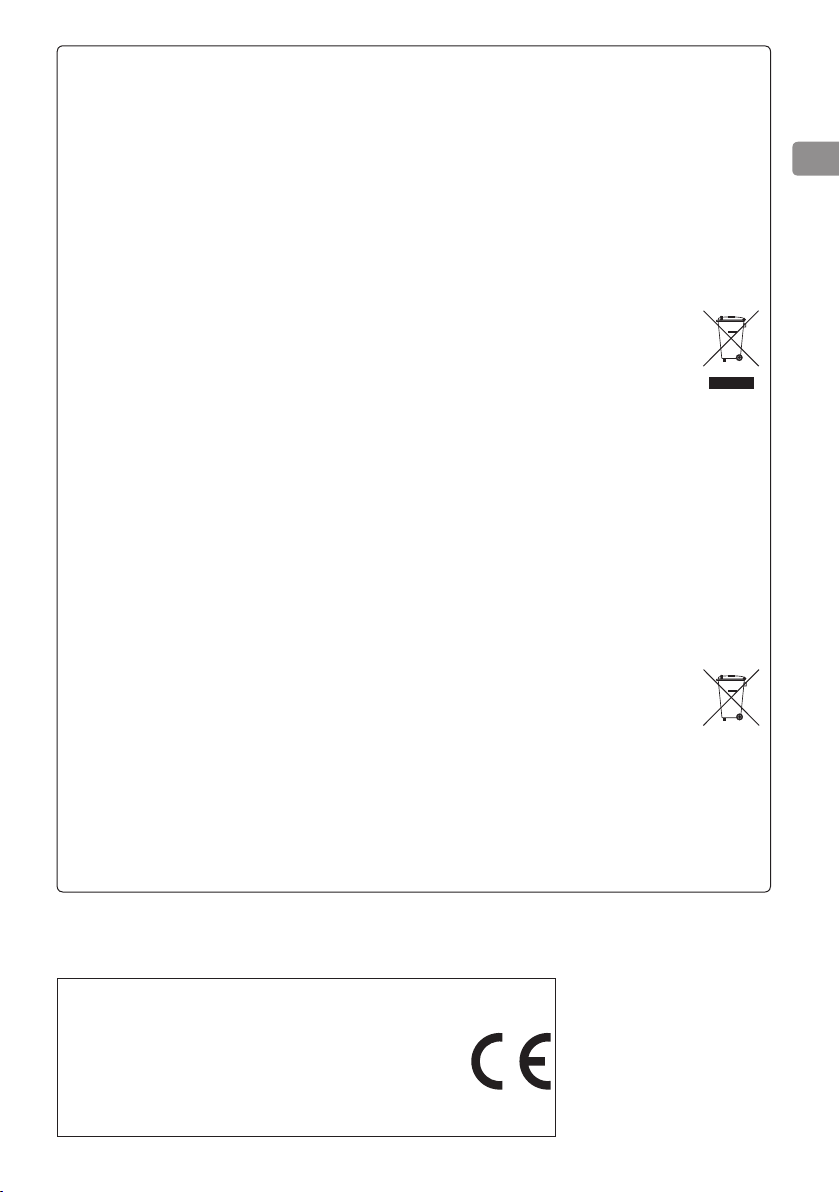
For European Customer
Pb
Cd
Disposal of electrical and electronic equipment
(a) All electrical and electronic equipment should be disposed of separately from the municipal
waste stream via collection facilities designated by the government or local authorities.
(b) By disposing of electrical and electronic equipment correctly, you will help save valuable
resources and prevent any potential negative effects on human health and the environment.
(c) Improper disposal of waste electrical and electronic equipment can have serious effects on
the environment and human health because of the presence of hazardous substances in the
equipment.
(d) The Waste Electrical and Electronic Equipment (WEEE) symbol, which shows a
wheeled bin that has been crossed out, indicates that electrical and electronic
equipment must be collected and disposed of separately from household waste.
(e) Return and collection systems are available to end users. For more detailed
information about the disposal of old electrical and electronic equipment, please
contact your city office, waste disposal service or the shop where you purchased the
equipment.
Disposal of batteries and/or accumulators
(a) Waste batteries and/or accumulators should be disposed of separately from the municipal
waste stream via collection facilities designated by the government or local authorities.
(b) By disposing of waste batteries and/or accumulators correctly, you will help save valuable
resources and prevent any potential negative effects on human health and the environment.
(c) Improper disposal of waste batteries and/or accumulators can have serious effects on the
environment and human health because of the presence of hazardous substances in them.
(d) The WEEE symbol, which shows a wheeled bin that has been crossed out, indicates
that batteries and/or accumulators must be collected and disposed of separately
from household waste.
If a battery or accumulator contains more than the specified values of lead (Pb),
mercury (Hg), and/or cadmium (Cd) as defined in the Battery Directive (2006/66/EC),
then the chemical symbols for those elements will be indicated beneath the WEEE symbol.
(e) Return and collection systems are available to end users. For more detailed information
about the disposal of waste batteries and/or accumulators, please contact your city office,
waste disposal service or the shop where you purchased them.
, Hg,
DECLARATION OF CONFORMITY
We, TEAC AUDIO EUROPE, Liegnitzer Straße 6, 82194
Gröbenzell, Germany declare in own responsibility,
the TEAC product described in this manual is in compliance with the corresponding technical standards.
5
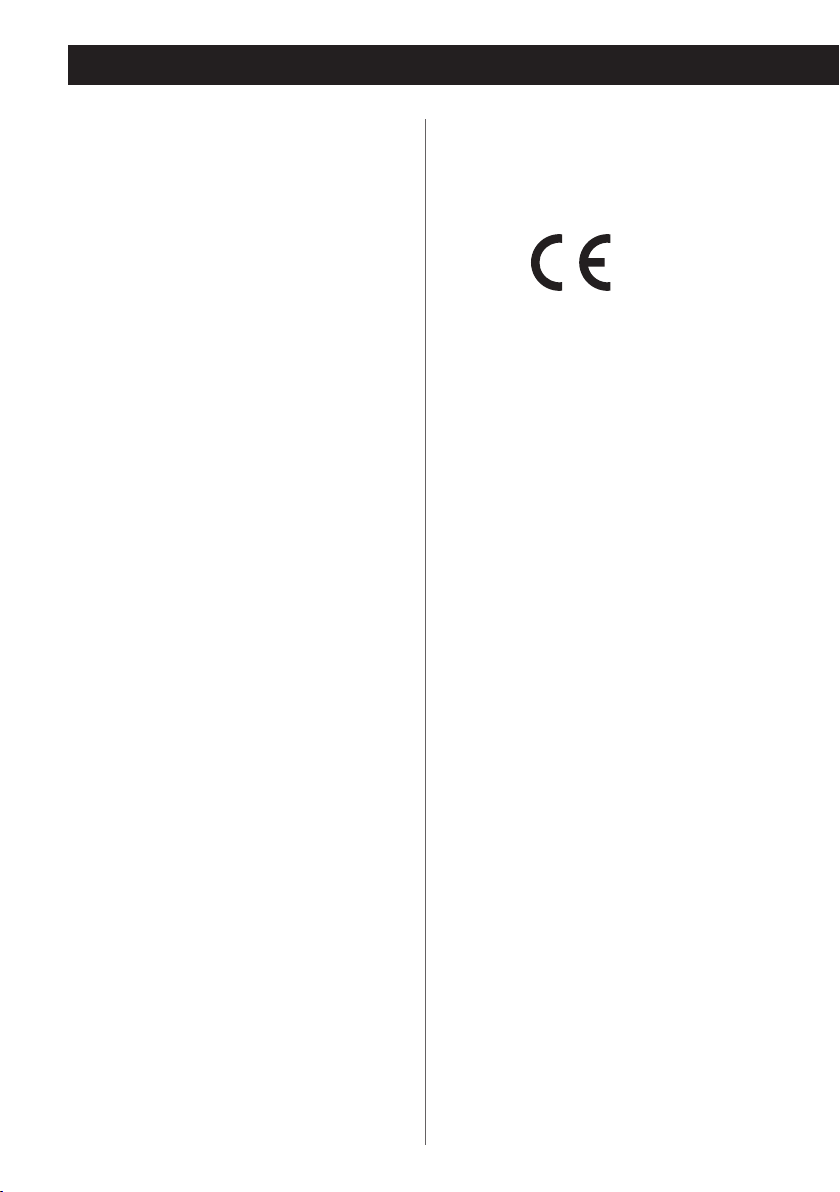
Wireless equipment precautions
Compliance of radio transmitter and
interference
Model for USA
This device complies with Part.15 of FCC Rules.
Operation is subject to the following two
conditions:
1 This device may not cause interference
2 This device must accept any interference,
including interference that may cause
undesired operation of the device.
Labeling of authorization
FCC ID: XEG-AI301DA
Model for Canada
Compliance of radio transmitter
This device complies with Industry Canada RSS
standard(s)
Operation is subject to the following two
conditions:
1 This device may not cause interference
2 This device must accept any interference,
including interference that may cause
undesired operation of the device.
Model for EEA (European Economic Area)
This equipment complies with the harmonised
standards of DIRECTIVE 1999/5/EC (R&TTE).
Labeling of conformity
CE marking:
CAUTION
Changes or modifications not expressly
approved by the party responsible for
compliance could void the user’s authority to
operate the equipment.
CAUTION
Authorization of wireless devices are different
in countries or regions. Please use only in the
country where you purchased the product.
o Depending on the country, restrictions on
the use of Bluetooth wireless technology
might exist.
Confirm the laws and regulations of the
country or region where you want to use the
unit before use.
Labeling of authorization
IC: 1559C-AI301DA
Compliance of interference
This ClassB digital apparatus complies with
Canadian ICES-003.
6
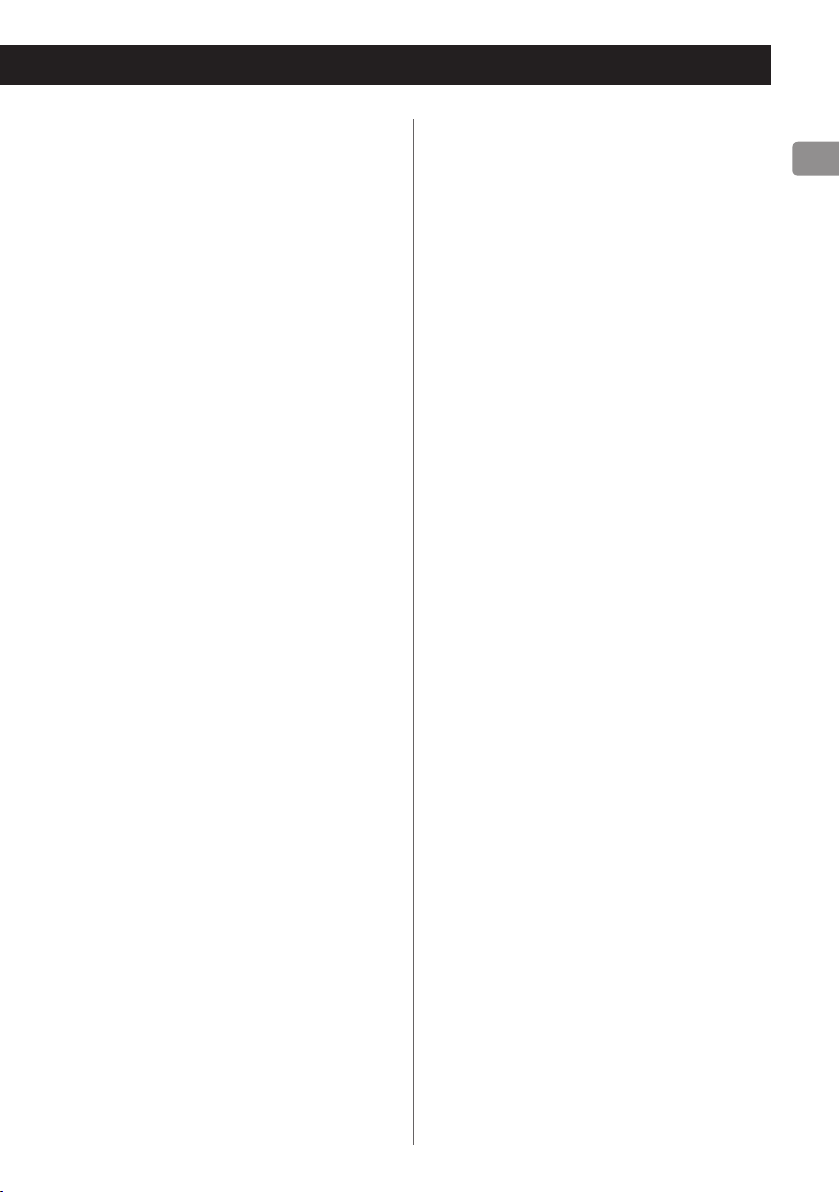
Radiation Exposure requirements
This equipment meets the regulation, which
is recognized internationally, for the case of
human exposure to radio waves generated by
the transmitter.
Statement of compliance
Model for USA
This equipment complies with FCC radiation
exposure limits set forth for an uncontrolled
environment and meets the FCC radio
frequency Exposure Guidelines.
Model for Canada
This equipment complies with IC RSS-102
radiation exposure limits set forth for an
uncontrolled environment.
EEA (European Economic Area) model
This equipment complies with EN.62311;
Assessment of electronic and electrical
equipment related to human exposure
restrictions for electromagnetic fields; the
harmonised standard of DIRECTIVE 1999/5/EC.
Information for interference
(FCC requirements)
This equipment has been tested and found
to comply with the limits for a Class B digital
device, pursuant to Part 15 of the FCC
Rules. These limits are designed to provide
reasonable protection against harmful
interference in a residential installation.
This equipment generates, uses, and can
radiate radio frequency energy and, if not
installed and used in accordance with the
instructions, may cause harmful interference to
radio communications.
However, there is no guarantee that
interference will not occur in a particular
installation.
If this equipment does cause harmful
interference to radio or television reception,
which can be determined by turning the
equipment off and on, the user is encouraged
to try to correct the interference by one or
more of the following measures.
o Reorient or relocate the equipment and/or
the receiving antenna.
o Increase the separation between the equip-
ment and receiver.
o Connect the equipment into an outlet on
a circuit different from that to which the
receiver is connected.
o Consult the dealer or an experienced radio/
TV technician for help.
7
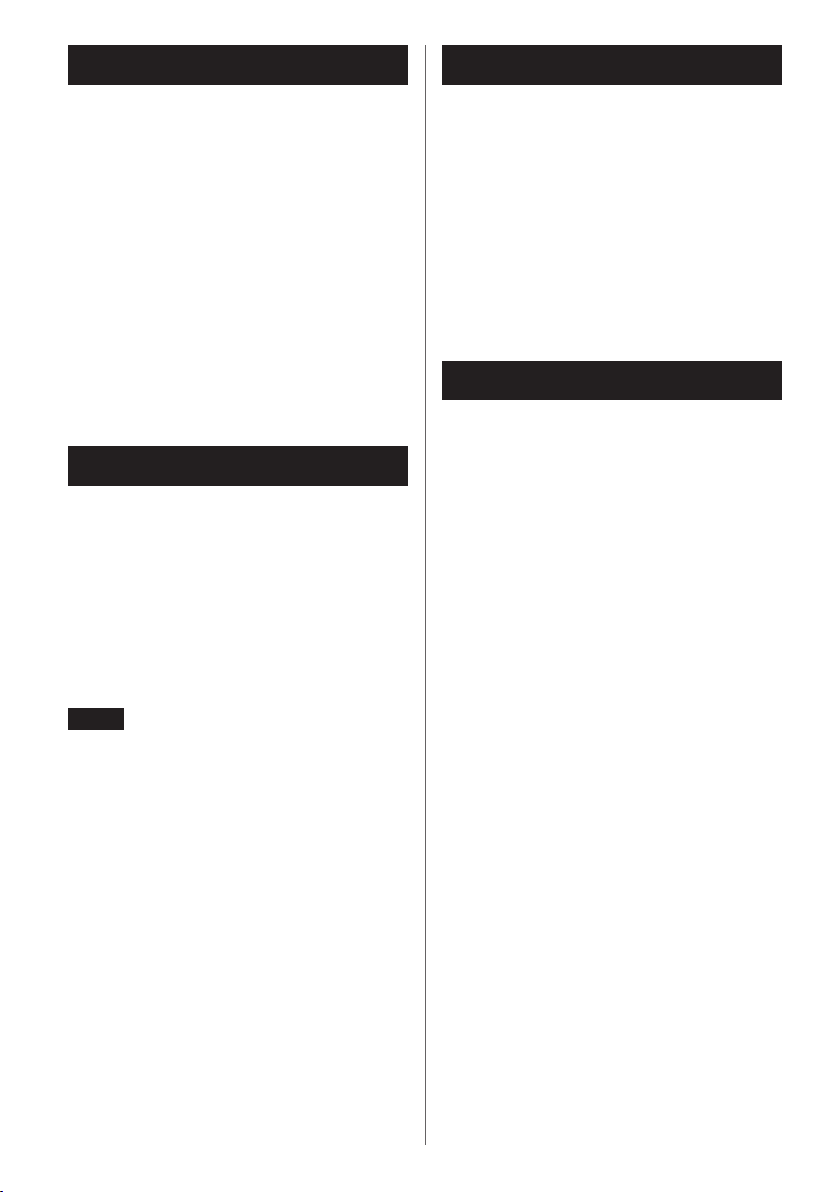
Bluetooth® notes What’s in the Box
When using this unit with a mobile phone or
other Bluetooth devices, they should be no
more than about 10 m (33 ft) apart. Depending
on the circumstances of use, however, the
effective transmission distance might be
shorter.
Wireless communication with every device
that supports Bluetooth wireless technology is
not guaranteed.
To determine the compatibility between
this unit and another device that supports
Bluetooth wireless technology, refer to that
device's operation manual or contact the shop
where you purchased it.
Using the TEAC Global Site
You can download the dedicated drivers necessary
for this unit from the TEAC Global Site:
http://teac-global.com/
1) Open the TEAC Global Site.
2) In the TEAC Downloads section, click the
desired language to open the Downloads
website page for that language.
If one of the following is missing or damaged,
contact your dealer (shown on the back cover).
Power cord × 1
Remote control unit (RC-1313) × 1
Batteries for remote control (AAA) × 2
Owner’s manual (this document) × 1
o See page 77 for information about
the warranty.
Product registration
Customers in the USA, please visit the following TEAC website to register your TEAC product
online.
http://audio.teac.com/support/registration/
NOTE
If the desired language does not appear, click
Other Languages.
3) Click the product name in the “Products”
for the users in Europe or “Search by Model
Name” section for the users in North
America or areas other than those mentioned above to open the Downloads page
for that product.
4) Select and download the dedicated drivers
that are needed.
8
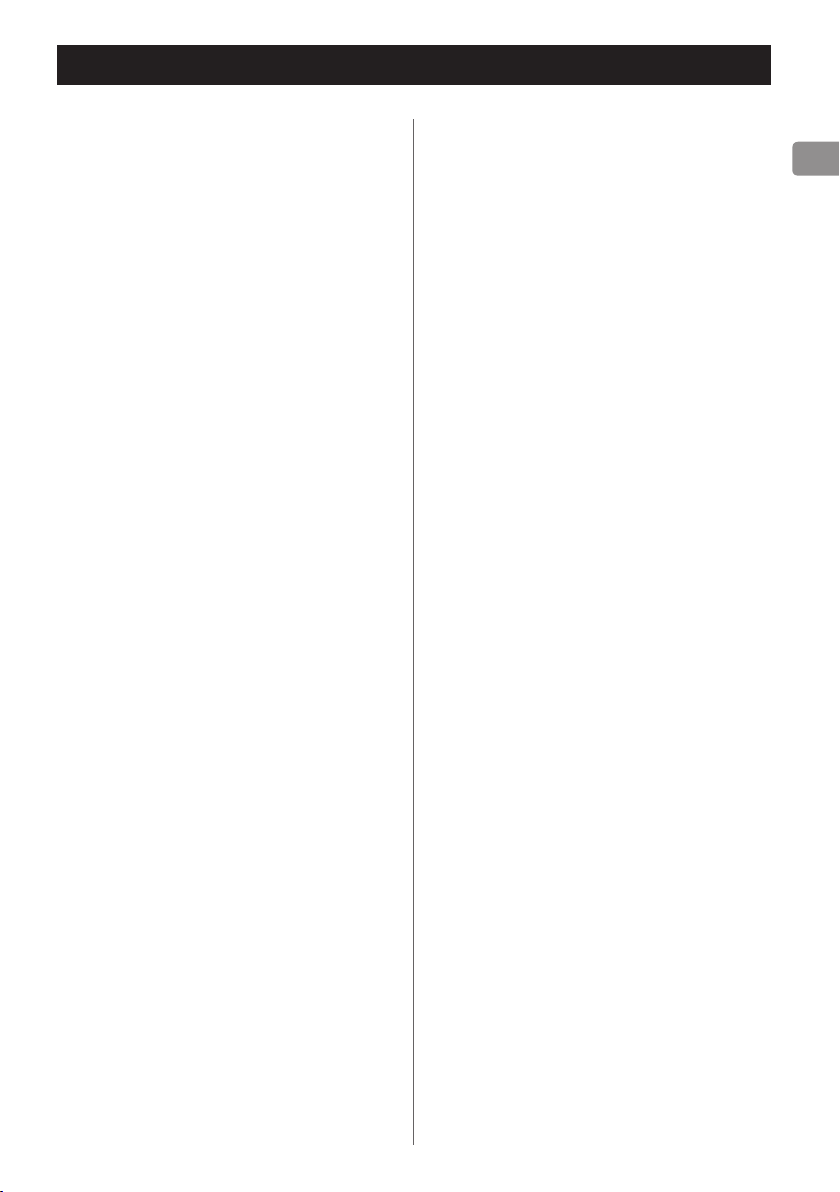
Before Use
V
CAUTION
Placement of the unit
o Do not put anything on top of the unit.
o Avoid placing the unit in direct sunlight or
close to any source of heat, such as a radiator, heater, open fireplace or amplifier. Also
avoid locations that are subject to vibrations or exposed to excessive dust, cold or
moisture.
o Place the unit in a stable location near the
audio system that you will use with it.
o As the unit could become warm during
operation, always leave sufficient space
around it for ventilation. When installing this
unit, leave a little space (at least 5 cm or 2")
between it and walls and other devices in
order to allow good heat dissipation. When
placing it in a rack, for example, leave at least
5 cm (2") open above it and 10 cm (4") open
behind it. Failure to provide these gaps could
cause heat to build up inside and result in
fire.
o You may stack this unit with a UD-301 or
other H01 series units. However, if heat
should cause the protection circuit to be
activated and sound output stops suddenly,
place this unit on top and with sufficient
distance between it and walls and other
devices in order to improve heat dissipation.
o Do not move the unit during use.
o The voltage supplied to the unit should
match the voltage printed on the rear panel.
If you are in any doubt regarding this matter,
consult an electrician.
o Do not open the body of the unit as this
might result in damage to the circuitry or
cause electric shock. If a foreign object
should get into the unit, contact your dealer.
o When removing the power plug from the
wall outlet, always pull directly on the plug;
never yank on the cord.
o If a TV is turned on while the unit is on, static
might appear on the TV screen depending
on the characteristics of the TV broadcast
signal. This is not a malfunction of the unit
nor of the TV. If this occurs, put the unit into
standby.
Maintenance
If the surface of the unit becomes dirty, wipe it
with a soft dry cloth. If the unit becomes very
dirty, dampen a soft cloth slightly with a diluted
neutral cleanser and thoroughly wring out any
excess fluid before using the cloth to wipe the
unit.
V
For safety, disconnect the power
cord from the outlet before cleaning.
o Never spray liquid directly on the unit.
o Do not use thinner or alcohol as they could
damage the surface of the unit.
o Avoid allowing rubber or plastic materials to
touch this product for long periods of time,
because they could damage the cabinet.
9
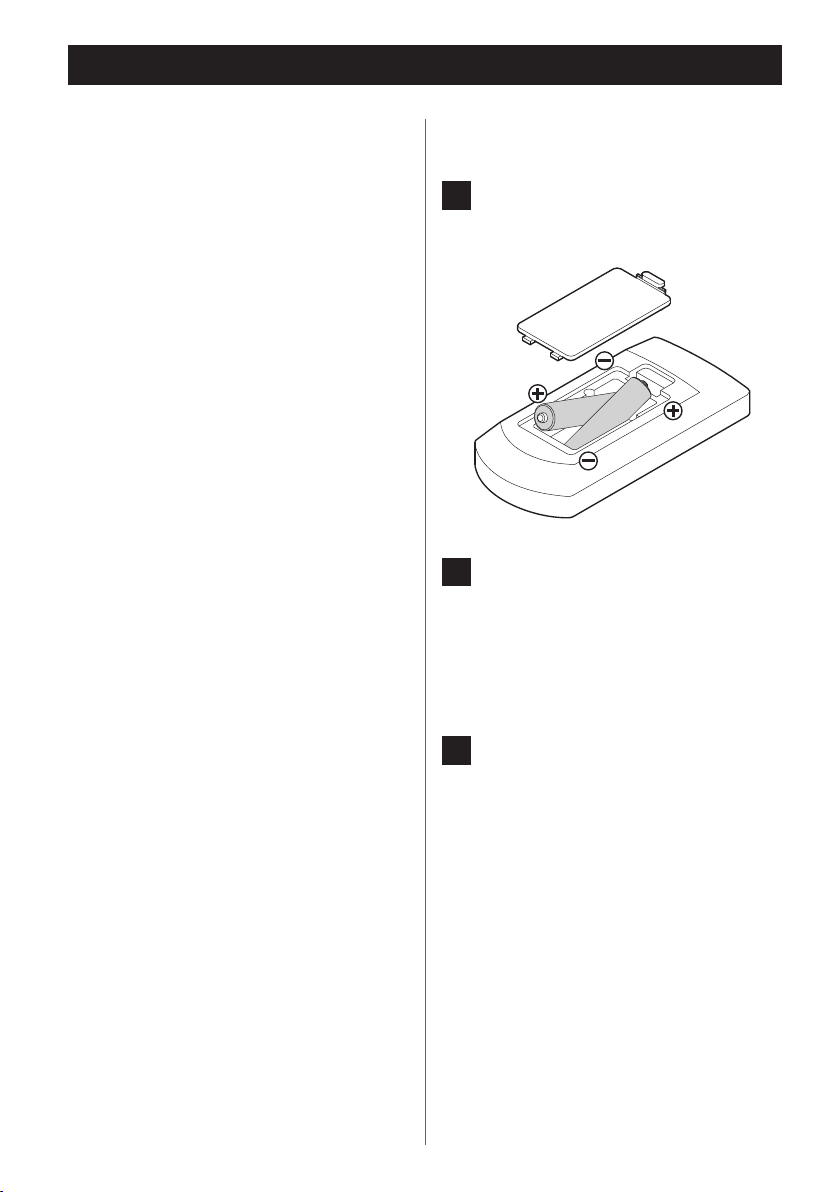
Remote Control Unit
The included remote control allows this unit to
be operated from a distance.
Point the remote control at the main unit’s
remote sensor from a distance of 16 feet (5
meters) or less.
o Remote control operation might not be
possible if there are any obstacles between
it and the unit.
o If direct sunlight or strong artificial illumi-
nation shines on the remote sensor, the
remote control might not function. If that is
the case, move this unit to another location.
o If the remote control is operated near other
appliances that generate infrared rays, or
if another remote control device using
infrared rays is used near the unit, it might
operate incorrectly. Moreover, the other
device might also operate incorrectly.
Battery Installation
1 Remove the battery compartment
cover.
2 Insert two AAA (R03, UM-4) dry
batteries. Make sure that the
batteries are inserted with their
positive ¥ and negative ^ ends
oriented correctly.
10
3 Close the cover.
Battery Replacement
If the effective range of the remote control
decreases, the batteries are exhausted. In this
case, replace both batteries with new ones.
For detailed information about the collection
of batteries, please contact your local municipality, your waste disposal service or the point
of sale where you purchased them.
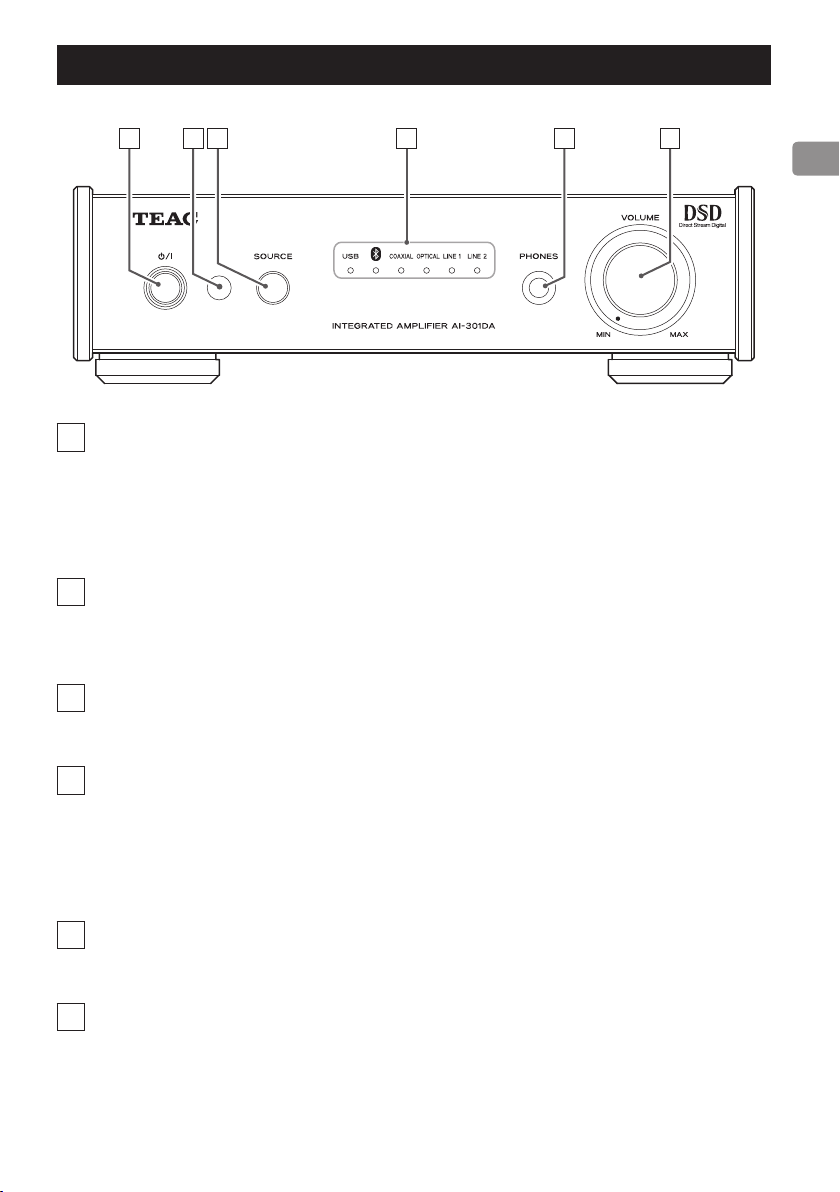
Front Panel Overview (AI-301DA)
A CB D E F
A
Standby/on (¤) button
Press this button to turn the unit on and put it in standby. The blue indicator lights when the
unit is turned on.
When this unit is in standby mode, it still consumes some power, which is why the term
“standby” or “standby mode” is used instead of “off”.
B
Remote control sensor
Receives signals from the remote control. When operating the remote control, point it at this
sensor.
C
SOURCE button
Each time this button is pressed, the source changes.
D
Input source indicators
The indicator for the source that is selected lights.
These indicators blink when the input signal is not a digital audio signal or is a digital audio
signal in a format other than PCM or DSD (such as Dolby Digital, dts or AAC). (LINE 1 and LINE 2
indicators do not blink.)
E
PHONES jack
Connect a headphone's 6.5mm (1/4") stereo plug to this jack.
F
VOLUME knob
Use this knob to adjust the volume. To increase the volume, turn the knob clockwise. To
decrease the volume, turn the knob counterclockwise.
11
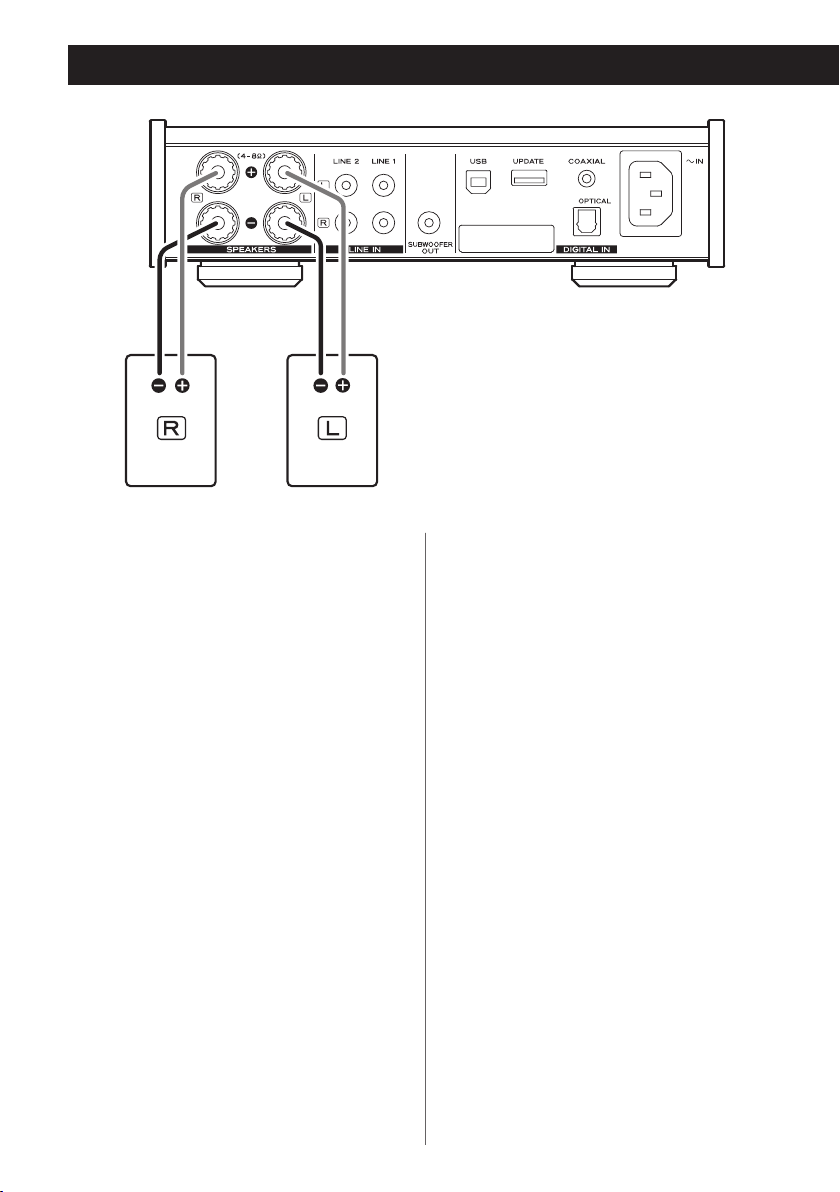
Speaker Connection
V
PRECAUTIONS before connection
o Connect the power cord's plug to the wall
outlet only after all other connections are
complete.
o Read the instructions of each device that
you intend to use with this unit.
Caution
o Check the impedance of your speakers.
Connect speakers with an impedance of
between 4 ohms and 8 ohms.
o The red speaker terminals are positive (+)
and the black speaker terminals are negative (–).
o Generally, the + wire of the speaker cable is
marked to distinguish it from the – wire of
the cable. Connect the marked wire to the
red + terminal and the unmarked wire to
the black – terminal.
o The metal portions of the two separate
wires should not touch. If they touch an
electrical short might occur. Shorted wires
can create a fire hazard or cause equipment
failure.
o Be sure to insert each plug securely. To pre-
vent hum and noise, avoid bundling the
cables together with the AC power cord or
other cables.
12
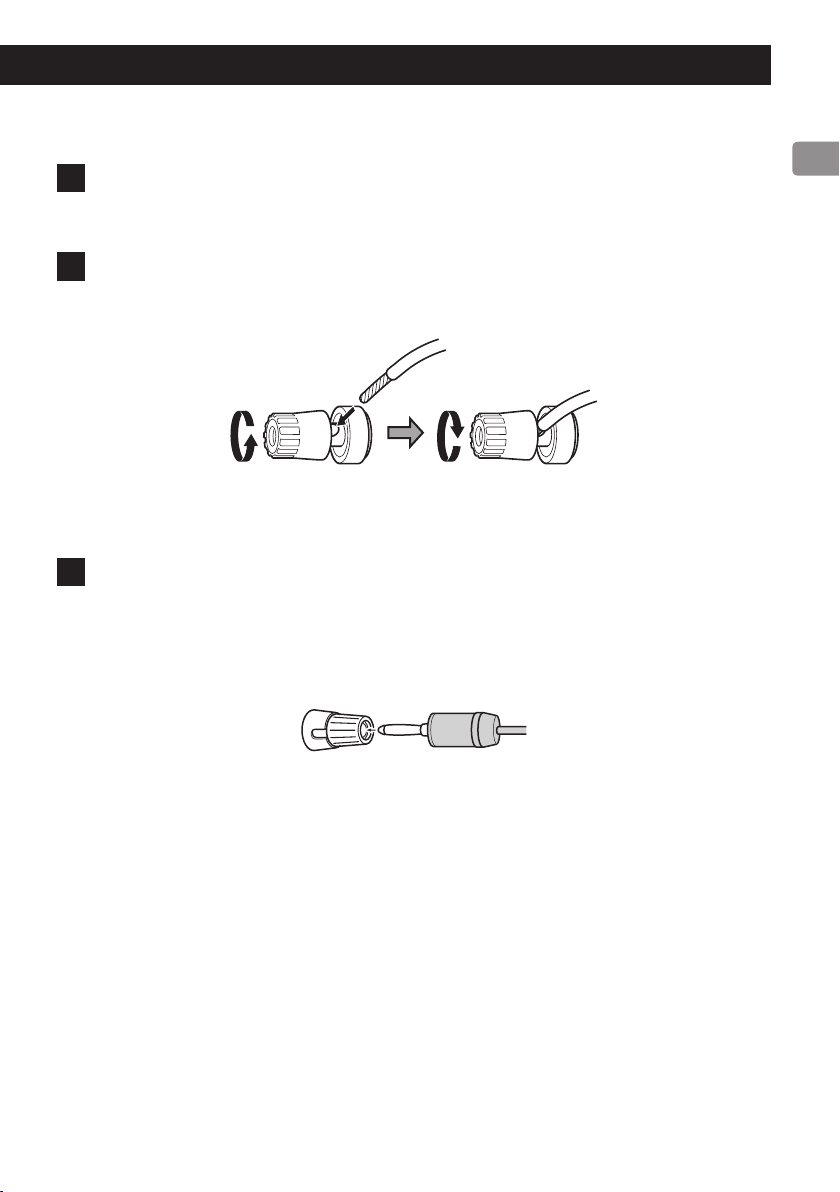
How to connect speakers
1 Turn the terminal cap counterclockwise to loosen it. The speaker terminal
caps cannot be fully removed from the unit.
2 Insert the wire into the terminal and turn the terminal cap clockwise to
securely connect it:
o Make sure none of the wire insulation is under the terminal and only the bare, stripped wire
is touching the terminal.
3 Conrm that the cable is fastened securely by gently pulling the cable.
Connecting with banana plugs
You can also make connections using commercially-available banana plugs. First, connect the
banana plugs to the speaker cables and then connect the plugs to the terminals.
o Keep the caps tightened when in use.
o Carefully read the instructions for the banana plugs that you are using.
Notice about the European model
In accordance with European safety regulations, connecting banana plugs to speaker terminals is
not allowed on European models. The holes into which banana plugs could be inserted have been
covered with black caps. Connect speakers using bare wires or spade lugs. If a black cap should
become separated from its terminal, return it to its original position.
13
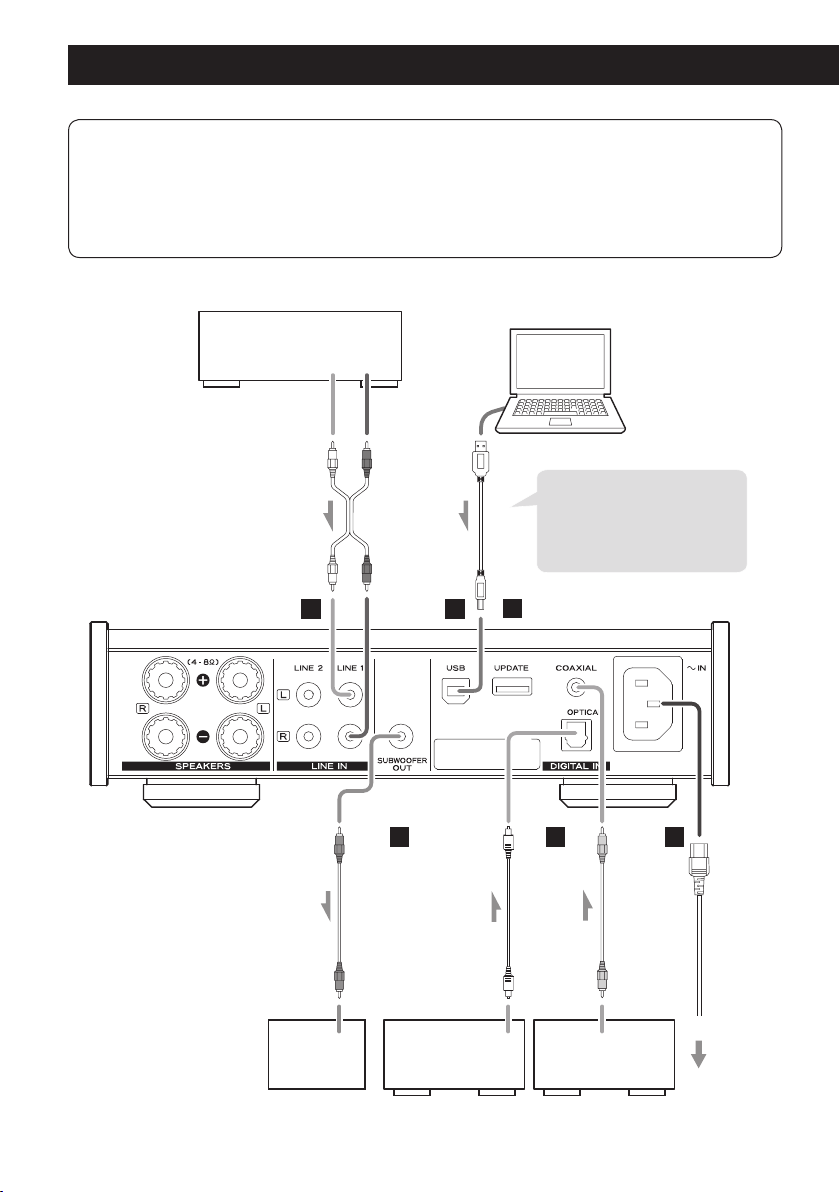
Connections
V
After all connections are complete, connect the power cord’s plug to the AC wall
outlet.
o Read the instructions of each device that you intend to use with this unit.
o To avoid hum and noise, do not bundle the connection cords.
o Be sure to connect each plug securely.
Cassette deck,
CD player, etc.
Computer
LINE OUT
LR
Install the dedicated TEAC driver
USB cable
RCA cable
software on your computer
before connecting the TEAC
AI-301DA unit to the computer
(see page 23).
14
A B
RCA cable
Connection
terminal or
audio input
Subwoofer
C
D
DIGITAL OUT
(OPTICAL)
Digital audio output
device
E
Optical digital cable
DIGITAL OUT
(COAXIAL)
Digital audio output
device
F
RCA digital coaxial cable
Wall outlet
Included power cord
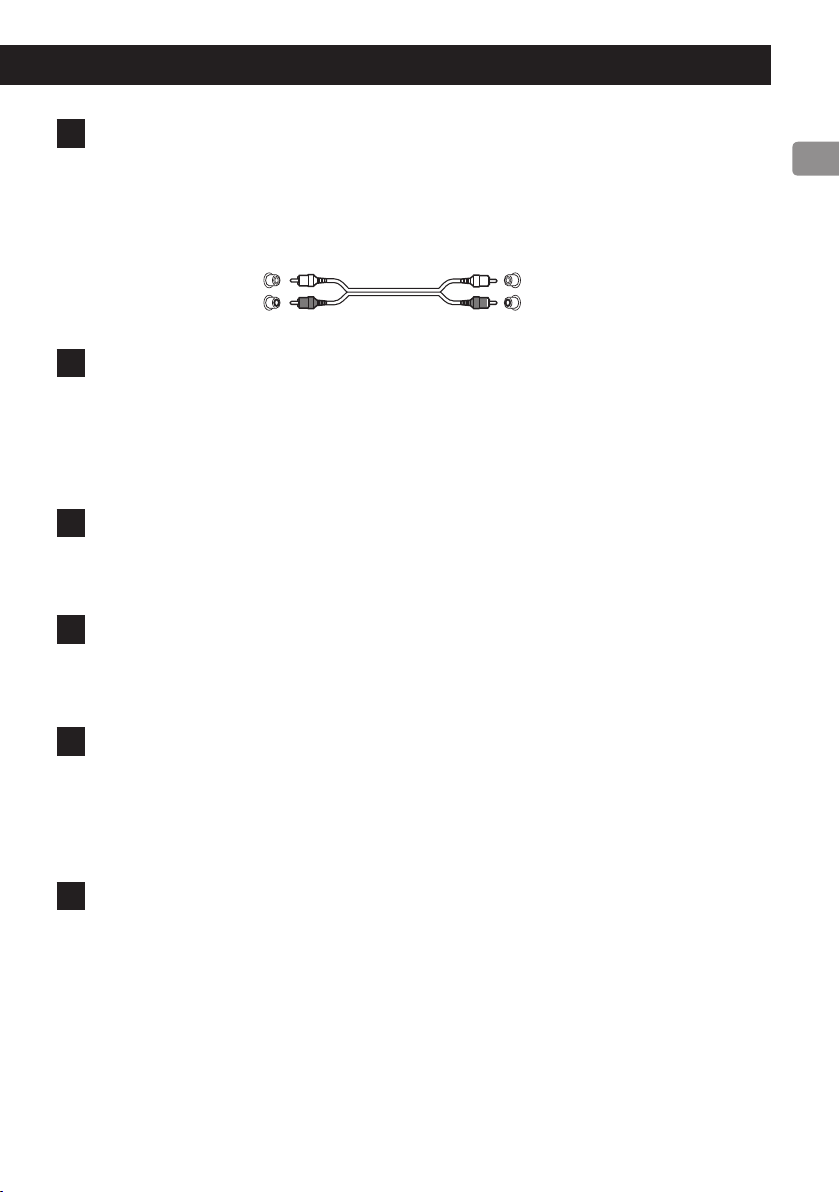
A
Analog audio input jacks (LINE 1, LINE 2)
Use these to input 2-channel analog audio signals. Connect an audio output device such as a
cassette deck or CD player to these jacks using commercially-available RCA cables.
Connect the R jack of this unit to the right (R) jack of the audio output device and the L jack of
this unit to the left (L) jack of the audio output device.
White (L)
Red (R)
B
USB input port
Connect to the USB port of a computer to input digital audio from it.
Use a commercially-available USB cable.
o Install the dedicated TEAC driver software on the computer before connecting the unit (see
page 23).
C
Maintenance connector (UPDATE)
This connector is only for maintenance use. Unless directed by our service department, do not
connect anything to it.
D
SUBWOOFER OUT jack
If you want to use a subwoofer, connect it to this terminal.
o The VOLUME knob on the front unit controls the output level.
E
DIGITAL IN audio input connectors (COAXIAL, OPTICAL)
Input digital audio. Connect to the digital audio output connectors of digital audio output
devices.
COAXIAL: RCA digital coaxial cable
OPTICAL: Optical digital cable (TOS)
White (L)
Red (R)
F
Power cord connector (~IN)
Connect the supplied power cord to the power cord receptacle.
After all other connections are complete, connect the power cord's plug to a wall outlet.
V
Do not use any power cord other than the one included with this unit. Use of other
power cords could result in fire or electric shock. Unplug the power cord when you
are not going to use the unit for several weeks.
15
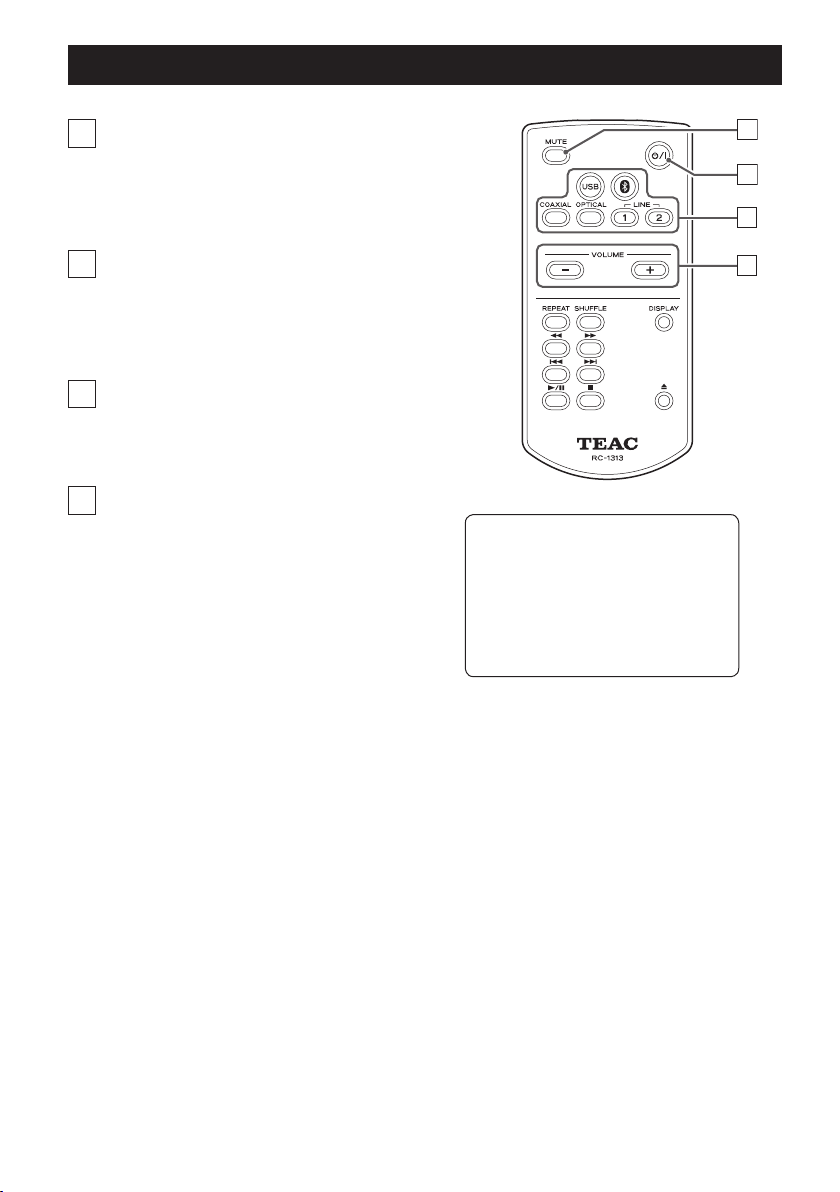
Remote Control Unit Overview
a
a
MUTE button
Press this button to mute the sound temporarily.
To restore the sound, press it again.
b
c
b
Standby/on (¤) button
Press this button to turn the unit on and put it in
standby.
c
Input source selection buttons
Use these buttons to select the playback source.
d
VOLUME (−/+) buttons
Use these buttons to adjust the volume.
d
You can control both this AI-301DA
and a PD-H01 using the RC-1313
remote control.
Only the buttons used for the
AI-301DA are explained in this
document.
16
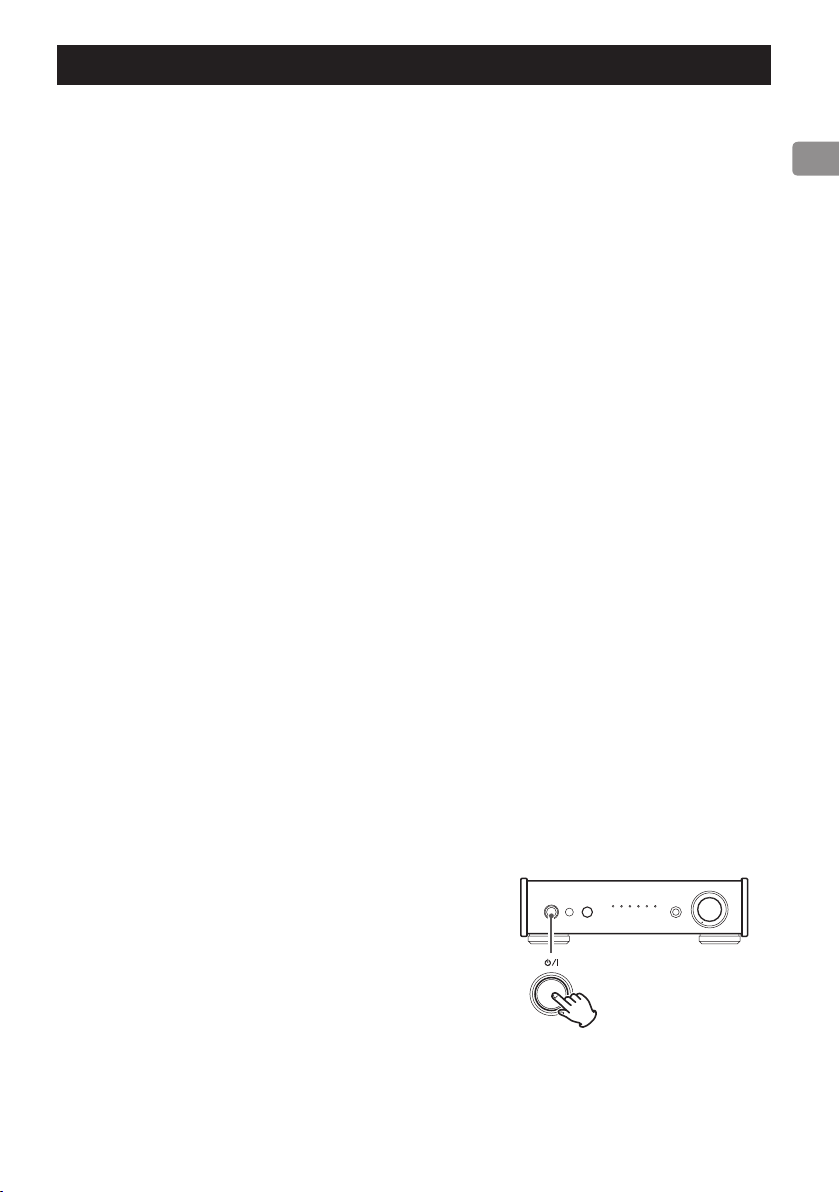
Automatic power saving (APS) function
This unit has an automatic power saving function.
The operation of this function depends on the automatic power saving (APS) setting and the selected input
source.
When automatic power saving (APS) is on
If there is no signal from the selected input source and
no operation has occurred for about 30 minutes, the unit
will enter standby mode.* Operation of the main unit or
the remote control will end standby mode.
When automatic power saving (APS) is off
If the input source is USB, Bluetooth, COAXIAL or
OPTICAL
If there is no signal from the selected input source and
no operation has occurred for about 3 minutes, the unit
will enter sleep mode.** Signal input or operation of the
main unit or the remote control will end sleep mode
(automatic power on function).
If the input source is LINE 1 or LINE 2
Unit will never enter standby or sleep modes.
*Power consumption in standby mode is 0.5 W or less.
**Power consumption in sleep mode is about 1.2 W.
Checking the automatic power saving setting
If automatic power saving is off, all the input indicators
will light temporarily when the unit is turned on.
Setting the automatic power saving function
When the unit is on, press and hold the ¤ button for
five seconds until all the input indicators light or turn off.
No indicators lit: APS on
All indicators lit: APS off
Press and hold
17
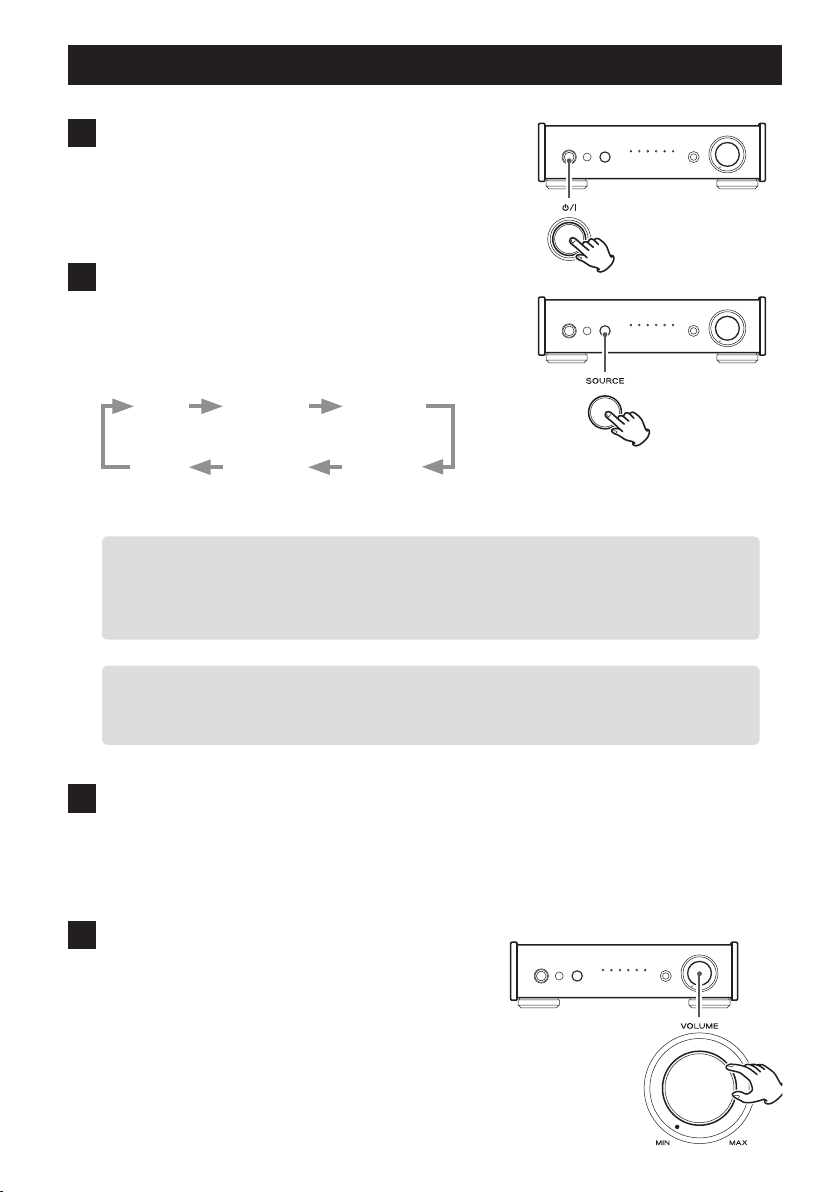
Playback
1 Press the standby/on (¤) button to turn
the unit ON.
2 Press the SOURCE button repeatedly to
select a source.
Each time the SOURCE button is pressed, the source
changes as follows:
USB
LINE2
The indicator lights for the selected source.
o The input source indicators blink when the input signal is a digital audio signal in a for-
mat other than PCM or DSD (such as Dolby Digital, dts or AAC). If this is the case, check
to see if the connected digital audio output device has a “PCM” setting for the digital
output format. Refer to the operation manual for that device to make this setting.
o When using this unit with a Windows computer, before setting this unit to USB and
playing back audio files on the computer, you must install the dedicated driver on that
computer (see page 23).
Bluetooth
LINE1
COAXIAL
OPTICAL
3 Start playback on the connected source
device.
Refer to the operation manual of the playback device
that you are using.
4 Adjust the volume.
Turn the VOLUME knob or use the VOLUME buttons
on the remote control to adjust the volume to the
appropriate level.
18
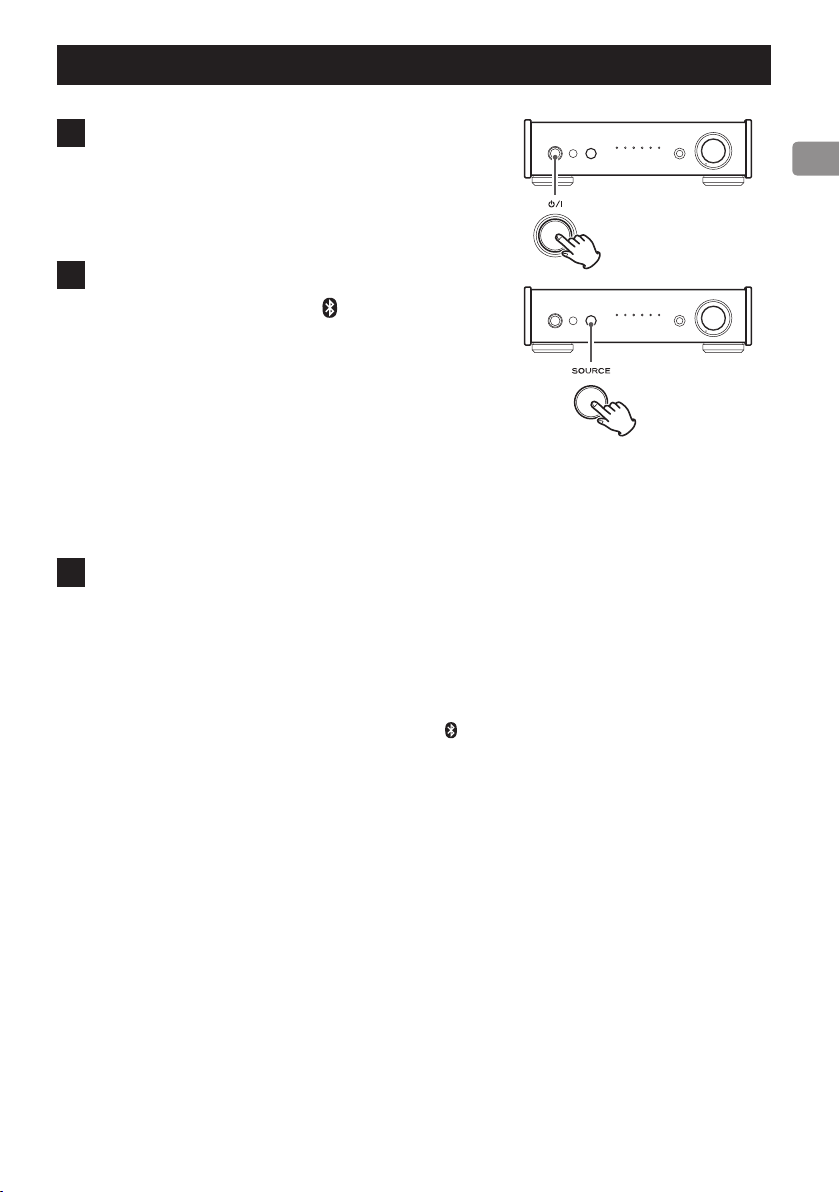
Bluetooth (1)
1 Press the standby/on (¤) button to turn
the unit on.
o You can also use the remote control standby/on
(¤) button.
2 Press the SOURCE button one or more
times to select Bluetooth ( ).
This sets the source to Bluetooth.
o The unit can pair and connect with other
Bluetooth devices and its Bluetooth indicator
blinks.
o The unit retains the same source mode even
when in standby. So, this step can be skipped
if the unit had already been in Bluetooth mode
when it was put into standby.
3 Pair or connect with another Bluetooth device.
Pairing with another Bluetooth device
Pairing this unit with another Bluetooth device is necessary the first time you connect with that
Bluetooth device.
To prepare this unit to pair, put it into Bluetooth mode and press the SOURCE button for at
least 3 seconds. When this unit is ready to pair, its indicator flashes rapidly.
After preparing this unit to pair, conduct pairing using the other Bluetooth device.
If pairing has already been completed, follow the instructions in “Connecting with an already
paired Bluetooth device” on page 20.
On the following page, examples of connecting smart phones as one type of Bluetooth device
are given. For details, refer to the operation manual of the Bluetooth device you are using.
Continued on the next page e
19
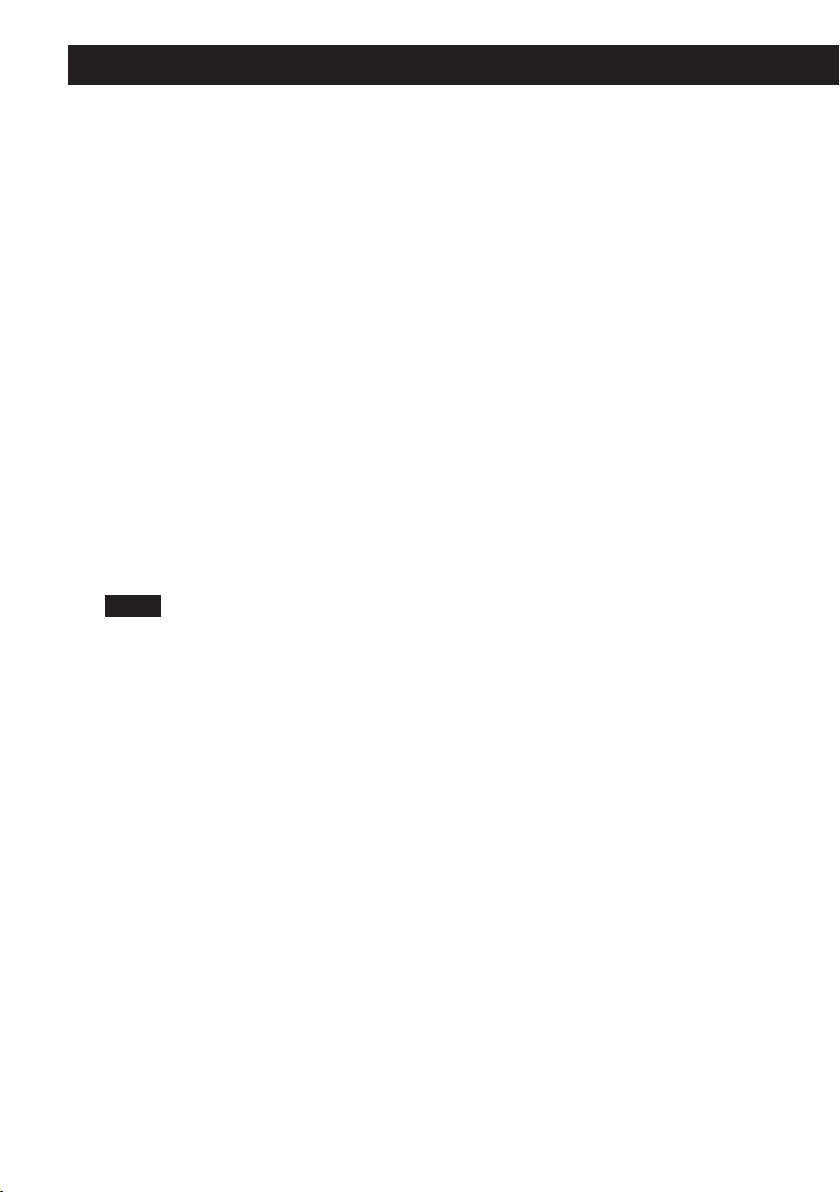
Bluetooth (2)
Connecting with an already paired Bluetooth device
When the input source of this unit is set to “Bluetooth” and the other Bluetooth device is
on, the Bluetooth function will be active and they will connect automatically. If they do not
connect automatically, however, you can connect them manually as shown in the following
examples with smart phones.
o If a request for a passcode appears on the screen of the Bluetooth device, enter “0000” (four
zeros).
o When this unit and the other Bluetooth device are connected, the Bluetooth indicator stops
blinking and stays lit.
o When pairing or connecting with another Bluetooth device, they should be within a few
meters of each other. If they are too far apart, pairing and connection afterwards might
become impossible.
o If the Bluetooth indicator on this unit continues to blink for 10 minutes, it will automatically
enter standby mode. To use the unit again, you must press the ¤ button to turn it on.
o When Bluetooth input is selected for this unit, the Bluetooth device that was last con-
nected to it will automatically be connected again. If you want to connect with a different
Bluetooth device, conduct pairing with that device.
NOTE
Regardless of the connection status of this unit and the other Bluetooth device, if the
Bluetooth indicator continues blinking for a long time, restart both this unit and the other
device and then reconnect them.
20
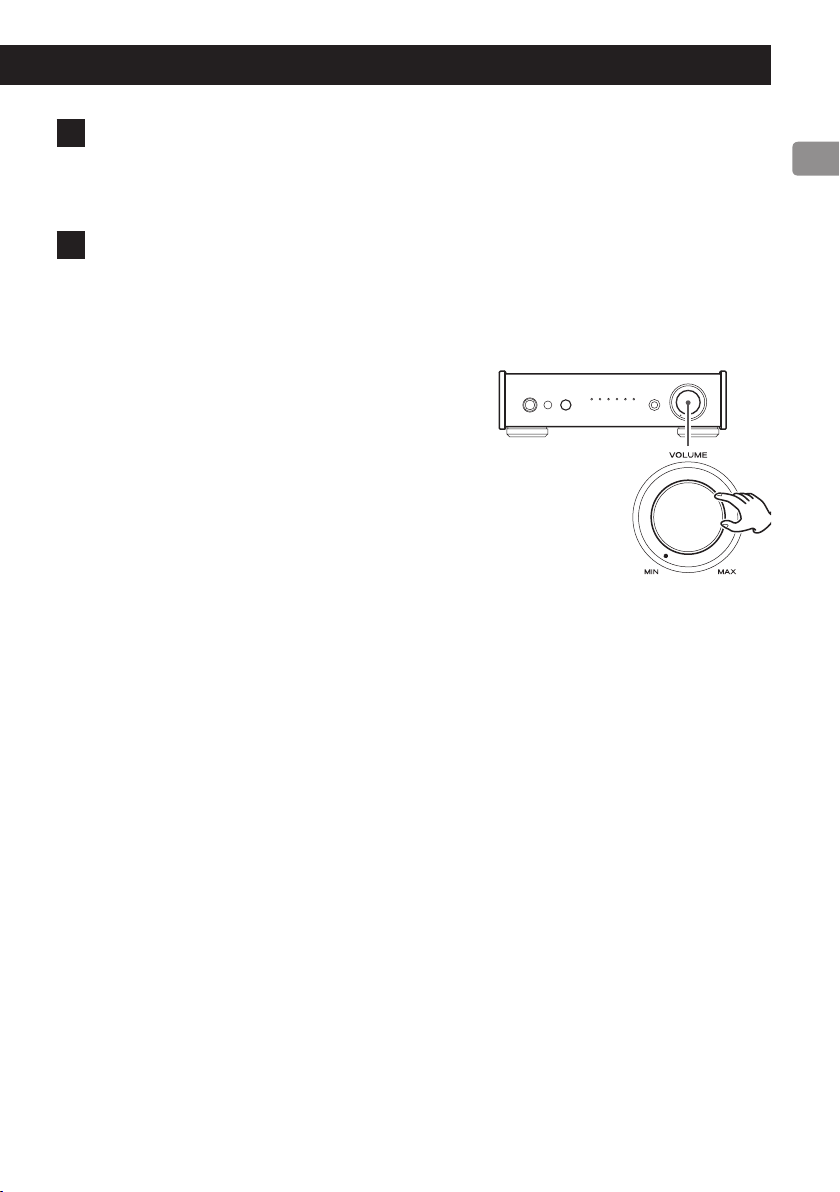
4 Start playback on the other Bluetooth device.
o Confirm that the volume is turned up on the other Bluetooth device. If you do not turn up
the volume on the playback device, no sound might be output from this unit.
5 Turn the VOLUME knob to adjust the volume.
o You can also do this with the VOLUME buttons on the remote control.
o Depending on the connected Bluetooth device, you might not be able to adjust the vol-
ume. For details, refer to the operation manual of that Bluetooth device.
Continued on the next page e
21
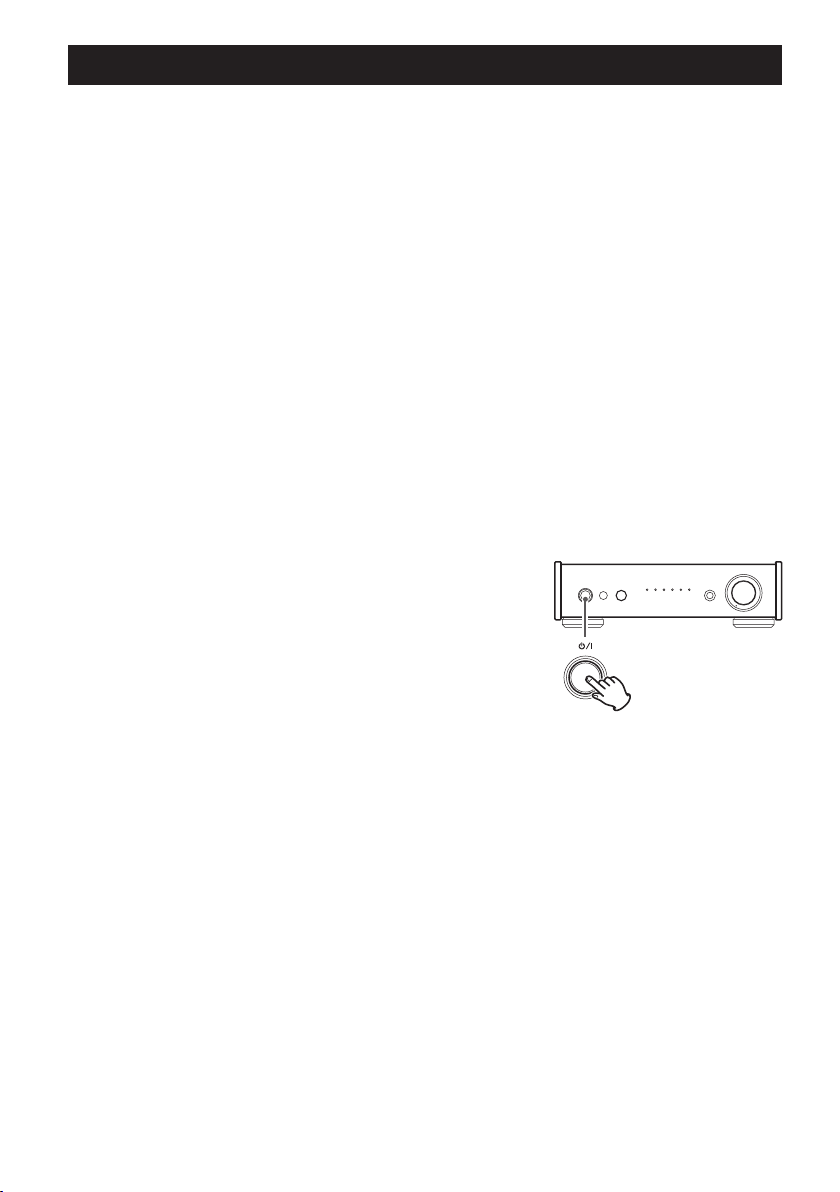
Bluetooth (3)
Selecting songs
Selecting the previous song
Press the . button on the Bluetooth device.
Selecting the next song
Press the / button on the Bluetooth device.
Pausing playback
Press pause or a similar control on the Bluetooth device.
Muting playback
If you want to temporarily mute the volume of this unit, press the MUTE button on the remote
control.
Press the MUTE button on the remote control again to return to the previous volume level.
Putting the unit into standby mode.
Press the ¤ button on the main unit or the remote control to put this unit into standby mode
before turning the other Bluetooth device off.
22
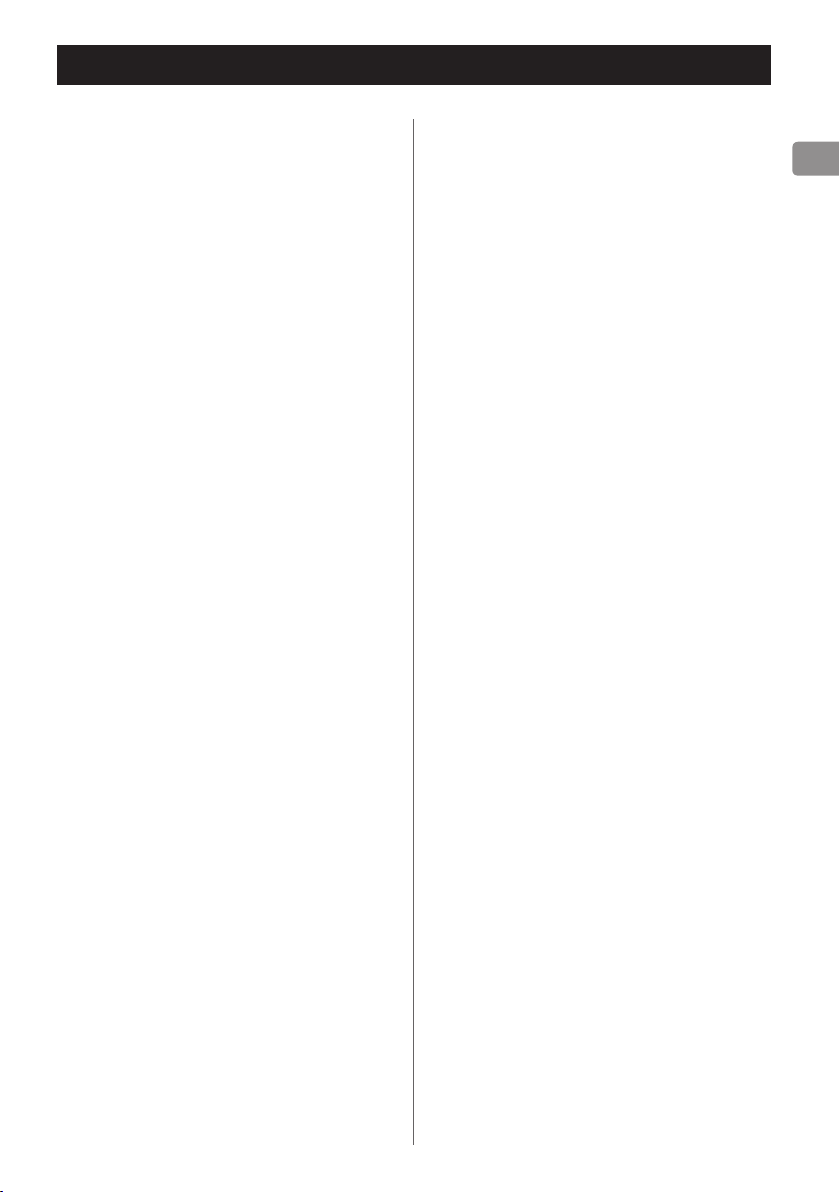
Playing back music on a computer (1)
Installing the driver on a computer
When using Mac OS X
This unit can be used with the following Mac
operating systems.
Mac OS X 10.6.4 or later (Snow Leopard)
OS X Lion 10.7
OS X Mountain Lion 10.8
OS X Mavericks 10.9
(As of March, 2014)
o This unit will run with the standard OS
driver, so there is no need to install a special
driver.
When using Windows OS
Installing the driver on the computer
In order to play audio files stored on a
Windows computer through this unit, you
must install a dedicated driver on that computer beforehand. Download the dedicated
driver from the TEAC Global Site:
http://teac-global.com/
This unit can be used with the following Windows
operating systems.
Windows XP (32-bit)
Windows Vista (32/64-bit)
Windows 7 (32/64-bit)
Windows 8 (32/64-bit)
Windows 8.1 (32/64-bit)
Operation with other operating systems is not
guaranteed.
CAUTION
Install the dedicated driver software before
connecting the computer to this unit using a
USB cable.
If a computer is connected to this unit before
the driver is installed, proper operation will
not be possible. Moreover, after doing this,
proper driver installation might not be possible. Furthermore, if using Windows XP, the
computer might start operating noticeably
slower and require restarting.
For instructions about driver installation procedures, please access the Downloads page from
the TEAC Global site (http://teac-global.com/).
Depending on the combination of hardware
and software, proper operation might not
be possible even with the above operating
systems.
Continued on the next page e
23
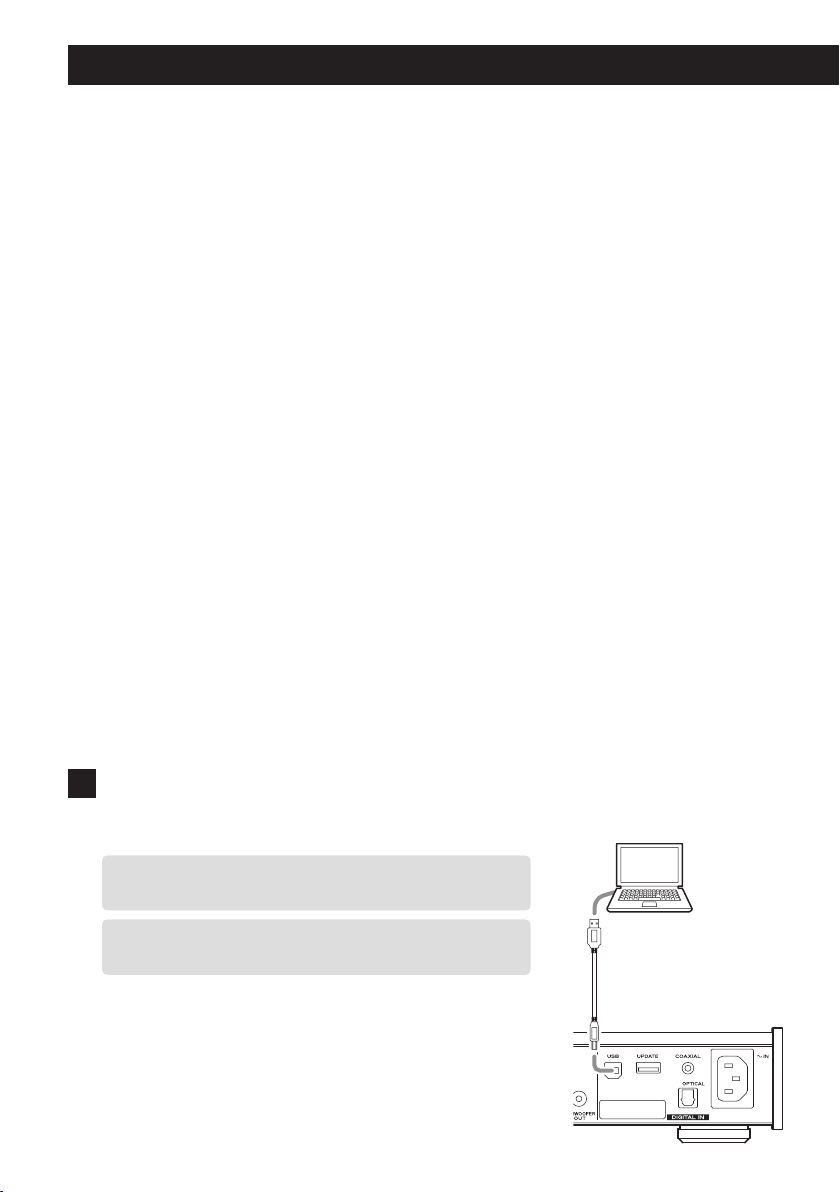
Playing back music on a computer (2)
About the transmission mode
This unit connects using high-speed asynchronous mode.
Transmittable PCM sampling frequencies are 44.1 kHz, 48
kHz, 88.2 kHz, 96 kHz, 176.4 kHz and 192 kHz.
2.8 MHz and 5.6 MHz DSD are also supported.
When properly connected, you will be able to select
“TEAC USB AUDIO DEVICE” as an audio output from the
computer.
In asynchronous mode, the audio data sent from the computer is processed using this unit's clock, reducing data
transmission jitter.
Downloading the TEAC HR Audio Player
application
If you need, you can download our free TEAC HR Audio
Player application, which supports DSD file playback, from
the TEAC Global Site (both Mac and Windows versions
available).
http://teac-global.com/
Playing back audio files from a computer
1 Connect this unit to the computer using a
USB cable.
o To use a Windows computer, you must install the ded-
icated driver beforehand (see page 23).
o Use a cable with a connector that matches that of this
unit.
24
USB cable
