Page 1

HYPERGRAVITY MINI COMPRESSOR
State-of-the-Art Multiband Compression with
Advanced MD3 Multiband Dynamics Algorithm
for Professionally Polished Tones
User Manual
A50-XXXXX-XXXXX
Page 2
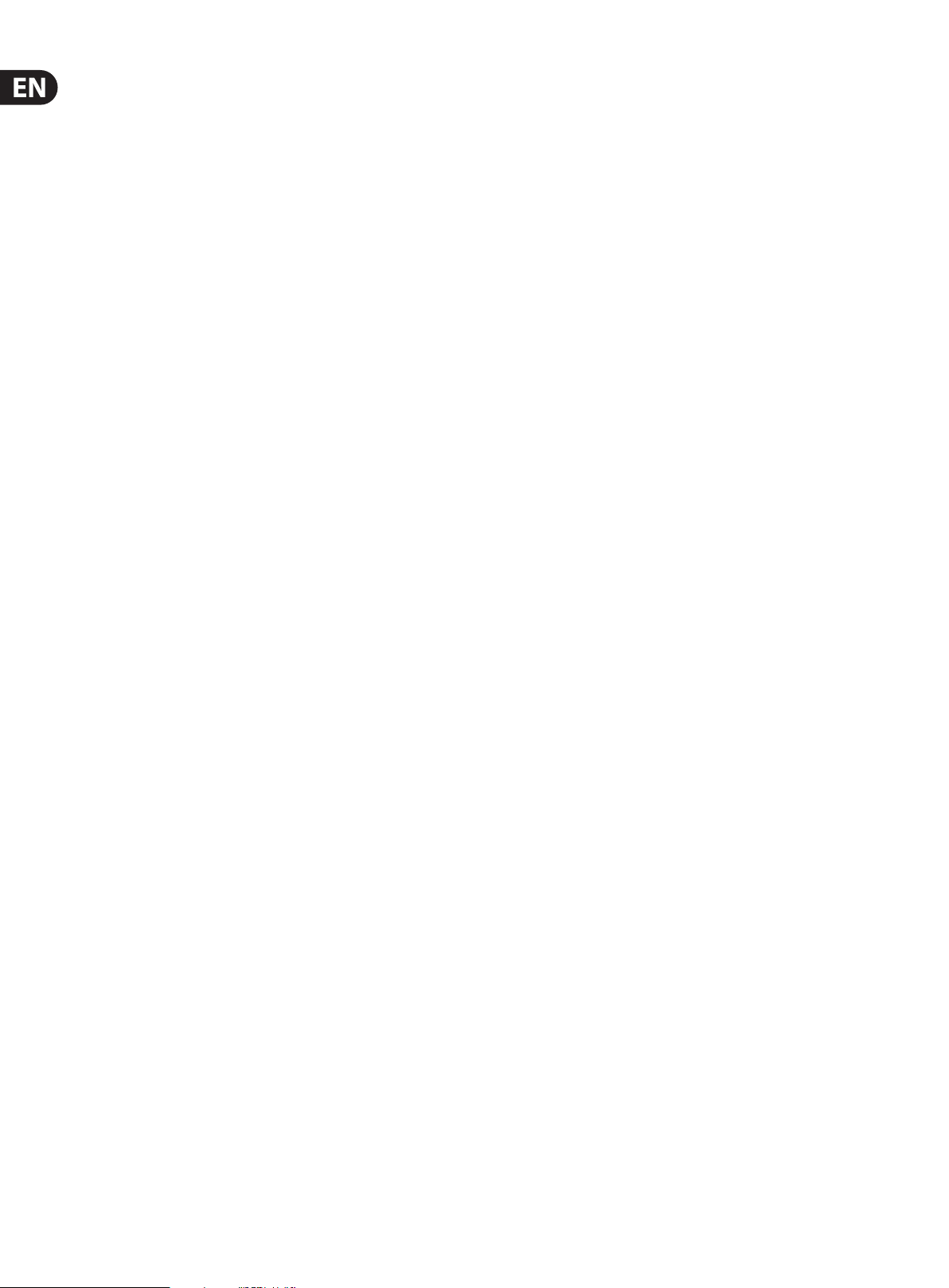
2 HYPERGRAVITY MINI COMPRESSOR User Manual
Table of Contents
Important Safety Instructions ...................................... 3
Legal Disclaimer ............................................................. 3
Limited warranty ............................................................ 3
1. About this Manual ..................................................... 4
2. About this pedal ........................................................ 4
3. TonePrint .................................................................... 4
4. Setup ...........................................................................5
5. Inputs, Outputs and Controls ................................... 6
5.1 Power / computer connection ....................................... 6
5.2 Audio in and out ................................................................. 6
5.3 Eect controls ...................................................................... 6
6. Updating the rmware ..............................................7
7. Li nk s ............................................................................ 7
8. Specications .............................................................8
Page 3
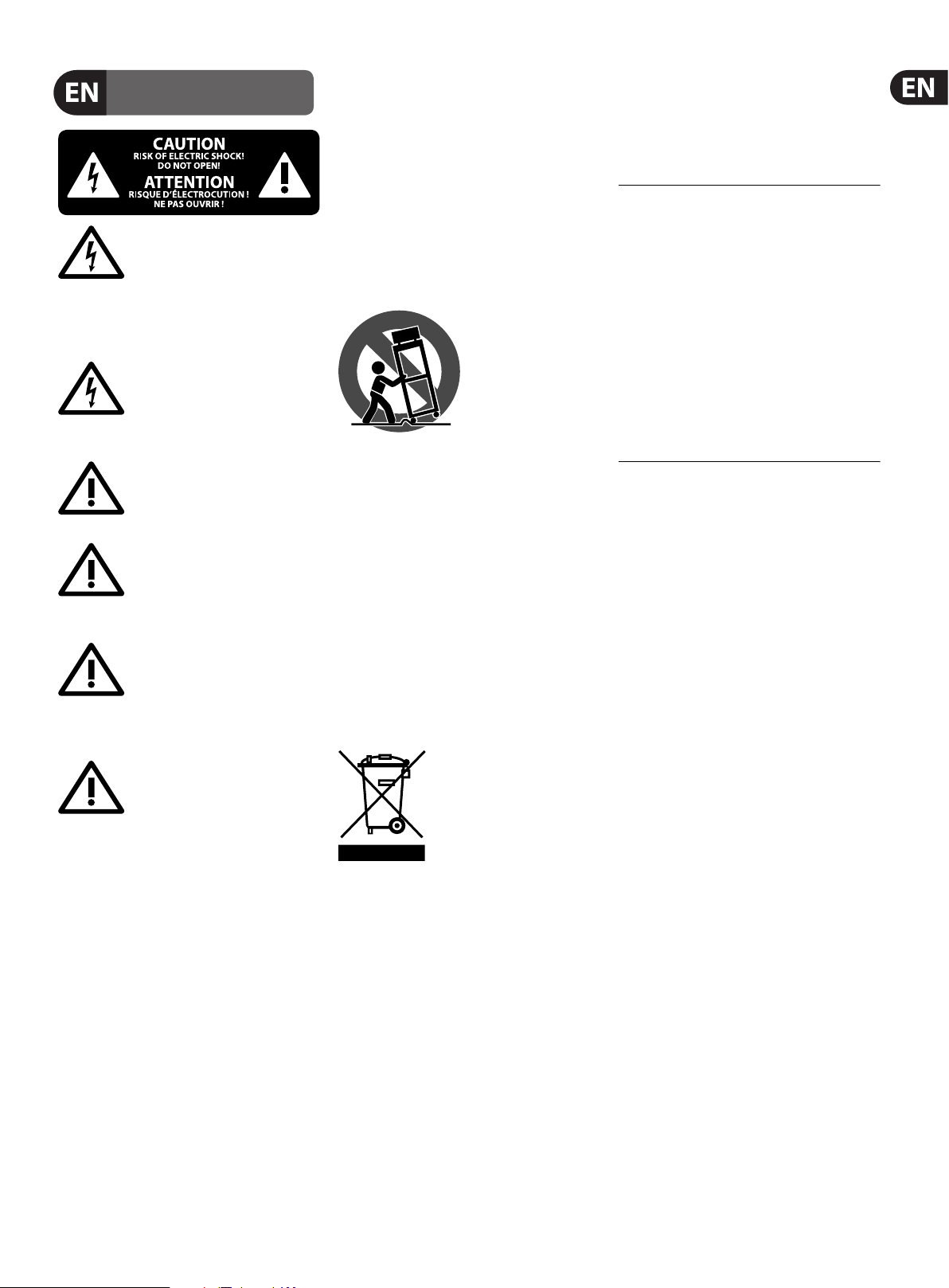
3 HYPERGRAVITY MINI COMPRESSOR User Manual
9. Do not defeat the safety purpose of the polarized
20. Please keep the environmental aspects of battery
or statement contained herein. Technical speci cations,
Important Safety Instructions
Terminals marked with this symbol carry
electrical current of su cient magnitude
to constitute risk of electric shock.
Use only high-quality professional speaker cables with
¼" TS or twist-locking plugs pre-installed. Allother
installation or modi cation should be performed only
by quali edpersonnel.
This symbol, wherever it appears,
alertsyou to the presence of uninsulated
dangerous voltage inside the
enclosure-voltage that may be su cient to constitute a
risk ofshock.
This symbol, wherever it appears,
alertsyou to important operating and
maintenance instructions in the
accompanying literature. Please read the manual.
Caution
To reduce the risk of electric shock, donot
remove the top cover (or the rear section).
No user serviceable parts inside. Refer servicing to
quali ed personnel.
Caution
To reduce the risk of re or electric shock,
do not expose this appliance to rain and
moisture. The apparatus shall not be exposed to dripping
or splashing liquids and no objects lled with liquids,
suchas vases, shall be placed on the apparatus.
Caution
These service instructions are for use
by quali ed ser vice personnel only.
Toreduce the risk of electric shock do not perform any
servicing other than that contained in the operation
instructions. Repairs have to be performed by quali ed
servicepersonnel.
1. Read these instructions.
2. Keep these instructions.
3. Heed all warnings.
4. Follow all instructions.
5. Do not use this apparatus near water.
6. Clean only with dry cloth.
7. Do not block any ventilation openings. Install in
accordance with the manufacturer’s instructions.
8. Do not install near any heat sources such as
radiators, heat registers, stoves, or other apparatus
(including ampli ers) that produce heat.
or grounding-type plug. A polarized plug has two blades
with one wider than the other. A grounding-type plug
has two blades and a third grounding prong. The wide
blade or the third prong are provided for your safety. Ifthe
provided plug does not t into your outlet, consult an
electrician for replacement of the obsolete outlet.
10. Protect the power cord from being walked on or
pinched particularly at plugs, convenience receptacles,
and the point where they exit from the apparatus.
11. Use only attachments/accessories speci ed by
themanufacturer.
12. Use only with the
cart, stand, tripod, bracket,
or table speci ed by the
manufacturer, orsold with
the apparatus. When a cart
is used, use caution when
moving the cart/apparatus
combination to avoid
injury from tip-over.
13. Unplug this apparatus during lightning storms or
when unused for long periods of time.
14. Refer all servicing to quali ed service personnel.
Servicing is required when the apparatus has been
damaged in any way, such as power supply cord or plug
is damaged, liquid has been spilled or objects have fallen
into the apparatus, the apparatus has been exposed
to rain or moisture, does not operate normally, or has
beendropped.
15. The apparatus shall be connected to a MAINS socket
outlet with a protective earthing connection.
16. Where the MAINS plug or an appliance coupler is
used as the disconnect device, the disconnect device shall
remain readily operable.
17. Correct disposal of this
product: This symbol indicates that
this product must not be disposed
of with household waste,
according to the WEEE Directive
(2012/19/EU) and your national
law. This product should be taken
to a collection center licensed for the recycling of waste
electrical and electronic equipment (EEE). The
mishandling of this type of waste could have a possible
negative impact on the environment and human health
due to potentially hazardous substances that are generally
associated with EEE. At the same time, your cooperation
in the correct disposal of this product will contribute to
the e cient use of natural resources. For more
information about where you can take your waste
equipment for recycling, please contact your local city
o ce, or your household waste collection ser vice.
18. Do not install in a con ned space, such as a book
case or similar unit.
19. Do not place naked ame sources, such as lighted
candles, on the apparatus.
disposal in mind. Batteries must be disposed-of at a
battery collection point.
21. Use this apparatus in tropical and/or
moderate climates.
LEGAL DISCLAIMER
MUSIC Group accepts no liability for any loss which
may be su ered by any person who relies either
wholly or in part upon any description, photograph,
appearances and other information are subject to
change without notice. All trademarks are the property
of their respective owners. MIDAS, KLARK TEKNIK,
LAB GRUPPEN, LAKE, TANNOY, TURBOSOUND,
TC ELECTRONIC, TC HELICON, BEHRINGER, BUGERA
and DDA are trademarks or registered trademarks
of MUSIC Group IP Ltd. © MUSIC Group IP Ltd.
2017 All rights reserved.
LIMITED WARRANTY
For the applicable warranty terms and conditions
and additional information regarding MUSIC Group’s
Limited Warranty, please see complete details online at
music-group.com/warranty.
Page 4

4 HYPERGRAVITY MINI COMPRESSOR User Manual
1. About this Manual
Use this manual to learn how to set up and operate your TC product.
To get the most from this manual, please read it from start to finish, or you may
miss important information.
This manual is only available as a PDF download from the TC Electronic website.
Of course, you can print this manual, but we encourage you to use the PDF
version, which has both internal and external hyperlinks. For example, clicking
the logo in the upper lef t corner of each page will take you back to the table
of contents.
To download the most current version of this manual, visit
tcelectronic.com/support/manuals/
Getting support
If you still have questions about the product after reading this manual,
please get in touch with TC Support:
tcelectronic.com/support/
Enjoy your TC product!
2. About this pedal
Thank you for spending your hard-earned money on this TC Electronic product!
We have done our best to ensure that it will ser ve you for many years to come,
and we hope that you will enjoy using it.
HyperGravity Mini Compressor
3. TonePrint
This TC Electronic product suppor ts TonePrints.
To learn more about TonePrints, go to
tcelectronic.com/toneprint/Operation
What are TonePrints?
When you look at your TC Electronic effect pedal, you’ll only see a few knobs.
Actually, for some pedals, it’s just one knob. So – one knob, one function, right?
Actually, there’s a lot more to it than meets the eye.
Star-tweaked signature sounds
When TC Electronic builds an effect pedal, the relationship between its controls
and many parameters “under the hood” are defined by developers, musicians
and product specialists who live and breathe sound. This gives you an excellent
starting point: a great-sounding pedal with well-balanced controls.
But wouldn’t it be cool to have world-famous guitar players – guys like Paul
Gilbert, Guthrie Govan, John Petrucci or Steve Vai – virtually rewire your reverb
pedal, defining what should happen “behind the scenes”?
And how about doing this yourself?
This is exactly what TonePrint allows you to do.
TC Electronic is working with top guitar players who explore a pedal’s hidden
tonal potential, redefining the controls and creating their personal TonePrints.
And we are making these custom TonePrints available to you. Uploading them to
your pedal is really easy (see “Transferring Tone- Prints to your pedal using the
TonePrint app”) – and with the amazing TonePrint Editor, you can even create
your own signature pedal, tweaked specifically to your liking.
HyperGravity Mini Compressor is the missing link that will take your tone
from good to great.
HyperGravity Mini Compressor’s advanced multiband dynamics algorithm is the
same MD3 compression algorithm that can be found in our studio production
masterpiece, System 6000, which has been the preferred dynamics tool for
top producers for over ten years. This technologically superior engine applies
perfectly tailored compression for your highs, mids and lows. This is a more
transparent and musical compression than what can be achieved with standard
singleband compressors.
True Bypass
Here at TC, we have a simple philosophy: When you are using one of our products,
you should hear something great – and if you don’t, you shouldn’t hear it at all.
This is why this pedal sports True Bypass. When it is bypassed, it is really o and
has zero inuence on your tone, resulting in optimum clarity and
zero loss of highend.
You can change the TonePrint in your pedal as often as you like, and the best part:
It’s totally free.
Transferring TonePrints to your pedal
using the TonePrint app
Being able to virtually rewire your TC Electronic effect pedal wouldn’t be much
use if you needed a lot of extra equipment to do it. This is why we created the
TonePrint app. The TonePrint app is free software for popular smartphones that
allows you to “beam” new TonePrints right into your ef fect pedal whenever and
wherever you feel like it.
Obtaining the TonePrint app
If you own an iPhone, you can download the TonePrint app from
Apple’s App Store.
If you own an Android phone, you will find the TonePrint app on Google Play.
Once you have the app, no additional downloads or in-app purchases are
required. You can access all available TonePrints from within the app, and all
TonePrints are free.
Page 5

5 HYPERGRAVITY MINI COMPRESSOR User Manual
Transferring TonePrints to your pedal – step by step
• Launch the TonePrint app on your smartphone.
• Find the TonePrint you want to use. You can browse TonePrints by Artist
or Product (i.e., pedal type). You will also nd Featured Tone- Prints.
• Plug your guitar or bass into your TonePrint pedal.
• Turn your TonePrint pedal on.
• Turn up the volume on your instrument and set the pickup selector
to one pickup.
• Hold the speaker of your smartphone next to the chosen pickup and touch
“Beam to pedal”.
Editing TonePrints with TonePrint Editor
The TonePrint app allows you to use TonePrints created by your favorite guitar
and bass players. But this is only the start. Using TC’s TonePrint Editor, you can
create your very own signature pedal sounds.
TonePrint Editor features
• Use TonePrint Editor to build your own custom sounds.
• Enjoy complete control over all eect parameters and eect behavior –
it’s your vision, your sound.
• Customize knob function and knob range to suit your needs and sounds.
4. Setup
Ready…
Your TC Electronic effect pedal box should contain the following items:
• Your TC Electronic eect pedal
• 1 TC Electronic sticker
1 leaet about TC’s guitar FX product range
Inspect all items for signs of transit damage. In the unlikely event of transit
damage, inform the carrier and supplier.
If damage has occurred, keep all packaging, as it can be used as evidence of
excessive handling force.
Set…
• Connect a 9 V power supply with the following symbol to the DC input socket
of your TC Electronic ef fect pedal.
This product does not come with a power supply. We recommend using
TC Electronic’s PowerPlug 9 (sold separately).
• Plug the power supply into a power outlet.
• Audition your sonic creations in real-time live – make changes on the y and
listen to results immediately.
• Works with both PC and Mac.
Last but not least…
• TonePrint Editor is absolutely free!
Obtaining TonePrint Editor
If you want to use TonePrint Editor for your Windows or OS X computer,
download it from
tcelectronic.com/toneprint-editor/
If you want to use TonePrint Editor on your Apple iPad, download it from
Apple’s App Store.
Please note that version 2.0 or higher of the TonePrint Editor is required for
working with TC Electronic Mini pedals. Version 2.0 has a Library func tion that
allows you to access and use Tone- Prints even without an Internet connection.
Obtaining the TonePrint Editor manual
Download the TonePrint Editor manual from
tcelectronic.com/toneprint-editor/support/
If you open the manual for TonePrint Editor in Adobe Reader, you can click
on interface sections to jump directly to the sections of the manual you are
interested in.
• Connect your instrument to the in jack on the right side of the pedal
using a ¼" jack cable.
• Connect the out jack on the left side of the pedal to your amplier
using a ¼" jack cable.
Page 6

6 HYPERGRAVITY MINI COMPRESSOR User Manual
5. Inputs, Outputs and Controls
If you need to change the battery of your TC ELECTRONIC effect pedal,
proceed as follows:
5.2 Audio in and out
Audio input (mono)
The audio input on the right side of this pedal is a standard ¼" jack (mono/TS).
• Connect your guitar to the audio input on the right side of your pedal using a
regular ¼" mono cable.
Audio output (mono)
The audio output on the left side of this pedal is a standard ¼" jack (mono/TS).
• Connect the audio output of your pedal to the next device in the signal chain
using a regular ¼" mono cable.
5.3 Eect controls
Please note that the knob assignments on your TC Electronic effect pedal are the
default assignments. Using the TonePrint Editor, you can rewire all knobs so they
control one or several parameters of your choice. For more information, see the
TonePrint Editor manual.
A compressor reduces the dynamic range of a signal. Generally speaking,
it will help you to “even out” signal level variations by reducing signal
peaks dynamically.
Reducing the dynamic range gives you more headroom that you can use to
increase the overall signal level. The result is a more consistent signal that
is easier to work with both for the guitar player and the sound engineer.
Compression can be used either subtly or as a pronounced effect.
5.1 Power / computer connection
Power input
To power up your pedal, connect a power supply to its power input socket.
The power input socket of your TC Electronic effect pedal is a standard 5.5 / 2.1
mm DC plug (centre = negative).
Your TC Electronic effect pedal requires a 9 V power supply providing 100 mA or
more (not supplied). TC Electronic recommends using the PowerPlug 9.
To minimize hum, use a power supply with isolated outputs.
USB port
Use the standard Mini-B USB port on your TC Electronic effect pedal to connect
your pedal to a computer. This will allow you to load TonePrints into the pedal or
create your own TonePrint using TC’s TonePrint Editor. For more information,
see “TonePrint”.
If there should be firmware updates for this pedal, they can also be installed
using the USB port – see “Updating the firmware”.
Footswitch
HyperGravity Mini is a multiband compressor. What does this mean?
Splitting an audio signal into several frequency bands before compressing
tremendously helps ght undesired “breathing”/pumping. Think of a multiband
compressor as multiple compressors targeting and processing low, mid and high
frequency ranges independently and eciently.
Use HyperGravity Mini Compressor’s controls to shape the charac ter and intensity
of the compression applied to your guitar signal.
Sustain knob
Use the Sustain knob to set the amount of compression that should be applied
to the signal. This corresponds to the Threshold parameter/ knob you will find in
most studio compressors.
• Set the Sustain parameter to high values to lower the compression
threshold. A low threshold mean that compression kicks in more of ten,
reducing the dynamic range of the signal. In combination with high Level
settings, this will give you a consistent signal with lots of squeeze, squash
and nearly endless sustain.
• Set the Sustain knob to a low setting for a high threshold – meaning
compression will kick in less often. This will give you just a hint of
compression when the signal exceeds the threshold. This is perfect for
clean rhythms.
• To turn the eect on, tap the footswitch.
• To turn the eect o, tap the footswitch again.
• The LED will light when the pedal is engaged.
Page 7

7 HYPERGRAVITY MINI COMPRESSOR User Manual
Sustain and auto make-up gain
HyperGravity Compressor automatically employs make-up gain. As a compressor
reduces the dynamic range of the processed signal by attenuating peaks, gain is
applied to compensate for the reduced signal level. As you increase the Sustain,
more compression and more make-up gain is applied. In other words: The signal
becomes louder.
Please note that higher Sustain settings will increase noise, as the noise floor is
inevitably amplified along with the signal. Experiment with Sustain and Level
settings to find the right balance.
Level knob
Use the Level knob to control the overall signal level. Crank this knob up for a
massive level boost that will make your solos and lead lines sing like never before.
Attack knob
Use the Attack knob to define how fast full compression should be applied.
The shorter the Attack time, the sooner the signal’s dynamics will be compressed.
Use low settings for a superfast chicken pickin’ style attack, or maximize it for a
more open and punchy compression tone.
Attack and note transients
Use the Attack knob to ensure that the transients (the onset of the notes and
chords you are playing) can pass HyperGravity Mini Compressor uncompressed.
Transients are usually much louder than the rest of the signal, and if they are
compressed too strongly, this may introduce artefacts. The “right” setting
depends on your playing style, instrument and other factors.
Be sure to experiment!
Applying the firmware update
• Quit all MIDI-related applications (e.g. your DAW) on your computer and
launch the rmware updater you have downloaded in step 1.
• In the rmware updater app, select your TC pedal from the drop-down list
under the “STEP 1” heading.
• When the “Update” button under the “STEP 2” heading turns green, click it.
The updated rmware will now be transferred to your TC pedal. Wait for the
progress bar to reach 100%. When the update procedure is complete, the pedal
will automatically restart.
7. Links
TonePrint resources
• TonePrint:
tcelectronic.com/toneprint/
• TonePrint products:
tcelectronic.com/toneprint/
toneprint-products/
• TonePrint app:
tcelectronic.com/toneprint-app/
• TonePrint Editor:
tcelectronic.com/toneprint-editor/
• TonePrint Editor manual:
tcelectronic.com/toneprint-editor/support/Specications
6. Updating the firmware
TC may provide updates for the built-in sof tware of your pedal, the rmware.
Updating your TC pedal’s rmware requires…
• a computer running Microsoft Windows or OS X with
a standard USB interface
• the specied DC power supply for your pedal.
Preparing the firmware update
• Download the newest rmware from the “Support” page for your TC pedal.
There are updaters
– for Microsoft Windows (these are ZIP archives containing the
rmware installer) and
– for OS X (these are disk image les containing the rmware installer).
• Unplug all cables (including the power supply) from your TC pedal.
• Connect the pedal to your computer using a USB cable.
• Press and hold the footswitch on your TC pedal. If your TC pedal has more
than one footswitch, press and hold the leftmost footswitch.
• Insert the DC power supply plug.
• The LED on your pedal should turn green. If your TC pedal has more than
one LED, the leftmost LED should turn green. This indicates that the pedal is
ready to receive the software update.
Support resources
• TC Electronic Support:
tcelectronic.com/support/
• TC Electronic – product software:
tcelectronic.com/support/software/
• TC Electronic – all product manuals:
tcelectronic.com/support/manuals/
• TC Electronic user forum:
forum.tcelectronic.com/
TC Electronic on…
• the web:
tcelectronic.com/
• Facebook:
facebook.com/tcelectronic
• Google Plus:
plus.google.com/+tcelectronic/
• Twitter:
twitter.com/tcelectronic
• YouTub e:
youtube.com/user/tcelectronic
• Release the footswitch.
• Your TC pedal will now be recognized as an updatable device.
Page 8

8 HYPERGRAVITY MINI COMPRESSOR User Manual
8. Specications
Bypass mode True Bypass (Buffered Bypass optional)
Dimensions (H x D x W) 93 x 48 x 48 mm (3.7x 1.9 x 1.9 ")
Input connector Standard ¼” jack – mono/TS
Output connector Standard ¼” jack – mono/TS
Power input Standard 9 V DC, centre negative >
100 mA (power supply not included)
Battery option -
Input impedance 1 MΩ
Output impedance 100 Ω
USB port Mini USB connector for uploading and
editing custom TonePrints and for
software updates
Page 9

9 HYPERGRAVITY MINI COMPRESSOR User Manual
FEDERAL COMMUNICATIONS
COMMISSION COMPLIANCE
INFORMATION
HYPERGRAVITY
MINI COMPRESSOR
Responsible Party Name: Music Group Services NV Inc.
Address: 5270 Procyon Street
Las Vegas, NV 89118
USA
Phone Number: +1 702 800 8290
HYPERGRAVITY MINI COMPRESSOR
EMC/EMI This equipment has been tested and found to comply with the limits
for a Class B Digital device, pursuant to part 15 of the FCC rules. These limits
are designed to provide reasonable protection against harmful interference in
residential installations.
This equipment generates, uses and can radiate radio frequency energy and,
if not installed and used in accordance with the instructions, may cause harmful
interference to radio communications. However, there is no guarantee that
interference will not occur in a particular installation. If this equipment does cause
harmful interference to radio or television reception, which can be determined
by turning the equipment o and on, the user is encouraged to try to correct the
interference by one or more of the following measures:
• Reorient or relocate the receiving antenna.
• Increase the separation between the equipment and receiver.
• Connect the equipment into an outlet on a circuit dierent from that to which the
receiver is connected.
• Consult the dealer or an experienced radio/ TV technician for help.
For customers in Canada This Class B digital apparatus complies with
Canadian CAN ICES-3B.
Page 10

