Page 1

QUICK INTERNAL MIXER
1. Make sure the SHIFT indicator is OFF!
2. Press the MIXDOWN key so its indicator lights.
3. Now press the SHIFT key so the indicator flashes.
4. Press the MIXDOWN key again.
5. Press the REC FUNCTION button for the channel you wish to edit.
6. Choose Input source, Master Level, Channel level or Channel pan with MIXDOWN button.
7. Use the UP and DOWN ARROWS or DATA/LEVEL wheel to edit values.
8. The mixed stereo signal is routed to analog outputs 7 & 8, TDIF outputs 7 & 8 and the SPDIF output.
9. To record the mixed stereo signal to tracks 7 & 8 push SHIFT.
10. Push the REC FUNCTION button for track 7 to arm tracks 7 & 8.
11. Push SHIFT then push MIXDOWN To edit mix parameters in real time.
12. To hear results Push SHIFT then push MIXDOWN. Rewind to beginning and monitor tracks 7 & 8.
EMULATION MODE
1. Press SHIFT key so the indicator flashes
2. Press the MENU key until the display briefly shows MAINTN--
3. Press SUB MENU until the display briefly shows DEV TYPE
4. Use the UP and DOWN ARROWS to choose the device you wish to emulate
SETTING MACHINE ID
1. Press the SHIFT key so the indicator flashes.
2. Press the MENU key until the display shows SYSTEM
3. Press SUB MENU key until the display shows ID SELxx
4. Use the UP and DOWN ARROWS to change the ID value
MACHINE OFFSETS
1. The machine ID must be set to anything but 1(You would only use offsets if the DA-78HR was going to be used as a slave)
2. Press the SHIFT key so the indicator lights
3. Press the AUTO IN/OUT (OFFSET) key
4. Use the UP and DOWN ARROWS to change the value
5. Use the SHIFTED UP and DOWN ARROWS to move the cursor
ASSIGNING MIDI IDS
1. Press the SHIFT key so the indicator lights
2. Press the MENU key until the display shows MIDI—
3. Press SUB MENU key until the display shows ID followed by the current ID # (1-127)
4. Use the UP and DOWN ARROWS to change the MIDI ID number.
INTERNAL PATC H BAY
1. Press the SHIFT key so the indicator lights
2. Press the MENU key until the display shows AUDIO1—
3. Press SUB MENU key until the display shows IN PATCH
4. Press the REC FUNCTION button of the track you wish to assign an input to
5. Use the UP and DOWN ARROWS to change the input assigned to that track.
VARI SPEED (PITCH CONTROL)
1. Push the VARI SPEED button.
2. The VARI SPEED indicator will light and the SHIFT indicator will blink.
3. Use the UP and DOWN ARROWS to change the speed by + or – 6%
4. To exit this edit mode push the SHIFT key.
5. The VARI SPEED indicator will remain solid until you push the
6. VARI SPEED button again to dissable this function.
MMC ENABLE/DISABLE
1. Press the SHIFT key so the indicator lights
2. Press the MENU key until the display shows MIDI
3. Press SUB MENU key until the display shows MIDI
4. Use the UP and DOWN ARROWS to turn MMC On or Off
5. WARNING! This will also enable or disable the transmission of MTC
SHUTTLE MONITORING / SHUTTLE MUTE
1. Press the SHIFT key so the indicator lights
2. Press the MENU key until the display shows AUDIO 2—
3. Press SUB MENU key until the display shows SHTL MUT x
4. Use the UP and DOWN ARROWS to toggle between
5. 1 (shuttle mute enabled) or 0 (shuttle mute disabled)
CHOOSING A SOURCE TO RECORD TIME CODE
1. Press the SHIFT key so the indicator lights
2. Press the MENU key until the display shows TCG REC
3. Press SUB MENU key until the display shows TC REC SRC
4. Use the UP and DOWN ARROWS to select a source for the time code recording. EXT, TCG or TAPE TC
SYNCHRONIZING OTHE R EQUIPMENT TO THE DA-78HR USING SMPTE
The easiest way to do this is to simply derive SMPTE from the ABS time encoded on the tape. Using this method saves the time
required to stripe SMPTE on tape and allows the flexibility of changing frame rates as needed.
TO SET THE DA-78HR TO OUTPUT SMPTE FROM ABS:
Press the SHIFT key so the indicator lights.
1. Press the MENU key until the display shows TC.
2. Press the SUB MENU key until the display shows TAPETC.
3. After a moment the display will change to show the currently selected TC source: ABS or TC Track. Use the UP and DOWN
ARROWS to select ABS.
4. If you are synchronizing a sequencer to the DA-78HR you need to connect a cable from the TC OUT jack on the DA-78HR to
your MIDI interfaces SMPTE TC INPUT jack. Make sure your sequencer is set to read SMPTE time code in “SLAVE MODE.” Your
sequencer must also have the proper frame rate and start time to match the location you want to be working with on the tape.
TO SET THE SMPTE FRAME RATE ON THE DA-78HR:
1. Press the MENU key until the display reads SYSTEM
2. Press the SUB MENU key until the display briefly reads TIME MODE, The display will now read TMD xxx
3. Use the UP and DOWN ARROWS to choose TC (Time code)
4. Press the MENU key until the display briefly reads TC.
5. It will then briefly read FRM MODE (Frame mode) and finally settle on SYS .xxxx.
6. Use the UP and DOWN ARROWS to choose the appropriate SMPTE frame rate
SYSTEM = Basic system parameters and functions
SYSTEM Value
Machine ID Select
Timecode
Clock Mode
Peak Hold
Release Time
Save
Load
0.1 thru 9 or continuous
Fast, Slow or Medium
1 thru 15
ABS, TC
Auto, Individual
Off
Off
AUDIO 1 = Parameters affecting audio functions
AUDIO 1 Value
Digital In
Input Patch
TDIF
Dither
Record Mute
individual tracks analog,
individual tracks digital
Off, rectangular, triangle
All Off, All On or Individual Tracks
TDIF, SPDIF
All analog, alldigital
24, 20, 16
AUDIO 2 = Additional audio features
AUDIO 2 Value
Crossfade
Output Patching
Output Word Length
Shuttle Monitor
Oscillator
10 thru 200 MS
Normal or as set
16 or 24 bit
0 = Off, 1 = On
Off, 440, 1k
TIMECODE = Timecode parameters (generator, display, etc.)
TIMECODE Value
Tape TC
Frame Mode
Timecode Display
Input Timecode Time
Output Timecode Time
Output Timecode Source
Fast LTC
TC Track, converted, ABS
SYS, EXT or TAPE:
29df, 30nd, 29nd, 25, 24, 30df
Off tape, External, Difference
Analog, Digital
Analog, Digital
Tape TC, Regenerated, Reshaped
5 Frames, LEAP, OFF
TIMECODE CHASE = Parameters affecting timecode chase
TIMECODE CHASE Value
Individual Recording
Rechase Mode
Rechase Window
Error Bypass
Park Position Test
ParkPosition
10 Frames or 30 Frames
0 = Off, 1 = On
Rechase, Free
1 sec. or 2 sec.
Off, On
0 seconds 0 frames
to 1 second 29 frames
Description
ID when unit is connected in a chain of DTRS machines
Referencing timecode source
Clock Source for slave unit
Meter peak hold time
Meter release time
Saves current settings to tape
Loads settings from tape
Description
Digital Input Section
Input selection
Input selection
Input selection
Select input word length
Dither noise shape settings
Recording silence
Description
Crossfade times for punch in/out
Output patchbay
Output word length
Mutes audio when shuttle is engaged
Sine oscillator
Description
Tape timecode mode
Select frame mode, showing input timecode
Check the frame rate of striped timecode
Showing input timecode
Incoming timecode reference
Outgoing timecode reference
Timecode output
Fast linear timecode output
Description
Function enabled, individual recording possible chasing TC
Rechasing timecode
Width of rechase window
Ignore incoming TC errors
Performs park position test
Automatic park position setting
Page 2
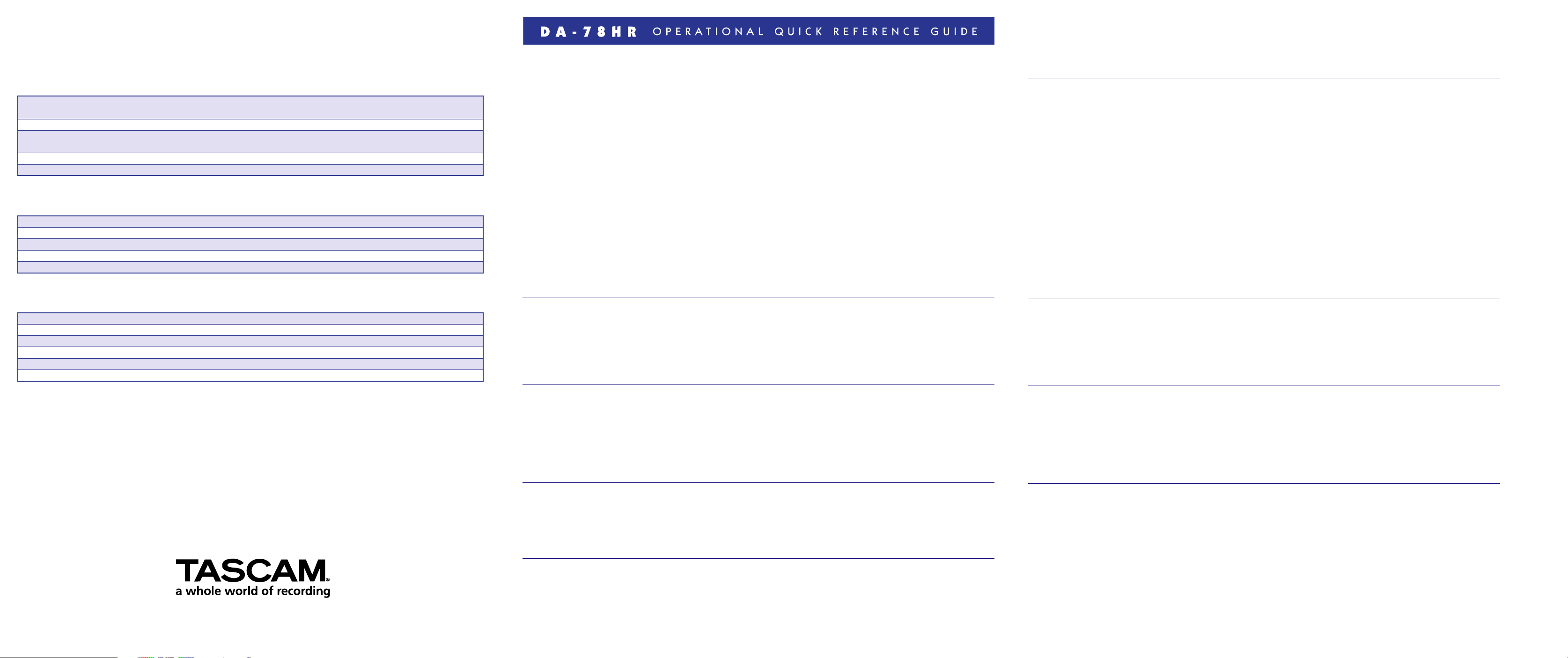
TIMECODE RECORD = Timecode generator recording parameters
TIMECODE GENERATOR Value
TC Recording Source
TC Recording Enable
Start Time
TC Generator Mode
TC Generator
External, TC Generator,
Tape Timecode
0 = Off, 1 = On
Time value in hour,
minutes, seconds, frames
Reset, Continue
Stop, Run
Description
Selecting timecode source
Recording timecode using the generator
Start time for on-board generator
Restart mode for on-board generator
Stop/Start timecode generator
MIDI INTERFACE = MIDI functions (ID, MMC, MTC)
MIDI Value
MIDI
MIDI ID
MIDI Timecode (MTC)
Fast MTC
Stop MTC
On, Off
All, 1 to 127
On, Off
On, Off
On, Off
Description
Enables or disables MIDI (including MTC)
Assignes a MIDI ID to DA-78HR
MTC output in fast wind mode
MTC output in stop mode
MAINTENANCE PARAMETERS = sofeware version, cleaning, back-up, memory, etc.)
MAINTENANCE Value
Version
Drum Time
Cleaning
Block Error Rate
Back-up Memory Initialization
Emulation Device Type
TEAC Mexico, S.A. de C.V., Privada Corina #18, Colonia del Carmen, Coyoacan, Mexico D.F. 04100 (525) 658-1943
System, Front, Servo
Total, Search
Off
Off, On
Off
DA-78HR, DA-88, DA-38, DA-98
©
TEAC America Inc., 7733 Telegraph Road, Montebello, CA 90640 (323) 726-0303
TEAC Canada Ltd., 5939 Wallace Street, Mississauga, Ontario L4Z 1Z8 (905) 890-8008
1999 TEAC America, Inc. All rights reserved. 12/99
Description
System, front panel & servo software (firmware)
Number of hours the drum has been in use
Starts the head and transport cleaning process
Displays block error rate
Reset DA-78HR to factory default settings
Emulation of DTRS transports
MTC output
Welcome to the TASCAM DA-78HR Quick Reference Guide. This is NOT a replacement for the instruction manual, but think of
this a quick reminder of the steps involved in executing various functions on the unit once you understand the concepts in the
manual. The DA-78HR is a very versatile machine and we highly recommend reading the manual with the unit in front of you so
you can get a better understanding of the machine. The DA-78HR has many powerful features that even the most seasoned
professional will miss out on unless you read the manual to discover its depth! Enjoy!!
Here is a basic idea of how to get around on the DA-78HR. Most of the editable parameters on the unit are accessed using
four keys. When the SHIFT key has been pressed with it’s indicator blinking, the REPEAT/MENU key is the gateway to the menus
of the DA-78HR. When the MENU key is pressed, one of these groups names are displayed on the screen and the unit enters menu
mode. Continually pressing the MENU key will step you through the eight different menus in a circular fashion. You’ll notice that
there are two dashes (--) after the name of each menu. This is telling you that there are sub-menus under this level.
When a menu is displayed, pressing the SUB MENU key brings up the sub-menus associated with that menu. Continually
pressing the SUB MENU key cycles through the different sub-menus.The UP and DOWN ARROW keys are used to change the value
of the parameters within these menus and sub-menus. Pushing both ARROW keys simultaniously will change the current
parameter’s value back to the default setting.
Some parameters have multiple values displayed on the screen at one time. For instance a SMPTE start time will look like this
01:23:46:15. There is a blinking cursor behind the hour value. To move the cursor to the right you would hold down SHIFT key
and press the UP ARROW key.
Note: As you follow these instructions, in some cases the display may change to a default sub menu after briefly displaying
information. Nonetheless, continue to follow the steps as listed to complete the desired function.
BACKUP MEMORY INITIALIZATION
1. Press the SHIFT key so the indicator light flashes
2. Press the MENU key until the display shows MAINTN—
3. Press the SUB MENU key until the display shows INIT
4. Press the UP ARROW key to change the display to read READY
5. Press the UP ARROW key again to restore factory settings
6. The unit will show DONE and restart.
CHECKING THE SOFTWARE VERSION
1. There are 3 major components of the DA-78HR’s internal software. They are SYSTEM, FRONT PANEL
and SERVO. They can each be checked independently
2. Press the SHIFT key so the indicator lights flashes.
3. Press the MENU key until the display shows MAINTN (maintenance).
4. Press the SUB MENU key until the display briefly shows VERSION and then changes to SYS -.--,
FRNT -.--, or SVO-.--. Use the UP and DOWN ARROW keys to display the component version you
wish to see.
TO CHECK THE DRUM HOURS
1. Press the SHIFT key so the indicator lights flashes.
2. Press the MENU key until the display shows MAINTN (maintenance).
3. Press the SUB MENU key until the display briefly shows DRUM TIM (drum time).
4. Use the UP and DOWN ARROW keys to choose between D xxxx (total drum time) and D.S. xxxx (drum
search time). Xxxx represents the hours your DA-78HR will display.
FORMATTING A TAP E.
1. Load a blank tape into the DA-78HR. Fast forward the tape to the end and then rewind to the beginning.
2. Press the FORMAT/FS key and the display will show FORMAT.
3. Quickly (within 5 seconds) press the FORMAT/FS key again and the display will show a flashing ( F- -- -- -- )
4. Select a sampling rate using the FORMAT/FS key.
5. Select the recording mode by pressing the HR MODE key. To start formatting hold down the RECORD key and press
the PLAY key.
SETTING AUTO PUNCH IN/OUT POINTS FROM THE FRONT PANEL.
1. Press the AUTO IN/OUT key and the indicator will flash.
2. Press the SHIFT key and the shift indicator will flash
3. Press the LOC 1 (MEMO 1) key.
4. The display will briefly read IN POINT then display the current value of the in-point. 5. Use the UP and DOWN ARROWS to
change the value then press LOC 1 key to cursor over to the right to edit the minutes, seconds and frames.
6. Press the LOC 2 (MEMO 2) key to enter your OUT POINT in the same manner.
7. Press the SHIFT key so the indicator light goes out.
8. Arm the track you wish to record on.
9. Press LOC 1 and the DA-78 will park at 5 seconds before your punch in time.
10. Press play and after the 5 second pre-roll the DA-78 will automatically go in and out of record at the times you programmed.
CHANGING PRE AND POST ROLL TIMES
1. Press the SHIFT key so the indicator light flashes.
2. Press the CLEAR (PRE ROLL) key until you see PR 0005 RH.This tells you that your pre-roll is set to 00 minutes
and 05 seconds.
3. Use the UP and DOWN arrows to change the value.
4. Press the CLEAR (PRE ROLL) key until you see PO 0003.
5. Change this value to your desire in the same manner.
SAVING SETTINGS TO TAPE
1. Press the SHIFT key so the indicator light flashes
2. Press the MENU key until the display shows SYSTEM.
3. Press the SUB MENU key until the display shows SAVE OFF.
4. Press the UP ARROW key and the display will read READY.
5. Press the UP ARROW key again to begin saving.
6. The display will show SAVING and then DONE when the operation is complete.
RESTORING SETTINGS FROM TAPE
1. Load the tape that contains the settings you wish to restore.
2. Press the SHIFT key so the indicator light flashes.
3. Press the MENU key until the display shows SYSTEM.
4. Press the SUB MENU key until the display shows LOAD OFF
5. Press the UP ARROW key and the display will read READY
6. Press the UP ARROW key again to load settings from ta
7. The DA-78HR will then restart itself as if the power had just been turned on.
TRACK DELAY
1. Press the SHIFT key so the indicator lights up.
2. Press the RHSL (DELAY) key
3. Press the RHSL (DELAY) key again to toggle between Samples or Milliseconds (Samples are 4 digit values, Milliseconds
are 3 digit values)
4. Press the RECORD FUNCTION key of the track you want to delay
5. Use the UP and DOWN ARROW keys to adjust the delay value of the track.
6. Delay value can be set from –200 to +7200 samples (-4 to 150 ms).
Positive values delay the track, negative values advance
the track.
7. The machine will default to editing the delay value all tracks simultaneously if you don’t make a selection in 4 seconds.
Simply push any individual REC FUNCTION button again to edit an individual track.
