Page 1
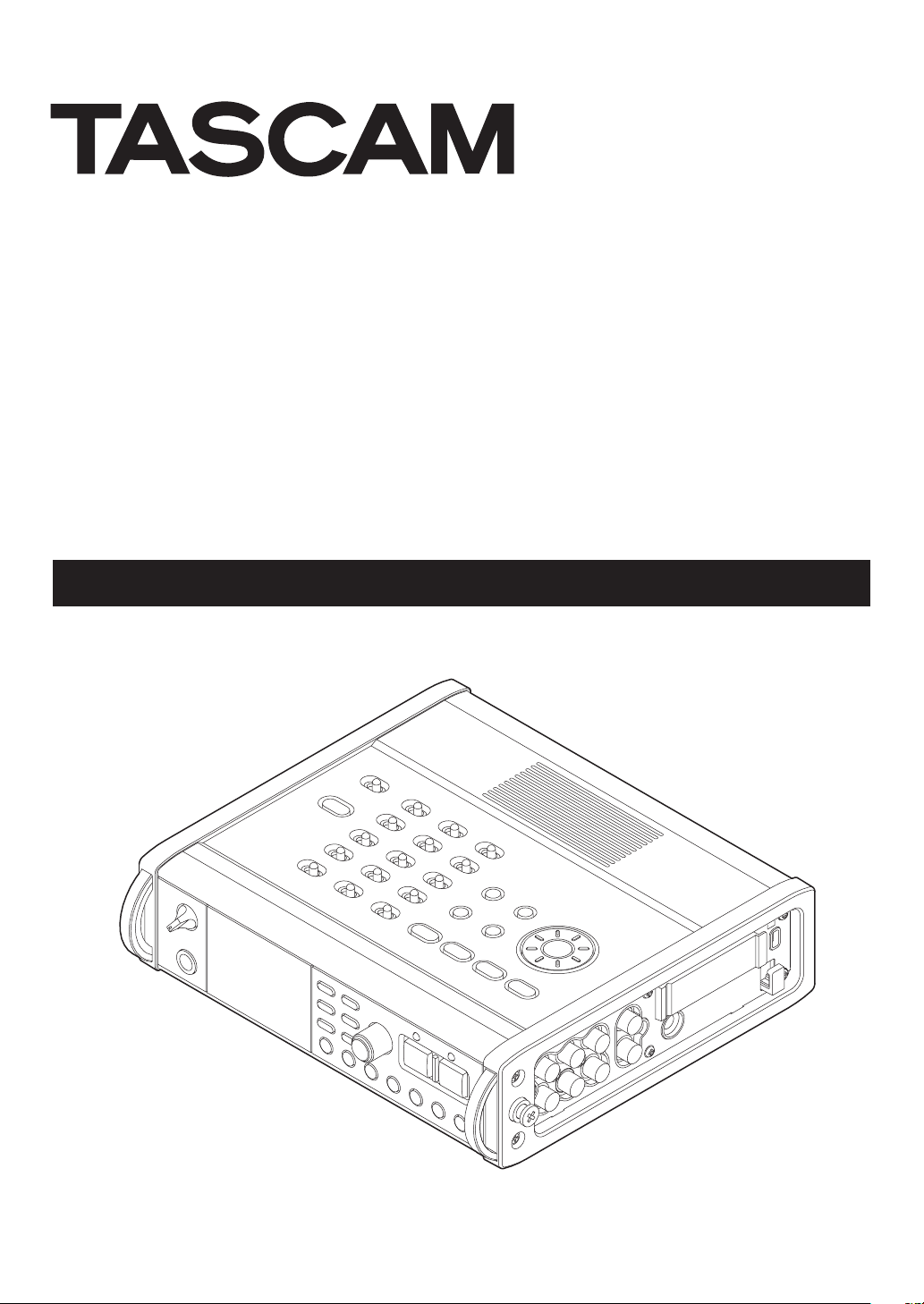
D01252220A
DR-680
Portable Multitrack Recorder
OWNER'S MANUAL
)
"
Page 2
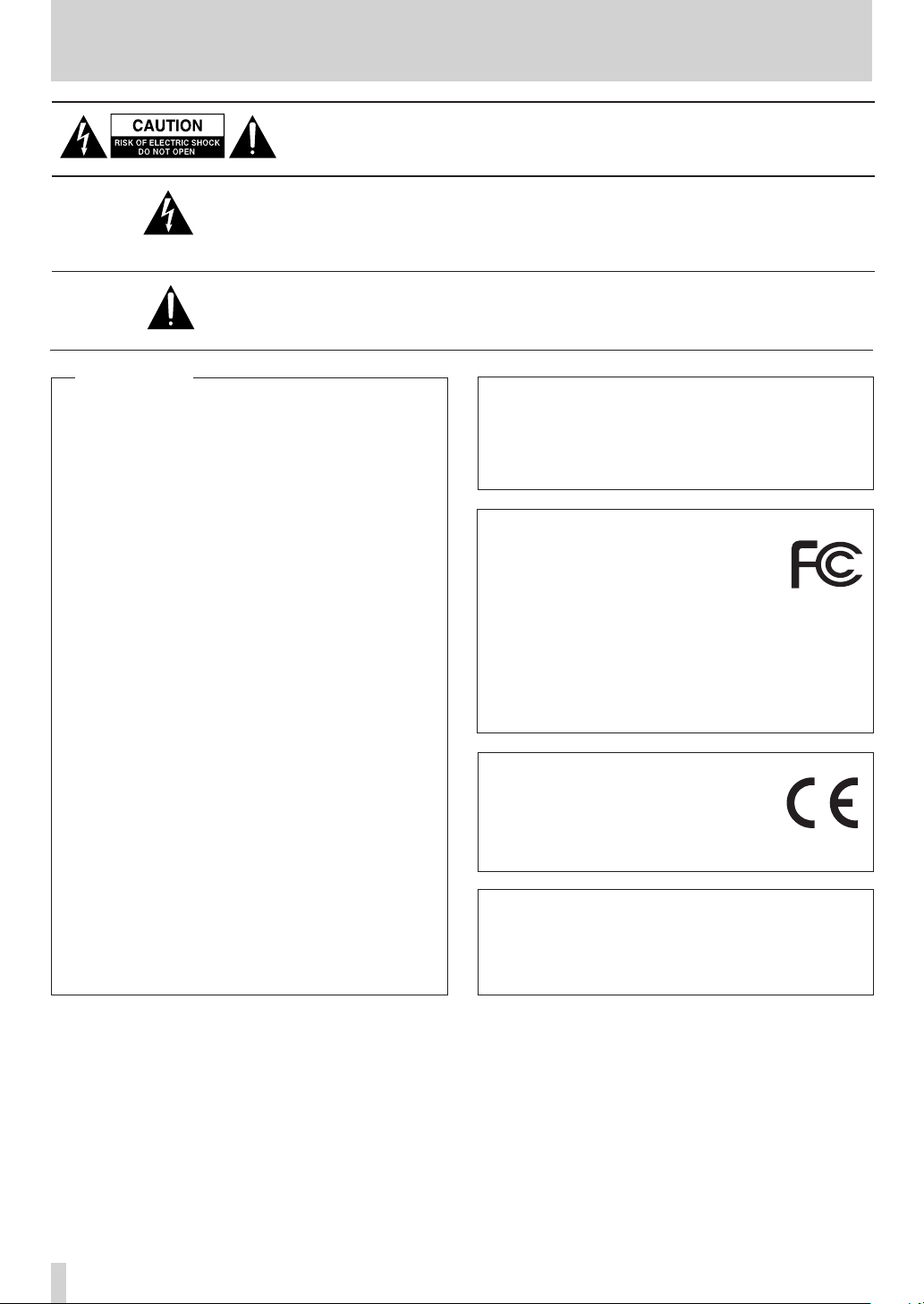
IMPORTANT SAFETY PRECAUTIONS
CAUTION: TO REDUCE THE RISK OF ELECTRIC SHOCK, DO NOT REMOVE
COVER (OR BACK). NO USER-SERVICEABLE PARTS INSIDE. REFER SERVICING TO
QUALIFIED SERVICE PERSONNEL.
The lightning flash with arrowhead symbol, within equilateral triangle, is
intended to alert the user to the presence of uninsulated “dangerous voltage”
within the product’s enclosure that may be of suf ficient magnitude to
constitute a risk of electric shock to persons.
The exclamation point within an equilateral triangle is intended to alert the
user to the presence of important operating and maintenance (servicing)
instructions in the literature accompanying the appliance.
For U.S.A.
TO THE USER
This equipment has been tested and found to comply
with the limits for a Class B digital device, pursuant to
Part 15 of the FCC Rules. These limits are designed to
provide reasonable protection against harmful interference in a residential installation. This equipment
generates, uses, and can radiate radio frequency
energy and, if not installed and used in accordance
with the instruction manual, may cause harmful interference to radio communications.
However, there is no guarantee that interference will
not occur in a particular installation. If this equipment
does cause harmful interference to radio or television
reception, which can be determined by turning the
equipment off and on, the user is encouraged to try
to correct the interference by one or more of the
following measures.
a) Reorient or relocate the receiving antenna.
b) Increase the separation between the equipment
and receiver.
c) Connect the equipment into an outlet on a circuit
different from that to which the receiver is connected.
d) Consult the dealer or an experienced radio/TV
technician for help.
CAUTION:
Changes or modifications to this equipment not
expressly approved by TEAC CORPORATION for
compliance could void the user's authority to operate
this equipment.
WARNING: TO PREVENT FIRE OR
SHOCK HAZARD, DO NOT EXPOSE
THIS APPLIANCE TO RAIN OR
MOISTURE.
Declaration of Conformity
Responsible party: TEAC AMERICA, INC.
Address: 1834 Gage Road, Montebello,
California, U.S.A.
Telephone number: 1-323-726-0303
This device complies with Part 15 of the FCC Rules.
Operation is subject to the following two conditions:
(1) this device may not cause harmful interference, and
(2) this device must accept any interference received,
including interference that may cause undesired
operation.
DECLARATION OF CONFORMITY
We, TEAC EUROPE GmbH. Bahnstrasse 12,
65205 Wiesbaden-Erbenheim, Germany
declare in own responsibility, the TEAC
product described in this manual is in
compliance with the corresponding technical standards.
For Canada
THIS CLASS B DIGITAL APPARATUS COMPLIES WITH
CANADIAN ICES-003.
CET APPAREIL NUMERIQUE DE LA CLASSE B EST
CONFORME A LA NORME NMB-003 DU CANADA.
TASCAM DR-680MKII
2
Page 3
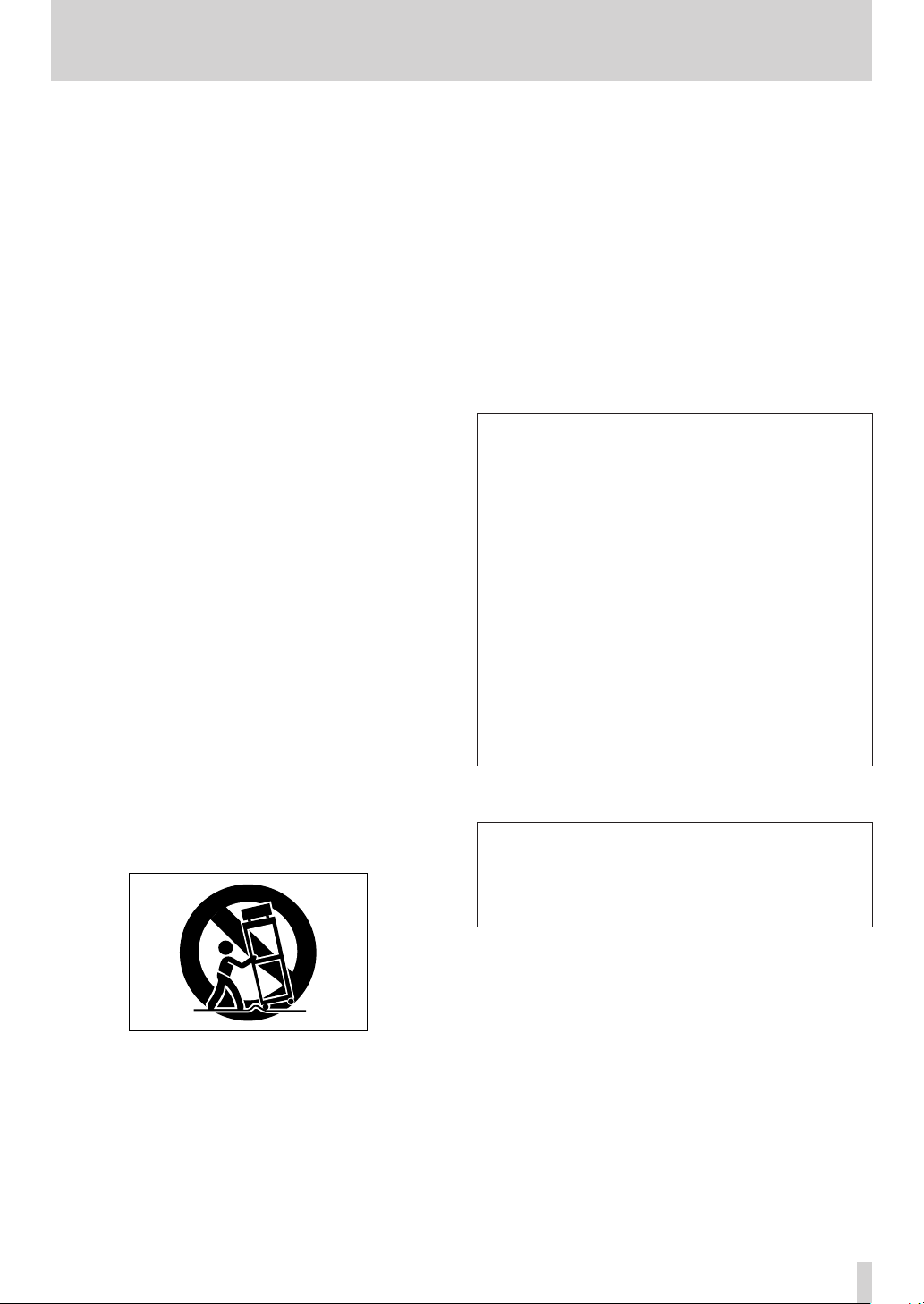
IMPORTANT SAFETY INSTRUCTIONS
1 Read these instructions.
2 Keep these instructions.
3 Heed all warnings.
4 Follow all instructions.
5 Do not use this apparatus near water.
6 Clean only with dry cloth.
7 Do not block any ventilation openings. Install in accor-
dance with the manufacturer's instructions.
8 Do not install near any heat sources such as radiators,
heat registers, stoves, or other apparatus (including
ampliers) that produce heat.
9 Do not defeat the safety purpose of the polarized or
grounding-type plug. A polarized plug has two blades
with one wider than the other. A grounding type plug
has two blades and a third grounding prong. The wide
blade or the third prong are provided for your safety. If the provided plug does not t into your outlet,
consult an electrician for replacement of the obsolete
outlet.
10 Protect the power cord from being walked on or
pinched particularly at plugs, convenience receptacles, and the point where they exit from the apparatus.
11 Only use attachments/accessories specified by the
manufacturer.
12 Use only with the cart, stand, tripod, bracket, or table
specied by the manufacturer, or sold with the apparatus. When a cart is used, use caution when moving
the cart/apparatus combination to avoid injury from
tip-over.
The apparatus draws nominal non-operating
•
power from the AC outlet with its POWER or
STANDBY/ON switch not in the ON position.
The mains plug is used as the disconnect device,
•
the disconnect device shall remain readily opera-
ble.
Caution should be taken when using earphones
•
or headphones with the product because exces-
sive sound pressure (volume) from earphones or
headphones can cause hearing loss.
If you are experiencing problems with this prod-
•
uct, contact TEAC for a service referral. Do not
use the product until it has been repaired.
CAUTION
• Do not expose this apparatus to drips or
splashes.
• Do not place any objects filled with liquids, such
as vases, on the apparatus.
• Do not install this apparatus in a confined space
such as a book case or similar unit.
• The apparatus should be located close enough
to the AC outlet so that you can easily grasp the
power cord plug at any time.
• If the product uses batteries (including a battery
pack or installed batteries), they should not be
exposed to sunshine, fire or excessive heat.
• CAUTION for products that use replaceable
lithium batteries: there is danger of explosion
if a battery is replaced with an incorrect type
of battery. Replace only with the same or
equivalent type.
WARNING
• Products with Class ! construction are equipped
with a power supply cord that has a grounding
plug. The cord of such a product must be
plugged into an AC outlet that has a protective
grounding connection.
13 Unplug this apparatus during lightning storms or
when unused for long periods of time.
14 Refer all servicing to qualified service personnel.
Servicing is required when the apparatus has been
damaged in any way, such as power-supply cord or
plug is damaged, liquid has been spilled or objects
have fallen into the apparatus, the apparatus has
been exposed to rain or moisture, does not operate
normally, or has been dropped.
TASCAM DR-680
3
Page 4
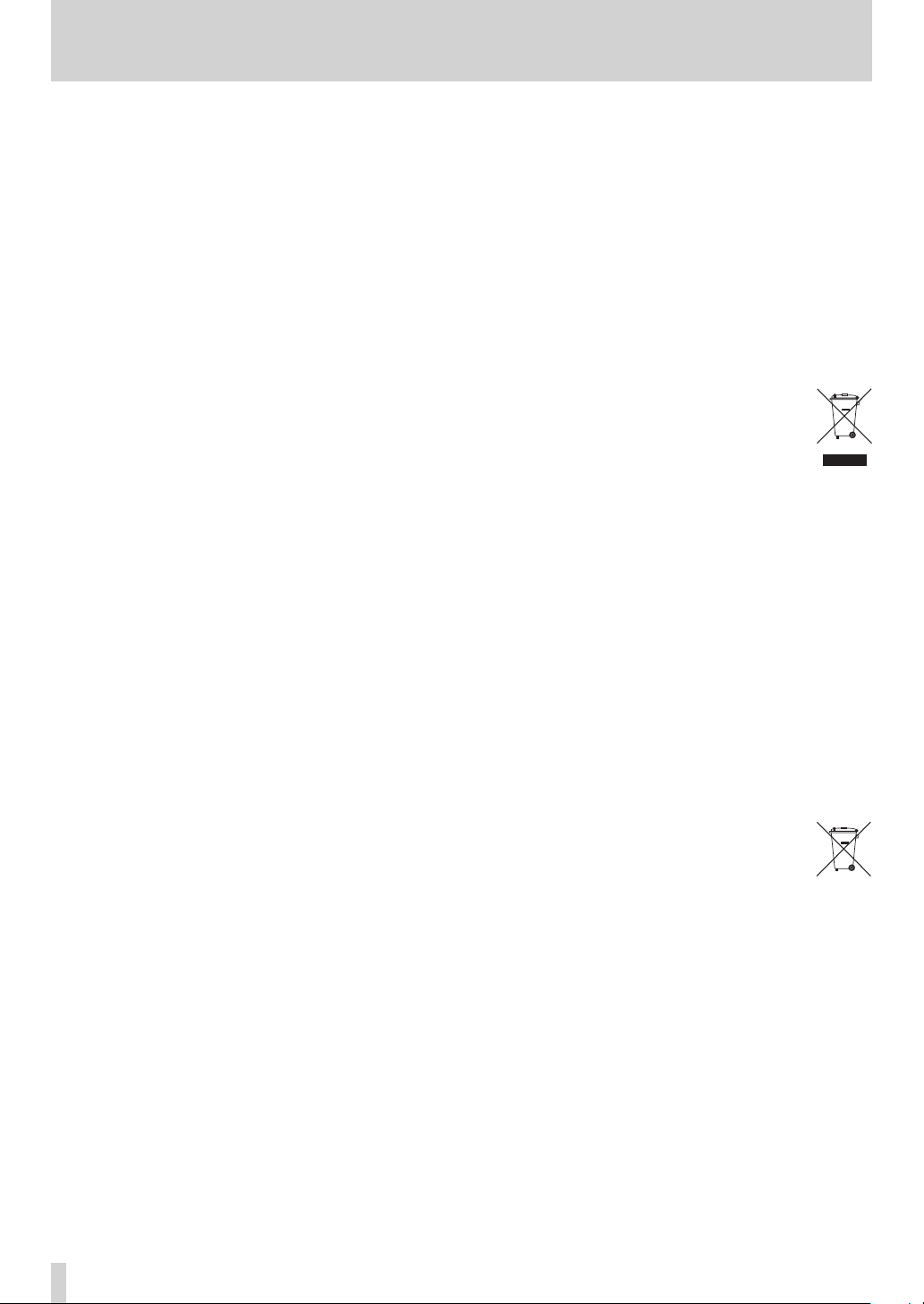
IMPORTANT SAFETY INSTRUCTIONS
Pb, Hg, Cd
CAUTIONS ABOUT BATTERIES
This product uses batteries. Misuse of batteries could
cause a leak, rupture or other trouble. Always abide by the
following precautions when using batteries.
•
Never recharge non-rechargeable batteries. The
batteries could rupture or leak, causing fire or injury.
•
When installing batteries, pay attention to the polarity
indications (plus/minus (¥/^) orientation), and install
them correctly in the battery compartment as indicated.
Putting them in backward could make the batteries
rupture or leak, causing fire, injury or stains around
them.
•
When you store or dispose batteries, isolate their
terminals with insulation tape or something like that to
prevent them from contacting other batteries or metallic
objects.
•
When throwing used batteries away, follow the disposal
instructions indicated on the batteries and the local
disposal laws.
•
Do not use batteries other than those specified. Do not
mix and use new and old batteries or different types of
batteries together. The batteries could rupture or leak,
causing fire, injury or stains around them.
•
Do not carry or store batteries together with small metal
objects. The batteries could short, causing leak, rupture
or other trouble.
•
Do not heat or disassemble batteries. Do not put them in
fire or water. Batteries could rupture or leak, causing fire,
injury or stains around them.
•
If the battery fluid leaks, wipe away any fluid on the
battery case before inserting new batteries. If the battery
fluid gets in an eye, it could cause loss of eyesight. If
fluid does enter an eye, wash it out thoroughly with
clean water without rubbing the eye and then consult a
doctor immediately. If the fluid gets on a person’s body
or clothing, it could cause skin injuries or burns. If this
should happen, wash it off with clean water and then
consult a doctor immediately.
•
The unit power should be off when you install and
replace batteries.
•
Remove the batteries if you do not plan to use the unit
for a long time. Batteries could rupture or leak, causing
fire, injury or stains around them. If the battery fluid
leaks, wipe away any fluid on the battery compartment
before inserting new batteries.
•
Do not disassemble a battery. The acid inside the battery
could harm skin or clothing.
8
For European Customers
Disposal of electrical and electronic equipment
(a) All electrical and electronic equipment should be
disposed of separately from the municipal waste
stream via designated collection facilities appointed by
the government or the local authorities.
(b) By disposing of the electrical and electronic equipment
correctly, you will help save valuable resources and
prevent any potential negative effects on human
health and the environment.
(c) Improper disposal of waste equipment can have
serious effects on the environment and human health
as a result of the presence of hazardous substances in
electrical and electronic equipment.
(d) The crossed out wheeled dust bin symbol
indicates that electrical and electronic
equipment must be collected and disposed of
separately from household waste.
(e) The return and collection systems are available
to the end users. For more detailed information about
disposal of old electrical and electronic equipment,
please contact your city office, waste disposal service
or the shop where you purchased the equipment.
Disposal of batteries and/or accumulators
(a) Waste batteries and/or accumulators should be
disposed of separately from the municipal waste
stream via designated collection facilities appointed by
the government or the local authorities.
(b) By disposing of waste batteries and/or accumulators
correctly, you will help save valuable resources and
prevent any potential negative effects on human
health and the environment.
(c) Improper disposal of waste batteries and/or accumu-
lators can have serious effects on the environment and
human health as a result of the presence of hazardous
substances in batteries and/or accumulators.
(d) The crossed out wheeled dust bin symbol
indicates that batteries and/or accumulators
must be collected and disposed of separately
from household waste.
If the battery or accumulator contains more
than the specified values of lead (Pb), mercury (Hg),
and/or cadmium (Cd) defined in the Battery Directive
(2006/66/EC), then the chemical symbols for lead (Pb),
mercury (Hg) and/or cadmium (Cd) will be indicated
beneath the crossed out wheeled dust bin symbol.
(e) The return and collection systems are available to
the end users. For more detailed information about
disposal of waste batteries and/or accumulators, please
contact your city office, waste disposal service or the
shop where you purchased them.
TASCAM DR-680MKII
4
Page 5
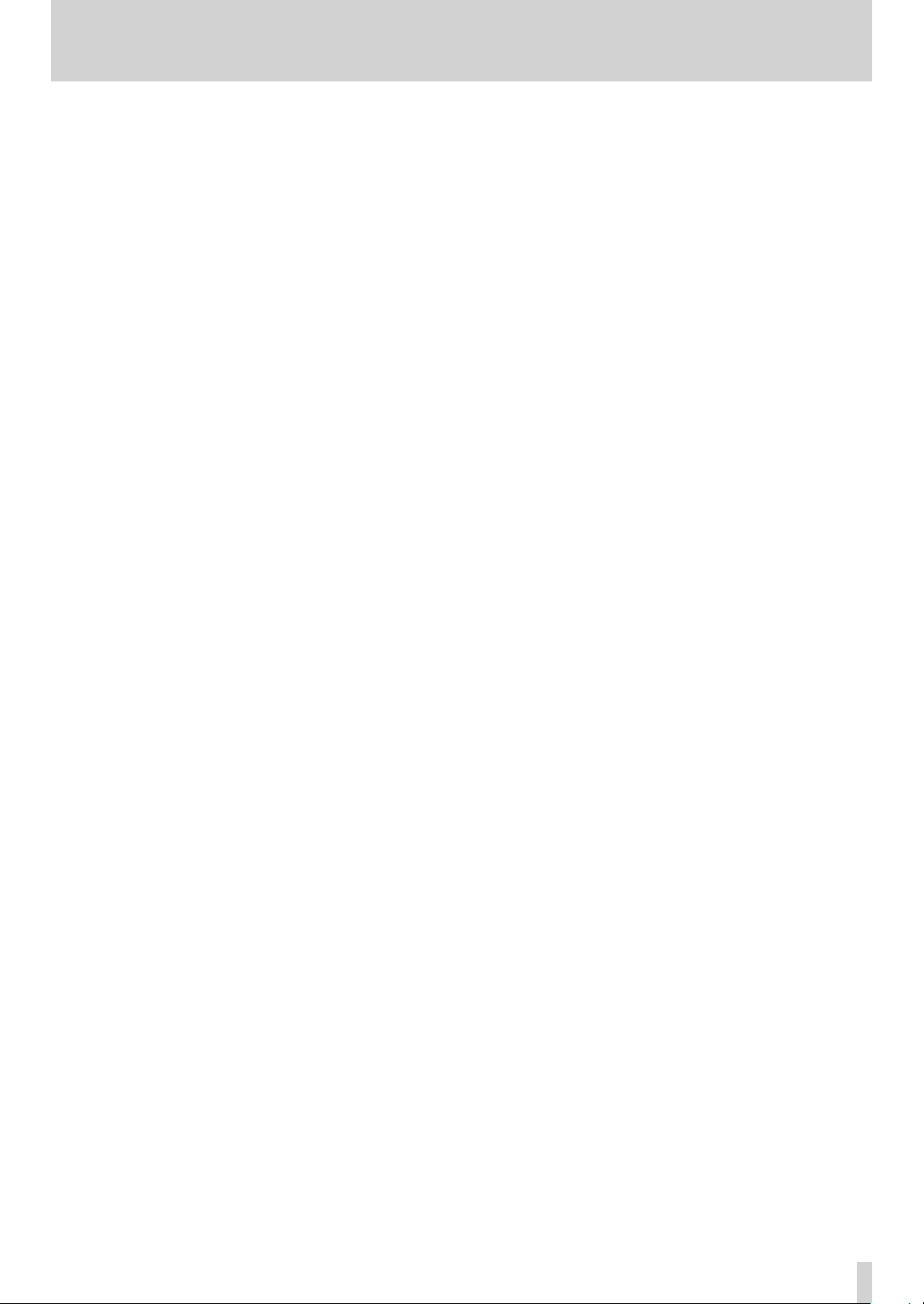
Contents
1 – Introduction ........................................ 7
Features ..........................................................................7
Items included with the product ..........................7
Conventions used in this manual ..........................7
Intellectual property rights ..................................... 8
About SD cards ............................................................8
Precautions for use ..............................................8
Precautions for placement and use ......................9
Beware of condensation ...........................................9
Cleaning the unit .........................................................9
User registration .......................................................... 9
2 – Names and Functions of Parts ......... 10
Top panel .....................................................................10
Front panel .................................................................11
Left side panel ........................................................... 12
Right side panel ........................................................13
Bottom panel .............................................................14
Home Screen ............................................................. 15
Menu structure .......................................................... 16
Using menus ...............................................................17
Operation basics .......................................................18
Functions Screen .......................................................18
Repeat activation ...............................................18
Pre-record activation ........................................18
Auto-record activation .....................................18
DIN/MIX monitor settings ...............................19
Limiter activation ...............................................19
Low-cut filter activation ..................................19
3 – Preparations ...................................... 20
Powering the unit .................................................... 20
About the power supply ................................ 20
Using AA batteries ............................................ 20
Using the AC adaptor ....................................... 20
Changing the outlet plug ................................21
Turning the power on and putting the unit
into standby ................................................................21
Turning the power on .......................................21
Putting the unit into standby ........................21
Inserting and removing SD cards ........................21
Inserting an SD card .........................................21
Ejecting an SD card ........................................... 22
Preparing an SD card for use ............................... 22
Card write-protection ...................................... 22
Setting the date and time ..................................... 22
Turning the built-in speaker output on
and off .......................................................................... 23
Connecting monitoring equipment ................. 23
Adjusting the display contrast ............................ 23
4 – Recording .......................................... 24
Files and takes ............................................................24
Recording settings....................................................24
Setting the recording file format..................24
Setting the sampling frequency ................. 25
Setting the file recording mode .................. 25
Stereo track recording settings .................... 25
Arming and disarming tracks
for recording ....................................................... 25
Creation of new takes when restarting
recording ...............................................................26
Setting the name given to recording
takes ........................................................................26
Editing the user take names ...........................27
Resetting take name numbering ........................27
Available recording time display ..................27
Set the folder for saving takes ..............................27
Connecting other equipment ............................. 28
Input settings ............................................................ 28
Setting the input sources ............................... 28
Phantom power ................................................. 28
Selecting the inputs for recording
to tracks 5 and 6 ................................................ 29
Adjusting the input levels ..................................... 29
Recording a take ....................................................... 30
Recording a stereo mix ........................................... 31
Simultaneously recording two files
at different input levels (DUAL REC) ...................31
Enabling dual recording ..................................31
Starting dual recording ....................................32
Dual recording take names ............................32
Using the solo function ..........................................32
Automatically starting and pausing recording
(auto-record function) .............................................32
Using the auto-record function ....................32
Auto-record settings .........................................32
Automatically cutting unnecessary silences
when recording (silent cut function) ..........33
Automatically adding marks at the
position where recording restarts ...............33
Track incrementation .............................................. 34
TASCAM DR-680
5
Page 6
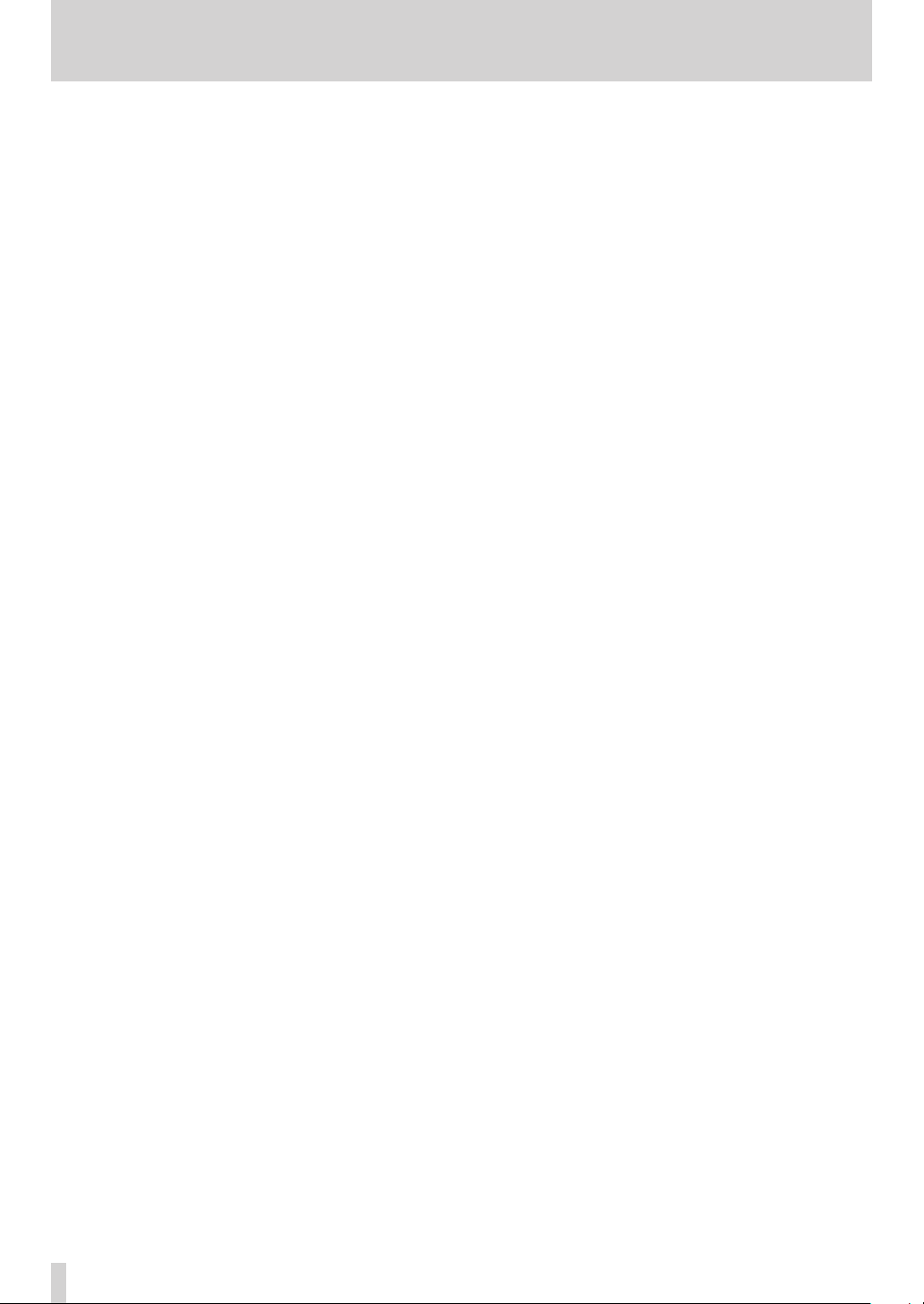
Contents
Manually incrementing tracks during
recording .............................................................. 34
Automatically incrementing tracks by file
size .......................................................................... 34
Using the limiter ....................................................... 34
Using the low-cut filter ...........................................35
Turning the low-cut filter on and off ...........35
Setting the cut-off frequency of the
low-cut filter .........................................................35
Using marks ................................................................35
Manually adding marks when recording
and during playback ........................................35
Moving to a mark ..............................................35
Erasing marks ..................................................... 36
Pre-recording ............................................................ 36
Recording times ........................................................37
5 – Take and folder operations
(BROWSE screen) ..................................... 38
Navigating the BROWSE screen .......................... 38
Icons on the BROWSE screen ............................... 38
Take operations ........................................................ 38
Folder operations ......................................................39
6 – Playback .............................................40
Playback....................................................................... 40
Starting playback .............................................. 40
Stopping playback ............................................ 40
Pausing playback............................................... 40
Searching forward and backward ............... 40
Selecting a take for playback ........................ 40
Changing the playback position
(scrubbing) ..........................................................40
Mixing and outputting a multitrack
recording ......................................................................41
Using the internal mixer ..................................41
Using the solo function ....................................41
Playing a stereo track ...............................................41
Setting the playback area ......................................42
Selecting a folder for the playback area
on the BROWSE screen ............................................42
Setting the search speed .......................................42
Repeat playback ........................................................42
7 – Connection with a computer ............ 43
Copying files to a computer ..................................43
Copying files from a computer ........................... 44
Ending the connection with a computer ........ 44
8 – Cascade function ............................... 45
Preparing to use the cascade function .............45
Cascade recording ....................................................45
Cascade playback .....................................................45
Disabling cascade operation ................................45
Precautions for use of the cascade function .. 46
9 – Other Settings and Information
Display ..................................................... 47
Using mid-side mic decoding...............................47
Connecting a mid-side microphone ...........47
Setting the MS decoding mode .........................47
Recording with mid-side decoding ....................47
GANG function .......................................................... 48
Output settings ........................................................ 48
Analog output settings ................................... 48
Digital output settings .................................... 49
System settings ......................................................... 49
Power AUTO OFF settings .............................. 49
Turning the backlight off automatically ... 49
Cascade settings ................................................ 50
Setting the extent of the panel operation
lock function ....................................................... 50
Setting the battery type ................................. 50
Initializing the unit ............................................ 50
Viewing system information ......................... 50
Reformatting SD cards ............................................51
Viewing SD card information ................................51
10 – Messages ......................................... 52
11 – Troubleshooting .............................. 54
12 – Specifications .................................. 55
Recording media and formats..............................55
Input and output .......................................................55
Analog audio input and output ...................55
Digital audio input and output .................... 56
Control input and output ............................... 56
Audio performance ................................................. 56
Other specifications ................................................ 56
Dimensions .................................................................57
Block diagrams .......................................................... 58
TASCAM DR-680MKII
6
Page 7
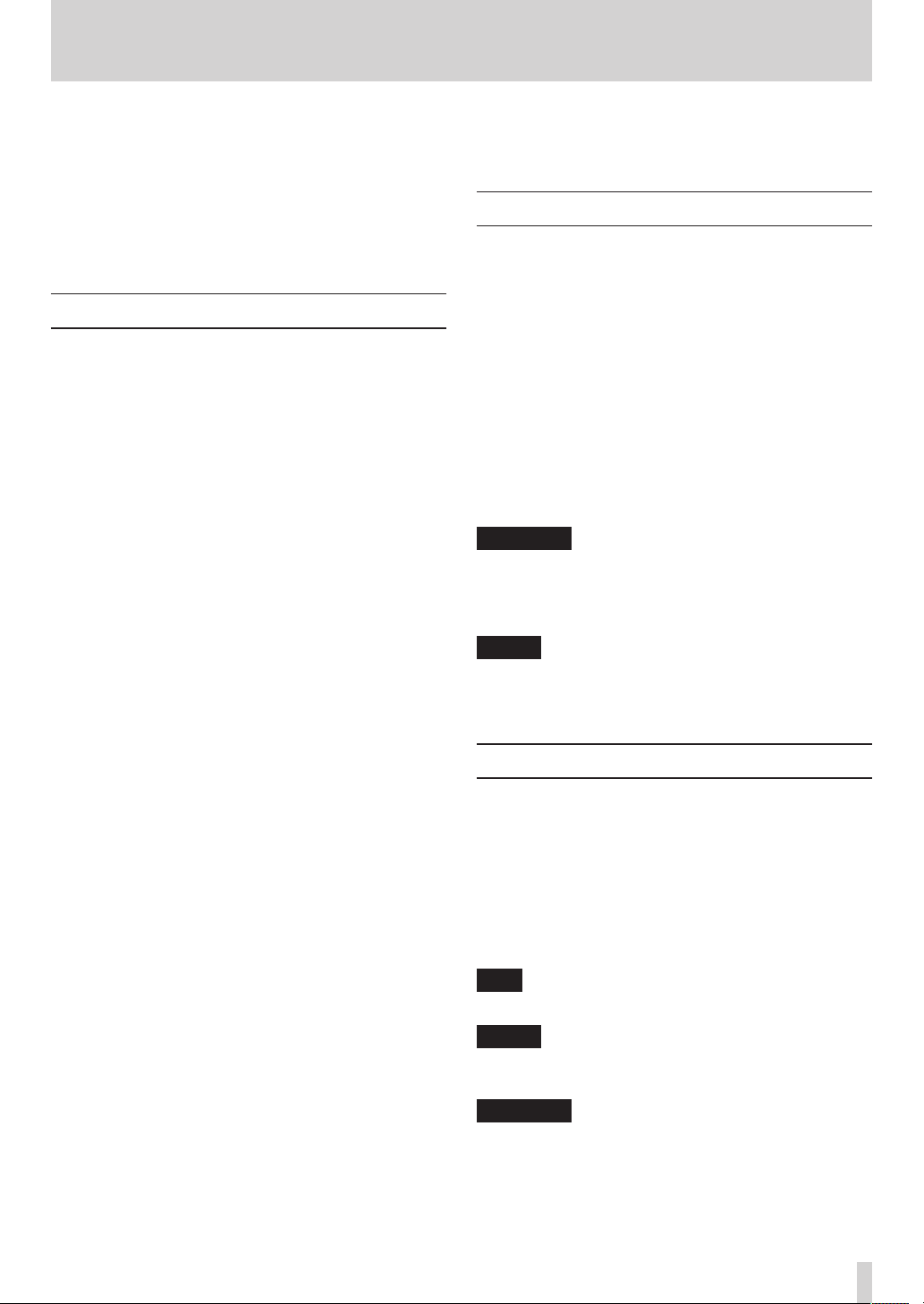
1 – Introduction
Thank you very much for purchasing a TASCAM
DR-680MKII Portable Multitrack Recorder. Please read
this manual thoroughly before using the unit so that you
understand correct operating procedures and can use its
functions fully. We hope that you enjoy using this unit for
many years.
Please keep this manual so that you can read it at any time.
A digital copy of this manual can also be downloaded from
the TEAC Global Site (http://teac-global.com/).
Features
•
8-track recording with a resolution of up to 24-bit, 96
kHz (6 analog inputs with stereo mix, or 6 analog inputs
with digital stereo input)
•
2-track recording resolution of up to 24-bit, 192 kHz
•
Recording/playback media: SD/SDHC/SDXC cards (up to
128 GB)
•
Recording/playback formats: BWF, WAV, MP3
•
Recording up to 4 tracks in MP3 format simultaneously
possible
•
Sampling frequencies: 44.1 k, 48 k, 96 k and 192 kHz
•
Quantization rates: 16-bit, 24-bit
•
MP3 files can be recorded at resolutions of
96/128/192/320 kbps
•
6 balanced mic/line inputs (1–4 are XLR/TRS combo jacks
and 5–6 are TRS jacks)
•
Mic inputs can provide +48V phantom power
•
Limiters on each input can automatically adjust their
levels appropriately if input levels are too high
•
Low-cut filters on each input are useful for reducing
low-frequency noise
•
6 unbalanced line outputs (RCA pin jacks)
•
S/PDIF and AES/EBU digital input and output (coaxial)
•
Supports MS mic decoding
•
Cascade function allows the transport of multiple
DR-680MKII units to be controlled by a single master unit
•
Pre-record function allows up to 2 seconds of input
before the start of recording to be captured
•
Auto-record function allows the unit to start recording
automatically when it detects a set sound input level
•
Mark function allows movement to specific playback
positions
•
Button lock function can be used to prevent
misoperation
•
Repeat playback function
•
Mixer for monitoring with level and pan controls
•
User can start a new take at any time without
interrupting recording
•
Take names can be based on a word set by the user or
the date
•
500-mW monaural output speaker built-in
•
50-mW + 50-mW headphones output
•
Operates on power from 8 AA batteries or an AC adaptor
(GPE248-120200-Z)
•
LCD with 128 x 64 pixel resolution and a backlight
•
USB2.0 port
•
USB cable included
Items included with the product
The DR-680MKII package contains the following items.
Take care when opening the package not to damage the
items. Keep the package materials for transportation in the
future.
Please contact the store where you purchased this unit
if any of these items are missing or have been damaged
during transportation.
•
Main unit .................................................................................. ×1
•
AC adaptor (GPE248-120200-Z) .......................................×1
•
USB cable ................................................................................. ×1
•
Shoulder strap ........................................................................×1
•
Owner’s manual (this document) ...................................×1
The warranty is included at the end of English manual.
CAUTION
Always use the included AC adapter (GPE248120200-Z) with this unit. Never use the included AC
adapter with any other device. Doing so could cause
damage, fire or electric shock.
NOTE
The included AC adapter (GPE248-120200-Z) is
shipped with exchangeable outlet plugs. For details
about changing the outlet plug, see page 21.
Conventions used in this manual
The following conventions are used in this manual.
•
“SD card” indicates SD, SDHC and SDXC memory cards.
•
When we refer to a button or connector or control on
the DR-680MKII, the typeface looks like this: MENU.
•
When we show messages, for example, that appear on
the screen, the typeface looks like this:
•
Additional information is provided as necessary in tips,
notes and cautions
TIP
These are tips about how to use the unit.
NOTE
These include additional explanations and special
cases.
CAUTION
Failure to follow these instructions could result in
injury, equipment damage or lost data, for example.
BROWSE
.
TASCAM DR-680
7
Page 8
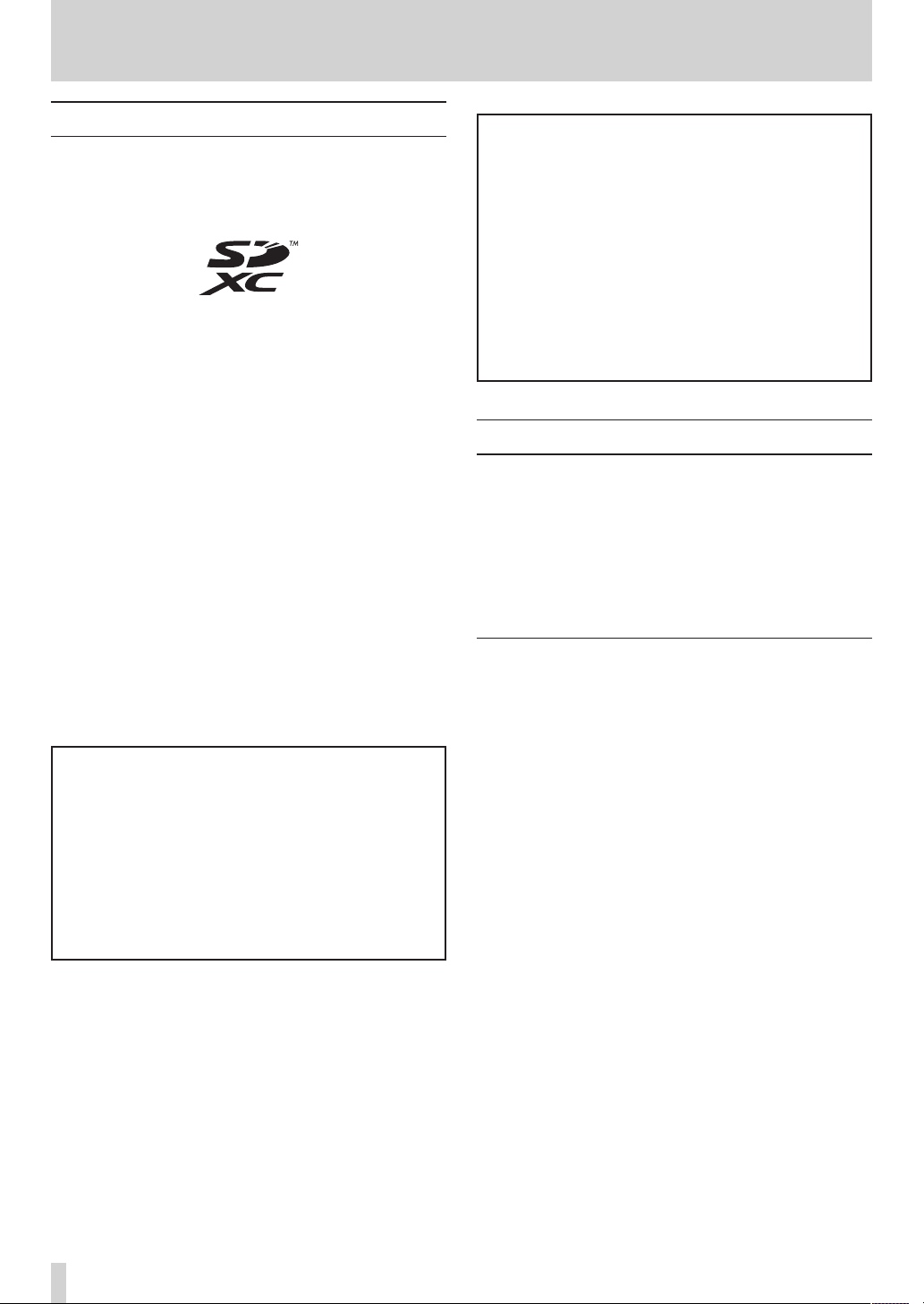
1 – Introduction
Intellectual property rights
•
TASCAM is a trademark of TEAC Corporation, registered
in the U.S. and other countries.
•
SDXC Logo is a trademark of SD-3C, LLC.
•
Microsoft and Windows are either registered trademarks
or trademarks of Microsoft Corporation in the United
States and/or other countries.
•
Apple, Mac OS and Mac OS X are trademarks of Apple
Inc.
•
MPEG Layer-3 audio coding technology licensed from
Fraunhofer IIS and Thomson.
Supply of this product does not convey a license nor
imply any right to distribute MPEG Layer-3 compliant
content created with this product in revenue-generating
broadcast systems (terrestrial, satellite, cable and/or
other distribution channels), streaming applications (via
Internet, intranets and/or other networks), other content
distribution systems (pay-audio or audio-on-demand
applications and the like) or on physical media (compact
discs, digital versatile discs, semiconductor chips, hard
drives, memory cards and the like). An independent
license for such use is required. For details, please visit
http://mp3licensing.com.
•
Other company names, product names and logos in this
document are the trademarks or registered trademarks
of their respective owners.
Any data, including, but not limited to information,
described herein are intended only as illustrations of
such data and/or information and not as the specifications for such data and/or information. TEAC Corporation disclaims any warranty that any use of such data
and/or information shall be free from infringement
of any third party’s intellectual property rights or
other proprietary rights, and further, assumes no
liability of whatsoever nature in the event of any such
infringement, or arising from or connected with or
related to the use of such data and/or information.
This product is designed to help you record and
reproduce sound works to which you own the
copyright, or where you have obtained permission
from the copyright holder or the rightful licensor.
Unless you own the copyright, or have obtained the
appropriate permission from the copyright holder
or the rightful licensor, your unauthorized recording,
reproduction or distribution thereof may result in
severe criminal penalties under copyright laws and
international copyright treaties. If you are uncertain
about your rights, contact your legal advisor. Under no
circumstances will TEAC Corporation be responsible
for the consequences of any illegal copying performed
using the recorder.
About SD cards
This unit uses SD cards for recording and playback.
64MB–2GB SD cards, 4–32GB SDHC cards and 48–128GB
SDXC cards can be used.
A list of SD cards that have been tested with this unit can
be found on the TEAC Global Site (http://teac-global.com/).
Use of cards that have not been verified for use with this
unit could result in the unit not functioning properly.
Precautions for use
SD cards are delicate media. In order to avoid damaging a
card or the card slot, please take the following precautions
when handling them.
•
Do not leave in extremely hot or cold places.
•
Do not leave them in extremely humid places.
•
Do not let them get wet.
•
Do not put things on top of them or twist them.
•
Do not hit them.
•
Do not remove or insert a card during recording,
playback, data transmission or other access.
•
When transporting a memory card, put it into a case, for
example.
TASCAM DR-680MKII
8
Page 9
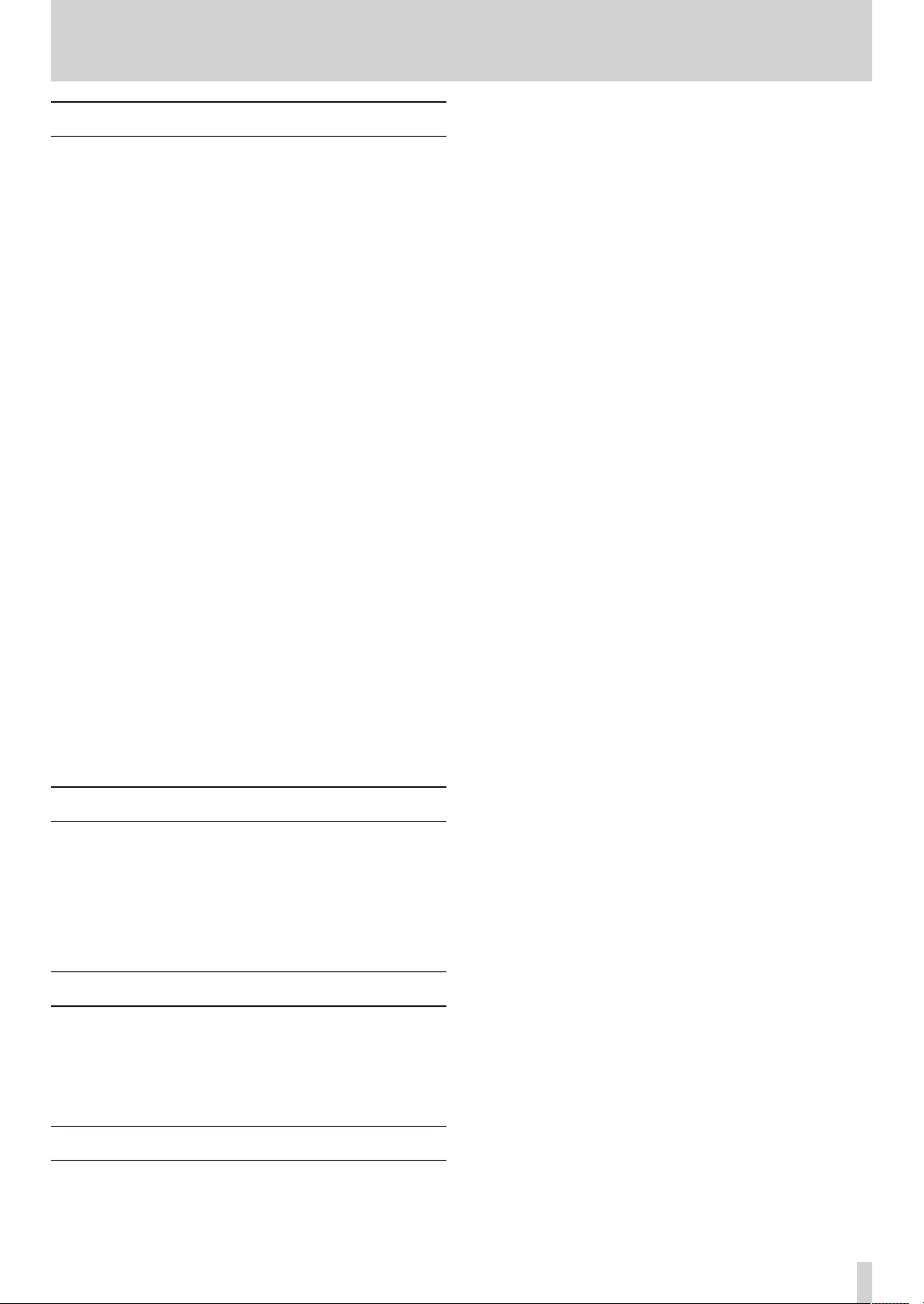
Precautions for placement and use
•
The environmental temperature operating range of this
unit is 0–40°C (32–104°F).
•
Do not install this unit in the following types of locations.
Doing so could degrade the sound quality and/or cause
malfunctions.
Places with significant vibrations
Near windows or other places exposed to direct
sunlight
Near heaters or other extremely hot places
Extremely cold places
Places with bad ventilation or high humidity
Very dusty locations
Places exposed directly to rain or other water
•
Do not place this unit on top of a power amplifier or
other device that generates heat.
•
If this unit is placed near a power amplifier or other
device with a large transformer, it could cause a hum. If
this occurs, increase the distance between this unit and
the other device.
•
This unit could cause color irregularities on a TV screen
or noise from a radio if used nearby. If this occurs, use
this unit farther away.
•
This unit might produce noise if a mobile phone or other
wireless device is used nearby to make calls or send
or receive signals. If this occurs, increase the distance
between this unit and those devices or turn them off.
•
To enable good heat dissipation, do not place anything
on top of this unit.
•
Do not place this unit on top of a power amplifier or
other device that generates heat.
1 – Introduction
Beware of condensation
If the unit is moved from a cold to a warm place, or used
after a sudden temperature change, there is a danger of
condensation; vapor in the air could condense on the
internal mechanism, making correct operation impossible.
To prevent this, or if this occurs, let the unit sit for one or
two hours at the new room temperature before using.
Cleaning the unit
Use a dry soft cloth to wipe the unit clean. Do not clean the
unit with a chemically treated cloth or substances such as
thinner and alcohol because they might cause damage to
the surface of the unit.
User registration
Customers in the USA, please visit the TASCAM website
(http://tascam.com/) to register as a user online.
TASCAM DR-680
9
Page 10
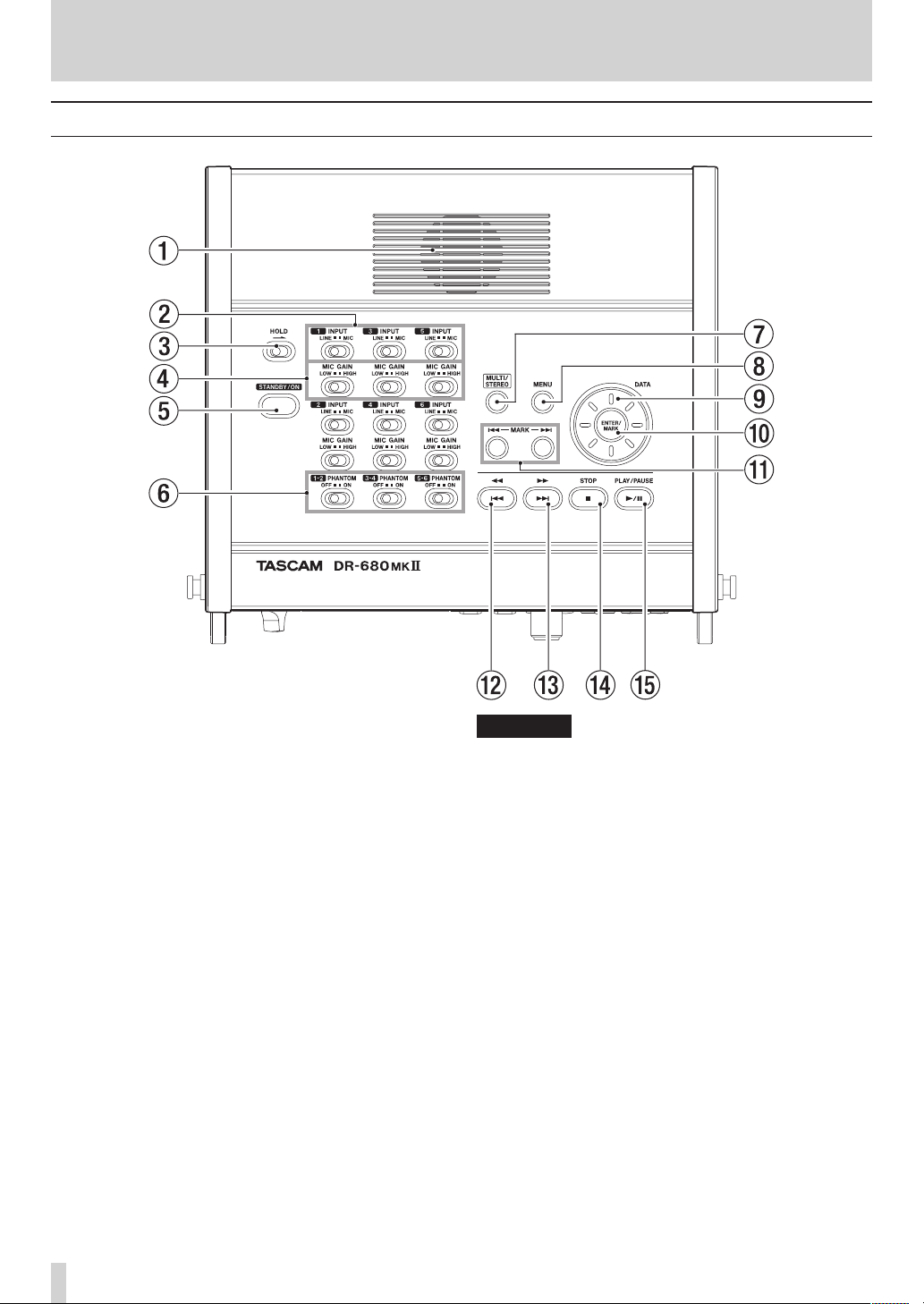
2 – Names and Functions of Parts
Top panel
1 Built-in monaural speaker
Use this built-in speaker for monitoring. Use the
PHONES knob to adjust the volume.
Sound will not be output from the speaker in the
following conditions.
o When headphones are connected
o When SPEAKER output is set to OFF on the
page
2 INPUT switches
Use these to set the inputs to LINE or MIC.
3 HOLD switch
Slide this in the direction of the arrow to disable the
STANDBY/ON button to prevent the power from
accidentally being cut.
4 MIC GAIN switches
Use these to adjust the gain of the mic inputs.
5 STANDBY/ON button
Press this to switch the unit power between ON and
STANDBY.
6 PHANTOM switches
Use these to turn phantom power ON or OFF for input
pairs 1/2, 3/4 and 5/6.
GENERAL
CAUTION
•
Do not connect or disconnect mics when a PHANTOM
switch is set to ON. Doing so could cause a loud
noise and might damage this unit and connected
equipment.
•
Set the PHANTOM switch to ON only when using a
condenser microphone that requires phantom power.
Turning phantom power on when a dynamic mic or
other mic that does not require it is connected could
damage this unit and connected equipment.
•
When using condenser mics that require phantom
power and dynamic mics together, be sure to use
balanced dynamic mics. Unbalanced dynamic mics
cannot be used when phantom power is enabled.
•
Supplying phantom power to some ribbon mics will
break them. If you are unsure, do not supply phantom
power to a ribbon mic.
7 MULTI/STEREO button
Press to select whether the stereo track or the multitrack (6-track) is played back.
TASCAM DR-680MKII
10
Page 11

2 – Names and Functions of Parts
8 MENU button
Press this button when the Home Screen is open to
open the
16.) (See “Using menus” on page 17.)
MENU
screen. (See “Menu structure” on page
9 DATA wheel
Use this to select items and change values on various
settings screens.
When the Home Screen is open, use the DATA wheel to
move the playback position in the take.
0 ENTER/MARK button
Use this to confirm selections, advance to the next level
in a menu and respond “YES” to confirmation pop-up
messages on various settings screens.
q MARK (Â/¯) buttons
Use these on various settings screens to move the
cursor left and right.
On the
BROWSE
down levels.
Use MARK (Â) button to respond “NO” to confir-
mation pop-up messages on various settings screens
or to cancel the current operation.
screen, use these to move up and
Front panel
w Ô[Â] button
Press this button during playback or when stopped in
the middle of a take to return to the beginning of the
current take.
Press when stopped at the beginning of the take to
skip to the beginning of the previous take.
Press and hold to search backwards.
e [¯] button
Press this button during playback or when stopped to
skip to the beginning of the next take.
Press and hold to search forward.
r STOP button
Press to stop recording and playback and locate the
transport to the beginning of the current take.
Press to end recording standby.
t PLAY/PAUSE button
Press when stopped or paused to start playback.
Press during playback to pause at that position.
y PHONES jack and knob
Use this standard stereo phone jack to connect
headphones. Use the PHONES knob to adjust the
headphones and speaker output level.
u Display
This shows a variety of information related to the
operation of the unit.
i MENU button
Press this button when the Home Screen is open to
open the
MENU
screen.
o HOME/DISPLAY button
Press when any screen other than the Home Screen is
open to return to the Home Screen.
Change the counter display mode.
While pressing and holding this button, turn the
VALUE/MARK knob on the front of the unit to adjust
the display contrast.
p FUNCTION button
When the Home Screen is open, press to open the
Functions Screen.
a MIX PAN button
Press to open the
PAN
settings screen is open to close it and return to the
Home Screen.
PAN
settings screen. Press when the
s VALUE/MARK knob
Use this to change the value of the selected item on
the
TRIM, LEVEL
On the Functions Screen, use this to select function
items, and press the knob to turn each function item
ON or OFF.
and
PAN
settings screens.
TASCAM DR-680
11
Page 12
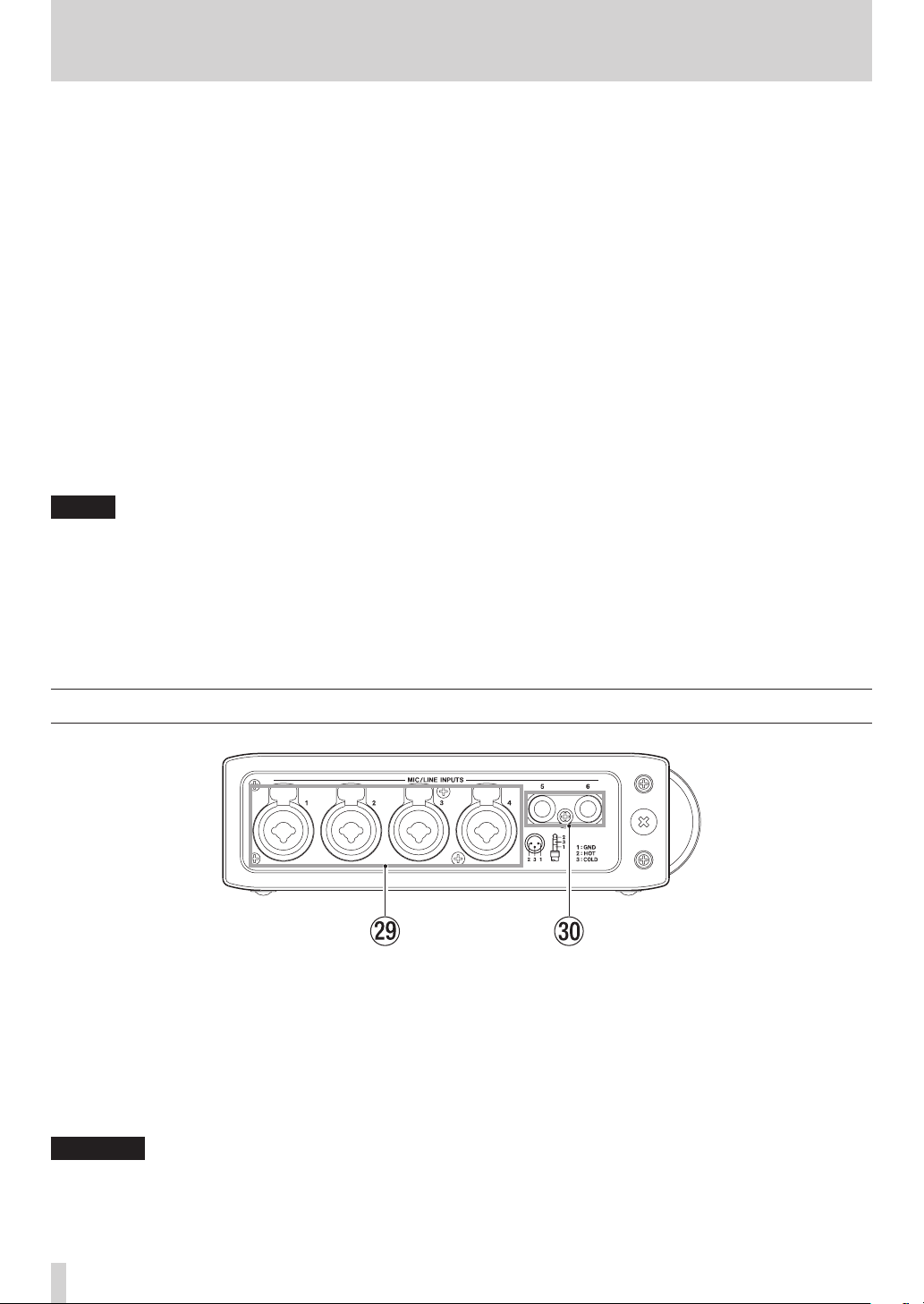
2 – Names and Functions of Parts
Turn this knob while pressing the HOME/DISPLAY
button on the front panel to adjust the display
contrast.
When the
for the same functions as the DATA wheel and pressing
this dial has the same function as the ENTER/MARK
button.
When the Home Screen is open, press to set a mark.
When the Home Screen is open, turn to skip to a mark.
When the
cursor left or right.
When the
or change a setting value.
MENU
screen is open, this dial can be used
MENU
screen is open, press to move the
MENU
screen is open, turn to move the cursor
d PAUSE button and indicator
Press when stopped or recording to start recording
standby. The indicator lights when in recording
standby.
Press when in recording standby to stop recording
standby.
NOTE
The PAUSE button on the front panel functions only
when recording. Use the PLAY/PAUSE button on the top
of the unit to pause playback.
f REC button and indicator
Press when stopped or in recording standby to start
recording. The indicator lights when recording or in
recording standby.
Press this button when recording to end the current
take and continue recording a new take without pause.
g REC TRIM button
Press to open the input
When the input
close it and open the Home Screen.
TRIM
settings screen.
TRIM
settings screen is open, press to
h MIX LEVEL button
Press to open the
Press when the
it and return to the Home Screen.
LEVEL
settings screen.
LEVEL
settings screen is open to close
j Channel number buttons (1–6 buttons)
Use these to select tracks on the
settings screens.
Press when in recording standby to arm/disarm that
track for recording.
On the Functions Screen, press to turn the selected
function ON or OFF for that track.
Press and hold to enable/disable solo monitoring of
that track.
TRIM, LEVEL
and
k MIX [LOCK] button
When the
track as the track to be controlled. Press and hold this
button to engage or disengage the lock function,
which disables the use of other buttons.
LEVEL
screen is open, this selects the stereo
PAN
Left side panel
l MIC/LINE INPUTS (XLR/TRS) jacks
These are balanced analog XLR/TRS combo jacks for
microphone and line level inputs (1: GND 2: HOT 3:
COLD, Tip: HOT Ring: COLD Sleeve: GND).
; MIC/LINE INPUTS (TRS) jacks
These are balanced analog TRS jacks for microphone
and line level inputs (Tip: HOT Ring: COLD Sleeve:
GND).
CAUTION
•
Confirm that phantom power is OFF before connecting
a line level device to a MIC/LINE INPUTS jack. If you
connect a line level device while phantom power is
being supplied, that device and this unit could be
damaged.
•
When using a condenser microphone, before
connecting to and disconnecting from a MIC/LINE
INPUTS jack, confirm that the phantom power for that
jack is OFF. If you connect or disconnect a mic while
phantom power is being supplied, that mic and this
unit could be damaged.
•
Do not connect an unbalanced dynamic mic to an XLR
connector when phantom power is being supplied.
Doing so could damage that mic and this unit.
TASCAM DR-680MKII
12
Page 13
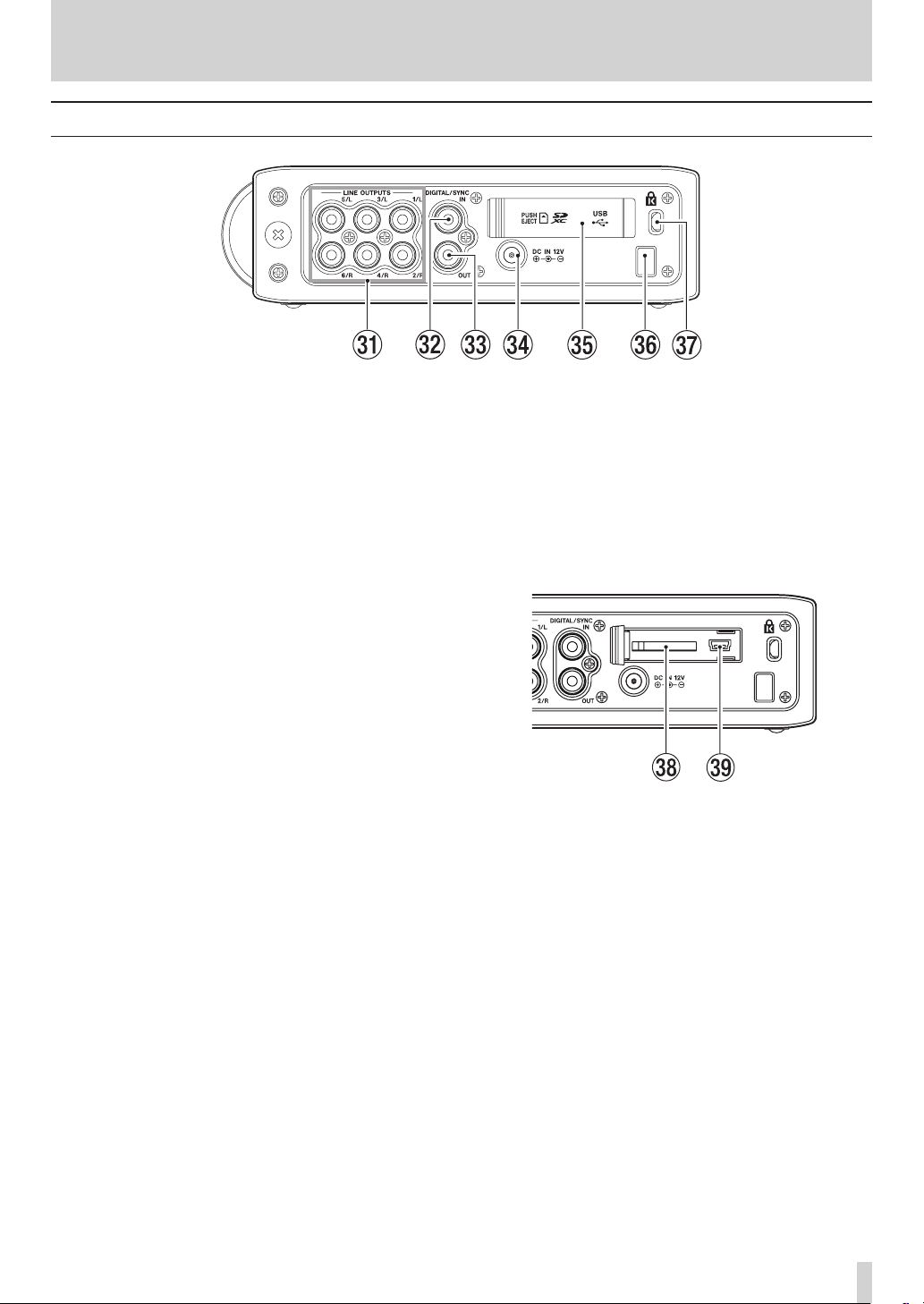
Right side panel
2 – Names and Functions of Parts
z LINE OUTPUTS jacks
These RCA pin jacks are unbalanced analog output
jacks. During the playback of multitrack files, the sound
previously recorded on each track is output from these
jacks.
During recording, the sound recorded to each track is
output from these jacks.
During the playback of the multi-track, according to
the unit setting, the stereo signal mixed by the internal
mixer can be output from output jacks 1/2, 3/4 or 5/6.
During the playback of a stereo track, the sound of the
stereo track is output through output jacks 1/2, 3/4 or
5/6.
x DIGITAL/SYNC IN jack
This is a digital input jack. The signal input through this
jack can be recorded to tracks 5 and 6 or the stereo
track. The unit automatically determines whether
the input signal is S/PDIF (IEC60958-3) or AES3-2003/
IEC60958-4 (AES/EBU), which are both supported.
Transmission occurs at double speed when the
sampling frequency is 96 kHz and at quad speed when
192 kHz.
When linking two of these units using the cascade
function, connect the DIGITAL/SYNC OUT jack of the
other DR-680MKII to this jack.
c DIGITAL/SYNC OUT jack
The stereo signal mixed by the internal mixer is output
from this jack.
According to the unit setting, the signal is output in S/
PDIF (IEC60958-3) or AES3-2003/IEC60958-4 (AES/EBU)
format.
Transmission occurs at double speed when the
sampling frequency is 96 kHz and at quad speed when
192 kHz.
When linking two of these units using the cascade
function, connect the DIGITAL/SYNC IN jack of the
other DR-680MKII to this jack.
b SD card slot/USB port cover
n Cord holder
Secure the cord of the included AC adaptor (GPE248120200-Z) with this holder to prevent the plug from
being disconnected accidentally.
m Kensington security slot
, SD card slot
Insert SD cards here.
. USB port
Connect this unit with a computer using a USB2.0
cable. The computer will recognize this unit as a mass
storage device. No driver software is necessary.
Audio files can be transferred between an SD card in
this unit and a computer by the USB connection.
v DC IN 12V jack
Connect the included AC adaptor (GPE248-120200-Z),
which matches the power specifications of this unit.
TASCAM DR-680
13
Page 14
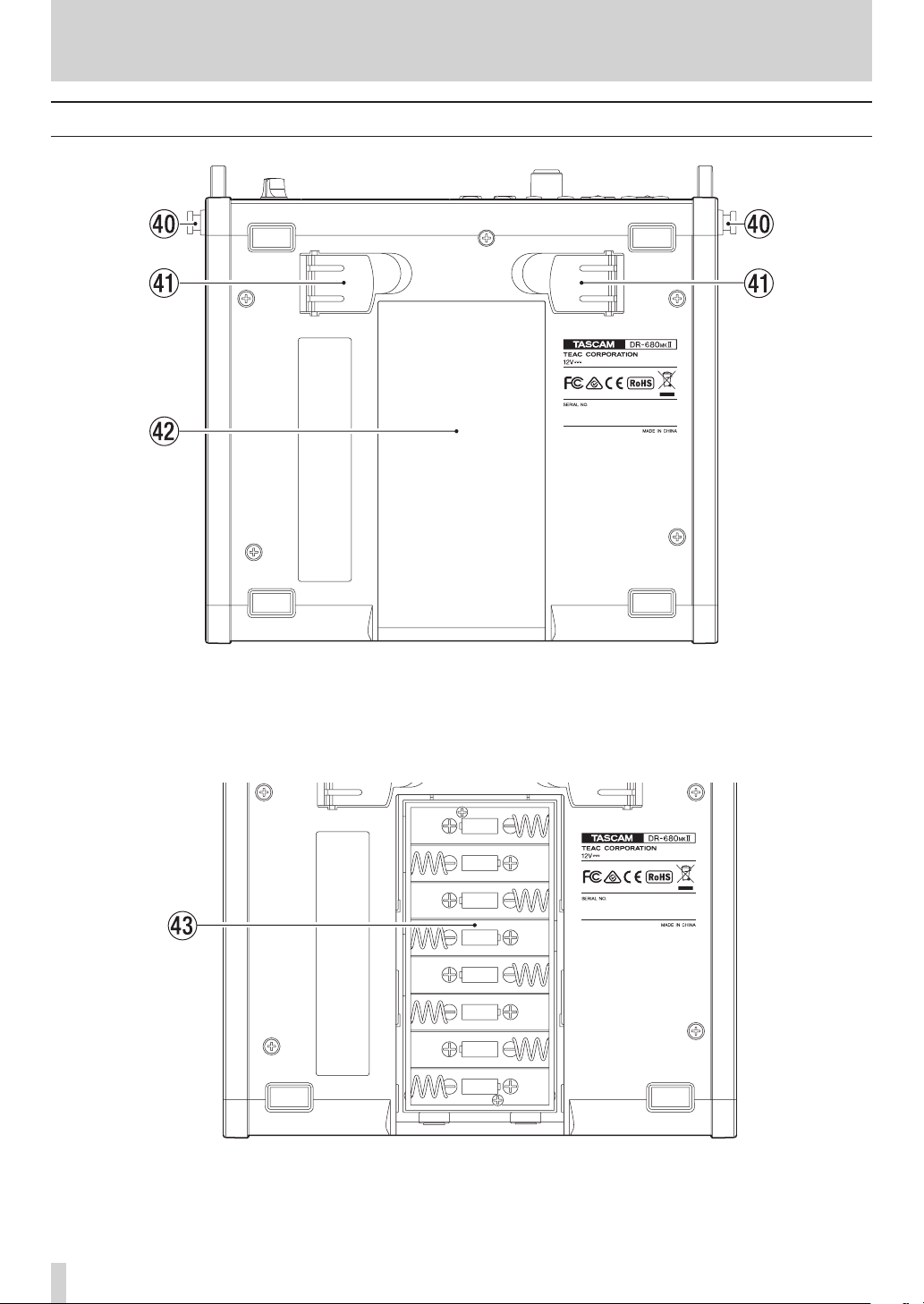
2 – Names and Functions of Parts
Bottom panel
/ Hook for the shoulder strap
Attach the included shoulder strap here.
! Stand
Use this stand to raise the front of the unit when
operating it on a flat surface.
# Battery compartment
Install batteries (8 AA) for powering the unit in this
compartment. (See “Using AA batteries” on page 20.)
@ Battery compartment cover
TASCAM DR-680MKII
14
Page 15
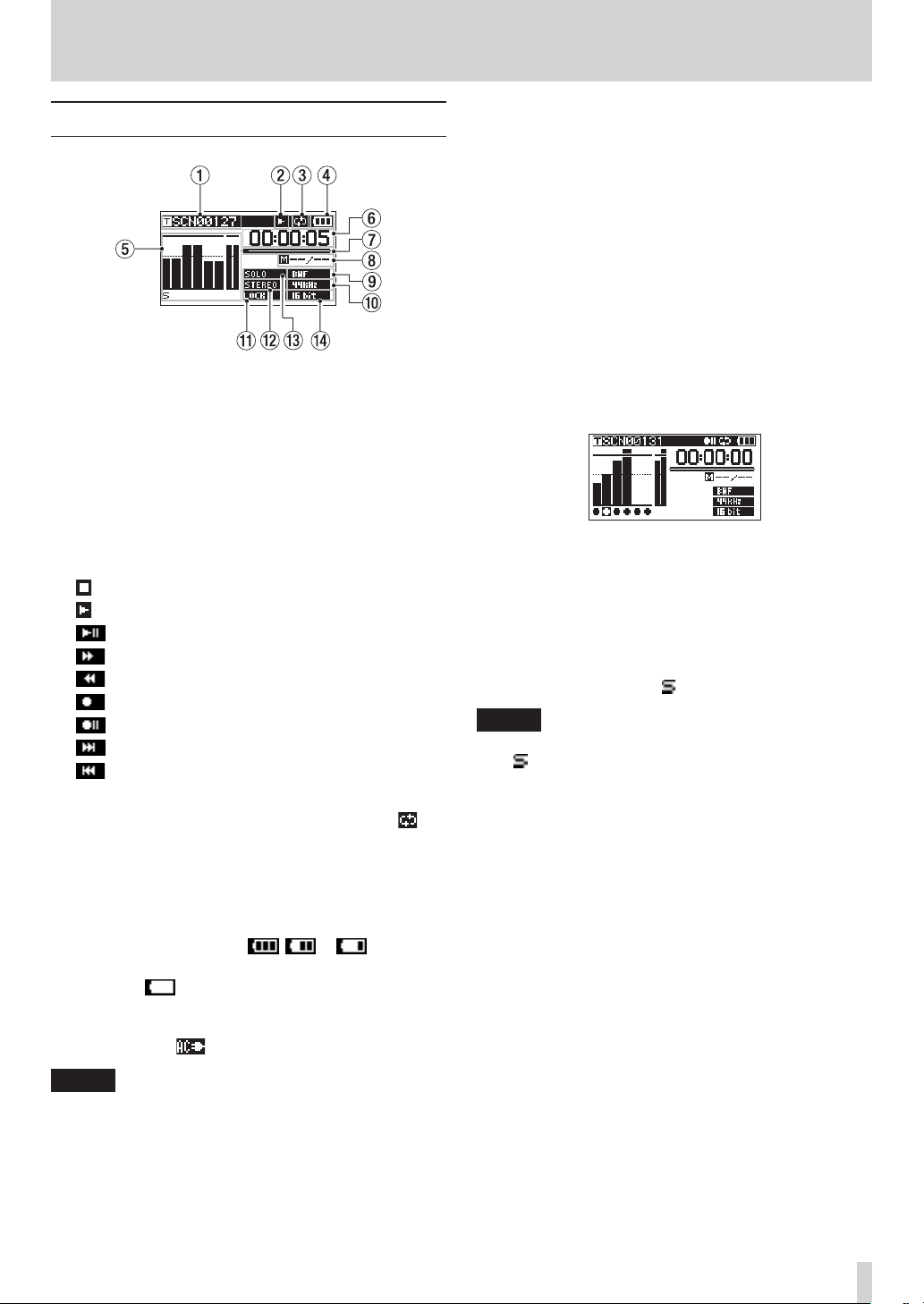
2 – Names and Functions of Parts
Home Screen
1 Take name
When stopped or during playback, the name of the
currently loaded take is shown.
When recording or in recording standby, the name of
the take being recorded is shown.
Up to 11 characters are shown. Longer names are
scrolled.
2 Recorder operation status
The operation status of the recorder is shown with one
of the following icons.
: Stopped
: Playing back
: Paused
: Searching forward
: Searching backwards
: Recording
: Recording standby
: Skip forward
: Skip backward
3 Repeat icon
When the repeat function is ON, the repeat icon
appears.
4 Power supply status
When operating on battery power, a battery icon
appears.
Depending on the amount of remaining battery power,
a number of bars appear ( , or ).
When the battery charge is very low, the last bar disappears, the icon blinks, and the unit’s power will
soon change to standby.
When using the included AC adaptor (GPE248120200-Z), the icon appears.
NOTE
Even before the batteries lose their charge, a “Battery
Low” warning pop-up message might appear if you try
to start recording or conduct another operation that
requires considerable power.
5 Level meters
These show the levels of tracks 1–6 and the stereo
track.
When recording, if stereo track recording is ON and the
stereo track recording source is set to DIGITAL IN, the
stereo track meters become the DIGITAL IN input level
meters.
During playback of a multitrack file, the playback levels
of each track are shown.
When recording, the recording levels of each track are
shown.
When recording, if a signal is distorted at the input
stage, the area beneath its meter is highlighted.
If a recording level exceeds 2.0 dB below the maximum
level, a mark appears at the top of its meter, indicating
an overload.
Ch2: Signal is distorted at the input stage
Ch4: Recording level exceeds 2.0dB less than the
maximum level.
During stereo track playback, the meters for tracks 1
and 2 function as the L and R meters.
When a track is armed for recording, “º” appears
beneath its meter.
When a track is soloed, “ ” appears beneath its meter.
NOTE
If a track is both armed for recording and soloed, only
“ ” appears beneath its meter.
6 Time (hours: minutes: seconds)
During playback, the elapsed playback time of the take
is shown.
Press the HOME/DISPLAY button on the front panel
to show the remaining time of the take as a negative
number.
When recording, the elapsed recording time of the take
is shown.
Press the HOME/DISPLAY button on the front panel
to show the remaining available recording time for the
take.
7 Playback position
This bar shows the current playback position during
playback or the amount of remaining time available for
recording during recording. As recording or playback
progresses, the bar darkens from the left.
8 Mark information
The mark number and the total number of marks in the
current take are shown.
During playback, the number of the mark that is before
and closest to the current position is shown.
When recording, the last added mark number is shown.
TASCAM DR-680
15
Page 16
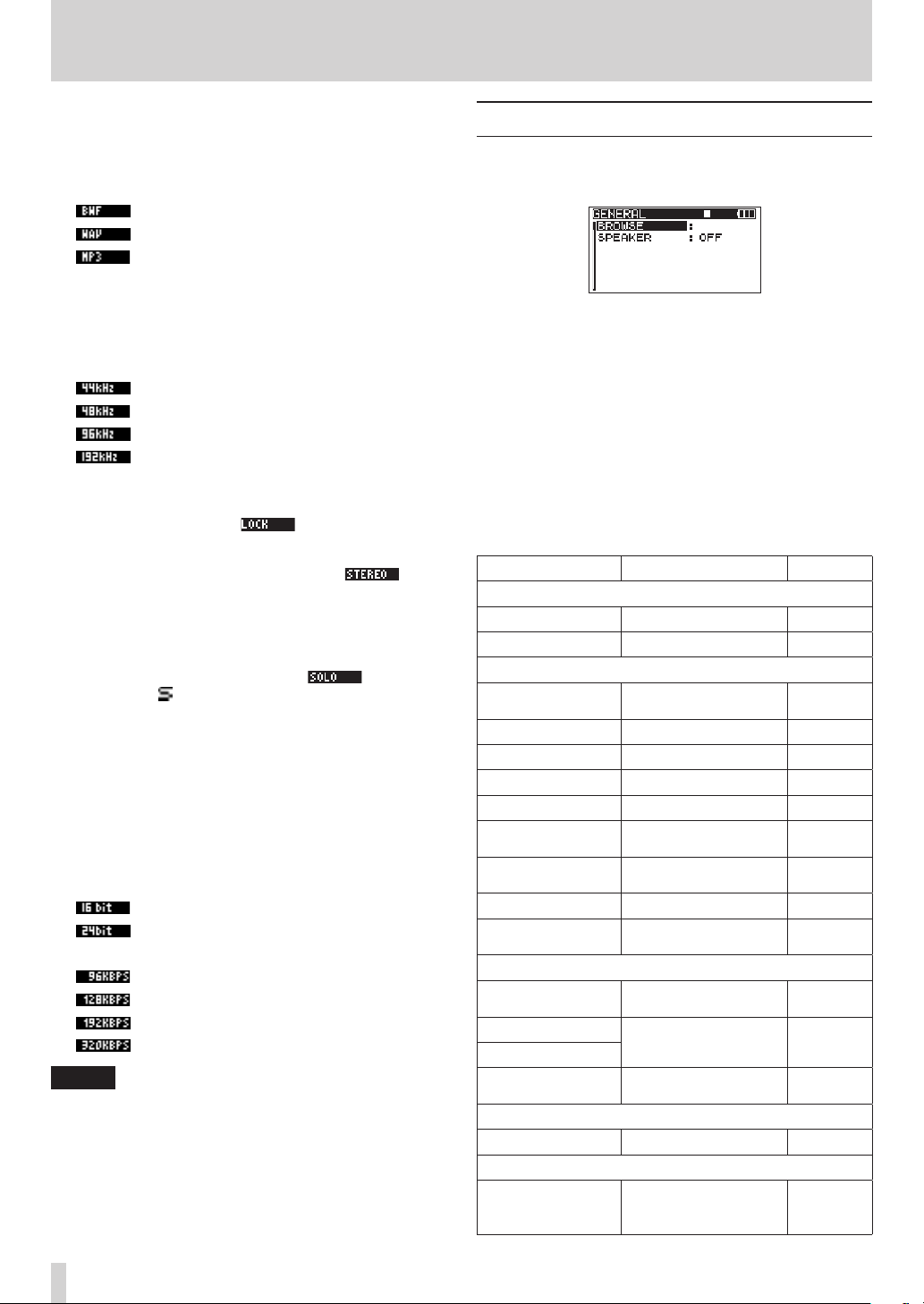
2 – Names and Functions of Parts
9 File type indicator
When stopped or during playback, the file type of the
currently loaded take is shown.
When recording or in recording standby, the file type of
the take being recorded is shown.
: BWF
: WAV
: MP3
0 Sampling frequency indicator
When stopped or during playback, the sampling
frequency of the currently loaded take is shown.
When recording or in recording standby, the sampling
frequency of the take being recorded is shown.
: 44.1 kHz
: 48 kHz
: 96 kHz
: 192 kHz
q LOCK indicator
When the lock function for the front panel and/or top
panel buttons is ON, the indicator appears.
w STEREO indicator
When a stereo track is being played, the
indicator appears. During stereo track playback, the
meters for tracks 1 and 2 function as the L and R
meters.
e SOLO indicator
When a track has been soloed, the indicator
appears. An icon appears beneath the meter of the
currently soloed track.
r Quantization/bit-rate indicator
When stopped or during playback, the quantization/
bit-rate of the currently loaded take is shown.
When recording or in recording standby, the quantization/bit-rate of the take being recorded is shown.
When the take being recorded or played is an MP3, its
bit rate is shown.
BWF/WAV
: 16-bit
: 24-bit
MP3
: 96 kbps (48 kbps)
: 128 kbps (64 kbps)
: 192 kbps (96 kbps)
: 320 kbps (160 kbps)
NOTE
The bit rate in parentheses is for when recording a
monaural take.
Menu structure
When you press the MENU button on the top or front of
the unit, the
The MENU screen has 8 pages organized by types of menu
items.
GENERAL page
REC page
AUTO REC page
LOW CUT page
I/O page
PLAY page
CARD page
SYSTEM page
The menu items are as follows.
Menu item Function Reference
GENERAL page
BROWSE Open BROWSE screen page 38
SPEAKER Set the built-in speaker page 23
REC page
FORMAT
SAMPLE Set sampling frequency page 25
DUAL REC Set dual recording page 31
FILE Set recording file mode page 25
TRACK Set recording track page 25
ST REC
PAUSE
NAME Set take name format page 27
TAKE NO. INIT
AUTO REC page
LEVEL
SILENT CUT
SILENT DELAY
AUTO MARK
LOW CUT page
FREQUENCY Set low cut filter page 35
I/O page
INPUT 5/6
GENERAL
menu page will open.
Set recording file
format
Set stereo track
recording
Set recording after
recording pauses
Reset take name
numbering
Set automatic recording
function
Set silence cutting
function
Set automatic mark
function
Set the recording
source for tracks 5
and 6
page 24
page 25
page 26
page 27
page 32
page 33
page 33
page 29
TASCAM DR-680MKII
16
Page 17
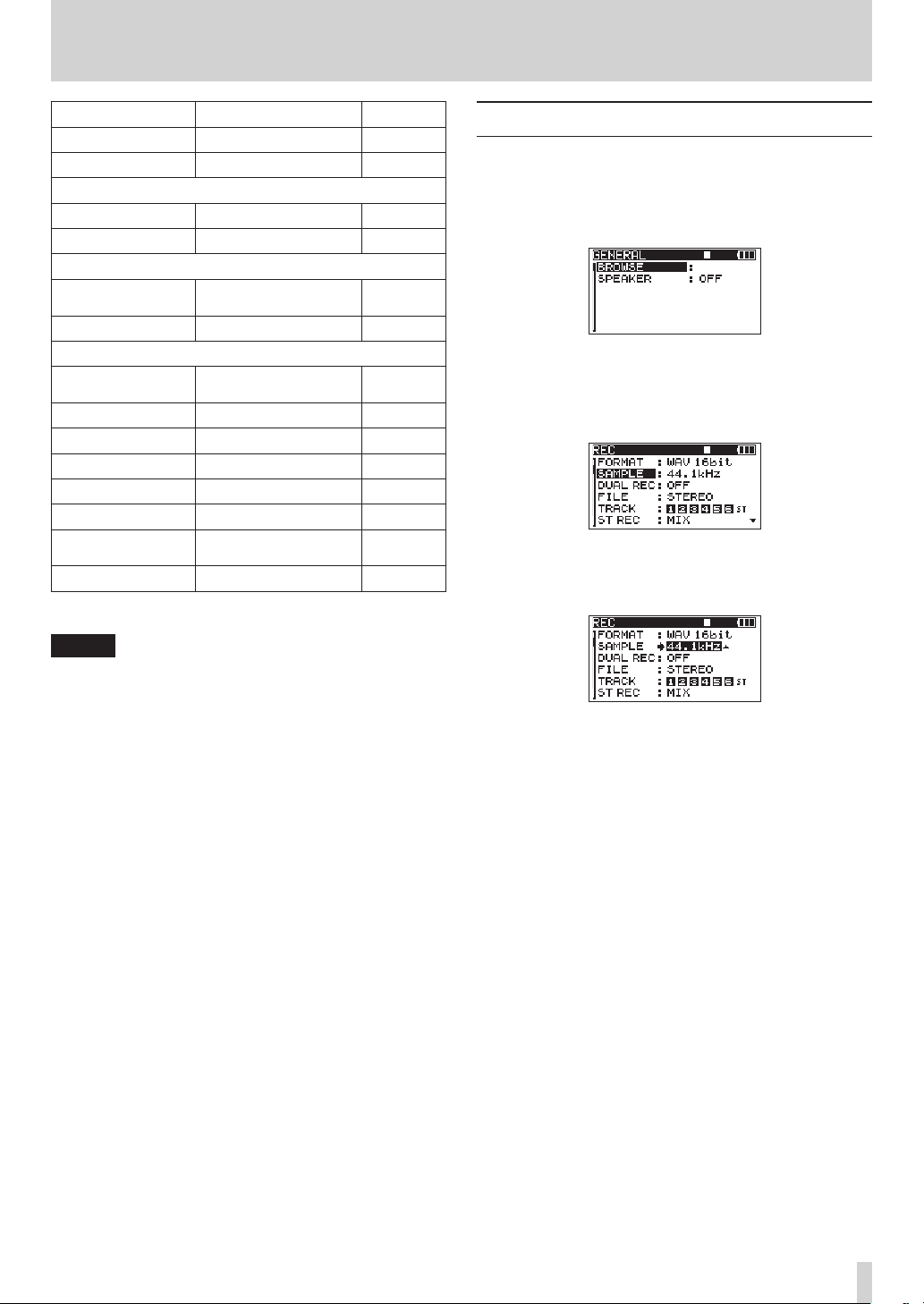
2 – Names and Functions of Parts
Menu item Function Reference
LINE OUT Set analog output page 48
DIGITAL OUT Set digital output page 49
PLAY page
AREA Set playback area page 42
SEARCH SPEED Set search speed page 42
CARD page
INFORMATION
FORMAT Format SD card page 51
SYSTEM page
AUTO OFF
BACKLIGHT Set display backlight page 49
CASCADE Set cascade connection page 50
LOCK MODE Set lock function page 50
BATTERY Set battery type page 50
INITIALIZE Restore default settings page 50
INFORMATION
DATE/TIME Set date and time page 22
Show SD card information
Set automatic powering
off
View system information
page 51
page 49
page 50
Using menus
In this example, we show how to change the sampling
frequency.
1. Press the MENU button on the top or front of the unit
to open the
2. Press the MENU button to open the menu page.
3. Turn the D ATA wheel on the top or the VALUE/MARK
knob on the front of the unit to select (highlight) a
setting item.
4. Press the ENTER/MARK button on the top or the
VALUE/MARK knob on the front to move the cursor to
the setting value.
GENERAL
page of the
MENU
screen.
NOTE
•
When recording or in recording standby, pressing a
MENU button will not open the MENU screen.
•
The settings for all menu items are retained even when
the unit is turned off.
5. Turn the D ATA wheel on the top or the VALUE/MARK
knob on the front of the unit to change the setting.
6. To set another item on the same screen, press the
MARK (.) button on the top of the unit. This
enables setting item selection again. Turn the DATA
wheel on the top or the VALUE/MARK knob on the
front of the unit to select (highlight) the desired setting
item.
7. Repeat steps 4–6 as necessary to set other items.
8. Press the HOME/DISP button on the front of the unit
to return to the Home Screen.
TASCAM DR-680
17
Page 18
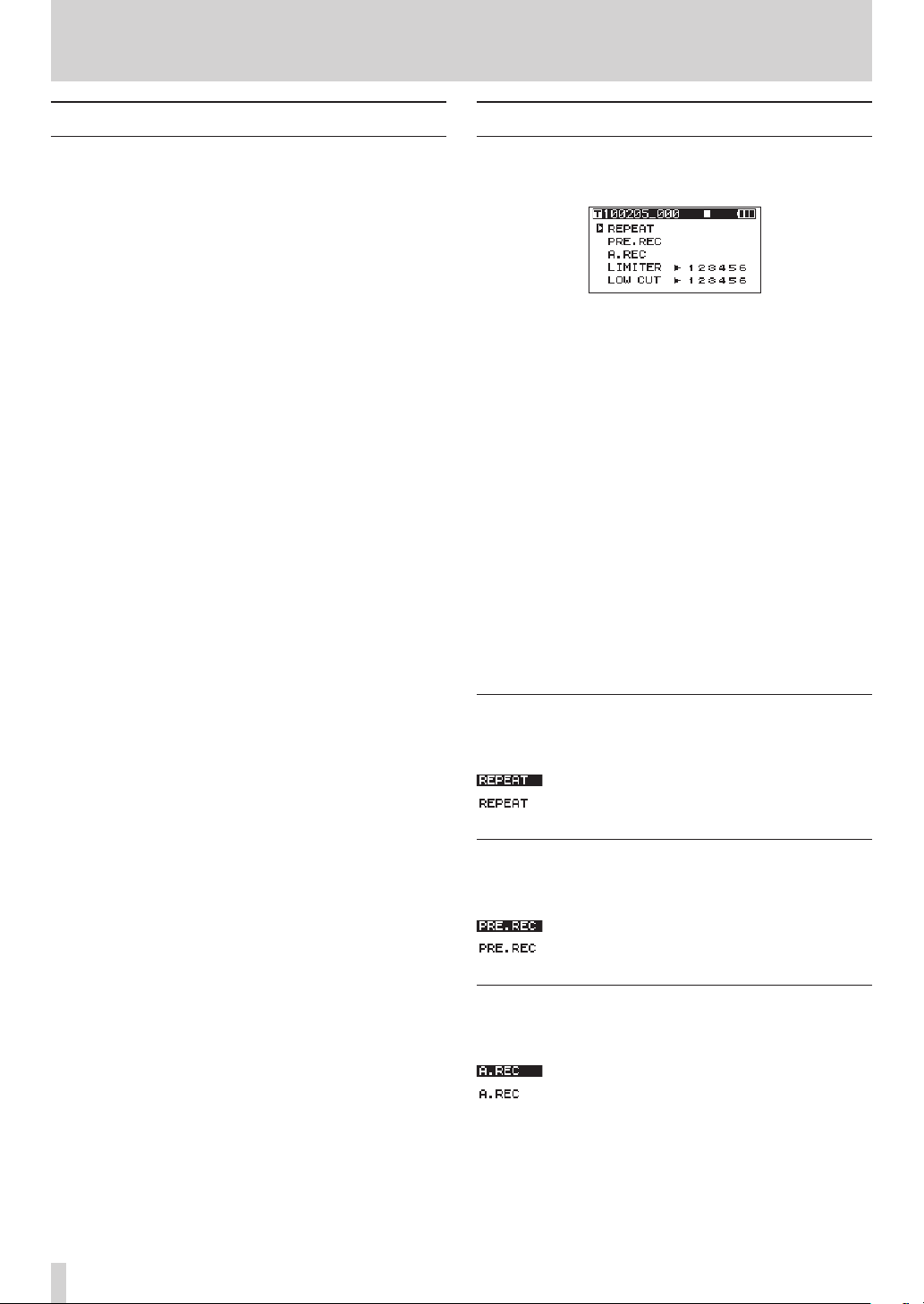
2 – Names and Functions of Parts
Operation basics
Use the following controls to operate the various settings
screens.
MENU button
Press to open the
This unit has two of these buttons — one on its top and
one on its front.
DATA wheel
Use to select items and to change values.
You can also use the VALUE/MARK knob instead for the
same functions.
ENTER/MARK button
Press to confirm the selection of a setting item, and to
select “YES” on a confirmation pop-up message.
You can also press the VALUE/MARK knob instead for the
same function.
MARK (¯) button
Press to move the cursor right in a settings screen and to
open a folder on the
MARK (Â) button
Press to move the cursor left in a settings screen and to
close a folder on the
Press to select “NO” on a confirmation pop-up message.
HOME/DISP button
When a settings screen is open, press the HOME/DISP
button to return to the Home Screen.
MENU
screen when it is not already open.
BROWSE
BROWSE
screen.
screen.
Functions Screen
When the Home Screen is open, press the FUNCTION
button to open the Functions Screen.
On the Functions Screen, you can view and activate the
following items.
Repeat
Pre-record
Auto-record
DIN/MIX monitor
Limiter
Low-cut filter
1. When the Home Screen is open, press the FUNCTION
button to open the Functions Screen.
2. Use the VALUE/MARK knob to move the cursor to
select the item to set.
3. Press the VALUE/MARK knob.
When selecting
MARK knob or channel number (1–6) buttons.
4. When you have finished making the settings, press the
HOME/DISP button to return to the Home Screen.
Repeat activation
Use the
REPEAT
default value is OFF.
: Repeat playback ON
: Repeat playback OFF
LIMITE R
item to turn loop playback ON or OFF. The
or
LOW CUT
, press the VALUE/
TASCAM DR-680MKII
18
Pre-record activation
Use the
PRE.REC
or OFF. The default value is OFF.
item to turn the pre-record function ON
: Pre-record ON
: Pre-record OFF
Auto-record activation
Use the
A.R EC
item to turn the auto-record function ON or
OFF. The default value is OFF.
: Auto-record function ON
: Auto-record function OFF
Page 19

2 – Names and Functions of Parts
DIN/MIX monitor settings
When the
screen is set to
selected. Press the VALUE/MARK knob to select
or
The default value is
NOTE
Limiter activation
Use the
OFF for each input independently.
The limiter for an input is ON when its number appears
light on a dark background. The default value is OFF for all
inputs.
Press the VALUE/MARK knob to turn the limiter ON or OFF
for all inputs at the same time.
Press the channel number (1–6) buttons to turn the limiter
ON or OFF for each input independently.
If the limiter has been turned ON for one or more inputs,
the
ST REC
DIN
MIX MON
.
: Set to monitor the stereo mix
: Set to monitor the digital input
When the
MIX
changed to
LIMITE R
ST REC
, this setting is fixed to
DIN MON
LIMITE R
indicator appears with a dark background.
item on the
, the signal to be monitored can be
MIX MON
item on the
item to turn the limiter function ON or
: Limiter ON for all inputs
: Limiter ON for input 1
: Limiter OFF for all inputs
.
REC
page of the
.
REC
MIX MON
MENU
DIN MON
page is set to
, and it cannot be
Low-cut filter activation
Use the
ON or OFF for each input independently.
The low-cut filter for an input is ON when its number
appears light on a dark background. The default value is
OFF for all inputs.
Press the VALUE/MARK knob to turn the low-cut filter ON
or OFF for all inputs at the same time.
Press the channel number (1–6) buttons to turn the
low-cut filter ON or OFF for each input independently.
If the low-cut filter has been turned ON for one or more
inputs, the
background.
LOW CUT
item to turn the low-cut filter function
LOW CUT
indicator appears with a dark
Low-cut filter ON for all inputs
:
Low-cut filter function ON for
:
input 1
Low-cut filter OFF for all inputs
:
NOTE
You can set the cut-off frequency with the
item of the
filter” on page 35.)
LOW CUT
menu. (See “Using the low-cut
FREQUENCY
TASCAM DR-680
19
Page 20

3 – Preparations
Powering the unit
About the power supply
This unit can be powered by 8 AA batteries or the included
GPE248-120200-Z AC adaptor, which matches the power
specifications of this unit.
This unit can use alkaline, Ni-MH or lithium AA batteries.
Using AA batteries
Slide off the battery compartment cover on the bottom
panel of this unit, insert 8 AA batteries into the battery
compartment according to the ¥/^ indications, and
close the compartment cover again.
on AA batteries (NiMH rechargeable or alkaline), the
operation time will be greatly shortened. If you need
to operate the unit for a long time, use the included
GPE248-120200-Z AC adaptor.
Using the AC adaptor
As shown in the figure, connect the included GPE248120200-Z AC adaptor, which conforms to the specifications
of this unit, to the DC IN 12V jack.
AC outlet
DC plug
A hook (cord holder) to fix the cord of the AC adaptor is on
the right side panel. Wrap the cord around the hook when
connecting it to prevent it from being disconnected during
use.
When using AA batteries, set the battery type so that the
unit can accurately display the remaining battery charge
and determine the necessary minimum remaining charge
for operation. (See “Setting the battery type” on page
50.)
CAUTION
•
Manganese AA batteries cannot be used.
•
This unit cannot recharge AA nickel-metal hydride
(NiMH) batteries. Use a commercially-available
battery recharger to recharge NiMH batteries.
NOTE
A great amount of power is required to provide
phantom power to a condenser microphone. If you
use a condenser microphone while running the unit
TASCAM DR-680MKII
20
CAUTION
Use only the included GPE248-120200-Z AC adaptor,
which conforms to the specifications of this unit.
Use of an adaptor other than this model could cause
malfunction, fire or electric shock.
NOTE
•
If power is available from both batteries and the AC
adaptor, the power is supplied by the AC adaptor.
•
The AC adapter for the unit includes two types of outlet
plugs. Attach the type of plug that matches the power
outlet that you are using.
Page 21

3 – Preparations
$%
3
Changing the outlet plug
2
1
1 Move the latch on the AC adapter in the direction
of the arrow.
2 Pull off the outlet plug.
3 Replace it with the other outlet plug (A or B).
4 Move the latch on the AC adapter in the direction
of the arrow again.
5 Attach the outlet plug to the AC adapter.
This completes changing the outlet plug.
After changing the outlet plug, confirm that is not
loose or crooked and that everything is normal
before plugging it into an outlet
CAUTION
Do not use the adapter if there is anything abnormal
about the plug after changing it. Use when the plug is
abnormal could cause fire or electric shock. Contact
the retailer where you purchased the unit or a TEAC
service center (on the back cover) to request repair.
5
4
Turning the power on and putting the unit into standby
Putting the unit into standby
When the power is ON, press and hold the STANDBY/ON
button until the following shutdown screen appears.
After the unit completes shutting down, the unit’s power is
set to standby.
CAUTION
Always use the STANDBY/ON button to put the unit
power into standby. When the power is ON, if you
remove the batteries or disconnect the power cord
when using the GPE248-120200-Z AC adaptor, all
recording data and settings, for example, are lost and
such data cannot be recovered.
Inserting and removing SD cards
64MB–2GB SD cards, 4–32GB SDHC cards and 48–128GB
SDXC cards can be used.
A list of SD cards that have been verified for use with this
unit can be found on the TEAC Global Site
(http://teac-global.com/).
Inserting an SD card
1. Open the SD card slot cover on the right side panel of
the unit.
2. Insert the SD card in the direction shown in the illustration until it clicks into place.
Turning the power on
When the power is in standby, press and hold the
STANDBY/ON button until the startup screen with
TASCAM DR-680MKII
Home Screen opens.
CAUTION
Do not remove or insert an SD card until the Home
Screen appears.
appears. The unit starts up and the
TASCAM DR-680
21
Page 22

3 – Preparations
Ejecting an SD card
CAUTION
•
Do not remove the SD card from the unit during
recording, playback or at other times when it is being
accessed.
•
Do not remove the SD card from the unit when it is
connected to a computer by USB.
•
SD cards that meet SD, SDHC or SDXC standards can
be used with this unit.
•
A list of SD cards that have been confirmed to work
with this unit can be found on the TEAC Global Site
(http://teac-global.com/).
1. Open the SD card slot cover.
2. Push the SD card gently, and it will come out of the unit
slightly and can be pulled out.
Card write-protection
SD cards have lock (write-protection) switches.
Writing possible Writing not possible
Slide the switch in the direction of the Lock arrow to
prevent the recording and editing of files on the card. To
record, erase or otherwise change files on a card, disable
the write-protection.
Setting the date and time
This unit adds date and time information to recorded files
using its internal clock.
1. Press the MENU button to open the
the
MENU
screen.
SYSTEM
page of
Preparing an SD card for use
An SD card must be formatted by this unit to be used with
the unit.
CAUTION
•
Formatting erases all data on the card.
•
When formatting, use the included AC adaptor
(GPE248-120200-Z) or confirm that the remaining
battery charge is sufficient.
1. Confirm that the SD card is inserted and turn the
power ON.
2. If a new card or a card that has been formatted by
a device other than this unit has been inserted, the
following pop-up message appears.
3. Press the ENTER/MARK button to start formatting.
4. When formatting is complete, the Home Screen opens.
You can reformat a card at any time with this unit. (See
“Reformatting SD cards” on page 51.)
2. Use the DATA wheel to select the
item.
3. Press the ENTER/MARK button to open the
TIME
screen.
4. Use the MARK (Â/¯) buttons to move the cursor
and use the DATA wheel to change the values.
5. Press the ENTER/MARK button to confirm and return
to the
MENU
screen.
6. Press the MENU or HOME/DISP button to return to the
Home Screen.
DA TE/TIME
menu
DATE/
NOTE
You can add the date and time set here to the take
name. (See “Setting the name given to recording
takes” on page 26.)
TASCAM DR-680MKII
22
Page 23

3 – Preparations
Turning the built-in speaker output on and off
When shipped new from the factory, this unit's built-in
speaker output is set to on. To turn the built-in speaker
output off, set the
to off.
1. Press the MENU button to open the
the
MENU
2. Use the DATA wheel to select the
press the ENTER/MARK button.
3. Use the DATA wheel to select one of the following
settings.
Options: OFF, ON (default)
4. Press the MARK (.) button to return to item
selection on the
5. Press the HOME/DISP button to return to the Home
Screen.
CAUTION
Before using the built-in speaker, turn the PHONES
knob to the minimum volume. Failure to do so could
cause sudden loud noises to occur, which might
damage your hearing or equipment.
NOTE
When headphones are connected, no sound is output
from the speaker.
SPEAKER
screen.
MENU
item on the
screen.
GENERAL
GENERAL
SPEAKER
page
page of
item, and
sudden loud noises to occur, which might damage
your hearing or equipment.
To monitor with an external monitoring system (powered
monitor speakers or an amplifier and speakers), connect it
to the LINE OUTPUTS jack.
Powered monitor speakers
or amplifier and speakers
CAUTION
Before using an external monitoring system, turn
the volume to minimum. Failure to do so could cause
sudden loud noises to occur, which might damage
your hearing or equipment.
Adjusting the display contrast
Turn the VALUE/MARK knob while pressing and holding
the HOME/DISPLAY button to adjust the display contrast.
Connecting monitoring equipment
To monitor with headphones, connect them to the
PHONES jack. Use the PHONES knob to adjust the
headphones volume.
Headphones
CAUTION
Before connecting headphones, turn the PHONES knob
to the minimum volume. Failure to do so could cause
TASCAM DR-680
23
Page 24

4 – Recording
This unit can record in the following formats.
•
WAV/BWF (16/24-bit, 44.1 k/48 k/96 kHz)
6 tracks and a stereo mix
•
WAV/BWF (16/24-bit, 192 kHz)
2 tracks
•
MP3 (96/128/192/320 kbps, 44.1 k/48 kHz)
4 tracks
2 tracks and a stereo mix
Files and takes
With this unit, a group of audio files that are recorded at
the same time are collectively called a “take.”
Depending on the file recording mode setting, the files
included in the recorded take will be as follows.
Example 1: 6 tracks and a stereo track recorded
•
MONO format set: 6 mono WAV files and a stereo WAV
file
•
STEREO format set: 3 stereo WAV files of inputs pairs 1-2,
3-4 and 5-6 and a stereo WAV file of the mix
•
6ch format set: a 6-channel WAV file and a stereo WAV
file
Example 2: 4-track recording in MP3 format
•
MONO format set: 4 mono MP3 files
•
STEREO format set: 2 stereo MP3 files
An SD card in this unit can have up to 5000 files and folders
and 1000 takes.
When using a folder that contains a large number of files,
starting recording can take time and the beginnings of
recordings might be cut off. To prevent this, use a folder
that contains as few takes as possible or put the unit in
recording standby before recording. Moreover, if a folder
contains a large number of files, the same issues can occur
when starting a new take while continuing to record. (This
occurs when you press the REC button during recording
and automatically if the maximum file size is exceeded. For
details, see “Track incrementation” on page 34.)
NOTE
•
You should use a folder that contains as few takes
as possible when planning to create new takes while
recording.
•
To avoid these problems, the maximum number of
takes in a folder is about 100.
Recording settings
Setting the recording file format
You can set the recording file format (BWF/WAV/MP3) and
bit depth (BWF/WAV ) or bit rate (MP3).
NOTE
•
WAV format recordings have a higher audio quality
than MP3 format recordings.
•
BWF, which is the broadcast wave format, has the
same sound quality as the standard wave (WAV)
format.
•
MP3 format allows greater recording time than WAV
format.
•
With MP3 formats, higher bit rates record with better
audio quality.
•
For information about recording times, see “Recording
times” on page 37.
•
When the file format is set to MP3, the maximum
number of tracks is limited to 4 (4 mono, 2 stereo, or 2
mono and 1 stereo).
1. Press the MENU button to open the
MENU
screen.
2. Use the DATA wheel to select the
press the ENTER/MARK button.
3. Use the DATA wheel to select one of the following
options:
BW F-16bit
BWF-24bit
WAV-16bit
WAV-24bit
MP3-96kbps
MP 3-128kb ps
MP3-192kbps
MP3-320kbps
4. Press the MARK (.) button to return to item
selection on the
5. Press the HOME/DISP button to return to the Home
Screen.
,
,
(default value),
,
,
,
, or
.
MENU
screen.
REC
FORMAT
page of the
item, and
TASCAM DR-680MKII
24
Page 25

4 – Recording
Setting the sampling frequency
You can set the sampling frequency and record BWF and
WAV files at 44.1, 48, 96 or 192 kHz.
1. Press the MENU button to open the
MENU
screen.
2. Use the DATA wheel to select the
press the ENTER/MARK button.
3. Use the DATA wheel to select one of the following
options:
192kHz
44.1kHz
.
(default value),
REC
page of the
SAMPLE
48kHz, 96kHz
item, and
, or
NOTE
When the file format is MP3, 96 kHz and 192 kHz
cannot be selected.
4. Press the MARK (.) button to return to item
selection on the
5. Press the HOME/DISP button to return to the Home
Screen.
MENU
screen.
Setting the file recording mode
The file recording mode can be set to a monaural file, a
stereo file or a 6-channel file.
1. Press the MENU button to open the
MENU
screen.
2. Use the DATA wheel to select the
the ENTER/MARK button.
REC
page of the
FILE
item, and press
Stereo track recording settings
You can set what is recorded on the stereo track.
1. Press the MENU button to open the
MENU
screen.
2. Use the DATA wheel to select the ST
press the ENTER/MARK button.
3. Use the DATA wheel to select one of the following
options.
MIX
(default): Record a mix of the 6 inputs on the
stereo track.
DIN
: Record the signal from the DIGITAL/
SYNC IN input jack on the stereo track.
4. Press the MARK (.) button to return to item
selection on the
5. Press the HOME/DISP button to return to the Home
Screen.
MENU
screen.
REC
page of the
REC
item, and
Arming and disarming tracks for recording
Tracks can be armed and disarmed for recording from the
MENU
screen.
1. Press the MENU button to open the
MENU
screen.
2. Use the DATA wheel to select (highlight) the
item, and press the ENTER/MARK button.
REC
page of the
TRACK
3. Use the DATA wheel to select one of the following
options:
MONO, STEREO
(default value), or
6ch
.
NOTE
•
When set to MONO, a mono file is created for each
recorded track. When set to STEREO, a stereo file is
created for each pair of tracks (1-2, 3-4 and 5-6). When
set to 6ch, one 6-channel file is created for tracks 1-6.
•
6ch cannot be selected when the file format is set to
MP3 or the sampling frequency is set to 192 kHz.
•
When dual recording is enabled, only MONO can be
selected. (See “Enabling dual recording” on page
31.)
•
Press the MARK (.) button to return to item
selection on the
4. Press the HOME/DISP button to return to the Home
Screen.
MENU
screen.
3. Use the channel number (1–6) buttons on the front
panel to arm/disarm recording for the corresponding
tracks. When a track is armed for recording, its track
number appears light on a dark background.
4. Press the MARK (.) button to return to item
selection on the
5. Press the HOME/DISP button to return to the Home
Screen.
MENU
screen.
TASCAM DR-680
25
Page 26

4 – Recording
Creation of new takes when restarting recording
Set whether the unit continues recording to the same
take or begins a new take when restarting recording. This
setting determines the take recorded to when you press
the REC button again after having pressed the PAUSE
button to put the unit in recording standby.
1. Press the MENU button to open the
MENU
screen.
2. Use the DATA wheel to select the
press the ENTER/MARK button.
3. Use the DATA wheel to select one of the following
options.
SAME TAKE
NEW TAKE
4. Press the MARK (.) button to return to item
selection on the
5. Press the HOME/DISP button to return to the Home
Screen.
(default value): Continue recording to the
same take.
: Record to a new take.
MENU
screen.
REC
PAUSE
page of the
item, and
Setting the name given to recording takes
Set whether take names are based on the date or one of
three names that have been created on the
screen.
1. Press the MENU button to open the
MENU
screen.
2. Use the DATA wheel to select the
the ENTER/MARK button.
3. Use the DATA wheel to select one of the following
options.
DATE
(default value): The take name is based on the
date.
USER 1
: The take name is based on a user
word defined on the
E DIT
screen.
USER 2
: The take name is based on a user
word defined on the
E DIT
screen.
USER 3
: The take name is based on a user
word defined on the
E DIT
screen.
NAME E DIT
REC
page of the
NAME
item, and press
USER WORD
USER WORD
USER WORD
4. Press the MARK (.) button to return to item
selection on the
5. Press the HOME/DISP button to return to the Home
Screen.
MENU
screen.
TASCAM DR-680MKII
26
Page 27

4 – Recording
Editing the user take names
You can edit the user words used for take names on the
NAME E DIT
1. Press the MENU button to open the
2. Use the DATA wheel to select the
3. Press the MARK (¯) button again to open the
4. Use the DATA wheel to select the user word that you
screen.
REC
page of the
MENU
screen.
NAME
item, and press
the ENTER/MARK button.
WORD
edit screen.
want to edit, and press the ENTER/MARK button.
USER
Resetting take name numbering
1. Press the MENU button to open the
MENU
screen.
2. Use the DATA wheel to select the
item.
3. Press the ENTER/MARK button to open the confirmation pop-up message.
4. Press the ENTER/MARK button again to reset the
number that follows the characters to “0000”. Press the
MARK button on the top of the unit to return to item
selection on the
5. Press the HOME/DISP button to return to the Home
Screen.
REC
page.
REC
TA KE NO. INIT
page of the
5. Use the following buttons to edit the user words.
MARK (Â/¯) buttons:
DATA wheel: Select characters.
, [/] button:
m [.] button:
6. When you have finished editing a user word, press the
ENTER/MARK button.
7. Press the HOME/DISP button to return to the Home
Screen.
Move the cursor.
Add a space at the cursor
position.
Erase the character at the
cursor position
Available recording time display
Available recording time varies according to the SD card
capacity and the file format, file mode and sampling
frequency settings. (See “Recording times” on page 37.)
You can check the amount of time available for recording
using the inserted SD card on the Home Screen. When
recording or in recording standby press the HOME/
DISPLAY button to switch between showing the elapsed
recording time (of the current recording) and the
remaining available recording time. When the remaining
available recording time is shown, it appears as a negative
number.
Set the folder for saving takes
You can set the folder where recorded takes are saved. (See
“Folder operations” on page 39.) By default, recorded
takes are saved in the “
automatically created under the “
PROJECT0000
MU SIC
” folder that is
” folder.
TASCAM DR-680
27
Page 28

4 – Recording
Connecting other equipment
Connect microphones and other external equipment as
shown in the figure below.
Microphones
Input settings
This unit has 6 analog mic/line inputs and a stereo digital
input.
6 tracks and a stereo track can be recorded for a total of 8
tracks.
The inputs recorded on the tracks are as follows.
Track Input
Tracks 1/2 Analog inputs 1/2
Tracks 3/4 Analog inputs 3/4
Tracks 5/6 Analog inputs 5/6 or digital input
Stereo track
Set the recording source for the stereo track on
of the
MENU
screen. (See “Stereo track recording settings”
on page 25.)
Setting the input sources
Use the INPUT switches on the top panel to set the type of
input for each track to either mic or line.
Stereo mix of inputs 1–6 or digital
input
REC
page
Phantom power
This unit can supply +48 V phantom power to condenser
microphones.
Use the PHANTOM switches on the top panel to turn the
phantom power supply ON or OFF for mic input pairs 1/2,
3/4 and 5/6.
CAUTION
•
Phantom power is also supplied to the TRS pins of
the MIC/LINE INPUTS Jack. If you connect a line level
device while phantom power is being supplied, that
device and this unit could be damaged.
•
Confirm that phantom power is OFF before connecting
a line level device to a MIC/LINE INPUTS jack. If you
connect a line level device while phantom power is
being supplied, that device and this unit could be
damaged.
•
Do not connect or disconnect mics when a PHANTOM
switch is set to ON. Doing so could cause a loud
noise and might damage this unit and connected
equipment.
•
Set the PHANTOM switch to ON only when using a
condenser microphone that requires phantom power.
Turning phantom power on when a dynamic mic or
other mic that does not require it is connected could
damage this unit and connected equipment.
•
When using condenser mics that require phantom
power and dynamic mics together, be sure to use
balanced dynamic mics. Unbalanced dynamic mics
cannot be used when phantom power is enabled .
•
Supplying phantom power to some ribbon mics will
break them. If you are unsure, do not supply phantom
power to a ribbon mic.
LINE: Set the switch to LINE when the line output jack of
an external device is connected to the analog input on this
unit.
MIC: Set this switch to MIC when a microphone is
connected to this unit.
TASCAM DR-680MKII
28
Page 29

4 – Recording
Selecting the inputs for recording to tracks 5 and 6
Tracks 5 and 6 can be used to record either analog mic/line
inputs or the digital input.
1. Press the MENU button to open the
MENU
screen.
2. Use the DATA wheel to select the
press the ENTER/MARK button.
3. Use the DATA wheel to select
or
DIGITAL
ANALOG
DIGITAL
.
: Record the signals of analog inputs 5
and 6 to tracks 5 and 6.
: Record the digital input signal to tracks
5 and 6.
NOTE
If the ST REC item is set to DIN, this setting has no
effect. The unit will operate as though set to ANALOG.
I/O
INPUT 5/6
ANALOG
page of the
item, and
(default value)
or during playback. It cannot be turned ON/OFF
when record standby is caused by use of the Auto
Rec function or record standby is enabled during
recording.
3. If a mic is connected, set the MIC GAIN switch for that
input to LOW.
NOTE
If an INPUT switch is set to LINE, the corresponding MIC
GAIN switch is disabled.
4. Press the REC TRIM button to open the
TRIM
screen.
Adjusting the input levels
1. Press the PAUSE button to enable recording standby.
The PAUSE and REC indicators light.
PAUSE indicator
REC indicator
2. Use the channel number (1–6) and MIX [LOCK]
buttons to turn the record function ON for tracks that
you want to record. When the record function is ON for
a track, an º appears under its meter on the display.
NOTE
•
If the file recording mode is set to STEREO, the record
function is turned ON and OFF for channels in pairs.
If the file recording mode is set to 6ch, the record
function cannot be turned ON and OFF for individual
channels.
•
The record function can only be turned ON/OFF when
record standby is enabled when the unit is stopped
5. Use this screen to set input levels. Use the channel
number (1–6) buttons to select the input channels that
you want to adjust.
NOTE
Multiple channels can be linked and controlled at the
same time. (See “GANG function” on page 48.)
TASCAM DR-680
29
Page 30

4 – Recording
6. Use the VALUE/MARK knob to adjust the input levels
in a range of ±32 dB (default value: 0).
CAUTION
When recording with microphones, please pay
attention to the following points.
•
Adjust the input level so that distortion does not occur
at the input stage. If distortion does occur at the input
stage, the channel number to the left of the meter
on the TRIM screen is shown as a light number on a
dark background. In this case, the unit might record
distorted sound even if the overload indicator for the
meter has not appeared.
•
When adjusting the input level, at first, set the MIC
GAIN switch to LOW and adjust the input level on the
TRIM screen. If the input level is still too low even when
the trim is set to maximum, set the MIC GAIN switch to
HIGH.
TIP
•
In addition to using the TRIM screen to adjust the
recording levels, try changing the orientation of the
microphones and their distances from the sources of
the sound. The orientation and distance of a microphone also changes the sound quality.
•
You can use the limiter function to prevent distortion
when recording even when loud sounds are input. (See
“Using the limiter” on page 34.)
7. Press the REC TRIM or HOME/DISP button to return to
the Home Screen.
2. Press the REC button to start recording. During
recording, the REC indicator lights, and the elapsed
recording time or remaining recordable time appear on
the display.
NOTE
You can also start recording by pressing the REC
button first without pushing the PAUSE button
beforehand.
3. Press the STOP button to stop recording.
Press the PAUSE button to pause recording. When
paused, you can press the REC button again to restart
recording.
Recording a take
Before starting the following procedures, input selection
and level adjustment for each track should be completed,
and the Home Screen should be open.
1. Press the PAUSE button to start recording standby. The
PAUSE and REC indicators light.
PAUSE indicator
REC indicator
TASCAM DR-680MKII
30
NOTE
You can set whether recording continues in the same
take or a new take is created when you start recording
again after pausing. (See “Creation of new takes when
restarting recording” on page 26.)
Page 31

4 – Recording
Recording a stereo mix
With this unit, in addition to recording up to 6 discrete
tracks from the 6 inputs, these inputs can also be mixed
internally and recorded as a stereo track.
Before starting the following procedures, input selection
and level adjustment for each track should be completed,
and the Home Screen should be open.
1. Press the MIX LEVEL button to open the
screen.
2. On this screen you can adjust the mix levels of each
input channel and the recording level of the stereo
track. Use the channel number (1–6) and MIX [LOCK]
buttons to select the channels that you want to adjust.
NOTE
Multiple channels can be linked and controlled at the
same time. (See “GANG function” on page 48.)
3. Use the VALUE/MARK knob to adjust each to a
suitable recording level in a range from 0–100 (default
value: 100).
NOTE
Adjust the levels so that overload indicators do not
appear at the tops of the meters.
4. Next, press the MIX PAN button to open the
screen.
LEVEL
PAN
Simultaneously recording two files at different input levels (DUAL REC)
This recorder can simultaneously record a second
recording at a different input level along with the regular
recording. For example, when recording with microphones,
you can make an ordinary recording with the input level
set as high as possible and simultaneously record at a −12
dB lower input level for security.
Two recorded takes will be saved: one at the ordinary
recording input level and another with a −12dB input level.
MIC/LINE INPUTS 1/3/5 are the three input jacks that can
be used for dual recording with this unit.
The audio recorded at the ordinary level will use mixer
channels 1/3/5 and be recorded to tracks 1/3/5.
The audio recorded at the reduced level will use mixer
channels 2/4/6 and be recorded to tracks 1/3/5 of a
different take.
NOTE
•
Files recorded when Dual Rec mode is selected will be
Mono files.
•
Make the input level setting for the ordinary recording
in the usual manner. (See “Adjusting the input levels”
on page 29.)
Enabling dual recording
1. Press the MENU button to open the
MENU
screen.
2. Use the DATA wheel to select the
press the ENTER/MARK button.
REC
page of the
DUAL REC
item, and
5. On this screen you can adjust the pan (stereo position)
of each channel. Use the channel number (1–6)
buttons to select the channel that you want to adjust.
NOTE
Multiple channels can be linked and controlled at the
same time. (See “GANG function” on page 48.)
6. Use the VALUE/MARK knob to adjust each to a
suitable stereo position using values ranging from L10–
L1 (left) to C (center) and R1–R10 (right).
(Odd number channels are set to L10 and even number
channels are set to R10 by default.)
NOTE
Adjust the pan settings of the channels so that the mix
is balanced as desired. You can check the balance with
the MIX meters at the far right.
7. When you have finished making the settings, press the
HOME/DISP button to return to the Home Screen.
3. Use the DATA wheel to select one of the following
settings.
Options: OFF, ON (default)
4. Press the MARK (.) button to return to item
selection on the
5. Press the HOME/DISP button to return to the Home
Screen.
MENU
screen.
NOTE
•
Stereo file and 6ch file modes cannot be selected.
•
MS mode will be canceled.
•
GANG settings will be canceled.
•
When recording starts, soloing of channels 2/4/6 will
be canceled.
TASCAM DR-680
31
Page 32

4 – Recording
SCNO127001
SCN0127001D
Starting dual recording
Press the REC button to start dual recording.
When dual recording, “D” will appear for the dual channels
(2/4/6) on the Home Screen.
Dual recording take names
Dual recording will create two files simultaneously.
The name of the second take created by dual recording has
D
added to the take name of the ordinary recording.
1: Set by the
2: Basic recording file number
3:
D
added to dual recording take
NAME
item on the
REC
menu page
Automatically starting and pausing recording (auto-record function)
If you turn the auto-record function ON, you can automatically start, stop and pause recording in response to the
level of the input sound.
If an input level greater than the level set in advance is
detected on any input channel, recording starts.
In addition, the unit can automatically cut silent parts and
add marks at points where recording starts again.
NOTE
The levels of input on all channels must remain
below the set level for at least one second before the
auto-record function is activated.
Using the auto-record function
1. When the Home Screen is open, press the FUNCTION
button to open the Functions Screen.
2. Use the VALUE/MARK knob to move the cursor and
select the
3. Press the VALUE/MARK knob to turn auto-recording
ON or OFF.
If auto-recording has been turned ON, the
indicator appears with a dark background.
A.R EC
item.
A.R EC
Using the solo function
Press and hold one of the channel number (1–6) buttons
on the front panel to enable solo monitoring for that
channel.
When solo monitoring, the indicator appears
on the Home Screen, and the indicator appears for the
soloed channel.
To turn solo monitoring off, press and hold the corresponding channel number (1–6) button again.
NOTE
Solo monitoring is only possible using the headphones
and built-in speaker.
4. When you have finished making the settings, press the
HOME/DISP button to return to the Home Screen.
Auto-record settings
1. Press the MENU button to open the
of the
MENU
screen.
2. Use the DATA wheel to select the
press the ENTER/MARK button.
3. Set the level at which the unit determines that a signal
is being input for starting and stopping automatic
recording. Use the DATA wheel to set the value to
–6d B, –1 2 d B
4. When you have finished making the settings, press the
HOME/DISP button to return to the Home Screen.
5. Press the PAUSE button to enter recording standby.
When the input sound exceeds the level set by the
LEVEL
(default value),
item, the unit automatically starts recording.
–2 4 d B
AUTO REC
LEVEL
, or
–48dB
page
item, and
.
TASCAM DR-680MKII
32
Page 33

4 – Recording
Automatically cutting unnecessary silences when recording (silent cut function)
When recording, the unit can pause when it detects silence
for a certain amount of time, and then restart recording
when it detects an input signal again. Since this cuts
unnecessary silence during recording, space on the card
can be conserved.
1. Set the
2. Use the DATA wheel to select the
3. Use the DATA wheel to set it to ON (default value:
4. Press the MARK (Â) button to return to selecting
5. Use the DATA wheel to select the
6. Use the DATA wheel to set the silence that must be
7. When you have finished making the settings, press the
8. Press the PAUSE button to start recording standby.
A.R EC
item on the Function Screen and
the
LEVEL
item on the
described above.
and press the ENTER/MARK button.
items.
and press the MARK (¯) button.
detected before recording is paused between 1–5
seconds (default value: 1 seconds).
HOME/DISP button to return to the Home Screen.
When the input sound exceeds the level set in the
LEVEL
item, recording starts automatically.
When the input sound level is below the level set in
the
LEVEL
item for a set number of seconds, recording
automatically pauses.
When the input sound exceeds the level set in the
LEVEL
item again, recording restarts automatically.
AUTO REC
menu page as
SILENT CUT
SILENT DELAY
item,
OFF
item,
).
Automatically adding marks at the position where recording restarts
You can set whether a mark is added or a new take is
created whenever input higher than the set auto rec level
is detected after the input level has been below the auto
rec level for one second or more.
1. Set the
2. Use the DATA wheel to select the
3. Use the DATA wheel to set it to
4. When you have finished making the settings, press the
5. Press the PAUSE button to start recording standby.
A.R EC
item on the Function Screen and
the
LEVEL
item on the
described above.
press the ENTER/MARK button.
OFF
(default): Auto mark function off
MARK
: After the input level has been below the set
auto rec level for one second or more, when input
higher than the auto rec level is detected again, a mark
is added at that position. Recording continues in the
same take.
TAKE
: After the input level has been below the set auto
rec level for one second or more, when input higher
than the auto rec level is detected again, recording
continues in a new take. After pausing because of
activation of the silent cut function, recording restarts
in a new take.
HOME/DISP button to return to the Home Screen.
Depending on the setting, a mark is added or a new
take is created when recording starts automatically.
AUTO REC
MARK
menu page as
AUTO MARK
or
TAKE
item, and
.
TASCAM DR-680
33
Page 34

4 – Recording
Track incrementation
With this unit, the maximum recording file size is 2 GB.
If the file size reaches 2 GB while recording, the unit
automatically continues recording in a new take and stops
recording the current take.
Manually incrementing tracks during recording
You can manually create a new take during recording at
any time.
Press the REC button during recording to create a new take
and continue recording.
NOTE
•
When a new take is created, the number at the end of
the take name is increased by one.
•
You should use a folder that contains as few takes as
possible when creating new takes while recording or
when expecting to do so.
•
The maximum number of takes in a folder is about
100.
CAUTION
•
If the total number of folders and files would exceed
5000, a new take cannot be created.
•
If the total number of takes would exceed 1000, a new
take cannot be created.
•
A new take cannot be created if the recording time is
less than 4 seconds.
•
If the newly created take would have the same name
as an existing take, the numerical suffix is increased by
one as many times as necessary until a unique name
is created.
Automatically incrementing tracks by file size
When recording, if the size of the file reaches one of the
limits listed below, the unit stops recording the current
take and starts recording in a new take without interrupting the recording.
WAV/BWF: When the file size reaches 2 GB
MP3: When the file size reaches 2 GB or the recording time
reaches 24 hours
CAUTION
•
If the total number of folders and files would exceed
5000, a new take cannot be created.
•
If the total number of takes would exceed 1000, a new
take cannot be created.
NOTE
Recording times are different for the same file size
depending on the file format and recording mode.
Using the limiter
Turn the limiter function ON to make the unit automatically adjust the input level to prevent distortion if the input
level is too loud.
1. When the Home Screen is open, press the FUNCTION
button to open the Functions Screen.
2. Use the VALUE/MARK knob to move the cursor and
select the
3. Press the VALUE/MARK knob.
4. Press the VALUE/MARK knob to turn the limiter ON or
OFF for all inputs at the same time (default: all channels
off).
Press the channel number (1–6) buttons to turn the
limiter ON or OFF for each input independently.
If the limiter has been turned ON for one or more
inputs, the
background.
LIMITE R
LIMITE R
menu item.
indicator appears with a dark
TASCAM DR-680MKII
34
5. When you have finished making the settings, press the
HOME/DISP button to return to the Home Screen.
Page 35

4 – Recording
Using the low-cut filter
Use the low-cut filter to reduce low-frequency noise. Set
the cut-off frequency to 40 Hz, 80 Hz or 120 Hz according
to the recording conditions.
Turning the low-cut filter on and off
1. When the Home Screen is open, press the FUNCTION
button to open the Functions Screen.
2. Use the VALUE/MARK knob to move the cursor and
select the
3. Press the VALUE/MARK knob.
4. Press the VALUE/MARK knob to turn the low-cut filter
ON or OFF for all inputs at the same time (default: all
channels off).
Press the channel number (1–6) buttons to turn the
low-cut filter ON or OFF for each input independently.
If the low-cut filter has been turned ON for one or more
inputs, the
background.
5. When you have finished making the settings, press the
HOME/DISP button to return to the Home Screen.
Setting the cut-off frequency of the low-cut filter
1. Press the MENU button to open the
the
2. Use the DATA wheel to set the cut-off frequency to 40
Hz, 80 Hz
LOW CUT
LOW CUT
MENU
screen.
(default value) or
menu item.
indicator appears with a dark
LOW CUT
120 Hz
.
page of
Using marks
Manually adding marks when recording and during playback
Press the VALUE/MARK knob or ENTER/MARK button
when recording and during playback to add a mark at a
desired position.
The mark number is shown when you do this.
NOTE
•
When a recording is paused and then restarted, a mark
is added at that point. Marks are numbered in each
take from 01–99, and the mark data is saved with each
take.
•
If you add a mark during playback, the mark is not
immediately saved in the file, but rather is saved when
playback stops. If you change the take using the m
[.] or , [/] button without stopping, the
addition of mark is not completed.
Moving to a mark
When stopped or during playback, use the MARK
(.//) buttons to move to the positions of marks
added to the current state.
3. When you have finished making the settings, press the
HOME/DISP button to return to the Home Screen.
You can use these marks to index places where you might
want to resume playback.
NOTE
You cannot move to a mark in a different take.
TASCAM DR-680
35
Page 36

4 – Recording
Erasing marks
Press the ENTER/MARK button on the top of the unit to
delete a mark added at the current position.
NOTE
If you erase a mark during playback, the mark is
not immediately erased, but rather is erased when
playback stops. If you change the take using the m
[.] or , [/] button without stopping, the
erasure of marks is not completed.
Pre-recording
When the unit is in recording standby, the unit can record
up to two seconds before the start of recording and
include it in the recording.
1. When the Home Screen is open, press the FUNCTION
button to open the Functions Screen.
2. Use the VALUE/MARK knob to move the cursor and
select the
3. Press the VALUE/MARK knob to turn pre-recording ON
or OFF.
If pre-recording has been turned ON, the
indicator appears with a dark background.
4. When you have finished making the settings, press the
HOME/DISP button to return to the Home Screen.
TIP
Used in combination with the auto-record function,
you can capture recordings without losing the initial
sound.
PRE.REC
menu item.
PRE.REC
NOTE
If the unit has been in recording standby for less than
two seconds, only the amount of time that the unit has
been in standby can be recorded.
TASCAM DR-680MKII
36
Page 37

4 – Recording
Recording times
Recording times (in hours and minutes) for different file formats and SD/SDHC/SDXC card capacities are shown in the
following table.
WAV/BWF
Sampling
frequency (kHz)
44.1
48
96
192
Bit length
16
24
16
24
16
24
16 2
24 2
Number
of tracks
SD/SDHC/SDXC card capacity
2 4 8 16 32 64 128
6
8
6
8
6
8
6
8
6
8
6
8
1:02 2:05 4:11 8:23 16:47 33:35 67:11
0:47 1:34 3:08 6:17 12:35 25:11 50:23
0:42 1:23 2:47 5:35 11:11 22:23 44:47
0:31 1:02 2:05 4:11 8:23 16:47 33:35
0:57 1:55 3:51 7:42 15:25 30:51 61:43
0:43 1:26 2:53 5:47 11:34 23:08 46:17
0:38 1:17 2:34 5:08 10:17 20:34 41:09
0:28 0:57 1:55 3:51 7:42 15:25 30:51
0:28 0:57 1:55 3:51 7:42 15:25 30:51
0:21 0:43 1:26 2:53 5:47 11:34 23:08
0:19 0:38 1:17 2:34 5:08 10:17 20:34
0:14 0:28 0:57 1:55 3:51 7:42 15:25
0:43 1:26 2:53 5:47 11:34 23:08 46:17
0:28 0:57 1:55 3:51 7:42 15:25 30:51
MP3 SD/SDHC/SDXC card capacity
Bitrate
(kbps)
96
128 17:21 34:43 69:26 138:00 277:00 555:00 1111:00
192 11:34 23:08 46:17 92:35 185:00 370:00 740:00
320 6:56 13:53 27:46 55:33 111:00 222:00 444:00
•
The above recording times are estimates, and might differ according to the SD/SDHC/SDXC card.
•
The above recording times are not continuous recording times. They are total recording times for SD/SDHC/SDXC card
capacities.
Number
of tracks
4
2 4 8 16 32 64 128
23:08 46:17 92:35 185:00 370:00 740:00 1481:00
TASCAM DR-680
37
Page 38

5 – Take and folder operations (BROWSE screen)
On the
BROWSE
MU SIC
Folder (take storage folder), which is where take
files are stored on the SD card.
To open the
the top of the unit and open the
Then, use the DATA wheel to select (highlight)
and press the ENTER/MARK button.
The contents of the folder that contains the take that was
selected on the Home Screen before the
was opened appears on the display.
Navigating the BROWSE screen
On the
BROWSE
hierarchical structure much like they would appear on a
computer. On this unit, only one level of folders can be
created.
•
Use the DATA wheel to select takes and folders.
•
When a folder is selected, press the MARK (¯) button
to show the contents of that folder.
•
When a taker folder is selected, press the MARK (Â)
button to close the currently open folder and show the
higher-level folder that contains it.
•
When a folder or take is selected, press the ENTER/
MARK button to open the pop-up menu.
Icons on the BROWSE screen
The meanings of the icons that appear on the
screen are as follows.
MUSIC folder ( )
The
MU SIC
shown on the
Take ( )
This icon appears before the name of a recorded take.
Folder ( )
This icon shows a folder.
Open folder ( )
The contents of this folder are currently shown on the
screen.
screen, you can view the contents of the
BROWSE
folder is the highest-level folder (root folder)
screen, press the MENU button on
GENERAL
screen, folders and takes appear in a
BROWSE
screen.
menu page.
BROWSE
BROWSE
BROWSE
screen
Take operations
Select the desired take on the
the ENTER/MARK button to open the pop-up window that
,
is shown below.
Use the DATA wheel to select the desired item from the
following options, and press the ENTER/MARK button to
execute it.
PLAY
Choose this to select the take, return to the Home Screen
and start playback of that take. If the playback area is set
to FOLDER, the folder that contains this take becomes the
playback area.
INFO
This shows information about the selected take.
Press the ENTER/MARK or MARK (Â) button again to
return to the
DELETE
If you choose this, a pop-up message appears to confirm
that you want to delete the take. Press the ENTER/MARK
button to erase the take and return to the
Press the MARK (Â) button to cancel deletion and
reopen the pop-up menu.
CANCEL
Press this to not conduct any operation on the selected
take.
BROWSE
screen.
BROWSE
screen and press
BROWSE
screen.
TASCAM DR-680MKII
38
Page 39

5 – Take and folder operations (BROWSE screen)
XXXXmonoY.wav
XXXXstY.wav
Folder operations
Select the desired folder on the
the ENTER/MARK button to open the following pop-up
menu.
Use the DATA wheel to select the desired item from the
following options, and press the ENTER/MARK button to
execute it.
SELECT
Returns to the Home Screen and selects the first take in
the folder. This folder becomes the new playback area
regardless of the previous playback area setting. New
recorded takes are saved in this folder.
CREATE
A pop-up appears to confirm that you want to create a
new folder.
BROWSE
screen, and press
REBUILD
A pop-up appears to confirm that you want to rebuild the
selected folder.
Rebuilding refreshes the take information inside the
selected folder, and recognizes files that are not contained
in takes as independent takes, making their playback
possible. Use this function after you have copied files to
the SD card from a computer, for example.
Press the ENTER/MARK button to rebuild the folder and
return to the
Press the MARK (Â) button to cancel rebuilding and
reopen the pop-up menu.
Moreover, if file names have been added according to the
following rules, multiple files will automatically be registered as a single take. However, this does not mean that
their formats (WAV/BWF or MP3), sampling frequencies,
bit depths (for WAV/BWF files), bit rates (for MP3 files), file
types (mono or stereo) and file sizes will all be the same.
8
File naming rules (WAV/BWF example)
o Mono file
BROWSE
screen.
Press the ENTER/MARK button to create a new folder. New
recorded takes are saved in this folder.
Press the MARK (Â) button to cancel folder creation and
reopen the pop-up menu.
ALLDEL
A pop-up appears to confirm that you want to delete all
the takes in the selected folder at once.
Press the ENTER/MARK button to erase the takes and
return to the
button to cancel deletion and reopen the pop-up menu.
BROWSE
screen. Press the MARK (Â)
NOTE
This unit cannot delete write-protected files and files
that the unit does not recognize.
o Stereo file
1: Take name part (no more than 10 half-width alpha-
numeric characters)
2: File type (mono or stereo)
3: Track number (1 to 6 for mono, 12, 34 or 56 for
stereo)
NOTE
•
Files with formats that are not supported by this
unit will not be recognized even after rebuilding and
cannot be played back.
•
Files with names using characters other than
half-width alphanumeric characters cannot be rebuilt.
CANCEL
Press this to not conduct any operation on the selected
folder.
TASCAM DR-680
39
Page 40

6 – Playback
When the Home Screen is open, use the m [.] and
, [/] buttons to select the take that you want to
play. You can only select takes within the playback area
that is currently set. When there are lots of takes on a card,
for example, setting the play area to a limited number of
takes can make selection easier.
On the
PLAY
page, you can set the playback area to all
takes, the current folder or the currently loaded take.
You can also set a folder for playback on the
screen.
BROWSE
NOTE
On the BROWSE screen, regardless of the current
playback area setting, you can select and play any
take on the card.
Playback
Starting playback
On the Home Screen, when the unit is stopped, press the
PLAY/PAUSE button to start playback.
Searching forward and backward
On the Home Screen, when stopped or during playback,
press and hold the m [.] button or , [/]
button to search backward or forward.
Selecting a take for playback
On the Home Screen, use the m [.] button or ,
[/] button to select a take for playback.
When in the middle of a take, press the m [.] button
to return to the beginning of that take.
When stopped at the beginning of a take, press the m
[.] button to skip to the beginning of the previous take.
When at the beginning of or in the middle of a take, press
the , [/] button to skip to the beginning of the next
take.
NOTE
•
Only takes in the playback area can be played. (See
“Setting the playback area” on page 42.)
•
You can also start playback by selecting a take on the
BROWSE screen.
Stopping playback
On the Home Screen, press the STOP button during
playback to stop playing a take and return to its beginning.
Pausing playback
On the Home Screen, press the PLAY/PAUSE button
during playback to pause playback at the current position
in the take.
Press the PLAY/PAUSE button again to restart playback
from that position.
NOTE
•
Only takes in the playback area can be played.
•
Information about the take being played, including
the name, is shown.
Changing the playback position (scrubbing)
On the Home Screen, when stopped or during playback,
use the DATA wheel to change the playback position.
NOTE
•
No sound is output while you are turning the DATA
wheel.
•
If you turn the DATA wheel during playback, playback
restarts at the position located when you stop turning
the DATA wheel.
TASCAM DR-680MKII
40
Page 41

6 – Playback
Mixing and outputting a multitrack recording
When playing back the sound of a multitrack recording,
you can use the unit’s internal mixer to make a stereo mix
and then output that.
Adjust the playback sound of tracks 1–6 using mixer
channels 1–6. You can also adjust the overall level of the
mix.
You can output the stereo mix that you have mixed using
the internal mixer to the PHONE and DIGITAL/SYNC OUT
jacks.
In addition, if the
a stereo mix can be output from the LINE OUTPUTS jacks.
When set this way, the sound of the left (L) channel is
output through LINE OUTPUTS 1, 3 and 5 and the sound
of the right (R) channel is output through LINE OUTPUTS
2, 4 and 6.
Using the internal mixer
1. Press the MIX LEVEL button to open the
screen.
I/O
page
LINE OUT
item is set to
LEVEL
MIX
,
7. When you have finished making the settings, press the
HOME/DISP button to return to the Home Screen.
NOTE
This function cannot be used when playing a stereo
track.
Using the solo function
Press and hold one of the channel number (1–6) buttons
on the front panel to enable solo monitoring for that
channel.
When solo monitoring, the indicator appears
on the Home Screen, and the indicator appears for
the soloed channel.
2. Adjust the levels of channels 1–6 and the overall mix
on this screen. Use the channel number (1–6) and MIX
[LOCK] buttons to select the channels that you want
to adjust.
3. Use the VALUE/MARK knob to adjust the optimal level
in a range between 0 and 100 (default value is 100).
4. Press the MIX PAN button to open the
5. Use the pan controls on this screen to adjust the stereo
position of each channel. Use the channel number
(1–6) buttons to select the channels that you want to
adjust.
PAN
screen.
NOTE
Multiple channels can be linked and controlled at the
same time. (See “GANG function” on page 48.)
6. Use the VALUE/MARK knob to adjust each to a
suitable stereo position using values ranging from L10–
L1 (left) to C (center) and R1–R10 (right). (Odd number
channels are set to L10 and even number channels are
set to R10 by default.)
To turn solo monitoring off, press and hold the corresponding channel number (1–6) button again.
NOTE
Solo monitoring can only be used with headphones
and the built-in speaker.
Playing a stereo track
In addition to multitrack recording, this unit can also
record a stereo track simultaneously. For example, a 6-track
multitrack and a stereo track can be recorded at the same
time.
During playback, press the MULTI/STEREO button to
switch between the multitrack and the stereo track
During playback of the stereo track, the icon
appears on the Home Screen.
TASCAM DR-680
41
Page 42

6 – Playback
Setting the playback area
1. Press the MENU button to open the
MENU
screen.
2. Use the DATA wheel to select the
the MARK (¯) button or ENTER/MARK button.
3. Use the DATA wheel to set the playback area.
SINGLE: Play only the selected take.
FOLDER (default value): Play all the takes in the
currently selected folder on the
ALL: Play all takes in the MUSIC Folder on the SD card.
4. When you have finished making the settings, press the
HOME/DISP button to return to the Home Screen.
PLAY
AREA
BROWSE
page of the
item, and press
screen.
Selecting a folder for the playback area on the BROWSE screen
Regardless of the current playback area, if you play a take
on the
BROWSE
folder that contains that take.
1. Press the MENU button to open the
the
2. Use the DATA wheel to select the
item, and press the ENTER/MARK button to open the
BROWSE
3. Use the DATA wheel to select the folder that contains
the take that you want to play.
screen, the playback area changes to the
MENU
screen.
BROWSE
screen.
GENERAL
menu
page of
Setting the search speed
1. Press the MENU button to open the
MENU
screen.
2. Use the DATA wheel to select the
and press the ENTER/MARK button.
3. Use the DATA wheel to set the search speed to x2, x4,
x8
(default value) or
4. When you have finished making the settings, press the
HOME/DISP button to return to the Home Screen.
x10
.
PLAY
page of the
SEARCH SPEED
item,
Repeat playback
You can set the unit to repeatedly play a single take or all
takes in a folder.
1. When the Home Screen is open, press the FUNCTION
button to open the Functions Screen.
2. Use the VALUE/MARK knob to move the cursor and
select the
3. Press the VALUE/MARK knob to turn the repeat
playback ON or OFF.
If the repeat has been turned ON, the
indicator appears with a dark background.
REPEAT
menu item.
REPEAT
NOTE
For additional information about how to navigate the
BROWSE screen, see “Navigating the BROWSE screen”
on page 38.
4. Press the MARK (¯) button.
5. Select the take that you want to play.
6. Press the ENTER/MARK button to open the following
pop-up menu.
Use the DATA wheel to choose
ENTER/MARK button to return to the Home Screen.
The selected take begins to play. If the playback area
is set to
FOLDER
becomes the playback area.
TASCAM DR-680MKII
42
, the folder that contains that take
PLAY
, and press the
4. When you have finished making the settings, press the
HOME/DISP button to return to the Home Screen.
NOTE
•
The icon appears on the Home Screen when the
repeat function is ON.
•
The takes in the currently set playback area are
repeated. (See “Setting the playback area” on page
42.)
Page 43

7 – Connection with a computer
USB
By connecting this unit with a computer using the
included USB cable, you can copy audio files between the
SD card in the unit and the computer.
This unit can handle MP3 (96, 128, 192, 320 kbps, 44.1 k/48
kHz) and WAV/BWF (44.1 k/48 k/96 k/192 kHz, 16/24-bit)
audio files.
Computer
NOTE
Instead of connecting this unit to a computer by
USB, you can also perform the same operations by
removing the SD card and connecting it directly to a
computer using a card reader, for example.
Confirm that an SD card is inserted correctly into the unit.
If an SD card is not inserted correctly when the unit is
connected to a computer by USB, a
pop-up message appears.
When connected,
of this unit.
USB connected
C a n 't Save Data
appears on the display
This unit appears on the computer as an external drive
named “DR-680MK2”.
On Windows, open “My computer” to show the
“DR-680MK2” drive.
On Mac OS X, the “DR-680MK2” drive should appear on the
desktop or in the Finder sidebar, depending on the system
settings.
Click on the “DR-680MK2” drive to show the “MUSIC” and
“UTILITY” folders.
Copying files to a computer
Open the “MUSIC” folder, and drag-and-drop the files that
you want to copy to any location on the computer.
NOTE
Other unit functions cannot be used when it is
connected to a computer by USB.
TASCAM DR-680
43
Page 44

7 – Connection with a computer
Copying files from a computer
Drag and drop files from anywhere on the computer to
folders that you create as desired in the “MUSIC” folder.
After you have copied files to an SD card and disconnected from the computer, on the
the folder that you copied the files into and execute the
REBUILD operation. (See “REBUILD” on page 39.)
Rebuilding the folder makes it possible for this unit to play
the copied files.
Before rebuilding, make sure the file and folder names
contain only single-byte alphanumeric characters.
NOTE
•
If you use a computer to change the name of a file or
folder created by this unit, the unit will not recognize
the affected files as takes. Avoid changing names on a
computer if you want to use them again on this unit.
•
Files with formats that are not supported by this
unit will not be recognized even after rebuilding and
cannot be played back.
TIP
•
You can also use the computer to manage the contents
of the “MUSIC” folder.
•
You can create subfolders inside the “MUSIC” folder,
but this unit can only recognize one level of subfolders.
The unit ignores deeper folder levels and the files in
them.
•
Since this unit can be set to play the contents of a
single folder, organizing folders by musical category or
artist could be convenient.
•
This unit can only read files and folders with
names that contain only single-byte alphanumeric
characters.
•
Names given to subfolders and files are shown on the
unit’s Home Screen and the
•
Folders created directly inside the “MUSIC” folder
using a computer can be given names with 16 or more
characters without interfering with the operation of
the unit, but only the first 15 characters will be shown
on its display.
BROWSE
BROWSE
screen, select
screen.
Ending the connection with a computer
Follow the correct computer procedures to disconnect
the unit from the computer before disconnecting the USB
cable. Please refer to your computer manual for information about the correct procedures for disconnecting an
external drive.
After being disconnected, the power is set to standby.
TASCAM DR-680MKII
44
Page 45

8 – Cascade function
Preparing to use the cascade function
1. Connect the DIGITAL/SYNC OUT jack of the master
unit to the DIGITAL SYNC IN jack of the slave unit
using a commercially-available coaxial digital cable.
Master unit
Slave unit
2. Make the following settings using the menus of both
master and slave units.
8
REC page
o FORMAT:
We recommend that you use the same setting for
both the master and slave units.
o SAMPLE:
We recommend that you use the same setting for
both the master and slave units.
o PAUSE:
This must be set to the same value on both the
master and slave units.
8
PLAY page
o AREA:
For cascade playback, both the master and slave
units must be set the same.
8
SYSTEM page
o CASCADE:
Set the master unit to
to
SLAVE
.
8
Function screen
o REPEAT:
For cascade playback, both the master and slave
units must be set the same.
o PRE.REC:
Set both the master and slave units to the same
value.
3. Press the HOME buttons on both the master and slave
units to open their Home Screens.
4. Press the STOP button on both the master and slave
units to stop them.
MASTER
and the slave unit
Cascade recording
When the units are stopped, press the REC button to start
recording with both the master and slave units.
During recording, press the STOP button to stop recording
with both the master and slave units.
Press the PAUSE button to pause recording with both the
master and slave units.
When paused, press the REC button to resume recording.
When paused, press the PAUSE button or the STOP button
to stop recording.
Cascade playback
When stopped, press the PLAY/PAUSE button to start
playback of both the master and slave units from the
current position.
During playback, press the PLAY/PAUSE button to pause
playback of both the master and slave units at the current
position.
Disabling cascade operation
Set the
CASCADE
item on the
SYSTEM
page to
OFF
.
TASCAM DR-680
45
Page 46

8 – Cascade function
Precautions for use of the cascade function
•
When the cascade function is ON, the auto record
function is disabled. If you turn the cascade function ON
when the auto record function is ON, the auto record
function turns OFF automatically. When the cascade
function is turned OFF again, the auto record function
remains OFF. To use the auto record function, turn it ON
again after turning the cascade function OFF.
•
When using the cascade function, set the
the
REC
menu to the same value for both the master and
slave units. If the settings of the master and slave units
are different, their operation after pausing recording will
not be the same, and control of their transports will not
occur correctly.
•
If the types of cards used for recording in the master
and slave units are different and the
REC
menu is set to
simultaneously when the REC button is operated. The
reason for this is that the processing time for the units
differs when the slave and master units use different
types of cards. Moreover, this lag between units can also
occur if the recording file format or sampling frequency
settings of the master and slave units are not the same.
To conduct cascade recording without lag, use the same
type of card in both the master and slave units and set
their recording file formats and sampling frequencies to
the same values. Alternately, the lag between units can
also be avoided by waiting several seconds after putting
the unit in recording standby before pressing the REC
button.
•
The Home Screen must be open on both the master and
slave units to use the cascade function. If a menu screen
is open on either or both units, the cascade function will
not work properly.
•
Use of the cascade function for playback is intended
for checking recorded takes. We cannot guarantee
synchronized playback.
NEW TAKE
, recording might not start
PAUSE
PAUSE
item of
item of the
TASCAM DR-680MKII
46
Page 47

9 – Other Settings and Information Display
Using mid-side mic decoding
With this unit, you can connect a mid-side mic and
decode the signal while recording. You can also record
without decoding, but check the decoded result with the
monitoring output.
NOTE
When dual recording is enabled, the mid-side mic
decoding function cannot be used. (See “Enabling dual
recording” on page 31.)
Connecting a mid-side microphone
When using this unit’s mid-side decoding function,
connect the mid signal to the odd channel and the side
signal to the even channel in the pair. If you connect them
in reverse, correct decoding is not possible.
For example, connect the mid signal to channel 3 and the
side signal to channel 4.
Setting the MS decoding mode
Select the
MS MODE
MS MODE
screen.
item on the
SYSTEM
page to open the
Recording with mid-side decoding
1. On the
2. Press the MIX PAN button on the front panel to open
3. Press the MIX LEVEL button on the front panel to open
MS MODE
INPUT
.
the
PAN
screen (pan pot adjustment screen). Use the
MS width control to adjust the width of the mid-side
signal pair.
Press one of the channel number (1–6) buttons on the
front panel that corresponds to one of the mid-side
channels that was set to
screen. (For example, press 3 or 4 to adjust paired
channels 3 and 4.)
Use the VALUE/MARK knob to adjust the width of
the signal suitably in a 0–100 range. At 0, only the mid
channel is included in the stereo decoding. As the
value is increased, more of the side channel is included
in the stereo decoding. At 100, only the side channel is
included. (The default value is 0.)
the
LEVEL
screen, set the decoding mode to
INPUT
on the
MS MODE
screen, and adjust the decoder output.
Set the decoding mode to use when connecting mid-side
microphones. Channel pairs 1-2, 3-4 and 5-6 can each be
set separately.
OFF (default value)
Recording and playback use the ordinary mode (no
mid-side decoding).
INPUT
Use this mode to decode while recording.
Playback uses the ordinary mode.
MONITOR
Use to monitor the output of mid-side microphones
with decoding while recording without decoding.
Also use this with a take that was recorded without
decoding to decode it during playback. In that case,
LINE OUT
should be set to
MIX
on the
I/O
page.
NOTE
The
MS MODE
during recording or playback. Always stop the unit
(the transport icon should be ) before changing the
settings.
screen settings cannot be changed
Press one of the channel number (1–6) buttons on the
front panel that corresponds to one of the mid-side
channels that was set to
screen. (For example, press 3 or 4 to adjust paired
channels 3 and 4.)
Use the VALUE/MARK knob to adjust the signal level
suitably in a 0–100 range. The lower the number is, the
lower the output level becomes (default value:
INPUT
on the
MS MODE
100
NOTE
•
A take that was recorded without decoding (mid and
side channels recorded as is) can also be decoded
during playback by setting
When decoding during playback, output will be of the
stereo mix.
•
To record without decoding, set the
or
MONITOR
•
If set to
during recording.
.
MONITOR
, you can monitor the decoded signal
MS MODE
to
MONITOR
MS MODE
to
).
.
OFF
TASCAM DR-680
47
Page 48

9 – Other Settings and Information Display
•
GANG function
The GANG function allows you to adjust multiple channels
at the same time on the
Set the range of channels to be ganged by pressing the
channel number (1–6) buttons for the channels at both
ends of the range at the same time.
For example, to gang channels 3–5, press the 3 and 5
buttons at the same time. When you do so, channels
3-5
will appear selected on the screen as shown in the
illustration below.
You can create multiple gangs of channels by setting each
gang separately. However, no channel can be part of more
than one gang.
When ganged, you can adjust parameters for the ganged
channels at the same time.
If the parameter setting for any of the ganged channels
reaches its maximum or minimum value, turning the
VALUE/MARK knob in the same direction will not further
increase or decrease the other channel parameters.
If you press and hold the VALUE/MARK knob while
multiple channels are selected, the parameter values for all
of the ganged channels will be set to the lowest value of
the channels.
Any of the following actions will deactivate the GANG
function.
•
Press any button that corresponds to a channel that is
currently ganged.
•
Put the unit power in standby.
•
Activate or Deactivate MS decoding.
•
Use the INITIALIZE function.
When using the GANG function, the ganged channels are
the same on the
channels that have been set to use mid-side decoding
cannot be ganged or unganged on the
screens.
TRIM, PAN
TRIM, PAN
and
and
LEVEL
LEVEL
screens. However,
PAN
screens.
and
LEVEL
If only one of the channels in a pair set to use MS
decoding is included in the range, none of the channels
will be ganged together.
•
When dual recording is enabled, the GANG function
cannot be used. (See “Enabling dual recording” on
page 31.)
Output settings
You can make settings related to analog and digital output.
Analog output settings
You can set the LINE OUTPUT jacks to directly output the
sound of each track or to output the stereo mix sound.
When set to output the MIX, the left and right channels of
the stereo track are output through the analog output jack
1/2, 3/4 and 5/6 pairs.
1. Press the MENU button to open the
MENU
screen.
2. Use the DATA wheel to select the
item, and press the ENTER/MARK button.
3. Use the DATA wheel to set it to
MIX x3
.
1- 6
: The sound of each channel is output directly.
MIX x3
: The stereo signal mixed by the internal mixer
is output.
4. When you have finished making the setting, press the
HOME/DISP button to return to the Home Screen.
I/O
page of the
LINE OUT
1- 6
(default value) or
menu
NOTE
•
You cannot gang channels that are set to use MS
decoding with channels that are not. However, you can
gang such channels separately.
•
You cannot gang channels that are set to use different
types of MS decoding.
•
When designating a range that includes multiple
channel pairs set to use MS decoding, only the
channels in the pair with the lowest number is ganged.
TASCAM DR-680MKII
48
Page 49

9 – Other Settings and Information Display
Digital output settings
You can set the digital output format to SPDIF or AES/EBU.
1. Press the MENU button to open the
MENU
screen.
2. Use the DATA wheel to select the
item, and press the ENTER/MARK button.
3. Use the DATA wheel to select
AES/EBU
SPDIF
AES/EBU
4. When you have finished making the setting, press the
HOME/DISP button to return to the Home Screen.
.
: Output in SPDIF format.
: Output in AES/EBU format.
I/O
DIGITAL O U T
SPDIF
(default value) or
page of the
menu
System settings
Use the
SYSTEM
the environment and conditions in which the unit is to be
used, as well as to view system information.
1. Press the MENU button to open the
the
MENU
On the
settings described below.
Use the MARK (Â) and (¯) buttons, ENTER/
MARK button and the DATA wheel to select each item.
2. When you have finished making the settings, press the
HOME/DISP button to return to the Home Screen.
Power AUTO OFF settings
Use the
AUTO OFF
being last used until the unit’s power automatically turns
OFF when operating on batteries.
Options:
5min, 10min, 30 min
page to make various settings to suit
SYSTEM
screen.
SYSTEM
OFF
menu screen, you can make various
item to set the amount of time since
(default value—AUTO OFF disabled),
page of
3min
,
Turning the backlight off automatically
Use the
BACKLIGHT
being last used until the backlight automatically turns OFF
when operating on batteries.
Options:
OFF, 5sec
item to set the amount of time since
(default value),
10sec, 15sec, 30sec
TASCAM DR-680
49
Page 50

9 – Other Settings and Information Display
Cascade settings
Use the
Options:
SLAVE
CASCADE
OFF
item to set the cascade function.
(default value—cascade disabled),
MASTER
Setting the extent of the panel operation lock function
Use the
You can set which controls are disabled when you engage
the panel operation lock function, which is activated by
pressing and holding the MIX [LOCK] button.
TOP
FRONT
T+ F
disabled.
LOCK MODE
: Button operation of the top panel is disabled.
: Button operation of the front panel is disabled.
: Button operation of both the front and top panels is
item to set the lock function.
Initializing the unit
Use the
INITIALIZ E
this unit to their initial settings.
,
When selecting
to open a confirmation screen.
Press the ENTER/MARK button to initialize the unit. Press
the STOP button to cancel initialization.
After completing or canceling initialization, the
page reopens.
item to restore the various settings of
Exec
item, press the ENTER/MARK button
Viewing system information
Use the
INFORMATION
unit’s system settings and the firmware version.
item to view information about the
SYSTEM
Setting the battery type
Use the
The unit uses this setting to display the remaining battery
charge and determine the minimum necessary remaining
charge for correct operation.
Options:
(nickel metal hydride batteries),
BATTERY
ALKALI
item to set the type of battery used.
(alkaline batteries (default value)),
LiFeS 2
(lithium battery)
NiMH
Press the ENTER/MARK button to open the system information screen.
This page shows information about the system firmware
version.
When the
MARK button to return to the
INFORMATION
screen is open, press the ENTER/
SYSTEM
screen.
TASCAM DR-680MKII
50
Page 51

9 – Other Settings and Information Display
Reformatting SD cards
You can reformat an SD card that is in the unit.
CAUTION
•
If you format a card, all information, including takes
and folders, on it is erased.
•
When formatting, use the AC adaptor or confirm
that the remaining battery charge is sufficient. If the
batteries run out of power during this operation, the
formatting might not be completed correctly.
1. Press the MENU button to open the
MENU
screen.
2. Use the DATA wheel to select the
press the ENTER/MARK button to open the following
screen.
3. Press the ENTER/MARK button again to open the
following screen.
4. Use the DATA wheel to select one of the following
settings.
Options:
QUICK FORMAT
(default),
CARD
page of the
FORMAT
item, and
ERASE FORMAT
Viewing SD card information
On the
CARD
page, information about the status of the
currently inserted SD card is shown.
1. Press the MENU button to open the
MENU
screen.
2. Use the DATA wheel to select the
and press the ENTER/MARK button.
A pop-up showing the use status of the SD card will
appear.
TOTAL
Shows the total memory capacity of the SD card.
RE MAIN
Shows the remaining capacity of the SD card.
FILE/FLDR
Shows the total number of files and folders inside
the MUSIC folder.
CARD
page of the
INFORMATION
item,
NOTE
Using the
card that has decreased writing performance due to
repetitive use.
5. Press the ENTER/MARK button to open a confirmation
screen.
6. Press the ENTER/MARK button again to start
formatting.
ERASE FORMAT
option might restore an SD
NOTE
When
ERASE FORMAT
press the MARK (.) button on the top of the unit
to cancel. Doing this will have the same result as using
QUICK FORMAT
7. When formatting completes, the
is being executed, you can
.
CARD
screen reopens.
TASCAM DR-680
51
Page 52

10 – Messages
The following is a list of the pop-up messages that might appear on the DR-680MKII under certain conditions.
Refer to this list if one of these pop-up messages appears and you want to check the meaning or determine a suitable
response.
Message Meaning and response
Battery Empty
MBR Erro r Init CARD
Format Error Format CARD
File Not Fou nd Make Sys File
Invalid SysFile Make Sys File
Invalid Card Change Card
Protected Card Change Card
Write Timeout
Ca rd Full
Max File Size
File F ull
Ta ke Fu ll
Card Error
File Protected
No Card
File Not Fou nd in TA KE
DIN unlock
DIN lock
The battery is almost out of power. Replace the AA batteries.
The card is not formatted properly or the formatting is broken. Change the card
or press the ENTER/MARK button when this message appears to format the card
in FAT format.
CAUTION: Execution of FAT formatting erases all data currently on the card.
The FAT formatting of the card is abnormal or broken. This message also appears
if you FAT formatted the card using a computer connected by USB and if a new
card is inserted in the unit. Always use the DR-680MKII to conduct FAT formatting
of cards to be used with it. Change the card or press the ENTER/MARK button
when this message appears to format the card in FAT format.
CAUTION: Execution of FAT formatting erases all data currently on the card.
The system file is missing. This unit requires a system file for operation. When this
message appears, press ENTER/MARK to automatically create a system file.
The system file required to operate this unit is invalid. When this message
appears, press ENTER/MARK to automatically create a system file.
Something might be wrong with the card. Change the card. This message will
appear with SDXC cards of 256 GB or lager.
This appears when the card is protected and lacks the necessary MUSIC Folder
and other folders and files. Unlock the write protect switch, restart the power and
format the card.
Writing to the SD card was not fast enough. Back up files to a computer and then
use the ERASE FORMAT function on the unit.
If this occurs even after formatting the SD card, the card transmission rate is too
slow. Change the SD card.
The SD card has no remaining capacity. Erase unnecessary takes or move them to
your computer to make open space.
The file is larger than the designated size or the recording time exceeded 24
hours.
The total number of folders and files exceeds 5000. Erase unnecessary files or
move them to your computer.
The total number of takes exceeds 1000. Erase unnecessary takes or move them
to your computer.
The SD card could not be handled properly. Replace the card.
The take includes the read only file and cannot be erased.
No SD card is loaded. Insert a recordable SD card.
An audio file could not be found inside the take. The audio files in the take might
have been erased or renamed using a PC. Restore the files or erase the take using
the BROWSE screen.
When the DIGITAL/SYNC IN input is selected, the DIGITAL IN connection has
been lost or the sampling frequency is incorrect.
Confirm that the external digital device is connected to the DIGITAL/SYNC IN
jack correctly. Confirm that the sampling frequency used by the external digital
device and this unit are compatible.
Press the STOP button to close this message.
If you do this, you will not be able to use the DIGITAL/SYNC IN, but otherwise
recording will be possible.
If this message appears during recording, noise might be recorded."
DIN unlock status has ended. DIGITAL IN has become possible.
Press the STOP button to close this message.
If this message appears during recording, noise might be recorded."
TASCAM DR-680MKII
52
Page 53

10 – Messages
Not Continued
Message Meaning and response
File Error
Can't Save Data
Player Error
Device Error
Writing Failed
Sys Rom Er r
System Err 50
System Error 1
System Error 2
System Error 3
System Error 4
System Error 5
System Error 6
System Error 7
System Error 8
System Error 9
If any of these errors occur, turn the unit power OFF and restart it. If the power
cannot be turned OFF, remove the batteries and disconnect the AC adaptor (if
connected). If the error message continues to appear, please contact a TASCAM
Service Center.
TASCAM DR-680
53
Page 54

11 – Troubleshooting
If you are having trouble with the operation of this unit,
please try the following before seeking repair. If these
measures do not solve the problem, please contact the
store where you bought the unit or a TASCAM Service
Center.
8
Power will not turn ON.
•
Confirm that the batteries are not dead.
•
Confirm that the batteries are installed with the correct
¥/^ orientations.
•
Confirm that the power plug of the AC adaptor
(GPE248-120200-Z) is connected securely.
8
The unit is not responding to operations.
•
Is the button lock function ON?
8
SD card is not recognized.
•
Confirm that the SD card is inserted securely.
8
Playback is not possible.
•
If it is a WAV/BWF file, confirm that it is of a compatible
sampling frequency.
•
If it is an MP3 file, confirm that it is of a compatible
bit-rate.
8
No sound is output from the built-in speaker
•
Are headphones connected?
•
Is the SPEAKER item set to OFF?
•
Is the volume level of the headphones minimized?
8
No sound is output from the headphones
•
Is the volume level of the headphones minimized?
8
No sound is output from the monitoring system
•
Confirm that the monitoring system is connected
correctly.
•
Is the volume level of the connected monitoring system
minimized?
•
Is the output level of this unit minimized?
8
Recording is not possible.
•
Reconfirm connections.
•
Reconfirm the input settings.
•
Check whether the recording level is too low.
•
Confirm that the SD card is not full.
•
Confirm that the maximum number of files or takes has
not been reached.
8
The recording level is low.
•
Is the trim setting too low?
•
Is the MIC GAIN set to LOW?
•
Is the output level of a connected external device too
low?
8
The sound I am trying to record is distorted.
•
Is the trim setting too high?
•
Is the MIC GAIN set to HIGH?
8
I cannot erase a file.
•
Confirm that the SD card is not write-protected.
•
Are you trying to delete a file that has been set to
read-only on a computer?
8
Files on this device do not appear on a computer.
•
Confirm that the USB port of the unit is connected with
the computer.
•
Are you using a USB hub?
•
Is the unit recording or in recording standby?
TASCAM DR-680MKII
54
Page 55

12 – Specifications
Recording media and formats
Recording media
SD card (64MB – 2 GB)
SDHC card (4 GB – 32 GB)
SDXC card (48 GB – 128 GB)
Supported recording and playback formats
BWF: 16/24-bit, 44.1/48/96/192 kHz
WAV: 16/24-bit, 44.1/48/96/192 kHz
MP3: 96/128/192/320 kbps, 44.1/48 kHz
Number of tracks
6 tracks and a stereo mix track
BWF: 44.1/48/96 kHz
WAV: 44.1/48/96 kHz
MP3: 44.1/48 kHz
2 tracks
BWF: 192 kHz
WAV: 192 kHz
File recording modes
BWF: monaural, stereo, 6-channel
WAV: monaural, stereo, 6-channel
MP3: monaural, stereo
Input and output
Analog audio input and output
MIC/LINE INPUTS
Connectors:
XLR-3-31
(1: GND, 2: HOT, 3: COLD)
6.3mm (1/4”) standard TRS jacks
(Tip: HOT, Ring: COLD, Sleeve: GND)
INPUT switch set to MIC (phantom power supported)
Input impedance: 2.4 kΩ
Nominal input level:
GAIN LOW: –20 dBu (0.11 V)
GAIN HIGH: –44 dBu (6.91 mV)
Maximum input level:
GAIN LOW: +3 dBu (1.55 V)
GAIN HIGH: –21 dBu (0.098 V)
Minimum input level:
GAIN LOW: –51.5 dBu (2.0 mV)
GAIN HIGH: –75.5 dBu (0.1 mV)
INPUT switch set to LINE
Input impedance: 10 kΩ
Nominal input level: +4 dBu (1.23 V)
Maximum input level: +24 dBu (12.3 V)
Minimum input level: –27.5 dBu (0.05 V)
LINE OUTPUTS jacks
Connectors: standard RCA pin jacks
Output impedance: 200Ω
Nominal output level: –10 dBV (0.3 V)
Maximum output level: +6 dBV (2.0 V)
PHONES jack
Connector: standard 6.3 mm (1/4”) stereo jack
Maximum output: 50 mW + 50 mW (into 32Ω load)
Built-in speaker
500 mW (monaural)
TASCAM DR-680
55
Page 56

12 – Specifications
Digital audio input and output
DIGITAL/SYNC IN jack
Connector: RCA pin jack
Format: IEC60958-3 (S/PDIF) or AES3-2003/IEC60958-4
(AES/EBU) automatically determined
DIGITAL/SYNC OUT jack
Connector: RCA pin jack
Format: IEC60958-3 (S/PDIF) or AES3-2003/IEC60958-4
(AES/EBU) set by user
Control input and output
USB connection
USB port connector: Mini-B type
Format: USB2.0 HIGH SPEED (480 Mbps)
Audio performance
(From LINE IN to LINE OUT, Input level = FS –1 dB)
Frequency response
20 Hz-20 kHz +0.5/–1.5 dB (44.1 kHz)
20 Hz-20 kHz +0.5/–0.5 dB (48 kHz)
20 Hz-40 kHz +0.5/–1.0 dB (96 kHz)
20 Hz-80 kHz +0.5/–5.0 dB (192 kHz)
Distortion
0.007% (1 kHz)
S/N ratio
100 dB (A-weighted)
Other specifications
Power supply
8 AA batteries (alkaline, NiMH or lithium)
AC adaptor (GPE248-120200-Z, 100-240V, 50-60 Hz,
included)
Power consumption
100-120V: 9W (When phantom power ON and GPE248120200-Z AC adaptor used)
220-240V: 9.5W (When phantom power ON and
GPE248-120200-Z AC adaptor used)
Battery operation time (when used continuously)
Alkaline batteries (EVOLTA)
About 3.5 hours (6 channels of phantom power
used, 3 mA per channel)
About 4.5 hours (2 channels of phantom power
used, 3 mA per channel)
About 6 hours (phantom power not used)
NiMH batteries (eneloop)
About 4 hours (6 channels of phantom power used,
3 mA per channel)
About 4.5 hours (2 channels of phantom power
used, 3 mA per channel)
About 5.5 hours (phantom power not used)
Lithium batteries (Energizer Ultimate Lithium)
About 7.5 hours (6 channels of phantom power
used, 3 mA per channel)
About 9.5 hours (2 channels of phantom power
used, 3 mA per channel)
About 11 hours (phantom power not used)
Dimensions (width x height x depth)
216.4 x 56 x 188.4 mm
8.52 x 2.21 x 7.41 in
Weight
1.2 kg/2.646 lb (without batteries)
Operating temperature range
0–40º C/32–104º F
TASCAM DR-680MKII
56
Page 57

Dimensions
12 – Specifications
188.4mm
202mm
216.4mm
•
Illustrations in this manual might differ from the actual product.
•
In order to improve the product, specifications and appearance could be changed without prior notice.
54mm
56mm
TASCAM DR-680
57
Page 58

12 – Specifications
Block diagrams
8
Recording
8
Play
TASCAM DR-680MKII
58
Page 59

8
I/O
12 – Specifications
WARRANTY
< In the United States >
This warranty gives you specic legal rights and you may also
have other rights which vary from state to state. This warranty is
only valid within the country the unit was originally purchased.
WHAT IS AND IS NOT COVERED
Except as specified below, this warranty covers all defects in
materials and workmanship in this product. The following are
not covered by the warranty:
1. Damage to or deterioration of the external cabinet.
2. Damages resulting from accident, misuse, abuse or
neglect.
3. Damage resulting from failure to perform basic
daily maintenance and/or calibration or otherwise
resulting from failure to follow instructions contained
in your owner’s manual.
4. Damage occurring during shipment of the product.
(Claims must be presented to the carrier)
5. Damage resulting from repair or attempted repair
by anyone other than TEAC or an authorized TASCAM
service station.
6. Damage resulting from causes other than product
defects, including lack of technical skill, competence,
or experience of the user.
7. Damage to any unit which has been altered or on
which the serial number has been defaced, modied
or is missing.
WHO MAY ENFORCE THE WARRANTY
This warranty may be enforced only by the original purchaser.
LENGTH OF WARRANTY
All parts except heads and disk drives are warranted for one (1)
year from the date of original purchase. Heads and disk drives
are warranted to ninety (90) days from date of original purchase.
Labor is warranted for ninety (90) days from date of original
purchase.
WHAT WE WILL PAY FOR
We will pay all labor and material expenses for items covered by
the warranty. Payment of shipping charges is discussed in the
next section of this warranty.
HOW YOU CAN GET WARRANTY SERVICE
Your unit must be serviced by an authorized TASCAM service
station in the United States. (This warranty is not enforceable
outside the U.S.) If you are unable to locate an authorized
TASCAM service station in your area, please contact us. We either
will refer you to an authorized service station or instruct you
to return the unit to the factory. Whenever warranty service is
required, you must present a copy of the original dated sales
receipt from an Authorized TASCAM Dealer.
You must pay any shipping charges if it is necessary to ship the product
to service. However, if the necessary repairs are covered by the warranty,
we will pay return surface shipping charges to any destination within
the United States.
LIMITATION OF IMPLIED WARRANTIES
Any implied warranties, INCLUDING WARRANTIES OF
MERCHANTABILITY AND FITNESS FOR A PARTICULAR PURPOSE,
are limited in duration to the length of this warranty.
EXCLUSION OF DAMAGES
TEAC’s liability for any defective product is limited to repair or
replacement of the product, at TEAC’s option. TEAC shall not be
liable for:
1.
Damages based upon inconvenience, loss of use of
the product,
commercial loss; or
2. Any other damages, whether incidental,
consequential or otherwise.
Some states do not allow limitations on how long an implied
warranty lasts and/or do not allow the exclusion or limitation of
incidental or consequential damages, so the above limitations and
exclusions may not apply to you.
loss of time interrupted operation or
To locate an Authorized Service Center in Your
Area
CALL 1-800-447-8322
< Europe >
This product is subject to the legal warranty regulations of the
country of purchase. In case of a defect or a problem, please
contact the dealer where you bought the product.
Ce produit est sujet aux réglementations concernant la garantie
légale dans le pays d’achat. En cas de défaut ou de problème,
veuillez contacter le revendeur chez qui vous avez acheté le
produit.
Dieses Gerät unterliegt den gesetzlichen
Gewährleistungsbestimmungen des Landes, in dem es erworben
wurde. Bitte wenden Sie sich im Gewährleistungsfall an den
Händler, bei dem sie das Gerät erworben haben.
Questo apparecchio è conforme alle norme sulla garanzia vigenti
nel rispettivo Paese in cui esso è stato acquistato. Si prega
di rivolgersi al proprio commerciante, presso il quale è stato
acquistato l’apparecchio, nel caso in cui si voglia richiedere una
prestazione in garanzia.
Las condiciones de garantía de este aparato están sujetas a las
disposiciones legales sobre garantía del país en el que ha sido
adquirido. En caso de garantía, debe dirigirse al establecimiento
donde adquirió el aparato.
< In other countries/areas >
This warranty gives you specic legal rights, and you may also
have other rights that vary by country, state or province.
If you have a warranty claim or request, please contact the dealer
where you bought the product.
该保证书赋予了顾客特定的合法权利,并且因国
家,州或省等地域的不同,顾客可能拥有其他权
利。如需申请或要求保修,请与购买本产品的销
售店进行联系。
If you require repair services for your
please contact the dealer where the product was purchased from
or the
TASCAM
Distributors can be found on our website at:
global.com/
Distributor in your country. A list of
TASCAM
equipment,
TASCAM
http://teac-
✂
Page 60

TEAC CORPORATION
Phone: +81-42-356-9143
1-47 Ochiai, Tama-shi, Tokyo 206-8530 Japan
TEAC AMERICA, INC. http://tascam.com/
Phone: +1-323-726-0303
1834 Gage Road, Montebello, California 90640 USA
TEAC MEXICO, S.A. de C.V. http://teacmexico.net/
Phone: +52-55-5010-6000
Río Churubusco 364, Colonia Del Carmen, Delegación Coyoacán, CP 04100, México DF, México
TEAC UK LIMITED http://tascam.eu/
Phone: +44-8451-302511
Meridien House, Ground Floor,69 - 71, Clarendon Road, Watford, Hertfordshire, WD17 1DS, UK
TEAC EUROPE GmbH http://tascam.eu/
Phone: +49-611-71580
Bahnstrasse 12, 65205 Wiesbaden-Erbenheim, Germany
TEAC SALES & TRADING(SHENZHEN) CO., LTD http://tascam.cn/
Phone: +86-755-88311561~2
Room 817, Block A, Hailrun Complex, 6021 Shennan Blvd., Futian District, Shenzhen 518040, China
http://tascam.jp/
✂
WARRANTY
Model/Modèle/Modell
Modello/Modelo/型号
Owner’s name/Nom du possesseur/Name des Eigentümers
Nome del proprietario/Nombre del propietario/顾客姓名
Printed in China
DR-680
Serial No./No de Série/Seriennummer
Numero di serie/Número de serie/序列号
Date of purchase/Date de l’achat/Datum des Kaufs
Data dell’acquisto/Fecha de compra/购买日期
http://teac-global.com/
)
"
Address/Adresse/Adresse
Indirizzo/Dirección/顾客地址
Dealer’s name/Nom du détaillant/Name des Händlers
Nome del commerciante/Nombre del establecimiento/销售店名
Dealer’s address/Adresse du détaillant/Adresse des Händlers
Indirizzo del commerciante/Dirección del establecimiento/销售
店地址
