Supermicro X11SDV-8CPLUS-TLN2F, X11SDV-4C-TLN2F, X11SDV-12C-TLN2F, X11SDV-16C-TLN2F, X11SDV-8C-TLN2F User Manual
...
X11SDV-4C-TLN2F
X11SDV-8C/8C+-TLN2F
X11SDV-12C-TLN2F
X11SDV-16C/16C+-TLN2F
USER MANUAL
Revision 1.0
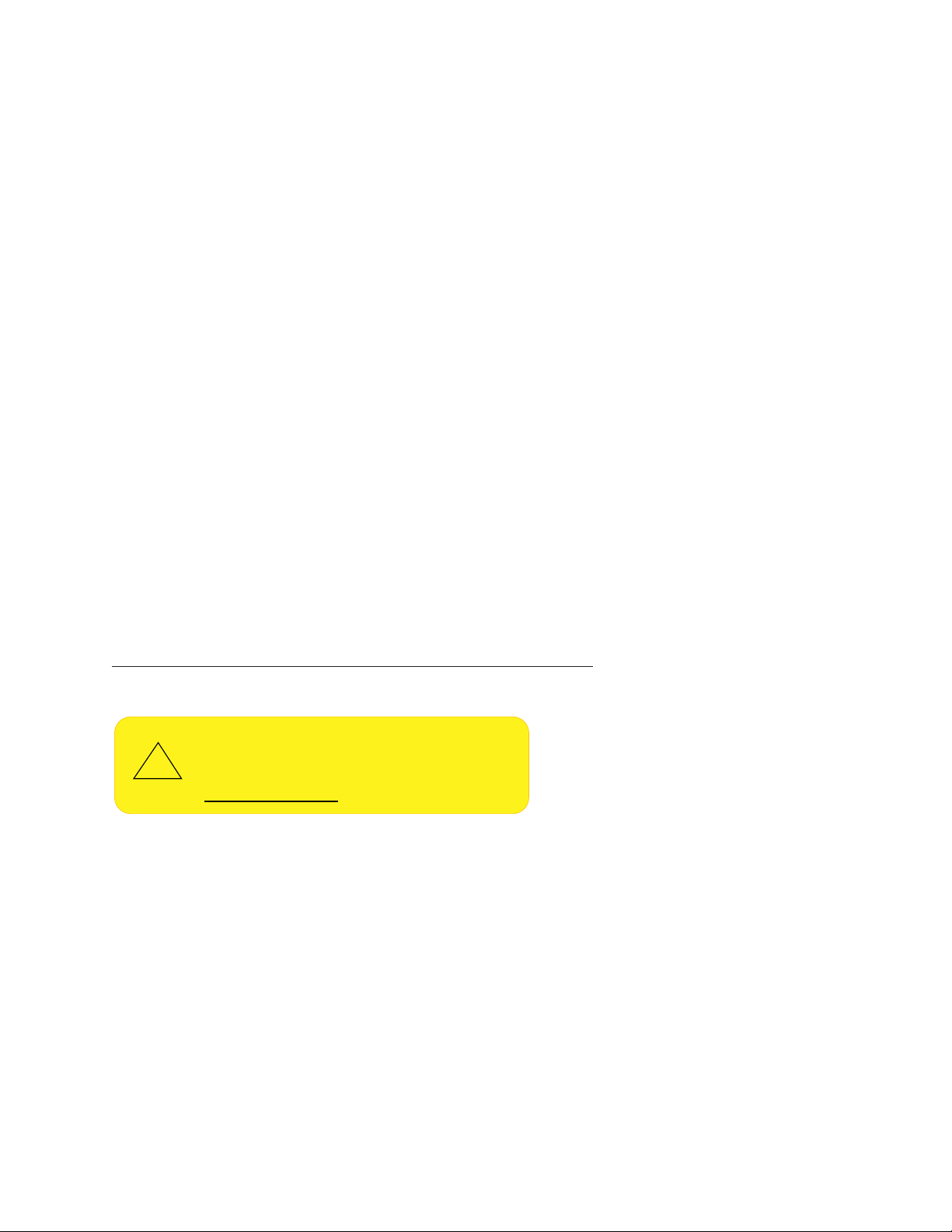
The information in this user’s manual has been carefully reviewed and is believed to be accurate. The vendor assumes
!
no responsibility for any inaccuracies that may be contained in this document, and makes no commitment to update
or to keep current the information in this manual, or to notify any person or organization of the updates. Please Note:
For the most up-to-date version of this manual, please see our website at www.supermicro.com.
Super Micro Computer, Inc. ("Supermicro") reserves the right to make changes to the product described in this manual
at any time and without notice. This product, including software and documentation, is the property of Supermicro and/
or its licensors, and is supplied only under a license. Any use or reproduction of this product is not allowed, except
as expressly permitted by the terms of said license.
IN NO EVENT WILL Super Micro Computer, Inc. BE LIABLE FOR DIRECT, INDIRECT, SPECIAL, INCIDENTAL,
SPECULATIVE OR CONSEQUENTIAL DAMAGES ARISING FROM THE USE OR INABILITY TO USE THIS PRODUCT
OR DOCUMENTATION, EVEN IF ADVISED OF THE POSSIBILITY OF SUCH DAMAGES. IN PARTICULAR, SUPER
MICRO COMPUTER, INC. SHALL NOT HAVE LIABILITY FOR ANY HARDWARE, SOFTWARE, OR DATA STORED
OR USED WITH THE PRODUCT, INCLUDING THE COSTS OF REPAIRING, REPLACING, INTEGRATING,
INSTALLING OR RECOVERING SUCH HARDWARE, SOFTWARE, OR DATA.
Any disputes arising between manufacturer and customer shall be governed by the laws of Santa Clara County in the
State of California, USA. The State of California, County of Santa Clara shall be the exclusive venue for the resolution
of any such disputes. Supermicro's total liability for all claims will not exceed the price paid for the hardware product.
FCC Statement: This equipment has been tested and found to comply with the limits for a Class B digital device
pursuant to Part 15 of the FCC Rules. These limits are designed to provide reasonable protection against harmful
interference when the equipment is operated in a commercial environment. This equipment generates, uses, and can
radiate radio frequency energy and, if not installed and used in accordance with the manufacturer’s instruction manual,
may cause harmful interference with radio communications. Operation of this equipment in a residential area is likely
to cause harmful interference, in which case you will be required to correct the interference at your own expense.
California Best Management Practices Regulations for Perchlorate Materials: This Perchlorate warning applies only
to products containing CR (Manganese Dioxide) Lithium coin cells. “Perchlorate Material-special handling may apply.
See www.dtsc.ca.gov/hazardouswaste/perchlorate.
WARNING: This product can expose you to chemicals including
lead, known to the State of California to cause cancer and birth
defects or other reproductive harm. For more information, go
to www.P65Warnings.ca.gov.
The products sold by Supermicro are not intended for and will not be used in life support systems, medical equipment,
nuclear facilities or systems, aircraft, aircraft devices, aircraft/emergency communication devices or other critical
systems whose failure to perform be reasonably expected to result in signicant injury or loss of life or catastrophic
property damage. Accordingly, Supermicro disclaims any and all liability, and should buyer use or sell such products
for use in such ultra-hazardous applications, it does so entirely at its own risk. Furthermore, buyer agrees to fully
indemnify, defend and hold Supermicro harmless for and against any and all claims, demands, actions, litigation, and
proceedings of any kind arising out of or related to such ultra-hazardous use or sale.
Manual Revision 1.0
Release Date: June 14, 2018
Unless you request and receive written permission from Super Micro Computer, Inc., you may not copy any part of this
document. Information in this document is subject to change without notice. Other products and companies referred
to herein are trademarks or registered trademarks of their respective companies or mark holders.
Copyright © 2018 by Super Micro Computer, Inc.
All rights reserved.
Printed in the United States of America
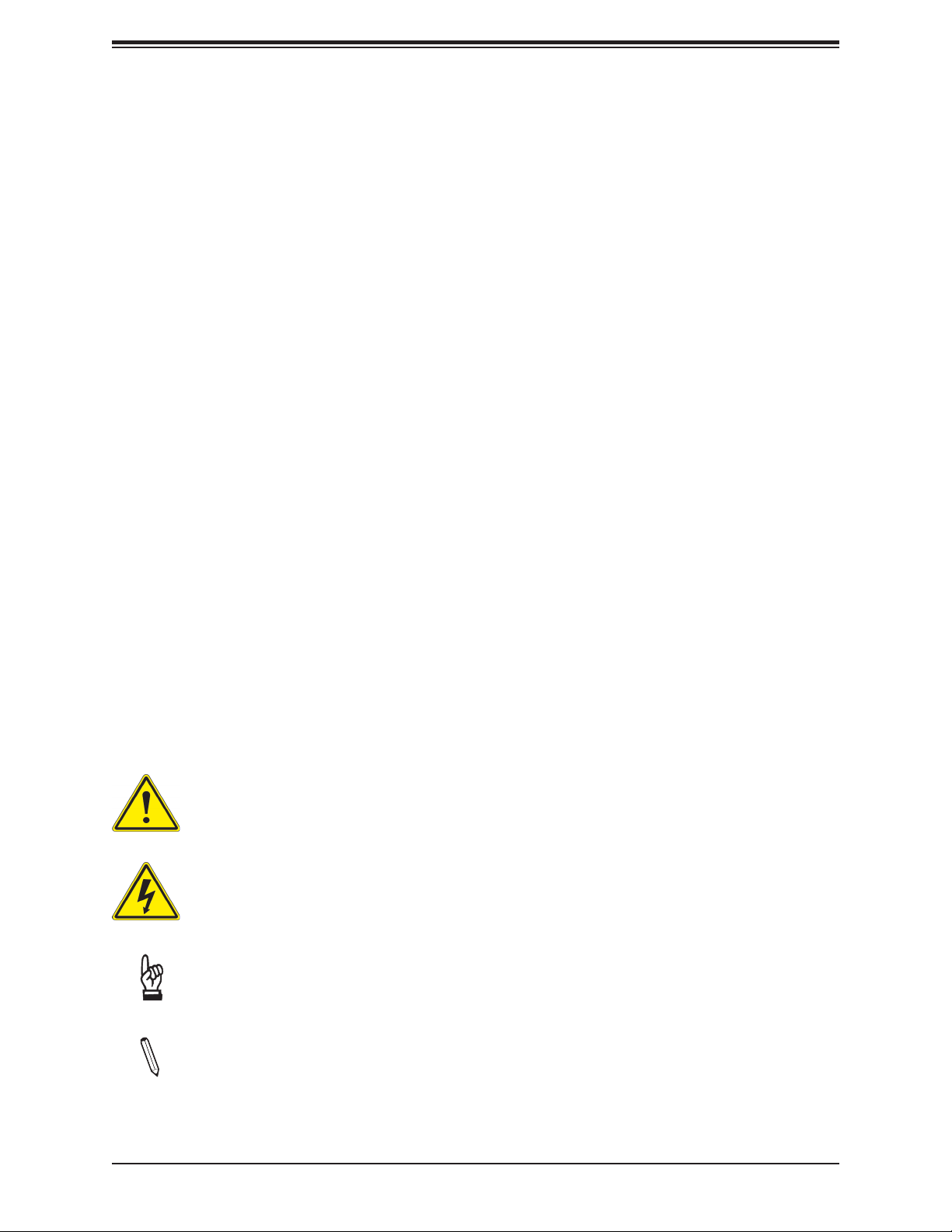
Preface
Preface
About This Manual
This manual is written for system integrators, IT technicians and knowledgeable
end users. It provides information for the installation and use of the
X11SDV-4C/8C/8C+/12C/16C/16C+-TLN2F motherboard.
About This Motherboard
The Supermicro X11SDV-4C/8C/8C+/12C/16C/16C+-TLN2F motherboard supports an
Intel® Xeon® D-2100 series SoC processor. This a high performance, low powered miniITX motherboard that is ideal for super compact servers requiring high compute power. The
latest features for this motherboard include support for up to 512GB of memory, dual 10G
LAN ports, up to eight SATA3 ports, and the option for an OCuLink connection. Please note
that this motherboard is intended to be installed and serviced by professional technicians
only. For processor/memory updates, please refer to our website at http://www.supermicro.
com/products/.
Conventions Used in the Manual
Special attention should be given to the following symbols for proper installation and to prevent
damage done to the components or injury to yourself:
Warning! Indicates important information given to prevent equipment/property damage
or personal injury.
Warning! Indicates high voltage may be encountered when performing a procedure.
Important: Important information given to ensure proper system installation or to
relay safety precautions.
Note: Additional Information given to differentiate various models or to provide information for correct system setup.
3
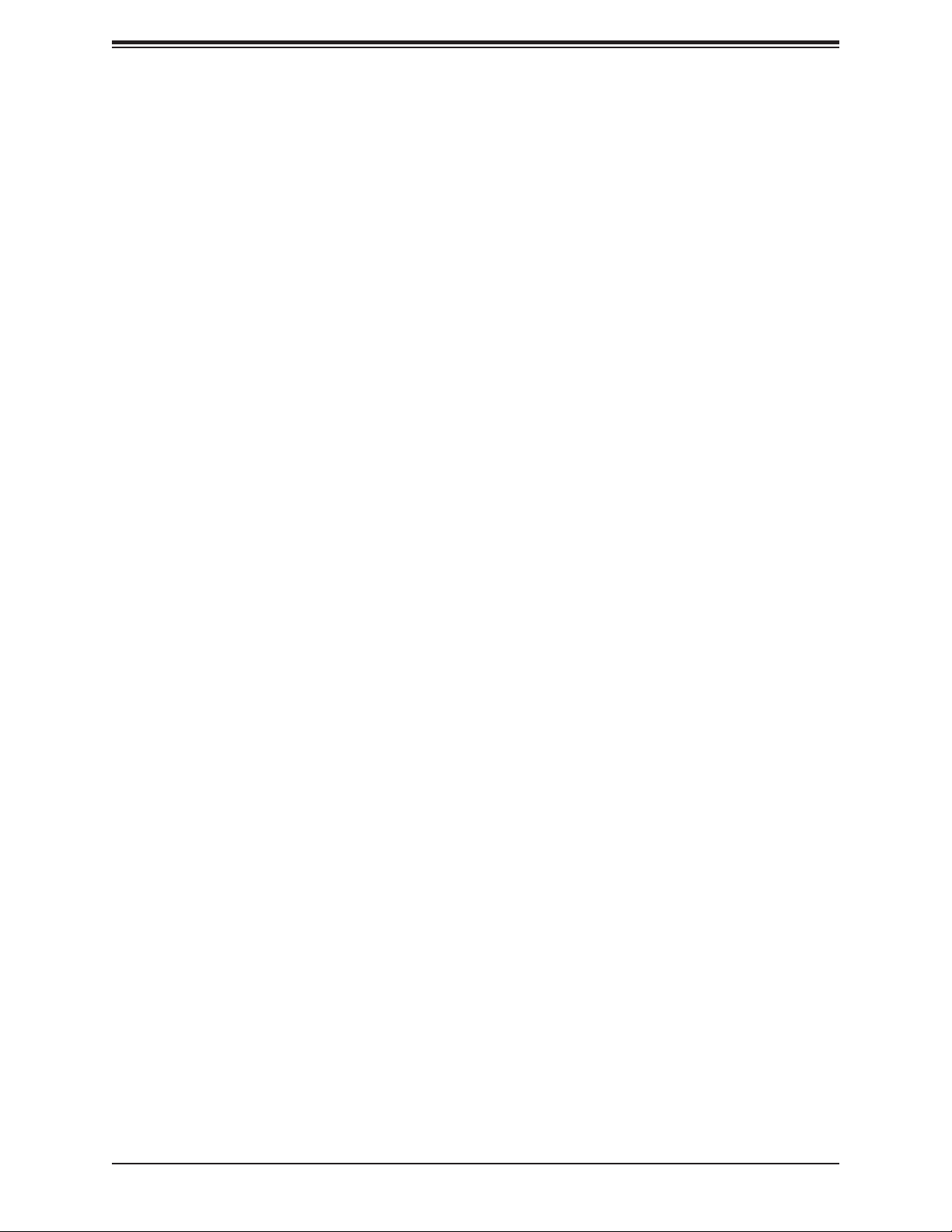
X11SDV-4C/8C/8C+/12C/16C/16C+-TLN2F User's Manual
Contacting Supermicro
Headquarters
Address: Super Micro Computer, Inc.
980 Rock Ave.
San Jose, CA 95131 U.S.A.
Tel: +1 (408) 503-8000
Fax: +1 (408) 503-8008
Email: marketing@supermicro.com (General Information)
support@supermicro.com (Technical Support)
Website: www.supermicro.com
Europe
Address: Super Micro Computer B.V.
Het Sterrenbeeld 28, 5215 ML
's-Hertogenbosch, The Netherlands
Tel: +31 (0) 73-6400390
Fax: +31 (0) 73-6416525
Email: sales@supermicro.nl (General Information)
support@supermicro.nl (Technical Support)
rma@supermicro.nl (Customer Support)
Website: www.supermicro.nl
Asia-Pacic
Address: Super Micro Computer, Inc.
3F, No. 150, Jian 1st Rd.
Zhonghe Dist., New Taipei City 235
Taiwan (R.O.C)
Tel: +886-(2) 8226-3990
Fax: +886-(2) 8226-3992
Email: support@supermicro.com.tw
Website: www.supermicro.com.tw
4
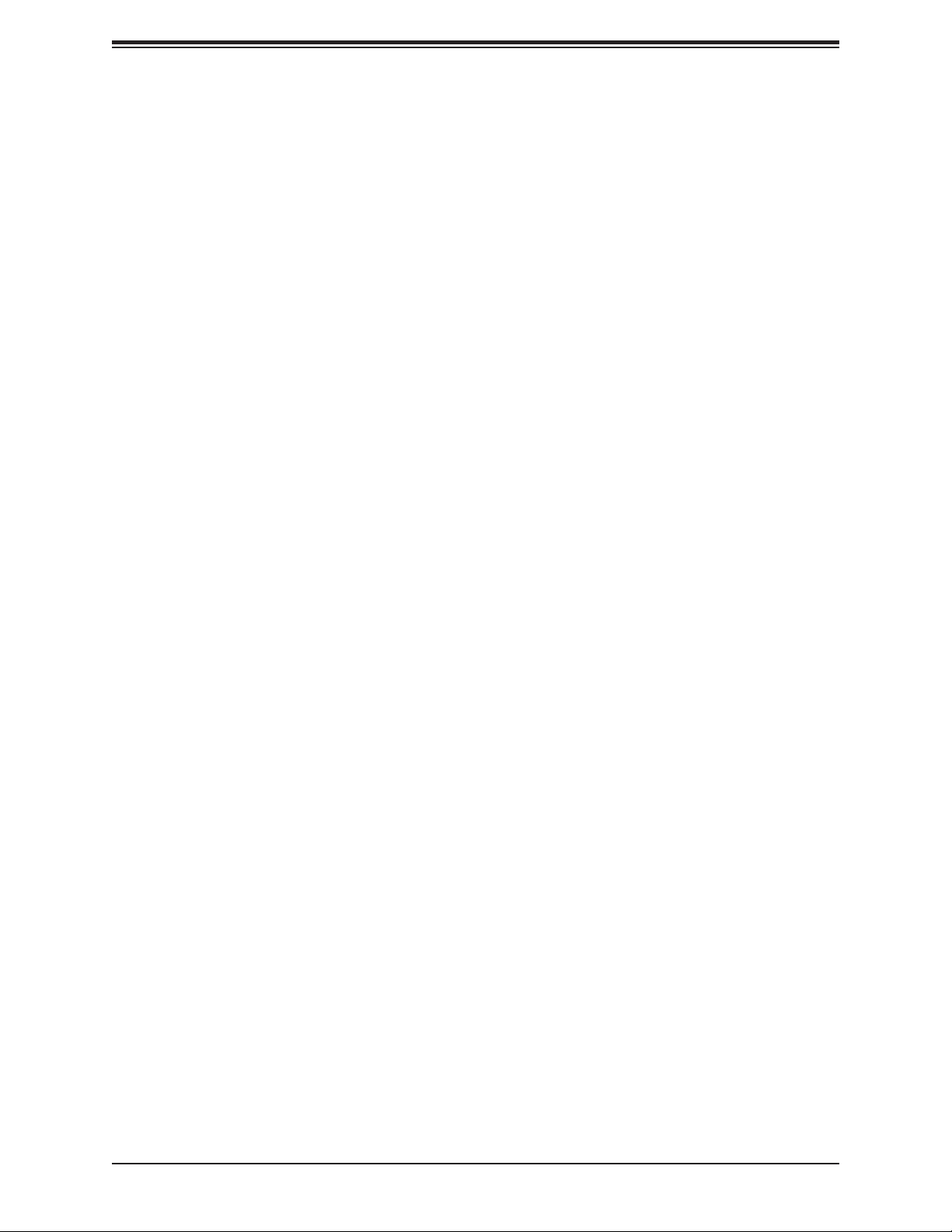
Preface
Table of Contents
Chapter 1 Introduction
1.1 Checklist ...............................................................................................................................8
Quick Reference ...............................................................................................................11
Quick Reference Table ......................................................................................................13
Motherboard Features .......................................................................................................14
1.2 Processor Overview ...........................................................................................................17
1.3 Special Features ................................................................................................................17
Recovery from AC Power Loss .........................................................................................17
1.4 System Health Monitoring ..................................................................................................17
Onboard Voltage Monitors ................................................................................................18
Fan Status Monitor with Firmware Control .......................................................................18
Environmental Temperature Control .................................................................................18
System Resource Alert......................................................................................................18
1.5 ACPI Features ....................................................................................................................18
1.6 Power Supply .....................................................................................................................19
Chapter 2 Installation
2.1 Static-Sensitive Devices .....................................................................................................20
Precautions .......................................................................................................................20
Unpacking .........................................................................................................................20
2.2 Motherboard Installation .....................................................................................................21
Tools Needed ....................................................................................................................21
Location of Mounting Holes ..............................................................................................21
Installing the Motherboard.................................................................................................22
2.3 Memory Support and Population ........................................................................................23
Memory Support ................................................................................................................23
DIMM Module Population Conguration ...........................................................................23
DIMM Module Population Sequence ................................................................................24
DIMM Installation ..............................................................................................................25
DIMM Removal .................................................................................................................25
2.4 Rear I/O Ports ....................................................................................................................26
2.5 Front Control Panel ............................................................................................................30
5
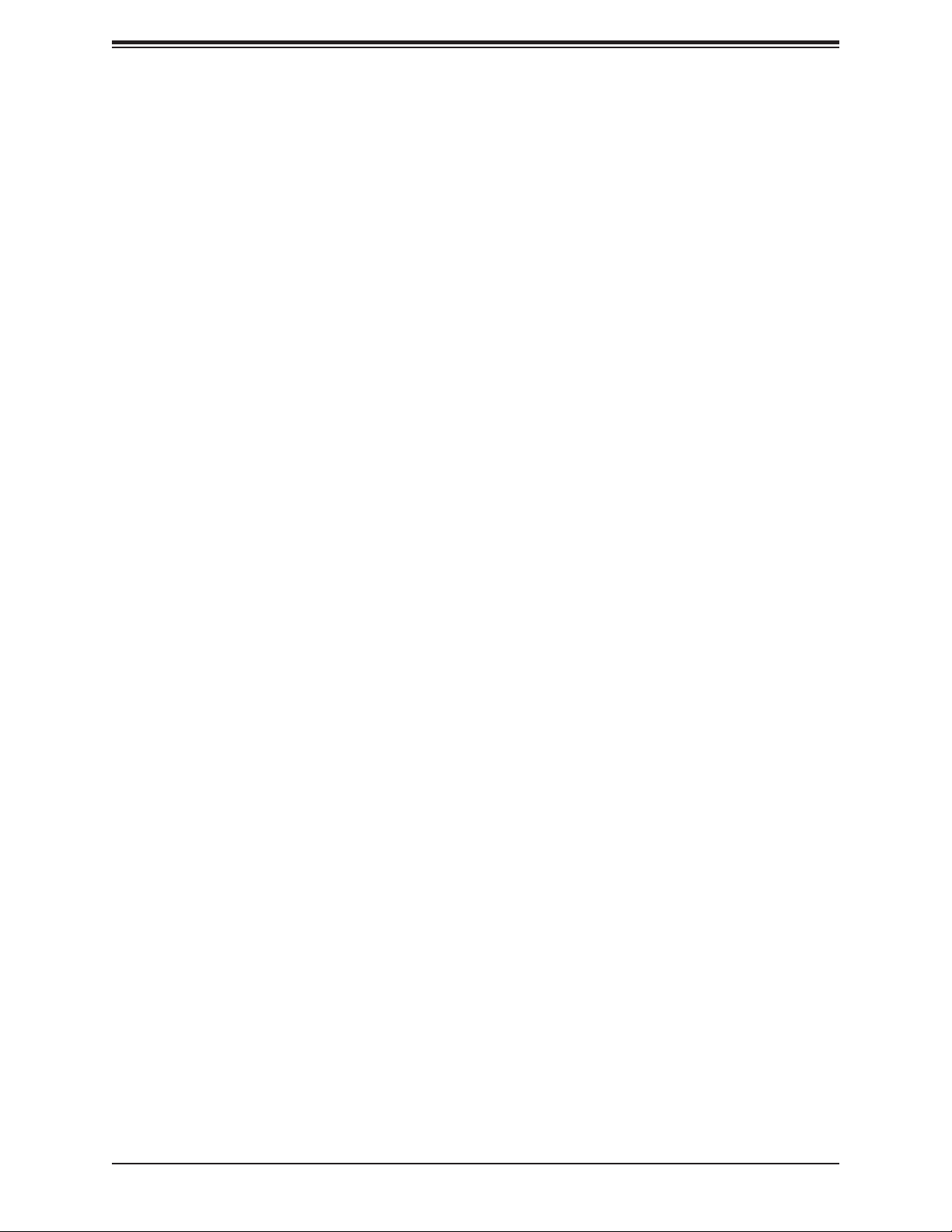
X11SDV-4C/8C/8C+/12C/16C/16C+-TLN2F User's Manual
2.6 Connectors and Headers ...................................................................................................35
Power Connections ...........................................................................................................35
2.7 Jumper Settings .................................................................................................................41
How Jumpers Work ...........................................................................................................41
2.8 LED Indicators ....................................................................................................................45
Chapter 3 Troubleshooting
3.1 Troubleshooting Procedures ..............................................................................................48
Before Power On ..............................................................................................................48
No Power ..........................................................................................................................48
No Video ...........................................................................................................................48
System Boot Failure ..........................................................................................................49
Memory Errors ..................................................................................................................49
Losing the System's Setup Conguration .........................................................................50
When the System Becomes Unstable ..............................................................................50
3.2 Technical Support Procedures ...........................................................................................52
3.3 Frequently Asked Questions ..............................................................................................53
3.4 Battery Removal and Installation .......................................................................................54
Battery Removal ................................................................................................................54
Proper Battery Disposal ....................................................................................................54
Battery Installation .............................................................................................................54
3.5 Returning Merchandise for Service ....................................................................................55
Chapter 4 BIOS
4.1 Introduction .........................................................................................................................56
Starting the Setup Utility ...................................................................................................56
4.2 Main Setup .........................................................................................................................57
4.3 Advanced ............................................................................................................................59
4.4 Event Logs .........................................................................................................................85
4.5 IPMI ....................................................................................................................................87
4.6 Security ...............................................................................................................................91
4.7 Boot ....................................................................................................................................96
4.8 Save & Exit .........................................................................................................................98
6
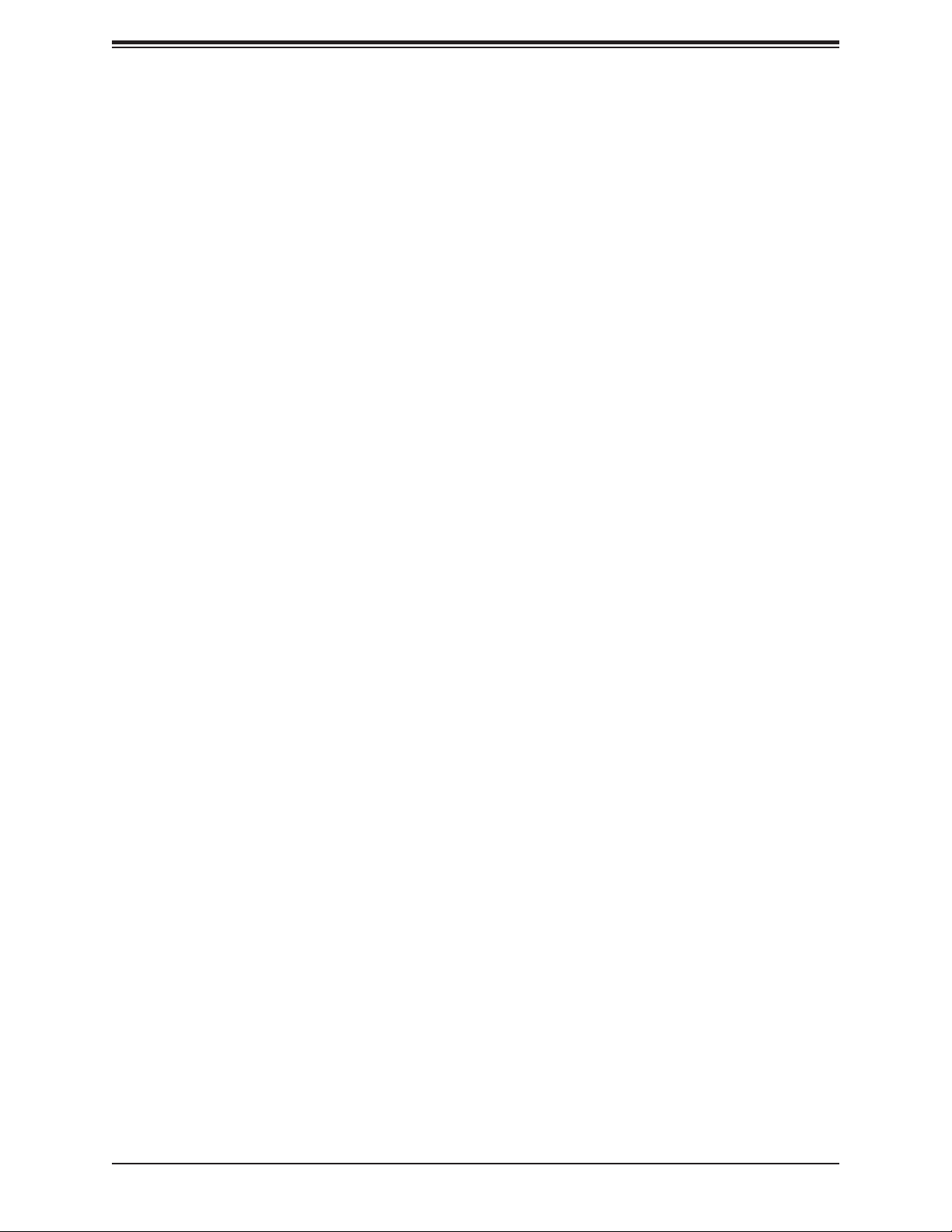
Preface
Appendix A BIOS Codes
Appendix B Software Installation
B.1 Installing Software Programs ...........................................................................................102
Appendix C Standardized Warning Statements
Battery Handling ..............................................................................................................104
Product Disposal .............................................................................................................106
Appendix D UEFI BIOS Recovery
7
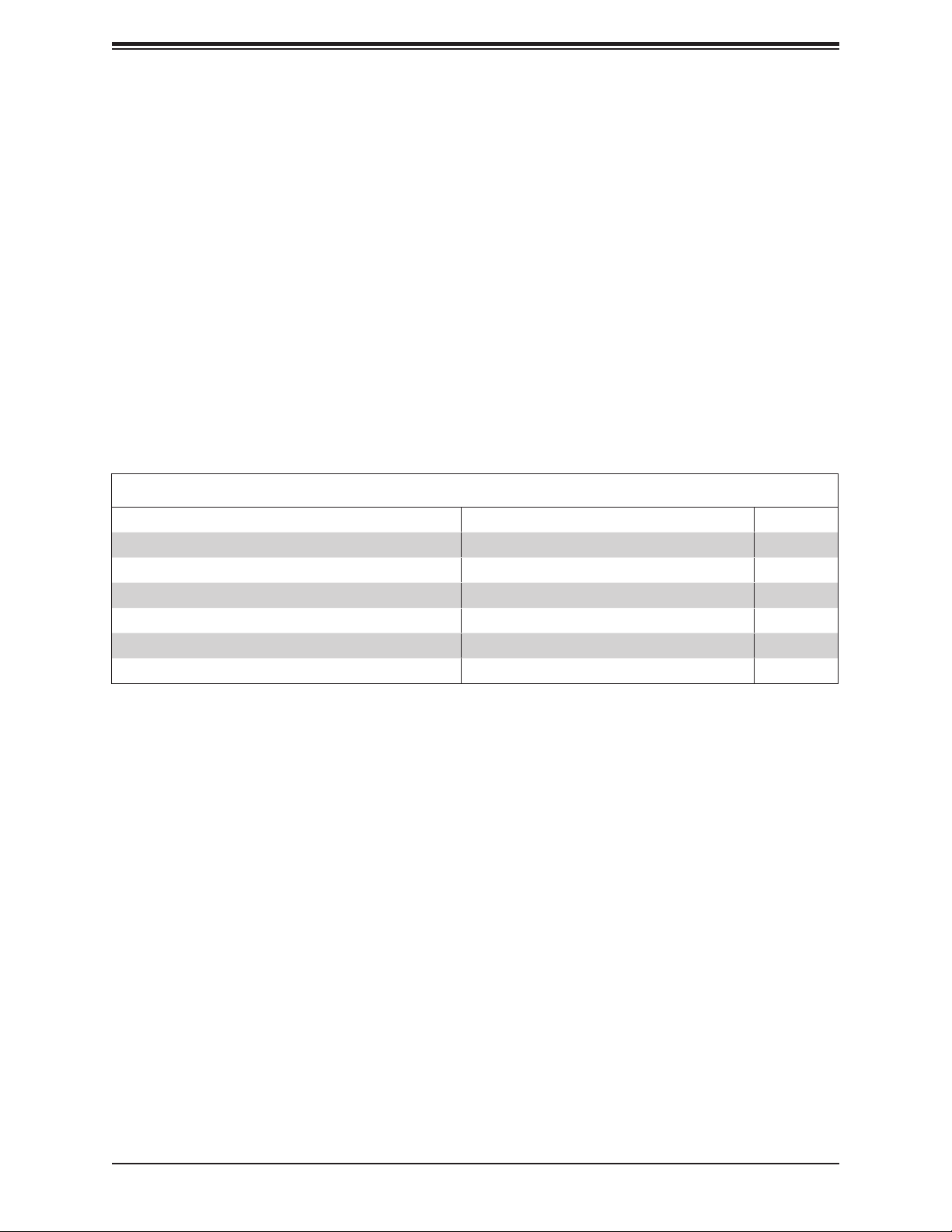
X11SDV-4C/8C/8C+/12C/16C/16C+-TLN2F User's Manual
Chapter 1
Introduction
Congratulations on purchasing your computer motherboard from an acknowledged leader in
the industry. Supermicro boards are designed with the utmost attention to detail to provide
you with the highest standards in quality and performance.
Please check that the following items have all been included with your motherboard. If
anything listed here is damaged or missing, contact your retailer. The following items are
included in the retail box:
1.1 Checklist
Main Parts List (included in the retail box)
Description Part Number Quantity
Supermicro Motherboard X11SDV-4C/8C/8C+/12C/16C/16C+-TLN2F 1
SATA Cables CBL-0044L 4
Quick Reference Guide MNL-2019-QRG 1
I/O Shield MCP-260-00084-0N 1
ATX Power Signal Cable CBL-PWEX-1063 1
OCulink to U.2 Cable CBL-SAST-0956 1
Important Links
For your system to work properly, please follow the links below to download all necessary
drivers/utilities and the user’s manual for your server.
• Supermicro product manuals: http://www.supermicro.com/support/manuals/
• Product drivers and utilities: ftp://ftp.supermicro.com
• Product safety info: http://www.supermicro.com/about/policies/safety_information.cfm
• If you have any questions, please contact our support team at: support@supermicro.com
This manual may be periodically updated without notice. Please check the Supermicro website
for possible updates to the manual revision level.
8

Figure 1-1. X11SDV-TLN2F Motherboard Image
Chapter 1: Introduction
9
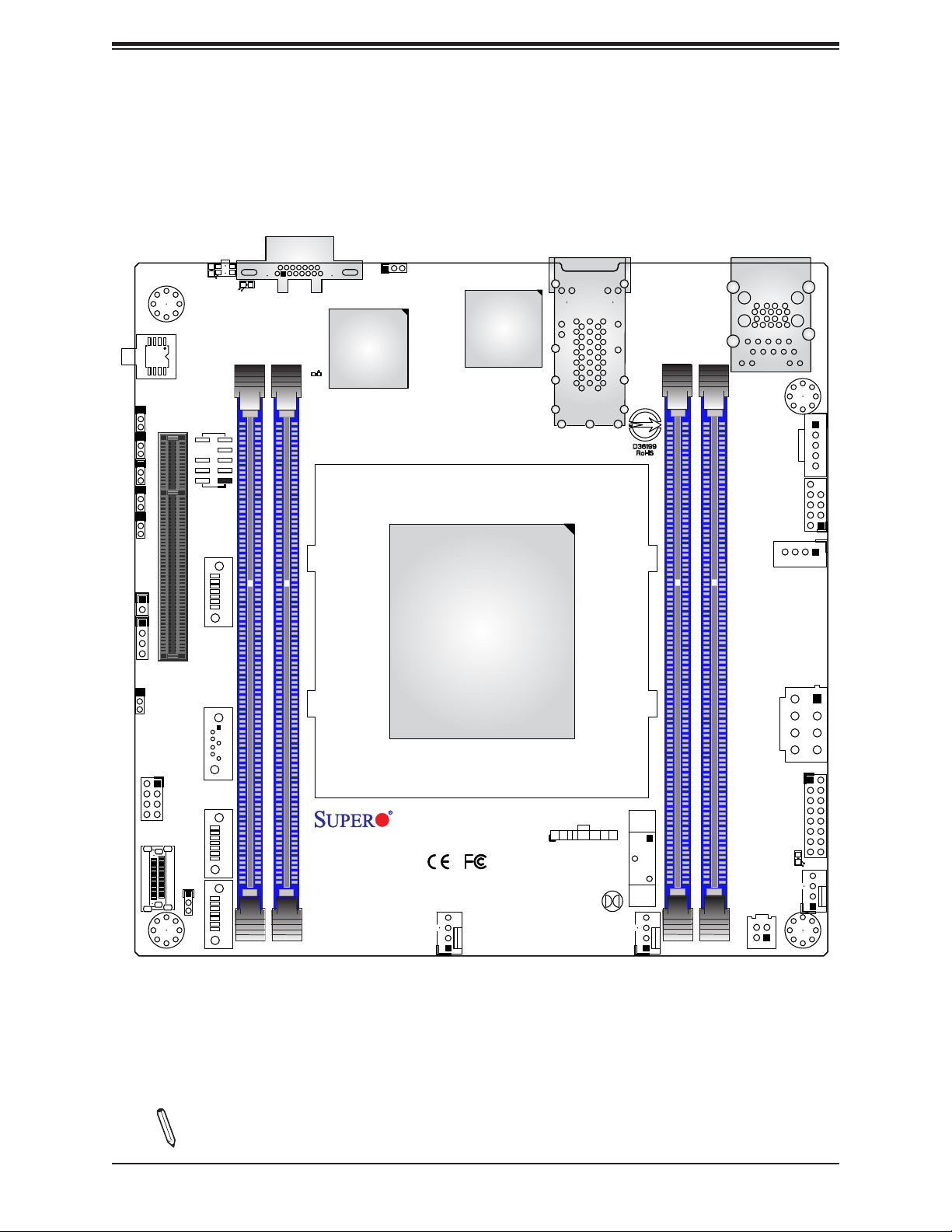
X11SDV-4C/8C/8C+/12C/16C/16C+-TLN2F User's Manual
U2
JPG1
JPME2
JI2C1
JI2C2
CPU SLOT7 PCI-E 3.0 X8
JSMB1
LED2
JTPM1
JUIDB1
LED3
Figure 1-2. X11SDV-TLN2F Motherboard Layout
(not drawn to scale)
JIPMB1
VGA
Intel
Aspeed
AST2500
LEDBMC
X557-AT2
LAN1/LAN2
IPMI_LAN
USB 2/3(3.0)
USB0/1
JPH1
JPI2C1
JL1
JD1
JWD1
SUPERDOM
S-SATA1
S-SGPIO1
P1_NVME0
JNS1
S-SATA0
S-SATA2
S-SATA3
DIMME1
X11SDV-4C-TLN2F
REV: 1.02
DESIGNED IN USA
DIMMD1
FANA
CPU
JPV1
JF1
JF1
PWR
HDD
OH
PWR
NIC2
NIC1
XRST
LED
LED
FF
ON
BT1
LED1
FAN1
JBT1
PJ1
FAN2
DIMMA1
DIMMB1
Note: Components not documented are for internal testing only.
10
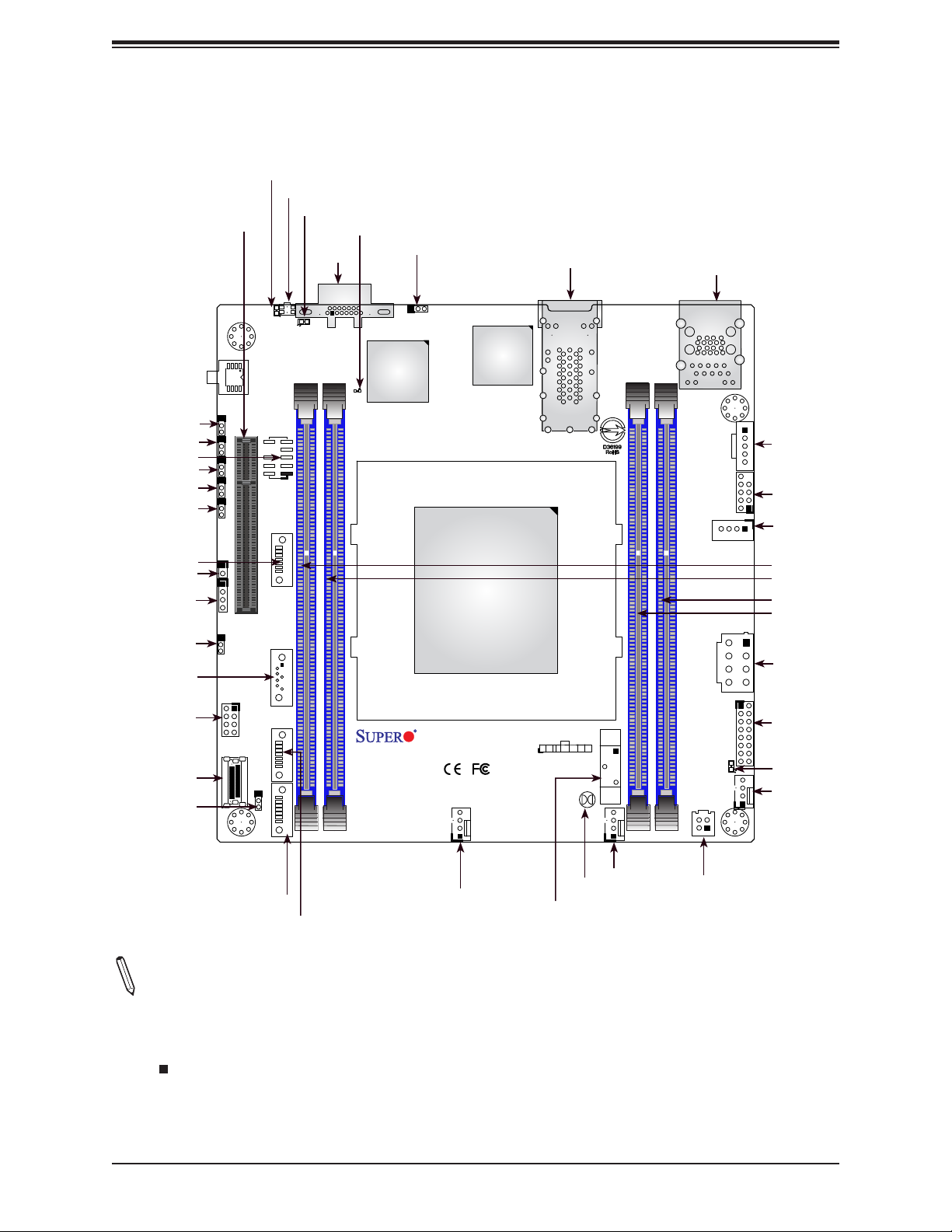
JPG1
JPME2
JTPM1
JI2C1
JI2C2
JSMB1
S-SATA0
JL1
JD1
JWD1
S-SATA1
S-SGPIO1
P1-NVME0
JNS1
SLOT7
JPG1
JPME2
JI2C1
JI2C2
JSMB1
JL1
JD1
JWD1
S-SGPIO1
LED2
JUIDB1
LED3
LED2
JUIDB1
LED3
U2
JTPM1
CPU SLOT7 PCI-E 3.0 X8
S-SATA0
SUPERDOM
S-SATA1
S-SATA2
P1_NVME0
JNS1
S-SATA3
DIMME1
LEDBMC
VGA
VGA
AST2500
LEDBMC
X11SDV-4C-TLN2F
REV: 1.02
DESIGNED IN USA
DIMMD1
Quick Reference
JIPMB1
JIPMB1
Intel
Aspeed
X557-AT2
CPU
FANA
LAN1/2
LAN1/LAN2
OH
PWR
XRST
FF
ON
NIC2
JF1
NIC1
JBT1
Chapter 1: Introduction
IPMI_LAN
USB2/3 (3.0)
IPMI_LAN
USB 2/3(3.0)
JPI2C1
USB0/1
JPH1
JPV1
PWR
HDD
LED
LED
BT1
FAN2
DIMMA1
DIMMB1
JF1
LED1
FAN1
PJ1
JPI2C1
USB0/1
JPH1
DIMME1
DIMMD1
DIMMB1
DIMMA1
JPV1
JF1
LED1
FAN1
S-SATA3
FANA
BT1
JBT1
FAN2
PJ1
S-SATA2
Notes:
• See Chapter 2 for detailed information on jumpers, I/O ports, and JF1 front panel connec-
tions. Jumpers/LED indicators not indicated are used for testing only.
• " " indicates the location of Pin 1.
• When LED1 (Onboard Power LED indicator) is on, system power is on. Unplug the power
cable before installing or removing any components.
11
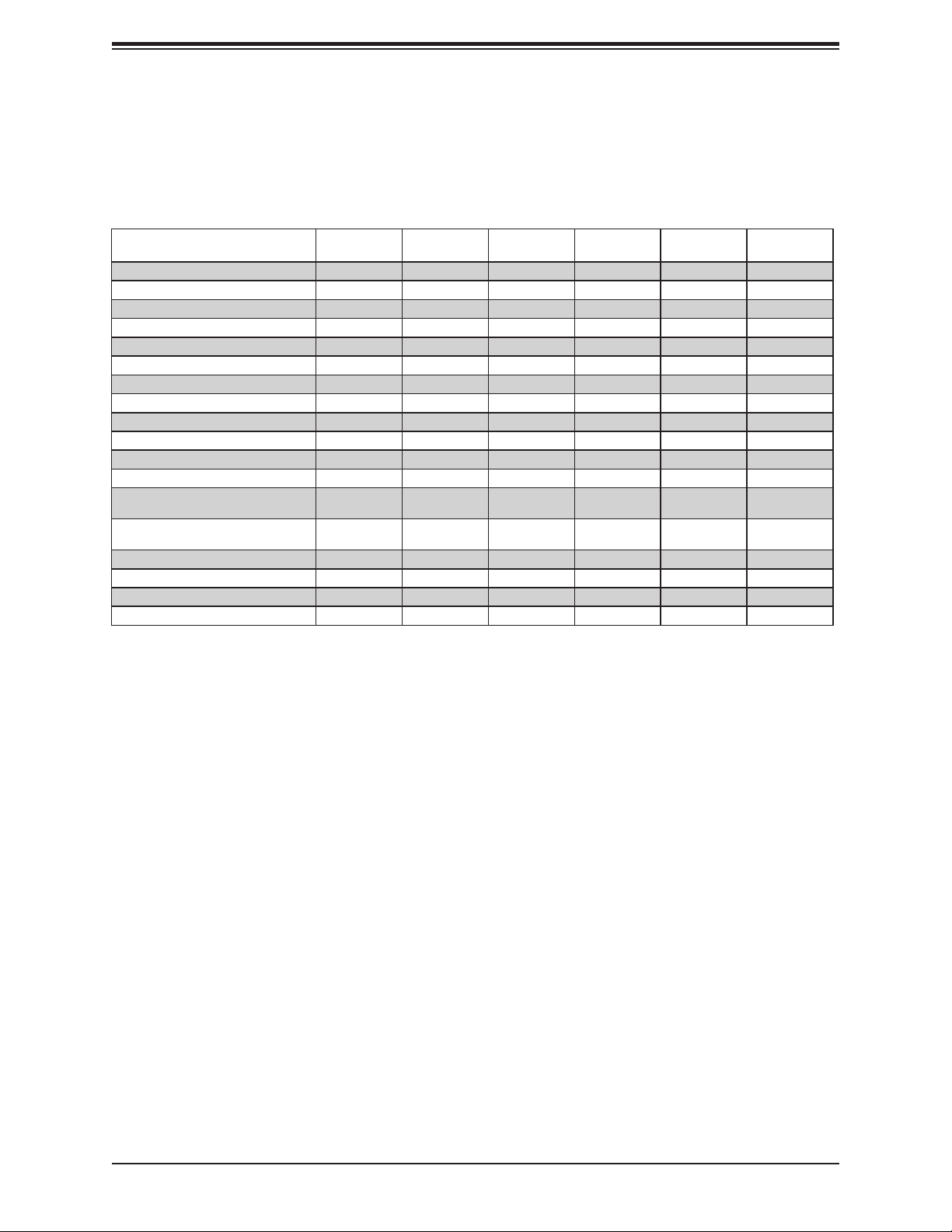
X11SDV-4C/8C/8C+/12C/16C/16C+-TLN2F User's Manual
Figure 1-3. X11SDV-TLN2F Series Motherboard Model Variation Table
Motherboard Model Name X11SDV-4C-
TLN2F
Processor Name D-2123IT D-2141I D-2141I D-2166NT D-2183IT D-2183IT
Number of Cores 4 8 8 12 16 16
Number of Threads 8 16 16 24 32 32
Cache 8 MB 11 MB 11 MB 17 MB 22 MB 22 MB
SoC TDP 60 W 65 W 65 W 85 W 100 W 100 W
Processor Base Frequency 2.20 GHz 2.20 GHz 2.20 GHz 2.00 GHz 2.20 GHz 2.20 GHz
Max Turbo Frequency 3.00 GHz 3.00 GHz 3.00 GHz 3.00 GHz 3.00 GHz 3.00 GHz
Intel® Turbo Boost Technology 2.0 2.0 2.0 2.0 2.0 2.0
Number of Memory Channels 4 4 4 4 4 4
Maximum Memory Operating Speed 2400 MHz 2133 MHz 2133 MHz 2133 MHz 2400 MHz 2400 MHz
Embedded Options Available Yes No No Yes Yes Ye s
Intel® QuickAssist Technology No No No Ye s No No
Intel® Virtualization Technology
(VT-x)
Intel® Virtualization Technology for
Directed I/O (VT-d)
Intel® TSX-NI Yes Ye s Yes Yes Yes Yes
Instruction Set 64-bit 64-bit 64-bit 64-bit 64-bit 64-bit
Instruction Set Extensions Intel® AVX2 Intel® AVX2 Intel® AVX2 Intel® AVX2 Intel® AVX2 Intel® AVX2
CPU Heatsink with FAN No No Ye s No No Ye s
Yes Ye s Yes Yes Yes Yes
Yes Ye s Yes Ye s Yes Yes
X11SDV-8C-
TLN2F
X11SDV-8C+- X11SDV-12C- X11SDV-16C- X11SDV-16C+-
12
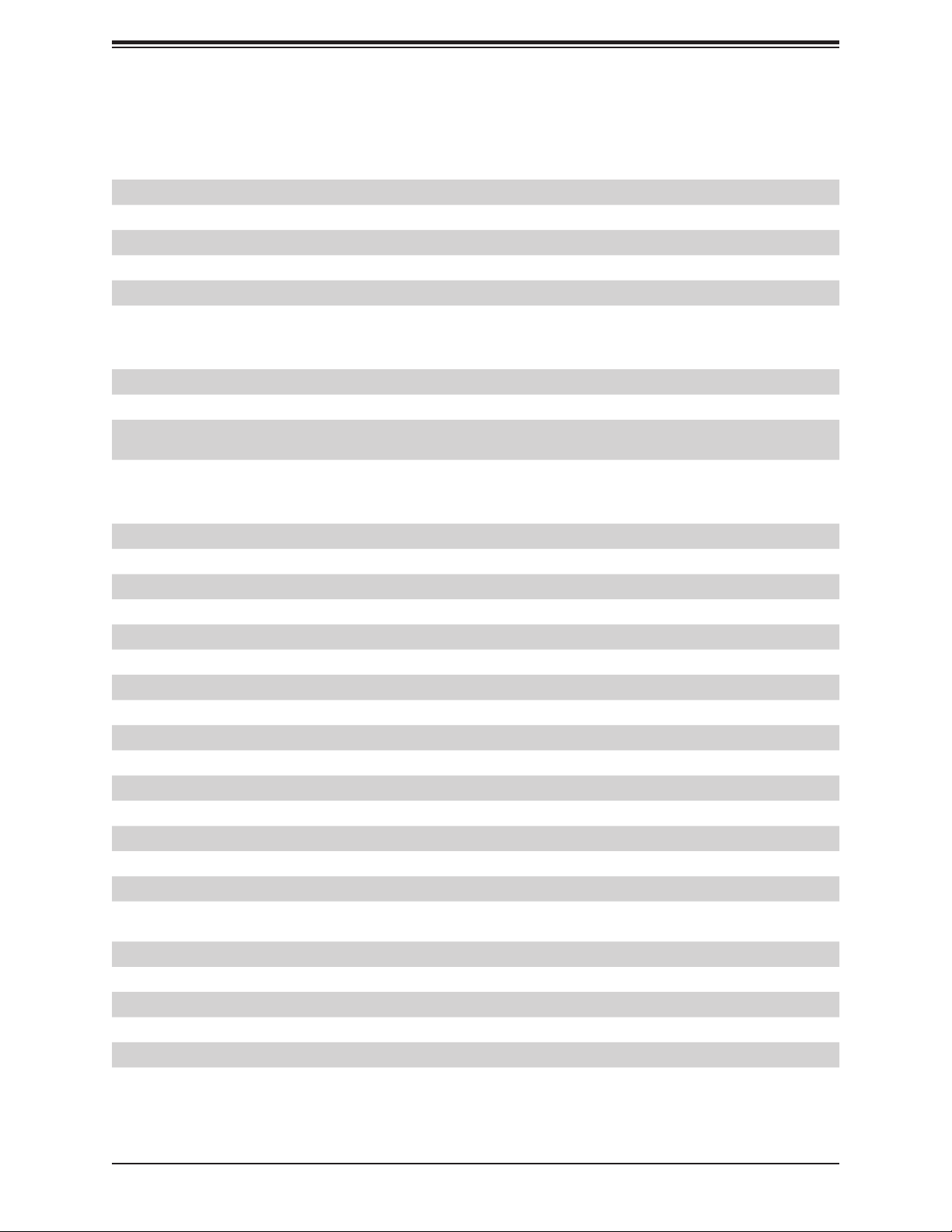
Chapter 1: Introduction
Quick Reference Table
Jumper Description Default Setting
JBT1 CMOS Clear Open: Normal, Closed: Clear CMOS
JI2C1, JI2C2 SMB to PCI-E Slots Enable/Disable Pins 2-3 (Disabled)
JNS1 OCulink to 4x SATA or PCI-E x4 Selection Pins 2-3: (PCI-E x4)
JPG1 Onboard VGA Enable/Disable Pins 1-2 (Enabled)
JPME2 Manufacturing Mode Select Pins 1-2 (Normal)
JWD1 Watch Dog Timer Pins 1-2 (Reset)
LED Description Status
LED1 Power LED Solid Green: Power On
LED2 UID LED Solid Blue: Unit Identied
LED3 Overheat (OH)/PWR Fail/Fan Fail LED
LEDBMC BMC Heartbeat Blinking Green: BMC Normal
Solid Red: Overheat
Blinking Red: PWR Fail or Fan Fail
Connector Description
BT1 Onboard Battery
FAN1 - FAN2, FANA CPU/System Fan Headers
IPMI_LAN Dedicated IPMI LAN Port
JD1 Speaker Header (Pins 1-4: Speaker)
JF1 Front Control Panel Header
JIPMB1 System Management Bus Header (for IPMI only)
JL1 Chassis Intrusion Header
JPI2C1 Power I2C System Management Bus (Power SMB) Header
JPH1 4-pin Power Connector for HDD use
JPV1 8-pin 12V DC Power Input (Required for both 12V only and 24-pin ATX power)
JSMB1 System Management Bus Header
JTPM1 Trusted Platform Module (TPM)/Port 80 Connector
JUIDB1 Unit Identier Button
LAN1 - LAN2 10 Gigabit (RJ45) LAN Ports
P1_NVME0 OCulink Connector (to 4x SATA or PCI-E x4)
PJ1 Header for ATX Power Signal 5VSTBY/Power ON/Power GOOD/Ground
(CBL-PWEX-1063)
S-SATA0 - S-SATA3 SATA 3.0 Ports
S-SGPIO1 Serial General Purpose I/O Header
SLOT7 PCI-E 3.0 x8 Slot
USB0/1 USB 2.0 Header
USB2/3 Back Panel USB 3.0 Ports
VGA VGA Port
13
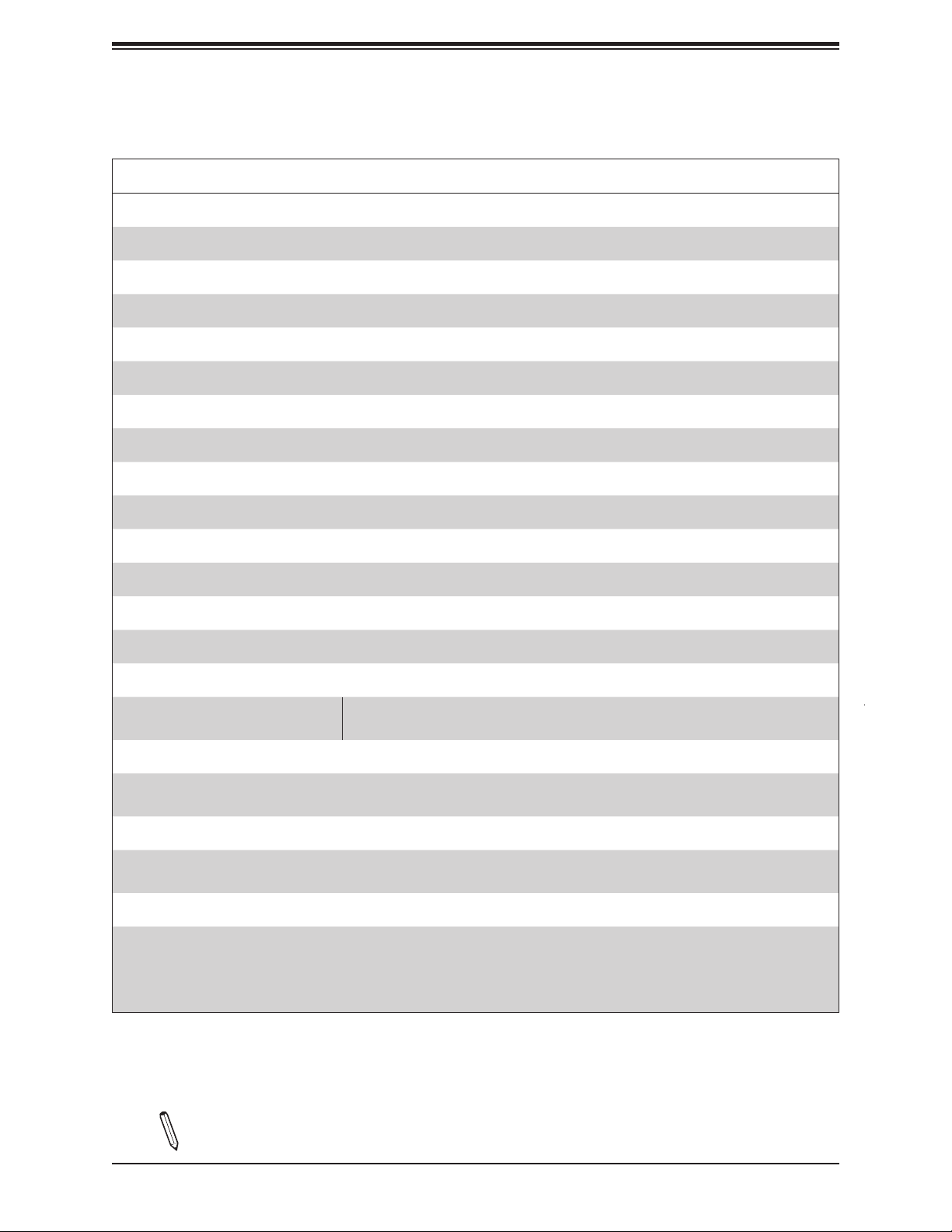
X11SDV-4C/8C/8C+/12C/16C/16C+-TLN2F User's Manual
Motherboard Features
Motherboard Features
CPU
• Intel® Xeon® 2nd Generation D-2100 series SoC with a TDP of up to 100W
Memory
• Supports up to 256GB of ECC RDIMM or 512GB of ECC LRDIMM DDR4 memory with speeds of up to 2400MHz
DIMM Size
• 4GB, 8GB, 16GB, 32GB, 64GB, and 128GB
Expansion Slots
• One (1) PCI-E 3.0 x8 slot
Network
• Intel SoC integrated 10G Controller
Baseboard Management Controller (BMC)
• ASpeed AST2500
Graphics
• Graphics controller via ASpeed AST2500
I/O Devices
• SATA 3.0
• OCuLink
Peripheral Devices
• Two (2) USB 2.0 ports in one internal header (USB0/1)
• Two (2) USB 3.0 ports on the I/O back panel (USB2/3)
BIOS
• 256Mb AMI BIOS® SPI Flash BIOS
• Plug and Play (PnP), ACPI 3.0, BIOS rescue hot-key, SMBIOS 2.7
Power Management
• ACPI power management
• CPU fan auto-off in sleep mode
• Power button override mechanism
• Power-on mode for AC power recovery
• Up to eight (8) SATA 3.0 ports (four via OCuLink connection)
• One (1) PCI-E 3.0 x4 NVMe HDD
Note: The table above is continued on the next page.
14
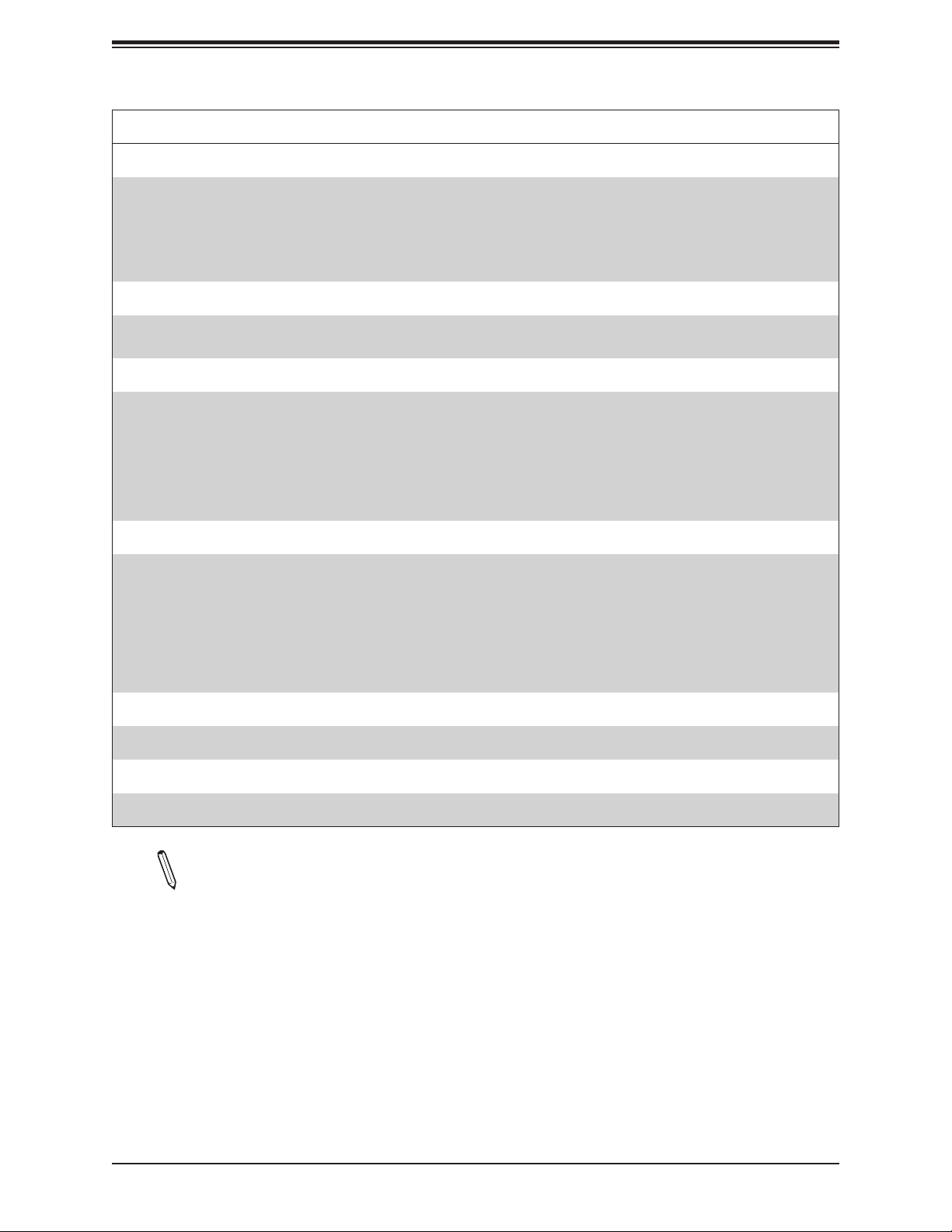
Chapter 1: Introduction
Motherboard Features
System Health Monitoring
• Onboard voltage monitors for CPU cores, +1.8V, +3.3V, +5V, +/-12V, +3.3V Stby, +5V Stby, VBAT, HT, Memory, PCH
temperature, system temperature, and memory temperature
• CPU 5+1 phase switching voltage regulator
• CPU/System overheat control
• CPU Thermal Trip support
Fan Control
• Fan status monitoring with rmware
• 4-pin fan speed control via IPMI interface
System Management
• PECI (Platform Environment Control Interface) 3.1 support
• Intel® Node Manager
• IPMI 2.0 with KVM support
• SuperDoctor® 5, Watch Dog, NMI
• Chassis Intrusion header and detection
• Power supply monitoring
LED Indicators
• CPU/system overheat LED
• Power LED
• Fan failed LED
• UID / Remote UID
• HDD activity LED
• LAN activity LED
Other
• RoHS
Dimensions
• mITX form factor (6.7" x 6.7") (170.18 mm x 170.18 mm)
Note 1: The CPU maximum thermal design power (TDP) is subject to chassis and
heatsink cooling restrictions. For proper thermal management, please check the chas-
sis and heatsink specications for proper CPU TDP sizing.
Note 2: For IPMI conguration instructions, please refer to the Embedded IPMI Conguration User's Guide available at http://www.supermicro.com/support/manuals/.
15
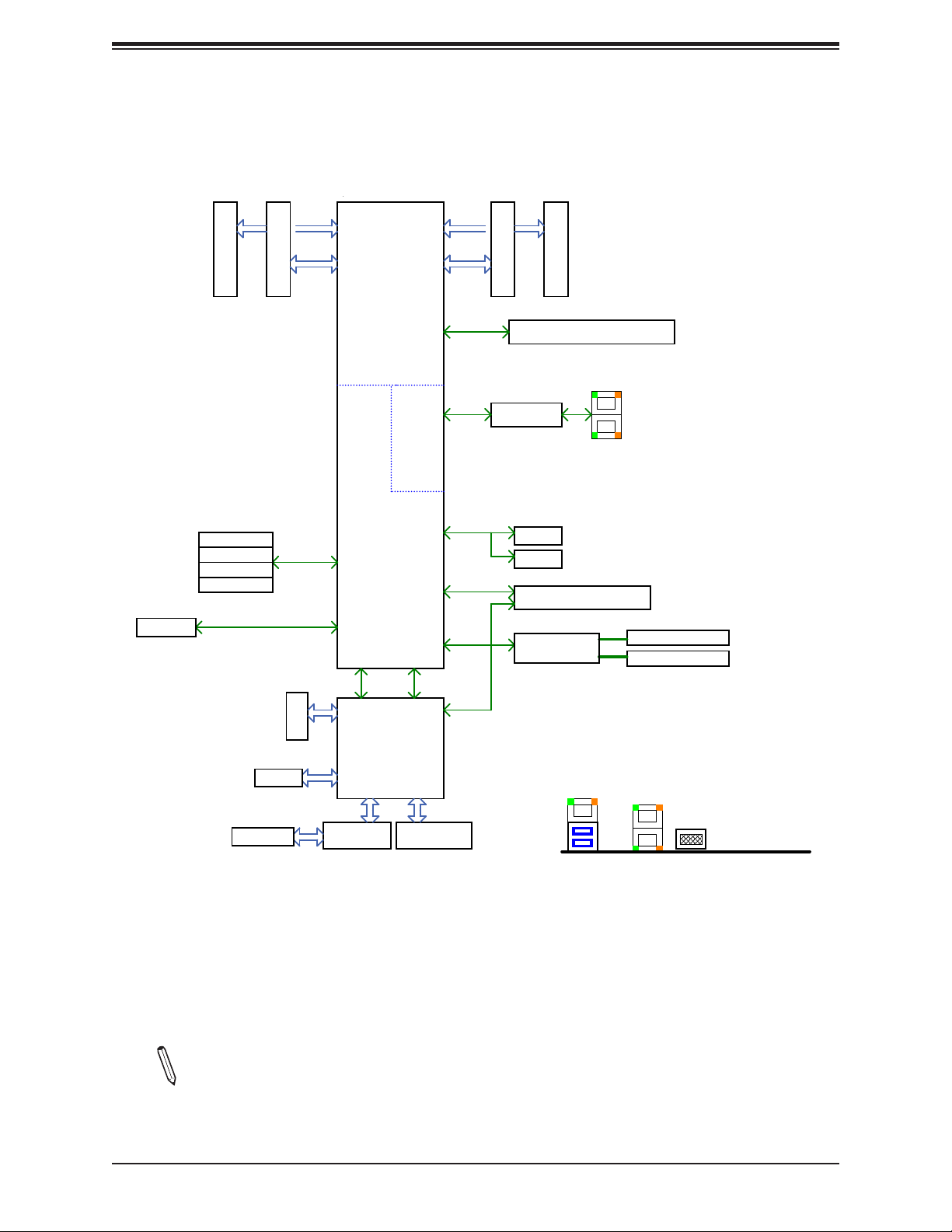
X11SDV-4C/8C/8C+/12C/16C/16C+-TLN2F User's Manual
Figure 1-4.
Chipset Block Diagram
DDR4 1866/2133/2400/2666
E
DDR4 DIMM
SATA3.0#3
SATA3.0#2
SATA3.0#1
SATA3.0#0
OCuLink
PCIE3.0 or SATA3.0 x4
D1E1
DDR4 DIMM
SATA3.0
D
PCIE 3.0 x1
U1
PCH
Flexible I/O
15~12
Flexible I/O
21~18
Flexible I/O
10
SoC
CPU
Flexible I/O
6,7
PE1[7:0]
PE1[15:8]
10G PHY
KR
eSPI
DDR4 1866/2133/2400/2666
A1
B1
B
A
DDR4 DIMM
PCIE 3.0 x8
DDR4 DIMM
JPCIE2 SLOT7 PCIE 3.0 x8
X557-AT2
SPI
TPM
FLASH
USB 3.0/2.0
USB 3.0 Rear I/O x2
USB 2.0
USB2.0 HUB
GL852G
JLAN1
USB 2.0 Header
USB 2.0 Header
DDR 4
BMC
AST2500
FLASH
IPMI LAN
SPI
PHY
RTL8211F
VGA CONN
IPMI LAN
+
USB3.0
REAR IO
10G LAN
VGA
Note: This is a general block diagram and may not exactly represent the features on
your motherboard. See the previous pages for the actual specications of your motherboard.
16
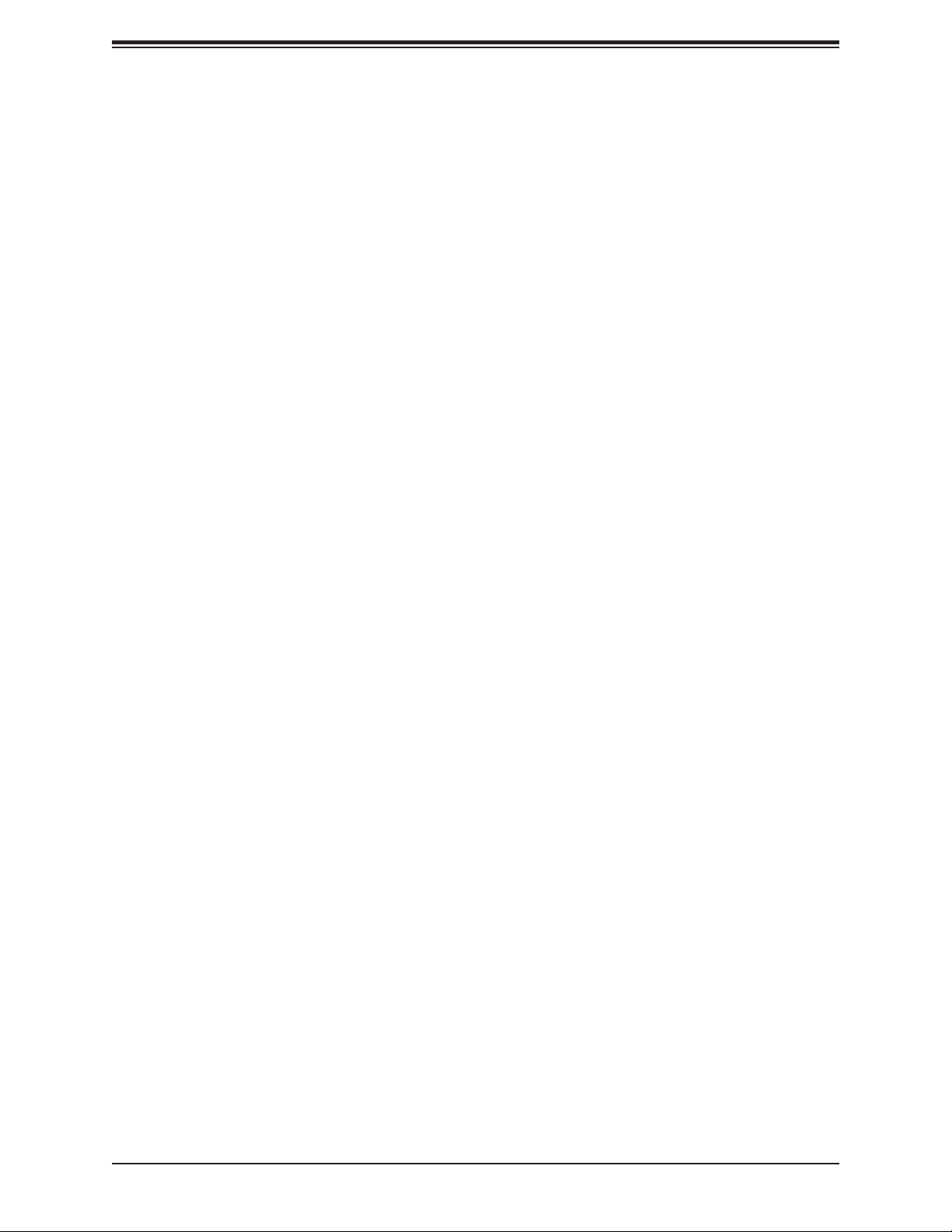
Chapter 1: Introduction
1.2 Processor Overview
The Intel Xeon D-2100 series SoC processor family, with up to 16 cores and up to 100W of
power, offers performance, reliability, and high intelligence. As a low-power system-on-a-chip
motherboard, the X11SDV-4C/8C/8C+/12C/16C/16C+-TLN2F is optimized for a variety of
workloads that requires high compute power in a compact form-factor.
• ACPI Power Management Logic Support Rev. 4.0a
• Intel Turbo Boost Technology
• Adaptive Thermal Management/Monitoring
• PCI-E 3.0, SATA 3.0, NVMe
• System Management Bus (SMBus) Specication Version 2.0
• Intel Trusted Execution Technology (Intel TXT)
• Intel Rapid Storage Technology
• Intel Virtualization Technology for Directed I/O (Intel VT-d)
1.3 Special Features
This section describes the health monitoring features of the
X11SDV-4C/8C/8C+/12C/16C/16C+-TLN2F motherboard. The motherboard has an onboard
System Hardware Monitor chip that supports system health monitoring.
Recovery from AC Power Loss
The Basic I/O System (BIOS) provides a setting that determines how the system will respond
when AC power is lost and then restored to the system. You can choose for the system to
remain powered off (in which case you must press the power switch to turn it back on), or
for it to automatically return to the power-on state. See the Advanced BIOS Setup section
for this setting. The default setting is Last State.
1.4 System Health Monitoring
The motherboard has an onboard Baseboard Management Controller (BMC) chip that
supports system health monitoring.
17
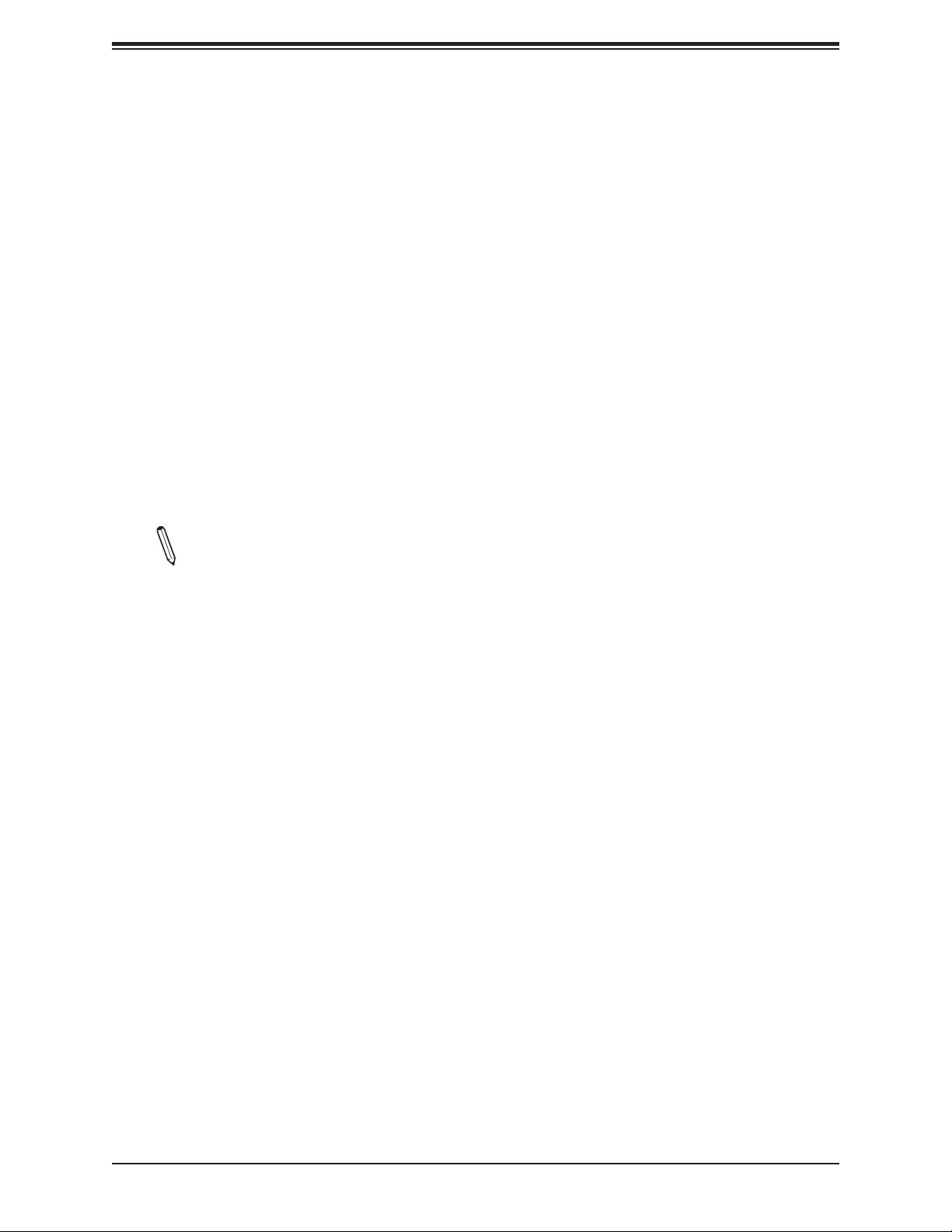
X11SDV-4C/8C/8C+/12C/16C/16C+-TLN2F User's Manual
Onboard Voltage Monitors
The onboard voltage monitor will continuously scan crucial voltage levels. Once a voltage
becomes unstable, it will give a warning or send an error message to the screen. Users can
adjust the voltage thresholds to dene the sensitivity of the voltage monitor. Real time readings
of these voltage levels are all displayed in IPMI.
Fan Status Monitor with Firmware Control
The system health monitor embedded in the BMC chip can check the RPM status of the
cooling fans. The CPU and chassis fans are controlled via lPMI.
Environmental Temperature Control
System Health sensors monitor temperatures and voltage settings of onboard processors
and the system in real time via the IPMI interface. Whenever the temperature of the CPU or
the system exceeds a user-dened threshold, system/CPU cooling fans will be turned on to
prevent the CPU or the system from overheating
Note: To avoid possible system overheating, please provide adequate airow to your
system.
System Resource Alert
This feature is available when used with SuperDoctor 5® in the Windows OS or in the Linux
environment. SuperDoctor is used to notify the user of certain system events. For example,
you can congure SuperDoctor to provide you with warnings when the system temperature,
CPU temperatures, voltages and fan speeds go beyond a predened range.
1.5 ACPI Features
ACPI stands for Advanced Conguration and Power Interface. The ACPI specication denes
a exible and abstract hardware interface that provides a standard way to integrate power
management features throughout a computer system, including its hardware, operating
system and application software. This enables the system to automatically turn on and off
peripherals such as CD-ROMs, network cards, hard disk drives and printers.
In addition to enabling operating system-directed power management, ACPI also provides a
generic system event mechanism for Plug and Play, and an operating system-independent
interface for conguration control. ACPI leverages the Plug and Play BIOS data structures,
while providing a processor architecture-independent implementation that is compatible with
Windows 2012/R2 and 2016 Server operating systems.
18
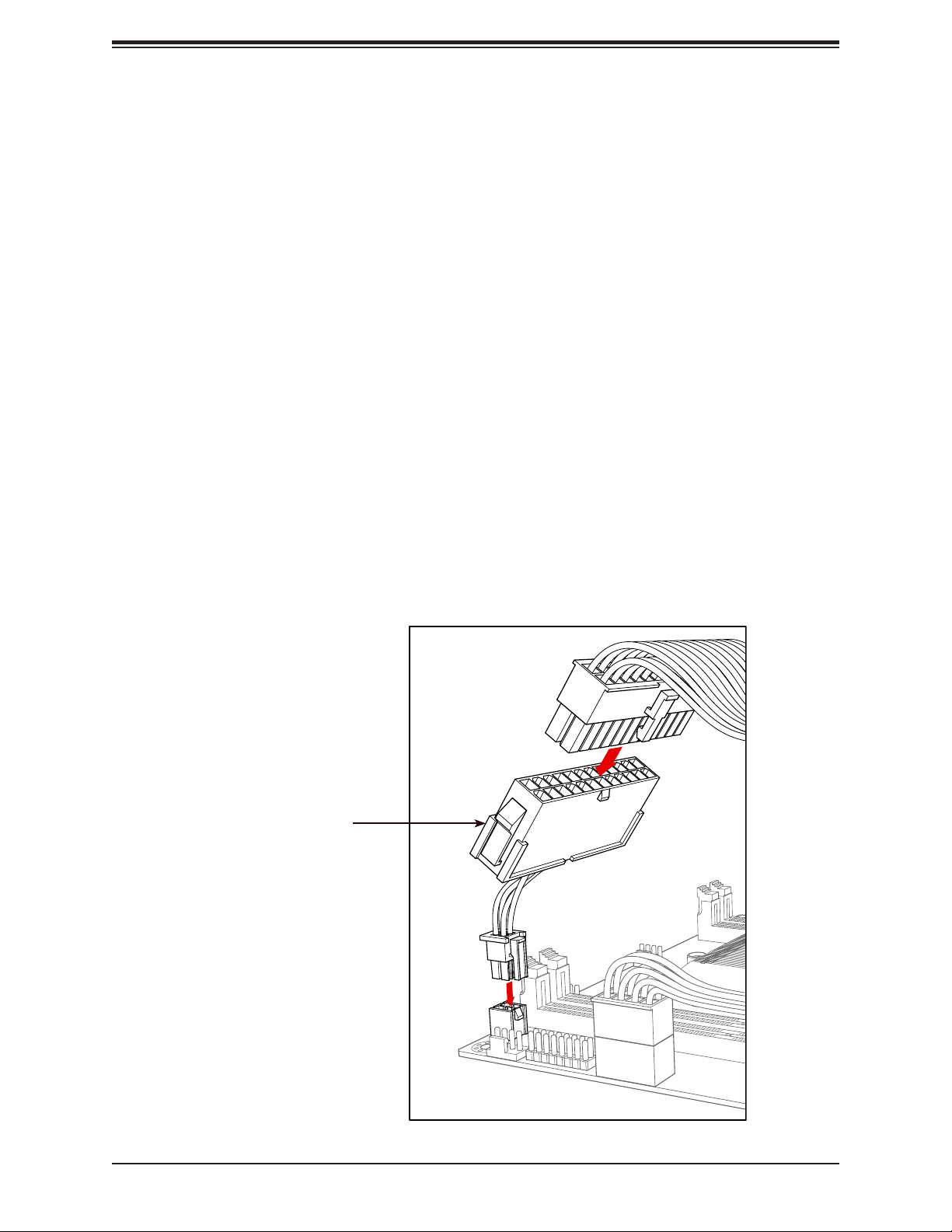
Chapter 1: Introduction
1.6 Power Supply
As with all computer products, a stable power source is necessary for proper and reliable
operation. It is even more important for processors that have high CPU clock rates.
The X11SDV-4C/8C/8C+/12C/16C/16C+-TLN2F motherboard supports both +12V DC and
ATX power input. Either option requires an 8-pin 12V connection to the JPV1 header, with
an ATX power input requiring an additional connection using PN: CBL-PWEX-1063 between
header PJ1 and the 24-pin power connector of an ATX power supply. PJ1 allows motherboard
control of the 5VStby, power on, power good, and ground signals from the ATX power supply.
Refer to the diagram below for the proper connection to PJ1 for ATX power input.
It is strongly recommended that you use a high quality power supply that meets ATX power
supply Specication 2.02 or above. It must also be SSI compliant. (For more information,
please refer to the website at http://www.ssiforum.org/). Additionally, in areas where noisy
power transmission is present, you may choose to install a line lter to shield the computer
from noise. It is recommended that you also install a power surge protector to help avoid
problems caused by power surges.
Figure 1-5. Power Connections
Connector Part Number:
CBL-PWEX-1063
19
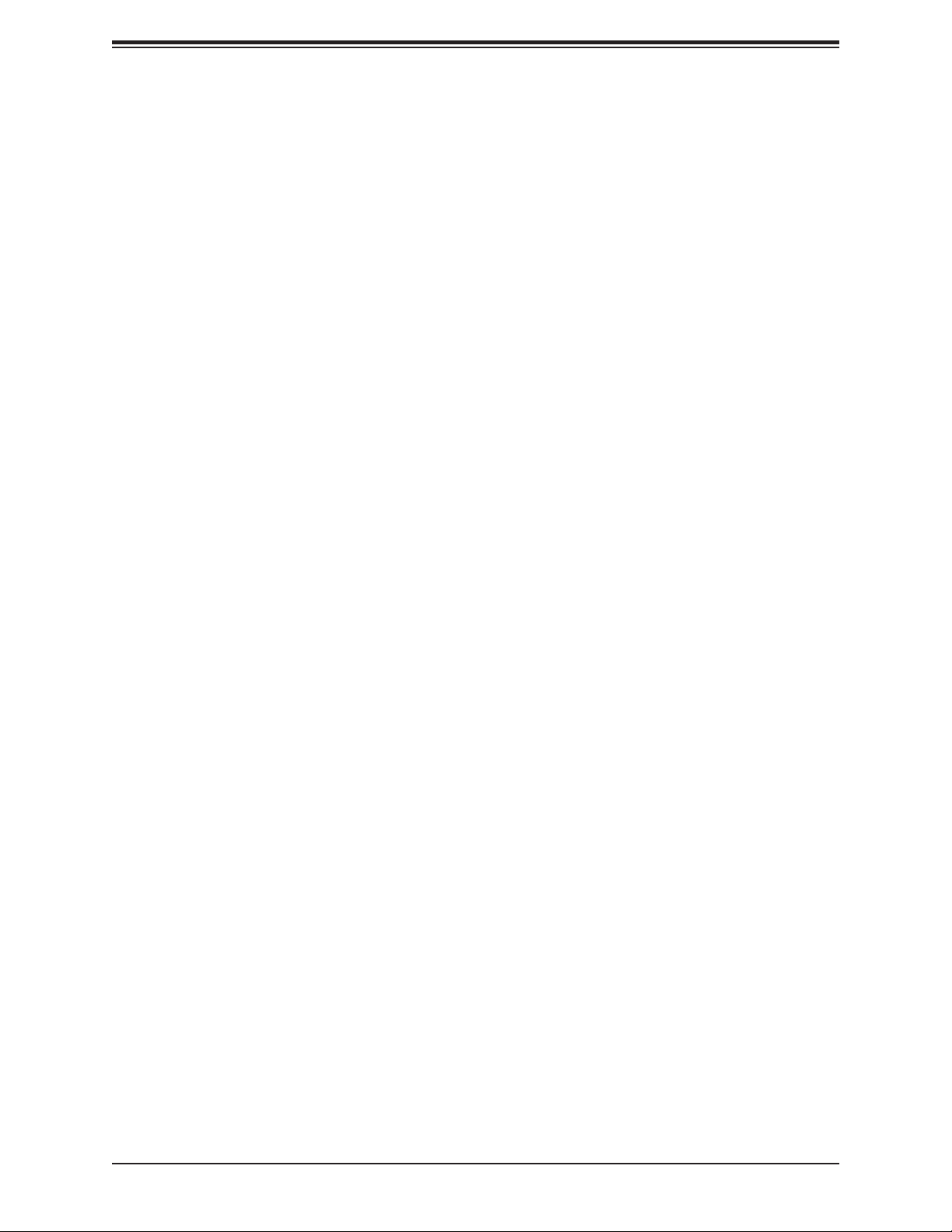
X11SDV-4C/8C/8C+/12C/16C/16C+-TLN2F User's Manual
Chapter 2
Installation
2.1 Static-Sensitive Devices
Electrostatic Discharge (ESD) can damage electronic com ponents. To prevent damage to your
motherboard, it is important to handle it very carefully. The following measures are generally
sufcient to protect your equipment from ESD.
Precautions
• Use a grounded wrist strap designed to prevent static discharge.
• Touch a grounded metal object before removing the board from the antistatic bag.
• Handle the board by its edges only; do not touch its components, peripheral chips, memory
modules or gold contacts.
• When handling chips or modules, avoid touching their pins.
• Put the motherboard and peripherals back into their antistatic bags when not in use.
• For grounding purposes, make sure your computer chassis provides excellent conductivity
between the power supply, the case, the mounting fasteners and the motherboard.
• Use only the correct type of onboard CMOS battery. Do not install the onboard battery
upside down to avoid possible explosion.
Unpacking
The motherboard is shipped in antistatic packaging to avoid static damage. When unpacking
the motherboard, make sure that the person handling it is static protected.
20
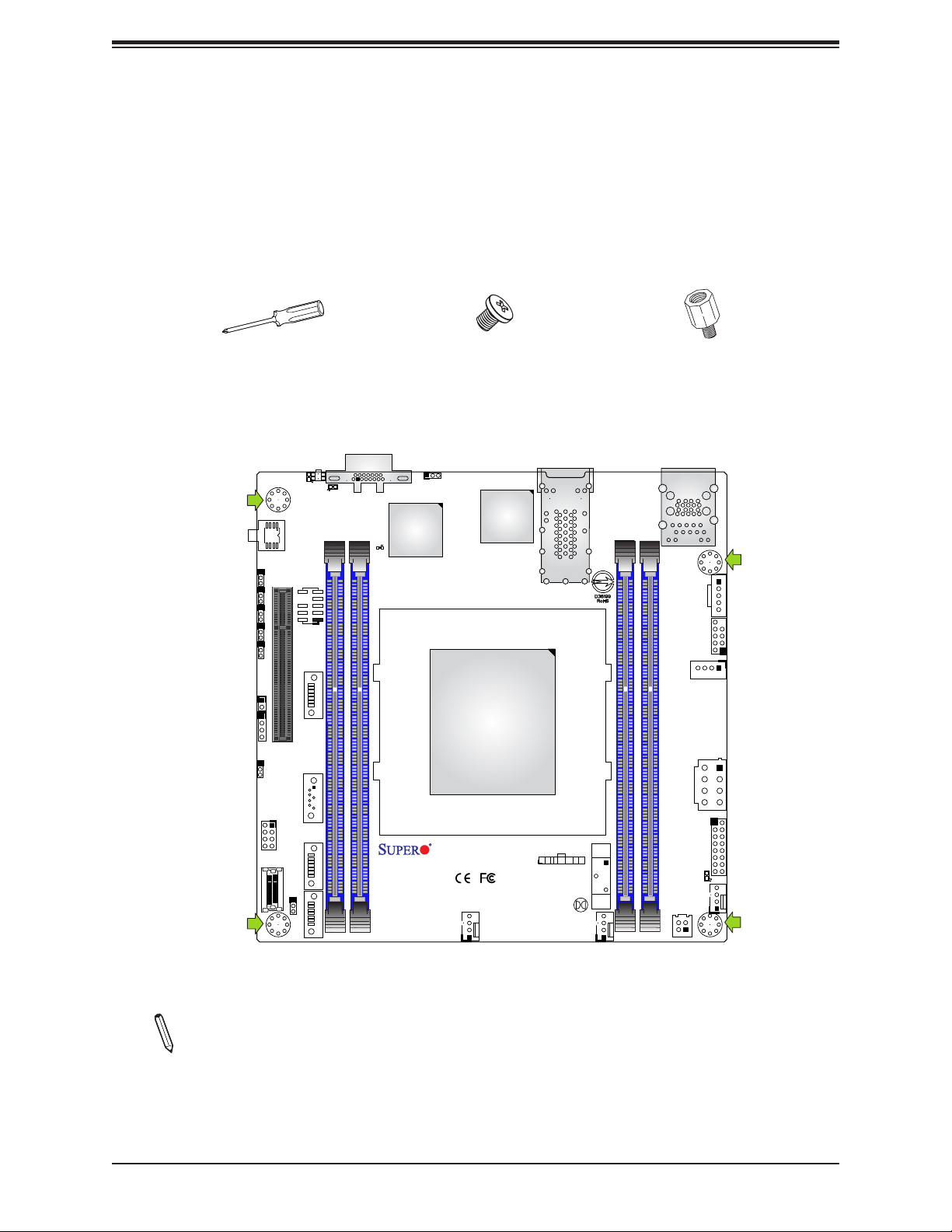
Chapter 2: Installation
2.2 Motherboard Installation
All motherboards have standard mounting holes to t different types of chassis. Make sure
that the locations of all the mounting holes for both the motherboard and the chassis match.
Although a chassis may have both plastic and metal mounting fasteners, metal ones are
highly recommended because they ground the motherboard to the chassis. Make sure that
the metal standoffs click in or are screwed in tightly.
Phillips Screwdriver (1)
Tools Needed
LED2
JUIDB1
U2
JPG1
JTPM1
JPME2
JI2C1
JI2C2
CPU SLOT7 PCI-E 3.0 X8
JSMB1
JL1
S-SATA0
JD1
JWD1
SUPERDOM
S-SATA1
LED3
VGA
Phillips Screws (4)
JIPMB1
Aspeed
AST2500
LEDBMC
CPU
Intel
X557-AT2
LAN1/LAN2
Standoffs (4)
Only if Needed
IPMI_LAN
USB 2/3(3.0)
JPI2C1
USB0/1
JPH1
JPV1
S-SGPIO1
JF1
LED1
FAN1
PJ1
P1_NVME0
JNS1
S-SATA2
S-SATA3
DIMME1
X11SDV-4C-TLN2F
REV: 1.02
DESIGNED IN USA
DIMMD1
FANA
JF1
PWR
HDD
OH
PWR
NIC2
NIC1
XRST
LED
LED
FF
ON
BT1
JBT1
FAN2
DIMMA1
DIMMB1
Location of Mounting Holes
Note: 1) To avoid damaging the motherboard and its components, please do not use
a force greater than 8 lb/inch on each mounting screw during motherboard installation.
2) Some components are very close to the mounting holes. Please take precautionary
measures to avoid damaging these components when installing the motherboard to
the chassis.
21
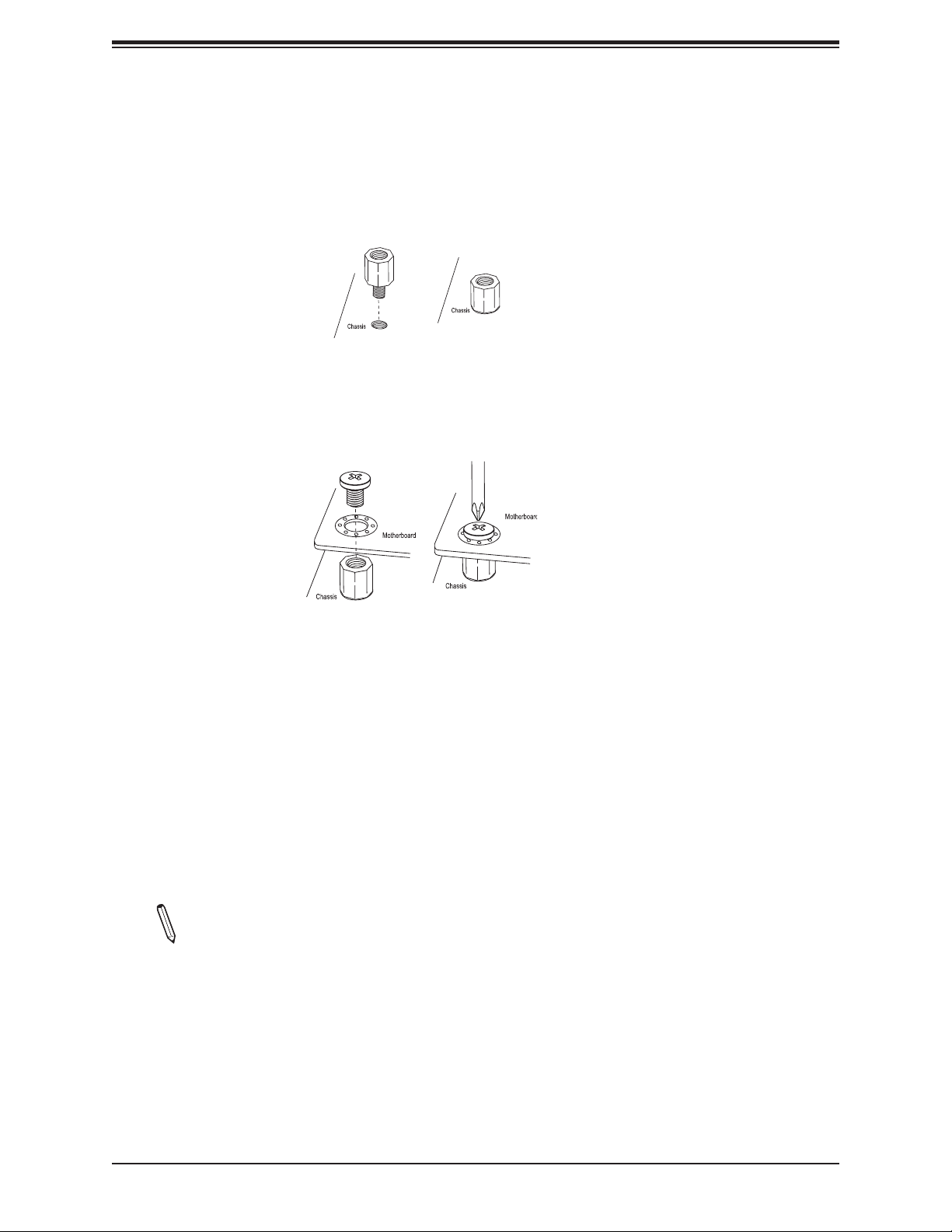
X11SDV-4C/8C/8C+/12C/16C/16C+-TLN2F User's Manual
Installing the Motherboard
1. Locate the mounting holes on the motherboard. See the previous page for the location.
2. Locate the matching mounting holes on the chassis. Align the mounting holes on the
motherboard against the mounting holes on the chassis.
3. Install standoffs in the chassis as needed.
4. Install the motherboard into the chassis carefully to avoid damaging other motherboard
components.
5. Using the Phillips screwdriver, insert a Phillips head #6 screw into a mounting hole on
the motherboard and its matching mounting hole on the chassis.
6. Repeat Step 5 to insert #6 screws into all mounting holes.
7. Make sure that the motherboard is securely placed in the chassis.
Note: Images displayed are for illustration only. Your chassis or components might
look different from those shown in this manual.
22
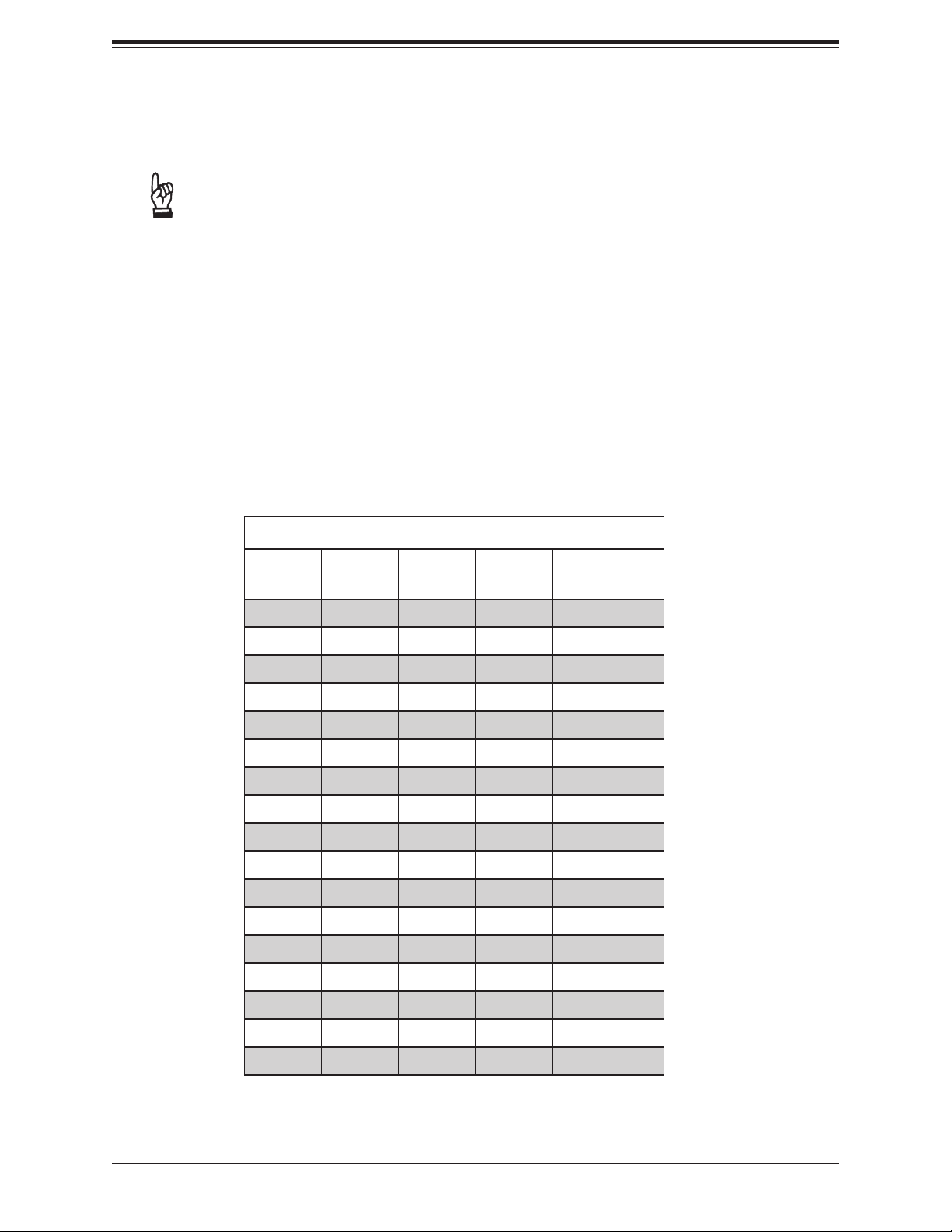
Chapter 2: Installation
2.3 Memory Support and Population
Important: Exercise extreme care when installing or removing DIMM modules to pre-
vent any possible damage.
Memory Support
The X11SDV-4C/8C/8C+/12C/16C/16C+-TLN2F motherboard supports up to 256GB of ECC
RDIMM or 512GB of ECC LRDIMM DDR4 memory in four memory slots. Populating these
DIMM slots with memory modules of the same type and size will result in interleaved memory,
which will improve memory performance.
DIMM Module Population Conguration
For optimal memory performance, follow the table below when populating memory.
Memory Population (Balanced)
DIMMA1 DIMMB1 DIMMD1 DIMME1
4GB 4GB 8GB
8GB 8GB
8GB 8GB 16GB
4GB 4GB 4GB 4GB 16GB
8GB 8GB 8GB 24GB
8GB 8GB 8GB 8GB 32GB
16GB 16GB 32GB
16GB 16GB 16GB 48GB
16GB 16GB 16GB 16GB 64GB
32GB 32GB 64GB
32GB 32GB 32GB 96GB
32GB 32GB 32GB 32GB 128GB
64GB 64GB 128GB
64GB 64GB 64GB 192GB
Total System
Memory
64GB 64GB 64GB 64GB 256GB
126GB 128GB 256GB
128GB 128GB 128GB 128GB 512GB
23
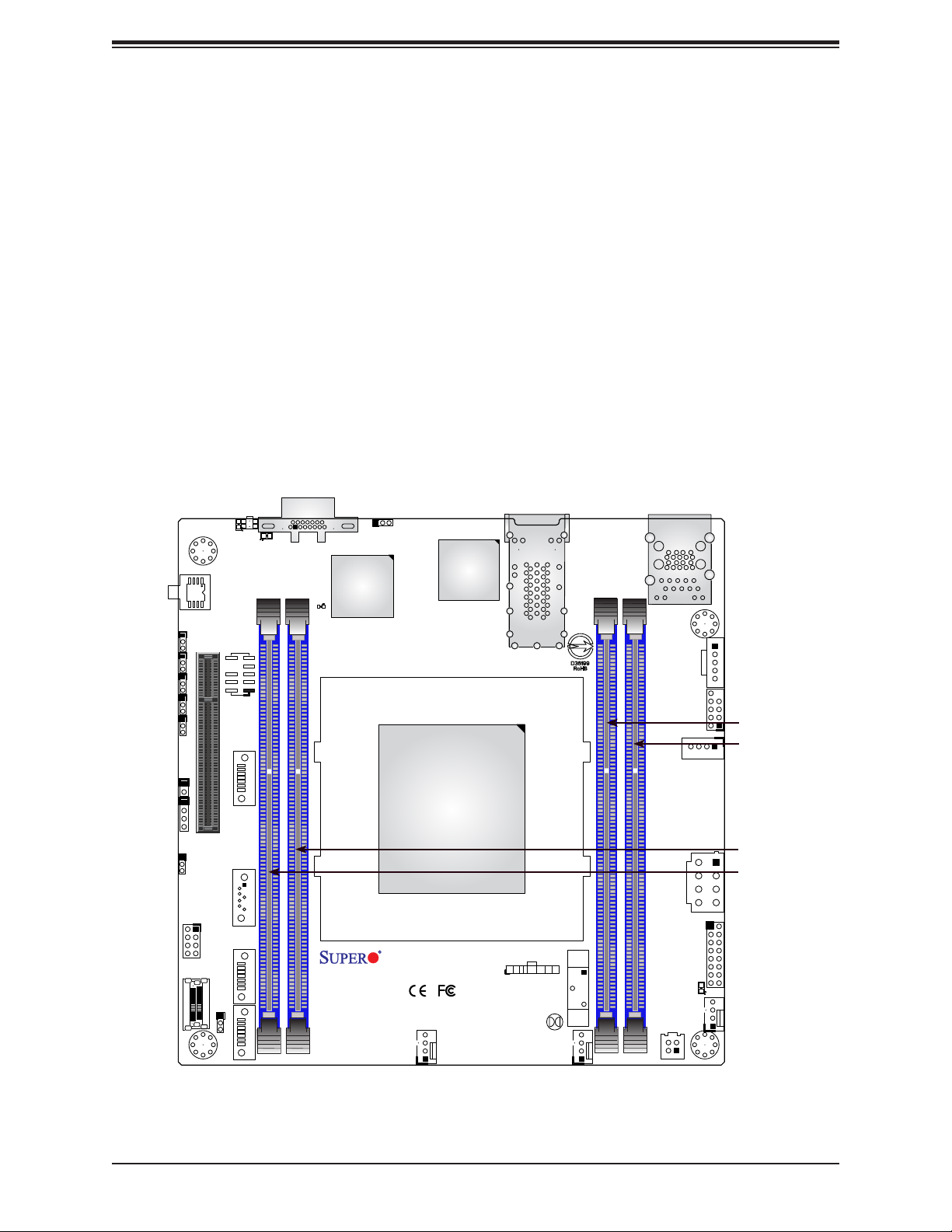
X11SDV-4C/8C/8C+/12C/16C/16C+-TLN2F User's Manual
DIMM Module Population Sequence
When installing memory modules, the DIMM slots should be populated in the following order:
DIMMA1, DIMMB1, DIMMD1, DIMME1.
• Always use DDR4 DIMM modules of the same type and speed.
• Mixed DIMM speeds can be installed. However, all DIMMs will run at the speed of the
slowest DIMM.
• The motherboard will support odd-numbered modules (one or three modules installed).
However, for best memory performance, install DIMM modules in pairs to activate memory
interleaving.
JPG1
JPME2
JI2C1
JI2C2
JSMB1
JL1
JD1
JWD1
S-SGPIO1
LED2
JUIDB1
LED3
U2
JTPM1
CPU SLOT7 PCI-E 3.0 X8
S-SATA0
SUPERDOM
S-SATA1
S-SATA2
P1_NVME0
JNS1
S-SATA3
DIMME1
VGA
Aspeed
AST2500
LEDBMC
X11SDV-4C-TLN2F
REV: 1.02
DESIGNED IN USA
DIMMD1
JIPMB1
FANA
X557-AT2
CPU
Intel
PWR
ON
LAN1/LAN2
JF1
OH
NIC2
NIC1
XRST
FF
JBT1
IPMI_LAN
USB 2/3(3.0)
JPI2C1
USB0/1
DIMMA1
JPH1
DIMMB1
DIMMD1
JPV1
PWR
HDD
LED
LED
BT1
FAN2
DIMMA1
DIMMB1
JF1
LED1
FAN1
PJ1
DIMME1
24
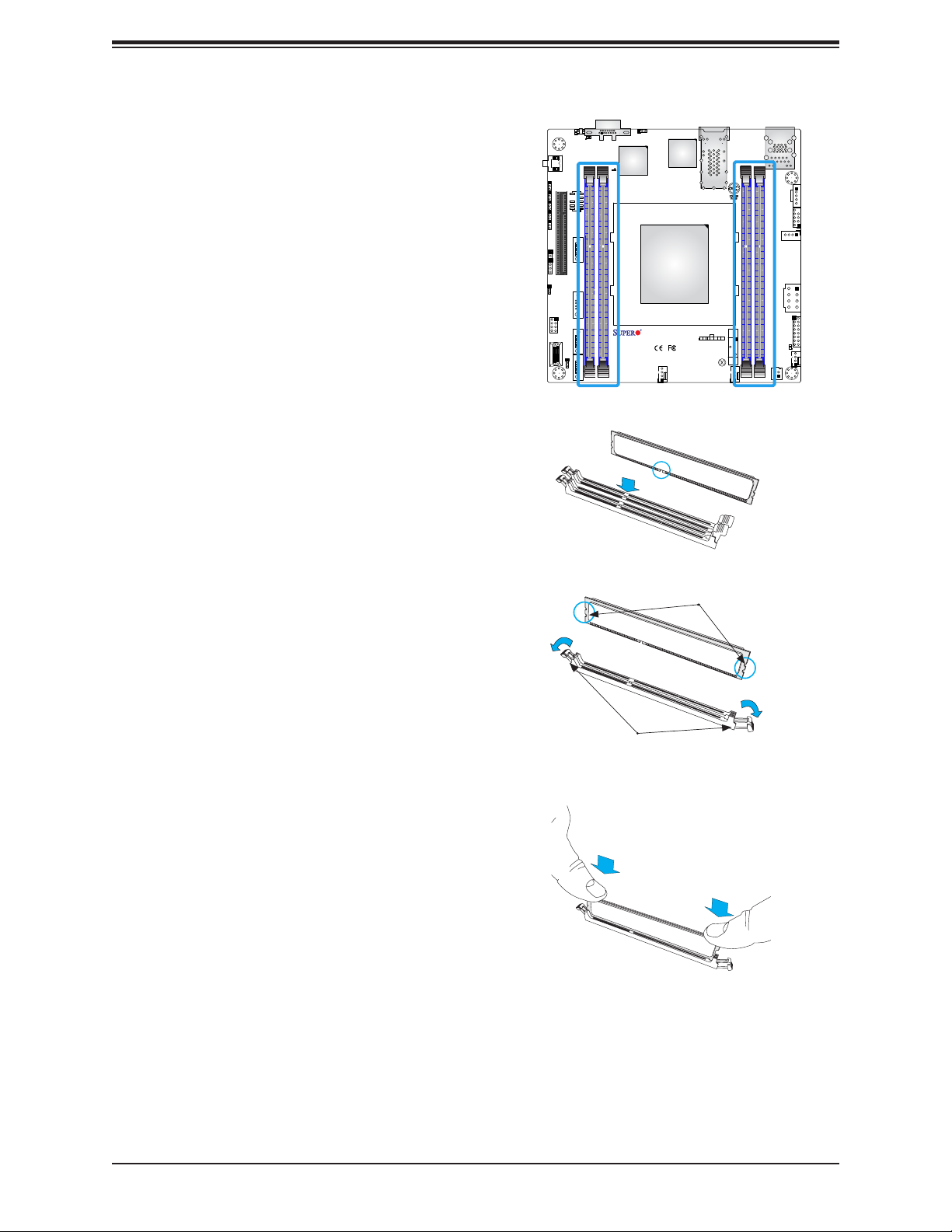
Chapter 2: Installation
DIMM Installation
1. Insert the desired number of DIMMs into
the memory slots, starting with DIMMA1,
DIMMB1, DIMMD1, DIMME1. For best
performance, please use the memory
modules of the same type and speed.
2. Push the release tabs outwards on both
ends of the DIMM slot to unlock it.
3. Align the key of the DIMM module with the
receptive point on the memory slot.
4. Align the notches on both ends of the
module against the receptive points on the
ends of the slot.
5. Press both ends of the module straight
down into the slot until the module snaps
into place.
JPG1
JPME2
JI2C1
JI2C2
JSMB1
JL1
JD1
JWD1
LED2
U2
JTPM1
CPU SLOT7 PCI-E 3.0 X8
S-SATA0
SUPERDOM
S-SATA1
S-SGPIO1
P1_NVME0
JNS1
JUIDB1
S-SATA2
S-SATA3
LED3
DIMME1
VGA
LEDBMC
X11SDV-4C-TLN2F
REV: 1.02
DESIGNED IN USA
DIMMD1
Aspeed
AST2500
JIPMB1
Intel
X557-AT2
IPMI_LAN
USB 2/3(3.0)
DIMMA1
DIMMB1
JPI2C1
USB0/1
JPH1
JPV1
JF1
LED1
FAN1
PJ1
LAN1/LAN2
CPU
JF1
PWR
HDD
OH
PWR
NIC2
NIC1
XRST
LED
LED
FF
ON
BT1
JBT1
FANA
FAN2
6. Press the release tabs to the lock positions
to secure the DIMM module into the slot.
DIMM Removal
Press both release tabs on the ends of the
DIMM module to unlock it. Once the DIMM
module is loosened, remove it from the
memory slot.
Notches
Release Tabs
Press both notches
straight down into
the memory slot.
25
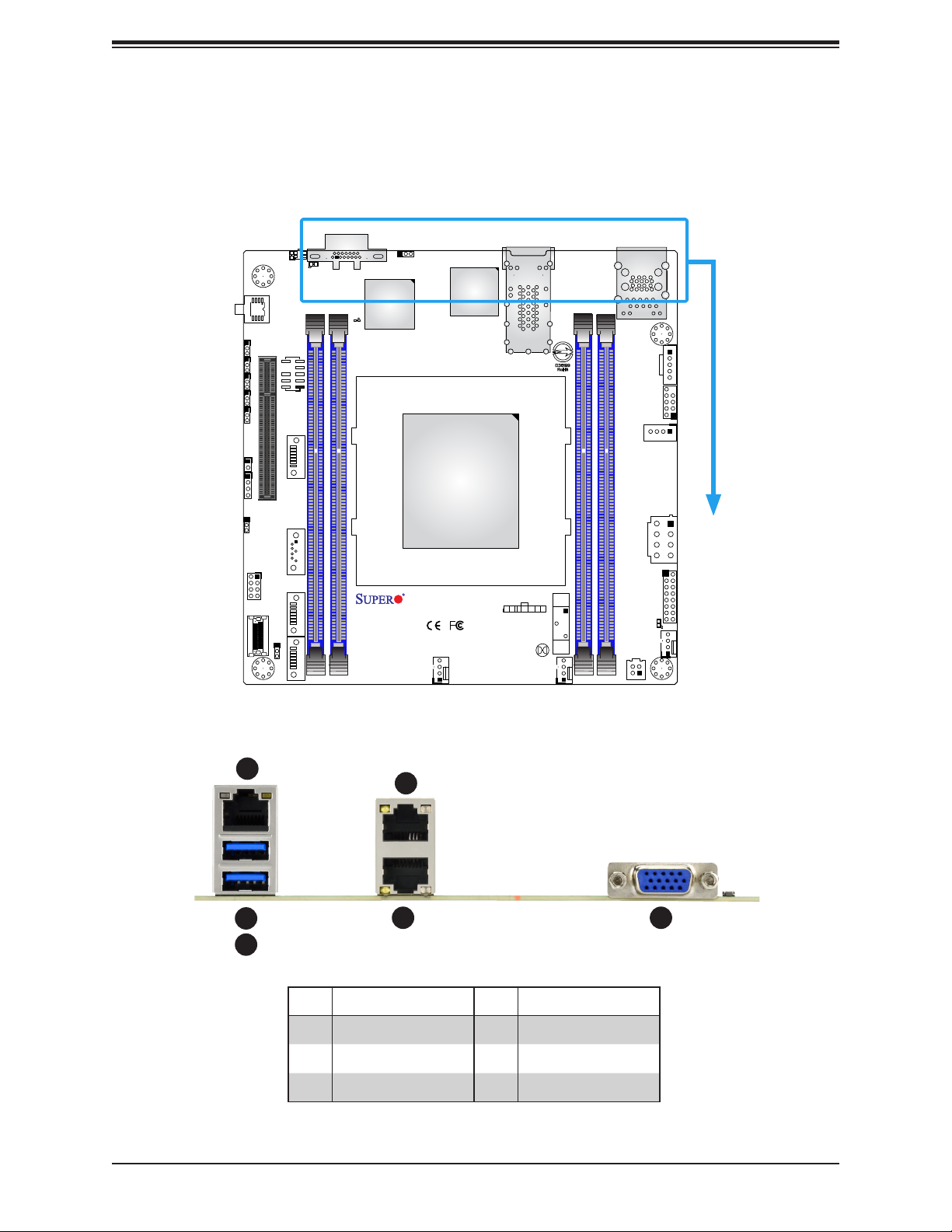
X11SDV-4C/8C/8C+/12C/16C/16C+-TLN2F User's Manual
2.4 Rear I/O Ports
See Figure 2-1 below for the locations and descriptions of the various I/O ports on the rear
of the motherboard.
LED2
JPG1
JPME2
JI2C1
JI2C2
JSMB1
JL1
JUIDB1
LED3
U2
JTPM1
CPU SLOT7 PCI-E 3.0 X8
VGA
LEDBMC
Aspeed
AST2500
JIPMB1
Intel
X557-AT2
LAN1/LAN2
IPMI_LAN
USB 2/3(3.0)
JPH1
JPI2C1
USB0/1
S-SATA0
JD1
JWD1
SUPERDOM
S-SATA1
S-SGPIO1
P1_NVME0
JNS1
S-SATA2
S-SATA3
DIMME1
X11SDV-4C-TLN2F
REV: 1.02
DESIGNED IN USA
DIMMD1
CPU
JF1
PWR
HDD
OH
PWR
NIC2
NIC1
XRST
LED
LED
FF
ON
BT1
JBT1
FANA
FAN2
Figure 2-1. I/O Port Locations and Denitions
1
2
3
4
DIMMA1
JPV1
JF1
LED1
FAN1
PJ1
DIMMB1
65
# Decription # Description
1 IPMI_LAN 4 LAN2
2 USB3 5 LAN1
3 USB2 6 VGA
26
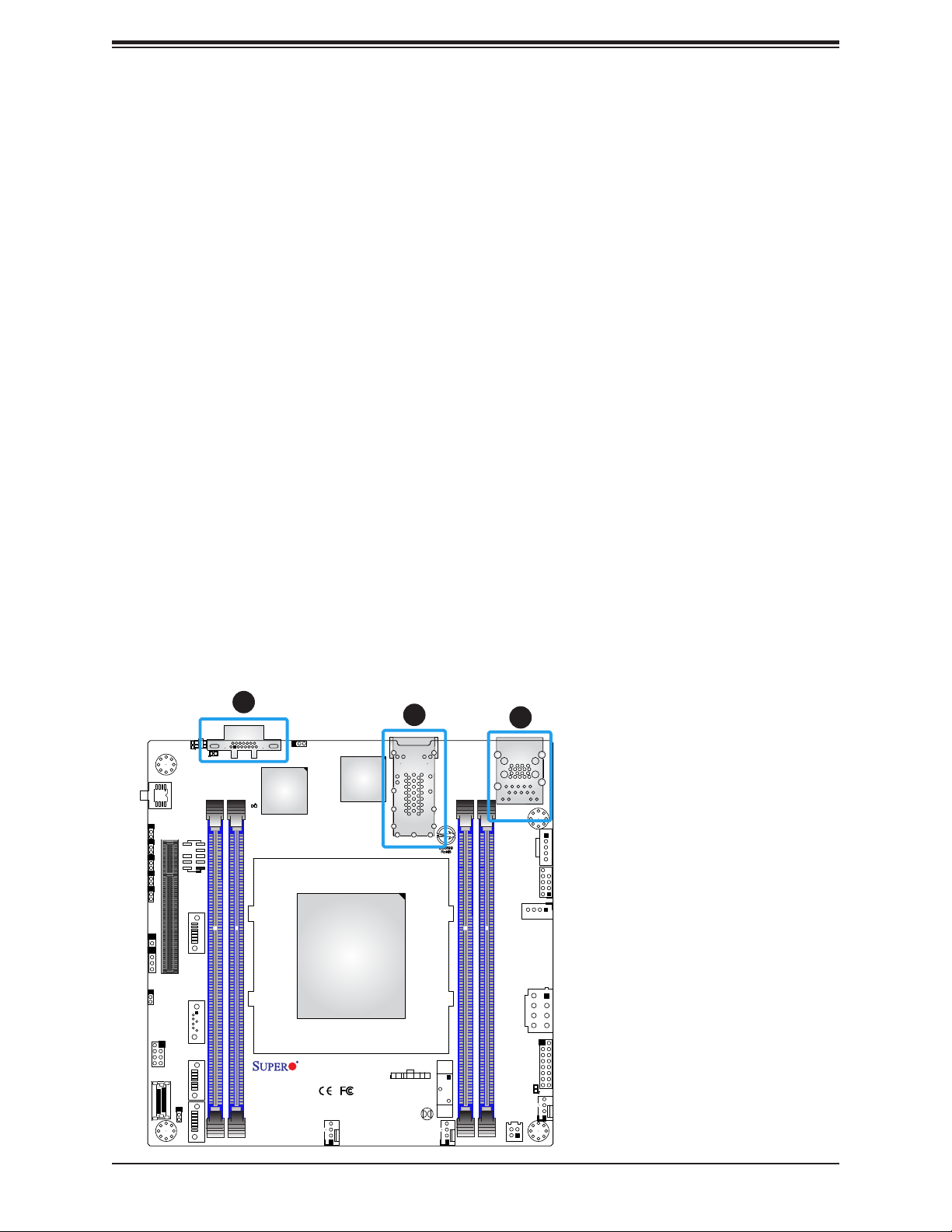
Chapter 2: Installation
VGA Port
A VGA video port is located on the I/O back panel. Use this connection for a VGA display.
LAN Ports
There are two LAN ports located on the I/O back panel of the motherboard. LAN1 - LAN2
are 10GbE RJ45 Ethernet ports. The motherboard also offers one IPMI LAN port.
JPG1
JPME2
JI2C1
JI2C2
JSMB1
JL1
JD1
JWD1
S-SGPIO1
LED2
JUIDB1
LED3
U2
JTPM1
CPU SLOT7 PCI-E 3.0 X8
S-SATA0
SUPERDOM
S-SATA1
S-SATA2
P1_NVME0
JNS1
S-SATA3
DIMME1
1
VGA
AST2500
LEDBMC
X11SDV-4C-TLN2F
REV: 1.02
DESIGNED IN USA
DIMMD1
Aspeed
JIPMB1
2
3
1. VGA Port
Intel
X557-AT2
IPMI_LAN
USB 2/3(3.0)
LAN1/LAN2
JPI2C1
USB0/1
JPH1
CPU
JPV1
JF1
PWR
HDD
OH
PWR
NIC2
NIC1
XRST
LED
LED
FF
ON
BT1
JBT1
FANA
FAN2
DIMMA1
DIMMB1
JF1
LED1
FAN1
PJ1
2. LAN1/2
3. IPMI LAN
27
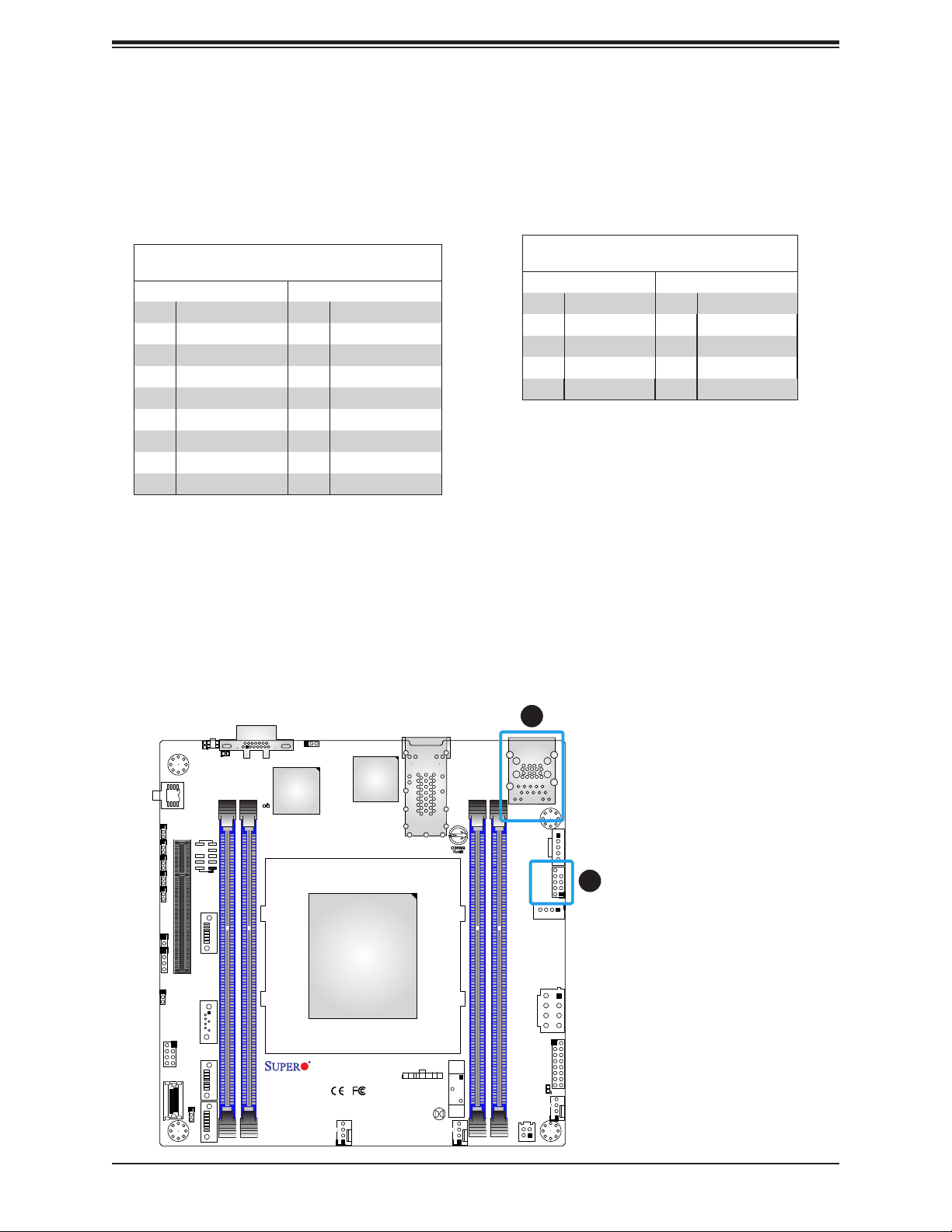
X11SDV-4C/8C/8C+/12C/16C/16C+-TLN2F User's Manual
Universal Serial Bus (USB) Ports
There are two USB 3.0 ports (USB2/3) on the I/O back panel. The motherboard also has
one USB 2.0 header that provides two USB 2.0 ports (USB0/1). The onboard header can be
used to provide front side USB access with a cable (not included).
Back Panel USB 2/3 (3.0)
Pin Denitions
Pin# Denition Pin# Denition
1 +5V 10 +5V
2 USB_N 11 USB_N
3 USB_P 12 USB_P
4 Ground 13 Ground
5 USB3_RXN 14 USB3_RXN
6 USB3_RXP 15 USB3_RXP
7 Ground 16 Ground
8 USB3_TXN 17 USB3_TXN
9 USB3_TXP 18 USB3_TXP
Front Panel USB 0/1 (2.0)
Pin Denitions
Pin# Denition Pin# Denition
1 +5V 2 +5V
3 USB_N 4 USB_N
5 USB_P 6 USB_P
7 Ground 8 Ground
9 Key 10 NC
JPG1
JPME2
JI2C1
JI2C2
JSMB1
JL1
JD1
JWD1
S-SGPIO1
LED2
JUIDB1
LED3
U2
JTPM1
CPU SLOT7 PCI-E 3.0 X8
S-SATA0
SUPERDOM
S-SATA1
S-SATA2
P1_NVME0
JNS1
S-SATA3
DIMME1
VGA
AST2500
LEDBMC
X11SDV-4C-TLN2F
REV: 1.02
DESIGNED IN USA
DIMMD1
Aspeed
JIPMB1
2
1. USB0/1
Intel
X557-AT2
IPMI_LAN
USB 2/3(3.0)
JPH1
USB0/1
JPI2C1
1
LAN1/LAN2
CPU
JPV1
JF1
PWR
HDD
OH
PWR
NIC2
NIC1
XRST
LED
LED
FF
ON
BT1
JBT1
FANA
FAN2
DIMMA1
DIMMB1
JF1
LED1
FAN1
PJ1
2. USB2/3
28
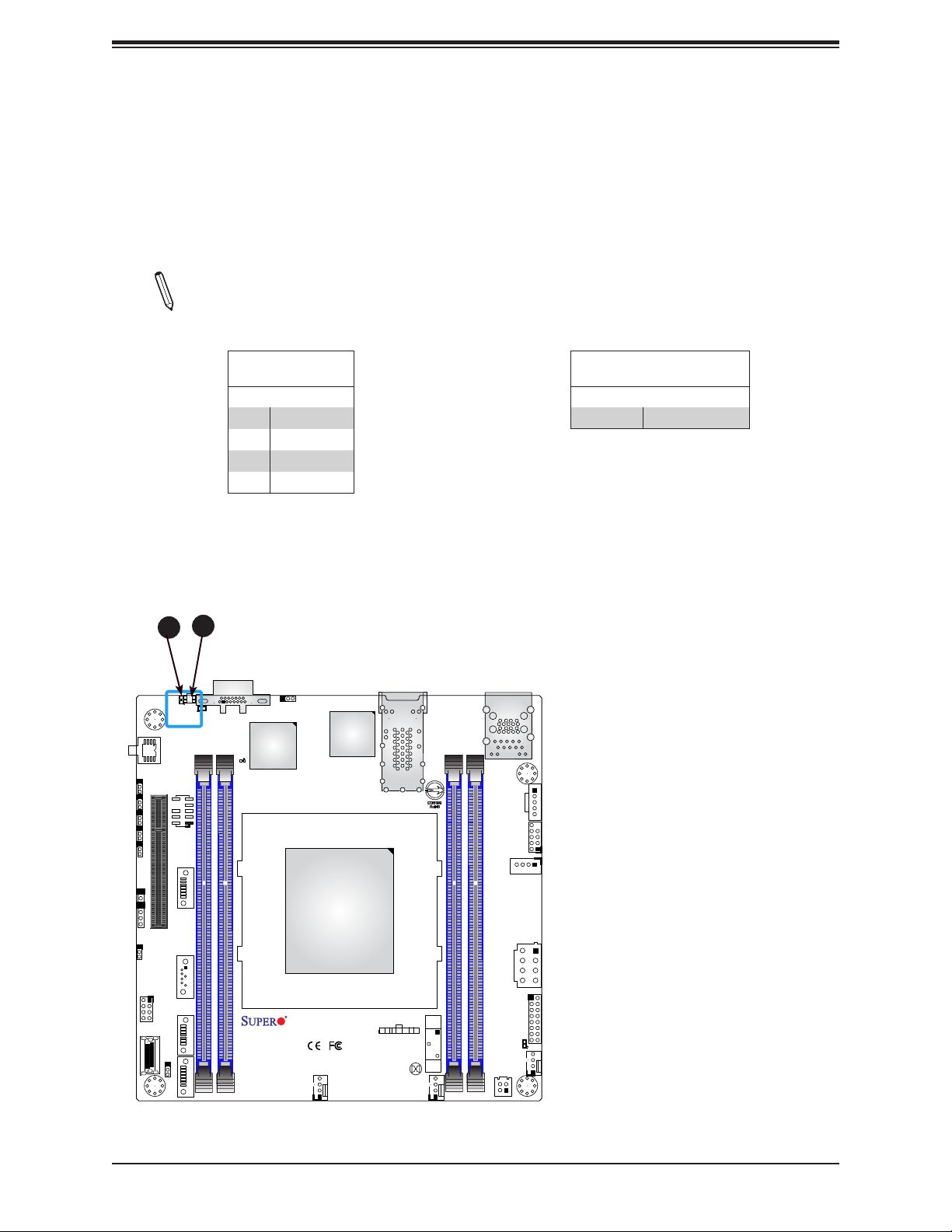
Chapter 2: Installation
Unit Identier Button/UID LED Indicator
A Unit Identier (UID) button and an LED indicator are located on the motherboard. The UID
button is located next to the VGA port on the back panel. The UID LED is located at LED2,
next to the UID button. When you press the UID button, the UID LED will be turned on.
Press the UID button again to turn off the LED indicator. The LED indicator provides easy
identication of a system unit that may be in need of service.
Note: UID can also be triggered via IPMI on the motherboard. For more information
on IPMI, please refer to the IPMI User's Guide posted on our website at https://www.
supermicro.com/support/manuals/.
JPG1
JPME2
JI2C1
JI2C2
JSMB1
JL1
1
2
LED2
JUIDB1
LED3
U2
JTPM1
CPU SLOT7 PCI-E 3.0 X8
UID Button
Pin Denitions
Pin# Denition
1 Ground
2 Ground
3 Button In
4 Button In
LEDBMC
Aspeed
AST2500
JIPMB1
VGA
Intel
X557-AT2
LAN1/LAN2
IPMI_LAN
USB 2/3(3.0)
JPH1
UID LED
Pin Denitions
Color Status
Blue: On Unit Identied
1. UID Button
2. UID LED
JPI2C1
USB0/1
S-SATA0
JD1
JWD1
SUPERDOM
S-SATA1
S-SGPIO1
P1_NVME0
JNS1
S-SATA2
S-SATA3
DIMME1
X11SDV-4C-TLN2F
REV: 1.02
DESIGNED IN USA
DIMMD1
CPU
JPV1
JF1
PWR
HDD
OH
PWR
NIC2
NIC1
XRST
LED
LED
FF
ON
BT1
JBT1
FANA
FAN2
DIMMA1
DIMMB1
JF1
LED1
FAN1
PJ1
29
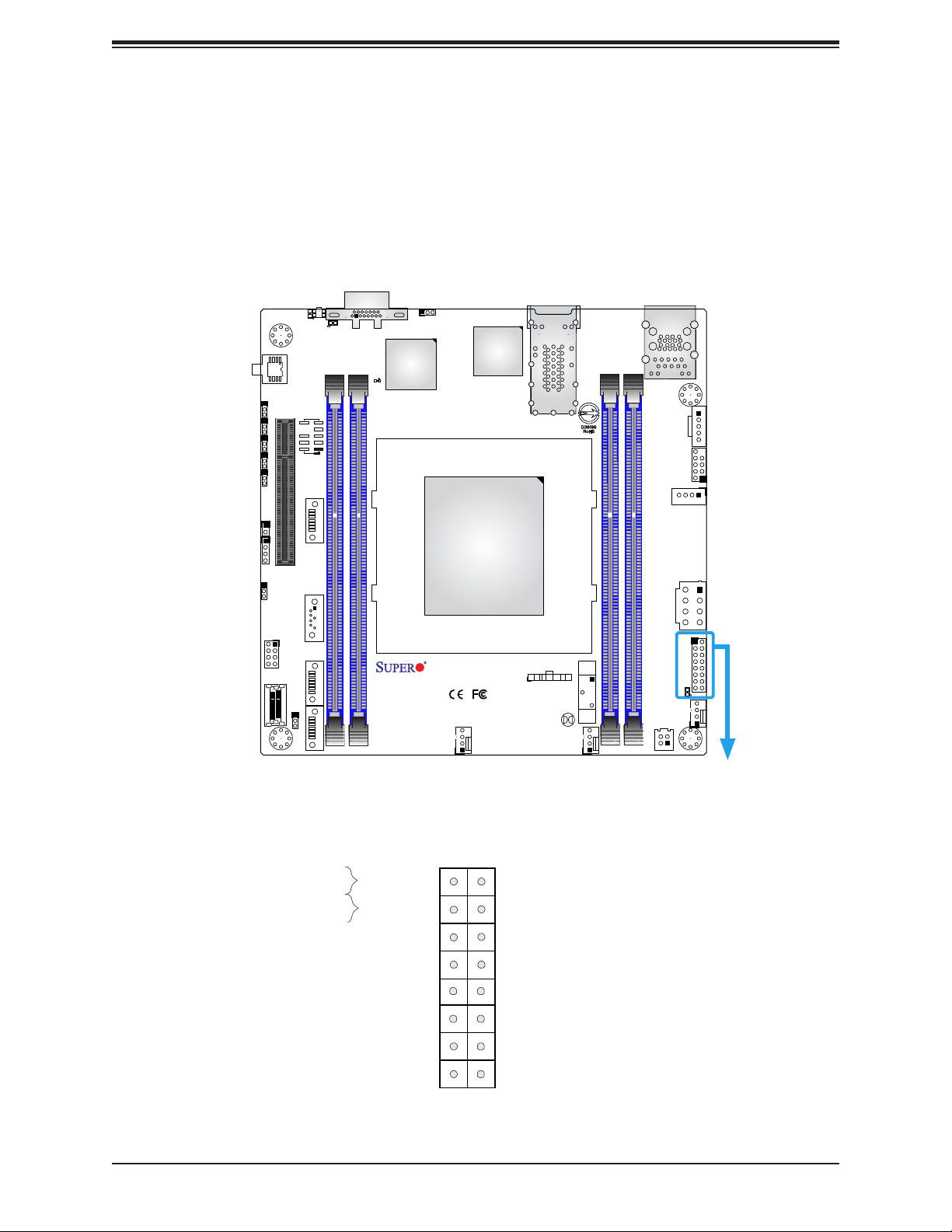
X11SDV-4C/8C/8C+/12C/16C/16C+-TLN2F User's Manual
2.5 Front Control Panel
JF1 contains header pins for various buttons and indicators that are normally located on a
control panel at the front of the chassis. These connectors are designed specically for use
with Supermicro chassis. See the gure below for the descriptions of the front control panel
buttons and LED indicators.
LED2
JPG1
JPME2
JI2C1
JI2C2
JSMB1
JL1
JUIDB1
LED3
U2
JTPM1
CPU SLOT7 PCI-E 3.0 X8
VGA
LEDBMC
Aspeed
AST2500
JIPMB1
Intel
X557-AT2
LAN1/LAN2
IPMI_LAN
USB 2/3(3.0)
JPH1
JPI2C1
USB0/1
S-SATA0
JD1
JWD1
SUPERDOM
S-SATA1
S-SGPIO1
P1_NVME0
JNS1
S-SATA2
S-SATA3
DIMME1
X11SDV-4C-TLN2F
REV: 1.02
DESIGNED IN USA
DIMMD1
CPU
JPV1
JF1
PWR
HDD
OH
PWR
NIC2
NIC1
XRST
LED
LED
FF
ON
BT1
JBT1
FANA
FAN2
DIMMA1
DIMMB1
JF1
LED1
FAN1
PJ1
Figure 2-2. JF1 Header Pins
1 2
PWR
Reset
Power Button
Reset Button
3.3V
UID
3.3V Stby
3.3V Stby
Ground
Ground
Power Fail LED
OH/Fan Fail/PWR Fail LED
NIC2 Activity LED
NIC1 Activity LED
3.3V Stby
3.3V
HDD LED
PWR LED
15
16
30
