Page 1
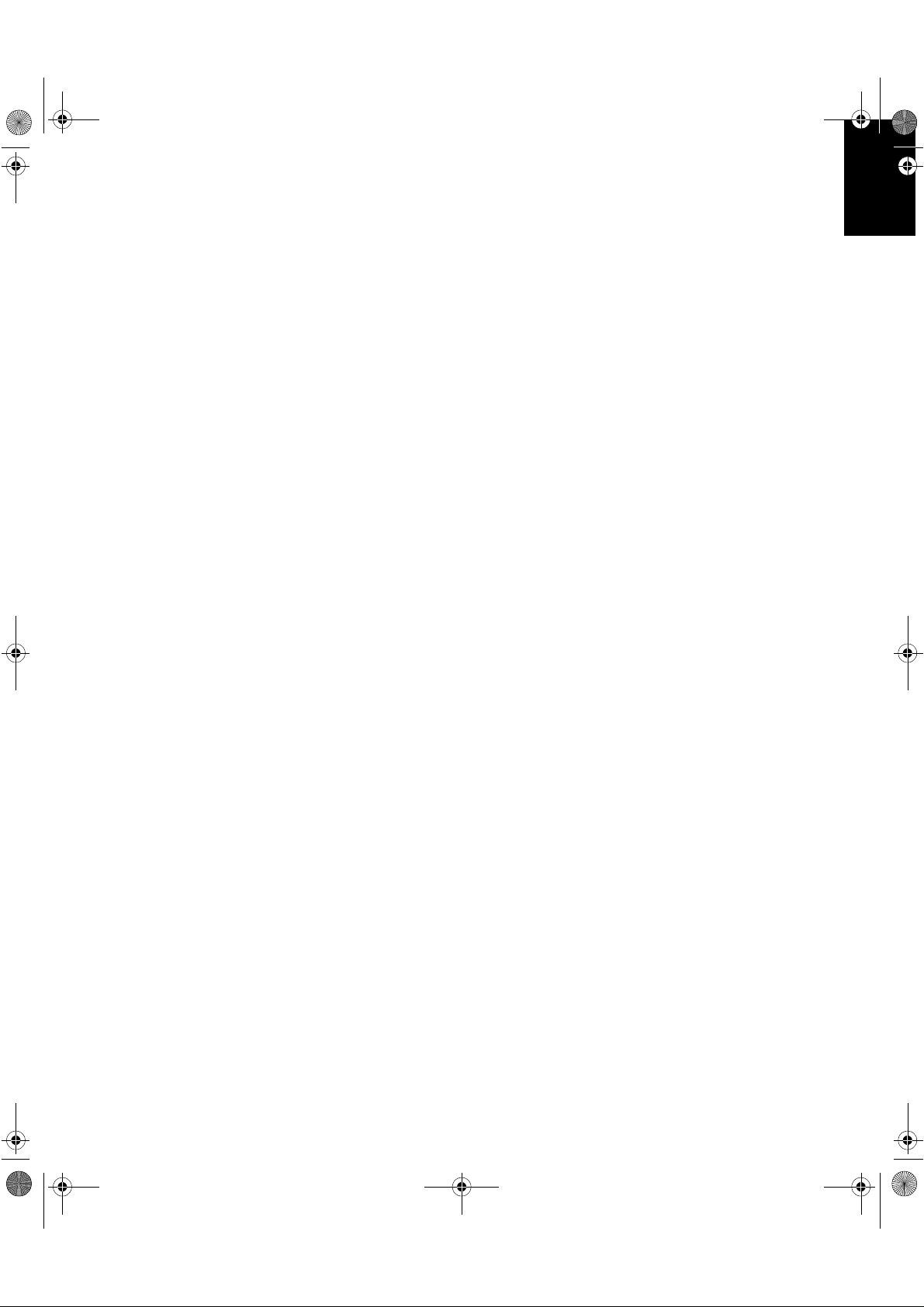
T84H-Eng.fm Page 1 Monday, Septem ber 25, 2000 7:45 PM
ENGLISHFRANÇAISESPAÑOLITALIANOJAPANESECOMPL & WARR
English
DEUTSCH
Page 2
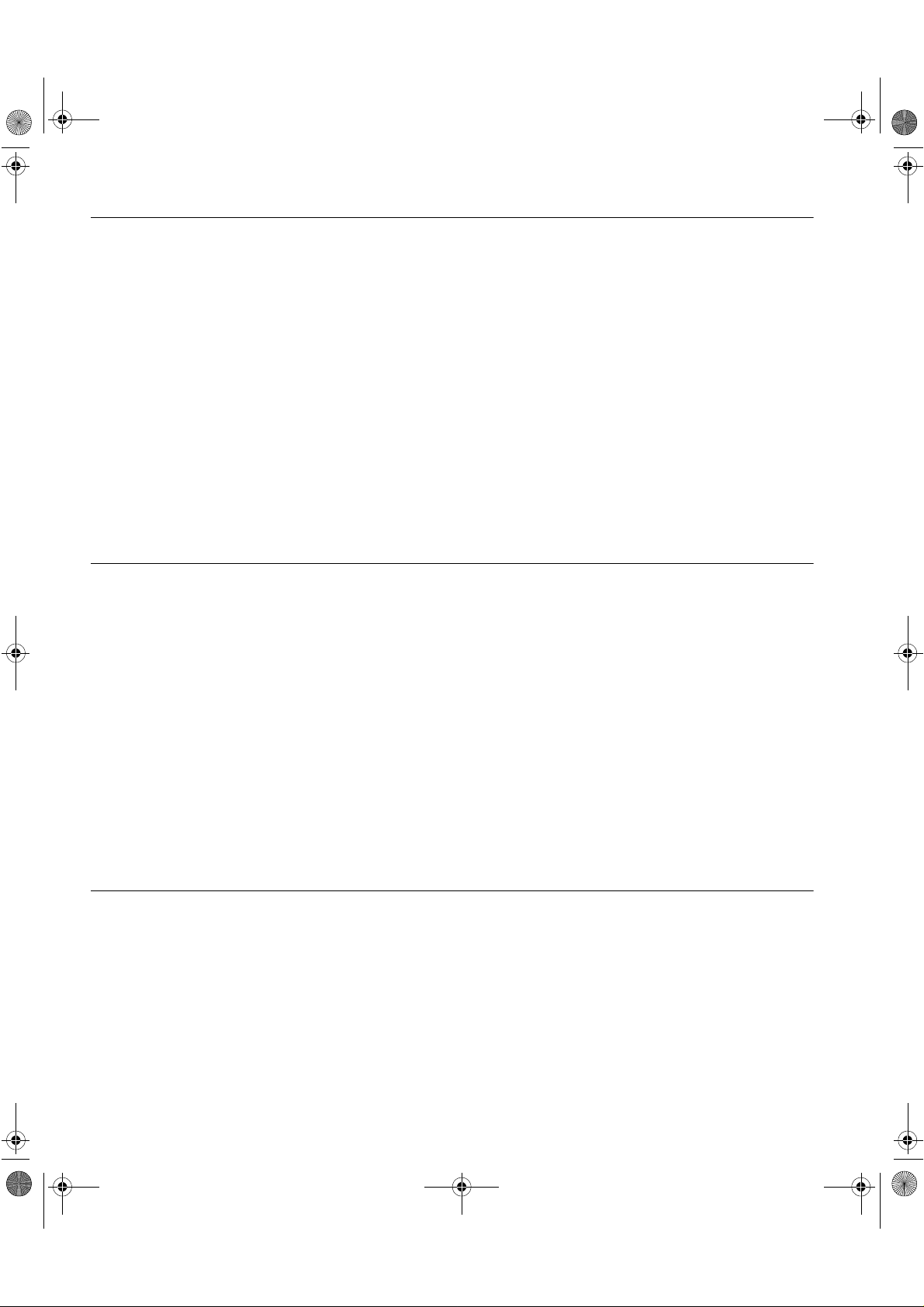
T84H-Eng.fm Page 2 Monday, Septem ber 25, 2000 7:45 PM
First Edition (Mar/2001)
This publication could contain technical inaccuracies or typographical errors. Changes are made periodically to the information
herein; these changes will be made in later editions. IBM may make improvements and/or changes in the product(s) and/or
program(s) at any time.
It is possible that this publication may contain reference to, or information about, IBM products (machines and programs),
programming, or services that are not announced in your country.It is possible that this publication may contain reference to, or
information about, IBM products (machines and programs), programming, or services that are not announced in your country.
Requests for copies of this publication and for technical information about IBM products should be made to your IBM Authorized
Dealer or IBM Retailer.
No part of this publication may be reproduced or distrib uted in any f orm or by an y means without prior permission in writing from the
International Business Machines Corporation.
© Copyright International Business Machines Corporation 2001. All rights reserved.
Note to U.S. Government Users -- Documentation related to restricted rights -- Use, duplication or disclosure is subject to
restrictions set forth in GSA ADP Schedule Contract with IBM Corp.
Notices
References in this publication to IBM products, programs, or services do not imply that IBM intends to make these available in all
countries in which IBM operates. Any reference to an IBM product, program or service is not intended to state or imply that only
IBM's product, program, or service ma y b e used. An y fun ctionally equi v alent pr oduct, progr am, or service that does not infringe an y
of IBM's intellectual property rights or other legally protectable rights may be used instead of the IBM product, progr am, or s ervice.
Evaluation and verification of operation in conjunction with other products, programs, or services, except those expressly
designated by IBM, are the user's responsibility.
IBM may have patents or pending patent applications covering subject matter in this document. The furnishing of this document
does not give you any license to these patents.
IBM may have patents or pending patent applications covering subject matter in this document. The furnishing of this document
does not give you any license to these patents.
Any references in this publication to non-IBM Web sites are provided for convenience only and do not in any manner serve as an
endorsement of those Web sites. The materials at those Web sites are not part of the materials for this IBM product, and use of
those Web sites is at your own risk.
Trademarks
The following terms, used in this publication, are trademarks or service marks of the IBM Corporation in the United States, other
countries, or both:
HelpCenter IBM
Microsoft, Windows, and Windows NT are trademarks of the Microsoft Corporation in the United States, other countries, or both.
ENERGY STAR is a U.S. Govt. registered trademark.
Other company, product, and service names may be trademarks or service marks of others.
Page 3
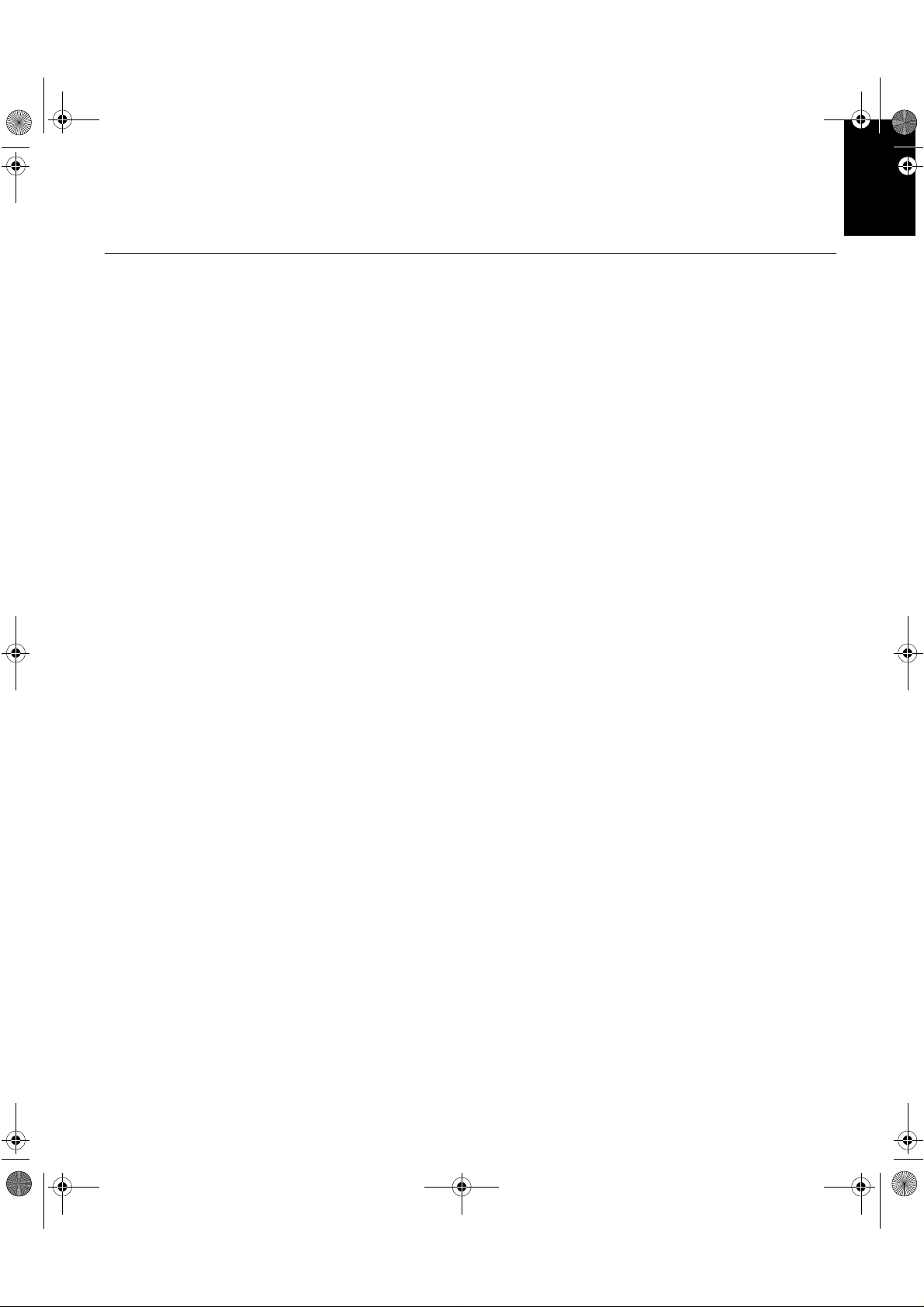
T84H-toc.fm Page 1 Monday, September 25, 2000 7:45 PM
Contents
Setup . . . . . . . . . . . . . . . . . . . . . . . . . . . . . . . . . . . . . . . . . . . . . . . . . . . . . . . . . . . . . 2
Hardware Requirements . . . . . . . . . . . . . . . . . . . . . . . . . . . . . . . . . . . . . . . . . . 2
Handling Instructions . . . . . . . . . . . . . . . . . . . . . . . . . . . . . . . . . . . . . . . . . . . . . 2
Workplace Preparation . . . . . . . . . . . . . . . . . . . . . . . . . . . . . . . . . . . . . . . . . . . 2
Adjusting the Monitor Position . . . . . . . . . . . . . . . . . . . . . . . . . . . . . . . . . . . . . . 3
Working Practices . . . . . . . . . . . . . . . . . . . . . . . . . . . . . . . . . . . . . . . . . . . . . . . 3
Caring for your Monitor . . . . . . . . . . . . . . . . . . . . . . . . . . . . . . . . . . . . . . . . . . . 4
Connecting your Monitor for Analog . . . . . . . . . . . . . . . . . . . . . . . . . . . . . . . . . 5
Connecting your Monitor for Digital . . . . . . . . . . . . . . . . . . . . . . . . . . . . . . . . . . 5
Switching on your Monitor . . . . . . . . . . . . . . . . . . . . . . . . . . . . . . . . . . . . . . . . . 6
Configuring your Monitor . . . . . . . . . . . . . . . . . . . . . . . . . . . . . . . . . . . . . . . . . . . . 7
Setup Diskette for Windows 95, Windows 98 . . . . . . . . . . . . . . . . . . . . . . . . . . 7
Setup Diskette for Windows 2000 . . . . . . . . . . . . . . . . . . . . . . . . . . . . . . . . . . 8
Auto Setup(Analog Only) . . . . . . . . . . . . . . . . . . . . . . . . . . . . . . . . . . . . . . . . . . . . 9
Auto Setup . . . . . . . . . . . . . . . . . . . . . . . . . . . . . . . . . . . . . . . . . . . . . . . . . . . . . 9
Auto Setup for DOS . . . . . . . . . . . . . . . . . . . . . . . . . . . . . . . . . . . . . . . . . . . . 10
Auto Setup for Windows 3.1, Windows 95,
Windows 98, Windows NT or Windows 2000 . . . . . . . . . . . . . . . . . . . . . . . . . 11
ENGLISHFRANÇAISESPAÑOLITALIANOJAPANESECOMPL & WARR
DEUTSCH
Manual Setup . . . . . . . . . . . . . . . . . . . . . . . . . . . . . . . . . . . . . . . . . . . . . . . . . . . . . 13
Adjusting Your LCD Monitor . . . . . . . . . . . . . . . . . . . . . . . . . . . . . . . . . . . . . . . . 14
User controls . . . . . . . . . . . . . . . . . . . . . . . . . . . . . . . . . . . . . . . . . . . . . . . . . . 14
On-screen display (OSD) controls . . . . . . . . . . . . . . . . . . . . . . . . . . . . . . . . . 16
Further Information . . . . . . . . . . . . . . . . . . . . . . . . . . . . . . . . . . . . . . . . . . . . . . . . 19
Display modes . . . . . . . . . . . . . . . . . . . . . . . . . . . . . . . . . . . . . . . . . . . . . . . . . 19
Power Management . . . . . . . . . . . . . . . . . . . . . . . . . . . . . . . . . . . . . . . . . . . . 21
Product Disposal . . . . . . . . . . . . . . . . . . . . . . . . . . . . . . . . . . . . . . . . . . . . . . . 21
Troubleshooting . . . . . . . . . . . . . . . . . . . . . . . . . . . . . . . . . . . . . . . . . . . . . . . . . . 22
Further Help . . . . . . . . . . . . . . . . . . . . . . . . . . . . . . . . . . . . . . . . . . . . . . . . . . 25
Specifications . . . . . . . . . . . . . . . . . . . . . . . . . . . . . . . . . . . . . . . . . . . . . . . . . . . . 27
Warranty Statements . . . . . . . . . . . . . . . . . . . . . . . . . . . . . . . . . . . . . . . . . . . . . . . 29
Appendices (Compliances and Warranty)
1
Page 4
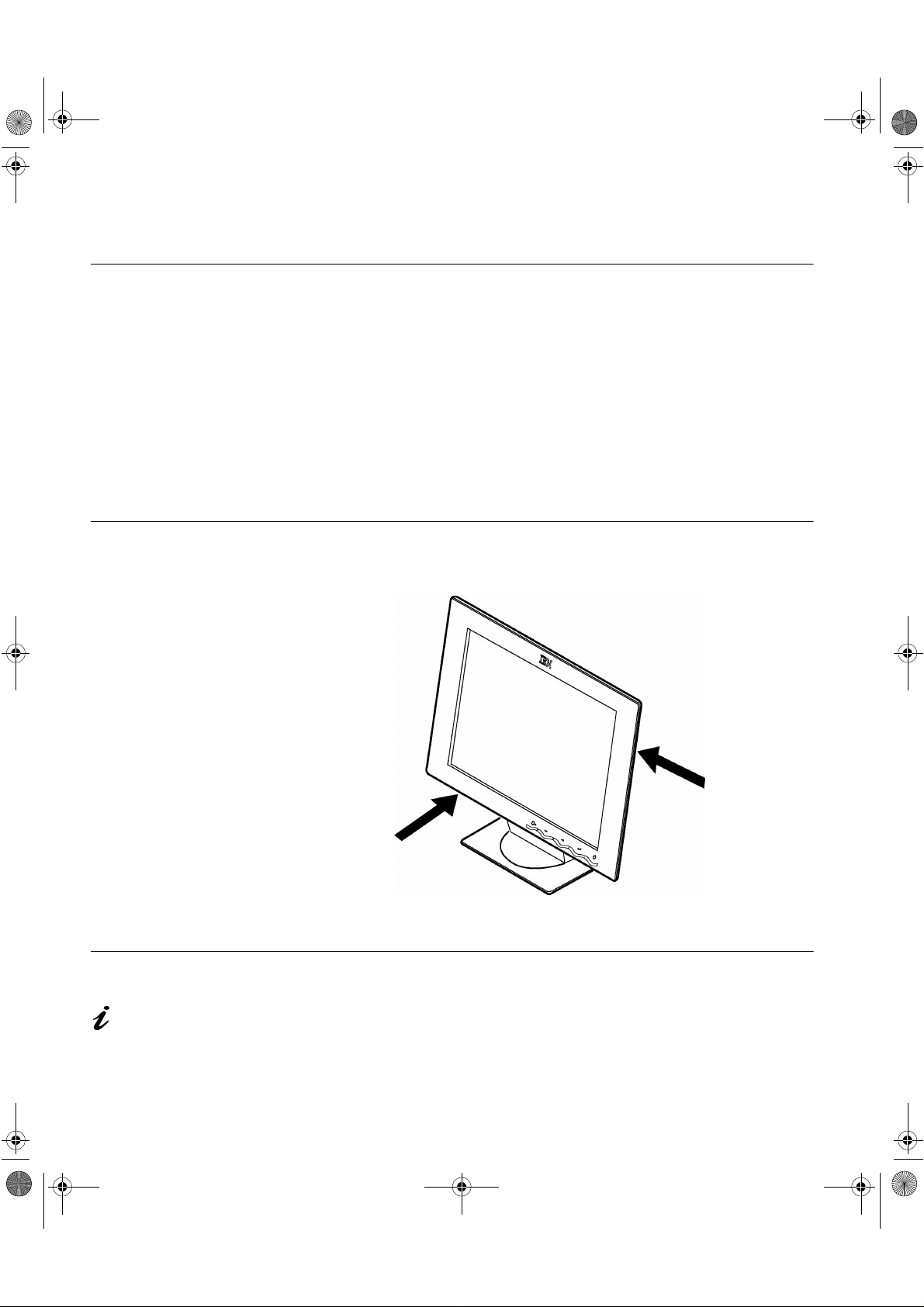
T84H_setup0915_final.fm Page 2 Monday, September 25, 200 0 7:40 PM
Setup
Hardware Requirements
This monitor requires a computer with a suitable on-board sub-system or
Video Adapter card that can support SXGA 1280 x 1024, XGA 1024 x 768,
SVGA 800 x 600, or VGA 640 x 480 at 60 Hz. For optimal performance, the
recommended video setting is 1280 x 1024 at 60 Hz. The monitor has the
capability to receive input either from an analog graphics adapter or a Digital
Visual Interface DVI-D graphics adapter. If your PC is not already equipped
with a suitable graphics adapter, you must install one. If needed, contact
your dealer to purchase a compatible graphics adapter .
Handling Instructions
Do not support the monitor
within the screen area. The
Liquid Crystal Display is
glass and can be damaged
by rough handling or
excessive pressure.
1. Lift the monitor by placing your hands where indicated below.
2. Before using your monitor for the first time, remove the clear protective
Workplace Preparation
This section gives advice
on what you should
consider before you set up your
monitor.
Height
The monitor should be positioned so that the top of the screen is slightly
below your eye level when you sit at your workstation.
film from the front of the screen.
2
Page 5
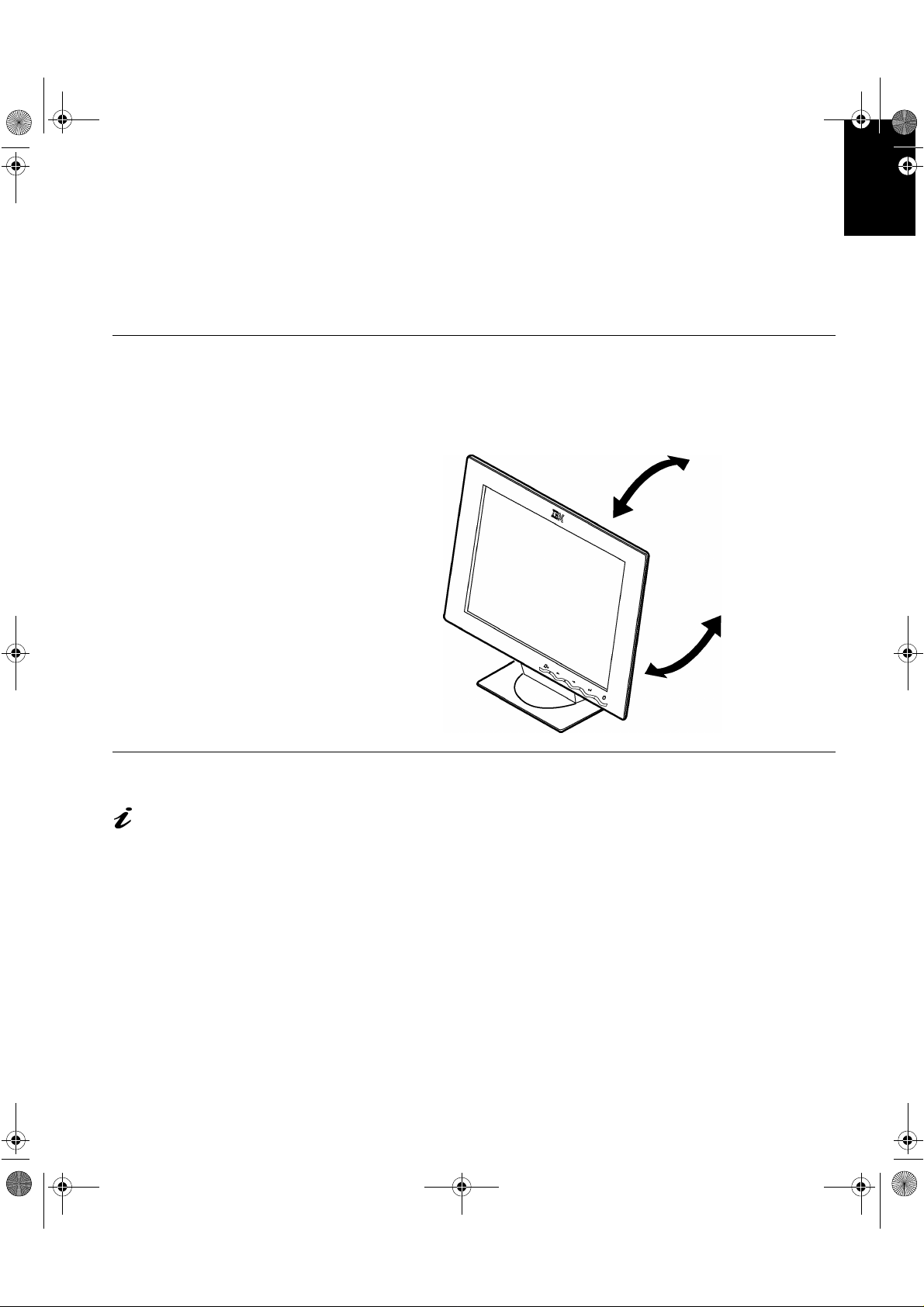
g
T84H_setup0915_final.fm Page 3 Monday, September 25, 200 0 7:40 PM
Orientation
Choose a position that gives the least reflection from lights and windows,
usually at a right angle to any windows. The monitor should be positioned
directly in front of you so that you do not have to twist your body to use it. Tilt
the monitor to a comfortable viewing angle.
Adjusting the Monitor Position
Viewing Angle
You can tilt and swivel the screen backward and forward as shown below.
ENGLISHFRANÇAISESPAÑOLITALIANOJAPANESECOMPL & WARR
DEUTSCH
Working Practices
This section gives
advice on how you can
work comfortably and reduce
ue.
fati
Rest
Take regular breaks. Vary your posture, stand up and stretch occasionally as
prolonged use of computer workstations can be tiring.
Back
You should sit back in your chair and use the backrest.
Hands
Adjust the seat height so that your forearms are approximately horizontal and
your wrists are straight when using the keyboard. Your upper arms should be
relaxed with your elbows near your body.
3
Page 6
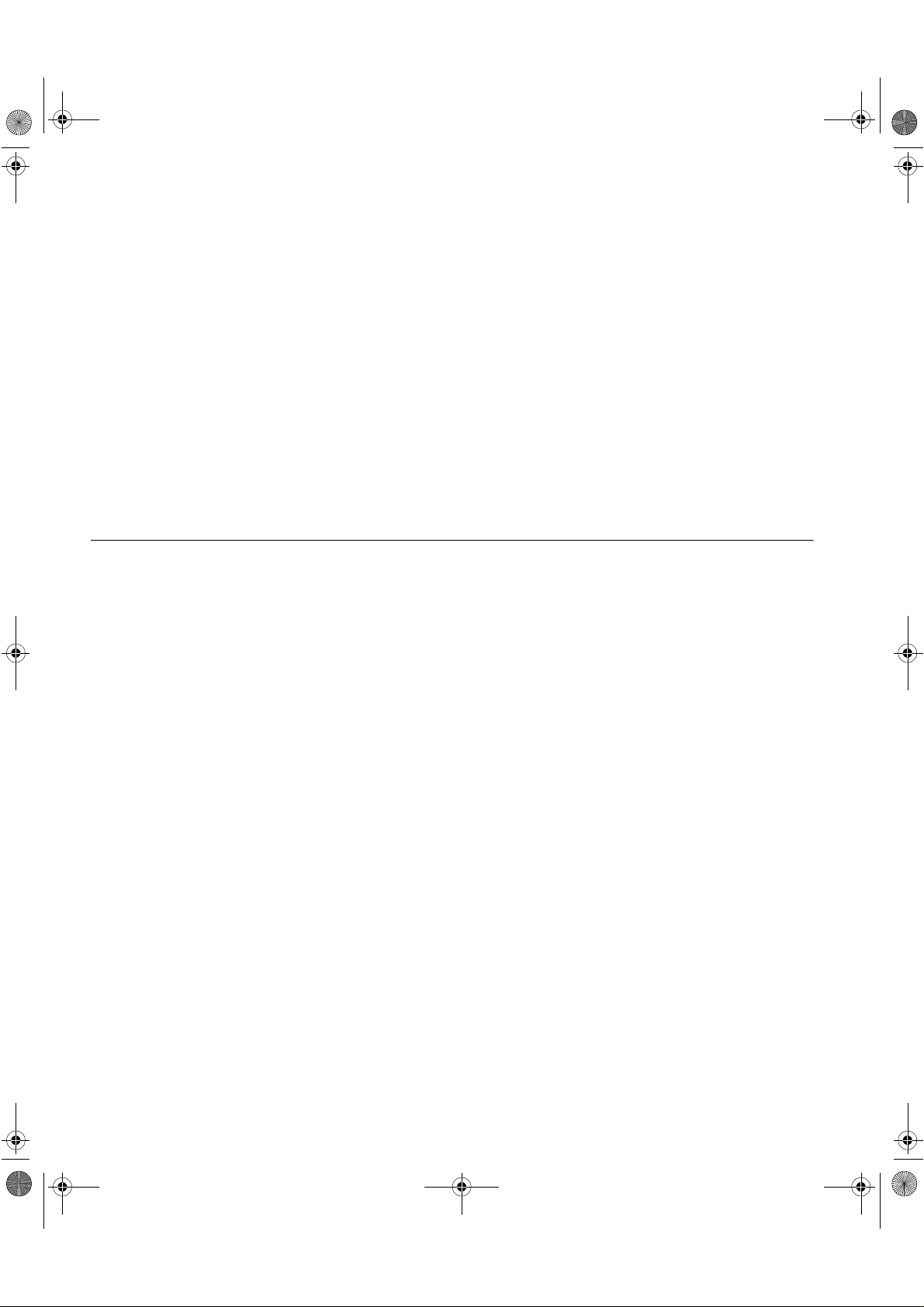
T84H_setup0915_final.fm Page 4 Monday, September 25, 200 0 7:40 PM
Use a light touch on the keyboard, keeping your hands and fingers relaxed.
Allow a space in front of the keyboard to rest your wrists when not typing.
Consider using a wristpad.
Eyesight
Working with monitors, in common with any prolonged close work, can be
visually demanding. Look away from the screen periodically and have your
eyesight checked regularly.
Screen settings
Set the screen brightness and contrast to a comfortable level. You may have
to adjust this as the lighting changes during the day. Many application
programs let you select color combinations which can help you to view in
comfort. See the
Caring for your Monitor
User controls
section on page 14 for more information.
Be sure to turn off the power before you perform any maintenance on the
monitor. Clean your monitor as follows:
• Gently wipe the device covers and the screen with a soft cloth.
• Remove finger marks and grease with a damp cloth and mild detergent;
do not use solvents or abrasives
• Never use flammable cleaning material to clean your IBM monitor or any
other electrical apparatus.
4
Page 7
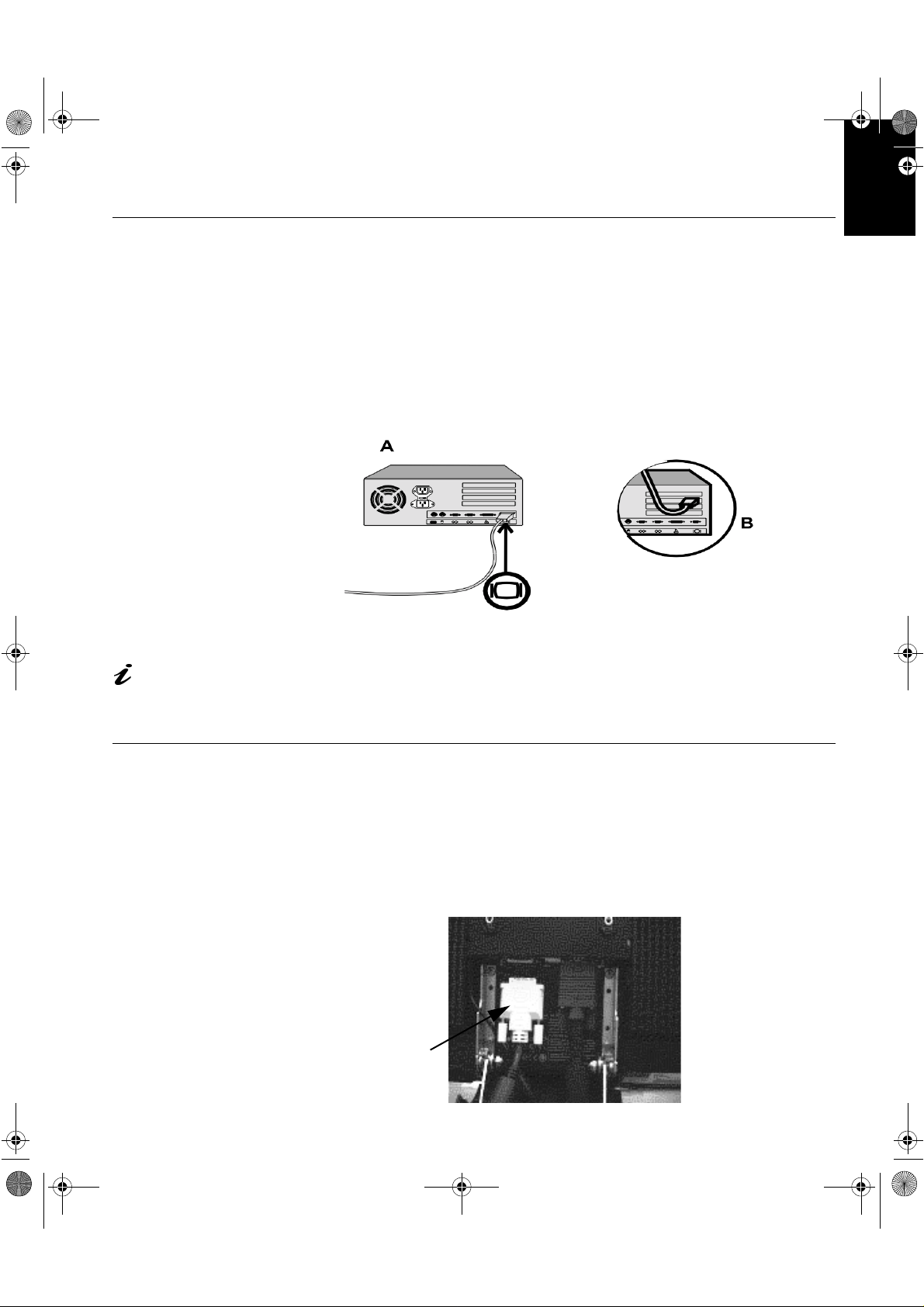
g
g
T84H_setup0915_final.fm Page 5 Monday, September 25, 200 0 7:40 PM
Connecting your Monitor for Analo
ENGLISHFRANÇAISESPAÑOLITALIANOJAPANESECOMPL & WARR
Be sure to read the ‘Safety
Information’ at the front of
this User Guide before
out this procedure.
carryin
The AC adapter and signal
cable are connected to your
m o n itor. If y o u wish to ch a nge
thes e or t o f it a d i f f er ent stand, s ee
Further Help
on page 25.
1. Turn off your PC and all attached devices.
2. Connect the signal cable to the video port on the back of your computer .
This port might be directly attached to your computer (figure A), or it
might be part of a video adapter card (figure B). The video port on your
computer or video adapter card may be colored blue to match the blue
connector on your monitor’s video cable.
DEUTSCH
3. Connect the power cord to the power adapter first, then insert the plug
into a properly grounded electrical outlet.
Connecting your Monitor for Digital
1. Turn off your PC and all attached devices.
2. Remove rear covers a, b and c per instructions 2, 3 and 4 on page 26.
3. Locate DVI cable. It is shipped in a separate plastic bag in the shipping
carton.
DVI
Cable
Connecting DVI Cable
5
Page 8
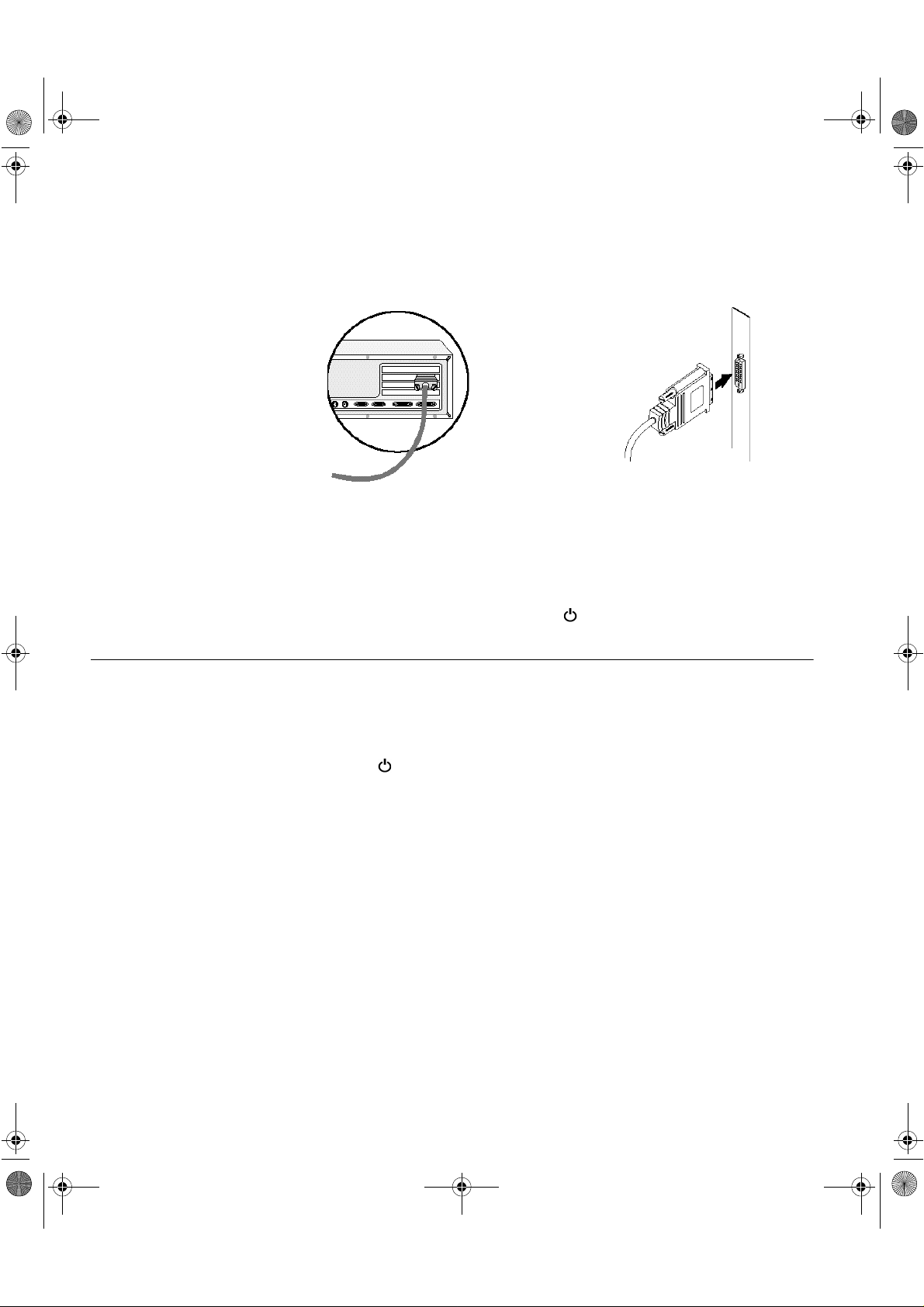
y
y
T84H_setup0915_final.fm Page 6 Monday, September 25, 200 0 7:40 PM
4. Connect the DVI connector at the end of the signal cable to the DVI port
located on the back of the Monitor. See above picture.
5. Connect the DVI connector at the other end of the signal cable to the
DVI port located on the back of the graphics adapter. See picture below.
6. Replace the rear covers.
7. Connect the power cord to the power adapter first, then insert the plug
into a properly grounded electrical outlet.
8. Switch on the power source and your computer. To turn on the monitor,
push and release the power switch . To switch it off, push and release
the power switch again.
DVI
Signal Cable
graphics adapter
Switching on your Monitor
1. Switch on the power source and your computer.
2. Switch on
marked .
To switch off
3. Turn on the monitor and then the computer.
4. Run
Monitor
6
our monitor by pushing and releasing the power switch
our monitor, push and release the power switch again.
UTO SETUP
A
by following the instructions in the
Configuring your
section on page 7.
Page 9
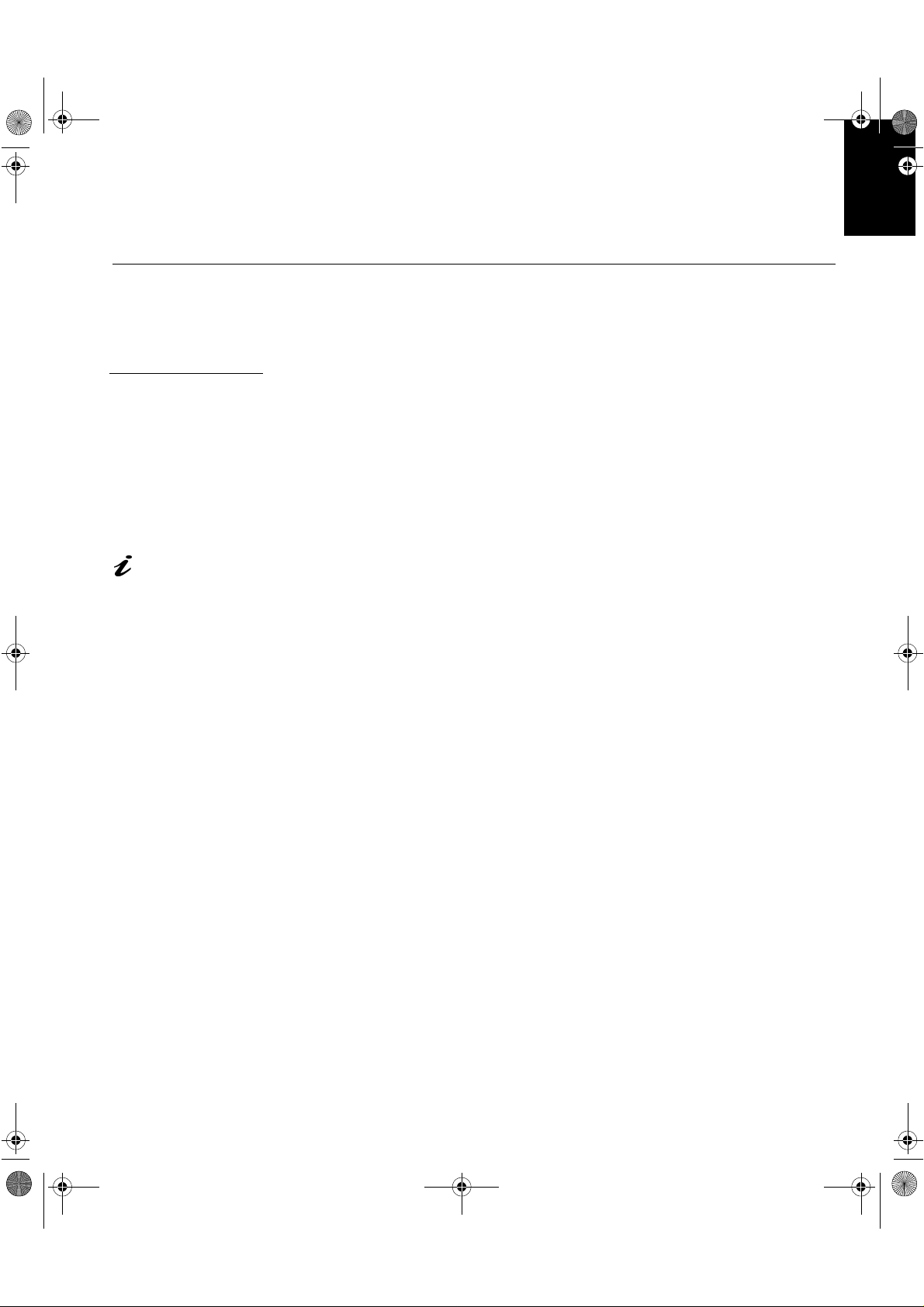
g
T84H_setup0915_final.fm Page 7 Monday, September 25, 200 0 7:40 PM
Configuring your Monitor
Setup Diskette for Windows 95 or Windows 98
This section must be
completed before
continuing with the
Windows 95 or Windows 98
Auto Setup on Page 10.
On LCD monitors, unlike
CRTs, a faster refresh
rate does not improve display
quality. IBM recommends
either 1280 x 1024 at a
usin
refresh rate of 60Hz.
To use the Plug and Play feature in Windows 95 or Windows 98, files should
be loaded from the IBM Flat Panel Monitor Installation diskette:
1. Turn off the computer and all attached devices.
2. Ensure that the monitor is connected correctly.
3. Turn on the monitor and then the system unit. Allow the system to boot
into Windows 95 or Windows 98.
Your computer’s Plug and Play code may warn you that your system
hardware has changed. This probably means that it has detec te d your
new monitor for the first time.
4. Open the
ONTROL PANEL
C
5. Select the
ISPLAY PROPERTIES
D
window by clicking on
and then double clicking on the
ETTINGS
S
tab.
• In case of Windows 95:
6. -1. Select the Change Display Type button.
2. Select the Change Monitor Type button.
• In case of Windows 98:
6. -1. Select the ADVANCED BUTTON.
2. Select the MONITOR tab.
3. Open the UPGRADE DEVICE WIZARD windows by clicking on
Change button and then select the NEXT button.
If the UPGRADE DEVICE WIZARD is open go step 6-3. if not
continue to step 4.
4. Select the “Display a list of the known drivers for this device so that
I can choose a specific driver” and then select the NEXT button.
ISPLAY
D
S
TART
icon.
,
S
ETTINGS
ENGLISHFRANÇAISESPAÑOLITALIANOJAPANESECOMPL & WARR
DEUTSCH
,
7. Insert the Setup diskette into drive A: and select the
8. Select
9. Choose
.
OK
IBM T750
monitor and select
. The files will be copied from
OK
AVE DISK
H
the diskette to your hard drive.
10. Close all open windows and remove the diskette.
11. Reboot the system.
The system will automatically select the maximum refresh rate and
corresponding Color Matching Profiles.
button.
7
Page 10
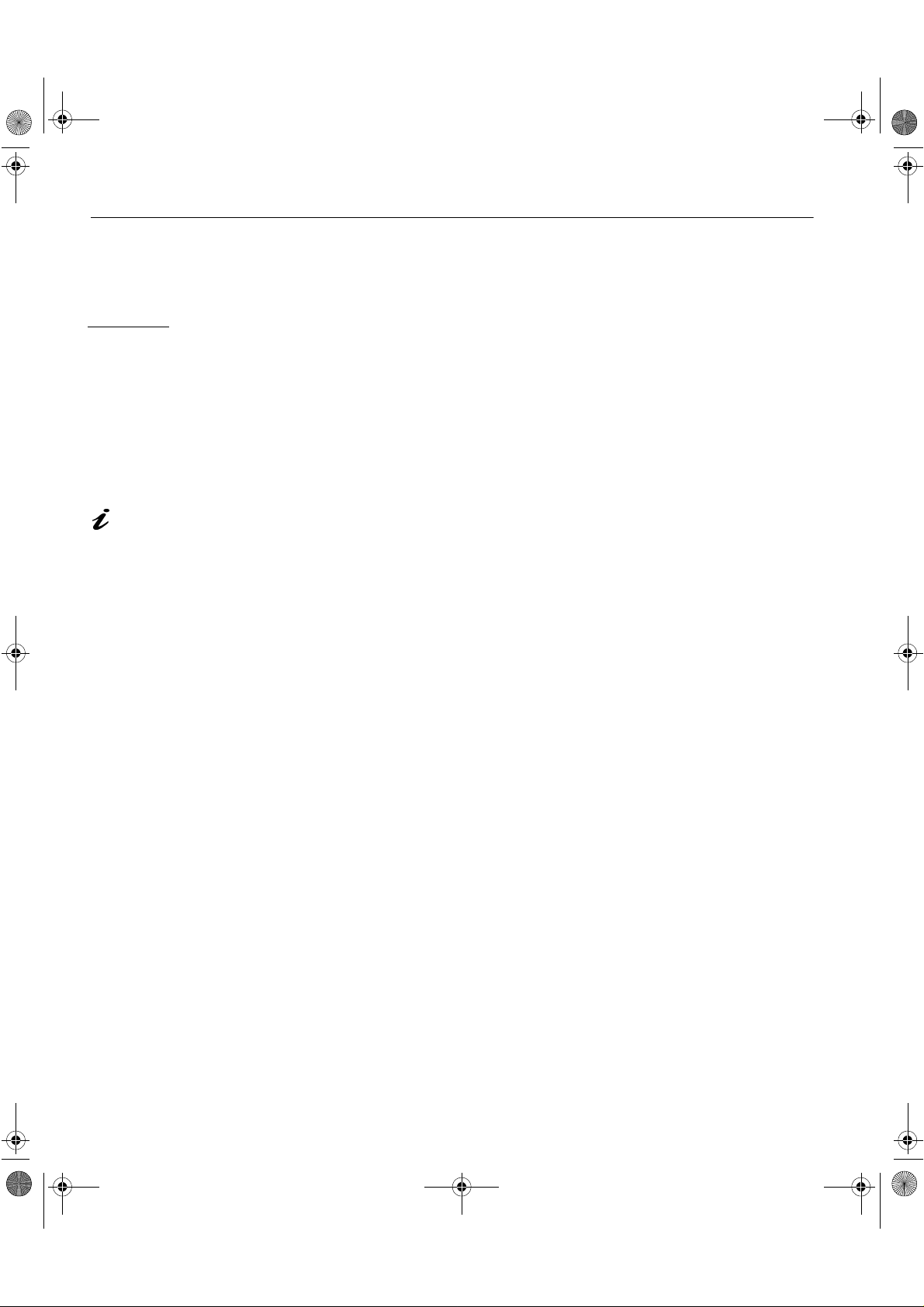
g
T84H_setup0915_final.fm Page 8 Monday, September 25, 200 0 7:40 PM
Setup Diskette for Windows 2000
This section must be
completed before
continuing with the
Windows 2000
for your monitor on page 10.
On LCD monitors, unlike
CRTs, a faster refresh rate
does not improve display
quality. IBM recommends usin
either 1280 x 1024 at a refresh
rate of 60Hz.
confguring
To use the Plug and Play feature in Windows 2000, files should be loaded
from the IBM Flat Panel Monitor Installation diskette.
1. Turn off the computer and all attached devices.
2. Ensure that the monitor is connected correctly.
3. Turn on the monitor and then the system unit. Allow the system to boot
into Windows 2000.
4. Open the
ONTROL PANEL
C
5. Select the
6. Select the
7. Select the
8. Select the
9. Select the Driver
ISPLAY
D
PROPERTIES
and then double clicking on the
ETTINGS
S
A
DVANCED
M
ROPERTIFS
P
ONITOR
tab.
tab.
button.
tab.
button.
window by clicking on
ISPLAY
D
TART
S
icon.
,
S
ETTINGS
10. Open theUpgrade Device Driver Wizard window by clicking on UPDATE
DRIVER and then select the NEXT button.
11. select the “Display a list of the known dirvers for this device so that lcan
choose a specifc driver” and then sefect the NEXT button.
12. Inset the Setup diskette into drive A: and select the HAVE DISK button.
13. select OK.
14. Choose
IBM T750
monitor and select
. The files will be copied from
OK
the diskette to your hard drive.
15. Close all open windows and remove the diskette.
16. Reboot the system.
The system will automatically select the maximum refresh rate and
corresponding Color Matching Profiles.
,
8
Page 11

g
g
g
g
T84H_setup0915_final.fm Page 9 Monday, September 25, 200 0 7:40 PM
Auto Setup(Analog Only)
Auto Setup
Before carrying out this
section, it is very
important that The
Setup Diskette for Windows
95 or Windows 98 has been
run. (see pa
The Setup Utility
included on the setup
diskette is for displayin
patterns. They do not replace
or modify the display dirver.
The Auto Setup
instructions require the
monitor to be warmed up for
15 minutes. This is not
required for normal operation.
By pressin
Å
simultaneously allows direct
access to the auto set-up
controls.
e7)
do
the
and Æ keys
When you first use your monitor you must perform Auto Setup. This
procedure sets up your monitor to process the video signals from your
computer without image discoloration or smearing. After you perform Auto
Setup, the settings are stored and used each time you turn on the monitor.
In order to optimise the displayed image a set-up utility is provided on the IBM
Monitor Installation Diskette. Operation of the utility is dependent on the
operating system on your PC. For correct operation locate the operating
system on your PC from the table below and follow the appropriate
instructions. You may choose to run
that you use. This means that if you sometimes use your monitor while
running any version of Windows and sometimes also use it from within DOS
(not a DOS window), you must run
You may run versions of
Operating System Corresponding Auto Setup procedu re
DOS
Windows 3.1
Windows 95
Windows 98
Window 2000
A
UTO SETUP
UTO SETUP
A
UTO SETUP
A
in any order.
Auto Setup for DOS
for each operating system
for both Windows and DOS.
on page 9
Auto Setup for Windows 3.1, Windows 95,
Windows 98, Windows 2000 or Windows
NT
on page 10
ENGLISHFRANÇAISESPAÑOLITALIANOJAPANESECOMPL & WARR
DEUTSCH
If your PC does not run
with the setup diskettes
shipped with the monitor, refer
to Manual Setup on pa
UTO SETUP
A
The
only applies to the current
screen mode. When a new
mode is selected, repeat this
section to reset the monitor
e 13
process
Window NT
Before you begin
UTO SETUP
A
for your PC:
1. Make a backup copy of the setup diskettes supplied with the monitor.
2. Make sure the PC’s video mode is set in the range of the supported
screen resolution shown in the table on page 20.
You should perform
UTO SETUP
A
for each screen mode you use.
9
Page 12

g
g
g
g
g
g
T84H_setup0915_final.fm Page 10 Monday, September 25, 2000 7:40 PM
Auto Setup for DOS
If the monitor is in standby
mode (STANDBY ON), it
may automatically turn off while
you are waitin
If this happens, switch off the
monitor and switch it on a
after a few seconds.
If you are using PC-DOS/
V, chan
‘CHEV US’ and pressing
typin
ENTER at the command
prompt.
You must use DOS when
you run DOS Auto Setup.
The size and diversity of
the dot pattern varies with
the screen resolution.
If the screen flickers,
repeat the setup several
times until the flicker is
minimised, or adjust it manually
by followin
e 14.
pa
for it to warm up.
ain
e to U.S. mode by
Manual Setup on
1. Turn on the monitor first; then the PC.
If the message CHECK SIGNAL CABLE is displayed, or if nothing is
displayed check:
• that the video interface cable is connected properly.
• the correct video adapter card is installed.
• the correct supported display mode is selected for your PC.
2. Wait approximately 15 minutes, until the monitor warms up.
3. Insert the diskette labelled ‘IBM Flat Panel Monitor Installation Diskette
into the diskette drive.
4. Display the command prompt screen of the DOS full-screen display.
5. At the command prompt, type ‘A:’ and press ENTER.
6. Type ‘TESTPATD’ and press ENTER.
7. Select from the screen the number for the color or text mode you want to
setup.
8. Select from the screen the number for the video mode you want to
setup.
You may repeat this process for as many of the color and video modes
as you need.
9. When the dot pattern appears, press the OSD Enter button at the
bottom of the monitor to display the initial OSD menu.
10. Use an Arrow button ( or ) to selec t the IMAGE LOCK icon
then press the OSD Enter button to access the function.
11. Using an Arrow button ( or ), select
OSD Enter button . This activates the
A
AUTOMATIC
UTO SETUP
and press the
procedure, which
will optimize the display settings with the provided dot-patterns.
The screen will3d off several times and you may notice small changes to
the test pattern.
12. When finished, the OSD main menu returns. Press the Exit button
to exit from the OSD.
13. Press the ESCAPE key to exit the test pattern program.
14. Type ‘Exit’ at the command prompt to return to Windows.
If you use other operating systems, perform the appropriate
UTO SETUP
A
for
those systems, also: see
Auto Setup for Windows 3.1, Windows 95, Windows 98, Windows NT or
Windows 2000 on page 10.
10
Page 13

g
T84H_setup0915_final.fm Page 11 Monday, September 25, 2000 7:40 PM
Auto Setup for Windows 3.1, Windows 95, Windows 98, Windows NT
or Windows 2000
ENGLISHFRANÇAISESPAÑOLITALIANOJAPANESECOMPL & WARR
If the monitor is in standby
mode (STANDBY ON), it
may automatically turn off while
you are waitin
The size and diversity of
the dot pattern varies with
the screen resolution.
for it to warm up.
1. Turn on the monitor first; then the PC.
If the message CHECK SIGNAL CABLE is displayed, or if nothing is
displayed check:
• that the video interface cable is connected properly.
• the correct video adapter card is installed.
• the correct supported display mode is selected for your PC.
2. Wait approximately 15 minutes, until the monitor warms up.
3. Drag the icon bar and tool bar, if they are displayed, to the bottom of the
screen.
4. Insert the diskette labelled ‘IBM Flat Panel Monitor Installation Disk’ into
the diskette drive.
5. Check the operating system installed on your PC and follow the
instructions from the table below.
Operating
System
Windows 3.1
Windows NT 3.5
Windows 95
Windows 98
Windows NT 4.0
Step1 Step2 Step3 Step4
Open
ROGRAM
P
ANGER
M
Select
TART
S
Select
ILE
F
Select R
Select
R
UN
UN
A:\TESTPAT
‘
and press
ENTER
Type
’
DEUTSCH
Position the mouse pointer
at the bottom center of the
screen. This allows
ETUP
S
to run properly
A
UTO
6. When the test pattern appears, press the OSD Enter button at the
bottom of the monitor to display the initial OSD menu.
7. Use an Arrow button ( or ) to select the
and press the OSD Enter button to access the function.
8. Using an Arrow button ( or ), select
OSD Enter button . This activates the
IMAGE LOCK
AUTOMATIC
UTO SETUP
A
procedure, which
icon
and press the
will optimize the display settings with the provided test pattern.
The screen will dim, blink on and off several times, and you may notice
small changes to the test pattern.
To abort the
UTO SETUP
A
function, press the
SC
key.
E
9. When finished, the OSD main menu returns. Press the Exit button
once to exit from the OSD.
11
Page 14

T84H_setup0915_final.fm Page 12 Monday, September 25, 2000 7:40 PM
10. Press the
SC
key to return to Windows.
E
You have completed th e monitor setup for Windows . If you use othe r operating systems, perform the appropriate
UTO SETUP
A
for those systems, also: see
Auto Setup for DOS on page 10.
12
Page 15

g
g
T84H_setup0915_final.fm Page 13 Monday, September 25, 2000 7:40 PM
If the monitor is in standby
mode (STANDBY ON), it
ht automatically turn off
mi
while you are waitin
warm up.
for it to
Manual Setup
Normally, you can complete the setup procedure using
if your screen image is still distorted after you perform
setup diskette does not run on your system, perform
1. Have your monitor turned on for about 15 minutes, until the monitor
warms up.
2. Display the image you most frequently use on the screen.
3. Press the OSD Enter button at the bottom of the monitor to display
the initial OSD menu.
4. Use an Arrow button ( or ) to select the IMAGE LOCK icon
and press the OSD Enter button to access the function.
5. Using an Arrow button ( or ), select
press once to se lect
COARSE
. Left and right arrow adjustment
indicators become illuminated (see page 17
MANUAL
).
6. Use the Arrow buttons to manually adjust to correct (as much as
possible) for noise in the video signal then press to save the
changes.
7. Use an Arrow button to select
and press the button.
FINE
8. Use the Arrow buttons again to tune the image to your liking.
9. When finished, press the Exit button four times to exit from the
OSD.
UTO SETUP
A
UTO SETUP
A
ANUAL SETUP
M
, press and then
, however,
or the
.
ENGLISHFRANÇAISESPAÑOLITALIANOJAPANESECOMPL & WARR
DEUTSCH
You have completed the monitor setup.
13
Page 16

g
T84H_setup0915_final.fm Page 14 Monday, September 25, 2000 7:40 PM
Adjusting Your LCD Monitor
User controls
User control features
Icon Control Description
Exit
OSD inactive: Switches the video input source
OSD active: Exits from menus and sub-menus
Exits the OSD
The image is already
optimized for many display
modes, however the user
controls can be used to adjust
the ima
e to your liking.
Displays the OSD main menu
Left Arrow
Right Arrow
OSD Enter
Power Switch
Moves the cursor to highlight icons and other
options
Displays the OSD main menu
Moves the cursor to highlight icons and other
options
Displays the OSD main menu
Enters menus and sub-menus and se le cts the
highlighted option
Switches the monitor on and off
Operation
• Press any of the OSD control buttons to display the main OSD menu.
• Use the Arrow buttons to move among the icons. Select an icon and press
OSD Enter to access that function. If there is a sub-menu, you can move
between options using the Arrow buttons, then press OSD Enter to select
that function. Use the Arrow buttons to make adjustments.
14
Page 17

g
T84H_setup0915_final.fm Page 15 Monday, September 25, 2000 7:40 PM
The settings are saved
after adjustment and when
the OSD and will be
exitin
effective thereafter.
• Press the Exit button to move backwards through the sub-menus and exit
from the OSD.
Note: After making adjustments, the Power indicator LED will briefly
turn amber to indicate that the new value has been saved.
OSD Lock / Unlock
This feature allows you to secure the current control settings, while allowing
the user to adjust Brightness and Contrast, so that they cannot be
inadvertently changed. Y ou can unlock the OSD controls at any time by using
the same procedure.
Push and hold the OSD Enter button for 10 seconds to Lock or to Unlock.
When locked, a “LOCKED” message will be displayed.
ENGLISHFRANÇAISESPAÑOLITALIANOJAPANESECOMPL & WARR
DEUTSCH
15
Page 18

g
T84H_setup0915_final.fm Page 16 Monday, September 25, 2000 7:40 PM
On-screen display (OSD) controls
The settings adjustable with the user controls are viewed through the OnScreen Display (OSD). Press any of the OSD buttons to activate the OSD.
The LCD monitor needs
time to become thermally
stable the first time you turn it on
each day. Thus, to achieve more
accurate adjustments for
parameters, allow the LCD
monitor to warm up (be On) for
at least 15 minutes before
any screen adjustments.
makin
OSD Icon Description
BRIGHTNESS
Adjusts brightness
Initial appearance of OSD
OSD functions
Submenu(s)
Controls and
Adjustments(Analog)
Controls and
Adjustments(Digital)
Same as Analog
CONTRAST
IMAGE LOCK
16
Adjusts contrast
The image lock function is used to
adjust the level of noise in the
video signal which causes
horizontal lines or areas on the
screen where the image appears
to be unstable and jitters or
shimmers. This can be done
automatically or manually.
AUTOMATIC
Controls Locked
Automatic adjusts the
monitor.
Controls Locked
Page 19

T84H_setup0915_final.fm Page 17 Monday, September 25, 2000 7:40 PM
OSD Icon Descr i p t i on
IMAGE LOCK
(continued)
Select the preset Color mode you
find most comfortable and then
COLOR
fine tune the colors using the User
submenu, if necessary.
Submenu(s)
MANUAL -
• Fine
• Coarse
PRESET 1
USER
• Red
• Green
• Blue
Controls and
Adjustments(Analog)
Use the Arrow buttons to
adjust away the
interference. If
satisfactory results are
not obtained using the
Fine adjustment, use the
Coarse adjustment and
then use Fine again.
This function may
change the width of the
display image. Use the
H-Position function to
center the display image
on the screen.
- (Cool White)
2 -
(Normal White)
3
- (Warm White)
Increases or decreases
redness
Increases or decreases
greenness
Increases or decreases
blueness
Controls and
Adjustments(Digital)
Controls Locked
Controls Locked
ENGLISHFRANÇAISESPAÑOLITALIANOJAPANESECOMPL & WARR
DEUTSCH
RESET
H-POSITION
V-POSITION
DISPLAY
SIZE
Resets the Brightness, Contrast,
Image Lock Fine and Coarse,
Color, H-Position, V-Position, and
Display Size settings.
Moves the screen left and right. Controls Locked
Moves the screen down and up. Controls Locked
If your computer or video board
supplies a signal rate and
addressability lower than 1280 x
1024, this LCD monitor provides a
scaling processor that can
expand the addressability up to
1280 x 1024.
EXPANDED
NORMAL
NO
- Does not make the
adjustment
YES
- Resets the
settings
1 -
Image enlarged to fill
the entire screen.
2 -
Image enlarged to fill
the width of the screen
only.
Image at normal size.
Controls Locked
Same as Analog
17
Page 20

g
g
g
g
g
T84H_setup0915_final.fm Page 18 Monday, September 25, 2000 7:40 PM
OSD Icon Description
Select this icon to optimize the
display for the type of software
you are using.
IMAGE
EFFECT
LANGUAGE
OSD MENU
POSITION
INPUT
SELECTION
Scaling smooths an image which
may help the eye to see more
detail. Filtering sharpens text by
adding a fine, contrasting line
around each character so that it is
easier to recognize.
The language chosen affe cts only
the language of the OSD. It has
no effect on any software running
on the computer.
Changes the position of the OSD
on the screen.
This monitor can accept video
signals through two different
connectors.
Most desktop computers use a DSUB connector. Select DVI-D
among OSD controls when you
use DVI connector.
Submenu(s)
SCALING ON - Turns Scaling on.
FILTER ON - Turns Filtering on.
H-POSITION
V-POSITION
Controls and
Adjustments(Analog)
OFF - Turns Scaling off.
OFF - Turns Filtering off.
Select one of the five
languages to use for the
OSD.
1 - selects D-SUB
(Analog)
2 - selects DVI-Analog
3 - selects DVI-Digital
Controls and
Adjustments(Digital)
Same as Analo
Same as Analo
Same as Analo
Same as Analo
INFORMATION
18
Shows information about the
addressability and the horizontal
and vertical frequencies availab le.
The current setting for the images
received from the computer or
video board is display ed along the
bottom of both submenus.
USER
MODES
PRESET
MODES
Lists all modes which
you have defined by
making changes using
the OSD controls
Lists all modes that hav e
been defined during
manufacture
Same as Analo
Page 21

T84H_setup0915_final.fm Page 19 Monday, September 25, 2000 7:40 PM
Display modes
Further Information
The display mode the monitor uses is controlled by the computer. Therefore,
you should refer to your computer documentation for details on how to
change display modes.
The image size, position and shape may change when the display mode
changes. This is normal and the image can be readjusted using
and the monitor controls.
Unlike CRT monitors, which require a high refresh rate to minimize flicker,
TF T technology is inherently flicker-free. If possible, configure your computer
for 1280 × 1024 addressability at 60Hz vertical refresh rate.
For the display modes listed below, the screen image has been optimized
during manufacture.
UTO SETUP
A
ENGLISHFRANÇAISESPAÑOLITALIANOJAPANESECOMPL & WARR
DEUTSCH
19
Page 22

T84H_setup0915_final.fm Page 20 Monday, September 25, 2000 7:40 PM
Factory Set Display Modes
For image problems, you
may want to run AUTO
Setup again before consulting
to this section. In most cases,
AUTO SETUP can fix the
problems. See Auto Setup on
page 8 for details.
Addressability Refresh Rate
Horizontal
Frequency
Analog Digital
640 × 350 70 Hz 31.5 kHz O O
640 × 480 75 Hz 37.5 kHz O O
640 × 480 72 Hz 37.8 kHz O O
640 × 480 66 Hz 35.0 kHz O O
640 × 480 60 Hz 31.5 kHz O O
720 × 400 70 Hz 31.4 kHz O O
800 × 600 56 Hz 35.1 kHz O O
800 × 600 60 Hz 37.8 kHz O O
800 × 600 72 Hz 48.0 kHz O O
800 × 600 75 Hz 46.8 kHz O O
832 × 624 75 Hz 49.7 kHz O O
1024 × 768 60 Hz 48.4 kHz O O
1024 × 768 70 Hz 56.5 kHz O O
1024 x 768 75 Hz 60.0 kHz O O
1280 x 1024
†
60 Hz 64.0 kHz O O
1280 x 1024 70 Hz 74.4 kHz O X
1280 x 1024 75 Hz 80.0 kHz O X
1280 x 1024 76 Hz 81.1 kHz O X
1152 x 864 75 Hz 67.5 kHz O X
20
1152 x 870 75 Hz 68.7 kHz O X
1152 x 900 60 Hz 61.8 kHz O O
† Recommended
‘Note: VESA timings are as detailed in the VESA “Display Monitor Timing
Specification”. Version 1.0, Revision 0.8, dated 09/17/98.’
Page 23

T84H_setup0915_final.fm Page 21 Monday, September 25, 2000 7:40 PM
Power Management
ENGLISHFRANÇAISESPAÑOLITALIANOJAPANESECOMPL & WARR
If your computer has
previously been used
with a CRT monitor and is
currently configured to a
display mode outside the
range that the Flat Panel
monitor can display, you
may need to re-attach the
CRT monitor temporarily
until you have re-configured
the computer, preferably to
1280 x 1024 at 60Hz.
To benefit from power management, the monitor must be used in conjunction
with a computer that implements the Video Electronics Standards Association
(VESA) Display Power Management Signalling (DPMS) Standard.
The power management feature is invoked when the computer recognizes
that you have not used your mouse or keyboard for a user-definable period.
There are several states as described in the table below.
As an
E
NERGY STAR
E
NERGY STAR
®
®
Partner, IBM has determined that this product meets the
guidelines for energy efficiency.
IBM recommends that you switch off your monitor at the end of each working
day, or whenever you expect to leave it unused for long periods during the
day.
State
On
DPMS
Standby
DPMS
Suspend
Power
Indicator
Screen
Steady green Normal
Steady amber Blank
Flashing
amber
(0.5 sec.
Blank
interval)
Restoring
Operation
Press a key or
move the mouse.
Press a key or
move the mouse. ‡
Compliance
NERGY STAR
E
and NUTEK
NERGY STAR
E
and NUTEK
®
®
DEUTSCH
Product Disposal
Flashing
DPMS Off
amber
(1 sec.
Blank
Press a key or
move the mouse. ‡
NERGY STAR
E
and NUTEK
®
interval)
‡ There may be a slight delay before the picture reappears.
The fluorescent lamp in the liquid crystal display contains mercury. Dispose of
it as required by local ordinances and regulations.
21
Page 24

g
g
g
g
T84H_setup0915_final.fm Page 22 Monday, September 25, 2000 7:40 PM
If you have a problem setting up or using your monitor, you may be able to
solve it yourself. Before calling your retailer or IBM, try the suggested actions
that are appropriate to your problem.
Troubleshooting
Problem
Computer
doesn’t boot
after the
raphics
adapter is
installed
The screen
image is
arbled or
unusable
(rolling screen
images,
overlapping
screen images
or a blank
screen)
Possible
Cause
There is
another
raphics
adapter in the
computer
The display
driver is trying
to use a
setting your
monitor
doesn’t
support
Suggested Action Reference
Remove the other
raphics adapter plugged
into one of the expansion
slot.
If the card is built-in to
the motherboard, check
your system manual for
instructions on how to
disable the built-in adapter.
Connecting
your Monitor
for Analog
section on
page 5
Connecting
Select the correct
monitor again.
your Monitor
for Analog
section on
page 5
22
Page 25

g g
g
g
T84H_setup0915_final.fm Page 23 Monday, September 25, 2000 7:40 PM
Problem
Screen is blank
and power
indicator is off
Screen is blank
and power
indicator is
steady green
Screen is blank
and power
indicator is
steady amber
Possible
Cause
No power to
monitor
Brightness
and Contrast
may be too
low
The monitor is
in the Power
Management
Standby state
Suggested Action Reference
Ensure that the
electrical outlet and the
monitor are both switched
on.
Check that the power
cord is firmly plugged into
the electrical outlet and the
power supply unit.
If the power cord plug
has a removable fuse,
replace it.
Try another power
cord.
Try another electrical
outlet.
Connecting
your Monitor
for Analog
section on
page 5
User
Adjust brightness and
contrast.
Press any key on the
keyboard or move the
mouse to restore
operation.
Check the Power
Management software on
your computer
controls
section on
page 15
Power
Management
section on
page 19
ENGLISHFRANÇAISESPAÑOLITALIANOJAPANESECOMPL & WARR
DEUTSCH
Screen is blank
and power
indicator is
Flashin
every 0.5
second
reen
The monitor is
not receivin
a video signal
Display mode
of the
computer is
outside the
range of the
monitor
Check that the signal
cable is firmly connected to
the computer.
Check that no pins are
bent in the si
connector.
Reconfigure the
computer to use a
supported display mode.
nal cable
Connecting
your Monitor
for Analog
section on
page 5
Further
Information
section on
page 20
23
Page 26

g
g
g
T84H_setup0915_final.fm Page 24 Monday, September 25, 2000 7:40 PM
Power consumption
ures are for the monitor
fi
and the power supply
combined.
Problem
Screen is blank
and power
indicator is
flashing amber
every 0.5 or 1
second
e appears
Ima
to be smeared
Image appears
to be
discolored
A few dots are
missing,
discolored, or
inappropriately
lighted.
Possible
Cause
The monitor is
in the Power
Management
Suspend or
Off state
There are
noises in the
video si
The Color
setting may
be incorrect
film transistors (TFTs). A small number of
missing, discolored, or lighted dots may be
present on the screen, which is an intrinsic
characteristic of the TFT LCD technology
and is not an LCD defect.
nal
The LCD contains over 2,300,000 thin-
Suggested Action Reference
Press any key on the
keyboard or move the
mouse to restore
operation.
Check the Power
Management software on
your computer.
Select IMAGE LOCK
menu in the OSD. Then
select MANUAL to adjust
FINE/COARSE settings.
Adjust the Color
settings.
Power
Management
section on
page 19
User
controls
section on
page 15
User
controls
section on
page 15
24
Page 27

g
g
g
T84H_setup0915_final.fm Page 25 Monday, September 25, 2000 7:40 PM
Further Help
If you are unable to correct the problem yourself, you may seek further help
as follows:
Call the IBM HelpCenter(R).
In the US call 1-800-772-2227
In Canada (Toronto Only) call 416-383-3344
In Canada (all others) call 1-800-565-3344
In other countries contact your dealer, retailer, or other IBM authorized
Servicer.
If possible, stay by your
computer. Your Technical
Support Representative may
wish to
with you durin
o through the problem
the call.
Before calling, please have available as much of the following information as
possible:
1. Model and serial number from the label on your monitor.
2. Purchase receipt.
3. Description of problem.
4. Computer type and model.
5. System configuration (hardware fitted, etc.).
6. System BIOS version number.
7. Operating System and version number.
8. Display driver version number.
9. Video Adapter Type.
ENGLISHFRANÇAISESPAÑOLITALIANOJAPANESECOMPL & WARR
DEUTSCH
More help, late-breaking
news and details of the
latest accessories for these
products may be found on the
worldwide web at:
http://www.pc.ibm.com/us/
accessories
Information about the Video
Electronics Standards
Association can be found on the
worldwide web at:
http://www.vesa.or
Removing the stand and cables
Alternative stands for your IBM Flat Panel Monitor may be available from
specialist suppliers.
This product is equipped with mounting facilities that conform to the VESA
Flat Panel Monitor Physical Mounting Interface Standard (FPMPMI).
This product is shipped with the signal cable and the power cord attached to
the monitor. If you want to use other cables for reasons such as having the
monitor wall-mounted, follow the instructions below:
1. Disconnect the power cord from the wall outlet.
25
Page 28

T84H_setup0915_final.fm Page 26 Monday, September 25, 2000 7:40 PM
2. Carefully insert the head of a flathead (–) screwdriver into the slot visible
along either side of the cable cover (a) and pry it off.
a
b
c
3. Squeeze the sides of the hinge cover (b) and pull it off.
4. Gently lift the stand cover (c) along the top and then slide it backwards
and off the stand.
5. Remove the signal cable and the power cord from the monitor by
disconnecting the corresponding adapters. Carefully cut the plastic tie to
free the power cord and remove the screw holding the power cord
clamp.
6. Lay the monitor facedown on a cushion and remove the six screws
holding the hinge mechanism on the monitor. Lift off the hinge and base
assembly.
7. If you are installing an arm or wall-mounting device, follow the directions
included with the device. If you are just changing your cables, continue
with Step 8.
8. Connect the signal cable and the power cord, then refit the power cord
clamp in its original screwpost.
9. Slide the stand cover back on the stand.
10. Put the hinge cover back on, making sure that the straight side is at the
top.
11. Insert the three tabs at the top of the cable cover into the slots in the
back of the monitor and push the cover into place.
To obtain the correct cables and/or to get further instructions on installing
them, call the IBM HELPCENTER at the above numbers or contact your
dealer, retailer, or other IBM authorized Service r.
26
Page 29

T84H_setup0915_final.fm Page 27 Monday, September 25, 2000 7:40 PM
Specifications
This color monitor (Type-model 6657-Hxx) uses a 17-inch TFT LCD
Dimensions Width:
Depth:
Height:
Weight Unpackaged:
Packaged:
Tilt / Swivel Tilt:
Swivel:
Image Viewable Image Size:
Maximum Height:
Maximum Width:
Pixel Pitch:
Power Input Supply Voltage:
Max Supply Current:
Power Consumption Normal Operation:
DPMS Stand-by:
DPMS Suspend:
DPMS off:
436.2 mm (17.17 in.)
248.0 mm (9.76 in.)
431.0 mm (16.97 in.)
7.0 Kg (15.43 lb)
9.0 Kg (19.84 lb)
– 4° / + 41°
– 230° / + 90°
432.7 mm (17.0 in.)
270.0 mm (10.6 in.)
338.0 mm (13.3 in.)
0.264 mm (.010 in.) (H)
× 0.264 mm (.010 in.) (V)
90 - 260 Vac, 60/50 ± 3 Hz
1.5 A at 120 Vac
< 48 W
< 3 W for Analog, < 4 W for Digital
< 3 W for Analog, < 4 W for Digital
< 3 W for Analog, < 4 W for Digital
ENGLISHFRANÇAISESPAÑOLITALIANOJAPANESECOMPL & WARR
DEUTSCH
Video Input(Analog) Input Signal:
Horiz. Addressability:
Vert. Addressability:
Clock Frequency:
Video Input(Digital) Interface:
Input Signal:
Horiz. Addressability:
Vert. Addressability:
Clock Frequency:
Communications VESA DDC: 2 B
Supported Display
Modes
VESA Standard modes between
Horiz. Frequency:
Vert. Frequency:
Analog Direct Drive, 75 ohm 0.7 V
1280 pixels (max)
1024 lines (max)
135 MHz
DVI
VESA TMDS (Panel Link
1280 pixels (max)
1024 lines (max)
106 MHz
IBM, VESA, HP, Sun, Mac
30 kHz - 64 kHz for Digital
30 kHz - 82 kHz for Analog
56 Hz - 75 Hz
TM
)
27
Page 30

T84H_setup0915_final.fm Page 28 Monday, September 25, 2000 7:40 PM
Environment Temperature:
Operating:
Storage:
Shipping:
Humidity:
Operating:
Storage:
Shipping:
10 to 35° C (50 to 95° F)
- 20 to 60° C (-4 to 140° F)
- 20 to 60° C (-4 to 140° F)
10 to 80%
5 to 95%
5 to 95%
28
Page 31

T84H_setup0915_final.fm Page 29 Monday, September 25, 2000 7:40 PM
Warranty Statements
Warranty period - Three (3) years
Your Installation Diskette includes translation of IBM’s Statement of
Warranty in following languages:
(Except Turkiye, U.S., Puerto Rico and Canada):
Arabic
Brazilian portuguese
Bulgarian
Chinese
Croatian
Czech
Danish
Dutch
English
Finnish
French
German
Greek
Hebrew
Hungarian
Italian
Japanese
Korean
Norwegian
Polish
Portuguese
Russian
lovakian
S
Worldwide Statement of Warranty
Z1255697.ara.html
Z1255697.bra.html
Z1255697.bul.html
Z1255697.chi.html
Z1255697.cro.html
Z1255697.cze.html
Z1255697.dan.html
Z1255697.dut.html
Z1255697.eng.html
Z1255697.fin.html
Z1255697.fre.html
Z1255697.ger.html
Z1255697.gre.html
Z1255697.heb.html
Z1255697.hun.html
Z1255697.ita.html
Z1255697.jap.html
Z1255697.kor.html
Z1255697.nor.html
Z1255697.pol.html
Z1255697.por.html
Z1255697.rus.html
Z1255697.sla.html
ENGLISHFRANÇAISESPAÑOLITALIANOJAPANESECOMPL & WARR
DEUTSCH
29
Page 32

T84H_setup0915_final.fm Page 30 Monday, September 25, 2000 7:40 PM
Slovenian
Spanish
Swedish
Taiwanese
Z1255697.sle.html
Z1255697.spa.html
Z1255697.swe.html
Z1255697.tai.html
Turkiye Statement of Warranty:
Turkish
English
Z1255698.tur.html
Z1255698.eng.html
United States, Puerto Rico and Candad a Statemen t of Limited Warranty:
English
French Canadian
Z1254753.eng.html
Z1254753.fca.html
30
