Page 1
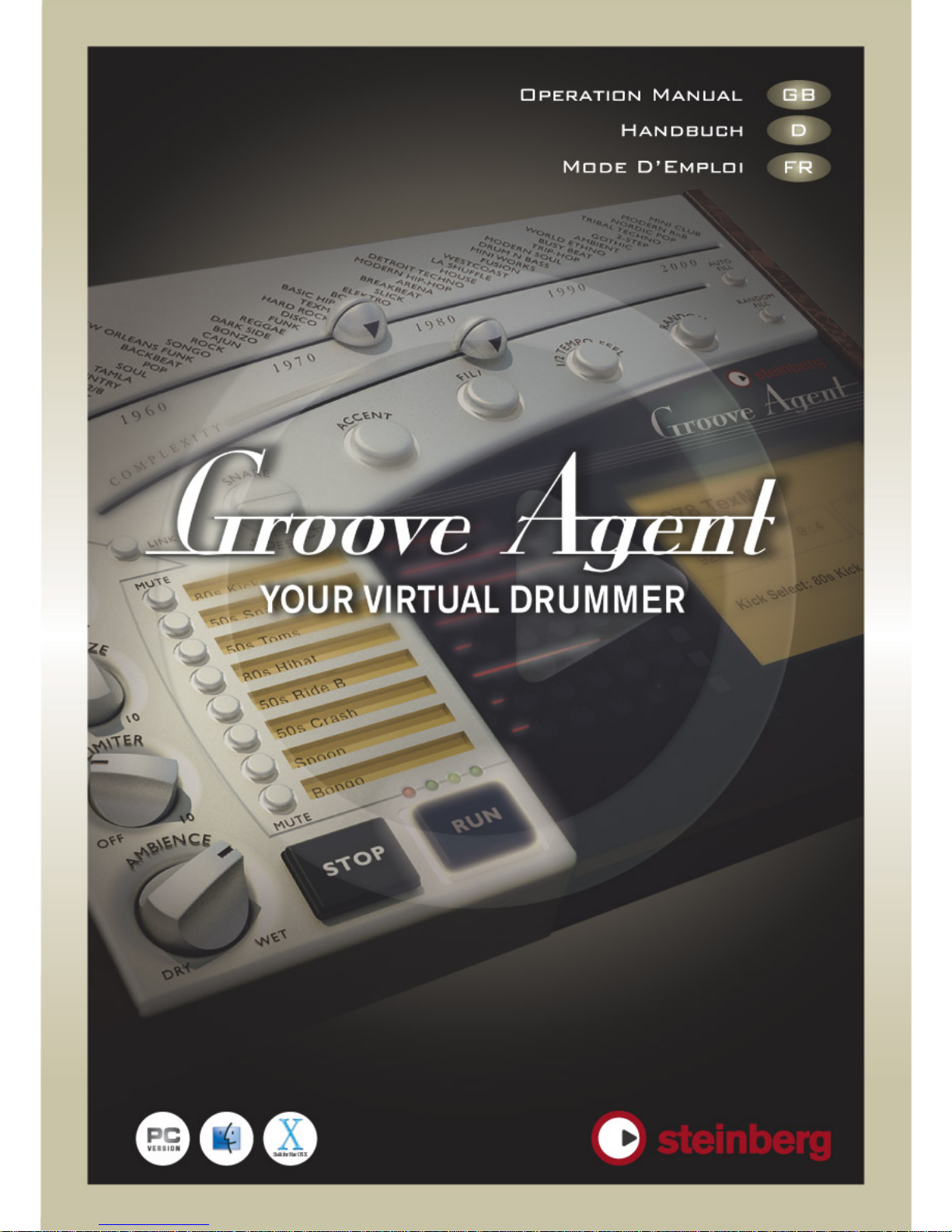
Page 2
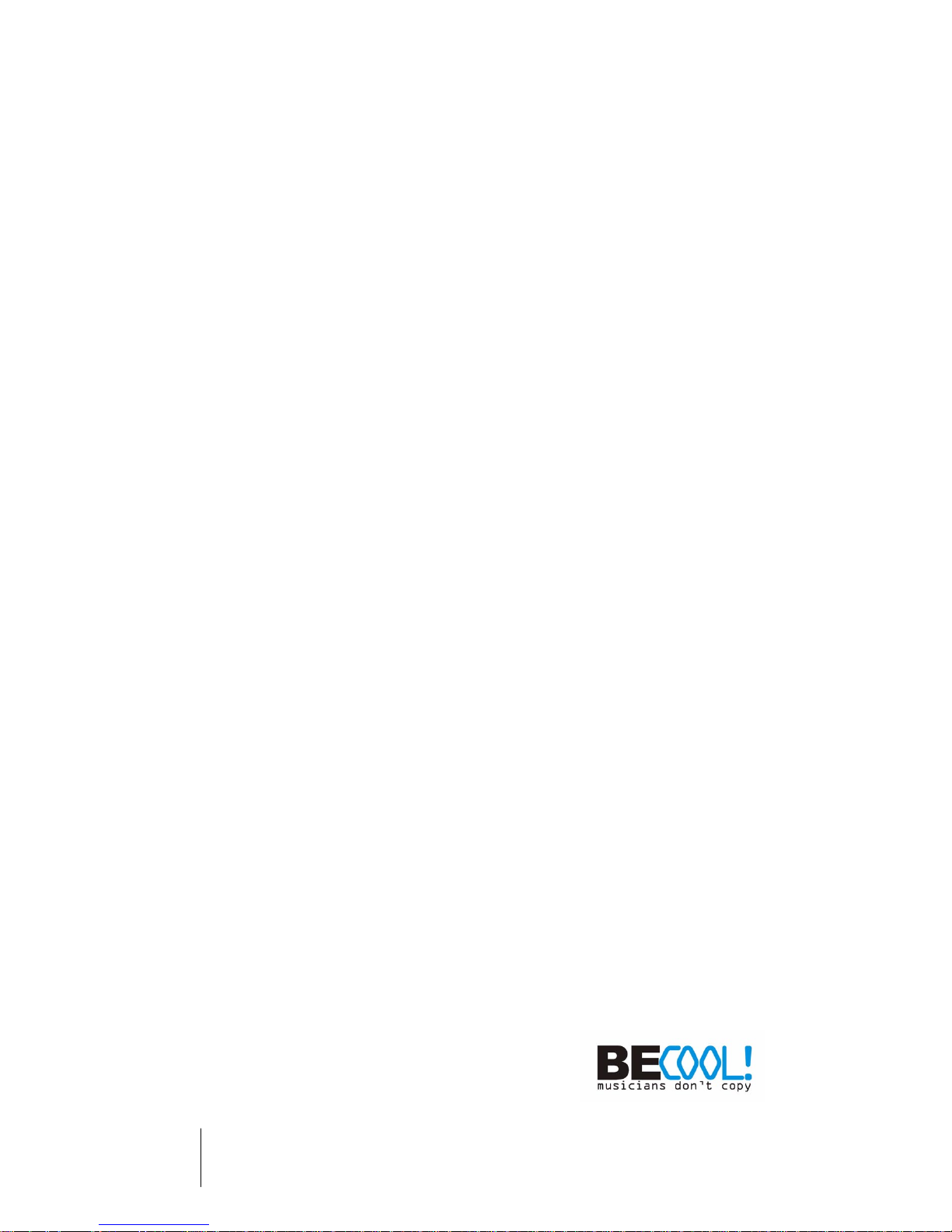
The information in this document is subject to change without notice and does not represent a commitment on the part of Steinberg Media Technologies GmbH. The software
described by this document is subject to a License Agreement and may not be copied
to other media. No part of this publication may be copied, reproduced or otherwise
transmitted or recorded, for any purpose, without prior written permission by Steinberg
Media Technologies GmbH.
All product and company names are ™ or ® trademarks of their respective owners.
Windows 2000 and Windows XP are trademarks of Microsoft Corporation. The Mac
logo is a trademark used under license. Macintosh is a registered trademark. Mac OS X
is a registered trademark.
© Steinberg Media Technologies GmbH, 2003.
All rights reserved.
Groove Agent
2 English
Page 3
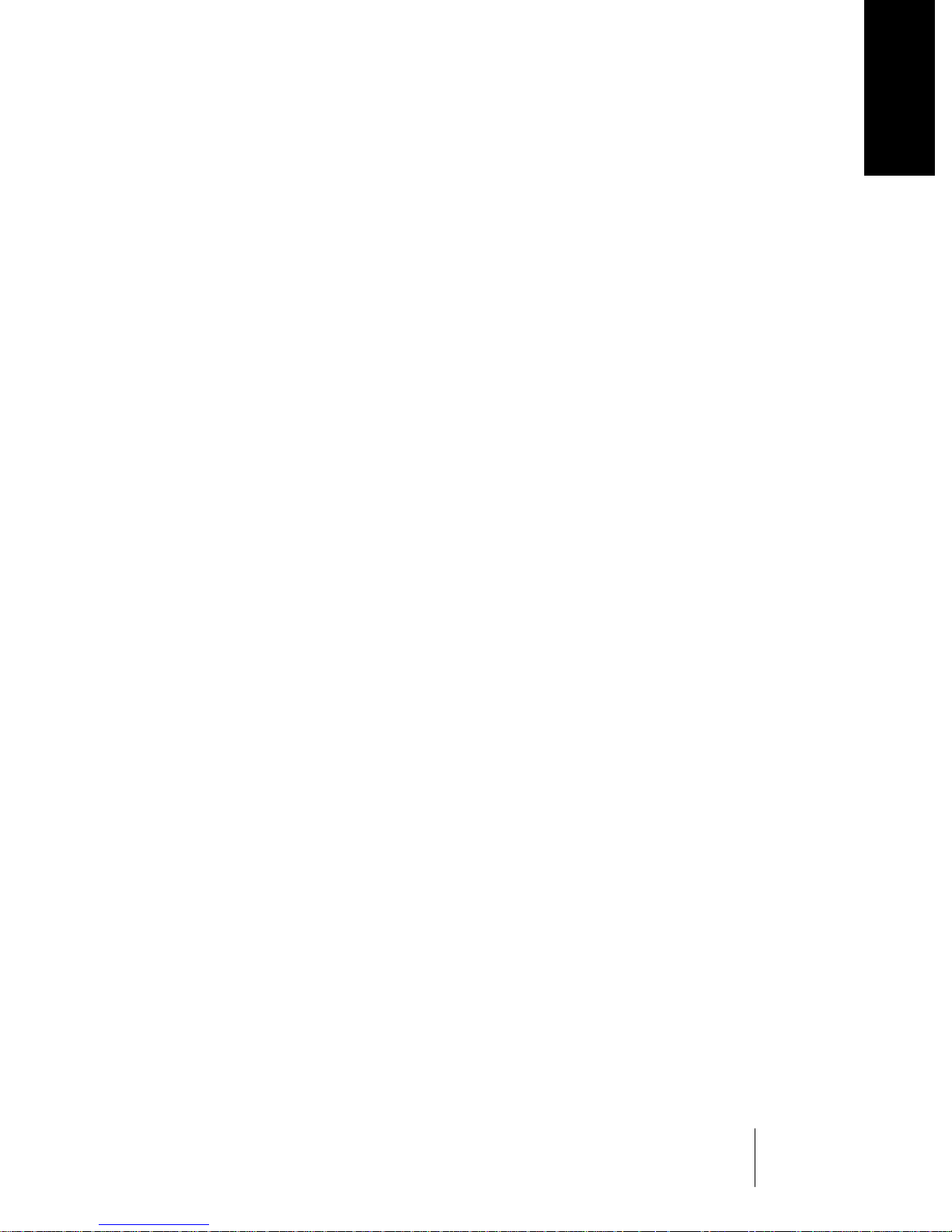
Table of Contents
4 Welcome!
6 How do I use Groove Agent?
6 What is Groove Agent?
7 Register Groove Agent!
8 System requirements (PC version)
8 Installing Groove Agent (PC version)
8 Removing Groove Agent (PC version)
9 System requirements (Mac version)
9 Installing Groove Agent (Mac version)
10 Removing Groove Agent (Mac version)
10 Setting up Groove Agent as a VST instrument in your host application
10 Latency and VST instruments
11 First test
12 Groove Agent terminology
14 About the sounds in this VST instrument
18 Using Groove Agent
19 The LCD window
19 Range
20 Sliders and buttons
28 Mute, grouping and instrument selection
29 Stop/Run
30 Under the hood
33 The setup lid
37 Creating a drum track in Groove Agent
39 Using Groove Agent's MIDI output in Cubase SX
40 Using the automation in Cubase SX
41 Composing with Groove Agent's Memory slots in Cubase SX
42 About the styles
54 Tempo Guide
55 80 or 160 BPM, what's the correct tempo?
55 Finding a suitable style for your song
55 Jamming with Groove Agent
56 Smooth handling
56 Controlling Groove Agent from a MIDI keyboard
58 Contact, Internet
58 Credits
59 Last but not least…
ENGLISH
Groove Agent
English 3
Page 4
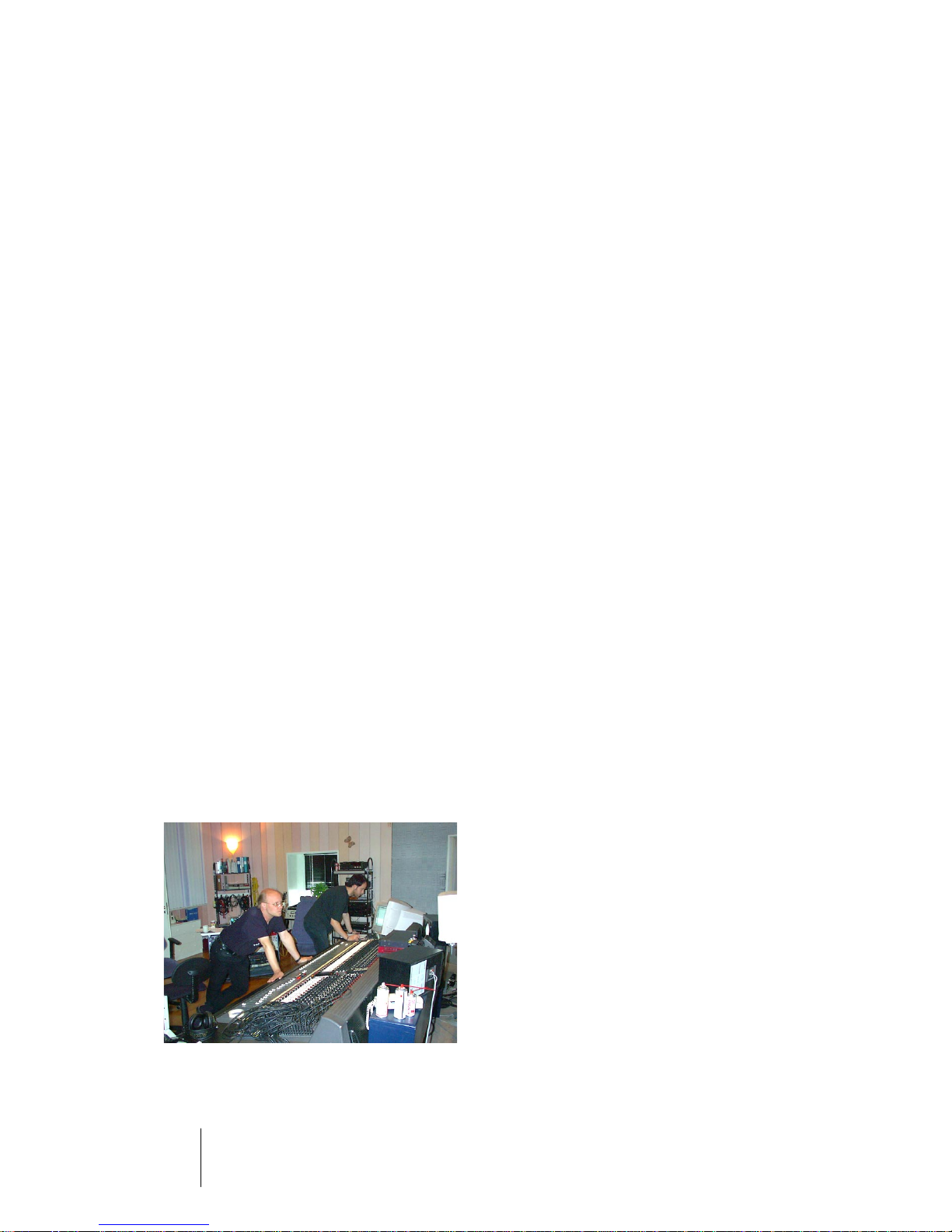
Welcome!
In early 2002, a member of our Swedish VST forum suggested that
someone should create a modern day drum machine VST instrument.
Just like in the old days, when drum machines offered exotic musical
styles like Rumba and Cha-Cha, this baby would be able to play a huge
number of styles. And with today's 24 bit audio technology, velocity
layers, real ambience recordings and an easy to use control panel,
what could go wrong?
Okay then, a year later it's time for Groove Agent, a modern day drum
machine. An active one that houses both sounds and a huge number
of musical styles. A drum machine with a few extra surprises that adds
more music to your songs.
Here's how the advertising department would phrase it:
- “I can't program drums”.
- “I don't have the time to program drums”.
- “Inspire me!”.
The above words should be uttered by some depressed musician, and
then, in a strike of lightning, Groove Agent would come flying from the
skies, accompanied by a voice announcing this slogan:
“Create a professional drum track in the same 3 minutes it takes to
play your song!”.
End of commercial. I hate commercials.
Groove Agent
4 English
Page 5
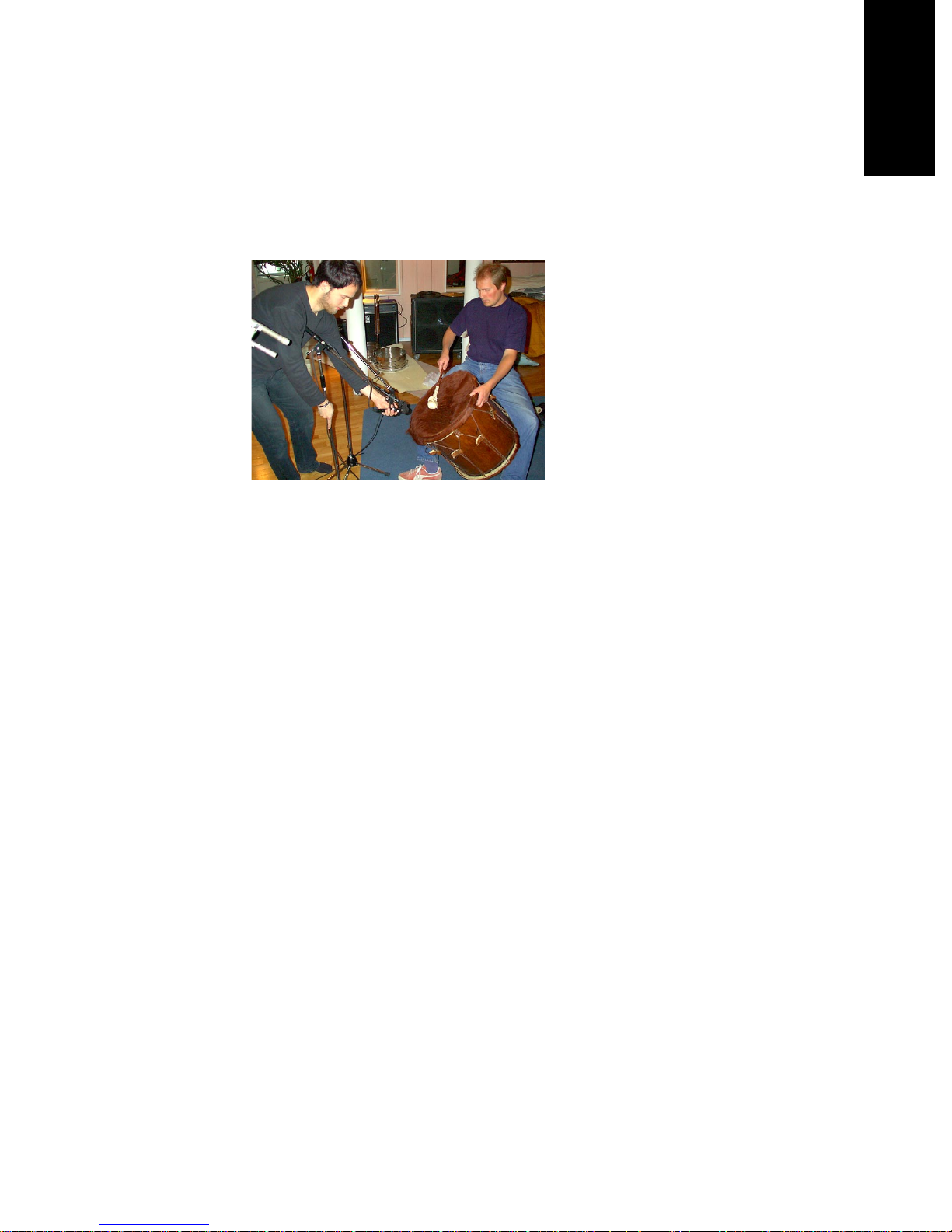
So why not skip the boring parts of life and concentrate on the interesting bits! I personally consider songwriting to be the finest craft of
all, and Groove Agent is designed to help anyone who needs drums in
their music; instant drums to keep the creative flow.
ENGLISH
Computer tools can't replace real humans, no more in music programs
than in other software. We've done our best in maintaining the human
touch in Groove Agent by asking real musicians to contribute with
their very best grooves. And when they thought the job was done, then
came the hard bits; adding half tempo feel and sidestick versions of all
25 levels of complexity for each style! The results often surprised the
musicians too, and the collected effort of all that musical activity resides somewhere there in those thousands of bars of drumming.
Please use Groove Agent to create sweet music! Music is good for
your soul, and hopefully this musical tool will assist and inspire you to
reach higher levels.
Sven Bornemark
/Producer
Groove Agent
English 5
Page 6
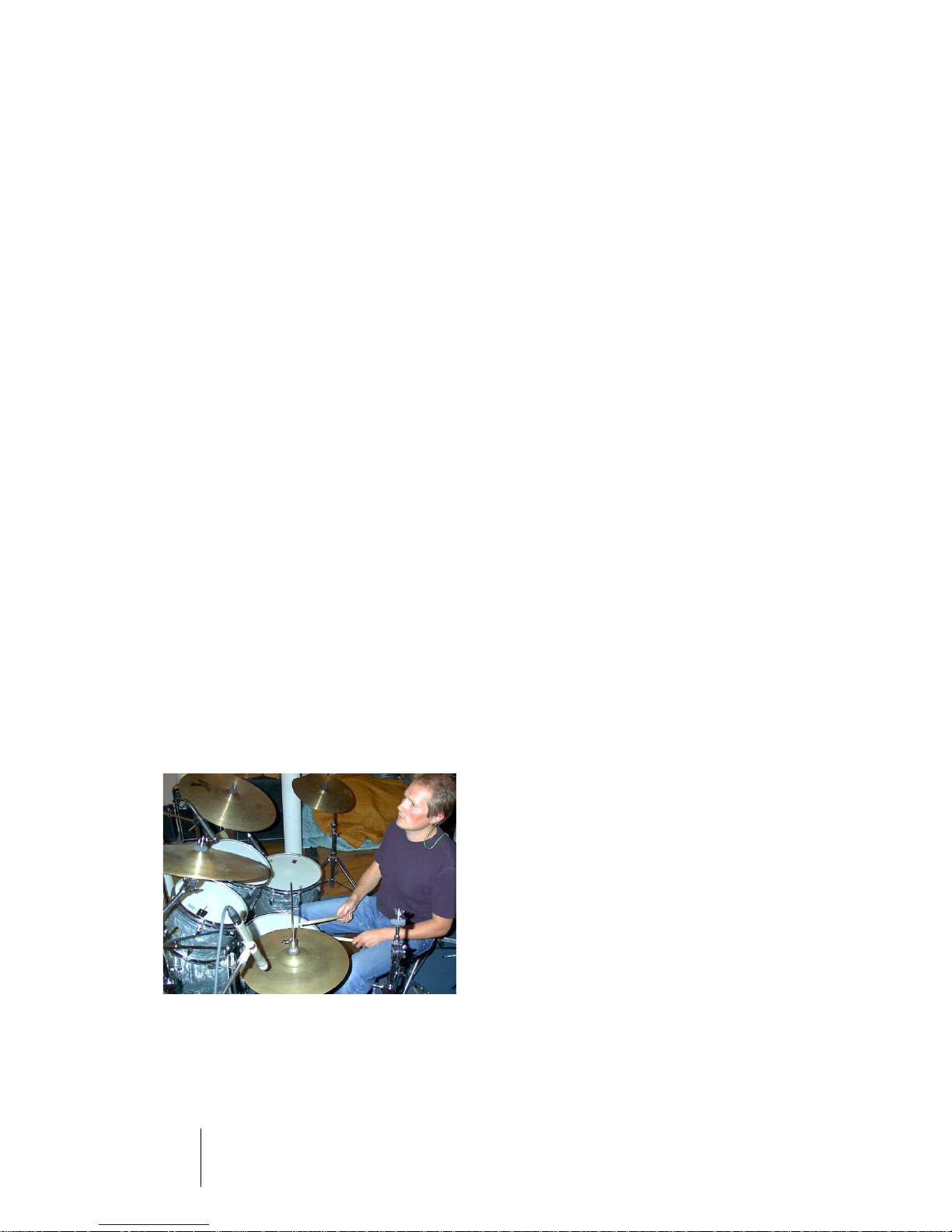
How do I use Groove Agent?
Groove Agent is a VST instrument. You use it together with a host application, a sequencer program. If your sequencer supports VST instruments, then you can use Groove Agent. Here's how to get started:
1.
Prepare a track and load Groove Agent.
2.
Select a style using the top slider in Groove Agent. Wait while it loads
its sound data.
3.
Click the Run button and Groove Agent starts playing. Move the Complexity slider to hear variations in the style.
4.
Choose another style and hear what it sounds like when you change
the individual drum sounds, click the fill button, mute or un-mute the
percussion instruments, try the half tempo feel or add a syncope (accent). Have you found the ambience knob yet?
Now it's time to let Groove Agent act as a real drummer in your music!
What is Groove Agent?
Technically speaking, Groove Agent uses thousands of custom designed MIDI patterns created by Swedish top musicians. These patterns trigger samples especially recorded for this instrument. That's
basically it!
Groove Agent
6 English
Page 7
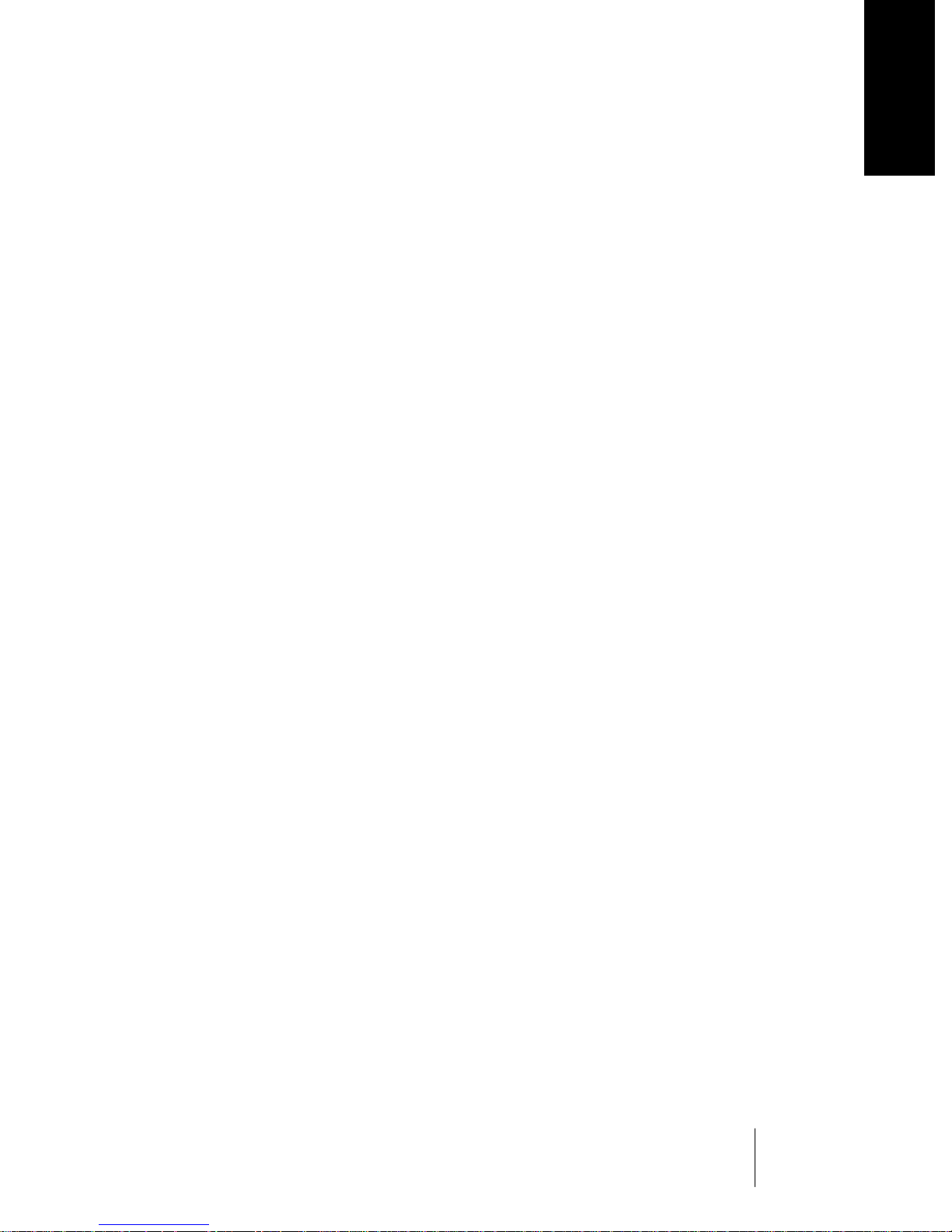
The Timeline slider allows you to choose a musical style and its associated drum kit. Some of the kits are acoustic, others are electronic. The
Complexity slider provides you with increasing degrees of advanced
play. For each level there's an associated fill, half tempo feel pattern
and sidestick version. On top of that, there's an Edit section where you
can tweak the sounds and even change your instruments.
We're especially proud of the fine musicianship behind every single
level of the styles available. This piece of software was produced by
musicians for musicians!
Register Groove Agent!
Before getting carried away with Groove Agent, which we’re sure you
will be, please take a moment to complete and return the enclosed
registration card. This will entitle you to technical support, and we’ll
also keep you up to date with the latest news and updates.
ENGLISH
Groove Agent
English 7
Page 8
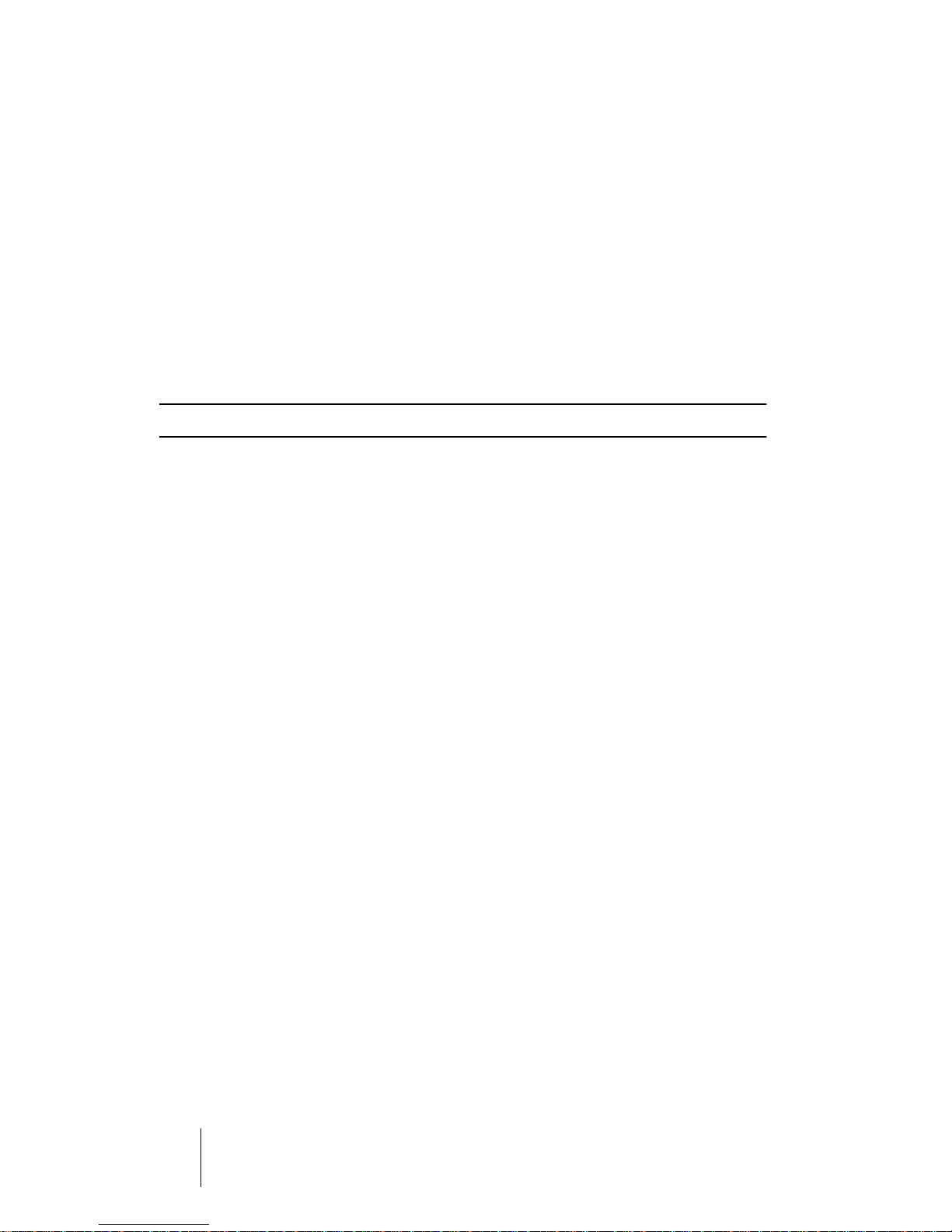
System requirements (PC version)
To run Groove Agent you'll need at least:
• A PC with a 400 MHz Pentium II processor or compatible AMD processor.
• 256 MB of RAM (512 MB recommended).
• 300 MB of hard disk space.
• Windows® 2000 or Windows® XP.
• Cubase or Nuendo (version 1.5 or higher) or another VST 2.0 compatible
host application. Please note that some features may not be supported in
other host applications.
❐
Please also observe the system requirements of your host application.
Installing Groove Agent (PC version)
To install Groove Agent on your PC:
1.
Switch on your computer and wait for Windows to load.
2.
Insert the Groove Agent CD ROM into your CD ROM drive.
3.
Open Windows Explorer, or the “My Computer” window, and doubleclick on the CD ROM drive icon.
4.
Double-click on the Groove Agent Installer icon to run the installation
program, and follow the on-screen instructions.
Removing Groove Agent (PC version)
To remove Groove Agent from your computer:
1.
Open the “Add or Remove Programs” control panel.
2.
Select Groove Agent and click “Add/Remove”.
3.
Follow the on-screen instructions.
Groove Agent
8 English
Page 9
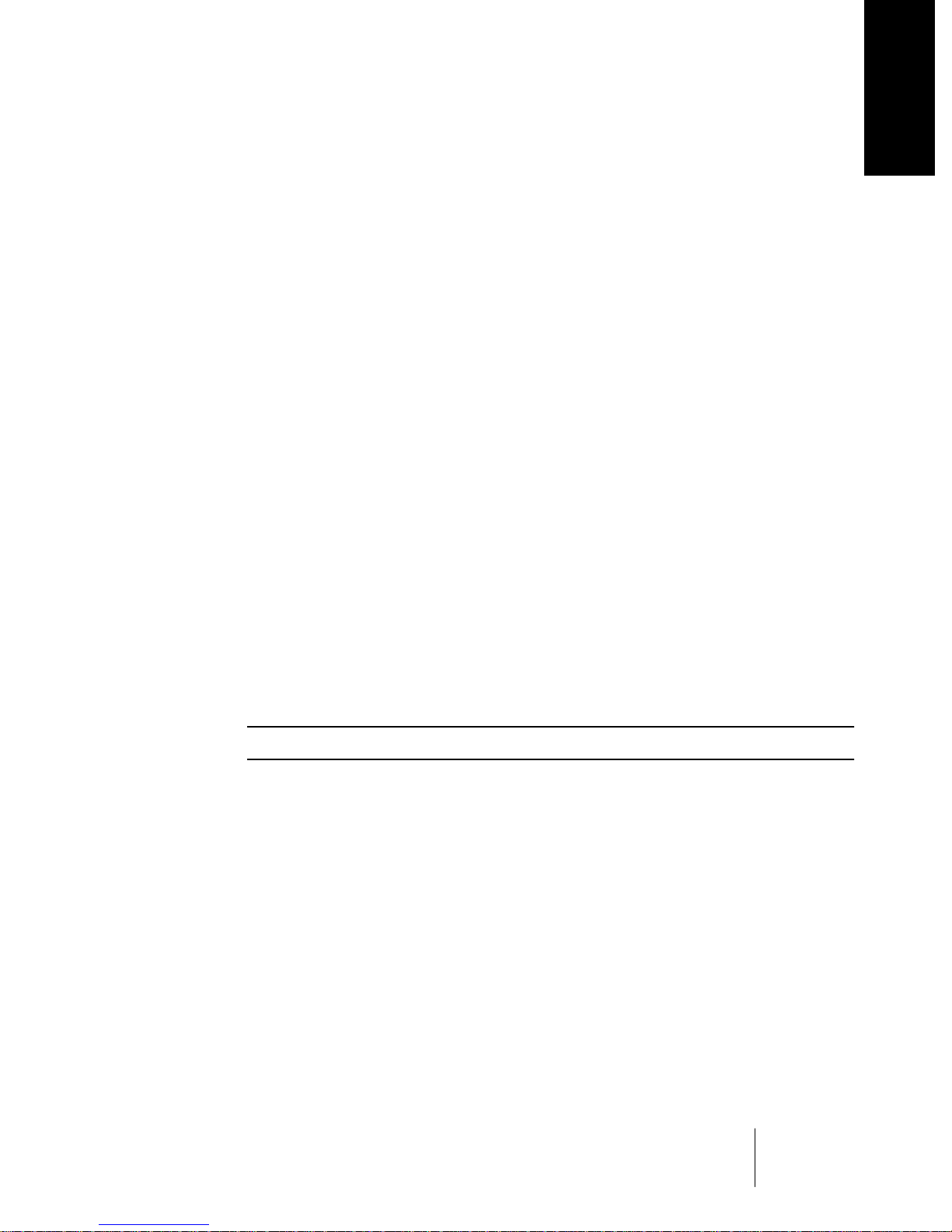
System requirements (Mac version)
To run Groove Agent you'll need at least:
• A G3 500 MHz computer or faster.
• 256 MB of RAM (512 MB recommended).
• 300 MB of hard disk space.
• Mac OS 9 or OS X version 10.2.
• Cubase or Nuendo (version 1.5 or higher) or another VST 2.0 compatible
host application. Please note that some features may not be supported in
other host applications.
Before running Groove Agent in Mac OS 9, you will have to make sure
that you have enough RAM allocated to your host application. To do
this, select your host application icon in the program folder and in the
Memory section press [Command]-[I] to open the “Information” panel.
Set the Preferred Size to a minimum of 30 MB below the total amount
of RAM available in your system. It is crucial that this headroom of
RAM is available for Mac OS, and if possible a headroom of more than
30 MB is preferred.
ENGLISH
If you choose “About this Mac” in the Apple Menu, you can see how
much memory your Mac OS uses and how much is available for your
host application. Also, we recommend that you do not run Groove
Agent with less than 128 MB allocated to your host application.
❐
Please also observe the system requirements of your host application.
Installing Groove Agent (Mac version)
To install Groove Agent on your Mac:
1.
Switch on your computer and insert the Groove Agent CD ROM.
2.
If the CD window doesn't open automatically, double-click on the
Groove Agent icon.
3.
Double-click on the Groove Agent Installer icon to run the installation
program, and follow the on-screen instructions.
Groove Agent
English 9
Page 10
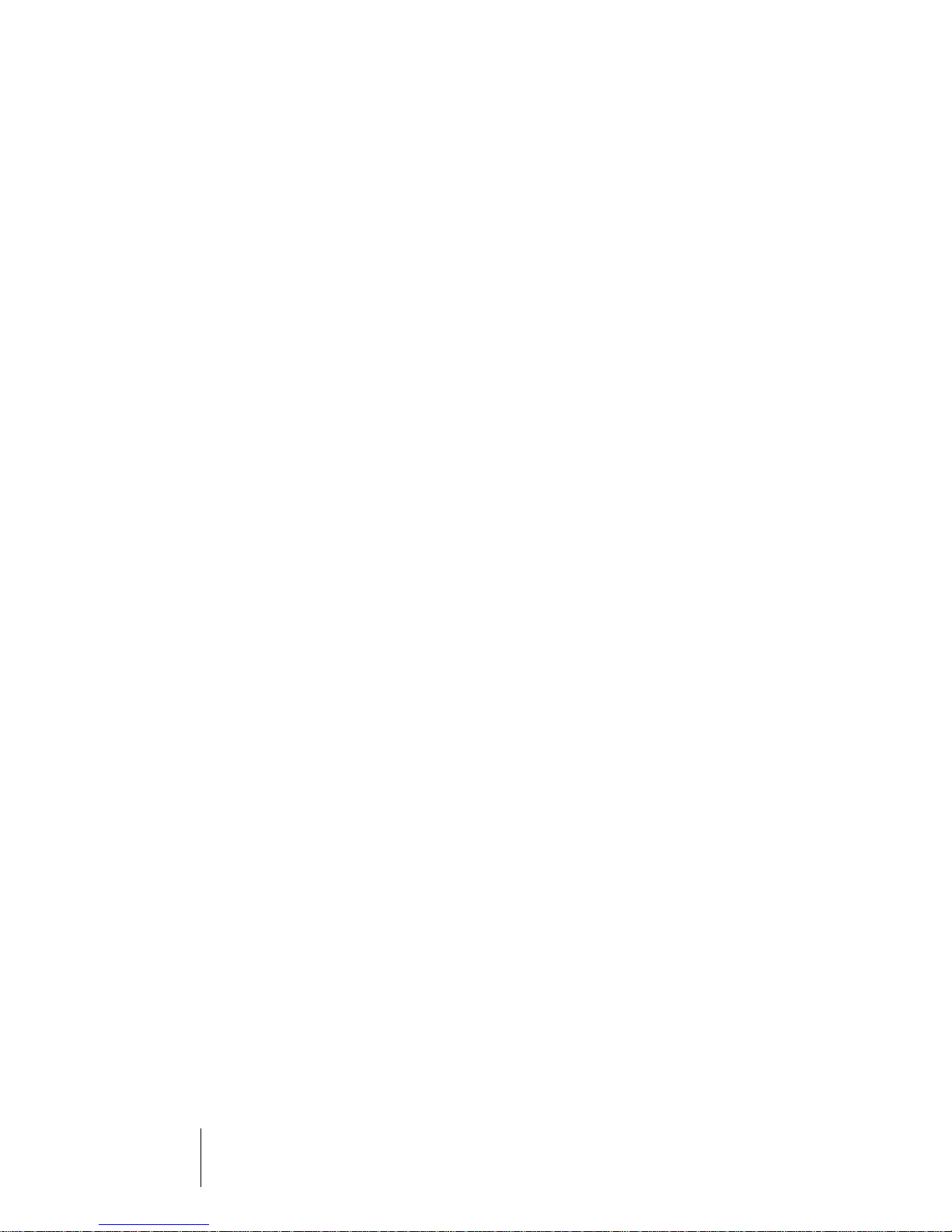
Removing Groove Agent (Mac version)
To remove Groove Agent from your computer:
1.
Run the Groove Agent Installer again (as described above) and select
“Uninstall” (from the pop-up located at the top left) when prompted.
2.
Select the program component you want to remove and click “Uninstall”.
Setting up Groove Agent as a VST instrument
in your host application
This section describes how to set up Groove Agent with Cubase SX
as your host application. However, the same procedure applies to
most host applications, and you should consult your host's documentation if you need further help.
Make sure the host program has been correctly installed and set up to
work with your MIDI and audio hardware (e.g. MIDI keyboard and a
sound card).
To set up Groove Agent:
1.
Open the VST Instruments window.
2.
Click the “No Instruments” label and select Groove Agent on the popup menu.
3.
Wait for a few seconds while Groove Agent loads its default style
samples. Open the Groove Agent window by clicking the Edit button
in the slot for Groove Agent.
4.
In the VST host application, select Groove Agent as the output for a
MIDI track.
Latency and VST instruments
Generally speaking, all VST instruments require a low latency soundcard. While Groove Agent can be played directly on screen with your
mouse, some users may find it more useful to control this instrument
from a MIDI keyboard. When controlling Groove Agent remotely like
this, an audio card with an ASIO driver produces best results.
Groove Agent
10 English
Page 11
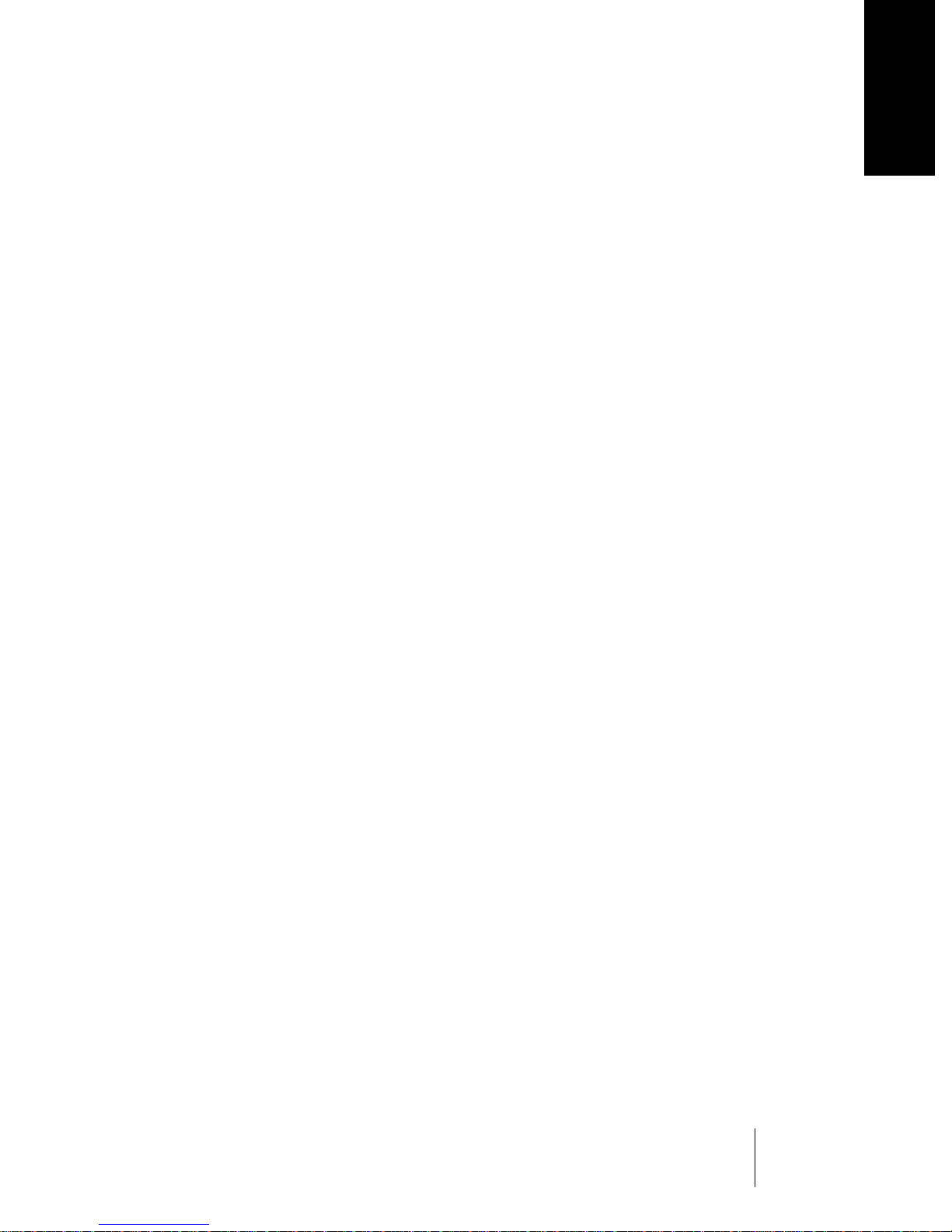
First test
Let's make sure Groove Agent is properly set up and ready to play:
1.
Load Groove Agent as a VST instrument. Make sure Groove Agent is
selected as the output for a MIDI track and that the MIDI channel chosen is any other than channel 10. If required, make sure your MIDI
controller is routed to this track.
2.
Open the Groove Agent panel. Move the Style slider to a style of your
choice. Be prepared to wait for a second or two while Groove Agent
loads its samples for this style. The yellow window is helpful here with
its Loading and Ready messages.
3.
Adjust the tempo of your host application to suit each style's favorite
tempo range as stated in the “range” field in the yellow LCD window.
ENGLISH
4.
Click Run in the Groove Agent window. By now you should see the
red LCD meters on the Groove Agent interface flash and the beat
light indicate 1-2-3-4. You should also hear cool rhythms streaming
from your speakers!
Groove Agent
English 11
Page 12

Groove Agent terminology
LCD window
– The big, yellow window tells you, at all times, what's
going on inside Groove Agent. This is your main source for information.
LCD meters
– These are the cool, red level meters that start flashing
when Groove Agent is playing. They indicate that sound is being output from Groove Agent, but for more detailed control you should use
the level meters in your host sequencer.
Style
– A certain musical style, normally linked to a unique drum and
percussion kit.
Kit
– A special set of drums and percussion associated with each
style. Style and kit can be chosen separately.
Complexity
– The level of advancement in a style. In Groove Agent
the complexity levels go from left (simple) to right (advanced). Music
in general benefits from variations in a song, and in Groove Agent
they're easy to reach.
Fill
– A live drummer usually plays a fill every eight bars or so, emphasizing the song's structure and movement. A fill may be regarded as
“an improvised exclamation mark”. Going from the verse into the chorus? Time for a fill!
Half tempo feel
to half speed, while keeping the rest of the pattern going in the other
instruments, creates a dramatic effect. This is very typical live drummer
behavior! Real drummers do this all the time, if you don't stop them.
Accent
marked hit, typically played on the crash cymbal and kick drum. When
played off beat, like e.g. on the 8th note preceding a bar line, it becomes a syncope.
Shuffle
cate the relationship between the 8th notes (sometimes 16th notes),
as these can either be perfect 8ths (“straight 8ths”) or swung (“triplet
8ths”).
Groove Agent
12 English
– Typically, slowing down the kick and snare pattern
– Before drum machines became popular, an accent was a
– Sometimes referred to as “swing factor”. These terms indi-
Page 13
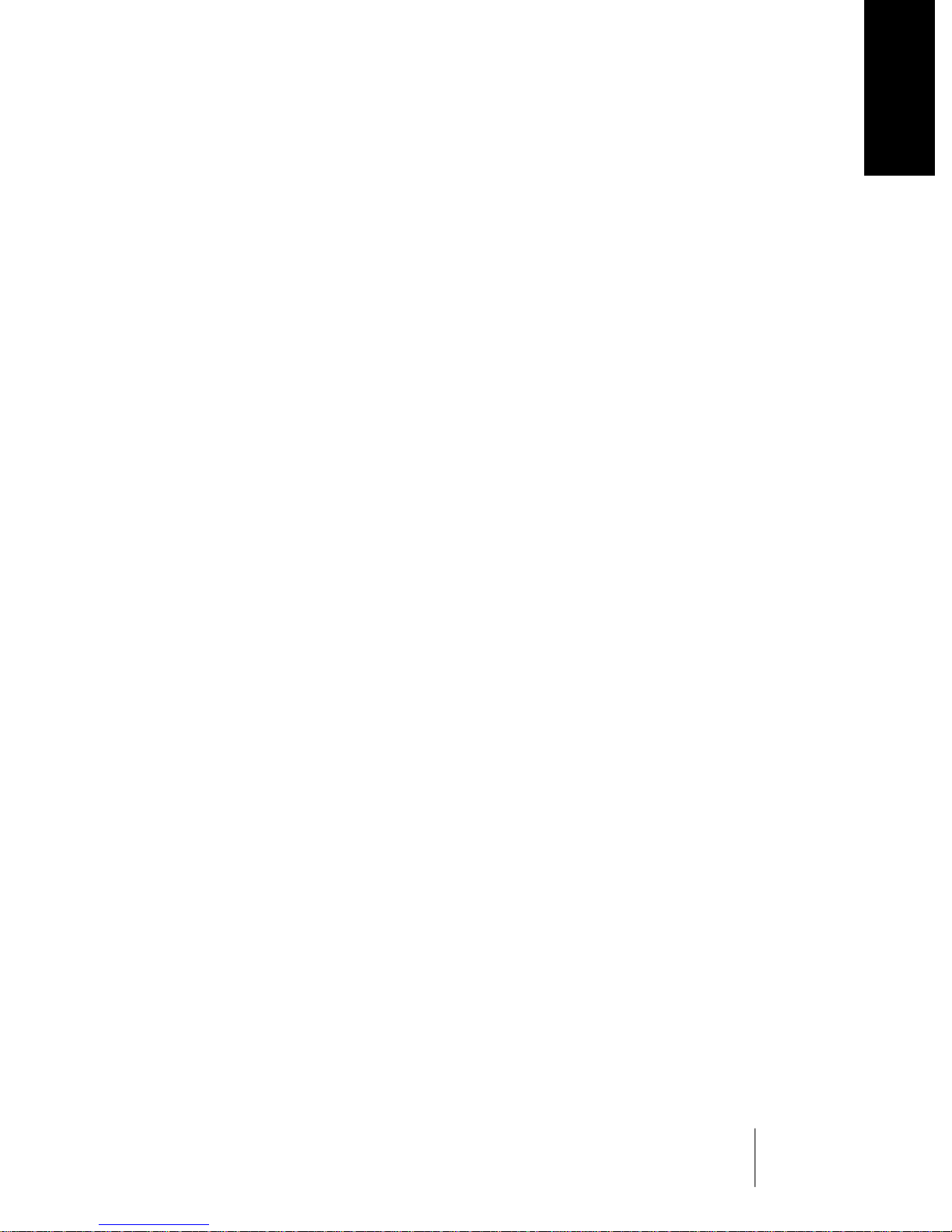
ENGLISH
Limiter
– This is probably the first device a recording engineer
reaches out for when recording drums. Limiting (or compression, the
difference is not always easily defined) controls the overall output
level and can also be used as an effect.
Ambience
– Groove Agent comes with a complete set of ambience
recordings for all drums and percussion instruments. The acoustic
sounds have been recorded with distant microphones and the electronic sounds have been processed through various reverb and effects units.
Dry/Wet
– These are terms that describe the two extremes of a sound.
Either it's recorded very closely in a damped environment – dry – or
we're dealing with the sound recorded from a distance or bathed in
reverb – wet.
Groove Agent
English 13
Page 14
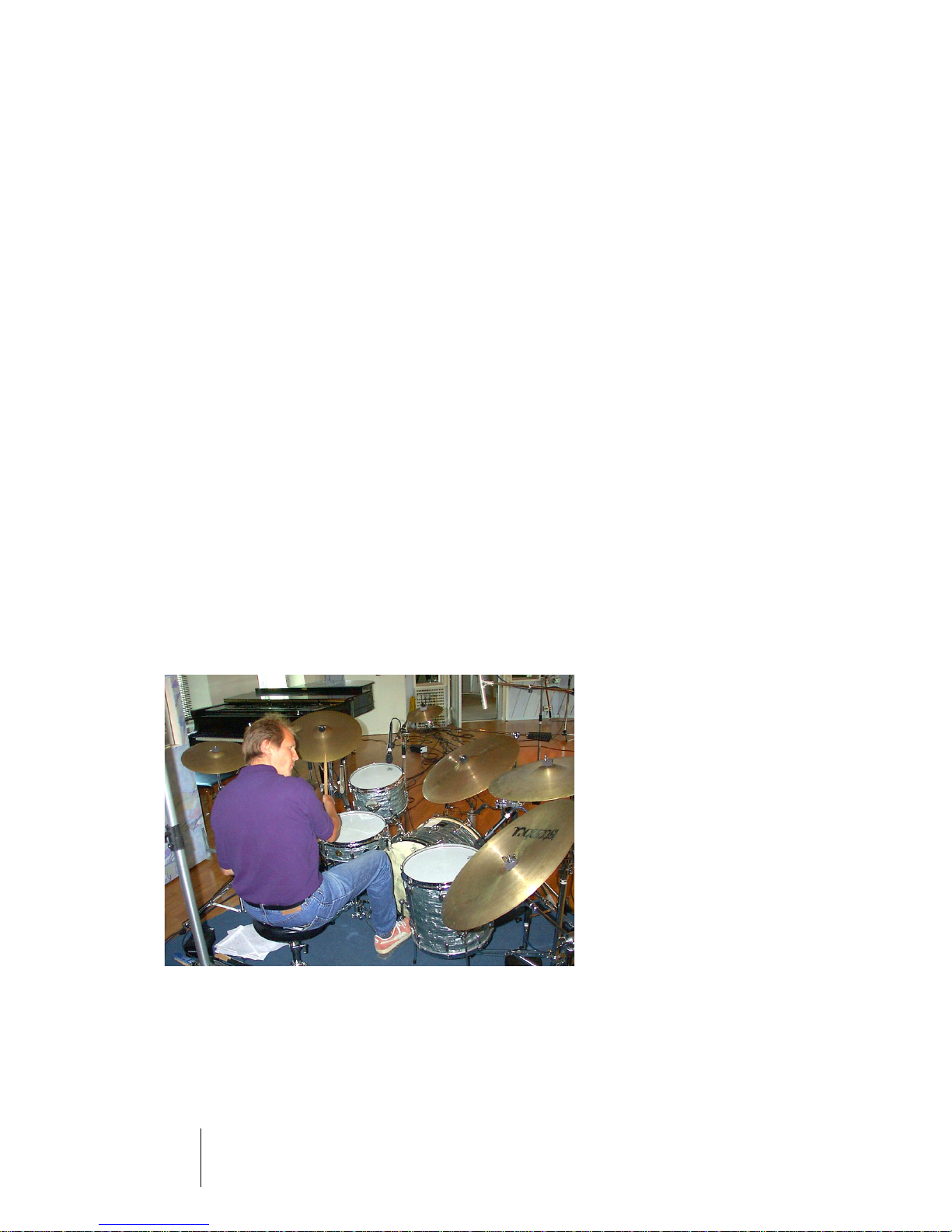
About the sounds in this VST instrument
Before we started producing the musical content for this instrument, we
scanned the market for existing drum libraries we could use. Using
ready made samples would save us oceans of time (Per Larsson/Bigga
Giggas is the first person to agree here), but unfortunately we could not
find anything suitable. Either those libraries were incomplete in terms of
drum sounds (have you ever seen a sample archive that includes “hihat
gliss” or “spoons”?) or inconsistent in the way they were recorded.
We wanted (1) a complete selection of kits and sounds and (2) ambient recordings of everything. So we started recording…
The wonderful Studio Kuling in Örebro, Sweden has the most dramatic
recording room we've ever seen! The room itself is large and mostly
covered with wood panels, and engineer Jens Bogren certainly knows
his way around the equipment. With Mats-Erik Björklund playing all instruments, sound designers Per Larsson/Bigga Giggas and Sven
Bornemark started recording multiple velocity levels of each sound.
There was an initial agreement that this archive should cover most
grounds – as many musical landscapes as possible. Therefore we
decided upon recording all these instruments:
A 50s jazz kit. Not very
damped, sounds a bit
loose, sloppy.
Groove Agent
14 English
Page 15

A 60s pop kit. Very
damped drums from
the era when they put
towels on the toms!
ENGLISH
A 70s rock kit. Loud,
deep and ringing.
This kit is big!
An 80s studio kit. Fresh
and modern, like on
most of today's CDs.
On top of that, we
added stuff that
adds color and realism to the different eras and
attitudes we
Groove Agent
English 15
Page 16
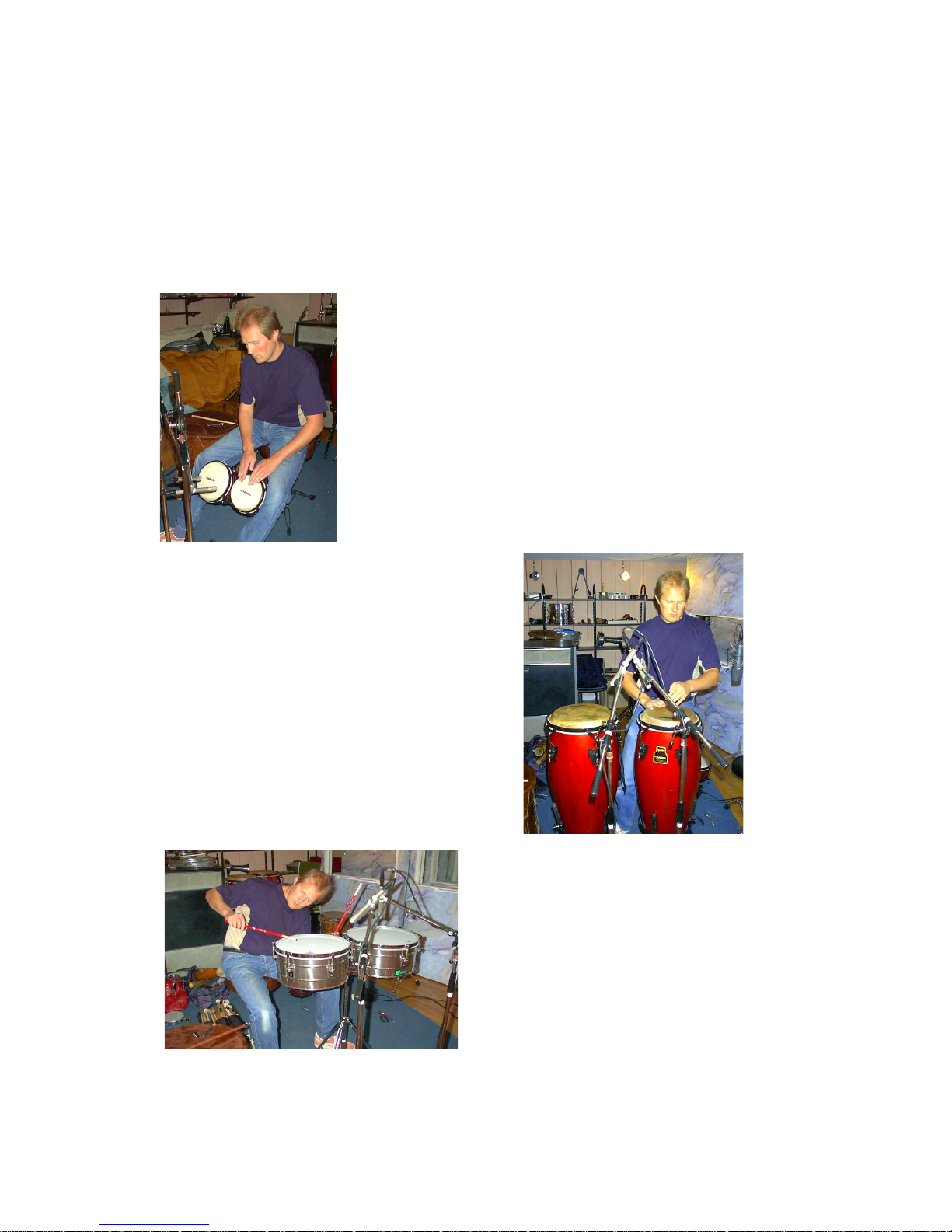
wanted to cover. 50s drums played with brushes and mallets, 80s kit
with rods and additional snares like piccolo and deep models.
To make the archive complete, we had a long session with only percussion instruments, both those included in the GM protocol plus an
array of other, interesting sounds: African fur drum, rainstick, tambourine, cascabelles, mouthplopp etc.
Recording bongos…
Groove Agent
16 English
…congas…
…and timbales
Page 17
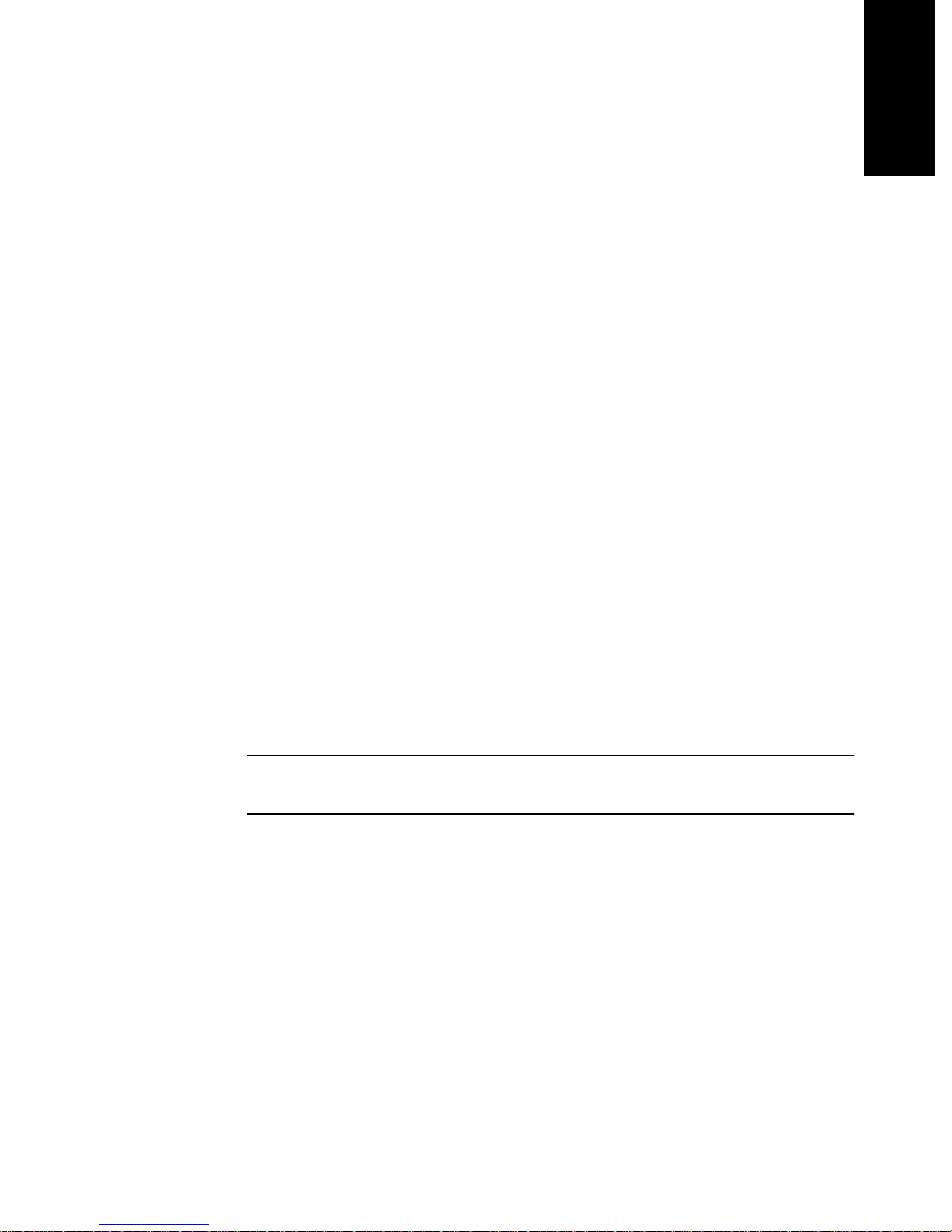
Jens Bogren came up with the suggestion that we'd run everything
through an analogue 24 track tape recorder for “that warm sound”.
Great idea! Coupled with our original intention to produce a very complete archive, this is what we actually recorded:
• Tracks 1-2: closely miked drum.
• Tracks 3-4: overhead microphones.
• Tracks 5-6: ambient mics 2 meters away.
• Tracks 7-8: distant mics 7 meters away.
After the recording sessions, Per Larsson spent several months editing the sounds. Editing in a multitrack environment like this is a task
very different from working with only stereo samples. We carefully
chose the takes that would go together best and went for a mixed
setup, where the 50s and 70s kits use the dry and distant sounds and
the remaining instruments use the dry and ambient recordings.
ENGLISH
Mats-Erik Björklund was also the person responsible for bringing all
the carefully chosen instruments to the studio. So even if the 70s hihat
recordings went astray and we totally forgot to record the sound of a
whistle, his help has been invaluable!
So much for acoustic timbres. For the more modern and experimental
electronic sounds we turned to the sample library of Primesounds,
Stockholm. There was the multitude of sounds we needed. On top of
that, many of our musicians spent time on building their own unique
sounds from the ground up.
❐
Sounds marked with a B, M or R were recorded with Brushes, Mallets
and Rods respectively.
Groove Agent
English 17
Page 18
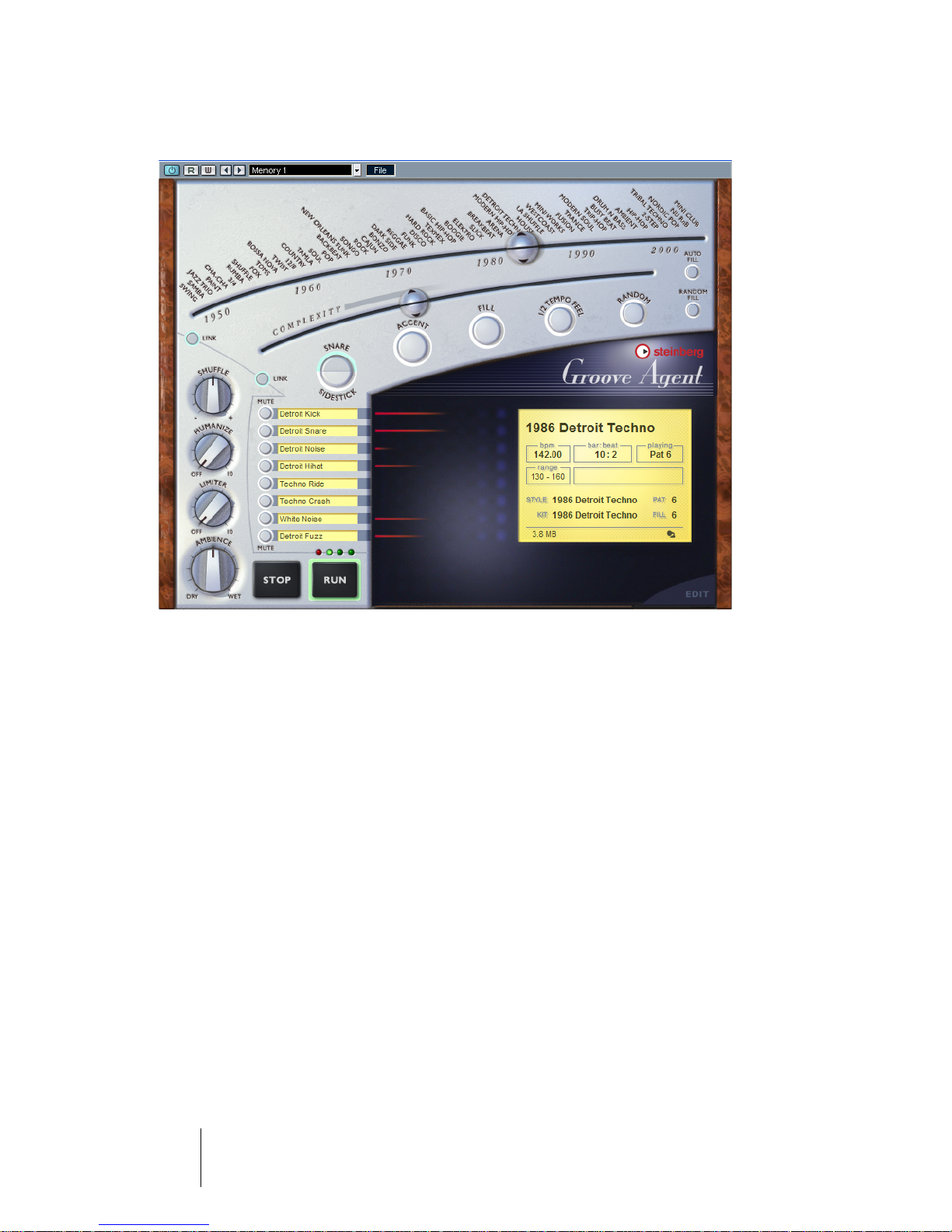
Using Groove Agent
Here's the extremely compact version for the impatient amongst you:
Choose what style you want to use with the upper slider. Make sure
the lower slider is somewhere in the middle third of its total range and
that the tempo is inside the tempo range of the chosen style. Start your
sequencer, and when you want the drums to start playing, hit Run in
Groove Agent.
For really easy living, activate Auto Fill. Move the Complexity slider to
the left for easier/gentler playing and to the right for a more advanced/
noisy/wild drummer. Stop Groove Agent with its own Stop button or by
stopping your sequencer. To record the output of Groove Agent as a
MIDI part, click Edit, open the Setup section and put the MIDI Output
switch to the ON position (this only works in Cubase and Nuendo).
Groove Agent
18 English
Page 19
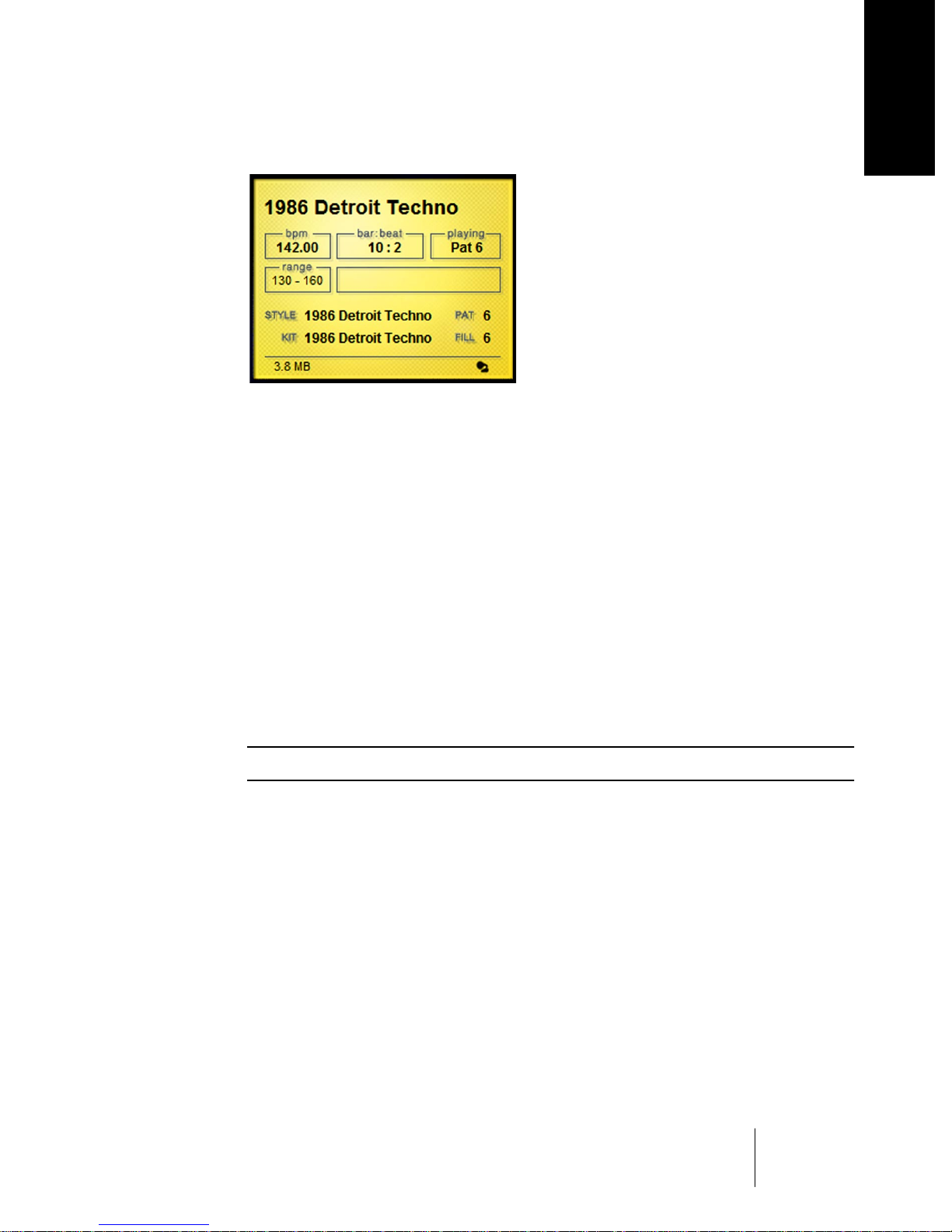
The LCD window
the style names difficult to read. Please, have a look in the LCD window. It makes it much easier for you to place the sliders exactly where
you want them.
ENGLISH
The information given in this window
is mostly self explanatory, but let us
give you the most useful tip of all:
When navigating the Style and Complexity sliders, the big LCD window
always tells you where the sliders are.
We've crammed 54 styles into the
top slider, and some users may find
Range
Each style has its own favorite tempo range. If you play a hectic House
style at 40 BPM, it probably won't sound very impressive. We won't try
to stop you from trying any style in any tempo, but we remind you of
each style's home BPM range in the LCD window.
The recommended tempo range should be regarded as a helpful hint
if realism is what you're after. If not, break this rule!
❐
Look elsewhere in this manual for a tempo map overview.
Groove Agent
English 19
Page 20
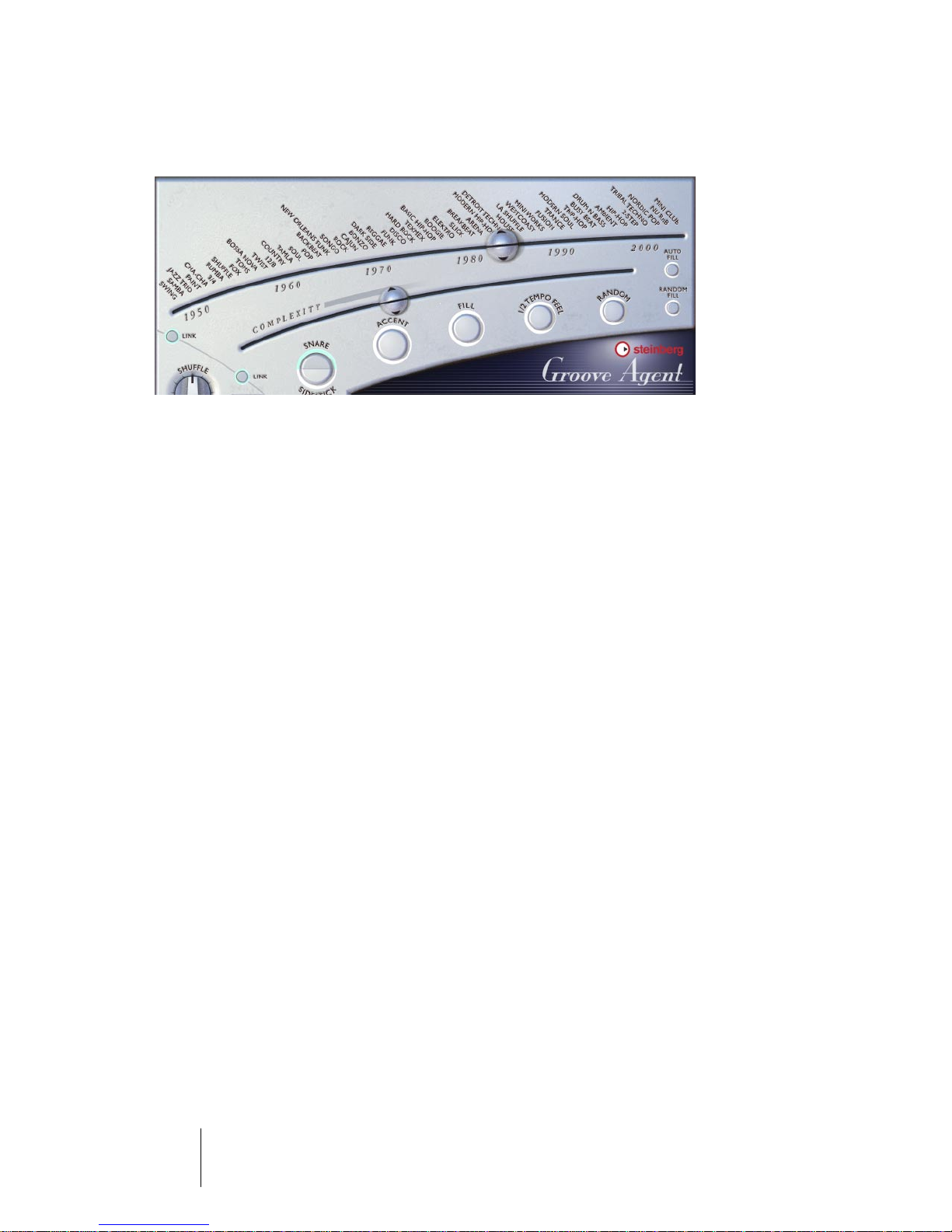
Sliders and buttons
The style slider/timeline
The top slider is perhaps the most important gadget in the entire instrument. It is a timeline with various musical styles written above it. When
dragging the slider along this timeline, you select what style to use.
Every style has its own carefully crafted drum kit assigned to it. Many
of the early styles sound a bit old by today's standards – both musically and soundwise – and that's exactly the point!
When first selecting a style, the plug-in will take a few seconds to load
the samples. When you move to another style, there are a few seconds of loading time again. But if you go back to the first style again,
loading time will be much shorter, because the samples are still in
your computer's cache. This is especially true for the Windows operating systems. So, if you are brave enough to use several styles within
one song, you may encounter glitches at those style changes, but only
the first time.
Styles stored in memory locations stay loaded, so Groove Agent will
not glitch when switching between them.
Groove Agent
20 English
Page 21
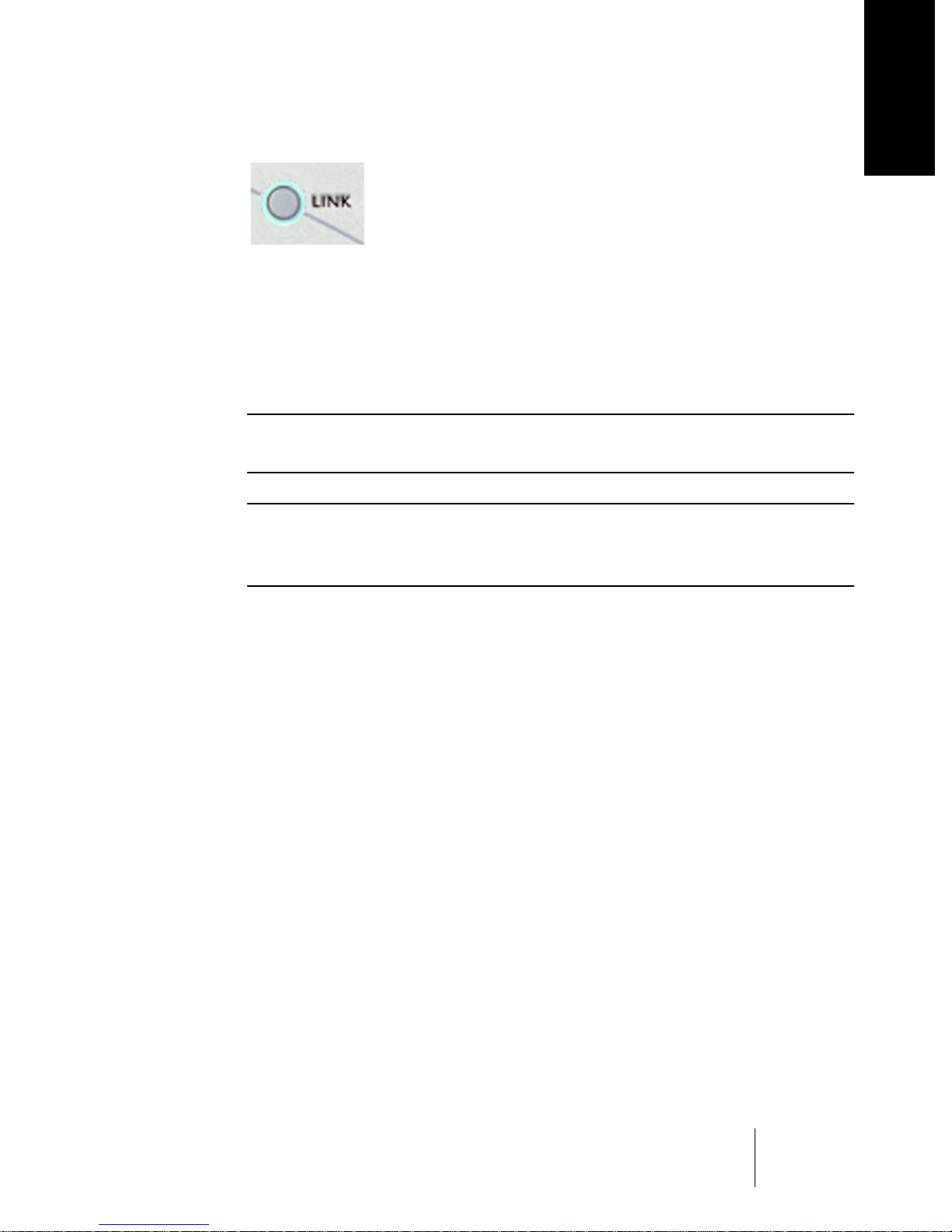
The Style Link button
Choosing a style also selects a drum and percussion
kit especially assigned to it. As long as the two halves
of the slider are linked, that is. Clicking the Link button
once un-links the two halves of the slider button, making it possible for you to play the Bossa Nova style with a Techno
drum kit! In this mode, the upper half selects the playing style and the
lower half of the slider the kit.
Click the Link button again, if you want to re-establish the Link between
the style and the corresponding kit.
❐
Please note that selecting a new kit usually calls for new samples to be
loaded. This may take a few seconds.
ENGLISH
❐
There are two ways to help you place the lower half of the slider more
accurately. Either (1) look at the LCD window or (2) grab the slider and
move your mouse pointer to the last character of a style name.
The Complexity slider
This tool is also very important, since it makes the drumming built into
Groove Agent come alive. Getting acquainted with this slider shouldn't
be too problematic, since its behavior is very predictable.
If you move this slider to the left, you'll reach the simpler levels of complexity. As a matter of fact, the first levels – named A, B, C, D, and E –
are usually not even complete patterns. Something is missing here, be
it a kick drum or a few beats. The reason we gave you these levels is
because we think you might find them suitable for song intros or when
producing very sparse music. Maybe only the first verse of your song
needs this gentle touch?
By moving the slider to the right, you move into the more busy territory. Here you'll find variations 1-20 of the chosen style and the further
you move to the right, the busier it gets. Some may even regard the
rightmost levels to be totally unlistenable, but that's intentional. This
drummer gets a bit wild sometimes!
Groove Agent
English 21
Page 22
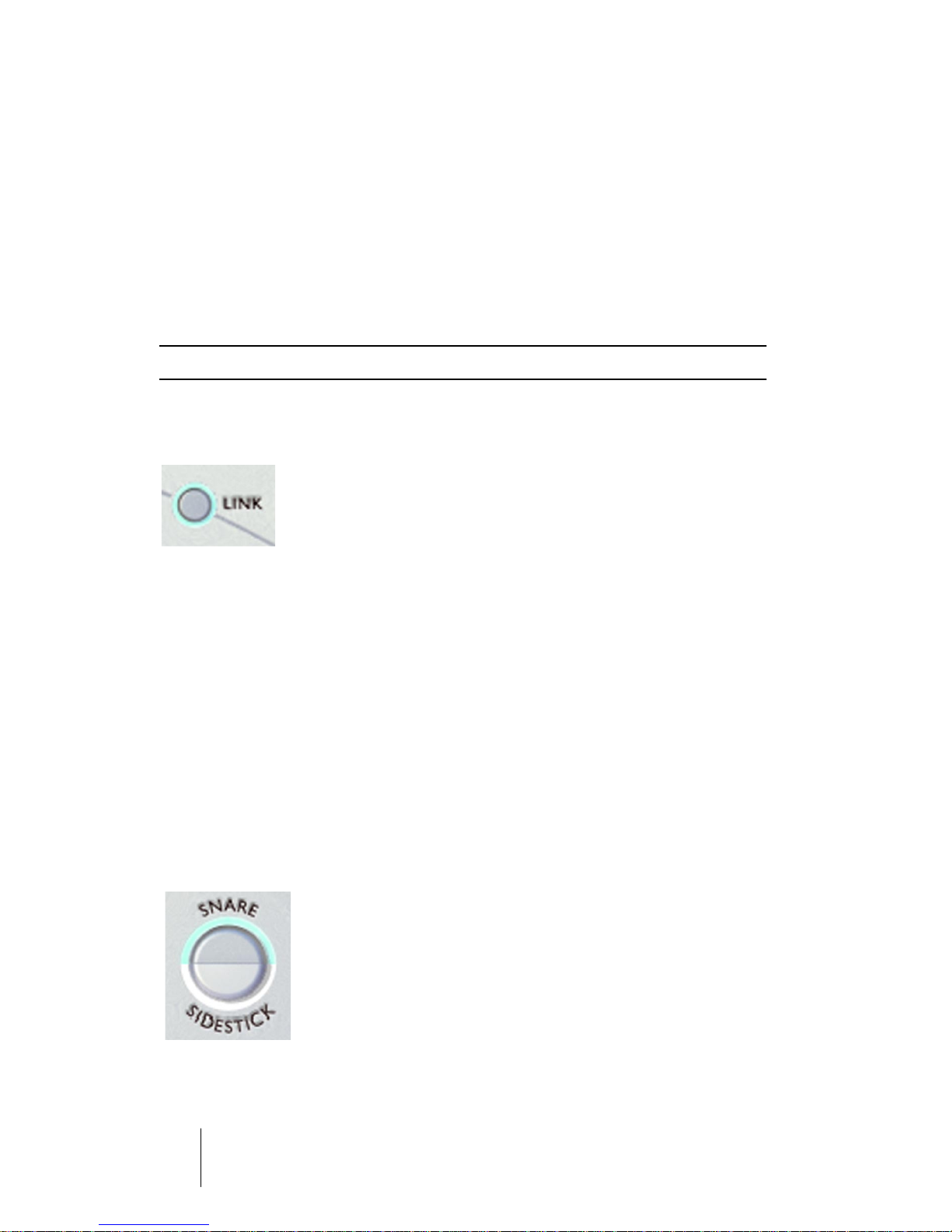
For convenience's and predictability's sake, level changes occur only
at bar lines. This means that if you want to change from level 8 to 11
and move the slider on the second beat of a bar, you'll have to wait until the next bar to hear the new level. This behavior gives you time to
trigger fills (and click other buttons if you need to) a bit in advance.
If you really want to change levels instantly, you should get acquainted
with the memory section. There you can jump between ANY combinations of panel settings in a split second.
❐
Complexity levels 1-15 are generally regarded as “normal” or “most useful”.
The Complexity Link button
The 25 levels of complexity each have their own
unique fill. By moving the slider to a certain level and
then hitting the Fill button, you'll hear the fill associated
with that level.
You can however separate the two halves of the slider. When you
click the Link button, the two halves can be dragged individually. In
this mode, it's perfectly possible to use a very simple rhythm and
activate a rather complex fill. Or vice versa.
You may also find the Link button useful if you've decided that “fill number 13" (or whatever) is the only one you want to use at a particular position in your song. Or throughout the song, for that matter.
Clicking the Link button again re-establishes the link between complexity and fill.
Snare/Sidestick
One common practice in traditional drumming is to
make the sound “lighter” by playing with the stick lying down on the snare drum hitting the metal rim.
This is called sidestick and here's the button for it.
You may switch between regular snare and sidestick
at any level of complexity.
Groove Agent
22 English
Page 23
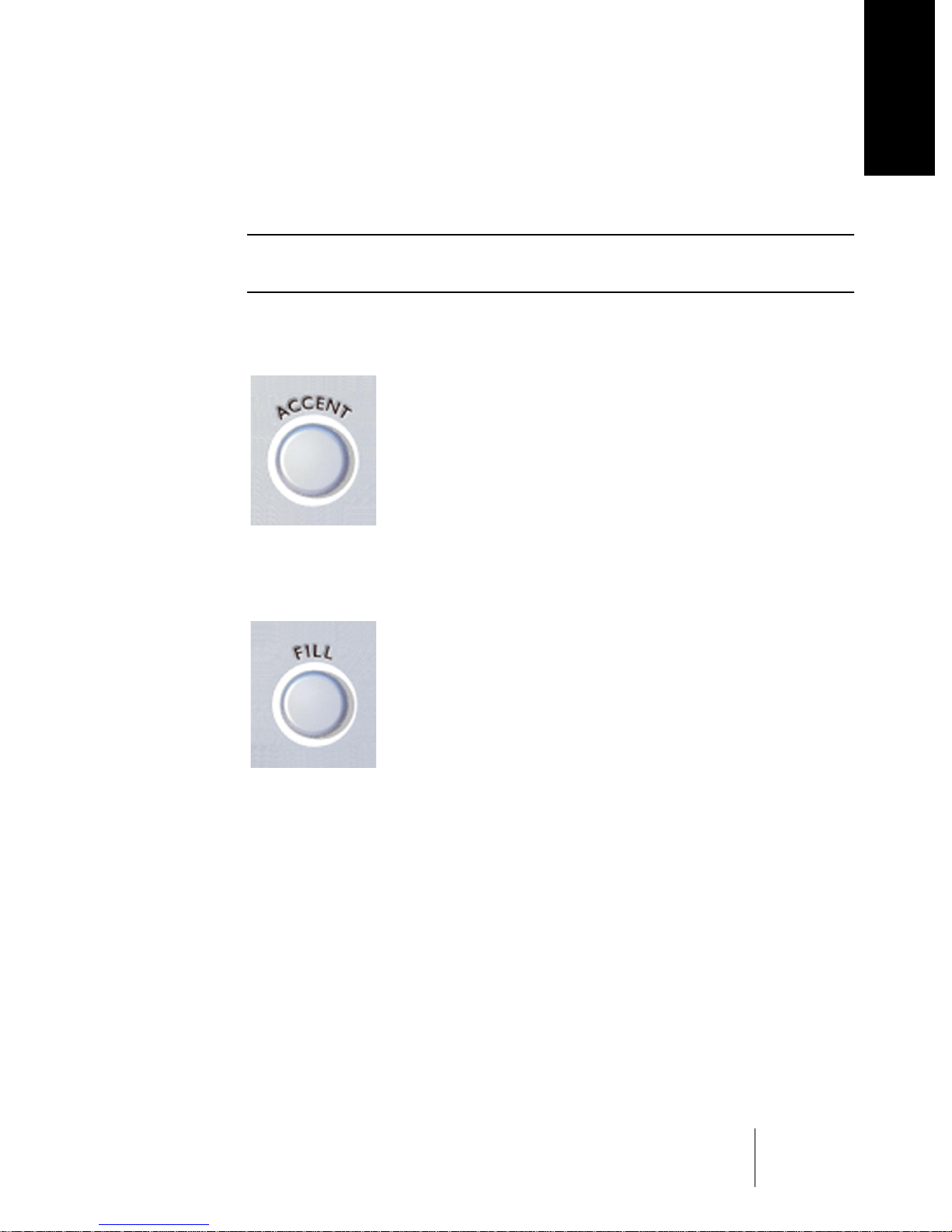
While we've tried our very best to make the sidestick option sound as
natural and musical as possible, there are instances where it felt really
awkward to use the sidestick. Therefore, the sidestick option is available in most but not all the complexity levels in Groove Agent.
❐
The sidestick playing technique generally sounds more natural at lower
complexity levels.
Accent
ENGLISH
This button triggers a kick + crash cymbal hit. You
may use it as an accent in your song. When hit at an
off-beat, the accent hit becomes a syncope. The current drum pattern stops for as long as you keep the
button pressed. Holding down the Accent button for
approximately one quarter note after you hit it on an
off-beat creates a very realistic syncope.
Fill
This is one of the most rewarding buttons of this instrument! A drum machine that played its patterns
very regularly and automatically triggered a fill every
8th bar would sound right most of the time but certainly not always.
In Groove Agent you are the band leader, the conductor! Hit the button when you feel it's time for a fill, and Groove Agent
will obey. If you hit the button early in a bar, you'll hear more of the fill
bar than if you hit the button late in a bar. Armed with this knowledge,
you can turn even the wilder fills into more discrete ones.
Please note that in most styles the fills end with a crash cymbal on the
downbeat of the next bar, just like a live drummer. You can turn this effect off by muting the Crash group.
Speaking of arming, you can actually start a pattern with a fill. When
Groove Agent is stopped, hitting the fill button will arm it, so that clicking the Run button makes Groove Agent start playing with a fill.
Groove Agent
English 23
Page 24
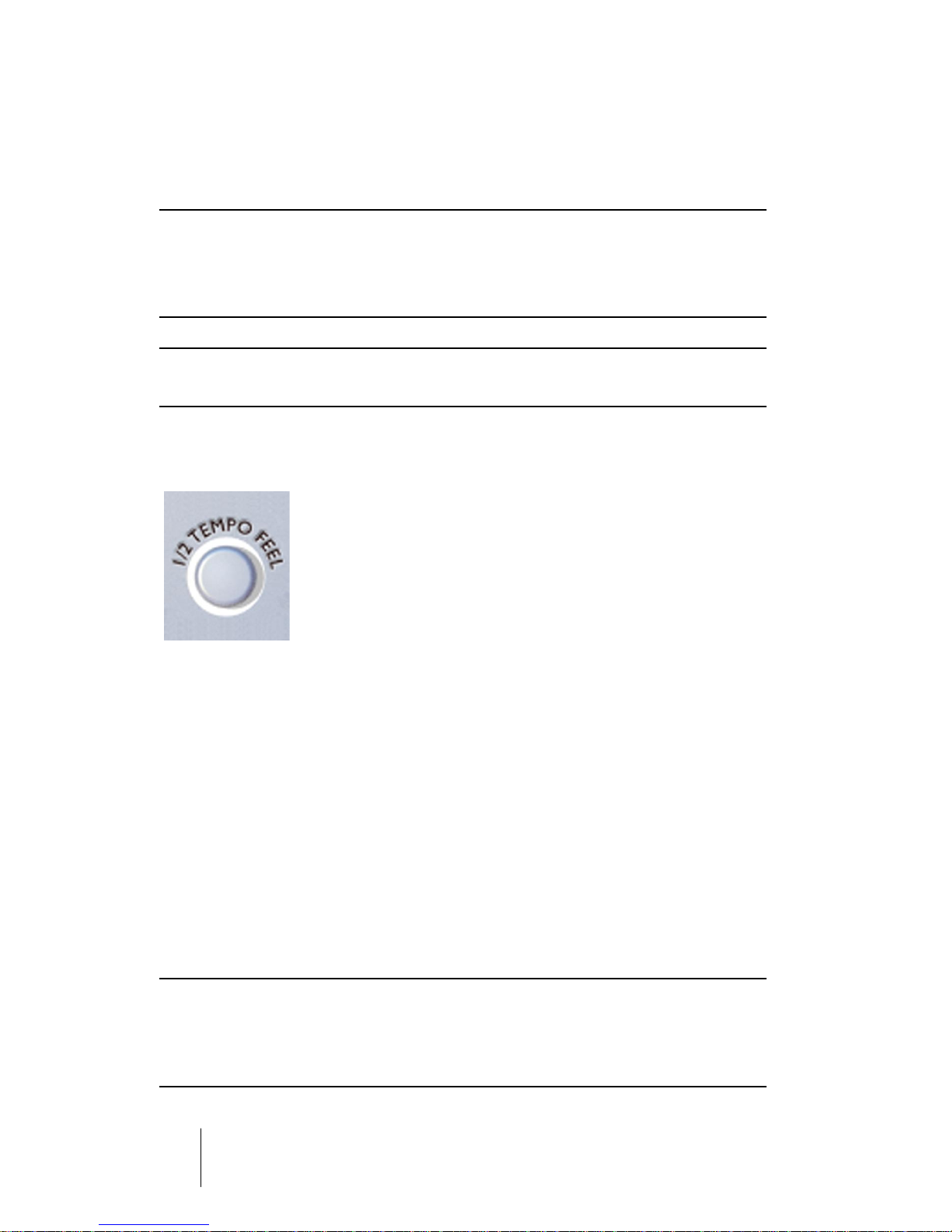
There are 25 levels of complexity in each style. This also applies to
fills; the lower numbered fills are generally less busy than the higher
numbered ones.
❐
Some musical styles have a definite 2 or 4-bar pattern feel to them. While
an irregular (like 7 or 9) bar period in your music may cause such a pattern to sound wrong (a bit like “one bar late”), it's reassuring to know that
after a fill the music always restarts at “bar 1" in such a pattern.
❐
Fills can also be used for endings. Hit the Fill button in the last bar of
your song and then the Stop button on the last beat.
Half Tempo Feel
bonus; no other drum machine (that we know of) has a “Half Tempo
Feel” button. But all drummers do!
One trick many live drummers use, is to change their
playing to “half tempo feel”. It usually involves slowing
down the kick and snare pattern to half tempo while
keeping the hihat/ride pattern going. Figge, one of the
musicians involved in this project, suggested that we
include this feature in Groove Agent. After some serious thought, we decided it would definitely be a big
In Groove Agent, all the half tempo feel patterns have been especially
programmed to imitate this trick. One very obvious example can be
found in the Fox style. Play it at a moderately brisk tempo and then hit
the Half Tempo Feel button. You will notice how the playing style turns
into something very similar to funk.
In practice, the Half Tempo Feel function doubles the amount of available styles! You can think of the half tempo feel as the basic rhythm of
your song. And then, near the end, perhaps disengage the button for
an uptempo, gospel style ending!
❐
Try activating the Half Tempo Feel button at the bridge section of a song
and then go back to normal play for the end choruses. Or at any other part
where you feel the urge to increase the excitement or coolness with this
function.
Groove Agent
24 English
Page 25
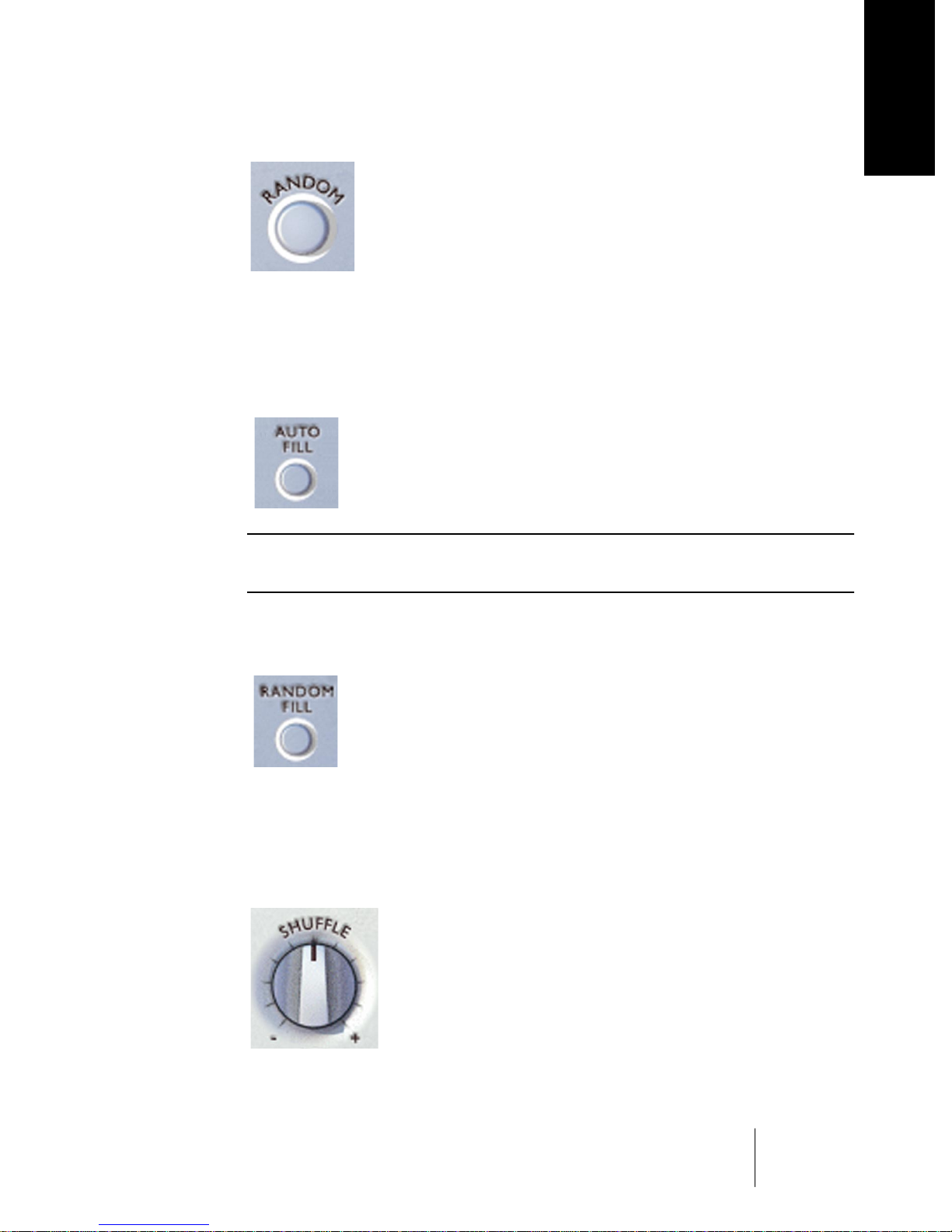
Random
The random button only moves within a range of ±2 levels from the
slider's original position.
Auto Fill
ENGLISH
If you want some automatic pattern variation, the Random button is very handy. This function automatically
changes patterns for you. The general idea is to make
the drumming sound less rigid, less predictable. The
LCD window shows you what level is currently playing.
Here's a handy little button. It can automate the way fills
are triggered. When you move from one complexity level
to another with Auto Fill activated, Groove Agent automatically plays a fill before the next level.
❐
If an auto save function is active in your sequencer, it may cause Groove
Agent to trigger a fill. The medicine is to turn Auto Save off.
Random Fill
As with the Random button, the randomly chosen fill always lies within
±2 steps from the slider's current location.
Shuffle
This is another little tool to make life easier. If you stay
within one complexity level and trigger a fill every now
and then, this button will make sure that every time
there's a fill, it'll be a slightly different one.
Some of the music in this world has a “straight”, or
“even”, subdivision. Eights are even eights, so to
speak. Other genres use some form of triplets, giving
the rhythm a certain “swing”, a smoother, rolling
character.
Groove Agent
English 25
Page 26
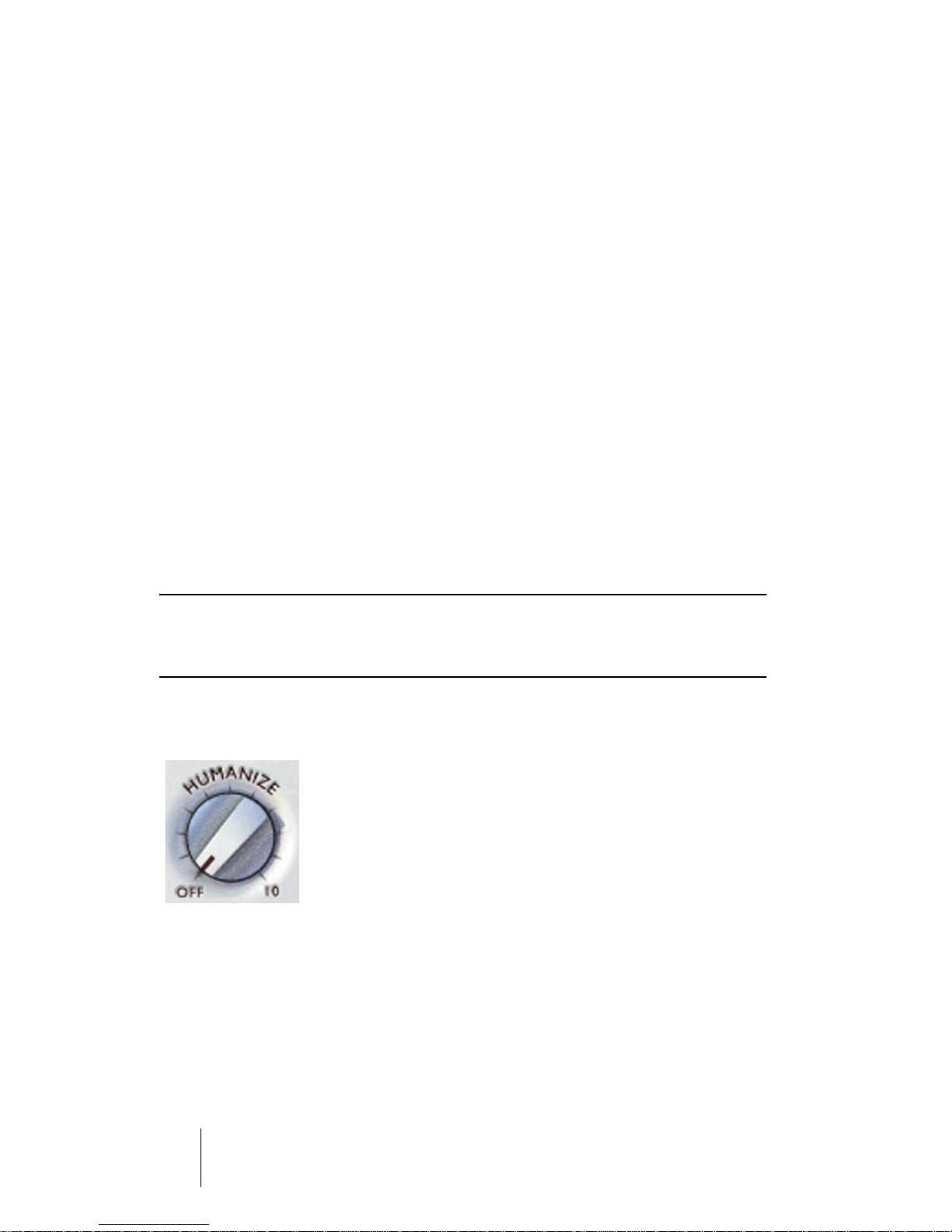
Musically, these two types are known as straight and swing based
music. And to make matters more complicated, swung music can be
based on either triplet 8ths (as in the song “New York, New York”) or
triplet 16th notes (as in Stevie Wonder's “Sir Duke”).
The Shuffle knob affects the sub-timing of the 8ths or 16ths and acts
a bit differently than the other Groove Agent controls. If you play a
straight style and turn the knob to the right (+), you'll hear the music
change into a more “swingy” style (the even 8ths or 16ths turning into
triplet feel). On the other hand, a swing based style becomes more
straight if you turn the dial to the left.
Unfortunately, while we've tried our best to provide a logical user interface, the Shuffle knob can be used to mess things up, too. If you turn
in towards 7 o'clock when playing a straight style, or if you turn it towards 5 o'clock when playing something triplet based, the result will
sound weird, to say the least. Use at your own risk!
The normal position for this knob is 12 o'clock. At this setting, all
styles sound as they were originally composed.
❐
For that cajun, zydeco, or New Orleans kind of swing, try using a straight
style and move the Shuffle knob halfway to its triplet position, to the 5760% region.
Humanize
The normal position for this knob is to the far left.
Even though the musical tracks feeding Groove
Agent have been created with great care and musicality, you may want to give your drumming a bit
more natural variation. This knob gradually makes
the instrument play more “inaccurately” in terms of
timing and dynamics.
Groove Agent
26 English
Page 27
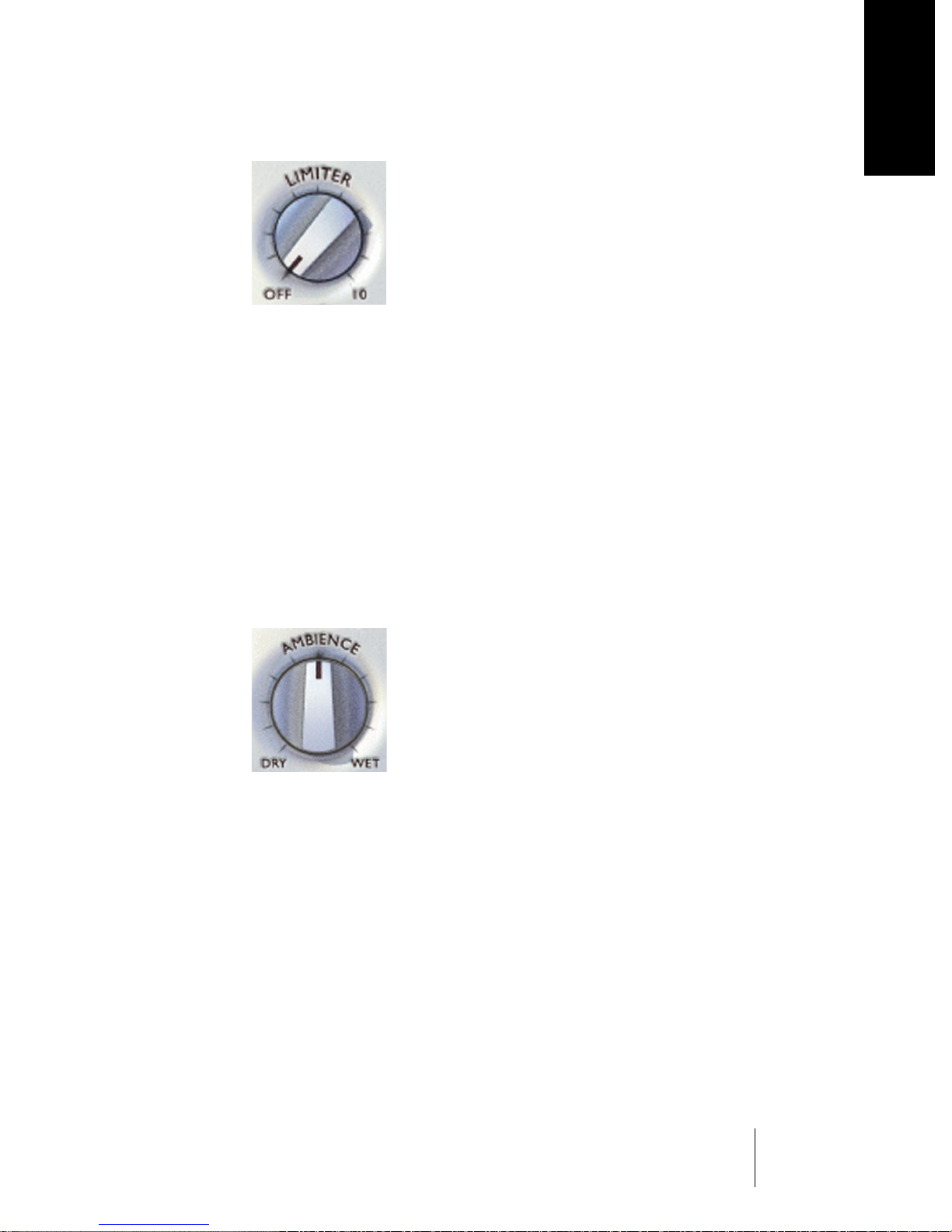
Limiter
complete musical mix, then this Limiter may help you obtain a stronger
and more consistent sound pressure level.
The knob you see actually controls four stereo limiters simultaneously.
If you assign individual groups to different outputs, the loud kick on
output 1 will still affect the crash cymbal on output 3. This linking
makes the Limiter behave more predictably.
ENGLISH
The first thing any studio engineer reaches out for
when recording drums is probably a dynamics processor, like a compressor or a limiter. We've thrown
in a simple limiting device in Groove Agent to put
that dynamic control within easy reach for you.
If you feel that the drums don't cut through your
Use with care! There's nothing worse than an over-squished mix.
The normal position for this knob is its minimum (Off) position.
Ambience
This knob is one of the highlights of Groove Agent!
All the acoustic drums and percussion instruments
were recorded using a mix of four techniques:
• Every instrument close miked, giving a very dry sound.
• Every instrument recorded through the overhead microphones, giving a rather
dry sound but with a sweet stereo image.
• Every instrument recorded through the ambience microphones, positioned
approximately 2 meters from the source. This gave us a warm, roomy sound
with a controlled amount of “air”.
• Every instrument recorded through a pair of distant mikes, placed over 7 metres away. Now we're talking room! These recordings give a definite hall atmosphere. Overly roomy? Yes, definitely!
Groove Agent
English 27
Page 28
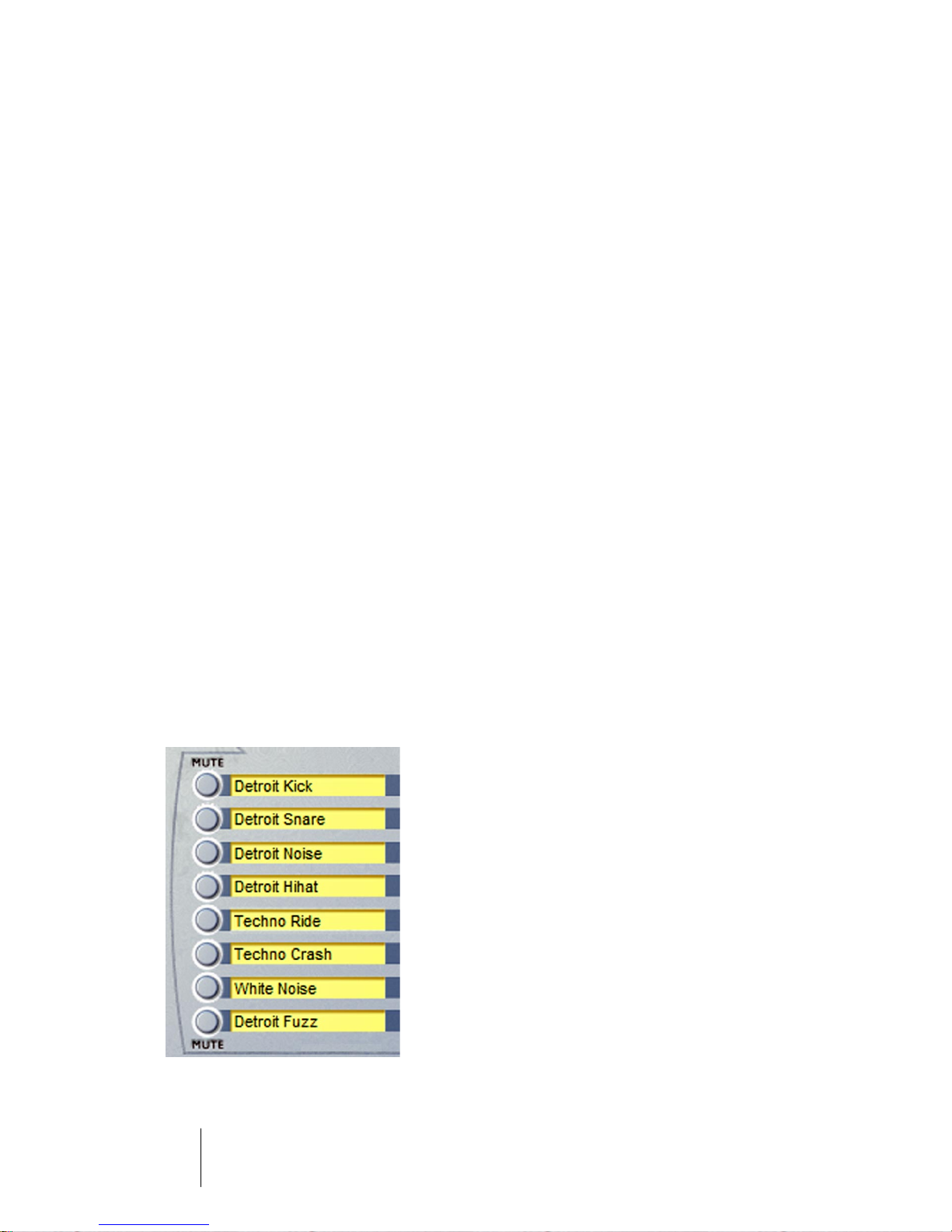
Now, while editing the sound archive for Groove Agent, we carefully
chose the ambience recording that should go with every dry source.
For the 50s kit, we used the close-up microphones for drums and hihat and the overheads for the cymbals. We then added the distant recordings for ambience. This gave us a chance to create old sounding,
overly acoustic kits for that vintage sound.
For other kits we used different combinations, and for the modern,
electronic sounds we added normal studio effects units like reverbs
and delays.
All in all, the very natural sounding ambience is there for you to use!
We've preset a lot of different kits to go with the different musical
styles, but if you want to change the preset version, use this dial to
your heart's content!
This knob also acts as a master control for the 8 individual group Ambience controls.
The normal position for this knob is 12 o'clock. Turning it all the way to
the left produces an all dry sound, while all the way to the right gives
you the ambient (wet) sounds only.
Mute, grouping and instrument selection
The sounds in Groove Agent are organized in 8 logical groups:
1. Kick (bass) drum
2. Snare drum
3. Toms or effects
4. Hihat
5. Ride and Chinese cymbals
6. Crash and splash cymbals
7. Percussion group 1 (usually “high and
quick” instruments)
8. Percussion group 2 (usually “low and
slow” instruments)
Groove Agent
28 English
Page 29
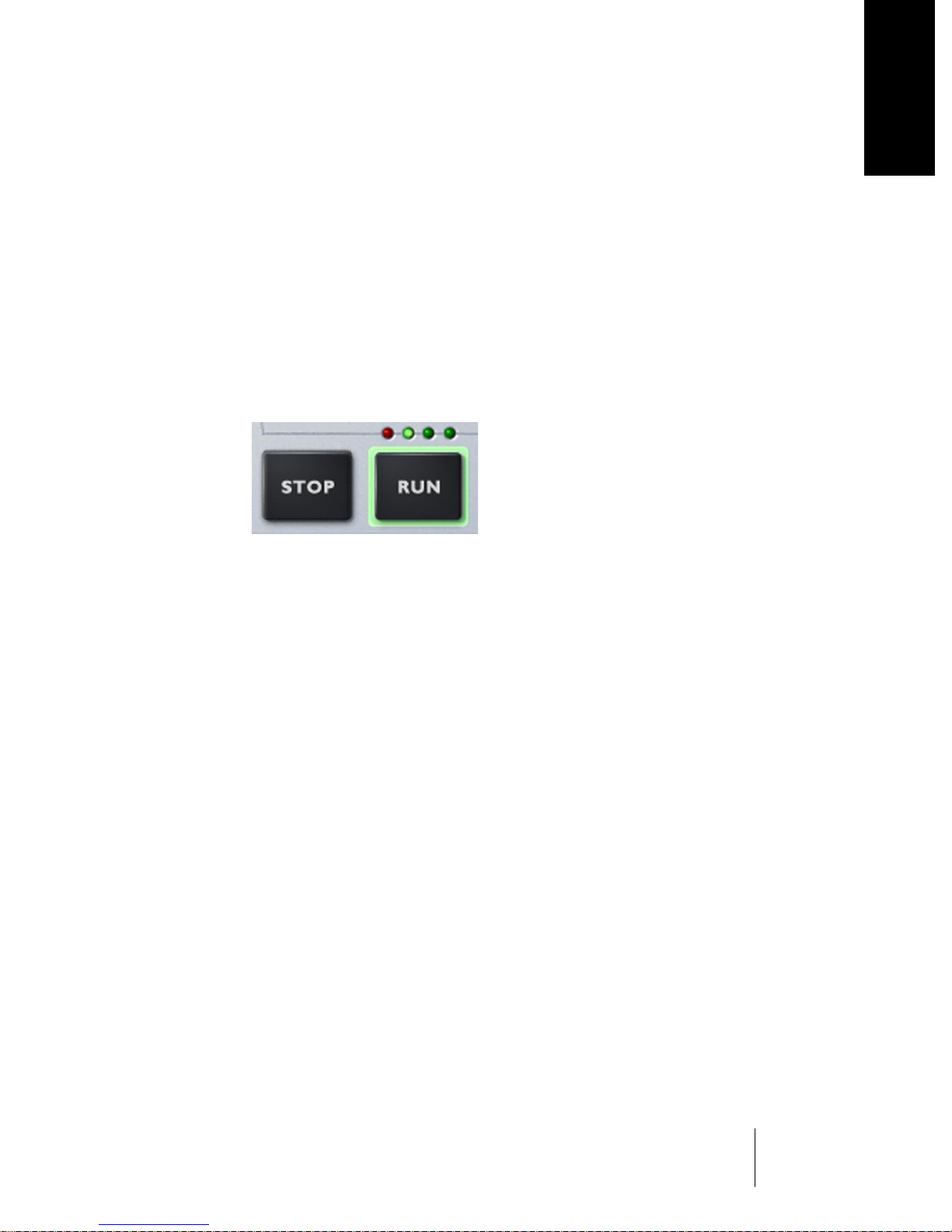
You can use the corresponding Mute button at any time to kill the
sound output from any of these groups. Mute activated = no sound.
Mute disabled (un-lit) = sound on.
While listening to the preset styles and their related kits, you may want
to experiment with exchanging individual instruments or instrument
groups. Click the sound name field to open a pop-up menu from which
you can choose a different instrument. Change that tight 80s studio
kick to a dull 50s jazz kick in one easy go and hear the results instantly!
Stop/Run
quencer is running, Groove Agent follows the tempo and synchronizes to the beat position of the host.
ENGLISH
These buttons start and stop Groove
Agent. While this instrument can be used
with your host sequencer stopped, it always plays at the BPM rate (tempo) of
your host program. When your se-
You can make Groove Agent start simultaneously with your sequencer
by using this method:
1. Start your sequencer.
2. Start Groove Agent.
3. Click the sequencer stop button.
Now, the next time you start your sequencer, Groove Agent will start,
too! The waiting status of the Run button is indicated by a green light.
This is good for those situations where you want the drums to play
from the very start of a song or a section.
Groove Agent
English 29
Page 30
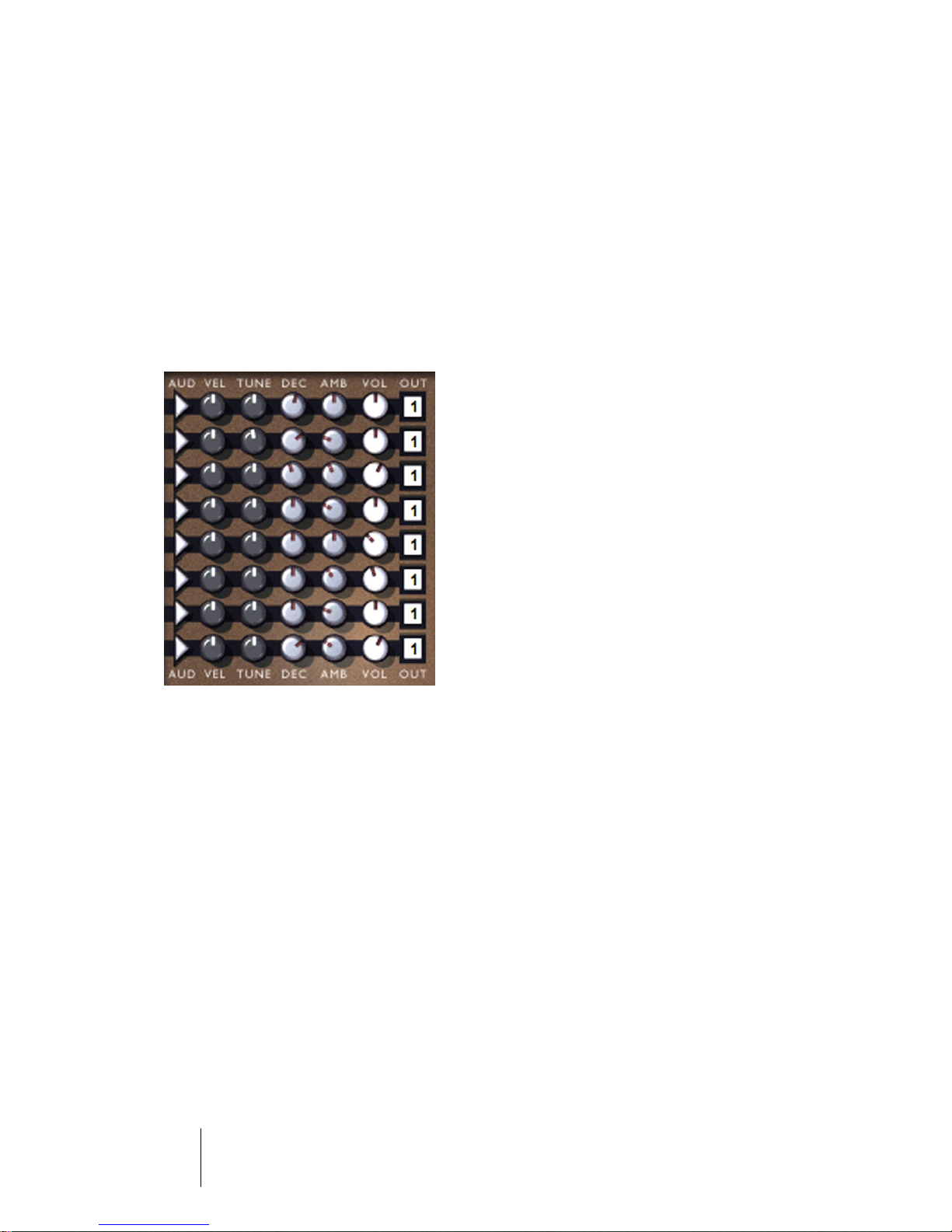
Under the hood
So far we have only described the functions you can reach on the top
surface of Groove Agent. The black area surrounding the large LCD
window is not only holding the level meters, it's also the lid under which
the Edit department resides. Let's open the lid by clicking “Edit” in the
lower right corner of the instrument panel.
The sound edit knobs
There are eight rows of controls in
the area close to the middle of the
screen. The functions for all the
eight instrument groups are identical, so we're using the top row as
an example.
All knobs have their default position
at 12 o'clock.
Aud – This knob lets you audition the sound chosen in the group window to the left. This function is handy when auditioning the sounds
themselves and the edits you make to them.
Vel – The Velocity Offset knob alters the response of the drum sounds.
When turned anti-clockwise, the MIDI input velocities are scaled down
to lower values, making more use of the softer samples. Turning the
knob past 12 o'clock increases the input velocities, producing a harder,
louder sound. To compensate for the decrease/increase in overall output, a volume compensating device is connected to each group output.
This knob may also be regarded as a quick method for making the
acoustic drums sound more loose or tight.
Tune – You can tune each group up and down by as much as 12
seminotes with this knob. Please note that for ease of use, the knob
has a much finer resolution around its 12 o'clock position than at its
end positions.
Groove Agent
30 English
Page 31

Dec – Altering the decay of an instrument can create interesting
changes to the sound, especially if they're recorded with ambience as
our acoustic drum and percussion sounds. A normal snare can be
turned into an extremely damped drum or to an almost gated reverb
kind of noise.
Amb – Here you can fine tune the amount of ambience for each group
from dry to wet. The main Ambience knob (in the bottom left corner of
the window) always serves as a master control, so if you make sure it's
in its 12 o'clock position, it'll be easier for you to do the fine tuning.
Vol – Finally you can adjust the total volume for each instrument group.
Out – Each group can be assigned to any of the 4 available outputs.
This is useful when you want to tweak one or more groups with external EQ or effects.
ENGLISH
Memory
The Copy button copies whatever is on Groove Agent's panel into any
of the 10 memory locations. Click Copy and then a memory location,
and the procedure has been completed.
A dark button means that this location is empty, a red-ish colour indicates that something has been saved here and a bright light shows
the currently active memory.
Each of the 10 memory slots can be regarded as a snapshot of all settings in the entire instrument. After some tweaking you may have
found an overall setting that is absolutely right for, say, the verses of
your song.
When you first open Groove
Agent, the first Memory button is
lit. This means that it's active, it's
listening, it registers every change
you make. You don't have to activate this memory slot – it's always
live.
Groove Agent
English 31
Page 32

By clicking the Copy button and then memory slot number 2, all the
current settings are stored in Memory 1 but also moved into the new
memory slot. You are now free to go further and find the right sound
for, say, the chorus. With slot 2 active, you may fiddle around the panel
to your heart's desire. That perfect verse setting is safely stored at
memory position 1, so you're free to experiment. (While this description
does not represent the ultimate in flexibility when using Groove Agent,
this is ONE way to use automation).
Here's another suggestion. Since the Memory slots store the entire
front panel settings of this instrument, you can jump between complexity levels instantly and even completely different styles and kits in
one go! This may not be the ultimately realistic scenario – how many
drummers do you know that can change an entire kit in a snap – but it
sure gives you more flexibility than anyone could ask for!
❐
If you save your Groove Agent settings as a Bank (.fxb), all the content of
the Memory buttons will be retained.
Master volume
When using several outputs, the Master Volume knob controls all outputs.
It's not very hard to describe a knob marked as Master
Volume, is it? You may think that it controls the overall
output from this instrument, and if so, you're absolutely
right!
Groove Agent
32 English
Page 33

The setup lid
tions are hidden. You close this lid by clicking the Close button in the
lower right corner. Let's open it and have a look!
MIDI Output
One fantastic feature of Groove Agent is its ability to write a MIDI part
containing the notes you actually hear! By setting this switch to the
ON position, a whole array of new possibilities appears!
ENGLISH
By clicking the rugged button
above the little Setup lid, you
open an area resembling a
battery compartment. This is
where the really secret func-
If you arrange your drumming in real-time with your sequencer in record
mode (you should try it – this was our ultimate goal when designing
Groove Agent), a MIDI part will be created as you go. After this stage
you are free to open that newly created part and perform various tasks:
• Delete, add, copy or move individual notes.
• Copy any desired length of this new part into another section of the song or
into another song altogether.
• Use another kind of quantizing or dynamics.
• Copy the entire part, delete the kick drum in the original part and delete all
other instruments in the copy part on another track. Now you can assign the
kick part to another virtual or physical instrument, e.g. your favorite sampler. If
you're using a Cubase drum map, this whole operation is even simpler.
❐
The MIDI Output feature really belongs to the outskirts of the VST 2.0
protocol. We're pushing the limits here. We have no idea what MIDI Output may do (or not do) in every available host program. We only guarantee that MIDI Output works correctly in Steinberg's Cubase and Nuendo.
If you're using a program that can't handle MIDI output from a VST instrument correctly, you'll have to use your host's automation facilities
while creating your arrangements.
Groove Agent
English 33
Page 34

• It's usually a good idea to turn on the SysEx (System Exclusive) filter in
your sequencer when using Groove Agent. If you don't filter out SysEx,
the Run and Stop commands are written into the MIDI part, causing
Groove Agent's engine to start playing along with the incoming MIDI
data. If you filter out SysEx, the Run and Stop commands aren’t written
into the MIDI part and life becomes generally easier.
❐
It is advisable to turn off your sequencer's auto quantize function when
Groove Agent writes a MIDI track. You can always quantize the drumming
later, if you want to.
When MIDI Output is active, there is a MIDI plug symbol in
the LCD window showing this status.
Groove Agent
34 English
Page 35

GM Output
We'll tell you more about GM Output shortly, but first some background.
For Groove Agent we used the following keyboard mapping. You'll
see it if you use the MIDI Output function and look at the MIDI part that
Groove Agent creates. It starts off like an ordinary GM map with kick
drum on C1, sidestick on C#1 etc. But after tom 1 you'll notice differences. There are two groups of percussion instruments and, finally, a
series of ride and crash cymbals above C3.
ENGLISH
This is the map we've used, but we honestly don't think you'll have to get
too involved in it. When editing a Groove Agent generated MIDI part,
Groove Agent
English 35
Page 36

you'll probably want to have the speaker icon (or similar) activated, so
that you can hear the drum sounds while you scroll through the notes.
When you set the GM Output to its ON position, Groove Agent will
redirect output notes so that it follows the General MIDI protocol.
When GM Output is active, there is a GM symbol in the LCD
window showing this status.
Ambience to output 4
You can make Groove Agent output the ambient or reverberated
sounds to output 4. This is handy if you want to process that part of
the sound separately. With this button activated, outputs 1-3 will produce dry sounds only.
So what can you do with the ambience on a separate output? Well,
EQ or dynamics processing can create interesting effects. Or if you
export Groove Agent's drumming to an audio file, you can experiment
with the isolated ambience file. What does it sound like with the ambient sound a bit late – or a bit early? Or with the dry sound from a
techno snare combined with the ambience from a piccolo snare…?
Experiment!
When Ambience to output 4 is active, there is a symbol showing a split sound chain in the LCD window showing this status.
Vintage mode
We've exaggerated the effect of a timeline that houses authentic styles
and sounds by adding some clever filtering and narrowing the stereo
width. We believed that you would appreciate the old fashioned sound
of an old style playing an old kit. But there may be times when you want
to turn this effect off, so we've added a button here for you to do so.
With Vintage Mode deactivated, all vintage emulation gets deactivated.
The Vintage Mode effect can only be heard on styles between 1950
and 1975 and it's most prominent on the earlier genres.
When Vintage Mode is active, there is a gramophone symbol
in the LCD window showing this status.
Groove Agent
36 English
Page 37

Reset All
The Reset All button is handy if you want to start building your own kit
from scratch. This could be the case if you're using Groove Agent as
a pure sound module. Clicking the Reset All button empties all the
group slots and sets all the edit knobs to their default position.
If you've lost yourself completely when editing the kit of a certain style,
you can always get the original kit back by first selecting another style
and then going back to the one you used before.
Creating a drum track in Groove Agent
When you want to add drums to your music, the scenario may be either one of these two:
ENGLISH
1. Your sequencer program is an empty screen but you have very definite musical ideas in your head. You want to start with the drums.
2. A couple of instruments and/or vocals have already been recorded,
and now you want to add a drum arrangement.
Groove Agent offers at least three different ways of creating a drum
track:
• Method 1: Play along with your song in real-time, using your se-
quencer's automation to capture every move you make. Those moves
can include “non-musical” events like real-time tweaking of sound parameters (edit knobs etc.).
Advantage: After recording you can edit your moves in great detail. Your own knob
tweaking gets recorded as editable MIDI events. For sequencers that don't accept
MIDI output from a VST instrument, this is one of a few workarounds.
Disadvantage: You cannot edit individual hits in Groove Agent's drumming this way, although you can always add individual hits by playing them live on your MIDI keyboard.
Groove Agent
English 37
Page 38

• Method 2: Play along with your song in real-time, using the Groove
Agent panel controls to create a living and breathing drum track. Your
sequencer records the MIDI notes output by Groove Agent in a MIDI
part. The MIDI Output switch must be activated for this to work. We
believe this is the most intuitive and creative way to create a drum track.
Advantage: “What-you-hear-is-what-you-get”. The drum part will sound identical to
your performance. Also, it's easy to delete, add, copy or move individual notes in the
newly created drum part. You can re-direct certain notes to trigger drum sounds in another instrument, like e.g. a sampler.
Disadvantage: If you want to use a lot of dynamic controls, like the Limiter knob fading
in and out or switching snare drums during a song, these events are not captured, only
the MIDI notes streaming out of Groove Agent.
❐
Of course, you can mix these two methods of working, by automating
Groove Agent to map out the song and then recording its output to a
MIDI track for fine tuning. You can think of this as rendering Groove
Agent's output to a MIDI track, like you can render the audio output of
plug-ins to an audio track. Of course, you can render Groove Agent's output to an audio track, too!
• Method 3: First create a series of settings using the Memory function.
One setting may be perfect for the verse, the next one for the chorus
and so on. Then, when you are happy with the individual memory setups, you can map out the song by switching between memories while
it plays.
Advantage: Since the Memories capture EVERYTHING currently on screen, this is the
only way to switch instantly between different complexity levels or even between different styles and kits! This is the method to use if it's really drastic changes you're after.
Disadvantage: Switching between pre-set scenarios may seem a bit static, since fills
and real-time variations will need to be recorded or programmed in separately.
❐
The creative musician may combine any of these methods to obtain the
ultimate drum track, one that includes an editable MIDI part with moving
knobs and instant switching between levels, styles and kits!
Here's a slightly different angle: Set up a suitable controller – like a
five octave MIDI keyboard the way you like it. Then record a MIDI performance of pattern start, stop, select, fill, parameter adjustments and
individual drum hits. This method can be used with Groove Agent's
MIDI output active or not.
Groove Agent
38 English
Page 39

ENGLISH
Using Groove Agent's MIDI output in Cubase SX
While we're not sure what every available host will do with MIDI notes
being sent from a VST instrument (as far as we know, Groove Agent is
the first virtual instrument with this feature), Cubase users can certainly
use this method. Follow these steps.
1. Open Groove Agent in your VST instruments rack. Select Groove
Agent as your input (and de-select it as an output to avoid double triggering) on the desired MIDI track. Open the Edit and Setup lids in
Groove Agent and make sure that MIDI Output is set to ON. For most
situations, the auto quantize function in your sequencer should be
turned OFF. You're now ready to start recording your drum track.
2. Start recording in SX. Record your drums. In this mode, the settings
for Limiter, Ambience and drum sounds won't be recorded, only the
drum notes. When the song or section of the song is over, hit Groove
Agent's Stop button and then the Stop button in Cubase.
3. In order to hear what you just recorded, make sure that the MIDI track
you're using has its output set to Groove Agent. If not, it may output
notes to another VSTi or external module, and you won't hear Groove
Agent play back the rhythm.
Groove Agent
English 39
Page 40

Using the automation in Cubase SX
This and the following section give step by step instructions describing how you create a drum track in Cubase SX. However, similar procedures apply to most host applications, and you should consult your
host's documentation if you need further help.
Working with automation is perhaps the most straightforward method.
If you're not used to this approach, here's a helpful guide to get the
job done in Cubase SX.
1. Open Groove Agent in your VST instruments rack. From Groove
Agent's panel, activate the Write button (W). Look in the Cubase
project window, and you'll notice that a new track called VST Instrument Automation, plus another track below it, have been created. For
most situations, the auto quantize function in your sequencer should
be turned OFF. You're now ready to start recording your drum track.
2. Start SX. When it's time for the drums to start playing, hit the Run button (with or without a fill being armed, remember?). Drag the sliders,
push the buttons and turn the knobs until your drum track sounds
right. When the song or section of the song is over, hit Groove
Agent's Stop button and then Cubase's Stop button.
3. After recording, right click on the VST Instrument Automation track
and select “Show used automation for all tracks”. All the automation
classes (Run/Stop, Fill, Pattern Select etc.) will have a separate track.
4. Click the Read button (R) in Groove Agent or in one of the newly created automation sub-tracks. Now you'll see the actual data in all the
tracks. This data can be freely edited.
5. To prevent unintentional over-writing of data, make sure the Write button is only lit when you deliberately want to over-write the automation
data.
Groove Agent
40 English
Page 41

Composing with Groove Agent's Memory slots
in Cubase SX
For more drastic changes, i.e. if you want to change style, kit and sound
in one go, the Memory buttons come into play. Proceed as follows.
1. Open Groove Agent in your VST instruments rack. Prepare settings
for the various parts of your song in Groove Agent and save those
“snapshots” in different memory locations. You may want to use one
snapshot for the first verse and another snapshot for the chorus etc.
2. From Groove Agent's panel, activate the Write button (W). Look in the
Cubase project window, and you'll notice that a new track called VST
Instrument Automation, plus another track below it, have been created.
For most situations, the auto quantize function in your sequencer should
be turned OFF. You're now ready to start recording your drum track.
ENGLISH
3. Start SX. Record your drum track by hitting Run and selecting different
Memory slots when you reach various sections of your song. When the
song or section of the song is over, hit Groove Agent's Stop button
and then Cubase's Stop button.
4. After recording, right click on the VST Instrument Automation track
and select “Show used automation for all tracks”. All the automation
classes (Run/Stop, Fill, Pattern Select etc.) will be on a separate track.
5. Click the Read button (R) in Groove Agent or in one of the newly created automation sub-tracks. Now you'll see the actual data in all the
tracks. This data can be freely edited.
6. To prevent unintentional over-writing of data, make sure the Write button is only lit when you deliberately want to over-write the automation
data.
❐
You may prefer sending Program Change commands from your MIDI keyboard to select memory locations. If so, use normal MIDI recording, since
automation will not be involved. If you play live drums on your keyboard
while recording, those notes will also be recorded.
❐
In Cubase SX, the MIDI SysEx filter must be turned OFF for parameter
automation to work.
Groove Agent
English 41
Page 42

About the styles
Here's a short description of each style, as told by the musicians
themselves.
1950 Swing
Here's a style used for jazz and big band playing. It's hard to cover all
the possibilities in a field as complex as swing/big band drumming, so
I chose a straight, forward view for this one. The style was programmed
around 144 BPM. It's divided into two sections: the first half in “2”, the
second in “four on the floor” in order to match the different bass patterns often used in this type of drumming. RB
1951 Samba
This Samba style is a mixture between the authentic Samba (when
played on the drum kit) and the Samba style that many jazz and fusion
drummers use in their playing. MEB
1952 Jazz Trio
The lost art of brushes! Not many people these days know how to use
brushes “the right way”! It's one thing to own a pair, another to be able
to play them. A third issue is to make a VST instrument handle them
convincingly.
We've implemented the “brush stroke” in Groove Agent and combined
it with my own inspiration from brush greats such as Buddy Rich, Louie
Bellson, Jo Jones and all the lessons taken from brush legend Ed Thigpen (known from the Oscar Peterson Trio among others). You should
know that I don't agree 100% with Sven about what happens when we
push the sidestick button! It's a “hire one drummer – get two” effect
and that's not so bad, after all! RB
1953 Paint
Sometimes there's no need for regular, rhythmic drum playing. If you
tell a drummer to “do something”, he or she will probably get into
some sort of creative mood and start producing wonderful noises.
This is a style that emulates such a situation. SB
Groove Agent
42 English
Page 43

1954 Cha-Cha
Cha-Cha style is a sidestick based style that sounds best with the
sidestick button enabled. MEB
1955 3/4
Here are a number of different styles that have the 3/4 signature in common. The complexity doesn't go from easy to wild in this one. It's more
like a journey through different attitudes and emotions, all in “three quarter time”. For best results, set your sequencer's time signature to 3/4.
SB
1956 Rumba
ENGLISH
This is the Afro-Cuban version of the Rumba, not to be confused with
the Rhumba (with an “h”) that can often be heard in older drum machines. MEB
1957 Shuffle
An uncomplicated style which can give you, as a drummer, a lot of
possibilities if you are creative. Instead of just playing backbeats on
the snare drum, you can play the whole pattern along with the hihat or
ride cymbal, which will give you a “fat” sound in what you're producing. It's harder for your left hand (if you play an ordinary drum set) but
a lot more fun! RB
1958 Fox
This is one style that has been around for longer than anyone cares to
remember. Call it foxtrot, slowfox of whatever; some people would still
refer to it as “music”. A merry and light uptempo style. SB
Groove Agent
English 43
Page 44

1959 Tom-Toms
This style is used in many different situations. With it's origin in the
1920's, when Duke Ellington played “jungle music” in Harlem and then
made totally unforgettable by Gene Krupa with the Benny Goodman
Orchestra at Carnegie Hall playing “Sing, Sing, Sing” in 1938, this
type of drumming is heard in almost every movie made reflecting the
30's and 40's. RB
1960 Bossa Nova
The traditional Bossa Nova style is played with the sidestick on the
snare drum. Activate the sidestick button for that authentic feel. MEB
1961 Twist
The inspiration here was of course Chubby Checker's classic “Let's
Twist Again”. On the record, the song is played really straight and simple, but as you crank up the complexity slider here in Groove Agent,
you'll get more variations and additions of bass drum patterns and ride
cymbals. RB
1962 12/8
This style is a hybrid. The original idea was to create a slow 12/8 feel,
similar to what you can hear in many love songs from the fifties. While
composing the patterns, I raised the tempo just for fun and noticed
that with faster BPM rates there's a whole new feeling, a funky and
pretty modern touch. Use it in a ballad or turn it up for that groovy
beat. PS
1963 Train Beat
This is a style where the drummer has to work hard with the snare
drum. It works well in country and rock'n'roll songs and will give your
music a “busy” feeling. PS
Groove Agent
44 English
Page 45

1964 Tamla
For this style I was inspired by the rock classic “Pretty Woman”. This
rhythm was also frequently used by artists on the legendary Tamla
Motown label. There can't be a better way to start an up-tempo song,
than with a snare drum pounding the beat! PS
1965 Soul
This style is influenced by some of the groovy drummers behind
James Brown. MEB
1966 Pop
High energy pop drumming at your service! Fave tempo is 146 BPM.
These rhythms were created to inspire all the other boys in the band.
Pop drumming is the motor to a popcycle, with fill-ins from corny to
rocket fuel. Can you find the two-bar fill going from A to Z and back
again? Happy ride! dB
ENGLISH
1967 Backbeat
This is the perfect up-tempo style. The drumming is pretty intense and
it doesn't stop to catch its breath, and maybe that is why it's very easy
to create a dance friendly song based on this groove. PS
1968 New Orleans Funk
In the winter of 1968-69, great drummer Joseph “Zigaboo” Modeliste
recorded the classic New Orleans R'n'B style tune “Cissy Strut” with
funk pioneers The Meters. Zigaboo invented the characteristic funk
groove often referred to as “the second line” style, very typical for The
Meters' groove. The Zigaboo grooves are (together with James
Brown's “Funky Drummer”) among the most sampled and recycled
grooves in the history of modern Afro-American music. This exact
groove is found at complexity level 8. Enjoy! MK
Groove Agent
English 45
Page 46

1969 Songo
Songo was created in the late sixties by drummer Chanquito of the
group Los Van Van. This style has inspired many of today's jazz and
fusion drummers. Songo is one of the more modern Afro-Cuban styles
and is sometimes a drummer's first step into the world of Latin music.
MEB
1970 Olympic
It's funny how a drumming style without accentuated backbeats can
make a song really swing. I took the drumming from The Beatles' Get
Back and scaled it down. The result can be heard at the lower levels.
I also took the style a few steps further, the levels to the right. My
graphics designer suggested that this one could be used for gymnastic exercises, hence the style name. SB
1971 Cajun
You no longer need to go “Deep down in Louisiana close to New Orleans” to get that spicy cajun feeling. Just tune in to Groove Agent's
1971 Cajun style, set your VSTi host to preferred 86 degrees, or…
BPM, and get cooking! Add a pinch of accordion and a bouncing
bass to the busy snare, and you're off. Bon appetite! MK
1972 Bonzo
This style is, as the name suggests, to some extent inspired by the late
great John Bonham of Led Zeppelin, perhaps the most influential hard
rock drummer. I suggest you turn the Ambience dial up to at least 2
o'clock to get that big heavy feel. The patterns A to E are intended to
emulate Mr. Bonham's habit of playing the drumkit with his bare
hands. To achieve this effect, Percussion 2 should be activated for
these patterns. Percussion 1 is supposed to sound like a tambourine
attached to the hihat. The complexity increases from pattern 1-10 with
hihat and then it starts over for Pat 11-20 with ride. The 1/2 Tempo
Feel patterns have small snare triplet things going on that are not
found in the regular patterns.
Although perhaps not environmentally correct, some songs just call
for being run on leaded fuel. MD
Groove Agent
46 English
Page 47

1973 Dark Side
It never ceases to amaze me, how you can sell so many records and
play so few notes. There's a fair amount of inspiration from Pink Floyd's
“Dark Side of the Moon” album in this style, well suited for slow songs.
SB
1974 Reggae
This is a triplet based version of reggae usually played with sidestick.
The sound of the drums is very dry. When we recorded these drum
samples for Groove Agent, sound engineer Jens Bogren turned around,
looked at us and asked: “Do you really want it to sound like that?”. We
nodded. MEB
ENGLISH
1975 Funk
This is funk drumming inspired by funk guru George Duke (Party Down)
at one end to the unexpected Frank Zappa (I Don't wanna Get Drafted)
at the other… As a matter of fact, they did some great music together,
too! Of course, many are the innovators of funk. Earth Wind & Fire's
Fred White really did some seriously simple but stunningly groovy stuff.
In the 1970's, funk music was often played quite straight except for
the drums that added a little more swing to it. Add the Slick Triangle
and the Wood Block at any time. Style programmed in 126 BPM. dB
1976 Disco
In the early 1970’s, the disco era began. In April 1976, the famous
New York club Studio 54 took disco-ing to a higher level, but it was the
movie Saturday Night Fever that spread the hustling world wide. The
drums may sound muffled and some of the fills are kind of cheesy, but
that is the charm of this style. When mixed with the rest of the band,
this beat makes a nice and funky dance groove. So bring out your bellbottom pants and your platform shoes, grow some hair on your chest,
put on a satin shirt slashed to the waist and get down on it! FvW
Groove Agent
English 47
Page 48

1977 Hard Rock
I grew up listening to The Beatles in the early seventies. After that I
was a young soul without a home, listening to whatever was on the radio, but I never found “my thing”. Then, when I was sixteen, someone
gave me a black album from a band I'd never heard of, and I was just
blown away by the intro of “Hells bells” starting up their album “Back
in black”.
Yepp, I became a hardrocker!! So here you have some steady and
heavy drums for anyone with Angus-ambitions!! JS
1978 TexMex
I once played a song to Sven with a strange, loose kind of drumming
together with bass, piano and slide guitar. It sounded a bit like a notso-very-well-rehearsed-gig in a small restaurant somewhere on the
borderline between Texas and Mexico. “This is very weird and very
cool”, Sven said. “We have to include this in Groove Agent“. “Ok!”. JS
1979 Basic Hip-Hop
This style was inspired by early Hip-Hop and the way it sounded in the
early digital drum machine era. LW
1980 Boogie
Some bands built their careers on simple three-chord songs where
the drummer had to work a bit harder. This is a classic boogie style
where the feeling is focused on the hihat and ride. PS
1981 Elektro
My intention here was to create a style that sounds like an analog
drum machine programmed for early synth-pop tunes. It's not an 808
or a 909 but a totally new “box” with retro and electronic sounds. LW
Groove Agent
48 English
Page 49

1982 Slick
This style is a 16th note based beat, inspired by the sessions recorded in L.A. around 1980, with master drummers like Jeff Porcaro
and John Robinson. Actually, the beat itself isn’t very innovative, but
it’s too representative for this great genre to leave it out. A slow tempo
is a must for this style. Favorite tempo range is 73-88 bpm. FvW
1983 Breakbeat
Wirebird shouted “HEEEELP” from deep down in “the Pixelmine”,
when he created that fabulous front panel. I said “With what?”. “With
breakbeats!”, he shouted from below. “You mean dirty, groovy, kind of
playing-too-much à la Chemical Brothers?”. “Yepp!”. “Yo, I'll do it!!”, I
replied. And while you're at it, dear user, why don't you run the whole
thing through some nice distortion. JS
ENGLISH
1984 Arena
During the glory days of the 80s, the hardrock guys wore tight pants,
sprayed their long hair and stole make-up from their girlfriends. There
is no doubt that they really could play drums though – hard and distinctive. Since the music should be hard and loud, the dynamic has
pretty much just one level – louder!
The fills are very typical for those drummers, intense, distinctive and
almost composed sometimes. PS
1985 World Ethno
Take one big, wide pad, one fretless bass and one electric guitar playing 8ths through a delay unit, and you'll find yourself in a “world/ethno”
kind of ambience, that'll make you say “Manu”?!? JS
1986 Detroit Techno
As you may have already guessed, the techno roots are in Detroit. In
this style I decided to give you a lot of noise. No energy has been
saved here! They would call it “Hard to the bone” in the old days. DS
Groove Agent
English 49
Page 50

1987 LA Shuffle
Somewhere around complexity level 15 you will find a sibling to a girl
called Rosanna. All over these grooves you will hear a whole bunch of
her relatives from earlier decades, also known as ghost notes. Tiny
triplets in between, especially from the snare drum, that add a fine
masked web to a sturdy, laidback foundation. A slick style, yeah! Not
to be used in a too high BPM environment! 78 is perfect! dB
1988 House
House music is a quite laidback electronic style that lives on its own
groove. It's a bouncy style with percussion as one of its main elements.
House was born when DJs added 808 and 909 analog drum machines
to beef up the dance music. DS
1989 Westcoast
This is the beat many drummers would play if you told them to just
cruise at 98 Bpm. A straight “perfect-day-for-going-to-the-beach”
groove with influences from modern gospel music and contemporary
pop/rock beats. FvW
1990 Mini Works
All the sounds in this style come from the legendary Mini, built by a
very clever guy called Moog. Every sound is note-off dependant. This
means that the important note-off events become tempo-independent.
Mini Works is built up around this rule, which turns the note-offs into
important rhythmical components as well as all the cool little note-ons!
There are 5 different grooves with 5 complexity levels each. Like five
time zones in a synth clock. Every sound has its own effect in ambience mode which makes the note-off function even more extreme.
Fave tempo: 95 BPM. Fave ambience: none! dB
1991 Fusion
The inspiration for this busy style comes from some of the fusion
records of the early nineties. MEB
Groove Agent
50 English
Page 51

1992 Trance
When creating this Trance style, I wanted to make room for catchy
melodies, so the drumming is easy and not supposed to take too
much room in a mix. Now, if you still think the drums occupy too much
sonic space, tweak the knobs until your melodies become the main element again. DS
1993 Modern Soul
Straight and very well suited for slow pop and soul ballads. Modern
Soul contains a hybrid of analog, processed sounds and electronic
sounds. LW
1994 Trip-Hop
ENGLISH
This is a trip to the darker side of Trip-Hop. Picture yourself in a spooky
attic late at night, on your knees looking for an old photo album in a
worn chest. Suddenly the room comes to life, the floor squeaks and
wooden toys start playing in a slow, rhythmic groove. What next? Get
into the groove or run for your life! W
1995 Busy Beat
A lot of 16th notes coming at you in this one, especially at the higher
complexity levels. Busy Beat is a kind of modern funk style with plenty
of ghost notes on the snare drum. I've been inspired by the groove
from the Spin Doctors’ hit “Two Princes” as well as Candy Dulfer’s
song “Funkyness”. If you listen carefully, the sources of inspiration
should be obvious. Programming was made at 104 Bpm. FvW
1996 Drum’n’Bass
This style combines the use of high speed beats with a natural half
tempo feel, resulting in a playful rhythmic ballet. Thunderdome sub
basses push the speaker limits, while frantic high pitched sounds
keep the flow going. NE
Groove Agent
English 51
Page 52

1997 Ambient
Time to chill with some ambient grooves and spacious rhythms. It's 5
am at the club and the previously crowded dance floor is visited only
by a couple of slow dancers, chillin' to the beat as the faint early morning light passes through the drapes. My favorite tempo for this style is
somewhere around 90 BPM. Try experimenting with different combinations of dry and wet sounds and alternative pitches. The long reverb tail
on some of the low pitched drums can create a really nice rhythmic
tension to dry high pitched cymbals or percussion sounds. W
1998 Hip Hop
Groovy, fat and heavy Hip-Hop with a modern sound in contrast to the
Basic Hip-Hop style. It's been programmed to sound a little “off” in the
beat with a nice swing to it. Closely related to Modern RnB. New, fresh
kick, snare and effects noises were designed especially for this style. LW
1999 2-Step
A very tiny and fast affair with high pitched sounds. There's a slight
swing factor in this mixture of 2-Step, Garage and early synth-pop. LW
2000 Tribal Techno
This style was programmed to fit the sound of modern techno. It has a
lot of my own personality in it. This is my tribute to the underground
techno culture. You may recognize some of the grooves. The name of
the style says a lot. Listen to those tribal grooves and you will understand the name. DS
2001 Nordic Pop
A straight and modern pop groove, inspired by the Nordic hit phenomenon during the past ten years or so. Steady, compressed and simple.
New, fresh kick and snare were designed especially for this style. LW
Groove Agent
52 English
Page 53

2002 Nu RnB
An effective groove with poly-rhythmic fills for that special feeling.
Modern RnB/Hiphop style with a compressed sound, if you like. Kick
and snare were designed especially for this style. LW
2003 Mini Club
Again, a Moog-only built up sound bank. And again 5 different grooves
with 5 complexity levels each. This style will hopefully find its way to the
floor of the future dance club. Try the note-off dependant sounds, too!
Every sound slot has to be active to make these rhythms complete.
There are no special percussion add-ons in this one. Original groove
was made in 120 BPM with absolutely no ambience, but personally I
like the full ambience version just as much, especially since every sound
has its own special FX treatment! dB
ENGLISH
Groove Agent
English 53
Page 54

Tempo Guide
Groove Agent
54 English
Page 55

80 or 160 BPM, what's the correct tempo?
Normally, we decide a certain style's tempo by defining where the
downbeats and backbeats are. A rhythm that goes boom-chick-boomchick probably counts 1-2-3-4 at the same rate. In most popular western music the kick (bass drum) plays the downbeats (1 and 3) and the
snare drum plays the backbeats (2 and 4).
As with all living things, this rule has its exceptions. Reggae has a half
tempo feel built in to itself by nature. The reggae style we've included
in Groove Agent actually plays the backbeat on the third beat of the
bar. It simply seemed sensible to specify its favorite tempo range to
130-150 BPM rather than half those figures. This is also true for the
cajun style.
On the other hand, styles like Tom-Toms, Backbeat and Train Beat are
sort of double speed by nature. Here, the Train Beat style works best
somewhere in the 100 BPM region. More practical than 200, don't
you think?
ENGLISH
Finding a suitable style for your song
So, you are working on a song in 104 BPM and now you want to know
what styles have a suitable tempo? Take a look at this tempo map. It
provides a rough guide to suitable tempo ranges for the various styles.
Jamming with Groove Agent
You may feel the urge to play a drum instrument yourself. Perhaps you
have a much better idea for a kick drum pattern than what's been programmed into Groove Agent or you may want to add a very special
tambourine rhythm. If so, please feel free to do just that!
If you mute, say, the kick drum, Groove Agent won't play the kick drum
pattern. You can add your own kick drum playing from your MIDI keyboard, and if you're recording the MIDI output of Groove Agent, your
playing will end up in that newly created MIDI part, too.
Groove Agent
English 55
Page 56

Smooth handling
We are the first to agree that some of the knobs in this instrument are
small, very small. When tweaking the sounds, a knob can suddenly
jump from one position to another. Not very comfortable.
❐
If your sequencer lets you choose what sort of mouse movement controls
knobs, you should try “linear” (up and down) mode. This generally gives a
better and more predictable feel and handling.
Controlling Groove Agent from a MIDI keyboard
There are situations where you want to control Groove Agent via a remote MIDI device such as a keyboard. We have prepared a scheme,
so that almost everything you can do directly on screen can also be
carried out remotely. Here's a complete description.
• MIDI notes B0-A3 (35-69) play the internal sounds according to a keyboard map shown on page 35. These drum sounds are available at all
times.
• If you control Groove Agent on MIDI channel 10, the keyboard becomes compatible with standard General MIDI (GM) mapping.
• MIDI note A#3 (70) doubles as the Accent button. It also kills drumming for as long as it's held; play a syncope and hold this key for one
quarter note for very realistic behavior. Please note that this key has
better timing than the Accent button on screen.
• MIDI note B3 (71) stops Groove Agent when it's running.
• Moving the modulation wheel or using CC 66 triggers a fill.
• When controlling Groove Agent on an odd number channel MIDI
notes C4-C6 (72-96) serve dual purposes. Pressing any of these keys
starts Groove Agent. C4 selects complexity level A, G5 selects level
15 etc. If you hit a key harder than velocity 90, you will trigger a fill.
• When controlling Groove Agent on an even number channel the white
MIDI keys C4-B4 (72-83) are used to mute and un-mute the 8 individual instrument groups. The black keys above C4 (C#4-A#5 or 73-94)
select memory locations 1-10 for you.
Groove Agent
56 English
Page 57

If you have an extra modulation wheel or dedicated controller/s on
your keyboard, you can use these CC's to control Groove Agent:
MIDI CC Destination
CC Destination
2 and 65 Snare/Sidestick selection
3 and 64 Half Tempo Feel
7 Overall volume
76 Host BPM (60 + value) if your host does not support tempo sync
77 Humanize
78 Shuffle
83 Vintage on/off
ENGLISH
91 Ambience
Prg chng Memory select 1-10
Please note that the controllers mentioned here may also be handy
when editing Groove Agent drum parts in your sequencer.
You can get one level deeper in detail when controlling Groove Agent
via MIDI. These commands double as edit controls for each of the 8
output groups on MIDI channel 1-8:
MIDI CC Destination
CC Destination
69 Mute
70 Vel Offset
71 Tune
72 Ambience
73 Volume
74 Output
75 Decay
Groove Agent
English 57
Page 58

Contact, Internet
For more info, latest news, and to get into contact with the Groove
Agent staff, please visit our website: http://ga.clubcubase.net
Credits
Concept and realization: Sven Bornemark
Programming: Paul Kellett / mda
Design and graphics: Wirebird
Acoustic sound design: Per Larsson/Bigga Giggas and Sven Bornemark
Recording engineer: Jens Bogren/Studio Kuling, Örebro
Session drummer: Mats-Erik Björklund
Electronic sounds from Primesounds
Additional samples from the studios of Daniel Sunebring, Lars Westin
and Wirebird
Mini sounds were created by Dan Bornemark at Studio McBuddha
Musicians: Roger Berg, Mats-Erik Björklund, Dan Bornemark, Sven
Bornemark, Mats Dagerlind, Nils Erikson, Marshall Karlsson, Per Samuelsson, Daniel Sunebring, Jens Ståhlstierna, Figge von Wachenfeldt,
Lars Westin, Wirebird
Audio mastering: Uffe Börjesson
Manual: Sven Bornemark and Mats Dagerlind
Throughout the production period we have received lots of help from
the Steinberg staff in Hamburg. You guys are too many to mention, so
THANK YOU ALL!
We would like to thank the following companies for their friendly support: MusicMania/Feedback Music (Malmö) and Audiomaster (Örebro).
Groove Agent
58 English
Page 59

Last but not least…
Thank you, HeavenlyHansson, for suggesting this instrument.
And thank you, Per Larsson of Bigga Giggas, for being such a patient
audio editor.
ENGLISH
Groove Agent
English 59
Page 60

Groove Agent
60 English
Page 61

Groove Agent
Handbuch
von Sven Bornemark
Page 62

Die in diesem Dokument enthaltenen Informationen können ohne Vorankündigung geändert werden und stellen keine Verpflichtung seitens der Steinberg Media Technologies GmbH dar. Die in diesem Dokument beschriebene Software wird im Rahmen einer
Lizenzvereinbarung zur Verfügung gestellt und darf nicht kopiert werden. Ohne ausdrückliche schriftliche Erlaubnis durch die Steinberg Media Technologies GmbH darf
kein Teil dieses Handbuchs für irgendwelche Zwecke oder in irgendeiner Form mit irgendwelchen Mitteln reproduziert oder übertragen werden.
Alle Produkt- und Firmennamen sind ™- oder ®-Warenzeichen oder Kennzeichnungen
der entsprechenden Firmen. Windows 2000 und Windows XP sind Warenzeichen der
Microsoft Corporation. Das Mac-Logo ist ein lizenziertes Warenzeichen. Macintosh ist
ein eingetragenes Warenzeichen. Mac OS X ist ein eingetragenes Warenzeichen.
© Steinberg Media Technologies GmbH, 2003.
Alle Rechte vorbehalten.
Groove Agent
62 Deutsch
Page 63

Inhaltsverzeichnis
64 Willkommen!
66 Wie verwende ich Groove Agent?
67 Wie funktioniert Groove Agent?
67 Lassen Sie Groove Agent registrieren!
68 Systemvoraussetzungen (PC-Version)
68 Installation von Groove Agent (PC-Version)
68 Deinstallieren von Groove Agent (PC-Version)
69 Systemvoraussetzungen (Mac-Version)
70 Installieren von Groove Agent (Mac-Version)
70 Deinstallieren von Groove Agent (Mac-Version)
71 Einrichten von Groove Agent als VST-Instrument in der Host-Applikation
71 VST-Instrumente und Latenz
72 Der erste Test
73 Groove Agent-Terminologie
75 Die Klänge dieses VST-Instruments
79 Arbeiten mit Groove Agent
80 Das LCD-Fenster
80 Range – Der Tempobereich
81 Regler und Schalter
91 Auswählen der Instrumente, Stummschalten und Gruppieren
92 Stop/Run-Schalter
93 Weitere Funktionen
97 Der Setup-Bereich
102 Erzeugen einer Drum-Spur in Groove Agent
104 Verwenden der MIDI-Ausgabe von Groove Agent in Cubase SX
105 Verwenden der Cubase SX-Automation
106 Komponieren in Cubase SX mit Hilfe der Groove Agent-Speicherplätze
108 Die einzelnen Stilrichtungen
121 Tempo-Übersicht
122 80 oder 160 BPM, wo liegt das richtige Tempo?
122 Die passende Stilrichtung für Ihren Song
123 Mit Groove Agent jammen
123 Bequeme Anwendung
124 Steuern von Groove Agent per MIDI-Keyboard
126 Kontakt, Internet
126 Credits
127 Last but not least…
DEUTSCH
Groove Agent
Deutsch 63
Page 64

Willkommen!
Anfang des Jahres 2002 schlug ein Mitglied des schwedischen VSTForums vor, einen modernen Drumcomputer als VST-Instrument zu
entwickeln. Dieses Gerät sollte eine Vielzahl verschiedener Stilrichtungen wiedergeben – wie früher, als Rhythmusgeräte noch exotische
musikalische Stilrichtungen wie Rumba und Cha-Cha enthielten. Bei
der heutigen 24-Bit-Technologie, Velocity-Layers, Aufnahmen mit echter Räumlichkeit und einer leicht anzuwendenden Bedienoberfläche
kann schließlich nichts schiefgehen!
Nun ja… ein Jahr später gab es dann Groove Agent, einen modernen
Drumcomputer, der Sounds enthält und eine große Anzahl an musikalischen Stilrichtungen abdeckt. Ein Drumcomputer mit ein paar Zusatzeigenschaften, der zur Musikalität Ihrer Songs beitragen soll.
Eine Werbeabteilung würde das Thema wohl wie folgt verkaufen:
• »Ich kann keine Drums programmieren.«
• »Ich habe zum Programmieren von Drums keine Zeit.«
• »Inspiriere mich!«.
Nachdem ein niedergeschlagener Musiker diese Worte geäußert
hätte, würde sich der Himmel mit Blitz und Donner öffnen und Groove
Agent ausspucken. Dann würde eine Stimme aus dem Off verkünden:
»Zum Erzeugen einer professionellen Drum-Spur benötigen Sie nur
noch drei Minuten – die Zeit, die Ihr Song dauert!«.
Ende der Werbung. Ich mag keine Werbung.
Groove Agent
64 Deutsch
Page 65

Lassen wir also die langweiligen Dinge des Lebens hinter uns und
konzentrieren uns auf das Wesentliche! Für mich persönlich ist das
Songschreiben das schönste Handwerk. Groove Agent wurde für all
jene entwickelt, die sofort verwendbare Drums zum Erzeugen ihrer
Musik benötigen. Der Kreativität sind so keine Grenzen gesetzt.
Computerprogramme können Menschen nicht ersetzen. Dies gilt für
Musikprogramme genauso wie für andere Software. Um Groove Agent
so »menschlich« wie möglich zu gestalten, haben wir echte Musiker gebeten, ihre besten Grooves beizusteuern. Als die Musiker dachten, sie
seien fertig, begann erst der eigentliche Teil der Arbeit: das Erstellen einer 1/2 Tempo- und einer Sidestick-Version für alle 25 Variationen jedes
Stils! Die Ergebnisse waren oft für die Musiker selbst überraschend und
die gemeinsamen musikalischen Bemühungen zeigen sich nun in Tausenden Schlagzeugtakten.
DEUTSCH
Bitte verwenden Sie Groove Agent dazu, gute Musik zu machen!
Musik ist gut für die Seele und dieses musikalische Werkzeug wird
Sie beim Komponieren hoffentlich unterstützen und inspirieren.
Sven Bornemark
/Urheber
Groove Agent
Deutsch 65
Page 66

Wie verwende ich Groove Agent?
Groove Agent ist ein VST-Instrument. Sie können es in eine Host-Applikation (Sequenzer) laden. Wenn Ihr Sequenzer also VST-Instrumente
unterstützt, können Sie Groove Agent verwenden. Und so geht’s:
1. Wählen Sie eine Spur aus und laden Sie Groove Agent.
2. Wählen Sie mit dem obersten Schieberegler in Groove Agent eine
Stilrichtung aus. Warten Sie einen Augenblick, bis die entsprechenden Klangdaten geladen werden.
3. Klicken Sie auf den Run-Schalter und Groove Agent beginnt mit der
Wiedergabe. Verschieben Sie den Complexity-Schieberegler, um
sich die Variationen der Stilrichtung anzuhören.
4. Wählen Sie eine andere Stilrichtung aus und hören Sie sich an, wie es
klingt, wenn Sie einzelne Schlagzeug-Sounds verändern. Klicken Sie
auf den Fill-Schalter, schalten Sie die einzelnen Instrumente stumm und
heben Sie die Stummschaltung wieder auf. Klicken Sie auf den Schalter
»1/2 Tempo Feel« oder fügen Sie durch Klicken auf den Accent-Schalter eine Synkope hinzu. Haben Sie schon den Ambience-Drehregler
ausprobiert?
Nun können Sie Groove Agent in Ihrer Musik als echten Schlagzeuger
einsetzen.
Groove Agent
66 Deutsch
Page 67

Wie funktioniert Groove Agent?
Technisch gesehen verwendet Groove Agent tausende von MIDI-Sequenzen, die von schwedischen Topmusikern »maßgeschneidert« eingespielt wurden. Diese Sequenzen steuern eigens für die jeweiligen
Instrumente aufgenommene Samples an. Das war es eigentlich schon!
Mit dem Zeitskala-Schieberegler können Sie eine musikalische Stilrichtung und das entsprechende Schlagzeug (Drum-Kit) auswählen.
Einige dieser Drum-Kits sind akustisch, die anderen elektronisch. Mit
dem Complexity-Schieberegler können Sie den Grad der Komplexität
einstellen. Für jeden Komplexitätsgrad steht ein entsprechendes
Drum-Fill, eine 1/2 Tempo- und eine Sidestick-Version zur Verfügung.
Im Edit-Bereich können Sie Klänge bearbeiten und sogar Instrumente
austauschen.
DEUTSCH
Wir sind besonders stolz auf die hohe Musikalität, die sich hinter jeder
Variation der vorhandenen Stilrichtungen verbirgt. Dieses Programm
wurde von Musikern für Musiker erstellt!
Lassen Sie Groove Agent registrieren!
Bevor Sie Groove Agent verwenden, füllen Sie bitte die beigefügte
Registrationskarte aus und senden Sie sie ein. Sie erhalten dadurch
das Recht auf technische Unterstützung und wir halten Sie außerdem
über Updates und andere Neuigkeiten auf dem Laufenden.
Deutsch 67
Groove Agent
Page 68

Systemvoraussetzungen (PC-Version)
Um mit Groove Agent arbeiten zu können, benötigen Sie zumindest:
• Einen PC mit 400 MHz Pentium II-Prozessor oder kompatiblem
AMD-Prozessor.
• 256 MB RAM (512 MB empfohlen).
• 300 MB freier Speicherplatz auf der Festplatte.
• Windows® 2000 oder Windows® XP.
• Cubase oder Nuendo (Version 1.5 oder höher) oder eine andere VST 2.0kompatible Host-Applikation. Letztere unterstützen möglicherweise nicht alle
Programmeigenschaften des Groove Agent.
❐
Bitte beachten Sie die Systemvoraussetzungen Ihrer Host-Applikation!
Installation von Groove Agent (PC-Version)
Gehen Sie wie folgt vor, um Groove Agent auf Ihrem PC zu installieren:
1. Schalten Sie Ihren Computer ein und starten Sie Windows.
2. Legen Sie die Groove Agent-CD in das entsprechende Laufwerk Ihres
Computers.
3. Öffnen Sie den Windows Explorer oder das Arbeitsplatz-Fenster und
doppelklicken Sie auf das Symbol des CD-Laufwerks.
4. Doppelklicken Sie zum Starten des Installationsprogramms auf das Installer-Symbol und befolgen Sie die Anweisungen auf dem Bildschirm.
Deinstallieren von Groove Agent (PC-Version)
So entfernen Sie Groove Agent von Ihrer Festplatte:
1. Klicken Sie in der Systemsteuerung unter »Software« auf die Schaltfläche »Programme ändern oder entfernen«.
2. Wählen Sie Groove Agent aus und klicken Sie auf »Entfernen«.
3. Befolgen Sie die Anweisungen auf dem Bildschirm.
Groove Agent
68 Deutsch
Page 69

Systemvoraussetzungen (Mac-Version)
Um mit Groove Agent arbeiten zu können, benötigen Sie zumindest:
• Einen G3 500 MHz-Computer oder schneller.
• 256 MB RAM (512 MB empfohlen).
• 300 MB freier Speicherplatz auf der Festplatte.
• Mac OS 9 oder OS X-Version 10.2.
• Cubase oder Nuendo (Version 1.5 oder höher) oder eine andere VST 2.0kompatible Host-Applikation. Letztere unterstützen möglicherweise nicht alle
Programmeigenschaften von Groove Agent.
Bevor Sie Groove Agent unter Mac OS 9 verwenden, vergewissern Sie
sich, dass Ihrer Host-Applikation vom System ausreichend Speicherplatz zugeordnet wird.
• Wählen Sie hierzu im Programme-Ordner zunächst das Symbol Ihrer
Host-Applikation aus und dann im Ablage-Menü den Eintrag “Information” (oder drücken Sie [Befehlstaste]-[I].
DEUTSCH
• Stellen Sie im Anzeigen-Einblendmenü des Dialogs für den Wert »Bevorzugte Größe« höchstens die Gesamtgröße des vorhandenen Speichers Ihres Computers abzüglich mindestens 30 MB ein.
Es ist entscheidend, dass für Mac OS zumindest 30 MB – möglichst mehr – zur Verfügung stehen.
• Wenn Sie im Apfel-Menü den Eintrag »Über diesen Computer« auswählen, können Sie feststellen, wie viel Speicherplatz von Mac OS
belegt wird. Hier können Sie auch sehen, wie viel Platz noch für Ihre
Host-Applikation zur Verfügung steht. Wir empfehlen, Ihrer Host-Applikation mindestens 128 MB zuzuweisen, wenn Sie Groove Agent
verwenden möchten.
❐
Bitte beachten Sie die Systemvoraussetzungen Ihrer Host-Applikation!
Groove Agent
Deutsch 69
Page 70

Installieren von Groove Agent (Mac-Version)
So installieren Sie Groove Agent auf Ihrem Mac:
1. Schalten Sie Ihren Computer ein und legen Sie die Groove Agent-CD
in das Laufwerk.
2. Falls das CD-Fenster sich nicht automatisch öffnet, doppelklicken Sie
auf das Groove Agent-Symbol.
3. Doppelklicken Sie zum Starten des Installationsprogramms auf das Installer-Symbol und befolgen Sie die Anweisungen auf dem Bildschirm.
Deinstallieren von Groove Agent (Mac-Version)
So entfernen Sie Groove Agent von Ihrer Festplatte:
1. Starten Sie erneut das Groove Agent-Installationsprogramm wie oben
beschrieben und wählen Sie im Einblendmenü oben links im Programmdialog den Eintrag »Uninstall« aus.
2. Wählen Sie die zu entfernende(n) Programmkomponente(n) aus und
klicken Sie auf »Uninstall«.
Groove Agent
70 Deutsch
Page 71

Einrichten von Groove Agent als
VST-Instrument in der Host-Applikation
In diesem Abschnitt wird beschrieben, wie Sie Groove Agent einrichten müssen, wenn Sie mit Cubase SX als Host-Applikation arbeiten.
Bei den meisten Host-Applikationen verläuft die Einrichtung sehr ähnlich. Weitere Informationen entnehmen Sie bitte dem Handbuch Ihrer
Host-Applikation.
❐
Vergewissern Sie sich, dass die Host-Applikation korrekt installiert und
für den Betrieb mit Ihrer MIDI- und Audio-Hardware (z.B. MIDI-Keyboard
und Audiokarte) eingerichtet ist.
Gehen Sie zum Einrichten von Groove Agent wie folgt vor:
1. Öffnen Sie das Fenster »VST-Instrumente«.
2. Klicken Sie dort auf eines der Einblendmenüs »Kein Instrument« und
wählen Sie Groove Agent aus.
3. Warten Sie ein paar Sekunden, bis Groove Agent alle Samples für die
in der Grundeinstellung voreingestellte Stilrichtung geladen hat.
Klicken Sie zum Öffnen des Groove Agent-Bedienfelds auf den EditSchalter im Fenster »VST-Instrumente«.
DEUTSCH
4. Wählen Sie in der VST Host-Applikation Groove Agent als Ausgang
für eine MIDI-Spur aus.
VST-Instrumente und Latenz
VST-Instrumente benötigen normalerweise eine Audiokarte mit geringem Latenzwert. Groove Agent lässt sich zwar direkt per Maus und
Bildschirm bedienen, doch einige Anwender bevorzugen es, das Instrument von einem MIDI-Keyboard aus anzusteuern. Wenn Sie
Groove Agent auf diese Weise »fernsteuern«, erzielen Sie die besten
Ergebnisse mit einer Audiokarte, die über einen ASIO-Treiber verfügt.
Groove Agent
Deutsch 71
Page 72

Der erste Test
Stellen Sie sicher, dass Groove Agent richtig eingerichtet und betriebsbereit ist:
1. Laden Sie Groove Agent als VST-Instrument und vergewissern Sie sich,
dass Groove Agent auch als Ausgang für eine MIDI-Spur ausgewählt
ist. Die Spur darf mit Ausnahme von Kanal 10 auf jeden MIDI-Kanal eingestellt sein. Stellen Sie gegebenenfalls sicher, dass Ihr MIDI-Controller
(MIDI-Keyboard) Daten an diesen Kanal sendet.
2. Öffnen Sie das Groove Agent-Bedienfeld. Stellen Sie mit dem oberen
Schieberegler die gewünschte Stilrichtung ein. Das Laden der entsprechenden Samples kann ein paar Sekunden dauern. Der aktuelle
Status wird im gelben LCD-Fenster durch »Loading…« (laden) und
»Ready!« (Ladevorgang abgeschlossen) angezeigt.
3. Passen Sie das Tempo Ihrer Host-Applikation dem bevorzugten
Tempobereich der Stilrichtung an. Dies wird im BPM-Feld des LCDFensters angezeigt.
4. Klicken Sie im Groove Agent-Bedienfeld auf den Run-Schalter. Die
roten LCD-Pegelanzeigen auf der Groove Agent-Bedienoberfläche
und die Beat-Anzeigen leuchten nun auf. Außerdem sollten coole
Rhythmen aus Ihren Lautsprechern tönen!
Groove Agent
72 Deutsch
Page 73

Groove Agent-Terminologie
Zeitskala-Regler – Der obere Schieberegler im Bedienfeld von
Groove Agent. Hiermit können Sie die Schlagzeug-Stilrichtungen auswählen. Die verschiedenen Stilrichtungen sind entlang einer Zeitskala
aufgeführt und können durch Positionieren des Reglers aufgerufen
werden.
Complexity-Regler – Schieberegler unter dem Zeitskala-Regler, der
zum Einstellen komplexerer Variationen jeder der Stilrichtungen verwendet werden kann. Verschieben Sie den Regler nach links, um die
einfachen Variationen aufzurufen, und nach rechts, um komplexere Variationen auszuwählen. Im Allgemeinen sind Variationen ein gutes Stilmittel. Groove Agent macht es Ihnen hier ganz leicht.
LCD-Fenster – Im gelben Bereich rechts unten im Groove Agent-Bedienfeld wird angezeigt, was sich gerade innerhalb von Groove Agent
abspielt. Dieser Bereich ist also Ihre wichtigste Informationsquelle.
Pegelanzeigen – Damit sind die roten Pegelanzeigen gemeint, die
aufleuchten, sobald Groove Agent Sounds wiedergibt. Wenn Sie jedoch genaue Informationen benötigen, sollten Sie die Pegelanzeigen
Ihrer Host-Applikation verwenden.
DEUTSCH
Stilrichtung – Ein bestimmter musikalischer Stil mit einem hierzu
passenden Drum- und Percussion-Kit.
Drum-Kit – Eine spezielle Zusammenstellung von Schlagzeug- und
Percussion-Instrumenten, die einer Stilrichtung zugeordnet sind. Stilrichtung und Drum-Kit lassen sich separat auswählen.
Fill – Ein lebendiger Schlagzeuger spielt zur Betonung der SongStruktur üblicherweise etwa alle acht Takte eine Variation (früher
nannte man so etwas in Deutschland »Wirbel«, heute heißt es »Fill«).
Ein Fill betont einen Wechsel in Ihrer Musik: Sie wechseln von der
Strophe in den Refrain? Dann ist es Zeit für ein Fill!
1/2 Tempo Feel – Wenn die Bass-Drum (auch »Kick-Drum«) und
Snare-Drum halbes Tempo spielen, während der Rest des Pattern unverändert bleibt, erzielen Sie eine Art dramatischen Effekt. Richtige
Schlagzeuger machen das häufig – wenn Sie nicht gestoppt werden.
Groove Agent
Deutsch 73
Page 74

Accent – Bevor es Drumcomputer gab, verstand man unter einem
Accent eine betonte Zählzeit, die normalerweise von Bass-Drum und
Becken gespielt wurde. Auf einer unbetonten Zählzeit (einem sog.
Offbeat), z.B. der letzten Achtelnote vor dem Taktende eines 4/4-Taktes, wird so eine Synkope erzeugt.
Shuffle – Hiermit wird das rhythmische Verhältnis von Achtelnoten
(manchmal Sechzehntelnoten) zueinander bezeichnet. Bei Achtelnoten
kann es sich um »gerade« Achtel oder »swingende« Achtel (triolische
Achtel) handeln.
Limiter – Der Limiter ist wahrscheinlich das wichtigste Gerät, das ein
Toningenieur verwendet, wenn er Schlagzeug aufnimmt. Das Begrenzen (bzw. Komprimieren – der Unterschied ist marginal) hilft beim
Steuern des Gesamtausgabepegels, kann aber auch als Effekt verwendet werden.
Ambience – Groove Agent wird mit einem vollständigen Satz von
Schlagzeug- und Percussion-Instrumenten ausgeliefert, die mit eigener
Räumlichkeit aufgenommen wurden. Die akustischen Klänge wurden
hierzu mit Mikrofonen in geeigneten Räumen aufgenommen und die
elektronischen Klänge wurden mit Hilfe verschiedener Hall- und
Effektgeräte bearbeitet.
Dry/Wet – Gemeint sind hier die beiden Extremzustände eines
Klangs. Dry: Der Klang wurde in gedämpfter Umgebung und aus äußerst geringer Entfernung aufgenommen. Wet: der Klang wurde aus
der Entfernung aufgenommen bzw. mit Hall-Effekten bearbeitet.
Groove Agent
74 Deutsch
Page 75

Die Klänge dieses VST-Instruments
Vor der Erstellung der Drum-Sounds für dieses Instrument, haben wir
den Markt nach verwertbaren Drumsound-Bibliotheken abgesucht. Dies
hätte uns viel Zeit und Mühe erspart – Per Larsson/Bigga Giggas kann
ein Lied davon singen. Leider konnten wir nichts Passendes finden. Entweder enthielten diese Klangbibliotheken nicht alle notwendigen Klänge
– haben Sie jemals eine Sample-Zusammenstellung gesehen, die »HiHat Gliss« oder »Spoons« enthält? – oder sie waren nicht konsistent
aufgenommen.
Wir wollten eine vollständige Auswahl an Drum-Kits und räumliche
Sounds aller Instrumente. Also begannen wir, selbst aufzunehmen…
Das wunderbare Studio Kuling in Örebro in Schweden besitzt das eindrucksvollste Aufnahmestudio, das wir jemals gesehen haben! Der
Raum selbst ist groß und mit Holz verkleidet. Der Toningenieur Jens Bogren kennt sich mit seinem Equipment wirklich gut aus. Während MatsErik Björklund alle Instrumente spielte, begannen die Sound-Designer
Per Larsson/Bigga Giggas und Sven Bornemark damit, verschiedene
Anschlagdynamikpegel für jeden Klang aufzunehmen. Unser Ziel war
es, mit unserer Klangbibliothek so viele Bereiche wie möglich abzudecken. Daher haben wir die folgenden Instrumente aufgenommen:
DEUTSCH
Ein 50er Jahre Jazz-Kit.
Nicht sehr gedämpft,
klingt relativ offen und
lässig.
Groove Agent
Deutsch 75
Page 76

Ein 60er Jahre Pop-Kit.
Sehr stark gedämpfte
Drums aus einer Zeit, in
der man sogar Handtücher auf die Toms legte!
Ein 70er Rock-Kit.
Laut, tief und resonant. Dieses Kit ist
riesig!
Ein 80er Jahre StudioKit. Frisch und modern,
wie auf den meisten
heutigen CDs.
Groove Agent
76 Deutsch
Page 77

Darüber hinaus haben wir Stilmittel verwendet, die den Klängen der jeweils dargestellten Ära eine spezielle Lebendigkeit und Authentizität
verleihen. So wurden die Drums der 50er Jahre z.B. mit Besen und
Schlegeln und die der 80er Jahre mit Rods und zusätzlichen SnareDrums wie Piccolo gespielt.
Zur Vervollständigung der Klangbibliothek nahmen wir in einer langen
Aufnahme-Session ausschließlich Percussion-Instrumente auf: die
aus dem GM-Protokoll sowie eine Vielzahl anderer interessanter
Instrumente wie afrikanische Felltrommeln, Regenrohr, Tambourine,
Cascabelles usw.
DEUTSCH
Das Aufnehmen von Bongos…
…Congas…
…und Timbales
Groove Agent
Deutsch 77
Page 78

Jens Bogren machte den Vorschlag, alles durch eine analoge 24-Spur
Bandmaschine laufen zu lassen, um einen »wärmeren« Klang zu erzeugen. Gute Idee! Am Ende kamen folgende Aufnahmen dabei heraus:
• Spur 1 und 2: Mikrofon-Nahabnahme
• Spur 3 und 4: Overhead-Mikrofon
• Spur 5 und 6: Raumabnahme-Mikrofon mit 2 Meter Abstand
• Spur 7 und 8: Raumabnahme-Mikrofon mit 7 Meter Abstand
Nach der Aufnahme verbrachte Per Larsson mehrere Monate mit dem
Bearbeiten der Klänge. Das Editieren in einer Mehrspurumgebung unterscheidet sich erheblich von der einfachen Stereo-Samplebearbeitung. Wir haben die Aufnahmen zusammengestellt, die am besten
zueinander passen. Für die Kits der 50er und 70er haben wir z.B. trockene und entfernte und für die übrigen Instrumente trockene und
räumliche Aufnahmen verwendet.
Mats-Erik Björklund brachte die sorgfältig ausgewählten Instrumente
für die Aufnahme ins Studio. Auch wenn wir die 70er Jahre HiHat-Aufnahmen verloren und völlig vergaßen, den Klang einer Pfeife aufzunehmen, war seine Mitarbeit für das Projekt immer unschätzbar!
So viel zu den akustischen Klängen. Die moderneren und experimentelleren Klänge entnahmen wir der Sample-Bibliothek von Primesounds,
Stockholm. Sie enthält eine Vielzahl der Klänge, die wir benötigten. Zusätzlich opferten viele der beteiligten Musiker Zeit für die Erstellung eigener, einzigartiger Klänge.
❐
Klänge, die mit einem B, M oder R markiert sind, wurden mit Besen (B),
Schlegeln (M, engl. für »Mallets«) und Rods (R) aufgenommen.
Groove Agent
78 Deutsch
Page 79

Arbeiten mit Groove Agent
DEUTSCH
Hier eine Kurzanleitung für besonders Ungeduldige:
• Wählen Sie mit dem oberen Schieberegler (Zeitskala-Regler) die Stilrichtung aus, die Sie verwenden möchten.
• Verschieben Sie den unteren Schieberegler (Complexity-Regler) etwa
in das mittlere Drittel der Reglerbahn.
• Vergewissern Sie sich, dass das in Ihrem Sequenzer eingestellte
Tempo mit dem zulässigen Tempobereich für die ausgewählte Stilrichtung übereinstimmt.
• Starten Sie Ihren Sequenzer und klicken Sie auf den Run-Schalter in
Groove Agent, wenn die Drums wiedergegeben werden sollen.
Wenn Sie es sich leicht machen möchten, schalten Sie die Funktion »Auto Fill« ein.
• Durch Bewegen des Complexity-Reglers nach links werden die DrumSounds leichter/sanfter, durch Bewegen nach rechts komplexer/lauter/
wilder. Sie können Groove Agent durch Klicken auf den Stop-Schalter
oder durch Stoppen des Sequenzers anhalten.
Groove Agent
Deutsch 79
Page 80

• Um die Sounds von Groove Agent als MIDI-Part aufzunehmen, klicken
Sie auf den Edit-Schalter rechts unten, öffnen Sie den Setup-Bereich
durch Klicken auf den geriffelten Knopf und verschieben Sie den
Schalter »MIDI Output« in die ON-Position (nur Cubase und Nuendo).
Das LCD-Fenster
Die in diesem Bereich des Groove
Agent-Bedienfelds angezeigten Informationen sind eigentlich selbsterklärend. Ein sinnvoller Hinweis hierzu:
Wenn Sie die Zeitskala- und Complexity-Schieberegler einstellen, wird in
diesem Bereich angezeigt, wo sich
die Regler gerade befinden.
Wir haben den oberen der beiden Schieberegler mit 54 Stilrichtungen
prall gefüllt und manche Benutzer meinen vielleicht, dass die Namen
schwierig zu lesen sind. Falls Sie auch dieser Meinung sind, orientieren Sie sich einfach am LCD-Fenster. Hier können Sie die Position der
Regler leichter ablesen.
Range – Der Tempobereich
Jede Stilrichtung besitzt einen bestimmten Tempobereich. Wenn Sie
eine hektische House-Figur mit 40 BPM (Beats Per Minute: Zählzeiten
pro Minute) wiedergeben, klingt sie wahrscheinlich nicht besonders
eindrucksvoll. Wir möchten Sie natürlich nicht davon abhalten, mit unterschiedlichen Tempoeinstellungen zu experimentieren. Das RangeFeld gibt Ihnen jedoch einen Hinweis auf den ursprünglich für diese
Stilrichtung vorgegebenen Tempobereich.
Halten Sie sich an das empfohlene Tempo, wenn es Ihnen um eine
möglichst realistische Wiedergabe einer bestimmten Stilrichtung geht.
Wenn dies nicht der Fall ist, ignorieren Sie diese Vorgabe einfach!
❐
Auf Seite 121 dieses Handbuchs finden Sie eine Tempo-Übersicht.
Groove Agent
80 Deutsch
Page 81

Regler und Schalter
Der Zeitskala-Schieberegler
Dieser Regler ist wahrscheinlich der wichtigste des gesamten Instruments. Es handelt sich dabei um eine Zeitachse mit darüber angeordneten, der jeweiligen Ära zugehörigen Stilrichtungen. Durch Verschieben
des Reglers entlang der Zeitachse wählen Sie die gewünschte Stilrichtung aus.
DEUTSCH
Jeder Stilrichtung wurde ein eigenes, speziell für sie zugeschnittenes
Drum-Kit zugeordnet. Viele der älteren Stilrichtungen klingen für heutige Standards unter musikalischen und klanglichen Gesichtspunkten
etwas veraltet. Aber genau darum geht es hier!
Wenn Sie eine Stilrichtung zum ersten Mal auswählen, benötigt das
PlugIn einige Sekunden zum Laden der Samples. Wenn Sie auf eine
andere Stilrichtung umschalten, werden wieder einige Sekunden Ladezeit benötigt. Wenn Sie nun zur ersten Stilrichtung zurückschalten, beschleunigt sich die Ladezeit wesentlich, denn die Samples befinden
sich noch im Cache-Speicher Ihres Computers. Dies gilt insbesondere
unter Windows. Wenn Sie also mutig genug sind, mehrere Stilrichtungen innerhalb eines Songs zu verwenden, kommt es eventuell beim Stilrichtungswechsel zu Aussetzern, allerdings nur beim ersten Mal.
In Memory-Speicherplätzen abgelegte Stilrichtungen bleiben geladen,
so dass Groove Agent beim Umschalten nicht »ins Stolpern« gerät.
Groove Agent
Deutsch 81
Page 82

Der Link-Schalter des Zeitskala-Reglers
Durch Auswählen einer Stilrichtung wählen Sie auch
ein speziell dafür angepasstes Drum- und PercussionKit aus, wenn die beiden Hälften des Reglergriffs mit-
einander verbunden sind. Durch Klicken auf den LinkSchalter heben Sie die Verbindung der beiden Hälften auf, so dass
Sie die Stilrichtung Bossa Nova mit einem Techno-Drum-Kit spielen
können! In diesem Modus wählen Sie mit der oberen Reglerhälfte die
Stilrichtung und mit der unteren Reglerhälfte ein Drum-Kit aus.
Durch erneutes Klicken auf den Link-Schalter kombinieren Sie die beiden Reglerhälften wieder und stellen so die ursprüngliche Einstellung
des Reglers wieder her.
❐
Beachten Sie, dass durch das Auswählen eines neuen Drum-Kits häufig
zuerst neue Samples geladen werden müssen. Dies kann einige Sekunden dauern.
❐
Es gibt zwei Methoden zum genauen Einstellen der unteren Reglerhälfte:
Sie können sich am gelben LCD-Fenster orientieren oder den Regler mit
der Maus auf Höhe des letzten Buchstabens einer Stilrichtung verschieben.
Der Complexity-Schieberegler
Auch dieser Regler ist sehr wichtig, denn durch ihn wird Groove Agent
lebendig. Die Bedienung dieses intuitiven Reglers ist nicht schwierig.
Wenn Sie den Regler nach links verschieben, aktivieren Sie weniger
komplexe Rhythmusvariationen. Genau genommen handelt es sich bei
den ersten Einstellungen – A, B, C, D und E – gar nicht um vollständige
rhythmische Figuren. Hier fehlt irgend etwas, sei es die Bass-Drum oder
ein paar Schläge. Wir haben diese Rhythmusvariationen für Song-Intros
oder zum Erzeugen von »ruhiger« Musik hinzugefügt. Vielleicht benötigten Sie für die erste Strophe Ihres Songs ja einen sanften Einstieg?
Groove Agent
82 Deutsch
Page 83

Durch Verschieben des Reglers nach rechts gelangen Sie in den belebteren Bereich. Hier befinden sich die Variationen 1 bis 20 der ausgewählten Stilrichtung. Je weiter Sie den Regler nach rechts bewegen,
desto belebter wird es. Manche mögen die Variationen ganz rechts für
sehr extrem halten, doch das ist gewollt. Dieser Schlagzeuger lässt
halt manchmal »die Sau raus«!
Aus Gründen der Bequemlichkeit und Vorhersehbarkeit werden Variationswechsel nur an Taktgrenzen eingefügt. Wenn Sie also auf der
zweiten Zählzeit eines Takts von Variation 8 auf Variation 11 umschalten, hören Sie die neue Variation erst ab dem darauf folgenden Takt.
Auf diese Weise können Sie rechtzeitig Fills und gegebenenfalls andere Funktionen einschalten.
Wenn Sie schnell zwischen Variationen umschalten möchten, sollten
Sie sich mit dem Memory-Bereich vertraut machen. Er enthält Funktionen, mit denen Sie in Sekundenbruchteilen zwischen beliebigen Einstellungen umschalten können.
❐
Die Complexity-Variationen 1 bis 15 können als »normal« oder »sinnvoll«
bezeichnet werden.
DEUTSCH
Der Link-Schalter des Complexity-Reglers
Die 25 Variationen einer Stilrichtung verfügen alle über ein eigenes,
einzigartiges Fill. Durch das Verschieben des Complexity-Reglers auf
eine bestimmte Variation und anschließendes Klicken auf den FillSchalter hören Sie das entsprechende Fill.
Sie können auch die beiden Hälften des Reglergriffs separat verwenden. Wenn Sie auf den Link-Schalter klicken, lassen sich die beiden
Hälften separat verschieben. Auf diese Weise können Sie z.B. einen
einfachen Rhythmus mit einem sehr komplexen Fill kombinieren.
Sie können den Link-Schalter auch verwenden, wenn Sie entschieden
haben, dass Sie »nur das Fill Nummer 13« (oder irgendein bestimmtes
anderes Fill) in einem bestimmten Teil Ihres Songs verwenden möchten
– oder sogar im gesamten Song…
Durch erneutes Klicken auf den Link-Schalter werden die beiden Hälften des Reglergriffs wieder zusammengefügt.
Groove Agent
Deutsch 83
Page 84

Snare/Sidestick-Schalter
Eine oft verwendete traditionelle Schlagtechnik für
die Snare-Drum besteht darin, mit dem quer über
dem Fell liegenden Schlagzeugstock auf den Metallrand zu schlagen. So erzielen Sie einen »leichteren«
Klang mit anderer Charakteristik als üblich. Auf Englisch wird diese Technik »Sidestick« genannt und der
entsprechende Schalter dient zum Umschalten zwischen »normalem Anschlag« und »Sidestick-Anschlag«. Sie können in
jeder Variationsebene zwischen den beiden Modi umschalten.
Obwohl wir uns sehr darum bemüht haben, die Sidestick-Option immer möglichst natürlich und musikalisch richtig klingen zu lassen, gab
es Fälle, in denen es unserer Meinung nach ungeschickt gewesen
wäre, eine Sidestick-Version zu verwenden. Aus diesem Grund ist die
Option zwar für die meisten, jedoch nicht für alle Variationsebenen
des Complexity-Reglers verfügbar.
❐
Die Sidestick-Funktion klingt im Allgemeinen bei den weniger komplexen,
niedrigeren Variationsebenen natürlicher.
Accent-Schalter
auf einem Offbeat noch etwa eine Viertelnote lang gedrückt halten,
erzeugen Sie eine sehr realistisch klingende Synkope.
Mit diesem Schalter lösen Sie einen gemeinsamen
Schlag von Bass-Drum und Crash-Becken aus. Ver-
wenden Sie dies innerhalb Ihres Songs als Akzent.
Wenn Sie den Akzent auf einem Offbeat (einer nicht
betonten Zählzeit) auslösen, wird er zur Synkope. Die
aktuelle rhythmische Figur wird dabei so lange gehal-
ten, wie Sie den Schalter drücken. Wenn Sie den
Accent-Schalter nach dem Auslösen eines Akzents
Groove Agent
84 Deutsch
Page 85

Fill-Schalter
In Groove Agent sind Sie der Bandleader! Klicken Sie auf den FillSchalter, wenn Sie ein Fill einfügen möchten, und Groove Agent führt
es aus. Wenn Sie den Schalter frühzeitig innerhalb eines Takts drücken, hören Sie einen größeren Fill-Anteil, als wenn Sie den Schalter
später im Takt drücken. So können Sie selbst wildere Fills in etwas
diskretere verwandeln.
Bitte beachten Sie, dass Fills in den meisten Stilrichtungen mit einem
Crash-Beckenschlag auf der nächsten Eins enden. Durch Stummschalten der Crash-Gruppe können Sie dies verhindern.
Sie können eine rhythmische Figur auch mit einem Fill beginnen. Wenn
Sie im Stop-Modus auf den Fill-Schalter klicken, wird er »scharfgeschaltet«, so dass Groove Agent mit einem Fill beginnt, sobald Sie auf
den Run-Schalter klicken.
Dies ist einer der interessantesten Schalter dieses
Instruments! Wenn ein normaler Drumcomputer
seine rhythmischen Figuren wiedergibt und dabei
sehr regelmäßig und automatisch jeden achten Takt
ein Fill spielt, klingt dies häufig richtig, aber eben
nicht immer.
DEUTSCH
Die niedriger nummerierten Fills sind im Allgemeinen weniger kompliziert als die höher nummerierten.
❐
Einige musikalische Stilrichtungen verfügen über eine deutliche zwei- oder
viertaktige Struktur. Eine ungerade Taktanzahl (wie z.B. eine sieben- oder
neuntaktige Strophe) kann dazu führen, dass solch ein Pattern irgendwie
»falsch« klingt (gefühlsmäßig z.B. einen Takt zu früh oder zu spät). Hier
können Sie mit einem Fill einiges begradigen, denn danach beginnt die
Musik immer bei »Takt 1«.
❐
Mit Fills können Sie auch gute Effekte für das Ende Ihres Songs erzeugen.
Klicken Sie im letzten Takt des Songs auf den Fill- und bei der letzten
Zählzeit auf den Stop-Schalter.
Groove Agent
Deutsch 85
Page 86

Der Schalter »1/2 Tempo Feel«
Schlagzeuger variieren Ihr Spiel oft durch den Einsatz eines 1/2 Tempo Feel. Hierbei wird meist das
Bass- und Snare-Drum-Pattern auf das halbe Tempo
verlangsamt, während die HiHat-/Ride-Beckenfigur
normal weiter gespielt wird. Figge, einer der an diesem Projekt beteiligten Musiker, schlug vor, diese
Spielweise in Groove Agent mit aufzunehmen. Dies
ist ein echtes Plus, denn kein anderer uns bekannter Drumcomputer
verfügt über diese Funktion – aber alle Schlagzeuger tun es!
Alle Pattern mit 1/2 Tempo Feel in Groove Agent wurden speziell programmiert, um diesen Trick zu imitieren. Ein sehr offensichtliches Beispiel findet sich in der Stilrichtung Fox. Geben Sie diese rhythmische
Figur in moderatem Tempo wieder und klicken Sie dann auf den
Schalter »1/2 Tempo Feel«. Sie werden feststellen, dass der Spielstil
sich in etwas verwandelt, das dem Funk sehr nahe kommt.
Durch diese Funktion wird die Anzahl der vorhandenen Stilrichtungen
praktisch verdoppelt! Sie können »1/2 Tempo Feel« beispielsweise
auch als grundlegenden Rhythmus für Ihren Song auswählen und diesen dann durch erneutes Klicken auf den Schalter »1/2 Tempo Feel«
mit einem im Tempo verdoppelten, gospelartigen Schluss versehen!
❐
Verwenden Sie den Schalter »1/2 Tempo Feel« z.B. bei den Übergängen
Ihrer Songs und schalten Sie für die End-Refrains wieder auf das
ursprüngliche Rhythmusmuster zurück. Sie können den Schalter auch in
jedem anderen Songteil verwenden, den Sie hervorheben möchten.
Random-Schalter
Mit diesem Schalter können Sie die rhythmische Figur
bequem und automatisch von Groove Agent variieren
lassen. Die Funktion wechselt die Pattern automatisch
für Sie, so dass die Drum-Sounds weniger statisch und
vorhersehbar klingen. Im gelben LCD-Fenster wird angezeigt, welche Variation gerade wiedergegeben wird. Mit der RandomFunktion werden nur Variationen aktiviert, die höchstens um ±2 Variationen von der Originalposition des Complexity-Reglers entfernt sind.
Groove Agent
86 Deutsch
Page 87

Der Schalter »Auto Fill«
Dies ist ein praktischer kleiner Knopf. Sie können damit
Fills automatisieren. Wenn Sie diese Funktion einschalten und mit dem Complexity-Regler von einer RhythmusVariation zur nächsten umschalten, spielt Groove Agent
automatisch ein Fill vor der nächsten Variation.
Wenn in Ihrem Sequenzer die Funktion zum automatischen Speichern
eingeschaltet ist, kann diese ein Fill in Groove Agent auslösen. Schalten Sie diese Sequenzer-Funktion daher lieber aus.
Der Schalter »Random Fill«
Auch dieses kleine Werkzeug soll Ihr Leben ein wenig erleichtern. Wenn Sie bei ein und derselben RhythmusVariante bleiben und nur hin und wieder ein Fill auslösen
möchten, können Sie durch Einschalten dieser Funktion
leichte Fill-Variationen erzielen.
DEUTSCH
Ähnlich wie beim Random-Schalter werden nach dem Zufallsprinzip
Fills ausgewählt, die höchstens um ±2 Schritte von der Originalposition
des Complexity-Reglers (und dem dazugehörigen Fill) entfernt sind.
Shuffle-Drehregler
Ein Teil der Musik auf dieser Welt ist in »gerade« oder
auch »gleichmäßige« Einheiten unterteilt. Achtel sind
hier sozusagen »gerade« Achtel. Andere Genres verwenden eine eher triolische Form, wodurch der
Rhythmus den so genannten »Swing«, also einen
schwingenden, weicheren, rollenden Charakter erhält.
In der Musik sind diese beiden Typen als »gerade« bzw. »swingende«
Musik bekannt. Um die Dinge noch ein wenig komplizierter zu gestalten, kann swingende Musik entweder auf Achteltriolen basieren (wie
in dem Song »New York, New York«) oder auf triolischen Sechzehntelnoten (wie in Stevie Wonders »Sir Duke«).
Groove Agent
Deutsch 87
Page 88

Der Shuffle-Drehregler beeinflusst, wie Achtel oder Sechzehntel aufgefasst werden und verhält sich dabei etwas anders als die anderen
Groove Agent-Regler. Wenn Sie eine Stilrichtung mit geradem Rhythmus wiedergeben und den Regler nach rechts (+) drehen, hören Sie,
dass die Musik einen »swingenderen« Charakter erhält (weil die geraden Achtel oder Sechzehntel eine eher triolische Form annehmen).
Ein auf Swing basierender Rhythmus lässt sich dagegen durch Drehen des Reglers nach links »begradigen«.
Den Shuffle-Drehregler sollten Sie allerdings mit Vorsicht verwenden.
Wenn Sie z.B. den Drehregler bei Wiedergabe eines geraden Rhythmus in die 7-Uhr-Position drehen oder bei Wiedergabe eines triolischen Rhythmus in die 5-Uhr-Position, klingt das Ergebnis gelinde
gesagt merkwürdig. Verwendung auf eigene Gefahr!
Die normale Reglerposition ist die 12-Uhr-Stellung. In dieser Einstellung werden alle Rhythmen so wiedergegeben, wie sie ursprünglich
komponiert wurden.
❐
Für einen Cajun-, Zydeco- oder New Orleans-Swing-Stil sollten Sie eine
»gerade« Stilrichtung verwenden und den Shuffle-Drehregler nach
rechts drehen (etwa bei 57 bis 60%). Der entsprechende Prozentwert
wird im gelben LCD-Fenster angezeigt.
Humanize-Drehregler
Die Groove Agent zugrunde liegende Musik wurde
mit großer Sorgfalt und Musikalität aufgenommen.
Wenn Sie trotzdem einige eher natürliche Variationen hinzufügen möchten, können Sie mit diesem
Regler das Spiel des Instruments hinsichtlich Timing
und Dynamik zusehends »ungenauer« gestalten.
Die normale Reglerposition ist die Off-Position.
Groove Agent
88 Deutsch
Page 89

Limiter-Drehregler
Wenn Sie das Gefühl haben, dass die Drums sich im musikalischen
Mix nicht ausreichend durchsetzen, kann Ihnen dieser Limiter dabei
helfen, einen konsistenteren und damit höheren Schalldruckpegel zu
erzeugen.
Der Regler steuert eigentlich vier Stereo-Limiter gleichzeitig. Auch
wenn Sie einzelne Gruppen verschiedenen Ausgängen zuordnen, beeinflusst die über den Ausgang Out 1 ausgegebene laute Bass-Drum
dennoch das über den Ausgang Out 3 ausgegebene Crash-Becken.
Dadurch ist der Limiter intuitiver.
Das wichtigste Instrument für einen Toningenieur
bei der Aufnahme von Schlagzeug ist wahrscheinlich ein Dynamikprozessor – z.B. ein Kompressor
oder Limiter.
Wir haben in Groove Agent einen einfachen Limiter
integriert, damit Sie schnell eine Möglichkeit zur
Dynamiksteuerung zur Hand haben.
DEUTSCH
Bitte vorsichtig einsetzen!
Normalerweise ist dieser Regler auf den Minimalwert eingestellt (OffPosition).
Ambience-Drehregler
Dieser Drehregler ist einer der großen Pluspunkte
von Groove Agent! Alle akustischen Schlagzeugund Percussion-Instrumente wurden mit folgenden
vier Techniken aufgenommen:
• Jedes Instrument wurde mit einem sehr nah aufgestellten Mikrofon aufgenommen, was in einem sehr trockenen Klang resultiert.
• Jedes Instrument wurde mit Overhead-Mikrofonen aufgenommen, was einen
sehr trockenen Klang, aber auch ein schönes Stereobild bewirkt.
• Jedes Instrument wurde mit Raummikrofonen aufgenommen, die in etwa zwei
Meter Entfernung zur Klangquelle positioniert wurden. Dies ergab einen warmen, räumlichen Klang.
Groove Agent
Deutsch 89
Page 90

• Jedes Instrument wurde mit einem Paar Raummikrofonen aufgenommen, die
in mehr als sieben Meter Entfernung zur Klangquelle positioniert wurden. Wir
reden also über einen wirklichen Raumanteil im Klang! Diese Aufnahmen haben einen deutlichen Hall!
Bei der endgültigen Zusammenstellung der Groove Agent-Klangbibliothek haben wir uns sehr viel Mühe gemacht. Beim Kit der 50er Jahre
haben wir die nahen Mikrofone für Drums und HiHat und die Overheads für die Becken verwendet. Dann haben wir die entfernteren
Aufnahmen für die Räumlichkeit hinzugefügt. Mit diesem traditionellen
Klang konnten wir altklingende, akustische Kits erzeugen.
Für andere Kits haben wir andere Kombinationen verwendet und bei
den modernen elektronischen Sounds haben wir normale Studioeffektgeräte wie Hall oder Echo eingesetzt.
Alles in allem steht Ihnen eine sehr natürlich klingende Räumlichkeit
zur Verfügung! Wir haben eine ganze Menge verschiedener Drum-Kits
für die unterschiedlichen musikalischen Stilrichtungen voreingestellt.
Wenn Sie die voreingestellte Version verändern möchten, verwenden
Sie diesen Regler und lassen Sie sich von Ihren Gefühlen leiten!
Dieser Regler ist auch der Masterregler für die acht individuellen
AMB-Drehregler (siehe Seite 94).
Die normale Einstellung dieses Reglers ist die 12-Uhr-Stellung. Wenn
Sie den Regler ganz nach links drehen, erzielen Sie einen trockenen
Klang, wenn Sie ihn nach rechts drehen, einen räumlichen Klang.
Groove Agent
90 Deutsch
Page 91

Auswählen der Instrumente, Stummschalten
und Gruppieren
Die Groove Agent-Klänge sind in acht logische Gruppen untergliedert:
1. Bass-Drum (Kick-Drum)
2. Snare-Drum
3. Toms oder Effekte
4. HiHat
5. Ride- und Chinesische Becken
6. Crash- und Splash-Becken
7. Percussion-Gruppe 1 (meist »hohe
und schnelle« Instrumente)
8. Percussion-Gruppe 2 (meist »tiefe
und langsame« Instrumente)
Sie können den entsprechenden Mute-Schalter zum Stummschalten
der jeweiligen Gruppe verwenden. Wenn der Mute-Schalter eingeschaltet ist, wird kein Klang ausgegeben.
DEUTSCH
Wenn Sie sich die voreingestellten Stilrichtungen und die entsprechenden Drum-Kits anhören, verspüren Sie vielleicht den Wunsch, zu
experimentieren und einzelne Instrumente bzw. ganze Gruppen auszutauschen. Wenn Sie auf eines der gelben Felder klicken, wird eine
Liste angezeigt, in der Sie Instrumente auswählen können. Tauschen
Sie einfach die knallharte Studio-Kick der 80er durch eine dumpfe
Jazz-Kick der 50er Jahre aus und hören Sie sich das Ergebnis an!
Groove Agent
Deutsch 91
Page 92

Stop/Run-Schalter
Wenn Ihr Sequenzer läuft, folgt Groove Agent dem Tempo und läuft
synchron zur Taktposition.
Mit der folgenden Methode können Sie Groove Agent simultan mit
Ihrem Sequenzer starten:
1. Starten Sie Ihren Sequenzer.
2. Starten Sie Groove Agent.
3. Stoppen Sie den Sequenzer.
Wenn Sie nun den Sequenzer erneut starten, beginnt Groove Agent
ebenfalls mit der Wiedergabe! Wenn der Run-Schalter eingeschaltet
ist, leuchtet er grün auf.
Mit diesen Schaltern starten und stoppen
Sie Groove Agent. Das Instrument lässt
sich auch verwenden, wenn der Host-Sequenzer gestoppt ist. Es verwendet aber
immer dessen Tempo (BPM-Einstellung).
So können Sie die Drums automatisch am Anfang eines Songs oder
eines Songabschnitts einsetzen lassen.
Groove Agent
92 Deutsch
Page 93

Weitere Funktionen
Bisher haben wir nur die Funktionen beschrieben, die sich auf der
Oberfläche von Groove Agent befinden. Der dunkle Bereich hinter
dem gelben LCD-Fenster enthält aber nicht nur die Pegelanzeigen,
sondern hier verbirgt sich auch der Editierbereich von Groove Agent.
Klicken Sie auf den Edit-Schalter in der rechten unteren Ecke des
Groove Agent-Bedienfelds, um diesen Bereich zu öffnen.
Die Klangbearbeitung
DEUTSCH
Im Bereich nahe der Mitte des
Groove Agent-Bedienfelds finden
Sie acht Reihen mit Steuerelementen. Die Funktionen sind für alle acht
Instrumentengruppen identisch.
Die Standardeinstellung ist für alle
Regler die Mittenposition (12 Uhr).
Aud – Mit diesem Taster können Sie den – im Bereich direkt links daneben ausgesuchten – Klang auslösen und hören. Dies ist praktisch,
wenn Sie die ursprünglichen Klänge und das Ergebnis Ihrer Bearbeitung klanglich überprüfen möchten.
Vel – Mit diesem Velocity Offset-Regler können Sie die Ansprechempfindlichkeit des betreffenden Klangs verändern. Wenn Sie den Regler
nach links drehen, werden die für das Instrument eingehenden MIDIAnschlagdynamikwerte vermindert, wodurch gedämpfter klingende
Samples verwendet werden. Wenn Sie den Regler über den 12-UhrPunkt hinaus nach rechts drehen, werden die für das Instrument eingehenden MIDI-Anschlagdynamikwerte erhöht, was einen härteren und
lauteren Klang bewirkt. Zum Kompensieren der hierdurch erhöhten
oder verminderten Lautstärke im Gesamtausgang existiert für jeden
Gruppenausgang einen Pegelregler (VOL).
Groove Agent
Deutsch 93
Page 94

Mit dem VEL-Regler können Sie einen akustischen Schlagzeugklang
sehr schnell weicher oder härter gestalten.
Tune – Mit diesem Regler lässt sich jede Gruppe um bis zu 12
Halbtöne nach oben bzw. unten verstimmen. Beachten Sie, dass der
Regler aus praktischen Gründen im Bereich seiner 12-Uhr-Einstellung
über eine wesentlich feinere Auflösung verfügt als im übrigen Bereich.
Dec – Durch das Verändern des Ausklangverhaltens (Decay) kann ein
Klang auf interessante Weise verändert werden, besonders wenn er –
wie unsere akustischen Drum- und Percussion-Klänge – mit eigener
Räumlichkeit aufgenommen wurde. Eine normale Snare kann auf
diese Weise wie eine extrem gedämpfte Trommel klingen oder sich
wie durch ein Gate geschickter Hall anhören.
Amb – Mit diesem Regler lässt sich für jede Gruppe eine Feinregelung des Anteils an Räumlichkeit (Englisch: Ambience) herstellen. Der
Ambience-Drehregler (im »metallenen« Teil der Oberfläche, links unten im Groove Agent-Bedienfeld) dient hierbei stets als Hauptregler.
Wenn Sie diesen auf eine 12-Uhr-Position einstellen, können Sie die
Feineinstellungen leichter vornehmen.
Vol – Mit diesem Pegelregler können Sie den Gesamtpegel der jeweiligen Instrumentengruppe einstellen.
Out – Jede Gruppe kann einem der vier vorhandenen Ausgänge
(Outputs) zugeordnet werden. Das ist z.B. dann sinnvoll, wenn Sie
eine oder mehrere Gruppen mit externen EQ-Einstellungen oder
Effekten bearbeiten möchten.
Groove Agent
94 Deutsch
Page 95

Memory – Die Speicherplätze
Mit dem Copy-Taster kopieren Sie die aktuellen Einstellungen des
Bedienfelds von Groove Agent in einen der zehn vorhandenen Speicherplätze. Klicken Sie auf »Copy« und danach auf einen der Speicherplätze, dann wird der Kopiervorgang ausgeführt.
Wenn der Speicherplatz-Schalter dunkel dargestellt wird, ist der
Speicherplatz leer. Wenn der Schalter eine rötliche Färbung aufweist,
sind auf diesem Speicherplatz Einstellungen gespeichert. Der Schalter des gerade aktiven Speicherplatzes leuchtet hell auf.
Wenn Sie Groove Agent zum ersten Mal starten, leuchtet der erste
Memory-Schalter auf. Das bedeutet, dass er aktiv ist, »zuhört«, und
jede Änderung registriert, die Sie
vornehmen. Sie müssen diesen
Speicherplatz nicht aktivieren, er
ist stets aktiv.
DEUTSCH
Jeder der 10 Speicherplätze kann zum Speichern aller Einstellungen
des gesamten Instruments verwendet werden. Nehmen wir an, Sie haben bei aktivem Speicherplatz 1 beispielsweise eine Gesamteinstellung vorgenommen, die für die Strophen in Ihrem Song passend ist.
Wenn Sie auf den Copy-Taster und danach auf den SpeicherplatzSchalter Nummer 2 klicken, werden nun alle in Speicherplatz 1 vorliegenden Informationen auch im Speicherplatz 2 gespeichert. Dieser wird
zum aktiven Speicherplatz und Sie können sich nun dem Einstellen des
richtigen Klangs z.B. für den Refrain widmen. Sie können alles ausprobieren, was Sie möchten, denn die perfekte Stropheneinstellung bleibt
ja weiterhin in Speicherplatz 1 gesichert. (Das beschriebene Vorgehen
ermöglicht zwar nicht das Optimum an Flexibilität beim Verwenden von
Groove Agent, kann aber als eine Methode zum Automatisieren angesehen werden).
Ein weiterer Vorschlag: Da in den Speicherplätzen jeweils alle Einstellungen der gesamten Benutzeroberfläche des Instruments gespeichert
werden, können Sie schnell zwischen Stilrichtungsvariationen und sogar völlig verschiedenen Stilrichtungen und Drum-Kits hin- und her-
Groove Agent
Deutsch 95
Page 96

schalten! Das Szenario mag zwar nicht gerade realistisch anmuten
(oder kennen Sie einen Schlagzeuger, der durch Fingerschnippen mal
eben ein ganzes Schlagzeug austauschen kann?), aber Sie erhalten
auf diese Weise sehr flexible Möglichkeiten!
❐
Wenn Sie Ihre Groove Agent-Einstellungen als Bank (im .fxb-Format)
speichern, bleiben alle in den Speicherplätzen gespeicherten Informationen erhalten.
Master Volume-Regler
Wie der Name »Master Volume« schon sagt, dient dieser
Regler zum Steuern des Gesamtausgangspegels dieses
Instruments. Wenn Sie mehrere Ausgänge verwenden,
steuert der Master Volume-Regler den Ausgangspegel
aller dieser Ausgänge.
Groove Agent
96 Deutsch
Page 97

Der Setup-Bereich
Funktionen versteckt. Wenn Sie auf den CLOSE-Schalter rechts unten im Groove Agent-Bedienfeld klicken, werden die Funktionen wieder ausgeblendet. Im Folgenden werden die einzelnen Funktionen
des Setup-Bereichs genauer beschrieben.
Die Funktion »MIDI Output«
Eine fantastische Eigenschaft von Groove Agent ist seine Fähigkeit,
einen MIDI-Part zu schreiben, der die Noten enthält, die Sie gerade
hören! Wenn Sie diesen Schalter auf seine ON-Position einstellen, eröffnet sich eine ganze Reihe neuer Möglichkeiten!
Wenn Sie auf den geriffelten
Schalter unterhalb des gelben
LCD-Fensters klicken, wird der
Setup-Bereich geöffnet. Hier
sind die wirklich geheimen
DEUTSCH
Wenn Sie das Schlagzeug in Echtzeit arrangieren, während sich Ihr
Sequenzer im Aufnahmemodus befindet (Sie sollten es probieren –
gerade für diese Arbeitsmethode wurde Groove Agent entwickelt),
wird währenddessen ein MIDI-Part erzeugt. Diesen Part können Sie
anschließend öffnen und folgende Bearbeitungsschritte vornehmen:
• Löschen, Hinzufügen, Kopieren oder Verschieben von Noten.
• Kopieren eines beliebigen Teils des neuen Parts in einen anderen Bereich des
Songs oder aber in einen völlig anderen Song.
• Anwenden einer anderen Quantisierungsart oder Dynamikeinstellung.
• Kopieren Sie z.B. den gesamten Part, löschen Sie die Bass-Drum im OriginalPart und löschen Sie die anderen Instrumente in der Kopie des Parts, die auf
einer anderen Spur positioniert wurde. Nun können Sie die Bass-Drum-Noten
einem anderen virtuellen oder physischen Instrument zuordnen, z.B. Ihrem
Lieblingssampler. Wenn Sie eine Cubase-Drum-Map verwenden, wird der gesamte Vorgang noch leichter.
Groove Agent
Deutsch 97
Page 98

❐
Die Funktion »MIDI Output« gehört zum Randbereich des VST 2.0-Protokolls. Wir bewegen uns damit an der Grenze der Möglichkeiten und
können die Wirkung der Funktion »MIDI Output« in anderen Host-Programmen nicht vorhersehen. Wir garantieren nur, dass die Funktion in
Steinbergs Cubase und Nuendo richtig funktioniert.
Wenn Sie ein Programm verwenden, das die MIDI-Ausgabe durch ein
VST-Instrument nicht korrekt verarbeiten kann, müssen Sie beim Erstellen Ihrer Arrangements die Automationsmöglichkeiten des Programms verwenden.
• Es ist normalerweise sinnvoll, den SysEx-Filter (Filter, der SysEx-Daten
aus dem Datenstrom entfernt) Ihres Sequenzers zu aktivieren, wenn Sie
Groove Agent verwenden. Wenn Sie SysEx-Daten nicht herausfiltern,
werden die Run- und Stop-Befehle in den MIDI-Part aufgenommen, wodurch Groove Agent je nach eingehenden Daten plötzlich mitspielt oder
eben nicht. Wenn Sie SysEx-Daten herausfiltern, werden Run- und StopBefehle nicht Bestandteil des MIDI-Parts, was das Leben erheblich erleichtert.
❐
Es ist ratsam, die Auto-Quantize-Funktion des Sequenzers auszuschalten,
wenn Groove Agent eine MIDI-Spur aufnimmt. Sie können das Schlagzeug
später immer noch quantisieren.
Wenn die Funktion »MIDI Output« eingeschaltet ist, wird
dies durch ein kleines MIDI-Steckersymbol unten im gelben LCD-Fenster angezeigt.
Groove Agent
98 Deutsch
Page 99

Die GM Output-Funktion
Wir wenden uns gleich der Ausgabe im General MIDI-Format (GM)
zu, doch zunächst ein paar Hintergrundinformationen.
Als wir Groove Agent entwickelten, mussten alle Musiker dieselbe
Tastaturzuordnung verwenden. Sie können die Zuordnung erkennen,
wenn Sie die Funktion »MIDI Output« verwenden und sich den von
Groove Agent erzeugten MIDI-Part ansehen. Sie beginnt wie eine gewöhnliche GM-Zuordnung mit der Bass-Drum auf C1, dem Sidestick
auf C#1 usw. Aber nach Tom 1 werden Sie Unterschiede feststellen.
Es gibt zwei Gruppen von Percussion-Instrumenten und noch eine
Anzahl von Ride- und Crash-Becken oberhalb der Notenposition C3.
DEUTSCH
Groove Agent
Deutsch 99
Page 100

Wir haben diese Notenzuordnung entwickelt, aber ehrlich gesagt
müssen Sie sich nicht unbedingt damit befassen. Wenn Sie einen
durch Groove Agent erzeugten MIDI-Part bearbeiten, werden Sie
wahrscheinlich sowieso das Lautsprechersymbol im Editor aktiviert
haben, so dass Sie beim Überprüfen der jeweiligen Noten die zugehörigen Klänge hören können.
Wenn Sie außerdem die GM Output-Funktion aktivieren, indem Sie
diesen Schalter auf seine ON-Position einstellen, leitet Groove Agent
die Ausgangsnoten automatisch so um, dass sie dem General MIDIProtokoll entsprechen.
Wenn die GM Output-Funktion eingeschaltet ist, wird
dies durch ein kleines GM-Symbol unten im gelben LCDFenster angezeigt.
Die Ambience to Output 4-Funktion
Sie können festlegen, dass Groove Agent den räumlichen Anteil oder
verhallte Klänge über den Ausgang 4 (OUT 4) ausgibt. Dies ist praktisch, wenn Sie diese Klangbestandteile separat bearbeiten möchten.
Wenn diese Funktion aktiviert ist, geben die Ausgänge 1 bis 3 (OUT 1
bis 3) nur »trockene« Klänge aus.
Was also lässt sich mit dem separat ausgegebenen räumlichen Signal
anfangen? Nun, mit EQ oder Dynamikbearbeitung lassen sich hier interessante Effekte erzielen. Sie können die mit Groove Agent erzeugten
Schlagzeug-Sounds auch als Audiodatei exportieren und mit dem separaten räumlichen Signal experimentieren. Wie klingt es beispielsweise, wenn das räumliche Signal ein wenig später einsetzt – oder zu
früh? Oder Sie kombinieren den trockenen Klang einer Techno-Snare
mit dem räumlichen Signal einer Piccolo-Snare…?
Viel Spaß beim Experimentieren!
Wenn die Ambience to Output 4-Funktion eingeschaltet
ist, wird dies durch ein kleines Symbol unten im gelben
LCD-Fenster angezeigt, das eine in zwei Stränge aufgespaltene Klangkette darstellen soll.
Groove Agent
100 Deutsch
