Page 1

788T
High Resolution Digital Audio Recorder with Time Code
User Guide and Technical Information
for 788T and 788T-SSD Recorders
fi rmware rev. 1.71
SATA
Sound Devices, LLC
300 Wengel Drive • Reedsburg, WI • USA
+1 (608) 524-0625 • fax: +1 (608) 524-0655
Toll-Free: (800) 505-0625
www.sounddevices.com
support@sounddevices.com
2.5"
USB
2.0
UDMA
400 / 800
Page 2

Table of Contents
Quick Start Guide . . . . . . . . . . . . . . . . . . . . . . . 3
Front Panel Descriptions . . . . . . . . . . . . . . . . .9
Panel Lock
Left Panel Connectors and Controls . . . . . . 12
Right Panel Connectors and Controls . . . . . 13
Rear Panel Descriptions . . . . . . . . . . . . . . . . 14
LCD Display Descriptions . . . . . . . . . . . . . . .15
Input Settings Window Descriptions . . . . . .18
Track Setup Window . . . . . . . . . . . . . . . . . . . . 20
Track Level Meters View
Track Routing View
Track-to-Media View
Master Gain Levels View
Take List Descriptions . . . . . . . . . . . . . . . . . . 23
Drive Directory (File Viewer) Descriptors . . .25
Root Directory
Input Setup and Control . . . . . . . . . . . . . . . . .27
Input Settings Window
Input Type
Phantom Power
High-Pass Filters
Input Trim and Input Faders
Input Limiters
Input Polarity
Input Mute
Input to Track Routing
Analog Inputs
Input Linking (Stereo or MS Decoding)
Digital Inputs
AES42 Digital Microphones
Input Delay
Deactivate Inputs
Input to Track Routing . . . . . . . . . . . . . . . . . . 32
Pre-Fade vs. Post Fade
Routing Using the Input Settings Window
Routing Using the CL-8
Routing Using the Setup Menu
Routing Using The Track Setup Window
Track Arming . . . . . . . . . . . . . . . . . . . . . . . . . . 36
Track-to-Media Routing
Master Gain Levels
Sampling Rate and Bit Depth . . . . . . . . . . . . . 38
Sampling Rate
Sampling Frequency and Audio Bandwidth
Bit Depth
Bit Depth and Dynamic Range
Synchronization . . . . . . . . . . . . . . . . . . . . . . .39
Clock Master
Word Out
Digital Outputs
Clock Slave
Internal
Sample Rate Converters
Word Clock
Video Sync
Digital Inputs 1-2, 3-4, 5-6, 7-8
Outputs – Analog and Digital . . . . . . . . . . . . 42
Output Types
Analog Balanced Line Outputs 1-4
Analog Unbalanced Output 5-6
Balanced Digital AES Outputs 1-6
Headphone Output . . . . . . . . . . . . . . . . . . . . . 43
Selecting Headphone Sources
Setting Headphone Source Options
Input Solo (PFL)
MS Stereo Monitoring
SoundField B-Format Surround Monitoring
Multi-Function Rotary Switch Behavior
Headphone Favorite Selection
Headphone Playback Mode
Headphone Warning Tones
Recording Start and Stop Bells
Low Battery Warning
Headphone Power Up Gain
Headphone Source as Outputs
Metering and Display . . . . . . . . . . . . . . . . . . .47
Output Meter
Digital Meter View
Meter Ballistics
VU (Volume Units)
Peak Only
Peak/VU
Peak Hold Time
Input Activity Ring LEDs
Headphone Peak LED
Tone Oscillator
LCD Contrast & LED Brightness
LCD Backlight
CL-8 Metering and Display
Time Code . . . . . . . . . . . . . . . . . . . . . . . . . . . . 51
Frame Rate
F Sampling Rate Modes
48.048k and 48.048kF
Fostex DV40
47.952k and 47.952kF
96.096k and 96.096kF
Time Code Modes
Off
Free Run:
Record Run
Free Run Jam Once
24 Hour Run
Ext TC
Ext TC/cont
Ext TC-Auto Record
Ext TC/cont-Auto Record
Time Code Hold Off
Jam Menu
Jam RX TC
Jam Zeros
Jam Value
Edit Value
User Bits
NTSC Standard Def Video Production
Recording . . . . . . . . . . . . . . . . . . . . . . . . . . . . 57
Page 3

788T/788T-SSD User Guide and Technical Information
Recording
Pre-Record Buffer
Media Select
Failure During Recording
Record Timer
Playback . . . . . . . . . . . . . . . . . . . . . . . . . . . . .58
AutoPlay
Audio File Formats . . . . . . . . . . . . . . . . . . . . .59
.WAV
File Type
Monophonic
Polyphonic
Take Management . . . . . . . . . . . . . . . . . . . . . . 60
Scene Name/Numbering
Scene Name Incrementing/Decrementing
Take Numbers
Take Number Incrementing/Decrementing
False Take Control
Emptying the False Take Folders
Track Naming
Take List . . . . . . . . . . . . . . . . . . . . . . . . . . . . . .64
Refresh Take Metadata
Take Edit Menu
Notes
Renaming Takes
Duplicate Takes
Circle Take
Project
Scene
Ta k e
Tape (Roll)
Set and Clear Copy Flags
Deleting Takes
Renaming Tracks
File Management . . . . . . . . . . . . . . . . . . . . . .69
Automatic File Splitting
File Time and Date
Folder Actions
The Drive Directory (File Viewer) . . . . . . . . . . 70
Navigation
Selecting Files for Playback
Folder Options Menu
Rename Folders
Delete Folders
Set and Clear Copy Flags
Drive Directory Options Menu
Emptying the Trash
Erase (Media Format)
Storage Media – Internal Drive . . . . . . . . . . .75
Standard Drive Type
Solid State Drive Upgrade
Drive Replacement
Storage Medium – Removable CompactFlash 76
When to Use CF
Formatting
Speed Testing
Qualifi ed CF Cards
Storage Medium – External FireWire Drives .77
When to Use External FireWire Drives
Formatting
FireWire Bus Powering
Qualifi ed Drives
DVD-RAM Drives
File Copying Among Available Media . . . . . .79
Error Conditions:
File Transfer to Computer . . . . . . . . . . . . . . .80
Powering . . . . . . . . . . . . . . . . . . . . . . . . . . . . .81
Lithium Ion Rechargeable Battery
External Powering and Battery Charging
Time Code Clock Battery
Auto Functions with External Powering
Power Consumption Variables
Firmware Upgrades . . . . . . . . . . . . . . . . . . . .84
Version Information
Upgrading Firmware
Remote Control . . . . . . . . . . . . . . . . . . . . . . . .86
Keyboard Assignments
Menu Keys
String Edits & Take Name/Number (Renaming & Notes)
Assignable Shortcuts
Shortcut List Functionality
Logic In
Logic Out (Record Tally)
CL-1 Keyboard and Remote Control Interface
Connecting the CL-1
CL-1 Keyboard Interface
CL-1 Logic Inputs and Outputs
Logic Inputs
Logic Outputs
CL-8 Controller . . . . . . . . . . . . . . . . . . . . . . . .91
CL-8 Connection
CL-8 Front Panel Descriptors
CL-8 Side Panel Descriptors
CL-8 Back Panel Descriptors
CL-8 Views
Main View
Aux Routing View
Input Settings View
Slate Mic
Setup Menu . . . . . . . . . . . . . . . . . . . . . . . . . . . 96
User Setup Data File
Setup Menu Shortcuts
Front Panel Button Shortcuts . . . . . . . . . . .104
Connector Pin Assignments . . . . . . . . . . . .104
Specifi cations . . . . . . . . . . . . . . . . . . . . . . . .106
Appendix A - Recording Time Calculation . 108
Uncompressed Recording Time in Track-Hours
Record Time
PCM Audio
Audio Data Rate = Bit Depth x Sampling Frequency
Appendix B – Metadata Implementation . . .109
Appendix C – File Naming . . . . . . . . . . . . . . 110
Monophonic WAV File Track Number Designators
Duplicate File Names
Appendix D- FAT32 and Maximum File Size 111
Appendix E - Accessories . . . . . . . . . . . . . .111
CE Declaration of Conformity . . . . . . . . . . .113
Software License . . . . . . . . . . . . . . . . . . . . .114
Warranty and Technical Support . . . . . . . . .115
1
Page 4

788T/788T-SSD User Guide and Technical Information
Welcome
Thank you for purchasing the 788T/788T-SSD. The ultra-compact 788T records and plays back audio
to and from its internal drive, CompactFlash, or external drives, making fi eld recording simple and
fast. It writes and reads uncompressed PCM audio at 16 or 24 bits with sampling rates between 32
kHz and 96.096 kHz. The time code implementation makes the 788T ready for any recording job—
from over-the-shoulder to cart-based production.
The 788T implements a no-compromise audio path that includes Sound Devices’ high-performance
microphone preamplifi ers. Designed specifi cally for high bandwidth, high bit rate digital recording,
these preamps set a new standard for frequency response linearity, low distortion performance, and
low noise.
With documentary and ENG mixing engineers in mind, the 788T is very small, while still being
feature-rich. No other recorder on the market matches its size and feature set. In addition, its learning curve is quite short—powerful does not mean complicated.
Sound Devices took advantage of the best in professional and consumer electronic technologies to
bring incredible feature depth with ease of use. Hard drives and CompactFlash are highly reliable,
industry standard, and easily obtainable. With the ability to write to an external drive, low-cost, portable media can be delivered to post production. The removable, rechargeable battery is a standard
Sony-compatible Li-ion camcorder battery pack. The 788T interconnects with Windows and Mac OS
computers for convenient data transfer and backup.
The 788T is available in two models, The standard 788T ships with an internal hard drive. The 788TSSD ships with an internal solid state drive. Throughout this document both models will be referred
to as the 788T., except when information is specifi c to each model.
788T and 788T-SSD Firmware Known Issues
For a complete list of any known issues: sounddevices.com/download/788t-fi rmware.htm.
Copyright Notice and Release
All rights reserved. No part of this publication may be reproduced, stored in a retrieval system, or transmitted in any form or by any
means, electronic, mechanical, photocopying, recording, or otherwise, without the expressed written permission of SOUND DEVICES,
LLC. SOUND DEVICES is not responsible for any use of this information.
SOUND DEVICES, LLC shall not be liable to the purchaser of this product or third parties for damages, losses, costs, or expenses
incurred by purchaser or third parties as a result of: accident, misuse, or abuse of this product or unauthorized modifi cations, repairs, or
alterations to this product, or failure to strictly comply with SOUND DEVICES, LLC’s operating and installation instructions.
Microsoft Windows is a registered trademark of Microsoft Corporation. Macintosh is a registered trademark of Apple Computer. Other
product and company names mentioned herein may be the trademarks of their respective owners.
The sound waves logo is a registered trademark of Sound Devices, LLC.
2
v. 1.71 Features and specifications are subject to change. Visit www.sounddevices.com for the latest documentation.
Page 5

788T/788T-SSD User Guide and Technical Information
Quick Start Guide
This Quick Start Guide provides a brief overview for fi rst use of the 788T/788T-SSD. For detailed operating
instructions refer to the 788T/788T-SSD User Guide and Technical Information.
1. Connect the supplied AC-to-DC power supply to the DC connector on the Right Panel.
2. Attach the supplied Li-ion rechargeable battery to the recorder, being certain to line up the battery
contacts with the battery compartment mounting pins. Rotate the battery lock to secure the battery in
place.
Included L-Mount Battery
788T Rear Panel
The included battery must be charged for six hours prior to initial use.
The 788T will charge the L-Mount battery when DC is connected.
3. Connect analog microphone or line sources. Please refer to the 788T/788T-SSD User Guide and Tech-
nical Information for connections with digital audio sources.
788T Left Panel
4. Connect headphones to either the 1/4-inch or 1/8-inch headphone output on the Right Panel.
WORD/ VIDIN
DCIN
MENU
SELECT
1
23
ANALOG BALLINE OUTS
UNBAL
5,6
FW800
FW400
USB
BALAES
OUT
4
1,2 3,4
TIMECODE
10-18V
SYNC
788T Right Panel
()
+
PIN4
-
()
PIN1
WORDOUT
Quickstart
3
Page 6

788T/788T-SSD User Guide and Technical Information
1
2
5. Press and hold the PWR key for one second to power on.
788T
0
d
BFS
PWR
C
D
E
F
REC
0
d
BFS
INPUT
3
1
5
4
2
MENU
7
8
6
HDD
ARM ARM
R
L
A
B
EX
IN
CF
6. INPUTS MUST BE ACTIVE TO BE RECORDED. Press in to release recessed Input Gain Controls.
Rotate the knob clockwise past the detent to turn on the input.
Quickstart
In the full counter-clockwise position, the input is not active and is not available for use.
7. To access the Input Settings Window for an input, momentarily move the Input Selector Switch in the
direction of the Input. This action also sends the input signal to the headphone monitor.
3
1
2
Input Setting Options:
Source (mic/line/digital)
Phantom (on/off)
High-Pass Filter (on/off)
Limiter (on/off)
Input-to-Track Routing
Mute (none / mute)
Polarity (normal / reverse)
788T
0
d
BFS
PWR
C
D
E
F
REC
0
d
BFS
INPUT
5
4
MENU
7
8
6
HDD
ARM ARM
R
L
A
B
EX
IN
CF
Left for odd inputs
Right for even inputs
MENU
HDD
Press adjacent key to change the parameter.
4
v. 1.71 Features and specifications are subject to change. Visit www.sounddevices.com for the latest documentation.
Page 7

788T/788T-SSD User Guide and Technical Information
8. The Input Settings Window is where changes are made to input parameters. For example, press the
TONE key to toggle Phantom Power on and off. Turn the Multi-Function Rotary Switch to adjust the
High-Pass Filter Frequency.
Turn the Multi-Function Rotary Switch
MENU
HDD
9. INPUTS MUST BE ROUTED TO TRACKS FOR RECORDING. From the Input Settings Window, press
the PLAY key to enter Input-to-Track Routing. Inputs can be assigned to any Track. The Rewind and
Fast-Forward keys route inputs to Track L and R, respectively. Turn the Multi-Function Rotary Switch
to move among Tracks A - X2. Push in on the rotary switch to route the input to the track. Refer to the
788T User Guide for details on pre- and post-fade routing. Press PLAY again to return to the Input Settings Window.
MENU
HDD
Press PLAY to enter
Input-to-Track routing.
Press again to exit.
MENU
HDD
Press REW to route to
Track L, Press FF to
route to Track R. Use the
Multi-Function Rotary
Switch to route to Tracks
A - X2.
10. Momentarily move the Input Selector Switch again to return to the main display.
11. Press the MENU key to enter the Setup Menu. The Setup Menu allows you to confi gure various
options, including Sampling Rate, Bit Depth, Time Code, etc. Navigate through the Setup Menu by
turning the Multi-Function Rotary Encoder. Refer to the 788T/788T-SSD User Guide for Setup Menu
details.
788T
0
d
BFS
PWR
C
D
E
F
REC
0
d
BFS
INPUT
3
1
5
4
2
MENU
7
8
6
HDD
ARM ARM
R
L
A
B
EX
IN
CF
Quickstart
5
Page 8

788T/788T-SSD User Guide and Technical Information
Setup Menu Basics:
Highlighted selection
Selects highlighted option
MENU
Navigates through the menu
Exits option and menu
HDD
Cancels changes and exits the menu
Turn the Multi-Function Rotary Switch to navigate
through the Setup Menu, push to select an option.
12. A TRACK MUST BE ENABLED TO BE RECORDED. Press the INPUT key to enter the Track Setup
Window, where Tracks are enabled for recording. An * (asterisk) in the window indicates that the Track
is record enabled. Tracks that are both record enabled and have at least one active input routed to
them are considered armed. The 788T only records tracks that are armed for recording. Armed tracks
are indicated with the blue Track Arm LEDs on the Front Panel.
788T
0
d
BFS
PWR
C
D
E
F
REC
0
d
BFS
INPUT
Quickstart
3
1
5
4
2
MENU
7
8
6
HDD
ARM ARM
R
L
A
B
EX
IN
CF
Track Setup Menu Basics:
Selector Box
Track Enabled Indicator
MENU
Input Routing Window
Master Levels Window
HDD
Track-to-Media Window
VU1 / VU2 Toggle
VU1 / VU2 toggle selects the Tracks displayed on the right-hand column of Track Meter LEDs.
VU1 = Tracks C, D, E, F, G. VU2 = G, H, X1, X2.
Tip: After Inputs are routed to Tracks and the Tracks are record enabled, simply click the Input Gain Pots on and
off to arm and disarm tracks respectively.
6
v. 1.71 Features and specifications are subject to change. Visit www.sounddevices.com for the latest documentation.
Page 9

788T/788T-SSD User Guide and Technical Information
13. HEADPHONE MONITOR. Press the STOP key to return to the Main Display. Turn the Multi-Function
Rotary Switch to select the headphone preset best suited for the particular setup.
Active headphone routing. Track L in the left ear, Track R in the right ear.
14. Press the REC key to start recording. Press the STOP key to stop the recording. Press the PLAY key
to playback the last recorded take.
17. Press the HDD key to enter the Take List. The take list displays a listing of all recordings.
3
1
5
7
4
2
6
Take List Basics:
Next Take
Selected Take (*= Last recorded Take)
Rename Take
Metadata Edit Menu
Add Take Notes
Exits the Take List
Turn the Multi-Function Rotary Switch to navigate through the Take List,
push to toggle the type of information displayed.
788T
0
d
BFS
PWR
C
D
E
F
REC
0
d
BFS
INPUT
MENU
8
HDD
MENU
ARM ARM
R
L
A
B
EX
IN
CF
Quickstart
HDD
7
Page 10

788T/788T-SSD User Guide and Technical Information
18. From the Take List, press the HDD key again to enter the Drive Directory.
Drive Directory Basics:
File Information Toggle
Jump to Root Directory
Selected File
MENU
Return to Take List
Exits the Drive Directory
HDD
Drive Formatting and other media-specifi c operations are accessed in the
Drive Options Menu located at the root directory.
19. After recording, transfer fi les from the 788T to a computer using either FireWire 400, FireWire 800, or
USB.
WORD/VID IN
DCIN
MENU
SELECT
1
23
FW800
ANALOGBALLINE OUTS
UNBAL
5,6
4
Quickstart
FW800
BALAES
OUT
1,2 3,4
10-18V
FW400
USB
SYNC
()
+
PIN4
()
-
PIN1
WORDOUT
TIMECODE
MENU
SELECT
1
23
FW800
ANALOGBALLINE OUTS
BALAES
OUT
UNBAL
5,6
4
1,2 3,4
FireWire 400FireWire 800
FW400
To avoid any possible directory corruption on the 788T, do not interrupt the connection process and always properly dismount the drives from the operating system. On Mac OS platforms, drag the drive icons to the trash. On
Windows platforms, use the “Disconnect External Media” icon in the system tray.
20. Press and hold the PWR key for one second to shut down the recorder.
3
1
5
4
2
MENU
7
8
6
HDD
ARM ARM
R
L
A
B
EX
IN
CF
WORD/VID IN
DCIN
10-18V
FW400
USB
SYNC
()
+
PIN4
()
-
PIN1
WORDOUT
TIMECODE
788T
0
d
BFS
PWR
C
D
E
F
REC
0
d
BFS
INPUT
MENU
SELECT
1
23
ANALOGBALLINE OUTS
UNBAL
5,6
4
USB
USB
WORD/VID IN
DCIN
BALAES
OUT
1,2 3,4
10-18V
FW400
USB
SYNC
()
+
PIN4
()
-
PIN1
WORDOUT
TIMECODE
FW800
8
v. 1.71 Features and specifications are subject to change. Visit www.sounddevices.com for the latest documentation.
Page 11

788T/788T-SSD User Guide and Technical Information
Front Panel Descriptions
All 788T settings can be accessed and monitored through the front panel LCD and navigation keys.
This allows the unit to be placed in a production bag along with fi eld mixers and wireless transmitters and receivers.
1
2
3
3
1
2
5
4
6
4
MENU
7
8
HDD
13 14 15
1) Input Activity Ring LEDs
The LEDs surrounding the Input gain
pots indicate the input activity for each
input, respectively. The LEDs illuminate
in various colors and intensities to represent the state of each input.
See Metering and Display.
2) Input Gain Control
By default, controls the analog and digital input gain (input trim) of each channel respectively. The Input gain control
can be changed in the Setup Menu to act
as fader controls. See Fader Control.
Input Gain Pots can be switched to the
Off position to deactivate the input.
Deactivated inputs are muted and unrouted from any designated track. This
ultimately extends battery life. See Input
Setup and Control
3) Input Selector/Solo Switch
Selects odd numbered inputs when
pushed left and even numbered inputs
when pushed right. Selecting an input
using the Input Selector/Solo Switch
will display the respective Input Settings
Window. If enabled in the Setup Menu,
the Input Selector Switch will also PFL
(pre fade listen) the input in the headphone monitor. To exit the Input Settings
Window, press the Input Selector Switch
again or select another Input. For momentary action, press and hold the Input
Selector in position for one second or
longer. See Input Setup and Control
5
16
7 8
6
17 18 19
4) MENU Key
Accesses the 788T Setup Menu. When
in the Setup Menu use the MENU key
to move up through the options and
parameters.
5) LCD Display
Primary display of 788T status. The
LCD is backlit by pressing and holding
the LCD backlight key and pressing the
Multifunction Rotary Switch. When the
backlight is active the backlight color
can be set to indicate the recorder’s
current mode. Red = Recording Mode,
Green = Playback Mode, White =
Standby Mode
6) TONE key
Press to activate the tone oscillator, press
and hold for two seconds or longer to
latch on, press again to deactivate. Frequency, tone level, and routing are controlled in the Setup Menu. When in the
Setup Menu use the TONE key to enter
Setup Menu options and select parameters when the check mark appears in the
upper right hand corner of the LCD.
7) Track Arm LEDs
A solid blue LED indicates that the
respective track is armed and ready to
record. Armed tracks are both record
enabled in the Track Setup Window and
have at least one active input routed
to it. The LED will extinguish if the
respective track is disabled or has no
active inputs routed to it. If the LED is
illuminated the respective track will be
recorded.
9
INPUT
ARM ARM
R
L
A
B
IN
CF
788T
d
EX
BFS
11
10
C
D
E
F
0
REC
20 21
12
PWR
0
d
BFS
9
Page 12

788T/788T-SSD User Guide and Technical Information
Front Panel Descriptions cont.
1
2
3
3
1
2
5
4
6
4
MENU
7
8
HDD
13 14 15
8) Level Meter LEDs
Eight, 13-segment track level-meters
indicate level in dBFS. Metering ballistics and peak hold times are selected
in the Setup Menu. Tracks C, D, E, F can
be used to view Tracks G, H, X1, X2. See
Metering and Display.
9) INPUT Key
Press to access the Track Setup Menu,
from which the user can arm/disarm
record tracks and view meter activity for
all 12 tracks. Press and hold the STOP
key then press the Input key to access
the Input: Track Routing Setup Menu.
Cycle through factory and custom routings by pressing the Input key while
holding the STOP key. See Input-to-Track
Routing
10) Power Key
To power up the unit, press and hold the
Power (PWR) Key for about one second.
To power the unit down, press and hold
the Power Key for about one second.
11) Power/Charge LED
Indicates the 788T is powered and available for operation. Indicates the charge
status of the onboard battery charger.
12) Headphone Output Peak LED
Indicates overload of the headphone
amplifi er. When lit, the headphone circuit is overloading. Reduce headphone
level.
5
6
16
13) HDD Key
Press to enter the Take List and Drive
Directory. From the Take List, view and
edit metadata across all storage mediums. From the Drive Directory navigate
between storage media, folders, and
fi les. View folder and fi le properties and
select fi les for playback.
The media that is selected for playback
is shown on the left hand side of the
main screen. Press and hold the HDD
key to toggle between available media.
If only one media is present, media
toggle is disabled. When in the Setup
Menu use the HDD key to move down
through the options and parameters.
14) Rewind Key
Performs reverse (REW) scrubbing
through the played fi le when pressed in
playback and play-pause mode. Playpause indicated by fl ashing A-time on
LCD. Reverse playback rate increases
the longer the key is held. In play-stop
mode (indicated by fl ashing fi lename
on LCD) selects the previous fi le in the
record folder (either daily folder or main
folder).
15) Play Key
Plays back the fi le displayed in the LCD.
If pressed immediately after recording is
stopped, the most recently recorded fi le
is played back.
7 8
ARM ARM
R
L
A
B
EX
IN
CF
17 18 19
11
788T
0
d
BFS
C
D
E
F
10
REC
20 21
9
INPUT
12
PWR
0
d
BFS
10
v. 1.71 Features and specifications are subject to change. Visit www.sounddevices.com for the latest documentation.
Page 13

788T/788T-SSD User Guide and Technical Information
16) Fast-Forward Key
Performs fast-forward (FF) scrubbing
through the played fi le when pressed in
playback and play-pause mode. Playpause indicated by fl ashing A-time on
LCD. Fast forward rate increases the longer the key is held. In play-stop mode
(indicated by fl ashing fi lename on LCD)
selects the next fi le in the record folder
(either daily folder or main folder).
17) LCD Backlight Key
Press to toggle between Level Meter
LEDs to View 1 (Tracks C - F) and View
2 (Tracks G, H, X1, X2). Press and hold
then Press the Multifunction Rotary
Switch to toggle the LCD and Front
Panel soft key backlighting. Hold the
LCD Backlight key and turn the MultiFunction Rotary Switch to adjust the
brightness of LEDs. In the Setup Menu
the LCD Backlight key functions as the
cancel and exit key.
18) Media Activity LEDs
Indicates storage media activity. IN
(internal drive), CF (CompactFlash), EX
(external FireWire device). The LED illuminates green when the storage media
is ready, illuminates yellow when the
storage media is writing/reading and
while connected to a computer, and illuminates red when the storage media has
encountered an error, if the drive has
less than one minute of recording time
left, or when running the Drive Repair
utility.
19) Stop/Pause Key
Momentarily press and hold this key to
stop recording. In playback mode, a single press pauses playback (play-pause),
allowing audio scrubbing with the FF
and REW keys. Another press of the key
enters play-stop mode where the FF and
REW keys select fi les for playback from
the current directory, the fi lename and
time display fl ash to indicate that a new
fi le has been selected. One more press of
the key exits playback mode.
Pressing the STOP key whilst in stop
mode displays the name of the next fi le
to be recorded in the LCD. In the Setup
Menu the STOP key is also used to exit
from any menu, returning to the main
display.
20) Record Key
Press to begin recording. The 788T is
a record-priority device; pressing this
key starts recording and discontinues
all other functions, except fi le operations. The REC key will illuminate red
when the 788T is actively recording. If
the selected storage media is not ready
to begin recording a new fi le, the REC
key will fl ash red until the recording has
begun. Pressing the REC key during recording can set a cue marker, start a new
fi le, as selected in the Setup Menu.
21) Record LED
Illuminates red when record mode is
active.
11
Page 14
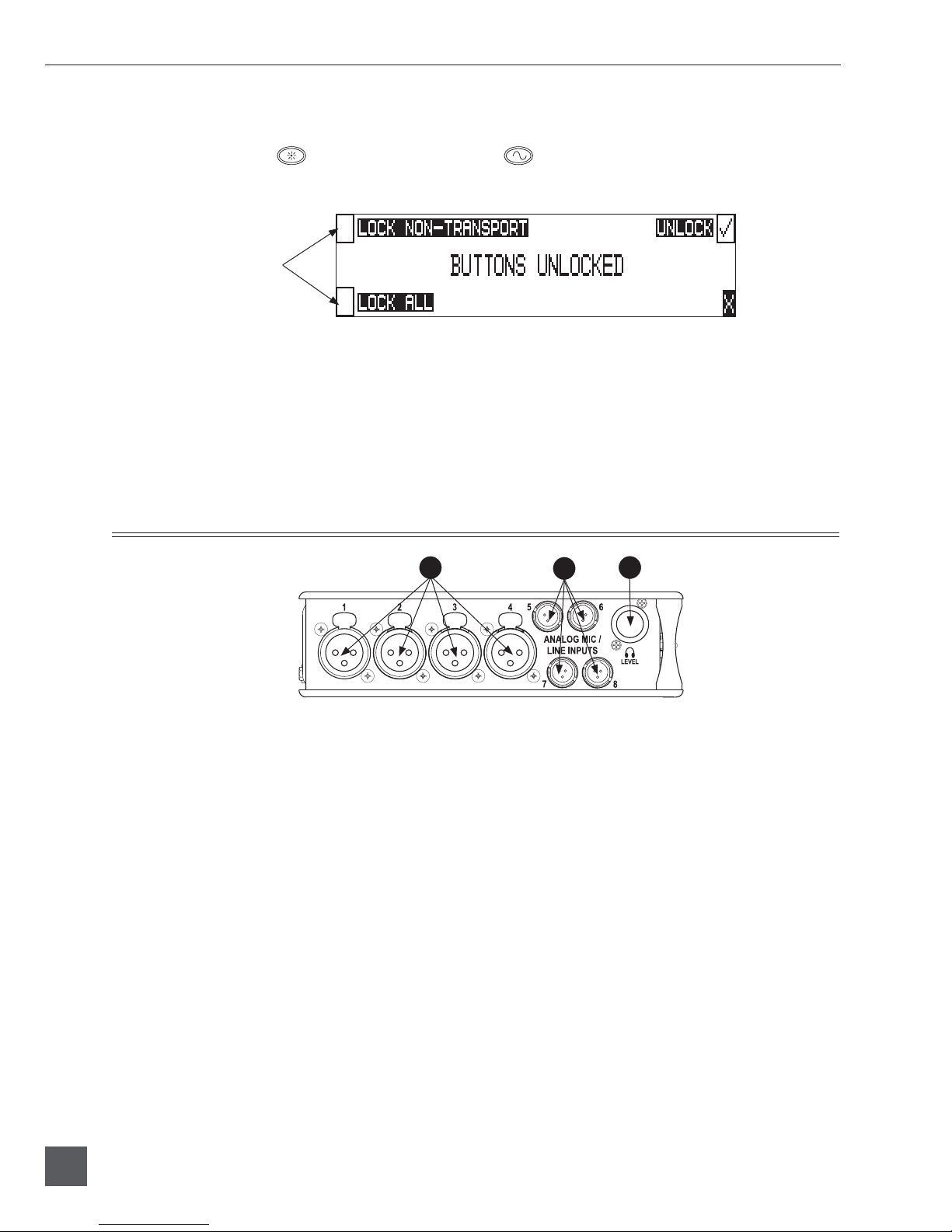
788T/788T-SSD User Guide and Technical Information
Panel Lock
Press and hold the LCD backlight key then the
ton Lock Screen. Button lock prevents unintentional setting changes and/or record status. The 788T
displays any button lock options currently enabled.
select the soft keys to
activate the appropriate
button lock mode
There are three modes:
• Unlocked – all keys are accessible and operate normally.
• Non-Transport Lock – All front panel controls are locked except the Record, Stop, Play, Rewind
and Fast Forward keys.
• Lock All – All front panel keys are locked except the REC key. The REC key is kept active so
the user can initiate recording after entering this mode and enter cue markers. To stop recording in this mode, you must disengage the panel lock and press the stop key.
TONE key to bring up the front panel But-
Left Panel Connectors and Controls
1
2
3
1) XLR Analog Inputs Channels 1-4
Active-balanced analog microphone- or
line-level input for inputs 1-4 on XLR
connector. Input type is set within the
Input Settings Window. Pin-1 ground,
pin-2 (+), pin-3 (−).
2) TA3 Analog Input Channels 5-8
Active-balanced analog microphoneor-line-level input connector for inputs
5-8. Input type is set within the Input
Settings Window. Pin-1 ground, pin-2
(+), pin-3 (−).
3) Headphone Volume
Adjusts the headphone volume. NOTE:
the 788T is capable of producing eardamaging levels in headphones. Please
use with caution
12
v. 1.71 Features and specifications are subject to change. Visit www.sounddevices.com for the latest documentation.
Page 15

788T/788T-SSD User Guide and Technical Information
Right Panel Connectors and Controls
1
MENU
SELECT
8 9 10 11 12
1) Multi-Function Rotary Switch
When in the Setup Menu, the rotary
switch moves between menu selections;
push to enter selection or enter data.
In Record and Playback modes, selects
headphone monitor source; press action
is user selectable. Turn the knob while
holding the LCD Backlight key to adjust
the brightness of LEDs.
2) TA3 Analog Outputs 1-4
Active-balanced, analog outputs 1-4.
Program source and attenuation levels are user selectable. Pin-1 ground,
pin-2 (+), pin-3 (–). When connecting
to an unbalanced input, do not connect
pin-3.
3) FireWire 800 (IEEE-1394b) Port
Connection to a computer (Mac OS,
Windows) to access the internal hard
drive and CompactFlash volumes as
mass storage devices. Also used to attach external FAT32-formatted FireWire
drives to the 788T for direct recording
and copying.
4) FireWire 400 (IEEE-1394a) Port
Connection to a computer (Mac OS,
Windows) to access the internal hard
drive and CompactFlash volumes as
mass storage devices. Also used to attach external FAT32-formatted FireWire
drives to the 788T for direct recording
and copying.
5) USB-B Port
Connection to a computer (Mac OS,
Windows) to access the internal hard
drive and CompactFlash volumes as
mass storage devices.
2 7
1
ANALOG BAL LINEOUTS
UNBAL
5,6
3 4 5 6
23
FW800
BALAES
OUT
4
1,2 3,4
FW400
USB
TIMECODE
6) Sync Input
This BNC is used to connect an external video sync or word clock reference
signal for word clock purposes. Accepts
NTSC, PAL, and Tri-level video syncs as
well as word clock rates between 32 kHz
and 48.048 kHz.
7) External DC In
Accepts power from 10–18 volts DC to
power and charge the Li-ion battery.
Hirose 4-pin connector is wired pin-1
negative (-), pin-4 positive (+). Pin-2 and
pin-3 are not connected. Charging characteristics are set in the Setup Menu.
8) Headphone Output
1/4-inch and 3.5 mm TRS stereo headphone connectors. Can drive headphones from 8 to 1000 ohm impedances
to very high levels. Tip = left, ring =
right, sleeve = ground.
9) Analog Output 5-6
Unbalanced output on 3.5 mm TRS
stereo connector. Program source and attenuation levels are user selectable. Tip
= left, ring = right, sleeve = ground.
10) AES3 Output 1-2 and 3-4
Transformer-balanced AES3 digital outputs 1-2 and 3-4. Program source is user
selectable.
11) Time Code Multi-Pin
Time code input and output on 5-pin
LEMO® connector.
12) Word Clock Output
Provides a word clock output running at
the sample rate of the 788T.
SYNC
WORD /VID IN
DC IN
10-18V
PIN 4
PIN 1
WORD OUT
()
+
-
()
13
Page 16

788T/788T-SSD User Guide and Technical Information
Rear Panel Descriptions
1
KEYBD
OUT
AES I/O, GPIO, PWR
5
3 42
INC.LINK
COMPACTFLASH
6
1) USB Keyboard Input
USB A Female Connector for USB keyboard and CL-8 Controller See Remote
Control for more details regarding Keyboard
and CL-8 setup and functionality.
2) C. Link In/Out
6-pin modular (“RJ-12”) connectors. Not
a telephone jack! For connection to CL-1
Keyboard and Remote Control Interface.
See Remote Control for more details on the
CL-1.
3) CompactFlash Slot
Accepts CompactFlash media with the
label-side up. Compatible with Type I,
Type II, and MicroDrives. High-speed
UDMA cards are recommended for
higher track count recording.
5) Multi-Function DE-15 Connector
Multi-function DE-15 connector acts as
AES3 Inputs 1-8, AES3 Outputs 5-6, and
Logic In and Out. Analog and digital
inputs can be used simultaneously. See
Connector Pin Assignments.
Sample Rate Converters are enabled
on each AES input when Setup Menu
REC: SYN C S OURC E is set to Internal.
See Sample Rate Converters.
AES inputs support AES42 Mode 1 operation, supplies +10 V of digital phantom
power. See AES42 Digital Microphones.
6) Security Slot
Compatible with the Kensington® Security Slot specifi cation. Used to secure the
recorder to a fi xed object with a compatible computer lock.
14
4) Battery Mount
Accepts Sony® InfoLithium L-Series batteries. Also accepts batteries conforming
to this mount. Numerous capacities,
from 1500 to 7000 mAh are available.
v. 1.71 Features and specifications are subject to change. Visit www.sounddevices.com for the latest documentation.
Page 17

LCD Display Descriptions
788T/788T-SSD User Guide and Technical Information
1
8
9
2
1) Battery/Voltage Level Indicator
Indicates voltage level of the removable battery or external power sources.
If present, external power overrides
battery power. Graphical bar for relative
level and numeric indicator for precise
voltage measurement.
2) File Name Display
Shows fi le name actively being recorded
or played back. In Playback-Stop mode,
fl ashing fi le name indicates that the
Fast-Forward and Rewind keys can be
used to step through fi les in the current
playback directory.
3) Absolute Time (A-time) Display
Shows the elapsed time of the fi le being recorded or played back in hours,
minutes, seconds, and tenths. The Atime and the time code display can be
exchanged if a large time code display
is needed. This display can be set to
reverse or fl ash while recording. Flashes
in playback-pause mode.
4) Cue Marker Display
In Record mode, indicates when cue
markers are set. Markers set by pressing
the REC key (option must be selected in
Setup Menu). In Playback mode, displays cue points numerically as they are
reached in a fi le.
5) Sample Rate Indicator
Displays the set record sampling rate. In
Playback mode, displays the currently
selected fi le’s sampling rate.
3
10
4
12 13
11
6 75
14
6) Time & Date Display
Alternating display between the set date
and time of the 788T. This information is
written as the creation and modifi cation
date for generated audio fi les.
7) External Digital Clock Indicator
This display will show when the 788T
is locked to a valid external sync source,
sync reference is user-selectable in the
Setup Menu. The display will indicate
the current valid sync source
D = digital input, W = word clock, V =
video. The display currently shows that
the recorder is successfully locked to a
valid word clock source.
8) Media Descriptors
For all three media types, an asterisk in
front of the media descriptor indicates
which media is selected for record.
Highlighted media descriptor indicates
media selected for record monitoring,
playback or fi le directory display.
9) Media Status
(space remaining/record ready)
Bar graph indicates the remaining
record time available on the select media. Numbers show time in hours and
minutes based on the presently selected
number of record tracks, sample frequency, and bit rate. Display toggles
between remaining time and track count
when media is set to receive less than
the full amount of armed tracks. See
Track-to-Media Routing. Indicator shows
dashes when no media is available or if
there is no armed tracks routed to it.
15
Page 18

788T/788T-SSD User Guide and Technical Information
LCD Display Descriptions cont.
1
8
9
10) Time Code Display
In Stop and Record modes, displays
the time code generated or received by
the 788T. In Playback mode, displays
the the time code information of the fi le
currently selected for playback (if available). If non-time code fi les are playing,
the display shows dashes. The time code
display can be exchanged with the Atime display in the Setup Menu.
11) Headphone Source Display
Indicates the source for headphone output. Sources and selection order are user
selectable in the Setup Menu.
2
10
3
4
12 13
11
6 75
14
12) Time Code Frame Rate
Displays the set time code frame rate. If
a fi le has time code information embedded, the playback frame rate is indicated. If external time code is connected
and the external rate differs from the
rate set internally, the display will fl ash.
13) Bit Depth Indicator
Shows the set record bit depth. In playback, shows the fi le bit depth.
14) Meter Toggle
Press the soft VU (LCD Backlight) key
to toggle between VU1 and VU2 views.
VU1 displays Tracks C, D, E, F on the
second column of Front Panel Level
Meter LEDs, and VU2 displays Tracks G,
H, X1, X2.
16
v. 1.71 Features and specifications are subject to change. Visit www.sounddevices.com for the latest documentation.
Page 19

788T/788T-SSD User Guide and Technical Information
15
16
17
18
15) Input Level
When input gain is adjusted, gain level
is indicated in dB for the input being
adjusted and its neighboring input. The
relationship of inputs is confi gured in
the following manner and cannot be
altered 1,2 / 3,4 / 5,6 / 7,8. Neighboring
inputs are not linked or grouped unless
specifi cally linked in the Setup Menu.
Mic input gain range is from 0 dB to 76
dB, Line input range is from -25 to 50 dB
and Digital input range is from -25 to
50 dB.
16) Headphone Gain Level
When the headphone gain is adjusted,
this will appear and indicate the gain
level in dB.
17) Slate Mic Gain Level (CL-8 only)
Slate Mic gain level is adjusted from -46
to 6 dB in 1 dB increments. To attenuate
the gain press and hold the CL-8 SLATE
button and turn the Multi Function
Rotary Switch.
18) Media Track Count
Display toggles between remaining time
and track count when media is set to receive less than the full amount of armed
tracks. See Track-to-Media Routing.
17
Page 20

788T/788T-SSD User Guide and Technical Information
Input Settings Window Descriptions
To access the Input Settings Window press the Input Selector Switch into the position of the desired
input. Pushing the Input Selector Switch to the left will select the odd numbered inputs and pushing it to the right will select the even numbered inputs. Press the Input Selector Switch for the select
input again to return to the previously displayed screen.
1
2
4 653
7 9
1) Input Type
The highlighted selection indicates current Input Type. Input Type is selectable from Mic, Line, and Digital Inputs
for each channel respectively. Toggle
through Input Type selections by pressing the MENU key.
2) Input Gain Display
The Input gain is displayed in dB for the
selected input. Information displayed
toggles between TRIM and FADER
levels, if CL-8 Controller is attached or
INPUT: FRONT PANEL CONTRO LS is set
to Fader Controls. When set to Faders,
use the Multifunction Rotary Switch to
attenuate Trim levels. Pressing in on the
Multifunction Rotary Switch will toggle
control between Trim level and HighPass Filter control.
3) Input Selected
Displays the Input that has been selected.
8
10
5) High-Pass Filter
Indicates the state of the High-Pass
Filter and the cut off frequency selected.
Control the High-Pass Filter by using
the Multi-Function Rotary Switch.
6) Phantom Power
The highlighted selection shows the current state of phantom power (48 volts)
for the selected input. Enable or disable
Phantom Power by using the Tone key.
7) Input Limiter
The highlighted selection shows the current state of the Input Limiter for the selected Input. Enable or disable the Input
Limiter using the HDD or Rewind key.
8) Input to Track Routing
The highlighted selection(s) indicates
the track(s) that the selected input is
currently routed to. To enter and exit the
Input to Track Routing press the Play
key.
4) Headphone Monitor Hold Indication
Press and hold the Input Selector Switch
for fi ve or more seconds to latch Input
PFL. To exit the PFL monitoring select
another input with the Input Selector
Switch or rotate the Multi-Function
Rotary Switch. This mode only applies
when the INPUT: PFL FUNCT ION is set
to enabled.
18
v. 1.71 Features and specifications are subject to change. Visit www.sounddevices.com for the latest documentation.
9) Input Mute
When highlighted the select Input is
Muted and removed from all tracks.
Input Mute is toggled on and off using
the Fast Forward key.
10) Input Polarity
When highlighted the current state of
the Input’s Polarity is inversed. Control
polarity using the LCD Backlight key.
Page 21

788T/788T-SSD User Guide and Technical Information
The following screen appears if the select Input is linked as a stereo pair.
11
The following screen appears if the select Input gain pot is switched to the Off position.
12
11) Panning Control
If the Input selected is a linked stereo
pair, the odd numbered inputs will display gain and the even numbered inputs
will display the stereo image.
12) Channel Is Powered Down
The Input Settings Window cannot
be accessed if the Input’s Gain Pot is
switched to Off.
19
Page 22

788T/788T-SSD User Guide and Technical Information
Track Setup Window
The Track Setup Window allows a user to record enable or disable tracks, route inputs-to-tracks,
adjust master gain levels, and route tracks-to-media. Press the front panel INPUT key to access the
Track Setup Window. There are four views of the Track Setup Window, Track Level Meters View,
Track Routing View, Master Gain Levels View, and Media-to-Track View. The Track Meters View is
always the fi rst view to appear upon entry of the Track Setup Window. Items that appear in all views
have identical functionality.
Track Level Meters View
1 2
3
1) Track Enabled Indicator
An * (asterisk) next to a Track indicates
that the track is record enabled. Tracks
that are enabled and have at least one
active input routed to them are considered armed. A track must be armed in
order to record. Armed Tracks are indicated by the blue Track Arm LEDs on
the 788T front panel. In record mode the
asterisk will fl ash if the track is armed.
Navigate through the Tracks using
the Multifunction Rotary Switch. The
selected track has a box around it (Track
G in the example above). To enable/
disable the track, press in on the Multi
Function Rotary Switch.
2) Track Level Meters
Displays all twelve available track Level
Meters. Meter ballistics settings are
identical to the front panel Track Level
Meters and are adjustable within the
Setup Menu.
4
3) Track Routing View
Press the Rewind key to access the Track
Routing View.
4) Master Gain Levels View
Press the Play key to access the Master
Levels View.
5) Track-to-Media View
Press the Fast Forward key to access the
Track-to-Media view.
6) VU Toggle
Press the soft VU (LCD Backlight) key
to toggle between VU1 and VU2 views.
VU1 displays Tracks C, D, E, F on the
second column of Front Panel Level
Meter LEDs, and VU2 displays Tracks G,
H, X1, X2.
5
6
20
v. 1.71 Features and specifications are subject to change. Visit www.sounddevices.com for the latest documentation.
Page 23

Track Routing View
The screen below is the Track Routing View, it appears if the ROUTING (Rewind) Key is selected.
7
788T/788T-SSD User Guide and Technical Information
8
7) Track Routing
Displays all inputs currently routed to
the given track. Rotate the Multi-Function Rotary Switch to move the selector box. Press in on the Multi-Function
Rotary Switch to route an Input to the
Track. Pre- or post-fade routing is applied as it is defi ned in the Input Settings Window or the Setup Menu.
Track-to-Media View
The screen below is the Track-to-Media View, it appears if the MEDIA (Fast Forward) Key is selected.
9
9) Track-to-Media Routing
Displays which media the given track
will be recorded to. Rotate the MultiFunction Rotary Switch to move the
selector box. Press in on the Multi-Function Rotary Switch to toggle the routing
of the track to CompactFlash, Internal
Drive, or External media respectively.
Tracks will only be written to a given
media if it is selected in the Setup Menu
option Rec: Media Select, regardless of
it’s Track-to-Media routing status.
8) Track Level Meters View
Press the Rewind key to return to the
Track Level Meters Window.
10
10) Track Level Meters View
Press the Rewind key to return to the
Track Level Meters Window.
21
Page 24

788T/788T-SSD User Guide and Technical Information
Master Gain Levels View
The screen below is the Master Gain Levels View, it appears if the LEVELS (Play) Key is selected.
11
12
13
11) L/R Meters
Displays real time metering of Left and
Right Track Levels.
12) AUX Meters
Displays real time metering of X1 and
X2 Track Levels.
13) L/R Master Gain
Pressing the soft L/R (Rewind) key will
select the Left and Right Tracks Master
Gain level. Gain is attenuated from 0
to -60 dB in .1 dB increments using the
Multi Function Rotary Switch or the soft
up and down arrows. Press in on the
Multi Function Rotary Switch to return
to unity gain (0 dB).
14
15
14) Meters
Press the soft METERS (Play) key to
return to the Track Level Meters View.
15) AUX Master Gain
Pressing the soft AUX (Fast Forward)
key will select the Aux Tracks Master
Gain level. Gain is attenuated from 0
to -60 dB in .1 dB increments using the
Multi Function Rotary Switch or the soft
up and down arrows. Press in on the
Multi Function Rotary Switch to return
to unity gain (0 dB).
22
v. 1.71 Features and specifications are subject to change. Visit www.sounddevices.com for the latest documentation.
Page 25

788T/788T-SSD User Guide and Technical Information
Take List Descriptions
To access the Take List press the HDD key or select Setup Menu option FILE: VI EW TAKE LI S T.
From the Take List view and edit metadata across all storage mediums.
1
2
6
3
7
1) Current/Last Take
The * (asterisk) indicates the current take
being recorded or the last take to have
been recorded by the 788T.
2) Next Take
The n indicates the name of the next take
to be recorded. With the n take highlighted the user can make notes entry or
increment/decrement Scene and Take
for the next fi le to be recorded.
3) Take Name Column
This is a sequential list of Takes recorded
by the 788T fi rmware revision 1.5+.
4) Next File Destination
Displays folder destination for the next
Take to be recorded.
5)
Additional File Information
Displays additional fi le information, the
following information can be toggled
through by pressing in on the Multifunction Rotary Switch: Beginning Time
Code Stamp, Time of File Creation, Date
of File Creation, Scene Names, Drives
Containing the File, and Folder that
Contains the File.
4
DRV (Drive Directory)
6)
5
98
10
Press the soft Drive (HDD) key to access
the Drive Directory (File Viewer).
7) RENAME
Press the soft RENAME (Rewind) key to
access the fi le/metadata rename window.
8) EDIT
Press the soft EDIT (Play) key to access
the Take Edit Menu. From this menu,
make notes entries and view/edit the
following metadata at anytime for any
take: Notes, Rename, Circle, Project,
Scene, Take, Tape (Roll), Set/Clear Copy,
Delete (sends fi le to the Trash), and
Rename Tracks.
9) NOTES
Press the soft NOTES (Fast Forward)
key to quickly access the Notes fi eld.
10)
X Exit
Exits to the previously viewed window.
23
Page 26

788T/788T-SSD User Guide and Technical Information
The following screen appears if the next (n) file is highlighted.
11
11) Take +/-
Appears when the next take, indicated
by the “n” is highlighted. Pressing the
soft Take +/- (Rewind) key will access
the Take increment or decrement options.
The following screen appears if Take +/- (11) is selected.
13
13) Take -
Appears when the Take +/- is selected.
Pressing the Take - (Rewind) key will
decrement the take number. If the take
number is decremented to match the
name of the last fi le recorded, the False
Take prompt will appear.
12
12) Scene +/-
Appears when the next take, indicated
by the “n” is highlighted. Pressing the
soft Scene +/- (Fast Forward) key will
enter the Scene increment or decrement
window.
14
15
14) Done
Pressing the soft DONE (PLAY) key
saves the increment/decrement settings
for the next take to be recorded.
15) Take +
Appears when the Take +/- is selected.
Pressing the soft Take + (Fast Forward)
key will increment the take number.
The following screen appears if Scene +/- (12) is selected.
16) Scene -
Appears when the Scene +/- is selected
in the above window. Pressing the
Scene - (Rewind) key will decrement the
scene.
24
v. 1.71 Features and specifications are subject to change. Visit www.sounddevices.com for the latest documentation.
16
14
17
17) Scene +
Appears when the Scene +/- is selected.
Pressing the soft Scene + (Fast Forward)
key will increment the scene. Scenes
will be incremented with either alpha
characters or numeric digits, depending
on the setting for Setup Menu option
REC : S CENE INCREMENT MODE.
Page 27

788T/788T-SSD User Guide and Technical Information
Drive Directory (File Viewer) Descriptors
To access the Drive Directory press the soft DRV (HDD) key from within the Take List. Press the
HDD key twice from the main screen for quick access to the Drive Directory. To return to the Take
List from the Drive Directory, press the TK soft (HDD) key.
1
2
8
1) Root Directory
Press to quickly access the Root Directory. From the Root Directory navigate
between media or perform drive functions via the Drive Options Menu.
2) Directory Path
Indicates the directory path for the fi le/
folder currently being viewed.
3) Selected File
Scroll through polyphonic and monophonic fi les using the Multifunction
Rotary Switch. The highlighted fi le will
display fi le properties and additional fi le
information. Press play to immediately
playback the select fi le.
4) Additional File Information
Displays additional information of the
currently selected fi le. The information
displayed is determined by the state of
the File Information Toggle (6).
3
4
9 10
5 7
6
11
6) File Information Toggle
Press to toggle the type of information
displayed in the Additional File Information fi eld (4). The following information is displayed.
BEG = Beginning Time Code Stamp,
LEN = Length of File, USR = User Bits,
FPS = Frames Per Second.
7) File Size
Displays the size of the currently selected fi le.
8) Take List
Press to access the Take List.
9) File Properties
Displays channel count, bit depth, and
sampling rate of the highlighted fi le.
10) Copy Flag Status
Displays the status of the Copy Flags.
Check marked fi les have Copy Flag set.
5) Time and Date
Display toggles between date of fi le
creation and time of fi le creation for the
highlighted fi le.
11) X Exit
Exits to the main screen.
25
Page 28

788T/788T-SSD User Guide and Technical Information
Root Directory
The following screen appears if the Root Directory (1) is selected.
12
14 15
13
12) Media Select
Highlight desired media to view or perform drive functions.
13) Free Space
Displays the amount of free space available on the highlighted media. The time
available is dependent on user setup.
14) Media Size
Displays the media size for the highlighted media.
15) Drive Directory Options Menu
Press the soft Options (Fast Forward)
key to access the Drive Options Menu.
The following drive functions are
performed in the Drive Options Menu:
Rename, Set/Clear Copy Flags, Empty
Trash and False Takes, Erase (format).
26
v. 1.71 Features and specifications are subject to change. Visit www.sounddevices.com for the latest documentation.
Page 29

788T/788T-SSD User Guide and Technical Information
Input Setup and Control
The 788T has eight inputs and twelve record tracks. Inputs can be analog or digital sources. Analog
inputs 1-4 use XLR connectors; inputs 5-8 use TA3 connectors. Digital AES3 inputs 1-8 use the DE-15
(D-Sub) connector.
Analog and digital inputs can be used simultaneously.
Gain is controlled by the front panel Input Gain Potentiometers. They can be switched to the Off
position to disable and power down the input and to ultimately extend battery life. Disable inactive
inputs by turning the Input Gain Pot to the full counter-clockwise (Off) position. The Input Gain Pots
must be activated to route the respective input to a track and/or access the Input Settings Window.
Input Settings Window
From the Input Settings Window, view and/or change the following settings:
• Input Type
• Phantom Power
• High-Pass Filter
• Input Gain (Trim and Fader)
• Input Limiter
• Input Polarity
• Input Mute
• Input Routing
To enter the Input Settings Window, press the desired input’s Front Panel Input Selector Switch. The
Input Settings Window will latch on, this allows for one handed operation of the 788T. If momentary
action is desired, press and hold the Input Selector Switch for one second or more. To exit the Input
Settings Window press the selected Input Selector Switch again or select another Input.
While in the Input Settings Window the selected input is displayed in the center of the screen. The
selected input will be soloed in the headphone monitor, although this can be disabled in the Setup
Menu option INPUT: PFL FUNCT ION.
If the Input Selector/Solo Switch is held for 5 or more seconds “Hold” will appear on the screen
and the soloed input will remain in the headphone monitor until either another headphone monitor mode has been selected with the Multi-Function Rotary Switch or with the Input Selector/
Solo Switch. Once the Input Selector Switch is pressed again, the 788T will return to the previously
displayed screen.
If the selected input is stereo linked, both of the inputs will be soloed in the headphone monitor.
27
Page 30

788T/788T-SSD User Guide and Technical Information
Input Type
Select between Mic, Line, or Digital inputs using the MENU key while in the Input Settings Window.
Input Type Input Connectors Gain Range (Trim only)
Mic XLR 1-4, TA3 5-8 Off (-infinity) 0 dB to 76 dB
Line XLR 1-4, TA3 5-8 Off (-infinity) -25 dB to 50 dB
Digital AES3 1-8 (D-Sub 15) Off (-infinity) -25 dB to 50 dB.
Phantom Power
Phantom power (48 volts) can be activated individually, for each analog input. Enable or disable
Phantom Power in the Input Settings Window using the Tone key.
Phantom power can be used for both mic- and line-level inputs. Using line-level inputs with microphones
is useful in high SPL environments such as concert recording. Make certain to disable phantom power
with Line-level output devices susceptible to damage from DC.
High-Pass Filters
High-pass fi lters on analog and digital inputs reduce sensitivity to low frequency signals. Pressing
the Multi-Function Rotary Switch will engage or disengage the High-Pass Filter. Turn the MultiFunction Rotary Switch to select the cut off frequency in 10 Hz steps from 40 Hz to 320 Hz.
If the Setup Menu option INPUT: FRONT PANEL CONTRO LS is set to Fader Controls, pressing the
Multi-Function Rotary Switch will toggle between Trim and High-Pass Filter control.
Filter slopes of 6 dB and 12 dB per octave are selectable in the Setup Menu and will apply to all inputs
where the high-pass fi lter have been engaged.
Input Trim and Input Faders
The gain of an input is adjusted by two controls, its Input Trim and its Input Fader. This two-stage
control is identical the to topology of mixing consoles and provides a great deal of fl exibility when
inputs are assigned to tracks. Input Trim is often thought of as a course gain control and Input Fader
is thought of as the fi ne gain control.
From the factory, the front panel Input Gain Controls adjust trim levels. When an input is sent to
a track, the input is sent at the level controlled by the Input Trim. In this factory default mode, the
Input Fader control is set at unity, cannot be controlled, and has no effect on levels.
The Setup Menu option INPUT: FRONT PANEL CONTRO LS provides two options, Trim Control or
Fader Control. Selecting Fader Control changes the eight front panel Input Gain Controls to adjust
the fader level on an input. Trim levels are now set using the Multi-Function Rotary Switch from
within the respective input’s Input Settings Window. Pressing in on the Multi-Function Rotary
Switch will toggle between Trim control and High-Pass Filter control.
When the CL-8 is attached to the 788T, the behavior of the front panel Input Gain Control adjusts
trim levels and the CL-8 rotary potentiometer controls the Input Fader level.
Input Limiters
Analog inputs incorporate an advanced, analog/DSP-controlled hybrid limiter to prevent input
overload. In normal operation and with proper gain settings, the limiters should rarely engage.
When activated, these limiters will prevent unusually high input signal levels from clipping the
analog input stage of the preamp.
28
v. 1.71 Features and specifications are subject to change. Visit www.sounddevices.com for the latest documentation.
Page 31

788T/788T-SSD User Guide and Technical Information
The Input Activity LEDs illuminate yellow when an input is being limited. The Input Limiters are
active for both mic- and line-level inputs. The Limiter is driven by both pre and post fade signals.
Enable or disable the Input Limiters using the soft Lim (HDD) key while in the Input Settings Window. The 788T offers several adjustments for its peak limiter to tailor the sound to the user’s desire:
Threshold; Knee; and Recovery.
The Limiter Threshold adjusts the maximum peak level at which the limiter will engage. Sounds
louder than this threshold are attenuated. This threshold is adjustable in the Setup Menu option
INPUT: LIMI TER T HRESHOLD from -12 to -2 dBFS in .1 dBFS increments.
The Limiter Recovery adjusts how slowly the limiter brings its gain back up after a peak is limited. A shorter recovery follows the envelope of speech better than a longer recovery, but at
the expense of low-frequency distortion. Recovery time is adjustable in the Setup Menu option INPUT: LIMI TER RECOVERY from 50 msec to 2000 msec in 10 msec increments.
Setup Menu option INPUT: LIMI TER KNEE allows the user to control whether the limiter has a
Hard- or Soft-Knee. The hard knee setting leaves all program material below the threshold completely unaffected and attenuates only those peaks above the threshold. The soft knee setting attenuates
the program material slightly before the threshold (about 6 dB) for a more gradual tape-like sound.
Inputs can have their limiters linked or grouped according to the Input Linking settings. This is ideal
for working with stereo or surround sources. See Input Linking.
Input Limiters are disabled when set to record at high sampling rates (48048 +).
Input Polarity
Input Polarity inversion (sometimes referred as phase reverse) can be applied to both analog or digital inputs. This can be used to rectify incorrectly wired balanced cables, to prevent signal cancellation
when a source is dual-miked from opposite directions, or reverse left/right with MS microphones.
Select between Normal and Inverse polarities using the LCD Backlight key. When the Input Polarity
symbol is highlighted, the polarity is inversed.
Input Mute
To mute an input, press the soft Mute (Fast Forward) key. When an input is muted, the Mute display will fl ash and the respective Input Activity Ring LED illuminates solid red. Muting an input
effectively turns the Input Gain Pot to negative infi nity without having to touch the Input Gain Pot.
Muting an Input does not change the Input to Track Routing. Muted Inputs assigned to tracks that
are record enabled will record silence. This is useful when an input is not needed temporarily but the
user wishes to maintain all settings, levels, and track counts.
Input to Track Routing
The Input to Track Routing allows the user to quickly view and edit the input-to-track routing for the
selected input. The highlighted selections indicate the tracks that the input is currently routed to. In
order to record, tracks must be armed in the Track Setup Menu. For more details view the Input to Track
Routing Section.
Analog Inputs
Analog inputs 1-4 on XLR connectors and analog inputs 5-8 on TA3 connectors, are the primary connections into the recorder. These inputs accept balanced or unbalanced mic- or line-level inputs. Gain
is controlled by the front panel Input Gain Pots.
29
Page 32

788T/788T-SSD User Guide and Technical Information
Input Linking (Stereo or MS Decoding)
Inputs 1-8 can be grouped or linked together to ensure that gain is applied evenly across all linked
inputs. Linked or grouped inputs can also be muted and un-routed from tracks by using a single
Input Trim Pot. Input settings such as Input type, Limiter, Phantom Power, and High-Pass Filters are
also linked and will be applied across all linked inputs.
Neighboring inputs can be linked as stereo pairs in the following sequences: 1-2, 3-4, 5-6, and 7-8.
When linked, the odd Input’s trim controls the signal level of linked inputs, and the even Input’s
trim controls the left-to-right balance of the stereo pair.
When set to link as an MS pair, the inputs are decoded as MS stereo, where the gain and balance for
the pair work the same as stereo linking above. The odd input is for Mid signal and the even input is
for Side signal.
When linked, the Input Selector Switch will solo the linked pair in the headphone monitor. For
example if Input 1 and Input 2 are linked as a stereo pair, pushing the Input Solo Switch will change
the headphone monitor to 1,2 (Input 1 on the left-side and Input 2 on the right-side of the headphone
monitor).
When a CL-8 is attached or the Setup Menu option INPUT: FRONT PANEL CONTRO LS is set to Fader
Controls, the odd Fader will control the post fade signal level of the linked pair and the even fader
will be disabled.
If MS stereo linking is selected for inputs, program sent to tracks and headphones will be L/R stereo program. To record discrete M and S signals, do not link for MS, but monitor the MS signal in headphones.
Digital Inputs
The 788T accepts AES3 (AES/EBU) balanced and AESid unbalanced digital signals in professional
or consumer format via its DE-15 connector. The 788T will auto detect the type of digital signal and
adjust accordingly. Digital input gain is controlled via the front panel potentiometers.
To use a digital input, the Input Type switch located in an input’s Input Settings Window must be set
to Digital. Although a digital input signal contains a pair of inputs, the 788T is able to select just one
of the pair as an input, so for example, it is possible to select line or mic for Input 1 and digital for
Input 2.
When recording from a digital input, it is important to sync the 788T’s sample clock from a source
that is synchronous with the digital input signal otherwise audio quality will be degraded. See Syn-
chronization. The simplest way to achieve this is to set the 788T to derive its sample clock from the
clock embedded within a digital signal. Go to the REC: SYN C REFERE N C E Setup Menu and set the
sync source to the applicable digital input pair.
The LCD will display ‘D’ when locked to the selected digital input. If the Input Activity ring LEDs
are fl ashing, then a digital input is selected but no valid digital clock is being received.
AES42 Digital Microphones
The 788T is compatible with digital microphones conforming to the AES42 specifi cation, such as the
Schoeps CMD-2U. By setting DIGI T AL INPUT: AES 42 POWER to Enabled, the 788T supplies +10V
of “digital phantom power” to each of the digital inputs. The gain of the microphone can be adjusted
with the 788T’s front panel gain control just like a normal analog microphone. The gain adjustment is
controlled in the 788T digital domain.
Never apply digital phantom to unbalanced digital inputs, as this can result in damage to the hardware.
30
v. 1.71 Features and specifications are subject to change. Visit www.sounddevices.com for the latest documentation.
Page 33

788T/788T-SSD User Guide and Technical Information
The 788T can lock its sample clock to a single AES42 digital microphone signal. This is set from the
Setup Menu option REC: SYN C REFERENCE to the corresponding digital inputs. When the 788T is
set to use its internal clock any connected incoming AES3 or AES42 signal is sample rate converted.
Things to consider when using AES42:
• The 788T supports four AES42 pairs.
• Input Limiters can not be enabled for Digital Inputs.
• The 788T supports AES42 Mode 1 operation, Mode 2 operation is not supported. In other
words, the 788T supports digital audio transfer via AES42. However, it does not support the
AES42 protocol for remote control, microphone identifi cation, or status fl ag indicators. Mode 2
microphones will automatically operate in Mode 1 when connected to the 788T.
• When using multiple AES42 microphones set the REC: SYNC REFERE N C E to Internal. This
will ensure a synchronous operation between the 788T and digital microphones.
Input Delay
A digital delay is selectable on each input of the 788T. Delay time per input is selectable in tenths of
a millisecond (0.1 msec) steps up to 30 msec. Each input has its own designated Input Delay Setup
Menu. If an input is turned Off, its Input Delay Setup Menu is crossed out. Delay is not set until the
Multi-Function Rotary Switch is pressed or the Check Mark (Tone) soft key is selected.
Input delay can be useful for time aligning input signals from differing sources. For example, digital
wireless mics that have a processing delay in their outputs. In addition, all digital conversion stages
have delay.
Deactivate Inputs
Deactivate inputs by turning the Input Gain Pot to the full counter-clockwise (Off) position, the pot
should click off. A deactivated input is muted and un-routed from any of its designated tracks. Deactivated inputs disables associated circuitry and ultimately extends battery life. Input Activity LEDs
for each respective input will remain off when deactivated. When an input is clicked to Off the Input
Selector/Solo Switch for the respective input will also be deactivated.
Tip: Clicking on and off Input Gain Pots can be used to arm and disarm tracks. In order for a track to be
recorded, it must have at least one active input routed to it. Because of this rule, deactivating an
input will effectively disarm the associated track, given than no other active inputs routed to it. If it
is desired to record an empty or silent track without effecting audio levels the Input can be muted in
the Input Settings Window.
31
Page 34

788T/788T-SSD User Guide and Technical Information
Input to Track Routing
The 788T offers a great deal of routing fl exibility. Any input can be routed to any track. With this
powerful routing, iso tracks and sub-mixes can be recorded simultaneously.
Input to track routing is managed from any of four screens/controls:
• the Input Settings Window,
• the Setup Menu
• the Track Setup Window, or
• from an attached CL-8 (only tracks L, R, X1, and X2 can be routed from the CL-8).
Tracks are destinations for inputs, they can be routed to outputs and/or selected for recording. See
Track Arming. The following diagram displays the available input to track routing options, the check
marks and asterisks indicate factory default settings.
Tracks
1
2
3
4
5
Inputs
6
7
At Factory Default inputs are sent to Tracks L and R Post Fade and Tracks A -X2 Pre Fade.
L* R* A* B* C* D* E* F* G H X1 X2
* Track is Armed for Recording
32
8
Pre-Fade vs. Post Fade
Inputs can be assigned to tracks either pre- or post-fade. Pre-fade tracks are fed the respective input’s
audio signal immediately following the Trim level stage of the signal path. Fader adjustments have
no effect on pre-fade Tracks.
Post-fade tracks are fed the respective input’s audio signal immediately following the Fader level
stage of the signal path. Fader levels can be adjusted from negative infi nity (off) to +15 dB of gain,
relative to the Trim level. Fader adjustments do affect the audio signal sent to post-fade tracks.
Without a CL-8 attached and with the front panel gain controls set to Trim Controls, fader levels are
fi xed at unity gain.
Routing Using the Input Settings Window
The Input to Track Routing in the Input Settings Window allows the user to quickly view and edit
the input-to-track routing for the selected input. The highlighted selections indicate the tracks that
the input is currently routed to. In order to record, tracks must be record enabled in the Track Setup
Menu.
v. 1.71 Features and specifications are subject to change. Visit www.sounddevices.com for the latest documentation.
Page 35

788T/788T-SSD User Guide and Technical Information
To edit track assignments:
1. Enter the Input Settings Window using the Input Selector Switch. The image below indicates that Input
1 is currently assigned to Track L.
2. To make edits to the input to track assignments press the Play key.
3. Route or un-route the input to Track L and Track R by pressing the Rewind and Fast-Forward keys
respectively. Route or un-route the input to Tracks A-X2 using the Multi-Function Rotary Switch. Scroll
through the assignable tracks by turning the rotary switch. To route or un-route the input to tracks,
press in on the rotary switch.
4. Inputs can be sent to tracks pre or post fade. To toggle between the pre and post fade setting, press in
and hold the Multi-Function Rotary Switch. If the Track has a line above it is set to be post fade, if the
Track has a line below it is set to be pre fade.
5. The image below indicates that Input 1 is now routed to Track L post fade and Track A pre fade. Once
changes have been made, the settings will be saved in the INPUT : TRACK ROUTING Setup Menu option
under the “Edited” routing selection.
33
Page 36

788T/788T-SSD User Guide and Technical Information
6. To exit Input to Track Routing press the Play key.
7. The new track assignments will be visible from the Input Settings Window.
Routing Using the CL-8
From the CL-8 the user can quickly make input to track routing changes to the Left, Right, Aux 1,
and Aux 2 Tracks. See CL-8 controller section for more details.
Routing Using the Setup Menu
Press and hold STOP then press the INPUT key to bring up the following menu. This menu can also
be accessed via the Setup Menu option INPUT : TRACK ROUTING.
Continue to hold down the Stop key then press the INPUT key to cycle through the preset
input-to-track routing combinations. These presets are factory set and cannot be changed. The last
three preset selections are CU S TOM ROUTE options. Press the EDIT soft key to enter the custom rout-
ing menu. Custom routing allows any input to be assigned to any track. In the menu, highlighted
input and track combination are displayed in white text. The eight inputs are shown on the left; the
twelve tracks are shown on the right. Tracks can be assigned as pre or post fade, when the given
track is highlighted press the Play key to toggle between pre and post fade assignment.
To assign custom input routings:
1. Press the INPUT key until INPUT TRACK ROUTING is displayed on the LCD display.
arrow indicates highlighted input is assigned
to highlighted track
select to exit menu
and apply selected
selet to move up
and down menu
routing
select to remove
input assignment
34
v. 1.71 Features and specifications are subject to change. Visit www.sounddevices.com for the latest documentation.
highlighted selection indicates
if the input is sent pre or post
fade to the select track
Page 37

788T/788T-SSD User Guide and Technical Information
2. Press the EDIT soft button ( ) and scroll to the appropriate input screen.
3. Using either the Multi-Function Rotary Switch or the up and down arrows, navigate to the desired
input-to-track combinations.
4. When a chosen pairing is highlighted, press either the ASSIGN soft key or the Multi-Function Rotary
Switch to assign the combination. Assigned tracks are noted on the screen by the addition of an arrow
pointing to the record track.
5. Inputs can be assigned to tracks pre or post fade. Press the Play key to toggle between pre and post fade
routing per input.
6. Once a track is assigned, move to the next input-to-track combination desired.
7. To remove an input-to-track combination assignment, navigate to that combination and press the
UNASSIGN (LCD Backlight) soft key or the Multi-Function Rotary Switch.
8. Exit and complete the assignment by pressing the Check Mark (Tone) soft key.
The Input Routing menu will always exit to the main screen. Tracks must be armed in the Track Setup
Menu in order to record.
Routing Using The Track Setup Window
The Track Routing View within the Track Setup Window provides a useful global overview of all
input to track routing of the 788T. From this view, route any input to any track using the Multi-Function Rotary Switch. Pre- or post-fade routing is applied as it is defi ned in the Input Settings Window
or the Setup Menu.
1. Enter the Track Setup Window by pressing the INPUT key.
2. Press the soft ROUTING (REWIND) key to enter the Track Routing View.
3. Use the Multi-Function Rotary Switch to navigate through the Track Routings. If a number is displayed
the corresponding input is assigned to the given track.
4. Press in on the Multi-Function Rotary Switch to toggle the routing of an input to a track.
35
Page 38

788T/788T-SSD User Guide and Technical Information
Track Arming
The 788T will only record armed tracks. Armed tracks are tracks that are record enabled and have active inputs routed to them. These are indicated by the blue Track Arm LEDs on the 788T front panel
and fl ashing asterisks in the Track Setup Menu while in record mode.
Track Enabling is controlled in the Track Setup Menu. At least one track has to be enabled in order
for the 788T to begin recording. Additionally, at least one active input has be assigned to a record
enabled track in order for the track to be recorded. To enable a track for recording perform the following steps.
1. Enter the Track Setup Menu by pressing the INPUT key.
2. Navigate through the Tracks using the Multi-Function Rotary Switch. The Track with the box around it
is the selected track. This is Track L in the above image.
3. The * in front of a given track indicates that the track is record enabled. Tracks that are record enabled
and have at least one active input routed to it are considered armed and will be recorded. Enable/Disable select tracks by pressing in on the Multi-Function Rotary Switch. The above image indicates that
Tracks L, R, A, B, C, D, E, F, G, and H are enabled for recording. Tracks X1 and X2 may have inputs
routed to them, but are not enabled and will not be recorded.
4. Exit the Track Setup Menu by pressing the INPUT key.
When recording higher track counts or higher sampling rates, Sound Devices recommends using solid
state drives, hard drives, and high speed UDMA CompactFlash cards.
Track-to-Media Routing
From the Track-to-Media View, tracks are individually assigned to CompactFlash, Internal Drive, or
External media. This is extremely useful for those recording to a deliverable media, but only select
tracks need to be delivered. For Example, the specifi c application may require ten-track recordings,
two-track stereo mix and eight isolated tracks. Instead of recording ten tracks to all three media, the
user can select which tracks are written to each media. The user may opt to record all ten tracks to
internal drive, eight isolated tracks to CompactFlash, and the two-track stereo mix to DVD-RAM.
The media status on the Main Display toggles between Remaining Time and Track Count when the
given media is set to receive less than the full amount of armed tracks.
By default, all tracks are assigned to all available media. Tracks will only be written to a given media
if the media is selected in the Setup Menu option REC : MED IA S ELE CT, regardless of it’s Track-to-
Media routing status. See Media Select.
36
v. 1.71 Features and specifications are subject to change. Visit www.sounddevices.com for the latest documentation.
Page 39

788T/788T-SSD User Guide and Technical Information
To assign tracks-to-media perform the following steps.
1. Enter the Track Setup Window by pressing the INPUT key.
2. Press the soft MEDIA (Fast Forward) key to enter the Track-to-Media View.
3. Use the Multi-Function Rotary Switch to navigate through the track-to-media routing. If media is dis-
played the corresponding track will be written to that media, giving that the media has been selected in
the Setup Menu and the track is armed. In the illustration above, the external hard drive will only write
Tracks L and R.
4. Press in on the Multi-Function Rotary Switch to toggle the routing status of a media.
Master Gain Levels
The master gain levels are controlled independently for the Left and Right tracks and for the X1 and
X2 Aux Tracks. Levels can be attenuated from 0 to -60 dB in .1 dB increments for each pair. Attenuation of the master gain levels is applied to the Tracks prior to recording. This allows the Sound Mixer
to adjust the overall mixed signal of all summed inputs routed to these tracks. Follow these steps to
adjust the master gain level.
1. Press the INPUT key to access the Track Setup Window.
2. Press the soft Levels (Play) key to access the Master Gain Levels View.
3. Press the soft L/R (Rewind) or the soft AUX (Fast Forward) key to select the desired pair of tracks to be
attenuated.
4. Turn the Multi Function Rotary Switch to attenuate the master gain level in .1 dB increments. Press in
on the Multi Function Rotary Switch to immediately return to unity gain (0 dB).
5. Press the soft Tracks (Play) key to return to the Track Setup Window.
37
Page 40

788T/788T-SSD User Guide and Technical Information
Sampling Rate and Bit Depth
The 788T generates uncompressed PCM audio WAV fi les in the Broadcast Wave File format at the
user-selected sampling rate and bit depth. The 788T LCD displays the remaining available recording time based on the sampling rate, bit depth, number of assigned tracks, and the selected storage
media’s available capacity. See Apendix A - Record Time Calculation.
Sampling Rate
When a sampling rate is selected for recording, all tracks are recorded at the selected sampling rate.
Sampling rates are selected among common rates from 32 kHz to 96.096 kHz. Additionally, nonstandard sampling rates can be applied when the 788T is word clocked from an external source
(clock sources between 32 kHz and 96.096 kHz). When recording off-speed sampling rates, fi les will
be stamped with the rate closest to the internally generated frequency.
Sampling Frequency and Audio Bandwidth
The sampling frequency is expressed in samples per second (hertz) and defi nes the number of times
in a second that the analog audio signal has been measured. Sampling frequency determines the
audio bandwidth, or frequency response, that can be represented by the digital signal. A quick estimate of the maximum bandwidth capable of being represented at a given sampling rate is maximum
analog frequency = sampling frequency/2. Higher sampling frequencies allow for wider audio
bandwidth.
The 788T generates the following sampling rates:
• 32 kHz
• 44.1 kHz
• 47.952 kHz
• 47.952kF - fi le stamped at 48 kHz
• 48 kHz
• 48.048 kHz
See Time Code for more information about the 47.952kF, 48.048kF, 96.096kF rates.
• 48.048kF -fi le stamped at 48 kHz
• 88.2 kHz
• 96 kHz
• 96.096 kHz
• 96.096kF - fi le stamped at 96 kHz
Things to consider when recording High Sampling Rates (above 48.048 kHz):
• Real time recording to DVDRAM is not recommended.
• Sound Devices strongly recommends using high speed UDMA CompactFlash cards.
• Input Limiters are disabled.
• Limits recording to only two storage media at a time.
• Track counts are restricted to 8 tracks.
38
v. 1.71 Features and specifications are subject to change. Visit www.sounddevices.com for the latest documentation.
Page 41

788T/788T-SSD User Guide and Technical Information
Bit Depth
The 788T records at bit depths of either 16 or 24 bits. 24-bit recording provides greater dynamic
range and addition headroom for signal peaks relative to 16-bit recordings. 24-bit recording (versus
16-bit) is a signifi cant benefi t for fi eld production audio tracks.
Bit Depth and Dynamic Range
Bit depth defi nes the digital “word length” used to represent a given sample. Bit depth correlates to
the maximum dynamic range that can be represented by the digital signal. Larger bit depths accommodate more dynamic range. A quick estimate of the maximum dynamic range capable of being
represented by a given word length is dynamic range ~= no. of bits x 6 dB. Bit depth is an exponential measure (exponent of 2), so as bit depth increases, the amount of data it represents increases
exponentially. The majority of fi eld recording is done with 16-bit audio, therefore, each sample is represented by a digital word of 2^16 (65,536) possible values. 24-bit audio has a word length of 2^24
(16.7 million) possible values per sample.
The 788T has 24-bit analog-to-digital converters. To obtain 16-bit recording the 788T can be set to
dither 24-bit digital signals to 16-bit. The 788T uses a proprietary pseudo-random dither routine
for accurate bit rate reduction. Dither can be defeated in the Bit Depth Setup Menu option. Without
dither, 24-bit audio is truncated to 16-bit, meaning the least signifi cant 8 bits are discarded.
Once a fi le is recorded its sampling rate and bit depth can not be changed in the recorder. The 788T
does not perform sample rate conversion or bit depth changes. File conversion must be done in another
environment, such as an audio workstation. Alternatively, a real-time analog transfer is often performed
instead of sample rate conversion.
Synchronization
A stable sample clock source is essential for high quality digital audio. Setups involving multiple
digital recording/playback devices often require that all devices are locked to a common clock reference to ensure they are synchronous i.e. run at the same speed and in phase with one another.
The 788T can act as a clock master, the provider of a reference clock, or as clock slave, where it locks
its internal sample clock generator to a received external master reference clock. Neglecting synchronization can result in poor audio quality, sample clock timing errors, and time code drift.
The 788T uses a rock-stable sample clock and PLL circuitry to generate its internal clock frequency.
The 788T disregards word clock, AES clock and video sync during playback.
Clock Master
The 788T provides a master clock reference via its WORD OUT BNC connector or via any of its balanced digital AES3 outputs. The difference between Word Out and AES is defi ned below.
39
Page 42

788T/788T-SSD User Guide and Technical Information
Word Out
Word clock is purely a signal for sync purposes and contains no audio information. It is a square
wave signal with a frequency equal to the 788T’s internal sample rate. The 788T word clock output is
always active. Connect the 788T’s WORD OUT to the slave device’s WORD INPUT.
Digital Outputs
AES digital outputs provide both PCM audio data and reference clock within the same stream. A
compatible slave device is able to extract the reference clock from this stream at the same time as
receiving the digital audio. This is ideal for recording the digital outputs of the 788T to a slave device
with AES/AES3id inputs, only one cable is required to convey both signal and clock.
Clock Slave
The 788T is capable of locking its internal sample rate to incoming word clock, various video sync
formats, and AES digital audio sources. Cameras and video decks typically transmit video sync
whereas audio devices more often output word clock or digital audio.
When the 788T is slaved to an external sync source, be certain that the signal is stable. Loss of sync
signal during recording can cause the 788T to revert back to its internal set sampling frequency causing audio glitches and/or sync issues later in post.
The 788T’s sync reference is selected in the Rec: Sync Reference Setup Menu. The options for sync
sources are:
• Internal
• Word Clock
• Video Sync
• Digital Inputs 1-2
• Digital Inputs 3-4
• Digital Inputs 5-6
• Digital Inputs 7-8
Internal
The 788T disregards any external sync source and sample clocks are internally generated. When set
to Internal, the Sample Rate Converters will be applied to any incoming AES signal.
Sample Rate Converters
The 788T has high-quality, hardware sample rate converters (SRCs) on each of its AES/EBU digital
inputs. The SRCs apply to AES signals when the Setup Menu option RE C: SYN C REFERE N C E is set
to Internal. The 788T’s digital inputs accept AES signals with sampling rates from 32 kHz to 192 kHz.
With the sample rate converters each digital input can be fed with signals of any sample rate without
having to word clock all of the devices together.
The SRCs are only active when needed; when not needed they are deactivated. To use digital inputs
without the SRCs active, set the REC: SYN C REFERE N C E Word Clock Input, Video Input, or to an
AES input pair.
Word Clock
The 788T locks to a valid word clock connected via the Sync Input connector. If a valid word clock
is detected, ‘W’ is displayed in the LCD. If a valid word clock is not detected, the input activity LED
rings will fl ash yellow and the Lock indicator, ‘W’ will not appear.
40
v. 1.71 Features and specifications are subject to change. Visit www.sounddevices.com for the latest documentation.
Page 43

788T/788T-SSD User Guide and Technical Information
Video Sync
The 788T locks to any valid video sync source, including composite NTSC, PAL and Tri-level connected via the Sync Input connector. If a valid video sync is detected, ‘V’ is displayed in the LCD. If a
valid video sync is not detected, the input activity LED rings will fl ash yellow and the Lock indicator, ‘V’ will not appear.
Digital Inputs 1-2, 3-4, 5-6, 7-8
The 788T can be set to lock and derive its clock from any valid digital input pair even if the equivalent numbered analog input pair has been selected for recording. For example, sync reference is
set to digital input 1-2 and inputs 1 and 2 are both set to MIC. If a valid digital input sync source is
detected, ‘D’ is displayed in the LCD. If a valid digital input is not detected, the Input Activity Ring
LED associated with the selected digital input sync source will fl ash yellow and the Lock indicator,
‘D’ will not appear.
If digital audio is connected to the 788T from more than one digital source, you must lock these
sources together to a common reference otherwise differences between the sources’ clocks will render their signals unusable. There is no sample rate conversion on the digital inputs when sync source
is set to Digital Inputs, Word Clock, or Video Sync.
Notes regarding Word Clock Input and Digital Input clock references
1. Loss of clock reference: If this occurs, the portion of the fi le recorded after the loss of ext clock reference may not play back at the proper speed. For reliability, we recommend you set the 788T to the same
sample frequency as the external clock source. Loss of the clock signal in this case will most likely cause a
short glitch in the fi le, but the fi le may still be usable since it will playback at nominally the correct speed.
2. The 788T LCD main display screen shows the sample clock rate of the incoming word clock or digital
input reference when locked (‘D’ or ‘W’ indicators are ON).
3. If multiple Digital Inputs are used, it is best practice to set the sync source to Internal. This will enable
the hardware Sample Rate Converters on the 788T Digital Inputs and ensure that all inputs are synchronized.
41
Page 44

788T/788T-SSD User Guide and Technical Information
Outputs – Analog and Digital
The 788T has six analog and six digital outputs. Each of these outputs is assigned an audio source
independently, enabling the 788T to feed multiple outputs with unique program. Although there are
only six outputs, it is possible to output all eight inputs by using the Headphone Output together
with the six outputs.
The chart below shows the audio sources available for each of the Output Bus. The audio sources for
each output bus are selected in the Setup Menu.
Available Output Sources Description
Input 1
Input 2
Input 3
Input 4
Input 5
Input 6
Input 7
Input 8
Inputs are assignable to each output bus.
When inputs are selected as the source for the outputs, the state of recording or
playback activity has no effect on the output signal. This allows for uninterrupted
audio at the outputs.
Track L
Track R
Track A
Track B
Track C
Track D
HP Mix Left
HP Mix Right
Track E
Track F
Track G
Track H
Track X1
Track X2
Tracks are assignable to each output bus.
Headphone monitor sources are assignable to each output bus.
Output Types
Audio signals routed to an output are sent to both the analog and digital outputs simultaneously.
For example, the audio source signal selected for Output 1 is sent to both analog output 1 and digital
output (AES) 1.
Analog Balanced Line Outputs 1-4
The analog line outputs are active-balanced line-level signals on Switchcraft-type TA3M locking connectors. The output level is a nominally 0 dBu at −20 dBFS. The line-level output can be attenuated in
the Setup Menu by up to 20 dB.
Analog Unbalanced Output 5-6
This is a two-channel output on a TRS 3.5 mm connector with nominal level of -10 dBV. This level
can be attenuated in the Setup Menu by up to 20 dB.
Balanced Digital AES Outputs 1-6
Balanced AES outputs 1-4 are on TA3 connectors on the right side panel. Balanced AES outputs 5-6
are on the DE-15 connector on the rear panel. See Connector Pin Assignments. These outputs are compatible with most AES3 and S/PDIF inputs.
The format for the AES3 output is selectable between professional AES and consumer SPDIF. In
either case the SCMS bit is not set. The output level of the digital outputs is not adjustable.
42
v. 1.71 Features and specifications are subject to change. Visit www.sounddevices.com for the latest documentation.
Page 45

788T/788T-SSD User Guide and Technical Information
Headphone Output
The 788T headphone output is a fl exible tool for monitoring audio in the fi eld. The 788T allows the
user to monitor inputs and tracks in a wide range of combinations. MS stereo and B-format surround
decoding are also available as headphone monitoring options.
The headphone output is independent of the Output Buses and audio sources can be routed to headphones independent of routing assignments to output buses. The headphone output source is sent to
both the 1/4-inch and the 3.5mm TRS jacks.
The 788T is capable of driving headphones to extremely high sound pressure levels. Hearing experts
advise against exposure to high sound pressure levels for extended periods.
Selecting Headphone Sources
The headphone source is displayed on the main LCD screen ( ). The 788T comes from the
factory with several preset headphone audio source combinations selected by the Multi-Function
Rotary Switch. These selections include inputs and tracks. Turn the Multi-Function Rotary Switch to
select among the available headphone monitoring sources.
Setting Headphone Source Options
The user can defi ne which headphone routings will be available when turning the Multi-Function
Rotary Switch. Headphone monitoring sources can be set from various combinations of inputs and
tracks, including stereo MS decoding, and SoundField B-Format surround decoding. The order of
monitor sources is also user selectable.
To set the available headphone source options:
1. Enter the HP : MONITOR MODES Setup Menu option. Once you enter the Monitor Modes menu you will
immediately be in slot-1.
2. Turn the Multi-Function Rotary Switch to select the source you wish to appear fi rst in your Headphone
monitor list.
3. Once the chosen source appears, press the Multi-Function Rotary Switch or the soft key ENTER (Tone)
key to move to the next slot.
4. Continue down the list to select the source for each slot in the list.
5. Once all sources have been chosen, select DONE and press ENTER. This will exit the headphone monitor
mode setup. You can exit the selection process by pressing the Stop key or cancel (LCD Backlight) key at
any time.
If you press (done) in the fi rst headphone slot, the 788T will select a single option (Tracks L, R) for headphone monitoring. The other factory presets will be erased.
43
Page 46

788T/788T-SSD User Guide and Technical Information
Available audio sources for headphone monitoring include:
HP Sources Description
Inputs 1,2
Inputs 3,4
Tracks L,R
Tracks A,B
Tracks C,D
Inputs 5,6
Inputs 7,8
Tracks E,F
Tracks G,H
Tracks X1,X2
Stereo monitoring of input pairs. Inputs 1, 3, 5, and 7 are assigned
to left headphone outputs; inputs 2, 4, 6, and 8 are assigned to right
headphone outputs.
Stereo monitoring of track pairs. Tracks L, A, C, E are assigned to left
headphone output; tracks R, B, D, and F are assigned to right headphone output. During playback, will play as track monitor.
Input 1
Input 2
Input 3
Input 4
Track L,
Track R
Track A
Track B
Track C
Track D
Inputs 1,2 (MS)
Inputs 3,4 (MS)
Tracks L,R (MS)
Tracks A,B (MS)
Tracks C,D (MS)
Inputs 1-4
Inputs 1-6
Tracks LA, RB
Tracks LAC, RBD
Tracks LACE, RBDF
Tracks LACEG, RBDFH
Tracks LACEGX1, RBDFHX2
Tracks LRAB
Tracks LRABCD
Tracks LRABCDEF
Tracks LRABCDEFGH
Tracks LRABCDEFGHX1X2
Tracks LR
Input 5
Input 6
Input 7
Input 8
Track E
Track F
Track G
Track H
Track X1
Track X2
Inputs 5,6 (MS)
Inputs 7,8 (MS)
Tracks E,F (MS)
Tracks G,H (MS)
Tracks X1,X2 (MS)
Inputs 1-8
Tracks LRA
Tracks LRB
Tracks LRC
Tracks LRD
Tracks LRE
Tracks LRF
Tracks LRG
Tracks LRH
Tracks LRX1
Tracks LRX2
Solo monitoring of selected input. This signal is sent to both sides of
the headphones.
Solo monitoring of selected track. This signal is sent to both sides of
the headphones. During playback, will play as track monitor.
Stereo monitoring of discrete M (mid) and S (side) input pairs. Highlighted media is source of monitor program.
Stereo monitoring of discrete M (mid) and S (side) track pairs.
Highlighted media is source of monitor program. During playback will
function as MS track monitor.
Combinations of summed inputs appear in each ear.
Combinations of summed tracks appear in each ear. Combinations
without commas (,) are dual mono and program appears in both left
and right headphone monitors.
Inputs B-format stereo
Tracks B-format stereo
When tracks are monitored in headphones, audio assigned to the tracks is heard in headphones while
Recording. During Playback the recorded track audio is heard in headphones.
Input Solo (PFL)
Inputs are quickly soloed (pre fade listen) in headphones by pressing its corresponding Input Selector Switch. This will latch on the Input Settings Window and solo the input in the headphone monitor. To exit the Input Settings Window and return to the last headphone monitor program, press the
selected Input Selector Switch again.
If momentary action is desired, press and hold the Input Selector Switch for one second or longer.
If the Input Selector/Solo Switch is held for 5 or more seconds “Hold” will appear on the screen
and the soloed input will remain in the headphone monitor until either another headphone moni-
44
v. 1.71 Features and specifications are subject to change. Visit www.sounddevices.com for the latest documentation.
The built-in SoundField B-format decoder uses three inputs to build a
left/right stereo signal for monitoring.
Page 47

788T/788T-SSD User Guide and Technical Information
tor mode has been selected with the Multi-Function Rotary Switch or with the Input Selector/Solo
Switch. If it is desired to access the Input Settings Window without soloing the input, disable the PFL
function in the Setup Menu option INPUT: PFL FUNCT ION.
When a CL-8 is attached a user can quickly solo an input by pressing the A and B buttons from the
CL-8 Main View. See CL-8 for more details.
If the selected input is stereo linked, both of the inputs will be soloed in the headphone monitor.
MS Stereo Monitoring
The MS stereo mode decodes discrete Mid-Side stereo signals to a left/right stereo signal for monitoring purposes. This allows for a proper stereo signal to be monitored in the fi eld while discrete M
and S signals are recorded for later post production. For the MS decoder to operate properly, the Mid
signal is connected to either of the odd inputs (1, 3, 5, 7) and the Side signal is connected to the even
inputs (2, 4, 6, 8). The amount of stereo “spread” is fi xed at a 50/50 percentage from Mid to Side
signal.
If MS is selected for input linking, do not use MS stereo monitoring. This would result in two MS decoders being inserted in the signal path. The resulting audio in the headphones would be the discrete M and
S signals!
SoundField B-Format Surround Monitoring
SoundField B-format is a four channel surround sound format generated by SoundField surround
microphones. The 788T can accept the four signals output from a SoundField microphone and record
each to its own track.
When recording four-channel B-format audio, the 788T headphone monitor can decode the B-format
signal into L/R stereo. The 788T constructs a stereo signal using the W, X, and Y signals of the Bformat. The Z-axis signal is not used. Similar to the 788T’s MS stereo monitoring, the stereo width is
fi xed for headphone monitoring.
To record and monitor B-format signals, connect signals as follows:
SoundField 788T Resulting File Name (for monophonic fi le type)
W signal input 1, track L FILE _ 1. WA V
X signal input 2, track R FILE _ 2 . WA V
Y signal input 3, track A FILE _ 3.WAV
Z signal input 4, track B FILE _ 4.WAV
SoundField fi les generated in other recorders or software applications can be copied to CompactFlash or the 788T internal drive and can be played back and monitored in stereo. Make certain that
channel assignments follow the order above for proper headphone decoding. If multiple monophonic SoundField .WAV fi les are named using the “_W, _X, _Y, _Z” suffi xes, the 788T will recognize that
these are multiple monophonic B-format fi les and will play them back in the proper track order.
The 788T can play back monophonic or polyphonic B-format fi les.
There are two B-format monitoring selections, one for inputs and one for tracks. They are listed as
INPUT B-FMT STEREO and TRACK B-FMT STEREO. For most recording and playback applications
the track monitor selection is appropriate. If the user wants to hear the inputs at all times, the input
monitor selection is appropriate.
45
Page 48

788T/788T-SSD User Guide and Technical Information
Multi-Function Rotary Switch Behavior
From the Factory, pressing in on the Multi-Function Rotary Switch will automatically recall the headphone monitor source defi ned in the Setup Menu option HP: FAVORITE MODE. It can also be set to
quickly toggle through the available storage media from which the recorder will playback from, or it
can be disabled.
• Disabled: pressing the Multi-Function Rotary Switch has no effect.
• Selects Favorite Mode: recalls the headphone source selected in HP: FAVORITE MODE.
• Playback Drive Select: selects which of the available storage media to playback from.
Headphone Favorite Selection
If Selects Favorite Mode is selected from the choices above, pressing the Multi-Function Rotary
Switch selects the monitor source defi ned in the Setup Menu option HP: FAVORITE MODE. This
feature is helpful to quickly return to a selected headphone monitoring source while recording or
playing. Pressing in on the Multi Function Rotary Switch again will return the headphone monitor to
the last routing selected.
Headphone Playback Mode
A single headphone source can be set to automatically activate during playback. All headphone
monitor combinations are available in the Setup Menu option HP: PLAYBACK MODE. No Change can
also be selected, which makes no change to the headphone selection during playback.
Headphone Warning Tones
The 788T generates audible beeps, or warning “bells”, in the headphone monitor when an error has
occurred. The specifi c error will be reported on the LCD. The output level of the warning bell can be
adjusted from Off or -60 to -12 dBFS in the Setup Menu option HP: WARNING BELL LEVEL.
Recording Start and Stop Bells
If enabled in the Setup Menu option HP: RECO RD/ STOP BELL, the start of recording can be indicated
audibly by a single, 440 Hz tone sent solely to headphones. When recording is stopped, two 220 Hz
tones will be sent to the headphones.
Low Battery Warning
Warning tones are sent to the headphones when either the attached battery or external power supply
voltage reaches their low warning levels (6.9 V for the attached Li-ion, 10.5 V or user-selectable in the
Setup Menu option POWER: EXT LOW BAT T VO LT). The Low Battery Warning is three short 880 Hz
tones that are sent every 20 seconds.
If all warning bells are turned Off, no tones are sent to headphones, including the Low Battery Warning.
Headphone Power Up Gain
The 788T’s headphone level is adjustable from Off, -40 dB to 26 dB in 2 dB increments. The Setup
Menu option HP: POWER UP GAIN sets the headphone level control upon start up to: Off, the Last
Gain setting used, or at Midpoint Gain (0 dB).
Headphone Source as Outputs
The left and right program of the headphone monitor can be selected as an output source. This allows the user to send the selected headphone monitor source to third party devices. The Headphone
Volume control has no effect on the signal at the outputs.
46
v. 1.71 Features and specifications are subject to change. Visit www.sounddevices.com for the latest documentation.
Page 49

788T/788T-SSD User Guide and Technical Information
A
B
C
D
E
F
0
ARM ARM
0
R
L
Metering and Display
The 788T features a 104 LED (8 x 13) Output Meter. The DSP-controlled output meter provides a
selection of ballistics and lighting intensities. Input Activity Ring LEDs are available on each of the
inputs indicating input level and clipping activity. In addition, a Headphone Peak LED is available
to indicate that clipping is occurring in the headphone monitor.
Output Meter
The meter uses energy effi cient LEDs which are viewable in full sunlight. The 788T Output Meter is
unaffected by shock or extremes in temperature and humidity. Meter ballistics and peak hold duration are selectable in the Setup Menu.
The meter uses a non-linear scale which increases resolution in the most important part of the scale.
From −44 to −12 dBFS, each LED segment equals approximately 4 dB. From −12 to 0 dBFS, each segment equals 3 dB. The LED indicating 0 dBFS actually illuminates at -0.2 dBFS.
The LED Output Meter uses a tri-color scale, allowing the track levels to be easily viewed and monitored. The scale is separated by Green LEDs to indicate normal input to track activity from -44 to -12
dBFS, Orange LEDs to indicate a hotter input to track activity from -9 to -6 dBFS, and Red LEDs to
indicate that the input to track activity is approaching clipping from -3 to 0 dBFS.
The fi rst column of meters always displays the Left, Right, A, and B tracks. The second column of
meters can be toggled to display either VU1 (Tracks C, D, E, and F) or VU2 (Tracks G, H, X1, and X2)
by pressing the LCD Backlight key.
Digital Meter View
All 12 track meters can be viewed at the same time from the Track Setup Window. To enter the Track
Setup Menu, press the INPUT key. The metering ballistics and peak hold time settings are defi ned in
the Setup Menu and apply to both the Front Panel Output Meter and the Digital Meter View.
Meter Ballistics
The output meter can be set to display any of three types of meter ballistics: VU, Peak, and
a combination of VU and Peak. The meter ballistics are selected in the Setup Menu option
MET ER: BAL LISTICS.
47
Page 50

788T/788T-SSD User Guide and Technical Information
VU (Volume Units)
Ballistics correspond closely to how the human ear perceives loudness and provides a good visual
indication of how loud a signal will be. In VU mode, the attack and decay of the meter signal is
300 msec. While giving a very good visual indication of perceived loudness, VU meters give poor information on actual signal peaks and thus not ideal for use during recording. In VU mode, the front
panel meter labeling is in volume units.
Peak Only
Peak-reading ballistics correspond to actual signal maximums, but don’t necessarily correspond to
perceived signal loudness. A peak meter has a near-instantaneous attack to display maximum signal
amplitude and a slow decay to allow the user to see them. Peak metering is essential for digital recording, since signal overload can cause immediate distortion. The peak meters front panel markings
are calibrated in dBFS, decibels relative to full-scale digital signal.
Peak/VU
Peak/VU mode will display VU and Peak level information simultaneously. In this mode, the perceived loudness (VU) is displayed as it is in VU mode, and the Peak level is indicated by the uppermost LED. With this combination the user gets the best of both VU and Peak metering by seeing both
the perceived loudness and the peaks of the signal at the same time. Peak/VU is the factory default.
Peak Hold Time
Peak-hold indicators are useful for metering in applications when an overload condition is unacceptable or when program material must not exceed a prescribed threshold. The Peak Hold Time is
user selectable in the Setup Menu option METER : PEAK HOLD TI ME . The peak LED will hold its
position for the selected duration from 0 to 5 seconds in .1 second increments. This allows for easy
viewing of peak values that could otherwise go unnoticed.
Input Activity Ring LEDs
The LEDs surrounding the Input gain pots indicate the input activity for each input respectively. The
LEDs illuminate in various colors and intensities to represent the state of each input
LED Color Description
Green Analog and digital input signal presence. LED brightness intensifies as the amplitude of the input
Red Input signal has reached the user-defined Input Peak Threshold. The threshold level is set in the
Solid Red Input has been muted from the Input Settings Window for the respective input.
Yellow Input limiter is attenuating. LED brightness intensifies as the input signal increases.
signal increases.
Setup Menu option Meter: Input Peak Threshold from -20 to -1 dBFS.
48
v. 1.71 Features and specifications are subject to change. Visit www.sounddevices.com for the latest documentation.
Page 51

788T/788T-SSD User Guide and Technical Information
LED Color Description
Flashing Yellow Input type has been selected to digital but the input is not currently locked.
Solid Yellow The 788T Slate Mic is active (CL-8 only).
If a digital input has been selected and the 788T detects a valid digital signal, the Input Ring LEDs
will follow the normal red and green LED behavior. The Input Activity Ring LEDs can be defeated
by color in the Setup Menu option METER : INPUT LED RING MODE.
i.e. No digital input has been detected. All eight input activity LEDs will flash yellow when a video or
word clock reference has been selected but a valid source is not detected.
Headphone Peak LED
The headphone circuit has an indicator for peak overload. Monitoring without a visual indication
of headphone clipping may mislead the operator into thinking that the record or playback signal is
distorting.
Tone Oscillator
The tone oscillator can be used as an aid to lining up levels. Both tone level and frequency are user
selectable. Reference level is adjustable over a range of −40 to 0 dBFS in the Setup Menu option
TONE: LEVEL. The tone frequency is adjustable from 100 to 10,000 Hz in increments of 10 Hz from
the Setup Menu option TONE: FREQUENCY. Standard tone levels vary according to the practices and
needs of production and post-production, but are generally in the –20 to −12 dBFS range.
The tone oscillator is activated by pressing the
latch on, pressing again will deactivate the tone signal. Tone is routed where specifi ed in the Setup
Menu option TONE: MODE. Routing choices include: Outputs only, Outputs and Tracks, Tracks only,
or no tone routing (disabled). When routed to Tracks, all selected record tracks will receive the tone
signal. Changes to tone oscillator settings made while tone is latched on do not take affect until tone
is turned off.
To record tone at the head of a take, activate the tone signal then press the REC key. From the factory,
subsequent presses of the TONE key are locked out to prevent tone from being inadvertently recorded. Tone can be activated while recording by following these steps.
1. Enter the Setup Menu option FILE: MARKER MODE and set it to disabled.
2. Press the REC key to begin the recording.
3. To record tone, Press and hold down the REC key then press the TONE key. To latch tone, press and
hold the Tone key for 2 seconds, press again to release. Once tone is generated the REC key can be
released.
The tone oscillator can be activated anytime during recording by setting the T O NE: REC O RD L O C K
feature in the Setup Menu. Press the Tone key anytime to generate a tone signal. Please note that
when enabled, any slight press of the tone key will generate tone and override any program material
where tone has been routed to, including record tracks.
TONE key. Press and hold for two seconds to
LCD Contrast & LED Brightness
LCD contrast is controlled in the Setup Menu option LCD: CONTRAST. From the factory, the contrast
is set to 50%, suitable for most viewing conditions. Contrast can be adjusted from 0 to 100% in 1%
increments.
LED brightness is continuously adjustable from low to high. To adjust the LED brightness level, hold
down the LCD Backlight key then turn the Multi-Function Rotary Switch. In Stealth Mode the LEDs
are toggled On and Off with the LCD backlight key. Enable Stealth Mode in the Setup Menu option
METER : S TEALT H MODE.
49
Page 52

788T/788T-SSD User Guide and Technical Information
LCD Backlight
To toggle the LCD and Front Panel Soft Key backlight press and hold the LCD Backlight key
and press in on the Multi-Function Rotary Switch. Backlighting is suitable in low or no ambient light
situations. By Factory Default the LCD backlight will be White in Standby, Green in Playback, and
Red in Record Modes. The user can defeat the LCD backlight by color in the Setup Menu option
LCD: BACKLIGH T MODE.
White/Green/Red This is the Factory Default setting. The backlight will illuminate White in Standby, Green during
Red on Record Only The LCD backlight will illuminate Red during Recording and White for Standby and Playback..
Green on Play Only
White Only
Playback, and Red during Recording.
The LCD backlight will illuminate Green during Playback and White for Standby and Record..
The LCD backlight will remain White at all times.
Time Display and Record Indication
The position of the A-time numbers and time code numbers can be exchanged in the Setup Menu option TIME CODE: DIS P LAY MODE. When Big Time Code is selected, the time code value is displayed
in the main numeric display. If time code is turned Off, the A-time is displayed as large numbers,
even when Big Time Code is selected.
reversed numbers indicating that recording is active
To provide for additional visual indication that recording is in process, the big numerals can
be set to reverse contrast or to fl ash during record. This is selected in the Setup Menu option
REC: RECO RD INDI C A TOR.
CL-8 Metering and Display
50
The CL-8 is an optional mixing control surface for the 788T. The CL-8 displays Post Fade Signal
Activity, Left/Right track routing, Aux 1/Aux 2 track routing (pre or post fade), Input Limiter status,
Input Polarity status, High-Pass Filter status, and Solo status. See CL-8 Controller for more details.
v. 1.71 Features and specifications are subject to change. Visit www.sounddevices.com for the latest documentation.
Page 53

788T/788T-SSD User Guide and Technical Information
Time Code
The 788T holds accurate time code for up six hours between battery changes using its internal, Li-Ion
time code battery. After six hours without power, the 788T reverts to a slightly less-precise time-ofday crystal to maintain the date/time of the unit. This time code battery is charged from internal or
external power whenever the 788T is powered up.
If the time-of-day clock is reset during the production day or if the time code mode is changed from
24 hour run to another mode and back, the time code value will change. You must re-jam all time
code devices to ensure proper synchronization.
File-based recorders place a single time code stamp in the BEXT and iXML chunks of an AES31
(Broadcast WAV) fi le. The 788T generates SMPTE time code from this number and extrapolates it
based on the time code frame rate for playback.
All fi les generated by the 788T have time code numbers begin on the 0 frame (or 02 in DF modes). If
necessary, pre-roll is dynamically applied to accomplish this. This simplifi es synchronization in post-production. Furthermore, all fi les end on the 0 frame such that a fi le’s duration is always an integer number
of seconds long. If necessary, post-roll is applied to accomplish this.
Frame Rate
A single time code frame rate is selected in the Setup Menu option T I MECODE: FRAME RATE.
Sound Devices strongly recommends that the appropriate frame rate be confi rmed with Post Production
prior to the start of production.
The 788T supports all of the common production time code frame rates, including:
• 23.976 – This frame rate is most often used in productions shooting with Sony high defi nition
video cameras. Counts 0.1% slower than real time.
• 24 – Frame rate of standard fi lm. Sometimes, it is also used in high-defi nition video production.
• 25 – The frame rate of PAL video. Most often used in video and fi lm production in Europe and
other PAL based nations.
• 29.97 – The frame rate of NTSC color video. Most often used in the USA and other NTSC based
nations. Counts 0.1% slower than real time.
• 29.97DF – The frame rate of NTSC video modifi ed to match real time. Drop frame time code is
primarily used in the NTSC broadcast industry where it is often required that the time code of
fi nished program material refl ects actual real time duration.
• 30 – Originally, the standard frame rate for American black and white television. Today, it is
most often used to sync sound to fi lm where transfer to NTSC video is expected.
• 30DF – This is a rarely used non-standard frame rate. Do not use unless specifi cally requested
by production. Counts 0.1% faster than real time.
• 30+ – This setting is specifi c to Sound Devices recorders. Records at 48.048 sampling rate at 30
frames per second but stamps the fi le at 48kHz, 30 frames per second.
51
Page 54

788T/788T-SSD User Guide and Technical Information
F Sampling Rate Modes
48.048k and 48.048kF
The 48.048kF mode (F stands for fake, faux, Fostex—take your pick) is a specifi c compatibility mode
for use with the Fostex DV40 software (1.74 and previous), Avid, Final Cut Pro, and other post-production environments that do not recognize audio fi les written at 48.048 kHz. In this mode fi les are
recorded at a 48.048 kHz sampling rate but are stamped at 48 kHz. When played, they will play back
0.1% slower than real time.
One use for the 48.048kF mode is to force a 0.1% speed reduction (pull down) of audio to match
MOS-telecined fi lm (24 fps-to-NTSC) in non-linear edit systems, such as Avid or Final Cut Pro. Since
the fi le is stamped as a 48 kHz fi le, the edit system will play it back at 48 kHz and not at 48.048 kHz.
This “audio pull down” will match the transferred picture without the need for an intermediate step
through other software to create the pull down.
The time code frame rate (actual recording rate) is forced to 30 ND in 48.048kF mode. The LCD display will show 30 ND during recording. No other frame rate is available in 48.048kF mode.
The audio fi le, however, is stamped with a 29.97 ND frame rate, along the 48 kHz sampling rate. It
will appear as if the fi le was originally recorded at a 48 kHz sampling rate at a TC rate of 29.97 ND.
the file is recorded at 48.048 k, 30 ND
on playback, file appears at 48 k, 29.97 ND
Fostex DV40
When using fi les recorded in the 48.048kF mode in with a DV40 with early software, set the DV40
time code frame rate to 29.97ND. Time code stamps will properly match the original time code start
times.
47.952k and 47.952kF
Both 47.952 and 47.952kF settings use a record sampling rate of 47.952 kHz, 0.1% lower than 48
kHz. The 47.952kF mode, however, identifi es the fi le as being recorded at 48 kHz. Additionally, in
47.952kF mode, the time code rate is restricted to 29.97ND, while the fi le is identifi ed as 30ND.
47.952F mode is useful in applications where the 788T is recording in high-def environments with
cameras at 23.97 and post production is using a straight 24 frame session.
52
v. 1.71 Features and specifications are subject to change. Visit www.sounddevices.com for the latest documentation.
Page 55

788T/788T-SSD User Guide and Technical Information
96.096k and 96.096kF
Both 96.096 and 96.096kF settings use a record sampling rate of 96.096 kHz, 0.1% higher than 96 kHz.
The 96.096F mode is a rarely used workfl ow and should only be selected if specifi cally requested by
production. It is essentially the high sampling rate version of 48048F mode. The takes are recorded at
96.096 kHz but are stamped at 96 kHz. Additionally, in 96.096F mode, the time code rate is restricted
to 30ND, while the fi le is identifi ed as 29.97ND.
Time Code Modes
The 788T includes the following time code modes:
Off
The time code generator is disabled. The front panel time code display is blank.
Free Run:
The internal time code generator runs continuously without regard to the Record mode. Any time
code value can be used as the start value by “jamming value” in the jam menu.
Record Run
The time code generator runs only when the 788T is recording. Time code in this mode defaults to
00:00:00:00 at power-up. When switching to Record Run from another mode, the internal generator
will stop at the last number generated. A user-defi ned value can be jammed into the internal generator from the jam menu.
Free Run Jam Once
The onboard time code generator will re-jam from external time code whenever a valid, running
time code signal is connected to the TC input. Similar to Free Run mode, the generator runs continuously without regard to Record mode. For a jam to occur, the time code signal must be disconnected
and re-connected to the time code input. Free Run Jam Once is useful when using the recorder as a
slave, although one of the External TC modes may be more appropriate for slaved operation.
24 Hour Run
Identical to Free Run with the exception that the generator will automatically jam itself from the
time-of-day clock on power-up. The generator will also re-jam if the time-of-day clock is reset. Once
jammed, the generator will run continuously from the time code clock, not the time-of-day clock.
Ext TC
The internal time code generator follows an external time code signal appearing at the time code
input. In all of the external time code modes, the time code value set on the 788T appears as the
recorded fi le’s time code rate value.
Ext TC/cont
The internal time code generator follows an external time code signal appearing at the time code input. If the external time code is removed, the internal generator continues to run to preserve continuous time code. Useful for time code transmission over RF where RF “hits” may interrupt time code.
Ext TC-Auto Record
The internal time code generator follows the external time code signal appearing at the time code
input. When external code advances, the 788T enters Record mode automatically. When the external
code is stopped, the 788T generator pauses and recording is stopped. This is appropriate when dualsystem sound is used with video cameras set for Rec Run time code. The video camera will function
as master time code and the recorder “transport” will follow the video camera transport.
Ext TC/cont-Auto Record
The internal time code generator follows the external time code signal appearing at the time code
input. When external code advances, the 788T enters Record mode automatically. When the external
53
Page 56

788T/788T-SSD User Guide and Technical Information
code is stopped, the 788T generator pauses and recording is stopped. If the external time code is
removed the internal generator continues to run to preserve continuous time code. Useful for time
code transmission over RF where RF “hits” may interrupt time code. This is appropriate when dualsystem sound is used with video cameras set for Rec Run time code. The video camera will function
as master time code and the recorder will follow.
In Free Run Jam Once and all four external time code modes, time code is recalculated, “back stamped,”
when external static time code advances after the 788T begins recording. If external time code does not
advance, the fi le will be stamped with the stopped time code number. Back stamping the fi le allows the
audio time code to properly correspond to picture time code if sound rolls before picture in a video Rec
Run environment.
Time Code Hold Off
In the industry there are a wide variety of time code generators. Time code streams are standard
from device to device; however, the start and stop sequence of the time code stream can differ.
Because of this, the 788T recorders were susceptible to generating unintentional takes when in
EXT TC - Auto Record or EXT T C/CONT - AUTO RECORD modes.
Time Code Hold Off is designed to eliminate unintentional takes from occurring. The user can now
determine a duration in which a valid external time code signal has to be detected before the recorder generates a new take. The value of Time Code Hold Off needed is dependent on the start and stop
sequence of the master time code source.
To use the Time Code Hold Off feature:
1. Access the Setup Menu option TIMECODE: HOLD OFF .
2. Set a value between 0 and 8 seconds in .1 second increments using the soft Up and Down Arrow (Menu
and HDD) keys or the Multi Function Rotary Switch. 2.0 Seconds is the factory default.
3. Save the selected value by pressing the soft Check Mark (Tone) key or by pressing in on the Multi Func-
tion Rotary Switch.
4. Exit the Setup Menu by pressing the soft X (Brightness) key or the Stop key.
5. Begin rolling time code from the master time code source.
6. The 788T recorder will display the Record Pending message immediately after detecting a time code
signal.
7. When the selected Hold Off value has elapsed, the 788T will begin recording.
54
v. 1.71 Features and specifications are subject to change. Visit www.sounddevices.com for the latest documentation.
Page 57

788T/788T-SSD User Guide and Technical Information
Things to consider when using Time Code Hold Off:
• This feature only applies to Ext TC - Auto Record and Ext TC/Cont - Auto Record modes.
• If Pre-Roll is set, it will be applied. Pre-Roll will only capture audio from the initial detection of
a time code signal. If no Pre-Roll is selected, the fi le will begin after the Hold Off time expires.
It is best practice to set Pre-Roll, in the Setup Menu option REC: PRE-R OLL TIME, to a value
greater than the selected Hold Off value. This ensures that audio is captured from the moment
a time code signal is detected and unintentional fi les triggered by short bursts of time code are
not generated.
Jam Menu
external time code/u-bit value received by 788T
press to jam
menu
selection
current 788T time code/u-bit value
Time code setup is managed in the Setup Menu option TIME CODE: JAM MENU. To quickly enter the
Jam Menu simultaneously press the HDD key and the MENU key. In this menu, the top of
the display shows the value of signal present on the time code input and the bottom of the display
shows the currently set time code value. In addition, the 788T displays the frame rate of the incoming time code and the current frame rate setting of the 788T.
The 788T time code generator can be set in three ways.
Jam RX TC
When the JAM RX TC menu item is highlighted in the jam menu, the external time code, user bits,
and frame rate are shown at the top of the LCD screen; the 788T internal generator, user bits, and
frame rate are shown at the bottom of the screen. To jam the 788T from an external value, press the
JAM soft key (TONE key) or the Multi-Function Rotary Switch. The screen will display JAMMING.
Once the 788T is jammed to the external time code, the external and internal numbers will match and
run in sync.
no valid time code is received
Make certain that the external time code source appears in the time code jam menu. If the 788T does
not receive valid time code from the sending source the jam menu displays lines in place of numbers.
Identical to the Ambient Recording series of time code products, the 788T time code generator can “cross
jam” differing frame rates. The 788T will cross jam time code at the top of the second for phase-accurate
(the 00 frames will match) time code at the set frame rate.
55
Page 58

788T/788T-SSD User Guide and Technical Information
Jam Zeros
This menu selection resets the internal generator to zero.
value to jam, or zeros
menu selection
788T current timecode value
Jam Value
Press the enter soft key (TONE key) or the Multi-Function Rotary Switch button to jam the userentered time code start value into the internal generator.
Edit Value
This menu allows the user to set any valid time code value (00 : 00 :00 :00–23: 5 9 : 5 9 : 29) for entry with
the jam value selection above. The initial screen of this menu shows the currently set value as well
as the current time code setting of the 788T. Press the Multi-Function Rotary Switch or the enter key
(tone key) to enter into edit mode. The user can set the time code numbers in pairs (hours, minutes,
seconds and frames). Once (DONE) is selected the value is available to jam into the internal generator
with the jam value selection.
press to jam
A value is not jammed into the 788T time code generator until JAM VALUE is selected.
User Bits
The 788T has seven user-selectable user bit modes. Time code user bits are a portion of the time code
data which can be allocated however the user chooses. Commonly, user bits carry information such
as the date, take, sound roll, or camera roll number.
User bits are edited from the EDIT U-BIT selection in the jam menu. Press the enter soft key (TONE
key) or the Multi-Function Rotary Switch to enter user bit edit mode. The screen will show the format and setting of the user bits. Using the Multi-Function Rotary Switch or the Up and Down Arrow
soft keys, user bit digits can be edited (in pairs). Once DONE is selected, the user bits are set. If editing
is not available in the selected user bit mode “NO USER ED I TS“ will appear in the screen.
NTSC Standard Def Video Production
NTSC video uses a frame rate of 29.97 frames per second. Unfortunately, that leaves 108 frames per
hour unaccounted. To keep 29.97 time code in sync with “clock” time, the concept of “drop frame”
was devised. Two frames are dropped at the top of each minute not divisible by 10. 54 drops per
hour x 2 frames = 108 frames per hour.
To sync the 788T to a video camera, fi rst determine if the camera is in drop frame or non-drop frame
mode. If you, the DP or the producer are unsure about what setting to use, check with post-production, if possible.
As a rough guideline, video for NTSC broadcast is drop-frame. Whether at drop or non-drop rates, make
certain all time code devices are at the same rate.
1. Set the 788T to either 29.97DF or 29.97 respectively.
56
v. 1.71 Features and specifications are subject to change. Visit www.sounddevices.com for the latest documentation.
Page 59

788T/788T-SSD User Guide and Technical Information
2. Jam the camera using a LEMO-5 to BNC adapter cable connected to the time code input on the video
camera.
3. Switch the camera to free run time code. The 788T time code should appear in the time code display on
the camera.
4. Disconnect the time code cable.
The camera and recorder time code should now be running in sync. Check it after roughly 5 minutes
to be certain synchronization is maintained.
Video cameras are notorious for time code instability when powered down. If the video camera must be
shut down, re-jam it when it is powered back up.
Recording
Recording and Playback functions are quite similar to that of tape-based machines. The fl exibility of
fi le-based recording provides control not possible with tape-based recorders.
Recording
The largest, most easily accessed control on the 788T is its REC key. Recording takes
priority over all activity except for disk formatting, disk speed tests, and fi le transfers. The 788T will
immediately enter Record mode whenever the REC key is pressed. If the storage media selected is
not ready to begin recording a new fi le, the REC key will fl ash red and the LCD will display Record
Pending until the recording has begun.
When recording, the REC key, adjacent red LED, and the LCD backlight will all illuminate red to indicate that the unit is in Record mode. The LCD backlight illuminates red in record mode by factory
default, this can be defeated in the Setup Menu option LCD: BACKLIGH T MODE.
Recording integrity is further enhanced through a process of periodic, automatic fi le directory and
header updates written to disk during recording. This ensures fi le integrity in the unlikely event of a
total loss of power.
If no tracks are armed to record, the 788T will not enter Record Mode. Make certain that at least one
record track is armed for recording.
While recording, the POWER, FAST FORWARD, REWIND, PLAY and TONE keys are disabled. See
Panel Lock to engage Panel Lock during recording. Stop recording by pressing and holding the STOP
key. The STOP key must be held for 150 msec or greater to end recording. Although you can enter
the Setup Menu during recording, menu items that affect recording are lined out in the menu list.
During recording, subsequent presses of the REC key can perform one of three Setup-Menu-selected
actions:
• no action,
• new cue - cue markers are set within the fi le being written,
• new fi le - a new fi le is started with each press of the REC key, the take counter increases by one.
57
Page 60

788T/788T-SSD User Guide and Technical Information
Pre-Record Buffer
To prevent missing record cues or up-cutting takes, the 788T has a pre-record (or pre-roll) buffer.
When active, pre-record begins recording at a set number of seconds preceding the REC key being pressed. When recording higher sampling rates (48048 +) pre-roll is limited to fi ve seconds and
below.
Record buffering is disabled when the time code mode is set to Record Run, External Time Code
Auto Record, and External Time Code Continuous Auto Record. This prevents possible overlapping
time code numbers between adjacent fi les.
Media Select
The 788T can record up to 12 tracks to all three available media (internal drive, CompactFlash, and
external hard drives) simultaneously at sampling rates of 48048 and below. Higher Sampling rates
are limited to eight tracks to two media only. When recording higher track counts and higher sampling rates, Sound Devices recommends using hard drives, solid state drives, and high speed UDMA
CompactFlash cards.
Media must be selected in the Setup Menu option REC : MED IA S ELE CT in order for material to be
written to it. Tracks can be individually routed to CompactFlash, Internal drive, and External media.
See Track-to-Media Routing.
Failure During Recording
In the event of a storage media failure, the specifi c error will be indicated on the LCD and warning
bells in the headphone monitor. Possible causes of media failure include, a hard drive in severe motion which results in recording errors, a CompactFlash card fi lling up while recording, or an external
DVD-RAM that can’t keep up with the chosen data rate, track count, or fi le type. If more than one
drive is selected for recording, the remaining drives will continue recording without failure. If a media continues to be displayed as slow after the warning prompt has been cleared, press the Stop key
to clear the Slow status.
Record Timer
The 788T is equipped with a record start and stop timer. This allows a user to record a take
at a specifi c time from an unattended recorder. Set the start time in the Setup Menu option REC : TIMER START then set the record stop time in the Setup Menu option REC: T IMER ST O P.
The 788T will boot up and start recording when the timer start time elapses.
Playback
The 788T has high-resolution playback circuitry and is appropriate for any reference audio application. Any fi le recorded by the 788T can be played back. In addition, MP2, MP3, and WAV fi les can be
copied to the storage media from a computer can be played back. This is useful when using the 788T
as a high-resolution playback device. In Playback mode, the LCD backlight will illuminate green by
factory default, this can be defeated in the Setup Menu option LCD: BACKLIGH T MODE.
The 788T plays back the last recorded audio fi le unless another fi le is selected. There are two ways to
select another fi le for playback. To select another fi le in the current record directory, from stop mode,
push either the FastForward or reverse key to put the 788T into play-stop mode. The fi lename display will begin fl ashing and the FAST FORWARD and REWIND keys are used to step through fi les
available in the current record directory. To select a fi le in an alternate directory, press the HDD key
58
v. 1.71 Features and specifications are subject to change. Visit www.sounddevices.com for the latest documentation.
Page 61

788T/788T-SSD User Guide and Technical Information
to enter the media directories. Navigate to the appropriate directory. Select the fi le that is desired for
play back with the Multi-Function Rotary Switch and press the PLAY key.
The current playback media is indicated by the highlighted (white type on black background) media
descriptor on the left hand side of the main LCD display. Regardless of the directory selected for
playback, when the REC key is pressed, the 788T will revert to the directory determined by the
REC : MED IA S ELE CT and F ILE: FOLDER O P T IONS Setup Menu settings.
AutoPlay
The 788T can be set to play back all valid audio fi les in a directory. Files will play back in
their order in the directory. Varios autoplay options can be set in the Setup Menu option
PLAY : AUTOPLAY MODE:
• Disabled – auto playback is Off
• Play all – all fi les in the directory will play, then stop when all fi les have been played
• Repeat one – the selected fi le will play back continuously until stopped by the user
• Repeat all – all fi les in the directory will play in succession, then repeat until the Stop key is
pressed.
Audio File Formats
The 788T records audio to the industry-standard Broadcast Wave fi le format, either monophonic or
polyphonic. Additionally, the 788T will also playback fi les in the WAV, MP2, or MP3 formats. The
788T will also read fi les with the .BWF extension.
.WAV
The 788T writes AES-31 Broadcast Wave formatted fi les. The audio fi les created by the 788T include
additional information (Metadata) in the fi le’s header, BEXT (Broadcast Audio Extension) and iXML
data chunks. See Appendix 2 – Metadata Implementation. Software that does not recognize these additional broadcast wave data chunks will simply ignore them.
File Type
The 788T has two fi le type options for recording, WAV mono and WAV poly. Select the fi le type in
the Setup Menu option REC: FI L E TYP E .
Monophonic
When WAV Mono is selected, the 788T will generate a separate audio fi le for each recorded track.
The mono fi les generated by the 788T have fi le names similar to T01_1.WAV and T01_2.WAV. The fi le
name suffi xes, _1 and _2, identify the track number of the fi le. If a take contains 10+ mono tracks the
tracks will be suffi xed with _A (10), _B (11), _C (12). Monophonic fi les can be combined into polyphonic fi les using Sound Devices Wave Agent software utility.
Polyphonic
When WAV Poly is selected, the 788T will generate one audio fi le for each take. All recorded tracks
are interleaved into this single fi le. The tracks are still isolated and can be separated into monophonic
fi les using Sound Devices Wave Agent software utility.
59
Page 62

788T/788T-SSD User Guide and Technical Information
Take Management
A Take is a single recording which is composed of one or more audio fi les.
For polyphonic wav fi le recordings, a take is represented by a single polyphonic fi le generated at the
time of recording. The single polyphonic fi le contains all the tracks of the take. In this case, since the
take is represented by this one fi le, its name is the same as the fi le’s name.
In the 788T, a polyphonic take/fi le name consists of a scene name, take number, and a fi le extension.
For example, for scene S01, take T01, the polyphonic fi le name and take name are both S01T01.wav.
For monophonic wav fi le recording, a take is represented by a group of monophonic fi les generated
at the time of recording. Each monophonic fi le represents an individual track of the take. In this case,
since the take is represented by several fi les, its take name is the same as any of the constituent fi les’
names except with the track number suffi x is replaced by ‘_X’.
In the 788T, a monophonic fi le name consists of a scene name, take number, track number suffi x and
a fi le extension. See Appendix 3 – File Naming. For example, for scene S01, take T01, comprising of 4
tracks, the monophonic fi le names are S01T01_1.wav, S01T01_2.wav, S01T01_3.wav, S01T01_4.wav,
and the take name is S01T01_X.wav.
S01T01_1.WAV
scene
number
take
number
mono
file
designator
extension
Scene Name/Numbering
Scene names are selected for use from a scene name list. This list is managed in the Setup Menu option REC : S CENE NAME/NUMBER. Any number of scene name lists can be generated and these can be
made up of any number of scene names. The advantage of scene name lists is that frequently used
scene names can be compiled before production starts.
Scene names are made with alphanumeric characters, including “_ ” and “-” and can be any length
between zero (0) and nine (9) characters. Scene numbers help to match audio with the corresponding
scene in a production. Scene names can also be used to identify other items, including roll number,
recording date, artist name or any other descriptor as required.
Scene names are user-selected in the Setup Menu and do not change until changed by the user.
60
v. 1.71 Features and specifications are subject to change. Visit www.sounddevices.com for the latest documentation.
Page 63

788T/788T-SSD User Guide and Technical Information
To change scene numbers:
1. Enter the user menu and navigate to the Scene Name/Number option.
2. Use the REWIND (<<) and FAST FORWARD (>>) soft keys to move among characters. Use the PLAY
key to delete characters. Characters are entered from left to right and deleted from right to left.
3. Use the Multi-Function Rotary Switch or the Up and Down Arrow soft keys to choose characters. Press
the Multi-Function Rotary Switch or press the FAST FORWARD key to save the character and move to
the next position.
4. To save the scene name, press the soft Check Mark (TONE) key or press in on the Multi-Function Rotary
Switch without selecting a character. After the ninth character is entered, the scene name is automatically saved.
If all characters are removed, no scene name will be written to fi les.
Scene Name Incrementing/Decrementing
Scene Names can be quickly incremented from the main screen by pressing and holding the Stop
key and then the Fast Forward key. See Front Panel Button Shortcuts. Scenes will be incremented by
either alpha characters (A,B,C...) or numeric digits (1,2,3...). This is selectable by the user in the Setup
Menu option REC : S CENE INCREMENT MODE.
To increment the Scene Name/Number from the Take List.
1. Press the HDD key to access the Take List.
2. Scroll to the top of the Take List and highlight the next take, which is indicated by the letter n.
3. Press the soft Scene +/- (Fast Forward) key to enter the Scene increment/decrement screen.
4. Press the soft Scene + (Fast Forward) key to increment the scene name from WILDCAT1T02.WAV to
WILDCAT2T01.WAV.
61
Page 64

788T/788T-SSD User Guide and Technical Information
5. Press the soft Done (Play) key.
6. The name of the next take will be displayed on the top line indicated by the n.
Take Numbers
Take numbers are integers between 01 and 99, 999, with or without preceding zeros, which increase by one each time a new fi le is recorded. Take numbers can be set with or without a take
separator, such as the character “-” or “T”. The take separator can be used to clearly identify
the take number within the fi le name. Take numbers are managed in the Setup Menu option
REC: TAKE N AME/ NUMBER. Take numbers can be incremented and decremented in the Take List.
If the 788T detects a take/fi le with the same name in the destination folder, a letter suffi x, starting
with “A” is added to the take/fi le name, before the extension.
To change take numbers:
1. Enter the Setup Menu and navigate to the Take Name/Number option.
2. Use the REWIND (<<) and FAST FORWARD (>>) soft keys to move among decimal places and to jump
to the single alphanumeric take spacer character. Use the PLAY key to reset the take number to 1. Characters are entered from left to right and deleted from right to left.
62
v. 1.71 Features and specifications are subject to change. Visit www.sounddevices.com for the latest documentation.
Page 65

788T/788T-SSD User Guide and Technical Information
3. The Multi-Function Rotary Switch or the soft keys are used to choose characters/numbers. Press the
soft Check Mark (TONE) key or press in on the Multi-Function Rotary Switch to save the character and
move to the next position.
From the Setup Menu the action for take resetting is controlled by the following options:
• Never – take numbers do not reset
• When scene is changed – take resets when scene name is changed
• When daily folder is changed – takes reset on new day
• Either scene or daily– takes reset on either change
Take Number Incrementing/Decrementing
Take increments and decrements can be made in the Take List. To increment and decrement takes.
1. Press the HDD key to access the Take List.
2. Scroll to the top of the Take List and highlight the next take, which is indicated by the letter n.
3. Press the soft Take +/- (Fast Forward) key to enter the Take Increment/Decrement screen.
4. Press the soft Take + (Fast Forward) key to increment or the Take - (Rewind) key to decrement the take.
5. Press the soft Done (Play) key.
6. The name of the next take will be displayed on the top line indicated by the letter n.
7. Exit the Take List by pressing X.
8
Press and hold the STOP key to display the next incremented take’s fi le name.
Indicates active take
Indicates next upcoming take
False Take Control
To identify a take as a False Take, perform the following:
1. Press the STOP key to end the recording.
2. Wait for the fi le to fi nish writing, the activity LED will turn from orange to green.
3. Simultaneously press the STOP and REWIND keys to be prompted to delete the most recent take.
4. Press the soft Check Mark (TONE) key to delete the take.
63
Page 66

788T/788T-SSD User Guide and Technical Information
Alternatively, the last take can be identifi ed as a False Take from within the Take List. This can be
done by decrementing the take number to match the most recent recorded take’s fi lename.
Files that have been confi rmed as false takes are moved to the FALSETAKES folder. When recording to internal drive, CompactFlash, and external FireWire storage devices, fi les determined as False
Takes will be moved to the FALSETAKES folder on each storage media that the fi le has been written to. This folder sits in the drive root. False Takes will remain on the drive until the FALSETAKES
folder is emptied.
Emptying the False Take Folders
Files that have been moved to the False Take folders can be permanently deleted from each media
in the Drive Options Menu by selecting EMPTY T RAS H. Each drive has its own False Take folder and
they are permanently deleted independently. Once the False Take folder has been emptied, any fi les
it contains are permanently deleted and cannot be recovered. See Emptying the Trash for more details.
Track Naming
Each track in a fi le, whether monophonic or polyphonic, can be named with a unique, descriptive
track name. Descriptive track names such as ‘radio mic 1’, ‘boom 2’ or ‘John Smith’ are more helpful
to editors than track numbers. Track names with up to 26 characters are managed in the Setup Menu
option REC : TRACK NAMES. The track names selected prior to recording are stored in the Broadcast
Wave Extension (BEXT) data as well as in the iXML data.
Take List
All metadata edits and entries performed in the Take List and are applied across all available media that contain the select take. The Take List is accessed via the Setup Menu option
FILE: VIEW T AKE LI S T or by simply pressing the HDD key.
The File Viewer (Drive Directory) (formerly accessed by pressing the HDD key) is now accessed by pressing the soft DRV (HDD) key from within the Take List or via the Setup Menu option FILE: VIEW F I LE S.
The Take List contains a list of every Polyphonic or Monophonic take that has been recorded by the
788T. Takes must be recorded with 1.51 (Wildcat Beta) or greater in order to view them in the Take
List.
The name of the take is displayed on the left hand side of the Take List. The right hand side of the
Take List displays additional fi le information. The type of information displayed can be toggled by
pressing in on the Multi Function Rotary Switch. Each press will toggle between the following information.
64
v. 1.71 Features and specifications are subject to change. Visit www.sounddevices.com for the latest documentation.
Page 67

788T/788T-SSD User Guide and Technical Information
• Beginning time code stamp
• Time of fi le creation
• Date of fi le creation
The following functions are performed within the Take List.
• Increment/Decrement Scene and Takes
• Edit metadata and rename fi les
• Scene name
• Drives that contain the fi le
• Folder that contains the fi le
Refresh Take Metadata
During power up, the 788T automatically loads the metadata for the last 100 fi les (mono or poly)
recorded. Takes containing fi les beyond the most recent 100 fi les will need to be loaded manually by
pressing the soft REFRESH (Play) key.
Take Edit Menu
From this menu, the user can perform the following edit operations while the recorder is in Standby
or Record modes:
• Notes
• Rename
• Circle
• Project
• Scene
• Take
The Delete option is removed from the Take Edit menu for the take that is currently being recorded.
Follow these steps to access the Take Edit Menu.
1. Enter the Take List by pressing the HDD key.
2. Choose any Take from the Take List.
3. Press the soft Edit (PLAY) key to enter the Take Edit Menu.
• Tape (Roll)
• Set Copy Flag
• Clr Copy Flag
• Delete (sends fi le to the Trash)
• Rename Tracks
65
Page 68

788T/788T-SSD User Guide and Technical Information
Notes
Notes can be added to a Take to describe its contents. BEXT and iXML support notes fi elds. To add
notes to a Take:
1. Enter the Take List by pressing the HDD key.
2. Highlight the desired fi le.
3. Press the soft EDIT (Play) key to access the Take Edit Menu.
4. Select Notes
5. Enter text in the Notes fi eld using the Multi-Function Rotary Switch or a USB Keyboard.
6. Press the soft Check Mark (TONE) key or simultaneously press the CTRL and Enter keys from a USB
Keyboard to save Notes. Pressing the soft X (LCD BACKLIGHT) key or Esc on a USB Keyboard will
cancel the Notes entry.
Entering notes using an external USB keyboard is quicker than the Multi-Function Rotary Switch.
Renaming Takes
Takes can be renamed in the Take Edit Menu during and after recording. Renaming a take renames
its associated fi les and updates their embedded metadata. Edits made to the Take name are applied
across all media and associated mono fi les. The new name can be up to 26 characters in length including the .WAV extension.
Duplicate Takes
With the ability to rename fi les and edit scene names directly from the 788T, it is possible to generate fi les with duplicate fi le names. In this event, the 788T will detect that a fi le with the same name
already exists and will ask the user if a duplicate fi le should be created. If the user selects to do so,
the resulting fi le name will be pre-fi xed with a +. If this occurs for more than two fi les, an additional
+ will be added respectively for every fi le altered.
Circle Take
Take names can be altered to include the “@” symbol preceding the fi le name. This can be used to
highlight a take as a “Circled Take”. Circled Takes are often used to identify good takes for transferring. Circle Take information is also embedded within the BEXT and IXML data chunks.
To Circle or uncircle a take, perform the following steps:
66
v. 1.71 Features and specifications are subject to change. Visit www.sounddevices.com for the latest documentation.
Page 69

788T/788T-SSD User Guide and Technical Information
1. Press the STOP key to end the recording.
2. Press the HDD key to enter the Take List.
3. Scroll among fi les to highlight the fi le as a Circled Take.
4. Press the soft EDIT (PLAY) key to enter the Take Edit Menu.
5. Highlight and select the Circle option from the list. This will toggle the Circle indication on and off.
Project
Edits can be made to the Project fi eld during and after recording. The Project fi eld by default is the
name of the Top-Level folder defi ned in the Setup Menu option FI LE: FOLDER OPT IONS. Project
metadata is embedded within the BEXT and IXML data chunks.
Scene
Scene name edits can be made during and after recording. Any changes to the Scene name are applied to both the fi le name and the Scene tag in the iXML and bEXT chuncks.
Take
Take number edits can be made during and after recording. Any changes to the Take are applied to
both the fi le name and the Take tag in the iXML and bEXT chunks.
Tape (Roll)
Edits can be made to the Tape (Roll) iXML tag during and after recording. The Tape (Roll)
fi eld by default is the name of the Mid-Level folder defi ned in the Setup Menu option
FILE: FOLDER OPT IONS. Tape (Roll) metadata is embedded within the BEXT and IXML data
chunks.
Set and Clear Copy Flags
Copy Flags are useful for selecting various takes to be copied from one media to another. By
default, Takes recorded by the 788T have their Copy Flag set to On. If the Setup Menu option
FILE: CO P Y FLAG RESET is enabled the Copy Flags will automatically clear after the fi le has been
copied from one media to another. See File Copying Among Available Media.
Deleting Takes
Takes and their associated fi les are now deleted from the Take List Edit Menu. Deleted fi les are sent
to the respective media’s Trash Folder. The Trash Folder is emptied via the Drive Directory Options
Menu.
To send a Take to the Trash Folder.
1. Enter the Take List by pressing the HDD key.
2. Highlight the fi le that you wish to delete.
3. Press the soft Edit (Play) key to access the Edit Menu.
67
Page 70

788T/788T-SSD User Guide and Technical Information
4. Highlight and select the Delete option.
5. The Confi rm Take Delete window appears. Select which drives the fi le should be deleted from using the
soft CF, HDD, and EXT (Rewind, Play, and Fast Forward) keys. The take will be deleted from any drive
that is highlighted.
For example, if the fi le WILDCAT2T01.WAV is to only be sent to the EXT drive Trash Folder, press the
soft CF and HDD (Rewind and Play) keys to deselect the drives.
6. Press the soft Check Mark (Tone) key to send the take to the Trash Folder.
Renaming Tracks
Track names can be renamed during and after recording via the Take List. To rename a track:
1. Enter the Take List by pressing the
2. Highlight the desired take to be edited.
3. Press the soft EDIT (PLAY) key to access the Take Edit Menu.
4. Highlight and select the track that is to be renamed.
5. Rename the track and press the soft Check Mark (TONE) key to save the new track name.
HDD key.
68
v. 1.71 Features and specifications are subject to change. Visit www.sounddevices.com for the latest documentation.
Page 71

788T/788T-SSD User Guide and Technical Information
File Management
The 788T, like a computer, saves audio recordings to a fi le system containing fi les and folders. The
788T/788T-SSD formats its internal drive, CompactFlash cards, and attached external drives in the
FAT32 format as single drives named “788T INDD”, “788T CF”, and “788T EXTHDD,” respectively.
Automatic File Splitting
While it is possible to have thousands of fi les on the 788T storage volume(s), the largest any single
fi le may be is 4 GB. See Appendix 4 – FAT32 and Maximum File Size. The 788T automatically splits an
audio fi le before the 4 GB size is reached (2 GB is factory default) and begins writing to a new fi le.
When joined in an editing program, these fi les match seamlessly with no samples lost. Maximum
File Size can be selected in the Setup Menu option FILE: MAX SI ZE of 512 MB, 1 GB, 2 GB, and 4
GB. The 512 MB size allows the user to break an audio program into CD-R sized fi les for backup to
inexpensive CD-R media. There is also a selection of sizes to ensure that recorded fi les will fi t onto
common CompactFlash card capacities.
File Time and Date
Similar to a computer fi le system, all fi les recorded by the 788T are stamped with the creation time
and date. To ensure that accurate time-of-day and fi le generation dates are written for each fi le, make
certain that the time-of-day clock and calendar are correct.
File time and date and time code are unrelated.
1. Enter the Setup Menu option TIME/DATE: SET.
2. Set the current time and date using the navigation below.
advances to the
soft keys increment
and decrement
time and date,
controller can be
turned, as well
Once set, the time and date clock will be maintained indefi nitely.
next selection
returns to the
previous selection
Folder Actions
All fi les generated by the 788T can be saved to the Root directory, a Project Folder, a Daily (Roll)
Folder, or a Scene Folder (Files are saved to the Root directory by default). File organization is
managed in the Setup Menu option FILE: FOLDER OPT IONS. Folder choices include TO P-LEVEL,
MID- LEVEL, and BOTT OM LEVEL FOLD ERS .
• Top-Level / Project Folder – is a root-level folder and can be set with a user-selected Project
name. Use this, for instance, as the name of the movie you are working on. The name of this
folder is inserted in the <PROJECT> fi eld of the iXML and bEXT chunks. See Appendix 2 –
Metadata Implementation.
The Top-Level folder can also be de-activated by selecting <NONE> from the Setup Menu. If the
Top-Level folder is not used then the next lower-level folder will reside at the drive’s root. If
the TOP-LEVEL folder is active then the MID-LEVEL and BOTTOM-LEVEL folders will be its sub-
folders.
69
Page 72

788T/788T-SSD User Guide and Technical Information
• Mid-Level / Tape (Roll) Folder – can be selected as a Roll folder with user-selected name or as
a <DAILY> folder, or not used. The name of this folder is inserted in the <TAPE> (Roll) fi eld of
the iXML and bEXT chunks.
If a TOP-LEVEL folder is in use, the MID-LEVEL folder will be a sub-folder of the TOP-LEVEL
folder. If no TOP- LEVEL folder is used, the MID- LEVEL folder will reside at the drive’s root. If
set to <DAILY> a new folder will be created daily. When recording past midnight the 788T will
prompt to make to a new daily folder.
• Bottom-Level / Scene Folder – can be selected as a <SCENE> folder which will use the name
generated from the REC: SCENE NAME/NUMBER Setup Menu, as a user-selected name, or not
used at all.
If no upper-level folder is in use, the BOTTOM- LEVEL folder will reside at drive’s root. If the
MID- LEVEL and/or TOP-LEVEL are in use the BOTTOM-LEVEL folder will be a sub-folder.
Example: If a daily Folder is desired, set the TOP-LEVEL to <NONE>, the MID -LEVEL folder to
<DAIL Y>, and the BOTTOM-LEVEL to <NONE>. This will generate a Daily Folder in the root directory
with fi les directly inside the folder.
A hierarchical view of fi les generated by the 788T is below.
788T
FALSETAKES
SOUNDDEV
TRASH
TOP-LEVEL
Example:
07Y01M15
NAMET01.WAV
NAMET02.WAV
MID-LEVEL
BOTTOM-LEVEL
788T
FALSETAKES
SOUNDDEV
TRASH
PROJECT
SCENE
The FALSETAKES, SOUNDDEV, and TRASH folders are automatically
generated. SOUNDDEV is not viewable from the 788T File Viewer.
A TOP-LEVEL folder sits in the root directory. This folder can be
negated by choosing <None> in the menu File: Folder Options.
A MID-LEVEL folder can be used as a sub-folder. This folder can be
selected to be a <Daily> folder in the menu File: Folder Options.
A BOTTOM-LEVEL folder could also be used as a sub-folder. This
folder can be selected to be a <Scene> folder in the menu File: Folder
Options.
This is a TOP-LEVEL folder named PROJECT activated in the menu
File: Folder Options.
This is a MID-LEVEL folder set to <Daily> from the menu File: Folder
Options.
This is a BOTTOM-LEVEL folder set to <Scene> from the menu
File: Folder Options.
These two files are title NAME in the menu
Rec: Scene Name/Number.
The Drive Directory (File Viewer)
From within the Drive Directory, navigate between storage media, folders, and fi les. View fi le properties and select fi les for playback. The Drive Directory always exits to the main LCD display whether entered from the Setup Menu or via the Take List.
The left side of the File Viewer displays storage media, folders, and fi les. The top line displays the directory path in the form of DRIVE\FOLDER NAME and the right side displays fi le or folder properties depending on what is selected on the left hand side. File and folder names are listed in the order
in which they were recorded.
70
v. 1.71 Features and specifications are subject to change. Visit www.sounddevices.com for the latest documentation.
Page 73

788T/788T-SSD User Guide and Technical Information
Navigation
Moving from fi le to fi le is similar to navigating among fi les on a computer. To access the Drive Directory perform the following:
1. From the Main screen, press the HDD key to access the Take List.
2. Press the soft DRV (HDD) key to access the Drive Directory. The Drive Directory will open immediately
to the location of the last take recorded or played back. Note: For quick access to the Drive Directory
from the Main Screen, simply press the HDD key twice.
3. Use the Multi Function Rotary Switch to scroll through fi les and folders. Select “\..” at the top of the
list to move up one menu level. For quick access to the Root Directory press the soft
4. Select either HDD, CF or EXT and scroll down through the directory to the required fi le. Should CF or
EXT not be connected, the media will be crossed out in the media select screen.
Larger fi les on slower media can take longer to display details; this is normal.
Unrecognized File types do not appear in the fi le viewer, although all folders are viewable.
(MENU) key.
Selecting Files for Playback
Enter the Drive Directory and navigate to the desired fi le for playback. Once the desired fi le
is highlighted, press play. The 788T will playback according to what has been selected in the
PLAY : AUTOPLAY MODE Setup Menu option. If a monophonic fi le is selected, the 788T will playback
all associated monophonic fi les from the same take simultaneously. See Playback.
71
Page 74

788T/788T-SSD User Guide and Technical Information
Folder Options Menu
The Folder Options Menu is accessed by pressing the soft OPTIONS (FAST FORWARD) key for
any folder in the Drive Directory. Here it is possible to rename folders, set and clear copy fl ags, and
delete folders.
Operations performed within the Drive Directory Folder Options Menu are only applied to the select
media, as defi ned in the directory path. To apply edits across all available media, operations must be
performed within the Take List. See Take Edit Menu.
Rename Folders
Folder names can be edited after recording has taken place. To rename a folder:
1. Enter the Drive Directory.
2. Highlight the desired folder to be renamed.
3. Press the soft OPTIONS (FAST FORWARD) key to access the Folder Options Menu..
4. Select Rename.
5. Rename the folder and press the soft Check Mark (TONE) key to save the new fi le name
Delete Folders
Any folder located on any of the storage media, can be deleted. Permanently deleting folders is a
two-step process. Similar to Mac OS and Windows operating systems, the 788T uses a “trash” folder
to temporarily hold fi les which have been deleted. To send a folder and all of its contents to the trash,
perform the following:
1. Enter the Drive Directory.
2. Navigate to the folder to be deleted.
3. Press the soft OPTIONS (Fast Forward) key.
4. Select DELETE.
5. You will be prompted to confi rm folder deletion.
The fi le has now been moved to the select media’s trash folder and will no longer appear in the
Drive Directory. It will, however, appear in the trash folder. Files sent the trash folder can still be
viewed and played.
If a folder has accidentally been sent to the trash, the drive can be mounted to a computer via
FireWire/USB and moved back to its original folder. Folders moved to the trash cannot be removed
from the trash directly from the 788T.
Folders deleted from the Folder Options Menu are only deleted from the select media, as defi ned in the
directory path. To Delete fi les across all available media, Delete must be performed within the Take List.
See Take Edit Menu for more details.
Set and Clear Copy Flags
Copy Flags are useful for selecting various takes to be copied from one media to another. By
default, Takes recorded by the 788T have their Copy Flag set to On. If the Setup Menu option
FILE: CO P Y FLAG RESET is enabled the Copy Flags will automatically clear after the fi le has been
copied from one media to another.
from the Folder Options menu only changes the Copy fl ag status on the select media. If changing the
fl ag status across all media is desired, perform the Set/Clr Copy Flag operation in the Take List.
See File Copying Among Available Media. Setting and Clearing Flags
To set or clear Copy Flags from the Drive Directory:
72
v. 1.71 Features and specifications are subject to change. Visit www.sounddevices.com for the latest documentation.
Page 75

788T/788T-SSD User Guide and Technical Information
1. Select a media or folder in the Drive Directory.
2. Press the soft OPTIONS (FAST FORWARD) key, then choose Set Copy Flag or Clr Copy Flag respec-
tively. If the media or folder contains sub-folders, the 788T will display the following prompt:
Drive Directory Options Menu
All drive specifi c operations are performed in the Drive Directory Options Menu, with the exception of the Drive Speed Tests. Drive Speed Tests are performed within the Setup Menu option
DRIVE : SPEED TEST S . The following functions are performed within the Drive Directory Options
Menu:
• Rename (the Drive/Folder)
• Set Copy Flags
• Clear Copy Flags
• Empty Trash (and False Takes)
• Erase (Formats the Drive)
Perform the following steps to the access the Drive Directory Options Menu.
1. Access the Drive Directory and navigate to the Root Directory. See Navigation for additional steps.
4. Highlight the desired Drive.
5. Press the soft Options (Fast Forward) key to access the Drive Directory Options Menu.
Emptying the Trash
Files and folders that have been moved to the Trash or False Takes folders can be permanently
deleted from each media. Each drive has its own Trash folder and False Takes folder that are permanently deleted independently from the Drive Directory Options Menu.
73
Page 76

788T/788T-SSD User Guide and Technical Information
Once the trash folder has been emptied, any fi les or folders it contained are permanently deleted
and cannot be recovered. After the trash folder has been emptied, a prompt to empty the false takes
folder is displayed.
Erase (Media Format)
For best operation periodic re-formatting of the 788T media is recommended. Formatting the internal
drive, Compact Flash, and external media rebuilds the FAT (fi le allocation table) and erases all audio
and data fi les present on the medium. Formatting media prevents fragmentation and reduces the
likelihood of directory corruption.
Be certain that all fi les on the drive have been backed up to another media before formatting. Once formatted, all data on the given media will be erased. Dynamic lists such as track names, scene names, folder
name entries, etc... will be saved.
To format the 788T media:
1. Ensure that all data on the drive has been copied or is no longer needed.
2. Press the HDD key to access the Take List.
3. Press the soft DRV (HDD) key to access the Drive Directory.
4. Press the soft
5. Use the Multi-Function Rotary Switch to highlight the desired media to be formatted.
6. Press the soft Options (Fast Forward) key to access the Drive Directory Options Menu.
7. Select the ERASE option from the list.
4. To verify that a non-recoverable format of the storage device is desired, two keys must be pressed to
begin formatting. Press and hold down the PLAY key to enable the Check Mark.
(MENU) key to access the Root Directory.
Press and hold
down the PLAY key
74
v. 1.71 Features and specifications are subject to change. Visit www.sounddevices.com for the latest documentation.
Page 77

788T/788T-SSD User Guide and Technical Information
5. Press the soft Check Mark (TONE) key to begin formatting.
Press the TONE key
to begin formatting
When the operation is complete, the 788T will generate a fresh menu hierarchy. Dynamic lists such
as track names, scene names, folder options, etc. will be saved.
Storage Media – Internal Drive
The 788T and 788T-SSD internal drive is the primary storage medium. The large capacity and fast
data read/write speeds of hard drives and solid state drives are a perfect choice when long form,
high data rate recording is performed. These drives offer a good balance of speed, reliability, noise
performance, and current draw.
The drive installed in the 788T is formatted at the factory as a single-partition FAT32 volume. If a
drive with multiple partitions is installed, the 788T will only “see” and address the primary partition.
788T Drive Type
The 788T ships with a 2.5-inch, 5400 RPM hard drive with a SATA interface. Sound Devices has
chosen the specifi c mechanism for vibration and shock resistance. Most 2.5 inch drives conforming to
the SATA specifi cation can be substituted for the factory hard drive. When choosing a substitute hard
drive, note that higher RPM hard drives draw more current, reducing battery run time. Higher speed
drives may be used with the 788T, however they will not signifi cantly improve performance. They
will slightly increase transfer throughput with the penalty of increased current draw and reduced
battery run time. The 788T can address drives with capacities up to 2 TB.
788T-SSD Drive Type
The 788T-SSD ships with an upgraded 2.5-inch Solid State Drive (SSD) with a SATA interface. Upgrading to an SSD further enhances the performance and reliability of the recorder. SSD mechanisms
allow for faster transfer speeds, ultra-quiet performance, and maximum vibration and shock resistance.
Drive Replacement
The internal drive can be removed and replaced if the device fails or if a different capacity drive
is needed. The internal drive is not intended to be a swappable, deliverable medium. Its multi-pin
connector is not rated for repeated insertion and removal cycles and may be prone to breakage with
repeated cycling.
In typical service conditions Sound Devices recommends hard drive replacement once every three years.
75
Page 78

788T/788T-SSD User Guide and Technical Information
The internal drive is mounted to the bottom-side of the recorder’s chassis and is screwdriver accessible. The drive is “suspended” in the unit with a shock absorbing foam and is attached to the main
circuit board via a “fl ex board”. Since the high-density circuitry and tight construction require specific electronics knowledge, Sound Devices strongly recommends drive replacement be performed by a
qualifi ed technician using proper ESD precautions. Drive replacement done by a qualifi ed technician
has no warranty implications.
788T with bottom panel
removed showing drive
mounting location
The internal drive is not intended as a swappable exchange medium. The header connector is not rated for
repeated removal and insertion. Only qualifi ed service technician using proper ESD precautions should
perform drive replacement.
Storage Medium – Removable CompactFlash
CompactFlash (CF) is a practical, portable storage media for audio recording. Its speed, capacity, and
price continue to evolve to the benefi t of portable recorders. The 788T can write to and read from CF
cards as either its sole storage media or simultaneously with the internal drive.
When to Use CF
The key benefi ts of CompactFlash include:
• wider temperature range capability than hard drives
• greatly increased shock immunity versus hard drives
• convenient, portable, removable media
• ubiquitous card readers and transfer tools
• more power effi cient than hard drives and solid state drives
Formatting
Upon insertion of an unformatted (or non-FAT32 formatted) CF card, the 788T will prompt the user
to format the card. If the card is formatted as a FAT32 volume, the card will be ready to be selected.
76
v. 1.71 Features and specifications are subject to change. Visit www.sounddevices.com for the latest documentation.
Page 79

788T/788T-SSD User Guide and Technical Information
To reformat the CF media see Erase (Media Formatting) in the Drive Directory Options Menu. The 788T can
format and use CompactFlash cards with capacities of 128 MB and greater.
Formatting the CF rebuilds the FAT (fi le allocation table) and erases all audio and data fi les present
on the card. While some PC and Mac utilities can recover fi les immediately after formatting a CF
card, consider that the fi les have been permanently erased. FAT32 volumes generated by the 788T
may not be compatible with some consumer electronic devices, including entry-level digital cameras.
After recording has stopped, it may take several seconds for the 788T to fi nish “housekeeping” on CF.
When preparing to remove the CF, always observe the CF activity LED. If it is lit yellow or red, wait
until it turns green before removing the card. If the CF is removed while the LED is yellow or red, there is
a possibility of fi le or FAT corruption.
Speed Testing
CF cards varied widely in their read and write throughput. Later generation “24x” and greater CF
cards can reliably read and write multi-track, high sample rate audio. We recommend the use of
UDMA x300 CF cards for 8+ track recording. The 788T includes a drive speed test to measure the
throughput speed of CF medium.
Qualifi ed CF Cards
Sound Devices does not specifi cally “qualify” CompactFlash cards for use in the recorder. From our
tests of numerous cards—including medium from Lexar Media, SanDisk, and Kingston Technology—newer cards in capacities from 128 MB and above will successfully operate in the 788T. Some
older CF cards are known to have compatibility issues with the 788T. These cards cannot be formatted or addressed by the recorder.
The 788T supports the use of ultra fast UDMA Compact Flash cards ideal for recording multi-track,
high data rate digital audio. The unit will support up to 2 TB of data. Small capacity cards may not
format as FAT32 and may not be usable. Use the CF transfer speed test to verify that an installed card
can support the needed read/write speed.
Storage Medium – External FireWire Drives
The FireWire ports on the 788T can function in either “host” mode or “drive” mode. See File Transfer
to a Computer. In host mode, an attached FireWire storage volume such as a hard drive or DVD-RAM
can be used to record and play back audio fi les. Because the 788T can write to all available mediums
simultaneously, the ability to write to an external drive reduces the need for post-record copying of
sound fi les.
External hard
drive is attached
77
Page 80

788T/788T-SSD User Guide and Technical Information
When to Use External FireWire Drives
The key benefi ts of recording external drives include:
• the choice of drive types include DVD-RAM optical drives or hard drives
• near limitless storage capacity when a large volume external hard drive is attached (up to 2 TB)
• fast, no-waiting simultaneous record option
• post-record copying to quickly back up the internal drive or CF medium
Formatting
Identical to both the internal drive and CompactFlash, attached FireWire drives are formatted as
FAT32 volumes. Upon connection to an unformatted (or non-FAT32 formatted) external drive, the
788T will prompt the user to format the drive. If the drive is already formatted as a FAT32 volume
the drive can be selected as a recording destination. The front panel drive LED will illuminate to
show which drives are available for recording. To reformat the external media see Erase (Media Format-
ting) in the Drive Directory Options Menu.
After recording to an external drive has stopped, it may take several seconds for the 788T to fi nish
“housekeeping” on drive. This is especially true when recording to DVD-RAM disks, which generally
have slower throughput than hard drives.
When preparing to disconnect a FireWire drive, always observe the activity LED labeled EX. If it is yellow, wait until it turns green before disconnecting the drive. If the drive is disconnected while the LED is
yellow, there is a possibility of fi le or FAT corruption.
FireWire Bus Powering
The FireWire 400 and 800 ports on the 788T provides power for bus-powered FireWire drives. The
following conditions should be observed when connecting to bus-powered drives.
• Bus powering a drive requires external DC powering of the 788T, however, the 788T can buspower select lower power devices such as a CF card reader from Li-ion power. Sound Devices
recommends using the supplied XL-WPH3 in-line power supply when bus-powering external
storage media such as hard drives and DVD-RAM burners.
• While hot-swapping FireWire cables is possible, Sound Devices recommends making connections to bus-powered drives with the recorder turned Off.
The 788T does not support the XL-1394 FireWire Power Conditioning Cable accessory for the 702, 702T,
722, and 744T recorders. The power conditioning circuitry is integrated into the 788T’s design, negating
the reason for the XL-1394 accessory.
Qualifi ed Drives
External FireWire storage volumes that can be formatted and addressed as FAT32 can be used with
the 788T. These include:
• external hard drives, bus-powered or mains powered. Drives as large as 2 TB can be addressed,
• FireWire CompactFlash card readers,
• DVD-RAM drives.
FireWire drives use a variety of chipsets to perform conversion from the drive’s native format (i.e.
IDE) to FireWire. To check for compatibility with the 788T attach a FireWire drive and run the media
speed test selected from the Setup Menu. This will write, then read a fi le to the drive. If the drive can
perform this test then it can be used to record audio.
78
v. 1.71 Features and specifications are subject to change. Visit www.sounddevices.com for the latest documentation.
Page 81

788T/788T-SSD User Guide and Technical Information
DVD-RAM Drives
DVD-RAM drives are essentially optical hard drives. The 788T supports recording to and playing
back from DVD-RAM drives when formatted as FAT32 volumes.
When recording to DVD-RAM drives in real time, it is important to note the following:
1. Record to polyphonic fi le formats.
2. Use DVD-RAM drives and media that support 5X recording speeds.
3. Only record to a DVD-RAM drive when it is on a stable surface. Unpredictable results may occur if the
DVD-RAM drive is moved while in operation.
4. Avoid recording to DVD-RAM when recording higher track counts.
5. Keep sampling rates at or below 48048.
File Copying Among Available Media
Audio fi les are easily transferred between the 788T’s internal drive, CF, and external drives. File
transfer is initiated from the Setup Menu option FILE : COPY FILE S
The File Copy menu has numerous options for each media type:
Copy All [Media] > [Media]:
Copies all fi les from one media to the other.
Last 24Hr [Media] > [Media]:
Copies fi les created in the last 24 hours from one media to the other.
Last 48Hr [Media] > [Media]:
Copies fi les created in the last 48 hours from one media to the other.
Flagged [Media] > [Media]:
Copies all fi les with their Copy Flag set from one media to the other.
Once fi le copying has begun, the 788T searches the source media for the selected fi les. The 788T will
then search the destination drive looking for duplicate fi le names. The LCD will report the number
of fi les found, the number of duplicates found, and the number of fi les to be copied and prompt to
continue.
Pressing the soft Check Mark (TONE) key or pressing in on the Multi-Function Rotary Switch begins
the copy process. The LCD will report the progress of the copy operation. When fi le copying is complete, the 788T will report the number of fi les successfully copied.
Error Conditions:
If a fi le is too large for the destination storage media, the 788T will prompt to skip it or cancel copying. If an error occurs while copying, the 788T will prompt to cancel the transfer. When the destination storage media is full, the 788T will report the error and end the fi le transfer.
79
Page 82

788T/788T-SSD User Guide and Technical Information
File Transfer to Computer
WORD/VID IN
DCIN
MENU
SELECT
1
23
ANALOGBALLINE OUTS
UNBAL
5,6
4
FW800
10-18V
FW800
FW400
USB
SYNC
BALAES
OUT
()
+
PIN4
()
-
PIN1
WORDOUT
1,2 3,4
TIMECODE
MENU
SELECT
1
23
ANALOGBALLINE OUTS
UNBAL
5,6
4
FireWire 400FireWire 800
FW400
WORD/VIDIN
DCIN
10-18V
FW800
FW400
USB
SYNC
BALAES
OUT
()
+
PIN4
-
()
PIN1
WORDOUT
1,2 3,4
TIMECODE
MENU
SELECT
1
23
ANALOGBALLINE OUTS
UNBAL
5,6
4
USB
USB
WORD/VID IN
DCIN
10-18V
FW800
FW400
USB
SYNC
BALAES
OUT
()
+
PIN4
()
-
PIN1
WORDOUT
1,2 3,4
TIMECODE
The 788T’s data transfer ports makes transferring recorded fi les to a computer quick and easy. When
connected to a computer, the 788T’s internal drive and CompactFlash card will mount to a Mac OS
X or Windows computer as a local, removable mass storage volumes. Using Mac Finder, Windows
Explorer, or any other fi le utility, fi les can be copied, read, and deleted directly to and from the 788T
internal drive.
When connected to a computer for fi le transfer, the MENU and HDD keys are disabled. The 788T
remains functional in the areas listed below, thus permitting various operations including A/D and
D/A conversion, routing (mixing), recording to an external device, time code and sync generation
and monitoring.
• Analog and digital I/O
• Headphone monitoring
• Metering
• Input gain controls
• Routing
• Time code
• Sync
• Battery charging
• Input Mutes
It is best practice to copy original audio fi les from the original recorded medium to another volume before
editing.
To mount the 788T to a computer:
1. Stop all playback and recording activity.
2. Make certain the 788T battery is fully charged, or connect to external DC.
3. Connect the 788T to the host computer with a FireWire 400, FireWire 800, or USB cable. No drivers are
required if the computer meets the requirements.
See Specifi cations.
5. If the 788T doesn’t search for the computer connection, initialize the FireWire/USB con-
nection by selecting FIREWIRE/USB : CONNECTION in the Setup Menu or simply press and
hold the STOP key then press the HDD key. The 788T will enter File Transfer mode, indicated by
FIREWIRE/USB CONNECTION on the LCD display. All functions of the 788T are stopped while the 788T
is connected to a computer.
80
v. 1.71 Features and specifications are subject to change. Visit www.sounddevices.com for the latest documentation.
Page 83

788T/788T-SSD User Guide and Technical Information
6. Navigate to either the internal drive or CF card from the computer and copy all needed audio fi les to
local storage on the computer.
To avoid possible directory corruption on the 788T internal drive, always properly dismount the
unit from the operating system. On Mac platforms, drag the drive icons to the trash. On Windows
platforms, use the “Disconnect External Media” icon in the system tray.
To disconnect the 788T from the computer:
1. Make certain that any software applications that reference the 788T drive are closed and that all fi le
copy functions to and from the 788T have completed.
2. In Mac OS X highlight the drive icon on the desktop and select -e to eject the volume. Alternatively,
drag the drive icon to the trash in the dock. In Windows, right-click the drive icon and select “eject.”
3. The cable between the computer and 788T can now be disconnected. If a future connection is going to
be made the cable can be left connected.
If the 788T is disconnected from the computer via an eject command and the chosen cable is still
physically connected between the computer and recorder, the data connection can be made by entering the Setup Menu and selecting FIREWIRE/USB : CONNECTION. Alternatively, simultaneously press
the STOP and HDD keys to begin a connection.
Do not remove the CompactFlash card while FIREWIRE/USB: CONNECTION appears in the LCD.
Powering
The 788T is powered from either removable, Li-ion rechargeable batteries or external DC power. The
included, removable 7.2 V Li-ion cell can be used as a primary or backup power source. The 788T
automatically chooses the power source based on the voltage level of the external power supply. If
it falls below a factory-set threshold, the unit will transition to Li-ion power. The transition between
external and removable battery powering is seamless and has no affect on recording or playback
operation.
Run times can vary considerably from one to four hours when powering the 788T with the included
4600 mAh Li-ion battery. Run times are dependent on setup. See Power Consumption Variables.
Lithium Ion Rechargeable Battery
The 788T is compatible with Sony L-mount Li-ion rechargeable batteries. Numerous power capacities are available in these battery types, ranging from 1000 mAh to 7000 mAh. The 788T’s mount
accommodates unlimited battery depth. Larger amp-hour cells provide more run time.
When powered by the removable Li-ion battery the LCD displays the battery voltage. The nominal
operating voltage for Li-ion batteries is 7.2 V, with operating voltages ranging between 6.5–8.5 V.
When the voltage drops to 6.9 V, the voltage display on the LCD will begin fl ashing and the power
LED will also fl ash red to warn that the battery is nearly depleted. When the voltage reaches 6.5 volts
the 788T will power down—any recordings in-process will automatically close (stop).
External Powering and Battery Charging
The 788T can be powered externally from 10–18 VDC (4 amp minimum). DC input uses a 4-pin Hirose connector (Part # HR10-7P4P). External DC fully powers the unit and charges an attached Li-ion
battery simultaneously using the 788T’s onboard Li-ion charger.
Pin-1 of the external DC input is at the same ground potential as chassis and signal ground.
81
Page 84

788T/788T-SSD User Guide and Technical Information
In the Setup Menu option POWER: BAT TER Y CHARGER , the charger circuit can be set to operate only
when the unit is off, only when the unit is on, always, or never. If the 788T is set to use any of the
External Power Functions, the options Off and Charge Only When Unit Is On will be crossed out.
When power is applied, the charging circuit evaluates the battery condition and supplies charging
current, if necessary. Once the battery is fully charged, the charger will turn Off. Large capacity cells
increase the charge time.
With an external DC source applied, the Power LED will indicate the battery charging status.
Power LED Activity Description of Activity
Off Unit is Off, charger is disabled
Solid Amber Unit is Off, battery is fully charged
Solid Green Unit is On, battery is fully charged or detached
Solid Green/Flashing Amber Unit is On, battery is charging
Flashing Amber Unit is Off, battery is charging
The voltage level of the source powering the unit is displayed on the main LCD screen in the upper
left-hand corner ( ). To account for the wide variety of external powering sources available, the 788T has an adjustable external low battery threshold. Set the low voltage cutoff point in the
Setup Menu option POWER: EXT LOW BAT T VO LT according to the power source.
When the 788T senses a low voltage condition from an external DC source, dependent on the userselectable external low battery voltage setting, the voltage level display will fl ash, to alert the user.
Additionally, if a charged L-Mount battery is attached the power LED will illuminate solid yellow to
alert the user that the external power source is within 0.5 V of the low voltage threshold and will be
switching power sources over to the L-Mount battery when the low voltage threshold is reached.
If no battery is attached, the power LED will fl ash red when the external power source is within 0.5
V of the low voltage threshold to alert the user that the unit will shut down automatically when the
low voltage threshold is reached.
Time Code Clock Battery
The 788T has an internal lithium Ion battery to power the time code generator circuitry and time-ofday clock. When charging from external DC, this battery is charged simultaneously with the Li-ion
removable L-Mount battery. If no external DC is connected, the internal Li-ion battery is charged
from the removable L-Mount battery.
Accurate time code is held for four hours after power down. The 788T can be powered down and the
removable battery can be removed and replaced without worry of time code jumps or inaccuracy.
When the internal Li-ion Ion cell reaches a factory-set voltage, the time code generator will shut off
and the time-of-day clock will take over, holding time and date indefi nitely
788T maintains accurate time code for six hours after power-down.
82
v. 1.71 Features and specifications are subject to change. Visit www.sounddevices.com for the latest documentation.
Page 85

788T/788T-SSD User Guide and Technical Information
Auto Functions with External Powering
The 788T can perform several functions when DC power is applied and removed from the recorder.
External power functionality is set in the Setup Menu option POWER: EXT POWER FUNCTION. Op-
tions available include:
• Power On Unit – unit will turn on and be ready for operation.
• Power On and Begin Recording – unit will power on and begin recording with the settings
used when previously powered down.
• Power On, Power Off Unit – external DC functions as the on/off switch.
• Power On and Begin Recording, Power Off – unit will power on and begin recording, then
turn off when power is removed.
These functions are useful when the unit is part of a production kit powered by a single power
source. A single power switch can be used to power on the whole kit.
In addition to the internal record timer, the auto functions (power on/begin record/power off) can
be used for more extensive unattended recording control. Using an outboard timer attached to a
DC supply the 788T can be placed and activated to record events including EFX or nature, and for
surveillance applications.
Power Consumption Variables
The 788T draws power from either its on-board Li-ion battery or from external DC sources. Two
factors need to be considered to calculate battery runtime—battery/power supply capacity and unit
power consumption. The best determination of your run time is to experiment with a given recording setup.
The 788T power consumption varies over a range between 4 W to 20 W (12 volts), depending on active functions. The following functions have the most signifi cant affect on power consumption:
Inputs
Drive Activity When the unit is recording to or playing back from the internal drive, power consumption
Microphone Powering Phantom powered microphones draw power for operation. Up to 4 W can be drawn from the
Battery Chargers Depending on the charge state of the on-board Li-ion, the charging circuit can draw ~10 W
Meter Brightness
LCD Backlight
Active inputs increase power consumption. If recording solely to input 1 and input 2, disable
inputs 3-8 to reduce power consumption. Analog inputs and the microphone preamps draw
current whether they are idle or active. Active inputs draw 1.5 W compared to deactivated
inputs.
raises by approximately 2 W. Recording to CF only will greatly reduce power consumption.
phantom supply.
from external DC.
When the 788T is on, the internal Li-ion time code battery is charged from the removable
L-mount battery if an external DC source is not connected.. This may slightly reduce the removable battery’s run time.
The LED brightness can be lowered to conserve power.
The backlight can be defeated to conserve power.
If the Setup Menu option POWER: BAT TER Y CHARGER is set to any mode that charges the battery
while the unit is off, the 788T will use 390 mW while powered down.
83
Page 86

788T/788T-SSD User Guide and Technical Information
Firmware Upgrades
The 788T uses upgradable EEPROM (electrically erasable programmable read-only memory) to hold
its operating software, or fi rmware. Firmware is the source code which controls all aspects of the
device, including: menu options, signal routing, signal processing, LED’s, keys, and switches, and
data ports.
Version Information
During manufacturing the hardware revision number and serial number are burned into a protected
area of the EEPROM and cannot be altered. The serial number, FireWire (IEEE-1394) revision, and
current fi rmware revision can be viewed in the Setup Menu option INFO:VERSION.
The 788T fi rmware version and unit serial numbers are written to the data chunk of every WAV
audio fi le generated by the 788T.
Firmware upgrades usually preserve all user Setup Menu settings. However, save a snapshot of the settings to a Setup fi le on the internal drive or CF. After upgrading the fi rmware, restore settings from this
fi le. Some fi rmware updates may make changes to user setups; verify all user setups after an upgrade.
Upgrading Firmware
From time to time, Sound Devices may issue revisions (new versions) of fi rmware for the 788T. Firmware is user-upgradeable. To upgrade fi rmware follow these steps.
1. Download the fi rmware fi le from the Sound Devices web site.
2. Transfer the fi rmware fi le (it will be named VERSION _ NUMBER.PRG) to the 788T internal drive via
FireWire/USB or onto a CF card. If there are multiple fi rmware fi les on the media, the 788T will indicate
the fi rmware fi le listed to apply. To prevent confusion, ensure that there is only one fi rmware fi le available on either 788T media.
3. Enter the Setup Menu option UPDATE SOFTWARE. You will be prompted to search for the fi rmware fi le.
4. If a valid fi rmware fi le is present on either the internal drive or CF the recorder will prompt if the path
is the proper fi le to use. Press the Multi-Function Rotary Switch or the soft Check Mark (TONE).
5. To verify that the PRG fi le selected is correct, the 788T will ask “Are you sure?” Press the Multi-Function
Rotary Switch or the soft Check Mark (TONE) key to say yes.
84
v. 1.71 Features and specifications are subject to change. Visit www.sounddevices.com for the latest documentation.
Page 87

788T/788T-SSD User Guide and Technical Information
6. The 788T will begin to program the fi rmware upgrade. Progress is indicated with a bar graph.
7. The 788T will automatically verify that the software update was a success.
8. When the programming and verify process is complete, the 788T will prompt to power cycle. Press the
Multi-Function Rotary Switch or the soft Check Mark (TONE) key to power down the 788T.
9. After the 788T shuts down completely, press the PWR key.
10. Verify the fi rmware version using the Setup Menu option INFO : VERSION.
11. Verify any recording parameters.
12. It is best practice to download the latest user guide from the Sound Devices web site, since the changes
to functionality are documented.
85
Page 88

788T/788T-SSD User Guide and Technical Information
Remote Control
The 788T provides remote control functionality using a USB keyboard, Logic Input/Output via the
rear panel DE-15 connector, the Sound Devices CL-1 Remote Roll Accessory, and the Sound Devices
CL-8 Controller for the 788T.
The USB Keyboard Input is available to plug in a standard USB keyboard to control the 788T. Front
panel controls and menu selections on the 788T can be mapped to keyboard shortcuts, allowing for
full keyboard control of the recorder. Sound Devices has tested and recommends the following USB
Keyboards:
• A4Tech KL-5UP (http://www.a4tech.com)
• Kensington K64366 (http://us.kensington.com)
• Adesso ACK-595U (http://www.adesso.com)
Keyboards with internal USB hubs do not function with the 788T.
Keyboard Assignments
Menu Keys
Standard keyboard shortcuts have been pre-assigned and are listed below.
Shortcut Key Function
Escape
Enter
Up Arrow
Down Arrow
Left Arrow
Right Arrow
CTRL + Up Arrow
CTRL + Down Arrow
Page Up
Page Down
Menu
Home
End
Delete
Insert
Cancel – Exits without saving in all menus
Ok – Saves and exits in all menus (Check Mark or Edit)
Mirrors the LCD Up Arrow in all menus
Mirrors the LCD Down Arrow in all menus
Mirrors the LCD REWIND Arrow in all menus
Custom Route User Interface – Un-assign Route
Time Menu – Moves to previous field
Mirrors the LCD FAST FORWARD Arrow in all menus
Custom Route User Interface – Assign Route.
InRoute User Interface – Edit if on ‘Custom Route’
File User Interface – Selects Options for Folders/Files when displayed
Shortcut Edit User Interface – Edit shortcut if on shortcut number
Scene/Track Lists – Edits (Same as pressing the Play key)
Time Menu – Moves to next field.
Setup User Interface Menu: Moves to the previous category
Setup User Interface Menu: Moves to the next category
Setup User Interface Menu: Moves to the previous category or marker
Setup User Interface Menu:- Moves to the next category or marker
Shortcut Edit User Interface Menu: Same as Enter
Enters the Setup Menu
Setup User Interface Menu: Moves to the top of the list.
File User Interface: Moves to the top of the list
Shortcut Edit User Interface : Goes to first shortcut number or Hot Key
String User Interface: Goes to the beginning of the string
Setup User Interface Menu: Moves to the bottom of the list.
Shortcut Edit User Interface: Goes to last shortcut number or Hot Key
String User Interface: Goes to the end of the string being edited
Scene/Track Lists: Deletes entry when permitted
String User Interface: Deletes character when permitted
Setup User Interface Menu: Toggles Markers
String User Interface: Inserts a space when permitted
86
v. 1.71 Features and specifications are subject to change. Visit www.sounddevices.com for the latest documentation.
Page 89

788T/788T-SSD User Guide and Technical Information
Custom Assignment
“Hot Key”
01 - 99 (number sequence)
Shortcut Edit User Interface Menu: Selects Hot Key In Set Key Mode
Global: Executes Command if function is assigned to Hot Key
Setup User Interface Menu: Jumps to menu list number.
Shortcut User Interface Menu: Jumps to shortcut number.
String Edits & Take Name/Number (Renaming & Notes)
Hot Key Function
ASCII Characters
Backspace
Delete
Enter
CTRL + Enter
Insert
Escape
Up Arrow
Down Arrow
Left Arrow
Right Arrow
Home
End
Scene: Inserts and moves to next character.
Take – ‘0-9’ – Inserts Number, ‘A-Z’ – Inserts space character
Deletes the previous character and moves one character to the left
Deletes the currently selected character
Take: Same as ‘Reset’ (PLAY key)
Carriage Return if permitted, otherwise
Ok: Saves and exits
Ok: Saves and exits. (Only when Carriage Return is permitted.)
Inserts a space character when permitted
Cancel: Exits without saving in both menus
Increment Character in both menus
Decrement Character in both menus
Previous Character in both menus
Next Character in both menus
Goes to the beginning of the string being edited
Goes to the end of the string being edited
Assignable Shortcuts
Keyboard shortcuts can be programmed to control nearly every function on the 788T. Shortcuts can
select and change menu items with simple key strokes. Combinations of keyboard function keys,
along with Control-, Alt-, and Shift- can also be programmed. The following chart shows what keys
and key combinations are programmable.
Hot Key Key Shift- Ctrl- Alt-
F1-F12
0-9
A-Z
To program a shortcut perform the following steps:
1. Enter the KEYBOARD/LOGI C IN: ASSIGN Setup Menu selection.
Shortcut number. Up
to 50 shortcuts can be
programmed
XXX X
--XX
--XX
87
Page 90

788T/788T-SSD User Guide and Technical Information
2. Select an unassigned shortcut number for programming. If a duplicate key sequence is selected the lowest shortcut number action takes place. The example below shows the F1 key being reprogrammed.
3. After selecting a key sequence, select the desired Setup Menu item or action. The example below shows
the reprogramming of the F1 key to change the sampling rate to the next setting in the list.
Specific Setup
Menu options can
be programmed if
multiple options are
available.
If a single key or key combination is programmed for multiple shortcuts, the shortcut with the lowest
number will take precedence.
Shortcut List Functionality
The shortcut list is a user defi nable list of keyboard keys/Logic In that perform specifi ed actions.
The actions that a keyboard key can perform are listed in the below table.
Action Function
Momentary Key
Toggle Key
Open Menu
Cycle Settings
Set Settings
Open Time Code Menu
Jam Time Code Item
Edit Time Code Item
Key Shortcuts
Simulates selected button. Can simulate in any menu
Toggles the state of selected key. Only Play and Record are supported
Opens a SetupUI Menu
Cycles a SetupUI parameter to the next setting and saves it
Sets a SetupUI parameter to the given setting and saves it
Opens the TimeCode: Jam Menu and goes to the given parameter
Jams given TimeCode parameter
Opens the TimeCode: Jam Menu Edit screen for the given parameter
Simulates a front panel key shortcut. Ex: (Stop+Play) opens TakeList Menu
Logic In
The Logic Input enables external devices to initiate functions on the 788T. This is commonly used for
“remote rolling” using a mixing console with a record control.
The function assigned to the logic input is set in the Setup Menu option KEYBO ARD/ L OGIC I N: ASSIGN.
Almost any 788T function can be assigned. The default function is RECORD.
88
v. 1.71 Features and specifications are subject to change. Visit www.sounddevices.com for the latest documentation.
Page 91

788T/788T-SSD User Guide and Technical Information
Connect pin-9 of the rear panel DE-15 connector to the required logic output of an external remote
control or mixer. See Connector Pin Assignments. The 788T function is triggered when a low voltage
appears on pin-9. High and Low are defi ned as follows:
• Low Input = 0.8 V or lower
• High Input = 2.0 V or higher
Logic Out (Record Tally)
The 788T provides a record tally output via the Logic Output pin on the rear panel DE-15 connector.
See Connector Pin Assignments. This can be used to initiate an external recording or logging device,
for providing a record tally signal back to an external mixer or for driving an external Record LED or
relay directly via a suitable resistor. The Logic output is able to source or sink up to 500 mA.
The logic output pin can be set to go high or low when record is initiated on the 788T. This setting is
maintained in the Setup Menu option LOGI C OUT: ASSI GN.
Logic Out Assign Setting
Undefined Indeterminate
High Upon Record 4.5 – 5.5 Volts
Low Upon Record < 0.5 Volts
Logic Output Voltage in Record Mode
(DC potential at Pin-8 of DB 15 connector referenced to Chassis Ground)
CL-1 Keyboard and Remote Control Interface
The CL-1 Keyboard and Remote Control Interface is an available hardware accessory to interface
with PS/2 compliant computer keyboards and enable external devices to control the 788T. When using the CL-1, front panel controls and menu selections on the 788T can be mapped to keyboard shortcuts, allowing for full keyboard control of the recorder. Additionally the CL-1 has contact closures for
programming remote inputs or outputs. These are commonly used for machine control and “remote
rolling” using a mixing console with transport controls.
Connecting the CL-1
1. Connect the included C. Link cable to the 788T’s C. Link Input connector.
2. Connect the opposite end of the C. Link cable to the CL-1’s C. Link connector.
3. Connect a PS/2 keyboard to the PS/2 connector on the CL-1.
4. Connect switches between assigned pins 1-6, pin-7 (ground), and pin-8 (+5V) on the CL-1. (
Logic Inputs and Outputs
The C. Link port on the 788T provides power for CL-1 operation.
)
See CL-1
CL-1 Keyboard Interface
The CL-1 allows a user to use a PS/2 compliant keyboard to control the 788T. All functionality and
setup of the Keyboard Assignments are identical to that of the USB Keyboard. See Keyboard Assign-
ments for more details.
Sound Devices recommends using either a PS/2 keyboard via the CL-1 or a USB Keyboard directly into
the 788T Keyboard Input, but avoid using both keyboards simultaneously.
89
Page 92

788T/788T-SSD User Guide and Technical Information
CL-1 Logic Inputs and Outputs
Identical to shortcuts assigned to computer keyboard key sequences, the CL-1 has six contacts that
can be programmed to perform Setup Menu items or control the record, play, and stop functions of
the recorder. A switch connected between the assigned pin and ground (pin-7) will form a circuit.
Closing the circuit will activate the programmed action.
The Logic pins on the CL-1 can be set individually as either a switch-closure input or a switch closure output. The inputs and outputs are “logic low” devices, meaning that to turn “on” an input, it
must be connected to ground (zero volts). Likewise, when an output is “on”, it puts out 0 volts and
when it is “off”, it puts out +5 volts.
Logic Inputs
Confi gured as a switch-closure input, a pin can be connected to a switch that a user has wired to
assigned contact. This switch can then trigger the 788T to begin recording. Other functions can be
assigned as well from the Setup Menu. The switch-closure on a given pin of the CL-1 can be thought
of as just another key on the keyboard. Anything that can be assigned to a key can also be assigned
to a switch.
To confi gure a pin as an input, navigate to KEYBOARD /LOGI C IN: ASSI GN in the Setup Menu. Select
a new SHORTCUT number, then locate the Login inputs amongst the assignable keys. Choosing
CL1 LOG IC IN 1 would correspond to pin 1 on the CL-1, CL1 LOGIC IN 2 would correspond to
pin 2 on the CL-1, and so on. After a Logic input is selected, assign the desired action that the Logic
input will control.
Logic Outputs
Confi gured as a switch-closure output, the CL-1 can drive LEDs, relays, or any other sort of device
which will accept a TTL-level or similar input. For example, the CL-1 can drive a big red LED connected via a series resistor between the +5V output and a switch-closure output and light up whenever the recorder is put into record mode.
To confi gure a pin as an output, go to CL -1: LOGIC OUT AS SIGN in the Setup Menu. The
Logic Pin number is on the left hand side (“00”, “01”, etc). Each of these pins can be assigned to undefi ned, Stop, Play, Record, or Pause. Note that if a pin is assigned to be both
an input (via the KEYBOARD/ LOG IC IN: ASSIGN Setup Menu) and an output (via the
CL-1: LOGIC OUT ASSIGN Setup Menu), the pin will automatically default to an output.
90
v. 1.71 Features and specifications are subject to change. Visit www.sounddevices.com for the latest documentation.
Page 93

788T/788T-SSD User Guide and Technical Information
CL-8 Controller
The CL-8 Controller is an optional control surface for the 788T Digital Recorder that signifi cantly expands its mixing capability and overall usability. Its ergonomic design allows one-handed operation
of many of its functions, freeing the Sound Mixer to control other equipment.
Its large rotary style faders provide the Sound Mixer with precise control of gain levels sent to the
Master Left/Right mix tracks, which can be recorded. The 788T’s Front Panel Input Gain Pots control
the level for the Iso tracks and pre-fade aux tracks.
The Sound mixer can quickly make changes to input settings with the CL-8, including input-to-track
routing, high-pass fi lter, limiter, and input polarity. It displays input activity and can Solo any input.
The CL-8 has a dedicated button for the 788T’s built in Slate Mic. Additionally, the USB Keyboard
pass-through port permits keyboards to be attached for metadata entry and remote control.
CL-8 Connection
The CL-8 connects to the 788T via the USB Keyboard Input on the 788T’s back panel. The 788T connects and powers the CL-8 via USB, no other powering source is required. Immediately after connecting the CL-8 it will search and update accordingly to the 788T’s latest version of fi rmware.
The following warning screen will appear should the CL-8 be disconnected during operation.
The 788T will retain all CL-8 settings until further action is taken. If the CL-8 is reconnected the 788T
will immediately return to the screen viewed prior to the disconnection. All settings will remain the
same, provided that the fader levels have not been adjusted. If the check mark is selected, the 788T
will revert back to stand alone operation.
Refer to the CL-8 user guide for complete instructions on how to physically mount the CL-8 to the 788T.
91
Page 94

788T/788T-SSD User Guide and Technical Information
KEYBOARD
CL-8 Front Panel Descriptors
1
3
2
4
5
6 8 107 9 11
0
LR
LIM
AUX 1
AUX 2
0
1234
+15
8
0
LR
LIM
AUX 1
AUX 2
0
+15
8
0
LR
LIM
AUX 1
0
8
AUX 2
+15
1) Fader
Attenuates the level of each respective
input sent to the Left and Right tracks.
Faders will also attenuate the level of
the Aux 1 and Aux 2 bus if selected to be
post fade. Level is adjusted from -infi nity (off) to +15 dB relative to the trim
level of the inputs. Nominal level or
unity gain (0 dB) is at 12 O’ Clock.
2) A Button (A)
Selects various parameters depending
on the CL-8 View currently loaded.
3) B Button (B)
Selects various parameters depending
on the CL-8 View currently loaded.
4) Multipurpose LED
Displays post fade signal level in various colors and intensities to represent
the state of each channel. Green = signal
activity, Yellow = limiter activity, Red =
signal overload (clipping).
Illuminates solid red when the Input has
been muted. Inputs are muted from the
Input Settings Window.
Illuminates solid yellow when the channel has been selected for Pre Fade Listen
(PFL) in the headphone monitor. For
input PFL control, press A and B buttons
simultaneously while in the Main View.
5) Track L Indicator
Illuminates Blue when the respective Input has been routed to Track L. To route
the respective Input to Track L, press the
A button while in the CL-8 Main View.
6) Track R Indicator
Illuminates Blue when the respective Input has been routed to Track R. To route
the respective Input to Track R, press the
B button while in the CL-8 Main View.
0
LR
LIM
AUX 1
AUX 2
0
+15
8
0
LR
LIM
AUX 1
0
5
8
AUX 2
+15
0
6
8
0
LR
LIM
AUX 1
AUX 2
+15
0
LR
LIM
AUX 1
AUX 2
0
7
+15
8
0
LR
LIM
AUX 1
0
8
8
AUX 2
+15
7) Aux 1 Indicator
Illuminates green when the respective
input is routed to the Aux 1 (x1) track
pre-fade. Illuminates red when the respective input is routed to the Aux 1 (x1)
track post-fade. To route the respective
Input to Aux 1, press the A button while
in the CL-8 Aux Routing View. Press and
hold the A button to toggle between preand post-fade routing.
8) Aux 2 Indicator
Illuminates green when the respective
input is routed to the Aux 2 (x2) track
pre-fade. Illuminates red when the respective input is routed to the Aux 2 (x2)
track post-fade. To route the respective
Input to Aux 2, press the B button while
in the CL-8 Aux Routing View. Press and
hold the B button to toggle between preand post-fade routing.
9) LIM Indicator
Illuminates yellow when the Limiter
is engaged for the respective Input. To
engage the limiter, press the A button
while in the CL-8 Input Settings View.
10) Input Polarity
Illuminates blue when the Input Polarity has been inversed. To toggle between
normal and inverse input polarity, simultaneously press the A and B buttons
while in the CL-8 Input Setting View.
11) High-Pass Filter Indicator
Illuminates yellow when the HighPass Filter is engaged for the respective
Input. To engage the High-Pass Filter,
press the B button while in the CL-8 Iput
Settings View.
92
v. 1.71 Features and specifications are subject to change. Visit www.sounddevices.com for the latest documentation.
Page 95

CL-8 Side Panel Descriptors
KEYBOARD
ALT
SLATE
KEYBOARD
1
788T/788T-SSD User Guide and Technical Information
32
1) Alt Button
Press to toggle between the CL-8 Views
(Main, Aux Routing, and Input Settings).
See CL-8 Views for more details.
2) Slate Mic Button
Press and hold to activate the 788T
Slate Mic. To attenuate the Slate Mic
gain, activate the Slate Mic while turning the Multi Function Rotary Switch.
Gain is adjustable from -46 to 6 dB in
1 dB increments. Slate Mic gain is only
adjustable from the 788T Main LCD
Screen, the gain level is displayed momentarily in the Sampling Rate fi eld of
the Main LCD screen. The Slate Mic can
be disabled in the Setup Menu option
SLATE MI C: MODE.
CL-8 Back Panel Descriptors
1
3) USB Keyboard Input
USB A Female Connector for USB
keyboards. This acts as a thru port to
the 788T USB Keyboard Input, which
is used to connect the CL-8 to the 788T.
This connector allows for simultaneous
keyboard and CL-8 control.
8
This device complies with the
FCC Rules, Part 15, Class B.
Reedsburg, Wisconsin
www.sounddevices.com
Made In
USA
1) USB Cable Bay
Remove the eight screws to access the
17-inch USB A to USB B cable. Adjust
cable length as needed. Replace this
cable as needed. For CL-8 operation,
connect the USB A Male connector to the
788T USB Keyboard Input.
93
Page 96

788T/788T-SSD User Guide and Technical Information
CL-8 Views
The CL-8 allows for quick control of input-to-track routing and input settings on each Input. Use the
Alt button to toggle between the Main, Aux Routing, and Input Settings View.
Main View
The Main View is always the fi rst of the CL-8 views to be displayed after startup or initial connection
of the CL-8. From the Main View the following settings are displayed for each input.
• Input Activity
• Left/Right Track Routing
• Aux 1/Aux 2 Track Routing
• Limiter Status
From the Main View, route any active input to Track L or Track R using the A and B buttons respectively. Solo any active input by simultaneously pressing the A and B buttons. Press the ALT button to
move to the Aux Routing View.
• Input Polarity Status
• High-Pass Filter Status
• Solo (pre fade listen)
• Input Mute
Aux Routing View
From the Aux Routing View any input can be routed to Track X1 (Aux 1) or X2 (Aux 2) by pressing
the A and B buttons respectively. While in the Aux Routing View the L, R, Lim, Input Polarity and
High-Pass Filter LED indicators are disabled. The Aux 1 and 2 LEDs will illuminate solid for any input that is currently routed to X1 and X2 tracks. The LED illuminates green when the input is routed
pre-fade to the Aux track. The LED illuminates red when the input is routed post-fade to the Aux
track. Toggle between pre and post fade routing by pressing and holding the A and B buttons for
each input. If the input hasn’t been assigned to an Aux track the LED will fl ash. Press the ALT button
to move to the Input Setting View.
94
v. 1.71 Features and specifications are subject to change. Visit www.sounddevices.com for the latest documentation.
Page 97

788T/788T-SSD User Guide and Technical Information
Input Settings View
From the Input Settings View apply various input settings to any input. Press the A button to enable/disable the Limiter. Press the B button to enable/disable the High-Pass Filter. Simultaneously
press the A and B buttons to invert the polarity of the input.
While in the Input Settings View the L, R, Aux 1, and Aux 2 LED indicators are disabled. Limiter and
High-Pass Filter LEDs illuminate solid yellow when the respective input setting is enabled. Input
Polarity LEDs illuminate solid blue when the input’s polarity has been inverted. The LEDs will fl ash
respectively on each input if the Limiter and High-Pass Filter are disabled and Input Polarity is normal. Press the ALT button to return to the Main View.
Slate Mic
The CL-8 activates the 788T’s built-in Slate Mic. Slate microphones are commonly used for notation
and communication purposes. The audio performance of the 788T’s built in Slate Mic is not suitable
for critical recording applications. The Slate Mic signal is sent to all outputs and record tracks. When
activated the Slate Mic overrides all available inputs and record tracks. The 788T Input Activity Ring
LEDs will illuminate solid yellow when the Slate Mic is active. In the Setup Menu, the Slate Mic can
be disabled to prevent unintended activation.
The Slate Mic gain level can be attenuated from -46 to 6 dB in 1 dB increments. Follow these steps to
attenuate the gain of the Slate Mic.
1. Navigate to the 788T’s Main LCD Screen.
2. Press and hold the SLATE button on the CL-8’s Left Panel.
3. Turn the Multi Function Rotary Switch to adjust the gain. The gain level is momentarily displayed in
the Sample Rate fi eld of the LCD display.
4. Release the SLATE button to deactivate the Slate Mic.
95
Page 98

788T/788T-SSD User Guide and Technical Information
Setup Menu
The Setup Menu controls a wide range of parameters for the 788T, including audio routing, record
settings, and time code options. The Setup Menu is a single, fl at architecture with no sub-menus,
making it easy to navigate. Each menu option controls a specifi c parameter with several selections.
The chart below shows the Setup Menu number, name, a description of the control, options available
within that menu, and the factory default setting where applicable.
# Setup Name Description Options Factory
Default
Quick Setup
1
FireWire/USB:
2
Connection
Rec: Sample Rate
3
Rec: Bit Depth
4
Rec: Sync Reference
5
Rec: File Type
6
Rec: Media Select
7
Rec: Scene Name/Number
8
Rec: Scene Increment Mode
9
Allows the user to quickly apply the
factory default menu setup and save/
retrieve user setups to and from the
INHDD or CF.
Activates FireWire/USB connection..
Sets the audio sampling frequency. • 32 kHz
Sets the bit depth of the recordings. • 24
Sets synchronization source. The
788T will sync to the chosen clock
source.
Selects the file format (type)
recorded.
Selects the storage media used for
recording. Media is selectable even
if it is not present. The 788T will only
record to 2 media when recording 9+
tracks.
User-defined, alpha-numeric file
scene names can be pre-set and
selected from a list. Scene name lists
can be saved to the internal drive.
Up to 9 alpha-numeric characters
can be entered for the scene name.
Scene name can also be left blank.
Selects which format the scene increments will use. To quickly increment a
scene name press and hold the Stop
key then press Fast Forward.
• Load User from INHDD
- applies settings saved by user to INHDD
• Load User from CF
- applies settings saved by user to CF
• Save User to INHDD
- saves present state to file on internal drive
• Save User to CF
- saves present state to file on CF
• Load Factory Settings
- restores the factory default settings
• 44.1 kHz
• 47.952 kHz
• 47.952k F
• 48 kHz
• 48.048 kHz
• 48.048k F
• 88.2 kHz
• 96 kHz
• 96.096 kHz
• 96.096 F
• 16
• 16 no dither
• Internal
• Wordclock Input
• Video Sync Input
• Digital Input 1,2
• Digital Input 3,4
• Digital Input 5,6
• Digital Input 7,8
• .wav poly
• .wav mono
• INHDD Only
• CF Only
• EXHDD Only
• <None>
• <Add New Entry>
• <Load List From INHDD>
• <Save List From INHDD>
• Disabled
• Character (A,B,C...)
• Numeric (1,2,3...)
• INHDD and CF
• EXHDD and INHDD
• EXHDD and CF
• EXHDD and INHDD and CF
48 kHz
24
Internal
.wav poly
EXHDD and
INHDD and CF
None
Character
96
v. 1.71 Features and specifications are subject to change. Visit www.sounddevices.com for the latest documentation.
Page 99

788T/788T-SSD User Guide and Technical Information
# Setup Name Description Options Factory
Default
Rec: Track Names
10
Rec: Take Name/Number
11
Rec: Take Reset Mode
12
Rec: Pre-Roll Time
13
Rec: Timer Start
14
Rec: Timer Stop
15
Rec: Record Indicator
16
17 Input: Track Routing Allows the user to setup the routing
Allows user to give tracks more
descriptive names, which show up in
iXML and bEXT metadata.
Numeric, auto-incrementing number
used for take identification.
Defines when take numbers are reset.
Reset brings take number to <1>.
Sets the amount of time that is recorded prior to pressing the REC key.
Sets a specific start time/date for
unattended recording. Unit must be
powered.
Sets a specific time/date to stop
recording. May be used with or
without the Rec: Timer Start. May
be set before the Timer Start time to
temporarily stop recording and then
resume recording with Timer Start.
Sets how the large display looks
when the unit enters record.
matrix among all available inputs and
tracks. There are preset routings and
three custom routings available.
Press and hold the STOP key then
press the INPUT key repeatedly to
cycle through all preset routings. This
only routes Inputs to Tracks, Track
arming is done independently in the
Track Settings Window.
• Mix L
• Mix R
• Track A
• Track B
• Track C
• Track D
• Track E
• Track F
• Track G
• Track H
• Track Aux 1
• Track Aux 2
• Mix
• Boom
• <Add New Entry>
• <Load List From INHDD>
• <Save List From INHDD>
Track L = Mix L
Track R = Mix R
Track A = Track A
Track B = Track B
Track C = Track C
Track D = Track D
Track E = Track E
Track F = Track F
Track G = Track G
Track H = Track H
Track X1 = Aux 1
Track X2 = Aux 2
<selectable alpha character + integers up to
T01
32000, with or without preceding 0’s>
• Never
- take numbers do not reset
Either scene or
daily
• When scene is changed
- take resets when scene name is changed
• When daily folder changes
- takes reset on new day
• Either scene or daily
- takes reset on either change
0–10 sec. @ 48 kHz 2 Seconds
<enter time, date> (disabled)
<enter time, date> (disabled)
• Normal Numbers
Normal Numbers
• Reverse Numbers
• Flash Numbers
• 2 track (1:L, 2:R)
• 2 track (1:A, 2:B)
• 4 track (1:L..4:B)
• 4 track (1:A..4:D)
• 6 track (1:L..6:D)
• 6 track (1:A..6:F)
• 8 track (1:L..8:F)
• 8 track (1:A..8:H)
• 1 mix (L), 6 Iso (A-F)
• 2 mix (L,R) 6 Iso
(A-F)
Input 1 = Track L,A
Input 2 = Track R,B
Input 3 = Track L,C
Input 4 = Track R,D
Input 5 = Track L,E
Input 6 = Track R,F
• 1 mix (L), 8 Iso (A-H)
• 2 mix (L,R) 6 Iso (A-F)
• 2 mix (L,R), 8 Iso (A-H)
• Custom Route 1
• Custom Route 2
• Custom Route 3
• Edited
97
Page 100

788T/788T-SSD User Guide and Technical Information
# Setup Name Description Options Factory
Default
Input: Linking, MS
18
Input: Front Panel Controls
19
Input: Limiter Threshold
20
Input: Limiter Recovery
21
Input: Limiter Knee
22
Input: Low Cut Slope
23
Input 1: Delay
24
Input 2: Delay
25
Input 3: Delay
26
Input 4: Delay
27
Input 5: Delay
28
Input 6: Delay
29
Input 7: Delay
30
Input 8: Delay
31
Input: PFL Function
32
File: Marker Mode
33
Selects whether the input levels
are controlled independently, as
stereo pairs, with or without mid-side
decoding, or multiple inputs grouped
together.
Sets the Input Gain Potentiometers to
act as Faders or Trims. When set to
Fader Controls, the Multifunction Rotary Switch will control the trim level
of the input from the Input Settings
Window. When set to Trim Controls,
the gain pots will only effect trim level.
This menu option is unavailable when
the CL-8 is connected.
Selects the threshold at which the input limiters will become active across
all inputs where the input limiter has
been enabled in the Input Settings
Window.
Adjusts the recovery time of the
limiter in milliseconds.
This selects the response characteristic of the limiters as the Limiter
threshold is reached.
Selects the amount of slope of the
high-pass (low cut) filter. Frequency
roll off point is selectable in the Input
Settings Window from 40 to 320 Hz in
10 Hz increments.
Sets a digital delay for each input.
Can be used to compensate for delay
in various digital wireless microphone
units or digital processors.
Sets the headphone monitor behavior
when an input is selected using the
Input Selector Switch. When enabled,
the input will be soloed in the headphone monitor. When disabled, the
Input Settings Window will appear but
the headphone monitor will remain
unaffected.
Enables the user to set cue points
or begin recording a new take by
pressing the REC key while in Record
mode.
• Unlinked
• 1-2
• 1-4
• 1-6
• 1-8
• 3-4
• 5-6
• 7-8
• 5-6, 7-8
• 1-2, 3-4
• 1-2, 3-4, 5-6
• Trim Controls
• 1-2, 3-4, 5-6, 7-8
• 1-2MS
• 3-4MS
• 5-6MS
• 7-8MS
• 1-2MS, 3-4MS
• 1-2MS, 3-4MS, 5-6MS
• 1-2MS, 3-4MS, 5-6MS, 7-8MS
Unlinked
Trim Controls
• Fader Controls
-12 to -2 dBFS attenuated by .1 dB incre-
-6 dBFS
ments
50 to 2000 msec adjustable in 10 msec incre-
200 msec
ments
• Hard-Knee
Hard-Knee
• Soft-Knee
• 6 dB/oct
12 dB/oct
• 12 dB/oct
0 to 30 milliseconds, 0.1 mS increments Input 1 = 0 mS
Input 2 = 0 mS
Input 3 = 0 mS
Input 4 = 0 mS
Input 5 = 0 mS
Input 6 = 0 mS
Input 7 = 0 mS
Input 8 = 0 mS
• Enable PFL
Enable PFL
• Disable PFL
• Disable PFL with CL-8 Connected
• Markers disabled
New File
REC key does nothing when pressed in
Record mode.
• New Cue
Cue markers are set every time the REC key
is pressed in Record mode.
• New File
A new file is started with each press of the
REC key, the take counter is increased by one.
98
v. 1.71 Features and specifications are subject to change. Visit www.sounddevices.com for the latest documentation.
