Page 1

®
688
Field Production Mixer with
Integrated Recorder and MixAssist
User Guide
™
Page 2
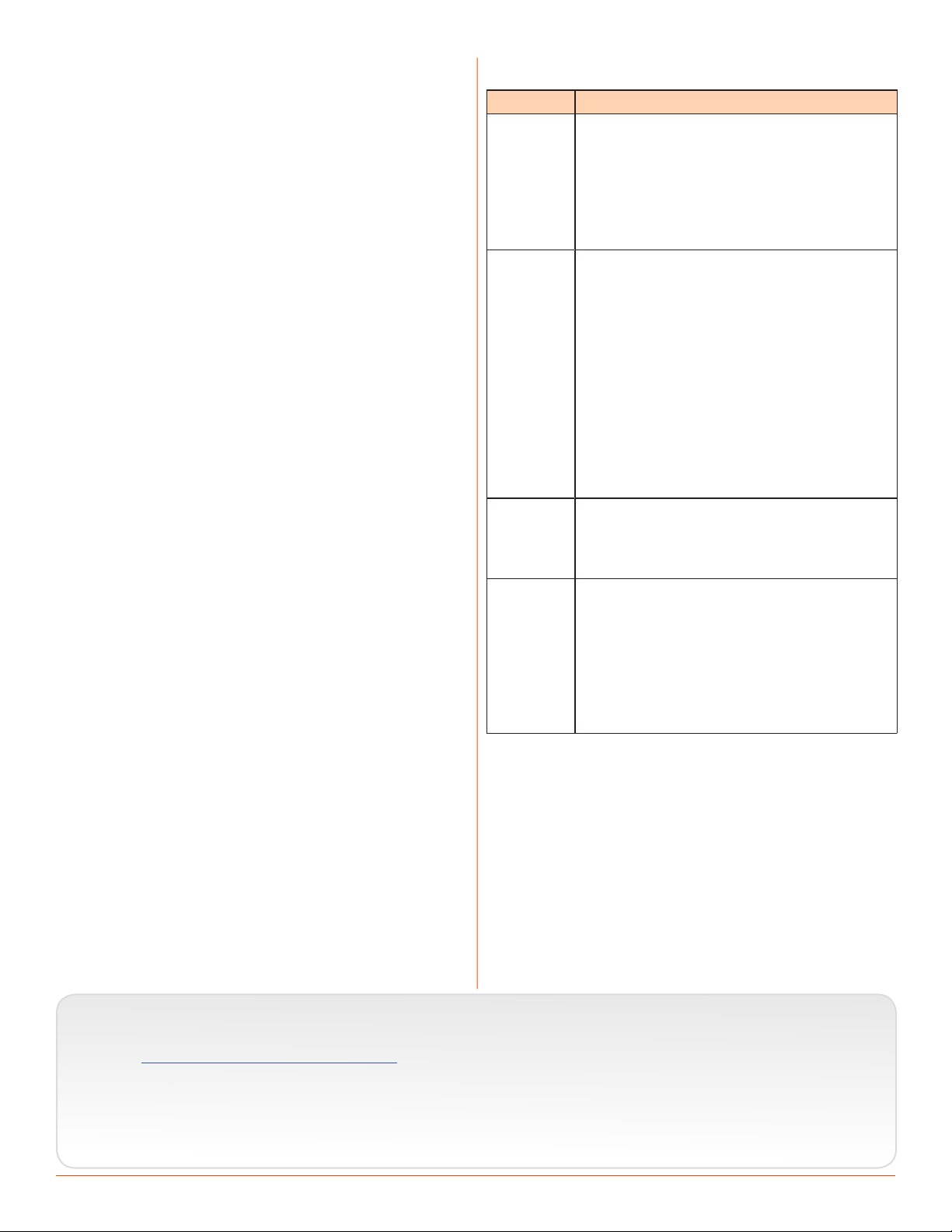
Legal Notices
Manual Conventions
Product specications and features are subject to
change without prior notication.
Copyright © 2017 Sound Devices, LLC.
All rights reserved.
This product is subject to the terms and conditions
of a software license agreement provided with the
product, and may be used in accordance with the
license agreement.
This document is protected under copyright law. An
authorized licensee of this product may reproduce
this publication for the licensee’s own personal use.
This document may not be reproduced or distributed, in whole or in part, for commercial purposes,
such as selling copies or providing educational services or support.
This document is supplied as a technical guide. Special care has been taken in preparing the information
for publication; however, since product specications
are subject to change, this document might contain
omissions and technical or typographical inaccuracies. Sound Devices, LLC does not accept responsibility for any losses due to the user of this guide.
Trademarks
The “wave” logo and USBPre are registered
trademarks; FileSafe, PowerSafe, SuperSlot,
MixAssist, QuickBoot, and Wave Agent are trademarks of Sound Devices, LLC. Mac and OS X are
trademarks of Apple Inc., registered in the U.S. and
other countries. Windows and Microsoft Excel are
registered trademarks of Microsoft Corporation in
the U.S. and other countries. All other trademarks
herein are the property of their respective owners.
Symbol Description
>
+
i
⚠
This symbol is used to show the order
in which you select menu commands
and sub-options, such as: Main Menu
> Audio indicates you press the Menu
button for the Main Menu, then scroll to
and select Audio by pushing the Control
Knob.
A plus sign is used to show button or
keystroke combinations.
For instance, Ctrl+V means to hold the
Control key down and press the V key
simultaneously. This also applies to
other controls, such as switches and
encoders. For instance, MIC+HP turn
means to slide and hold the MIC/TONE
switch left while turning the Headphone
(HP) encoder. METERS+SELECT means
to hold the METERS button down as you
press the SELECT encoder.
A note provides recommendations and
important related information. The text
for notes also appears italicized in a different color.
A cautionary warning about a specic
action that could cause harm to you,
the device, or cause you to lose data.
Follow the guidelines in this document
or on the unit itself when handling electrical equipment. The text for cautionary notes also appears italicized and
bold in a different color.
FCC Notice
This device complies with part 15 of the FCC Rules.
Operation is subject to the following two conditions:
(1) This device may not cause harmful interference,
and (2) This device must accept any interference
received, including interference that may cause
undesired operation.
FCC Part 15.19(a)(3)
www.sounddevices.com
support@sounddevices.com
688 User Guide • Rev 4-C • January 15, 2019
This document is distributed by Sound Devices, LLC
in online electronic (PDF) format only. E-published
in the USA.
Sound Devices, LLC
E7556 Road 23 and 33
Reedsburg, Wisconsin 53959 USA
Direct: +1 (608) 524-0625
Toll Free: (800) 505-0625
Fax: +1 (608) 524-0655
Page 3
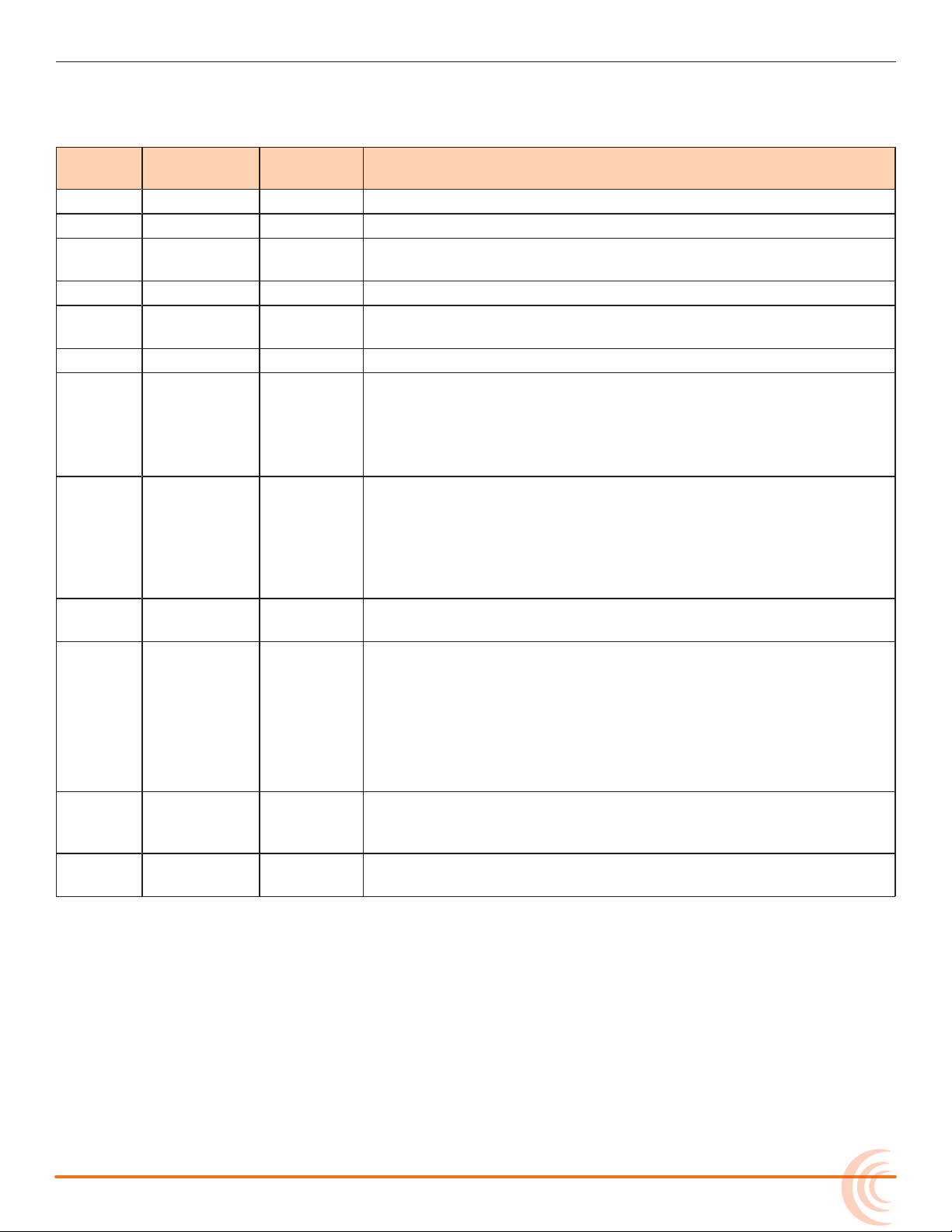
Revision History
This table provides the revision history and cross-reference links to “what’s new” in this guide.
Rev# Date Firmware
Version
1-A; 1-B March 2015 v1.00 Preliminary Draft; Initial Ofcial Publication
2-A June 2015 v2.00 Added Firmware updates for v2.00, including new SL-6 chapter
2-B; 2-C August 2015 v2.00 Added and revised new section “Automatic Receiver Output Set-
2-D Oct 2015 v2.00 Updated RF Filtering section & added new CL-12 chapter
2-E Feb 2016 v2.11 Updated CL-12 chapter w/ 664 & 633 integration information,
2-F Feb 2016 v2.11 Minor change to the Feature Comparison Chart
3-A April 2016 v3.00 Updates include:
3-B June 2016 v3.10 Updates include:
3-C July 2016 v3.11 Update includes performance enhancements to existing features
4-A Sept 2016 v4.00 Added new chapter “Wingman” covering how to use the Wingman
Description
up” on page 172
including a new “Feature Comparison Chart” on page 161
• Revised and renamed MixAssist chapter, adding information on
the new Dugan Automixing feature
• Revised the SL-6 chapter to include information on the new RF
scanning and frequency assignment feature
• Added new chapter on Remote Control of 6-Series mixers.
• In CL-12 chapter, added new section “Disabling Output Con-
trols” on page 167.
• In File Storage chapter, added new section “Changing the Take
Designator” on page 98.
and minor documentation edits.
iOS-based app that, when paired with the WM-Connect Blue-
tooth® Smart USB dongle, enables remote control of any 6-Series
mixer.
Other updates include:
• Change in Channel 7-12 Trim Gain factory default. It is now
0 dB; it was 6 dB.
4-B Feb 2017 v4.50 • Added new “Receiver Details Screen - Example C” section to
the SL-6 chapter providing information related to new support
for the Sennheiser EK-6042 two-channel, wireless receiver.
4-C Apr 2017 v4.51 Updated Wingman chapter with information on Wingman
Password.
3
Page 4
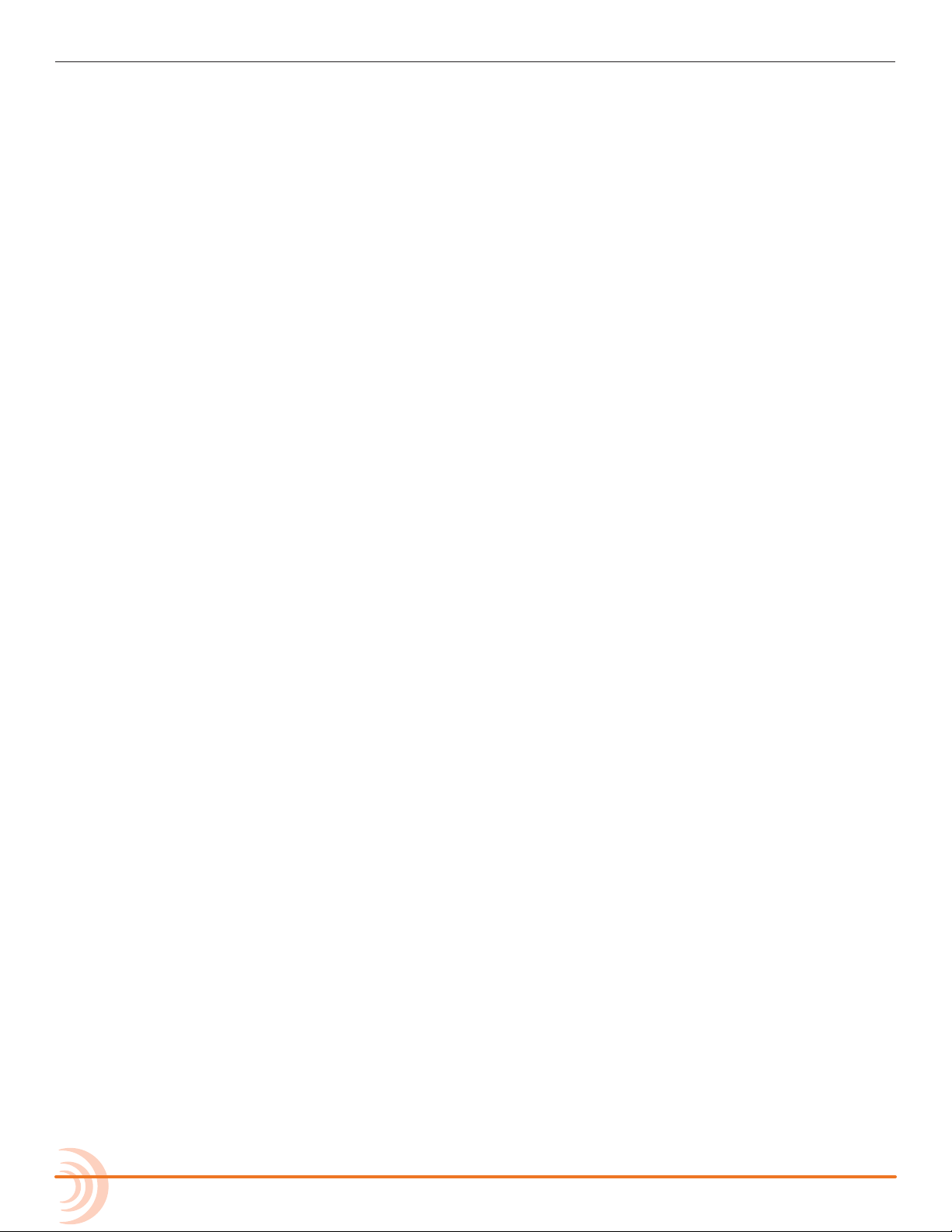
User Guide
4
Page 5

Table of Contents
Overview of Chassis
Front, Top, and Bottom Panels .....................9
Left Side Panel ..................................12
The LCD and User Interface
Meter Views ....................................15
Using Meter Views ............................16
Customizing Meter Views ......................16
Headphone Monitoring
Connecting Headphones .........................21
Selecting Headphone Source .....................22
Setting Headphone Encoder Mode ................22
Configuring the Headphone Preset List. . . . . . . . . . . . . 22
Power
Powering the 688 ...............................27
Using External Power ..........................27
Using Battery Power ..........................28
Voltage Ranges and Thresholds ...................28
Configuring Power Settings ......................29
Right Side Panel ................................12
Back Panel .....................................13
Accessing the Main Menu ........................17
Customizing the LCD and LEDs ....................18
Using LCD Daylight Mode ......................18
Defining Custom Headphone Presets ............23
Choosing a Favorite Headphone Preset ..........24
Using Headphone Source Shortcuts ................24
Headphone Peak LED ............................25
PowerSafe .....................................30
QuickBoot .....................................30
Forcing Power Off (Optional) .....................30
Power Consumption .............................31
Inputs
Physical Input Controls ...........................33
Activating an Input ..............................34
Accessing the Input Setting Screens ................34
Setting Input Source ...........................35
Setting Input High-Pass Filters ..................36
Setting L, R, X1, and X2 Routing ................36
Using a Track Name Shortcut ...................37
Inverting the Phase ...........................37
Adjusting Trim and Fader Controls .................38
Outputs
Output Connections .............................45
Adjusting Output Gain ...........................45
Accessing Output Settings ........................46
Configuring Output Linking ......................47
Setting Output Type and Nominal Level ............47
Output Routing .................................48
Accessing AES Output Routing Screen ...........48
MixAssist & Dugan Automixing
Auto Mixer Screen ..............................55
Turning the Auto Mixer On or Off ...............56
Assigning Inputs to the Auto Mixer ..............57
Overview of MixAssist ...........................57
Setting MixAssist Off-Attenuation ...............58
Adjusting Trim - Inputs 7-12 ....................39
Adjusting Pan ..................................40
Accessing Input Settings ..........................40
Configuring Linking ...........................40
Configuring Phantom Voltage ..................42
Configuring the PFL Toggle Mode ...............42
Configuring Input to ISO Routing ...............43
Configuring Input Delay .......................43
Accessing Aux (X1 - X6) Routing Screen ..........49
Routing Tape Output ..........................50
Enabling Playback to LR Outputs ..................51
Adjusting Output Delay ..........................51
Entering Return Loopback Mode ..................52
Sending Tone to Outputs .........................53
LCD Views During MixAssist Automixing .........59
Overview of Dugan Automixing ...................60
LCD Views During Dugan Automixing ...........60
5
Page 6
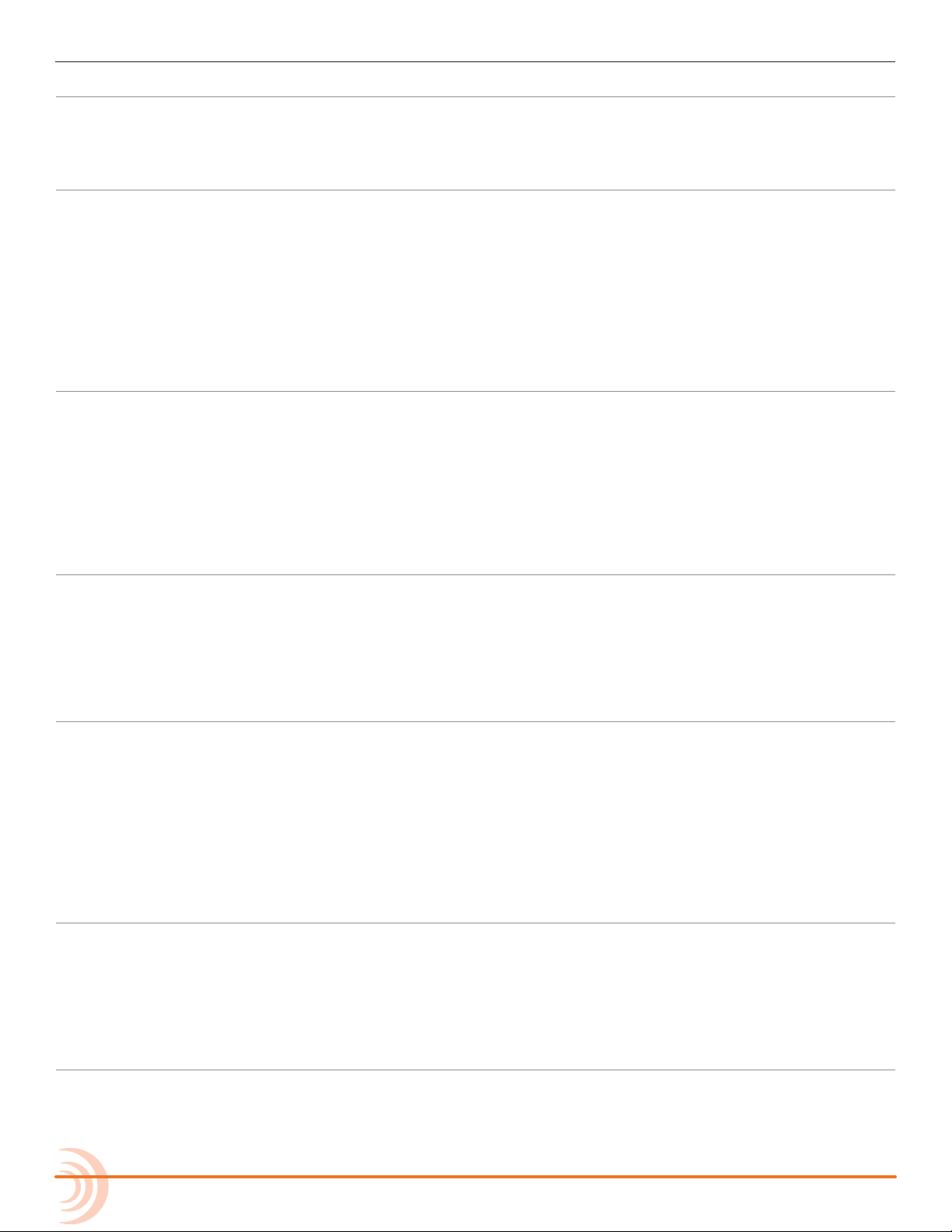
User Guide
Limiters
Overview ......................................63
Enabling the Limiters ............................64
Recording
Using Media ....................................67
Using the Transport Control ......................68
Arming or Disarming Recording Tracks .............69
Accessing Recorder Settings ......................70
Setting File Type and Media Track Assignment ......71
WAV (Broadcast WAV) .........................71
MP3 ........................................71
Changing the MP3 Bit Rate .......................72
Comms and Returns
Overview of Slate Mic ...........................77
Setting up an External Slate Microphone ...........77
Setting Slate Mic Gain ...........................78
Routing the Slate Mic ............................78
Using the Slate for Notation ......................79
Private Comms ..................................79
Activating Comms ............................79
Adjusting the Threshold .........................64
Linking Limiters .................................64
Setting the Sample Rate .........................72
F Sample Modes ..............................73
Setting the Bit Depth ............................73
Setting the Pre-roll ..............................74
Using the Slate Microphone ......................74
Playing Back Active Takes ........................75
Viewing Approved Media List via Smart Phone ......75
Monitoring COM/RTN .........................80
Com Send Routing ............................80
Comms / Returns Settings ........................80
Adjusting Com Return Gain. . . . . . . . . . . . . . . . . . . . . . . 81
Adjusting Comms Muting Behavior ................81
Customizing MIC/TONE and RTN/FAV ..............82
Timecode and Sync
Timecode ......................................83
Setting the Timecode Mode ....................84
Setting the Frame Rate ........................85
Setting Timecode Hold Off .....................85
Jamming the Timecode ........................86
File Storage
File Structure ...................................91
Transferring Files to PC ...........................92
Take List and File List ............................93
Accessing the File List ..........................93
Deleting Files or Folders .......................94
File Storage Settings .............................95
Setting Folder Options ...........................96
Generating Sound Reports .......................97
Metadata and Take List
Take List Overview .............................103
Accessing the Take List ........................104
Playing Takes ..................................104
Editing Metadata on the 688 ....................104
Using the Phrase List for Notes ...................105
Setting the Timecode Generator ................86
Setting User Bits ..............................87
Setting Display Mode ..........................88
Synchronizing the Word Clock ....................88
Setting Word Clock Sensitivity ..................89
Changing the Take Designator ....................98
Defining File Max Size ...........................98
Setting Scene Increment Mode ....................99
Setting Take Reset Mode .........................99
Setting File Playback Mode ......................100
Selecting a Default Playback Card ................100
Erasing / Formatting Media ......................101
Clearing Scene List .............................106
Metadata Overview ............................107
Renaming or Deleting Previous Takes .............108
Editing Metadata in Other Programs ..............108
System
Setting up Tones and Bells .......................109
Configuring Record/Stop and Warning Bells .....110
Configuring the Meters .........................111
6
Setting Meter Ballistics and Peak Hold ..........112
Setting Peak Hold ............................113
Setting up Date and Time Parameters .............113
Page 7
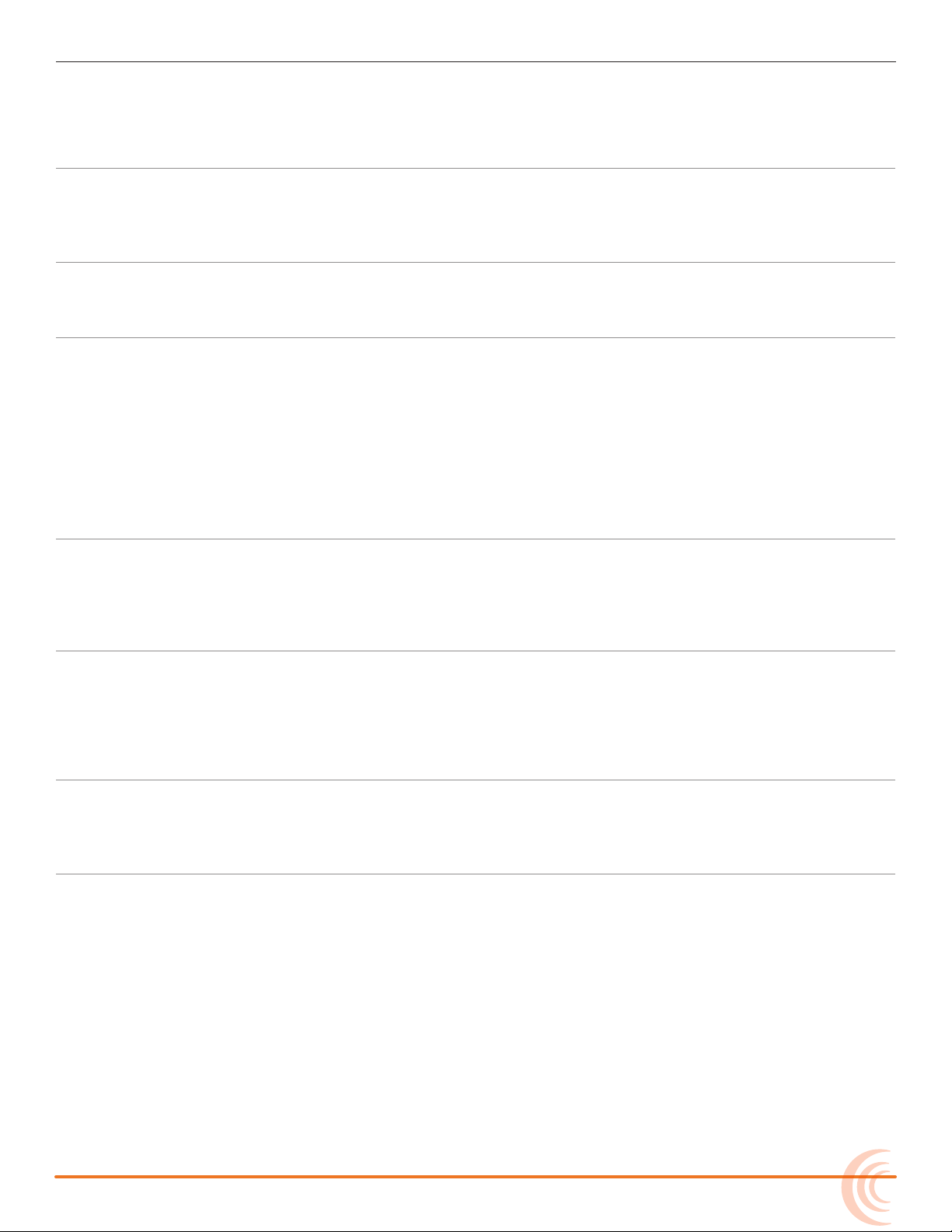
Calibrating Faders & Pans .......................115
Using a USB Keyboard ..........................116
Viewing Shortcut Information ...................116
Viewing User Guide via Smart Phone QR Code .....116
Viewing Version Information ....................117
Updating Firmware ............................117
Quick Setup
Saving Settings ................................119
Copying Quick Setup Files .....................120
Deleting Quick Setup Files ....................120
Loading Previously Saved Settings ................121
Shortcuts
Front Panel Shortcuts ...........................123 USB Keyboard Shortcuts ........................125
Wingman Integration: 6-Series
Starting Wingman .............................127
Setting up Wingman Password ...................127
User Interface .................................128
Transport View ................................130
Connecting to a 6-Series Mixer .................131
Using Transport Controls ......................133
Designating Circle and False Takes ..............133
Using Meter Views ...........................134
Editing Track Names ..........................135
Arming/Disarming Tracks ......................136
Take List View .................................137
Editing a Take’s Metadata .....................138
Reports View ..................................139
Creating Sound Reports .......................141
About View ...................................141
Track View on iPhone or iPod Touch ..............142
Third-Party Remote Control
Control in the Palm of Your Hand ................145
iOS Remote Control Connection Diagrams .......147
iOS Remote Control Examples .................148
Specications
Analog Inputs .................................153
Digital Inputs ..................................154
Analog Outputs. . . . . . . . . . . . . . . . . . . . . . . . . . . . . . . . 154
Digital Outputs/Recorder .......................155
Accessories
Electronic Accessories ...........................157
Cables and Connectors ..........................158
SL-6 Powering and Wireless System
Front Panel ....................................163
Right Panel ....................................164
Left Panel .....................................164
Powering with the SL-6 .........................165
Power Screen. . . . . . . . . . . . . . . . . . . . . . . . . . . . . . . . 166
SL-6 DC Outputs .............................166
SL-6 Power Settings ..........................166
Turning Off Power to Rx Slots ....................167
Using Antenna Distribution ......................167
Antenna Bias Power ..........................168
Radio Frequency (RF) Filter ....................168
Web-based Wireless Remote Control ..............149
Web-based Remote Control Connection Diagrams 150
Web-based Remote Control Examples ..........151
Timecode and Sync .............................155
Power ........................................156
Environmental ................................156
Dimensions and Weight ........................156
Cases .........................................160
Software ......................................161
Using Wireless Receivers ........................169
Selecting a Wireless Source ....................170
Accessing the Receiver Overview Screen .........170
Unislot Receivers ...............................171
Using SuperSlot Receivers .......................171
Automatic Receiver Output Setup ..............172
Receiver Details Screen - Example A ............173
Receiver Details Screen - Example B .............175
Receiver Details Screen - Example C .............177
Scanning for Radio Frequencies ..................178
7
Page 8
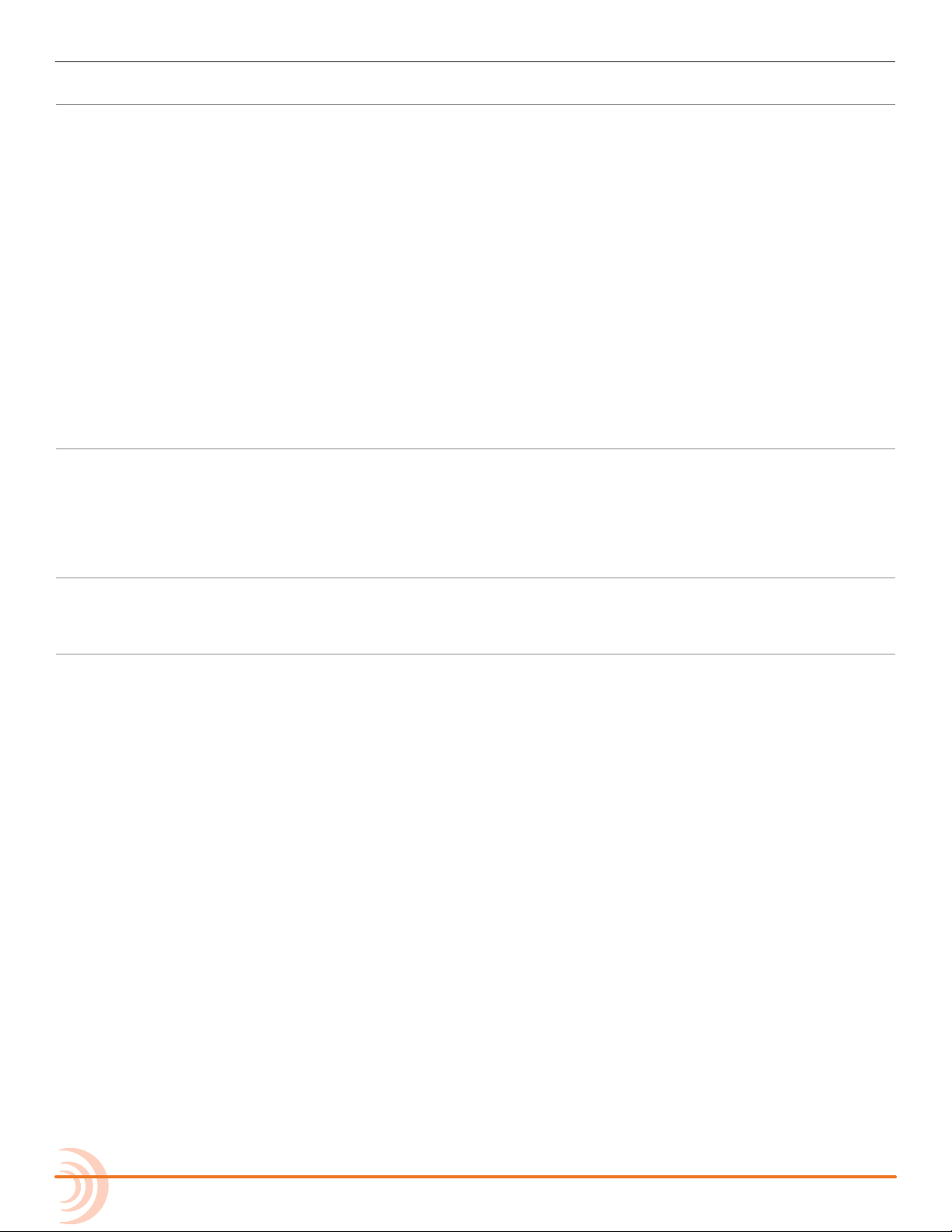
User Guide
CL-12 Linear Fader Controller
Overview of Panels ............................181
Top: EQ & OUTPUTS Sections ..................184
Left: Channel Strip Section ....................185
Right: Buttons and HP Encoder ................187
Altered Functionality ...........................189
Feature Comparison Chart ....................189
CL-12 Sub-menu .............................190
Selecting One or More Input Channels ............191
Activating PFL of an Input .......................192
Setting SEL to follow PFL ......................192
Trim Level Adjustment on 6-Series ................192
Adjusting Trim Levels (688 only) ................193
Adjusting Trim Levels (664 only) ................193
Adjusting Trim Levels (633 only) ................193
Routing Input Channels .........................194
Adjusting Output or Track Levels .................194
CL-6 Input Controller
Front Panel ...................................205
Top and Bottom Panels .........................206
Trim Levels (688 only) ...........................207
Trim Levels (664 only) ...........................207
Configuring Output Meters (688 only) ..........195
Disabling Output Controls .......................195
Arming L, R, X1, X2 Tracks .......................195
Using the 3-Band Equalizer (688 only) .............196
Accessing the EQ Submenu ....................197
Bypassing EQ ................................199
Setting the Q-Factor ..........................199
Setting LF and HF Frequency Defaults ...........200
Setting LF and HF Filter Types ..................200
Setting EQ Routing ...........................201
Using High-pass Filters ..........................201
Naming Tracks .................................201
Configuring User Programmable Buttons ..........202
Adjusting CL-12’s LED Brightness .................203
Specifications ..................................203
Using High-pass Filters ..........................207
Quick Routing of L and R Tracks ..................208
Specifications ..................................208
CS-688
Features ......................................209 Specifications ..................................209
Software License
8
Page 9
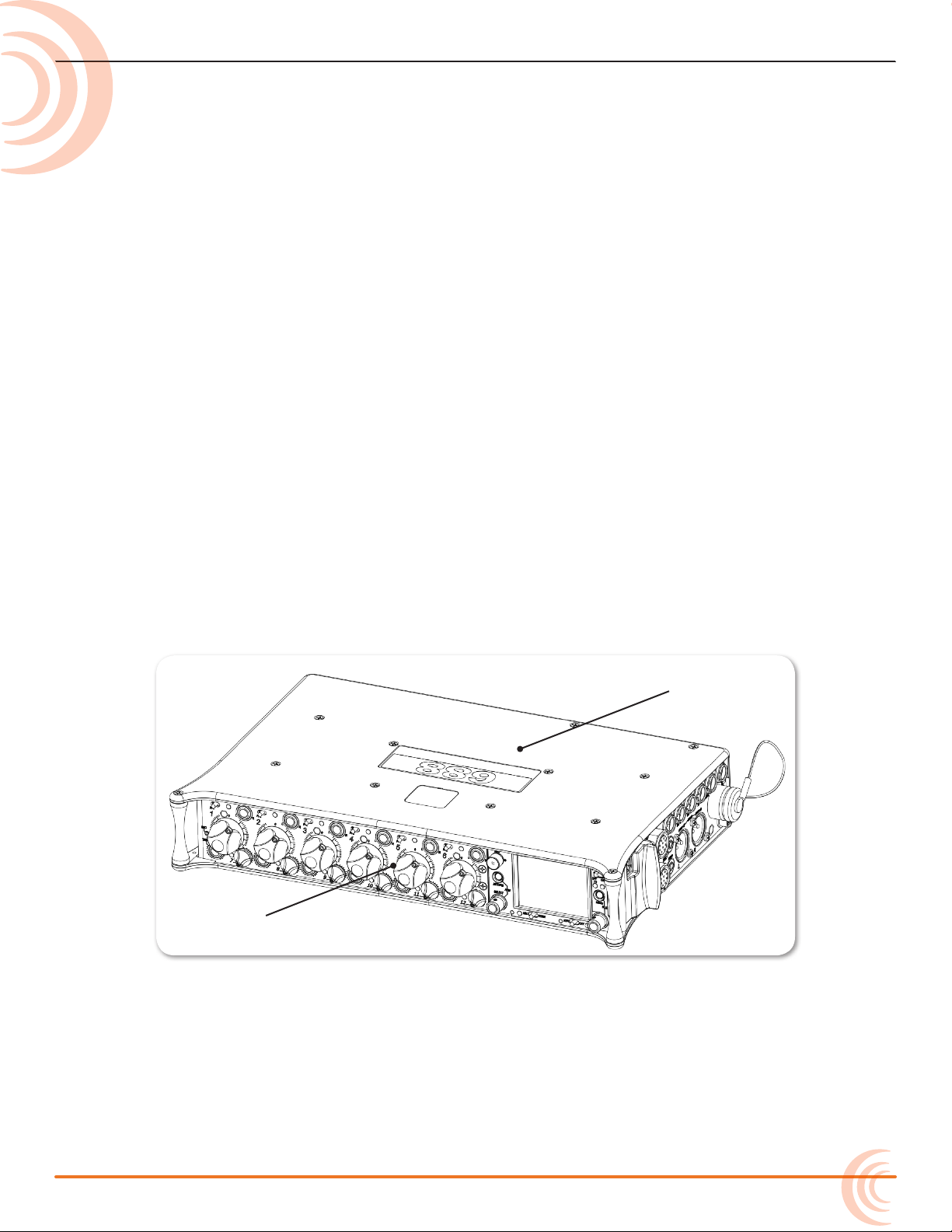
Overview of Chassis
Front panel
Top panel
The 688 chassis is made of light-weight
and durable carbon-ber.
The front panel of the chassis features
several easy-to-reach controls,
switches, LEDs, and a sunlight-visible
LCD screen.
Its side panels provide a variety of
connection options for ultimate I/O
exibility. The top and bottom panels
offer additional connectors that allow
for expansion with optional accessories,
such as the SL-6 (on the top only) or
the CL-6 (on the bottom only).
Front, Top, and Bottom Panels
Topics in this section include:
Front, Top, and Bottom Panels
Left Side Panel
Right Side Panel
Back Panel
The top panel of the chassis features the SL-6 multi-pin header connector used
with the optional SL-6 accessory. Similar to the top panel, the bottom panel
(not shown) features the CL-6 multi-pin header connector used with the optional CL-6 accessory. Both connectors are located under removable protective
covers.
The front panel provides the LCD as well as several buttons, switches, and controls as dened in the following tables.
9
Page 10
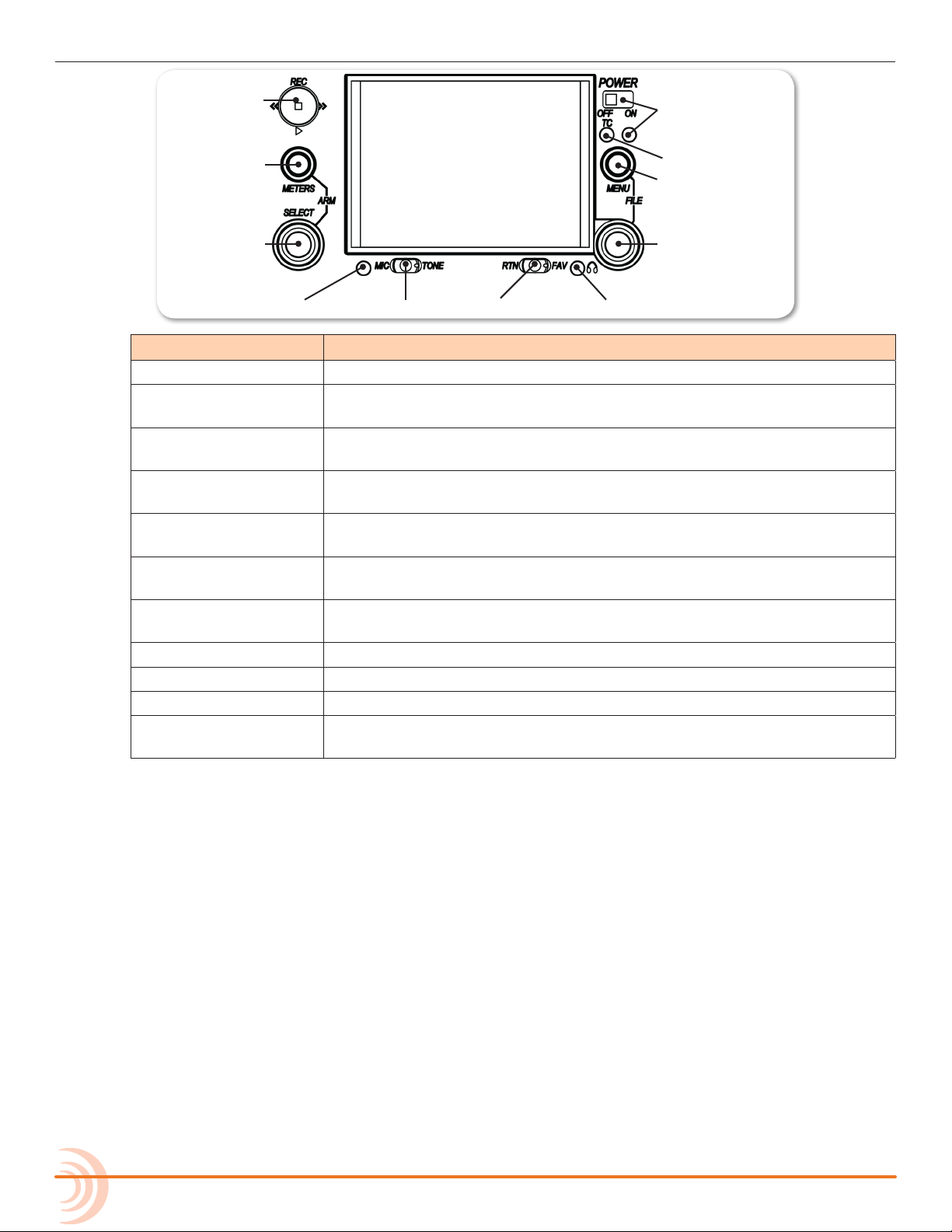
User Guide
Power Switch and LED
Menu Button
Headphone Encoder
Headphone Clipping LED
RTN/FAV SwitchMIC/TONE Switch
Slate/Tone LED
Select Encoder
Meters Button
Transport Control
Timecode LED
Power Switch and LED Powers 688 on and off, and indicates power status.
Timecode LED Flashes blue to indicate whether the internal timecode generator (and
Menu Button Provides access to the Main menu. Used for various shortcut
Headphone Encoder Adjusts headphone level and monitor source. Used for various shortcut
Headphone
Clipping LED
RTN/FAV Switch Toggles monitor source. Can be customized or disabled in the Main
MIC/TONE Switch Toggle slate mic and tone generator. Can be customized or disabled in
Slate/Tone LED Indicates slate mic is active or tone generator is locked on.
Select Encoder Multiple purpose rotary encoder. Used for various shortcut functions.
Meters Button Cycles between meter views. Used for various shortcut functions.
Transport Control Controls playback and recording. Used for various shortcut
Feature Description
QuickBoot) is active while the mixer is off.
functions.
functions.
Illuminates red to indicate headphone output is approaching clipping
level.
menu (Comms/Returns). Used for various shortcut functions.
the Main menu (Comms/Returns). Used for various shortcut functions.
functions.
10
Also on the front panel, there are six sets of controls related to inputs, such as
pans, faders, and trims.
Page 11
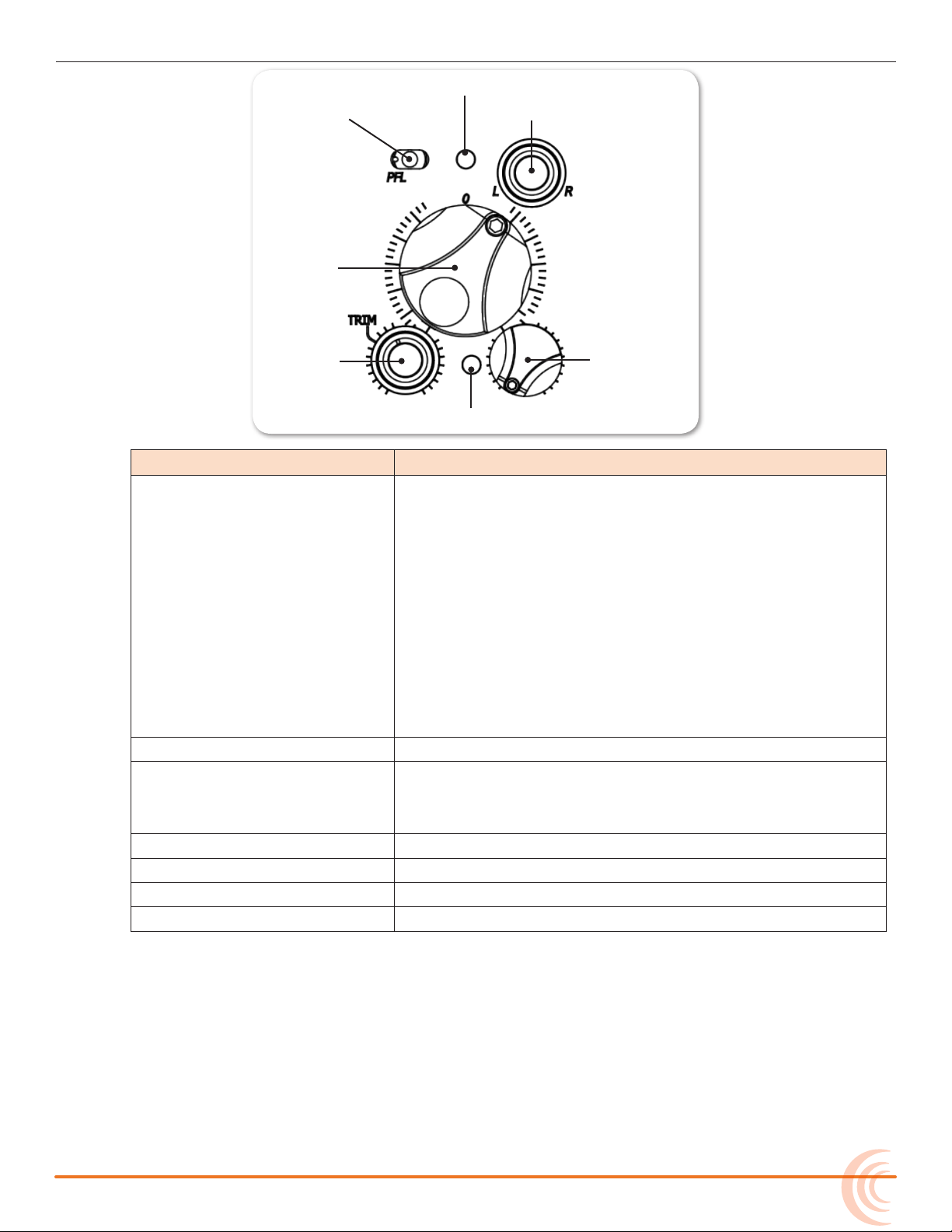
OVERVIEW OF CHASSIS
Fader (1-6)
Pan (1-6)PFL (Left: 1-6, Right: 7-12)
Trim (1-6)
PFL status / Activity LED (7-12)
PFL status / Activity LED (1-6)
Mini-Fader (7-12)
Feature Description
PFL Switch By default, this switch has dual-functionality. It activates
Pre-Fade Listen (PFL) and displays Input Settings screen for
input 1-6 (slide left) and 7-12 (slide right). Slide again to
deactivate. The functionality of this switch may be altered
via the Main menu’s Inputs > PFL Toggle Mode.
Does not affect Master Output signal. For momentary action, hold the switch for one second or longer. The input LED
ashes yellow when an input’s PFL is active.
i Because the CL-6 accessory provides separate PFL switches
for inputs 7-12, when the CL-6 is attached to the 688, the
dual-functionality of the six PFL switches on the 668
changes. Slide left activates PFL and slide right displays
Input Settings for inputs 1-6 only.
Fader (1-6) Adjusts fader level for inputs 1-6.
Mini-Fader (7-12) Adjusts fader level for inputs 7-12.
i When the CL-6 accessory is attached to the 688, the
mini-faders become trim controls for inputs 7-12.
Trim (1-6) Adjusts trim level for inputs 1-6.
Pan (1-6) Adjusts pan between L and R tracks.
PFL status / Activity LED (1-6) Indicates PFL status and input signal activity.
PFL status / Activity LED (7-12) Indicates PFL status and input signal activity.
11
Page 12
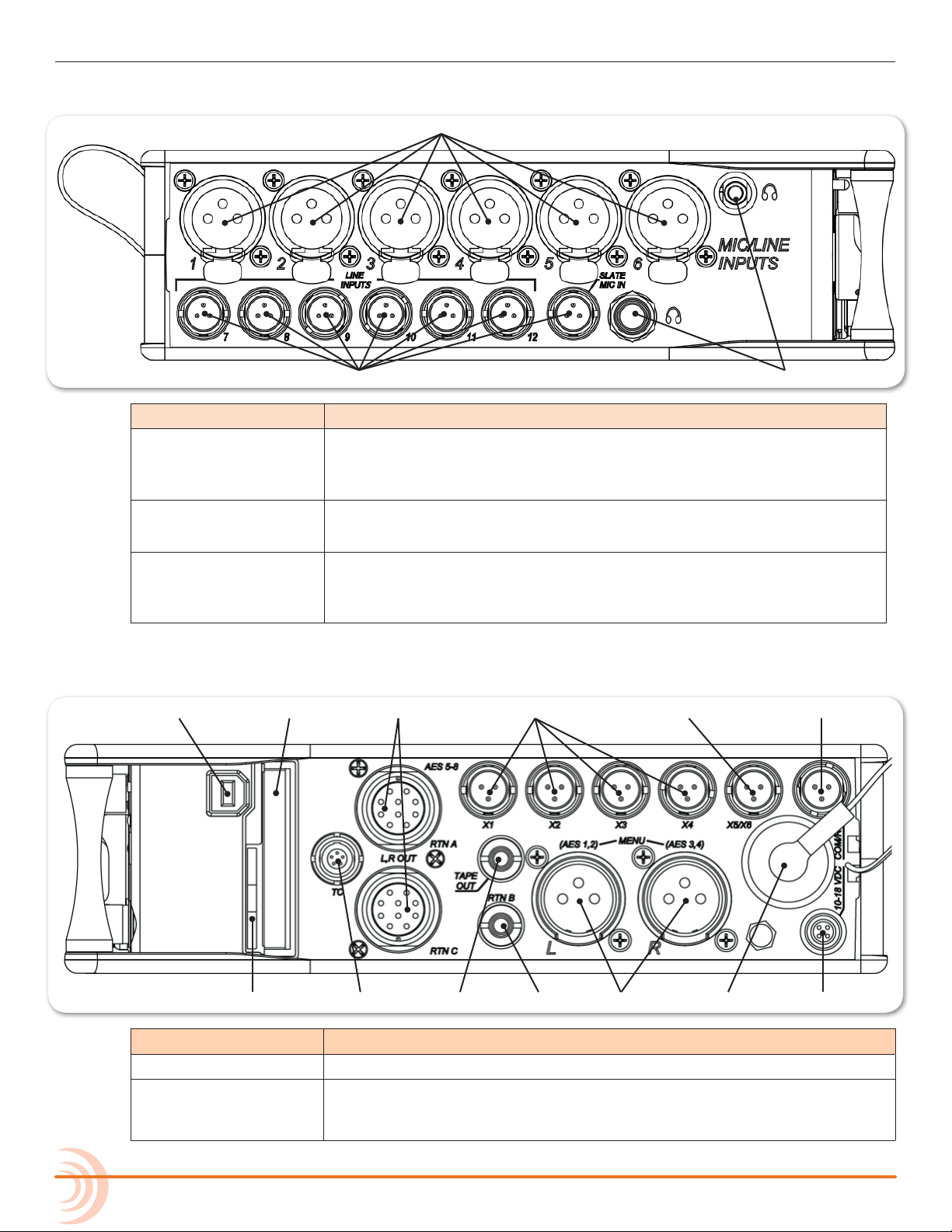
User Guide
XLR Inputs
TA3 Inputs Headphone Outputs
10-pin A and C
SD Card Slot
CompactFlash SlotUSB B Connector
Battery CompartmentTimecode I/O DC InputMain OutputsRTN B InputTape Output
COM/RTN InputX5 and X6 OutputsX1, X2, X3, and X4 Outputs
Left Side Panel
Feature Description
XLR Inputs Active-balanced analog microphone- or line-level inputs. Inputs 1 and
TA3 Inputs Active-balanced analog line-level inputs.
6 can also accept AES3 or AES42 (Mode 1) signal.
[Pin-1 = ground, pin-2 = hot (+), and pin-3 = cold (-)]
Headphone Outputs 3.5mm and 1/4-inch TRS headphone outputs. Can drive headphones
Right Side Panel
[Pin-1 = ground, pin-2 = hot (+), and pin-3 = cold (-)]
from 8 to 1000 ohm impedances to very high levels.
[Tip = left, ring = right, and sleeve = ground]
12
Feature Description
USB B Connector Factory use and keyboard connection (with adapter).
CompactFlash Slot Accepts approved CompactFlash cards with the label-side toward the
rear of the mixer. Compatible with Type I and Type II cards. Highspeed UDMA cards are recommended for higher track count recording.
Page 13
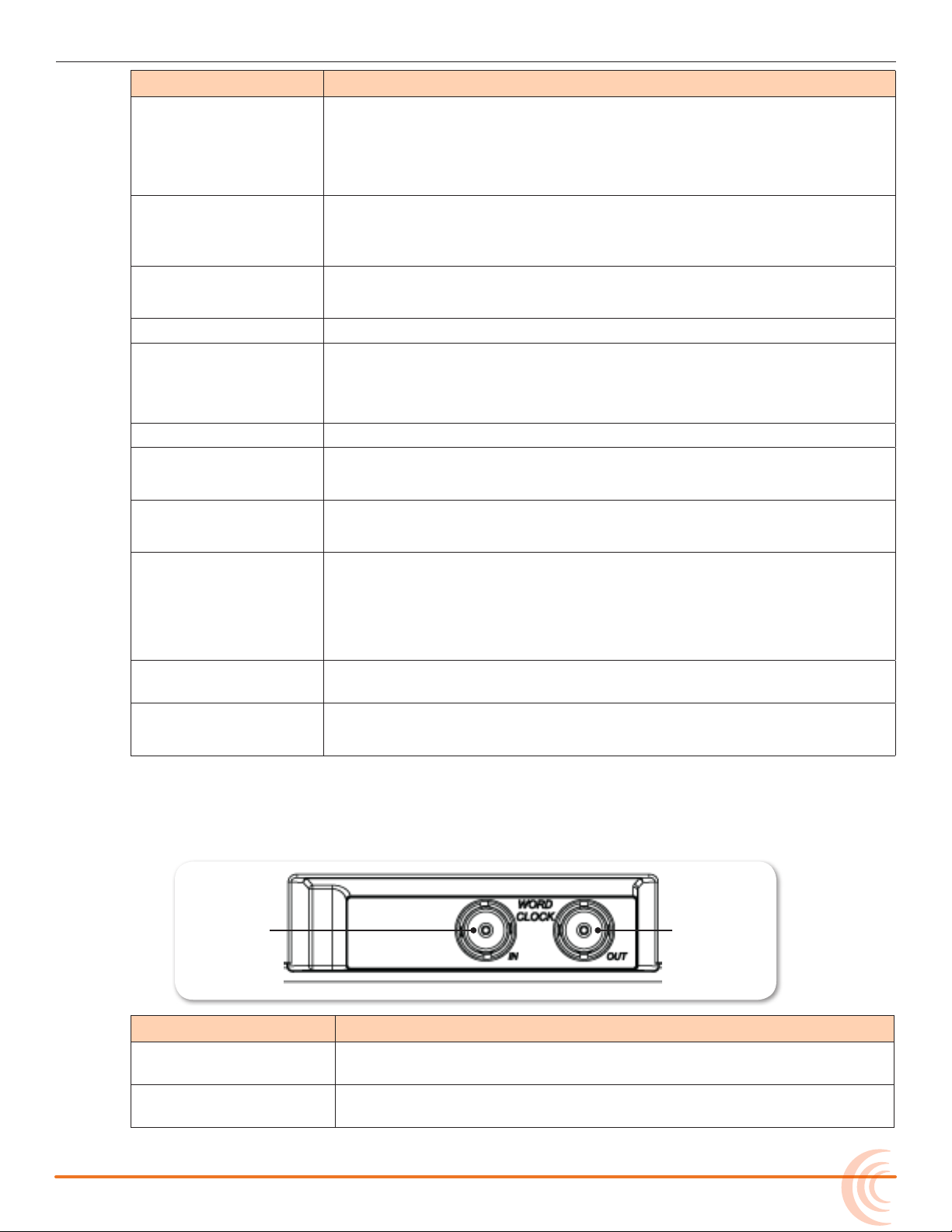
OVERVIEW OF CHASSIS
Word Clock Input Word Clock Output
Feature Description
10-pin A and C Each connection includes a pair of transformer-isolated Outputs and
a stereo unbalanced Return input. Analog Output levels are selected
between Line, -10, and Mic levels in Main menu OUTPUTS section.
10-pin A outputs can be set to AES Outputs 5,6 and 7,8 in Main menu
OUTPUTS section.
X1, X2, X3, X4 Out-
puts
X5, X6 Output Unbalanced stereo, tape level output on TA3 connector.
COM/RTN Input Line-level input for return feed from on-set communications sources.
SD Card Slot Accepts SD/SDHC/SDXC cards with the notched corner oriented to-
Timecode I/O Timecode input and output on 5-pin LEMO® connector.
Tape Output Unbalanced stereo, tape level output on 3.5 mm connector.
RTN B Input Unbalanced stereo 3.5 mm female connector for Return B audio input.
Line, -10, or Mic level selected in Main menu OUTPUTS section.
[Pin 1 = Ground, pin 2 = hot (+), pin 3 = cold (-). Float pin 3 to unbalance.]
[Pin 1 = ground, pin 2 = left, pin 3 = right]
ward the top of the 688. High speed class 10 cards are recommended.
Insert until it clicks securely in the slot. The card should glide smoothly
into the slot. Press to eject.
[Sleeve = ground, tip = left, ring = right]
Main Outputs Transformer-balanced analog outputs on standard 3-pin XLR-3M con-
Battery Compartment Holds ve AA (LR6) batteries for backup powering. NiMH rechargeable
DC Input Accepts DC voltages from 10–18 V for powering.
Back Panel
The back panel contains BNC word clock connections:
[Sleeve = ground, tip = left, ring = right]
nectors. Can be set to send AES3 digital signals (1,2 and 3,4 on L and
R respectively) in Main menu OUTPUTS section.
[Pin 1 = Ground; pin 2 = hot (+); pin 3 = cold (-). Unbalance by
grounding pin 3 to pin 1.]
cells advised.
[Pin 1 = Negative (–), pin 4 = Positive (+)]
Feature Description
Word Clock Input Accepts word clock rates between 44.1 kHz and 192 kHz for synchro-
nizing the internal recorder to external digital audio devices.
Word Clock Output Provides word clock signal to synchronize external digital audio de-
vices.
13
Page 14
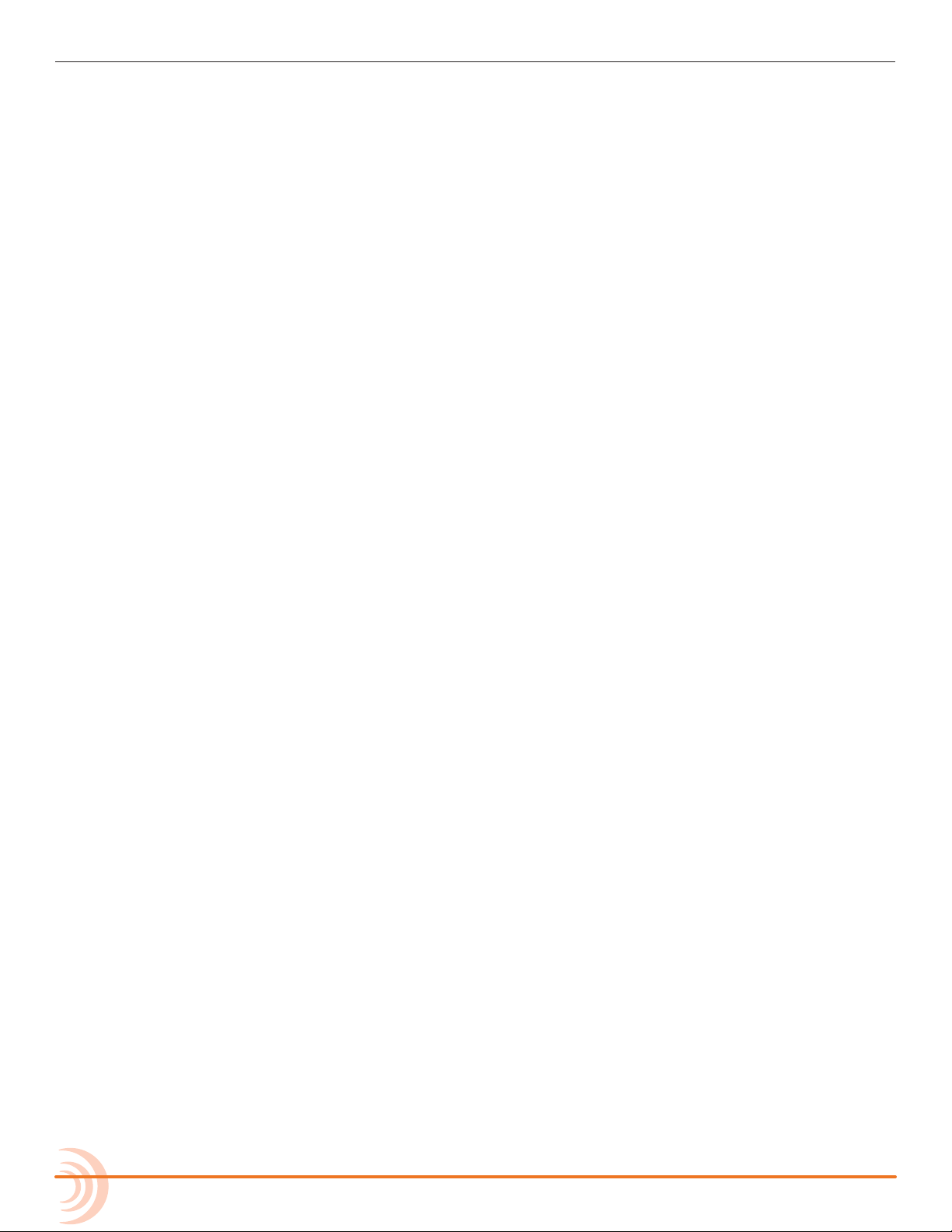
User Guide
14
Page 15
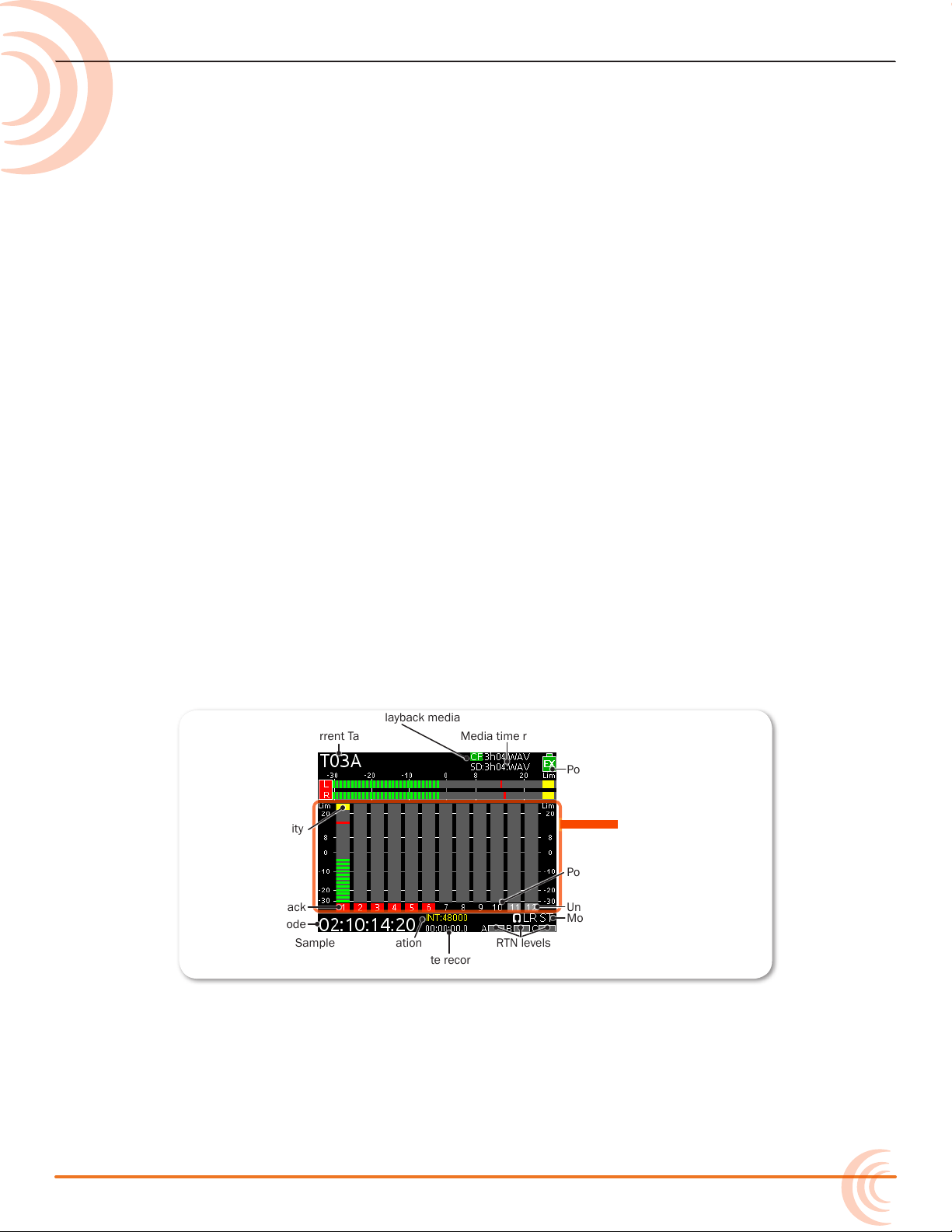
The LCD and User Interface
Current Take
Active playback media
Media time remaining and audio le format
Power source and level
Input limiting activity
Monitor (Headphone) information.
RTN levelsSample rate information
Absolute recording time
SMPTE timecode
Powered off input
Armed track
Unarmed track
Meter View
The LCD display is the primary source
of information when operating the 688.
All settings are congured via the LCD
display. All signal level meters can be
displayed on the LCD display.
This chapter describes meter views,
including the Main screen which is
displayed when no other screens
are active, the Main menu, and LCD
Daylight mode.
Other screens are described where
applicable throughout the guide.
Meter Views
The 688 displays important metering information at a glance on its LCD. All
meter views provide various combinations of input, track, and return meters. By
default, the rst of three predened meter views is shown. This view is known
as the Main screen.
Topics in this section include:
Meter Views
Using Meter Views
Customizing Meter Views
Accessing the Main Menu
Customizing the LCD and LEDs
Using LCD Daylight Mode
The three predened meter views are:
• LR, 1-12 — This meter view (shown above) shows left and right bus tracks
as well as all 12 input tracks.
• LR, X1, X2, RTNs — This meter view shows left, right, X1, and X2 bus
tracks, plus all returns.
• LR, X1-X6 — This meter view shows left and right bus tracks as well as signal from X1 through X6.
15
Page 16
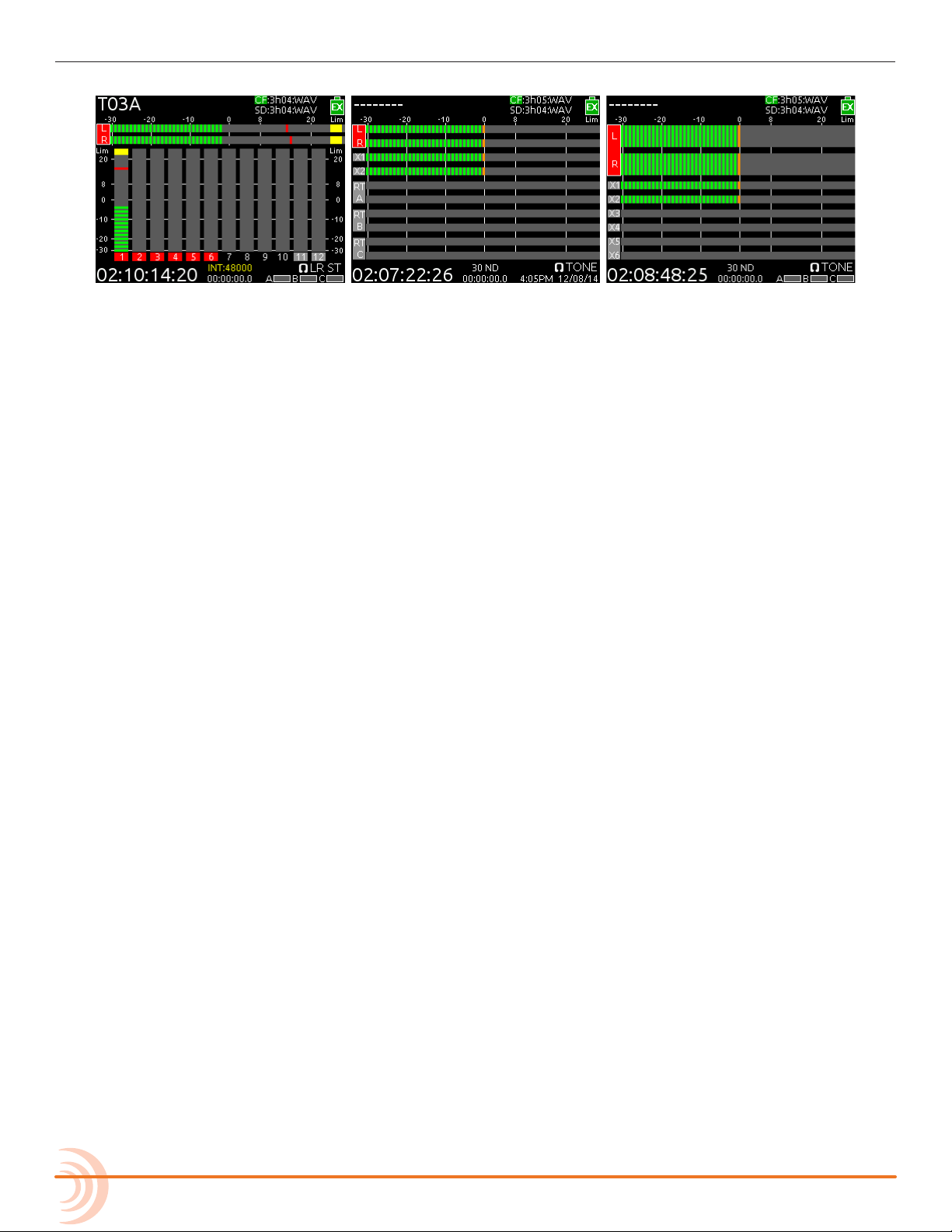
User Guide
The following images show all three predened meter views.
i Use of the Mix Assist feature changes the appearance of the meters. For more in-
formation, see the chapter on MixAssist™.
Using Meter Views
Although the rst meter view is known as the Main screen, there are other
screens, which may appear on the LCD, such as the Main menu or the Input
Settings screen.
Regardless of what screen is visible, returning to the Main screen and its meter
view is easy.
To return to the main screen at any time:
X Press the METERS button.
You can also easily switch to any of three different meter views.
To toggle between the three meter views:
X Press the METERS button. Each press of the button switches the display to
the next view.
Customizing Meter Views
While the 688 provides three meter views by default, all three may be customized to display the information you deem most important. The second and third
meter views may also be turned off so that only one meter view is shown as the
Main screen at all times.
To customize the meter views:
16
1. Press MENU.
2. Turn and press the Headphone encoder to select SYSTEM > Meter Views.
3. Select the meter view you would like to change.
4. Select the display option for that meter view.
For more information on conguring the meters displayed in Meter Views, see
Conguring the Meters.
Page 17
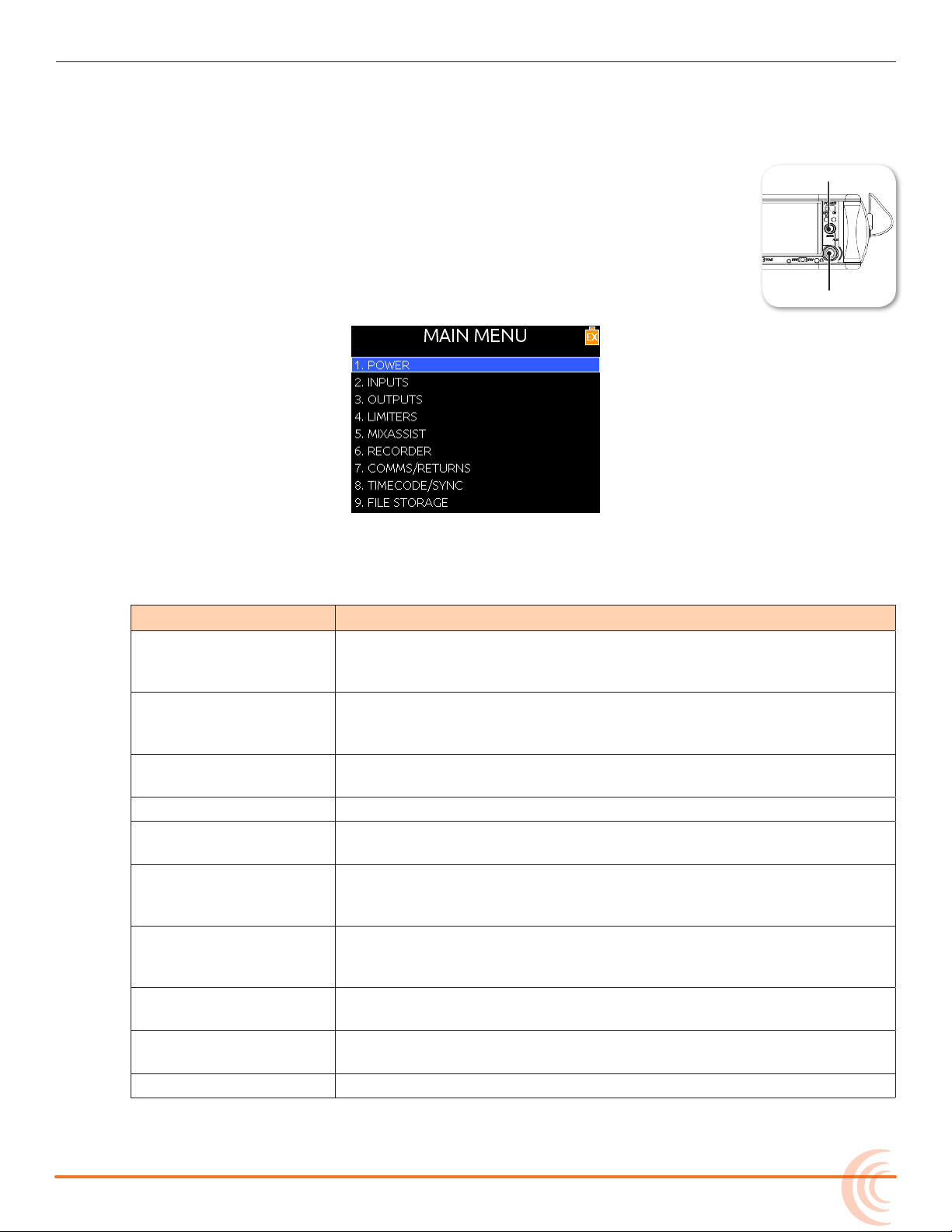
Accessing the Main Menu
MENU Button
Headphone Encoder
The majority of the 688’s settings are congured with the Main menu.
To access the Main menu:
X Press the MENU button.
The Main menu is made up of categories, each with its own set of
sub-menu options. Turn the Headphone encoder to navigate the
Main menu and press it in to select any category or sub-menu
option.
THE LCD AND USER INTERFACE
While sub-menu options are covered in more detail throughout this guide in
sections related to those options, the Main menu’s categories are provided with
brief descriptions in the following table.
category Description
POWER Settings related to external power sources. Also displays voltage
level of External DC, Internal DC (AA), and PowerSafe™. See Cong-
uring Power Settings for details.
INPUTS Settings related to channel linking, phantom power, PFL or Input
modes, input to ISO routing, and input delays. See Accessing Input
Settings for details.
OUTPUTS Settings related to output types or levels, output sources, output
routing, and output delays. See Accessing Output Settings for details.
LIMITERS Settings related to input and output limiters. See Limiters for details.
MIXASSIST Allows MixAssist to be enabled or disabled and inputs to be added or
removed from MixAssist. See MixAssist Setup Screen for details.
RECORDER Settings to target recording media, WAV sample rate / bit depth, MP3
bit rate, and recording pre-roll time. See Accessing Recorder Settings
for details.
COMMS/RETURNS Settings related to communications (Comm), including slate mic
(source, gain, routing), comm return gain, and RTN and FAV switch
actions. See Comms / Returns Settings for details.
TIMECODE/SYNC Settings related to timecode and sample clock synchronization. See
Timecode and Sync for details.
FILE STORAGE Settings related to le storage and metadata. See File Storage Set-
tings for details.
SYSTEM Various system settings. See System for details.
17
Page 18
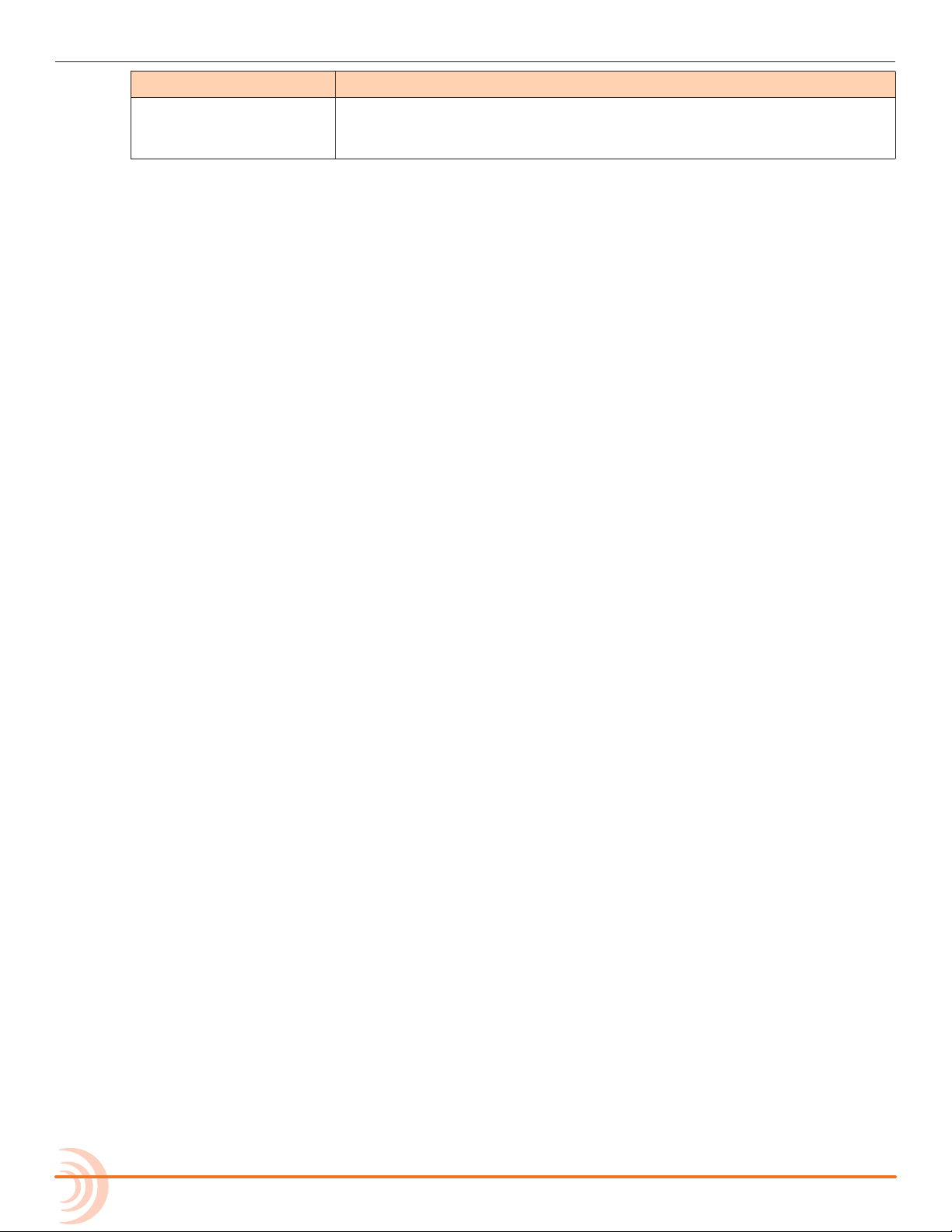
User Guide
category Description
QUICK SETUP Allows user to save and recall user settings to and from SD, CF, and
internal memory. Also allows resetting all settings to factory default.
See Quick Setup for details.
Customizing the LCD and LEDs
Because the 688 is a portable eld mixer, it may be used in a variety of environments, including some where lighting is an issue that requires adjustments to
the mixer. With some System settings, you can modify the brightness levels of
the LCD, the brightness levels of the LEDs, and even enable or disable the LCD
Daylight mode.
To set the LCD brightness level:
1. Press the MENU button.
2. Turn and press the Headphone encoder to select SYSTEM > LCD Brightness.
3. Turn the Headphone encoder to change the value from 10 to 100%. Then
press the encoder to make your selection.
By default, the LCD brightness level is set to 100%.
To set the LED brightness level:
1. Press the MENU button.
2. Turn and press the Headphone encoder to select SYSTEM > LED Brightness.
3. Turn the Headphone encoder to change the value from 5 to 100%. Then
press the encoder to make your selection.
By default, the LED brightness level is set to 60%.
Using LCD Daylight Mode
The default appearance of the LCD screen is a dark theme. However, a
lighter theme is available as an alternative mode, which can make viewing in
bright conditions easier. When enabled, the LCD Daylight mode may be toggled
between dark and light themes.
To enable or disable LCD Daylight mode:
1. Press the MENU button.
18
2. Turn and press the Headphone encoder to select SYSTEM > LCD Daylight
Mode.
3. Do one of the following:
X Select On to enable.
X Select Off to disable.
Page 19
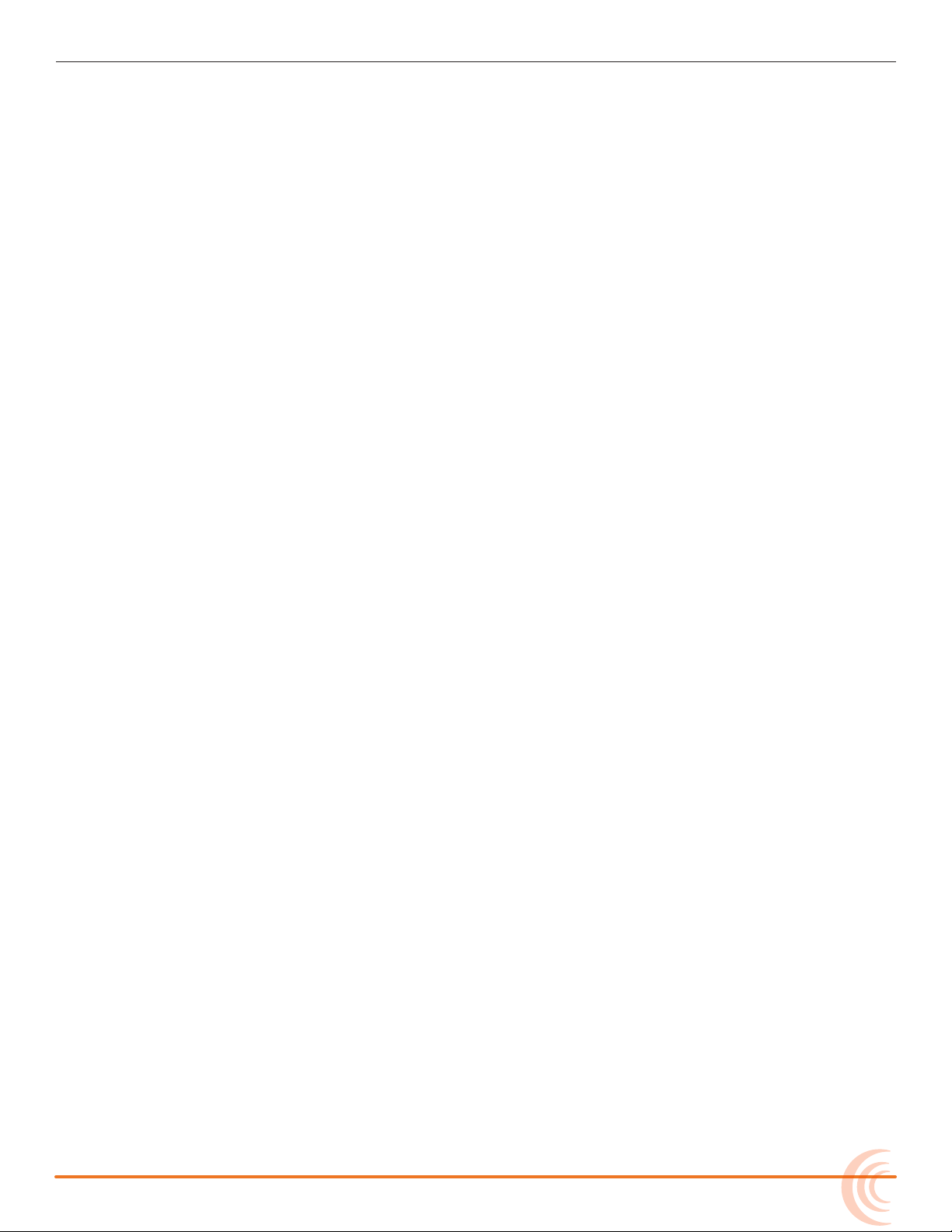
THE LCD AND USER INTERFACE
To toggle LCD Daylight mode:
X SELECT + HP: simultaneously press the SELECT and Headphone encoders.
19
Page 20
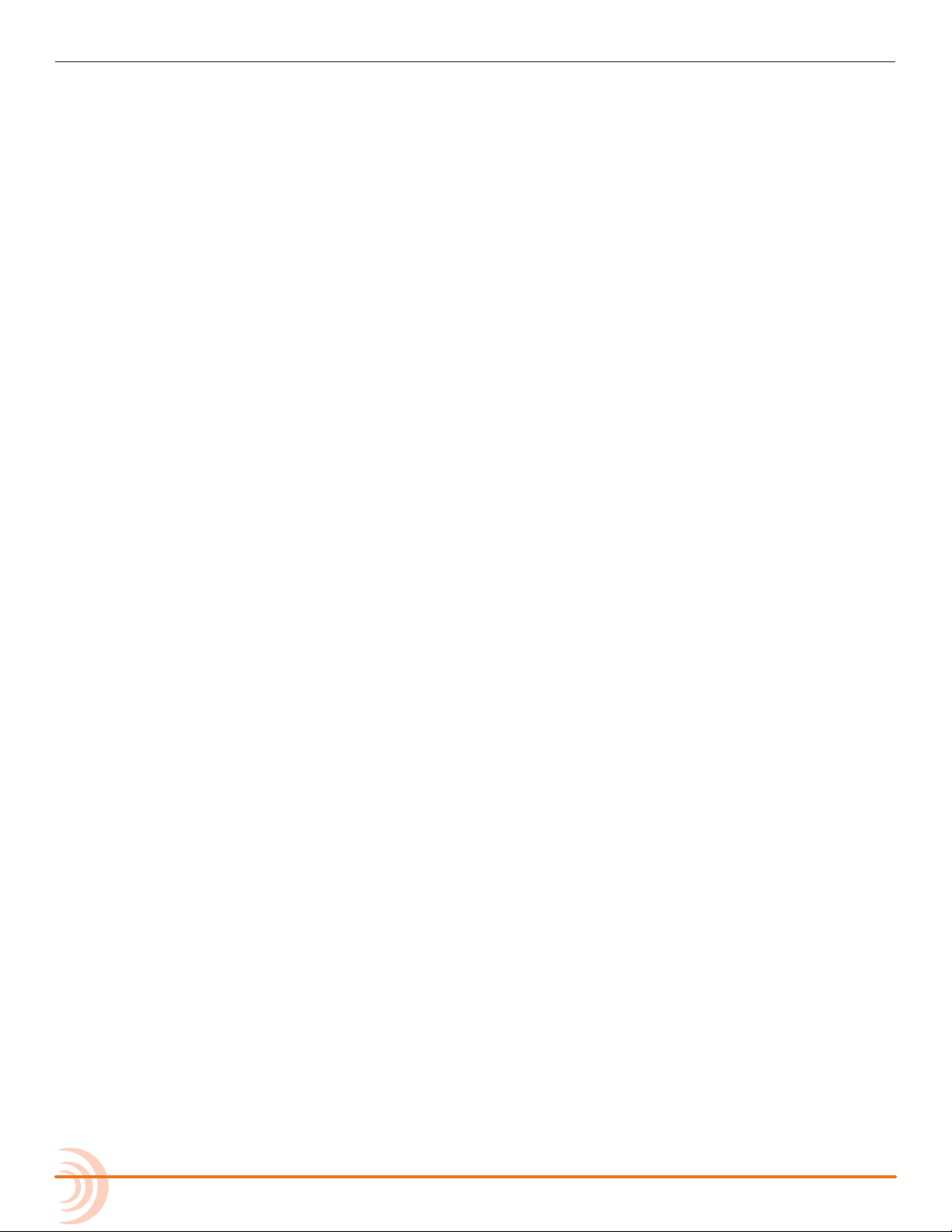
User Guide
20
Page 21
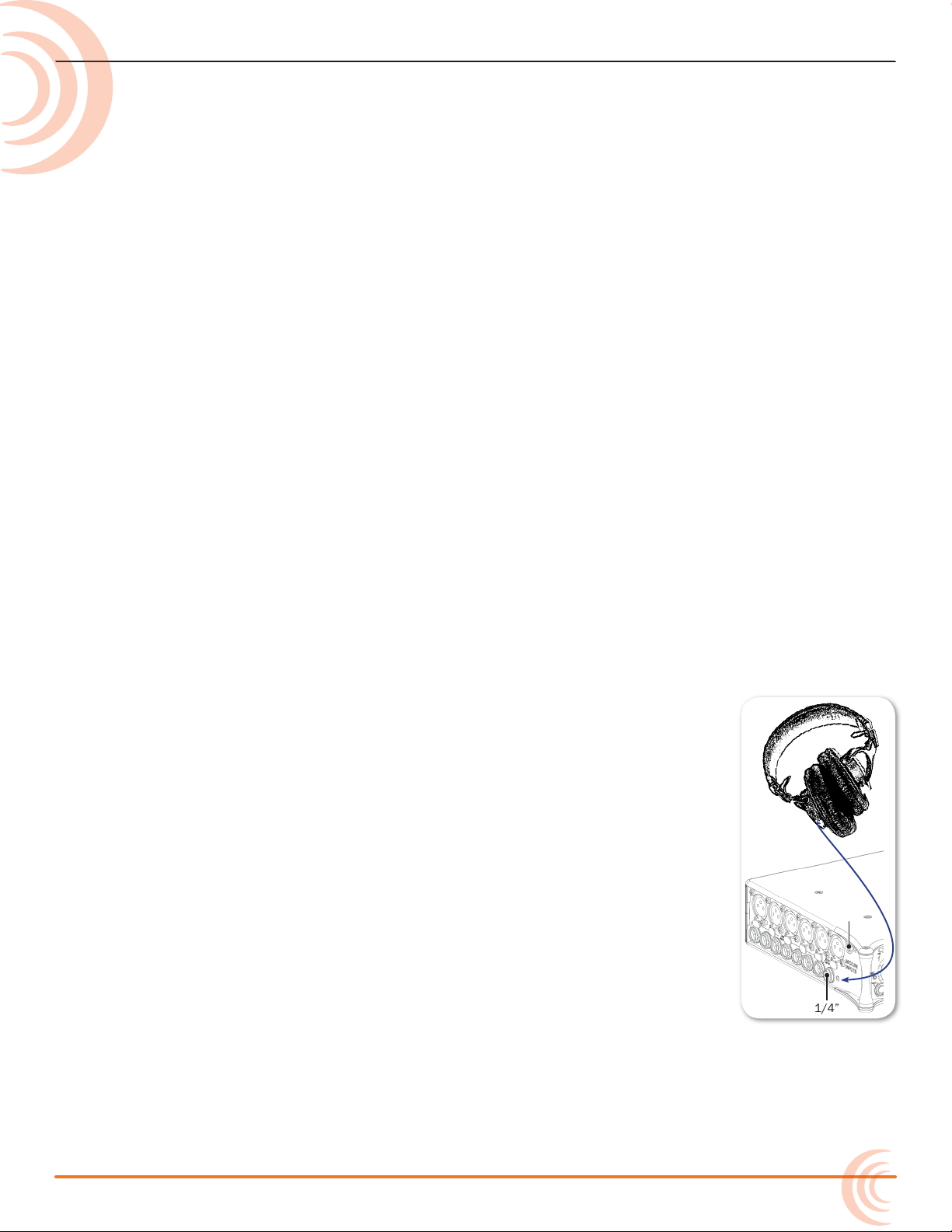
Headphone Monitoring
1/4”
3.5mm
The 688 provides two headphone
outputs on its left panel, several options
for headphone sources including up to
10 custom presets, plus a variety of
other customizable features related to
audio monitoring.
Connecting Headphones
Topics in this section include:
Connecting Headphones
Selecting Headphone Source
Setting Headphone Encoder Mode
Conguring the Headphone Preset List
Defining Custom Headphone Presets
Choosing a Favorite Headphone Preset
Using Headphone Source Shortcuts
Headphone Peak LED
Connect headphones to either the 1/4-inch or 3.5mm headphone outputs, located on the left panel of the 688.
⚠ The 688 can drive headphones to dangerously high vol-
umes. Turn down the headphone gain before attaching
headphones or selecting a headphone source to prevent
accidental high levels. The range for headphone levels
may be set from OFF, -42 dB to +20 dB.
To adjust Headphone gain:
X Turn the Headphone encoder.
While adjustment is in progress, the gain value will be displayed in the lower-right corner of the Main screen next to
the Headphone Source icon.
21
Page 22
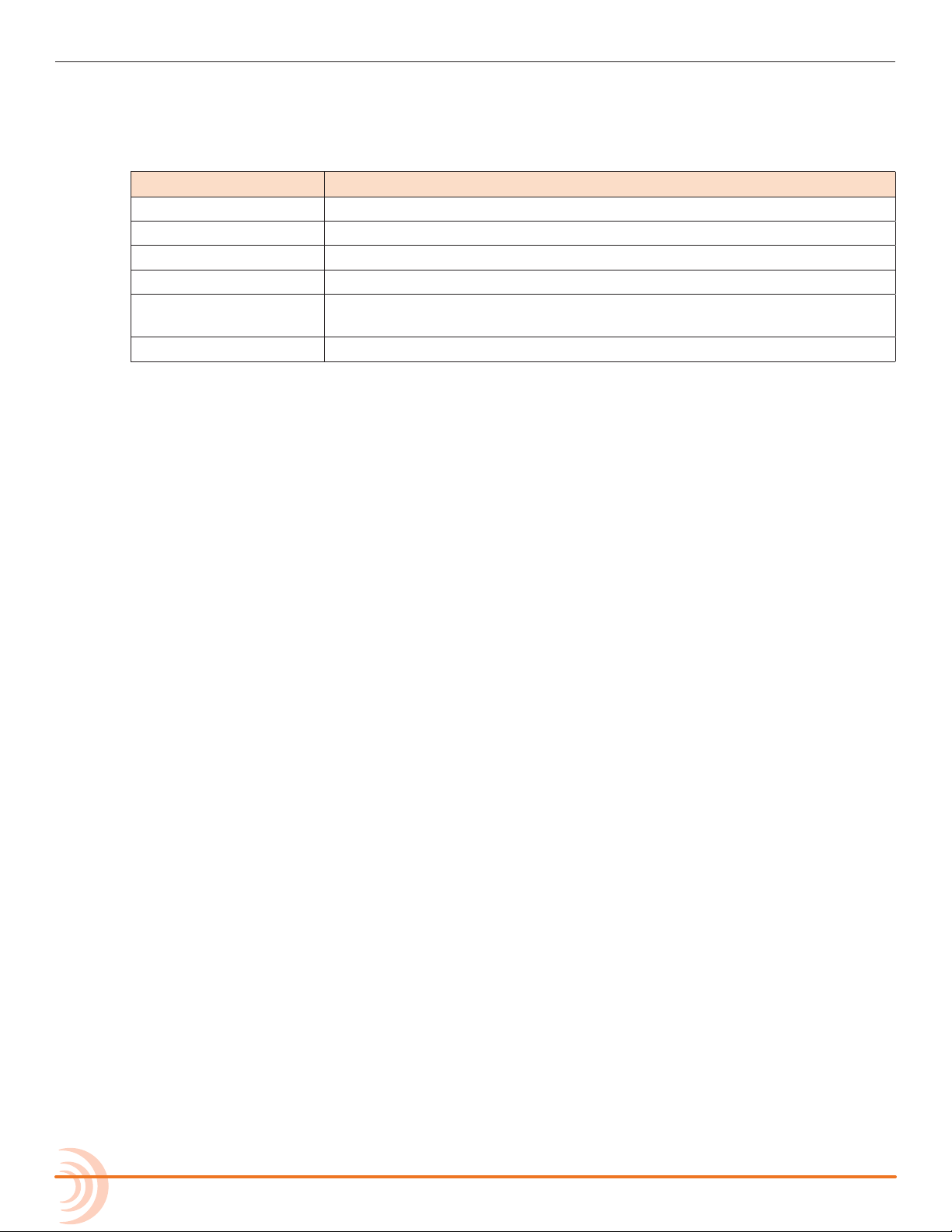
User Guide
Selecting Headphone Source
The default list of headphone presets consists of six predened headphone
sources and 10 customizable presets. The predened headphone sources are:
Hp source Description
LR ST Master bus in stereo.
LR Mono Master bus summed mono to both ears.
L Mono Left channel of master bus sent to both ears.
R Mono Right channel of master bus sent to both ears.
LR MS ST Mid-side stereo - master bus decoded MS stereo to headphones. This
is not to be used if the inputs are already linked as an MS pair.
X1X2 Aux bus in stereo.
To select a headphone source:
1. Press the Headphone encoder to display the list of available sources.
2. Turn the encoder to change the headphone source. Options include: LR ST,
LR Mono, L Mono, R Mono, LR MS ST, X1X2, and HP Preset (1) through HP
Preset (10).
The headphone source changes immediately as it is highlighted in the list.
3. Press the encoder to close the list, or wait two seconds and it will close on
its own. The chosen headphone source is displayed in the lower-right corner
of the Main screen next to the Headphone Source icon.
Setting Headphone Encoder Mode
The default functionality of the Headphone encoder can be reversed so that the
Headphone encoder must be pressed before turning to adjust the headphone
volume, and headphone source can be selected by simply turning the Headphone encoder.
To set Headphone Encoder mode:
1. Press the MENU button.
2. Turn and press the Headphone encoder to select SYSTEM > Headphone Encoder Mode > Preset/Vol. By default, this mode is set to Vol/Preset.
Conguring the Headphone Preset List
22
Presets can be excluded from this list to make preset selection simpler.
To edit the Headphone Preset list:
1. Press the MENU button.
2. Turn and press the Headphone encoder to select SYSTEM > Headphone
Page 23
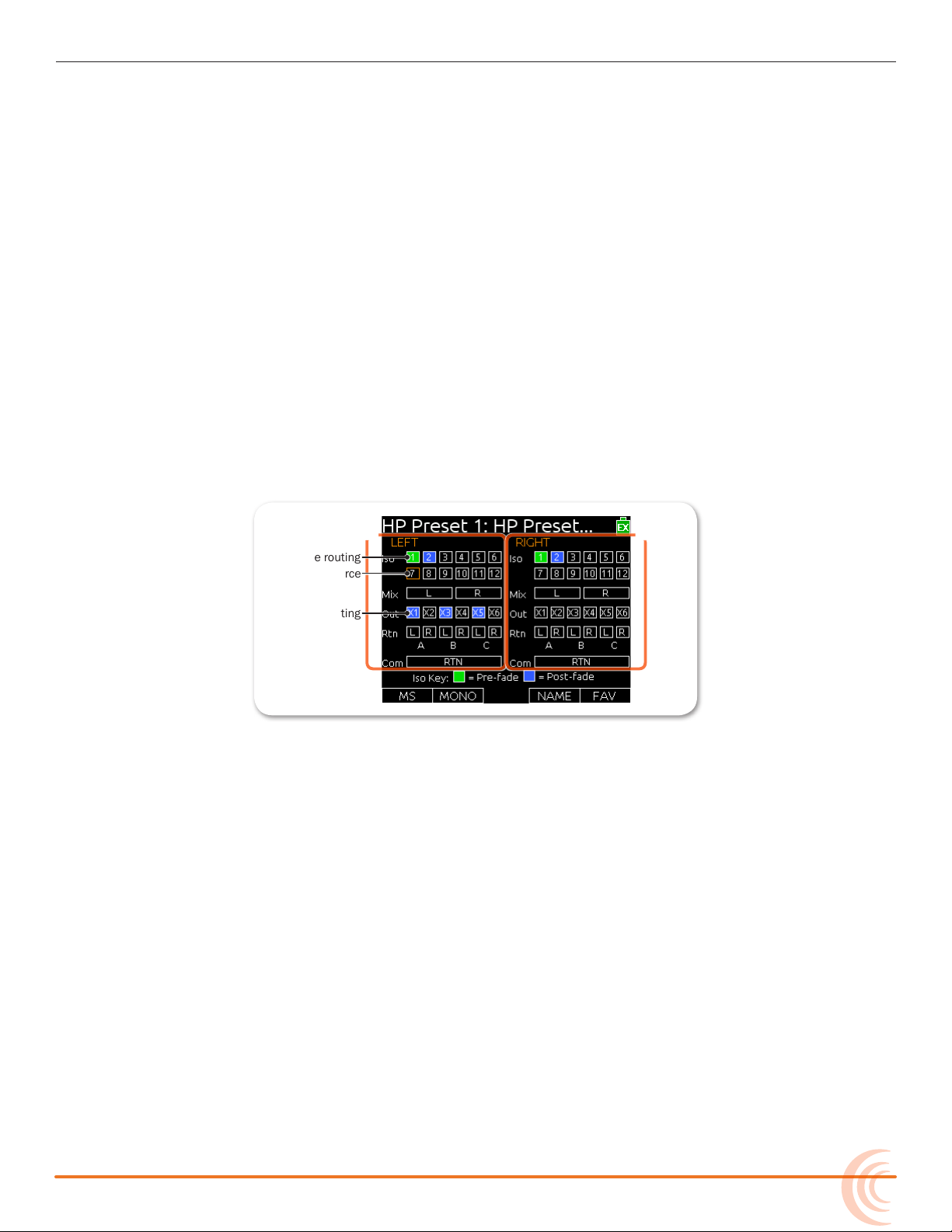
HEADPHONE MONITORING
Pre-fade routing
Post-fade routing
Unrouted source
Right HPLeft HP
Preset List.
The Headphone Preset List will be displayed; presets with a blue background are visible, and presets with a black background are hidden.
3. Turn and press the Headphone encoder to toggle visibility of each preset.
Dening Custom Headphone Presets
In addition to the six predened headphone sources, 10 options are available as
custom headphone presets.
To customize a headphone preset:
1. Press the Headphone encoder to display the list of available sources.
2. Turn the encoder to choose one of the 10 customizable preset options, such
as HP Preset(1).
3. Slide the MIC/TONE switch left or right.
The Headphone Preset Editing screen appears.
4. Do one of the following:
X Turn the Headphone encoder to move the orange highlight horizontally.
X Turn the Select encoder to move the orange highlight vertically.
5. Press the Headphone or Select encoder to change the selected source between Off (black), Post-fade (blue), and Pre-fade (green).
i Only ISO sources have the pre-fade option.
6. (Optional) Do any of the following:
X Slide the MIC/TONE switch left to toggle MS decoding for this head-
phone preset.
X Slide the MIC/TONE switch right to toggle mono summing for this head-
phone preset. (All active sources will be summed into both headphone
channels.)
X Slide the RTN/FAV switch left to name the headphone preset.
X Slide the RTN/FAV switch right to toggle the favorite status of this head-
phone preset.
23
Page 24
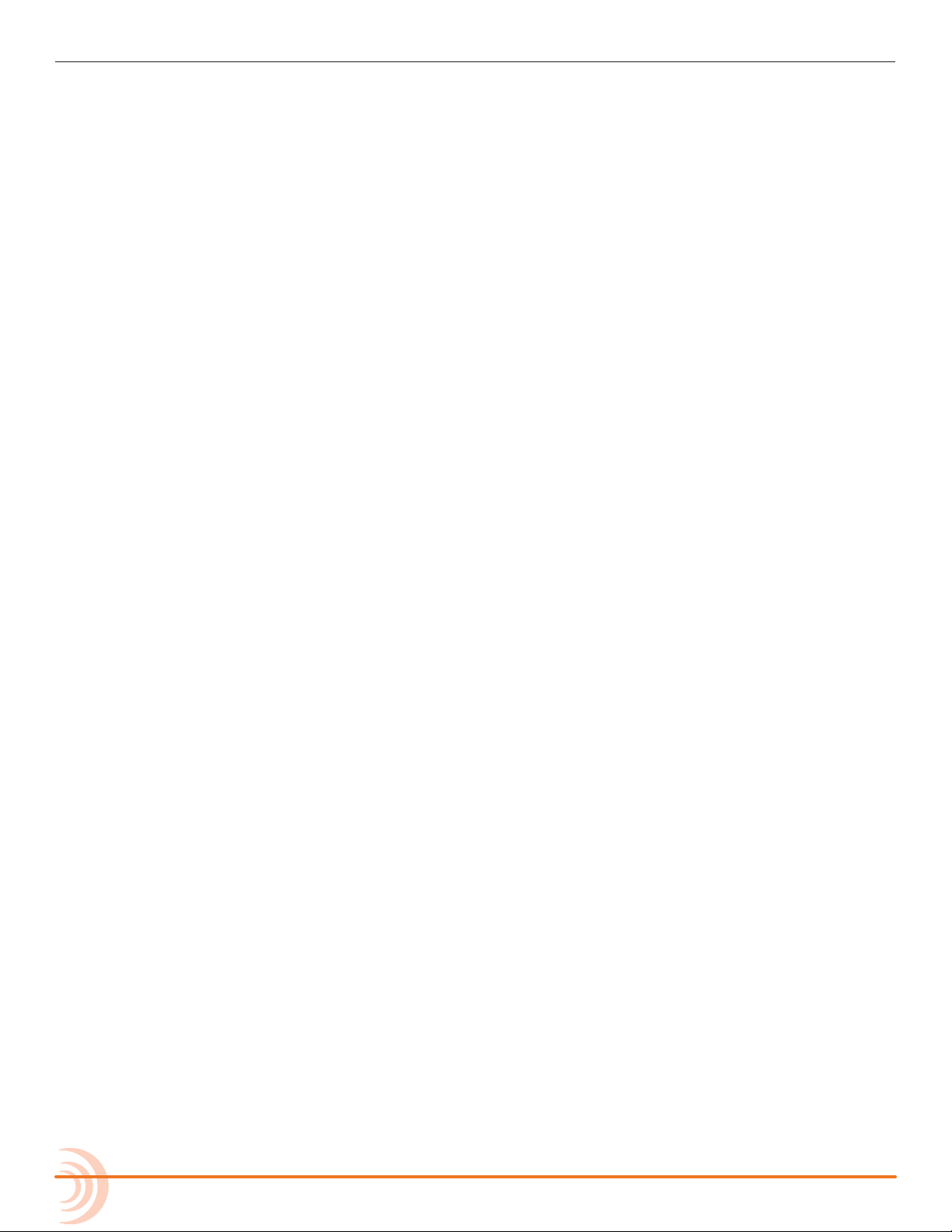
User Guide
7. Press MENU or METERS to save the preset and exit the Headphone Preset
Editing screen.
i Only one preset at a time can be set as a favorite. Marking a preset as favorite will
remove the favorite status of all other presets.
Choosing a Favorite Headphone Preset
A single headphone preset can be designated as a favorite. This favorite headphone preset can be quickly accessed via the front panel.
To choose a predened Headphone preset as favorite:
1. Press the Headphone encoder to display the list of available sources.
2. Turn the Headphone encoder to highlight the predened preset you want.
Options include: LR ST, LR Mono, L Mono, R Mono, LR MS ST, and X1X2.
3. Slide the RTN/FAV switch right to set the highlighted Headphone preset as
your new favorite.
Using Headphone Source Shortcuts
There are a total of four headphone monitor shortcuts on the 688. By default,
these shortcuts go to: RTN A, RTN B, COM RTN, and the headphone source set
as favorite.
To monitor RTN A:
X Slide the RTN/FAV switch to the left.
To monitor RTN B:
X Hold down the Select encoder and simultaneously slide the RTN/FAV switch
to the right.
To monitor COM RTN:
X Hold down the Select encoder and simultaneously slide the RTN/FAV switch
to the left.
To monitor the favorite headphone source:
24
X Slide the RTN/FAV switch to the right.
i These are the default headphone source shortcuts. These shortcuts may be cus-
tomized via the Main menu’s COMMS/RETURNS settings.
Page 25
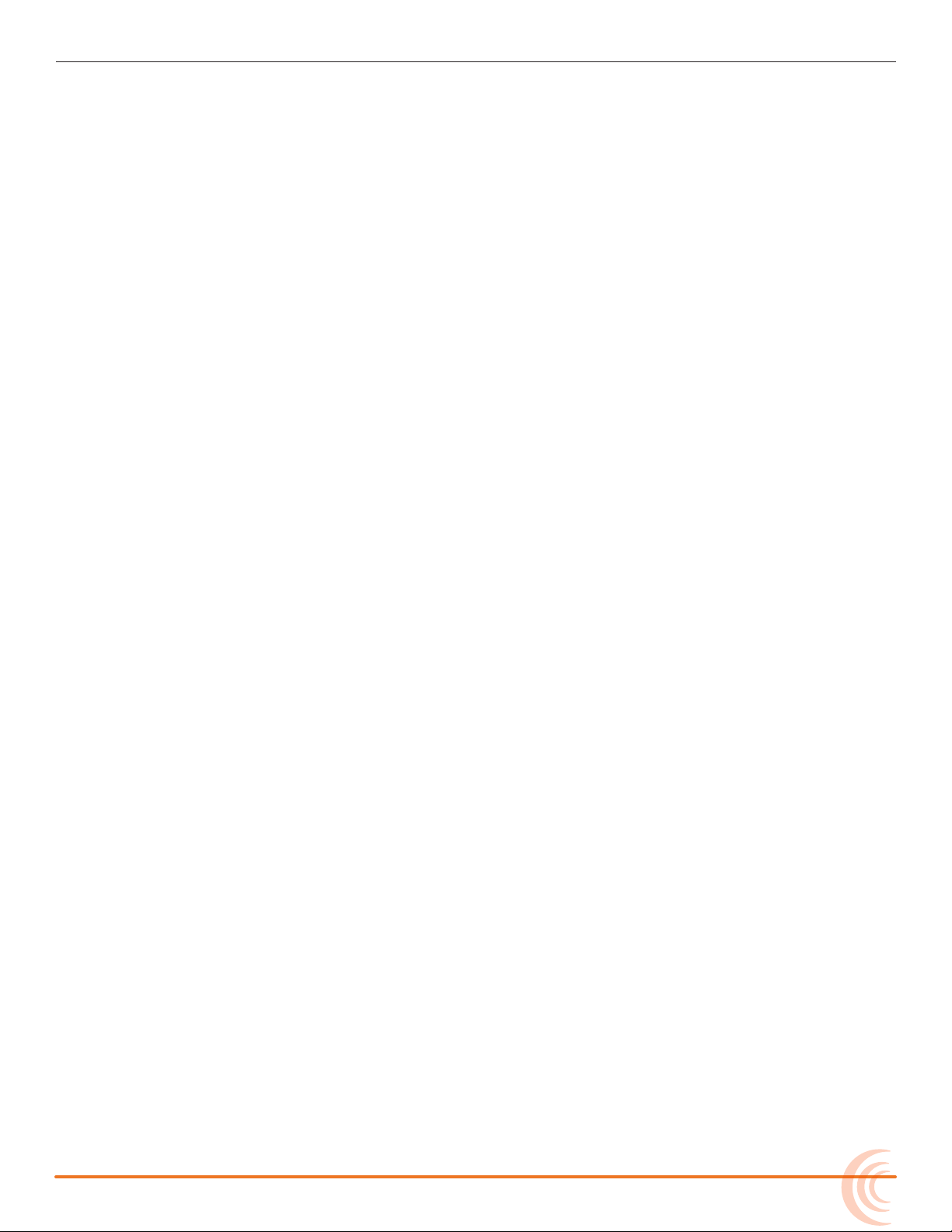
Headphone Peak LED
The Headphone Peak LED, located just left of the Headphone encoder, illuminates red to indicate headphone output is approaching clipping level. Monitoring
without a visual indication of headphone clipping can mislead a sound mixer
into thinking the output or return feeds are distorted.
HEADPHONE MONITORING
25
Page 26
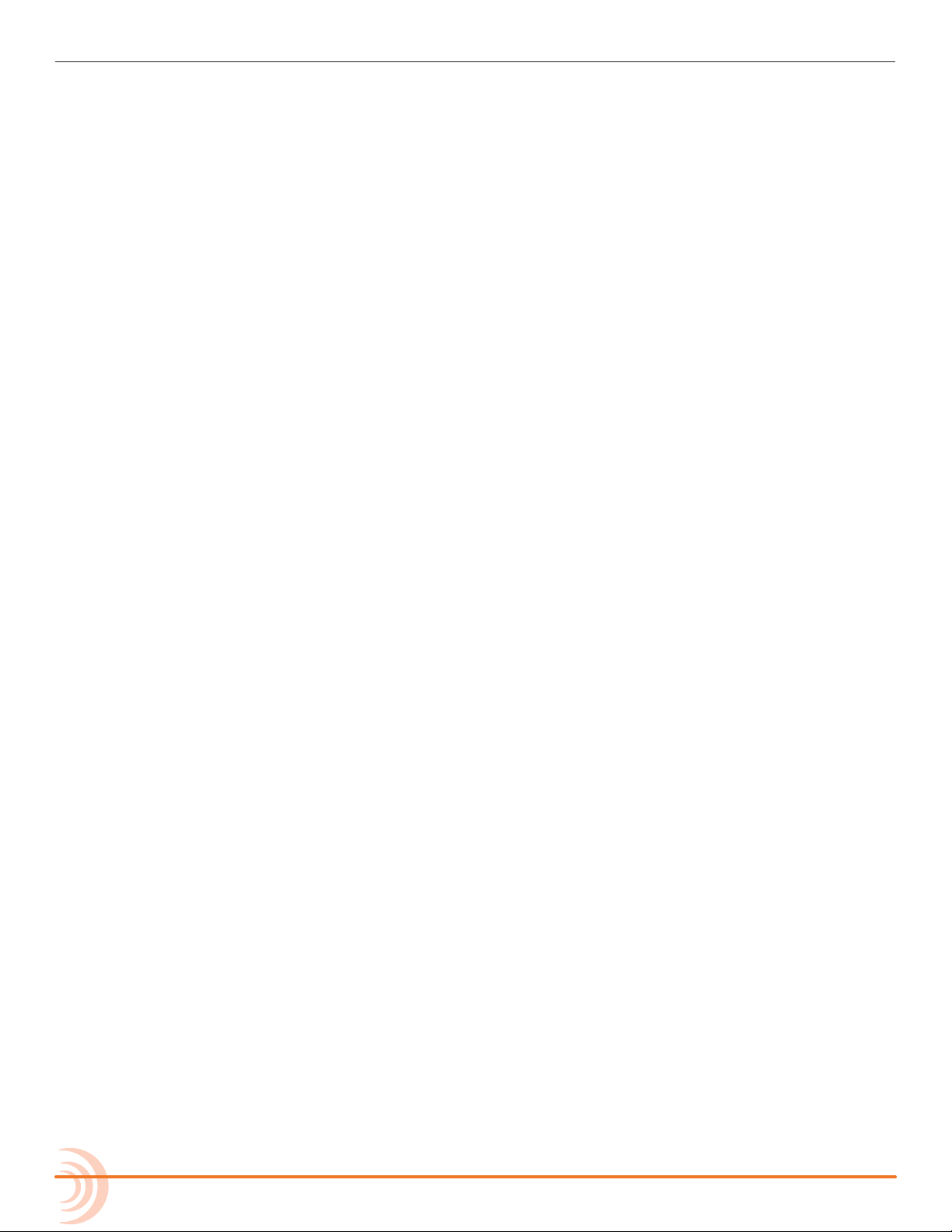
User Guide
26
Page 27
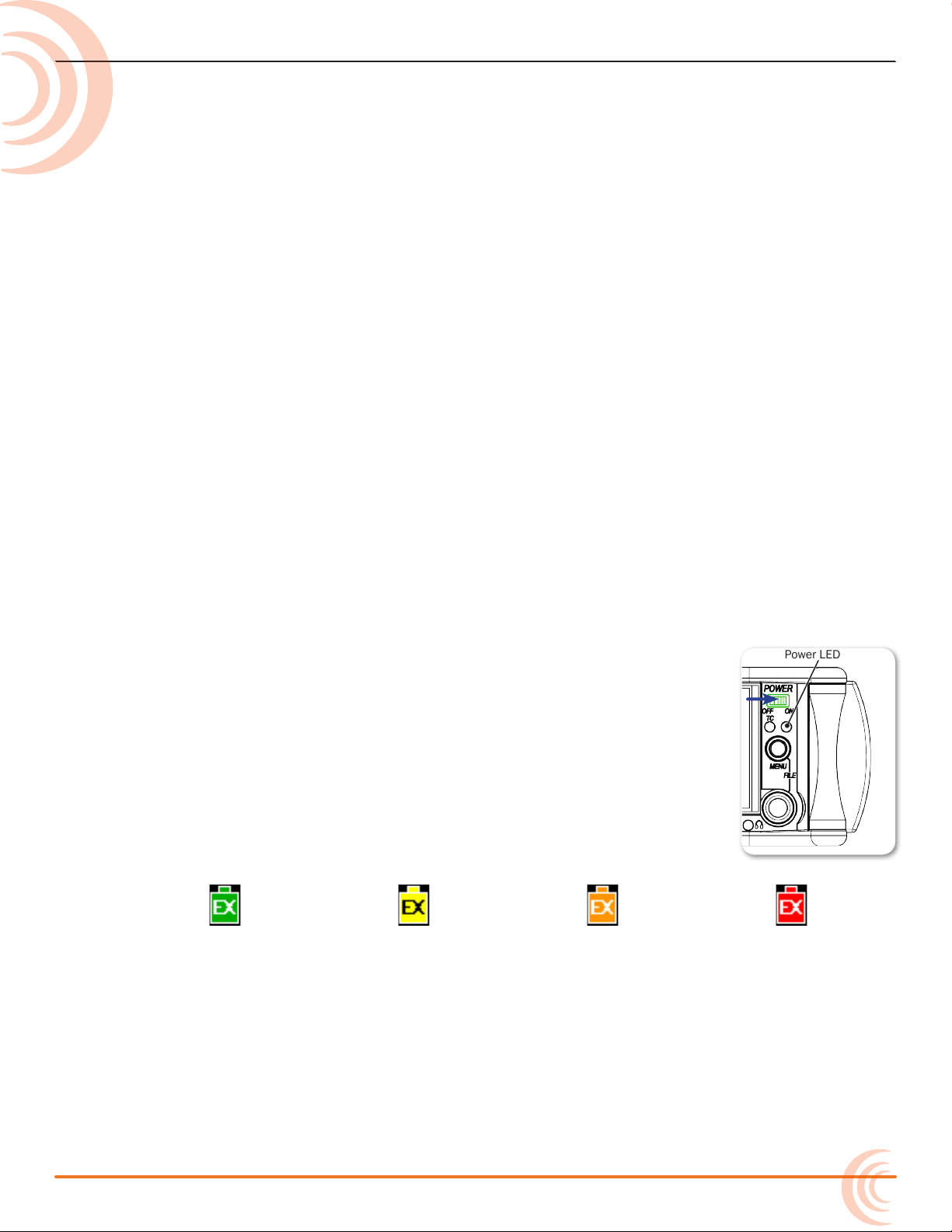
Power
The 688 utilizes different powering
options, such as external DC power, or
it may be powered by ve AA batteries.
When used with the SL-6 accessory, an
optional powering and wireless system,
the 688 may be powered via an NP1
battery.
The 688 also incorporates exclusive
PowerSafe™ technology with smart
sensing of available power sources,
front panel power warning indication,
and an integrated 10-second power
reserve that safely stops recording and
shuts down in the event of a power loss.
Powering the 688
The 688 operates on either external DC power or internal AA battery power.
Topics in this section include:
Powering the 688
Using External Power
Using Battery Power
Voltage Ranges and Thresholds
Conguring Power Settings
PowerSafe
QuickBoot
Forcing Power O (Optional)
Power Consumption
To turn on the 688:
X Flip the Power switch to the ON position.
The Power LED illuminates yellow then green. The Sound
Devices splash screen appears briey on the LCD, and then the
Main screen is displayed.
As part of the Main screen, the LCD displays a DC voltage indicator in the form of a battery icon that indicates the level and
type of the power source currently in use.
Normal Voltage
(Green)
i Letters in the icon indicate the type of power source in use, such as EX for external
power (as shown), SL for when the optional SL-6 is attached, and so forth.
Warning Voltage
(Yellow)
Low Voltage
(Orange)
Using External Power
Power LED
Critical Voltage
(Red)
The 688 uses only one power source at a time, with external DC power taking
precedence over internal AA battery power.
27
Page 28
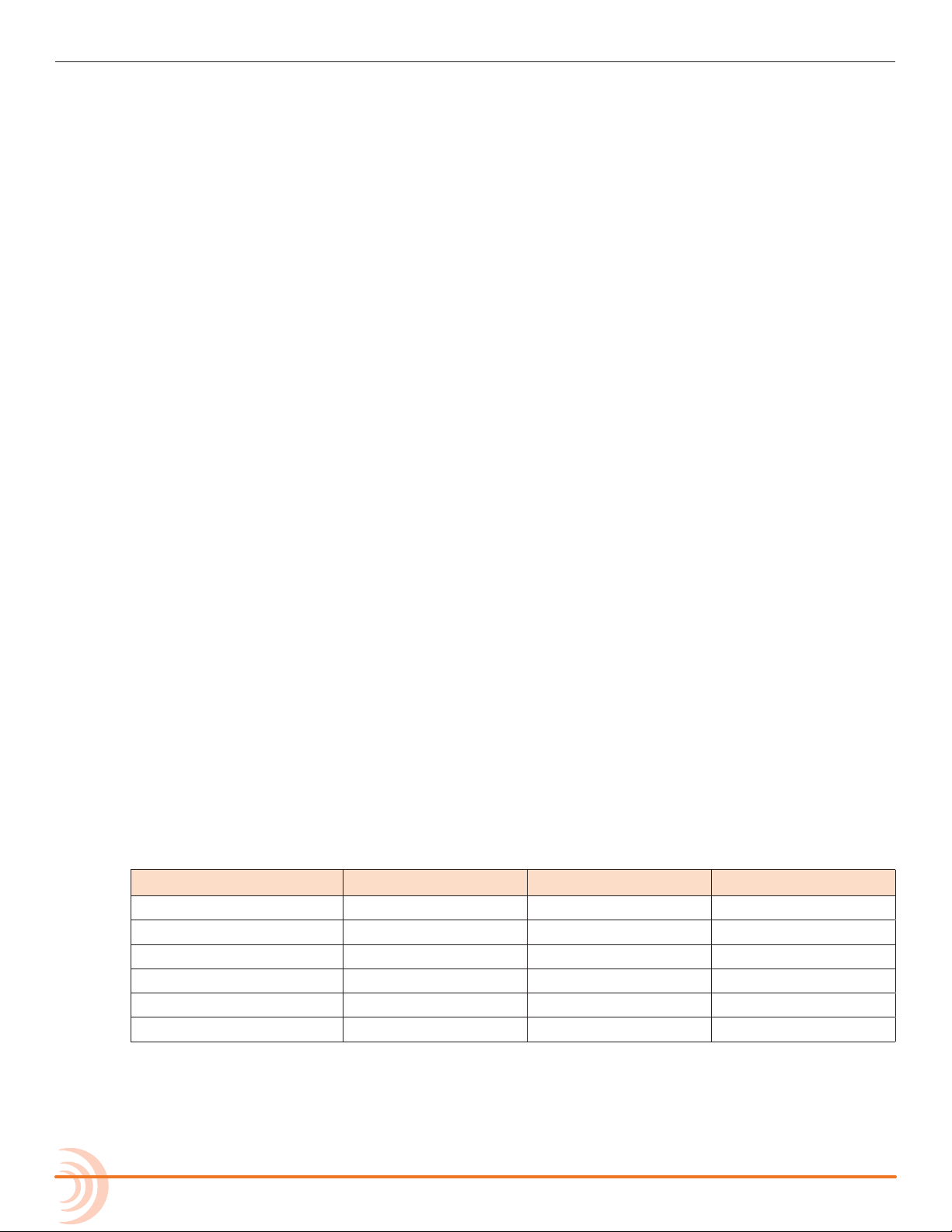
User Guide
To connect an external power source:
X Plug a DC power source (not included) into the 10-18 VDC input on the
right panel.
i Pin-4 of the locking, Hirose connector is positive (+) and pin-1 is negative (-).
Using Battery Power
The 688 uses ve AA batteries as a backup to external power. Alkaline AA batteries may be used with the 688; however, NiMH batteries are the preferred
type because they provide for longer run times compared to Alkaline batteries.
To insert batteries:
1. Unscrew the battery cap (counter-clockwise).
2. Insert ve AA NiMH batteries (not included) into the battery tube. Orient
the batteries with the positive (+) end facing in and the negative (-) end
facing out.
i With external power connected, depleted AA batteries may be removed from the
688 and replaced with new ones without affecting operations.
Voltage Ranges and Thresholds
The DC voltage indicator provides power status information based on the External DC Reference parameter, which denes the voltage range and warning
threshold for external DC power sources. Setting the External DC Reference to a
value appropriate for the type of external power being used maximizes runtime
with that source.
For instance, the indicator appears solid green when the active power source is
full or operating within the dened high voltage range. As the voltage depletes,
the indicator’s color changes from green to yellow (warning) to orange (low)
and to red (critical), based on the external power source’s range and threshold,
as shown in the following table:
ext Dc reF Low VoLtage warning VoLtage HigH VoLtage
12V Ext DC 9 10 11
NiMH 11 11.5 13
Expanded NiMH 11 11.5 18
12V Lead Acid 10 11.4 14
14V Li-ion 12.5 13.5 16.3
Full Range 6 11.5 18
28
If the active power source is removed or its voltage drops to the critical threshold, the 688 switches to alternative battery power or shuts down, according to
how its External DC Loss parameter is congured in the Power settings.
Page 29
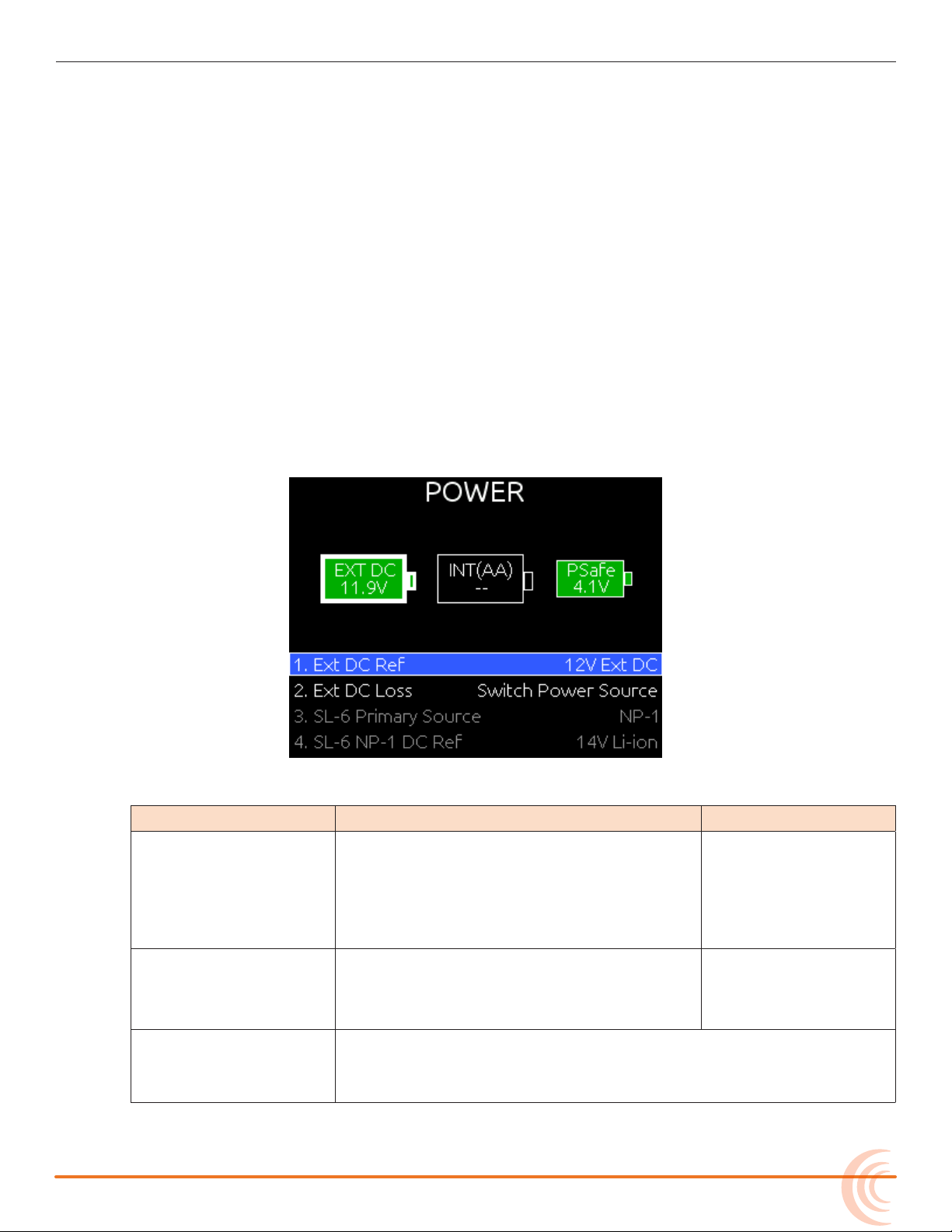
⚠ The DC voltage indicator ashes red when there are no other connected
backup power sources remaining with adequate voltage. When all power
sources are depleted, PowerSafe shutdown occurs automatically.
Conguring Power Settings
The 688 allows you to congure the type of external power source and what the
mixer should do in the event of an unintentional power loss.
To congure Power settings:
1. Press the MENU button.
2. Turn and press the Headphone encoder to select POWER.
The Power screen appears, from which numeric voltage levels of all connected power sources may be monitored. Disconnected power sources have
a black background and no voltage level. The power source currently in use
has a thick white border.
POWER
3. Adjust the settings based on the following table:
parameter Description options
Ext DC Ref Calibrates the power level indicator accord-
ing to the type of external DC source. By
default, this is set to 12V Ext DC.
Select the appropriate option for the
external DC power.
Ext DC Loss Choose what action the 688 should take
when external power is removed or voltage
drops below the set threshold. By default,
this is set to Switch Power Source.
i If the Ext DC Loss setting is congured to Switch Power Source when
external power is lost, but there are no internal batteries with adequate voltage in the 688, then automatic PowerSafe shutdown will
occur.
i SL-6 settings are only enabled when an SL-6 is attached to the 688.
• 12V Ext DC
• NiMH
• Expanded NiMH
• 12V Lead Acid
• 14V Li-ion
• Full Range
• Switch Power
• Shut down
Source
29
Page 30

User Guide
PowerSafe
When all connected power sources are depleted or power is lost unexpectedly,
the PowerSafe™ circuitry activates. The 688 displays a warning, stops any active recordings, nishes writing les, and shuts down. The PowerSafe battery
powers the 688 during this time. This feature ensures that les are protected
even in the event of unexpected power loss.
i The PowerSafe battery recharges from the active power source only when the 688
QuickBoot
QuickBoot™ circuitry is enabled for two hours after the 688 is powered down.
During this time, the 688 can turn on and start recording in less than two seconds. Each time the 688 is turned on and off, the two-hour timer is reset. Beyond the two-hour mark, QuickBoot is deactivated, so powering up results in a
normal, slightly longer boot-up process.
is powered on.
Within the two-hour time frame, while QuickBoot is enabled, the internal Timecode (TC) generator continues to be active and the TC LED on the front panel of
the 688 blinks every two seconds.
Forcing Power O (Optional)
In the unlikely event you need to manually force a complete shutdown of the
688, by-passing the PowerSafe and QuickBoot features, do the following:
To force power off:
1. Slide the Power button to the left.
2. Press and hold the MENU button for 5 seconds.
After the 688 is manually powered off, the QuickBoot is reset and the TC LED no
longer ashes.
30
Page 31

Power Consumption
Many factors inuence the rate at which the 688 uses battery power (current
draw). The following list highlights the larger current drawing functions.
• Microphone powering — The main source of extra 688 current draw. 48 V
Phantom can draw a large amount of current depending on what model microphone is used. Two identical phantom powered microphones draw twice
as much current as one.
• Audio Recorder — The recorder, whether in record or playback, draws extra
current. Higher sample rate WAV recordings draw more current during recording.
• Digital Outputs — Disable digital outputs in the Main menu when they are
not needed since they draw additional current.
• Output level — Higher output levels into multiple, low-impedance inputs
increases current draw.
• Headphone Output circuit - High headphone output levels and low impedance headphones increase current draw.
• LED and LCD Brightness — Decrease LED and LCD brightness to reduce current draw.
POWER
31
Page 32

User Guide
32
Page 33

Inputs
Fader (1-6)
PanPFL (Left: 1-6, Right: 7-12)
Trim
PFL status / Activity LED (7-12)
PFL status / Activity LED (1-6)
Mini-fader
(7-12)
The 688 has 12 analog inputs, which are
assignable pre- or post- fade to outputs
for optimum routing exibility.
The inputs include six high-bandwidth
mic/line inputs on XLR connectors, each
complete with phantom power, highpass lter, analog input limiter and
variable pan.
Six additional line-level inputs on TA3
connectors offer increased exibility for
more complex productions.
In addition to the primary inputs there
are three stereo, unbalanced return
(RTN) inputs.
Physical Input Controls
Topics in this section include:
Physical Input Controls
Activating an Input
Accessing the Input Setting Screens
Setting Input Source
Setting Input High-Pass Filters
Setting L, R, X1, and X2 Routing
Using a Track Name Shortcut
Inverting the Phase
Adjusting Trim and Fader Controls
Adjusting Trim - Inputs 7-12
Adjusting Pan
Accessing Input Settings
Configuring Linking
Configuring Phantom Voltage
Configuring the PFL Toggle Mode
Configuring Input to ISO Routing
Configuring Input Delay
On the front panel, there are six sets of controls related to inputs, such as pans,
faders, and trims.
The Trim, Pan, and Mini-fader controls may be pressed to retract the controls
into the front panel when not in use.
33
Page 34

User Guide
Trim control
controL Description
PFL Pre-Fade Listen (PFL) switch. Solos input signal in headphone moni-
Fader 1-6 Adjusts fader level for inputs 1-6.
Trim 1-6 Adjusts trim level for inputs 1-6
Mini-fader 7-12 Adjusts fader level for inputs 7-12
Pan Fades input signal between L and R tracks (If routed)
PFL Status / Activity LED • Green: Signal present on input.
Activating an Input
The 688 has six dedicated Trim controls on the front panel.
To activate an input:
1. If the Trim control for an Input is recessed, push it in and it
will pop out.
tors and displays Input Settings screen.
• Red: Signal clipping on input.
• Amber: Limiter engaged on input.
• Blinking Yellow: Input soloed (PFL) in headphone monitors.
2. Turn the Trim control clockwise until it clicks to activate the
input.
i The input is deactivated whenever the Trim control for that input is
fully rotated counter-clockwise.
Accessing the Input Setting Screens
Each input has its own Input Settings screen. This screen provides access to the
input’s settings, such as input source, high-pass lter, and track routing, and
also displays information about the input’s gain and meter levels.
To access an Input Settings screen and PFL (solo) the input:
1. Ensure the chosen input has been activated.
2. Slide the PFL switch to the left for inputs 1-6 or right for inputs 7-12.
i Step 1 is based on factory defaults. If sliding the switch to the left does not display
the Input Settings screen, then the PFL Toggle Mode is not set to its 12-Channel
default. When the PFL Toggle Mode is set to only 6 Channels, you must slide the
PFL switch to the right instead of the left since sliding to the left is used to activate
PFL without leaving the Main screen.
34
All Input Settings screens share some common elements, such as channel
name / number, level meter, trim gain value, fader gain value, X1/X2 routing,
HPF, and source selection. Items displayed on the bottom half of the screen are
adjusted by the physical controls that they are near: Select encoder, MIC/TONE
switch, RTN/FAV switch, and Headphone encoder.
Page 35

INPUTS
Channel nameChannel number
L / R routing
Input source setting
Fader gain value
X1 / X2 routing
HPF setting
Trim gain value
Input level meter
Input Settings screen for inputs 1 through 6 include an INV option for inverting
phase. For more information on phase inversion for all 12 channels, see Invert-
ing the Phase.
Inputs 7-12 allow separate routing to L and R tracks, since these inputs do not
have pan controls.
Setting Input Source
Each input channel may be congured to receive signal from a unique source.
To set an input’s source:
1. Slide the PFL switch left to access the Input Settings screen for that input.
2. Press the Headphone encoder to display the list of available input sources.
Options include:
◦ OFF – Use to deactivate an input without having to change trim.
◦ MIC – Use for dynamic microphones or mic-level sources.
◦ MIC-PH – Use for microphones requiring phantom power.
◦ LINE – Use for analog line level sources.
◦ LINE-PH – Use for phantom-powered condenser microphones.
Provides 48V or 12V phantom power, but at a line-level gain
range. Useful in high sound-pressure-level environments.
◦ AES42 – Use for digital AES42 (Mode 1) microphones.
◦ AES3 – Use for a digital AES3 source.
3. Turn the Headphone encoder to select an input source.
Not all types of sources are available for each channel:
Headphone
Encoder
input types
Channel 1 OFF, MIC, MIC-PH, LINE, LINE PH, AES 42, AES 3
35
Page 36

User Guide
input types
Channel 2 OFF, MIC, MIC-PH, LINE, LINE PH
Channel 3 OFF, MIC, MIC-PH, LINE, LINE PH
Channel 4 OFF, MIC, MIC-PH, LINE, LINE PH
Channel 5 OFF, MIC, MIC-PH, LINE, LINE PH
Channel 6 OFF, MIC, MIC-PH, LINE, LINE PH, AES 42, AES 3
4. Slide the PFL switch to the left again to return to the Main screen.
Setting Input High-Pass Filters
Each input features a high-pass lter (HPF), which are useful for removing
excess low frequency energy from audio signals, such as wind noise. For
more audio applications, engaging high-pass lter is benecial, because audio
information below 100 Hz is rarely used, especially for speech reproduction.
i AES 42, AES 3 is conditionally available only if Channel 1 is already set
to AES 42 or AES 3
i AES 42, AES 3 is conditionally available only if Channel 6 is already set
to AES 42 or AES 3
The lter is off by default but may be adjusted from 80Hz to 240Hz in 10Hz increments.
To adjust an input’s high-pass lter:
1. Access the Input Settings screen for the input to be adjusted.
2. Push the Select encoder. The HPF label will become orange to indicate adjustment.
3. Turn the Select encoder to adjust the value.
4. Press the Select encoder (or wait 2 seconds) to exit adjustment mode. The
new value is saved, and the HPF label will become red again.
i When RECORDER > Sample Rate is set to 192k, the HPF options are off and 50
Hz.
Setting L, R, X1, and X2 Routing
Routing of inputs to L, R, X1, and X2 tracks can be adjusted quickly from the
Input Settings screen. An input’s routing to a track is indicated on the Input
Settings screen with labels in the bottom left (X1/X2) and bottom right (L/R) of
the LCD. A red label indicates the input is routed and a black label indicates the
input is not routed.
36
To route inputs 1-6 to L and R tracks:
1. Access the Input Settings screen.
2. Slide the RTN/FAV switch right to toggle L and R track routing together.
Page 37

i Independent assignment of signal to the L and R tracks for inputs 1-6 is adjusted
using the input’s dedicated Pan control.
To route inputs 7-12 to L and R tracks:
1. Access the Input Settings screen.
2. Slide the RTN/FAV switch right to toggle track R routing, or left to toggle
track L routing.
To route any input to X1 and X2 tracks:
1. Access the Input Settings screen.
2. Slide the MIC/TONE switch right to toggle X2 routing, or left to toggle X1
routing.
i An additional routing (“PRE”) is available for X1 and X2 routes. This indicates a
pre-fader routing.
Using a Track Name Shortcut
INPUTS
An input’s track name can be quickly edited from the input settings screen.
To edit an input’s track name from the Input Settings screen:
1. Access the Input Settings screen for the input to be adjusted.
2. Hold the same switch (or shortcut) used to access the Input Settings screen
for 2 seconds. (For example, if the Input Settings screen was accessed by
sliding the PFL switch to the left, then hold the same PFL switch left for 2
seconds). The on-screen keyboard will appear allowing entry of a text value.
3. When nished, slide the RTN/FAV switch right (or Enter on attached USB
keyboard) to set the track name.
i Track names can also be edited from the Take List. For details, refer to Take List
Overview.
Inverting the Phase
Phase inversion is available on all 12 channels of the 688, but the process for
inverting the phase varies depending on the channel.
To invert the phase of channels 1 through 6:
1. Slide the PFL switch left to access the Input Settings screen for the chosen
input (1-6).
2. Slide the RTN/FAV switch to the left. The INV label on screen will illuminate
red to indicate phase inversion.
37
Page 38

User Guide
To invert the phase of channels 7 through 12:
1. Press the MENU button.
2. Turn and press the Headphone encoder to select INPUTS > Inputs 7-12
3. Turn the Headphone encoder to highlight the chosen input (7-12) and press
Phase.
the encoder to invert the phase. The INV label illuminates blue to indicate
phase inversion.
Adjusting Trim and Fader Controls
The gain of an input is adjusted by two controls, Trim and Fader. This two-stage
architecture is identical to the topology of large mixing consoles and provides a
great deal of control. Trim is often thought of as a coarse gain control and the
Fader as the ne gain control.
The Fader is the primary control used while mixing, and it affects the level of
input signal routed to all post-fade destinations. Use the Fader control to make
ne gain adjustments. The Fader control can be attenuated from off (at full
counter-clockwise position) to +16dB above the set trim level (at full clockwise
position). Operate input faders at or near 0dB, the unity gain (12 o’clock) position to optimize gain structure for the best performance.
38
Page 39

Trim (1-6)
Mini-Fader (7-12)
Fader (1-6)
To adjust trim and fade:
1. Access the Input Settings screen for the chosen input.
2. Do one of the following:
X For inputs 1-6: Set Fader control to 0 dB, the unity gain position.
INPUTS
X For inputs 7-12: Set Mini-Fader control to 0 dB. If the Mini-fader control
is recessed, push it in and it will pop out.
3. Adjust the input’s Trim control clockwise until optimal level is achieved on
metering and in headphones.
For inputs 1-6, analog mic level is adjustable from +22 dB to +70 dB of
gain. Analog line level is adjustable from -18 dB to +30 dB, and AES digital
trim level is adjustable from -20 to +38 dB.
For inputs 7-12, line level is adjustable from -30 dB to +22 dB.
i If the SL-6 accessory is attached, the trim level for all inputs 1-12 are adjustable
from -20 dB to +38 dB.
Adjusting Trim - Inputs 7-12
Inputs 1-6 have dedicated Trim controls, but that is not the case for inputs
7-12.
i By attaching the optional CL-6 accessory, which provides additional dedicated
controls, the functionality of the Mini-faders on the 688 changes to become Trim
controls.
To adjust trim for inputs 7-12:
1. Access the Input Settings screen for the input chosen from 7-12.
2. Rotate the SELECT encoder to adjust the trim level. The gain value is displayed on the Input Settings screen.
39
Page 40

User Guide
Adjusting Pan
The Pan pot routes inputs to the left (L) and right (R) channels of the stereo
Master Bus. The Pan pot has a detent in its center (12 o’clock) position.
To adjust an input’s pan:
X Turn the Pan pot.
After setting the pan, press the Pan pot in to recess the control when not in use.
Accessing Input Settings
The Main menu has a sub-menu of settings related to inputs. These may be
used to customize the conguration of the 688.
To access Inputs sub-menu:
1. Press the MENU button.
2. Turn and press the Headphone encoder to select INPUTS.
sub-menu Description options
Channel Linking Sets channel linking for each input pair:
1-2, 3-4, 5-6, 7-8, 9-10, 11-12.
Phantom Voltage Globally adjusts voltage level of phantom
power (on all inputs which have phantom
power enabled).
PFL Toggle Mode Globally alters the behavior of PFL
switches. This option is disabled when
the CL-6 is attached.
Input to ISO Routing Sets pre- or post-fade status of each
input’s routing to its ISO track.
Input Delays Sets delay for each input’s signal up to
30 ms in 0.1 ms increments.
Conguring Linking
• Unlinked
• [ch#-ch#]
• [ch#-ch#]MS
i ch# represents the
numerical value of the
selected input pair. MS
stands for Mid-Side.
• 48V
• 12V
• 12ch
• 6ch
• Prefade
• Postfade
• 0.0 - 30.0 ms
40
Pairs of adjacent inputs may be linked (1-2, 3-4, and 5-6). Linked inputs share
a common fader. The pan control of the odd input controls the balance of both
signals to the L-R, and X1-X2 tracks. The following illustration indicates which
controls are active and what those controls do when inputs are linked.
Page 41

Linked inputs have connecting background
Odd pan controls odd input (left) and even input (right)
Odd fader controls both inputs
Even trim controls even input
Odd fader and pan are disabled
Odd trim controls odd input
To congure channel linking:
1. Press the MENU button.
INPUTS
2. Turn and press the Headphone encoder to select INPUTS > Channel Linking.
3. Turn and press the Headphone encoder to select the input pair.
4. Turn and press the Headphone encoder to set linking, indicated by pairs.
Options include: Unlinked, Linked (pair), or Linked (pair) MS.
For instance, selecting 1-2 congures channel linking for input pair 1 and 2.
Selecting 3-4 MS, congures Mid-Side linking for input pair 3 and 4.
Mid-Side Linking
When input pairs are linked MS, the odd channel is used for the Mid signal and
the even channel is used for the Side signal. To produce a stereo signal from an
MS conguration, the signal from both microphones must be processed.
Mid-side matrixing is a method for processing audio signal from a cardioid
microphone and a bidirectional microphone into a stereo
signal. The cardioid microphone is the Mid signal and
connects to the odd input, and the bidirectional
microphone is the Side signal and connects to even
input. The cardioid microphone is pointed at the sound
source, and the bidirectional microphone is oriented
sideways—positioned with its capsule as near as
possible to the cardioid microphone’s capsule. The
diagram shows the relative polar patterns of
microphones in an MS conguration.
Mid Signal
Side Signal
41
Page 42

User Guide
Conguring Phantom Voltage
Phantom powering is a xed DC voltage of either 12 or 48 volts. This voltage is
resistively applied to pin 2 and pin 3 of an input’s XLR-3F connector, relative to
pin 1. In this conguration, there is no voltage difference between signal pins 2
and 3.
On the 688, the factory default sets phantom power voltage to 48 volts, but
that may be changed.
To congure phantom voltage:
1. Press the MENU button.
2. Turn and press the Headphone encoder to select INPUTS > Phantom Voltage.
3. Turn the Headphone encoder to change the setting. Options include: 48V or
12V.
This setting globally adjusts the voltage level of phantom power on all inputs with phantom power enabled.
Conguring the PFL Toggle Mode
By default, access to PFL and the Input Settings screen for inputs 1-12 can be
achieved with one hand. This is called 12-Channel mode.
However, the PFL switches on the 688 may be congured to focus operation
solely on inputs 1-6, while leaving inputs 7-12 accessible via a button combination. This conguration option is called 6-Channel mode.
To enable 6-Channel PFL Toggle mode:
1. Press the MENU button.
2. Turn and press the Headphone encoder to select INPUTS > PFL Toggle Mode
> 6ch.
i The INPUTS > PFL Toggle Mode submenu is disabled when the CL-12 linear fader
controller is connected to the mixer.
Solo (PFL) for inputs 1-6 while in 6-Channel mode:
X Slide PFL switch left.
42
Access inputs 1-6 Input Settings screens while in 6-Channel mode:
X Slide PFL switch right.
Solo (PFL) for inputs 7-12 while in 6-Channel mode:
X SELECT + PFL: press SELECT encoder and slide PFL switch left.
Page 43

Access inputs 7-12 Input Settings screens while in 6-Channel mode:
X SELECT + PFL: press SELECT encoder and slide PFL switch right.
Conguring Input to ISO Routing
By default, each input is routed to its associated ISO track pre-fade (The fader
does not affect the signal on the ISO track). This routing can be congured (on
a per-input basis) to be post-fade (The fader does affect the signal on the ISO
track).
To congure Input ISO Routing:
1. Press the MENU button.
2. Turn and press the Headphone encoder to select INPUTS > Input to ISO
Routing.
3. Turn and press the Headphone encoder to select the desired input routing
and edit its value.
INPUTS
4. Turn and press the Headphone encoder to select Prefade or Postfade.
i Input to ISO Routing for inputs 1-8 also affects the pre- or post-fade status of
those inputs’ routing to AES digital tracks.
Conguring Input Delay
Input delay is applied before the signal is sent to the recorder and outputs.
Each input can be delayed up to 30ms.
To congure input delay:
1. Press the MENU button.
2. Turn and press the Headphone encoder to select INPUTS > Input Delays.
3. Turn and press the Headphone encoder to select the input. The background
of the value will become orange to indicate the value is being edited.
4. Turn and press the Headphone encoder to set the new delay value for the
chosen input.
43
Page 44

User Guide
44
Page 45

Outputs
Adjustment
Indicator
Outputs during gain adjustment
Link outputs
The 688 offers multiple outputs with
exible conguration. Whether you need
to send the LR mix to multiple cameras,
the camera RTN feed via IFB, or AES
digital signals, the 688 is up to the task.
The right panel features three master
LR bus transformer balanced outputs
via two 10-pin hirose connectors and
two XLR-M connectors, which can
alternatively be used to send up to eight
signals (four pairs) of AES digital, four
active balanced Aux outputs via TA3, an
additional unbalanced stereo Aux output
via TA3, and a 3.5 mm unbalanced
stereo Tape Output.
Output Connections
Topics in this section include:
Output Connections
Adjusting Output Gain
Accessing Output Settings
Conguring Output Linking
Setting Output Type and Nominal Level
Output Routing
Accessing AES Output Routing Screen
Accessing Aux (X1 - X6) Routing Screen
Routing Tape Output
Enabling Playback to LR Outputs
Adjusting Output Delay
Entering Return Loopback Mode
Sending Tone to Outputs
On the 688, the Left and Right XLR-M and Hirose 10-pin connectors are each
transformer balanced from separate windings. This improves isolation from potential interference. Aux outputs X1 to X4 use active-balanced TA3 connections.
The Tape Out (3.5mm), X5/X6 output (TA3), and Headphone output (3.5mm
and 1/4”) are all unbalanced stereo connections.
i See Specications chapter for full details on the electronic specications of the var-
ious output connections.
Adjusting Output Gain
Output gain is adjusted from the Output meter view. The output meters have
blue indicators.
45
Page 46

User Guide
To adjust output gain:
1. Press the METERS button repeatedly until the Output meter view is visible.
i If the Output Meters view is not available, it must be selected as one of the three
views in main menu option SYSTEM > Meter Views.
2. Turn and press the SELECT encoder to choose an output and enter gain adjustment. The background color of the chosen output becomes orange, and
the output gain value is displayed in the lower-right corner of the screen.
3. Turn the SELECT encoder to adjust the output gain.
4. Press the SELECT encoder or wait two seconds to exit Gain Adjustment
mode.
Accessing Output Settings
The Main menu has a sub-menu of settings related to outputs. These may be
used to customize the conguration of the 688 outputs.
To access Outputs sub-menu:
1. Press the MENU button.
2. Turn and press the Headphone encoder to select OUTPUTS.
sub-menu Description options
Linking Choose which output pairs are linked for
the purpose of arming and level adjustment. (L/R, X1/X2, X3/X4, X5/X6)
Levels/Type Select the nominal level of analog outputs
or switch the output to send AES digital
signals. (L, R, 10-pin A, 10-pin C, X1-X4).
AES Output Routing Displays the AES output routing matrix
where sources can be assigned to AES
output channels.
X1-X6 Routing Choose sources for X1-X6 outputs for live
and playback.
Playback to LR Outputs Whether or not playback of L and R tracks
is sent to the main L and R analog outputs.
Tape Out Source The source for the unbalanced 3.5mm
Tape Out.
Output Delays Set the delay of L-R, X1, X2, X3, X4, and
X5-X6, per output.
• Linked
• Unlinked
• Mic
• Line
• -10
• AES (XLR, L/R, 10-Pin
A only)
• Yes
• No
• L/R
• RTN A
• RTN B
• RTN C
• 0 - 417 ms (per out-
put)
46
Page 47

sub-menu Description options
RTN Loopback Routing Displays the RTN Loopback Routing
Conguring Output Linking
Output linking allows the gain, delay, and track arm status (L, R, X1, X2 only) of
an output pair to be controlled with only one action. By default, the output gain
of L/R and X5/X6 are linked and X1-X4 are unlinked.
screen.
Select output sources for Return Loopback mode.
OUTPUTS
• RTN Left: X1 - X6
• RTN Right: X1 - X6
• Tape Out
L/R, X1/X2, X3/X4, and X5/X6 pairs can be linked or unlinked from the Main
menu.
To congure output linking:
1. Press the MENU button.
2. Turn and press the Headphone encoder to select OUTPUTS > Output Linking.
3. Turn and press the Headphone encoder to select the desired output pair and
adjust its linked status.
Setting Output Type and Nominal Level
By default, left XLR, right XLR, 10-pin A, and 10-pin C balanced outputs are set
to analog Line (+4 dBu nominal) level. However, each output may be set to Mic,
Line, and -10 (analog). Additionally, left XLR, right XLR and 10-pin A may be set
to AES (digital).
To set output level and type:
1. Press the MENU button.
2. Turn and press the Headphone encoder to select OUTPUTS > Levels/Type.
3. Turn and press the Headphone encoder to select the output. Options for
each output will vary, but can include: Mic, Line, -10 or AES.
47
Page 48

User Guide
Routed source
Unrouted source
Highlight
Output Routing
The master L and R tracks are permanently routed to their respective outputs,
unless the connections have been set to AES, in which case they use AES output routing.
Accessing AES Output Routing Screen
There is a total of 8 channels of digital output on 4 connections. Each of the
XLR-3M or 10-pin A outputs can be congured to output AES3 digital signals.
For more information, see Setting Output Type and Nominal Level.
Any track can be routed to any AES output in any combination. No sources are
assigned to any of the 8 AES outputs by default.
To access the AES Output Routing screen:
1. Press the MENU button.
2. Turn and press the Headphone encoder to select OUTPUTS > AES Output
Routing.
Configuring AES Output Sources
The AES Output Routing screen consists of rows that represent each AES output
and columns that represent the available source for those outputs.
To congure output sources in the AES Output Routing screen:
1. Do one of the following:
X Turn the Headphone encoder to move the orange highlight horizontally.
X Turn the Select encoder to move the orange highlight vertically.
48
2. Press the Headphone or Select encoder to change the selected source between Off (black) and On (blue).
Page 49

Accessing Aux (X1 - X6) Routing Screen
Routed source
Pre-fade routed source
Unrouted source
Highlight
X1 and X2 tracks are routed to their respective outputs by default. Output
sources are congured in the Output routing screen.
To access the Aux Output Routing screen:
1. Press the MENU button.
2. Turn and press the Headphone encoder to select OUTPUTS > X1-X6 Routing.
3. Turn and press the Headphone encoder to select an output.
Configuring Aux Output Sources
The Aux Output Routing screen consists of boxes that indicate sources available
for routing to the chosen output.
OUTPUTS
The sources are arranged in two sections:
• Live (left half of screen)
• Playback (Right half of screen)
Upon playback, all sources congured in the Playback section will be used.
Sources congured in the Live section are used at all other times.
i The Aux Output Routing screens have a Com Send option, a feature explained in
the Comms/Returns section of this guide.
This exibility in routing is useful for situations where the live feed to the Aux
outputs is not the same program you want to send when playing back. For in-
stance:
• Live source sent to the Aux output was not recorded and therefore does not
playback.
• During playback, you want to feed loud speakers, but in Live mode, you
don’t want anything feeding the speakers.
• Boom op gets fed a mono mix of his isolated channel during Live mode, but
during playback, he will receive the LR mix.
49
Page 50

User Guide
Locked
Unlocked
The X1 and X2 Output Routing screens differ from the other Output Routing
screens. Aux and HP sources are not available, but an additional Input Setting
appears:
When Input Setting is set to Locked, changing the X1 and X2 routing from the
Input Settings screens is disabled, preventing accidental routing of channels to
those outputs using the MIC/TONE switch.
To congure output sources in the Aux Output Routing screen:
1. Access the Aux Output Routing screen.
2. Do one of the following:
X Turn the Headphone encoder to move the orange highlight horizontally.
X Turn the Select encoder to move the orange highlight vertically.
3. Press either encoder to change the selected source between Off (black) and
On (blue).
i In addition to Off and On, ISO sources have a third option, Pre-Fade (green).
Activating an ISO source will change all Mix, Aux, and HP sources to Off. Activating
a Mix, Aux, or HP source will change all ISO sources to Off.
The Follows Live box is not an output source, but an option. When active, the out-
put’s sources do not change from the Live conguration upon playback.
50
Page 51

OUTPUTS
Auto-Mute Aux Output
The Auto-Mute feature silences the X1-X6 outputs on the 688 while in stop mode. This
maintains privacy when not rolling on set. Auto-Mute is assignable per aux output, and
audio returns to the aux outputs during playback and record. Physical outputs are affected by Auto-Mute while auxiliary tracks remain unaffected.
To access the Auto-Mute feature:
1. Navigate Menu>Outputs>X1-X6.
2. Select an Auxiliary output.
3. Scroll to the Auto-Mute box.
4. Press the headphone encoder to activate Auto-Mute.
51
Page 52

User Guide
RTN C
RTN B
RTN A
L/R
Routing Tape Output
Tape Output is often used to send signal from a camera to a producer or
director over an IFB. The default source for Tape Output is the master L and R
tracks. However, any return signal can be routed to the Tape Output instead.
To congure the Tape Output source:
1. Press the MENU button.
2. Turn and press the Headphone encoder to select OUTPUTS > Tape Out
Source.
3. Choose a source to be routed to Tape Output. Options include: L/R, RTN A,
RTN B, or RTN C.
Enabling Playback to LR Outputs
By default, audio on L and R recorded tracks will be sent to the headphone outputs and both L and R outputs during playback. This can be disabled so that LR
analog outputs do not send the playback signal to the L and R outputs.
To enable or disable playback to LR Outputs:
52
1. Press the MENU button.
2. Turn and press the Headphone encoder to select OUTPUTS > Playback to LR
Outputs.
3. Turn and press the Headphone encoder to select Yes or No.
Page 53

Adjusting Output Delay
Delay value during adjustment
Delay value of selected output in mS
Frame calculation of selected output
1 mS or 10 mS increments Frames / mS mode
The signal of each output can be delayed up to 417 milliseconds. This is useful
while interfacing with video equipment when the audio signal is being processed
faster than video, creating an audio/video offset.
To adjust output delay
1. Press the MENU button.
2. Turn and press the Headphone encoder to select OUTPUTS > Output Delays.
OUTPUTS
3. Turn and press the Headphone encoder to enter delay adjustment mode.
The background of the selected delay becomes blue.
4. Turn the Headphone encoder to adjust the delay value.
5. Press the Headphone encoder to set the delay value.
6. (Optional) Do any of the following:
X Slide the RTN/FAV switch left to adjust values in frames.
X Slide the RTN/FAV switch right to adjust values in milliseconds.
X Slide the MIC/TONE switch left to adjust in 1 mS increments.
X Slide the MIC/TONE switch right to adjust in 10 mS increments.
Entering Return Loopback Mode
Return Loopback mode temporarily replaces the output source with the selected
RTN signal. This is useful for sending camera audio playback to a producer or
director.
To enter Return Loopback mode:
X Press MENU + RTN switch action.
i “RTN switch action” is whatever action is dened for monitoring the chosen return
in the Main menu’s COMMS/RETURNS > RTN Switch Action and COMMS/RETURNS
> FAV Switch Action settings.
53
Page 54

User Guide
RTN signal levels
Assigned output
Unassigned output
For instance, in the sample screenshot, the left side of RTN A is being sent to
X1, X3, and X5 and the left side of Tape Out, while the right side of RTN A is
being sent to X2, X4, X6 and the right side of Tape Out.
This change in output sources is only active when the mode is active and the
RTN Loopback Mode screen is displayed. The sources normally assigned to outputs are restored when RTN Loopback Mode screen is exited.
To exit Return Loopback mode:
X Press the METERS button.
Outputs to be replaced with RTN signal can be congured from the Return Loopback Mode screen or via the Main menu’s OUTPUTS > RTN Loopback Routing.
To congure outputs for Return Loopback mode:
1. Do one of the following:
X Enter Return Loopback mode.
X Press MENU and select OUTPUTS > RTN Loopback Routing.
2. Turn and press the Headphone encoder to toggle the assignment of outputs.
i Return Loopback mode outputs apply to all returns.
Sending Tone to Outputs
The 688’s internal tone oscillator can be used to send a predened tone or pulse
to the mixer’s outputs to aid setup of proper gain staging with other equipment,
such as cameras. The Left Indent pulsing tone is useful for identifying the left or
odd Aux channel of the stereo pair on the receiving device.
54
To send a continuous tone to outputs:
X Do one of the following:
◦ Slide the MIC/TONE switch to the right for a brief burst of tone.
◦ Slide and hold the MIC/TONE switch for one second to turn on a continu-
ous tone. Slide the switch again to turn off the tone.
By default, 1000 Hz tone is sent at 0 dB to all outputs and tracks.
Page 55

MixAssist & Dugan Automixing
Input not assigned to
Auto Mixer
Mode Selection
Input assigned to
Auto Mixer
The 688’s digital processing engine
delivers 12-channel auto-mixing
capability using the most sophisticated
algorithms on the market.
Commonly used in multi-mic speech
applications, auto-mixing automatically
attenuates the level of inputs that are
not open and helps maintain consistent
background sound levels regardless of
the number of open microphones.
On the 688, sound professionals have
two powerful Auto Mixers from which
to choose: MixAssist™ and Dan Dugan
automixing. These are two avors,
which accomplish the same end—
improved speech intelligibility, reduction
of ambient noise and reverberation, and
improved gain-before-feedback.
Auto Mixer Screen
Topics in this section include:
Auto Mixer Screen
Turning the Auto Mixer On or Off
Assigning Inputs to the Auto Mixer
Overview of MixAssist
Setting MixAssist Off-Attenuation
LCD Views During MixAssist Automixing
Overview of Dugan Automixing
LCD Views During Dugan Automixing
While the 688 is capable of auto-mixing all 12 inputs, it may be congured from
the Auto Mixer screen to attenuate fewer inputs or none at all.
The 688 also features two auto mixers: Sound Devices own automixing feature
called MixAssist and Dan Dugan automixing.
To access the Auto Mixer screen:
1. Press the MENU button.
2. Turn and press the Headphone encoder to select AUTO MIXER. The Auto
Mixer screen is displayed.
55
Page 56

User Guide
Input not assigned to MixAssist
MixAssist is On
Input assigned to MixAssist
Variable Off-Attention Setting
Input not assigned to Dugan
Dugan AutoMix is On
Input assigned to Dugan
Turning the Auto Mixer On or O
By default, auto-mixing is turned off, but it may be turned on and any of the 12
inputs can be assigned to the Auto Mixer. See also Assigning Inputs to the Auto
Mixer for more information.
To turn on automatic mixing:
1. Access the Auto Mixer screen.
2. Press the Headphone encoder to activate Mode selection.
3. Turn and press encoder again to select a mode to use from one of two options: MixAssist, Dugan AutoMix.
i Auto Mixer, in either mode, is disabled automatically when Main menu option RE-
CORDER > Sample Rate is set to a value higher than 48.048 kHz.
The Auto Mixer screen varies, depending on what mode is chosen.
To turn off automatic mixing for all inputs:
56
Both Auto Mixer modes are designed for use with multi-mic speech
applications and are not intended for musical applications. For more
information about each mode, see Overview of MixAssist and Overview of
Dugan Automixing.
X From the Auto Mixer screen, select Off in the Mode section.
Page 57

MIXASSIST & DUGAN AUTOMIXING
Assigning Inputs to the Auto Mixer
Inputs that are assigned to an Auto Mixer (MixAssist or Dugan) are referred to
as active automixed inputs and will be included in the mix. Inputs not assigned
to the Auto Mixer are referred to as inactive automixed inputs and will not be
included in the mix.
To assign inputs to MixAssist or Dugan AutoMix:
1. Access the Auto Mixer screen.
2. Turn the Select encoder to move the orange highlight vertically down to the
Input Selection section.
3. Turn the Headphone encoder to move the orange highlight horizontally.
4. With the orange highlight positioned on the selected source, press either
encoder to change the selected input to either Not Assigned (black) or
Assigned (blue).
i Inputs that are routed post-fader to the L or R bus and do not have Auto Mixer
activated will not be auto-mixed but will still be analyzed by MixAssist for the
purposes of Last Mic Lock-On, One Mic Per Sound Source, and Number of Open
Mics Attenuation.
Overview of MixAssist
The Sound Devices MixAssist feature auto-mixes post-fade input signals to the
left (L) and right (R) buses. Other signals are not affected by MixAssist.
MixAssist does not limit the number of open microphones and will allow several
microphones to be open simultaneously if there are several talkers. MixAssist
also intelligently attenuates redundant mics that are picking up the same sound
source, which signicantly helps to reduce comb ltering and phasing artifacts.
Inputs that are automixed will be open (unattenuated) when a person talks into
the input’s microphone and closed (attenuated) when the person stops talking.
Microphone channels open with ultra-sensitive responsiveness to voice levels to
ensure that no syllables are lost, and then will “gate off” smoothly over 500mS.
This gating action is smooth and imperceptible when switching between microphones. MixAssist is more sophisticated than a simple gate, and uses four different principles to automix input signals: noise adaptive threshold, one mic per
sound source, number of open mic attenuation, and last mic lock-on.
57
Page 58

User Guide
Noise Adaptive Threshold
When an input’s post-fade level surpasses the MixAssist threshold, it will be
opened. Unlike a simple limiter or gate, this threshold is dynamic: MixAssist
continuously analyzes all inputs assigned to it to determine an average noise
oor level and uses that level as the threshold. This prevents common background noise (fans, crowd murmur, etc.) from causing the input to open, while
allowing normal sounds to open the mic.
One Mic Per Sound Source
Often a sound source, such as someone speaking, is captured by more than
one microphone. MixAssist actively compares signals from all inputs and when
it senses the same audio on multiple inputs, it will only open the input in which
that specic program audio arrived rst and is loudest.
i This does not prevent another input from opening when unique program audio is
sensed at that input.
Number of Open Microphone Attenuation
As the number of open inputs increases, the level of each input as it is routed to
the track will decrease by 3 dB per doubling of open mics. This ensures that the
overall level of the track is consistent regardless of the amount of open inputs
routed to it.
Last Mic Lock-On
When talking stops, the last input to be active will remain open. This maintains
a consistent level of natural sound and avoids a dramatic transition to silence on
the track, even when no inputs are in use.
Setting MixAssist O-Attenuation
The 688 also lets the user dene the amount of off-attenuation that MixAssist
uses during the auto-mixing process.
To set the amount of off-attenuation for MixAssist:
58
1. From the Auto Mixer screen, with MixAssist set as the Mode, use the Select
encoder to move the orange highlight vertically down to the MixAssist OffAttenuation eld.
2. Press the Headphone encoder to select the eld; its background will appear
orange.
Page 59

MIXASSIST & DUGAN AUTOMIXING
Closed input
Open input
3. Turn the Headphone encoder to change the setting. Range is from 6 dB to
40 dB in 1 dB increments.
LCD Views During MixAssist Automixing
A circle icon is displayed next to the meter for each active automixed input.
When the input is open, the circle will be green. As the input closes, the circle
will fade to black.
The Meters view displays these circle icons above (vertical meters) or to the
right of (horizontal meters) the active automixed inputs.
The Input Settings screen will display the circle icon to the right of the meter.
59
Page 60

User Guide
Full attenuation
No attenuation
Panned Right
Panned Left
Overview of Dugan Automixing
In collaboration with Dan Dugan Sound Design, Inc., Sound Devices offers
another powerful automixing option as part of the 688’s Auto Mixer. The Dugan
Speech System™ uses Dugan’s own patented automixing algorithm that has
been an industry standard for many decades.
Dugan’s system operates on a very elegant principle: each individual input
channel is attenuated by an amount (in dB) equal to the difference (in dB)
between that channel’s level and the sum of all channel levels. The gain of
all channels is adjusted immediately and continuously based on what each
channel is receiving. The neat aspect of this mathematical construct is that the
total gain through the system never changes—always stays at 0dB. The core
concept of this mixer is totally automatic, so there are no thresholds or other
adjustments to set.
With Dugan automixing, multi-mic speech applications are mixed with smooth
automatic cross-fades for clear, optimized audio recordings.
LCD Views During Dugan Automixing
A circle icon is displayed next to the meter for each active automixed input. The
amount of purple lling the circles indicates the level of automix attenuation. If
the input is panned left or right, a purple half circles appears accordingly.
The Meters view displays these circle icons above (vertical meters) or to the
right of (horizontal meters) the active mixed inputs.
60
The Input Settings screen will display the circle icon to the right of the meter.
Page 61

MIXASSIST & DUGAN AUTOMIXING
61
Page 62

User Guide
62
Page 63

Limiters
Limiters prevent clipping by attenuating
signals that exceed a set threshold. The
amount of attenuation is dened by the
ratio of the limiter and expressed as two
numbers.
The time it takes for limiting to begin
once signal has exceeded the threshold
is referred to as the attack time, and
the time it takes for limiting to cease
once signal has fallen back below the
threshold is referred to as release time.
Overview
Topics in this section include:
Overview
Enabling the Limiters
Adjusting the Threshold
Linking Limiters
Sound Devices recommends using limiters at all times. Without input limiters,
high signal conditions can overload a channel and cause distortion. In normal
operation, with a properly set gain structure, the threshold of the input limiter is
rarely reached. The default threshold of all limiters on the 688 is 16 dBu.
All 688 limiters use a 20:1 compression ratio. This means that any signal that
exceeds the threshold by 20 dB will exit the limiting stage at only 1 dB above
the threshold. The 688 limiters have a 1 ms attack time and a 500 ms release
time.
The input limiter is actively limiting when the respective input’s Input Activity
LED illuminates yellow. Limiting activity will also be displayed as a yellow square
on the right side of the input’s meter on the Main screen. If the limiting activity
is regularly indicated, reduce the amount of gain applied to the channel by turning down the Trim control.
63
Page 64

User Guide
Enabling the Limiters
When enabled, the limiters are globally activated at either a Hard Knee or Soft
Knee setting. The knee of the limiter determines how the limiter operates in
relation to the set threshold. With hard knee, when the signal reaches the
threshold, the mixer immediately attenuates only those peaks above the
threshold, compressing at whatever ratio is set. With soft knee, attenuation
begins slightly before the threshold—at about 6 dB—for a more gradual, tapelike sound, making the compression much more difcult to detect.
To enable or disable limiters:
1. Press the MENU button.
2. Turn and press the Headphone encoder to select LIMITERS > Limiter
Enable.
3. Turn and press the Headphone encoder to activate or deactivate the limiter.
Options include: Off, Hard Knee, and Soft Knee.
Adjusting the Threshold
The default threshold of all limiters is 16 dBu; however, that may be adjusted
from 4 dBu to 18 dBu in 1 dBu increments.
To adjust the threshold:
1. Press the MENU button.
2. Turn and press the Headphone encoder to select LIMITERS.
3. Dene the threshold parameters based on the following table:
parameter Description options
Input 1-6 PostFade Threshold
L, R Threshold Sets the limiter threshold for the Master Bus. • +4 dBu - +18 dBu
X1, X2 Threshold Sets the limiter threshold for the Aux Bus. • +4 dBu - +18 dBu
Linking Limiters
Sets the level at which input limiters will begin
attenuating on inputs 1-6.
• +4 dBu - +18 dBu
(1 dBu increments)
(1 dBu increments)
(1 dBu increments)
64
Limiters for L, R and X1, X2 channel pairs can be linked on the 688. Anytime
two limiters are linked, both channels will be limited when signal reaches the
threshold in any channel of the pair.
i Linking inputs as a stereo pair also links those inputs’ limiters.
Page 65

LIMITERS
To link limiters:
1. Press the MENU button.
2. Do either one or both of the following:
X Turn and press the Headphone encoder to select LIMITERS > L, R Link-
ing.
X Turn and press the Headphone encoder to select LIMITERS > X1, X2
Linking.
3. Turn and press the Headphone encoder to set linking. Options include: On
or Off.
65
Page 66

User Guide
66
Page 67

Recording
Media Door
The 688 offers 16-track, polyphonic
or monophonic broadcast WAV le
recording to Secure Digital (SD) and
CompactFlash (CF) cards. These
memory cards are an easy-to-source,
reliable, and affordable le storage
option that also may be quickly
delivered to post immediately after
recording stops.
All common sampling rates are
supported, including up to six tracks at
192 kHz.
The memory cards can be set
independently, recording either identical
material for real-time backup, or
combinations of WAV Poly, WAV Mono
and MP3 les.
Using Media
Topics in this section include:
Using Media
Using the Transport Control
Arming or Unarming Recording Tracks
Accessing Recorder Settings
Setting File Type and Media Track
Assignment
Changing the MP3 Bit Rate
Setting the Sample Rate
F Sample Modes
Setting the Bit Depth
Setting the Pre-roll
Using the Slate Microphone
Playing Back Active Takes
Viewing Approved Media List via Smart
Phone
Before recording anything, install and format the media storage memory cards
you intend to use in the 688. The slots for memory cards are located on the
right panel behind the Media Door, which is held closed magnetically.
To insert media:
1. Firmly pull open the Media Door.
2. Insert your choice of media memory card into the slots
provided.
When inserting the SD card, ensure the bottom of the card
(the side with metal contacts visible) is facing the rear of
the unit. When inserting a CF card, ensure the top of the
card (the side with the branding label) is facing the rear of
the unit.
i Sound Devices Quality Assurance engineers have done extensive
testing to ensure media approved for use with the 688 works reliably and provides the best performance in a variety of extreme
conditions. When choosing your media, please refer to the Approved Media List available on the Sound Devices website at:
www.SoundDevices.com/ApprovedMedia. For more information,
see also Viewing Approved Media List via Smart Phone.
CF Memory
Card Slot
SD Memory
Card Slot
67
Page 68

User Guide
METERS
Button
Headphone
Encoder
MENU
Button
Transport
Control
The memory card must be formatted before recording.
⚠ Reformatting a card will erase all data on the card.
To (re)format an SD or CF card:
1. Press the MENU button.
2. Turn and press the Headphone encoder to select File Stor-
3. Do either of the following:
4. Press the Headphone encoder to begin the formatting process.
5. Read any warning message(s) and press the Headphone encoder to contin-
6. Press the METERS button to return to the Main screen.
age.
◦ Select Erase/Format CF to reformat a Compact Flash
card.
◦ Select Erase/Format SD to reformat a Secure Digital
card.
ue.
Using the Transport Control
The 5-position Transport control is used to perform all recording and playback
functions.
Function Direc tion action
Record
Pause / Stop
Play
Push up the Transport Control.
Begins recording a new le.
Press in the Transport Control.
While recording, press once to stop recording.
While in playback, press once to pause, and
press again to stop. While in standby, press
and hold to display next take name.
Push down the Transport Control.
Begins playback of the last le recorded or le
currently loaded.
Push the Transport Control Left.
68
Rewind / Load previous take
Fast forward / Load next take
While in standby, push left to load the previous
take. While in playback, push and hold left to
rewind.
Push the Transport Control Right.
While in standby, push right to load the next
take. While in playback, push and hold right to
fast forward.
Page 69

RECORDING
Take name during recording
Timecode during recording
Yellow text indicates media is being written to
L and R tracks (Armed)
Armed ISO track Unarmed ISO track
Powered off input
To make a recording:
1. Push up the Transport control. Recording will begin.
While recording, both the take name background color (top of Main screen)
and timecode counter (bottom left of Main screen) will become red, and the
absolute time counter (bottom of Main screen) will run. Additionally, the
time remaining value of CF and SD will appear yellow while the media is
being accessed.
2. Press in the Transport control to stop recording.
i Some transport controls, such as start/stop record and arming tracks may be done
from the Wingman app. For more details, see Wingman Integration: 6-Series.
Arming or Disarming Recording Tracks
The 688 features 16 recording tracks. Each of the 12 inputs is permanently
routed to its associated ISO track. Buses L, R, X1, and X2 can also be armed for
recording.
ISOs can be sent to both pre- and post- fade. X1 and X2 can record any combination of channels pre- or post-fade.
To arm or disarm a track for recording:
1. Press the METERS button repeatedly until the chosen track is visible on the
Main screen.
2. Turn the SELECT encoder to move the white highlight to the chosen track.
69
Page 70

User Guide
3. METERS + SELECT: Press the METERS button and SELECT encoder together.
The background color changes to indicate the track’s armed status.
Red = armed, Grey = unarmed, and Black = input powered off.
i When RECORDER > Sample Rate is set to 88.2k or higher, arming and recording
ISO tracks 7-12 is disabled. Channels 7-12 can still be used to feed any mix bus
when set to record with higher sampling rates.
Accessing Recorder Settings
The Main menu has a sub-menu of settings related to recording. These may be
used to customize the conguration of the 688’s Record settings.
To access the Recorder sub-menu:
1. Press the MENU button
2. Turn and press the Headphone encoder to select RECORDER.
sub-menu Description options
Record to CF Sets the type of le and which tracks to
record to the CF card.
The default is Wav Poly.
Record to SD Sets the type of le and which tracks to
record to the SD card.
The default is Wav Poly.
i When a CL-12 is in use and both media are set to Wav Mono, the following message will appear
when the REC button is pressed to begin recording.
“When CL-12 is in use, it is highly recommended to record monophonic les to only one card. Set
one card to polyphonic and the other to monophonic.”
MP3 Bit Rate The bit rate of recorded MP3 les.
The default is 320kbs.
Sample Rate The internal sample rate and sample rate
of recorded WAV les.
The default is 48k.
• Off
• Wav Poly
• Wav Poly (ISOs Only)
• Wav Poly (LR Only)
• Wav Poly (X1X2 only)
• MP3 (LR)
• MP3 (X1X2)
• Wav Mono
• Wav Mono (ISOs only)
• Off
• Wav Poly
• Wav Poly (ISOs Only)
• Wav Poly (LR Only)
• Wav Poly (X1X2 only)
• MP3 (LR)
• MP3 (X1X2)
• Wav Mono
• Wav Mono (ISOs only)
• 320kbs
• 192kbs
• 128kbs
• 44.1k
• 47.952k
• 47.952kF
• 48k
• 48.048k
• 48.048kF
• 88.2k
• 96k
• 192k
70
Page 71

sub-menu Description options
Bit Depth The bit depth of recorded WAV les.
The default is 24.
Pre-roll Time Adjust the amount of record time to be
appended before each recording. Maximum
value is 3 seconds when recording WAV
Mono les to any media.
Higher sample rates also limit pre-roll.
Rates of 88.2 and 96k should be 3 seconds, and 192 kHz is 1 second.
The default is 0 seconds.
Setting File Type and Media Track Assignment
The 688 supports simultaneous recording to CF and SD media. By default, all
armed tracks are recorded to both cards as a polyphonic WAV le. It is possible
to record only the armed ISO tracks, only the armed L and R tracks, or only the
armed X1 and X2 tracks to either media.
RECORDING
• 24
• 16
• 0 - 6 seconds (1s increment)
To set le type and track routing:
1. Press the MENU button.
2. Turn and press the Headphone encoder to select either of the following:
◦ RECORDER > Record to CF
◦ RECORDER > Record to SD
3. Turn and press the Headphone encoder to choose a le type and track
assignment for the chosen media. For more information on available
options, see Accessing Recorder Settings.
i When RECORDER > Sample Rate is set to 88.2k or higher, arming and recording
ISO tracks 7-12 is disabled.
WAV (Broadcast WAV)
The 688 writes AES-31 broadcast WAV formatted les. The audio les created
by the 688 include additional metadata in the le’s header, Broadcast Audio
Extension (BEXT) and iXML data chunks. Software that does not recognize
these additional broadcast WAV data chunks will ignore them. For details, see
Metadata Overview.
MP3
MPEG-1 Layer III is a lossy compression algorithm, often used for music and
transcription recording purposes. The 688 records two-channel MP3 audio les
with data rates of 128, 192, and 320 kbs. For more information, see Changing
the MP3 Bit Rate
71
Page 72

User Guide
i MP3 recording is only possible when RECORDER > Sample Rate is set to 44.1k or
48k.
Changing the MP3 Bit Rate
The 688 records MP3 les at a default bit rate of 320kbs, but that bit rate may
be changed. A high bit rate MP3 le preserves more audio information with an
increased le size. A low bit rate MP3 le preserves less audio information with
a decreased le size.
To change the MP3 bit rate:
1. Press the MENU button.
2. Turn and press the Headphone encoder to select RECORDER > MP3 Bit
Rate.
3. Turn and press the Headphone encoder to select a bit rate. Options include:
128, 192, and 320 kbs.
Setting the Sample Rate
The 688 records WAV les at 48 kHz sample rate by default.
To set sample rate:
1. Press the MENU button.
2. Turn and press the Headphone encoder to select RECORDER > Sample Rate.
3. Turn and press the Headphone encoder to select a sample rate. Options include: 44.1k, 47.952k, 47.952kF, 48k, 48.048k, 48.048kF, 88.2k, 96k, and
192k.
The sample rate value is stored in le metadata. Those options with “F” are
F mode rates. The F stands for “faux” or “Fostex”.
Certain restrictions apply when using sample rates at or greater than 88.2 kHz:
Maximum record tracks 8 6
WAV mono recording Warning Message displayed: Sample rate limit for Wav Mono
Maximum pre-roll time 3 seconds 1
MixAssist Disabled
ISO 7-12 recording Disabled
RTN loopback Available Disabled
High-pass lters Unchanged Off or 50 Hz
X3 - X6 outputs Available Disabled
AES outputs Available Disabled
88.2 - 96 kHz 192 kHz
recording exceeded. Reduce sample rate or set to Wav Poly.
72
Page 73

88.2 - 96 kHz 192 kHz
Limiters Available Disabled
Input delay Available Disabled
Output delay Available Disabled
F Sample Modes
The 48.048kF mode is used in specic work ows with Avid®, Final Cut Pro®,
and other post-production environments that do not recognize audio les written at 48.048 kHz. In this mode les are recorded at a 48.048 kHz sampling
rate but are stamped at 48 kHz. When played, they will play back 0.1% slower
than real time.
One use for the 48.048kF mode is to force a 0.1% speed reduction (pull down)
of audio to match MOS-telecined lm (24 fps-to-NTSC) in non-linear edit systems, such as Avid or Final Cut Pro. Since the le is stamped as a 48 kHz le,
the edit system will play it back at 48 kHz and not at 48.048 kHz. This “audio
pull down” will match the transferred picture without the need for an intermediate step through other software to create the pull down.
RECORDING
When using 48.048kF sample rate, set main menu option TIMECODE > Frame
Rate to 30ND or 24. When set to 30ND, les will be stamped with a frame rate
of 29.97. When set to 24, les will be stamped with a frame rate of 23.97ND.
Both 47.952 and 47.952kF settings use a record sampling rate of 47.952 kHz,
0.1% lower than 48 kHz. The 47.952kF mode, however, identies the le as
being recorded at 48 kHz.
When using 47.952kF sample rate, set main menu option TIMECODE > Frame
Rate to 23.97ND or 29.97ND. When set to 23.97ND, les will be stamped with a
frame rate of 24. When set to 29.97ND, les will be stamped with a frame rate
of 30ND.
i MP3 recording is not allowed in “F mode”.
Setting the Bit Depth
The 688 records 24 bit WAV les by default. Bit depth denes the digital word
length used to represent a given sample and correlates to the maximum dynamic range that is represented by the digital signal. Larger bit depths accommodate a wide dynamic range.
To set bit depth:
1. Press the MENU button.
2. Turn and press the Headphone encoder to select RECORDER > Bit Depth.
3. Turn and press the Headphone encoder to select 24 or 16.
i The bit depth value is stored in le metadata.
73
Page 74

User Guide
Setting the Pre-roll
Pre-roll buffering is available on the 688 to help prevent missing record cues or
up-cutting takes. By default, the pre-roll time is 0 seconds (off). When active,
pre-roll begins recording at a set number of seconds preceding the record button being pressed.
To set pre-roll time:
1. Press the MENU button.
2. Turn and press the Headphone encoder to select RECORDER > Pre-roll
Time.
3. Turn and press the Headphone encoder to select a value (0 s to 6 s).
i While a pre-roll time may be set regardless of the timecode mode, pre-roll is ig-
nored whenever timecode mode is set to Record Run. Additionally, when the mixer’s timecode mode is set to either External Timecode Auto Record, or External
Timecode Continuous Auto Record, pre-roll is only applied within the Hold Off
period and never before receiving rolling timecode value from the master external
timecode source. This prevents possible overlapping timecode numbers between
adjacent les. For more information, see Setting the Timecode Mode and Setting
Timecode Hold Off.
i Maximum pre-roll time is 3 seconds when RECORDER > Sample Rate is set to
88.2k or 96k.
Maximum pre-roll time is 1 second when RECORDER > Sample Rate is set to
192k.
Using the Slate Microphone
The 688’s built-in slate and external microphone is used to notate scenes from
the mixer location. Its audio performance is not suitable for critical recording
applications. It should be used for documenting scenes and for communication
purposes only.
To use the slate microphone:
1. Slide the MIC/TONE switch left to activate the slate mic. The Slate/Tone LED
illuminates green to indicate the slate mic is active.
2. Slide the MIC/TONE switch left again to deactivate the slate mic.
i By default, the slate mic is routed to all tracks and outputs. The gain of the slate
mic can be adjusted and an external mic can be used optionally. For details, see
Comms and Returns.
74
Page 75

Playing Back Active Takes
Active take Current playback card
Playback may be initiated at any time except when the 688 is recording. Unless
playback is initiated from the Take List or File List, the active take will be played
from the current playback card. The active take is whichever take was recorded or played most recently. The active take is displayed at the top of the Main
screen.
RECORDING
To play back the active take:
X Push the Transport control down in any view beside the File List or Take List.
X To play back a specic le from the Take List or File List, push the Transport
control down while a le is highlighted in one of those views. For details,
see Take List Overview and Accessing the File List.
To toggle playback to a different media card:
X HP + Play: Press and hold the Headphone encoder, then push the Transport
control downward (Play)
Viewing Approved Media List via Smart Phone
The 688 provides QR codes on screen for smart phone access to product-related
documentation, including the Approved Media List, available online.
i Accessing documentation via a QR code requires the installation on your smart
phone of a code reader application—many of which are available as free downloads
from App stores.
To access the Approved Media List via QR code:
1. Press the MENU button.
2. Turn and press the Headphone encoder to select RECORDER > Approved
Media List.
3. Using your phone’s code reader application, scan the QR code to access the
Approved Media List, which is a web page on the Sound Devices website.
75
Page 76

User Guide
76
Page 77

Comms and Returns
The 688 is equipped with three stereo
returns (RTN A, B, C) which allow the
Sound Mixer to hear camera audio
directly from the 688 interface to ensure
quality audio is being sent to camera.
RTN audio can be quickly monitored
on the 688 headphone output with a
toggle of the RTN/FAV switch. The 688
can utilize an external slate mic or the
built-in slate mic for an “all call” (Slate)
to any of its outputs or record tracks.
The Slate mic can also be used to send
private communications (COM) to any of
the six Aux outputs.
This section discusses the exible
options and setup of the returns and
communication systems.
Overview of Slate Mic
Topics in this section include:
Overview of Slate Mic
Setting up an External Slate Microphone
Setting Slate Mic Gain
Routing the Slate Mic
Using the Slate for Notation
Private Comms
Activating the Comms
Monitoring COM/RTN
Com Send Routing
Comms / Returns Settings
Adjusting Com Return Gain
Adjusting Comms Muting Behavior
Customizing MIC/TONE and RTN/FAV
The slate microphone can be used to audibly identify a scene or slate at the
start of recording or communicate with other members of the production crew.
The 688 incorporates a built-in slate mic and a TA3 connector for an external
slate mic. The built-in mic is the default. Its audio performance is not suitable
for critical recording applications; it should be used for documenting scenes and
for communication purposes only. Use an external slate mic when higher quality
communications are required.
Setting up an External Slate Microphone
An external microphone can be used instead of the built-in microphone.
To set up an external slate microphone:
1. Connect the microphone to the SLATE MIC IN TA3 connector on the left
panel.
2. Press the MENU button.
3. Turn and press the Headphone encoder to select COMMS/RETURNS > Slate/
Com Mic Source.
4. Turn and press the Headphone encoder to select Ext Mic (for dynamic mi-
77
Page 78

User Guide
crophones) or Ext 15V Mic (for condenser microphones). When the Slate or
COM function is active, the 688 will use this microphone.
Setting Slate Mic Gain
The gain of the slate mic is 36 dB by default. If this gain is too high, it can be
adjusted:
To adjust slate microphone gain:
1. Press the MENU button.
2. Turn and press the Headphone encoder to select COMMS/RETURNS > Slate/
Com Mic Gain.
3. Turn the Headphone encoder to adjust slate microphone gain (0 dB - 56
dB).
i For quick adjustment of slate microphone gain, slide the MIC/TONE switch to the
left and hold while turning the Headphone encoder.
Routing the Slate Mic
By default, the slate mic is routed to all outputs and tracks. This routing can be
customized.
To route the slate microphone:
1. Press the MENU button.
2. Turn and press the Headphone encoder to select COMMS/RETURNS > Slate
Routing. The Slate Routing screen is displayed.
3. Do one of the following:
78
X Turn the Headphone encoder to move the orange highlight horizontally.
X Turn the Select encoder to move the orange highlight vertically.
4. Press either encoder to change the selected source between Off (black) and
On (blue).
Page 79

Using the Slate for Notation
The following procedures describe default behavior of the MIC/TONE switch;
however, it may be modied to behave differently. See Customizing MIC/TONE
and RTN/FAV for more information.
To activate the slate function momentarily:
1. Slide and hold the MIC/TONE switch left. The slate mic activates, the Slate/
Tone LED illuminates green, and the headphone monitor source changes to
SLATE when slate is active.
2. Release the MIC/TONE switch. The slate mic deactivates, the Slate/Tone
LED turns off, and the headphone monitor reverts to its previous source.
To lock the slate function on:
1. Slide the MIC/TONE switch left. The slate mic activates, the Slate/Tone LED
illuminates green, and the headphone monitor source changes to SLATE.
COMMS AND RETURNS
2. Slide the MIC/TONE switch left again. The slate mic deactivates, the Slate/
Tone LED turns off, and the headphone monitor reverts to its previous
source.
Private Comms
The 688 features Comms for private communication between the 688 operator
and other members of the crew. The most common use of Comms is for the
sound mixer to communicate with the boom operator. The same mic used for
slate is also used to send comms.
Activating Comms
When Comms are active, the slate mic signal is sent to auxiliary outputs which
have the COM Send source activated and the other sources of that output are
muted. The COM signal is sent to the right channel of the headphone monitor
and the selected headphone source is attenuated. See Accessing Aux (X1 - X6)
Routing Screen for details.
i Comms will never go to record tracks or affect recordings.
The following procedures describe default behavior of the MIC/TONE switch;
however, it may be modied to behave differently. See Customizing MIC/TONE
and RTN/FAV for more information.
To activate Comms momentarily:
1. SELECT + MIC: Press and hold the SELECT encoder while sliding and holding the MIC/TONE switch left. The slate mic activates, and the Slate/Tone
LED illuminates green.
79
Page 80

User Guide
2. Release the MIC/TONE switch. The slate mic deactivates, and the Slate/
Tone LED turns off.
To lock Comms on:
1. SELECT + MIC: Press and hold the SELECT encoder while sliding the
MIC/TONE switch left. The slate mic activates, and the Slate/Tone LED illuminates green.
2. Slide the MIC/TONE switch left again. The slate mic deactivates and the
Slate/Tone LED turns off.
Monitoring COM/RTN
The COM RTN allows the Sound Mixer to hear communication back from
other members of the production crew, such as the boom operator. The COM
RTN signal can be quickly heard in headphones by using the assigned RTN/
FAV toggle action or by assigning it to a custom HP preset. For two-way
communication, activate the COM RTN and the COM Send at the same time.
The following procedure describes default behavior of the RTN/FAV switch;
however, it may be modied to behave differently. See Customizing MIC/TONE
and RTN/FAV for more information.
To monitor COM RTN:
1. SELECT + RTN: Press and hold the SELECT encoder while sliding the
RTN/FAV switch left. The headphone monitor source changes to COM RTN.
2. When nished, slide the RTN/FAV switch right to return to the selected
monitor source.
Com Send Routing
The com send source can be assigned to any of the auxiliary outputs (X1 - X6).
Com send sources are assigned in the Aux Output Routing screens. See Access-
ing Aux (X1 - X6) Routing Screen for details.
Comms / Returns Settings
The 688 has a COMMS/RETURNS menu to allow for various setting adjustments.
Most of these settings are described in greater detail in other sections of this
guide, where applicable. The menu’s entire sub-menu listing and options are
provided in the following reference table as a convenience.
80
sub-menu Description options
Slate/Com Mic Source Select internal or external slate micro-
phone. Use Ext 15V setting for external
condenser microphones.
• OFF
• Int Mic
• Ext Mic
• Ext 15V Mic
Page 81

COMMS AND RETURNS
sub-menu Description options
Slate/Com Mic Gain Sets the input gain for external and inter-
nal slate microphone. Default is 36 dB.
Slate Routing Select which tracks and outputs the slate
mic signal is routed to.
Com Return Gain Sets the gain of the COM RTN. • 0-24 dB
COM Mutes Output Program
MIC Switch Action Selects the action of MIC switch (primary)
RTN Switch Action Selects the action of RTN switch (prima-
FAV Switch Action Selects the action of FAV switch (primary)
Toggle automatic muting of COM Program
when COM is activated.
and the action of the Select + MIC switch
(secondary function)
ry) and the action of the Select + RTN
switch (secondary function)
and the action of the Select + FAV switch
(secondary function)
• 0-56 dB
(1 dB increment)
(1 dB increment)
• Yes
• No
• Disabled
• Slate
• Com
• No Action
• RTN A
• RTN B
• RTN C
• Com RTN
• FAV-Headphone
• No Action
• RTN A
• RTN B
• RTN C
• Com RTN
• FAV-Headphone
Adjusting Com Return Gain
By default, the gain of the COM RTN input is 0 dB. This can be adjusted from 0
to 24 dB in 1 dB increments.
To adjust com return gain:
1. Press the MENU button.
2. Turn and press the Headphone encoder to select COMMS/RETURNS > Com
Return Gain.
3. Turn the Headphone encoder to adjust the Com Return gain (0 dB to 24
dB).
4. Press the Headphone encoder to accept the value.
Adjusting Comms Muting Behavior
By default, Aux outputs that have been assigned the COM Send source will
mute all other assigned sources when the COM Send source is active. This behavior can be changed so that the other sources and the COM Send are mixed
together.
81
Page 82

User Guide
To adjust comms muting behavior:
1. Press the MENU button.
2. Turn and press the Headphone encoder to select COMMS/RETURNS > COM
Mutes Output Program.
3. Turn the Headphone encoder to set the value to Yes or No.
4. Press the Headphone encoder to accept the value.
Customizing MIC/TONE and RTN/FAV
The primary and secondary actions of the MIC/TONE and RTN/FAV switches may
be altered to t the needs of the specic workow. The No Action option helps
prevent accidental activation. The following table displays the default action for
each switch and the actions available for each switch.
switcH DeFauLt action aVaiLabLe actions
MIC (left) Slate
SELECT + MIC (left) Com
RTN (left) RTN A
SELECT + RTN (left) Com RTN
FAV (right) FAV-Headphone
SELECT+ FAV (right) RTN B
• No Action
• Slate
• Com
• No Action
• RTN A
• RTN B
• RTN C
• Com RTN
• FAV-Headphone
To customize switch actions:
1. Press the MENU button.
2. Turn and press the Headphone encoder to select COMMS/RETURNS > MIC
Switch Action (MIC/TONE left), COMMS/RETURNS > RTN Switch Action
(RTN/FAV left), or COMMS/RETURNS > FAV Switch Action (RTN/FAV right).
3. Turn and press the Headphone encoder to choose a switch.
4. Turn and press the Headphone encoder to select an action for the chosen
switch.
82
Page 83

Timecode and Sync
Timecode
Frame rate or sample rate
The 688 features a fully-integrated
Ambient™ timecode generator and
reader that supports all common rates
and modes. The 688 holds accurate
timecode for up to two hours after
shutdown, using its own internal,
Lithium-Ion timecode battery. This
timecode battery is charged whenever
the 688 is powered on.
i After two hours without power, the 688
reverts to a slightly less-precise timeof-day crystal to maintain the date and
time on the device.
Word Clock connectors on the back
panel allow the 688 to be sample
synchronized with other digital audio
equipment in the work ow.
Timecode
Topics in this section include:
Timecode
Setting the Timecode Mode
Setting the Frame Rate
Setting Timecode Hold Off
Jamming the Timecode
Setting the Timecode Generator
Setting User Bits
Setting Display Mode
Synchronizing the Word Clock
Setting Word Clock Sensitivity
File-based recorders place a timecode and frame rate stamp in the BEXT and
iXML chunks of an AES31 Broadcast WAV le. During playback, the mixer generates SMPTE timecode from this number and extrapolates it based on the
timecode frame rate. All les generated by the mixer have timecode numbers
that begin on the 0 frame (or 02 in DF modes) and end on the 0 frame such
that a le’s duration is always an integer number of seconds long. If necessary,
pre-roll and post-roll is dynamically applied to accomplish this, simplifying synchronization in post-production. The timecode value and frame rate of the 688
are displayed on the Main screen.
i If sample rate is displayed–as shown–instead of the frame rate, toggle the view to
frame rate by holding METERS down and slide the RTN/FAV switch to the left.
83
Page 84

User Guide
Setting the Timecode Mode
The Timecode mode determines if the mixer generates or reads timecode from
an external source, and when timecode runs and stops.
To set the Timecode mode:
1. Press the MENU button.
2. Turn and press the Headphone encoder to select TIMECODE/SYNC > Timecode Mode.
3. Select a mode. Options include:
options moDe type Description
Off N/A Turns timecode mode off.
Rec Run Generator Timecode runs while recording and is stationary
Free Run Generator Timecode runs continuously. Timecode continues
Free Run Auto Mute Generator Timecode runs continuously; however, timecode
Free Run Jam Once Generator Allows the mixer to automatically jam to an ex-
24h Run Generator Timecode runs continuously with its value based
24h Run Auto Mute Generator Timecode runs continuously with its value based
Ext-TC Reader Timecode is derived from external timecode
Ext-TC Auto-Rec Reader Timecode is based on external timecode sources,
Ext-TC/Cont Reader/
Generator
when not recording. In this mode, timecode
defaults to the last stationary value at power-up.
When switching to Record Run from another
mode, the internal generator will stop at the last
timecode value.
counting for up to two hours after power-down.
output is muted during standby. This is useful for
triggering external devices when in free run timecode workows.
ternal valid timecode source when rst connected.
Once jammed, the mixer will retain the timecode
count even when disconnected from external
source and for up to two hours after the mixer is
powered down.
on the mixer’s time and date settings. This is useful for workows requiring timecode be referenced
to the Actual Time clock.
on mixer’s time and date settings; however, timecode output is muted during standby.
sources.
and allows recording on the 688 to be triggered
via external timecode starting and stopping.
Timecode is based on external timecode sources.
If timecode is disconnected, the 688 continues
counting from the same value, using its internal
timecode generator. This is useful when working
with wireless timecode sources, allowing the mixer to free-wheel through wireless dropouts.
84
Page 85

TIMECODE AND SYNC
options moDe type Description
Ext-TC Auto-Rec/Cont Reader/
Generator
Timecode is based on external timecode sources,
and allows recording on the 688 to be triggered
via external timecode starting and stopping. Also,
if timecode is disconnected, the 688 continues
counting from the same value, using its internal
timecode generator. This is useful when working with wireless timecode sources, allowing the
mixer to free-wheel through wireless dropouts. In
the event of a dropout, the 688 will stop recording
when it receives a stationary value.
Setting the Frame Rate
By default, the 688’s frame rate for the timecode generator is set to 30nd.
i The frame rate value is stored in the Frame Rate eld of metadata.
When using an external timecode mode, ensure the mixer’s frame rate is equal
to (or cross-jam compatible to) the external frame rate.
To set frame rate for the timecode generator:
1. Press the MENU button.
2. Turn and press the Headphone encoder to select TIMECODE/SYNC > Frame
Rate. Options include: 23.98, 24, 25, 29.97nd, 29.97df, 30nd and 30df.
Setting Timecode Hold O
Some devices that send Rec-Run timecode will have a tendency to occasionally
send short bursts of running or invalid timecode. When using these devices as
an external timecode to trigger recording, this behavior can result in unintentional recordings or invalid timecode stamps on the mixer. To prevent this, the
688 features a Timecode Hold Off function.
This feature only applies when in Ext-TC Auto-Rec and Ext-TC Auto-Rec/Cont
timecode modes.
When using these external timecode auto-record modes, the 688 will delay the
start of recording for a specied “hold” time. Running timecode that lasts for
less than the Hold Off value will not trigger a recording on the 688.
To set up Timecode Hold Off:
1. Press the MENU button.
2. Turn and press the Headphone encoder to select TIMECODE/SYNC > Hold
Off.
3. Specify the hold time in 0.1 second intervals. Options include: 0.0 s - 8.0 s.
85
Page 86

User Guide
i If a pre-roll time is set, it will be applied. Pre-roll will only capture audio from the
initial detection of a timecode signal. If no pre-roll is selected, the le will begin after the Hold Off period expires. It is best practice to set pre-roll to a value greater
than the specied Hold Off value. This ensures that audio is captured from the moment a timecode signal is detected and that unintentional les triggered by short
bursts of timecode are not generated.
Jamming the Timecode
The Jam Received TC screen (better known as the Timecode Jam menu) displays detailed information about the mixer’s internal SMPTE timecode generator
and SMPTE timecode present on the mixer’s timecode input. It also features a
button allowing you to jam the timecode if necessary.
If the mixer’s time and date are reset during the production day, or if the Timecode mode is changed from 24h Run to another mode and back, the timecode
value will change. To ensure proper synchronization, you must re-jam all timecode devices.
To access the Timecode Jam menu, do one of the following:
X Press METERS + MIC.
X Press MENU, and then use the Headphone encoder to select TIMECODE/
SYNC > Jam Menu.
To manually jam the timecode:
X From the Timecode Jam menu, press the Headphone encoder.
To exit the Timecode Jam menu without jamming:
X Press either the MENU or METERS button.
Setting the Timecode Generator
Timecode values may also be manually set.
To set the timecode generator:
1. Press the MENU button.
86
Page 87

TIMECODE AND SYNC
2. Turn and press the Headphone encoder to select TIMECODE/SYNC > Set
Generator TC.
The Set Generator TC screen appears with four elds representing hours
(HH), minutes (MM), seconds (SS), and frames (FF).
3. Navigate the screen’s elds by doing the following:
X Turn the encoder to move orange highlight from one eld to the next.
X Press the encoder to select a eld. Chosen elds appear blue.
4. Turn and press the encoder to change each eld’s value.
5. When nished with your edits, turn the encoder to highlight Done and press
the encoder to save your new timecode value.
Setting User Bits
By default, you may customize the user bits with a four-eld format, delineated
by colons, such as UU:UU:UU:UU, where U represented a user-denable value.
Often, the rst three elds in the format are manually reset daily using twodigit numerical values for the date, such as MM:DD:YY:UU or DD:MM:YY:UU.
The User Bits mode lets you congure the device to automatically populate the
rst three elds with values derived from the system’s date.
A fourth mode allows user bits to be derived from an external source. If that
mode is to be used, ensure the external source for timecode user bits is attached to the 688 via the 5-pin LEMO connector on the mixer’s right panel before setting the mode.
To set User Bits mode:
1. Press the MENU button.
2. Turn and press the Headphone encoder to select TIMECODE/SYNC > Set
Generator UBits.
3. Press the encoder again to select one of four mode options:
◦ UU:UU:UU:UU — four, two-digit, user-denable elds (the default)
◦ MM:DD:YY:UU — rst three two-digit elds represent month, day, year
◦ DD:MM:YY:UU — rst three two-digit elds represent day, month, year
◦ Use External — After the values are received from the external source, it
may be disconnected from the mixer. The 688 will retain those values for
87
Page 88

User Guide
Timecode
Absolute Time
up to two hours after power down.
i When set to MM:DD:YY:UU or DD:MM:YY:UU, the system will populate the rst
three elds, so those elds will appear grayed out in the Set Generator UB screen,
leaving only the last eld (UU) to be customized by the user. When set to Use External, the elds appear grayed out and the eld labels change from UU to XX.
Setting Display Mode
By default, the timecode is displayed as the largest clock on the screen in meter
views. However, you may reverse the positioning of the timecode and absolute
time clocks on all meter views so that the one you deem most important is large r.
To reverse the clock display:
1. Press the MENU button.
2. Turn and press the Headphone encoder to select TIMECODE/SYNC > Display
Mode. Options include:
options Description
Big A-time Displays absolute time as the larger clock in all Meter Views.
Big Timecode Displays the timecode as the larger clock in all Meter Views.
Synchronizing the Word Clock
A stable sample clock source is essential for high quality digital audio. Setups
involving multiple digital recording/playback devices often require that all devices are locked to a common clock reference to ensure synchronicity—that all run
at the same speed and remain in phase with one another.
By default, the 688 uses its own internal clock to generate its sampling rate.
The Word Clock BNC input connection on the back panel may be used to clock
from an external signal. The 688 internal word clock may also be used as clock
master by connecting its output connection to external audio devices.
i The 688 accepts word clock signals between 44.1 kHz and 192 kHz.
88
Page 89

TIMECODE AND SYNC
Wordclock value
To synchronize to an external word clock signal:
1. Connect the word clock signal to the BNC input on the 688’s back panel.
2. Press the MENU button.
3. Turn and press the Headphone encoder to select TIMECODE/SYNC > Sync
Reference.
4. Set the sync reference to Word Clock.
When the 688 is locked to external word clock, it is indicated by WCK in yellow
text at the bottom of the Main screen.
If no valid external word clock is present, the word UNLOCK blinks yellow and
red on the Main screen.
i During playback, the 688 ignores any external word clock source and only uses its
own internal word clock.
Setting Word Clock Sensitivity
A menu option is available on the 688 letting you adjust the sensitivity of the
word clock input to allow the mixer to work with word clock sources of lower
voltage amplitude.
To set the sensitivity:
1. Press the MENU button.
2. Select the Timecode/Sync > Word Clock Sensitivity. Options include: High
(no termination) or Low (75 ohm termination). By default, sensitivity is set
to High.
89
Page 90

User Guide
90
Page 91

File Storage
scene number
take number
extension
S01T01.WAV
scene number
take number
track designator
extension
S01T01_3.WAV
The 688 has multiple options for le
management of the SD and CF cards.
In this chapter we discuss the le and
folder structure, copying les from one
media to another, transferring les
from the CF or SD card to a computer,
formatting media and generating CSV
Sound Reports directly from the 688
interface.
File Structure
Topics in this section include:
File Structure
Transferring Files to PC
Take List and File List
Accessing the File List
Deleting Files or Folders
File Storage Settings
Setting Folder Options
Generating Sound Reports
Changing the Take Designator
Dening File Max Size
Setting Scene Increment Mode
Setting Take Reset Mode
Setting File Playback Mode
Selecting a Default Playback Card
Erasing / Formatting Media
The 688 records polyphonic or monophonic audio les. Polyphonic recordings
have multiple audio tracks within a single le. Monophonic recordings have a le
for each audio track.
Polyphonic le names consist of a scene name, take number, and a le exten-
sion:
Monophonic le names consist of a scene name, take number, mono track designator, and a le extension:
The track designators are associated with the 688 tracks. This differs from track
names which may be edited and are covered in depth in the Metadata section of
this guide.
91
Page 92

User Guide
This table illustrates the association between 688 tracks, track names, and track
designators.
track track name track Designator
Track L MixL 1
Track R MixR 2
Track 1 Ch1 3
Track 2 Ch2 4
Track 3 Ch3 5
Track 4 Ch4 6
Track 5 Ch5 7
Track 6 Ch6 8
Track 7 Ch7 9
Track 8 Ch8 A
Track 9 Ch9 B
Track 10 Ch10 C
Track 11 Ch11 D
Track 12 Ch12 E
Track X1 Aux1 F
Track X2 Aux2 G
Transferring Files to PC
When nished recording, and the media remaining time on the Main screen is
white, you may remove the SD or CF card(s) from the 688 and mount them to
any computer and transfer your recorded les using a card reader or card slot.
To remove the SD card:
1. Open the Media Door.
2. Push it in to release the card, and then pull it out.
To remove the CF card:
X Open the Media Door and pull out the card.
To transfer les:
1. Mount your memory card to your computer.
2. Copy the les from the card to the computer.
i Sound Devices recommends that you copy les rst before editing les on the
computer. Do not edit les directly from the memory cards.
92
Page 93

Take List and File List
A le is an individual le stored on attached media. A take is a single recording
that can consist of multiple les on one or both media. The Take List displays a
list of takes and provides functions for deleting, renaming, and editing information in metadata elds. Edits made in the Take List will be applied to both SD
and CF cards, if applicable. For details on the Take List, see Take List Overview.
Accessing the File List
The File List displays les and folders on a chosen media and provides functions
for deleting les or folders, copying les or folders to other media, renaming
folders, creating sound reports, formatting media, and emptying Trash and
False Take folders. The File List functions only apply to the chosen media.
To access the File List:
1. Press the MENU button.
2. Turn and press the Headphone encoder to select FILE STORAGE > File List.
FILE STORAGE
i An alternative way to access the File List is by sliding the MIC/TONE switch while
the Take List screen is displayed. That switch acts as a toggle between the File List
and Take List screens.
The rst screen displays each media and general information along with
menu options.
3. Slide the RTN/FAV switch to access options for the card. Options include:
◦ Create Sound Report
◦ Copy to other card
◦ Rename
◦ Empty Trash
◦ Erase/Format
If necessary, to return to the Card screen, press MENU.
4. Turn and press the Headphone encoder to select CF or SD and view its contents. A list of les on that card will be displayed. Folder names are preceded by a slash (“\”).
93
Page 94

User Guide
File list of CF root File list within a folder (named “Dune”)
5. Turn the Headphone encoder to highlight a chosen le or folder. Information
6. Slide the RTN/FAV switch to access options. The OPTION menu will vary de-
pertaining to your selection appears on the right.
pending on the le or folder selected.
Folder options include:
◦ Create Sound Report
◦ Empty Folder (Trash and False Takes folders only)
◦ Copy Directory to other card
◦ Rename Folder
◦ Delete folder from chosen card
File options include:
◦ Copy le to the other card
◦ Delete le from chosen media
Deleting Files or Folders
Files and folders may be deleted from the File List.
i File deletion applies only to the chosen media. To delete all les associated with a
take, use the Take List.
To delete a le or folder:
1. From the File List, turn and press the Headphone encoder to select CF or
SD. A list of les on that card will be displayed.
2. Turn the Headphone encoder to highlight the chosen le or folder.
3. Slide the RTN/FAV switch left or right to access options for the highlighted
le or folder.
4. Turn and press the Headphone encoder to select Delete.
94
i Delete is not an option when the Trash or False Takes folders are selected.
5. Press the Headphone encoder to conrm deletion or turn and press the
Headphone encoder to cancel deletion.
Deleted les get moved to the Trash folder of the chosen card.
Page 95

File Storage Settings
The following table provides the File Storage settings and available options.
sub-menu Description options
Take List Accesses the Take List. See Take List
File List Accesses the File List.
Folder Options Sets options for folder structure with up
Sound Report Info Enter information to be included in Sound
File Max Size Selects the le size at which a recording
Scene Increment Mode Enables or disabled the scene increment
Take Reset Mode Denes when take number is reset. • Never
File Playback Mode Determines what (if any) playback action
Default Playback Card The source media that les will be played
Overview for more details.
to three levels of hierarchy.
Report headers.
will close automatically, and then start a
new le.
shortcut and selects which format the
scene increment will use.
the 688 will perform upon reaching the
end of a le during playback.
from when playback is initiated.
FILE STORAGE
• Top-Level
• Mid-Level
• Bottom-Level
• Project
• Producer
• Director
• Job
• Date
• Location
• Sound Mixer
• Phone
• E-Mail
• Client
• Boom Op
• Prod. Co.
• Prod. Co. Tel.
• Mics
• Comments
• Roll
• Media
• File Type (CF)
• File Type (SD)
• Sample Rate
• Frame Rate
• Bit Depth
• Tone Level
• 4GB
• 2GB
• 1GB
• 640MB
• 512MB
• Disabled
• Character
• Numeric
• Scene Change
• Daily Folder Change
• Either Scene or Daily
• Play Once
• Play All
• Repeat One
• Repeat All
• CF
• SD
95
Page 96

User Guide
Bottom levelSD / CF root level Top level Mid level
sub-menu Description options
Erase/Format CF Formats CF card to FAT32 (32 GB or
Erase/Format SD Formats SD card to FAT32 (32 GB or
Setting Folder Options
By default, recorded les are written to the root level of the SD and CF card.
Three levels of directories can be congured from Main menu option FILE
STORAGE > Folder Options. Folder choices include Top-Level, Mid-Level, and
Bottom-Level. Folders are created when the record key is pressed.
less) or exFAT (greater than 32 GB) le
system.
less) or exFAT (greater than 32 GB) le
system.
Each folder level has a corresponding list of available names that can be edited
manually. When a folder level is manually named, all subsequent recordings will
be written to that folder until the Folder option is changed.
To manually set the name of a folder level:
1. Press the MENU button to access the Main menu.
2. Turn and press the Headphone encoder to select FILE STORAGE > Folder
Options.
3. Turn and press the Headphone encoder to select a folder level. Options include: Top-level, Mid-level, or Bottom-level.
4. Turn and press the Headphone encoder to select <Add New Entry>.
5. Use the on-screen keyboard (or a USB keyboard, if attached) to enter a
value.
6. (Optional) If you mistype while entering a value, slide the RTN/FAV switch
left to “backspace” and remove the mistyped text.
7. (Optional) Slide the MIC/TONE switch to toggle between uppercase and lowercase characters, if necessary.
96
i On-screen keys are grayed out for symbols that are not permissible.
8. Slide the RTN/FAV switch right to accept the new value.
Page 97

In addition to custom entries, the Mid-level folder may be set to <Daily> and
the Bottom-level folder may be set to <Scene>:
• When the Mid-level folder is set to <Daily>, a folder will be created automatically and named according to the date. Whenever a new day occurs,
the 688 will prompt the user to conrm the creation of a new daily folder.
• When the Bottom-level folder is set to <Scene>, a new folder will be created each time the scene name is changed.
i The top level folder value is stored in the Project eld of metadata.
The mid level folder value is stored in the Roll (Tape) eld of metadata.
Generating Sound Reports
The 688 can generate sound reports as a comma separated values (CSV) le.
CSV les can be opened and edited by any common spreadsheet application
such as Microsoft® Excel®, OpenOfce™ Calc, Apple® Numbers, Google Docs™,
and many more. Ensure the spreadsheet application is set to delineate by comma.
FILE STORAGE
i MP3 les are not included in sound reports.
To dene headers for sound reports:
1. Press the MENU button.
2. Turn and press the Headphone encoder to select FILE STORAGE > Sound
Report Info. A list of sound report headers appears.
3. Select a header to edit.
4. Do one of the following:
X Use the Headphone encoder to select an existing item from the list.
X Use the Headphone encoder to select <Add New Entry>. Then use the
on-screen keyboard to enter a new value.
i Other options include: <None>, <Current Selection>, and <System Date>.
Sound reports are generated by folder. All les in the folder are included in the
sound report. Files located within sub-folders will not be included in the sound
report. For example, if you have a Mid- and Bottom-level folder, you have to
create a sound report on the bottom level where the les are located.
To generate a sound report:
1. Access the File List. See Accessing the File List for details.
2. Turn the Headphone encoder to highlight the folder in which you would like
to generate a sound report.
3. Slide the RTN/FAV switch right to access the options menu for this folder.
97
Page 98

User Guide
4. Turn and press the Headphone encoder to select Create a Sound Report.
A .csv le will be created in the folder with a name of:
[FOLDER NAME]_REPORT.CSV.
5. When prompted for conrmation, press the Headphone encoder to conrm.
i Sound reports may also be initiated from the Wingman app on mixers with the
WM-Connect Bluetooth Smart USB accessory. For more information, see Wingman
Integration: 6-Series.
Changing the Take Designator
The default take designator of le names is the capital letter T, but that may be
changed to a hyphen or any letter of the alphabet.
To change the take designator:
1. Press MENU.
2. Select FILE STORAGE > Take Designator.
3. Select a new capital letter or a hyphen to be the take designator.
The change will apply to all future les; it does not affect existing les.
Dening File Max Size
By default, the maximum size of WAV les is 4GB. When the max le size is
reached, the le is split and a new le is written automatically. This split is
seamless and sample-accurate.
To set maximum le size:
1. Press the MENU button.
2. Turn and press the Headphone encoder to select FILE STORAGE > File Max
Size.
3. Turn and press the Headphone encoder to set a maximum le size. Options
include: 4 GB, 2 GB, 1 GB, 640 MB, and 512 MB.
If longer recording times with less splits are wanted, various options affect this:
• Record mono WAV les rather than poly WAV les. See Setting File Type
and Media Track Assignment for details.
• Lower the sample rate. See Setting the Sample Rate for details.
• Lower the amount of armed tracks (poly only). See Arming or Disarming
Recording Tracks for details.
98
Page 99

Setting Scene Increment Mode
The 688 provides a Scene Increment shortcut, but it is disabled by default.
Scene names will not increment unless the Scene Increment mode is enabled.
See Shortcuts for a description of all time-saving shortcuts.
To enable Scene Increment mode:
1. Press the MENU button.
2. Turn and press the Headphone encoder to select FILE STORAGE > Scene
Increment Mode. Options include:
options Description
Disabled Shortcut is disabled.
Character When set to Character, and the scene name ends with a letter,
Numeric When set to Numeric, and the scene name ends with a number,
FILE STORAGE
the Scene Increment shortcut will change that letter to the
next letter of the alphabet.
If current scene name does not end in a letter, a letter will be
appended.
the Scene Increment shortcut will increment that number to
the next numerical value.
Setting Take Reset Mode
Takes are labeled numerically in the le name, preceded by the letter T, and
stored in the metadata of each recorded le. Take labels begin at number 01
and continue to increment by one until they are reset. By default, take numbers
reset when a new scene is selected or when a new daily folder is created. This
behavior can be modied to only happen when the daily folder changes, only
happen when the scene changes, or to never happen.
To set take reset mode:
1. Press the MENU button.
2. Turn and press the Headphone encoder to select FILE STORAGE > Take
Reset Mode. Options include: Never, Scene Change, Daily Folder Change, or
Either Scene or Daily.
If current scene name does not end in a number, a number will
be appended.
99
Page 100

User Guide
Default playback card
Setting File Playback Mode
When playback is initiated, the selected le will play to the end and then stop—
unless, of course, playback is stopped prematurely by manually pressing the
Transport control in twice. This default behavior is called Play Once, but it may
be modied so that all les in the folder will be played (Play All), the selected
le will play in a loop until stopped (Repeat One), or all les in the folder will be
played in a loop until manually stopped (Repeat All).
To set le playback mode:
1. Press the MENU button.
2. Turn and press the Headphone encoder to select FILE STORAGE > File Playback Mode. Options include: Play Once, Play All, Repeat One, or Repeat All.
Selecting a Default Playback Card
By default, the CompactFlash memory card is the playback card. If no CF card
is present, the SD card will be used. The default playback card is indicated with
a green background on the main view:
100
To set the default playback card:
1. Press the MENU button.
2. Turn and press the Headphone encoder to select FILE STORAGE > Default
Playback Card. Options include: CF or SD
i An alternative way to set the default playback card is to press in and hold the
Headphone encoder while pushing down on the Transport control.
